Page 1
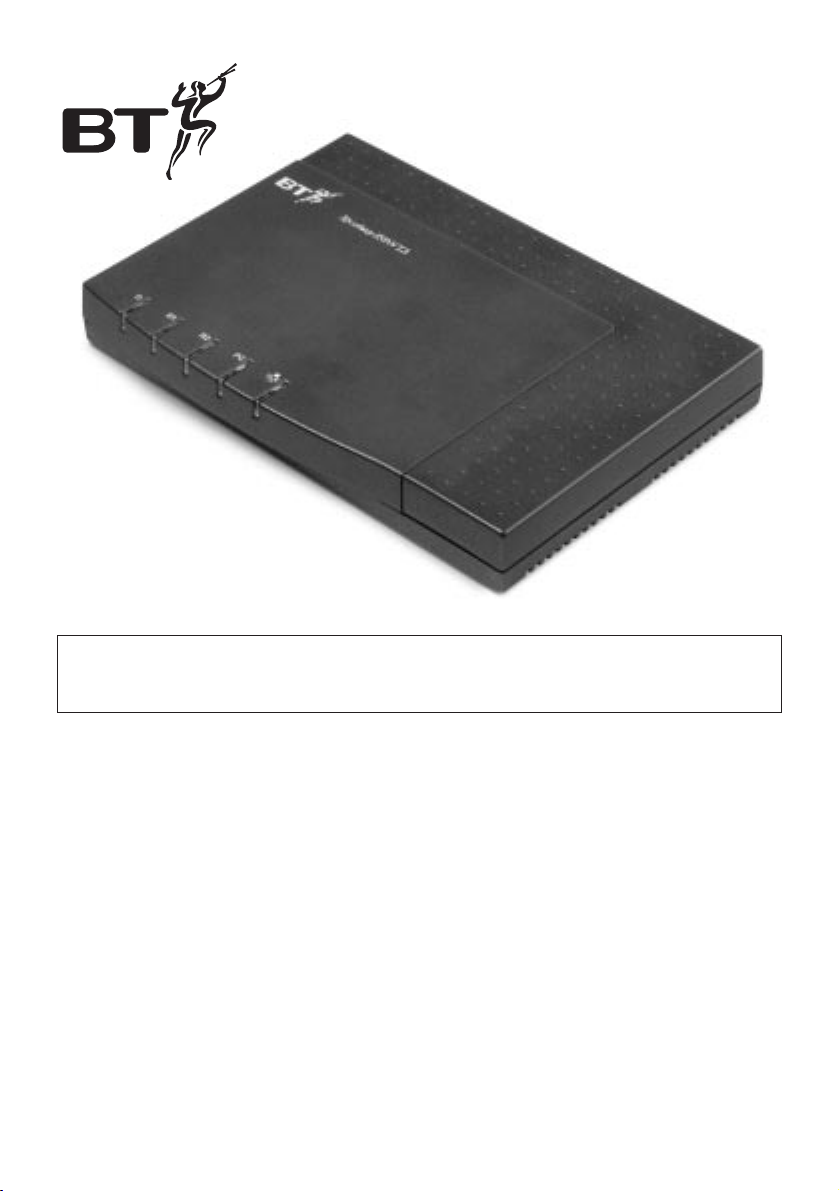
IMPORTANT
Please read this guide before attempting to install your TA.
Welcome to
Speedway
ISDN TA
Installation Guide
Page 2
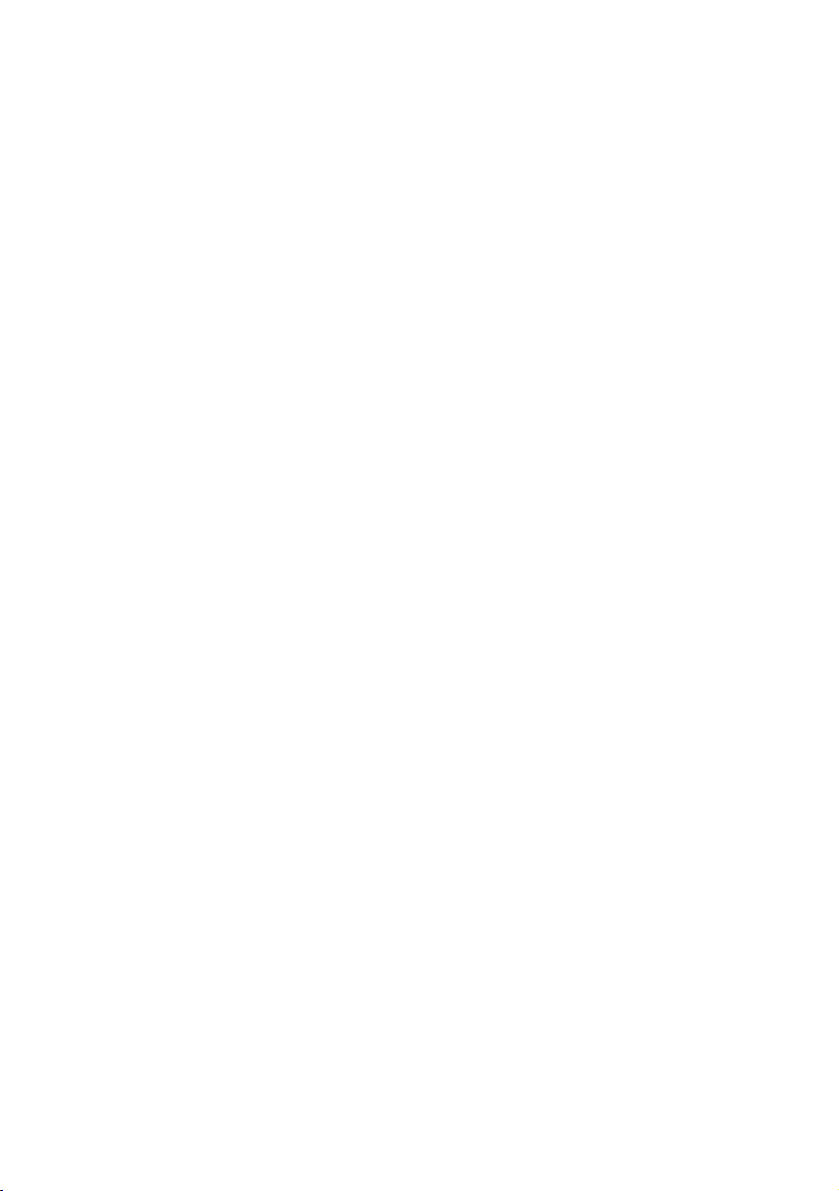
1
Welcome to the Speedway!
Before you start.
Check the Contents 3
PC System Requirements 3
About the Speedway CD 4
Installation
About the Speedway ISDN TA Installation 5
Connecting the Speedway ISDN TA 6
PC Connection 6
ISDN Connection 6
Power Connection 6
Speedway TA Indicators 6
Installing the Speedway ISDN TA software 7
Installing the Speedway! Applications 8
Setting up Internet access 10
Internet access at 64Kbps 10
Internet access at 128Kbps 11
Typical Use Examples 12
Troubleshooting and Support 13
Technical Information 16
CAPI Drivers 16
Internet Access 17
ISDN Information 18
Product Specification 19
Software Licence Agreement 20
Index 22
Page 3
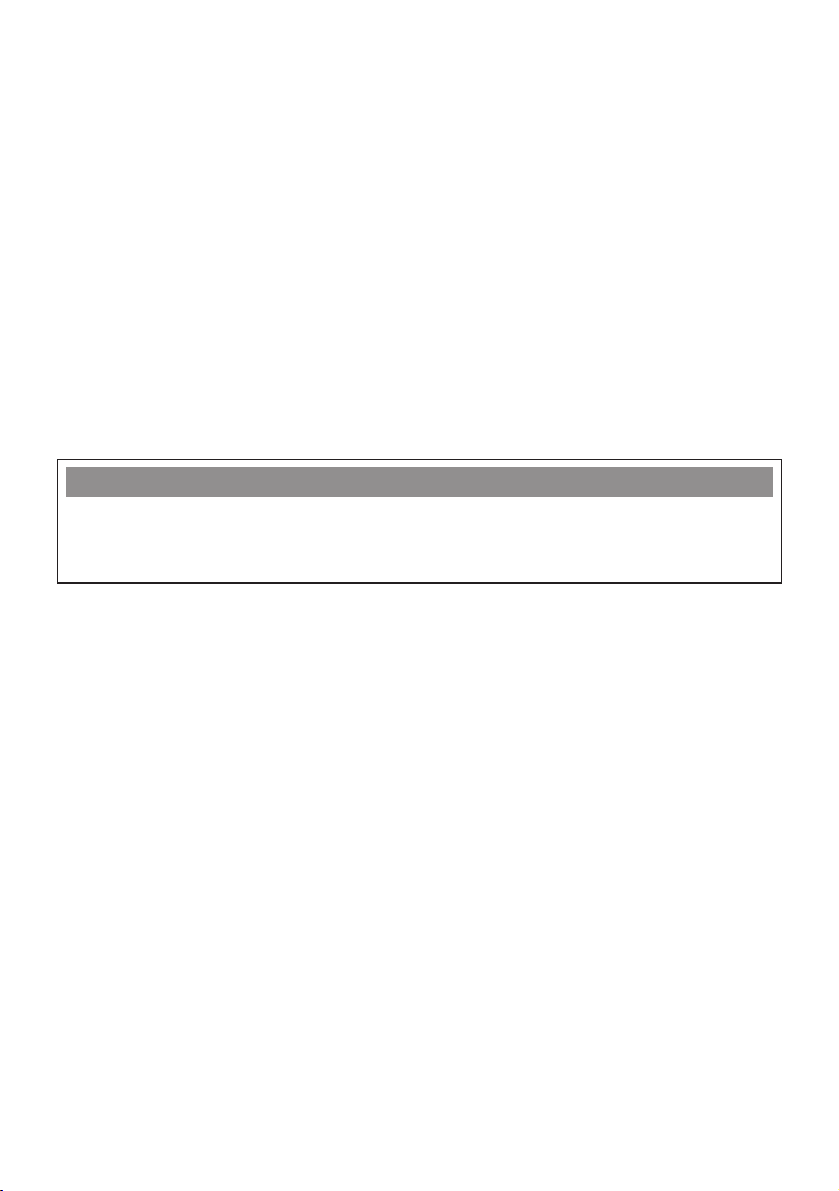
2
Welcome to the Speedway!
The Speedway ISDN TA is a desktop terminal adapter (TA) which enables fast data
communications to and from your PC via ISDN or BT Highway service.
You will be able to browse the Internet and download files, images and pr ograms
at speeds unavailable via PC modems connected to the analogue network. You can
also access other remote sites that have both access to the ISDN and compatible
terminal equipment.
Your Speedway ISDN TA can combine both ISDN channels to provide a data speed
of up to 128Kbps.
You can install the supplied software under Windows 95 and 98. For further
information, please refer to the relevant installation sections.
Also included is a suite of applications that form an integrated communications
package: Speedway! These programs enable you to make the best use of your
Speedway ISDN TA:
Speedway! Data allows you to transfer data at high speed to and from other
PC users who have access to the ISDN and have a compatible
terminal adapter and software.
Speedway! Fax allows transmission of faxes ver y quickly and dir ectly from a
word processing program.
Speedway! Answer gives you an ISDN answering machine on your PC if you have
a sound card installed.
Speedway! Term allows you to quickly load information from an ISDN Bulletin
Board Service.
Typical use examples of the Speedway ISDN TA and the Speedway! applications
can be found later in this manual.
Hints & Tips
The actual data speed obtained is dependent on both your PC’s serial port capability
and the data speed offered by your Internet service provider or that of the remote site
you connect to.
Page 4
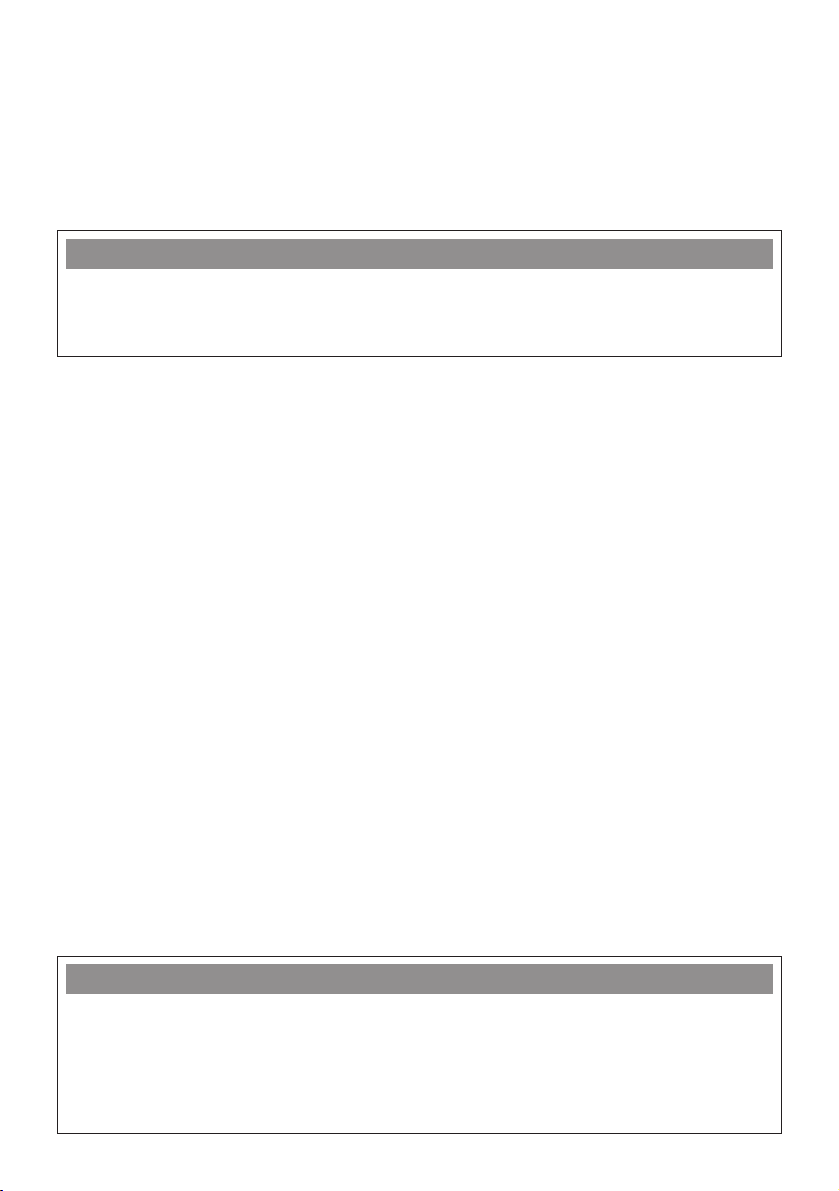
3
Before you Start
Please take a few minutes to read this guide and acquaint yourself with both
the installation process and the features of your TA. Installation is simple
but you must take care to follow the instructions carefully in order to get the
best from your Speedway ISDN TA.
Check the Contents
After opening and unpacking the box, you will find the following items:
• Speedway ISDN TA
• ISDN cable (6m)
• V.24 serial cable (3m)
• Plug-top power adapter
• Speedway CD-ROM
• Speedway ISDN TA Installation Guide (this document).
PC System Requirements
Before attempting installation, please check that your PC meets the following
requirements:
• A Pentium processor with a recommended minimum 16Mb RAM.
• A Microsoft Windows 95 or Windows 98 operating system.
• At least 10Mb space on your hard drive.
• A CD-ROM drive.
• A spare serial por t.
If you are unsure of your PC’s specification or compatibility, please refer to your PC
manual or equipment supplier.
Hints & Tips
This guide assumes that you have a basic understanding of MS Windows.
If you are new to MS Windows, make sure you try the various Windows tutorials
before attempting any installations.
Hints & Tips
If your PC is already equipped with an ISDN adapter, you must first
un-install it and its drivers before you can successfully install the
Speedway ISDN TA and its software. The un-installation process of ISDN adapters
may vary depending on the manufacturer. Please follow the manufacturer’s
guidelines for removal.
Page 5
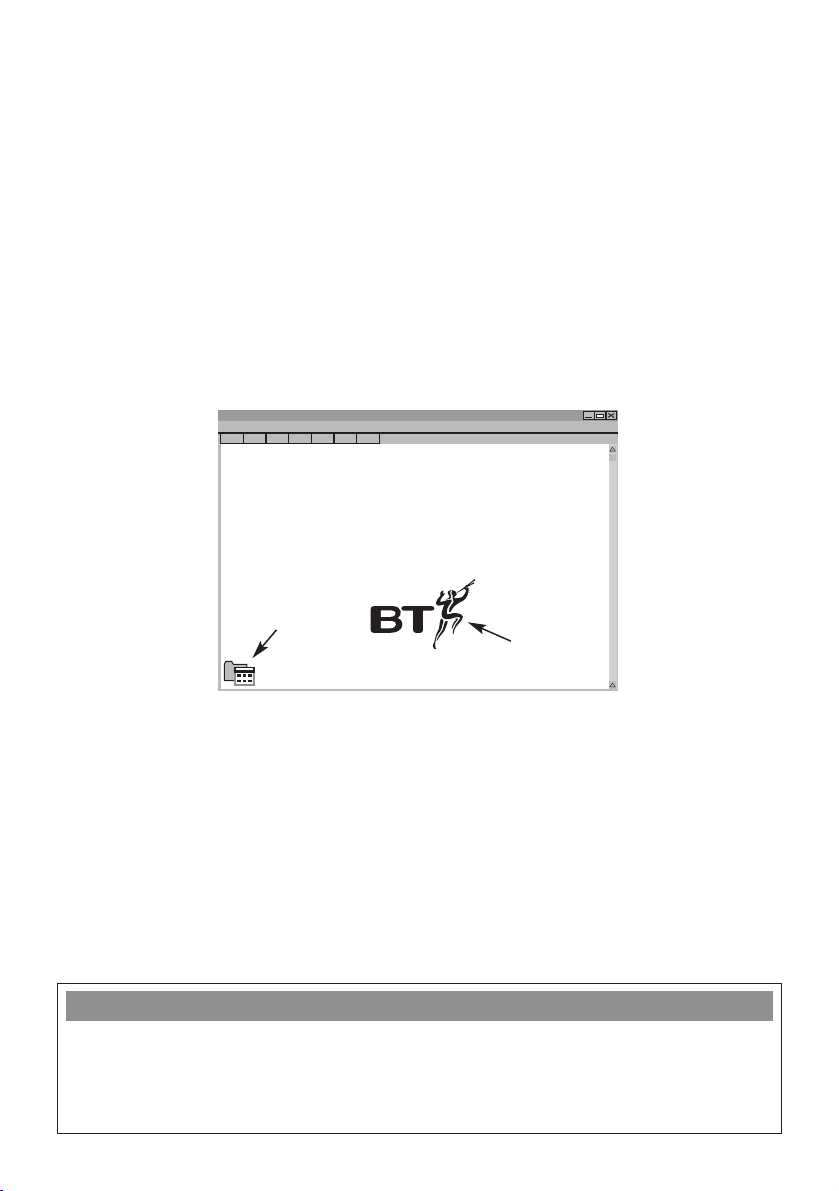
4
About the Speedway CD
It is wor thwhile familiarising yourself with the CD although this is not essential.
The CD contains the Speedway ISDN TA installation program for Windows 95/98
and also the installation program for the Speedway! applications as well as additional
software such as documents and tools that may be useful.
The Welcome window should start automatically when you inser t the CD into your
computer. If not, you can star t the introduction manually by going into Explor er
(or using Star t/Run menu) and then double-clicking on the intro.hlp file in the root
directory of the CD.
This will show the following window:
This Window has two icons:
If you click on the Contents icon you will see a new window that shows the contents
and structur e of the CD.
If you click the BT icon you will see a window from which you can select various
installation options.
Note that you must agree to the terms of the software licence, shown at the
end of this installation guide, before you install the Speedway software.
Hints & Tips
Some of the documents on the CD are pdf (Portable Document Format) files.
You can read, search and print these documents by using the Adobe Acrobat Reader.
If your PC has not been loaded with Adobe Acrobat you will find an installable
copy on the CD.
Welcome to
BT Speedway ISDN TA
This CD contains the driver software for your Speedway TA as well as various ISDN
applications.
Click on the BT logo below to proceed to file text window.
Contents
icon
BT icon
Lorem ipsum dolor merol muspi rolod lidmur.
Page 6
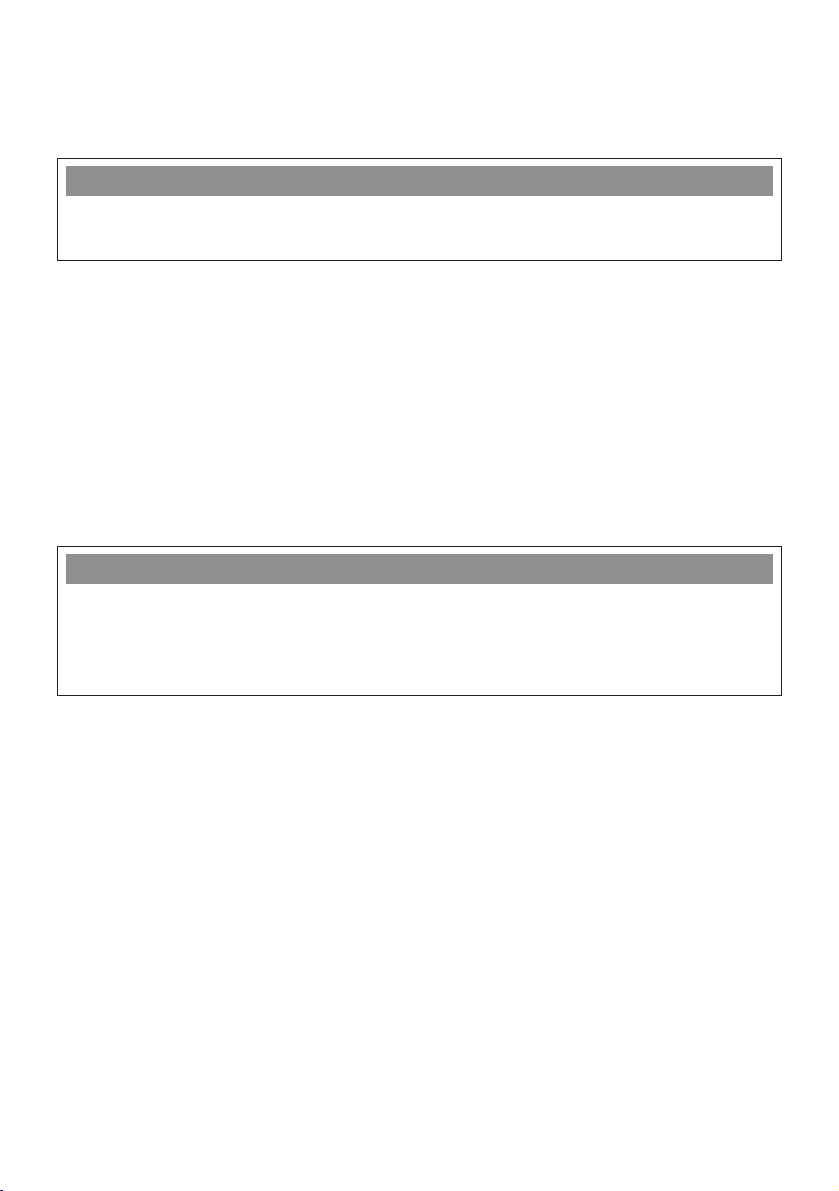
Installation
About the Speedway ISDN TA Installation
Installation consists of four stages:
1. Physical connection of your TA to your PC, ISDN socket and power
connection.
2. Basic software and driver installation.
3. Speedway! applications and CAPI driver installation.
4. Internet access set-up.
5
Hints & Tips
It is a good idea to view the Readme file on the CD before installing your TA for the
latest product information and installation advice.
Hints & Tips
It is important to follow the sequence of installation steps as specified.
If you fail to follow these instructions you may not be able to successfully install
your TA. You will not be able to access the Internet until you have completed
1 to 4 above!
Page 7
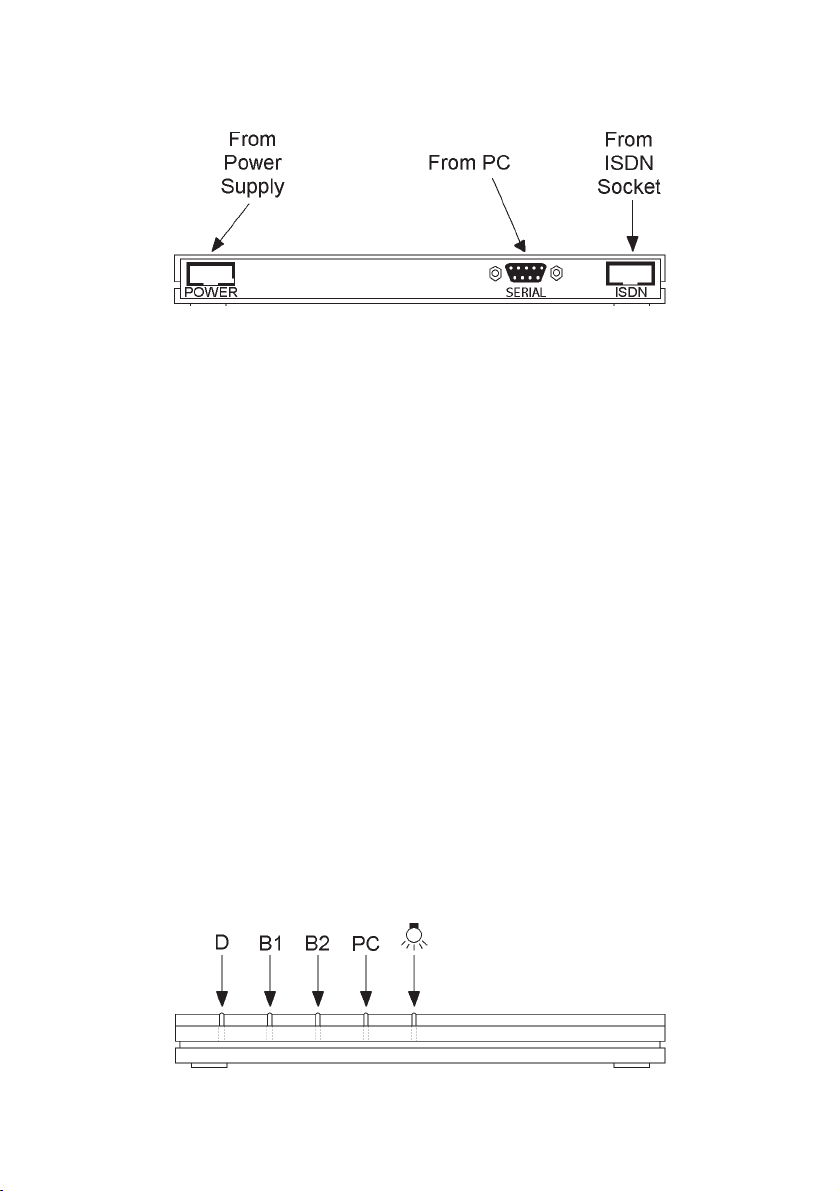
Connecting the Speedway ISDN TA
The diagram below shows the sockets that can be found on the back of the TA:
PC Connection
• Switch OFF your PC.
• Connect the serial cable supplied (9 pin connector at each end) between your
TA and a free serial por t on the PC. T ighten the scr ews on the connectors.
ISDN Connection
• Take the ISDN cable supplied and insert the plug on one end of the ISDN cable
into the TA socket marked ‘ISDN’.
• Inser t the other end of the ISDN cable into an available ISDN or BT Highway
socket.
Power Connection
• Connect the plug-top power adapter connector to your TA socket marked ‘Power’.
• Switch on power to the TA. The green power LED will light up and the other
LEDs will flash momentarily.
• Reconnect power to your PC and switch PC on.
Physical installation of your TA is now completed.
Speedway ISDN TA Indicators
There are five indicators on your TA. These indicate the operational status at any time.
6
Page 8
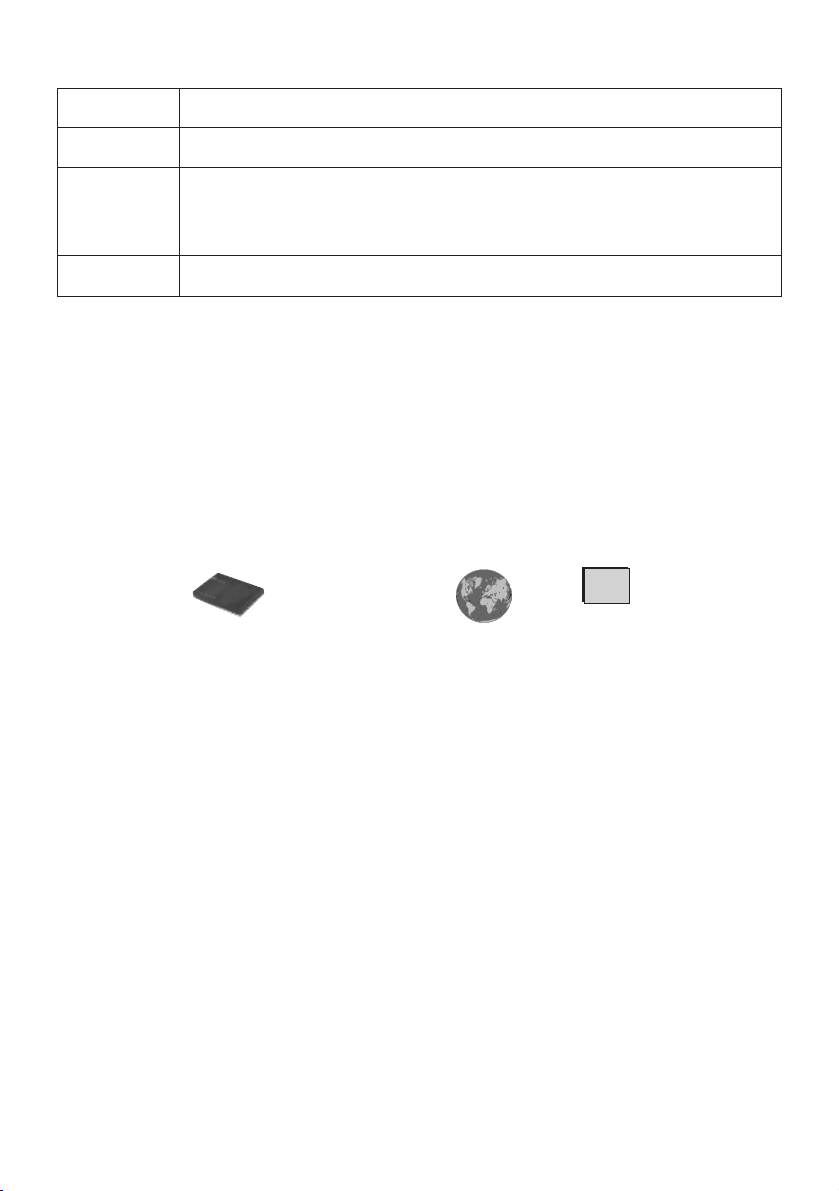
7
The following describes the function of the indicators:
Installing the Speedway ISDN TA software
• Make sure there are no W indows programs running
• Inser t the CD in your PC. The CD should automatically load and you should
see the Welcome screen. If the CD does not automatically load use Explorer
(or Star t/Run menu) to open the intro.hlp file.
• Click on the BT icon (shown on page 4) to bring up the installation selection
view as below:
• Click on the Install Speedway TA icon.
It is best to follow the on-screen instructions that are now displayed, but you
may find it easier to refer to the instructions below:
• Click on the Start Installation button below to star t the installation.
• The Windows 95 Add New Hardware Wizard star ts. Select the entry “Other
devices
” in the list of hardware types.
• Click then on the button Next. Windows will spend a few seconds rebuilding the
driver database.
• In the next window, click on the button Have Disk... and use the Browse button
in the next window to enter the path to the installation files:
(your CD drive):\CARDWARE\WINDOWS.95\Fxpcset.inf.
• Click OK.
• In the next window that appears, Install from disk. Click OK.
• In the next window that appears, the Speedway ISDN TA is recognised and
displayed. Click Next.
• Windows then announces that the hardware can be installed. Click on the button
Finish.
Power The TA is turned on.
PC The TA is in communication with your PC.
B1and B2 Data is being transferred on an ISDN data channel. These may be
illuminated individually or simultaneously depending on the type of
ISDN connection made.
D Indicates that ISDN signalling channel is available and operational.
Install Speedway TA InternetSpeedway!
Applications
Suite
Speedway!
Additional ISDN
Applications
Others
Page 9

The Add New Hardware Wizar d then copies the installation files from the CD to a
temporar y file. Then a new window welcomes the user to the Setup pr ogram.
Click on Continue.
• In the next window, select the “Installation” option and click on Continue.
• The following window allows you to select the installation folder. Standard default
setting is C:\IDRIVER. Click on Continue.
• Select the COM por t to which Speedway ISDN TA is attached. Click on Continue.
• The setup information is displayed, click OK. The driver is then entered in the
Windows Registry database and will be activated as soon as your PC is re-started.
• When requested if you wish to re-start Windows click Yes.
After re-star ting a new program group Speedway ISDN TA will have been added to
your Windows Star t Menu.
You are now ready to install the Speedway! applications.
Installing the Speedway! Applications.
• Re-inser t the CD into your PC. The CD should automatically load and you should
see the Welcome screen.
• If the CD does not automatically load use Explorer (or Star t/Run menu) to open
the intro.hlp file on the CD.
• Click on the BT icon to bring up the installation selection view.
• Click on the Speedway! Applications Suite icon.
• On the next window, click on the Start Installation icon.
The installation program will now start and the BT Speedway screen is
displayed. It is best to follow the on-screen instructions that are now displayed,
but you may find it easier to refer to the instructions below:
• Click Next. Here you can specify the directory in which the applications will be
installed with the Browse button. The default is C:\PROGRAM\FILES\SPEEDWAY
• Click Next. In the next window displayed, choose a program group for your
applications. The default is Speedway.
• Click Next.
Hints & Tips
You must install the Speedway! applications and their supporting CAPI drivers
before you can configure your system for Internet access.
Hints & Tips
You can quit the installation procedure at any time by means of the Cancel button.
8
Page 10

9
Now decide whether you require a default installation or an installation with
configuration:
Option 1 If you just select Installation, the applications are installed with the
default settings in the specified directory/folder. All configuration
parameters for the applications can be later modified and customised
to suit your specific requirements. This option is recommended
unless you fully understand the settings.
See the corresponding
sections in the online help for relevant information.
Option 2 If you select Installation and Configuration, you can customise the
settings e.g. entries such as the MSN for fax, the name of your
computer for Speedway! Data and information relating to operation
with a PBX.
• Select either option and click Next. System files will now be copied to your PC.
• Leave the Install CAPI port driver check box enabled and click Next.
• A list of vir tual modems that will be installed is displayed. The default setting
selects all options. You can choose to un-check those that are not required.
Click OK.
The programs are now installed and the program group Speedway! is created on your
Windows Star t Menu.
• You are advised to restar t your PC at this stage. Click Finish.
Installation of the Speedway! applications is now completed.
Hints & Tips
Unless you have a thorough knowledge of modem protocols it is recommended that
the default (install all modems) is used.
On-Line Help
Please refer to the on-line help for instructions on how to use the Speedway!
applications effectively.
Page 11

10
Setting up Internet access
Internet access at 64Kbps:
• After restar ting your PC, double click My Computer on the desktop.
• Double click Dial Up Networking.
• Double click Make New Connection.
• Type in your choice of name for your new connection icon.
• From the ‘Select modem list’ select the ‘ISDN Internet (PPP over ISDN)’
vir tual modem.
• Click Next.
• Enter your Internet service provider’s phone number.
• Click Next again and Finish.
Your new Connection icon will now be displayed in the Dial-Up Networking
window.
You are now ready to connect to your ISP at 64Kbps.
Hints & Tips
Please make sure that your Internet Service Provider (ISP) can provide ISDN
access. This may require that you call them before attempting to establish a connection
with your Speedway TA.
Hints & Tips
If connection is made directly from your Internet browser application, it will be
necessary to re-configure your browser to use your newly created Dial-Up connection.
Page 12

Internet access at 128Kbps:
Windows 95 requires the MS ISDN Accelerator Pack to be installed (Windows 98
does not require this).
• The MS ISDN Accelerator Pack can be found on the CD in the Tools folder.
• Open the msisdn11 folder and double-click on the msisdn11 file and follow the
instructions given to complete the installation.
You are now ready to create a new dial up network connection.
• Follow the instructions in Setting up Inter net access at 64Kbps above.
• Right mouse click over the new icon you have just created and select Proper ties.
• In set additional devices, click Settings.
• Select use additional devices, click Add.
• From the list select ‘ISDN RAS (PPP over ISDN)’, click OK.
• Click OK, click OK.
You are now ready to connect to your ISP at up to 128Kbps.
Hints & Tips
To avoid disappointment, make sure that your Internet service provider can provide
a 128Kbps connection!
11
Page 13

12
Typical Use Examples
The Speedway ISDN TA enables you to establish a wide range of connections with
various ser vices and r emote sites via ISDN. The basic principle for successful
remote connections and transfer operations is: the remote site must have a terminal
device, which is either of the same type or compatible.
Here are some examples of how you can use your Speedway ISDN TA in
conjunction with the Speedway! applications:
1 Internet
The Speedway ISDN TA along with the virtual modems that you have installed
will provide fast communication to and from the Internet. You can link your TA
software with your browser to provide ‘one-click’ access.
Fur ther infor mation about the settings and configuration can be obtained from
your Internet service provider.
2 ISDN file transfer
Speedway! Data provides a way of transferring data between two PCs at very
high speed. Just set one machine to ser ver mode and another as a client and
you will be able to exchange files at up to 128kbs. Speedway! Data has the
capability of transferring this data with either Idtrans or Eurofile transfer
protocols. The use of data compression at both terminals will increase the
data speed considerably.
3 Fax
Our software is capable of communicating with fax devices using the Group 3
fax standard (the normal analogue standard used over the telephone network).
This is achieved using fax emulation in conjunction with the CAPI software.
The user-friendly and practical Speedway! Fax is the recommended fax
application. After installation of the BT ISDN CAPI Por t Driver, you can also
send and receive faxes using the vir tual modem ISDN FAX (G3) and fax
applications that suppor t CAPI 2.0. Other applications offering CAPI 2.0
suppor t can similarly be used.
4 Voice
The Speedway!Answer ISDN answering machine is supplied in order to use the
voice functions of your Speedway TA. In addition to this, you can use telephony
software from other suppliers offering CAPI 2.0 support. Note that it is
necessar y to have a sound car d and supporting software to enable replay of
the messages.
5 BBS systems
Speedway!Term will provide you with the facility for accessing BBS systems.
Page 14

13
Troubleshooting & Support
Problem: No Connection to ISDN
If a problem is found in connecting to the ISDN check the following:
1. Make sure that the power indicator is on. If this is not the case check that power
connection plug is correctly inserted in the rear panel of the TA and the ‘plug top’
power adapter is turned on at the mains.
2. When the communications application (Speedway fax, Dial-Up connection etc.)
is star ted the PC indicator should turn on. If this does not happen check that the
serial cable is connected properly at both the TA and the PC sockets. Exit the
application and tr y to start the application again.
3. When the ‘dial’ or ‘connect’ command is sent from the application the D indicator
followed by one or both the B indicators should tur n on. If this does not happen
check that the ISDN connection cable is inserted correctly at both the TA and the
ISDN outlet socket. Re-try the dial or connect command.
Problem: Failure to Connect to an Internet Service Provider
If the TA fails to connect to your Internet Service Provider (ISP) check the following:
1. Your ISP supports ISDN connection.
2. The telephone number that you are dialling is correct for connecting to your
ser vice pr ovider using ISDN.
3. You are using the correct ‘Dial-Up networking connection’ you installed with
the TA.
4. Which protocols are suppor ted by your ISP. It is possible that the ISP
recommends that the protocol used may be V.120 and asynchronous PPP.
If this is the case the Dial-Up networking connection may be configured as
follows:
• Create a Dial-Up connection as described in Setting up Internet Access.
Where the Select modem option is shown choose ISDN Custom Config.
• Click on the button ‘Configure’ -> select the tab ‘Connection’ -> click on ‘Advanced’.
Under ‘Extra settings’ type in the characters ATS31=7; S51=0 (this should be
done exactly as shown in bold type). Confirm with ‘OK’ and click ‘OK’ again to
close the window that is showing.
• Click ‘Next’ and enter the ISP telephone number. Click ‘Next’ and then ‘Finish’.
The new icon for the connection will now be displayed.
Hints & Tips
It is a good idea to view the Readme file on the CD for the latest product information
and installation advice.
Page 15

14
• Click with the right mouse button on the new icon and click on ‘Proper ties’.
Click on the tab ‘Ser ver Types’. In the drop down menu click on ‘Type of
Dial-Up Ser ver’, select the server recommended by your ISP (as an example
CompuServe is likely to be ‘CISPPP:PPP connection using CompuServe Networks’).
Click on ‘OK’
• This configuration is now available for Internet access.
Please note that if you have any doubts about what protocols are used by
your ISP; contact your ISP directly for advice.
Problem: Failure to Connect to your ISP using 128Kbs.
If the Speedway TA shows only one B indicator when you have configured the
system to use both ISDN B channels (e.g. Multilink PPP), please check the following:
1. Your ISP supports MPPP, i.e. a simultaneous PPP connection over two ISDN
channels at 128 Kbps.
2. If using Windows 95 you have loaded the Micr osoft ISDN Accelerator Pack
(a copy is available on the CD). This is described in the section ‘Setting Up
Internet Access’.
3. You have followed the instructions shown in Setting Up Internet Access – Internet
Access at 128Kbps.
Note that most currently available PCs will only per mit a maximum speed of
115Kbps. This is a limitation of your PC's serial por t and is not a defect with your
Speedway hardware or software.
Problem: Other Fax Applications Fail to Work.
The Speedway!fax software is especially designed to work with an ISDN
connection. When it communicates with a G3 analogue fax, the software conver ts
the fax data into digital signals that correspond to an analogue fax transmission
over ISDN. Other applications, such as MS Exchange and Delrina WinFax
implement the data conversion. Please check with you software vendor for suitability
of your fax software.
Problem: Still not Working Properly.
Most problems are likely to be the result of incor r ect installation and set up. If you
have followed the installation instructions exactly and the pr evious solutions fail to
correct the pr oblem, as a last resort you should completely un-install the Speedway
software and then install it again.
First un-install the software using the W indows ‘Add/Remove Programs’ application
(found in Control Panel). Then you should re-install the Speedway software as
described in the section Installing the Speedway ISDN TA Software and the subsequent
installation sections.
Page 16

15
If the re-installation fails to make the system work after using the above process it
may be because your operating system has failed to clear properly. The Speedway
CD has a special application that will delete all Speedway driver information from
the system: clearreg.exe. You can find this program in the CD tools director y
together with its document file. Before using it however, make sure you have
un-installed the Speedway software as described above. Make sure no windows
programs are r unning and then run the clearreg.exe program as advised in the
clearreg.doc file. Make sure you re-start your PC after you have used the application.
Then you must re-install the Speedway software as before.
Warning: this process directly edits the System Registry that controls your Windows
operating system and therefore should only be used if the Add/Remove
Programs
function has not been ef fective.
Note that it may be necessar y to un-install completely if you ar e upgrading the
Speedway software in the future.
Still Having Problems?
If you are still having problems you can contact the Speedway Helpline on
0845 6040195.
Before you do this:
• Make sure you have followed the installation instr uctions properly.
• Try un-installing your TA and re-installing as described earlier.
• Make a note of your problem including any on-screen messages you may
have seen.
• Make sure you have your product serial number available.
Hints & Tips
The latest drivers for the Speedway ISDN TA are available for download from the
Speedway web site: www.speedway.bt.com.
Page 17

16
Technical Information
CAPI Drivers
These drivers enable the ISDN integration of operating system functions under
Windows 95 and 98. They also permit the use of Remote Access Service (RAS) and
allow you to connect your PC to the ser ver of an Internet service pr ovider by way
of the TCP/IP stack and the Dial-Up Networking application of Windows 95 and 98.
Windows 95 and 98 offer two communications models with similar functionality:
ISDN CAPI Por t Driver and NDIS WAN CAPI Driver. Both drivers are
implemented in VxD technology as Windows system drivers and are addressed
through the Dial-Up Networking application, but utilise dif fer ent mechanisms and
inter faces/ protocols in the operating system. Basically the same transfer rates are
attained in data communications with the two drivers. Both drivers can be installed
in parallel on one system.
The BT system drivers make it possible for you to utilise communications pr ograms
(such as Speedway!) via the Windows Dial-Up Networking application in parallel with
CAPI-based ISDN software, for example for dialling in to the Internet.
The BT ISDN CAPI port driver
The BT ISDN CAPI Por t driver allows programs with a suitable interface
(VCOM/Modem) to also use the communications inter faces of W indows for ISDN.
A full description of the functions of the BT ISDN CAPI Por t Driver along with
detailed installation instructions may be found in the CAPIPORT.HLP file in the
respective folder WINPOR T\CAPIPORT.W95 on the CD.
The BT NDIS WAN CAPI Driver
The BT NDIS WAN CAPI Driver per mits the integration of the operating systems
Windows 95 and 98 and the ISDN.
The BT NDIS WAN CAPI Driver per mits the use of Remote Access Services (RAS)
via ISDN. NDIS is the abbreviation for Network Device Inter face Specification and
is a standard for inter facing network car ds (hardwar e) to network protocols
(software). NDIS WAN is a Microsoft extension of this standard in respect of wide
area networking (WAN). The NDIS WAN CAPI Driver for ISDN thus permits the
use of the ISDN controller as a WAN card, in which case the ISDN controller is
addressed via the COMMON-ISDN-A.
A full description of the functions of the BT NDIS WAN CAPI Driver along with
detailed installation instructions may be found for W indows 95 and 98 in the file
NDIS_95.HLP in the folder WINPOR T\NDISWAN.W95 on the Speedway TA CD.
Page 18

17
Internet Access
For successful access to the Internet or for RAS connections, your provider or the
remote site (in the case of RAS connections) should provide digital access and use
the same protocol mechanisms as you.
In par ticular, the following requirements should be met:
• The Internet service provider/remote site must provide ISDN access.
• The access should suppor t synchronous PPP (Point to Point Protocol).
Registration with your provider can take place by checking your telephone number
and/or by PAP/CHAP authentication.
Optional allocation of a static or dynamic Internet address:
The deployment oppor tunities for the respective driver concept ar e described in
detail in the associated documentation (HLP files).
The following recommendations for use with ISDN and Windows can be made to
star t with on the basis of a benefit-oriented comparison:
For Internet service providers of fering PPP over ISDN (synchronous PPP
according to RFC 1618), both the ISDN CAPI Por t Driver and the
NDIS WAN CAPI Driver ar e suitable. You should ask your Internet service
provider whether PPP over ISDN protocol is suppor ted.
In the case of Internet service providers not of fering PPP over ISDN, it is nor mally
possible to dial in via the CAPI por t modem PPP asynchronous. W ith the ISDN
CAPI Por t Driver, it is also possible to support special solutions by way of register
settings. You should ask your Internet service provider. Due to the system design,
the NDIS WAN CAPI Driver does not offer this functionality.
Both drivers are suitable for access to RAS servers and Non-Internet applications
such as MS Money 97 or terminal.
Hints & Tips
It is a good idea to view the Readme
file on the CD for the latest product information and installation advice.
Page 19

18
ISDN Information
The Speedway ISDN TA may be connected to any suitable ISDN termination.
Typically this would be either ISDN2e or BT Highway. Network Ter mination
Equipment (NTE) will generally have two sockets available for connection of the
cable and either socket can be used.
Your ISDN ser vice may have a number of MSNs (Multiple Subscriber Numbers)
associated and so it will be necessar y during the installation phase of the
Speedway ISDN TA to enter the MSN you require to operate with your TA.
All incoming calls from the ISDN are distinguished not only by their MSN but also
by their ser vice indicator. No such differ entiation takes place for calls coming in
from the analogue network, in which case voice, data and fax calls share the same
network ser vice. This is why it is important to specify which call is to be accepted
with MSN by an application module or by an ISDN telephone. Please refer to the
Speedway online help for fur ther details.
If you wish to receive faxes as well as data with the Speedway ISDN TA, you do not
need to assign dif ferent Multiple Subscriber Numbers to these applications because
Speedway!Fax is responsible for calls with the voice indicator and Speedway!Data
for calls with the data indicator. Speedway!Fax and Speedway!Answer both use the
same ser vice indicator (voice).
However, if you use Speedway!Fax at the same time as
Speedway!Answer
, you must
allocate dif ferent Multiple Subscriber Numbers to the two modules in or der that
incoming calls can be assigned without ambiguity.
If in doubt about the features and functions of your ISDN service, please contact
your ISDN ser vice pr ovider.
Hints & Tips
It is a good idea to view the Readme file on the CD for the latest product information
and installation advice.
Page 20

19
Hardware Characteristics: RS232 Serial PC connection.
ISDN S0 Inter face
Power Supply: Plug-top AC mains adapter
System requirements: Pentium pr ocessor or greater.
16 MB RAM or greater.
Windows 95 or 98 O.S.
D-Channel Protocol: DSS1
B-Channel Protocols: X.75.
HDLC transparent.
X.25
ISO 8208 (X.25 DTE-DTE).
T.90
Fax G3
V.120
X.75/V.42
Application Interface: CAPI 2.0 NDIS WAN
CAPI Por t
Hayes AT
Product Specification
Page 21

20
Software Licence Agreement
THIS LEGAL DOCUMENT IS AN AGREEMENT BETWEEN YOU, THE END-USER, AND BRITISH
TELECOMMUNICATIONS PLC (BT). BEFORE INSTALLING THE SOFTWARE, YOU SHOULD READ THE
TERMS PRINTED BELOW. BY INSTALLING THE SOFTWARE YOU ARE BOUND BY THE TERMS OF
THIS AGREEMENT. IF YOU DO NOT AGREE TO THESE TERMS, YOU SHOULD RETURN THE CD
TOGETHER WITH ANY ITEMS THAT ARE PART OF THE PRODUCT, SUCH AS MANUALS AND
HARDWARE, TO THE PLACE FROM WHICH YOU OBTAINED THEM, FOR A FULL REFUND.
This End-User Licence Agreement comes with a BT software product (Program(s))
and related written materials (Documentation). The term Program(s) also includes
any upgrades, modified versions or updates of the Program(s) licensed to you by BT.
BT non-exclusively licenses this copy of the Program(s) to you as the
End-User for as long as you comply with the terms of this licence. You must read
this Agreement carefully.
1 The Program(s) and all copyright in them and the copyright in the Documentation
are protected by United Kingdom copyright law and inter national copyright tr eaty
provisions. This Licence is not a sale of the Program(s) recorded on the CD or
any copyright in them.
2 You may:
• use the Pr ogram(s) on a single machine (this licence covers all users on that
machine), or
• r emove the Program(s) fr om one machine and load them onto another; and
make copies of the Program(s) for the sole purpose of backing-up.
3 You must not:
• use the Program(s) on mor e than one machine at a time;
• electronically transfer the Program(s) to another machine over a network;
• rent, lease or sub-license the Pr ogram(s);
• translate, modify, adapt or create derivative works from the Program(s); or
• r everse engineer, decompile, disassemble, or attempt to do so except as
expressly permitted by and subject to all the conditions laid down by law.
4 You may physically transfer the Program(s) to another person provided the
other person accepts the terms of this Agreement. If you transfer the Program(s)
you must at the same time either:
• transfer all copies of the Program(s) and Documentation to the same
person; or
• destroy any copies not transferred, including any updates and previous
versions.
Page 22

21
5 The Program(s), their code, is their str ucture and all ideas and principles
underlying them are, except where they are in the public domain, the confidential
information of BT or its licensors, and you must not disclose them or use them
without permission.
6 DISCLAIMER AND LIMITED WARRANTY EXCEPT AS EXPRESSLY SET OUT IN THIS AGREEMENT,
THE PROGRAM(S) AND DOCUMENTATION ARE SUPPLIED TO YOU WITHOUT WARRANTY OF ANY
KIND. BT AND ITS SUPPLIERS DO NOT WARRANT, GUARANTEE OR MAKE ANY REPRESENTATIONS
REGARDING THE USE, OR THE RESULTS OF USE, OF THE PROGRAM(S) OR DOCUMENTATION.
BT AND ITS SUPPLIERS MAKE NO WARRANTIES, EXPRESS OR IMPLIED, AS TO THE SUITABILITY
OR FITNESS FOR ANY PARTICULAR PURPOSE OF THE PROGRAM(S). IN NO EVENT WILL BT OR
ITS SUPPLIERS BE LIABLE TO YOU FOR ANY CONSEQUENTIAL OR INCIDENTAL DAMAGES
INCLUDING ANY LOST PROFITS OR LOST SAVINGS, EVEN IF A BT REPRESENTATIVE HAS BEEN
INFORMED OF THE POSSIBILITY OF SUCH DAMAGES, OR FOR ANY CLAIM BY ANY THIRD PARTY.
7 BT warrants to its original Licensee that the CD on which the Program(s) ar e
recorded are free from defects in materials and workmanship under nor mal use
and ser vice for a period of 90 days fr om the date of delivery as evidenced by the
receipt. BT’s entire liability and your only remedy under this war ranty is, at BT’s
option, either: return of the pur chase price; or replacement of the CD which is
returned to BT postage paid with a copy of the r eceipt.
This limited warranty does not apply to CDs, which fail as a result of accident,
misapplication or abuse not the fault of BT. If BT replaces CDs BT will warrant
them for the rest of the original warranty period or 30 days, whichever is the
longer.
8 BT has no obligation to suppor t or maintain the Program(s).
9 BT does not exclude or limit its liability for death or personal injur y caused
by its own negligence.
10 This licence shall be constr ued and governed by English law. If any part of
this Agreement is found void or unenforceable, the balance of the Agreement
remains valid and enforceable according to its terms.
11 This Agreement automatically terminates if you fail to comply with its terms.
On termination you must destroy or irrevocably delete all copies of the Program(s)
including modified copies.
12 This Agreement may only be modified in writing signed by a duly authorised
representative of BT.
Page 23

22
Welcome to the Speedway 2
Before you start 3
Check list 3
PC System Requirements 3
Speedway CD 4
Installation 5
Connecting the
Speedway ISDN TA 6
PC Connection 6
ISDN Connection 6
Power Connection 6
Indicator Lights 6
Installing Speedway ISDN TA
Software 7
Installing the Speedway!
Applications 8
Setting up Internet access
64Kpbs 10
128Kpbs 11
Typical Use Examples 12
Internet 12
ISDN file transfer 12
Fax 12
Voice 12
BBS systems 12
Troubleshooting & Support
No Connection to ISDN 13
Failure to Connect to an
Internet Service Provider 13
Failure to Connect to your ISP
using 128Kbs 14
Fax Applications Fail to Work 14
Still not Working Pr operly 14
Helpline 15
Technical Information 16
CAPI Drivers 16
Internet Access 17
ISDN Information 18
Product Specification 19
Software Licence Agreement 20
Index
Page 24

Offices in Europe, North America,
Japan and Asia Pacific.
Windows is a registered trademark of Microsoft Corporation.
Adobe and Acrobat ar e trademarks of Adobe Systems, Inc
Speedway and Speedway! are trademarks of
British Telecommunications plc.
.
© British Telecommunications plc 1998.
Registered Office: 81 Newgate Str eet, London EC1A 7AJ.
Registered in England No. 1800000.
Printed in Germany
Designed by The Art & Design Partnership Limited.
TA Installation Guide – Draft version 4 – 11/98
