Page 1

Welcome
BT Smart Hub user guide
Page 2
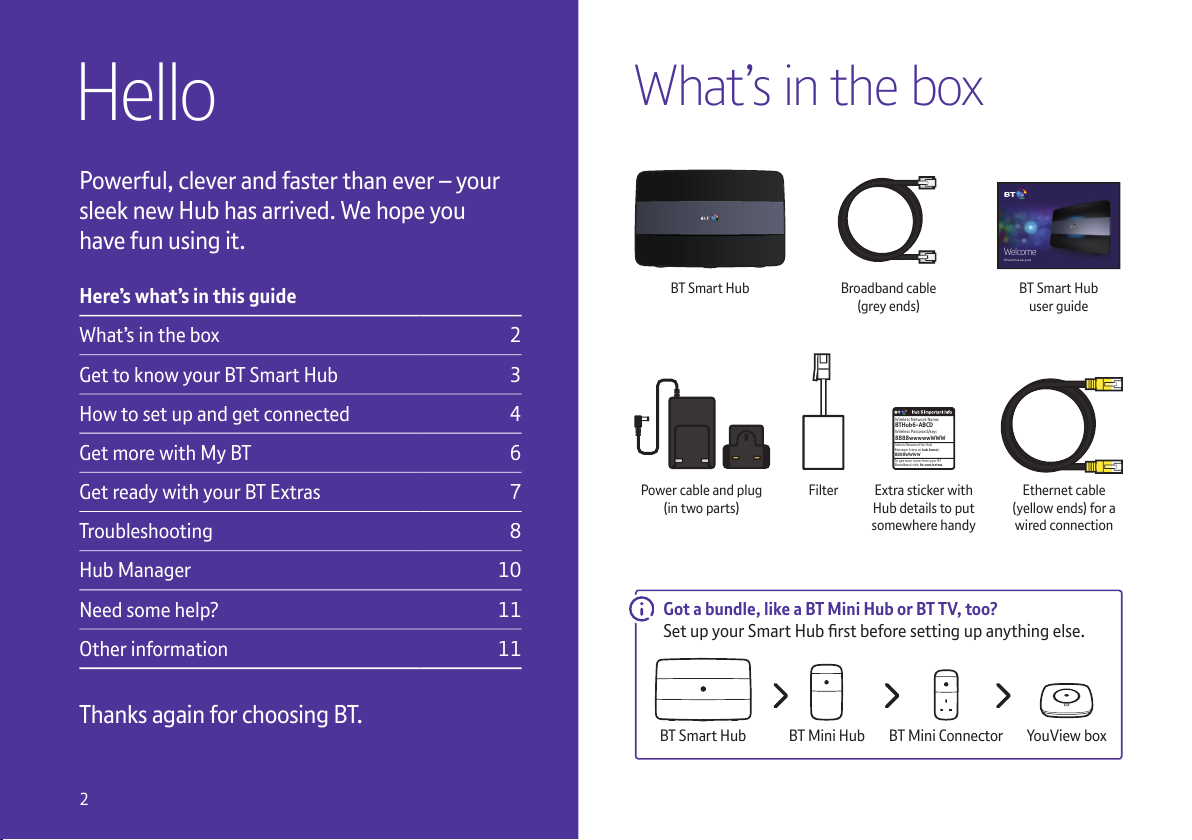
Powerful, clever and faster than ever – your
sleek new Hub has arrived. We hope you
have fun using it.
Here’s what’s in this guide
What’s in the box 2
Get to know your BT Smart Hub 3
How to set up and get connected 4
Get more with My BT 6
Get ready with your BT Extras 7
Troubleshooting 8
Hub Manager 10
Need some help? 11
Other information 11
Thanks again for choosing BT.
Got a bundle, like a BT Mini Hub or BT TV, too?
Set up your Smart Hub rst before setting up anything else.
BT Smar t Hub BT Mini ConnectorBT Mini Hub You V i ew bo x
Hello
What’s in the box
BT Smar t Hub
FilterPower cable and plug
(in two parts)
BT Smar t Hub
user guide
Welcome
BT Smart Hub user guide
Broadband cable
(grey ends)
Ethernet cable
(yellow ends) for a
wired connection
Extra sticker with
Hub details to put
somewhere handy
Wireless Network Name:
BTHub6-ABCD
Wireless Password/key:
8888wwwwwWWW
Admin Password for Hub
Manager (view at hub.home):
8888WWWW
To get even more from your BT
Broadband visit: bt.com/extras
2
Page 3
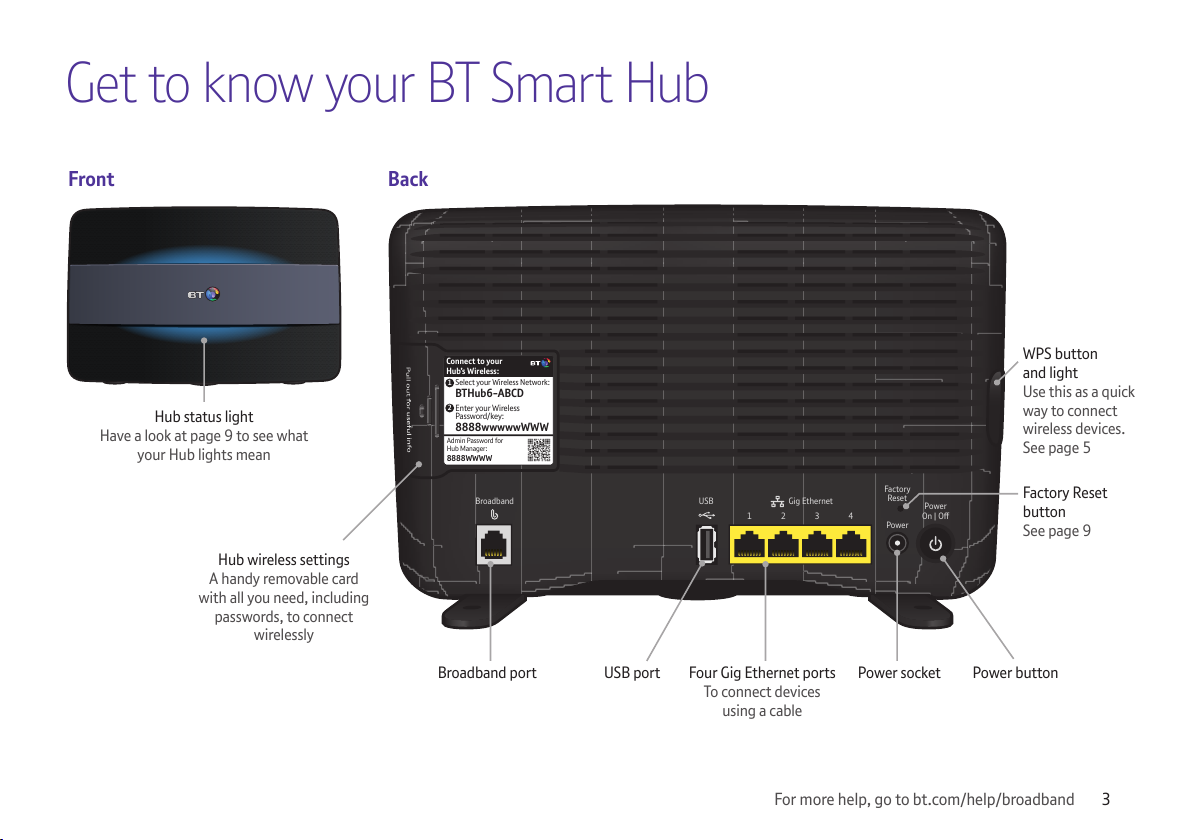
Get to know your BT Smart Hub
Front Back
Connect to your
Hub’s Wireless:
Select your Wireless Network:
BTHub6-ABC D
1
Enter your Wireless
Passwor d/key:
8888wwwwwWWW
2
Admin Password for
Hub Manager:
8888WWWW
Power
On | Off
Power
Factory
Reset
USB Gig Ethernet
1 2 3 4
Broadband
Hub status light
Have a look at page 9 to see what
your Hub lights mean
Broadband port USB port Four Gig Et hernet po rts
To connect devices
using a cable
Power buttonPower socket
Hub wireless settings
A handy removable card
with all you need, including
passwords, to connect
wirelessly
WPS button
and light
Use this as a quick
way to connect
wireless devices.
See page 5
Factory Reset
button
See page 9
3 For more help, go to bt.com/help/broadband
Page 4
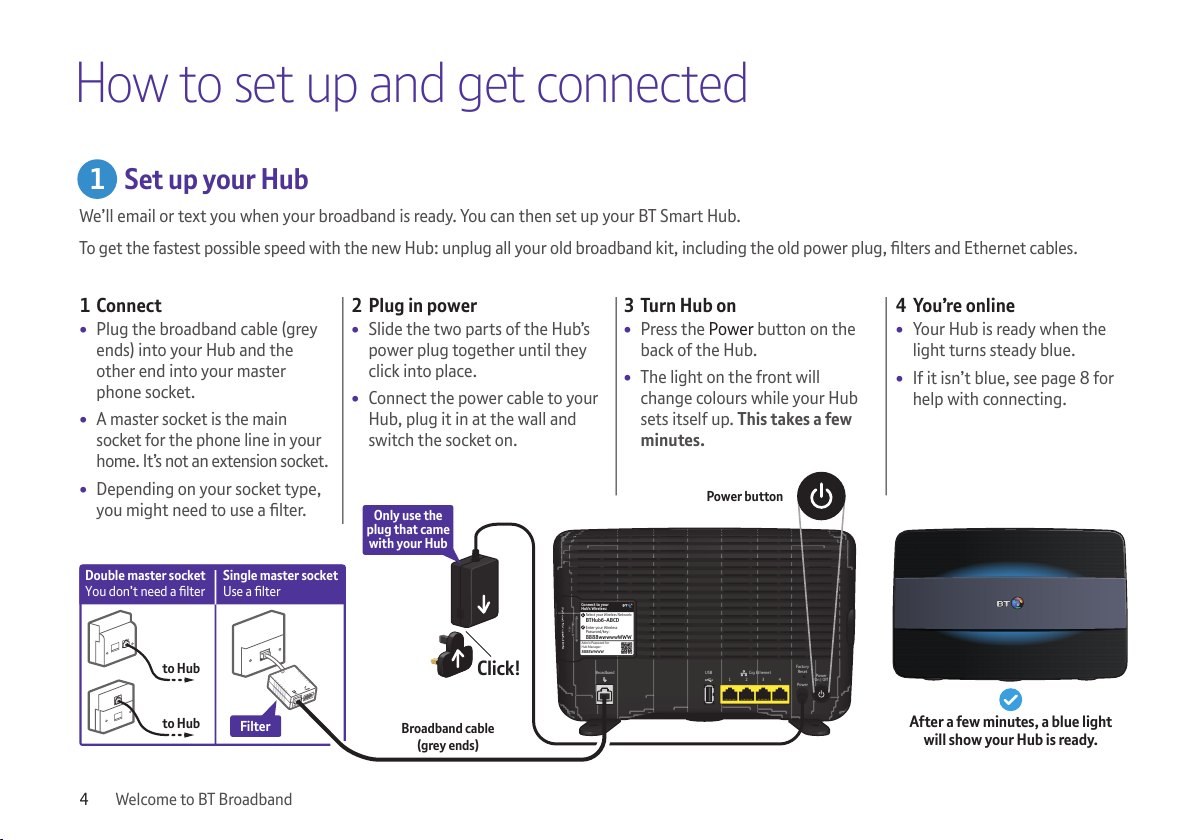
Connect to your
Hub’s Wireless:
Select your Wireless Network:
BTHub6-ABCD
1
Enter your Wireless
Password/key:
8888wwwwwWWW
2
Admin Password for
Hub Manager:
8888WWWW
Power
On | Off
Power
Factory
Reset
USB Gig Ethernet
1 2 3 4
Broadband
Double master socket
You don’t need a filter
Single master socket
Use a filter
to Hub
to Hub
Filter
Only use the
plug that came
with your Hub
Click!
After a few minutes, a blue light
will show your Hub is ready.
Broadband cable
(grey ends)
Power button
How to set up and get connected
1 Connect
• Plug the broadband cable (grey
ends) into your Hub and the
other end into your master
phone socket.
• A master socket is the main
socket for the phone line in your
home. It’s not an extension socket.
• Depending on your socket type,
you might need to use a lter.
2 Plug in power
• Slide the two parts of the Hub’s
power plug together until they
click into place.
• Connect the power cable to your
Hub, plug it in at the wall and
switch the socket on.
3 Turn Hub on
• Press the Power button on the
back of the Hub.
• The light on the front will
change colours while your Hub
sets itself up. This takes a few
minutes.
4 You’re online
• Your Hub is ready when the
light turns steady blue.
• If it isn’t blue, see page 8 for
help with connecting.
Set up your Hub
We’ll email or text you when your broadband is ready. You can then set up your BT Smart Hub.
To ge t th e fa st es t po ss ib le s pe ed w it h th e ne w Hu b: u np lu g al l yo ur o ld b roa db an d ki t, i nc lu di ng t he o ld p ow er p lu g, lt er s an d Et he rn et c ab le s.
1
4 Welcome to BT Broadband
Page 5

Connect to your
Hub’s Wireless:
Select your Wireless Network:
BTHub6-ABCD
1
Enter your Wireless
Password/key:
8888wwwwwWWW
2
Admin Password for
Hub Manager:
8888WWWW
Power
On | Off
Power
Factory
Reset
USB Gig Ethernet
1 2 3 4
Broadband
Connect your devices
You’ll need your Hub’s wireless network name and password.
They’re on the back of your Hub.
Your Hub will be called something like BTHub6-ABCD. If your device
supports WPS, just press the WPS button on your Hub – it’s a quick
way to connect.
Finish setting up online with Smart Setup
Whenever you connect a device to your Hub for the rst time, your
web browser will ask you if you want to activate any of your BT Extras,
including BT Parental Controls.
Getting the best wi- signal at home
For tips on how to get the best wi- signal in your home, go to
bt.com/yourwi-fi
All done.
Can’t connect using wireless?
Using your Ethernet cable (yellow ends), connect your device to
any of the yellow Ethernet ports on the back of your Hub.
How to turn o Smart Setup
Just follow the steps at bt.com/help/smartswitcho
WPS
button
The password/
key is case
sensitive
2 3
4
Connect to your
Hub’s Wireless:
Select your Wireless Network:
BTHub6 -ABCD
1
Enter your Wireless
Passw ord/ke y:
8888wwwwwWWW
2
5 For more help, go to bt.com/help/broadband
Page 6

Download the My BT app
Just go to bt.com/mybtapp/download
Or if you’ve got an Apple
®
or Android® smartphone, text
‘My BT’ to 81192 and we’ll send you a link to download it.
Go to bt.com/mybt or download the My BT app to
manage your account and products, online security
and BT Extras. So everything’s in one place.
Go to bt.com/mybt to:
track an order
view your bills and manage payments
check your calls and broadband usage
see your inclusive BT Extras (see page 7)
upgrade your calls, broadband and TV packages
get help with your BT services
and if you can’t nd what you need, you can chat with us.
Get more with My BT
6 Welcome to BT Broadband
Page 7

Yo u c a n n d t he m in M y E xt r as a t bt.com/getready
BT Sport
Watch unmissable action from the Barclays Premier
League, UEFA Champions League, The Emirates FA Cup,
Aviva Premiership Rugby, European Rugby Champions
and Challenge Cups, MotoGP
™
and much more.
BT Wi-
Get unlimited access to the UK’s largest network
of wi- hotspots. Connect using a browser on your
laptop or download our app.
BT Cloud
Securely back up your precious photos and important
les anytime, on the go, using any device.
BT Mail
Get up to 11 email addresses, unlimited storage and
protection against viruses and spam.
BT Parental Controls
Help to keep your family safe online by ltering
inappropriate content.
BT NetProtect Plus
Download it on your device so you’re protected when
browsing online – against viruses, scams, spyware,
phishing attacks and other internet threats. It also
protects you from infections from other things (like
USB memory sticks), even when oine.
BT Protect
Protect your gadgets against infection from viruses,
scams and phishing attacks by warning you if you’re
going to a website that might be harmful. It works
on any device connected to your BT Broadband or BT
Wi-. You don’t have to install anything. Just turn on
BT Protect online.
BT SmartTalk
Make calls from your mobile at your BT home calling
plan rates, even when calling from abroad. So you
could save money. All you need is wi- or a mobile
data connection.
Get ready with your BT Extras
7 For more help, go to bt.com/help/broadband
Page 8

Troubleshooting
If your Hub is showing an orange or purple light,
it’s running okay but needs a bit of help connecting
to the internet.
Here’s what to do
1 Connect a device to the Hub using wireless or an Ethernet cable.
2 Open a new web browser on your device.
3 Follow the on-screen help wizard to get connected.
Or
8 Welcome to BT Broadband
Page 9

Lights What’s happening What to do
No light The power is o or
you’ve turned the
lights o
If you haven’t turned the lights o, check that the Hub’s Power button is on, its power cable
is plugged in correctly at the mains and power is turned on. If there’s still no light, call us on
0800 111 4567. We’re usually less busy between 12pm and 6.30pm
Green light The Hub is starting up Wait a couple of minutes for it to start
Flashing
orange light
The Hub is connecting
to broadband
Give it a minute or two to connect. The light will turn steady blue when your Hub is ready
Flashing
purple light
The Hub is working but
the broadband cable
isn’t connected
Check the broadband cable (black with grey ends) is plugged in correctly and you’re using a lter,
if needed. You can see which cable goes where on page 4
Steady
orange light
The Hub is working but
isn’t connected to the
internet
Connect a device to your Hub using a cable or wi-. Open a new web browser window and follow
the on-screen help wizard to get connected
Red light There’s a problem
somewhere
Using the Power button, turn your Hub o and on again. If the light still doesn’t turn blue, use a paper clip to
press your Hub’s Factory Reset button. If this doesn’t x it, call us on 0800 111 4567. We’re usually less
busy between 12pm and 6.30pm. Make sure you’re next to your Hub with a computer or device if you call
Blue light The Hub is working ne If you can’t get online, there might be a problem with your computer, tablet or mobile device.
Turn it o and then on and try again. If you’ve still got a problem, get some help from the
manufacturer or supplier
WPS button
and light
If it’s ashing blue, it’s waiting for you to press the WPS button on your computer or device (you’ve got
two minutes). If it’s ashing red, it didn’t connect – give it a couple of minutes and try again.
No light means that it’s connected successfully
What your Hub lights mean
WPS Wi-Fi Setup
WPS Wi-Fi Setup
9 For more help, go to bt.com/help/broadband
Page 10

Hub Manager
Use your Hub Manager to get the best from
wi- and manage settings
You can:
switch on BT Access Control
x problems using wizards
see your broadband performance
see all your connected devices.
How to open your Hub Manager
1 Open a new web browser on
your device.
2 Type 192.168.1.254 into the
address bar.
3 If you want to make any changes,
you’ll need your Admin password.
It’s on the Hub’s settings card on
the back of your Hub.
192.168.1.254
10 Welcome to BT Broadband
Page 11

Need some help? Other information
Choose the way that suits you
Go to bt.com/help
The quickest and easiest way to get help, all day, every day.
Chat to us at bt.com/chat
We’re here to help seven days a week between 7am and 11pm.
Call us
If you need to talk, give us a ring on 0800 111 4567. We’re usually
less busy between 12pm and 6.30pm. Make sure you’re next to
your Hub with a computer or device if you call.
You can also call 0330 123 4567 from a mobile. All numbers
starting 0330 are charged at a national rate and are included in
any free minutes as part of your mobile contract. Some mobile
operators allow free use of 0800 numbers.
Get help from other users
Join the conversation in the BT Community Forum at
bt.com/community
Declaration of Conformance with European Community
Directive 1999/EC
This product is intended for use within the UK for connection
to the public telephone network. This equipment complies
with the essential requirements for Radio Equipment and
Telecommunications Terminal Equipment Directive 1999/5/EC.
The Declaration of Conformance can be found at bt.com
The BT Smart Hub contains code that is covered by the GNU General
Public License (GPL). In accordance with the GPL, BT has made the
relevant code available for download at bt.com/help/gplcode
Your Hub is classed as electrical or electronic equipment,
so DO NOT put it in your normal rubbish bin. You’ll nd
instructions for recycling the Hub and other BT equipment
on the back of your Hub’s box.
Your device’s operating temperature range is between +10°C
and +45°C.
11 For more help, go to bt.com/help/broadband
Page 12

Call 0800 800 150 to get this leaet
in Braille, large print or audio CD.
Oces worldwide
The services we’ve described in this publication may not always be
available and we may change them. Nothing we’ve written here is
contractual. When we supply services and equipment, our terms
and conditions apply.
© British Telecommunications plc 2016
Registered Oce: 81 Newgate Street, London EC1A 7AJ
Registered in England No. 1800000
Written and designed by Muse Publishing and The Art & Design
Partnership (ADP).
Version number SI 5.0
Get information, advice and
support on keeping your
children safe online
