Page 1

User Guide
BT Reveal
Page 2
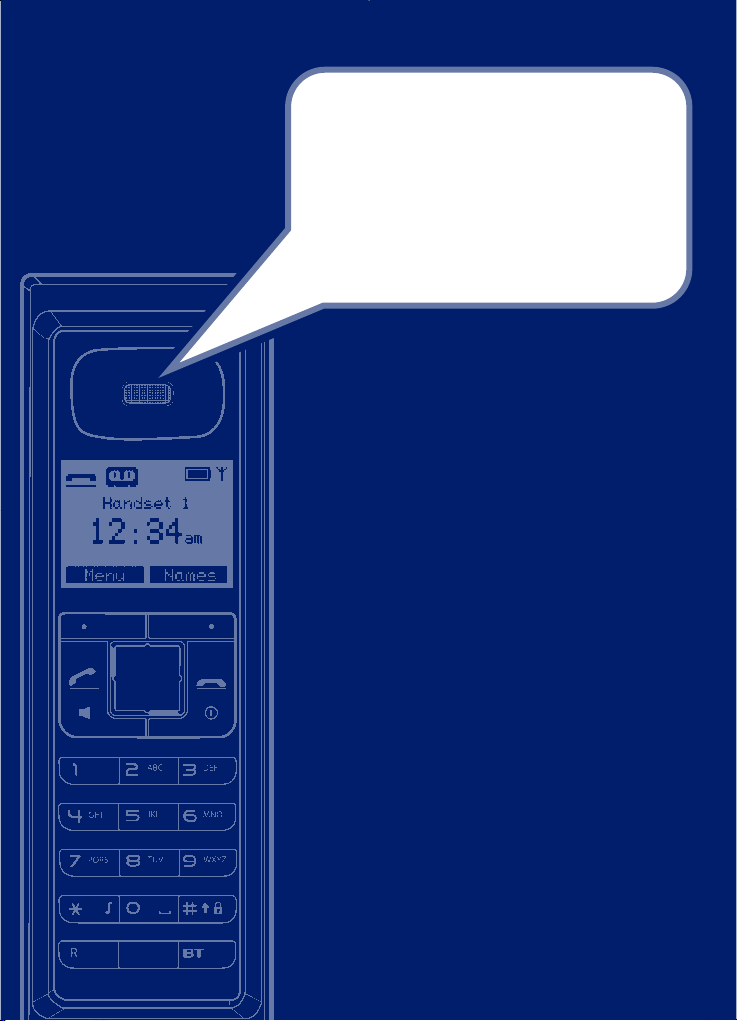
•
Streamline design with sleek black finish and blue
fading downlight.
•
Black and white, full graphic, inverse display.
• Integrated answering machine with up to 20
minutes digital recording time.
• 255 Name and number phonebook to store all
your contact numbers for easy dialling.
• Copy the whole phonebook or individual entries to
and from your mobile phone SIM card.
• Send and receive text messages*
(with T9 predictive text).
• Caller Display lets you see who’s calling and your
phone stores details of the last 50 callers in a
Calls list*.
• Register up to 5 GAP compatible handsets to the
base without the need for additional wiring.
• Digital call quality with a range of up to 300
metres outdoors and up to 50 metres indoors
(in ideal conditions).
* You must subscribe to your network provider’s Caller Display or Call
Waiting service for these features to work. A quarterly fee may be payable.
Please note that this equipment is not designed for making emergency
telephone calls when the power fails. Alternative arrangements should
be made for access to emergency services.
Welcome…
to your BT Reveal Digital
Cordless Telephone and
Answering Machine
Page 3
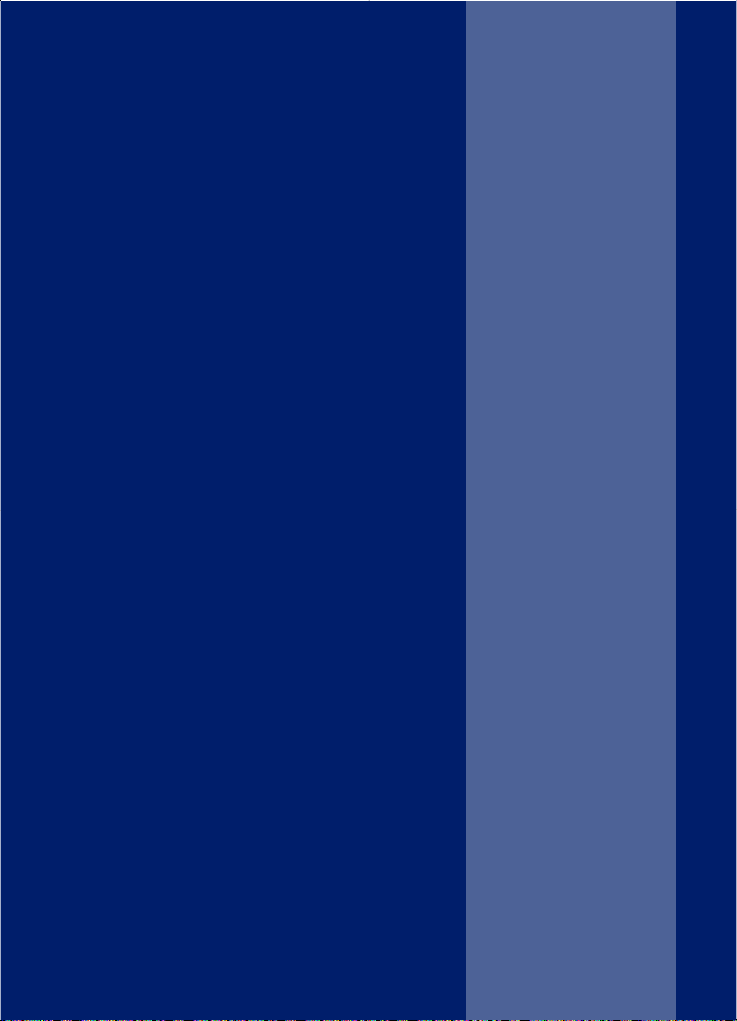
3Section
If you experience any problems, please call the Helpline on 0870 605 8047
or email bt.helpdesk@suncorptech.com
This User Guide provides you with
all the information you need to get
the most from your phone.
Before you make your first call you
will need to set up your phone.
Follow the simple instructions in
‘Getting Started’, on the next
few pages.
Need help?
If you have any problems setting up or using your
BT Reveal please contact the Helpline on 0870 605
8047 or email bt.helpdesk@suncorptech.com.
Alternatively, you may find the answer in ‘Help’ at the
back of this guide
Got everything?
•
BT Reveal handset
•
BT Reveal base
•
2 x AAA NiMH
rechargeable batteries
•
Mains power adaptor
(item code 032763)
•
Reveal cleaning cloth
•
Telephone line cord
Page 4
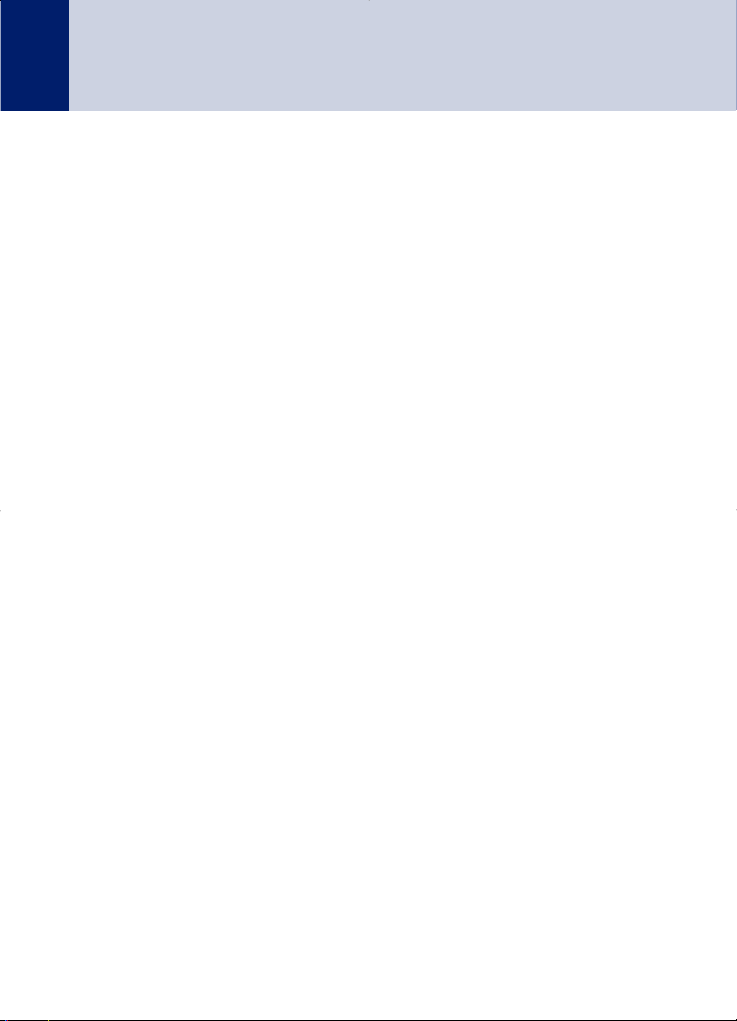
Getting started
Location . . . . . . . . . . . . . . . . . . . . . 7
Setting up . . . . . . . . . . . . . . . . . . . . 7
Getting to know your phone
Handset buttons . . . . . . . . . . . . . . 10
Standby display . . . . . . . . . . . . . . . 12
Handset display icons . . . . . . . . . . 12
Base buttons and LEDS . . . . . . . . . 13
Navigating the menus . . . . . . . . . . 14
Character map. . . . . . . . . . . . . . . . 15
Menu map . . . . . . . . . . . . . . . . . . . 16
Using the phone
Switch the handset power on/off . . 17
Make an external call . . . . . . . . . . . 17
Preparatory dialling . . . . . . . . . . . . 17
End a call. . . . . . . . . . . . . . . . . . . . 17
Receive a call. . . . . . . . . . . . . . . . . 17
Earpiece/receiver volume . . . . . . . 18
Secrecy . . . . . . . . . . . . . . . . . . . . . 18
Handsfree . . . . . . . . . . . . . . . . . . . 19
Make a call in handsfree. . . . . . . . . 19
Answer a call in handsfree . . . . . . . 19
Switch to handsfree during a call . . 19
Redial/Dialled Calls list. . . . . . . . . . 20
Redial a number from the
dialled calls list . . . . . . . . . . . . . . . 20
Copy a number from the redial
list to the phonebook . . . . . . . . . . . 21
Send a text message to a
redial number . . . . . . . . . . . . . . . . 21
Delete a redial number . . . . . . . . . 22
Delete all redial numbers . . . . . . . . 22
Keypad lock. . . . . . . . . . . . . . . . . . 22
Paging. . . . . . . . . . . . . . . . . . . . . . 23
255 Name and
number phonebook . . . . . . . . . . . . 23
Store a name and number . . . . . . . 23
View/check details for an entry. . . . 24
Dial an entry . . . . . . . . . . . . . . . . . 24
Edit a name and number . . . . . . . . 25
Delete a name and number . . . . . . 25
Delete the entire phonebook . . . . . 26
Send a text message to a
phonebook number . . . . . . . . . . . . 26
Copy to or from a SIM card . . . . . . 27
Handset settings
Handset ringer. . . . . . . . . . . . . . . . 28
Battery save . . . . . . . . . . . . . . . . . 28
Handset name . . . . . . . . . . . . . . . . 29
Keypad beeps . . . . . . . . . . . . . . . . 30
Auto talk . . . . . . . . . . . . . . . . . . . 30
Base settings
Base ringer . . . . . . . . . . . . . . . . . . 31
Dial mode . . . . . . . . . . . . . . . . . . . 31
Backlight . . . . . . . . . . . . . . . . . . . 32
System PIN code . . . . . . . . . . . . . . 33
Date and time settings
Set the time and date . . . . . . . . . . 34
Appointment reminder. . . . . . . . . . 34
Set/edit an appointment alarm. . . . 34
Delete an appointment alarm . . . . 35
Silence an appointment alarm . . . . 36
Set the alarm . . . . . . . . . . . . . . . . . 36
Silence the alarm . . . . . . . . . . . . . . 37
Display clock . . . . . . . . . . . . . . . . . 37
If you experience any problems, please call the Helpline on 0870 605 8047
or email bt.helpdesk@suncorptech.com
In this guide
4
Page 5
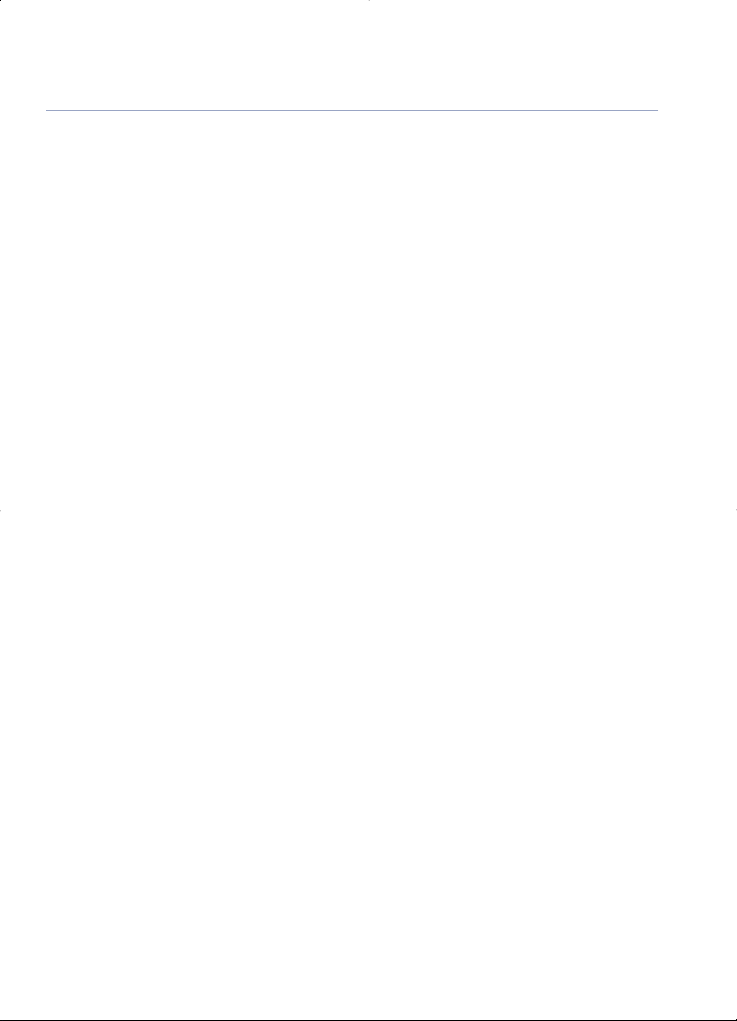
Answering machine
Setting up the
answering machine . . . . . . . . . . . . 38
Switch the answering
machine ON/OFF . . . . . . . . . . . . . . 38
Answer delay . . . . . . . . . . . . . . . . . 39
To change the answer
delay setting . . . . . . . . . . . . . . . . . 39
To switch message alert on/off . . . . 39
Outgoing messages . . . . . . . . . . . . 40
Record your own
outgoing message . . . . . . . . . . . . . 40
Check your outgoing message . . . . 41
Select the outgoing message
answer mode . . . . . . . . . . . . . . . . . 41
Re-instate the pre-recorded
outgoing message . . . . . . . . . . . . . 41
Using the answering machine. . . . . 42
Message playback . . . . . . . . . . . . . 42
Deleting all messages . . . . . . . . . . 43
Record a memo . . . . . . . . . . . . . . . 43
Call screening . . . . . . . . . . . . . . . . 44
Remote access. . . . . . . . . . . . . . . . 45
Change the remote access
PIN code . . . . . . . . . . . . . . . . . . . . 45
Switch your answering machine
on remotely . . . . . . . . . . . . . . . . . . 45
To check for messages
. . . . . . . . . . 46
Operating your answering
machine remotely . . . . . . . . . . . . . 46
BT Caller Display
Calls list. . . . . . . . . . . . . . . . . . . . . 47
Accessing the Missed/Received
Calls list . . . . . . . . . . . . . . . . . . . . 48
View and dial from any of the
Calls lists . . . . . . . . . . . . . . . . . . . . 48
Copy a Calls list number to the
phonebook . . . . . . . . . . . . . . . . . . 48
Send a text message to a
Calls list number . . . . . . . . . . . . . . 49
Delete a Calls list number . . . . . . . 50
Delete the entire Calls list . . . . . . . 50
BT Calling Features
BT Helpdesk . . . . . . . . . . . . . . . . . 51
BT 118 500 . . . . . . . . . . . . . . . . . . 51
Call Divert On/ Off/Check . . . . . . . 51
Call Waiting On/ Off/Check . . . . . . 52
Add a service . . . . . . . . . . . . . . . . . 52
Edit a service . . . . . . . . . . . . . . . . . 52
Check details of a service. . . . . . . . 53
Delete a service/entire service list . 53
Text messaging
Subscribe to the text
messaging service . . . . . . . . . . . . . 54
Cost of the fixed line service . . . . . 54
Send a text message . . . . . . . . . . . 54
Entering text . . . . . . . . . . . . . . . . . 57
Setting the text entry mode . . . . . . 57
Standard text entry . . . . . . . . . . . . 58
Writing tips for standard
text entry. . . . . . . . . . . . . . . . . . . . 58
Predictive (T9) text entry . . . . . . . . 59
Writing tips for predictive
text entry. . . . . . . . . . . . . . . . . . . . 59
Receiving and reading text
messages . . . . . . . . . . . . . . . . . . . 60
Read, edit and send messages
stored in Drafts or Outbox . . . . . . . 62
Text messaging templates . . . . . . . 64
To edit/delete a template . . . . . . . . 64
Service Centre numbers . . . . . . . . . 65
5In this guide
If you experience any problems, please call the Helpline on 0870 605 8047
or email bt.helpdesk@suncorptech.com
Page 6
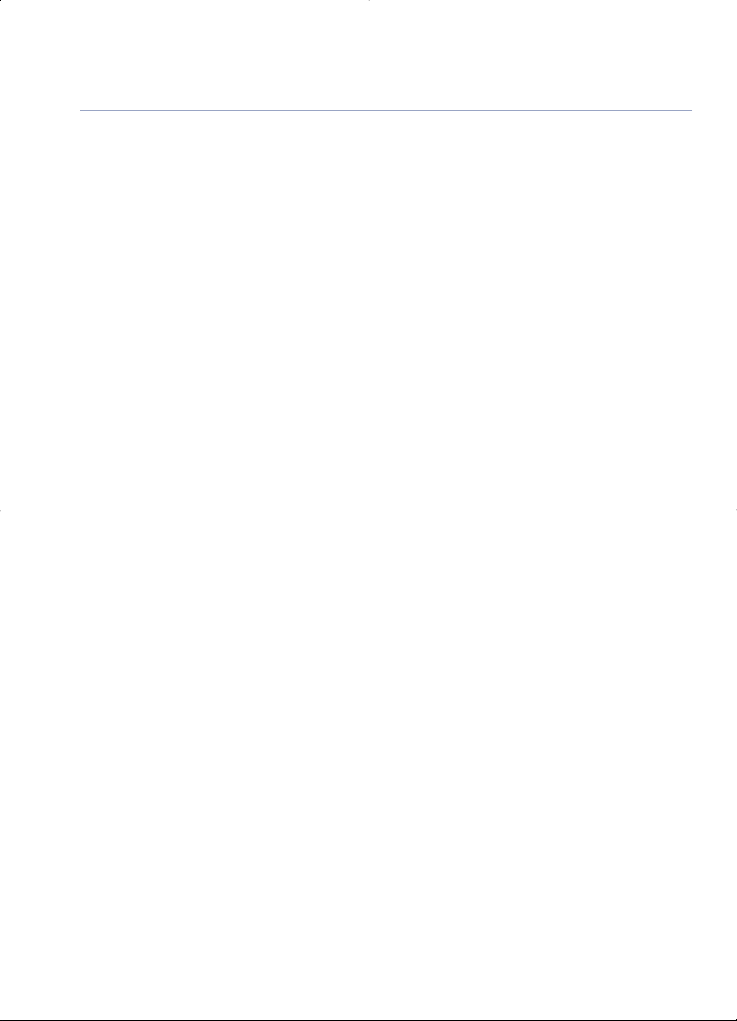
Adding or changing Service
Centre numbers. . . . . . . . . . . . . . . 65
Select a Send Service
Centre number . . . . . . . . . . . . . . . 66
Personal user areas . . . . . . . . . . . . 67
Set a personal user area. . . . . . . . . 67
How callers send a text to a
personal user area . . . . . . . . . . . . . 68
Delete a user area . . . . . . . . . . . . . 68
Text notification On/Off . . . . . . . . 69
Message alert beeps On/Off. . . . . . 70
Predictive text On/Off . . . . . . . . . . 71
Using additional handsets
Registering a handset . . . . . . . . . . 72
De-register a handset . . . . . . . . . . 73
Internal calls . . . . . . . . . . . . . . . . . 73
Transferring calls . . . . . . . . . . . . . . 74
3-Way Calls . . . . . . . . . . . . . . . . . 74
Help . . . . . . . . . . . . . . . . . . . . . . . 75
General information
Replacing the handset batteries . . . 82
Safety information . . . . . . . . . . . . . 83
Cleaning . . . . . . . . . . . . . . . . . . . . 83
Environmental . . . . . . . . . . . . . . . . 83
Product disposal instructions . . . . . 84
Guarantee . . . . . . . . . . . . . . . . . . . 84
Returning your phone . . . . . . . . . . 85
Technical information. . . . . . . . . . . 85
How many telephones can I have? . 85
R&TTE . . . . . . . . . . . . . . . . . . . . . 85
Declaration of Conformance . . . . . 86
Connecting to a switchboard . . . . . 86
Inserting a pause . . . . . . . . . . . . . . 86
Recall . . . . . . . . . . . . . . . . . . . . . . 86
6 In this guide
If you experience any problems, please call the Helpline on 0870 605 8047
or email bt.helpdesk@suncorptech.com
Page 7
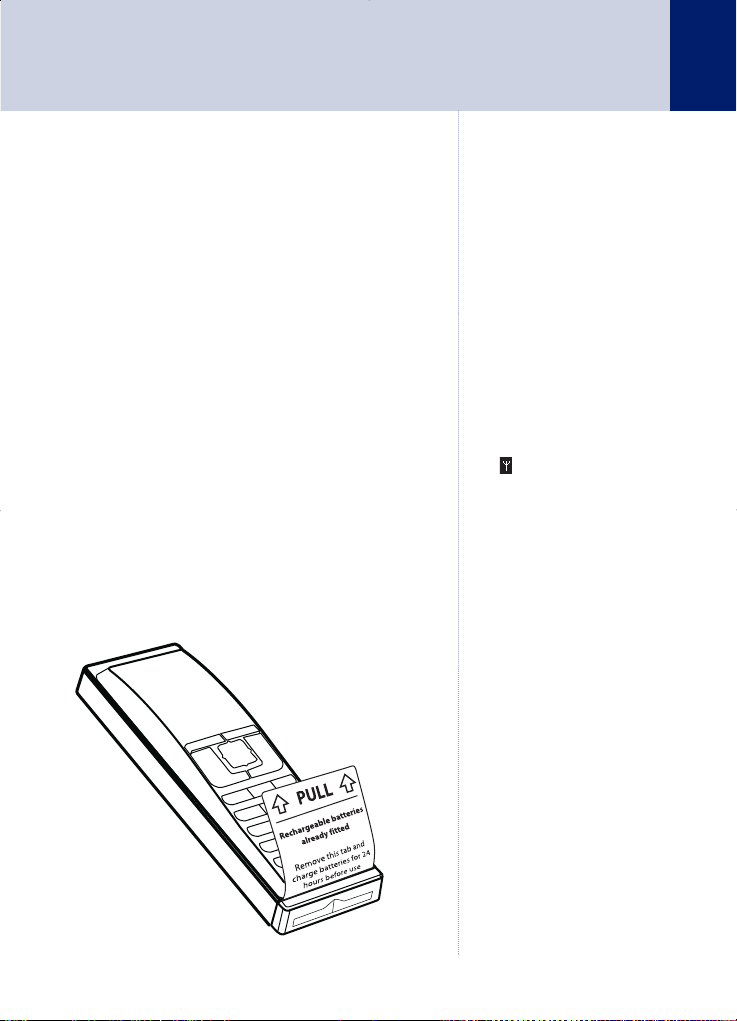
WARNING
Do not place your BT Reveal
i
n the bathroom or other
h
umid areas.
Handset range
The BT Reveal has a range of
300 metres outdoors when
there is a clear line of sight
between the base and handset.
Any obstruction between the
base and handset will reduce
the range significantly.
With the base indoors and
handset either indoors or
outdoors, the range could be
reduced to 50 metres. Thick
stone walls can severely affect
the range.
Signal strength
The
icon on your handset
indicates when you are in range.
When you move out of range of
the base, the out of range tone
(2 beeps) will sound every 10
seconds. This tone is repeated
until you move back into range.
If you do not move back into
range you risk your call
being disconnected.
IMPORTANT
The base station must be
plugged into the mains power
socket at all times. Do not
connect the telephone line until
the handset is fully charged. Only
use the power and telephone
cables supplied with the product.
For instructions on how to install
new batteries, see page 82.
If you experience any problems, please call the Helpline on 0870 605 8047
or email bt.helpdesk@suncorptech.com
Location
You need to place your BT Reveal within 2 metres
of the mains power socket and telephone socket so
that the cables will reach.
Make sure it is at least 1 metre away from other
electrical appliances to avoid interference.
Your BT Reveal works by sending radio signals
between the handset and base. The strength of the
signal depends on where you site the base. Putting
it as high as possible ensures the best signal.
Setting up
1. Plug the mains power cord into the socket marked
‘Power’ on the underside of the base and connect
the other end to the mains power wall socket.
When correctly connected you will hear two beeps
and the blue downlight will come on.
2. Remove the battery guard tab from the bottom of
the handset.
Getting started
7
Page 8
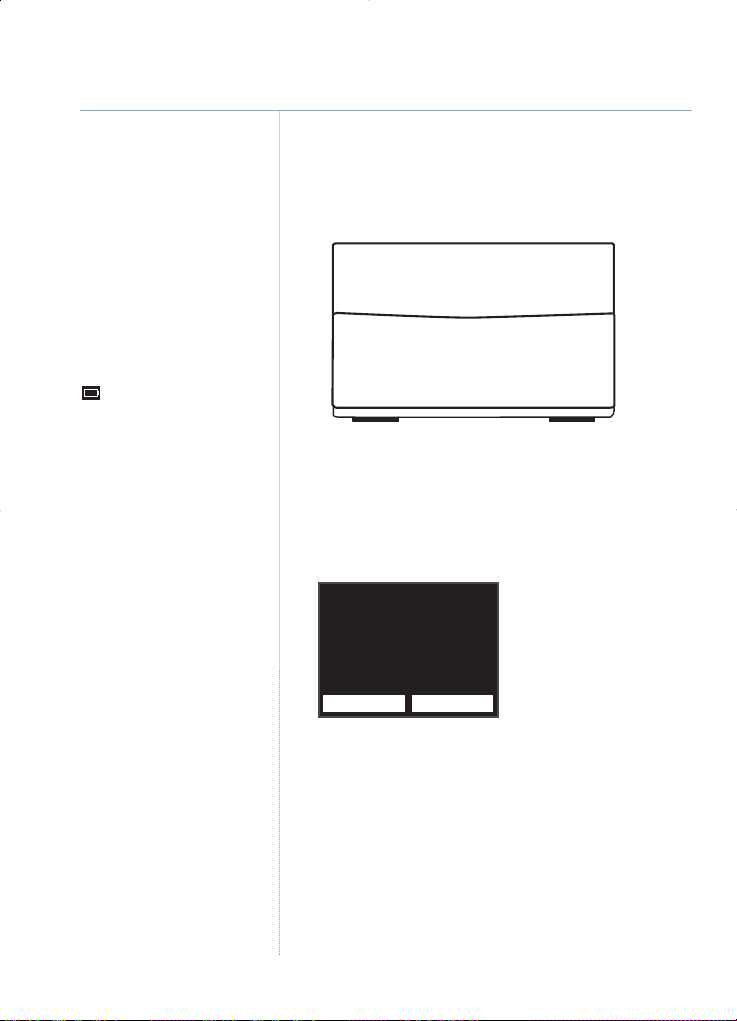
Talk/Standby time
In ideal conditions, fully charged
h
andset batteries should give
a
bout 10 hours talk time or 100
hours standby time on a single
24 hour charge. The base must
remain plugged in to the mains
and switched on at all times.
Note that new batteries do not
reach full capacity until they
have been in normal use for
several days.
Battery low warning
If the handset has 15 minutes
or less talk-time remaining the
symbol will flash in the
display. If you are on a call, you
will hear 2 warning beeps every
30 seconds to alert you. You will
need to recharge the handset
before you can use it again.
Battery performance
To keep your batteries in the
best condition, leave the handset
off the base for a few hours at
a time.
Running the batteries right down
at least once a week will help
them last as long as possible.
The charge capacity of
rechargeable batteries will
reduce with time as they wear
out, giving the handset less
talk/standby time. Eventually
they will need to be replaced.
New batteries are available
from the BT Reveal Helpline
on 0870 605 8047.
For instructions on how to install
new batteries, see page 82.
After charging your handset for
the first time, subsequent charging
time is about 6–8 hours a day.
Please note it is normal for
rechargable batteries and the
handset to become warm
during charging.
8 Getting started
If you experience any problems, please call the Helpline on 0870 605 8047
or email bt.helpdesk@suncorptech.com
3. Place the handset on the base to charge
(as shown) for at least 24 hours. You will hear
a double beep to confirm the handset is sitting
correctly and the time will illuminate on the back
of the handset.
4. After 24 hours, plug one end of the telephone line
cord into the socket marked ‘Line’ on the
underside of the base and the other end into the
telephone wall socket.
5.
When your product is first powered up, you will
see the following 3 welcome screens:
If you select,
Later
, the second welcome screen,
Record Outgoing Message? will appear (You can
set the time and date later, see page 34).
If you select
Now
, you can set the time and date so they
appear on the handset displays and can be recorded
with each answering machine message you receive:
i) The current time setting is highlighted. Enter the
correct time in 24-hour format, e.g. for 9:24pm
press
2, 1, 2, 4 then press DOWN.
12:34PM
Later
Now
Set Time
& Date?
Page 9
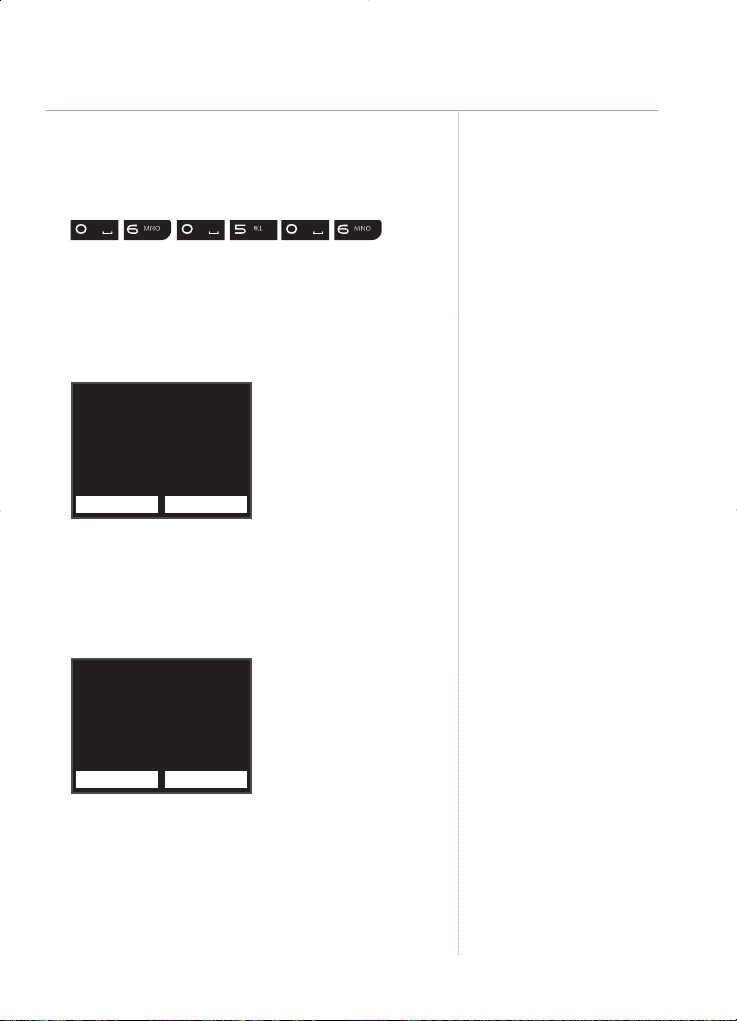
ii) The current date setting is highlighted.
Enter the correct date using 2 digits for the
day/month/year, e.g. for 6th May 2006 press
then
press
DOWN.
iii) The current time format is highlighted. Press
LEFT
or RIGHT to display either
12 Hour
or
24 Hour
,
then press
Save.
Please Wait
is displayed,
followed by the second welcome screen.
If you select
Later
, the third welcome screen will
appear or select
Now
if you wish to record your
outgoing message. The tape icon will appear and
you will be prompted to record your outgoing
message. Press
Save, to save it.
If you select
Yes
, a text message will automatically
be sent with the word Register to telephone
number 00000 and you will be registered to BT’s
text messaging service.
If you select
No
, the display will return to the standby screen.
Your BT Reveal is ready for use
9Getting started
If you subscribe to a Caller
Display Service from your
n
etwork provider the time will
b
e set when you receive your
first call.
The default time setting is
12:01pm. The default date
setting is 1st January 2006
(01/01/06).
The 3 welcome screens will be
displayed every time the base is
unplugged and then switched
back on again.
If you record your own
outgoing message it will
replace the pre-recorded
outgoing message.
You can reinstate the
pre-recorded outgoing
message, see page 41.
If you select
Later
, the
pre-recorded outgoing message
will be used. If you wish to
record your own outgoing
message, see page 40.
If you experience any problems, please call the Helpline on 0870 605 8047
or email bt.helpdesk@suncorptech.com
Later
Now
Record Outgoing
Message?
No
Yes
Register for
Text Messaging?
If you select No, you can
register for text messaging at
another time, see page 54.
Page 10

ABC
DEF
GHI
JKL MNO
TUV
PQRS
WXYZ
Names
Menu
Handset 1
10
If you experience any problems, please call the Helpline on 0870 605 8047
or email bt.helpdesk@suncorptech.com
Getting to know your phone
Inverse black and white display
Backlight comes on when a
button is pressed and stays on
until 30 seconds after last button
press. Backlight comes on when
receiving an incoming call.
*/Temporary change of dial
mode/ Ringer On/Off
In standby mode, press and hold
to switch the handset ringer
on/off,
page 28. In talk mode, if
set to Pulse dialling, press to
temporarily switch to tone
dialling,
page 32.
Keypad backlight
Switches on when the handset is
lifted from the base, when any
button is pressed or a
call/message is received. Switches
off if there are no further button
presses for 30 seconds or if the
handset is placed back on
the base.
R (recall)
In talk mode, use to insert a Recall
into the dialling sequence. R is
displayed. For use with a
switchboard/PBX and certain BT
Calling F
eatures,
page 51.
Handset buttons
Earpiece
Navigation buttons
Scroll UP, DOWN, LEFT, RIGHT.
Alphanumeric keypad
Use to enter characters/digits.
#/ Change case/ Key lock
Press and hold to lock the keypad,
page 22.
Arrow used for changing between
upper and lower case,
page 57.
# for changing text entry modes,
page 57.
BT Services
Press to access the BT Calling
features services list,
page 51.
Handset microphone
Page 11

ABC
DEF
GHI
JKL MNO
TUV
PQRS
WXYZ
Names
Menu
Handset 1
If you experience any problems, please call the Helpline on 0870 605 8047
or email bt.helpdesk@suncorptech.com
11
Option button (left)
In standby mode, press to open
the menu,
page 14.
In menu mode, press to confirm a
display option.
UP Navigation Button
Redial list/Volume +/Scroll Up
In standby mode, press to access
the redial list,
page 20.
In talk mode, press to increase the
handset receiver volume,
page 18.
Use to scroll up through menu
options, phonebook entries and
the calls list
.
LEFT Navigation Button
Scroll Left/ Int (internal call)
In standby mode, use to make an
internal call,
page 73.
In menu mode, press to view
options to the left, when the <
symbol is displayed.
In entry mode, press to move the
cursor back through
digits/characters.
Talk / Handsfree (with backlight)
In standby mode, press to make or
receive calls,
page 17.
In talk mode, press to switch
handsfree mode on/off,
page 19.
Option button (right)
In standby mode, press to open
the phonebook names,
page 23.
In talk mode, press to switch
secrecy on/off, page 18.
In menu mode, press to go back to
the previous screen, press
repeatedly to exit to standby
mode.
RIGHT Navigation Button
Scroll right/ Messaging Inbox
In standby mode, press to open
the Messaging Inbox,
page 60.
In menu mode
, press to view
options to the right, when the >
symbol is displayed.
In entry mode, press to move the
cursor forward through
digits/characters.
DOWN Navigation Button
Calls list/Volume -/Scroll Down
In standby mode, press to access
the calls list,
page 47.
In talk mode, press to decrease
the handset receiver volume,
page 18.
Use to scroll down through menu
options, phonebook entries and
the calls list
.
End call/ Exit/ Power On/Off
At any time press to exit and
return to Standby.
In standby mode, press and hold
to switch the handset power off,
page 17.
When switched off, press to switch
the handset power on,
page 17.
In talk mode
, press to end a call,
page 17.
Handset buttons continued
Getting to know your phone
Page 12
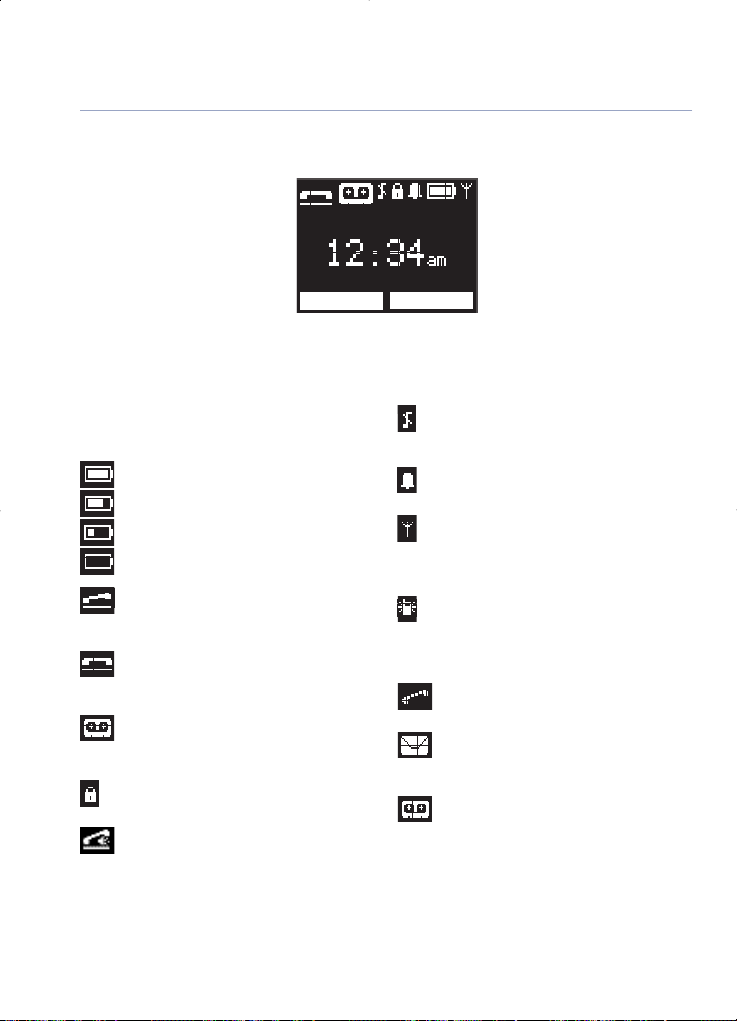
Displayed on top line of screen
Battery levels
Shows handset battery status.
Fully Charged
2/3 Charged
1/3 Charged
No Charge (flashing)
Handset in use
Displayed when a call is being received or
in progress.
Handset not in use
Displayed when the handset is not in use
(on base).
Answering machine
Displayed when answering machine is set
to on.
Keypad lock
Displayed when the keypad is locked.
Handsfree speaker
Displayed when in handsfree mode.
Ringer off
Displayed when the handset ringer is
switched off.
Alarm bell
Displayed when an alarm is set.
Range
Displayed in standby mode to indicate
handset is in range of the base. Flashes if
you go out of range.
Internal call
Displayed when an internal call is in
progress.
Additional icons displayed in middle of screen
New Calls*
Displayed to indicate new Calls list entries.
New text message*
Displayed to indicate new text messages
in the Inbox.
New answering machine message
Displayed to indicate new answering
machine messages received.
Standby display
Handset display icons
12 Getting to know your phone
If you experience any problems, please call the Helpline on 0870 605 8047
or email bt.helpdesk@suncorptech.com
Names
Menu
Handset 1
Time
Shows the time in
hours and minutes.
* For these features to work you must subscribe to your Network Provider’s Caller Display* and/or Call
Waiting* service. A quarterly fee may be payable.
Handset name and number
The handset name and number
is displayed in standby mode.
Page 13
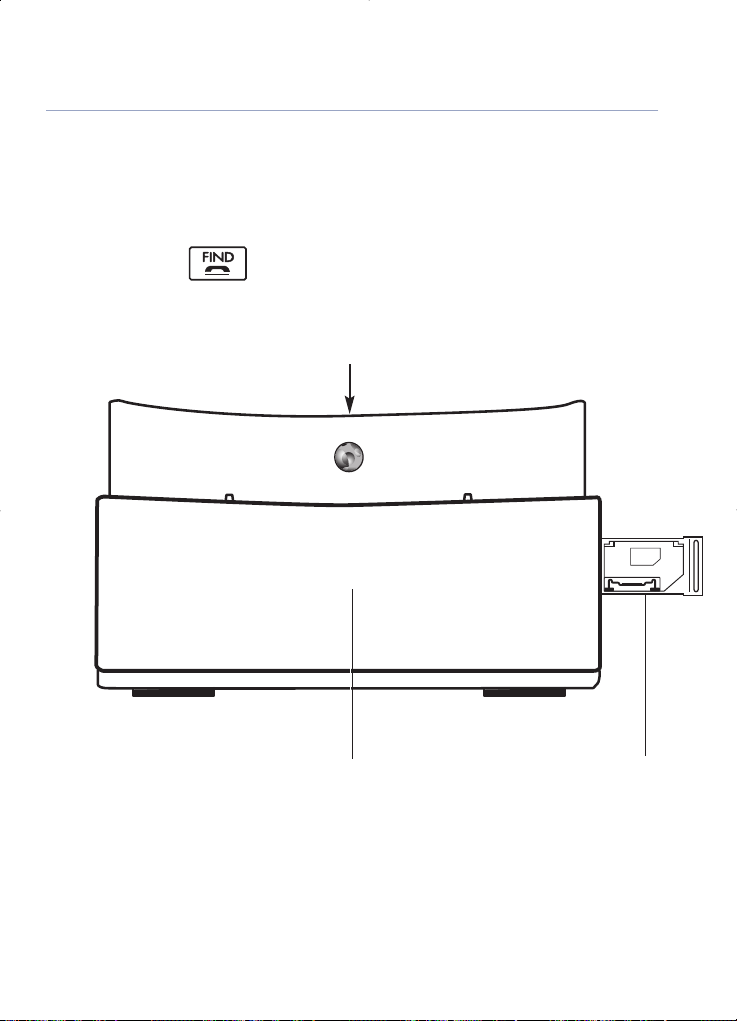
13Getting to know your phone
If you experience any problems, please call the Helpline on 0870 605 8047
or email bt.helpdesk@suncorptech.com
SIM
Base buttons and LEDs
Page/Find handset
(back of base)
Press and release to page/find
handset(s),
page 23.
Press and hold and release to
enter registration mode when
registering handsets,
page 72.
SIM reader/writer (side of base)
Insert your mobile phone SIM
card here to copy to and from
the phonebook, page 27.
Power/In Use downlight (blue)
Fades slowly on/off when you have
new text messages, new
answering machine messages and
new calls list entries.
Flashes: when the handset is in
use; when receiving an incoming
call and during registration mode.
Page 14
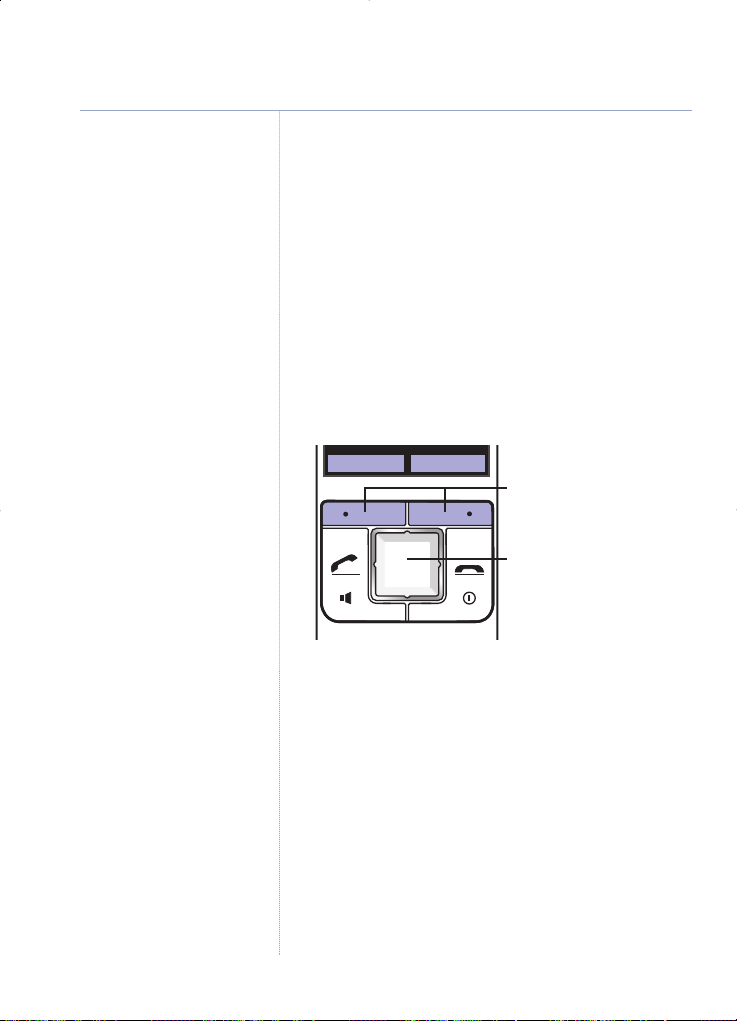
Navigating the menus
Your BT Reveal has an easy to use menu system.
Each menu has a list of options, which you can see
on the menu map on page 16.
When the handset is switched on and in standby:
1. Select the Menu option to open the main menu,
then press
UP or DOWN navigation button
repeatedly to scroll to the menu option you want.
2. Press the
OK option button to select the displayed
menu option or the
Back option button to go back
to the previous screen.
14 Getting to know your phone
If you experience any problems, please call the Helpline on 0870 605 8047
or email bt.helpdesk@suncorptech.com
E
xit or go back one level in
the menu
Press Back to go back one
level. Press repeatedly to return
t
o standby mode.
If no buttons are pressed for 30
seconds, the handset times
out and automatically reverts
to standby.
Names
Menu
Option buttons
Press to select the option
displayed on the screen
above.
Navigation buttons
Scroll UP, DOWN, LEFT,
RIGHT.
Page 15
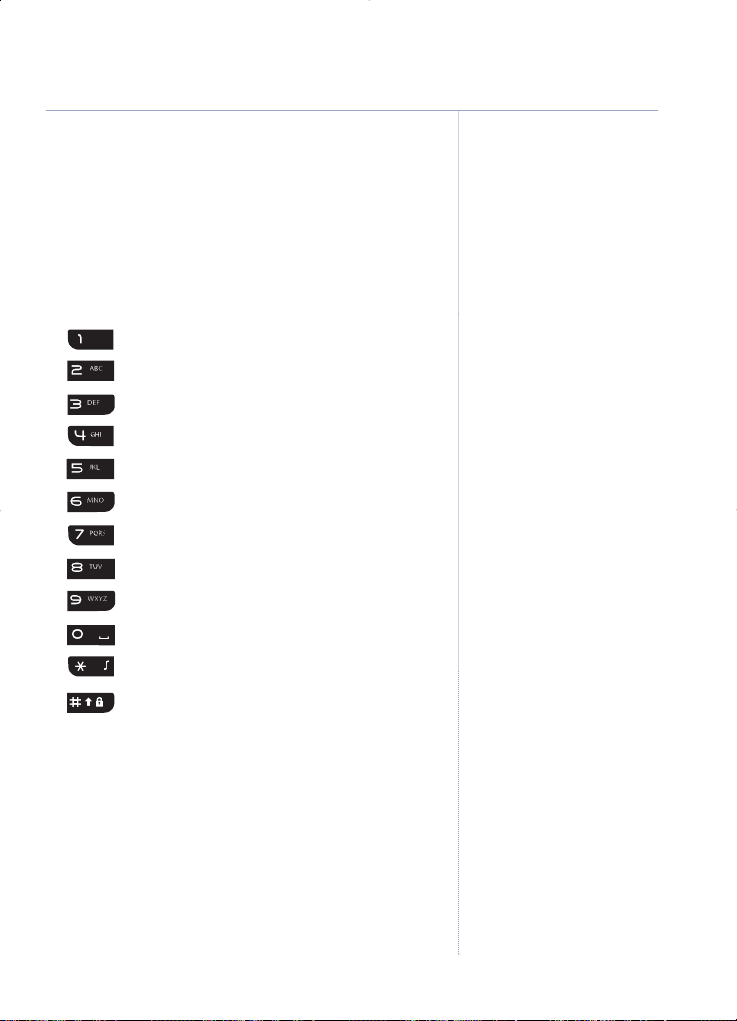
Character map
The following table shows you where each letter
and punctuation character can be found. This will
be helpful when storing a name in the phonebook,
see page 23.
Button Upper case Lower case
. , - ? ! ‘ @ : ; / 1
ABC2 abc2
DEF3 def3
GHI4 ghi4
JKL5 jkl5
MNO6 mno6
6
PQRS7 pqrs7
TUV8 tuv8
WXYZ9 wxyz9
Space 0 Space 0
,.* ,.*
#
15Getting to know your phone
If you experience any problems, please call the Helpline on 0870 605 8047
or email bt.helpdesk@suncorptech.com
Page 16
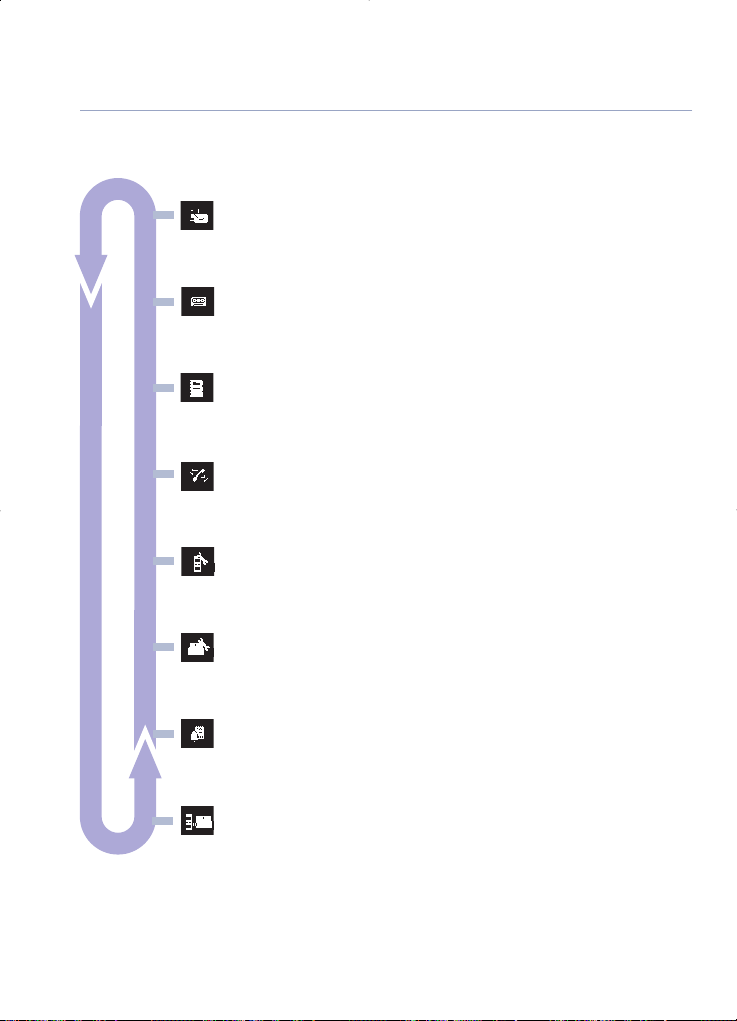
Menu map
Text Messaging
•
Write Message •Inbox •Drafts • Outbox
•
Templates •Text settings
Answer Machine
•
Play Messages •Delete Messages •Answer On/Off
•
Record Memo •Outgoing Message •Answer Settings
Phonebook options•New Entry •Show Details •Send Text Message
•
Delete Entry •Edit Entry •Copy Entry
•
Copy phonebook •SIM Copy •Delete All
Calls list
•
Missed Calls •Received Calls •Dialled Calls
Handset Settings•Ringer •Battery Save •Handset Name
•
Keypad Beeps •Auto Talk
Base Settings
•
Ringer •Dialling •Backlight •System PIN
Clock/Calendar
•
Appointments •Set Alarm •Time Date
•
Display Clock
Registration
•
Register Handset •De-Register H/Set •Select base
16 Getting to know your phone
If you experience any problems, please call the Helpline on 0870 605 8047
or email bt.helpdesk@suncorptech.com
Page 17
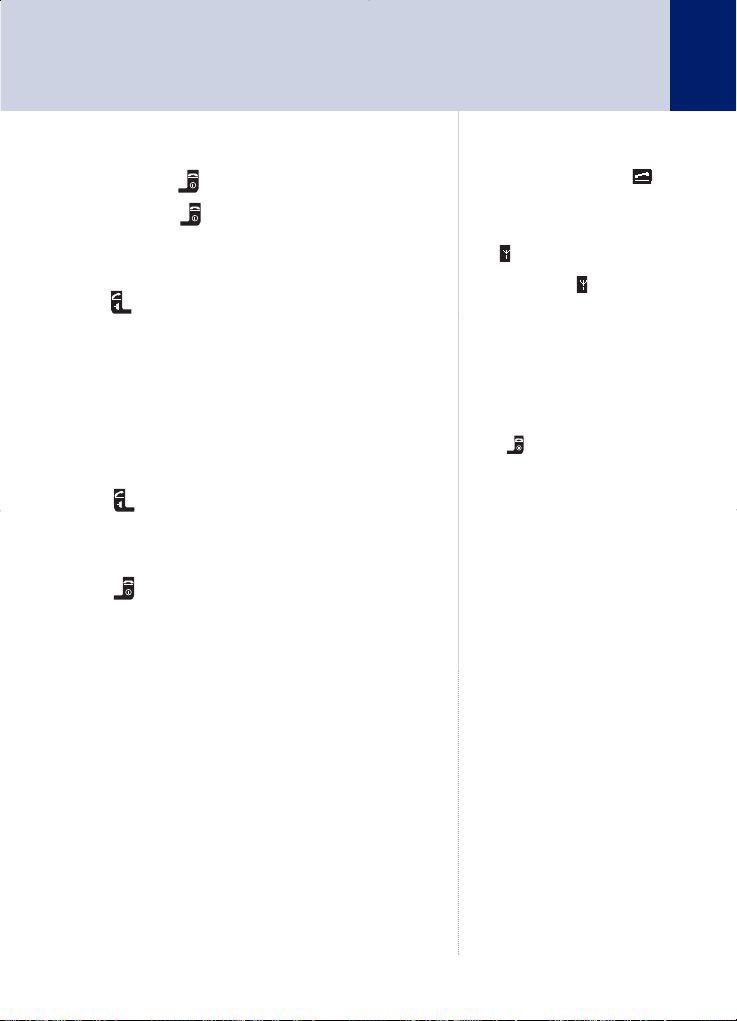
Switch the handset power on/off
1. Press and hold to switch off.
Press
and hold to switch back on.
Make an external call
1. Press .
2. When you hear the dialling tone, dial the number
you want
Preparatory dialling (pre-dial)
1. Enter the number first. If you make a mistake,
press
Clear to delete the last digit.
2. Press to dial.
End a call
1. Press .
Or
Place the handset back on the base.
Receive a call
When you receive a call, the phone rings and
External call
is displayed on the handset and the
blue light on the base flashes.
When you make a call, the
icon is displayed and the blue
downlight on
the base flashes.
The symbol on the display
indicates when you are in range
of the base. If the symbol
flashes,
Searching …
is displayed
and you hear a warning beep
during a call, you are out of
range and will need to move
closer to the base.
To make an internal call,
see page 73.
Press to cancel and return
to standby at any time.
Press
Clear to delete any
incorrect digits.
Press
and hold 0 to enter a
pause in a number.
The pre-dial number can be up
to 24 digits long.
Call timer
Your handset will automatically
time the duration of all external
calls. The handset display
shows the call duration both
during and for a few seconds
after your call.
Caller Display
If you have subscribed to your
network’s Caller Display
service, the caller’s number
(or name if stored in the
phonebook) is displayed
instead of
External Call
. See
page 47 for more information.
If the number is longer than 13
digits, the display will alternate
between the first 13 digits
and the remaining digits of
the number.
If you experience any problems, please call the Helpline on 0870 605 8047
or email bt.helpdesk@suncorptech.com
Using the phone
17
Page 18
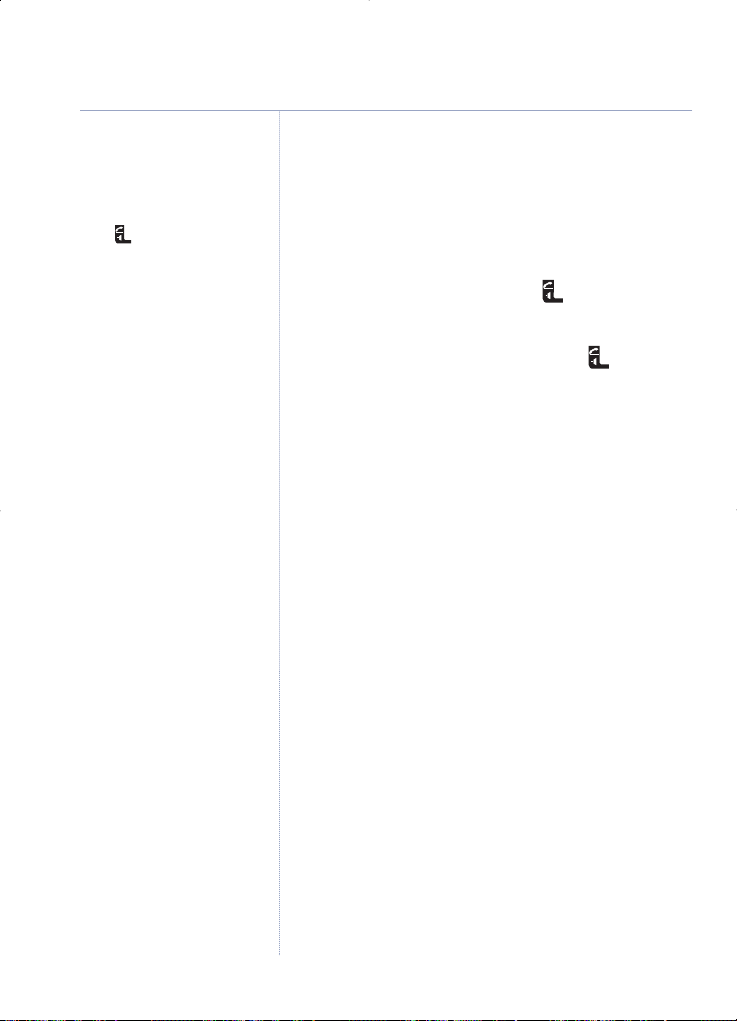
Auto talk
As long as you have auto talk
s
et to ON you can just pick the
h
andset up off the base to
answer a call. If you have
switched it off, you will need to
press . Auto talk ON is the
default setting. See page 30 for
more information.
To answer the call:
1. If your handset is on the base and auto talk is
on, pick up the handset.
Or
If your handset is on the base and auto talk is off,
pick up the handset and press .
Or
If your handset is off the base, press .
Earpiece/receiver volume
During a call you can adjust the volume of the
earpiece/handset receiver. There are 5 volume
settings, the default setting is level 3.
1. Press
UP or DOWN on the navigation button to
increase or decrease the volume.
As you increase or decrease the volume, the bars
on the display show the volume level.
Secrecy
During a call, you can talk to someone nearby
without your caller hearing.
1. Select the
Secrecy option.
Secrecy On
appears in
the display and your caller cannot hear you.
2. Select
Off to return to your caller.
18 Using the phone
If you experience any problems, please call the Helpline on 0870 605 8047
or email bt.helpdesk@suncorptech.com
Page 19
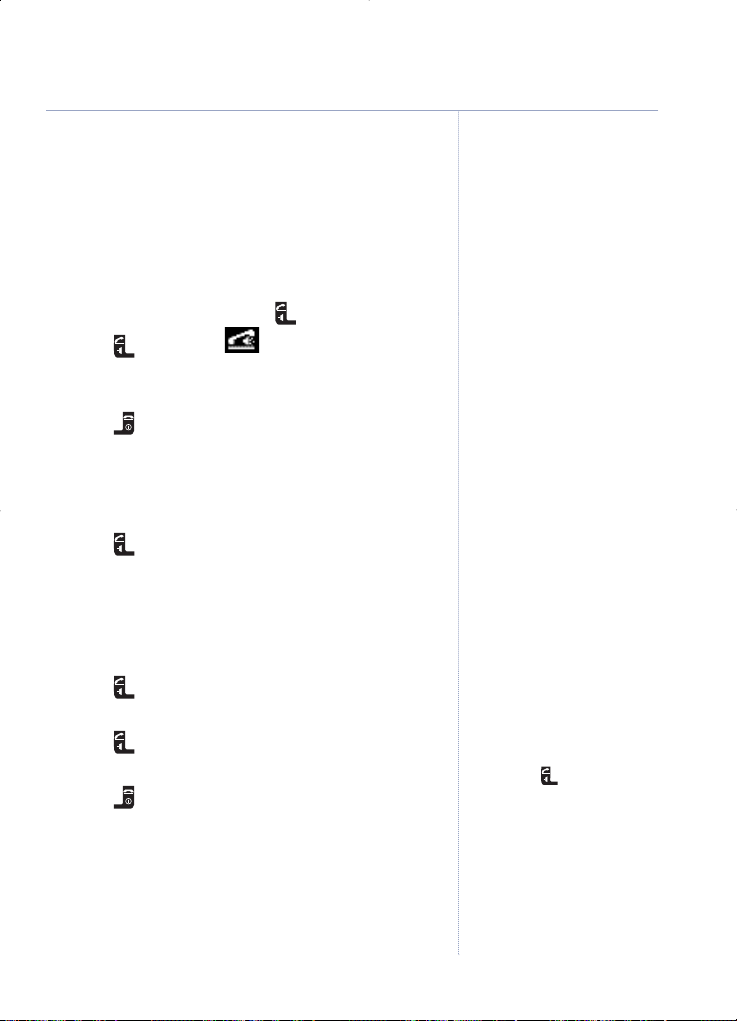
Handsfree
Handsfree lets you talk to your caller without holding
the handset. It also enables other people in the room
to listen to your conversation over the loudspeaker.
Make a call in handsfree
1. Dial the number then press .
2. Press again. The
icon is displayed and you hear your call over the
loudspeaker.
3. Press to end the call.
Answer a call in handsfree
When the phone rings:
1. Press twice. The call is transferred to
the loudspeaker.
Switch to handsfree during a call
During a call:
1. Press . The call is transferred to
the loudspeaker.
Press
repeatedly to toggle between handsfree
and handset mode.
2. Press to end the call.
19Using the phone
If you experience any problems, please call the Helpline on 0870 605 8047
or email bt.helpdesk@suncorptech.com
During a handsfree call, press
UP or DOWN navigation
button to change the volume.
To switch handsfree off and
return to the handset at any
time, press .
Page 20
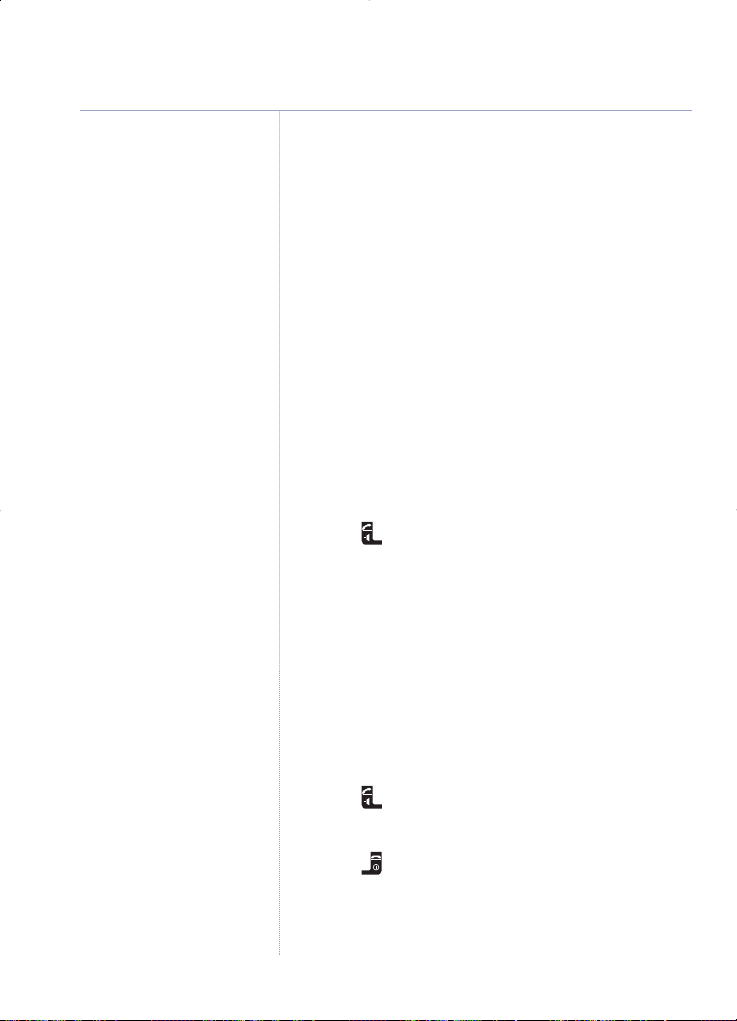
Redial/Dialled Calls list
The last 10 dialled numbers are saved to a redial
list (Dialled Calls list). You can then select any of
the numbers to redial, delete, send a text to or
copy to the phonebook.
Redial a number from the Dialled calls list
The Redial/Dialled Calls list can be viewed in
two ways:
Either, directly by pressing the UP button:
1. Press UP navigation button. The last number
called is displayed.
2. Use
UP or DOWN navigation button to scroll
through the redial list to the number you want.
3. Press to redial.
Or, via the menu:
1. Press MENU to open the main menu.
2. Press
UP or DOWN until
Calls Lists
is displayed
and select
OK.
3. Press
UP or DOWN to display
Dialled Calls
and
select
OK.
4. The most recent call is displayed. Press
UP or
DOWN to scroll through the list.
5. Press to dial a displayed number.
Or,
Press to exit and return to standby.
20 Using the phone
If you experience any problems, please call the Helpline on 0870 605 8047
or email bt.helpdesk@suncorptech.com
If the number is stored in the
phonebook and a name/number
match is found, the name will
be displayed instead.
Redial numbers can be up to 24
digits long.
Duplicate entries will not be
stored in the redial list.
If there are no numbers stored
in the redial list, the display will
show
Dialled Calls List Empty
.
If you have more than one
handset registered to your B
T
Reveal base, each handset will
have its own redial list.
Page 21
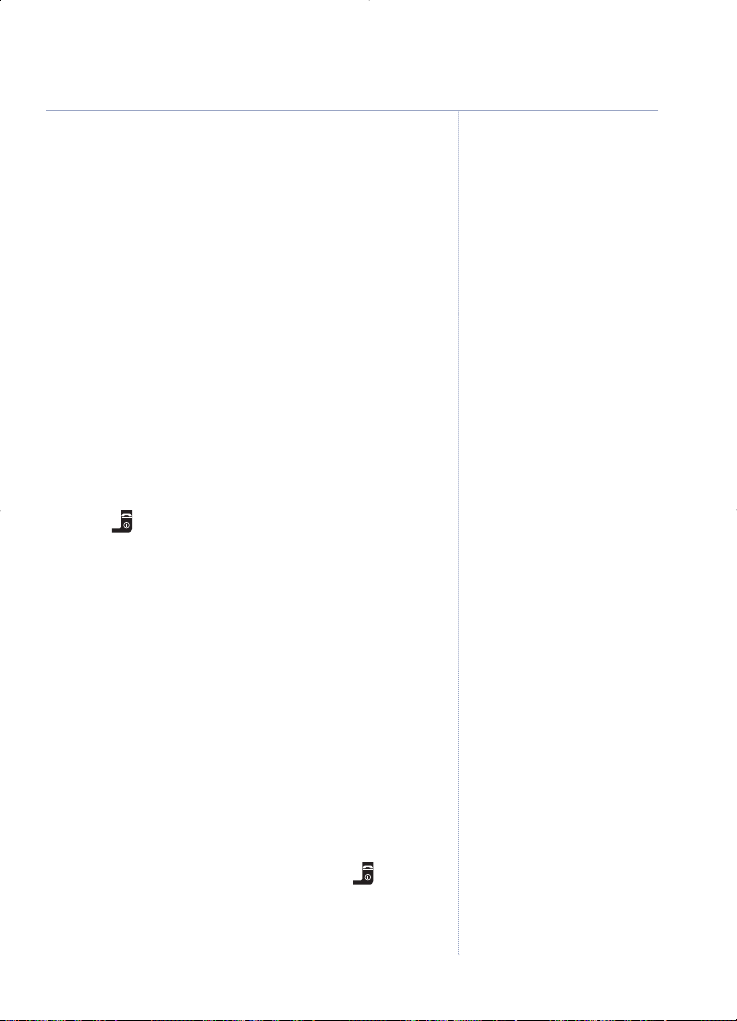
Copy a number from the redial list to the
phonebook
1. Press UP navigation button to enter the redial list.
The last number called is displayed.
2. Use
UP or DOWN navigation button to scroll to
the number you want then select
Options.
3. Scroll
UP or DOWN to display
Save Number
and
select
OK.
4. Enter a name using the keypad (as shown on page
23) then scroll
DOWN and edit the number if
necessary, then scroll
DOWN again to highlight
Ringtone
and use LEFT or RIGHT to select a melody.
5. Select the
Save option to confirm. Display shows
XXX
Saved
. Where
XXX
is the name for the stored entry.
6. Press to exit and return to standby.
Send a text message to a redial number
1. Press UP navigation button to enter the redial list.
The last number called is displayed.
2. Use
UP or DOWN navigation button to scroll to
the number you want then select
Options.
3. Scroll
UP or DOWN to display
Send Text Message
and select OK.
4. Use the keypad to write your message then
select
Options.
5.
Send To
and the redial list number is displayed.
Select
Send to send the message.
6.
Message Sent
will be displayed, press to exit
and return to standby.
21Using the phone
You must enter a number and
name for an entry to be stored.
If you experience any problems, please call the Helpline on 0870 605 8047
or email bt.helpdesk@suncorptech.com
Press Clear to delete any
unwanted digits/characters
and then enter new ones
using the keypad.
Select the
Clear option to
delete incorrect
characters/digits.
Use
LEFT or RIGHT navigation
button to move the cursor
through the text, if you want to
insert/delete text.
For help with entering text, see
page 23.
Y
ou will not be able to copy a
number to the phonebook if the
phonebook is already full. If you
try to, the display will show
Phonebook Full
.
You will need
to delete a number in the
phonebook first, see page 25.
The copy option will not be
presented if the redial
number already appears in
the phonebook.
Page 22
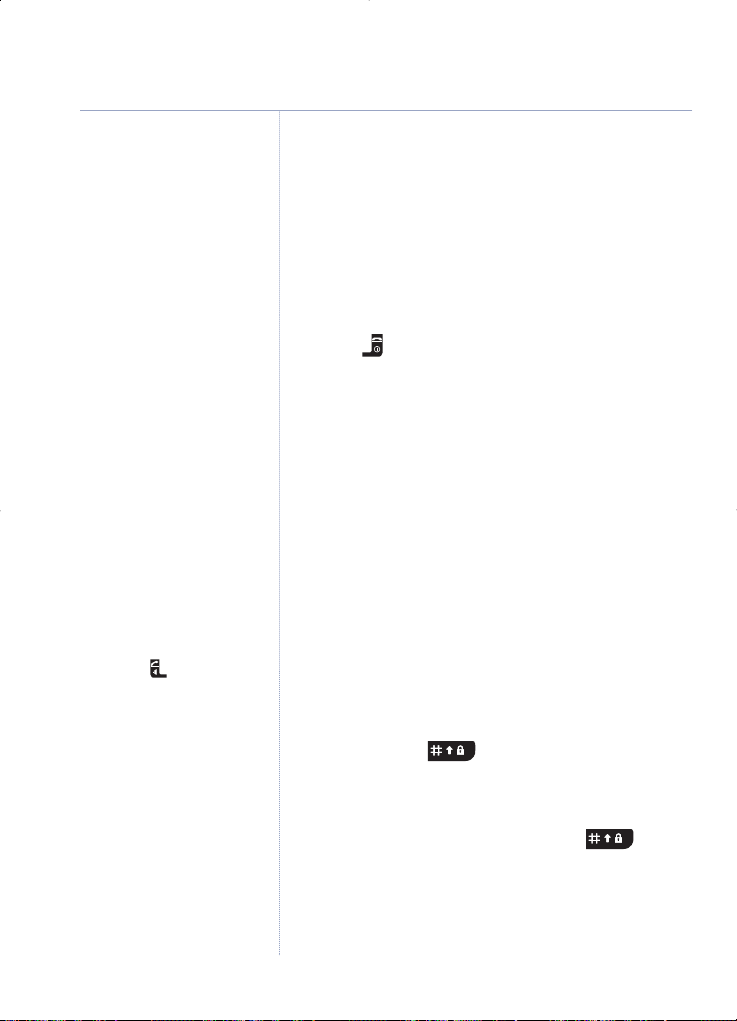
If you press any button while
the keypad lock is on, the
display will show
Keypad
Locked
for 2 seconds and then
return to standby.
You will still be able to answer a
call when the keypad lock is on,
by pressing . When the call
ends, the keypad will remain
locked.
IMPORTANT
If the keypad is locked you will
still be able to dial the
emergency numbers 999, 112
or 9112.
Delete a redial number
1. Press UP navigation button to enter the redial list.
The last number called is displayed.
2. Use
UP or DOWN navigation button to scroll to
the number you want then select
Options.
3.
Delete Call
is highlighted. Select OK to confirm.
Call Deleted
is displayed.
4. Press to exit and return to standby.
Delete all redial numbers
1. Press UP navigation button to enter the redial list.
The last number called is displayed.
2. Select
Options then scroll DOWN to highlight
Delete All Calls
and select OK to confirm.
3.
Delete All Calls?
is displayed. Select Yes to
confirm or
No to cancel.
Keypad lock
You can lock the keypad so that it cannot be used
accidentally while carrying it around.
To lock the keypad:
1. Press and hold . The display shows
Keypad Locked
.
To unlock the keypad:
1. Select the Unlock option then press . The
display will return to standby.
22 Using the phone
If you experience any problems, please call the Helpline on 0870 605 8047
or email bt.helpdesk@suncorptech.com
Page 23
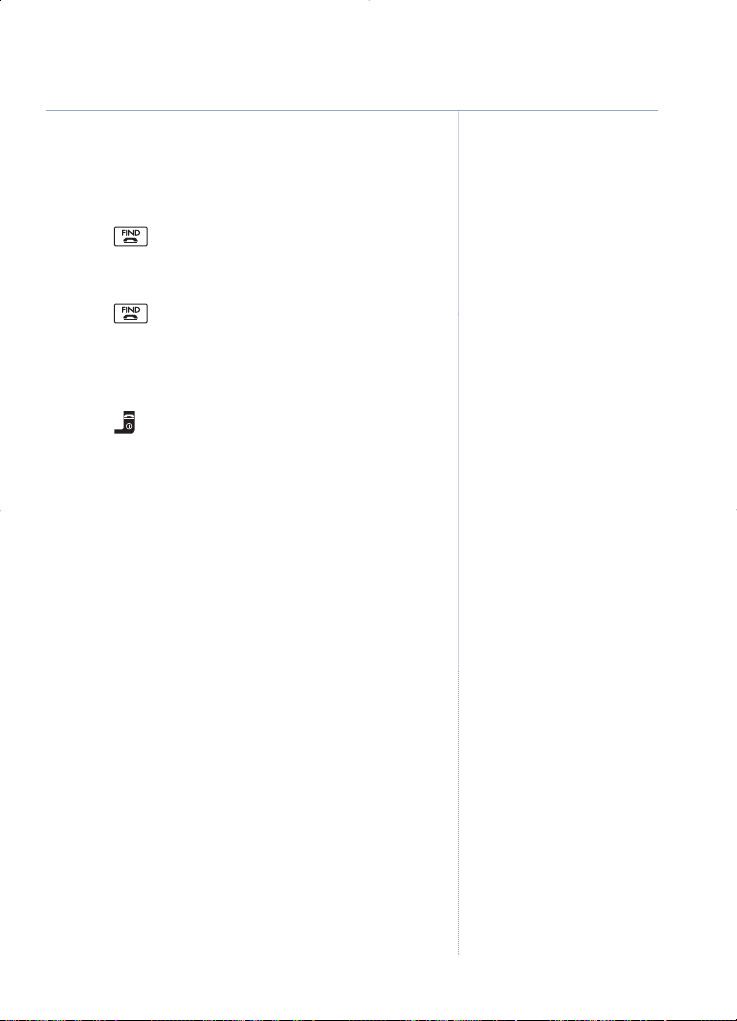
Paging
You can alert a handset user that they are wanted
or locate a missing handset.
1. Press on the base (the button is on the back
of the base). The paged handset(s) ring and
Paging Call
is displayed.
2. Press again to stop the paging ring on all
handsets.
Or
To stop the paging ring on an individual handset,
press .
255 Name and number
phonebook
You can store up to 255 names and numbers in the
phonebook. Names can be up to 16 characters long
and numbers up to 24 digits. You can also select
different ring tones for phonebook entries.
Phonebook entries are stored alphabetically by name.
Store a name and number
1. Select Names.
2.
When storing the first entry:
No Entries
is displayed.
When storing further entries: The phonebook list
is displayed, with the first entry highlighted.
3. Select
Options to display
New Entry
, then press
OK to select.
4.
Name
is highlighted. Enter the name using
the keypad.
23Using the phone
The paging ring will stop
automatically after 30 seconds
i
f no button is pressed and your
h
andset will return to standby.
Paging calls cannot be
answered by a handset.
If you experience any problems, please call the Helpline on 0870 605 8047
or email bt.helpdesk@suncorptech.com
During an external call, you can
select Names to access the
phonebook and view/dial
numbers or add/edit
phonebook entries.
Entering names
There is a character map on
page 15 to help you when
entering names.
Use the keypad letters to enter
names, e.g. to store TOM:
Press
8 once to enter T.
Press
6 three times to enter O.
Press
6 once to enter M.
Writing tips
Press Clear to delete the last
character or digit.
Press
LEFT or RIGHT
navigation button to move
backwards or forwards through
the characters/digits.
Press
0 to insert a space.
Use
1, * and # for other
punctuation characters, see
page 15 for full character map.
You MUST enter a name and a
number otherwise you will not
be able to save the entry.
Page 24
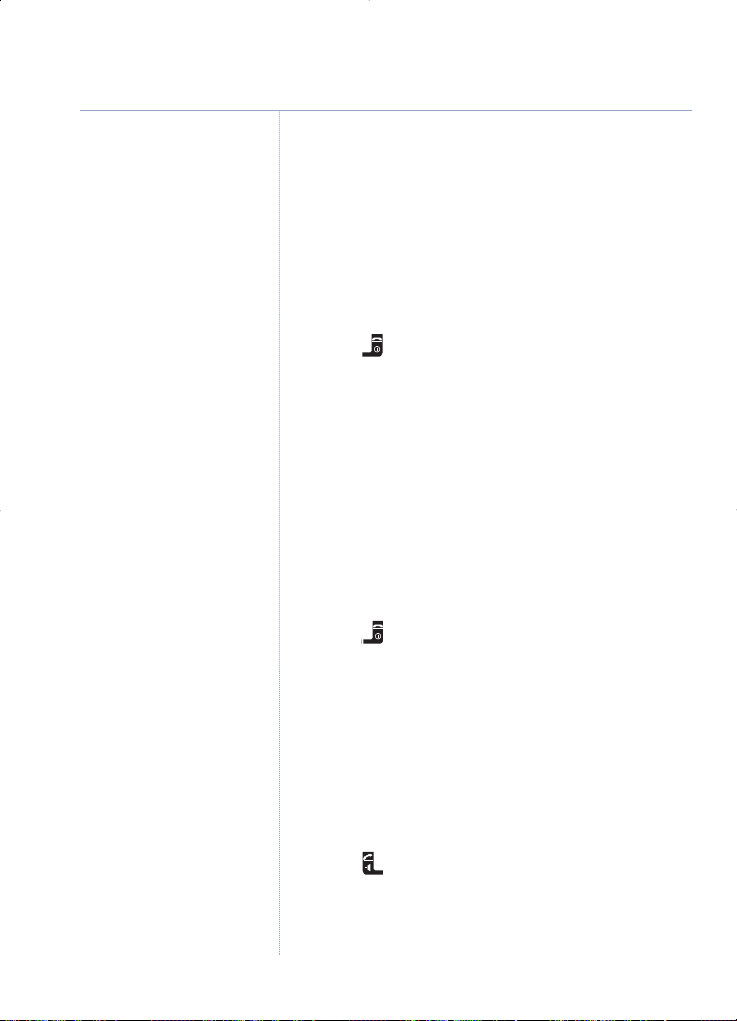
5. Press DOWN to highlight
Number
and enter the
number using the keypad.
6. Press
DOWN to highlight
Ringtone
and use LEFT
or RIGHT to scroll through and hear a sample of
each melody. When you hear the melody you
want, press
Save to confirm. The display shows
XXX Saved
. (Where
XXX
is the name for the stored
entry).
7. Press to exit and return to standby.
View/check details for an entry
1. Select Names. The first phonebook entry is displayed.
2. Use
UP or DOWN navigation button to scroll and
find the entry you want (or search alphabetically).
3. Select
Options then press UP or DOWN to display
Show Details
and select OK.
All the details for this entry are displayed: the
name, the number, and the selected ringer melody.
4. Press to exit and return to standby.
Or, select
Dial to dial the displayed number.
Dial an entry
1. Select the Names option. The first phonebook
entry is displayed.
2. Use
UP or DOWN to scroll and find the entry you
want (or search alphabetically).
3. Press to dial the displayed number.
24 Using the phone
If you experience any problems, please call the Helpline on 0870 605 8047
or email bt.helpdesk@suncorptech.com
E
ntering numbers
Make sure you enter the full
telephone number including the
dialling code if you subscribe to a
C
aller Display service and want
the name of your caller displayed
instead of the number.
To enter a pause in a phonebook
number, press
and hold 0 and a
P
will be displayed. For more
information on pauses, see
page 86.
The ringer melody option means
that when you receive a call from
a number stored in your
phonebook the ringtone you
choose will be played.
If the phonebook is full and you
try to add a new entry, you will
see the message
Phonebook Full
.
If there are no entries
stored the display will show
No Entries
.
To search alphabetically
Press the relevant keypad
button, e.g. for TOM, press 8
once then scroll UP or DOWN
through the entries under T.
Page 25
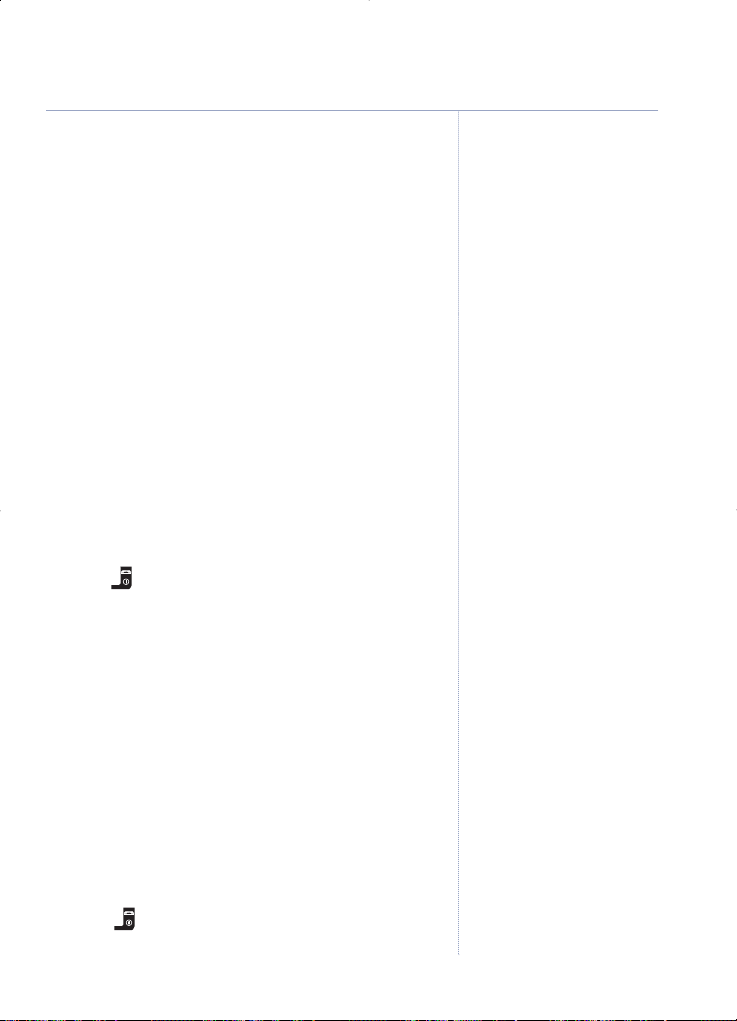
Edit a name and number
1. Select Names. The first phonebook entry is displayed.
2. Use
UP or DOWN navigation button to scroll and
find the entry you want to edit (or search
alphabetically).
3. Select
Options, then use UP or DOWN to display
Edit Entry
and select OK.
4. The name is highlighted, followed by a cursor.
Edit the name, then press
DOWN to highlight
the number.
5. Edit the number, then press
DOWN to highlight
the ringtone.
6. Use
LEFT or RIGHT to scroll and select a melody
and press
Save to confirm. Display shows
XXX Saved
. (Where
XXX
is the name for the stored
entry).
7. Press to exit and return to standby.
Delete a name and number
1. Select Names. The first phonebook entry is displayed.
2. Use
UP or DOWN navigation button to scroll and
find the entry you want to delete (or search
alphabetically).
3. Select
Options, then use UP or DOWN to display
Delete Entry
Select OK.
4. The display shows
Delete XXX?
Select Ye s to
delete.
Or, select
No to cancel.
5. Press to exit and return to standby.
25Using the phone
Editing names/numbers
Use Clear to delete any
i
ncorrect characters/digits.
Use
LEFT or RIGHT navigation
button to move through the
characters/digits.
Enter new characters/digits
using the keypad.
If you experience any problems, please call the Helpline on 0870 605 8047
or email bt.helpdesk@suncorptech.com
Page 26
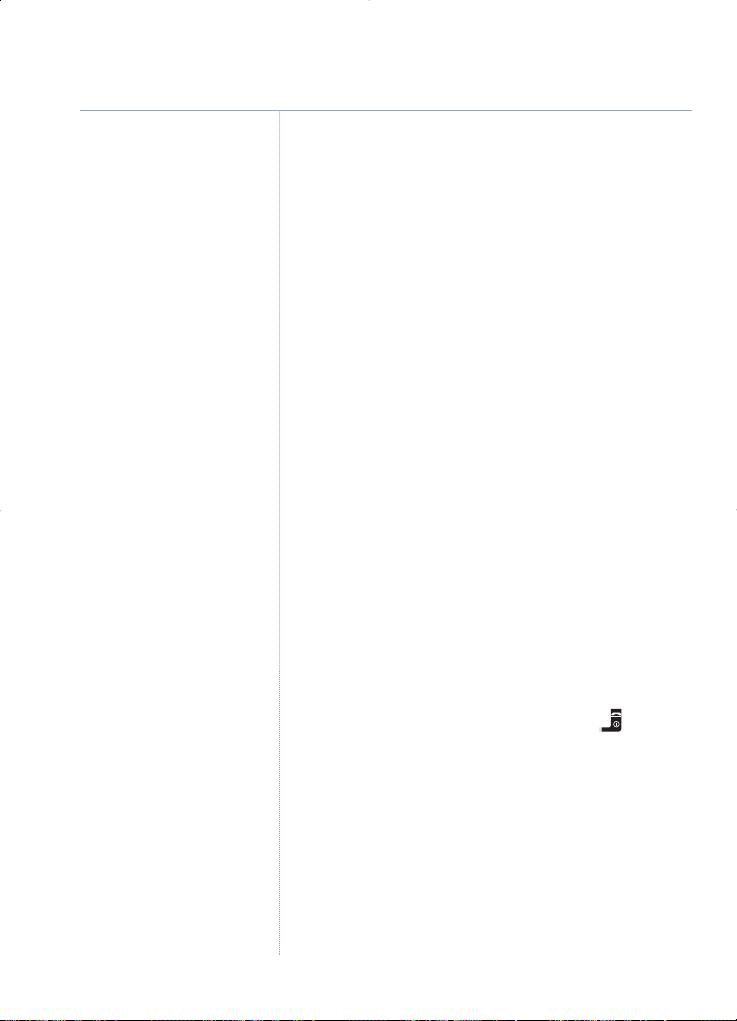
Select the Clear option to
delete incorrect
characters/digits.
Use
LEFT or RIGHT navigation
button to move the cursor
through the text, if you want to
insert/delete text.
For help with entering text, see
page 23.
Delete the entire phonebook
1. Select Names. The first phonebook entry is displayed.
2. Select
Options, then use UP or DOWN navigation
button to display
Delete All
and select OK.
Delete All Entries?
is displayed.
3. Select
Ye s to confirm,
All Entries Deleted
is displayed.
Or
Select
No to cancel.
Send a text message to a phonebook number
1. Select Names. The first phonebook entry is displayed.
2. Use
UP or DOWN navigation button to scroll and
find the entry you want (or search alphabetically).
3. Select
Options, then use UP or DOWN to display
Send Text Message
and select OK.
4. Use the keypad to write your message then
select
Options.
5.
Send To
and the calls list number is displayed.
Select
Send to send the message.
6.
Message Sent
will be displayed, press to exit
and return to standby.
26 Using the phone
If you experience any problems, please call the Helpline on 0870 605 8047
or email bt.helpdesk@suncorptech.com
Page 27
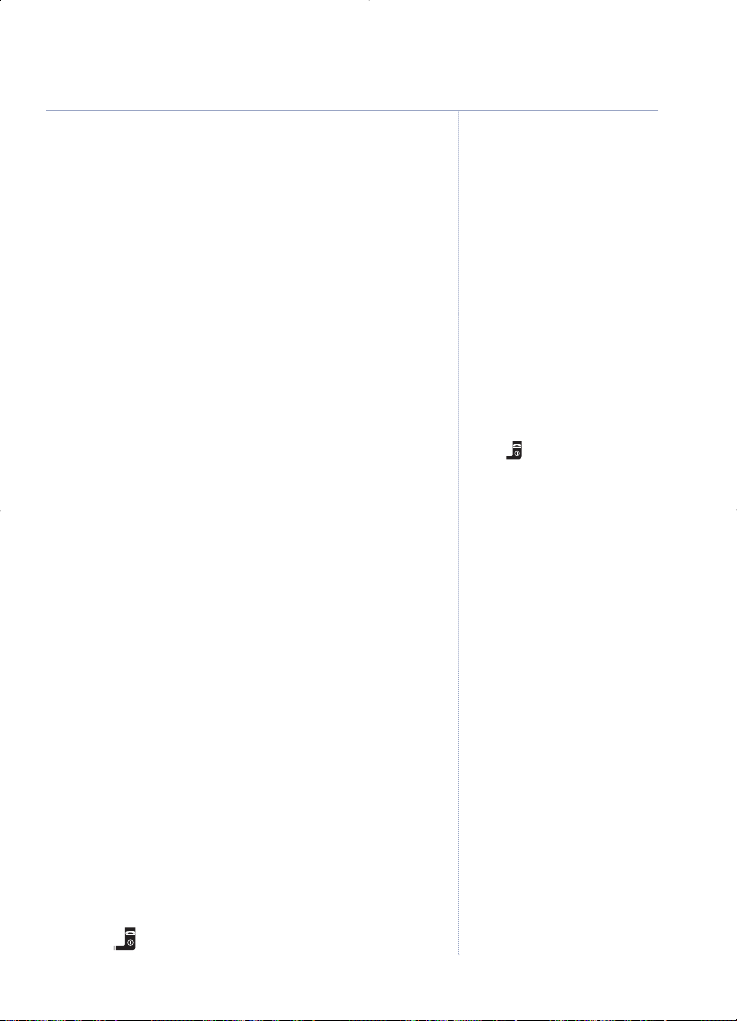
Copy to or from a SIM card
With the ‘SIM copy’ feature you can copy entries
from SIM Card to phonebook or from phonebook
to SIM card. So within minutes, you can have all
your mobile contacts saved onto your landline
phone for quick and easy dialling.
1. Insert the SIM card into the SIM READER slot on
the side of the base.
2. Select the
Names option. The first phonebook
entry is displayed.
3. Use
UP or DOWN to scroll to the entry you want
to copy (or search alphabetically).
4. Select
Options, then use UP or DOWN to display
SIM Copy
and select OK.
5.
Please Wait
is displayed. If your SIM is protected
you may be prompted to enter your SIM Card PIN.
Enter your SIM Card PIN code.
6. Use UP or DOWN to highlight either
SIM to Phone
or
Phone to SIM
and select OK.
Please Wait
is displayed.
7. Use
UP or DOWN to highlight either:
Copy Entry
and select OK.
Then use
UP or DOWN navigation button to scroll
to the entry you want (or search alphabetically)
and select
OK.
NAME Copied
will be displayed.
Or
Copy All
and select OK.
Only entries on SIM card copied
is displayed
briefly, then
Copying NAME
is displayed as each
entry is copied over. When copying is complete,
All Entries Copied
will be displayed.
8. Press to exit and return to standby.
27Using the phone
If you experience any problems, please call the Helpline on 0870 605 8047
or email bt.helpdesk@suncorptech.com
E
ntries will be added to the
phonebook/SIM card and will
not overwrite existing entries.
IMPORTANT
Your BT Reveal will only copy
numbers stored on your SIM
card. If fewer numbers than you
expect copy into your BT Reveal,
check that all your numbers are
stored on your SIM and not on
your mobile phone. Refer to your
mobile phone user guide for
instructions on how to do this.
Names copied from the SIM
card can be up to 16 characters
and numbers up to 24 digits.
Press at any time to cancel
copying and return to standby.
Any entries that have already
been copied will be retained.
If the SIM card is not inserted in
the base, or is inserted
incorrectly, the following
message will be displayed
Insert SIM card on base
.
If you enter an incorrect PIN
code,
Incorrect SIM PIN
will be
displayed.
Please note that any incorrect
attempts will not lock your SIM.
If you have forgotten your
mobile phone SIM PIN please
contact your mobile phone
network operator.
Please note that copying might
take some time depending on
the number of entries to be
copied.
If the B
T Reveal phonebook is
empty, only the
SIM to Phone
option will be offered.
If you receive an incoming call
during copying, the copy is
abandoned. Any contacts that
have already been stored will
be retained.
Page 28

The default ringer melody for
e
xternal calls is 6 and 7 for
internal calls.
The default ringer volume is
level 5.
To switch the handset ringer off
from standby mode, press and
hold until the symbol
is displayed and a confirmation
beep is heard.
Handset ringer
The handset has a choice of 15 polyphonic
ringtones for external/internal calls and 6 ringer
volume settings: Ringer Off (0) and 1–5 where,
1=low and 5=high.
1. Press
MENU to open the main menu.
2. Press
UP or DOWN navigation button until
Handset Settings
is displayed and select OK.
3.
Ringer
is displayed, select OK. The external ringer
melody setting is highlighted.
4. Press
LEFT or RIGHT to scroll and hear the melody
options, when the melody you want is played,
press
DOWN to highlight the internal ringer
melody setting.
5. Press
LEFT or RIGHT to scroll and hear the melody
options, when the melody you want is played,
press
DOWN to highlight the volume setting.
6. Press
LEFT or RIGHT to select the required
volume then select
Save to confirm all the ringer
settings.
Saved
is displayed and you will hear a
confirmation tone.
7. Press to exit and return to standby.
Battery save
With the battery save setting set to on, if the
handset has been left off the base for 30 seconds
without a button being pressed, the backlight on
the display will automatically switch off to conserve
the battery power. When any button is pressed the
display backlight will switch back on.
If you experience any problems, please call the Helpline on 0870 605 8047
or email bt.helpdesk@suncorptech.com
Handset settings
28
You will hear a sample ring on
each button press.
If the volume is set to Ringer
Off, the symbol will be
displayed when in standby
mode.
The default setting is Off.
Page 29

29Handset settings
If you experience any problems, please call the Helpline on 0870 605 8047
or email bt.helpdesk@suncorptech.com
1. Press MENU to open the main menu.
2. Press
UP or DOWN until
Handset Settings
is
displayed and select
OK.
3. Press
UP or DOWN until
Battery Save
and
select
OK.
4. Press
LEFT or RIGHT to select either Onor
Off
then select Save,
Saved
is displayed and you will
hear a confirmation tone.
5. Press to exit and return to standby.
Handset name
If you are using more than one handset with your
BT Reveal base, you can give each handset a
personalised name to easily distinguish between the
handsets. The maximum number of characters is 12.
1. Press
MENU to open the main menu.
2. Press
UP or DOWN navigation button until
Handset Settings
is displayed and select OK.
3. Press
UP or DOWN until
Handset Name
is
displayed and select
OK.
4. The current name is displayed. Press
Clear
repeatedly to delete the existing name and enter a
new name using the keypad.
5. Select
Save, the display shows
Saved
and you will
hear a confirmation tone.
6. Press to exit and return to standby.
To restore the default name
(Handset 1), delete the current
name and save a blank entry.
When the handset returns to
standby mode, the default
name will be displayed.
If you change the handset
name, the chosen name will
be displayed when transferring
calls to the other handsets,
see page 74.
Page 30

The default setting is On.
Keypad beeps
You can set a confirmation beep to sound each
time a button on your BT Reveal is pressed.
1. Press
MENU to open the main menu.
2. Press
UP or DOWN navigation button until
Handset Settings
is displayed and select OK.
3. Press
UP or DOWN until
Keypad Beeps
and
select
OK.
4. Press
LEFT or RIGHT to select either Onor
Off
then select Save,
Saved
is displayed and you will
hear a confirmation tone.
5. Press to exit and return to standby.
Auto talk
With auto talk set to ON, when you receive an
incoming call and the handset is in the base, you
can pick it up to answer the call. You do not need
to press .
1. Press
MENU to open the main menu.
2. Press
UP or DOWN navigation button until
Handset Settings
is displayed and select OK.
3. Press
UP or DOWN until
Auto Talk
is displayed
and select
OK.
4. Press
LEFT or RIGHT to select either Onor
Off
then select Save,
Saved
is displayed and you will
hear a confirmation tone.
5. Press to exit and return to standby.
30 Handset settings
If you experience any problems, please call the Helpline on 0870 605 8047
or email bt.helpdesk@suncorptech.com
The default setting is On.
Page 31

Base ringer
The base has a choice of 5 ringer melodies and 6
ringer volume settings: Off and 1–5 where, 1=low
and 5=high. The default ringer melody is Melody 1
and the default volume is level 2.
1. Press
MENU to open the main menu.
2. Press
UP or DOWN navigation button until
Base
Settings
is displayed and select OK.
3.
Ringer
is displayed, select OK. The ringtone
setting is highlighted.
4. Press
LEFT or RIGHT to scroll and hear the melody
options, when the melody you want is played,
press
DOWN to highlight the volume setting.
5. Press
LEFT or RIGHT to select the required
volume then select
Save,
Saved
is displayed and
you will hear a confirmation tone.
6. Press to exit and return to standby.
Dial mode
Your BT Reveal is pre-set to Tone (Tone/Time
Break) dialling, which is the standard setting for UK
phones. If required you can change this setting, the
dial mode options are: Tone (T
one/Time Break),
Tone (T
one/Earth) or Pulse (Pulse/Earth).
1. Press
MENU to open the main menu.
2. Press
UP or DOWN navigation button until
Base
Settings
is displayed and select OK.
3. Press
UP or DOWN until
Dialling
is displayed then
select
OK.
If you experience any problems, please call the Helpline on 0870 605 8047
or email bt.helpdesk@suncorptech.com
Base settings
31
Page 32

4. Press LEFT or RIGHT to highlight the dial mode
you want then select
Save,
Saved
is displayed and
you will hear a confirmation tone.
5. Press to exit and return to standby.
Temporarily switch to Tone dialling
If the dial mode is set to Pulse dialling, you can
use the following procedure to switch temporarily
to Tone dialling for the duration of a call.
1. Press and then . Enter the number you
want to dial as normal. Your BT Reveal will switch
to tone dialling for the duration of the call.
Backlight
You can switch the blue base light on/off.
The default setting is On.
1. Press
MENU to open the main menu.
2. Press
UP or DOWN navigation button until
Base
Settings
is displayed and select OK.
3. Press
UP or DOWN until
Backlight
is displayed
then select
OK.
4. Press
LEFT or RIGHT to select either Onor
Off
then select Save,
Saved
is displayed and you will
hear a confirmation tone.
5. Press to exit and return to standby.
32 Base settings
If you experience any problems, please call the Helpline on 0870 605 8047
or email bt.helpdesk@suncorptech.com
You may wish to use this
feature for telephone banking
for example.
Please note with the backlight
switched off if you receive
incoming calls or new
messages, the base light will
still flash or fade on/off.
Page 33

33Base settings
System PIN code
Your BT Reveal has a system PIN code which you
will need when registering or de-registering.
The default PIN code is 0000. You may want to
change this to prevent unauthorised changes to
your settings.
1. Press
MENU to open the main menu.
2. Press
UP or DOWN navigation button until
Base
Settings
is displayed and select OK.
3. Press
UP or DOWN until
System PIN
is displayed
then select
OK.
4.
Enter Old PIN
? is displayed. Enter the current 4
digit PIN code and select
OK.
5.
Enter New PIN
? is displayed. Enter a new 4 digit
PIN code and select the
OK option.
6.
Confirm New PIN?
is displayed. Re-enter the new PIN
code and select the
OK option.
System PIN Changed
is displayed and you hear a confirmation tone.
7. Press to exit and return to standby.
For security reasons, when you
enter each digit of the PIN code
i
t will be displayed as a
*.
Press
Clear to delete an
incorrect digit.
If you experience any problems, please call the Helpline on 0870 605 8047
or email bt.helpdesk@suncorptech.com
Page 34

If you subscribe to a Caller
Display Service from your
n
etwork provider the time will
b
e set when you receive your
first call.
The default time setting is
12:01pm, date is 01/01/06 and
time format is 12 Hour.
Set the time and date
1. Press MENU to open the main menu.
2. Press
UP or DOWN navigation button until
Clock/Calendar
is displayed and select OK.
3. Press
UP or DOWN until
Time Date
is displayed
and select
OK.
4. The current time setting is highlighted. Enter the
correct time in 24-hour format, e.g. for 9:24pm
press
2, 1, 2, 4 then press DOWN.
5. The current date setting is highlighted. Enter the
correct date using 2 digits for the day/month/year,
e.g. for 6th May 2006 press
0, 6, 0, 5, 0, 6 then
press
DOWN.
6. The current time format is highlighted. Press
LEFT
or RIGHT to display either
12 Hour
or
24 Hour
,
then press
Save.
Saved
is displayed and you will
hear a confirmation tone.
7. Press to exit and return to standby.
Appointment reminder
You can set 5 appointments on your BT Reveal to
remind you of important dates and occasions.
An alarm will sound when the set date and time is
reached, and the appointment title will be
displayed.
Set/edit an appointment alarm
1. Press MENU to open the main menu.
2. Press
UP or DOWN navigation button until
Clock/Calendar
is displayed and select OK.
If you experience any problems, please call the Helpline on 0870 605 8047
or email bt.helpdesk@suncorptech.com
Date and time settings
34
The default appointment time
is 12.01pm, date is 01.01.06
and melody is 1.
Page 35

3.
Appointments
is highlighted, select OK.
4. Press
UP or DOWN to select the appointment
number (or name) and then select
Options.
5.
Edit
is displayed, select OK.
6. Enter a relevant title for the appointment, e.g.
Mum’s Birthday, then press
DOWN.
7. Enter the time you want the appointment reminder
alarm to sound (in 24-hour format, e.g. for
9:30am, press
0, 9, 3, 0) then press DOWN.
8. Enter the date of the appointment, e.g. for 8th
July 2006 press
0, 8, 0, 7, 0, 6 then press DOWN.
9. Press
LEFT or RIGHT to select a ringtone for the
appointment reminder then press
Save.
Saved
is displayed and you will hear a
confirmation tone.
10. Press to exit and return to standby.
Delete an appointment alarm
1. Press MENU to open the main menu.
2. Press
UP or DOWN navigation button until
Clock/Calendar
is displayed and select OK.
3.
Appointments
is highlighted, select OK.
4. Press
UP or DOWN to select the appointment
number (or name) and then select
Options.
5. Press
UP or DOWN to select
Delete
and select OK.
6.
Delete Appointment?
is displayed. Select Yes to
delete, or
No to cancel.
7. Press to exit and return to standby.
35Date and time settings
If you experience any problems, please call the Helpline on 0870 605 8047
or email bt.helpdesk@suncorptech.com
Page 36

The default alarm melody, is
Melody 1 and time is 07.00.
Silence an appointment alarm
When the appointment time is reached, the
chosen melody will sound for 30 seconds and
APPOINTMENT
will be displayed. The title you gave
the appointment will also be displayed.
1.
To silence the appointment alarm: select Silence.
2.
To remove the appointment details from the display:
select Clear.
Set the alarm
You can use your BT Reveal phone as an alarm
clock. When an alarm is set the symbol is
displayed when in standby mode.
1. Press
MENU to open the main menu.
2. Press
UP or DOWN navigation button until
Clock/Calendar
is displayed and select OK.
3. Press
UP or DOWN until
Set Alarm
is displayed
and select
OK.
The current alarm setting is displayed, press
LEFT
or RIGHT to select either
On Daily
– to set an alarm to sound at the same
time every day.
Or,
Mon to Fri
– to set an alarm to sound at the same
time from Monday to Friday, but NOT at weekends.
Or,
Off
to switch the alarm off. Then go to point 6.
4. Press
DOWN to highlight the alarm time. Enter
the time you want the alarm to sound (in 24-hour
format), using 2 digits for the hour and 2 for the
minutes, e.g. for 07:30am, press
0, 7, 3, 0 then
press
DOWN.
36 Date and time settings
If you experience any problems, please call the Helpline on 0870 605 8047
or email bt.helpdesk@suncorptech.com
Page 37

5. Press LEFT or RIGHT to select an alarm melody,
then select
Save.
Alarm Set
is displayed and you
hear a confirmation tone.
6. Press to exit and return to standby.
Silence the alarm
When the alarm time has elapsed, the chosen
melody will sound for 30 seconds and
ALARM
will
be displayed.
1.
To silence the alarm: press STOP or or lift the
handset from the base.
Display Clock
When you place your handset on the base, the time
illuminates on the back of the handset. If you wish,
you can switch off this setting so that the display
clock will no longer appear when the handset is on
the base.
1. Press
MENU to open the main menu.
2. Press
UP or DOWN navigation button until
Clock/Calendar
is displayed and select OK.
3. Press
UP or DOWN until
Display Clock
is
displayed and select
OK.
4. Press
LEFT or RIGHT to select either Onor
Off
then press Save.
Saved
is displayed and you will hear a
confirmation tone.
5. Press to exit and return to standby.
37Date and time settings
The default setting is On.
If you experience any problems, please call the Helpline on 0870 605 8047
or email bt.helpdesk@suncorptech.com
Page 38

The default setting is Answer
On.
Your BT Reveal can digitally record up to 20
minutes of messages, with each message lasting a
maximum of 3 minutes. As well as recording
incoming messages, you can record memos for
other users of your BT Reveal.
You can operate your answering machine from:
The handset.
Remotely, from any other Touchtone
T
M
telephone,
see page 45.
Your BT Reveal comes with two pre-recorded
outgoing messages, Answer and Record (default
setting) or Answer Only, or if you wish you can
record your own message.
You will need to set the day and time (if you have
not already done so) so that you will know when
each message was received,
see page 34.
Setting up the answering machine
Switch the answering machine ON/OFF
1. Press MENU to open the main menu.
2. Press
UP or DOWN navigation button until
Answer
Machine
is displayed and select OK.
3. Press
UP or DOWN until
Answer On/Off
is
displayed and select
OK.
4. Press
LEFT or RIGHT to select either Onor
Off
then press Save.
The display goes back to the Answer Machine menu.
5. Press to exit and return to standby.
If you experience any problems, please call the Helpline on 0870 605 8047
or email bt.helpdesk@suncorptech.com
Answering machine
38
Page 39

Answer delay
Answer delay sets the number of seconds your BT
Reveal will ring for before the answer machine picks
up your call and starts playing the outgoing message.
You can change this setting to between 5 and 30
seconds (in 5 second intervals) or select ‘time
saver’. The default setting is 20 seconds.
To change the answer delay setting
1. Press MENU to open the main menu.
2. Press
UP or DOWN navigation button until
Answer
Machine
is displayed and select OK.
3. Press
UP or DOWN until
Answer Settings
is
highlighted.
4. Press
DOWN until
Answer Delay
setting
is highlighted.
5. Use
LEFT or RIGHT to select the answer delay
setting you require (i.e. 10 seconds) and
select
Save.
6. Press to exit and return to standby.
To switch message alert on/off
1. Press MENU to open the main menu.
2. Press
UP or DOWN navigation button until
Answer
Machine
is displayed and select OK.
3. Press
UP or DOWN until
Answer Settings
is
highlighted and select
OK.
4. Press
DOWN until
Message Alert Setting
is highlighted.
39Answering machine
For more information on Time
Saver, see page 45.
If you experience any problems, please call the Helpline on 0870 605 8047
or email bt.helpdesk@suncorptech.com
The message alert is an audible
beep that sounds every 10
seconds when you have
received a new message.
Page 40

5. Use LEFT or RIGHT to highlight either Onor
Off
and select Save.
6. Press to exit and return to standby.
Outgoing messages
The outgoing message is the message a caller first
hears when the answering machine picks up their
call. There are 2 pre-recorded outgoing messages
to choose from (see note opposite) or you can
record your own.
Record your own outgoing message
Your Answer and Record outgoing message can
be up to 2 minutes long and will replace the prerecorded message.
You should try to keep your
Answer Only message
short to allow time for recording memos, or
incoming messages when using the Answer and
Record mode.
1. Press
MENU to open the main menu.
2. Press
UP or DOWN navigation button until
Answer
Machine
is displayed and select OK.
3. Press
UP or DOWN until
Outgoing Message
is
displayed and select
OK.
4.
Record Messages
is displayed, select OK.
5. Press
UP or DOWN to highlight
Answer & Record
OR
Answer Only
and select OK.
6.
You will hear the voice prompt, after the tone, speak
your message clearly into the handset and press
Save to end recording. The prompt will announce,
“Your outgoing message is”, and your message will
be played back to you.
40 Answering machine
If you experience any problems, please call the Helpline on 0870 605 8047
or email bt.helpdesk@suncorptech.com
Answer Only
The pre-set Answer Only
outgoing message, where
callers hear an announcement
but cannot leave a message, is
“Hello, your call cannot be taken
at the moment and you cannot
leave a message, so please call
later”
.
When recording your Answer
Only message, remember to
advise your caller that they will
not be able to leave a message.
To reinstate the pre-recorded
message,
see page 41.
When recording your own
Answer Only outgoing
message, please remember
NOT to invite the caller to leave
a message, as the Answer Only
mode will not record
incoming messages.
During playback of your
recorded message, you can
select
DELETE or OK.
Answer and Record
The pre-set Answer and Record
outgoing message, that allows
your caller to leave a message,
is “Hello, your call cannot be
taken at the moment, so
please leave your message
after the tone”
.
You can re-instate the prerecorded outgoing message,
see page 41.
Page 41

Check your outgoing message
1. Press MENU to open the main menu.
2. Press
UP or DOWN navigation button until
Answer
Machine
is displayed and select OK.
3. Press
UP or DOWN until
Outgoing Message
is
displayed and select
OK.
4. Press
UP or DOWN to highlight
Play Messages
and select OK. The machine will announce, for
example,
“Your answer and record outgoing
message is”
, and your message will be played
back to you.
5. Press
to exit and return to standby.
Select the outgoing message answer mode
1. Press MENU to open the main menu.
2. Press
UP or DOWN navigation button until
Answer
Machine
is displayed and select OK.
3. Press
UP or DOWN until
Answer Settings
is
displayed and select
OK.
4. Press
UP or DOWN until
Answer Mode
is displayed
and select
OK.
5. Use
LEFT or RIGHT to display either
Answer &
Record
or
Answer Only
and select OK.
6. Press to exit and return to standby.
Re-instate the pre-recorded outgoing message
You can delete your own outgoing message and go
back to using the pre-recorded outgoing message.
1. Press
MENU to open the main menu.
41Answering machine
If you experience any problems, please call the Helpline on 0870 605 8047
or email bt.helpdesk@suncorptech.com
Page 42

If you have no messages,
No
Messages
will be displayed.
2. Press UP or DOWN navigation button until
Answer
Machine
is displayed and select OK.
3. Press
UP or DOWN until
Outgoing Message
is
displayed and select
OK.
4. Press
UP or DOWN to highlight
Play Messages
and select OK. When your outgoing message
begins to playback, select
Delete. The message
will stop playing and the pre-recorded message will
be played back and re-instated.
5. Press to exit and return to standby.
Using the answering machine
You can use your BT Reveal for a variety of
functions: to listen to your messages, delete, skip
forward or backward, record a memo or new
outgoing message and to screen incoming calls.
When new messages are stored on the answering
machine, the symbol will be displayed on the
handset display standby screen and the blue light
on the base will fade on and off.
Message playback
1.
Press
MENU to open the main menu.
2. Press
UP or DOWN navigation button until
Answer
Machine
is displayed and select OK.
3.
Play Messages
is displayed, select OK.
4. You will hear, for example
“You have X new
messages”
and the first message will begin to
playback, followed by any further messages.
At the start of each message, the number of the
message and the day and time the message was
received are announced and displayed.
42 Answering machine
If you experience any problems, please call the Helpline on 0870 605 8047
or email bt.helpdesk@suncorptech.com
If you have set message alert to
on you will also hear an audible
beep every 10 seconds when
you have a new message.
You can press the
button to
play messages in handsfree
mode so they are played over
the handset and speaker.
New messages are played firstly,
followed by old messages.
Page 43

During playback, you can select the following options:
• Press Pause to pause playback.
• Press
Delete to delete the current message.
Message Deleted
is displayed.
• Press
LEFT once to repeat the current message.
• Press
RIGHT to play the next message.
• Press
UP to increase the playback volume.
• Press
DOWN to decrease the playback volume.
At the end of playback, the display shows
End of messages
.
Deleting all messages
1. Press MENU to open the main menu.
2. Press
UP or DOWN navigation button until
Answer
Machine
is displayed and select OK.
3. Press
UP or DOWN until
Delete Messages
is
displayed, select
OK.
4.
Delete All Old Messages?
is displayed. Select Yes
to confirm or No to cancel.
5. Press to exit and return to standby.
Record a memo
You can record a memo message for another user of
your BT Reveal. Your memo can be up to 20 minutes
(maximum recording time), but you should try to
keep it short to leave space for other messages.
1. Press
MENU to open the main menu.
2. Press
UP or DOWN navigation button until
Answer
Machine
is displayed and select OK.
43Answering machine
Only old messages (messages
you have listened to) can
be deleted.
If you experience any problems, please call the Helpline on 0870 605 8047
or email bt.helpdesk@suncorptech.com
T
he caller’s name will be
displayed if a match is found in
the phonebook.
Page 44

You can adjust the call
screening volume using the UP
or DOWN buttons.
When auto talk is set to off you
can also lift the handset off the
base (without automatically
answering the call) and still use
the screening option.
3. Press UP or DOWN until
Record Memo
is
displayed, select
OK.
4. You will hear, “Please speak after the tone”. After
the beep, speak your memo clearly into the
handset. While recording, the display will
show
Recording
.
5. Press
Save to end recording. Your memo will be
played back to you for checking.
6. Press
OK to save the memo or Delete to delete
the memo.
7. Press to exit and return to standby.
Call screening
When the answering machine is on and takes a
call, you can use the loudspeaker to listen to the
caller leaving a message. You can then identify
the caller and decide whether to take the call
in person.
To screen a call (when the handset is off the
base)
1. When your BT Reveal rings, select the Screen
option. You can hear your caller begin to leave a
message. The display shows
Screening
, with End
above the right hand option button.
2. If you want to interrupt and speak to the caller
press . Recording will stop automatically.
Or
If you want to end call screening and let the
answering machine take the call and finish
recording the message, select .
44 Answering machine
If you experience any problems, please call the Helpline on 0870 605 8047
or email bt.helpdesk@suncorptech.com
Page 45

Remote access
You can operate your answering machine from any
Touchtone
TM phone by calling your BT Reveal and
entering a 4 digit security PIN. Using a PIN code
prevents other people from accessing your
machine without permission.
Change the remote access PIN code
1. Press MENU to open the main menu.
2. Press
UP or DOWN navigation button until
Answer
Machine
is displayed and select OK.
3. Press
UP or DOWN until
Answer Settings
is
displayed and select
OK.
4. Press
UP or DOWN until
Security Code
is
displayed and select
OK.
5. Enter a 4-digit PIN code of your choice and select
OK.
Saved
is displayed,.
6. Press to exit and return to standby.
Switch your answering machine on remotely
If you forget to switch your answering machine on,
you can do it remotely from another phone.
1. Dial your telephone number and let it ring. After
20 rings you will hear your outgoing message.
2. Press , then enter your security code
(default 0000).
3. Press
0 within 8 seconds. You will hear “Answer
On” and your answering machine will switch on
ready to answer incoming calls.
45Answering machine
IMPOR
TANT
You should change the security
PIN from the original setting of
0000.
It is advisable to make a note of
your new PIN code and keep it
somewhere safe.
If you experience any problems, please call the Helpline on 0870 605 8047
or email bt.helpdesk@suncorptech.com
You cannot use this feature if you
have BT Answer 1571 or Call
Minder active as the call will be
intercepted before the 20 rings.
If you have any new messages
they will be played after you have
entered your security PIN code.
If no button is pressed for 8
seconds or more, you will hear
“Thank you for calling” and the
line will be disconnected.
T
ime saver
When you ring in to access your
messages remotely, if your
answering machine is set to time
s
aver and you have new
messages it will answer after 10
seconds, if you do not have any
new messages, it will answer
after 20 seconds. This means you
can hang up after 11 seconds
knowing you have no new
messages, saving you time and
the cost of the call.
Page 46

To check for messages
1. Dial your phone number. When you hear your
outgoing message, press . You will hear,
“Please enter your security code”.
2. Enter your 4-digit PIN code. You will hear,
“You
have ‘n’ new messages”
and they will be played
back. If you have no new messages, you will hear,
“You have no new messages, to hear main menu
press 1”
.
Operating your answering machine remotely
When you have accessed your answering machine
messages, you can press
1 to hear the remote
access main menu options.
The options you will hear are:
“To hear main menu, press 1.”
“To play messages, press 2. ”
“To play new messages, press 3. ”
“T
o skip back during messages, press 4. ”
“To delete during messages, press 5. ”
“To skip forward, during messages press 6. ”
“To set to Answer Only/
Answer Record, press 7. ”
“To play your outgoing message, press 8. ”
“To record a new outgoing message, press 9. ”
“To set Answer On/Off, press 0. ”
46 Answering machine
If you experience any problems, please call the Helpline on 0870 605 8047
or email bt.helpdesk@suncorptech.com
I
f you enter the incorrect PIN
code you will be allowed one
further attempt, if it is still
incorrect you will hear, “Thank
y
ou for calling”
,
and your BT
Reveal will hang up.
If no button is pressed for 8
seconds or more your BT
Reveal will hang up.
Page 47

If you have subscribed to a Caller Display Service,
you will be able to see your caller’s number on
your handset display (provided it is not withheld)
prior to answering the call.
If your caller’s name and number are stored in the
phonebook and a name/number match is found,
you will see the caller’s name on the display
instead of the number.
Calls list
Your BT Reveal has 3 types of calls lists:
Missed Calls (calls that were not answered);
Received Calls (all calls that have been received,
whether answered or not) and;
Dialled Calls (calls that have been made).
See
page 20.
The Received Calls list holds up to 50 telephone
numbers and they are stored in the order they
were received. The Missed Calls list is a sub-list of
the Received Calls list.
If a new call is received when a calls list is full, the
oldest entry will be deleted automatically.
When there are new/un-viewed missed calls the
icon will be displayed and the Power/In Use
light on the base will flash.
To ensure that the caller’s
name is displayed, make sure
you have stored the full
number, including the dialling
code in the phonebook.
It may take a couple of seconds
for the display to show the
telephone number or name for
an incoming call. The displays
will initially display
External
Call
followed by the number.
If you experience any problems, please call the Helpline on 0870 605 8047
or email bt.helpdesk@suncorptech.com
BT Caller Display
47
I
MPORTANT
To use Caller Display you must
first subscribe to the service
from your network provider. A
q
uarterly fee may be payable.
For more information on BT
Calling Features call BT free on
0800 800 150.
Page 48

If there are no calls in the list
either
Received Calls List
Empty
o
r
Missed Calls List
Empty
w
ill be displayed.
Repeated calls from the same
number will appear in the calls
list as separate entries.
When you have viewed a call it
will be classed as “old”.
Accessing the Missed/Received Calls list
There are two ways that you can view the
Missed/Received Calls list:
Either via the menu, as shown below, if you want to
view either only missed calls or, only received calls.
Or, by pressing
DOWN to go directly to a list of all
received calls, whether answered or not.
View and dial from any of the Calls lists
1. Press MENU to open the main menu.
2. Press
UP or DOWN navigation button until
Calls
Lists
is displayed and select OK.
3. Press
UP or DOWN to display the type of calls list
you want and select
OK.
4. The most recent call is displayed. Press
UP or
DOWN to scroll through the list.
5. Press to dial a displayed number.
Or,
Press to exit and return to standby.
Copy a Calls list number to the phonebook
1. Press MENU to open the main menu.
2. Press
UP or DOWN navigation button until
Calls
Lists
is displayed and select OK.
3. Press
UP or DOWN to display the type of Calls list
you want and select
OK.
4. Use
UP or DOWN to scroll through the list to the
number you want and select
Options.
48 BT Caller Display
If you experience any problems, please call the Helpline on 0870 605 8047
or email bt.helpdesk@suncorptech.com
If a call is new (un-viewed), the
symbol will be displayed to
the right of the entry.
When all new calls have been
viewed the symbol will
disappear from the display.
Your BT Reveal can display
numbers up to 24 digits and
names up to 13 characters.
If a caller has withheld their
number,
Withheld
will
be displayed.
If the number is unavailable,
Unavailable
will be displayed.
If the call is from an
international number,
International
will be displayed.
If the call is from the operator,
Operator
will be displayed.
If the call is from a payphone,
Payphone
will be displayed.
If the call is from a ringback
request,
Ringback
will
be displayed.
Page 49

5. Press UP or DOWN until
Save Number
is displayed
and select
OK.
6. Enter a name using the keypad, then press
DOWN.
7. If
necessary, edit the number, then press DOWN.
8. Press
LEFT or RIGHT to hear and select a ringtone
and select
Save to confirm.
XXXX Saved
is displayed.
9. Press to exit and return to standby.
Send a text message to a Calls list number
1. Press MENU to open the main menu.
2. Press
UP or DOWN navigation button until
Calls
Lists
is displayed and select OK.
3. Press
UP or DOWN to display the type of Calls list
you want and select
OK.
4. Use
UP or DOWN to scroll through the list to the
number you want and select
Options.
5. Press
UP or DOWN until
Send Text Message
is
displayed and select
OK.
6.
Write Message
is displayed, select OK.
7. Use the keypad to write your message then
select
Options.
8.
Send To
and the calls list number is displayed.
Select
OK to send the message.
9.
Message Sent
will be displayed, press to exit
and return to standby.
49BT Caller Display
See ‘Entering names’ and
‘Writing tips’ on page 23.
If you need to edit the number,
use
Clear to delete any
unwanted digits, then enter
new ones using the keypad.
If you experience any problems, please call the Helpline on 0870 605 8047
or email bt.helpdesk@suncorptech.com
Where
XXXX
is the name.
The
Save Number
option will
not be displayed if the
number is already stored in
the phonebook.
If the phonebook is full,
Phonebook Full
will be
displayed and you will need to
delete an existing phonebook
entry before you can save a
new one, see page 25.
Select the Clear option
to delete incorrect
characters/digits.
Use
LEFT or RIGHT navigation
button to move the cursor
through the text, if you want to
insert/delete text.
For help with entering text,
see page 23.
Page 50

Delete a Calls list number
1. Press MENU to open the main menu.
2. Press
UP or DOWN navigation button until
Calls
Lists
is displayed and select OK.
3. Press
UP or DOWN to display the type of Calls list
you want and select
OK.
4. Use
UP or DOWN to scroll through the list to the
number you want and select
Options.
5. Press
UP or DOWN until
Delete Call
is displayed
and select
OK.
Call Deleted
is displayed.
6. Press to exit and return to standby.
Delete the entire Calls list
1. Press MENU to open the main menu.
2. Press
UP or DOWN navigation button until
Calls
Lists
is displayed and select OK.
3. Press
UP or DOWN to display the type of Calls list
you want and select
OK.
4. Use
UP or DOWN to scroll through the list to the
number you want and select
Options.
5. Press
UP or DOWN until
Delete All Calls
is
displayed and select
OK.
6.
Delete All Calls
is displayed, select Ye s to
confirm,
All Calls Deleted
is displayed.
Or, select
No to cancel.
7. Press to exit and return to standby.
50 BT Caller Display
If you experience any problems, please call the Helpline on 0870 605 8047
or email bt.helpdesk@suncorptech.com
Page 51

By pressing the BT button on the handset your
BT Reveal gives you easy access to a range of prestored BT Calling Features.
These are:
■
Product Helpline.
■
Check Divert.
■
BT 118 500.
■
Call Waiting On.
■
Call Divert On.
■
Call Waiting Off.
■
Call Divert Off.
■
Check Call Wait.
BT Helpdesk
1. Press ,
Product Helpline
is displayed, press
and the BT Helpdesk for this product will be
automatically dialled.
BT 118 500
1. Press then scroll DOWN to
Dir. Enquiries
and press .
Call Divert On/ Off/ Check
Divert all incoming calls to another number of
your choice.
1. Press then scroll
DOWN to either
Call Divert
On
,
Call Divert Off
or
Check Divert
and press .
2. Follow the spoken instructions.
BT 118 500 is a chargeable
service.
Call Diversion services may
allow other divert options.
Check with your network
provider for details.
For further information, see the
BT Calling Features User Guide
supplied when you subscribe to
the services of your choice.
If you experience any problems, please call the Helpline on 0870 605 8047
or email bt.helpdesk@suncorptech.com
BT Calling Features
51
T
he BT Calling Features works
in exactly the same way as the
main name and number
phonebook and can store up to
1
0 entries/services.
If you prefer, you can delete
the pre-stored entries and
replace them with your
own numbers.
New stored numbers are added
to the end of the list.
Page 52

Press Clear to delete incorrect
characters/digits.
I
f you are not connected to
t
he BT network, some of these
services may not be available.
Please contact your
Network Provider.
Call Waiting On/ Off/ Check
Call Waiting lets you know if another person is
trying to contact you while you are on a call. If a
second caller rings you will hear a beep in the
handset. Providing you have Caller Display, the
screen will show the caller’s details. Pressing the
Recall button allows you to switch between callers.
1. Press then scroll
DOWN to either
Call Waiting On,Call Waiting Off
or
Check Call Wait
and press .
2. Listen for confirmation of your instructions.
3. Press to exit and return to standby.
Add a service
1. Press then press Options.
2.
New Entry
is displayed, select OK.
3. Enter a name for the service you want to add, then
scroll
DOWN and enter a number and press Save.
XXXX Saved
is displayed.
4. Press to exit and return to standby.
Edit a service
1. Press then scroll DOWN to the service you
want to edit and press
Options.
2. Scroll
DOWN to
Edit Entry
and select OK.
3. A cursor is displayed after the existing service
name. Using the keypad edit the name, then scroll
DOWN and edit the number, then press Save.
XXXX Saved
is displayed.
4. Press to exit and return to standby.
52 BT Calling Features
If you experience any problems, please call the Helpline on 0870 605 8047
or email bt.helpdesk@suncorptech.com
Where
XXXX
is the name of the
modified entry.
Where
XXXX
is the name of the
modified entry.
Page 53

Check details of a service
1. Press then scroll DOWN to the service you
want and press
Options.
2. Scroll
DOWN to
Show Details
and select OK.
3. The details for this service are displayed.
4. Press to exit and return to standby.
Delete a service
1. Press then scroll DOWN to the service you
want and press
Options.
2. Scroll
DOWN to
Delete Entry
and select OK.
3.
Delete XXXX?
is displayed. Select Yes to confirm
or
No to cancel.
4. Press to exit and return to standby.
Delete the entire service list
1. Press then scroll DOWN to the service you
want and press
Options.
2. Scroll
DOWN to
Delete All
and select OK.
3.
Delete ALL entries?
is displayed. Select Yes to
confirm or
No to cancel.
4. Press
to exit and return to standby.
53BT Calling Features
If you experience any problems, please call the Helpline on 0870 605 8047
or email bt.helpdesk@suncorptech.com
Where
XXXX
is the name of the
service you want to delete.
Page 54

IMPORTANT
You must subscribe to your
N
etwork Provider’s Caller
D
isplay service so that you can
use text messaging and you
must not withhold your
telephone number. A quarterly
fee may be payable, please
contact your network provider
for more details.
You may also send messages to
landline phones that are NOT
text compatible. Messages to
non-compatible lines will be
connected to voice text and
delivered in spoken words to the
telephone as a call. Please note
that the conversion can
translate common abbreviations
and smileys etc, but to ensure
maximum clarity of message
delivery, abbreviations etc
should be used sparingly.
At any time, press
Back to go
back to the previous screen, or
press to cancel and return
to standby.
For quick access to the text
messaging menu, press
RIGHT
from standby mode.
Welcome to the BT text messaging Service on your
BT Reveal. Your BT Reveal can send and receive
text messages from participating mobile networks
and compatible landline telephones in the UK.
The fixed line text service is provided under BT’s
terms and conditions for telephone service. These
can be found by visiting the BT.com website at:
http://www.bt.com/terms/tor.htm
Subscribe to the text messaging service
If you have not already registered to the text
service via the welcome screen when you set-up
your product you will automatically be registered
for the service when you send your first text
message from your BT Reveal.
On receipt of your first text through the service, the
system will send you a welcome text message back.
You may also register by sending the word
‘Register’ to 00000 upon which you will receive a
confirmation message.
Cost of the fixed line service
There is no subscription charge (other than the
subscription to Caller Display). Visit the BT.com
website (www.bt.com) to find out how much it costs to
send a text message (depends upon your call package).
Send a text message
1. Press MENU to open the main menu.
2. Press
UP or DOWN navigation button until
Text
Messaging
is displayed and select OK.
If you have not set up any user areas continue to
point 4.
54 BT Calling Features
If you experience any problems, please call the Helpline on 0870 605 8047
or email bt.helpdesk@suncorptech.com
54
Text messaging
Page 55

5555Text messaging
3. If you have set up personal user areas, press UP or
DOWN to highlight the user area you want and select
OK. Enter your Mailbox PIN code and select OK.
4.
Write Message
is displayed, select OK.
5. Use the keypad to write your message then
select
Options.
6. You can now use
UP or DOWN to scroll and
choose from the following options:
Send To
– Select OK.
Either enter the number you want to send to using
the keypad and select
OK.
OR, select
Search to open the phonebook and
scroll
UP or DOWN to search for the name you
want and select
OK.
Select Send to confirm,
Sending Message
is
displayed, followed by
Message Sent
.
Save Message
– to save a message in the Drafts
Box for sending later.
Select
OK.
Saving Message
is displayed.
Insert Symbol
– use to insert a punctuation
symbol into a text message.
Select
OK to display the choice of symbols. Scroll
UP/DOWN/LEFT/RIGHT to the symbol you want
and select
Use. The symbol is added to your text
at the cursor.
If you experience any problems, please call the Helpline on 0870 605 8047
or email bt.helpdesk@suncorptech.com
F
or more information on
personal Mailboxes, see
page 67.
Select the Clear option
to delete incorrect
characters/digits.
Use
LEFT or RIGHT to move
the cursor through the text, if
you want to insert/delete text.
For help with entering text, see
page 23.
As you write a message, the
number of remaining characters
for your message will be shown
in the top corner of the display.
You can enter a number up to
24 digits. After you enter 24
digits and send the message,
only 20 digits will be shown on
the display.
If the text is unsuccessful, the
message
Unable To Send
will
be displayed.
In order to send and receive text
messages you must not withhold
your number. On most networks
if you normally withhold your
number the 1470 prefix presents
your number for you.
Page 56

Alternatively, you can manually
enter the combination of
s
ymbols shown above each
e
moticon and they will be
automatically converted to the
emoticon and displayed.
Insert Emoticon
– use to insert an emoticon into a
text message.
Select
OK to display the choice of icons. Scroll
UP/DOWN/LEFT/RIGHT to the icon you want and
select
OK. The icon is added to your text at
the cursor.
Insert Template
– use to insert a template into a
text message.
Select
OK to display the choice of templates. Scroll
UP or DOWN to the template you want and select
OK. The template is added to your text at the cursor.
You can then add to a template as appropriate.
Spell Word
- use to spell unusual words that
predictive text may not guess.
Select
OK. Enter the word letter by letter, using
the keypad and select
OK. The word is added to
your text at the cursor.
7. Press to exit and return to standby.
Sent messages are stored in the Outbox
Your BT Reveal’s outbox is like a redial list. It holds
a copy of the last 5 sent messages.
Each message has details of the number where the
message was sent, and the time and date of sending.
Saved messages are stored in the Drafts Box
If you save a message to complete and/or send later
it will be stored in the Drafts Box. Or, if you are part
way through writing a message and you receive an
incoming call, it will be stored in the Drafts Box.
The Drafts Box holds up to 5 messages.
56 Text messaging
If you experience any problems, please call the Helpline on 0870 605 8047
or email bt.helpdesk@suncorptech.com
See page 64 for text templates.
Press
Clear to delete incorrect
letters.
A new message will replace the
oldest message in the Outbox
or Drafts Box.
If either the message memory
becomes full, the display will
flash
Memory Full
and
Delete
Messages
alternately. See
page 60-61 for how to delete
text messages.
Page 57

Received messages are stored in the Inbox
Your BT Reveal can store up to 99 messages in
the Inbox.
Entering text
There are 2 text entry modes on your BT Reveal,
standard text entry and predictive text entry. The text
entry mode is shown in the top corner of the display.
A single text can be up to 160 characters. The
number of characters still available to use is shown
in the top left corner of the display as you enter
each character.
Setting the text entry mode
You can select normal text entry or predictive
text entry.
Press to switch between the different text
entry modes, the mode is shown in the top corner
of the display.
For sentence case, select Abc
For upper case, select ABC
For lower case, select abc
For sentence case, predictive text, select
T9Abc
For upper case, predictive text, select T9ABC
For lower case, predictive text, select T9abc
To enter numbers, press and hold until the
mode shows: 123
Press and hold again to switch back to text
entry.
57Text messaging
If you experience any problems, please call the Helpline on 0870 605 8047
or email bt.helpdesk@suncorptech.com
I
f there is a problem sending a
message the display shows
Message Sending Failed
and
the handset returns to standby.
I
f you open the Outbox the
message is marked
Sending
error
. Your BT Reveal will have
2 further attempts at sending
your message at 10 minute
intervals. If the message fails to
be sent on the third attempt the
message
Sending Error
will be
displayed alongside the message
in the Outbox (replacing the
time and date).
If another handset is on the line
when you try to send a text
message, you will see
Message
sending failed
and the
message will be stored in the
Outbox with the message
Sending error
. When the line
becomes available your BT
Reveal will attempt to send the
message again.
The default text input mode is:
sentence case, predictive
text (T9Abc).
Page 58

See page 15 for the complete
character map.
Standard text entry
With standard text entry you can enter a word by
pressing each letter button a number of times to
display the character you want on the screen. For
example, to write the word “Hello”, press
4 twice, 3
twice, 5 three times, 5 three times and 6 three times.
Writing tips for standard text entry
1. If you make a mistake, press Clear to delete the
last character/digit to the left of the cursor.
2. Press
LEFT or RIGHT navigation button to move
the cursor through the characters/digits.
Characters/digits are entered to the left of the
cursor.
3. Press
and release 0 to insert a space. Press and
hold
0 to insert a 0.
4. Press
1 to enter any of the following: . , – ? ! etc.
5. Press
and release as a shortcut to the
‘insert symbol’ table, then use
UP or DOWN to
highlight the symbol you want and select
OK to
insert it into your message.
6. To enter a number, press
and hold the required
number button until the number is displayed.
7. Press
Back to go back to the previous screen.
8. The cursor automatically moves to the right after a
couple of seconds. So when the next letter is on
the same button as the one you have just entered,
wait for the cursor to move to the right before
trying to enter it.
58 Text messaging
If you experience any problems, please call the Helpline on 0870 605 8047
or email bt.helpdesk@suncorptech.com
Press to switch between
the different text entry modes,
the mode is shown in the top
corner of the display.
Page 59

Predictive (T9®) text entry
For quick texting you can use Predictive (T9®) text
entry. You press the button showing the letter you
want once and your BT Reveal predicts what you
want to write. For example, to write the word
“Hello”, press
4, 3, 5, 5 and 6.
If the word you want is not displayed and there are
alternative words available based on the characters
you have entered the text will be underlined, press
repeatedly to display the alternative words.
If your BT Reveal cannot find a word based on the
characters you have entered, you can select Spell
and use standard text entry to spell the word out
and insert it using
OK. The new word will be added
to your phone’s dictionary for future use.
Writing tips for predictive text entry
1. If you make a mistake, select Clear to delete the
last character or digit to the left of the cursor.
2. Press to display alternative letter
combinations. (If there are alternative letter
combinations available the text will be underlined.)
Select
Previous to go back to the previous text
selection.
3. Press
and hold as a shortcut to the ‘insert
symbol’ table.
4. Press
Prev to go back to the previously displayed
option.
5. When punctuation is entered using the
1 button,
the most likely symbol is suggested. If this is not
the symbol you want, press
repeatedly until
the symbol you want is displayed.
59Text messaging
If you experience any problems, please call the Helpline on 0870 605 8047
or email bt.helpdesk@suncorptech.com
Press to switch between
the different text entry modes,
the mode is shown in the top
corner of the display.
Page 60

You will not be able to receive
text messages until you have
f
irst sent a message. The first
m
essage sent registers you with
the text service.
If the Inbox is empty,
No
Messages
will be displayed.
For quick access to the
messaging Inbox, press
RIGHT
navigation button from standby
mode.
Receiving and reading text
messages
Messages are stored in the Inbox. When you
receive a new text message, the symbol will
be displayed and you will hear the new message
alert beeps.
1. Press
RIGHT navigation button to go directly to
the Messaging Inbox from standby mode.
Continue to point 3.
Or
Press MENU to open the main menu.
2. Press
UP or DOWN navigation button until
Text
Messaging
is displayed and select OK.
If you have not set up any user areas continue to point 4.
3.
If you have set up personal user areas, press UP or
DOWN to highlight the user area you want and
select
OK. Enter your Mailbox PIN code and select
OK.
4.
Press
UP or DOWNuntil
Inbox
is displayed and
select
OK.
5. The first (newest) message details are highlighted.
The caller’s name (if a phonebook match is found),
number and the date and time their message was
received are displayed.
6. Press
UP or DOWN to scroll and highlight the
message you want and then select
Read to view
the message.
7.
When viewing a message:
Select Options, then use UP or DOWN to scroll
and select any of the following options:
60 Text messaging
If you experience any problems, please call the Helpline on 0870 605 8047
or email bt.helpdesk@suncorptech.com
Press Clear to delete an
incorrect digit.
If you select the General
Mailbox, you will not be
required to enter a PIN code.
For more information on
personal Mailboxes, see
page 67.
When a message is NEW
(unread) the symbol will
be displayed on the standby
screen.
Press UP/DOWN navigation
button to move through
the message.
Select
Back to return to the
message list.
Page 61

Delete
– to delete a message.
Select
OK.
Delete Message?
is displayed. Select
Ye s to confirm or No to cancel.
Reply
– to write and send a reply.
Select
OK. Enter your message using the keypad,
then select
Options.
Send To
is displayed, select
OK. The sender’s number will be displayed. Select
Send to confirm and send.
Forward
– to forward the message to
another number.
Select
OK. The message is displayed. Select
Options,
Send To
is displayed, select OK.
Either enter the number you want to send to using
the keypad and select
OK.
OR, select Search to open the phonebook and scroll
UP or DOWN to search for the name you want and
select
OK. Select Send to confirm and send.
Use Number
– to ring the number.
Select
OK. The number is displayed and dialled,
Save number
– to save number to the phonebook.
Select
OK. Enter a name for the number using the
keypad, then scroll
DOWN to highlight the Ringtone
setting. Press
LEFT or RIGHT to select a ringer
melody and select
Save.
Name Saved
is displayed.
Delete All
– to delete all messages in the Inbox.
Select
OK.
Delete All messages?
is displayed.
Select
Ye s to delete or No to cancel.
8. Press to exit and return to standby.
61Text messaging
If you experience any problems, please call the Helpline on 0870 605 8047
or email bt.helpdesk@suncorptech.com
If you want to edit the message
before forwarding, use Clear to
delete characters and enter
new ones using the keypad.
If the number is already stored
in the phonebook, this option
will not be displayed.
To edit the number, scroll to
the number line and use
Clear
to delete digits and enter new
ones using the keypad.
Page 62

When the Drafts Box becomes
full, the oldest message is
d
eleted to make room for a
n
ew message.
Read, edit and send messages
stored in Drafts or Outbox
If you have saved a message you have written for
sending later, you can view, edit and send it from
the Drafts Box. The Drafts and Outbox holds up to
5 messages each.
1. Press
MENU to open the main menu.
2. Press
UP or DOWN navigation button until
Text
Messaging
is displayed and select OK.
If you have not set up any user areas continue to point 4.
3. If you have set up personal user areas, press UP or
DOWN to highlight the user area you want and
select
OK. Enter your Mailbox PIN code and
select
OK.
4. Press
UP or DOWN until
Drafts
is displayed and
select
OK.
5. Scroll
UP or DOWN to the message you want and
select
Read.
6.
When viewing a message:
Select Options, then use UP or DOWN to scroll
and select any of the following:
Send To
– Select OK.
Either enter the number you want to send to using
the keypad and select
OK.
OR, select
Search to open the phonebook and
scroll
UP or DOWN to search for the name you
want and select
OK.
Select
Send to confirm,
Sending Message
is
displayed, followed by
Message Sent
.
62 Text messaging
If you experience any problems, please call the Helpline on 0870 605 8047
or email bt.helpdesk@suncorptech.com
For more information on
personal Mailboxes, see
page 67.
Press
Clear to delete an
incorrect digit.
If either the message memory
becomes full, the display will
flash
Memory Full
and
Delete
Messages
alternately. See
page 63 for how to delete
text messages.
When the Outbox becomes full,
the oldest message is deleted to
make room for a new message.
Page 63

Save Message
– to save a message in the Drafts
Box for sending later.
Select
OK.
Saving Message
is displayed.
Insert Symbol
– use to insert a punctuation
symbol into a text message.
Select
OK to display the choice of symbols. Scroll
UP/DOWN/LEFT/RIGHT to the symbol you want
and select
Use. The symbol is added to your text
at the cursor.
Insert Emoticon
– use to insert an emoticon into a
text message.
Select
OK to display the choice of icons. Scroll
UP/DOWN/LEFT/RIGHT to the icon you want
and select
OK. The icon is added to your text
at the cursor.
Insert Template
– use to insert a template into a
text message.
Select
OK to display the choice of templates. Scroll
UP or DOWN to the template you want and select
OK. The template is added to your text at the cursor.
You can then add to a template as appropriate.
Spell Word
- use to spell unusual words that
predictive text may not guess.
Select
OK. Enter the word letter by letter, using
the keypad and select
OK. The word is added to
your text at the cursor.
Use Number
– to ring the number.
Select
OK. The number is displayed and dialled,
Delete
– to delete a message.
Select
OK.
Delete Message?
is displayed. Select
Ye s to confirm or No to cancel.
63Text messaging
If you experience any problems, please call the Helpline on 0870 605 8047
or email bt.helpdesk@suncorptech.com
I
f the text is unsuccessful, the
message
Unable To Send
will
be displayed.
In order to send and receive text
messages you must not withhold
your number. On most networks
if you normally withhold your
number the 1470 prefix presents
your number for you.
See page 56 for Emoticons
and 64 for Templates.
Page 64

Delete All
– to delete all messages in the Outbox.
Select
OK.
Delete All messages?
is displayed.
Select
Ye s to delete or No to cancel.
7. Press to exit and return to standby.
Text message templates
Use a template to add pre-set statements to make
your texts easier to write.
To edit/delete a template
You can overwrite the existing templates with your
own messages, up to 32 characters long.
1. Press
MENU to open the main menu.
2. Press
UP or DOWN navigation button until
Text
Messaging
is displayed and select OK.
If you have not set up any user areas continue to point 4.
3. If you have set up personal user areas, press UP or
DOWN to highlight the user area you want and
select
OK. Enter your Mailbox PIN code and
select
OK.
4. Press
UP or DOWN until
Templates
is displayed
and select
OK. The list of templates is displayed.
5. Press
UP or DOWN to highlight the template you
want to edit or delete and select
OK.
6.
To edit the template:
Edit Template
is displayed,
select
OK. Edit the text using Clear to delete
incorrect characters/digits and the keypad to enter
new ones and then select
Save.
Or
64 Text messaging
If you experience any problems, please call the Helpline on 0870 605 8047
or email bt.helpdesk@suncorptech.com
The pre-set text message
templates are:
Please call
I’ll be there at
What time will you be home?
I’ll call you
Happy Birthday!
To use a template
See ‘Send a text message’,
page 54-56.
Page 65

To delete the template: press DOWN to highlight
Delete Template
and select OK.
Delete
Template?
is displayed, select Ye s to confirm or
No to cancel.
Service Centre numbers
To send and receive text messages you need the
telephone number of your Network’s text Centre.
If you accidentally delete the SEND or RECEIVE
Service Centre numbers you will need to re-enter
them in order for your text Service to work.
SEND Service Centre number 1 is pre-set to:
1470P1709400.
SEND Service Centre number 2 is empty, for you
to store an alternative number.
RECEIVE Service number 1 is pre-set to:
080058752.
RECEIVE Service numbers 2 to 4 are empty for you
to store alternative numbers.
You can enter up to 4 Receive Service Centre
numbers and 2 Send Service Centre numbers.
Adding or changing Service Centre numbers
1. Press MENU to open the main menu.
2. Press
UP or DOWN navigation button until
Text
Messaging
is displayed and select OK.
If you have not set up any user areas continue to point 4.
3. If you have set up personal user areas, press UP or
DOWN to highlight the user area you want and
select
OK. Enter your Mailbox PIN code and
select
OK.
65Text messaging
If you experience any problems, please call the Helpline on 0870 605 8047
or email bt.helpdesk@suncorptech.com
If you have more than one Send
Service Centre stored on your
BT Reveal you will need to
select the one you want to use
for sending, see next section.
Page 66

4. Press UP or DOWN until
Text Settings
is
displayed and select
OK.
5. Press
UP or DOWN to highlight either
Receive
Centres
or
Sending Centres
and select OK.
6. Press
UP or DOWN to highlight the Service Centre
you want and select
OK.
7. The saved number (if available) is displayed. Edit
the existing number using
Clear to delete digits
and the keypad to enter new ones, then select
OK.
8. Press to exit and return to standby.
Select a Send Service Centre number
If you enter an additional ‘Send’ Service Centre
number, you can select the one you want to use.
Your BT Reveal is pre-set to send using Service
Centre 1. All messages sent will go via the
selected provider.
1. Press
MENU to open the main menu.
2. Press
UP or DOWN navigation button until
Text
Messaging
is displayed and select OK.
If you have not set up any user areas continue to point 4.
3. If you have set up personal user areas, press UP or
DOWN to highlight the user area you want and
select
OK. Enter your user area PIN code and
select
OK.
4. Press
UP or DOWN until
Text Settings
is
displayed and select
OK.
5.
Service Centres
is displayed, select OK.
6.
Set Send Service
is displayed, select OK.
7.
Service Centre 1
is displayed, select OK.
66 Text messaging
If you experience any problems, please call the Helpline on 0870 605 8047
or email bt.helpdesk@suncorptech.com
Page 67

8. Press to exit and return to standby.
Personal user areas
Your BT Reveal is pre-set to make all text messages
available to every user, with all messages sent from
and received at a ‘General Mailbox’.
In addition, to keep your messages private, you can
set up to 3 PIN protected personal user areas (subaddresses). Each personal user areas has its own
Inbox, Drafts Box and Outbox which are only
accessible when the correct PIN is entered.
Set a personal user area
1. Press MENU to open the main menu.
2. Press
UP or DOWN navigation button until
Text
Messaging
is displayed and select OK.
If you have not set up any user areas continue to point 4.
3. If you have set up personal user areas, press UP or
DOWN to highlight the user area you want and
select
OK. Enter your Mailbox PIN code and
select
OK.
4. Press
UP or DOWN until
Text Settings
is
displayed and select
OK.
5. Press
UP or DOWN to highlight
Users
and
select
OK.
6. Scroll UP or DOWN to highlight the user area (1-3)
you want and press
Options.
7.
Edit
is highlighted, select OK. Enter the name you
want, e.g. Jane, and scroll
DOWN to
Sub-Address
.
67Text messaging
If you experience any problems, please call the Helpline on 0870 605 8047
or email bt.helpdesk@suncorptech.com
For security reasons the PIN
digits will be shown as
*
.
If you enter the wrong PIN,
Incorrect PIN
will be displayed.
Use
Clear to delete any exiting
characters/digits.
Page 68

8. Press LEFT or RIGHT to select an available
sub-address number (from 1 to 8), then scroll
DOWN to
PIN Protection
.
9. Press
LEFT or RIGHT to select Onor
Off
, then
scroll
DOWN to
PIN Code
.
10.Enter a 4 digit PIN code and select
Save to
confirm
Saved
is displayed.
11.Press to exit and return to standby.
How callers send a text to a personal user area
When your caller sends a text, by simply adding
your 1-digit sub-address number on the end of
your telephone number, the text will automatically
be stored in your personal user area.
Delete a user area
1. Press MENU to open the main menu.
2. Press
UP or DOWN navigation button until
Text
Messaging
is displayed and select OK.
If you have not set up any user areas continue to point 4.
3. If you have set up personal user areas, press UP or
DOWN to highlight the user area you want and
select
OK. Enter your Mailbox PIN code and
select
OK.
4. Press
UP or DOWN until
Text Settings
is
displayed and select
OK.
5. Press
UP or DOWN to highlight
Users
and
select
OK.
6. The list of personal mailboxes is displayed. Press
UP or DOWN to highlight the mailbox you want
and select
OK.
68 Text messaging
If you experience any problems, please call the Helpline on 0870 605 8047
or email bt.helpdesk@suncorptech.com
Follow the instructions for ‘set a
user area’ to edit a user area.
If you select PIN protection
On
,
you will be required to enter a
PIN when accessing User Areas.
Mailbox 1, 2 and 3 are
pre-assigned sub-addresses
1, 2 and 3 and the General
Mailbox sub-address is
pre-set to 9.
If you set-up personal
mailboxes you must tell people
your sub address number. They
must put the relevant sub
address number at the end of
your telephone number when
they send you a text message.
If they do not include the sub
address number, the messages
will be stored in the General
box and will be accessible to all
users of your BT Reveal.
Page 69

7. Press UP or DOWN to highlight
Delete
and select
OK.
Delete XXXX and messages?
is displayed.
If the user area is NOT PIN protected, go to point 9.
If the user area is PIN protected:
8. Enter the 4 digit Mailbox PIN and select OK.
9. Select
OK to delete,
XXXX Deleted
is displayed.
10.Press to exit and return to standby.
Text notification on/off
When set to On and with your mobile phone
number set, your BT Reveal will text you when it
has received an answering machine message or a
missed call with the telephone number of the
person who called.
1. Press
MENU to open the main menu.
2. Press
UP or DOWN navigation button until
Text
Messaging
is displayed and select OK.
3.
Press
UP or DOWNuntil
Text Settings
is
displayed and select
OK.
4. Press
UP or DOWN until
Text Notification
is
displayed and select
OK.
5. Press
LEFT or RIGHT to select notification Onor
Off
then press DOWN to highlight the notification
entry and press
LEFT or RIGHT to select one of 3
possible options:
Missed Calls,Messages
(answer
machine) or
Both
. Press DOWN to highlight the
telephone number field and use the keypad to
enter the number i.e. your mobile number.
69Text messaging
If you experience any problems, please call the Helpline on 0870 605 8047
or email bt.helpdesk@suncorptech.com
For security reasons the PIN
digits will be shown as *.
If you enter the wrong PIN,
Incorrect PIN
will be displayed.
The text message will not tell
you what the answering
machine message is but if you
want to listen to your
answering machine message
you can do so using Remote
access. See page 45.
The pre-set setting is Off.
W
here
XXXX
i
s the user area
n
ame you want to delete.
Text notification delivery
timescales are dependant on
the network.
Page 70

6. Press Save to confirm all changes.
Saved
is displayed.
7. Press to exit and return to standby.
Message alert beeps on/off
When you receive a text message, the message alert
beeps will sound. These beeps can be switched on
or off.
1. Press
MENU to open the main menu.
2. Press
UP or DOWN navigation button until
Text
Messaging
is displayed and select OK.
If you have not set up any user areas continue to point 4.
3. If you have set up personal user areas, press UP or
DOWN to highlight the user area you want and
select
OK. Enter your user area PIN code and
select
OK.
4. Press
UP or DOWN until
Text Settings
is
displayed and select
OK.
5. Press
UP or DOWN until
Message Alert
is
displayed and select
OK.
6. Press
LEFT or RIGHT to select Onor
Off
. Press
DOWN until
Message Alert 1
is displayed. Select
LEFT or RIGHT to select the message alert melody
number you want. Select
Save to confirm.
Saved
is displayed.
7. Press to exit and return to standby.
70 Text messaging
If you experience any problems, please call the Helpline on 0870 605 8047
or email bt.helpdesk@suncorptech.com
The pre-set setting is On.
Page 71

Predictive text On/Off
You can switch the predictive text entry mode on
or off. When switched off, you will not see the
predictive text entry options in the top corner of
the display, only the standard text entry options.
1. Press
MENU to open the main menu.
2. Press
UP or DOWN navigation button until
Text
Messaging
is displayed and select OK.
If you have not set up any user areas continue to point 4.
3. If you have set up personal user areas, press UP or
DOWN to highlight the user area you want and
select
OK. Enter your user area PIN code and
select
OK.
4. Press
UP or DOWN until
Text Settings
is
displayed and select
OK.
5. Press
UP or DOWN until
T9 Predictive Text
is
displayed and select
OK.
6. Press
LEFT or RIGHT to select Onor
Off
and select
Save to confirm.
Saved
is displayed.
7. Press to exit and return to standby.
71Text messaging
If you experience any problems, please call the Helpline on 0870 605 8047
or email bt.helpdesk@suncorptech.com
The pre-set setting is On.
Page 72

72
If you experience any problems, please call the Helpline on 0870 605 8047
or email bt.helpdesk@suncorptech.com
You can use up to 5 GAP compatible handsets with
your BT Reveal base to extend your phone system
without needing to install extension sockets for
each new phone. You must register new handsets
to your BT Reveal base before they can be used.
Your BT Reveal handset can be registered to up to
4 bases.
Registering a handset
At the handset:
1. Press MENU to open the main menu.
2. Press
UP or DOWN navigation button until
Registration
is displayed, then select OK.
3.
Register Handset
is displayed, then select OK.
4. Press
UP or DOWN to highlight the base you want
to register the handset to and select
OK.
5. Enter your 4 digit System PIN code, then select
OK.
At the base:
6. Press and hold for 10 seconds, until you hear
a beep tone and the blue downlight begins to flash
on and off.
Release the button and the phone will
remain in registration mode for 60 seconds while
the handset attempts to register with the base.
When registration is successful,
Handset Registered
will be displayed and the handset will automatically
be allocated the next available handset number. This
number will be shown in the handset display when in
standby mode.
If registration is unsuccessful,
Registration Failed
will be displayed.
Y
ou must charge your
additional handset for 24 hours
before registering it.
If your handset is already
registered to a base,
(in use)
will be displayed next to the
base number.
The default PIN code is 0000.
The button can be
found on the back of the base.
Using additional handsets
72
The allocation of a handset
number depends on handset
compatibility.
Page 73

73Using additional handsets
If you experience any problems, please call the Helpline on 0870 605 8047
or email bt.helpdesk@suncorptech.com
De-register a handset
1. Press MENU to open the main menu.
2. Press
UP or DOWN navigation button until
Registration
is displayed, then select OK.
3. Press
DOWN to highlight
De-Register H/Set
is
displayed, then select
OK.
4.
Enter your 4 digit System PIN, then select
OK.
5. Press
LEFT or RIGHT to select the handset you
want to de-register (
1–5
) and select OK.
6.
De-Register Handset X?
is displayed.
Either select
Ye s to confirm, the handset will show
Please Wait
then
Handset De-registered
, then
show
Please Register
to show that the handset is
not registered to a base.
Or, select
No to cancel and return to standby mode.
Internal calls
If you have more than one handset registered to
the base, you can make internal calls between
two handsets. This feature is dependant on
handset compatibility.
1. Press
Int (LEFT navigation button), any available
handsets are displayed, e.g.
Handset X
or the
Handset name
.
2. If there is only one handset available, this will
automatically ring and the handset name/number
will be displayed.
Or, if you have more than one available handset
these will be displayed, press
UP or DOWN
navigation button to select the handset you want to
call then select the
OK option.
At the called handset, the symbol flashes and
the calling handset’s number is displayed.
The user can press to answer the call.
3. Press to end the call.
The default PIN code is 0000.
If the handset number you
enter is already engaged on
another call,
Not Available
will
be displayed.
Receiving an external call
while on an internal call
If you are engaged on an
internal call and an external
caller is trying to get through,
you will hear beeps through the
earpiece and the caller’s
information will be displayed (if
you have subscribed to a Caller
ID service). T
o answer
the external call, press
to end the internal
call, then .
If the handset you selected is
not available the message
Unavailable
will be displayed.
Page 74

74 Using additional handsets
If you experience any problems, please call the Helpline on 0870 605 8047
or email bt.helpdesk@suncorptech.com
Transferring calls
You can transfer an external call to another handset
registered to the base. This feature is dependant on
handset compatibility.
During your call:
1. Press Int (LEFT navigation button). Your external
caller will be put on hold and will hear a tone.
2. If there is only one handset available, this will
automatically ring and the handset name/number will
be displayed.
Or, if you have more than one available handset, press
UP or DOWN navigation button to select the internal
handset number or name that you want to transfer the
call to and then select the OK option.
At the called handset, the display will show e.g.
Handset
1
and the user can press to answer the call.
3. Press to complete the transfer and end the call
at the original handset.
3-Way Calls
You can hold a 3-way conference call between 2
internal handsets and 1 external handset. This
feature is dependant on handset compatibility.
During your call:
1. Press Int (LEFT navigation button). Your external
caller will be put on hold and will hear a tone.
2. If there is only one handset available, this will
automatically ring.
Or, if you have more than one available handset
these are displayed, press
UP or DOWN to select
the internal handset name/number that you want to
hold the 3-way call with, then select the
OK option.
3. When the internal handset user answers, select the
Join option to begin the 3-way call. During the 3-
Way call, the display will show
Conference Call.
4. Press to finish the 3-way call.
If you want to cancel the call
transfer, press .
If the call is not answered at the
called handset within 100
seconds, it will be transferred
back to the original handset.
I
f you have multiple handsets
you can name each handset.
The chosen name might be
displayed when making calls or
w
hen transfering calls. See
page 29 to name a handset.
Page 75

If you experience any problems, please call the Helpline on 0870 605 8047
or email bt.helpdesk@suncorptech.com
Phone does not work
• Have you installed the batteries correctly? See page 82.
• Check that the mains power is correctly connected. Only use power
cords supplied.
No dial tone
•
Is the telephone cord of the base plugged into the phone socket?
•
Check that the mains power is correctly connected.
•
Only use the telephone and power supply cord supplied with the phone.
Cannot dial out or receive calls
•
Check that the mains power is correctly connected.
•
The batteries may need recharging.
•
Has there been a power cut? If so, place the handset back on the base for 10
seconds and try again. If it still does not work disconnect the batteries and
mains power for 10 minutes, then reconnect and try again.
You have a dial tone, but the phone will not dial out
•
You may need to change the dial mode from tone to pulse, see page 31.
•
If you are connected to a switchboard, check whether you need to dial an
access code.
Handset does not ring
•
The ringer volume may be switched off, see page 28.
•
Check that the mains power is correctly connected.
•
Make sure the handset is registered to the base, see page 72.
Help
75
Page 76

76 Help
If you experience any problems, please call the Helpline on 0870 605 8047
or email bt.helpdesk@suncorptech.com
No display
•
The batteries may be flat, dead or incorrectly inserted.
•
Recharge or replace the batteries.
icon flashes
•
Is the handset registered correctly to the base, see page 72.
•
Check that the mains power is correctly connected.
•
Check that the handset is within range of the base.
icon flashes
•
The batteries are low, place the handset on the base/charger to recharge.
Blue base light pulsing on/off
•
You have received a new message, answering machine message or new calls
list entry. You will need to read your text message, page 60, play your answer
message, page 42 or view your calls list, page 48.
You hear the busy tone when you press .
•
Make sure the handset is in range of the base.
•
Another handset registered to your BT Reveal base may be on the line.
Answering machine does not record any messages
•
The memory may be full. Play and delete old messages, see page 42.
•
The outgoing message might be set to answer only, check and change to
answer and record, page 41.
Page 77

Answering machine messages have the wrong date and time
•
Have you set the date and time? See page 34.
Cannot access your messages from another phone
•
Have you changed the remote access security PIN code? See page 45. Always
keep a note of the new PIN code in a safe place.
No Caller Display number/name displayed
•
Have you subscribed to a Caller Display service from your network provider, see
page 47.
•
The caller may have withheld their number.
•
An exact name/number match was not found in your phonebook. Check that
you have stored the full STD dialling code.
Cannot register a handset to a base
•
You can register a total of 5 handsets to your BT Reveal base. Check that you
have not exceeded the limits.
•
Check that you have entered the correct PIN number (default PIN 0000).
•
Check that you are at least one metre away from other electrical equipment to
avoid interference when registering.
Base unit does not ring, but the lights are on
•
Have you connected the telephone line correctly?
•
Is the base ringer set to off?
•
You may have a faulty line or socket. Try using another socket or line. Call BT on
151 if you still experience problems.
77Help
If you experience any problems, please call the Helpline on 0870 605 8047
or email bt.helpdesk@suncorptech.com
Page 78

78 Help
If you experience any problems, please call the Helpline on 0870 605 8047
or email bt.helpdesk@suncorptech.com
Buzzing noise on my phone or on other electrical equipment nearby
•
Sometimes your BT Reveal can interfere with other electrical equipment if it is
placed too close. It is recommended that you place your BT Reveal at least one
metre away from electrical appliances or metal obstructions to avoid any risk
of interference.
Customer Helpline
If you are still experiencing difficulties please call the BT Reveal Helpline on 0870 605 8407.
Possible problems with text messaging
Text messages cannot be sent and screen displays
Message Sending Failed
•
The base station power supply or telephone line cord might not be properly
connected. Check that the base station power supply is plugged into the mains socket
and switched on and that the telephone is plugged into the telephone wall socket.
•
There might be a fault on the line. Check your telephone line is working properly.
•
You might have deleted the server number in error. See page 65 for instructions
on how to enter the number.
Cannot send text
•
Check service centre number is correct including 1470P prefix (this is for BT
lines. If you have another network provider please check the prefix number with
them). In order to send and receive text messages you must not withhold your
number. If you normally withhold your number the 1470 prefix presents your
number for you.
Cannot receive text
• You will not be able to receive text messages until you have first sent a
message. The first message sent registers you with the text service.
•
More than one text messaging product is plugged into the line. Remove
other products.
Page 79

•
Check service centre number is correct.
•
Ensure you have subscribed to a Caller Display service and that it is active. You
can check this by noting if your phone displays your caller’s number when you
receive an incoming call.
•
If you are using personal user areas please ensure you have given people your user
area number and that they are entering it to the end of your telephone number
when sending you a text message.
Text has previously been sent and received but you are now only
receiving voice spoken text messages, from number 0845 6021111.
•
This may be due to your line being de-registered at the text service centre. All
you need to do is text RESET and send it to 00000. You will receive a
confirmation message back.
This assumes that your Caller Display service is active and working on your line.
Messages sent to 00000 are free.
Further help and advice for text queries on BT lines:
•
BT Residential customers – call 151, choose option 2, when prompted by the Fault
Management Service select option 2, enter your phone number on the handset and
wait to speak to a customer adviser.
•
BT Business Customers – call 152, choose option 2, when prompted by the Fault
Management Service select option 2, enter your phone number on the handset
and wait to speak to a customer adviser.
•
For other telephone service providers please contact their customer services.
General sales enquiries
•
BT Residential lines – call 150. BT Business lines – call 152.
•
For non BT line customers, call 0800 800 150 (residential) or
0800 800 152 (business).
•
Additional handsets are available from the Helpdesk on 0870 605 8047.
79Help
If you experience any problems, please call the Helpline on 0870 605 8047
or email bt.helpdesk@suncorptech.com
Page 80

80 Help
If you experience any problems, please call the Helpline on 0870 605 8047
or email bt.helpdesk@suncorptech.com
Billing enquiries
•
Refer to the telephone number shown on your telephone bill.
Other functions and services available from the text messaging service
•
By sending the following commands to the BT text self administration facility
you can control functions and capabilities in your text phone and the way
messages are handled.
1. Press
MENU to open the main menu.
2. Press
UP or DOWN until
Text Messaging
is displayed and select OK.
If you have not set up any user areas continue to point 4.
3.
If you have set up personal user areas, press UP or DOWN to highlight the user
area you want and select
OK. Enter your Mailbox PIN code and select OK.
For more information on personal Mailboxes, see page 67.
4.
Write Message
is displayed. Select the OK option.
5. Use the keypad to type in the following commands (depending upon what you
want to do):
* 1 # Opt out from receiving voice text messages.
# 1 # Turns off the opt out option.
* 2 * Turns on permanent voice text message delivery to your phone.
All incoming text is delivered as voice text.
# 2 # Turns off permanent voice text message delivery.
6. Select
Options.
Send To
is displayed, select OK.
7. Enter
00000
and select OK.
8.
Text
is highlighted, select OK. The display shows
Sending Message
.
Page 81

If you are sending a message from a fixed line phone to another fixed
line phone
•
* 3 # Forces a message you send to be delivered as a voice text even though the
recipient may have a text enabled phone and usually receives written text. This
command is inserted at the start of the message and applies only to that
message, e.g.
* 3 # ‘Hello I will be home late’.
If you are sending a message from a fixed line phone and require a
status report
•
* 3 # Will allow a status report to be sent back to you when you have sent a
message to confirm delivery.
•
Place * 0 # at the start of your text message. Write the message and send it.
You will receive a reply text back to your phone giving the status report for
that message.
You keep hearing an error beep
•
You have pressed the wrong button in a sequence. Check the prompts in the
display or refer to instructions in this user guide.
81Help
If you experience any problems, please call the Helpline on 0870 605 8047
or email bt.helpdesk@suncorptech.com
Page 82

82 Section
If you experience any problems, please call the Helpline on 0870 605 8047
or email bt.helpdesk@suncorptech.com
a
c
de
b
Please note that it is normal for rechargeable batteries
and the handset to become warm during charging.
R
eplacing the handset batteries
Remove the battery compartment cover as shown
(a). Slide the plastic tab to the right to reveal the
battery compartment (b).
Insert the 2 x AAA NiMH batteries supplied (c), then
push down on the plastic tab and slide it back to
the left until it clicks into place (d). Replace the
battery compartment cover (e).
After a time, you may find that the handset
batteries are running out of charge more quickly.
This is a standard sign of wear and the batteries will
need replacing.
New batteries must be rechargeable: Nickel Metal
Hydride (NiMH), size AAA, capacity 750mAh.
Spare rechargeable batteries are available from the
BT Reveal Helpline 0870 605 8047.
General information
82
Page 83

83General information
If you experience any problems, please call the Helpline on 0870 605 8047
or email bt.helpdesk@suncorptech.com
I
MPORTANT
This equipment is not designed for making
emergency telephone call when the power fails.
Alternative arrangements should be made for
access to emergency services.
This product is intended for connection to
analogue public switched telephone networks and
private switchboards in the United Kingdom.
WARNING
Do not immerse batteries in water or throw them
into a fire, or dispose of them with ordinary
domestic refuse.
BT accepts no responsibility for damage caused
to your BT Reveal by using any other types of
batteries
.
Safety information
• Only use the power supply suitable for the
BT Reveal range. Using an unauthorised
power supply will invalidate your guarantee
and may damage the telephone. The item
code for the base mains power supply is
032763.
• Use only the approved rechargeable
batteries supplied. Spare rechargeable
batteries are available from the BT Reveal
Helpline on 0870 605 8047.
• Do not open the handset (except to replace
the handset batteries) or the base. This
could expose you to high voltages or other
risks. Contact the Helpline on 0870 605
8047 for all repairs.
• If the keylock is switched on, it is NOT
possible to make calls, including to the
emergency numbers (999/112).
• Radio signal transmitted between the
handset and base may cause interference to
hearing aids.
• It is recommended that advice from a
qualified expert be sought before using this
product in the vicinity of emergency/intensive
care medical equipment.
• It is recommended that if you have a
pacemaker fitted you check with a medical
expert before using this product.
• Your product may interfere with other
electrical equipment, e.g. TV and radio
sets, clock/alarms and computers if placed
too close. It is recommended that you place
your product at least one metre away
from such appliances to minimise any
risk of interference.
• Never dispose of batteries in a fire. There is
a serious risk of explosion and/or the
release of highly toxic chemicals.
Cleaning
• Clean the handset and base (or charger)
with a damp (not wet) cloth, or an antistatic wipe. Never use household polish as
this will damage the product. Never use a
dry cloth as this may cause a static shock.
Environmental
• Do not expose to direct sunlight.
• The handset may become warm when the
batteries are being charged or during
prolonged periods of use. This is normal.
However, we recommend that to avoid
damage you do not place the product on
antique/veneered wood.
• Do not stand your product on carpets or
other surfaces which generate fibres, or
place it in locations preventing the free flow
of air over its surfaces.
• Do not submerge any part of your product
in water and do not use it in damp or humid
conditions, such as bathrooms.
• Do not expose your product to fire,
explosive or other hazardous conditions.
Page 84

84 General information
If you experience any problems, please call the Helpline on 0870 605 8047
or email bt.helpdesk@suncorptech.com
•
There is a slight chance your phone could
be damaged by an electrical storm.
We recommend that you unplug the power
and telephone line cord during an
electrical storm.
Product disposal instructions
• The symbol shown here and on the product
means that the product is classed as Electrical
or Electronic Equipment and should not be
disposed with other household or commercial
waste at the end of its working life.
• The Waste of Electrical and Electronic
Equipment (WEEE) Directive (2002/96/EC)
has been put in place to recycle products
using best available recovery and recycling
techniques to minimise the impact on the
environment, treat any hazardous
substances and avoid the increasing landfill.
Product disposal instructions for
residential users
• When you have no further use for it, please
remove any batteries and dispose of them
and the product as per your local authority’s
recycling processes. For more information
please contact your local authority or the
retailer where the product was purchased.
Product disposal instructions for
business users
• Business users should contact their
suppliers and check the terms and
conditions of the purchase contract and
ensure that this product is not mixed with
other commercial waste for disposal.
Guarantee
Your BT Reveal is guaranteed for a period of
12 months from the date of purchase.
Subject to the terms listed below, the
guarantee will provide for the repair of, or
at BT’s or its agent’s discretion, the option
to replace the BT Reveal or any component
thereof, (other than batteries), which is
identified as faulty or below standard, or as
a result of inferior workmanship or
materials. Products over 28 days old from
the date of purchase may be replaced with
a refurbished or repaired product.
The conditions of this guarantee are:
• The guarantee shall only apply to defects that
occur within the 12 month guarantee period.
• Proof of purchase is provided.
• The equipment is returned to BT or its
agent as instructed.
• This guarantee does not cover any faults or
defects caused by accidents, misuse, fair
wear and tear, neglect, tampering with the
equipment, or any attempt at adjustment or
repair other than through approved agents.
• This guarantee does not affect your
statutory rights.
Within the 12 month guarantee period:
Prior to returning your product, please read
the Help section beginning on page 75 or
contact the Helpline on 0870 605 8047 for
assistance. In the unlikely event of a defect
occurring, please follow the Helpline’s
instructions for replacement or repair.
Page 85

O
utside of the 12 month
guarantee period:
If your product needs repair after the
guarantee period has ended, the repair
must meet the approval requirements for
connection to the telephone network.
We recommend that you contact BT’s approved
repair agent Helpdesk Solutions on
0870 240 5029 or a local qualified repairer.
Returning your phone
If the Helpline is unable to remedy your
problem they will ask you to return the
product. Where possible, pack the product in
its original packaging. Please remember to
include all parts, including the line cords,
power supply units and the original batteries.
(Please note that we cannot take
responsibility for goods damaged in transit.)
Please obtain and keep proof of posting from
the Post Office.
For your records
Date of purchase:
Place of purchase:
Serial number:
For guarantee purposes proof of purchase is
required so please keep your receipt.
Technical information
How many telephones can I have?
All items of telephone equipment have a
Ringer Equivalence Number (REN), which is
used to calculate the number of items which
may be connected to any one telephone line.
Your BT Reveal has a REN of 1. A total REN of
4 is allowed. If the total REN of 4 is exceeded,
the telephones may not ring. With different
telephone types there is no guarantee of
ringing, even when the REN is less than 4.
Any additional handsets and chargers that
you register have a REN of 0.
Only use approved base mains power
supply, item code: 032763.
Only use approved batteries.
These products are available from the BT
Reveal Helpline on 0870 605 8047.
R&TTE
This product is intended for use within the
UK for connection to the public telephone
network and compatible switchboards.
This equipment complies with the essential
requirements for the Radio Equipment and
Telecommunications Terminal Equipment
Directive 1999/5/EC.
85General information
If you experience any problems, please call the Helpline on 0870 605 8047
or email bt.helpdesk@suncorptech.com
Page 86

86 General information
If you experience any problems, please call the Helpline on 0870 605 8047
or email bt.helpdesk@suncorptech.com
D
eclaration of Conformance
Hereby, Suncorp Technologies declares that
this BT Reveal is in compliance with the
essential requirements and other relevant
provisions of Directive 1999/5/EC.
The Declaration of Conformance for the BT
Reveal is published on the website:
http://www.suncorptech.com/bt
Connecting to a switchboard
This product is intended for use within the
UK for connection to the public telephone
network and compatible switchboards, which
support tone and pulse dialling and timed
break recall. If in doubt please consult your
service provider.
Inserting a pause
With some switchboards, after dialling the
access code you may have to wait for a
moment while the switchboard picks up an
outside line so you will need to enter a
pause in the dialling sequence.
Press
and hold to insert a pause
(P)
before entering the telephone number.
You may also need to enter a pause when
storing international numbers or charge
card numbers.
Recall
You may need to use the recall function if
you are connected to a switchboard/PBX
(Private Branch Exchange), contact your PBX
supplier for further information. The recall
function is set to timed break recall and is
also used for BT Calling Feature.
Page 87

If you experience any problems, please call the Helpline on 0870 605 8047
or email bt.helpdesk@suncorptech.com
Page 88

Offices worldwide
The telecommunications services described in this publication
are subject to availability and may be modified from time
to time. Services and equipment are provided subject to
British Telecommunications plc’s respective standard
conditions of contract. Nothing in this publication forms
any part of any contract.
© British Telecommunications plc 2006.
Registered Office: 81 Newgate Street, London EC1A 7AJ.
Registered in England No. 1800000.
BT Reveal Issue 1 (11/06) 6
Designed and produced by The Art & Design Partnership Ltd.
Printed in China
Visit us at www.bt.com
