Page 1

Response 85
Userfriendly
Guide
Page 2
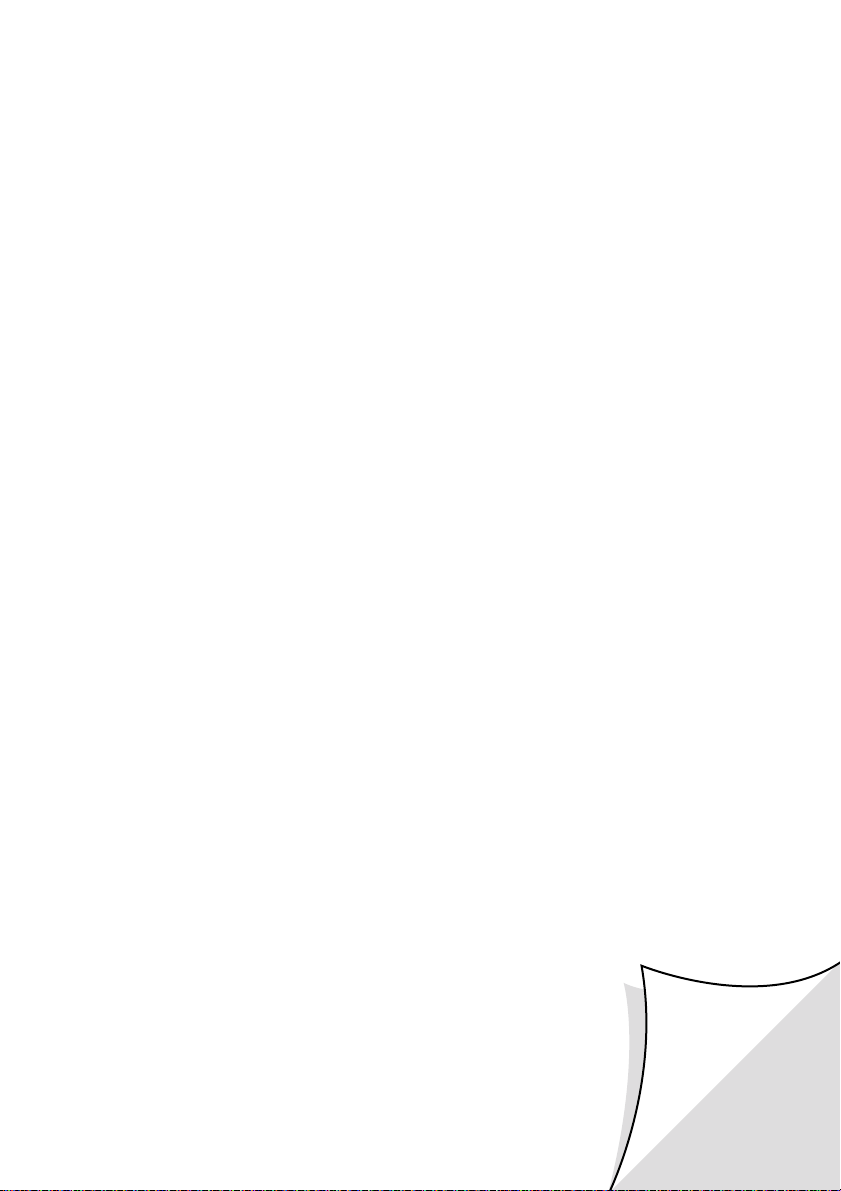
Lift flap
Page 3

Delete/Time
0
R 85
Battery
Low
Answer
on/off
Play
Skip Skip
Volume
+
Pause
memo
2
mailbox
3
mailbox
1
Stop
Speaker
Delete/Time
0
Battery
Low
Answer
on/off
Play
Skip Skip
Volume
+
Pause
memo
2
mailbox
3
mailbox
1
Stop
IF RED DOT SHOWS ON THE
DISPLAY, THE BATTERY NEEDS
TO BE FITTED OR REPLACED.
ONLY USE PP3 9V BATTERY
cover
Mailbox 2
For private
messages
Pages 10,13
Mailbox 3
For private
messages
Pages 10,13
Answer on/off
Stop button
Switches
answering
machine off
and on and
stops
procedures
Page 12
Delete button
Deletes
messages and
sets date/time
Pages 8,15
At a glance
Skip <
Moves back
through
messages and
memos and
switches
message alert
on and off
Pages 8, 9, 14
and 15
Volume button
Adjusts volume
for playback of
messages and
memos
Page 8
Mailbox 1
The main
mailbox, for
shared
messages
Page 10,13
Play/Pause/
Memo button
Use to play
and pause
messages and
memos and
record memos
Page 14
Skip >
Moves
for wards
through
messages and
memos and
sets Answer
delay
Pages 8, 9, 15
and 16
OGM select
button
Selects the
outgoing
message
played to
callers
Page 11
Back-up
battery
cover
Page 7
Microphone
Use to record
outgoing
messages and
memos
VIP indicator light
Shows VIP is switched on
Page 19
VIP button
Use to set
security code
for VIP
feature
Page 18
Security
code button
Use to set
security code
for remote
access
Page 20
OGM check/
record button
Records and
replays
outgoing
messages
Page 12
Battery Low
indicator
Page 7
Message
indicator
(LED display)
Page 13
2 3
Page 4

Contents
At a glance 2
Introduction 4
Setting up 5
Using your Response 85 8
Remote access 20
Help 26
Guide to the display 28
Technical information 29
Index 31
Wa ll- m oun ting 34
Hints and tips
boxes
In this user guide, we’ve
included helpful tips and
useful notes. They are
shown in a white box
like this.
3
Page 5

Introduction
Your Response 85 answering machine
is designed for ease of use and made
to the high standards set by BT
We thank you for
making the right
choice and expect
that your machine
will give you many
years of quality
ser vice.
Please read
the instructions
carefully before
use, and keep this
User Guide for
future reference.
For your records
Date of purchase:
Place of purchase:
Serial number:
(on base of answering
machine)
Purchase price:
(for warranty purposes,
proof of purchase is
required, so please keep
your receipt)
Customer Helpline
If you have problems
with your machine,
call the Response 85
Helpline Service,
Lo-call 08457 585 589.
4
Page 6

Setting up
Follow these steps to get your
Response 85 ready to use
IMPORTANT
Check that your Response 85
is complete. When you unpack
you must have:
Response 85 answering
machine with
telephone line
cable attached
✓
Situating your
Response 85
Situate your Response
85 close enough to a
telephone socket and
a mains power supply
socket so that the
cables will reach.
Do not cover or
enclose the machine;
allow a free flow of air
to its sur faces.
Mains power
adaptor plug
✓
Screws and wall plugs for wall
mounting
✓
To wall mount your
Response 85, use the
screws and wall plugs
provided. There is a
wall-mounting template
at the back of this
guide.
Warning
The apparatus is only
designed to be operated in
a normal office or
domestic environment.
It should not be used in
bathrooms or near water.
5
Page 7

Check your
telephone wall socket
If you do not have a
modern-style socket,
call Freefone
0800 800 150
and ask for a BT
engineer to come and
fit the correct socket.
This is a chargeable
ser vice.
Plug your
telephone line cord
into the back of the
machine
Plug the
mains adaptor into
the back of the
machine
Now plug the mains
adaptor plug into a
convenient mains
socket
The display will flash
for 30 seconds.
It will then show the
normal ‘no messages’
display.
Plug your
Response 85 into the
wall socket
6
Place the adaptor cord
behind the clip on the
back of the unit to
prevent it being pulled
out accidentally.
Failure to use the adaptor
supplied may result in
damage to the product.
Your Response 85
is now ready to
accept messages.
Page 8
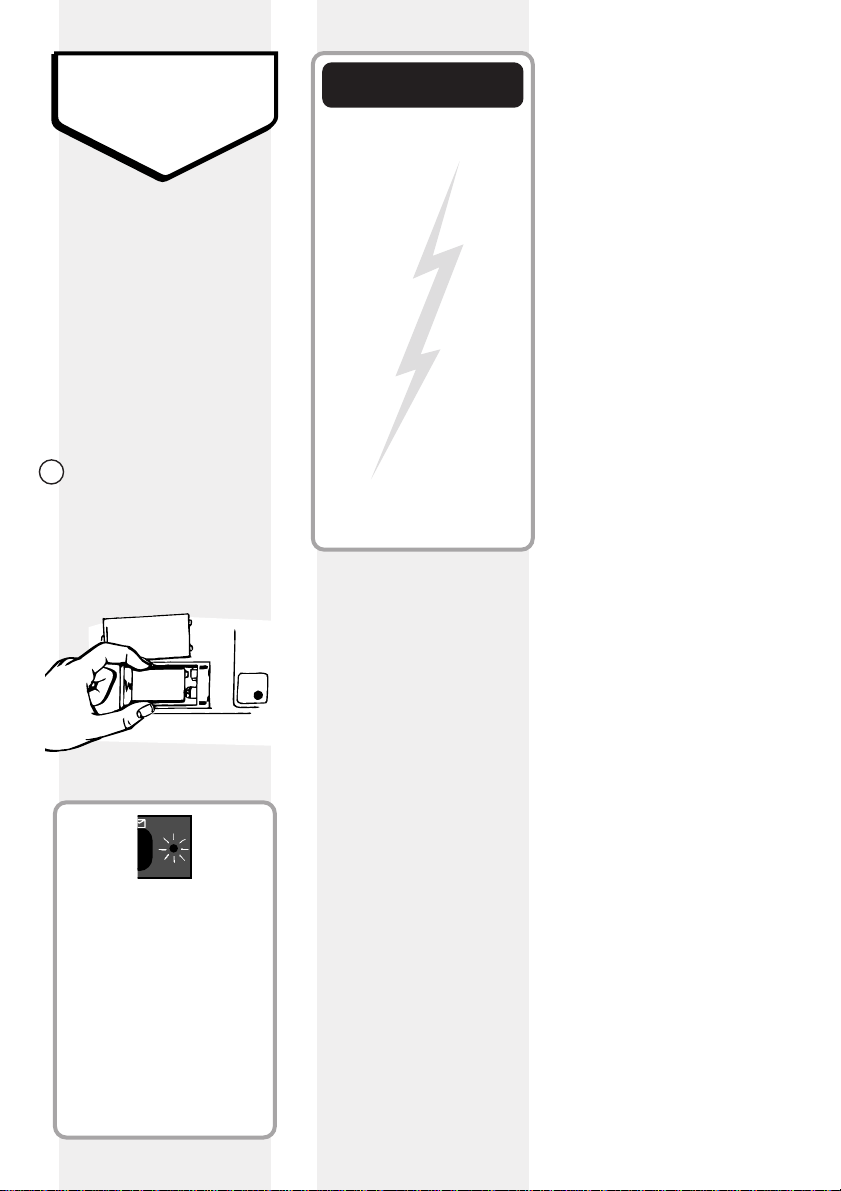
Battery
Low
1
Insert back-up
battery
BT recommends that
you inser t an alkaline
PP3 9V batter y (not
supplied) to provide
up to 6 hours back-up.
This will ensure
messages are saved in
the event of power
failure.
Place the back-up
batter y in the
compar tment under
your Response 85’s
cover.
Electrical storm
warning
Note 1
During electrical storms,
you are advised to
disconnect your
apparatus because
damage may occur.
Note 2
If a fault occurs during
the 12-month warranty
period and it is due to
accidental or wilful
damage (including
lightning and electrical
damage), BT will not
replace or repair the
equipment free of charge.
PP3 9V
Your Response 85’s spot
LED, located beside the
main display, indicates
back-up battery strength.
The LED will light up
when the battery power is
low. It also remains lit
when no back-up battery
is inserted.
7
Page 9

Using your
Volume
+
Delete/Time
Response 85
To set
the volume
The message playback
volume can be set to a
level suitable for you.
Press + to increase
the volume.
Press - to decrease
the volume.
As you press the
volume button, a beep
sounds at the level
you are selecting.
When the volume is at
its highest or lowest
you will hear 2 beeps.
If you alter the volume
during playback of a
message, the beep does not
sound but the volume will
change accordingly.
If the volume is below
mid-volume it will
automatically return to
the mid-volume setting
when any buttons are
pressed (for example, if a
message is played back).
The volume is unaf fected
during remote access or
call screening.
To set the correct day
and time
Your Response 85 will
announce the day
currently set.
Saturday
Still pressing the
2
DELETE button, press
either the SKIP
button (to move
for war d through the
days of the week), or
䊴
press the
SKIP
button (to move back).
Delete/Time
3
When you hear the
Skip Skip
correct day, release
the DELETE button.
Delete/Time
䊳
8
Beep!
Your Response 85
tells you the day and
time an incoming
message or memo
was recorded.
1
Press and hold the
DELETE button.
Page 10

Your Response 85 will
Delete/Time
Delete/Time
announce the day you
have set.
Friday,set
You can now set the
current hour
1
Press and hold the
DELETE button again.
Your Response 85 will
announce the
currently set hour.
Twelve, midnight
The time on your
Response 85 is
announced using the 12hour clock. Be sure to
hold down the 䊴or
buttons long enough for
your Response 85 to say
whether it is AM or PM.
3
When you hear the
correct hour, release
the DELETE button.
Your Response 85 will
announce the hour
you have set.
Four pm,set
You can now set the
current minute
䊳
䊴
SKIP
the
button, to
move for war ds or
backwards through
minutes.
Delete/Time
Skip Skip
3
When you hear the
correct minute,
release the DELETE
button. Your Response
85 announces the new
day and time you have
set.
Friday,4.30pm
After setting the time
and day your machine
will automatically
return to ‘answer on’
mode.
2
Still pressing the
DELETE button, press
either the SKIP
button, or the
button, to move
forwards or backwards
through the hours.
Delete/Time
䊴
Skip Skip
䊳
SKIP
Press and hold the
1
DELETE button again.
Your Response 85 will
announce the minute
currently set.
0,One
2
Still pressing the
DELETE button, press
the SKIP䊳button, or
To check the day and
time setting
Press the DELETE
button.
Your Response 85 will
announce the day and
time currently set.
9
Page 11

Mailboxes
Your Response 85 lets
you separate incoming
messages into three
mailboxes. This can
be useful both at
work and at home.
For example, you
could keep one
mailbox for business
messages and one for
personal messages.
Or you could allocate
mailboxes to specific
people.
Caller’s select the
mailboxes as follows:
Mailbox 1
Callers simply leave
their message after
the tone.
Mailbox 2
After the tone, the
caller presses 2 on
their keypad and then
leaves their message.
Mailbox 3
After the tone, the
caller presses 3 on
their keypad and then
leaves their message.
An outgoing message
telling callers how to
use the mailboxes
might be:
“Hello, we cannot take
your call at the
moment, so please
leave your message
after the tone. If you
have a message for
Sally, dial 2 after the
tone and then speak.
If you have a message
for John, dial 3 after
the tone and then
speak.”
Outgoing Messages
The outgoing message
is the message a caller
hears when your
answering machine
answers a call.
Your Response 85
holds three outgoing
messages: OGM 1,
OGM 2 and Answer
Only OGM.
Setting your Response
85 to play either OGM
1 or OGM 2 will allow
callers to leave a
message. The pre-set
outgoing messages on
OGM 1 and 2 are:
Hello,your call cannot
be taken at the moment,so please
leave your message after the tone.
Important
The pre-set OGM’s do not
tell callers how to leave
messages in Mailboxes 2
and 3. If you record your
own OGM, you can tell
callers they can leave
messages for specific
people by pressing 2 or 3
on their keypad after the
tone. See the previous
section - ‘Mailboxes’.
AO OGM is the
‘answer only’ outgoing
messages. If you
select this callers will
hear....
Hello,your call cannot
be taken at the moment and you
can not leave a message,so please
call later.
and they will not be
able to leave you a
message.
10
Page 12
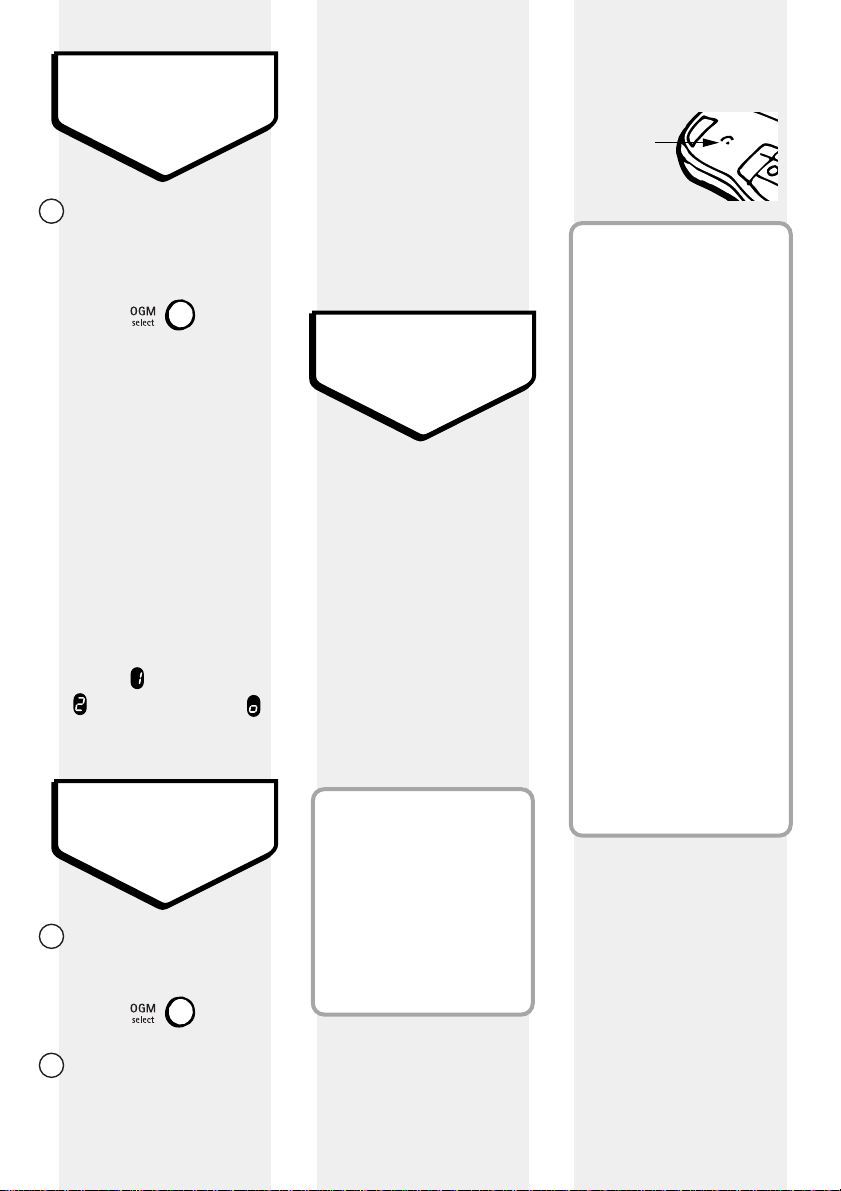
To check which
outgoing message is
currently set
1
Press the OGM
SELECT
button (under
the lid).
Your Response 85 will
announce either:
‘Outgoing
announcement 1’,
‘Outgoing
announcement 2’ or
‘Answer Only
announcement’.
The display will also
indicate the outgoing
message by displaying
either: for message1,
for message 2 or
for ‘Answer Only’.
To set a different
outgoing message
1
Press and hold the
OGM SELECT button.
2
When you hear the
name of the outgoing
message you wish to
select, release the
OGM SELECT button.
Your Response 85 will
announce the name of
the outgoing message
you have chosen and
it will be set to play to
incoming callers.
To record a new
outgoing message
You can record your
own outgoing
message to replace
any pre-recorded
message. If you
record your own
message the prerecorded message is
automatically removed
and stored in memory,
in case you wish to
reinstate it.
Your Response 85 has a
total recording capacity of
54 minutes. Any outgoing
message you record can be
up to 2 minutes long, but
you should keep it short to
allow more time for
recording incoming calls.
To record your
outgoing message
speak clearly, 5 to
10cm from the built-in
microphone.
Built-in
microphone
Your outgoing message
may sound something like
this: “Hello, I’m sorr y I
can’t take your call at
present. If you would like
to leave a message, please
speak after the tone.”
Or if you are using the
mailboxes your message
might be:
“Hello, we
cannot take your call
at the moment, so
please leave your
message after the tone.
If you have a message
for Sally, dial 2 after
the tone and then
speak. If you have a
message for John, dial
3 after the tone and
then speak.” See
‘Mailboxes’, page 10.
Read all the steps
before you begin
recording.
First select the
outgoing message you
wish to change…
11
Page 13

Press and hold the
1
OGM SELECT button.
Release the button
2
when you hear the
name of the message
you wish to change.
Then, to record your
new message…
1
Press and hold the
OGM CHECK/RECORD
button.
Your Response 85 will
beep to tell you when
it is star ting recor ding.
2
Keep holding the OGM
CHECK/RECORD
button and record
your message into the
microphone.
3
When you have
finished, release the
button.
Your Response 85 will
beep, play back your
message, then beep to
confirm the recording.
The new message will
be set to play to
incoming callers.
To re-record your
outgoing message, repeat
this procedure.
To reinstate the
pre-set OGM
You can delete your
outgoing message
and return to your
Response 85’s prerecorded outgoing
message.
1
Firstly, make sure you
have selected the
correct outgoing
message.
2
Press the OGM
CHECK/RECORD
button.
(Your message)
Your outgoing
message will be
played back to you
3
While the message is
playing, press the
DELETE button.
Delete/Time
Your Response 85 will
beep and play its prerecorded outgoing
message. This message
will be set to play to
incoming callers.
Hello,your call cannot
be taken at the moment,so please
leave your message after the tone.
Your own message has
now been replaced by
the Response 85’s
original pre-recorded
message.
To switch your
Response 85 on and
off
Press the ANSWER
ON/OFF
button. Your
Response 85 will
announce…
Stop
Answer
on/off
Answer off
The display shows a
single dash.
12
Page 14

Press the
2
mailbox
3
mailbox
Answer
on/off
Stop
ON/OFF
ANSWER
button again.
The machine will
announce…
Answer on
The display shows the
number of stored
messages or if
switched to Answer Only.
When you switch your
Response 85 on again, it
will use the OGM you
were using before the
answering machine was
switched of f.
To receive incoming
messages
Mailbox 1
When your Response
85 has received a new
messages (or memos)
in the Mailbox 1 it will
beep (see ‘To switch
Message Alert off’,
page 14) and the
display will show the
number of messages
received, eg. 4.
If you have more than
9 messages the
display will show a
flashing 9.
Mailboxes 2 & 3
When new messages
(or memos) are left in
private mailboxes your
Response will not
beep but the light next
to the relevant
mailbox flashes.
Two minutes is the
maximum time allowed
for each incoming
message. If the maximum
message length is reached
your Response 85 will
announce, ‘Thank you for
calling’ and disconnect the
line.
Your Response 85 can
record up to 59 messages
and memos (divided
between mailboxes),
within a total recording
time of 54 minutes. If the
memory capacity is full,
the display will flash ..
.. and your answering
machine will not record
further messages in any
mailbox.
Providing it is
switched on, your
Response 85 will
automatically record
an incoming message.
Remember, if the
machine is set to
Answer Only callers
cannot leave a message.
It must be set to either
OGM 1 or OGM 2,
(see ‘Outgoing
messages’, page 10).
When you have
listened to one of the
new messages, the
light stops flashing but
remains lit to indicate
that the mailbox still
contains messages.
13
Page 15

To switch Message
2
mailbox
3
mailbox
Play
Pause
memo
Skip
Skip
Alert off
To play back a
message from the
Mailbox 1
To pause a
message in Mailbox 1
You can stop your
Response 85 from
beeping to indicate
new memos and
messages in
the Mailbox 1.
Press and hold the
䊴
SKIP
button.
Your Response 85 will
announce......
Message alert
off
To switch Message
Alert on
Press the PLAY/MEMO
button. Your Response
85 will announce…
You have x messages
in mailbox 1.
Message 1.
The message will then
be played back with an
announcement of the
day and time it was
received.
If you have more than
one message,
messages will be
played back in the
order in which they
were received.
1
While listening to a
message in Mailbox 1,
press the PLAY/MEMO
button.
Pause
Play
memo
Playback will be
paused and the
machine will beep.
2
Press the
PLAY/MEMO
button again to
resume listening.
If you do not resume
listening within 60
seconds your Response 85
will return to standby.
Press and hold the
䊴
SKIP
button again.
Your Response 85 will
announce…
14
Message alert
on
When all your
messages have been
played back, your
Response 85
announces…
End of messages
To play messages in
Mailboxes 2 & 3
Press the MAILBOX 2
button to play
messages in mailbox 2,
or
MAILBOX 3 to play
messages in mailbox 3.
Page 16

Your Response 85 will
Skip
announce…
You have x
messages in
Mailbox 2 (or 3).
and plays its messages.
To pause playback
of messages in
Mailboxes 2 & 3
1
While listening to a
message in Mailbox 2
or 3, press the
MAILBOX 2 button or
MAILBOX 3 button
(whichever one is
playing).
To skip forward or
backward through
messages
When playing back
messages, you can
skip for war d to the
next message or
backward to the star t
of the current
message (or previous
message).
1
Press the PLAY/MEMO
button. Your Response
85 announces ‘Message
one’ and plays the first
message.
Pause
Play
memo
Message 1.
䊴
Press the
SKIP
button twice to go
back to the star t of the
previous message.
Skip Skip
To delete individual
messages
1
Press the PLAY/MEMO
button to play your
messages.
2
When the message
you wish to delete is
playing, press the
DELETE button.
Delete/Time
Playback will be
paused and the
machine will beep.
2
Press the relevant
MAILBOX button again
to resume listening.
mailbox
mailbox
2
3
While the message is
being played back ...
2
Press the SKIP
䊳
Your Response 85
announces ...
Message
deleted
button, to skip forwar d
to the beginning of the
next message.
Skip
Press the
䊴
SKIP
Repeat the procedure
to delete any fur ther
messages.
button once to r etur n
to the star t of the
current message.
15
Page 17

Skip
When you have finished
deleting and your
Response 85 has finished
playing all messages, you
will hear ‘End of
messages’. If you press
the
ANSWER ON/OFF
button within 8 seconds of
hearing this message you
can cancel all deletions
and retain your messages.
To delete all
messages
Following play back of
messages, your
Response 85 will count
down from 8 to 0.
During this time you
can delete all stored
messages.
1
Press the DELETE
button while the
display is counting
down from 8 to 0.
Delete/Time
Your Response 85 will
announce…
All messages
deleted
It will then continue
its count down to 0,
and return to the set
answer mode.
If you accidentally delete
all messages, you can still
save them by pressing the
ANSWER ON/OFF button
before count down reaches 0.
To set the answer
delay
Answer delay sets the
number of times your
Response 85 will ring
before answering a
call.
1
Press and hold the
䊳
SKIP
button.
setting and it is shown
on the display.
2 rings
2
Keep holding the
䊳
SKIP
button. Your
Response 85 will
announce the answer
delay options…
Time Saver, 2, 3,
4,5, 6, 7,8, 9
Time Saver
Your Response 85 is preset to Time Saver. This
means that during remote
access (see page 20), if
any messages have been
recorded, your Response
85 will answer after only
2 rings. If there are no
messages, it will answer
after 6 rings, thereby
allowing you the option of
hanging up before your
Response 85 answers. By
using Time Saver you can
avoid the cost of a call.
Your Response 85 will
announce the current
16
Page 18

3
Play
Pause
memo
When you hear your
desired setting,
release the SKIP
button. After 2
seconds your
Response 85 will
announce the new
answer delay setting
and then return to its
set answer mode.
Answer delay,
4 rings
To check the answer
delay setting
Press the SKIP 䊳
button. Your
Response 85 will
announce the current
delay setting.
Answer delay,
䊳
4 rings
To record a memo
in Mailbox 1
A personal memo can
be recorded in your
Response 85’s
Mailbox 1 and left as a
message for another
user. Memos can be
of any length, up to
maximum recording
capacity (54 minutes),
but you should keep
them shor t to allow
time for recording
incoming messages.
Read all the steps
before you begin
recording.
1
Press and hold the
PLAY/MEMO button.
3
When you have
completed your
memo, release the
PLAY/MEMO button.
Your Response 85 will
beep again.
Your memo is now
stored and can be
played back later.
Your Response 85
stores memos and
treats them in the
same way as a
incoming messages.
To play back, delete or
skip forward or backward
through memos follow the
instructions for playing
back messages from the
Mailbox 1 (pages 14 and
15).
To record a memo
in Mailboxes 2 & 3
Skip
Your Response 85 will
beep.
2
Speak clearly into the
built-in microphone.
Built-in
microphone
1
Press and hold the
MAILBOX button in
which you want to
leave the memo.
2
mailbox
3
mailbox
17
Page 19

2
Speak clearly into the
built-in microphone.
Built-in
microphone
3
When you have
completed your
memo, release the
MAILBOX button.
Your Response 85 will
beep again.
Your memo is now
stored and can be
played back later
To skip the outgoing
message
Callers can skip the
outgoing message and
go directly to the Main
Mailbox.
Upon start of outgoing
message…
Your caller dials # on
their phone. The
outgoing message is
skipped and your caller
can leave a message in
the Main Mailbox, or
switch to one of the
private boxes.
To use
call screening
Your Response 85 can
answer an incoming
call for you, allowing
you to identify the
caller and decide
whether to take the
call. (The VIP feature
must be set to of f).
1
Make sure that the
volume is at an audible
level, (see ‘To set the
volume’, page 8).
2
Allow the incoming
call to be answered by
your Response 85 as
normal. You will hear
the caller begin to
leave a message
If you decide to take
the call, lift the phone
handset and you can
speak to the caller.
Recording will stop
automatically
If, when you lift the
telephone handset and
your Response 85 does not
stop recording, either
replace the handset and
lift again, or press the
ANSWER ON/OFF button.
VIP feature
Your Response 85 has
a VIP feature which
allows designated
callers to beep you to
urge you to take their
call when your
answering machine is
switched on. If you do
not answer the call but
your Response 85 is
set to either OGM 1 or
OGM 2, they can still
leave a message.
Other callers will be
answered by your
Response 85 without
disturbing you.
To switch VIP
on and off
VIP is pre-set to OFF.
1
Press and hold the
VIP button then
immediately press the
ANSWER ON/OFF
button..
Answer
+
Stop
on/off
18
Page 20

Answer
on/off
Stop
Skip Skip
y
VIP will switch on and
its indicator light will
be visible in the
display.
1
Delete/Time
Batter
Low
0
Repeat the procedure to
switch VIP of f.
To allow special
callers to signal
their presence
Give your special
callers the VIP code.
Your pre-set code is 40.
Tell them to key in the
code (one number at a
time) when they hear
your outgoing
message. VIP aler t
lasts for 30 seconds.
To change the VIP
code
Your VIP code can be
any number between
40 and 99 (inclusive).
1
Press and hold the
VIP button.
2
Keep holding VIP and
press the SKIP
button to move
for war d through
numbers, or press
䊴
SKIP
to move
backwards.
+
3
When you reach your
desired code number
release both buttons.
Your Response 85 will
announce the new VIP
number.
䊳
To check VIP code
and setting
Briefly press the VIP
button. Your Response
85 will announce the
code number and tell
you if the setting is on
or of f.
Forty.
Off.
To cancel any
procedure
Pressing the ANSWER
ON/OFF/STOP
button
will cancel any
procedure cur rently in
progress.
If the caller wishes to cancel
the alert, they press #.
Fifty-five set
After pressing the
button your Response
85 will return to
‘answer on’ mode.
19
Page 21

Remote access
Control your Response 85 from
another telephone using a
Touchtone™ keypad.
You can turn your
Response 85 answering
machine on and of f,
and listen to your
messages from any
Touchtone™ telephone.
To protect your
privacy, messages can
only be accessed by
keying in a 2 digit
security code.
The break in code is
the ✱ button. Your
security code is pre-set
11, but if you wish you
can change it.
To check your
security code
Press the CODE button.
Your current security
code will be announced.
To change your
security code
1
Press and hold the
CODE button.
Keep holding the
2
CODE button and
press either the SKIP
䊳
䊴
SKIP
or
to skip for war ds and
backwards through
the numbers.
+
buttons
Skip Skip
3
When you reach the
desired number,
release both buttons.
Your response 85 will
announce your new
security code number.
This code cannot be
changed remotely.
To check for
messages in
Mailbox 1
1
Dial your phone
number and wait.
2
When you hear your
outgoing message
press ✱ on your phone.
✱
Your Response 85
announces ‘Please
enter your security
code’.
20
Page 22

3
4
7
Key in the first digit of
your security code.
You will hear a beep.
2
eg.
4
Key in the second
digit of your security
code.
Beep!
If you hear ‘Security code
error, please enter again’,
enter your security code
again. Do not re-enter
the break in code (
If your second attempt is
also wrong, the line will
be disconnected and you
will hear ‘Thank you for
calling’.
✱).
3
Press the number of
the Mailbox you wish
to enter (e.g. ‘2’ for
Mailbox 2).
2
eg.
Your Response 85 will
tell you how many
messages are in the
selected mailbox and
then play them.
eg.
If you have no
messages you will
hear…
You have no messages
in Mailbox 1.
and your Response 85
will wait for fur ther
remote instr uction.
If you have any
messages you will
hear…
You have x messages
in Mailbox 1
Your Response 85 will
then play you your
messages, with the
day and time they
were recorded.
If you take more than 8
seconds to enter a
number, the Response 85
will announce ‘Thank you
for calling’ and disconnect
the line.
To listen to
messages in a
Private Mailbox
1
Wait until your
Response 85 is
awaiting fur ther
remote instr uction
(e.g. after it
announces ‘End of
messages’, or ‘You have
no messages in
Mailbox 1’).
2
Press the # button.
You will hear a beep.
✱ or
While your Response 85
is awaiting remote
instruction you have 8
seconds in which to enter
another instruction
number.
To replay the
message you are
listening to
While the message is
playing, press 4 once
on your telephone
keypad.
The message will
replay from the
beginning.
21
Page 23

To replay all
6
messages
To move forward to a
later message
To delete all recorded
messages
At the end of your
messages you will
hear ‘End of messages’.
Within 8 seconds
press 2 on your
telephone keypad.
2
All messages will be
re-played.
To go back to a
previous message
While a message is
playing, press 4 twice
to go back to the
previous message, or
keep pressing it to
skip back through
your messages.
While a message is
playing, press 6 on
your telephone
keypad.
Your Response 85 will
play the next message.
You can move for war d
over any number of
messages using the 6
button.
To delete the
message you are
listening to
Whilst listening to the
message, press the 5
button on your
telephone keypad.
You can delete all
messages immediately
after listening to them.
Press the 5 button
within 8 seconds of
hearing ‘End of
messages. All messages
will be deleted’.
5
Your Response 85 will
announce…
Mailbox n.
All messages
deleted
4 4
You can move back
over any number of
messages using the 4
button.
22
5
Your Response 85 will
announce…
Message
deleted
Page 24

To pause
0
8
✱
a message
Whilst the message is
playing, press the 2
button.
2
Playback is paused.
Press 2 again to
resume listening.
If you pause for longer
than 60 seconds the line
will be disconnected.
To cancel message
play back/pause and
do something else
Whilst listening/
pausing, press the 0
button.
To turn your Response
85 on from a touch
tone telephone
1
Dial your phone
number and wait.
Your Response 85 will
accept remote
instruction after 20
rings.
2
Press ✱.
3
You will hear: ‘Please
enter your security
code’.
4
Key in the first number
of your security code.
You will hear a beep.
5
Key in the second
number of your
security code.
Your Response 85 will
switch on and will play
any messages in
Mailbox 1.
If the memory is full you
will hear ‘Memory full’
announcement. You
should follow the procedure
to enter remote access,
and then delete some or
all messages after
having listened to them
(see page 22).
To turn your Response
85 off from a touch
tone telephone
Enter your remote
access code in the
normal way and press
the 8 button while
your Response 85 is
waiting for remote
access instructions.
Your Response 85 will
announce ‘Answer of f,
set’.
Your Response 85 will
beep and you will
have 8 seconds to key
in another number.
After switching your
Response 85 on remotely,
you may wish to remain
on the line to check which
outgoing message is being
played.
23
Page 25

To check your OGM
41424
41424
9
1
Press the 9 button
while your Response
85 is waiting for
remote instr uction.
Your currently set
outgoing message
will play.
2
Press 9.
9
The selected outgoing
message will play and
you hear 2 beeps.
Remember
By checking an outgoing
message you also set it to
play to incoming callers.
3
The chosen outgoing
message name will be
announced. This
message is now set to
play to incoming callers.
The message chosen
to play to incoming
callers also determines
whether a message can
be left. Remember
that if you select AO no
messages can be left.
To check OGM 1, OGM
2 and Answer Only
1
First select the
outgoing message you
wish to check.
Press 4 then 1 for
OGM 1.
Press 4 then 2 for
OGM 2.
Press 4 then 3 for
Answer Only message.
3
To select a different
outgoing message to
play
1
Wait until your
Response 85 is awaiting
remote instr uction.
2
Select the outgoing
message you wish to
play to callers.
Press 4 then 1 for
OGM 1.
Press 4 then 2 for
OGM 2.
Press 4 then 3 for
Answer Only message.
To record an outgoing
message from a touch
tone telephone
1
Wait until your
Response 85 is awaiting
remote instr uction.
2
Select the outgoing
message you wish to
change:
Press 4 then 1 for
OGM 1.
4 1
Press 4 then 2 for
OGM 2.
4 2
Press 4 then 3 for
Answer Only message.
24
3
4 3
Page 26

7
7
The outgoing message
name will be
announced.
3
Press the 7 button
twice.
Your Response 85 will
beep to tell you it is
star ting recor ding.
4
When you have
finished recording
your new message,
press the 0 button.
0
Your Response 85 will
beep and play back
your message to
confirm recording.
The newly recorded
message will be set to
play to incoming
callers.
If you pause for more than
5 seconds whilst recording
a new OGM the line will
disconnect.
25
Page 27

Help
Battery
Low
1
If you have a problem, the following
simple solutions may provide the
answer
No display appears
Is the power switched
on at the socket?
Is the power cord
plugged in?
No dial tone on
telephone
Is the telephone line
cord plugged into the
back of the Response
85 unit?
Is the Response 85
line cord plugged into
the wall socket?
Flashing E
Indicates error.
Press the ANSWER
ON/OFF
your answering
machine. Flashing
should stop and
Response 85 should
26
button on
reset to settings on
first ‘power up’.
Response 85’s battery
low indicator is on
The back-up batter y is
either low in power,
missing or incorrectly
installed. Lift your
answering machine
speaker cover and
open the batter y
compar tment. If
batter y is correctly in
place, tr y r eplacing it
with a new 9V alkaline
batter y. When
operating at normal
power the batter y
light remains of f.
Incoming message
does not record
Make sure your
Response 85 is set to
answer-on mode and
that the memory is not
full. When the
memor y is full, the
display will flash F .
You cannot hear
messages or incoming
calls
Your Response 85’s
volume may be set too
low. Adjust the volume
by pressing + on the
volume control.
You experience a
power cut
If a working batter y is
installed inside your
Response 85, its
settings and messages
should be saved until
power resumes.
However, it will not be
able to record any
new messages.
Page 28

You cannot access
remotely
To reset
Make sure that the
telephone you are
using to access your
Response 85 has a
TouchTone
TM
keypad.
When entering your
code, make sure you
allow enough time, at
least 2 seconds,
between digits for
your Response 85 to
recognise each one.
VIP function does
not respond
Make sure that VIP is
switched on.
See ‘To switch VIP on
or off’, page 18.
If you encounter a
problem and your
Response 85 will not
respond to any button
presses, remove the
batter y then turn off
the power for 10
seconds. Tur ning the
power back on will
reset your Response
85 to answer-on mode.
All messages will be
lost when resetting
your Response 85.
Customer Helpline
If you have problems
with your machine,
call the Response 85
Helpline Service,
Lo-call 08457 585 589.
27
Page 29

Guide to the
display
Response 85 status Message indicator display shows
Power off
Power up or reset (about 30 seconds) (flashing)
Power on - answer-off mode
Answer-on mode - no messages -
after reset (according to number of messages recorded
Answer-on mode, 0-9 messages normal use
Answer-on mode, more than 9 messages (flashing)
Outgoing message 1
Outgoing message 2
Answer only outgoing message
Message paused (flashing)
Audible message Alert ON
Audible message Alert OFF
Message recording (memo, outgoing
message or incoming message)
Remote access in progress (flashing)
Memory full (flashing rapidly)
(flashing slowly), then to
following reset) until a button is pressed
to
(flashing)
Setting or reading Answer delay or to
Error (flashing rapidly)
28
Page 30

Technical
information
Environment
Your Response 85
should be kept free of
dust, moisture, high
temperature and
vibration, and should
not be exposed to
direct sunlight. Do not
stand it on carpets or
other sur faces which
generate fibres, or
place it in locations
which prevent the free
flow of air over its
sur faces.
Warning
The apparatus is only
designed to be operated in
a normal office or
domestic environment
where the relative
humidity does not exceed
60%. It should not be used
in bathrooms or near
water.
If the power fails
If the batter y warning
light was not lit before
the power was lost, all
information should be
retained for at least
one hour (up to 6
hours for a fresh
alkaline batter y)
If the light was on,
data may be lost even
if a back-up batter y
was installed.
If no batter y was
installed, all
information will be
lost and the Response
85 will power up as
new when power is
restored.
How many phones
can you have?
All items of telephone
equipment have a
Ringer Equivalence
Number (REN), which
is used to calculate
the number of items
that may be connected
to any one telephone
line. Your Response 85
has a REN of 1. Any
other instrument
provided by BT may
be assumed to have a
REN of 1 unless stated
other wise. A total
REN of 4 is allowed.
(For example: if your
Response 85 is used in
conjunction with three
extension telephones,
each with a REN of 1,
the total REN is 4).
If the total REN of 4
is exceeded, the
telephones may not
ring. With different
telephone types there
is no guarantee of
ringing, even when
the REN is less than 4.
29
Page 31

Connection
information
Your Response 85 may
be connected to public
networks in the
United Kingdom.
It may also be
connected to
switching systems
that use tone (MF) or
pulse (LD) signalling,
with ear th or timed
break recall. If in
doubt, your switch
supplier or maintainer
should be able to of fer
help. Advice on
connection to BT
switching systems can
be obtained by dialling
BT Freefone 0800
800 152.
If you do not have a
compatible
switchboard, it cannot
be guaranteed that
your Response 85 will
operate correctly
under all possible
conditions of
connection.
Generally your
Response 85 can be
connected to any
switchboard where a
simple modern
telephone can be used
to make and receive
calls. It cannot be
used to answer calls
on PBXs configured
for dial 8 night ser vice
unless a suitable
adaptor is purchased
(not available from BT).
Guarantee
If you own your
Response 85 – under
BT’s guarantee.
BT guarantees the
product for one year
provided that:
The goods have only
been used for their
intended purpose, and
have not been
subjected to misuse,
or been wilfully or
accidentally damaged.
The goods have not
been tampered with or
repaired by anyone
other than BT, its staff
or agents. If a fault
does occur in this
product, and you
bought the unit
yourself, provided that
you return it to the
place of purchase and
produce your receipt,
it will either be
repaired or replaced
free of charge. The
terms and conditions
of this guarantee do
not af fect your
statutor y rights.
If you own your
Response 85 – outside
guarantee.
If your Response 85
needs repair after the
guarantee period has
ended, it must be
repaired so as to
remain compliant
with the approval
requirements for
connection to the
telephone network.
We recommend that
you call BT free,
Freefone 0800 800
150, or visit your
nearest BT shop, and
you will be informed
of our recommended
repair agents.
30
Page 32

Index
Answer delay
setting
checking 17
Back-up batter y 7
Back-up batter y 7
warning light
Call screening 18
Cancel any procedure 19
Connection information 30
Day & time, setting 8
Deleting messages 15, 16
Guarantee 30
Guide to the display 28
Help 26
Helpline 4
Incoming message
deleting individual
deleting all 16
playing back 14
pausing 14
skipping through 15
Installing batter y 7
Mailboxes 1, 2, 3 10
receiving messages 13
playing messages 14
16
15
Memos
recording
playback 14
Message alert 14
Outgoing message
checking
over view 10
pre-recorded 10
recording 11
resetting 12
selecting 11
skipping 18
Pause 14
Playing messages 14
Receiving messages 13
Remote access 20
REN 29
Screening calls 18
Security code 20
Stop button 19
Switchboards 30
Switching on and off 12
Technical information 29
Time saver 16
17
11
VIP feature
on and off
changing code 19
checking code 19
Volume 8
Wall-mounting 34
template
Wall socket 6
18
31
Page 33

Page 34

Page 35

Wall- mounting template
3mm hole
73mm
34
2
mailbox
3
mailbox
Stop
Answer
on/off
3mm hole
Skip Skip
Delete/Time
Volume
0
1
Battery
Low
+
R 85
Pause
Play
memo
Page 36

Page 37

Offices in Europe, North America,
Japan and Asia Pacific.
The Telecommunications services described in this publication
are subject to availability and may be modified from time to time.
Services and equipment are provided subject to British
Telecommunications plc’s respective standard conditions of contract.
Nothing in this publication forms any part of any contract.
Touchton e™is a registered trade mark of
British Telecommunications plc in the UK.
©British Telecommunications plc 1998.
Registered Office: 81 Newgate Street, London EC1A 7AJ.
Registered in England No. 1800000.
Printed in China. Response 85 Issue No.1 (12/98). 4
Designed by The Art & Design Par tnership Limited.
CE compliant to 89/336/EEC
(EMC Directive) & 73/23/EEC
(Low Voltage Directive)
APPROVED for connection to
telecommunication systems specified
in the instructions for use subject to
the conditions set out in them.
504638
