Page 1

Response 65
Caller Display
and answering machine
User Guide
Page 2

Please open this page for an ‘at a
glance’ guide to your Response 65
Caller Display.
Page 3
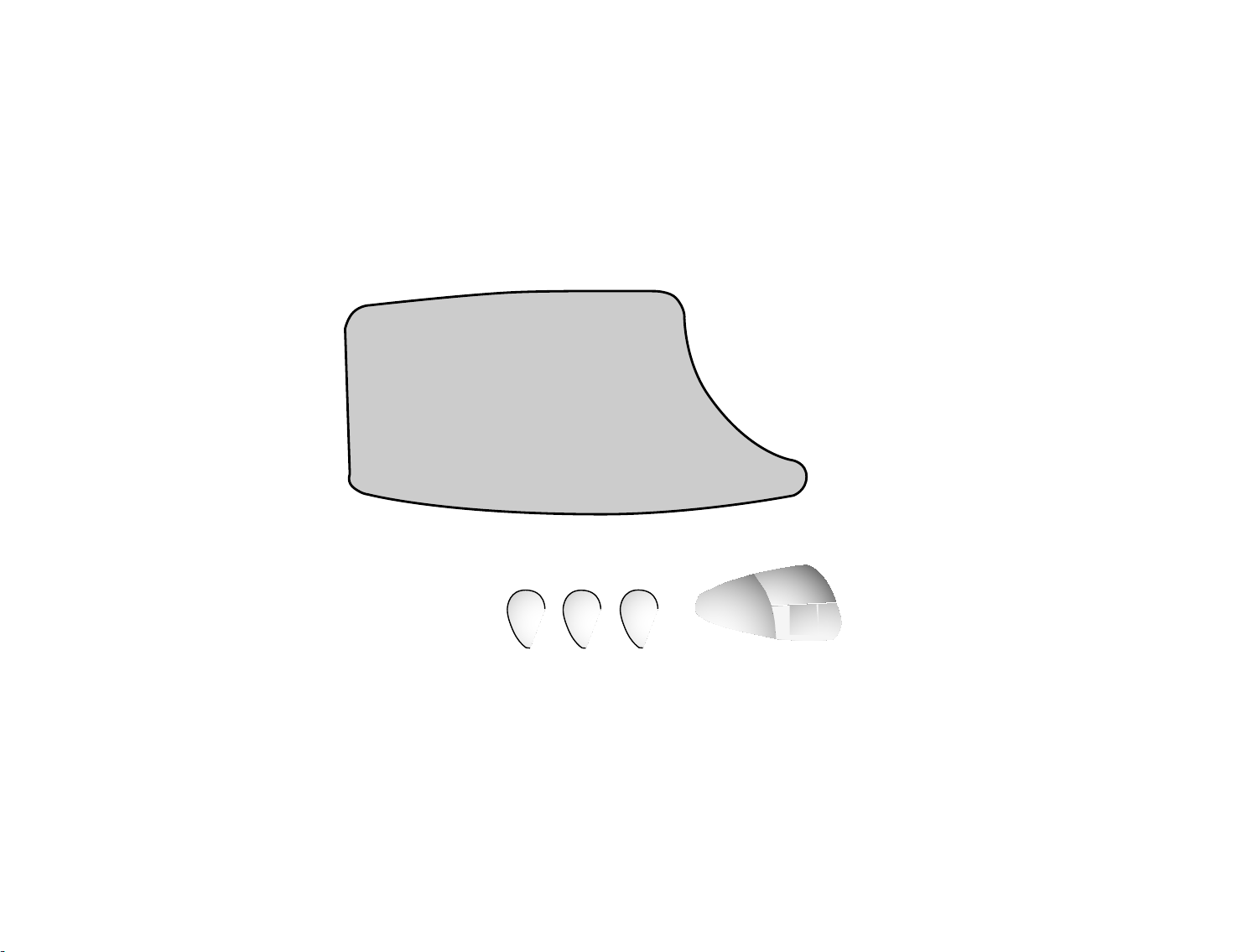
21
Page 4
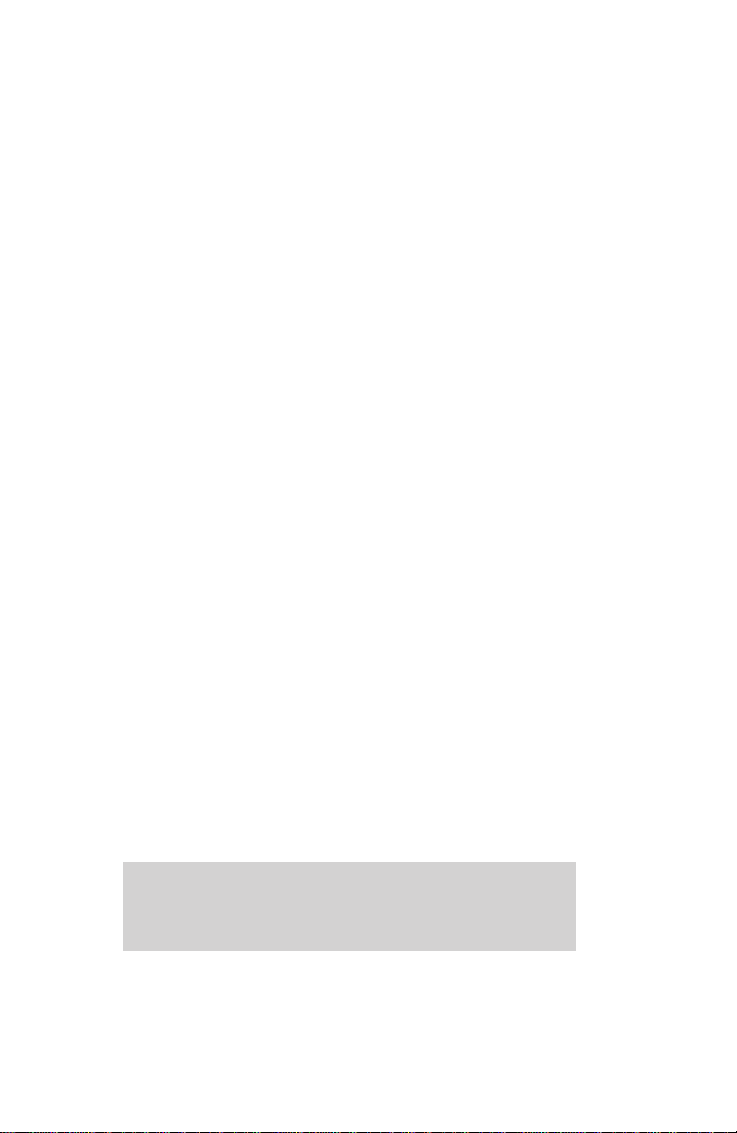
3
In this guide
At a glance 1
Introduction 4
Setting up 5
About your Response 65
Caller Display 8
Using Caller Display 9
Using the answering machine 12
Help 21
Technical information 24
Index 26
Hints and tips boxes
In this user guide, we’ve included helpful tips and useful
hints. They are shown in a grey box.
Page 5

Introduction
4
We thank you for making the right
choice and expect that your
Response 65 Caller Display will give
you many years of quality ser vice.
Please read the instr uctions
carefully before use and keep this
user guide for future reference.
For your records
Date of purchase:
Place of purchase:
Serial number:
(on the underside of the machine)
Purchase price:
For warranty purposes, proof of
purchase is required, so please keep
your receipt.
Check that your Response 65
Caller Display is complete.
When you unpack you should
have:
• Response 65 Caller Display with
telephone line cord attached.
• Mains power adaptor.
Introduction Your Response 65
Caller Display is designed for ease of use and
made to the high standards set by BT.
Page 6
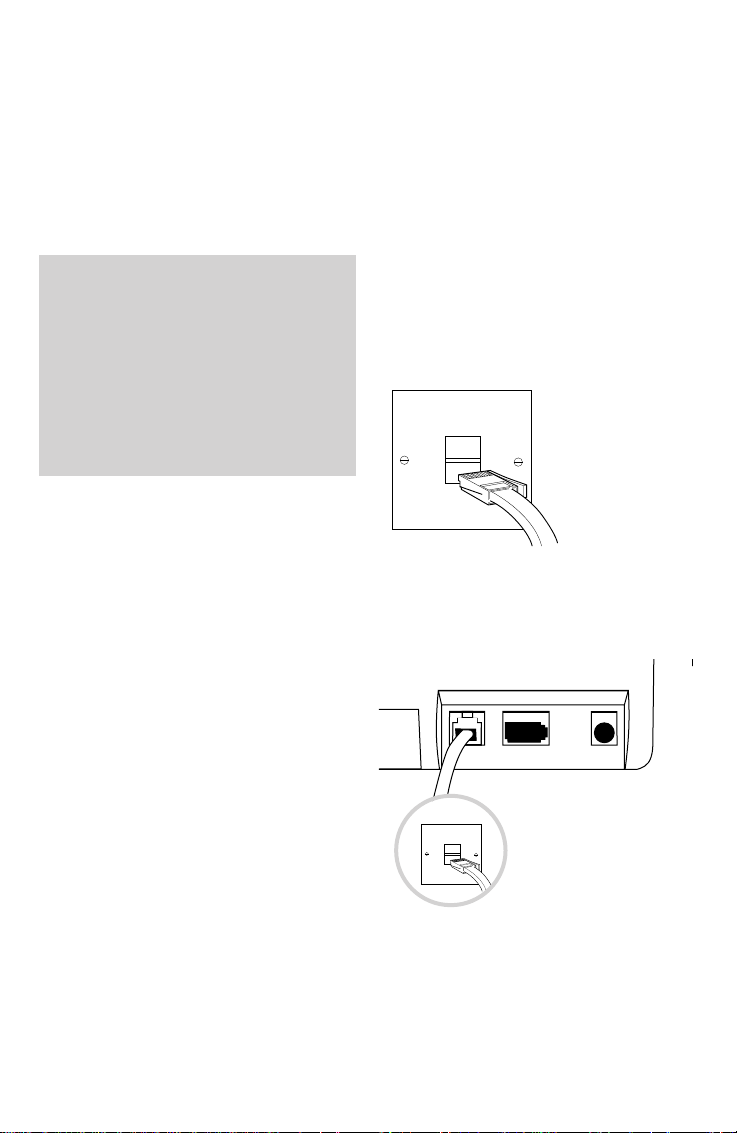
Setting up
5
Setting up Follow these steps to get
your Response 65 Caller Display ready for use.
Have you subscribed to BT’s Caller
Display Service? To see callers’ phone
numbers on your Response 65 Caller
Display, you must subscribe to BT’s
Caller Display Service and be
connected to a digital exchange.
For more information, call BT on
Freefone 0800 800 150.
1 Plug your Response
65 Caller Display into
the phone socket
The telephone line cord r uns from
the back of your Response 65 Caller
Display.
If you do not have a modern phone
socket, call Freefone 0800 800
150 and ask for a BT engineer to
come and fit the correct socket.
This is a chargeable ser vice.
Page 7

Setting up
6
2 Plug your telephone
into the Response 65
Caller Display
3 Plug the mains
power adaptor cord into
the back of the machine
4 Plug the mains
power adaptor into a
convenient mains
power socket
The display shows 3 lines flashing
‘ ’ for 5 seconds, and then changes
to show ‘0’ flashing slowly. Press
any button except CALLS or INFO to
stop the ‘0’ flashing.
The date and time shown on the
caller display will be set as soon as
you receive your first call, provided
you have subscribed to the Caller
Display Ser vice.
Your Response 65 Caller Display is
now ready to take messages.
Page 8

Setting up
7
4 Insert battery
(for back-up only)
By following the instructions below,
open the batter y compartment on
your Response 65 Caller Display
and fit an alkaline PP3 9V batter y
(not supplied). This will provide up
to 6 hours back-up, and will ensure
that messages are not lost in the
event of a power failure.
To open the battery compartment,
inser t a screwdriver (or similar) into
the slot in the batter y compartment
cover on the underside of your
Response 65 Caller Display, and
gently press down. This will release
the latch and allow you to remove
the cover.
Inser t the battery.
Replace the batter y cover.
In the event of a power failure, the
back-up battery prevents your
Response 65 Caller Display from
losing its call information, day and
time settings, outgoing message
and any messages which have
already been recorded.
Warning
As with all telecommunications
apparatus, there is a slight chance
that your Response 65 Caller
Display could be damaged by an
electrical storm.
We recommend you unplug the
unit from the mains during
storms.
9V
Page 9
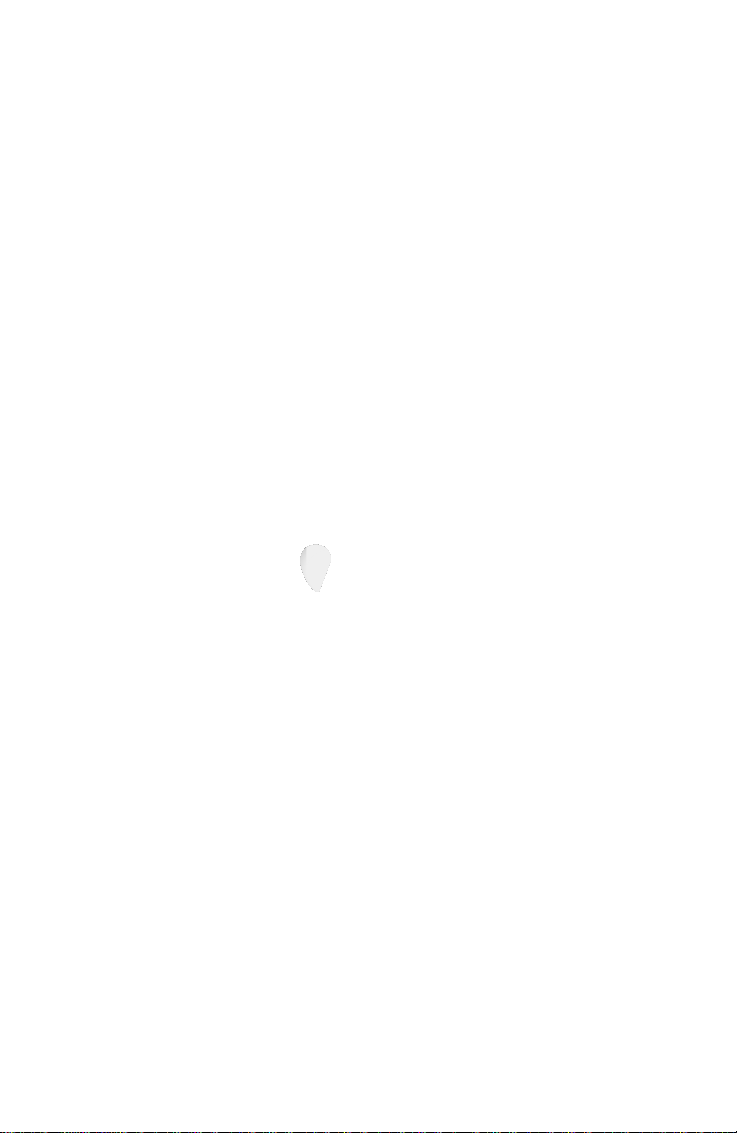
About your Response 65 Caller Display
8
Your Response 65 Caller Display
provides you with a digital
answering machine combined with
the added convenience of BT’s
Caller Display.
These features work independently
of each other, so be sure to read
the sections of this guide relating to
both the answering machine and
Caller Display to ensure they
function properly.
The location of the controls for
setting up and use of these features
are shown above.
About your Response
65 Caller Display
Page 10

Types of screen message display
Idle
New calls including text messages
Text messages
Caller’s number
Time/date
Old calls without text messages
Caller’s number
Time/date
‘C’ indicates an old call
Using Caller Display
9
In order for your Response 65 Caller
Display to receive and display
messages, you must subscribe to the
BT Caller Display Service. For more
information call BT on Freefone
0800 800 150.
Your Caller Display unit receives
and displays caller information
transmitted over the BT network.
In most cases this information
includes the caller’s phone number,
date and time the call was received.
As your Response 65 Caller Display
receives calls, it automatically
stores the caller’s phone numbers
in a CALLS LIST, and numbers
them in the order they were
received.
Once the CALLS LIST is full (after
55 calls) new calls replace the
oldest calls received.
Using Caller Display
NEW CALLS
I6
..
50 0
0I7I-II0-I936
I8-32 MAY I6
NEW CALL
I
NEW CALL
I
0I7 I-II 0-I936 C4
I 0-I2 MAY I2 C4
Note
If a call has been ‘WITHHELD’ or
is UNAVAILABLE, the telephone
number will not be displayed
(see page 11).
PAYPHONE
NEW CALL
I
Page 11

Using Caller Display
10
New calls indicator
The NEW CALLS ICON is
positioned at the top right of the
display. Below it is shown the
number of calls received since you
last viewed the calls list.
Old calls will be indicated by a C to
the left of the call number (as shown
below).
To read the calls list
• Press the CALLS button.
• The most recent call is displayed.
To move through the calls list
• After the most recent call is
displayed, press the CALLS
button again.
• Each time you press the CALLS
button, the next most recent call
is displayed.
• After the earliest received call
has been displayed, the display
will show ‘END OF LIST’.
• If you press the CALLS button
again, the display returns to the
star t of the list. You can then run
through the list again using the
same procedure.
Once you have viewed a call in the
CALLS LIST, all other listed calls
will become ‘old calls’, even though
you may not have viewed them yet.
When viewed, ‘old calls’ are prefixed
with a C, the first old call being CI,
the next being C2 and so on.
To scroll quickly through the
CALLS LIST, press and hold down
the CALLS button.
Page 12

To empty the calls list
You can erase all of the information
stored in your Response 65 Caller
Display’s CALLS LIST.
• Whilst viewing the CALLS LIST,
press the CALLS button and the
INFO button simultaneously
until the display shows ‘LIST
EMPTIED’.
• All information stored in the
CALLS LIST is now erased.
When the calls list is empty and
providing no new calls have been
received, display will show NO
CALLS
when you press the CALLS
button.
Using Caller Display
11
To display caller information...
... for standard calls
• Press the CALLS button.
The caller’s number is displayed.
• Press the INFO button. The time
and date of the call is displayed.
• Press the CALLS button again to
move on to the next call or press
the INFO button again to switch
back to the caller’s number.
... when a text message is received
Your Response 65 provides
additional information about certain
types of call. For example:
Message Meaning
PAYPHONE
Call is from a
payphone
WITHHELD Caller has prevented
their phone number
from being sent.
UNAVAILABLE Some switchboar ds
and some telephone
networks do not yet
use the Caller
Display ser vice.
OPERATOR The call has been
routed via the
operator.
INT’L International call.
• Press the CALLS button. Display
shows a text message.
• Press the INFO button. Display
shows fur ther details (except for
witheld and unavailable)
• If necessar y, press the INFO
button again to display the time
and date of the call.
It is not possible to delete
individual calls from the
CALLS LIST.
CALLS
INFO
Page 13

Using the answering machine
12
Setting the volume
The message playback volume can
be set to a level suitable for you.
To change the volume
• Press + to incr ease the volume.
• Press-to decrease the volume.
As you press, a beep sounds at the
level you are selecting. When the
volume is at its highest or lowest,
you will hear two beeps.
If you alter the volume during
playback of a message, the beep does
not sound but the volume will
change accordingly.
If the volume is below mid-volume,
it will automatically return to the
mid-volume setting when any
buttons are pressed (for example,
if a message is played back). The
volume is unaffected during remote
access or call screening.
Setting the day and time
Your Response 65 Caller Display will
announce the day and time when
an incoming message or memo was
recorded.
To set the correct day and
time
• Press and hold the TIME button;
your Response 65 Caller Display
announces the currently set day.
• Still pressing the TIME button,
press the © and § buttons to
skip for war d and backward
through the days of the week.
• When you hear the correct day,
release the TIME button. Your
Response 65 Caller Display
announces the day you have set.
You can now set the current hour.
• Press and hold the TIME button
again. Your Response 65 Caller
Display will announce the
currently set hour.
• Still pressing the TIME button,
press the © and § buttons to
skip for war d and backward
through the hours of the day.
Using the answering
machine
Page 14

Using the answering machine
13
Recording your
outgoing message
The outgoing message is what a
caller hears when your Response 65
Caller Display answers a call.
To record your own outgoing
message
• Press and hold the OUTGOING
MESSAGE button. Your
Response 65 Caller Display
beeps and the display flashes ‘r’.
• When you hear the correct hour,
release the TIME button.
Your Response 65 Caller
Display announces the hour you
have set.
You can now set the current
minutes.
• Press and hold the TIME button
again. Your Response 65 Caller
Display will announce the
currently set minutes.
• Still pressing the TIME button,
press the © and § buttons to
skip for war d and backward
through the minutes.
• When you hear the correct
minutes, release the TIME
button. Your Response 65 Caller
Display announces the day and
time you have set.
Your Response 65 Caller Display
now returns to ANSWER ON.
To check the day and time
setting
• Press the TIME button. Your
Response 65 Caller Display will
announce the currently set day
and time.
Your Response 65 Caller Display
announces the time, using the 12hour clock. Be sure to hold down the
§ or © buttons long enough for
your Response 65 Caller Display to
say whether it is AM or PM.
Your Response 65 Caller Display
has a total recording capacity of 14
minutes for outgoing messages,
incoming messages and memos.
Your outgoing message can be as
long as you wish. We do, however,
recommend that you keep it brief to
allow more time for recording
incoming messages.
Your Response 65 Caller Display
has a pre-recorded outgoing
message which announces. ‘Hello,
your call cannot be taken at the
moment, so please leave your
message after the tone.’ This
message remains in the memory
and cannot be deleted. You can,
however, record your own outgoing
message to replace it.
TIME
Page 15

Using the answering machine
14
To check your outgoing
message
• Press the OUTGOING
MESSAGE button. Your
Response 65 Caller Display
beeps and your outgoing
message is played back to you.
• You will hear a beep.
• Your Response 65 Caller Display
then returns to answer-on mode.
To delete your outgoing
message
You can delete your outgoing
message and return to your
Response 65 Caller Display’s prerecorded outgoing message.
• Press the OUTGOING
MESSAGE button,You will hear
a beep. Your outgoing message
is played back to you.
• While the message is playing,
press the DELETE button.
• Your Response 65 Caller Display
beeps and the pre-recorded
outgoing message is played
back.
Your message is now replaced by
your Response 65 Caller Display’s
pre-recorded outgoing message.
• You can now record your
outgoing message. Speak clearly
15 to 20 cm from the in-built
microphone. Make sure you hold
down the OUTGOING MESSAGE
button while you record the
entire message.
• When you have recorded your
message, release the
OUTGOING MESSAGE button.
• You will hear a beep.
• Your Response 65 Caller Display
will automatically play back your
message, then beep to confirm
the recording.
• Your Response 65 Caller Display
then returns to ANSWER ON.
• The display shows ‘0’, or the
number of messages recorded.
To re-record your outgoing
message, repeat this procedure.
Your Outgoing Message may sound
something like this: ‘Hello, I’m
sorry I can’t take your call at
present. If you would like to leave a
message, please speak after the
tone.’
OUTGOING
MESSAGE
OUTGOING
MESSAGE
DELETE
Page 16

Using the answering machine
15
Message counter
The messages display shows you
how many messages you have, up
to a total of 9. If you have more than
nine, the display shows ‘9’ flashing.
To play back a message
• Press the PLAY/PAUSE button,
your Response 65 Caller Display
will announce the message
(eg ‘message 1’). The message
shows ‘I’.
• Your message will then be
played back followed by the day
and time it was received.
Switching the
answering machine on
and off
• Press the STOP ON/OFF
button; your Response 65 Caller
Display announces: ‘answer off’.
Display shows a single dash ( -- ).
• Press the STOP ON/OFF
button again. Your Response 65
Caller Display announces:
‘answer on’. The display shows 0
or the number of messages
recorded.
Receiving messages
Your Response 65 Caller Display
will automatically record an
incoming call once it is connected
to your BT socket (see Setting up,
page 5) and set to ANSWER ON.
Two minutes is the maximum time
allowed for each incoming message.
If the memory is almost full or a
caller has reached the maximum
message length, your Response 65
Caller Display announces:
‘Please complete your call within
10 seconds’. The caller then has 10
seconds to complete their message.
During a call, if the memory is
filled or the maximum message
length has been reached, your
Response 65 Caller Display
announces ‘Thank you for calling.’
Your Response 65 Caller Display
can record up to 59 incoming
messages/memos or 14 minutes in
its digital memory. If someone calls
when the memory is completely full,
your Response 65 Caller Display
announces: ‘Hello, your call cannot
be taken at the moment and you
cannot leave a message so please
call later.’
Page 17

Using the answering machine
16
If you have more than one message,
they will all be played back in the
order in which they were received.
After playing back each message,
your Response 65 Caller Display
will announce the day and time it
was left.
When all your messages have been
played back, your Response 65
Caller Display announces ‘end of
messages’.
To skip forward or backward
through messages
When playing back messages, you
can skip for war d to the next
message or backward to the star t of
the current message.
• Press the PLAY button. Your
Response 65 Caller Display
announces the message (eg
‘message 1’).
• Your message will then be
played back.
• While the message is being
played back, press the © button
to skip for war d to the beginning
of the next message.
• Press the § button once to
return to the start of the cur r ent
message, press it twice to skip
to the star t of the previous
message.
To pause during playback
• During playback, press the
PLAY/PAUSE button.
• Message is paused, display
flashes ‘P’.
• A beep is heard every 10
seconds.
• Press the PLAY/PAUSE button
to resume playback.
If playback is not resumed within
60 seconds all messages are saved
and your Response 65 Caller
Display returns to ANSWER ON
and displays the number of messages.
When in answer-on mode, your
Response 65 Caller Display’s
message counter will show the
number of messages you have, up
to a total of 9.If you have more than
9 messages, the display shows a
f lashing 9.
Page 18

Using the answering machine
17
Setting the answer
delay
Answer delay sets the number of
times your Response 65 Caller Display
will ring before answering a call.
To change the answer delay
• Press and hold the © button.
Your Response 65 Caller Display
announces the current answer
delay setting, whilst the
messages LED will display the
number.
• Keep holding the © button.
Your Response 65 Caller Display
announces the answer-delay
options: ‘TIME SAVER, 2, 3, 4,
5, 6, 7, 8, 9’.
Display shows =Time Saver.
• When you hear your desired
setting, release the © button.
After 2 seconds your Response
65 Caller Display announces the
new answer delay setting and
returns to ANSWER ON.
To delete all messages
Following playback of messages,
your Response 65 Caller Display’s
display will count down from 8 to 0.
During this time you can delete all
the stored messages.
• Press the DELETE button while
the display is counting down
from 8 to 0. Your Response 65
Caller Display will announce ‘all
messages deleted’.
Your Response 65 Caller Display
then continues the count down
from 8 to 0, followed by a‘d’ before
returning to answer-on mode.
To delete individual messages
• Press the PLAY button to
play back your messages.
• When the message you wish to
delete is playing, press the
DELETE button. Your Response
65 Caller Display announces
‘message deleted’.
• Repeat this procedure to delete
any fur ther messages.
MESSAGES
8
DELETE
DELETE
Page 19

Using the answering machine
18
Setting the Message
Alert
Your Response 65 Caller Display
will display the number of
messages left. It will also beep to let
you know that new messages have
been left.
To switch the Message Alert
on/off
• Press and hold the § button.
Your Response 65 Caller Display
will beep once. Message Aler t is
now switched of f.
• Press and hold the § button
again. Your Response 65 Caller
Display will beep twice. This
means that Message Aler t is on
and that a beep will be heard
ever y 6 seconds when new
messages have been left.
When you have made your selection,
your Response 65 Caller Display
returns to ANSWER ON.
When Message Alert is selected,
the beep is silenced during
playback of messages and memos.
Recording a memo
You can use your Response 65
Caller Display to record a memo to
be played back later.
To record a memo
• Press and hold the MEMO
button. Your Response 65 Caller
Display will beep. The display
flashes ‘r’.
• Speak clearly into the in-built
microphone.
• When you have completed your
memo, release the MEMO
button.
• Your Response 65 Caller Display
will beep again.
Your memo is now stored and can
be played back later.
Your Response 65 Caller Display
stores a memo and treats it in the
same way as an incoming message.
To play back, delete or skip forward
or backward through memos, follow
the instructions for playing back
messages (page 15).
SKIP
Page 20

Using the answering machine
19
Call screening /
Call intercept
Your Response 65 Caller Display
can answer an incoming call for you,
allowing you to identify the caller
and decide whether to take the call.
• Make sure the volume is set to an
audible level.
• Allow the incoming call to be
answered by your Response 65
Caller Display as normal. You will
hear the caller begin to leave a
message.
• If you decide to take the call, lift
the handset and you can speak to
the caller as normal.
• Recording will stop automatically.
If, when you lift the telephone
handset, your Response 65
Caller Display does not stop
recording, either replace the
handset and lift again, or press
the STOP ON/OFF button.
Remote access
You can switch on your Response
65 Caller Display from another
telephone or play back messages
and memos using a Touchtone
TM
keypad.
To switch on your Response 65
Caller Display
• Ring your answering machine as
normal.
• Let your telephone ring 20 times.
Your Response 65 Caller Display
will then answer as normal.
• Hang up the phone. Your
Response 65 Caller Display is
now switched on and will
answer calls.
To play back messages
• Ring your answering machine as
normal and wait for it to answer.
• Using a TouchtoneTMkeypad,
press the ✱ button. Your
Response 65 Caller Display
plays the message: ‘Please enter
your security code’.
Security code
Your Response 65 Caller Display’s
security code is factory set and
cannot be changed. Your code is
printed underneath your
Response 65 Caller Display.
Your Response 65 Caller Display
allows 2 attempts at entering
your security code. It will then
announce: ‘Thank you for calling’
and hang up.
Page 21

Using the answering machine
20
• Enter your security code using
the keypad. If the correct code
is entered, your Response 65
Caller Display announces:‘You
have X messages’ and starts to
play them.
You can now play back, delete or
skip for war d and backward thr ough
your messages, using the keypad as
follows:
2 - Play or pause/resume playback
of messages.
5 - Delete individual messages
during playback or all messages
at the end of message playback.
4 - Skip backward through
messages.
6 - Skip for war d through messages.
As your Response 65 Caller Display
plays back messages or memos, it
will announce the day and time they
were recorded.
If you have no messages, you will
hear the announcement: ‘You have
no messages.’
Using the stop button
Pressing the STOP button will
cancel any function currently in
progress.
After pressing the STOP button
your Response 65 Caller Display will
return to ANSWER ON.
When you enter your security code,
you will hear a confirmation beep
after entering the first digit.
If you pause during playback of
messages, your Response 65 Caller
Display will beep every 10 seconds.
If you do not resume playback
within 60 seconds, your Response
65 Caller Display announces
‘Thank you for calling’ and returns
to ANSWER ON.
During remote access you can skip
forward and backward through
messages as many times as you like.
However, your Response 65 Caller
Display will only allow messages to
be played back in full 3 times. It will
then announce: ‘Thank you for
calling’ and return to ANSWER ON.
To save all incoming messages
and memos replace the handset.
Messages are saved and your
Response 65 Caller Display returns
to ANSWER ON.
Page 22

Help
21
HelpIf you have any problems using your
Response 65 Caller Display, this section gives
you the most common, easy-to-follow solutions.
No dialling tone on telephone
Check that your telephone is
correctly connected to the socket
on the back of the machine and that
your Response 65 Caller Display is
connected to your BT wall socket.
Caller Display screen is blank
and LEDs do not light up
Check that your Response 65 Caller
Display is correctly connected to
the mains power socket and that
the power is switched on. Check
that the power cable is inser ted into
the socket on the back of the
machine.
Outgoing message does not
record
Speak clearly, close enough
(15-20 cm) to the microphone when
recording your message.
Make sure the memory is not full.
When the memor y is full, the
display will flash ‘F’.
Incoming message does not
record
Make sure your Response 65 Caller
Display is set to answer-on mode
and that the memor y is not full.
When the memor y is full, the
display will flash ‘F’.
Caller may be speaking too quietly
or have a bad connection.
Cannot access remotely
Make sure that the telephone you
are using to access your Response
65 Caller Display has a TouchTone
TM
keypad.
When entering your code, make
sure you allow enough time
between digits for your Response
65 Caller Display to recognise each
one.
IMPORTANT
The Caller Display Ser vice does
not function when connected to
of fice switchboards.
Customer Helpline
If you have problems with your
machine, call the Response 65
Caller Display Helpline Service,
Lo-call 0345 585589.
Display clock and time day stamp
are different.
The two clocks are set separately –
the display is set by the caller
display information and the time
day stamp is set by you.
Removal of mains and battery
power will reset the clocks.
Page 23

Help
22
PA YPHONE
Your caller is ringing from a
payphone.
INVALID
If your Response 65 Caller Display
does not recognise the information
contained within the caller display
message, it will display INVALID
rather than a message which may
contain errors. This does not mean
there is a fault with your Response 65
Caller Display.
RINGBACK
The exchange is ringing to let you
know that a previously engaged
number is now free.
Your Response 65 Caller
Display does not receive the
caller display messages
In order for your Response 65 Caller
Display to receive and display
messages, you must subscribe to
the BT Caller Display Ser vice. For
more information, call us on
Freefone 0800 800 150.
Is the handset of your
telephone on properly?
If so, check other extensions
around the house.
You do not understand some of
the Caller Display
service messages
The messages you might receive
are as follows:
INT’L
International call, received fr om
outside the UK.
UNAVAILABLE
The caller’s exchange does not
provide a Caller Display service.
WITHHELD
The caller has stopped their
number from being sent. (By
dialling 141 before dialling your
number.)
OPERATOR
The call has been connected via the
operator.
Page 24

Help
23
Answering machine LED display
STATUS 7-SEGMENT LED DISPLAY
Power of f Of f
Power up or reset (about 5 Three horizontal dashes,
seconds) flashing ‘ ’
Power on - answer-of f mode Single dash in middle of the
display ‘--’
Answer-on mode – no messages ‘0’ flashing slowly, then ‘1’ to ‘9’
– after reset (according to number of
messages recorded following
reset) flashing slowly until an
answer machine button is
pressed (ie not CALLS or INFO).
Answer-on mode, 0-9 messages – ‘0’ to ‘9’
normal use
Answer-on mode, more than 9 ‘9’ flashing
messages
Message play, 1-9 messages Current message number
Message play, more than 9 ‘9’ flashing (after 9th message
messages played)
Message paused ‘P’ flashing
Message recording (memo, ‘r’ flashing
announcement or incoming
message)
Outgoing message play Number of messages recorded
Remote access ‘A’ flashing
Memor y full ‘F’ flashing rapidly
Setting or reading answer delay ‘t’ or ‘2’ to ‘9’
Fault ‘E’ flashing rapidly
Deleting messages ‘d’ flashing
Page 25

Technical information
24
Warning
1.Do not try to use any power
adaptor except the one provided
(item code 870965) other wise
you may permanently damage
your Response 65 Caller Display
and this will invalidate the
warranty.
2.The apparatus is only designed
to be operated in a normal
of fice or domestic environment
where the relative humidity
does not exceed 60%. It should
not be used in bathrooms or
near water.
Technical
information
If the power fails
• If the battery-low LED was not lit before
the power was lost, all information
should be retained for at least one hour
(up to 6 hours for a fresh alkaline
batter y).
• If the LED was lit, data may be lost even
if a batter y was installed.
• If no battery was installed, all
information will be lost and the
Response 65 Caller Display will power
up as new when power is restored.
How many phones can you have?
All items of telephone equipment have a
Ringer Equivalence Number (REN), which is
used to calculate the number of items that
may be connected to any one telephone line.
Your Response 65 Caller Display has a REN
of 1. Any other instrument provided by BT
may be assumed to have a REN of 1 unless
stated other wise. A total REN of 4 is allowed.
(For example: if your Response 65 Caller
Display is used in conjunction with three
extension telephones, each with a REN of 1,
the total REN is 4.)
If the total REN of 4 is exceeded, the
telephones may not ring. With dif fer ent
telephone types there is no guarantee of
ringing, even when the REN is less than 4.
Environment
Your Response 65 Caller Display should be
kept free of dust, moisture, high
temperature, vibration and should not be
exposed to direct sunlight. Do not stand it on
carpets or other surfaces which generate
fibres or place it in locations which prevent
the free flow of air over its surfaces.
Page 26

Technical information
25
IMPORTANT
The Caller Display feature only functions
when the Response 65 Caller Display is
directly connected to public networks
providing the Caller Display Ser vice (CDS).
The Caller Display Ser vice does not function
when connected to office switchboar ds.
Guarantee
If you own your Response 65 Caller Display
under BT’s guarantee
BT guarantees the product for one year
provided that:
• The goods have only been used for their
intended purpose, and have not been
subjected to misuse, or been wilfully or
accidentally damaged.
• The goods have not been tampered with
or repaired by anyone other than BT, its
staff or agents. If a fault does occur in
this product, and you bought the unit
yourself, provided that you return it to
the place of purchase and produce your
receipt, it will either be repaired or
replaced free of charge. The terms and
conditions of this guarantee do not affect
your statutor y rights.
If you own your Response 65 Caller Display
outside guarantee
If your Response 65 Caller Display needs
repair after the guarantee period, it must be
repaired so as to remain compliant* with the
approval requirements for connection to the
telephone network. We recommend that you
call BT free, Freefone 0800 800 150, or
visit your nearest BT shop, and you will be
informed of our recommended repair agents.
*Compliant to 73/23/EEC (Low Voltage Directive).
Page 27

Index
26
Index
Answer delay 17
Answer machine
on/of f
15
Batter y 7
Call screening 19
Caller Display 9
Calls indicator
new calls
10
old calls 10
Calls list
display
11
emptying 11
reading 10
scrolling 10
Day and time – setting 12
Guarantee 25
Help 21
Helpline 21
Incoming message
deleting
17
playing back 15
skipping through 16
LED display 23
Mains power cord 6
Memos 18
Message aler t 18
Message counter 15
Outgoing message
checking
14
deleting 14
pre-recorded 13
recording 13
Pause 16
Phone socket 5
Receiving messages 15
playback 15
skip 16
pause 16
deleting 17
Remote access 19
REN 24
Screen message displays 9
Security code 19
Stop button 20
Switching on and of f 15
Technical information 24
Telephone line cord 5
Time saver 17
Volume 12
Page 28

Page 29

Offices in Europe, North America,
Japan and Asia Pacific.
The Telecommunications services described in this
publication are subject to availability and may be modified
from time to time. Services and equipment ar e provided
subject to British Telecommunications plc’s respective
standard conditions of contract. Nothing in this publication
forms any part of any contract.
Touchtone
TM
is a registered trade mark of
British Telecommunications plc in the UK.
© British Telecommunications plc 1997.
Registered Office: 81 Newgate Street, London EC1A 7AJ.
Registered in England No. 1800000.
Printed in Malaysia. Issue No.1 (6/97) 4.
Designed by The Art & Design Partnership Limited.
APPROVED for connection to
telecommunication systems specified
in the instructions for use subject to
the conditions set out in them
504162
CE compliant to 89/336/EEC
(EMC Directive) & 73/23/EEC (Low
Voltage Directive)
