Page 1

User Guide
HOME PHONE PACK
BT FREESTYLE 4500
Page 2
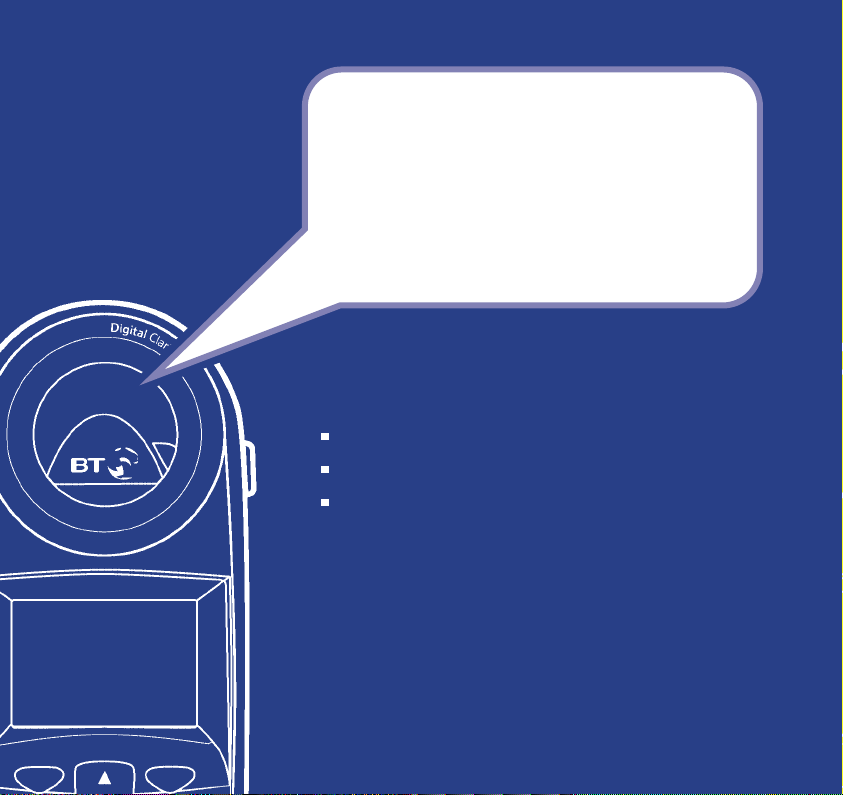
Section
Welcome…
to your BT Freestyle 4500 digital
cordless telephones and answering
machine
Depending on which BT Freestyle 4500 product you have
purchased you will have either or all of these handsets:
Kitchen – with a wipe clean keypad and rubber grips.
Bedroom – with built-in torch.
Lounge – stylish design and colour to fit in with most
decors.
Page 3
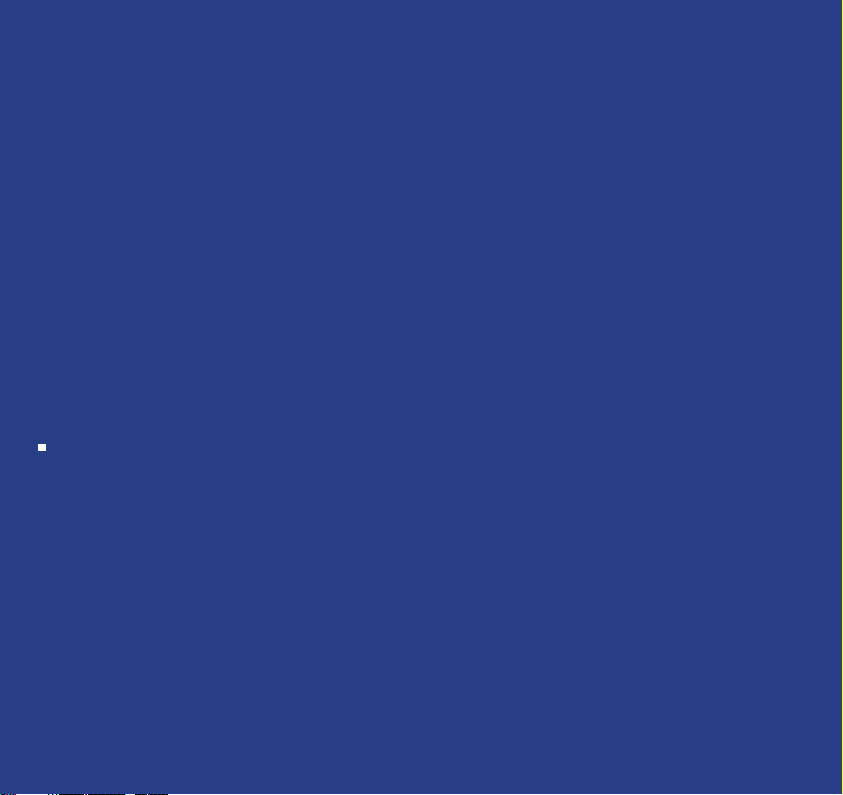
Section
This User Guide provides you with all the information you
need to get the most from your phone.
You must first set up your product before you can use it. This
doesn’t take long as it is easy to do. Just follow the simple
instructions on the next few pages.
Need help?
If you have any problems setting up or using
your BT Freestyle 4500 please contact the Helpline
on 0870 240 3962.
Alternatively, you may find the answer in ‘Help’
at the back of this guide.
Page 4
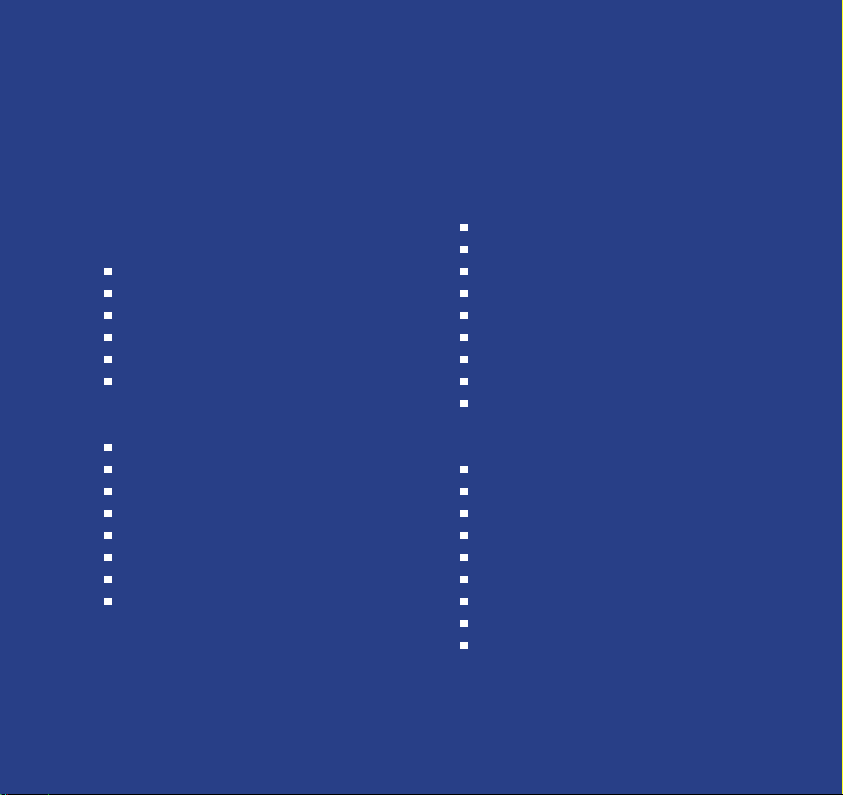
4 Section
Got everything?
BT Freestyle 4500
BT Freestyle 4500 base
BT Freestyle 4500 Lounge handset
2 x NiMH AAA rechargeable batteries
1 x mains power adaptors
1 x belt clips
Telephone line cord
BT Freestyle 4500 Twin
BT Freestyle 4500 base
BT Freestyle 4500 charger
BT Freestyle 4500 Lounge handset
BT Freestyle 4500 Bedroom handset
4 x NiMH AAA rechargeable batteries
2 x mains power adaptors
2 x belt clips
Telephone line cord
BT Freestyle 4500 Trio
BT Freestyle 4500 base
2 x BT Freestyle 4500 chargers
BT Freestyle 4500 Lounge handset
BT Freestyle 4500 Bedroom handset
BT Freestyle 4500 Kitchen handset
6 x NiMH AAA rechargeable batteries
3 x mains power adaptors
3 x belt clips
Telephone line cord
BT Freestyle 4500 Quad
BT Freestyle 4500 base
3 x BT Freestyle 4500 chargers
BT Freestyle 4500 Lounge handset
2 x BT Freestyle 4500 Bedroom handsets
BT BT Freestyle 4500 Kitchen handset
8 x NiMH AAA rechargeable batteries
4 x mains power adaptors
4 x belt clips
Telephone line cord
Page 5
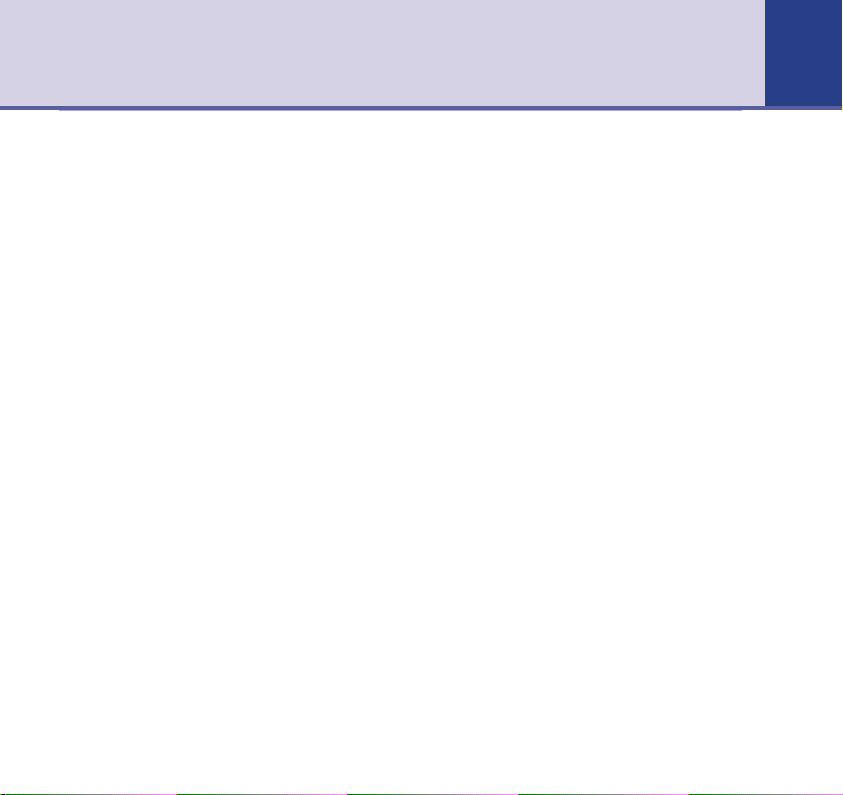
In this guide
5
5Section
Getting started
Location . . . . . . . . . . . . . . . . . . . . . .8
Setting up . . . . . . . . . . . . . . . . . . . . .8
Attach belt clips (optional) . . . . . . . . .10
Getting to know your phone
Handset buttons . . . . . . . . . . . . . . . .11
Display icons . . . . . . . . . . . . . . . . . . .12
Navigating the menus . . . . . . . . . . . .13
Menu map . . . . . . . . . . . . . . . . . . . . .15
Base . . . . . . . . . . . . . . . . . . . . . . . . .16
Using the phone
Dialling numbers . . . . . . . . . . . . . . . .17
Call timer . . . . . . . . . . . . . . . . . . . . .17
Auto-answer . . . . . . . . . . . . . . . . . . .17
Backlit display . . . . . . . . . . . . . . . . . .17
Switch handset on/off . . . . . . . . . . . . .18
Make an external call . . . . . . . . . . . . .18
Preparatory dialling . . . . . . . . . . . . . .18
End a call . . . . . . . . . . . . . . . . . . . . . .18
Receiving calls . . . . . . . . . . . . . . . . . .18
Handsfree . . . . . . . . . . . . . . . . . . . . .19
Earpiece and handsfree volume . . . . . .19
Secrecy . . . . . . . . . . . . . . . . . . . . . . .20
Redial . . . . . . . . . . . . . . . . . . . . . . . .20
Paging . . . . . . . . . . . . . . . . . . . . . . .22
Keypad lock . . . . . . . . . . . . . . . . . . . .23
Internal calls . . . . . . . . . . . . . . . . . . .23
Directory
Entering names . . . . . . . . . . . . . . . . .24
Add a new directory entry . . . . . . . . . .25
Dial from the directory . . . . . . . . . . . .25
View an entry . . . . . . . . . . . . . . . . . . .26
Edit an entry . . . . . . . . . . . . . . . . . . .26
Delete entries . . . . . . . . . . . . . . . . . .27
Copying directory entries . . . . . . . . . .27
Copy to another handset . . . . . . . . . .28
Set groups . . . . . . . . . . . . . . . . . . . . .30
Name and set melody for a group . . . .31
Caller Display
Caller Display . . . . . . . . . . . . . . . . . . .32
View / dial a number in the Calls list . .33
Save a number to the directory . . . . . .34
Delete an entry in the Calls list . . . . . .34
Delete the entire list . . . . . . . . . . . . . .34
SMS texting
To subscribe to the SMS text
messaging service . . . . . . . . . . . . . . .35
Cost of the fixed line service . . . . . . . .35
Send an SMS text message . . . . . . . . .36
Page 6
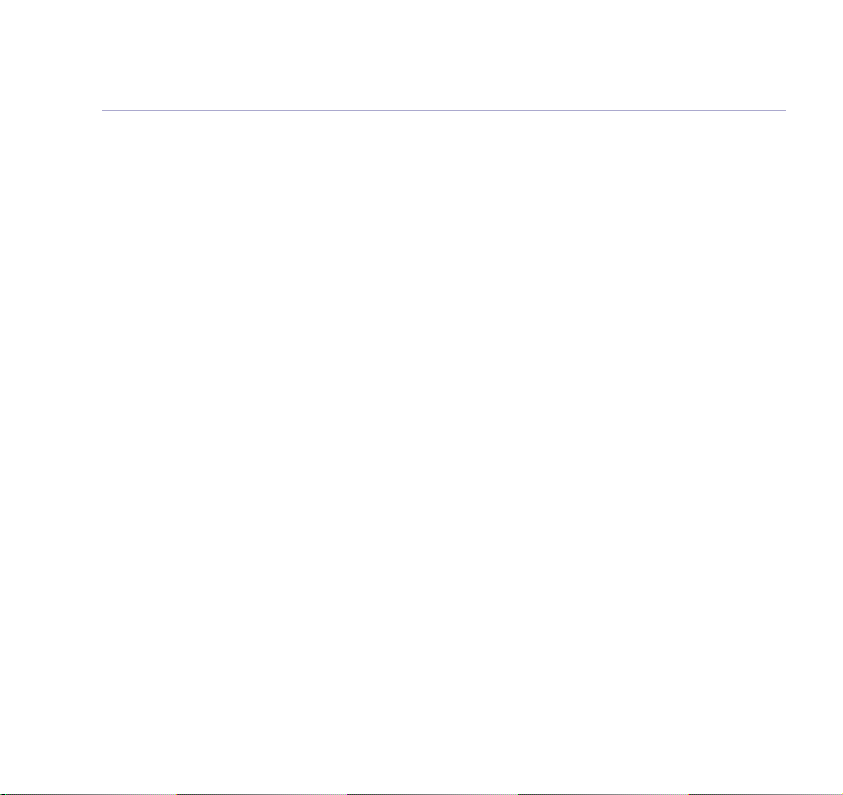
6 In this guide
Entering text . . . . . . . . . . . . . . . . . . .37
Special characters . . . . . . . . . . . . . . .38
Writing tips . . . . . . . . . . . . . . . . . . . .38
SMS template messages . . . . . . . . . . .39
Edit SMS templates . . . . . . . . . . . . . .39
Delete SMS templates . . . . . . . . . . . .40
Read, edit and send draft SMS
text messages . . . . . . . . . . . . . . . . . .40
Read, edit and send messages
from your outbox . . . . . . . . . . . . . . . .41
Incoming call . . . . . . . . . . . . . . . . . . .42
Reading SMS texts . . . . . . . . . . . . . . .43
Delete an SMS text message . . . . . . . .44
Delete all SMS text messages . . . . . . .44
Switch SMS text alert on/off . . . . . . . .45
SMS Service Centre numbers . . . . . . .45
Adding or changing a Send Service
number . . . . . . . . . . . . . . . . . . . . . . .45
Adding or changing a Receive Service
number . . . . . . . . . . . . . . . . . . . . . . .46
Selecting a Send Service number . . . . .47
Answering machine
Day, date and time . . . . . . . . . . . . . .48
Operating from a handset . . . . . . . . . .49
Switch on/off . . . . . . . . . . . . . . . . . . .49
Outgoing messages . . . . . . . . . . . . . .50
Answer & Record . . . . . . . . . . . . . . . .50
Answer Only . . . . . . . . . . . . . . . . . . .50
Record own outgoing message . . . . . .50
Play outgoing message . . . . . . . . . . . .51
Select answer mode . . . . . . . . . . . . . .52
Reinstate pre-recorded
outgoing message . . . . . . . . . . . . . . .52
Answer delay . . . . . . . . . . . . . . . . . . .53
Audible message alert . . . . . . . . . . . .54
Play, repeat, delete and skip . . . . . . . .54
Delete all messages . . . . . . . . . . . . . .55
Record a memo . . . . . . . . . . . . . . . . .55
Call screening . . . . . . . . . . . . . . . . . .56
Operating from the base . . . . . . . . . . .57
Switch on/off . . . . . . . . . . . . . . . . . . .57
Adjust loudspeaker volume . . . . . . . . .57
Play, repeat, delete and skip . . . . . . . .57
Remote access . . . . . . . . . . . . . . . . . .58
Set security PIN . . . . . . . . . . . . . . . . .58
Switch answering machine
on remotely . . . . . . . . . . . . . . . . . . . .59
Time saver . . . . . . . . . . . . . . . . . . . . .59
Operating from another phone . . . . . .60
Base display . . . . . . . . . . . . . . . . . . .61
Page 7
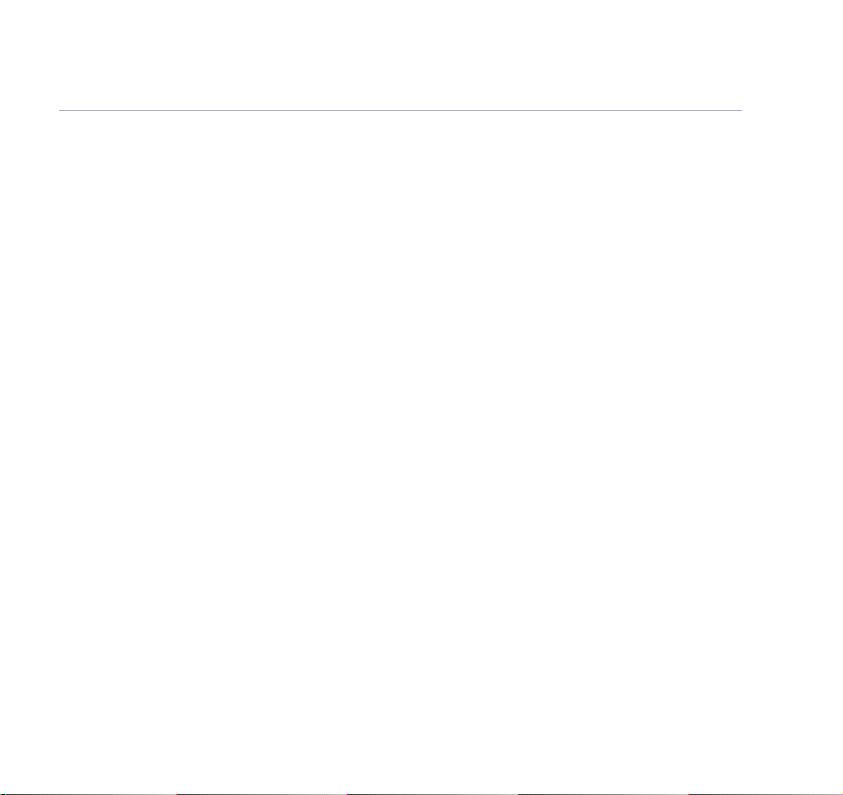
7In this guide
Additional handset settings
Day, date and time . . . . . . . . . . . . . .62
Ringer melody . . . . . . . . . . . . . . . . . .63
Ringer volume . . . . . . . . . . . . . . . . . .63
Handset name . . . . . . . . . . . . . . . . . .63
Adjust contrast . . . . . . . . . . . . . . . . .64
Backlight on/off . . . . . . . . . . . . . . . . .64
Auto answer . . . . . . . . . . . . . . . . . . .65
Keybeeps on/off . . . . . . . . . . . . . . . . .65
Alarm . . . . . . . . . . . . . . . . . . . . . . . .66
Play game . . . . . . . . . . . . . . . . . . . . .67
Handset default settings . . . . . . . . . . .68
Connecting to a fax machine . . . . . . .69
Connecting up . . . . . . . . . . . . . . . . . .69
Base settings
Ringer melody . . . . . . . . . . . . . . . . . .70
Ringer volume . . . . . . . . . . . . . . . . . .70
Handset priority . . . . . . . . . . . . . . . . .70
Dial mode . . . . . . . . . . . . . . . . . . . . .70
Recall mode . . . . . . . . . . . . . . . . . . . .72
Base PIN . . . . . . . . . . . . . . . . . . . . . .72
Base default settings . . . . . . . . . . . . .73
Additional handsets and bases
Registering new handsets . . . . . . . . . .74
De-registering a handset . . . . . . . . . .75
Transferring a call . . . . . . . . . . . . . . . .75
3-Way calls . . . . . . . . . . . . . . . . . . . .76
Using additional bases . . . . . . . . . . . .77
Purchasing additional
BT Freestyle 4000 handsets . . . . . . . .78
Help
Replacing handset batteries . . . . . . . .79
Helpline . . . . . . . . . . . . . . . . . . . . . .86
General information
Safety . . . . . . . . . . . . . . . . . . . . . . . .87
Cleaning . . . . . . . . . . . . . . . . . . . . . .88
Environmental . . . . . . . . . . . . . . . . . .88
How many telephones can you have? . .89
Connecting to a switchboard . . . . . . . .90
Access code . . . . . . . . . . . . . . . . . . . .90
Insert a pause . . . . . . . . . . . . . . . . . .90
Guarantee . . . . . . . . . . . . . . . . . . . . .91
For your records . . . . . . . . . . . . . . . . .92
R&TTE . . . . . . . . . . . . . . . . . . . . . . .93
Declaration of Conformance . . . . . . . .93
Page 8
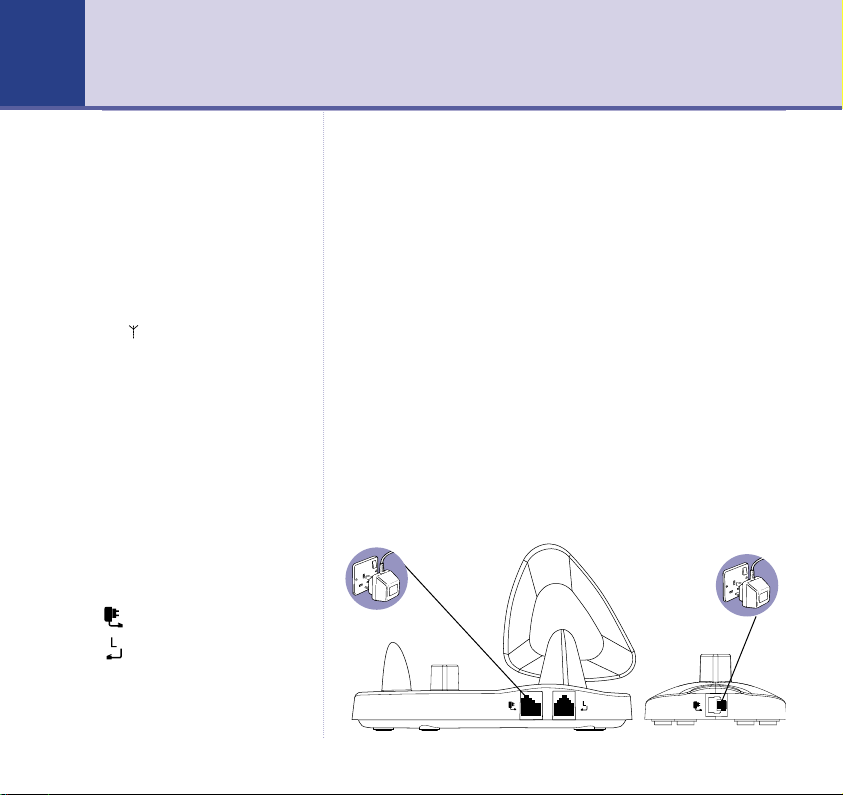
Getting started8
WARNING
Do not place your BT Freestyle 4500
base in the bathroom or other
humid areas.
Handset range
The handset reception range from
the base is up to 300m outdoors
and up to 50m indoors.
Signal strength
The symbol on your handset
screen indicates when you are in
range. When you are out of range,
it flashes and the screen displays
OUT OF RANGE and there is a beep.
IMPORTANT
Do not connect the telephone line
until at least one of the handsets is
fully charged.
The base station must be plugged
into the mains power at all times.
Which socket?
Power socket
Telephone line socket
Location
You need to place your BT Freestyle 4500 base station
close enough to a mains power and telephone socket so
that the cables will reach.
Make sure it is at least 1 metre away from other
electrical appliances to avoid interference.
Your BT Freestyle 4500 works by sending radio signals
between the handset and base. The strength of the
signal depends on where you site the base. Putting it as
high as possible ensures the best signal.
Setting up
1. Plug the power adaptors into the base and any chargers
that come with your product.
Page 9
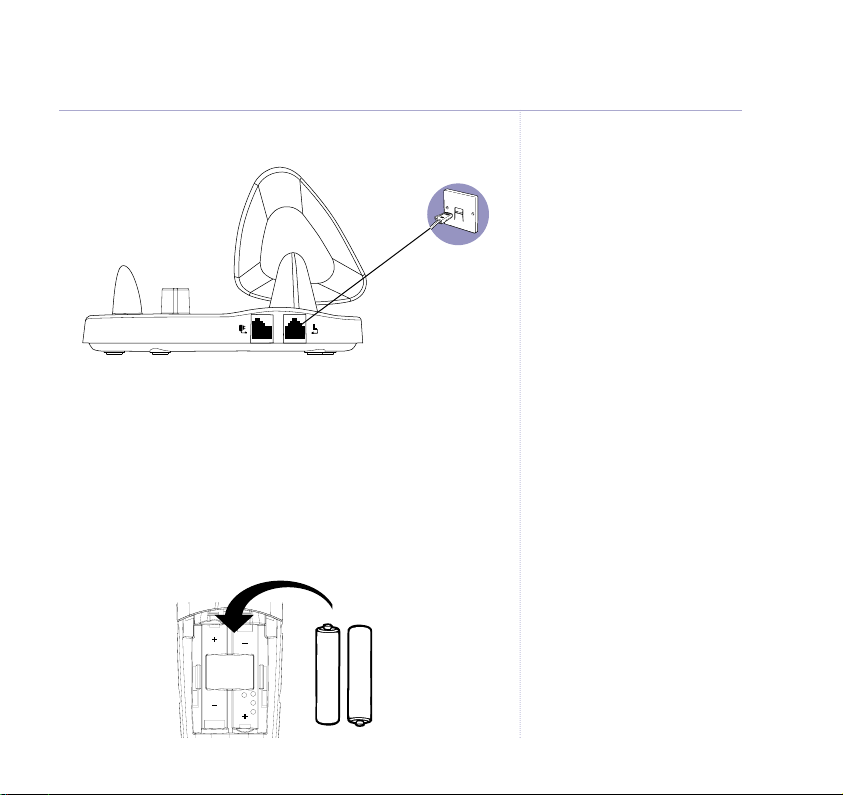
Getting started
9
2. Plug the telephone line cord into the base.
Do not connect the other end to the wall socket until at
least one handset is fully charged.
3. Plug the power adaptors into the mains wall socket and
switch the power on. The green POWER/IN USE light on
the base comes on. The display alternates between
CL
. The answering machine is set to ON.
0
4. Install 2 X NiMH AAA batteries supplied into each
handset. Then slide the battery compartment cover into
place.
–
+
+
–
and
Talk/Standby time
Under ideal conditions, the
handset batteries should give
about 12 hours talk time or 120
hours standby on a single charge.
(The base must remain plugged
into the mains at all times).
Please note that new NiMH
batteries do not reach full capacity
until they have been run down and
recharged a few times.
Battery low warning
When the handset battery symbol
is empty and flashing, you will
need to recharge the handset
battery before using it.
Page 10

10
Getting started
Battery performance
To keep your batteries in the best
condition, leave the handset off
the base for a few hours at a time
(after the initial 16 hour charge).
Running the batteries right down
at least once a week will help them
last as long as possible.
The charge capacity of
rechargeable batteries will reduce
with time as they wear out, giving
the handset less talk/standby time.
Eventually they will need to be
replaced. New batteries are
available from the BT Freestyle
Helpline on 0870 240 3962.
After charging your handset for the
first time, subsequent charging
time is about 6-8 hours a day.
Batteries and handset may become
warm during charging. This is
normal.
If you remove and replace batteries
at anytime, the battery icon in the
display will always show that the
batteries are empty irrespective of
their actual state of charge. After
1 hour on charge the actual battery
state will be shown. Alternatively,
switch the handset off then on
(see page 18) and the true battery
state will be shown immediately.
5. Charge the handsets for at least 16 hours by placing the
handset on the base. The red CHARGING light comes
on. The handsets are pre-registered to the base.
If you have purchased either the BT Freestyle Twin,
Trio or Quad products the additional handsets will come
pre-registered to the base.
6. After 16 hours charging, plug the telephone line cord
into the wall socket.
Attach the belt clips (optional)
Page 11
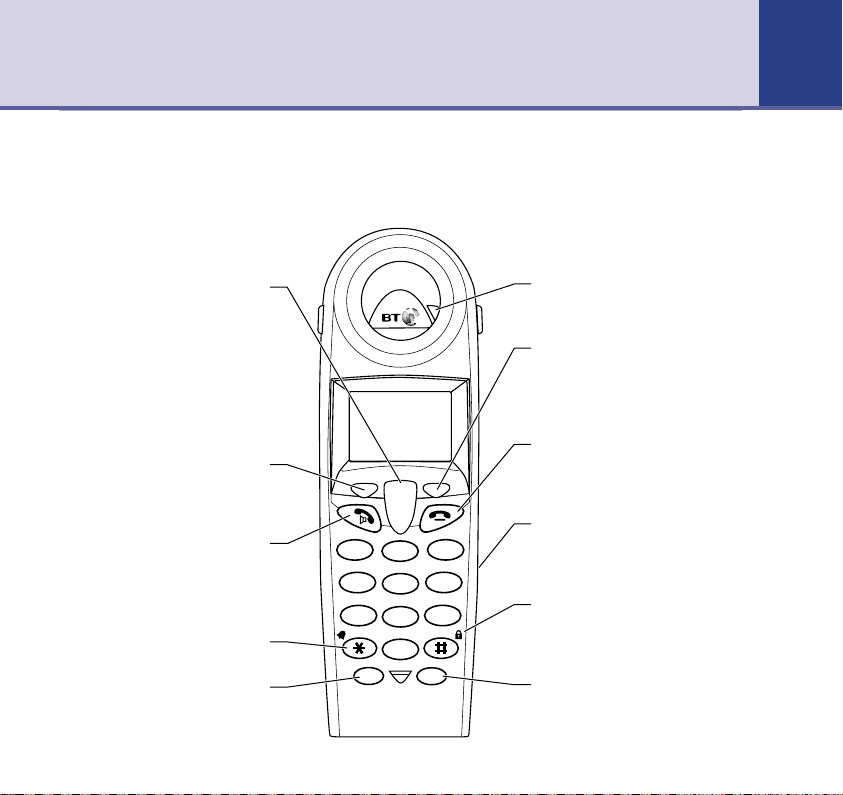
Getting to know your phone
Handset buttons
D
i
g
i
t
a
l
C
l
a
r
i
t
y
Up/Down/Volume/Redial/Calls list
Lets you scroll through menu
During a call, adjusts the earpiece
and handsfree volume, page 19.
Up also displays the Redial list
Down also opens the Calls list
Menu (in standby mode)
Press to open the on-screen Menu
and select the displayed option
Press to make and receive calls,
(page 18), lets you switch to
Handsfree (page 19) and also
switches the handset on (page 18).
Mutes the handset ringer.
Used with some BT Calling
Scroll
options.
page 20.
page 33.
page 13.
Talk
Star
Recall
Features.
1
G
H
I
4
P
Q
R
S
7
R Int
D
A
E
B
F
C
3
2
M
N
J
K
O
L
6
5
W
T
X
U
Y
V
Z
9
8
0
Incoming call light
Flashes when the handset is
ringing.
Directory (in standby mode)
Press to open the Directory and
select from up to 100 names and
numbers you can program into the
handset, page 24.
End call
Press to end a call, page 18.
Press and hold to switch the
handset off, page 18.
Torch control
(bedroom handset only)
Press and hold to switch on the
beam.
Keypad lock
Prevents accidentally dialling
numbers when carrying the
handset around, page 23.
Int
Lets you make internal calls
between handsets, page 23.
11
Page 12
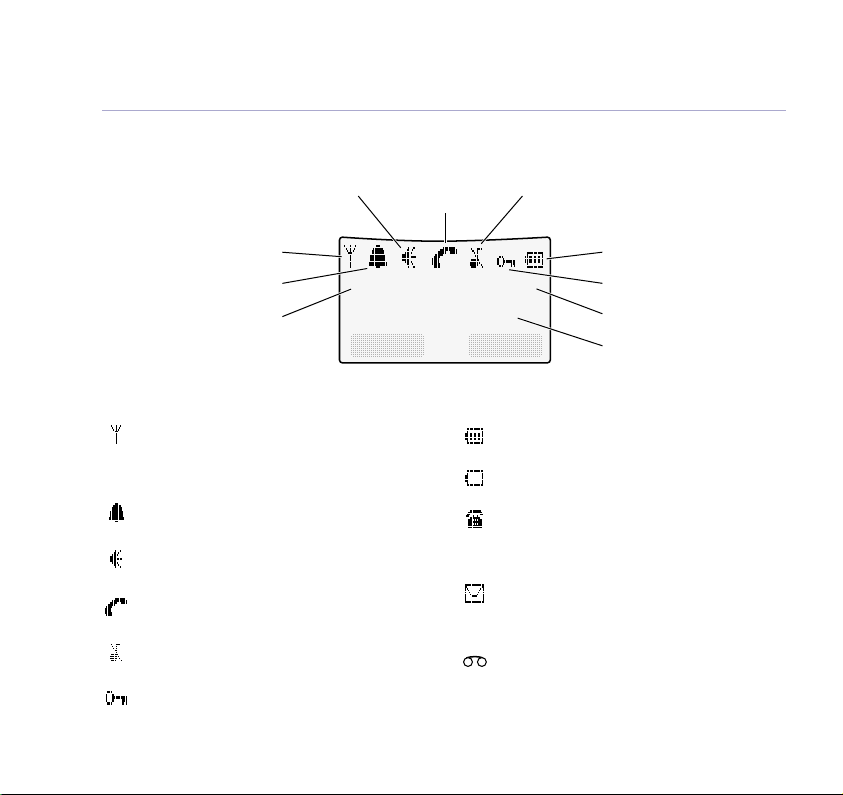
12
Handset 1
01 / 01 12:03pm
Menu Dir
Getting to know your phone
Sample standby screen – This is where the handset icons will appear.
Signal
Alarm Set
Handset name
Handset display icons – These are the symbols you will see on your handset’s screen.
In range signal
Steady when handset is in range of the base.
Flashes when out of range of the base or not
registered to the base.
Alarm set
Indicates that the alarm has been set.
Handsfree on
Indicates that handsfree is being used.
Call in progress
Indicates a call is in progress.
Ringer off
Indicates that the ringer is switched off.
Keypad locked
Indicates when the keylock is on.
* For these features to work you must subscribe to your Network Provider’s Caller Display Service.
For SMS to work you must not withhold your telephone number.
Handsfree Call in Ringer
progress off
Battery status
Indicates when battery is fully charged.
Battery low
Indicates when the battery is low.
You have missed new calls*
Displayed when you have unanswered calls in
the Calls list (appears in the third line of the
display instead of the time and date).
You have new text messages*
Indicates that you have received a text
message(appears in the third line of the display
instead of the time and date).
Voice message
Displayed when you have messages stored in
the answering machine (appears in the third line
of the display instead of the time and date).
Battery
Keypad lock
Handset number
Time
Page 13
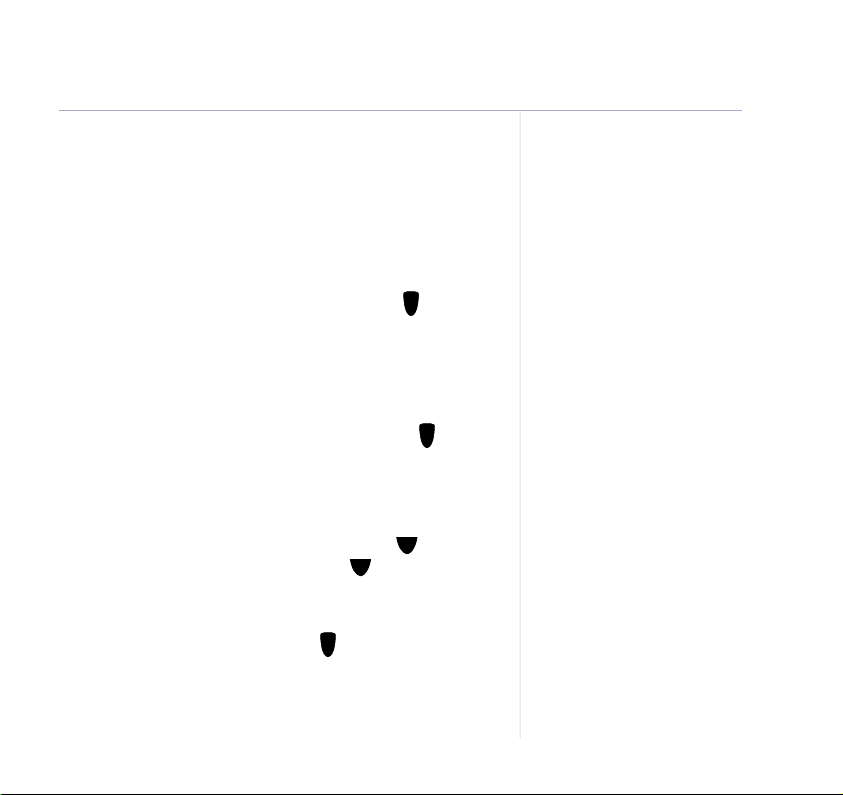
Navigating the menus…
Your BT Freestyle 4500 handsets have a menu system
which is easy to use. In most cases, each menu leads to
a list of options. Have a look at the menu map on the
following page.
When the handset is switched on and in standby, press
MENU to open the main menu and use the button to
scroll to the menu option you want. Press OK to open
the list of options.
… and selecting menu options
Once the menu list you want is open, use the button
to scroll through the options then press OK to select the
option you want.
For example to change the handset ringer volume:
1. Press MENU to open the main menu then to display
HANDSET SETTINGS
RINGER VOLUME
2. Press OK. The volume options are displayed and the
current selection is heard. Press to scroll through the
. Press OK then to display
.
options and each setting is played. Press SAVE to
confirm the option you want. Display shows
SAVED
and
returns to standby.
Getting to know your phone
As you get deeper into the menu
you will find that multiple options
are shown in the handset display.
The highlighted option will be
selected when you press OK.
13
Page 14
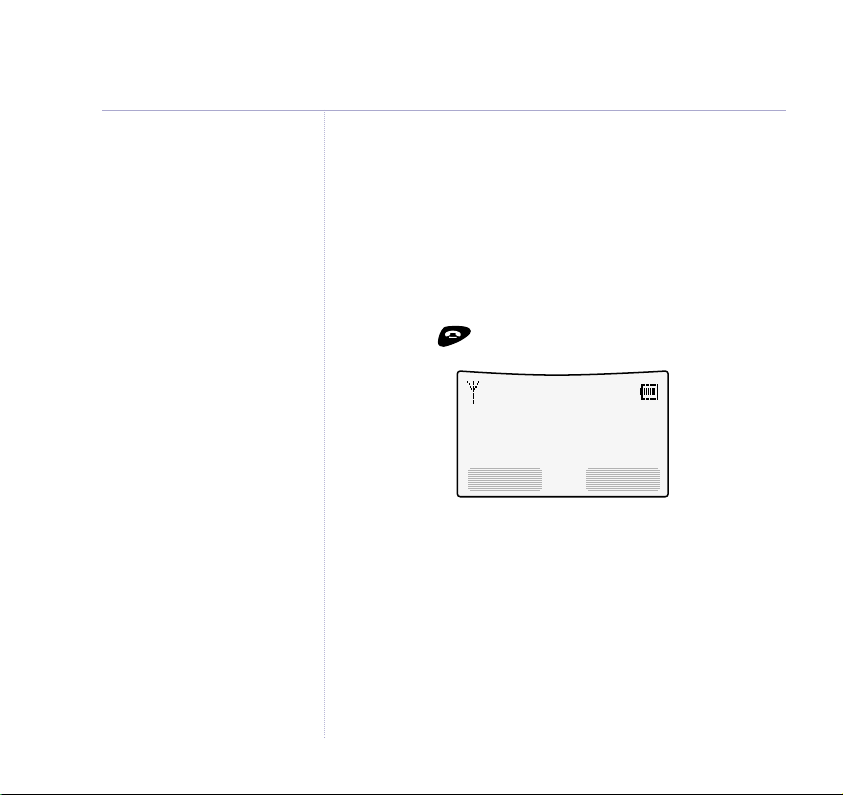
14
Getting to know your phone
Go back one level
You can go back to the previous menu level by
pressing BACK.
Exit menu
If you want to exit a menu or the phone book, press
BACK. If you want to go straight to the standby screen
press the button.
Handset 1
01 / 01 12:03pm
Menu Dir
Press the MENU button to access menus or the DIR
button to open the directory.
Scroll to display menu options. Then press OK to select.
Page 15
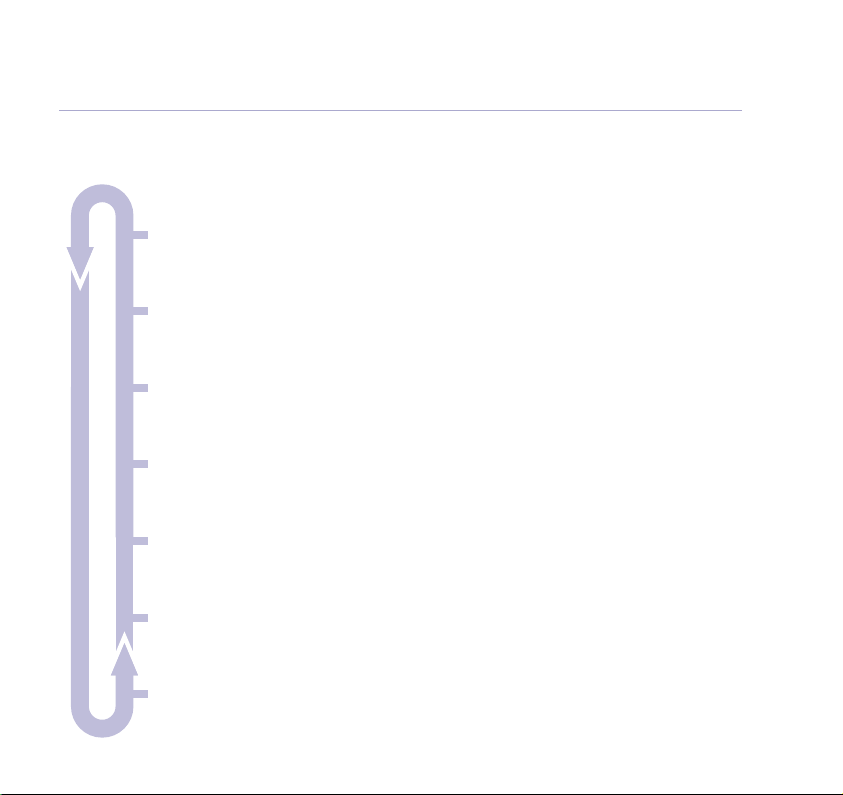
Menu map
Getting to know your phone
SMS Text messaging
Write message • Inbox • Drafts •Outbox • Templates •SMS Settings
Answer Machine
Play messages • Delete all messages • Answer On/Off •Answer settings • Record memo
Handset settings
Ringer melody • Ringer volume •Name handset • Call groups •Key beeps on/off •Auto talk on/off
•Display contrast • Backlight on/off •Select base
Base settings
Ringer melody • Ringer volume •Handset priority • Dial mode •Recall mode • Change system PIN
Time & Date settings
Set date & time • Set day •Alarm
Registration
Register handset • De-register handset
15
Game
Adder game
Page 16
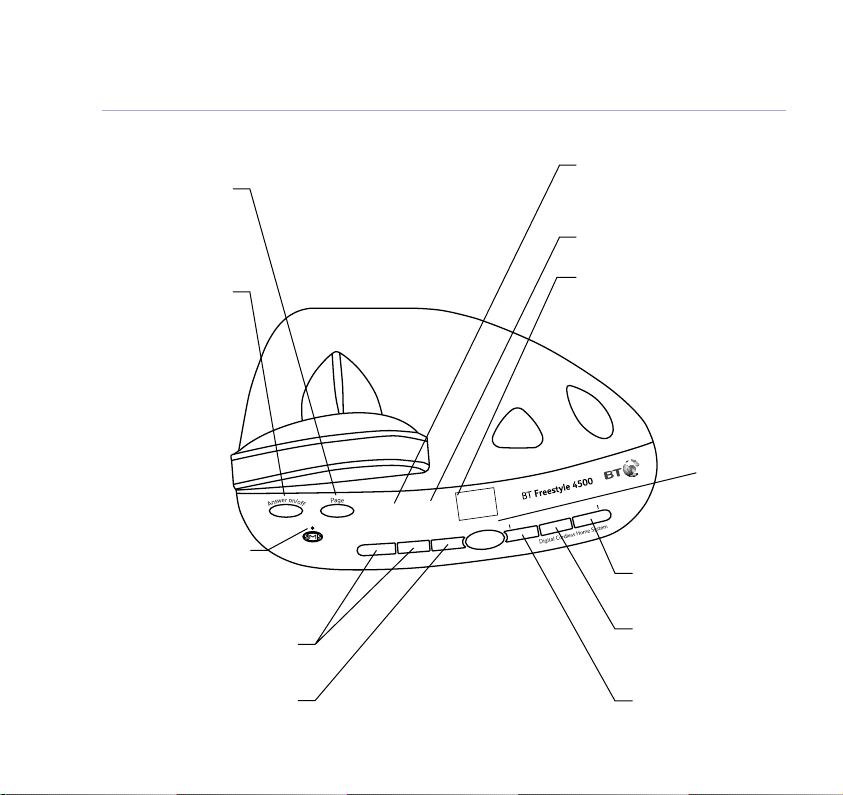
16
Getting to know your phone
Base
Lets you page the
handsets, page 22.
registering handsets,
Answer On/Off
Switch answering
machine on/off,
SMS text message light
Flashes = when there
are unread messages in
Adjusts the loudspeaker volume,
Deletes messages and memos,
Page
Used when
page 74.
page 57.
the inbox.
Vol - +
page 57.
Delete
page 58.
Use Charging
In
Vol
–
Power/In use
ON = standby
Flashes = during a call and during
registration when the phone rings.
Charging light
ON = Handset charging.
Display
Shows the status of the answering
machine
Messages
88
S
essages
M
Delete
+
Play
Skip
Stop
kip
Skip >
Play next message,
page 58.
Stop
Stops playback, page 58.
Cancels other answering
machine operations.
<Skip
Repeat current message,
skip back to previous
messages, page 58.
Press to play
messages,
page 57.
Page 17
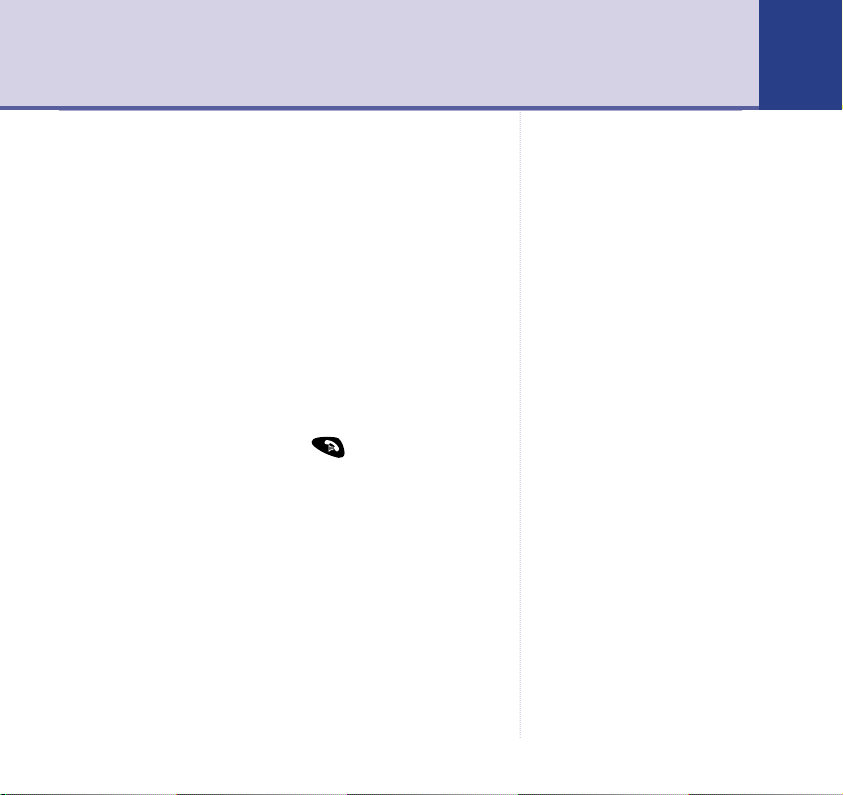
Using the phone 17
Dialling numbers quickly
Numbers can be dialled direct from the Directory (page
24), the Calls list (page 32) or the redial list (page 20)
Call timer
Your handset automatically times the duration of every
call. The time is shown during the call and for a few
seconds after the call has ended.
Auto-answer
You can answer a call just by lifting the handset off the
base. If you would rather press to receive a call
when the handset is on the base, you need to switch
Auto-talk off, page 65.
Backlit display
When you press any button or receive a call/message, the
display lights up. If no button is pressed for 10 seconds,
the light is switched off.
You can disable the backlight if you
wish, see page 64.
Page 18
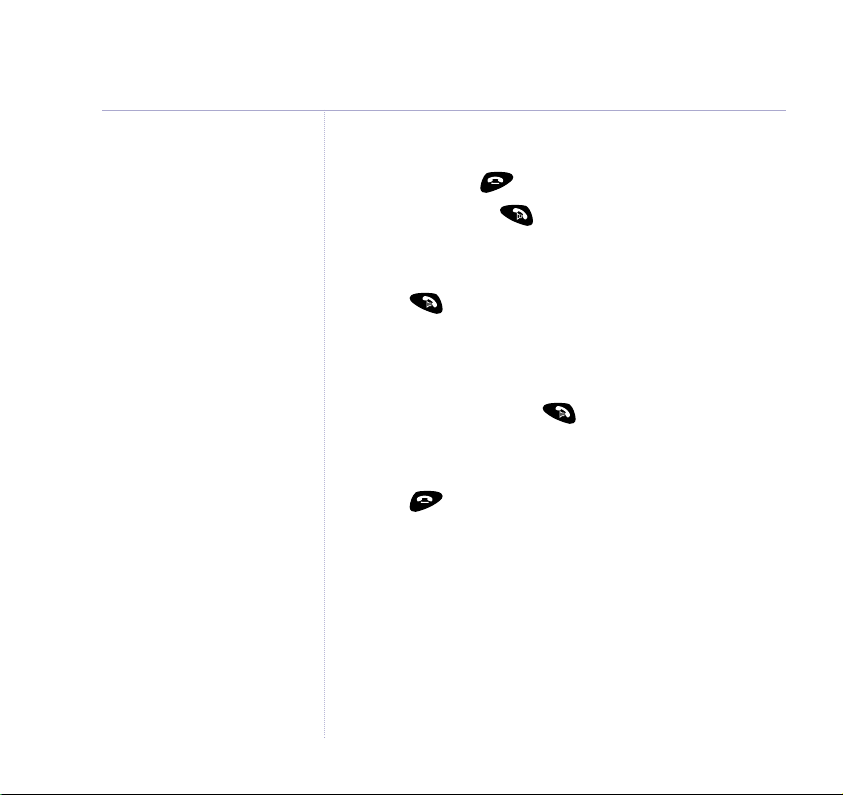
18
Using the phone
Switch handset on/off
1. Press and hold to switch handset off.
2. Press and release to switch it on.
Make an external call
1. Press , listen for the dial tone then dial the number.
Preparatory dialling
1. Enter the number first. If you make a mistake press
CLEAR to delete. Press to dial.
End a call
1. Press or place the handset back on the base.
Receiving calls
When the telephone rings the display may show the
number or name of the calling party.
Or show
Or
number of the handset calling.
The handset icon will also flash.
External Call
Handset X
if Caller Display is not subscribed to.
calling if it is an internal call where Xis the
Page 19
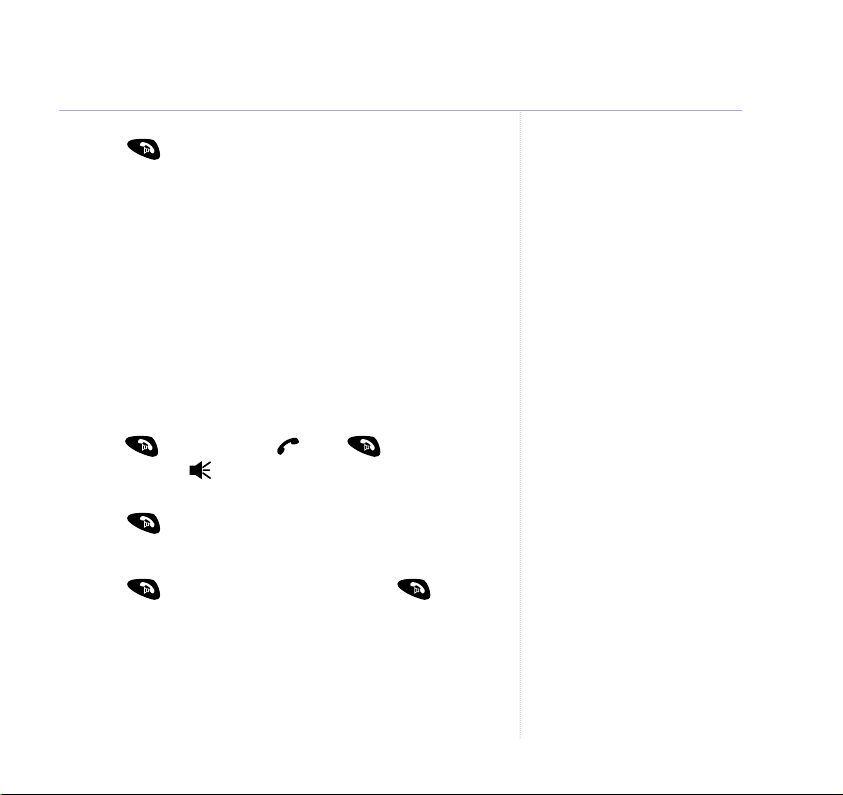
1. Press to answer the call, or if the handset is on the
base or charger, simply lift it up to speak.
If you have subscribed to a Caller Display Service your
caller’s number (and name if stored in the Directory) will
be shown. See page 32 for more information.
Handsfree
Handsfree lets you talk to your caller without holding
the handset. It also enables other people in the room to
listen to both sides of your conversation.
Switch to handsfree before a call.
1. Press . Display shows press again.
Display shows and you can hear the dial tone over
the handset speaker.
2. Press to switch handsfree off.
Switch to handsfree during a call.
1. Press . To switch handsfree off, press again.
Using the phone
19
Earpiece and handsfree volume
You can adjust the earpiece and the handsfree
loudspeaker volume.
There are 5 levels to choose from.
Earpiece and handsfree volume are
independent of each other but
instructions for adjusting are the
same for both.
Page 20
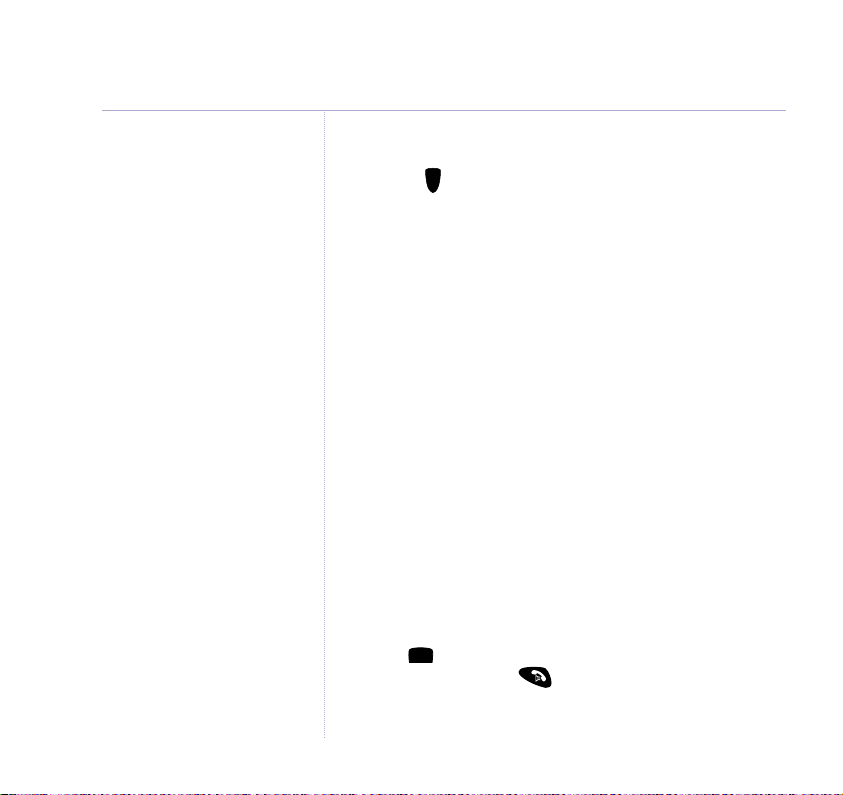
20
Using the phone
During a call:
1. Use the button to select volume 1-5. The current
setting is shown. When you end the call the setting will
remain at the last selected level.
Secrecy
During a call, you can talk to someone nearby without
your caller hearing you.
1. During the call press SECRECY. Display flashes
on
. Your caller cannot hear you.
Secrecy
2. Press OFF to return to your caller.
Redial
You can redial up to 20 of the last numbers called. If you
have stored a name in the Directory to go with the
number, the name will be displayed instead, see page 24.
Redial the last number
1. Press to open the Redial list. The last number dialled
is highlighted. Press to dial the number.
Page 21
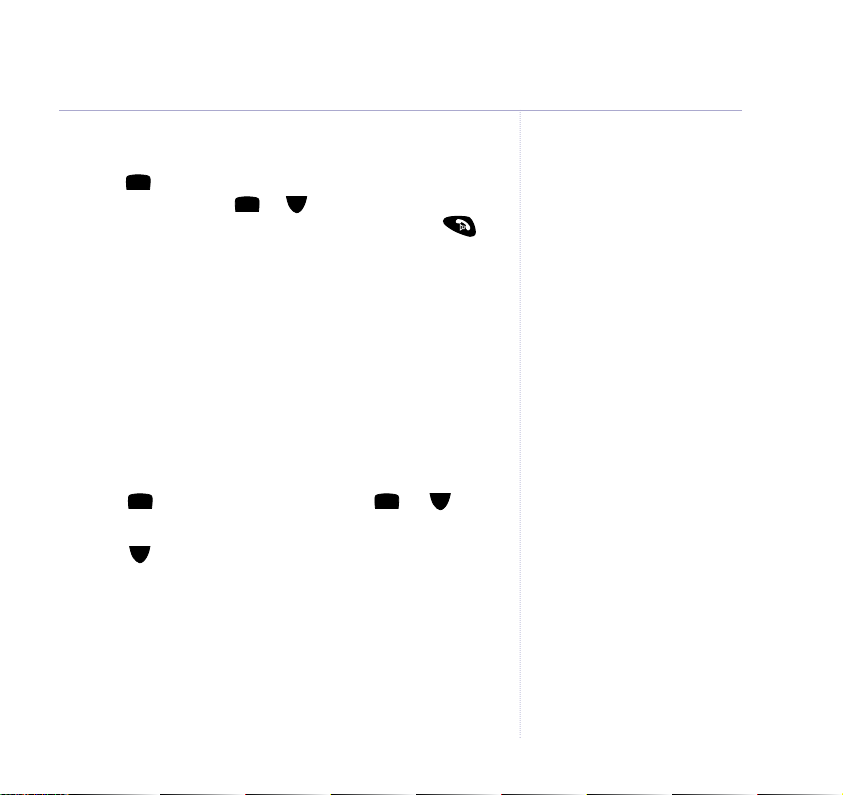
Redial a number from the list
1. Press to open the Redial list, the last number called
is highlighted. Press or to scroll through the list.
When the number you want is highlighted, press
Empty
If there are no numbers in the Redial list, the display shows
Redial List Empty
.
Copy a number from the redial list
You can copy a number from the redial list into the
directory. The redial list holds up to 20 of your most
recently dialled numbers.
1. Press to open the redial list. Scroll or to the
number you want and press OPTION.
2. Scroll to highlight
3. Display shows
ENTER NAME
SAVE NUMBER
. Use the keypad to enter a
. Press OK.
name (see page 24 for entering text) and press SAVE.
Display shows
EDIT NUMBER
.
If necessary, use the keypad to change the number, then
press SAVE to confirm.
Using the phone
If the number is already in the
directory the SAV E option will not
be shown.
21
Page 22
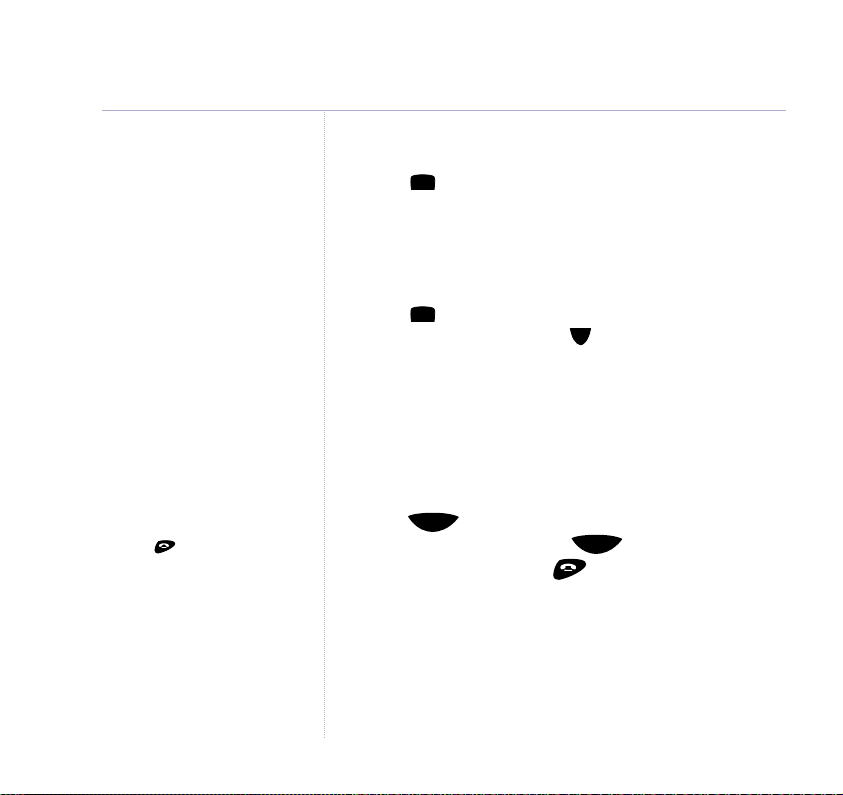
22
Using the phone
Pressing will stop that
handset only.
Deleting a redial entry
1. Press to open the redial list. Scroll to the entry you
want. Press OPTION.
DELETE ENTRY
is highlighted.
Press OK.
Delete entire redial list
1. Press to open the redial list. Press OPTION.
ENTRY
is highlighted. Press to highlight
DELETE
DELETE ALL
Press OK. Press DELETE to confirm or SAVE to cancel.
Paging
You can alert handset users that they are wanted or
locate a missing handset by paging the handsets,
(paging calls cannot be answered by a handset).
flashes
Page
PAGING CALL
. Press again to stop the
Page
1. Press on the base. The handsets ring. Display
handsets ringing or press on the handset.
.
Page 23
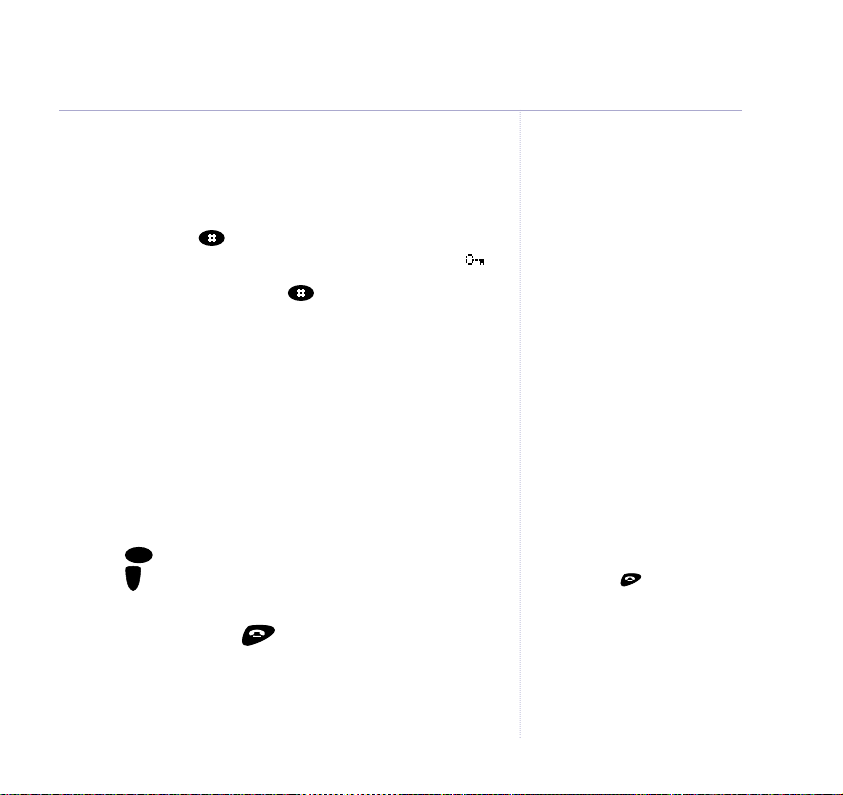
Keypad lock
You can lock the keypad so that you don’t dial numbers
accidentally while carrying the handset around.
1. Press and hold . Display confirms
KEYPAD LOCKED
and then reverts to the standby screen and displays .
2. Press UNLOCK, then press whilst
Unlock Keys
is shown in the display.
Press#To
While the keypad is locked you can still answer incoming
calls and make 999 or 112 calls to the emergency
service. But you cannot call other numbers or use the
menus.
Internal calls
You can call the other handsets registered to your
BT Freestyle 4500 base.
1. Press , The other handset numbers are displayed.
Int
Press to highlight the handset number you want, then
press OK.
2. To end the call, press .
Using the phone
If you are making an internal call,
and you receive an external call,
any handset not in use will ring.
The handsets that are being used
will beep in the earpiece. To take
the call, press to finish the
internal call then press TALK to
take the new call.
23
Page 24
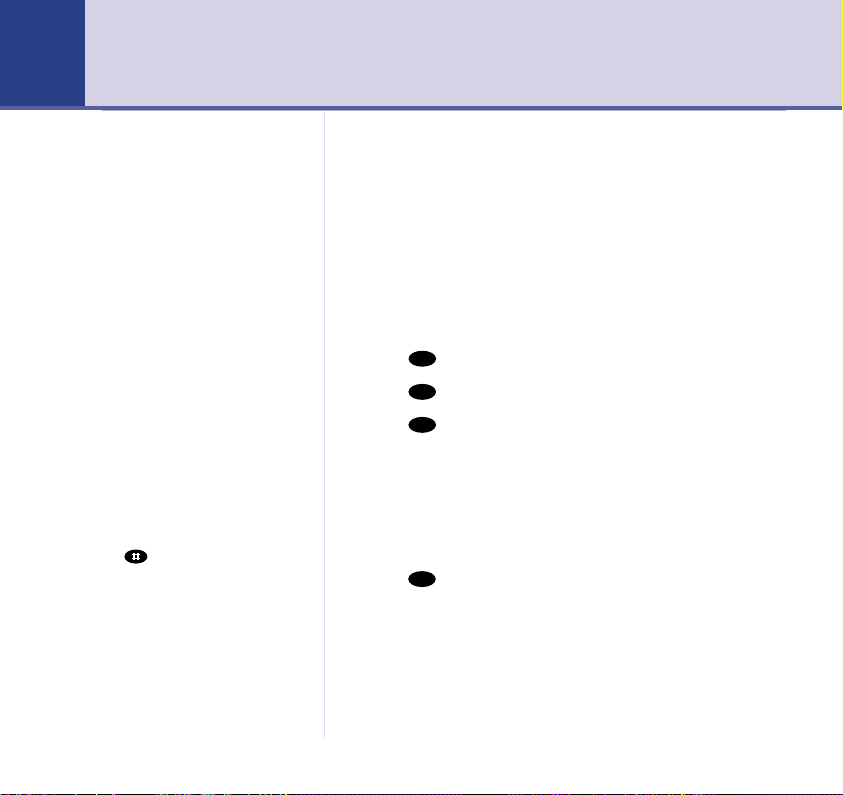
0
6
6
8
24
Directory
You can store up to 100 names and numbers in the
directory of each handset. Each entry contains a name
and phone number. Names can be up to 15 characters
long and numbers up to 24 digits.
When there are no entries in
the directory the display shows
NEW ENTRY.
Entering names
1. Use the keypad letters to enter names, e.g. to store
TOM:
2. Press once to enter
3. Press three times to enter
4. Press once to enter
T
.
O
.
M
.
Writing tips
# button
When entering text, if you press
the button the following
characters are available: (space),
(.), (,), (#) and (✱).
1. If you make a mistake, press CLEAR to delete the last
character or digit.
2. Press once to insert a space.
Available characters are displayed at the bottom of the
screen, keep pressing the button to scroll through the
characters.
The cursor automatically moves to the next space after
a couple of seconds.
Page 25
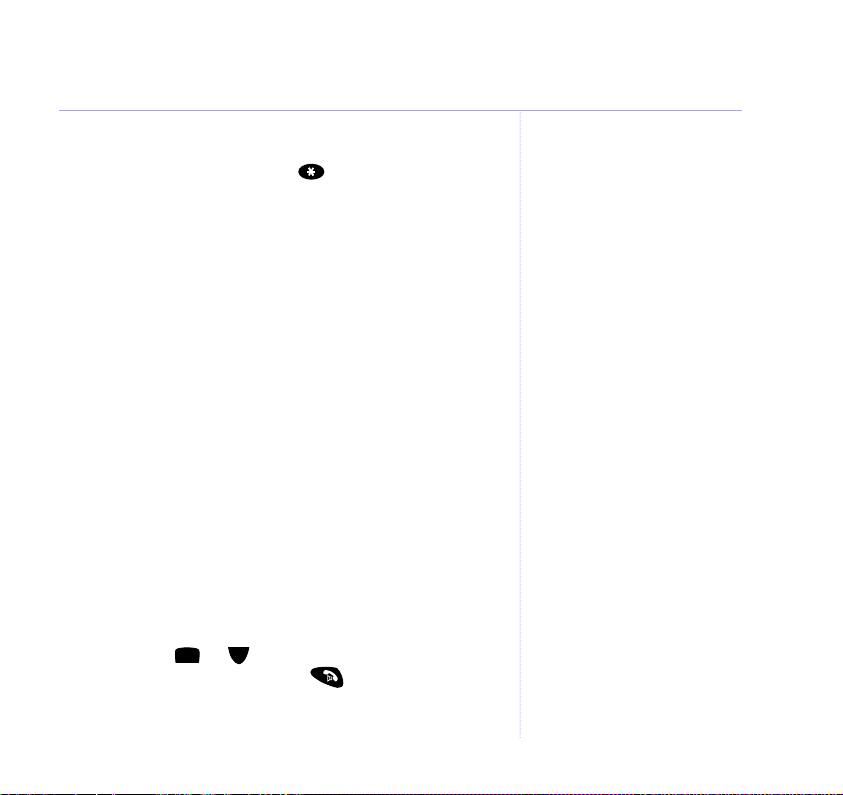
When entering names you can select upper case, lower
case or numerics by pressing .
A, a
or 1will appear in the display to indicate the
An
current selection.
Add a new directory entry
When the phone is in standby:
1. Press Dir. Any entries are displayed in alphabetical order.
Press OPTION. Display highlights
Display shows
ENTER NAME
.
NEW ENTRY
. Press OK.
2. Use the keypad to enter a name, then press SAVE.
Display shows
ENTER NUMBER
.
3. Enter the number you want and press SAVE. Display
shows
ENTRY SAVED
. You can now add another entry.
Or press BACK to go back to the previous menu level.
Dial from the directory
1. Press Dir. Entries are displayed in alphabetical order.
2. Either scroll or through the directory to highlight
the entry you want, then press . The number is
displayed and dialled.
Directory
25
Page 26

26
8
Directory
Or you can search alphabetically by pressing the relevant
button, e.g. to find
entries under
TOM
press and scroll through
T
, then press to dial.
View an entry
You can display a name and number together.
1. Press DIR. Scroll or to highlight the entry you
want, then press OPTION. Scroll to
SHOW NUMBER
and press OK.
Edit an entry
2. Press DIR. Scroll or to highlight the entry you
want, then press OPTION. Scroll to
EDIT ENTRY
press OK.
3. Display shows the name and
EDIT NAME
. Use CLEAR
and the keypad to change the name then press SAVE.
4. Display shows
EDIT NUMBER
. Use CLEAR and the keypad
to change the number and press SAVE to confirm.
and
Page 27
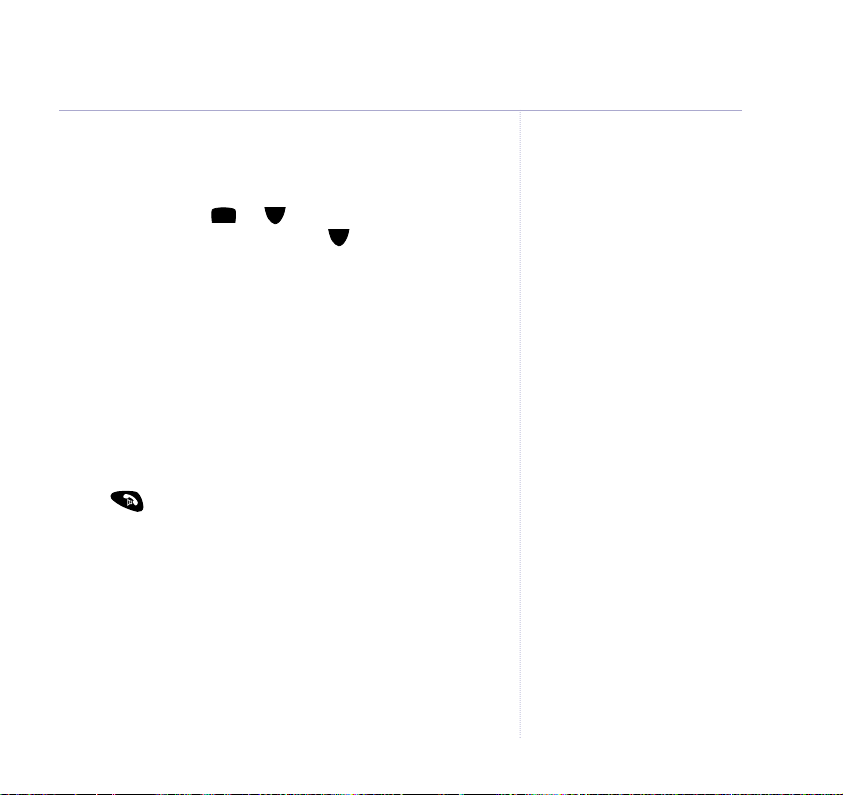
Delete entries
You can delete individual entries or the entire directory.
1. Press DIR. Scroll or to highlight the entry you
want, then press OPTION. Scroll to
or
DELETE ALL
and press OK.
DELETE ENTRY
2. Display asks you to confirm. Press DELETE to confirm or
SAVE to cancel.
Copying directory entries
Save time adding entries by copying from one handset
to another. So you only have to enter names and
numbers once!
While copying entries between two handsets if you press
the button copying will be stopped.
When the whole directory is copied, it will overwrite any
existing entries on the other handset.
If the directory on the handset you are copying to
becomes full, the receiving handset displays
FULL
. The sending handset displays
ENTRY FAILED
for 2 seconds.
DIRECTORY
COPY DIRECTORY
Directory
27
Page 28
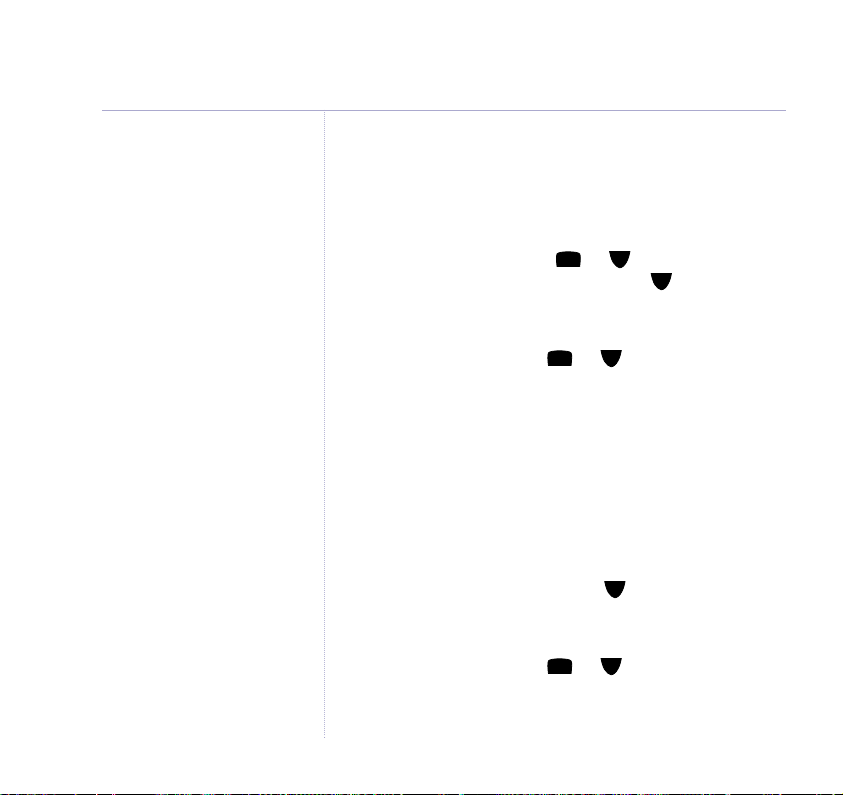
28
Directory
Copy an entry to another handset
You can copy individual entries or the whole directory
from one handset to another providing both handsets are
registered to your base.
1. Press DIR and then scroll or to select the entry
you wish to copy. Press OPTION. Scroll to
ENTRY
. Press OK.
2. Display shows
COPY TO HANDSET
and the available
COPY
handset numbers. Press or to select the handset
you want.
3. Press OK. Display shows
The receiving handset shows
COPYING TO HANDSET X
.
RECEIVE DIRECTORY ENTRY?
If you press YES the entry is copied. If you press NO
then the copying is aborted. When copying is finished,
the display returns to standby.
Copy directory from one handset to another
1. Press DIR, then OPTION. Scroll to
COPY DIRECTORY
Press OK.
2. Display shows
COPY TO HANDSET
and the available
handset numbers. Press or to select the handset
you want.
.
Page 29
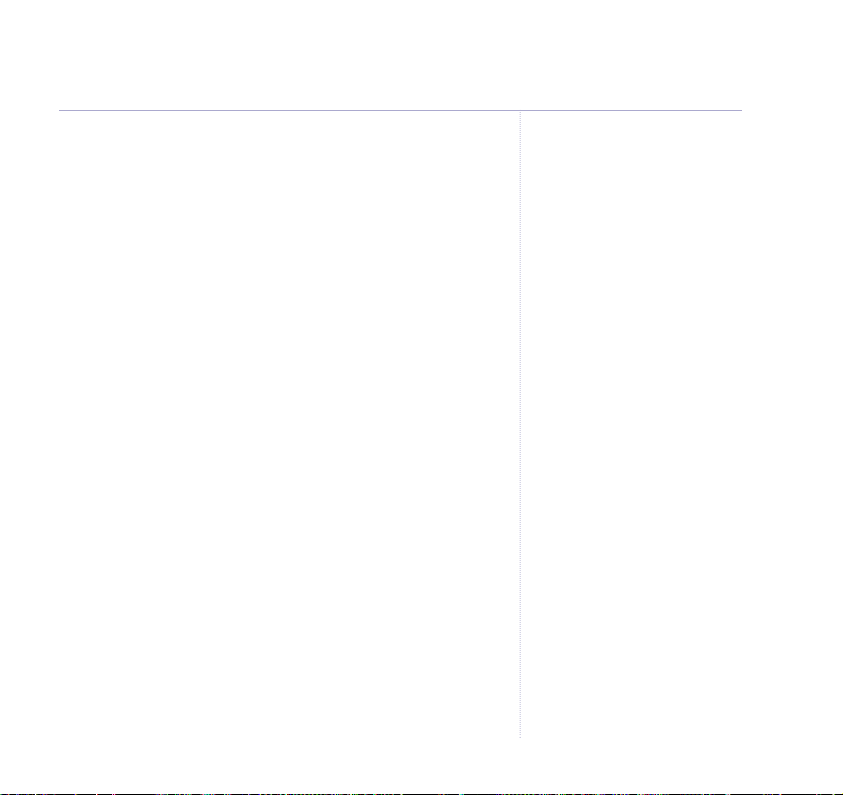
Directory
29
3. Press OK. Display shows
The receiving handset shows
press YES the directory is copied. If you press NO then
the copying is aborted. When copying is finished, the
display returns to standby.
Incoming call while copying
An incoming call cancels copying. If you’re copying the
whole directory, any entries transferred before a call
interrupts will be stored.
If the other handset is in use
Your handset’s display shows
select a copy option before returning to standby.
If any handset is in use you cannot use the copy function.
COPYING TO HANDSET X
RECEIVE DIRECTORY?
NOT AVAILABLE
when you
.
If you
Page 30

30
Directory
Set groups
You can create ringing groups by selecting entries from
your directory. For example if you create a group for
family members and assign a ringer melody to that
group when one of that family group calls you will be
able to identify which group from the ringer melody.
You can create up to 3 groups.
1. Press DIR. Scroll or to highlight the entry you
want to store in a group. Press OPTION.
2. Scroll to
SET CALL GROUP
and press OK.
Scroll to highlight the group you want.
Press OK. The display shows
Select
NO GROUP
to remove a name from a group.
ADDED TO GROUP X
.
Page 31

Name and set melody for a group
You can rename a group and change the melody.
1. Press MENU then to display
HANDSET SETTINGS
.
Press OK.
2. Scroll to
CALL GROUPS
and press OK.
Press or to highlight the group you want and
press OK.
3. If required, use or to select
page 66 for selecting melody options) or
NAME
. Press OK.
SET MELODY
EDIT GROUP
(see
4. Press CLEAR to delete the existing name then enter the
new name and press SAVE.
5. Press BACK to return to standby.
Directory
31
Page 32

32
Caller Display
IMPORTANT
To use Caller Display you must first
subscribe to your network provider’s
Caller Display service. A quarterly
fee is payable.
For more information on BT’s
Calling Features, call BT free on
0800 800 150.
Caller information not available
With some incoming calls, the telephone number of the
caller is not available and cannot therefore be displayed.
In this case your BT Freestyle 4500 provides you with
some explanatory information:
UNAVAILABLE
WITHHELD
RINGBACK
OPERATOR
PAYPHONE
INTERNATIONAL
Using Caller Display
If you subscribe to a Caller Display service, you can see
your caller’s number (provided it is not withheld) on your
handset display before you answer the call.
When a call is received your caller’s telephone number
will be stored in a Calls list. The Calls list holds up to 40
calls. When the Calls list is full, the oldest call will be
replaced by a new call, but the latest call will always be
at the top of the list.
– The number is unavailable.
– The caller has withheld their number.
– Ringback call.
– The call has been made via the operator.
– The caller is ringing from a payphone.
– International call.
Page 33

Caller Display
33
Each call is numbered:
01
= the oldest call in the Calls list. So in a full Calls list,
40 would be the most recent call.
Ringback calls will display the number dialled when you
requested the ringback service.
Sample Calls list screen
Missed = call information has not been viewed before
Date and
time of call
Calling number
(or Directory
name if it
matches a
stored number)
03 / 1 0 02:14pm
012346789
05/08
Back Option
Caller’s number (if available)
Call number 5
of 8 (the higher
the number the
newer the call)
To view / dial a number the Calls list
1. Press to open the Calls list. Details of your most
recent call are displayed.
2. Scroll or through the list. Press to dial the
number displayed.
If you have any unanswered calls in
the list a icon will be shown on
the handset display.
The icon will disappear when you
have viewed the missed calls in the
Calls list.
Page 34

34
Caller Display
Save a Calls list number to the directory
1. Press . If necessary, scroll or to the entry
you want.
2. Press OPTION. Display highlights
SAVE NUMBER
.
Press OK.
3. Use the keypad to enter a name. Press SAVE.
If necessary use the keypad to change the number.
Press OK. Display shows
ENTRY SAVED
.
Delete an entry in the Calls list
1. Press . If necessary, scroll or to the entry
you want.
2. Press OPTION. Display highlights
DELETE CALL
.
Press OK.
Delete the entire Calls list
1. Press . Press OPTION. Scroll to highlight
DELETE ALL
. Press OK.
2. Press DELETE to confirm or SAVE to cancel.
Page 35

SMS texting 35
Welcome to the BT Text Service on your BT Freestyle 4500.
The SMS Service is provided by BT.
Your BT Freestyle 4500 can send and receive messages
to any mobile phone from participating mobile networks
and compatible landline telephones in the UK.
The fixed line SMS service is provided under BT’s terms
and conditions for telephone service. These can be found
by visiting the BT.com website at:
http://www.bt.com/terms/tor.htm
To subscribe to the SMS text messaging service
When you send your first SMS text message from your
BT Freestyle 4500 you will automatically be registered
for the service.
On receipt of your first SMS through the service, the
system will send you a welcome SMS message back.
You may also register by sending the word Register to 00000
upon which you will receive a confirmation message.
Cost of the fixed line service
There is no subscription charge (other than the
subscription to Caller Display). Visit the BT.com website
(www.bt.com) to find out how much it costs to send a
text message (depends upon your call package).
SMS stands for Short Messaging
Service.
IMPORTANT
You must subscribe to your
Network Provider’s Caller Display
Service so that you can use SMS
text messaging. A quarterly fee
may be payable, please contact
your network provider for more
details.
When you are using SMS text
messaging you must not withhold
your telephone number or the
service will not allow you to
connect.
You may also send messages to
landline phones that are NOT SMS
compatible. Messages to noncompatible lines will be connected
to voice text and delivered in
spoken words to the telephone as
a call. Please note that the
conversion can translate common
abbreviations and smileys etc, but
to ensure maximum clarity of
message delivery, abbreviations
etc should be used sparingly.
Some other network provider lines
may not be compatible with this
SMS service.
Page 36

36
SMS texting
You can send and receive SMS text
messages of up to 160 characters.
If your BT Freestyle 4500 is
connected to a switchboard, you
may not be able to use text message
services.
Send an SMS text message
1. Press MENU, then OK twice.
2. Use the keypad to write your message then press
OPTION.
3. You can now scroll or to chose between:
SEND TO
– press OK and either enter the number you
want or press SEARCH to display your Directory then
scroll to the entry you want. Now press SEND.
SAVE
– you can save a text in the Draft Messages box for
sending later. Press OK to save.
USE TEMPLATE
– these are pre-stored messages.
Press OK and scroll to the message you want and press
OK. The template message is added to your text at the
cursor. When ready, press OPTION. These three choices
are displayed again.
4. When sending a message the display briefly shows
TRANSFERRING SMS
If there is a problem, the display shows
before returning to standby.
MESSAGE FAILED
and the message is stored in the outbox. Press CLEAR to
return to the standby display or press READ to open the
message and send again.
Page 37

Sent messages are stored in the Outbox
6
6
8
Your BT Freestyle 4500’s outbox is like a redial list.
It holds a copy of the last 5 messages sent. If your
message did not get through, a copy is stored in the
outbox so you can send it later. The newest messages
replace the oldest messages in the outbox.
When the outbox is full the newest messages replace the
oldest messages in the outbox.
Saved messages are stored in the Drafts folder
If you want to save a message to complete and/or send
later you can store it in the drafts folder. Your BT
Freestyle 4500’s drafts folder can store up to 5 messages.
Entering text
1. Use the keypad letters to write, e.g. to write TOM:
T
2. Press once to enter
3. Press three times to enter
4. Press once to enter
.
O
.
M
.
SMS texting
All handsets use the same inbox,
outbox and drafts folder.
37
Page 38

38
0
010
1
SMS texting
Special characters
When writing texts the and button let you
add punctuation.
.,'?!"1–()@/:;
space 0+&_$£€¥<>=# *
space . , # ✱
Writing tips
If you make a mistake, press CLEAR to delete the last
character or digit to the left of the cursor.
1. Press to insert a space.
2. Press to move the cursor left.
3. Press to move the cursor right.
4. Press to change between upper, lower case and
numeric characters.
Available characters are displayed at the bottom of the
screen, keep pressing the button to scroll through the
characters.
The cursor automatically moves to the next space after
a couple of seconds.
Page 39

SMS template messages
Use a template to add pre-set statements to make your
texts easier to write.
The templates are:
Please call
I’ll be back at
Happy Birthday
There is one spare template shown as
EMPTY
for you to
write your own message. You can also change or delete
the pre-set ones.
Edit SMS templates
You can overwrite the existing templates with your own
messages.
1. Press MENU then OK and scroll to
TEMPLATE
press OK. The available templates are displayed. Scroll
to the template you want and press OK.
2. Display highlights
EDIT TEMPLATE
. Press OK and write
your own template. Use CLEAR to delete any existing
text you don’t want, then press SAVE. You can now
insert the new template into any text message.
and
SMS texting
39
Page 40

40
SMS texting
When you delete a template it is
shown in the display as EMPTY.
If you are editing a message which
has already been assigned a number
you will be asked if you want to
edit the number already entered.
Delete SMS templates
1. Press MENU then OK and scroll to
TEMPLATE
press OK. The available templates are displayed. Scroll
to the template you want and press OK.
2. Press to highlight
DELETE TEMPLATE
and press OK.
Press DELETE to confirm or SAVE to cancel.
Read, edit and send draft SMS text messages
If you have saved a message you have written for
sending later, you can view, edit and send it from the
Draft Messages box.
1. Press MENU, then OK. Scroll to
DRAFTS
and press
OK. The date and time of the latest draft message is
displayed. Press READ.
2. The message is displayed. Press OPTION.
3. You can now scroll or to choose between:
SEND TO
– press OK and either enter the number you
want or press SEARCH to display your Directory then
scroll to the entry you want. Now press SEND.
SAVE
– you can save it again to send later.
Press OK to save.
USE TEMPLATE
– these are pre-stored messages.
and
Page 41

Press OK and scroll to the message you want and press
OK. The template message is added to your text.
When ready, press OPTION. These three choices are
displayed again.
DELETE
– deletes current message.
DELETE ALL
– deletes all messages in the Draft
messages box.
Read, edit and send messages from your outbox
You can check on the last 5 messages you have sent.
Your outbox will also store messages that did not get
though, giving you a chance to send them again later.
The oldest stored message is automatically replaced
with the newest.
1. Press MENU then OK. Scroll to
OK. The display indicates messages
message previously failed or
OUTBOX
NOT SENT
SENT
if the message was
and press
if the
sent successfully.
2. Scroll or to the message you want and press
READ. Press OPTION.
3. You can now scroll or to choose between:
SEND TO
– press OK and either enter the number you
want or press SEARCH to display your Directory the
scroll to the entry you want. Now press SEND.
SMS texting
41
Page 42

42
SMS texting
SAVE
– you can save a text in the Draft Messages box for
sending later. Press OK to save.
USE TEMPLATE
Press OK and scroll to the message you want and press
OK. The template message is added to your text.
When ready, press OPTION. These three choices are
displayed again.
USE NUMBER
DELETE
DELETE ALL
Incoming call
If you are writing a text message and receive a call, your
handset will let you answer the call. When your
conversation is finished, the display shows
WRITING SMS MESSAGE?
you left off or NO to delete your message.
– these are pre-stored messages.
– ring the sender’s number.
– deletes current message.
– deletes all messages in the Outbox.
CONTINUE
. Press YES to continue where
Page 43

Reading SMS texts
When you receive a new text message, the display shows
NEW SMS MESSAGE
. To read it later, press CLEAR. The
display returns to standby and shows instead of the
date and time.
1. Press MENU. Display shows
SMS TEXT MESSAGING
Press OK.
INBOX
2. Scroll to
then press OK. Now scroll or
to the message you want. Press READ.
3. Scroll or to read through the message.
If you have no messages in your delete text inbox, the
handset display shows
NO MESSAGES
.
You can now press OPTION and scroll to:
DELETE
– deletes current message.
REPLY
– write a reply to the message.
FORWARD
USE NUMBER
– forward the message to another number.
– press the button to ring the
sender’s number.
SAVE NUMBER
– save number to the directory (if the
number is already stored, this is not displayed.
DELETE ALL
– delete all messages in the Inbox.
SMS texting
You will not be able to receive text
messages until you have first sent
a message. The first sent message
registers you with the text service.
43
.
Page 44

44
SMS texting
All handsets use the same inbox,
outbox and drafts folder.
4. Follow the on screen prompts to save, write, send or
delete the messages. Or press BACK to go back to the
previous menu level.
Received messages are stored in the Inbox
Your BT Freestyle 4500’s inbox can store up to 40
received text messages. The oldest message is listed as
01. 40 would be the most recent message. The inbox is
in the base not the handset.
Delete an SMS text message
1. Press MENU then OK. Scroll to either
OUTBOX
and press OK.
INBOX, DRAFTS
2. If necessary, scroll to the message you want then press
READ to display the message then OPTION. Scroll
to DELETE and press OK. Confirm by pressing DELETE.
Delete all SMS text messages in a box
1. Press MENU then OK. Scroll to either
OUTBOX
and press OK.
2. Press READ then OPTION. Scroll to
INBOX, DRAFTS
DELETE ALL
and press OK. Confirm by pressing DELETE.
or
or
Page 45

Switch SMS text alert on/off
SMS
1. Press MENU then OK. Scroll to
settings and
press OK.
2. Scroll to
SMS ALERT ON/OFF
and press OK.
A ✔ indicates the current setting. Press or to
highlight
ON
or
OFF
then press OK.
SMS Service Centre numbers
To send and receive SMS text messages you need the
telephone number of your Network’s SMS Centre.
If you accidentally delete the
RECEIVE
SMS
SEND
or
Service Centre numbers you will need to re-enter them
in order for your SMS Service to work.
The SEND SMS Service number is: 1470P17094009.
The RECEIVE SMS Service number is: 0800587529.
Adding or changing a Send Service number
1. Press MENU then OK. Scroll to
press OK. Display shows
CENTRE
.
SELECT SMS SEND SERVICE
2. Either press or to display
CENTRES
. Press OK.
SMS SETTINGS
SMS SENDING SERVICE
and
SMS texting
When you enter a new number it
must be prefixed by 1470P
(P=Pause, press and hold the
button to enter a pause).
Example, if the new number is
0123456789, then you should
enter 1470P0123456789.
45
0
Page 46

46
SMS texting
3. Scroll or to highlight the option you want and
press OK. The pre-set number (1470P17094009) is
stored under
Send 1
.
4. You can now enter a new number or edit an existing
number. Press SAVE.
Adding or changing a Receive Service number
You can store up to 3 numbers of SMS Service Centres
that you receive messages from. You need to have these
numbers stored in your BT Freestyle 4500 so that it can
recognise that an incoming call is a text message
(otherwise it will ring and the message will not be
received). SMS Receive 1 is pre-set to the BT number
(0800587529). You can add two others and edit all
numbers.
1. Press MENU then OK. Scroll to
press OK. Display shows
CENTRE
.
SELECT SMS SEND SERVICE
2. Either press or to display
SERVICE CENTRES
. Press OK.
3. The pre-set number is stored under
SMS SETTINGS
SMS RECEIVING
SMS Receive 1
and
. Scroll
or to highlight the option you want and press
OK.
Page 47

4. You can now enter a new number or edit an existing
number. Press SAVE.
In some cases the numbers for the provider’s SMS
transmission and reception centre will be the same.
Selecting a Send Service number
If you have two Service Centre numbers stored you can
choose which one you use to send a message.
Your BT Freestyle 4500 is pre-set to send using Send 1.
1. Press MENU then OK. Scroll to
press OK. Display shows
CENTRE
.
SELECT SMS SEND SERVICE
SMS SETTINGS
and
2. Press OK. A ✔ indicates the current provider.
3. Scroll or to highlight the provider you want and
press OK.
4. Any messages sent will go via the selected provider.
SMS texting
47
Page 48

48
Answering machine
You can operate your BT Freestyle 4500 answering
machine from:
the base
the handset
Remotely from any external Touchtone™ telephone.
The factory setting for the answering machine is ON.
Until you change your outgoing message, your callers
will be greeted with the pre-recorded message ‘Hello,
your call cannot be taken at the moment, so please leave
your message after the tone’.
Day, date and time
If you subscribe to your network
provider’s Caller Display service, the
date and time are set automatically
when your BT Freestyle 4500
receives its first call, but you will
also need to set the day using a
handset.
An announcement of day, date and time of recording
will be added automatically to each message and memo.
If you do not set the day and the date and time the base
display will flash
set. The date and time is also displayed on each handset.
The day, date and time are set using a handset.
Setting day, date and time using a handset
1. Press MENU. Scroll to
press OK. Display shows
CL
to remind you that it has not been
TIME AND DATE SETTINGS
SET DATE & TIME
. Press OK.
and
Page 49

2. Use the keypad to enter the date, e.g. =
0
3
5
1
6
030
3rd June. Press Save.
3. Enter the time e.g. = 3.30pm. Press
Save.
4. Press , display shows
Set Day
. Press OK.
5. Scroll or until the current day is highlighted then
press Save.
The new time will not appear on the other handsets until
they go on-line or a call is received.
Operating the answering machine
from a handset
You can use any registered BT Freestyle 4500 handset
to switch your answering machine on and off, hear your
messages and adjust the answering machine settings.
Switch on/off
1. On the handset, press MENU, scroll to
MACHINE
2. Scroll or to
and press OK.
ANSWER ON/OFF
Press or to highlight the setting you want.
The current setting is ticked. Press OK.
ANSWER
and press OK.
Answering machine
49
Page 50

50
Answering machine
During operation via the handset,
you will hear prompts that guide
you through each step.
During recording, rA flashes on the
base display.
Outgoing messages
This is the message your caller hears when the answering
machine picks up their call. Your BT Freestyle 4500
comes with two pre-recorded outgoing messages to
choose from.
Answer & Record
This allows your caller to leave a message for you.
The pre-recorded message is “Hello, your call cannot be
taken at the moment, so please leave your message after
the tone.”
Answer Only
This does not allow your caller to leave a message.
The pre-recorded message is “Hello, your call cannot be
taken at the moment, and you cannot leave a message,
so please call later.”
Record your own outgoing message
Your message can be up to 2 minutes long. It replaces
the pre-recorded outgoing message, but you can
reinstate this at any time.
Page 51

Answering machine
51
1. On the handset, press MENU, scroll to
MACHINE
2. Scroll to
to
OUTGOING MESSAGE
3. Press or to select
ANSWER ONLY
4. Speak your message after the announcement. Press SAVE
to end recording. Your message is played back. Press OK
to stop the playback.
Play outgoing message
1. On the handset, press MENU, scroll to
MACHINE
2. Scroll to
to
Scroll to
3. Press or to select
ONLY
message is played.
4. Press OK to hear it again or BACK to return to the
previous level.
and press OK.
ANSWER SETTINGS
OUTGOING MESSAGE
. Press OK. Display shows
and press OK.
. Press OK. Display shows
. Press OK.
ANSWER SETTINGS
OUTGOING MESSAGE
. Press OK.
PLAY OUTGOING MESSAGE
. Press OK. Display shows
and press OK. Scroll
ANSWER & RECORD
and press OK. Scroll
ANSWER & RECORD
PLAYING
ANSWER
or
RECORDING
ANSWER
. Press OK.
or
and your
RECORD
.
ANSWER
Page 52

52
Answering machine
Select answer mode
Set your answering machine to Answer & Record or
Answer Only.
1. On the handset, press MENU, scroll to
MACHINE
2. Scroll to
Display shows
and press OK.
ANSWER SETTINGS
ANSWER MODE
and press OK.
. Press OK.
ANSWER
3. Press or to highlight the setting you want -
ANSWER & RECORD
or
ANSWER ONLY
. The current setting
is ticked.
4. Press SAVE to choose the highlighted setting or BACK
to return to the previous level.
Reinstate a pre-recorded outgoing message
This means deleting your own recorded outgoing
message.
1. On the handset, press MENU, scroll to
MACHINE
2. Scroll to
to
OUTGOING MESSAGE
and press OK.
ANSWER SETTINGS
OUTGOING MESSAGE
and press OK.
and press OK. Scroll
. Press OK. Scroll to
ANSWER
PLAY
Page 53

Answering machine
53
3. Press or to select
ONLY
. Press OK. Display shows
4. Whilst the display shows
ANSWER & RECORD
PLAYING
.
PLAYING
, press DELETE.
or
ANSWER
The pre-recorded message is reinstated and played.
Answer delay
Answer delay sets the number of times your BT Freestyle
4500 will ring before the answering machine picks up
your call. The default setting is 6 rings. You can change
this setting to 2, 4, 6, 8 rings or time saver.
Time Saver can save you the cost of a call when you want
to ring in to find out if you have new messages. If your
answering machine answers after 2 rings, you have new
messages. If you have no new messages it will answer
after 6 rings. So if you hear a third ring, you can hang up
before you are connected, saving you the cost of a call.
Check and set answer delay
1. On the handset, press MENU, scroll to
MACHINE
2. Scroll to
to
and press OK.
ANSWER SETTINGS
ANSWER DELAY
and press OK. Scroll
. Press OK.
ANSWER
Page 54

54
Answering machine
When you have messages stored
on your answering machine, the
handset screen displays .
3. Press or to highlight the option you want.
The current setting is ticked.
4. Press SAVE to confirm or BACK to return to the
previous level.
Audible message alert
When this feature is switched On, your BT Freestyle
4500 will beep every 10 seconds to indicate new
messages. The default setting is Off.
1. On the handset, press MENU, scroll to
MACHINE
2. Scroll to
Scroll to
and press OK.
ANSWER SETTINGS
MESSAGE ALERT
and press OK.
. Press OK.
ANSWER
3. Press or to highlight the setting you want.
The current setting is ticked.
4. Press SAVE to choose the highlighted setting or BACK
to return to the previous level.
Play, repeat, delete and skip
1. On the handset, press MENU, scroll to
MACHINE
and press OK.
ANSWER
Page 55

5
6
4
Answering machine
55
2. Display shows
PLAY MESSAGES
. Press OK. Your messages
are played. Screen shows details of the message being
played. You can now press:
or PREV once to replay the current message or
twice to hear the previous message.
or NEXT to hear the next message.
to delete the message being played.
Delete all messages
1. On the handset, press MENU, scroll to
MACHINE
2. Scroll to
and press OK.
DELETE ALL MESSAGES
ANSWER
. Press OK.
Press DELETE to confirm or SAVE then BACK to cancel.
Record a memo
You can record a message for other users. It is played
back just like a normal message.
1. On the handset, press MENU, scroll to
MACHINE
2. Scroll to
and press OK.
RECORD MEMO
. Press OK and speak your
ANSWER
memo message. Press SAVE to end recording.
A message marked NEW has not
been played back before.
A message marked OLD has
already been played back.
Memos can be any length up to
the available recording capacity
(max. 15 minutes). Memos are
stored in the same way as
incoming messages and the
message counter on the base will
increase by 1.
Page 56

56
Vol
+
Answering machine
3. Press OK to record another memo or BACK to return
to standby.
Call screening
You can listen while your answering machine takes a call
via the handset or the base speaker. This lets you identify
the caller and decide whether to take the call yourself.
Call screening using a handset
1. When the answering machine takes a call, press SCREEN
to hear your caller leaving their message. If you want to
talk to your caller, press . Recording stops
automatically.
Call screening at the base
1. When the answering machine takes a call press to
set the required volume so that you can hear your caller
leaving their message. If you want to talk to your caller,
press on a handset. Recording stops automatically.
You can also adjust the speaker volume when the
machine is idle, the current setting is shown in the
display. To switch call screening off set the volume to 00.
Page 57

Using the answering machine at
–
Vol
Vol
+
–
Vol
Vol
+
the base
Switch on/off
1. Press . The machine announces On or Off.
Adjust loudspeaker volume
Volume for message playback ranges from 01-05 and
call screening ranges from 00-05. 00 = Off and 05 =
Maximum.
1. Message Playback
During message playback on the base, press or
to set the desired volume.
2. Call screening
Whilst the machine is idle or whilst a message is being
recorded, press or . When the highest or
lowest level is reached you hear two beeps.
Play, repeat, delete and skip
The display shows the total number of messages and
memos recorded.
1. Press MESSAGES. The machine announces the number
of messages and whether they are new or old.
Answering machine
57
Page 58

58
Delete
Delete
Answering machine
You can keep a note of your
Remote Access PIN by writing it in
the space provided on page 92.
The messages are played, starting with the first message
received. New messages are always played first.
During playback, press:
to delete the current message.
twice to delete all messages.
Skip
once to repeat the current message, twice to play
the previous message.
Skip
to play the next message.
Stop
to stop playback.
Remote access
Set security PIN
You can operate your answering machine from any
modern phone by calling your BT Freestyle 4500 and
entering a 4-digit security code.
The pre-set code is 0000. You can change this to help
prevent unauthorised callers from listening to your
messages.
1. On the handset, press MENU, scroll to
MACHINE
and press OK.
ANSWER
Page 59

Answering machine
59
2. Scroll to
to
REMOTE ACCESS PIN
ANSWER SETTINGS
. Press OK.
and press OK. Scroll
3. Enter the current PIN (original setting 0000). Press OK.
4. Enter the new PIN, press OK. Enter it again and press
OK to confirm. The new PIN is saved.
5. Press BACK to return to standby.
Switch answering machine on
remotely
If you forget to switch on your answering machine, you
can do it from another phone.
1. Dial your phone number and let it ring. After 20 rings,
your answering machine will switch on.
Time saver
If you have set the answer delay to Time Saver, your
answering machine will answer after 2 rings if you have
new messages. If you do not have new messages it will
not answer until 6 rings. This enables you to hang up
before you are connected, saving you the cost of a call.
To set the answer delay, see page 53.
If you enter your security code
incorrectly, after the second
attempt, your BT Freestyle 4500
will announce: “Thank you for
calling” and will hang up.
Page 60

60
0
9
8
7
6
5
4
3
2
1
Answering machine
Operate your answering machine
from another phone
1. Dial your phone number. When you hear your outgoing
message, press . You will hear “Please enter your
security code”.
2. Enter your 4-digit code. If you have new messages, your
machine announces “You have (n) new messages”, and
they are played. Or you will hear “You have no new
messages, to hear main menu, press 1.”
Use the buttons on the keypad to operate your
answering machine:
hear the main menu
play all messages
play new messages
once to repeat the message or twice to play the
previous message
delete the message being played
skip forward to the next message
set answer mode
play your outgoing message
record a new outgoing message
switch answering machine off/on.
3. If you don’t give any instructions for 8 seconds, your
BT Freestyle 4500 will hang up.
Page 61

Base display
Display Meaning
(BLANK) Power off.
—— Power on, answering machine off.
00-XX Answer machine ON, number of messages stored.
01-XX (flashing) Answer machine ON, number of messages stored and
01-XX
alternating
with
Ao
rA (flashing)
F (flashing) Memory full.
CL (flashing) Date, day and time not set.
at least one new message.
Answer machine ON, number of messages stored and
set to Answer Only mode.
Answering machine being accessed by a
handset or another telephone.
Answering machine
61
Page 62

0
3
5
1
6
030
Additional handset settings62
If you do not set the date, time
and day the base display will
continually flash CL.
Day, date and time
If you subscribe to your network’s Caller Display service,
the date and time are set automatically on all handsets
when your BT Freestyle 4500 receives its first call. If new
handsets are then registered to the base, they will also
receive the current date or time. However, to enable the
answer machine to ‘date stamp’ your messages, you also
have to set the day. The day has to be set manually using
a handset. The date and time can also be set manually
using a handset. If the mains power to the base is cut,
the day, date and time are lost and will need to be reset.
Setting day, date and time using a handset
1. Press MENU. Scroll to
press OK. Display shows
TIME AND DATE SETTINGS
SET DATE & TIME
. Press OK.
2. Use the keypad to enter the date, e.g.
= 3rd June. Press SAVE.
3. Enter the time e.g. = 3.30pm.
Press SAVE.
SET DAY
4. Press , display shows
. Press OK.
5. Scroll until the current day is highlighted then
press SAVE.
The new time will not appear on the other handsets until
they go on line or a call is received.
and
Page 63

Ringer melody
You can set your handset to different ringer melodies
for External and Internal calls. Choose from 5 standard
ringer melodies and 6 polyphonic melodies.
1. Press MENU. Scroll to
Press OK. Display shows
HANDSET SETTINGS
RINGER MELODY
2. Press OK. If required scroll or to select
or
EXTERNAL
. Press OK. The current melody is displayed
.
.
INTERNAL
and played.
3. Scroll or to the melody you want and press SAVE.
Ringer volume
You can choose between 5 volume levels and Off.
1. Press MENU. Scroll to
Press OK. Scroll to
RINGER VOLUME
HANDSET SETTINGS
.
.
2. Press OK. Scroll or to select the volume level,
which is played. Press SAVE.
Handset name
You can give each handset a name up to a maximum of
12 characters, for example “kitchen”. It will still display
its handset number.
Additional handset settings
If you use the CLEAR button to
delete a handset name then press
SAVE the handset will return to its
original name, e.g. Handset 1.
63
Page 64

64
Additional handset settings
1. Press MENU. Scroll to
Press OK. Scroll to
HANDSET SETTINGS
NAME HANDSET
.
.
2. Press OK. Use CLEAR and the keypad to enter the name
you want then press SAVE.
Adjust contrast
1. Press MENU then scroll to
HANDSET SETTINGS
and
press OK
2. Scroll to
DISPLAY CONTRAST
and press OK.
3. Select the contrast setting by scrolling or
through the 8 levels displayed. Press SAVE to select the
setting you want.
Switch backlight on or off
The handset display is backlit on all three handset
options. You can choose whether you want the backlighting
on or off.
1. Press MENU then scroll to
HANDSET SETTINGS
and
press OK.
2. Scroll to
BACKLIGHT ON/OFF
and press OK.
3. The current setting is indicated by a ✔. Press or
to highlight the setting you want and press SAVE.
Page 65

Auto Answer
When you receive a call, you can answer it by lifting the
handset off the base station, this is called auto answer.
When you switch auto answer off, all calls must be
answered by pressing .
1. Press MENU. Scroll to
Press OK. Scroll to
2. Press OK. Press or to select
HANDSET SETTINGS
AUTO TALK ON/OFF
ON
or
.
OFF
.
then
press OK.
Additional handset settings
65
Keybeeps on/off
1. Press MENU. Scroll to
Press OK. Scroll to
2. Press OK. Press or to select
press OK.
HANDSET SETTINGS
KEY BEEPS ON/OFF
ON
or
OFF
If the keybeeps are set to ON, the
handset will emit a beep whenever
.
a button is pressed.
.
then
Page 66

66
0
3
9
1
Additional handset settings
Alarm
You can set a BT Freestyle 4500 handset to give an
alarm ring.
Alarm setting will only affect the
handset it was set on.
Switch alarm on or off
1. Press MENU then scroll to
TIME & DATE SETTINGS
and press OK.
2. Scroll to
ON/OFF
. Press OK.
and press OK. Display shows
ALARM
ALARM
3. The current setting is indicated by a ✔. Press or
to highlight the setting you want and press OK.
4. If you press ON, you can now enter the time at which
you want your phone to ring using the 24 hour clock e.g.
for 7.30pm and press SAVE.
When the alarm is set a bell icon is shown in the handset
display. To silence the alarm press any key. The alarm
will sound daily until you switch it off via the Time
Settings menu.
Page 67

Additional handset settings
67
Setting melody for the alarm
1. Press MENU then scroll to
TIME & DATE SETTINGS
and press OK.
2. Scroll to
ON/OFF
.
3. Scroll to
and press OK. Display shows
SET MELODY
and press OK. The current
ALARM
ALARM
melody is displayed and played.
4. Scroll or to the melody you want and press SAVE.
Play game
To play ‘Adder’
The object of the game is to make the Adder snake
longer by directing it to the food.
GAME
1. Press MENU then to display
Display shows
ADDER GAME
. Press OK.
2. Press or to select between
, press OK.
NEW
or
CONTINUOUS
(if you want to carry on your last game).
NEW
If you choose
or if you do not have an unfinished
game stored, the display will show the 4 available
proficiency levels. Choose the level you want (1 = easy).
The default melody for the alarm
is Beeps.
Saving a game
If you exit a game before it is
finished by choice, the handset
rings or paging occurs, the current
game will be automatically saved.
The saved status can be kept until
the handset is switched off.
Page 68

68
8
2
4
6
Additional handset settings
3. Controls:
= right
= left
=up
= down
– return to standby screen.
DIR
– pause and see score.
MENU
– exit game or resume game by pressing BACK.
Handset default settings
Settings Options Default setting
Ringer melodies 11 ringtones – 6 polyphonic Melody 1 (standard)
External
Internal Melody 2 (standard)
Handset ringer
volume (both) 5 levels and off 5
Earpiece volume 5 levels 3
Auto answer On/Off On
Display contrast 8 levels 5
Backlight On/Off On
Key Beeps On/Off On
and 5 standard
Page 69

Connecting to a fax machine
69
Most fax machines and modems are designed to work
with answering machines so that you can receive both
fax and voice messages.
Connecting up
Connect your BT Freestyle 4500 telephone line cord to
the fax machine. This is most likely to be on the back of
the fax machine’s telephone line cord socket or there
may be a separate socket at the side or back of the fax.
Line connection from
answer machine.
1. Set your fax machine reception mode to TAD/FAX.
(See your Fax user guide for instructions).
Make sure the answer delay (i.e. the number of rings
before your answering machine picks up a call) is always
less on the answering machine than the fax machine/fax
modem. This means your answering machine will always
pick up the call first and switch it to the fax machine
if it hears the fax tones. We recommend you set your
BT Freestyle 4500 to answer calls after 2 or 4 rings.
To change the answer delay, see page 53.
IMPORTANT
Make sure your fax machine is
compatible for use with an
answering machine. See your fax
machine’s user guide for details.
Page 70

70
Base settings
1. Press MENU. Scroll to
2. Press OK. Scroll or to the melody you want and
1. Press MENU. Scroll to
2. Press OK. Scroll or to select the volume level
1. Press MENU. Scroll to display
Ringer melody
You can set your base to play one of 5 different ringer
melodies.
BASE SETTINGS
Press OK. Display shows
press SAVE.
Ringer volume
You can choose between 5 volume levels and Off.
RINGER MELODY
BASE SETTINGS
Press OK. Scroll to
which is played. Press SAVE.
Handset priority
Your BT Freestyle 4500 is preset so that when you
receive an incoming call, all handsets will ring. You can
change this so that one handset will ring 2, 4, 6, or 8
times before the others.
RINGER VOLUME
BASE SETTINGS
press OK.
.
.
.
.
and
Page 71

Base settings
71
2. Scroll to
HANDSET PRIORITY
and press OK.
Use and to select between:
ALL HANDSETS
– all handsets ring together.
Press OK confirm.
SELECTED HANDSET
others. Display shows
– one handset rings before the
SELECT HANDSET
and the handset
numbers. Use and to select the handset that you
want to ring before the others. Press OK. Display shows
RING DELAY
. Press or to choose how many rings
before the other handsets rings, 2, 4, 6, or 8 then press
OK to confirm.
Dial mode
Your BT Freestyle 4500 is pre-set to Tone dialling.
You can switch to Pulse dialling which may be necessary
if you are using your BT Freestyle 4500 with an older
style switchboard.
1. Press MENU. Scroll to display
BASE SETTINGS
press OK.
2. Scroll to
DIAL MODE
and press OK. The current
setting is indicated with a ✔. Press or to
highlight
TONE
or
PULSE
and press OK to confirm.
and
It is possible to switch from pulse
to tone by pressing .
Page 72

72
Base settings
Recall mode
Recall is used with some switchboard features and some
BT Calling Features.
It is pre-set to Timed Break which is correct for direct
exchange lines and most switchboards. For some
switchboards you may need to select Earth (consult your
switchboard supplier). When pulse dialling is chosen only
earth break recall is available.
To change the recall type
1. Press MENU. Scroll to display
BASE SETTINGS
press OK.
2. Scroll to
RECALL MODE
The current setting is indicated with a
to highlight
TIMED BREAK
and press OK.
✔
or
EARTH
. Press or
and press OK to
confirm.
Base PIN
Your base uses a 4-digit PIN as a security code when
registering and de-registering new handsets. The original
setting is 0000.
To change the PIN
1. Press MENU. Scroll to display
press OK. Scroll to
CHANGE SYSTEM PIN
BASE SETTINGS
and press OK.
and
and
Page 73

2. Enter the current PIN and press OK.
3. Display shows
ENTER NEW PIN
. (Original setting 0000).
Enter the new 4-digit PIN you want and press SAVE.
4. Enter the new PIN again to confirm and press SAVE.
Display shows
SYSTEM PIN CHANGED
.
Base setting defaults
Setting Options Default
Base ringer melody 5 melodies 1
Base ringer volume 5 levels and off 5
Dial mode Pulse and Tone Tone
System PIN 0000
Recall mode Timed Break and Earth Time Break
Handset priority All handsets or an All handsets
individual handset
Base settings
73
Page 74

Additional handsets and bases74
If Registration fails, try again.
If you can still not get your handset
to register, call the BT Freestyle
Helpline on 0870 240 3962.
Registering new handsets
You can register up to 5 handsets to your BT Freestyle
4500 base.
If you have purchased a Twin, Trio or Quad the
handsets in these packs are already pre-registered to
the main base.
However if you purchase additional Freestyle 4500
handsets separately you will need to register them to the
base first for them to work.
1. When you switch on a new Freestyle 4500 handset,
the display shows
Display shows
2. Press or to select the base number and press
OK. If the handset is new then choose
REGISTER HANDSET?
SELECT BASE
.
Press OK.
Base 1
, if it has
been registered to other bases choose the first number
not marked with a
*
.
3. Enter the base PIN (original setting 0000) and press OK.
4. Press and hold the button on the base for around
10 seconds. When the base beeps, release the
Page
Page
button. The handset is automatically assigned the next
available handset number. The handset will beep when
registration has taken place.
Page 75

Additional handsets and bases
Int
75
De-registering a handset
You can de-register any handset from a base using any
handset registered to an in range base.
1. Press MENU then scroll to
OK. Display shows
Press to display
REGISTER HANDSET
DE-REGISTER HANDSET
REGISTRATION
and press
.
and
press OK.
2. Enter the 4 digit base PIN (original setting 0000) and
press OK. Press or to select the handset you
want to de-register.
3. Press OK. Display asks you to confirm de-registration.
Press OK. Display confirms de-registration.
Transferring calls and 3-Way calls
When you are on a call you can transfer the call to
another BT Freestyle 4500 handset. You can also bring
another handset in on the call to have a 3-way call.
Transferring a call
When you are on a call:–
1. Press , the display shows
Int
CALL HANDSET
and the
other handset numbers.
Customer Helpline
If you experience any difficulties
please call the Helpline on
0870 240 3962 or email
bt.freestyle.helpdesk@vtecheurope.com
You can’t use the button
until the caller timer is shown in
the display.
Page 76

76
2
2
Additional handsets and bases
If the other handset doesn’t
answer you can stop the ringing
and retrieve the original call by
pressing Switch.
You can’t use the button
until the caller timer is shown in
the display.
If the other handset doesn’t
answer you can stop the ringing
and retrieve the original call by
pressing Switch.
Int
2. Use the
or buttons to select the handset you
want to transfer the call to, then press OK. Alternatively,
just press the number of the handset you want, e.g. to
call handset 2 press . The external party is put on
hold and the called handset rings.
3. When the second handset answers you will be able to
speak to them without the external party hearing. To
transfer the call just hang up on the originating handset.
3-Way calls
When you are on a call:–
1. Press , the display shows
Int
CALL HANDSET
and the
other handset numbers.
2. Use the
or buttons to select the handset you
want to bring in on the call, then press OK. Alternatively,
just press the number of the handset you want, e.g. to
call handset 2 press . The external party is put on
hold and the called handset rings.
3. When the second handset answers you will be able to
speak to them without the external party hearing.
4. You can now speak to either party individually, pressing
Switch to alternate between the two, or press Join to
bring all three parties together. Either handset can leave
the call at any time just by hanging up.
Page 77

Using additional bases
Selecting another base.
You can use your handsets with up to 4 different bases.
When you have registered a handset to more than one
base, you can switch between bases.
1. Press MENU. Press to scroll to
Press OK, then scroll to
HANDSET SETTINGS
SELECT BASE
and press OK.
All bases your handset is registered with are displayed.
The current base is ticked.
2. Scroll to the base you want to use and press OK.
Additional handsets and bases
.
77
Page 78

78 Additional handsets and bases
Purchasing additional BT Freestyle
4000 handsets
You are able to purchase additional individual or
multiple handsets and chargers via the BT helpdesk
number 0870 240 3962. Prices are set at RRP inc.VAT
plus postage and packing.
Additional handsets and chargers include:
1 x Handset 2 x AAA rechargeable batteries
1 x Charger 1 x Beltclip
1 x Power supply line cord Comprehensive user guide
Lounge
Stylish design Kitchen
and colour to Rubber grips
compliment and wipe clean
most decors. keypad.
Bedroom
Built-in torch.
Page 79

Help
Replacing the handset batteries
After a time, you may find that the handset batteries are running out of charge more
quickly. This is a standard sign of wear and the batteries will need replacing.
For spare AAA NiMH rechargeable batteries please contact the BT Freestyle Helpline
0870 240 3962.
Slide off the battery compartment cover. Install the batteries as shown.
–
+
+
–
Slide the battery compartment cover back into place.
Do not immerse the batteries in water or throw them onto a fire, or dispose of them with
ordinary domestic refuse.
Never use non-rechargeable batteries. Only fit rechargeable Nickel Metal Hydride (NiMH)
AAA. Using the wrong type of batteries will invalidate your guarantee and may damage
the phone.
BT accepts no responsibility for damage caused to your BT Freestyle 4500 by using any
other type of battery.
79
Page 80

80
Help
Calls do not get through to a connected fax machine
Check that the answer delay setting (the number of rings before your answering machine
pick up the call) is set to 2 or 4, see page 53 and that your outgoing message is short.
Check that the sending machine is transmitting fax tones. Older machines may not do this.
If you are still having problems, try shortening the silence detection time on your fax
machine/fax modem. See your fax user guide for details.
Fax machine interrupts callers trying to leave messages on the answering machine
The fax may be detecting periods of silence during the incoming message and switching
to fax reception mode. Try increasing the silence detection time on your fax machine/fax
modem or switch it off completely. See your fax user guide for details.
Page 81

Problems Possible cause
No display appears The handset may be switched off.
Press and release the button to switch the
handset on.
The batteries may be flat, dead or incorrectly inserted.
Recharge, replace or renew the batteries.
No dial tone Make sure your handset is registered to the base and
within range of the base.
Is the telephone cord of the base plugged into the
phone socket?
Check that the base station is connected to the mains
power and switched on.
Help
81
You cannot link up Does the display show
with the base station out of range of the base the handset is registered to or
power is off at the base.
Batteries could be low or flat.
If using more than one base station, check that you
have the correct base selected.
Out of Range?
If so, you are
Page 82

82 Help
Problems Possible cause
Handset does not ring The ringer volume may be switched off (if it is there will
be a RINGER OFF ICON in the display. Press and hold
to switch it off and on. To adjust the ringer volume
on the handset, see page 63.
Check that the base station is plugged into the phone
socket and mains power and switched on.
Buzzing noise on my Sometimes your BT Freestyle 4500 can interfere with
radio, TV, computer other electrical equipment if it is placed too close.
It is recommended that you place your BT Freestyle 4500
handset at least one metre away from such appliances to
avoid any risk of interference.
Page 83

Possible problems with SMS
Problems Possible cause
SMS messages cannot The base station power supply or telephone line cord
be sent and screen might not be properly connected. Check that the base
displays
Cannot send text Check service centre number is correct including
unable to send. station power supply is plugged into the mains socket
and switched on and that the telephone is plugged into
the telephone wall socket.
There might be a fault on the line. Check your telephone
line is working properly.
You might have deleted the server number in error.
Refer to pages 45-46 for instructions on how to
enter the number.
Your SMS memory might be full. Delete unwanted text
messages, see page 44.
More than one SMS product plugged into the line.
Remove other products.
1470 prefix.
Help
83
Check call barring (option 4) is not activated on your line
if you have the call barring service rented from BT.
Page 84

84 Help
Problems Possible cause
Cannot receive text Check service centre number is correct.
Ensure you have subscribed to a Caller Display service
and that it is active. You can check this by noting if your
phone displays data regarding your caller’s number when
you receive an incoming call.
Handset is registered This may be due to your handset being de-registered.
to the SMS service All you need to do is type Register and send it to
and text has been 00000. You will receive a confirmation message back.
previously sent and This assumes that your Caller Display service is active
received but you are and working on your line.
now only receiving
incoming messages
as voice text Note: Messages sent to 00000 are not charged for.
Page 85

Further help and advice for SMS related queries on BT lines:
BT Residential customers – call 151, choose option 2, when prompted by the Fault
Management Service select option 2, input your phone number on the handset and wait
to speak to a customer adviser.
BT Business customers – call 154, choose option 2, when prompted by the Fault
Management Service select option 2, input your phone number on the handset and wait
to speak to a customer adviser.
For other telephone service providers please contact their customer services.
General sales enquiries:
BT Residential lines – call 150. BT Business lines – call 152.
For other telephone service providers please contact their customer services.
Billing enquiries:
Refer to the telephone number shown on your telephone bill.
Other functions and services available from the SMS service
By sending the following commands to the BT text self administration facility you can
control functions and capabilities in your SMS phone and the way messages are handled.
Press MENU, then OK twice. Type in the following commands (depending upon what
you wish to do) and send to 00000.
1
This will enable you to opt out from receiving voice text messages.
85Help
Page 86

86 Help
1
2
Turns off the opt out option.
Turns on permanent voice text message delivery to your phone.
This means all incoming text is delivered as voice text.
2
Turns off permanent voice text message delivery.
If you are sending a message from a fixed line phone to another fixed line phone.
3
Forces a message sent to be delivered as voice text even though the
recipient may have an SMS enabled phone and usually receives written text.
This command is inserted at the start of the message and applies only to
that message, e.g. “Hello I will be home late”.
3
If you are sending a message from a fixed line phone and require a status report.
0
Will allow a status report to be sent back to you when you have sent a
message to confirm delivery. Place at the start of your text
0
message. Write the message and send it. You will receive a reply text back
to your phone giving the status report for that message.
BT Freestyle 4500 Helpline
0870 240 3962 or email
bt.freestyle.helpdesk@vtecheurope.com
Call the dedicated BT Freestyle 4500 Helpline:
if you are having difficulties using your BT Freestyle 4500;
if you need replacement batteries or mains power lead.
Lines open 9am – 5.30pm, Monday to Friday.
9.30am – 2.30pm Saturday.
BT accessories and replacement items
For a full range of accessories and
replacement items for BT products please
call 0870 240 5522,
or visit:
Page 87

General information 87
You must subscribe to your network provider’s caller display service before some of the
features on your BT Freestyle 4500 will work. A quarterly fee is payable.
IMPORTANT
This equipment is not designed for making emergency telephone calls when the power
fails. Alternative arrangements should be made for access to emergency services.
This product is intended for connection to analogue public switched telephone networks
and private switchboards in the United Kingdom.
Safety
General
Only use the power supply suitable for the BT Freestyle 4500 base or chargers. Using an
unauthorised power supply will invalidate your guarantee and may damage the telephone.
Use only the approved rechargeable batteries supplied. Spare rechargeable batteries are
available from the Freestyle Helpline 0870 240 3962.
If the keypad is locked, it is still possible to make emergency calls to 999 and 112
numbers.
Radio signals transmitted between the handset and base may cause interference to
hearing aids.
It is recommended that advice from a qualified expert is sought before using this product
in the vicinity of emergency/intensive care medical equipment.
Page 88

88
General information
It is recommended that if you have a pacemaker fitted you check with a medical expert
before using this product.
Never dispose of batteries in a fire. There is a serious risk of explosion and/or the release
of highly toxic chemicals.
Cleaning
Simply clean the handset and base with a damp (not wet) cloth, or an anti-static wipe.
Never use household polish as this will damage the product. Never use a dry cloth as this
may cause a static shock.
Environmental
Do not expose to direct sunlight.
The product may heat up when the batteries are being recharged or during prolonged
periods of use. This is normal. However, we recommend that to avoid damage you do not
place the product on antique/veneered wood.
Do not submerge any part of your product in water and do not use it in damp or humid
conditions, such as bathrooms.
Do not expose your product to fire, explosive or other hazardous conditions.
There is a slight chance your phone could be damaged by and electrical storm. We
recommend that you unplug the power and telephone line cord from the base for the
duration of the storm.
Page 89

General information
Technical information
How many telephones can you have?
All items of telephone equipment have a Ringer Equivalence Number (REN), which is used
to calculate the number of items which may be connected to any other telephone line.
Your BT Freestyle 4500 has a REN of 1. A total REN of 4 is allowed. If the total REN of 4
is exceeded, the telephone may not ring.
With different telephone types there is no guarantee of ringing, even when the REN is
less than 4.
Only use the supplied mains power adaptors, item code 010091 for the base station and
010093 for the charger.
Only use approved AAA NiMH rechargeable batteries.
89
Page 90

90
General information
Connecting to a switchboard
Switchboard compatibility
This product is intended for use within the UK for connection to the public telephone
network and compatible switchboards, which support tone dialling, timed break recall or
earth recall. If in doubt please consult your service provider.
Switchboard external line access code
You may need to enter an access code (e.g. 9) in order to get an outside line. So that the
switchboard has time to pick up an outside line, you may also need to add a ‘pause’ after
the access code.
Insert a ‘pause’ in a stored number
If you need to add a pause in the dialling sequence, follow the example given below:
9 P 0870 240 3962
Switchboard code for Pause inserted in Rest of number
an outside line dialling sequence
When storing a number, at the point you want to insert a pause, press and hold 0 until P
is displayed. You can enter as many pauses as required.
Page 91

General information
Guarantee
Your Freestyle 4500 handset is guaranteed for a period of 12 months from the date of
purchase.
Subject to the terms listed below, the guarantee will provide for the repair of, or at
BT’s or its agent’s discretion the option to replace the Freestyle 4500, or any component
thereof, (other than batteries), which is identified as faulty or below standard, or as a
result of inferior workmanship of materials. Products over 28 days old from the date of
purchase may be replaced with a refurbished or repaired product.
The conditions of this guarantee are:
The guarantee shall only apply to defects that occur within the 12 month guarantee period.
Proof of purchase is required.
The equipment is returned to BT or its agent as instructed.
This guarantee does not cover any faults or defects caused by accidents, misuse, fair wear
and tear, neglect, tampering with the equipment, or any attempt at adjustment or repair
other than through approved agents.
This guarantee does not affect your statutory rights.
Within the 12 month guarantee period:
If you experience difficulty using the product, prior to returning your product, please
contact the BT Freestyle 4500 Help Desk for assistance 0870 240 3962 or email
bt.helpdesk@vtecheurope.com
91
Page 92

92
General information
Outside of the 12 month guarantee period:
If your product needs repair after the guarantee period has ended, the repair must meet the
approval requirements for connection to the telephone network. We recommend that you
call the Helpline on 0870 240 3962 and ask for details of our recommended repair agents.
For your records
Date of purchase:
Place of purchase:
Serial number:
For guarantee purposes proof
of purchase is required so please
keep your receipt.
Enter your BT Freestyle 4500
Remote access code here:
[
///
(see page 58 for more information)
Enter your base PIN here:
]
[
///
(see page 72 for more information)
]
Page 93

General information
R&TTE
This product is intended for use within the UK for connection to the public telephone
network and compatible switchboards.
This equipment complies with the essential requirements for the Radio Equipment and
Telecommunications Terminal Equipment Directive 1999/5/EC.
Declaration of Conformance
Hereby, Vtech declares that this BT Freestyle 4500 is in compliance with the essential
requirements and other relevant provisions of Directive 1999/5/EC.
For a copy of the Declaration of Conformity, please contact the BT Helpline on
0870 240 3962. http://www.suncorptech.com/bt
93
Page 94

Visit us at www.bt.com
Offices worldwide
The telecommunications services described in this publication
are subject to availability and may be modified from time to time.
Services and equipment are provided subject to British
Telecommunications plc’s respective standard conditions of
contract. Nothing in this publication forms any part of any contract.
© British Telecommunications plc 2004.
Registered Office: 81 Newgate Street, London EC1A 7AJ.
Registered in England No. 1800000.
BT Freestyle 4500 Issue 3 (04/04) 2
Designed and produced by The Art & Design Partnership Ltd.
Printed in China
