Page 1

User Guide
HOME PHONE PACK
BT FREESTYLE 4100 SMS
Page 2
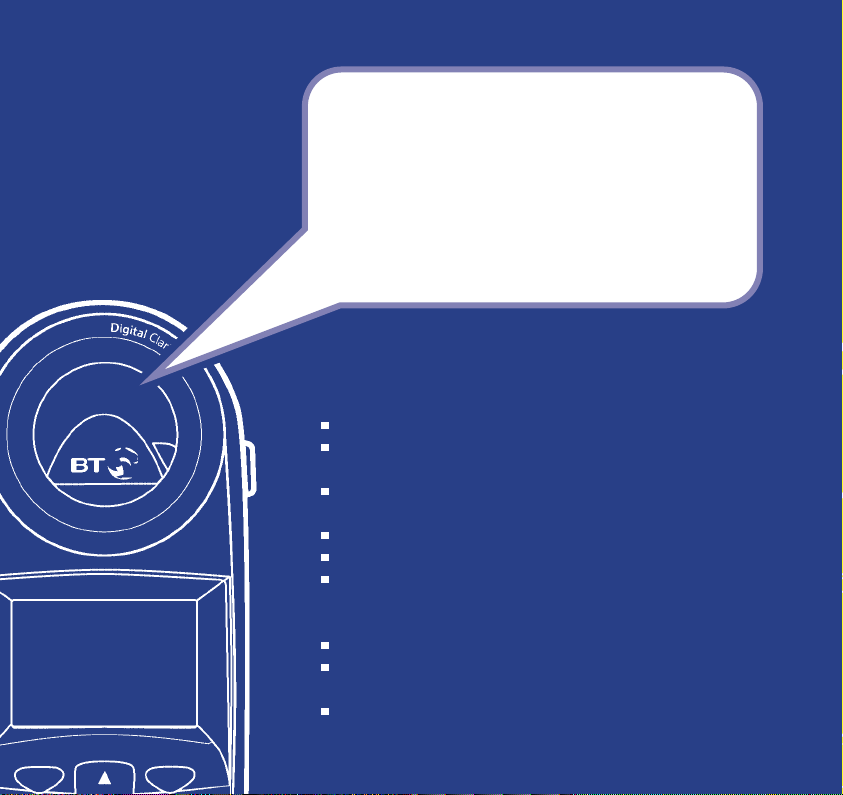
Section
Welcome…
to your BT Freestyle 4100 digital
cordless telephones
Depending on which BT Freestyle 4100 product you have
purchased you will have either or all of these handsets:
Kitchen – with a wipe clean keypad and rubber grips.
Bedroom – with bright backlighting of the keypad and
display and a built in torch.
Lounge – stylish design and colour to fit in with most
decors.
Up to 100 name and number directory.
Send and receive text messages.
Calls list holds details of your last 40 callers so you can
see who’s called and when. Call back numbers directly
from the calls list.
Redial any of the last 20 numbers from the redial list.
Make internal calls between two handsets while the third
talks to an outside caller.
Digital call clarity with up to 300m range outdoors and
up to 50m indoors.
Page 3
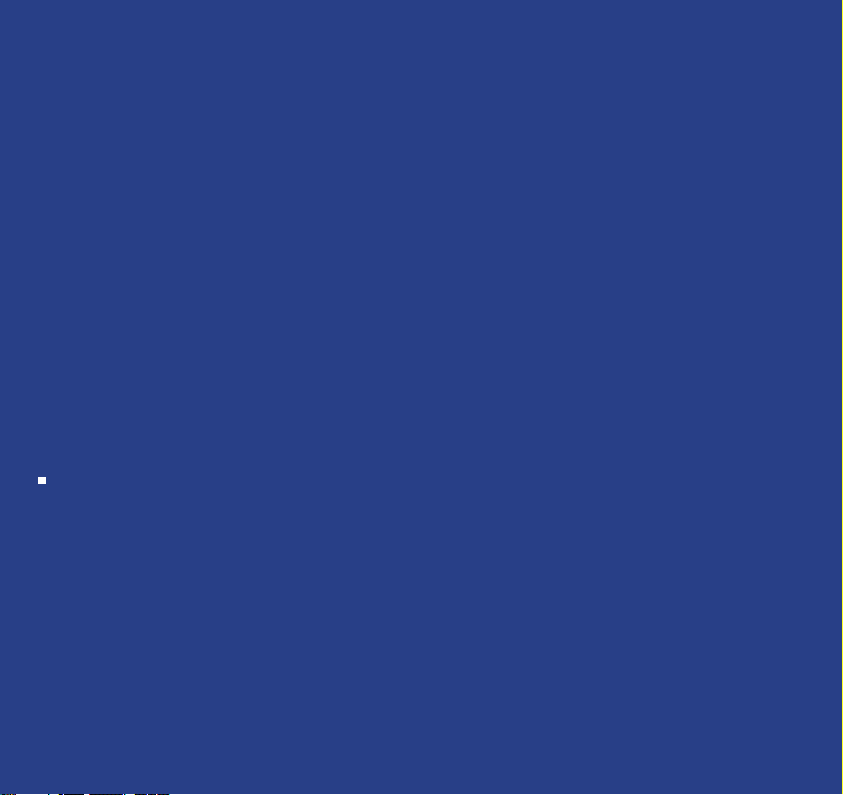
Section
This User Guide provides you with all the information you
need to get the most from your phone.
You must first set up your product before you can use it. This
doesn’t take long as it is easy to do. Just follow the simple
instructions on the next few pages or see the Quick Start
guide enclosed.
Need help?
If you have any problems setting up or using
your BT Freestyle 4100 please contact the Helpline
on 0870 240 3962.
Alternatively, you may find the answer in ‘Help’
at the back of this guide.
Page 4
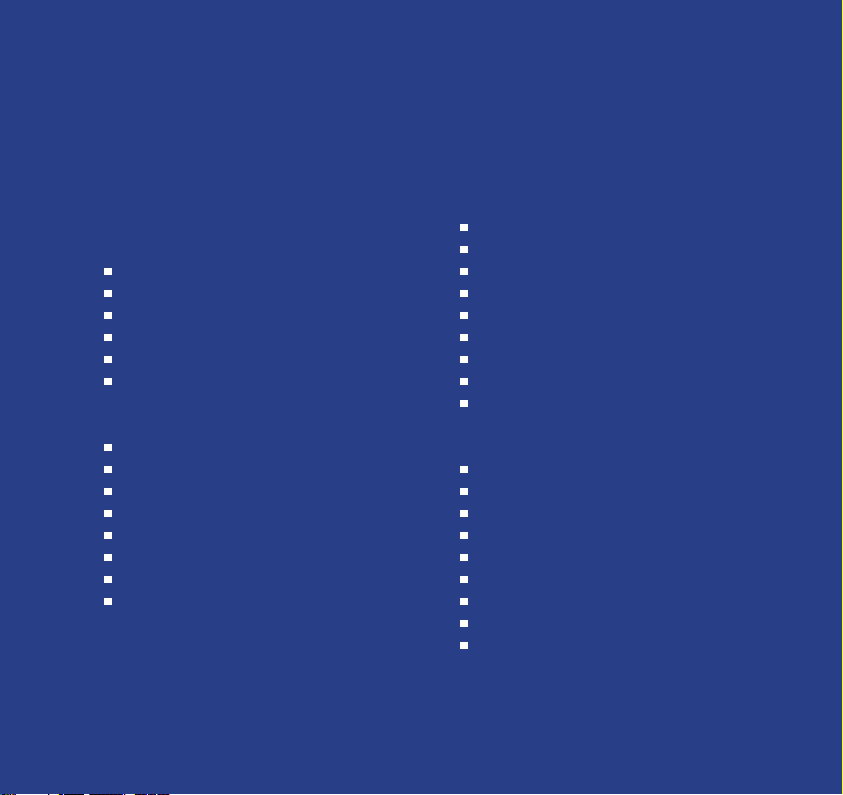
4 Section
Got everything?
Freestyle 4100
Freestyle 4100 base
Freestyle 4100 Lounge handset
2 x NiMH AAA rechargeable batteries
1 x mains power adaptors
1 x belt clips
Telephone line cord
Freestyle 4100 Twin
Freestyle 4100 base
Freestyle 4100 charger
Freestyle 4100 Lounge handset
Freestyle 4100 Bedroom handset
4 x NiMH AAA rechargeable batteries
2 x mains power adaptors
2 x belt clips
Telephone line cord
Freestyle 4100 Trio
Freestyle 4100 base
2 x Freestyle 4100 chargers
Freestyle 4100 Lounge handset
Freestyle 4100 Bedroom handset
Freestyle 4100 Kitchen handset
6 x NiMH AAA rechargeable batteries
3 x mains power adaptors
3 x belt clips
Telephone line cord
Freestyle 4100 Quad
Freestyle 4100 base
3 x Freestyle 4100 chargers
Freestyle 4100 Lounge handset
2 x Freestyle 4100 Bedroom handset
Freestyle 4100 Kitchen handset
8 x NiMH AAA rechargeable batteries
4 x mains power adaptors
4 x belt clips
Telephone line cord
Page 5
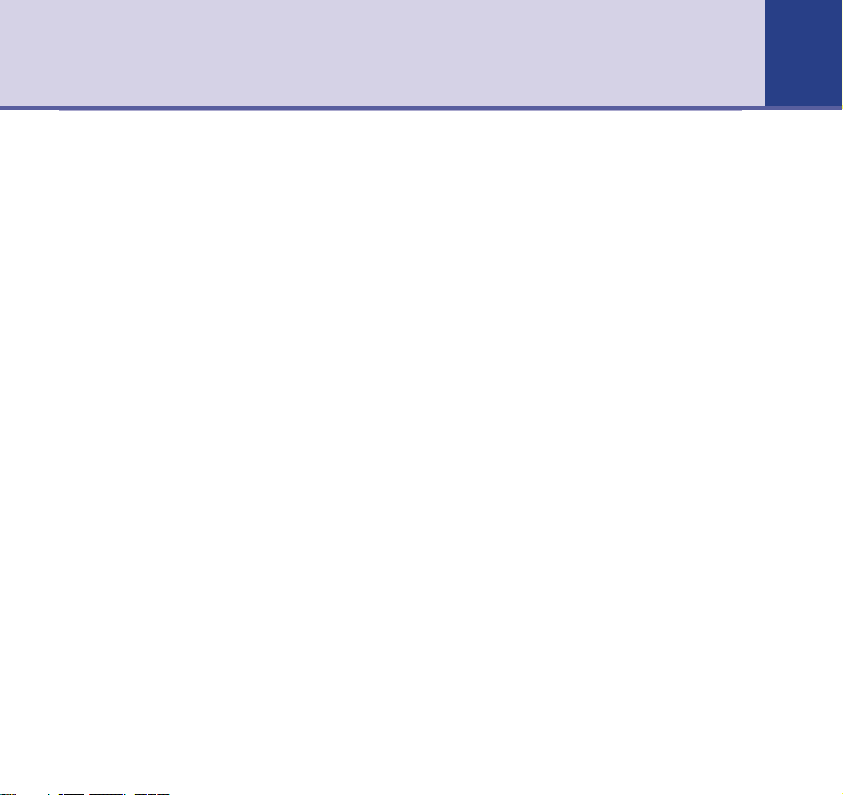
In this guide
5
5Section
Getting started
Location . . . . . . . . . . . . . . . . . . . . . .7
Setting up . . . . . . . . . . . . . . . . . . . . .7
Attach belt clips (optional) . . . . . . . . .9
Getting to know your phone
Handset buttons . . . . . . . . . . . . . . . .10
Display icons . . . . . . . . . . . . . . . . . . .11
Navigating the menus . . . . . . . . . . . .12
Menu map . . . . . . . . . . . . . . . . . . . . .14
Base . . . . . . . . . . . . . . . . . . . . . . . . .15
Using the phone
Dialling numbers . . . . . . . . . . . . . . . .16
Call timer . . . . . . . . . . . . . . . . . . . . .16
Auto-answer . . . . . . . . . . . . . . . . . . .16
Backlit buttons & display . . . . . . . . . .16
Switch handset on/off . . . . . . . . . . . . .17
Make an external call . . . . . . . . . . . . .17
Preparatory dialling . . . . . . . . . . . . . .17
End a call . . . . . . . . . . . . . . . . . . . . . .17
Receiving calls . . . . . . . . . . . . . . . . . .17
Handsfree . . . . . . . . . . . . . . . . . . . . .18
Earpiece and handsfree volume . . . . . .18
Secrecy . . . . . . . . . . . . . . . . . . . . . . .19
Redial . . . . . . . . . . . . . . . . . . . . . . . .19
Paging . . . . . . . . . . . . . . . . . . . . . . .21
Keypad lock . . . . . . . . . . . . . . . . . . . .22
Internal calls . . . . . . . . . . . . . . . . . . .22
Directory
Entering names . . . . . . . . . . . . . . . . .23
Add a new directory entry . . . . . . . . . .24
Dial from the directory . . . . . . . . . . . .24
View an entry . . . . . . . . . . . . . . . . . . .25
Edit an entry . . . . . . . . . . . . . . . . . . .25
Delete entries . . . . . . . . . . . . . . . . . .26
Copying directory entries . . . . . . . . . .26
Copy to another handset . . . . . . . . . .27
Set groups . . . . . . . . . . . . . . . . . . . . .29
Name and set melody for a group . . . .30
Caller Display
Caller Display . . . . . . . . . . . . . . . . . . .31
View / dial a number in the Calls list . .32
Save a number to the directory . . . . . .33
Delete an entry in the Calls list . . . . . .33
Delete the entire list . . . . . . . . . . . . . .33
SMS texting
SMS text messaging service . . . . . . . .34
Send an SMS text messsage . . . . . . . .35
Entering text . . . . . . . . . . . . . . . . . . .36
Predictive text . . . . . . . . . . . . . . . . . .38
SMS template message . . . . . . . . . . .39
Edit SMS templates . . . . . . . . . . . . . .39
Delete SMS templates . . . . . . . . . . . .40
Read, edit and send draft SMS
text messages . . . . . . . . . . . . . . . . . .40
Page 6
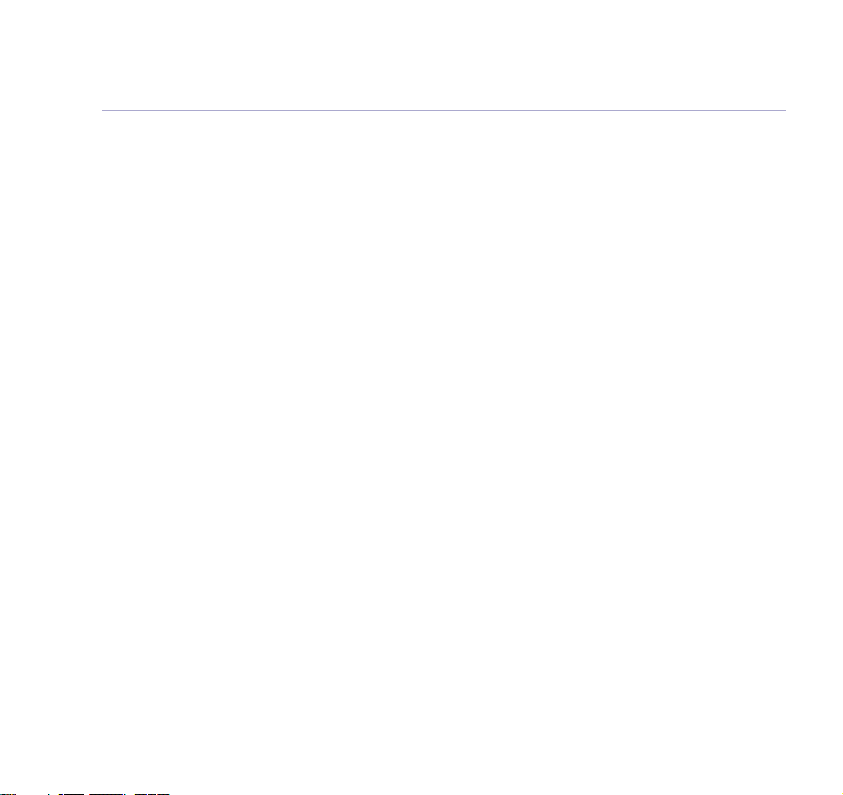
6
In this guide
Read, edit and send messages
from your outbox . . . . . . . . . . . . . . . .41
Sending a text message to a mobile . .43
Reading SMS texts . . . . . . . . . . . . . . .43
Delete an SMS text message . . . . . . . .47
Delete all SMS text messages . . . . . . .47
Switch SMS text alert on/off . . . . . . . .47
Adding or changing a Send Service
number . . . . . . . . . . . . . . . . . . . . . . .48
Adding or changing a Receive Service
number . . . . . . . . . . . . . . . . . . . . . . .48
Selecting a Send Service number . . . . .49
Additional handset settings
Date and time . . . . . . . . . . . . . . . . . .50
Ringer melody . . . . . . . . . . . . . . . . . .51
Ringer volume . . . . . . . . . . . . . . . . . .51
Handset name . . . . . . . . . . . . . . . . . .51
Adjust contrast . . . . . . . . . . . . . . . . .52
Backlight on/off . . . . . . . . . . . . . . . . .52
Auto answer . . . . . . . . . . . . . . . . . . .53
Keybeeps on/off . . . . . . . . . . . . . . . . .53
Alarm . . . . . . . . . . . . . . . . . . . . . . . .54
Play game . . . . . . . . . . . . . . . . . . . . .55
Default settings . . . . . . . . . . . . . . . . .56
Base settings
Ringer melody . . . . . . . . . . . . . . . . . .57
Ringer volume . . . . . . . . . . . . . . . . . .57
Handset priority . . . . . . . . . . . . . . . . .57
Dial mode . . . . . . . . . . . . . . . . . . . . .58
Recall mode . . . . . . . . . . . . . . . . . . . .59
Base PIN . . . . . . . . . . . . . . . . . . . . . .59
Default settings . . . . . . . . . . . . . . . . .60
Additional handsets and bases
Registering new handsets . . . . . . . . . .61
De-registering a handset . . . . . . . . . .62
Transferring a call . . . . . . . . . . . . . . . .62
3-Way calls . . . . . . . . . . . . . . . . . . . .63
Using additional bases . . . . . . . . . . . .64
Selecting another base . . . . . . . . . . . .64
Help
Replacing handset batteries . . . . . . . .65
Helpline . . . . . . . . . . . . . . . . . . . . . .67
General information
Safety . . . . . . . . . . . . . . . . . . . . . . . .68
Cleaning . . . . . . . . . . . . . . . . . . . . . .69
Environmental . . . . . . . . . . . . . . . . . .69
How many telephones can you have? . .70
Connecting to a switchboard . . . . . . . .71
Access code . . . . . . . . . . . . . . . . . . . .71
Insert a pause . . . . . . . . . . . . . . . . . .71
Guarantee . . . . . . . . . . . . . . . . . . . . .72
For your records . . . . . . . . . . . . . . . . .73
R&TTE . . . . . . . . . . . . . . . . . . . . . . .74
Declaration of Conformance . . . . . . . .74
SMS Service Conditions . . . . . . . . . .75
Page 7
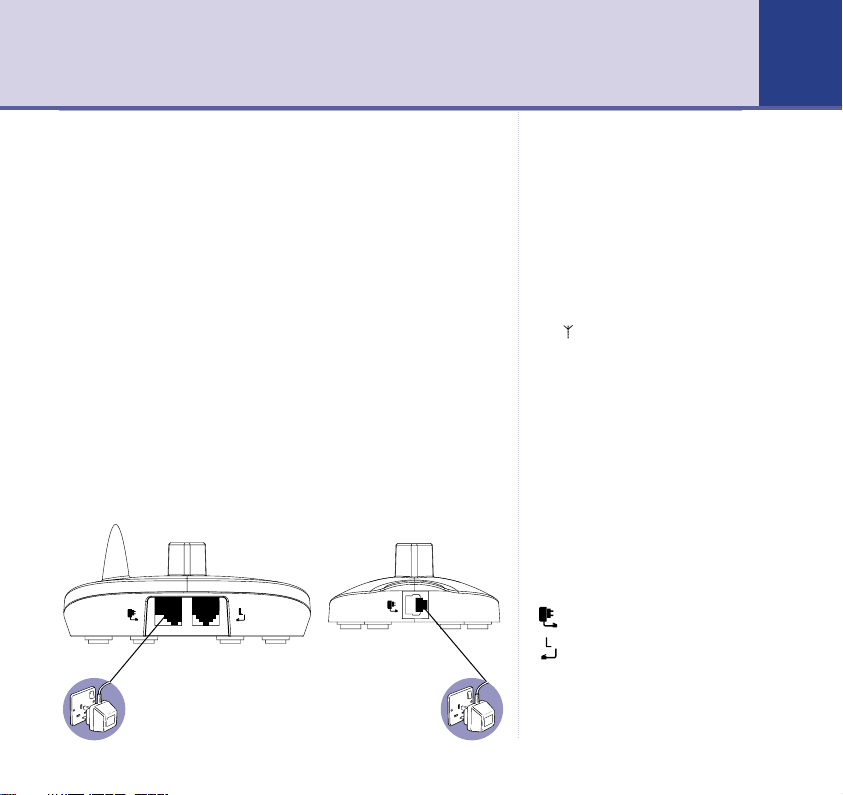
Getting started 7
7Section
Location
You need to place your BT Freestyle 4100 base station
close enough to a mains power and telephone socket so
that the cables will reach.
Make sure it is at least 1 metre away from other
electrical appliances to avoid interference.
Your BT Freestyle 4100 works by sending radio signals
between the handset and base. The strength of the
signal depends on where you site the base. Putting it as
high as possible ensures the best signal.
Setting up
1. Plug the power adaptors into the base and any chargers
that come with your product.
WARNING
Do not place your BT Freestyle 4100
base in the bathroom or other
humid areas.
Handset range
The handset reception range from
the base is up to 300m outdoors
and up to 50m indoors.
Signal strength
The symbol on your handset
screen indicates when you are in
range. When you are out of range,
it flashes and the screen displays
OUT OF RANGE and there is a beep.
IMPORTANT
Do not connect the telephone line
until at least one of the handsets is
fully charged.
The base station must be plugged
into the mains power at all times.
Which socket?
Power socket
Telephone line socket
Page 8
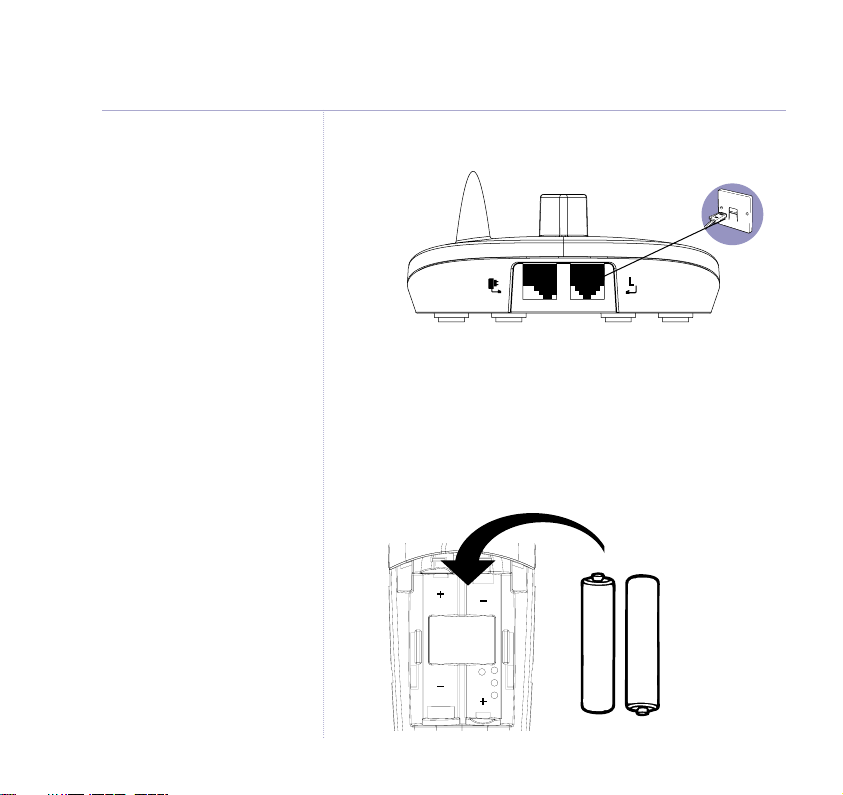
8
Getting started
Talk/Standby time
Under ideal conditions, the
handset batteries should give
about 12 hours talk time or 120
hours standby on a single charge.
(The base must remain plugged
into the mains at all times).
Please note that new NiMH
batteries do not reach full capacity
until they have been run down and
recharged a few times.
Battery low warning
When the handset battery symbol
is empty and flashing, you will
need to recharge the handset
battery before using it.
2. Plug the telephone line cord into the base.
(ILLUSTRATION)
Do not connect the other end to the wall socket yet.
3. Plug the power adaptors into the mains wall socket and
switch the power on. The green POWER/IN USE light on
the base comes on.
4. Install 2 X NiMH AAA batteries supplied into each
handset. Then slide the battery compartment cover into
place.
–
+
+
–
Page 9
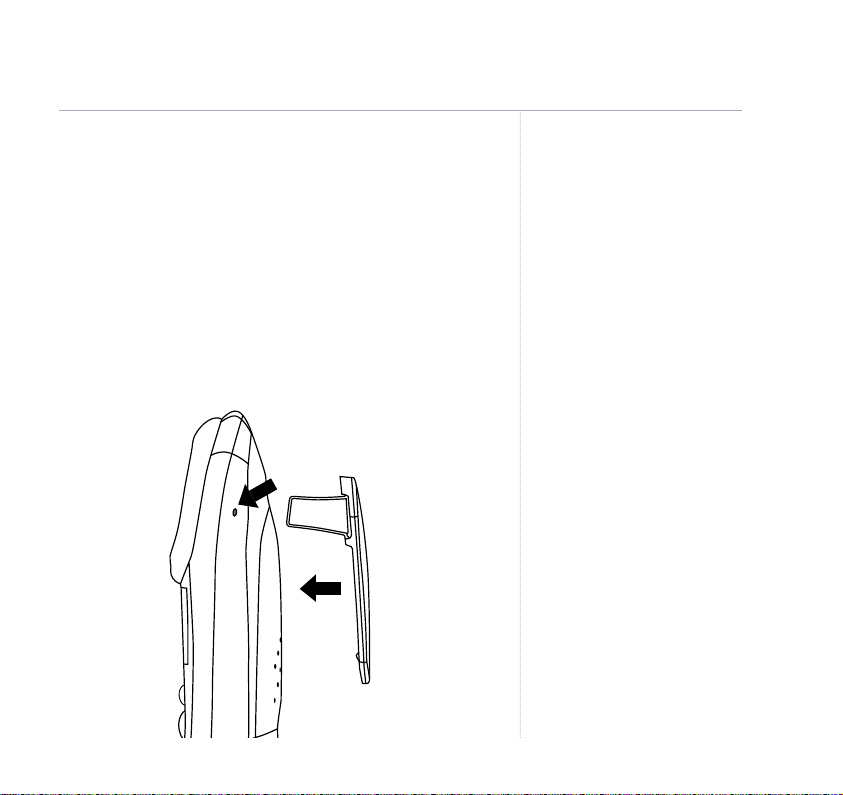
Getting started
9
5. Charge the handsets for at least 16 hours by placing the
handset on the base. The red CHARGING light comes
on. The handsets are pre-registered to the base.
If you have purchased either the BT Freestyle Twin,
Trio or Quad products the additional handsets will come
pre-registered to the base.
6. After 16 hours charging, plug the telephone line cord
into the wall socket.
Attach the belt clips (optional)
Battery performance
To keep your batteries in the best
condition, leave the handset off
the base for a few hours at a time
(after the initial 16 hour charge).
Running the batteries right down
at least once a week will help them
last as long as possible.
The charge capacity of
rechargeable batteries will reduce
with time as they wear out, giving
the handset less talk/standby time.
Eventually they will need to be
replaced. New batteries are
available from the BT Freestyle
Helpline on 0870 240 3962.
After charging your handset for the
first time, subsequent charging
time is about 6-8 hours a day.
Batteries and handset may become
warm during charging. This is
normal.
Page 10
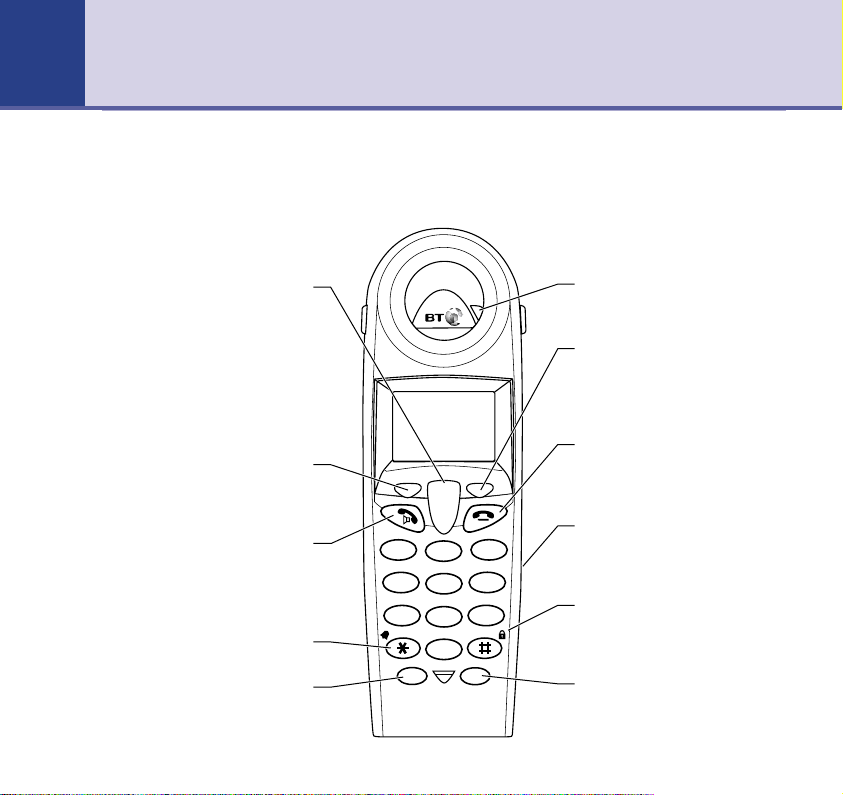
10 Section
Getting to know your phone10
Handset buttons
Up/Down/Volume/Redial/Calls list
Lets you scroll through menu
During a call, adjusts the earpiece
and handsfree volume, page 18.
Up also displays the Redial list
Down also opens the Calls list
Press to open the on-screen Menu
and select the displayed option
Press to make and receive calls,
Handsfree (page 18) and also
switches the handset on (page 17).
Scroll
options.
page 20.
page 32.
Menu (in standby mode)
page 12.
Talk
(page 17), lets you switch to
Mutes the handset ringer.
Used with some BT Calling
Star
Recall
Features.
1
G
H
I
4
P
Q
R
S
7
R Int
D
i
g
i
t
a
l
C
l
a
r
i
t
y
Incoming call light
Flashes when the handset is
ringing.
Directory (in standby mode)
Press to open the Directory and
select from up to 100 names and
numbers you can program into the
handset, page 24.
End call
Press to end a call, page 17
䊱
䊲
D
A
E
B
F
C
3
2
M
N
J
K
O
L
6
5
W
T
X
U
Y
V
Z
9
8
0
Press and hold to switch the
handset off, page 17
Torch control
(bedroom handset only)
Press and hold to switch on the
beam.
Keypad lock
Prevents accidentally dialling
numbers when carrying the
handset around, page 22
Int
Lets you make internal calls
between handsets, page 22.
Page 11
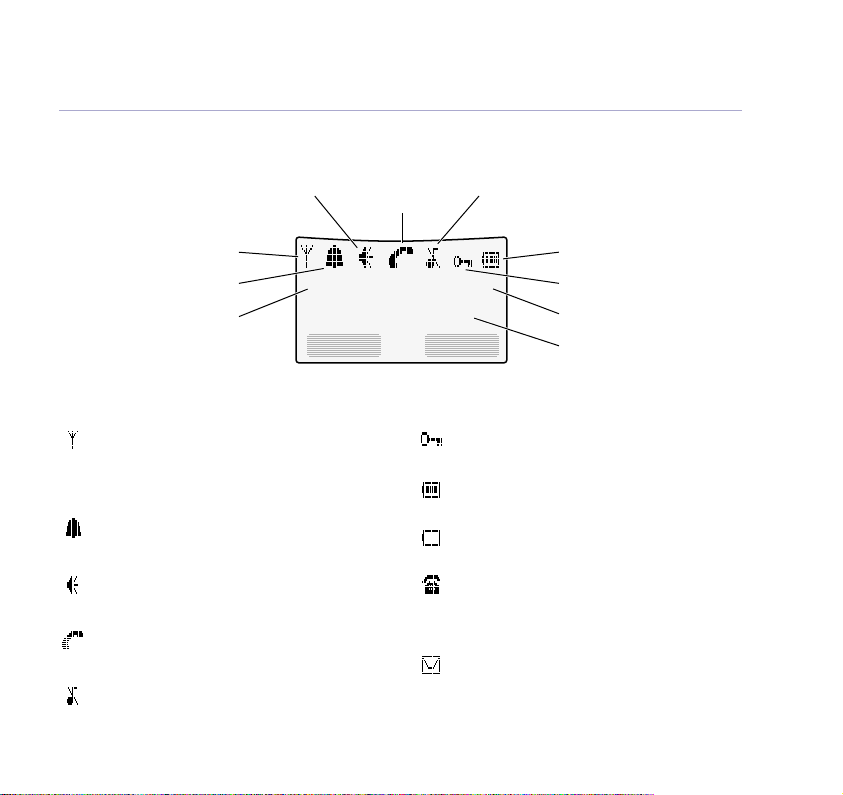
Handset 1
01 / 01 12:03pm
Menu Dir
Getting to know your phone
Sample standby screen – This is where the handset icons will appear.
11
Handsfree Call in Ringer
Signal
Alarm Set
Handset name
progress off
Battery
Keypad lock
Handset number
Time
Handset display icons – These are the symbols you will see on your handset’s screen.
In range signal
Steady when handset is in range of the base.
Flashes when out of range of the base or not
registered to the base.
Alarm set
Indicates that the alarm has been set.
Handsfree on
Indicates that handsfree is being used.
Call in progress
Indicates a call is in progress.
Ringer off
Indicates that the ringer is switched off.
* For these features to work you must subscribe to your Network Provider’s Caller Display Service.
For SMS to work you must not withhold your telephone number.
Keypad locked
Indicates when the keylock is on.
Battery status
Indicates when battery is fully chargedd.
Battery low
Indicates when the battery is low.
You have missed new calls*
Displayed when you have unanswered calls in
the Calls list (appears in the third line of the
display instead of the date and time).
You have new text messages*
Indicates that you have received a text message
(appears in the third line of the display instead
of the date and time).
Page 12
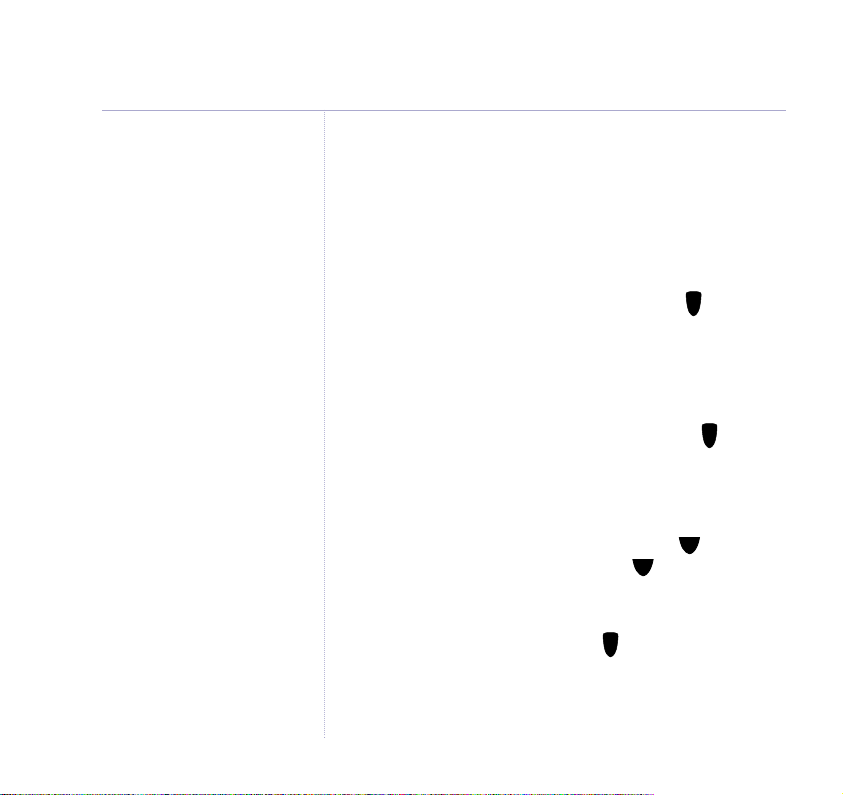
12
䊲
䊲
Getting to know your phone
As you get deeper into the menu
you will find that multiple options
are shown in the handset display.
The highlighted option will be
selected when you press OK.
Navigating the menus…
Your BT Freestyle 4100 handsets have a menu system
which is easy to use. In most cases, each menu leads to
a list of options. Have a look at the menu map on the
following page.
When the handset is switched on and in standby, press
MENU to open the main menu and use the button to
䊱
䊲
scroll to the menu option you want. Press OK to open
the list of options.
… and selecting menu options
Once the menu list you want is open, use the button
䊱
䊲
to scroll through the options then press OK to select the
option you want.
For example to change the handset ringer volume:
1. Press MENU to open the main menu then to display
HANDSET SETTINGS
RINGER VOLUME
2. Press OK. The volume options are displayed and the
current selection is heard. Press to scroll through the
. Press OK then to display
.
䊱
䊲
options and each setting is played. Press SAVE to
confirm the option you want. Display shows
SAVED
and
returns to standby.
Page 13
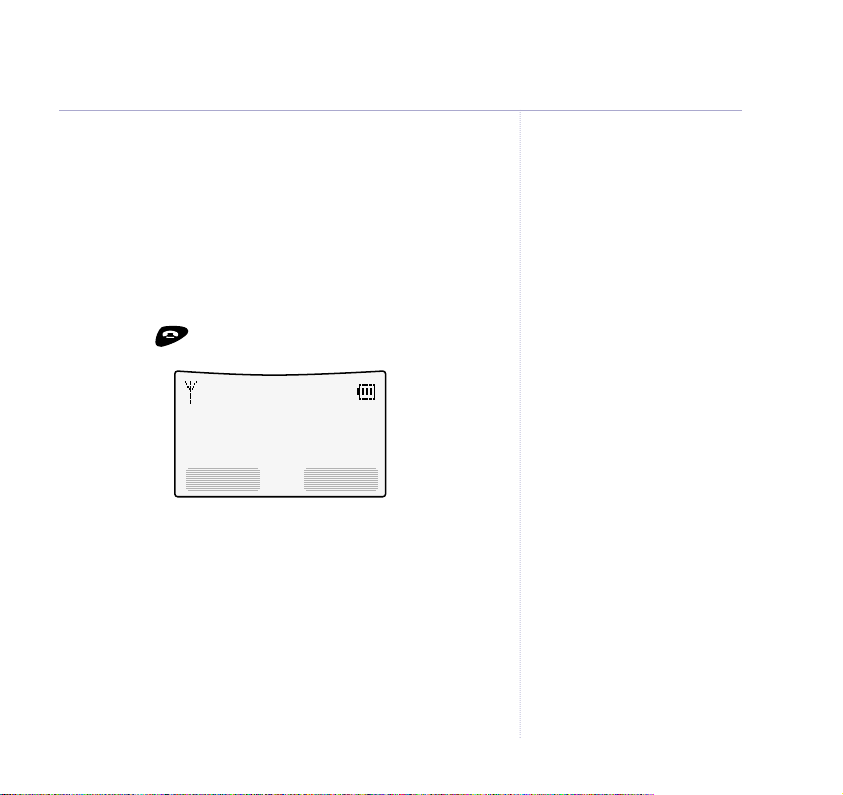
Go back one level
You can go back to the previous menu level by
pressing BACK.
Exit menu
If you want to exit a menu or the phone book, press
BACK. If you want to go straight to the standby screen
press the button.
Handset 1
01 / 01 12:03pm
Menu Dir
Press the MENU button to access menus or the DIR
button to open the directory.
Scroll to display menu options. Then press OK to select.
Getting to know your phone
13
Page 14
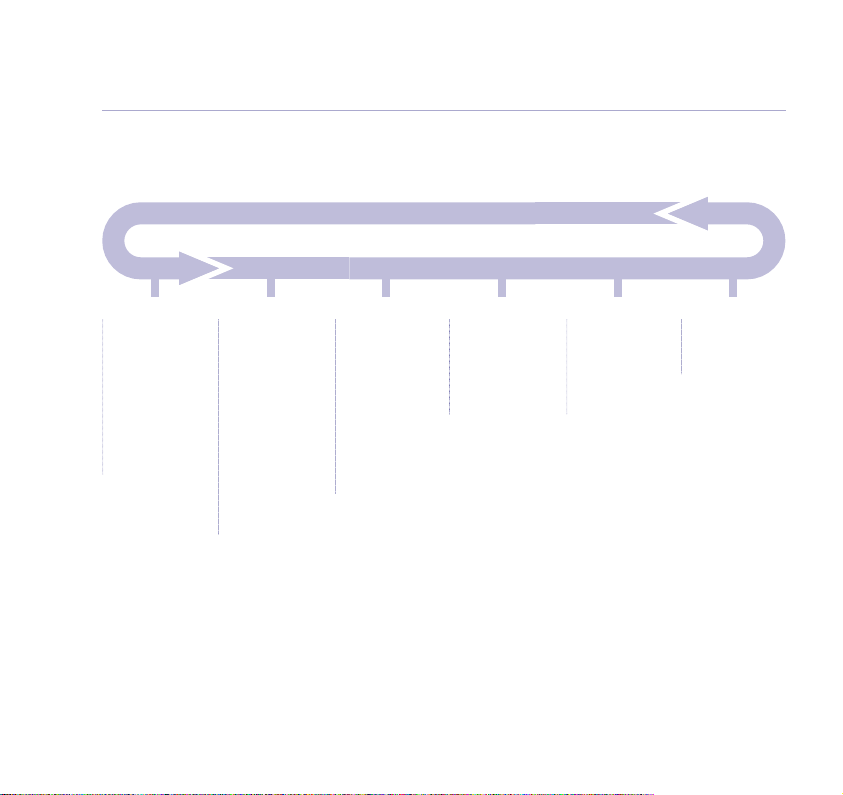
14
Getting to know your phone
Menu map
SMS message
Write message
Inbox
Drafts
Outbox
Template
SMS Settings
Handset settings
Ringer melody
Ringer volume
Name handset
Call groups
Key beeps on/off
Auto talk on/off
Display contrast
Backlight on/off
Select base
Base settings
Ringer melody
Ringer volume
Handset priority
Dial mode
Recall mode
Change system
PIN
Time and date
settings
Set date & time
Set day
Alarm
Registration
Register handset
De-register
handset
Game
Adder game
Page 15
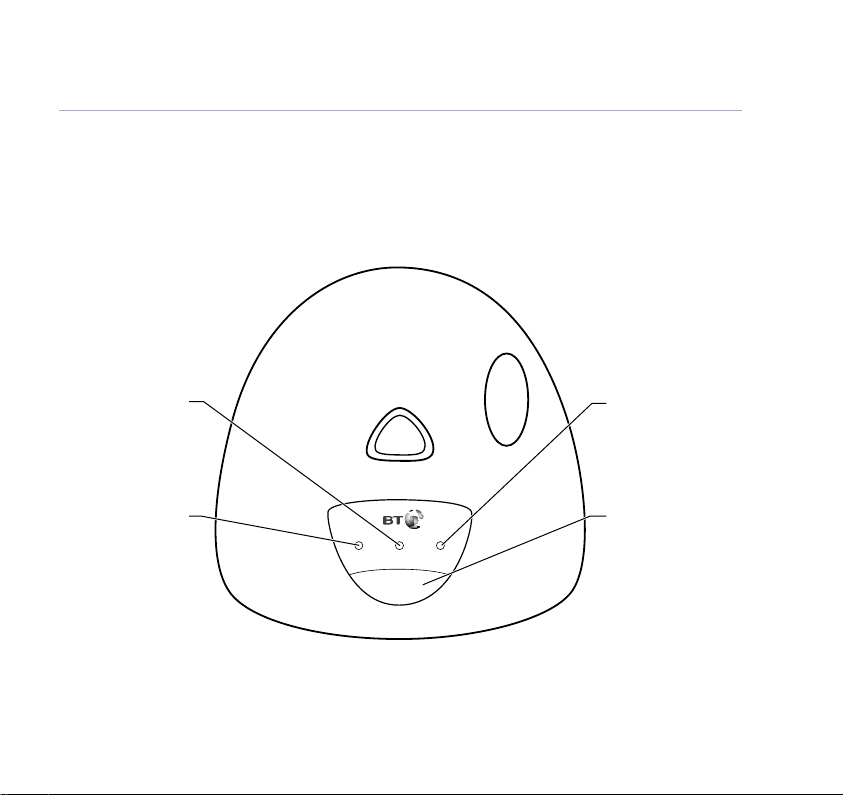
Base
Getting to know your phone
15
Text message light
Flashes = When there
are unread
messages in
the inbox
Power/In use
ON = standby
Flashes = during a call
and during
registration
when the
phone rings
Power /
In Use
B
T
Charging light
ON = Handset charging
Page
Lets you page the
Charging
SMS
Page
F
r
e
0
0
1
4
e
s
e
l
t
y
handsets, page 21.
Used when registering
handsets, page 61.
Page 16
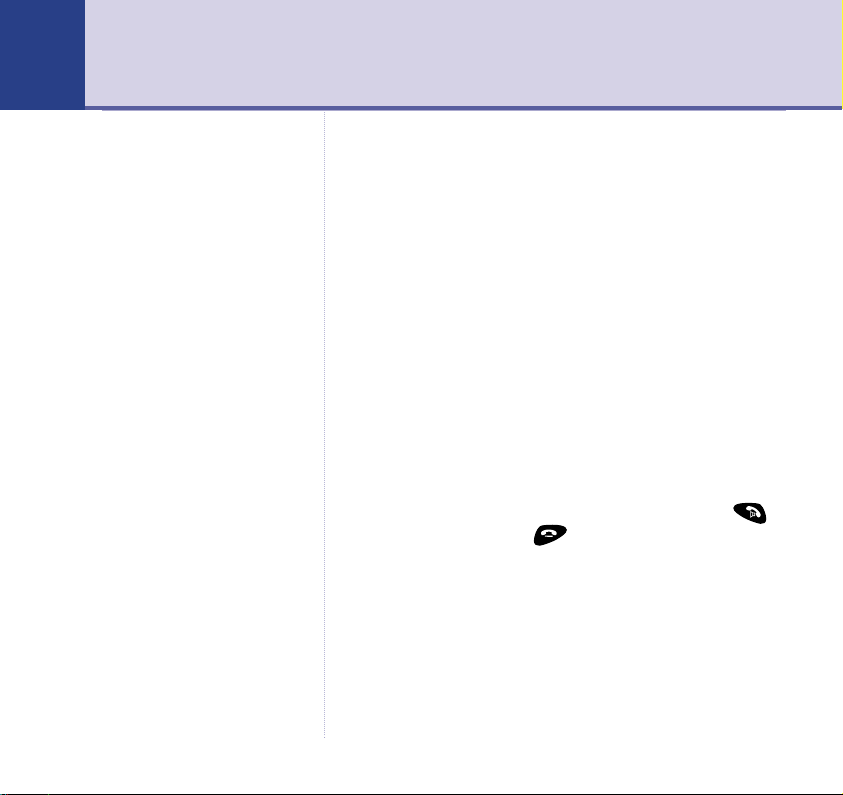
16 Section
Using the phone16
You can disable the backlight if you
wish, see page 52.
Dialling numbers quickly
Numbers can be dialled direct from the Directory (page
24), the Calls list (page 32) or the redial list (page 20)
Call timer
Your handset automatically times the duration of every
call. The time is shown during the call and for a few
seconds after the call has ended.
Auto-answer
When you receive a call, you can answer it by lifting the
handset off the base station or charger, this is called
auto answer. Also, you can end calls by replacing the
handset on the base or charger. When you switch auto
answer off, all calls must be answered by pressing
and ended by pressing .
Backlit buttons & display
When you press any button or receive a call/message,
the keypad and display light up. If no button is pressed
for 10 seconds, the lights are switched off.
Page 17
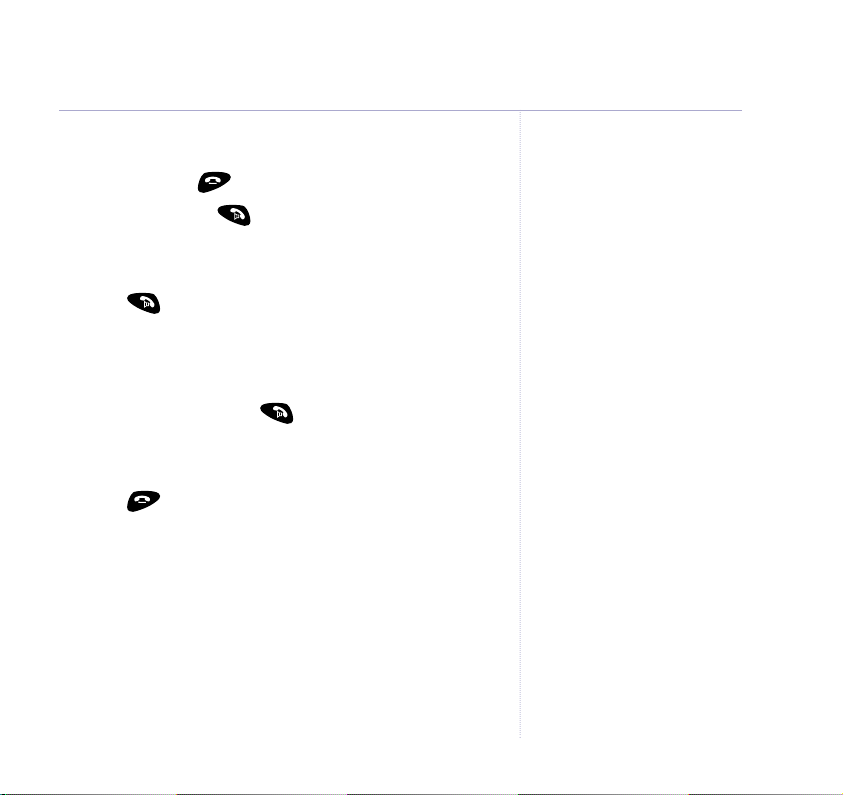
Switch handset on/off
1. Press and hold to switch handset off.
2. Press and release to switch it on.
Make an external call
1. Press , listen for the dial tone then dial the number.
Preparatory dialling
1. Enter the number first. If you make a mistake press
CLEAR to delete. Press to dial.
End a call
1. Press or place the handset back on the base.
Receiving calls
When the telephone rings the display may show the
number or name of the calling party.
Or show
Or
number of the handset calling.
The handset icon will also flash.
External Call
Handset X
if Caller Display is not subscribed to.
calling if it is an internal call where Xis the
Using the phone
17
Page 18
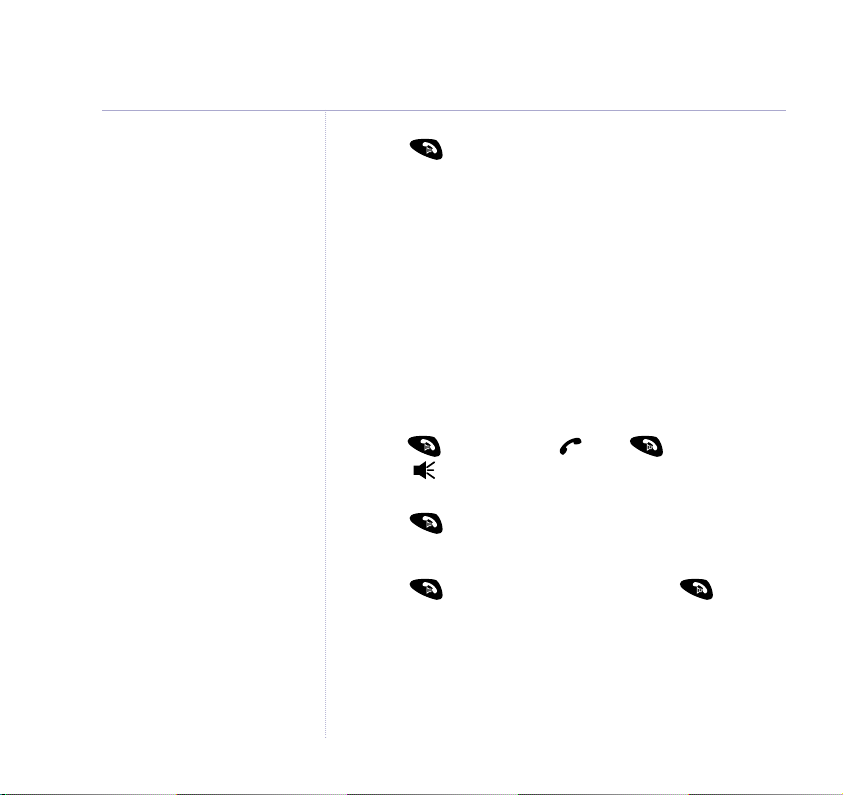
18
Using the phone
1. Press to answer the call, or if the handset is on the
base or charger, simply lift it up to speak.
If you have subscribed to a Caller Display Service your
caller’s number (and name if stored in the Directory) will
be shown. See page 31 for more information.
Handsfree
Handsfree lets you talk to your caller without holding
the handset. It also enables other people in the room to
listen to both sides of your conversation.
Switch to handsfree before a call.
1. Press . Display shows press again. Display
shows and you can hear the dial tone over the
handset speaker.
2. Press to switch handsfree off.
Switch to handsfree during a call.
1. Press . To switch handsfree off, press again.
Earpiece and handsfree volume are
independent of each other but
instructions for adjusting are the
same for both.
Earpiece and handsfree volume
You can adjust the earpiece and the handsfree
loudspeaker volume.
There are 5 levels to choose from.
Page 19
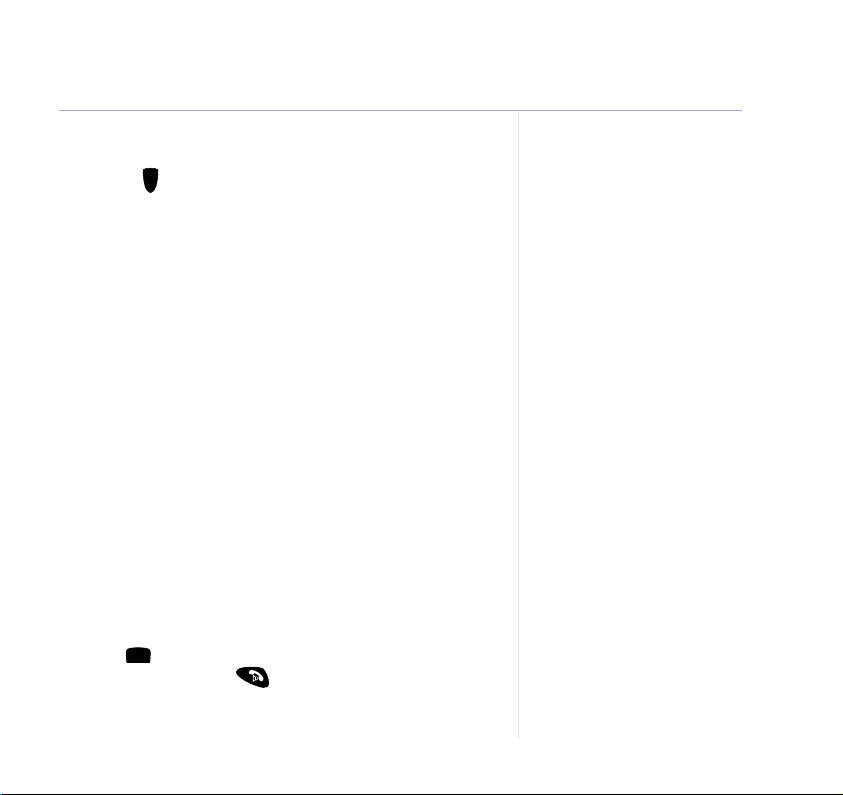
䊱
Using the phone
19
During a call:
1. Use the button to select volume 1-5. The current
䊱
䊲
setting is shown. When you end the call the setting will
remain at the last selected level.
Secrecy
During a call, you can talk to someone nearby without
your caller hearing you.
1. During the call press SECRECY. Display flashes
on
. Your caller cannot hear you.
Secrecy
2. Press OFF to return to your caller.
Redial
You can redial up to 20 of the last numbers called. If you
have stored a name in the Directory to go with the
number, the name will be displayed instead, see page 24.
Redial the last number
1. Press to open the Redial list. The last number dialled
is highlighted. Press to dial the number.
Page 20
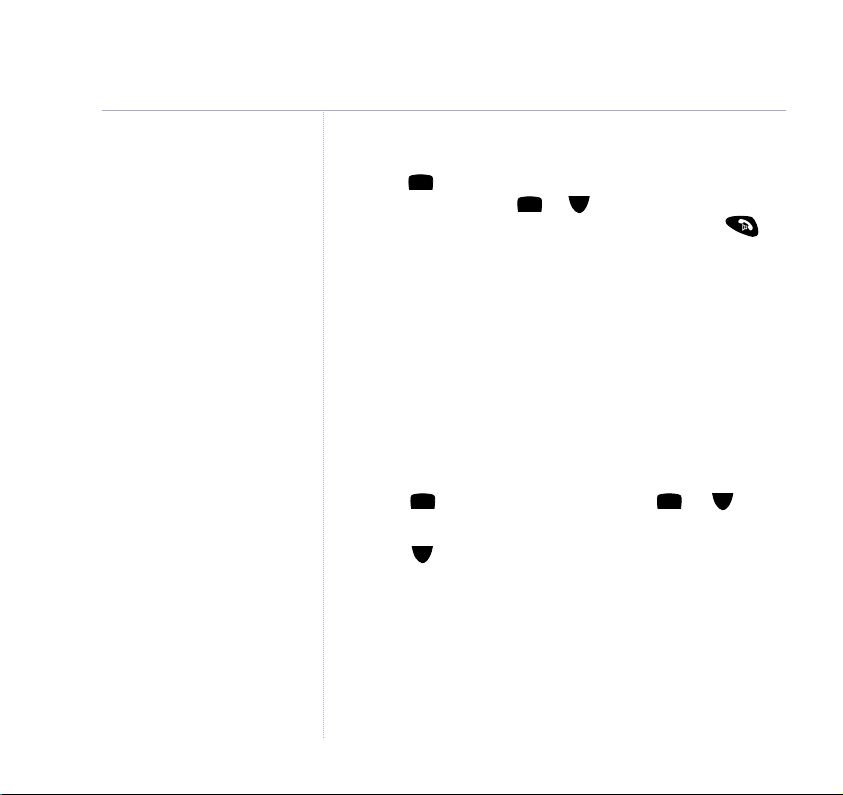
20
䊲
䊲
䊱
䊱
䊲
䊱
䊱
Using the phone
If the number is already in the
directory the SAV E option will not
be shown.
Redial a number from the list
1. Press to open the Redial list, the last number called
is highlighted. Press or to scroll through the list.
When the number you want is highlighted, press
Empty
If there are no numbers in the Redial list, the display shows
Redial List Empty
.
Copy a number from the redial list
You can copy a number from the redial list into the
directory. The redial list holds up to 20 of your most
recently dialled numbers.
1. Press to open the redial list. Scroll or to the
number you want and press OPTION.
2. Scroll to highlight
3. Display shows
ENTER NAME
SAVE NUMBER
. Use the keypad to enter a
. Press OK.
name (see page 23 for entering text) and press SAVE.
Display shows
EDIT NUMBER
.
If necessary, use the keypad to change the number, then
press SAVE to confirm.
Page 21
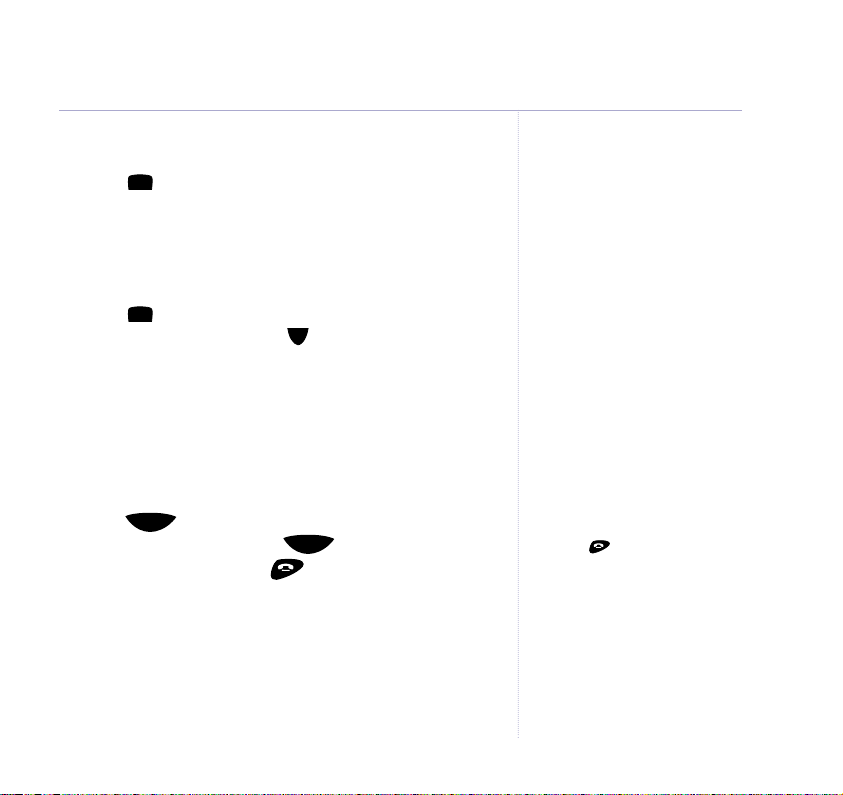
Deleting a redial entry
1. Press to open the redial list. Scroll to the entry you
䊱
want. Press OPTION.
DELETE ENTRY
is highlighted.
Press OK.
Delete entire redial list
1. Press to open the redial list. Press OPTION.
䊱
ENTRY
is highlighted. Press to highlight
䊲
DELETE
DELETE ALL
Press OK. Press DELETE to confirm or SAVE to cancel.
Paging
You can alert handset users that they are wanted or
locate a missing handset by paging the handsets,
(paging calls cannot be answered by a handset).
1. Press on the base. The handsets ring. Display
shows
Page
PAGING CALL
. Press again to stop the
Page
handsets ringing or press on the handset.
.
Pressing will stop that
handset only.
Using the phone
21
Page 22
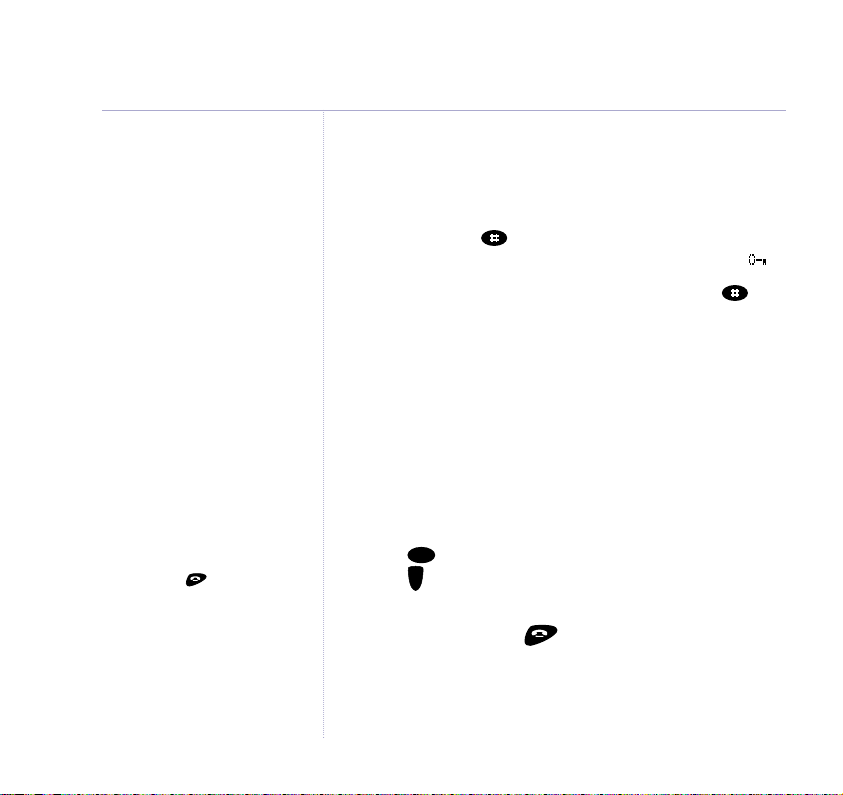
22
Using the phone
If you are making an internal call,
and you receive an external call,
any handset not in use will ring.
The handsets that are being used
will beep in the earpiece. To take
the call, press to finish the
internal call then press TALK to
take the new call.
Keypad lock
You can lock the keypad so that you don’t dial numbers
accidentally while carrying the handset around.
1. Press and hold . Display confirms
KEYPAD LOCKED
and then reverts to the standby screen and displays .
UNLOCK
2. To unlock the keypad, press
whilst
Press#To Unlock Keys
, then press
is shown in the display.
While the keypad is locked you can still answer incoming
calls and make 999 or 112 calls to the emergency
service. But you cannot call other numbers or use the
menus.
Internal calls
You can call the other handsets registered to your
BT Freestyle 4100 base.
1. Press , The other handset numbers are displayed.
Int
䊱
Press to highlight the handset number you want, then
䊲
press OK.
2. To end the call, press .
Page 23
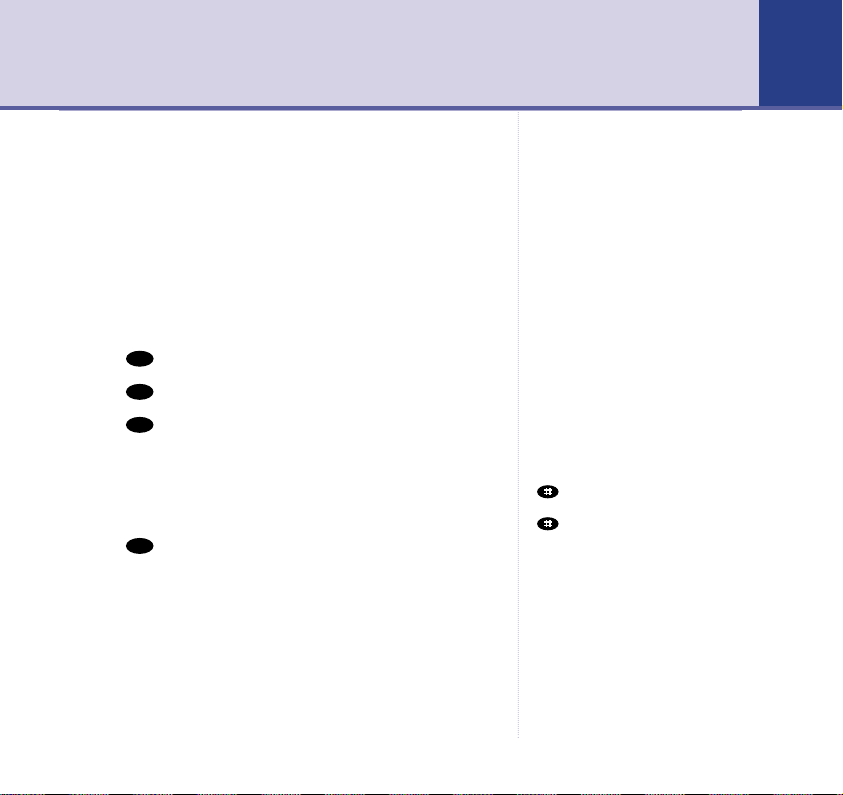
Directory
0
6
6
8
You can store up to 100 names and numbers in the
directory of each handset. Each entry contains a name
and phone number. Names can be up to 15 characters
long and numbers up to 24 digits.
23Section
23
Entering names
1. Use the keypad letters to enter names, e.g. to store
TOM:
2. Press once to enter
3. Press three times to enter
4. Press once to enter
T
.
O
.
M
.
Writing tips
1. If you make a mistake, press CLEAR to delete the last
character or digit.
2. Press once to insert a space.
Available characters are displayed at the bottom of the
screen, keep pressing the button to scroll through the
characters.
The cursor automatically moves to the next space after
a couple of seconds.
When there are no entries in
the directory the display shows
NEW ENTRY?
button
When entering text, if you press the
button the following
characters are available: (space),
(.). (,), (#) and (✱).
Page 24
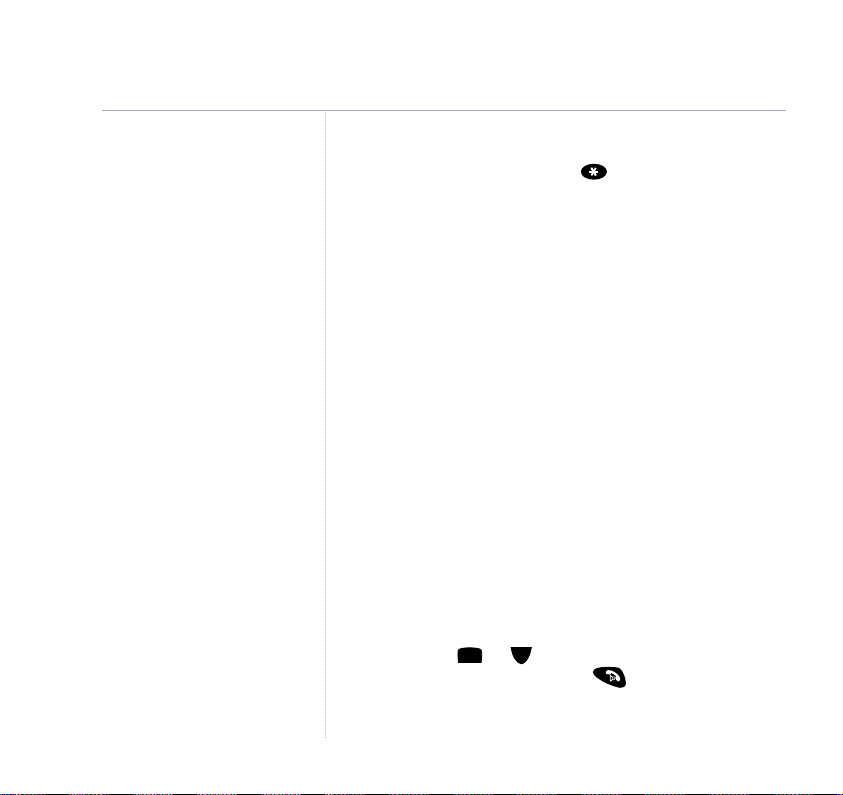
24
䊲
䊱
Directory
When entering names you can select upper case, lower
case or numerics by pressing .
A, a
or 1will appear in the display to indicate the
An
current selection.
Add a new directory entry
When the phone is in standby:
1. Press Dir. Any entries are displayed in alphabetical order.
Press OPTION. Display highlights
Display shows
ENTER NAME
.
NEW ENTRY
. Press OK.
2. Use the keypad to enter a name, then press SAVE.
Display shows
ENTER NUMBER
.
3. Enter the number you want and press SAVE. Display
shows
ENTRY SAVED
. You can now add another entry.
Or press BACK to go back to the previous menu level.
Dial from the directory
1. Press Dir. Entries are displayed in alphabetical order.
2. Either scroll or through the directory to highlight
the entry you want, then press . The number is
displayed and dialled.
Page 25
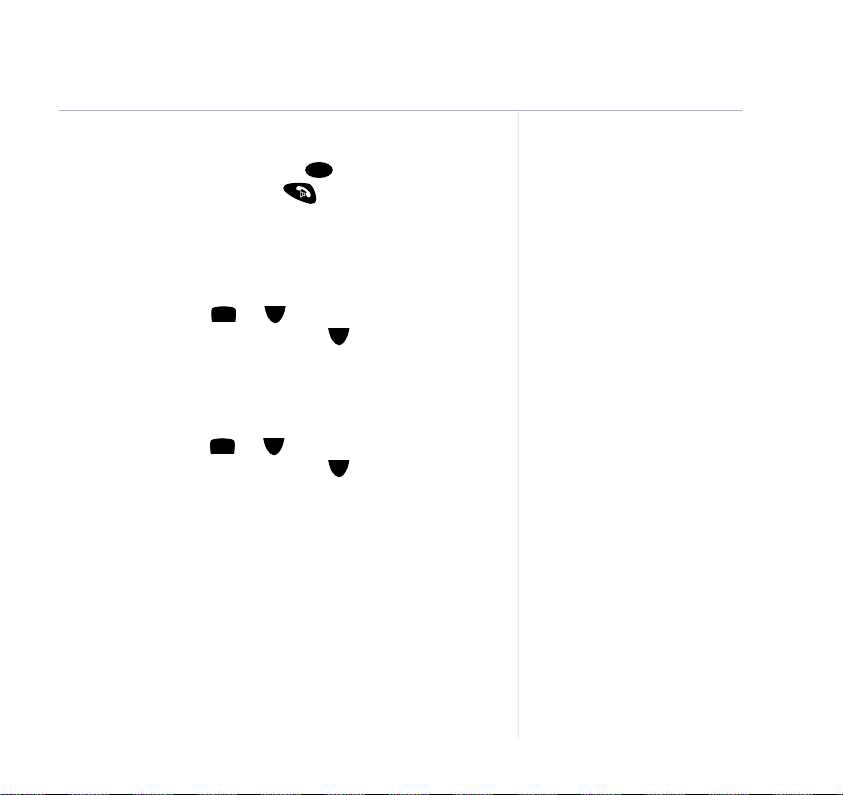
Or you can search alphabetically by pressing the relevant
䊲
䊲䊱䊲
䊲
䊱
8
button, e.g. to find
entries under
TOM
press and scroll through
T
, then press to dial.
View an entry
You can display a name and number together.
1. Press DIR. Scroll or to highlight the entry you
want, then press OPTION. Scroll to
SHOW NUMBER
and press OK.
Edit an entry
2. Press DIR. Scroll or to highlight the entry you
want, then press OPTION. Scroll to
EDIT ENTRY
press OK.
3. Display shows the name and
EDIT NAME
. Use CLEAR
and the keypad to change the name then press SAVE.
4. Display shows
EDIT NUMBER
. Use CLEAR and the keypad
to change the number and press SAVE to confirm.
and
Directory
25
Page 26

26
䊲
䊲
䊱
Directory
Delete entries
You can delete individual entries or the entire directory.
1. Press DIR. Scroll or to highlight the entry you
want, then press OPTION. Scroll to
or
DELETE ALL
and press OK.
DELETE ENTRY
2. Display asks you to confirm. Press DELETE to confirm or
SAVE to cancel.
Copying directory entries
Save time adding entries by copying from one handset
to another. So you only have to enter names and
numbers once!
While copying entries between two handsets you can
still make external calls on any other BT Freestyle 4100
handset registered to your base.
When the whole directory is copied, it will overwrite any
existing entries on the other handset.
If the directory on the handset you are copying to
becomes full, the receiving handset displays
FULL
. The sending handset displays
ENTRY FAILED
for 2 seconds.
COPY DIRECTORY
DIRECTORY
Page 27

Copy an entry to another handset
䊲䊱䊲
䊲䊱䊲
䊲
䊱
You can copy individual entries or the whole directory
from one handset to another providing both handsets are
registered to your base.
1. Press DIR and then scroll or to select the entry
you wish to copy. Press OPTION. Scroll to
COPY ENTRY
Press OK.
2. Display shows
COPY TO HANDSET
and the available
handset numbers. Press or to select the handset
you want.
3. Press OK. Display shows
The receiving handset shows
COPYING TO HANDSET X
.
RECEIVE DIRECTORY ENTRY?
If you press YES the entry is copied. If you press NO
then the copying is aborted. When copying is finished,
the display returns to standby.
Copy directory from one handset to another
1. Press DIR, then OPTION. Scroll to
COPY DIRECTORY
Press OK.
2. Display shows
COPY TO HANDSET
and the available
handset numbers. Press or to select the handset
you want.
Directory
27
.
.
Page 28

28
Directory
3. Press OK. Display shows
receiving handset shows
press YES the directory is copied. If you press NO then
the copying is aborted. When copying is finished, the
display returns to standby.
Incoming call while copying
An incoming call cancels copying. If you’re copying the
whole directory, any entries transferred before a call
interrupts will be stored.
If the other handset is in use
Your handset’s display shows
select a copy option before returning to standby.
COPYING TO HANDSET X
RECEIVE DIRECTORY?
NOT AVAILABLE
when you
. The
If you
Page 29

Set groups
䊲䊲䊲
䊱
You can create ringing groups by selecting entries from
your directory. For example if you create a group for
family members and assign a ringer melody to that
group when one of that family group calls you will be
able to identify which group from the ringer melody.
You can create up to 3 groups.
1. Press DIR. Scroll or to highlight the entry you
want to store in a group. Press OPTION.
2. Scroll to
SET CALL GROUP
and press OK.
Scroll to highlight the group you want.
Press OK. The display shows
Select
NO GROUP
to remove a name from a group.
ADDED TO GROUP X
.
29Directory
Page 30

䊲䊱䊲䊱䊲
䊲
30 Directory
Name and set melody for a group
You can rename a group and change the melody.
1. Press MENU then to display
HANDSET SETTINGS
.
Press OK.
2. Scroll to
CALL GROUPS
and press OK.
Press or to highlight the group you want and
press OK.
3. If required, use or to select
page 49 for selecting melody options) or
NAME
. Press OK.
SET MELODY
EDIT GROUP
(see
4. Press CLEAR to delete the existing name then enter the
new name and press SAVE.
5. Press BACK to return to standby.
Page 31

31Section
31Caller Display
Caller information not available
With some incoming calls, the telephone number of the
caller is not available and cannot therefore be displayed.
In this case your BT Freestyle 4100 provides you with
some explanatory information:
UNAVAILABLE
WITHHELD
RINGBACK
OPERATOR
PAYPHONE
INTERNATIONAL
– The number is unavailable.
– The caller has withheld their number.
– Ringback call.
– The call has been made via the operator.
– The caller is ringing from a payphone.
– International call.
Using Caller Display
If you subscribe to a Caller Display service, you can see
your caller’s number (provided it is not withheld) on your
handset display before you answer the call.
When a call is received your caller’s telephone number
will be stored in a Calls list. The Calls list holds up to 40
calls. When the Calls list is full, the oldest call will be
replaced by a new call, but the latest call will always be
at the top of the list. If a caller rings again their number
will move to the top of the list.
IMPORTANT
To use Caller Display you must first
subscribe to your network provider’s
Caller Display service. A quarterly
fee is payable.
For more information on BT’s
Calling Features, call BT free on
0800 800 150.
Page 32

32
䊲
Caller Display
If you have any unanswered calls in
the list a icon will be shown on
the handset display.
The icon will disappear when you
have viewed the missed calls in the
Calls list.
Each call is numbered:
01
= the oldest call in the Calls list. So in a full Calls list,
40 would be the most recent call.
Ringback calls will display the number dialled when you
requested the ringback service.
Sample Calls list screen
New = call information has not been viewed before
Date and
time of call
Calling number
(or Directory
name if it
matches a
stored number)
03 / 1 0 02:14pm
012346789
05/08
Back Option
Caller’s number (if available)
Call number 5
of 8 (the higher
the number the
newer the call)
To view / dial a number the Calls list
1. Press to open the Calls list. Details of your most
recent call are displayed.
Page 33

2. Scroll or through the list. Press to dial the
䊲䊲䊲䊱䊲
䊲䊱䊲
䊲
䊱
number displayed.
Save a Calls list number to the directory
1. Press . If necessary, scroll or to the entry
you want.
2. Press OPTION. Display highlights
SAVE NUMBER
.
Press OK.
3. Use the keypad to enter a name. Press SAVE.
If necessary use the keypad to change the number.
Press OK. Display shows
ENTRY SAVED
.
Delete an entry in the Calls list
1. Press . If necessary, scroll or to the entry
you want.
2. Press OPTION. Display highlights
DELETE CALL
.
Press OK.
Delete the entire Calls list
1. Press . Press OPTION. Scroll to highlight
DELETE ALL
. Press OK.
2. Press DELETE to confirm or SAVE to cancel.
Caller Display
33
Page 34

3434
SMS texting
SMS stands for Short Messaging
Service.
You will not be able to receive text
messages until you have first sent
a message. The first sent message
registers you with the text service.
IMPORTANT
You must subscribe to your
Network Provider’s Caller Display
Service so that you can use SMS
text messaging. A quarterly fee
may be payable, please contact
your network provider for more
details.
When you are using SMS text
messaging you must not withhold
your telephone number or the
service will not allow you to
connect. BT have prefixed the
Service Centre 1 number with
‘1470’, this will release your
telephone number only to the SMS
Provider, even if you normally have
your number withheld.
SMS text messaging service
Welcome to the SMS Text Messaging Service on your
BT Freestyle 4100 product. The SMS Service is being
provided by Bizzyline (Direct) Ltd. Terms and Conditions
of this service are supplied at the end of this guide on
page 75.
We recommend that you read these before you send your
first SMS text message. By sending your first SMS text
message you are agreeing to these Terms and Conditions.
Your BT Freestyle 4100 can send and receive messages
to any mobile phone (national and international) and
compatible landline telephones.
Each SMS text message sent is charged at 12 pence for
the initial connection and then at local call rate thereafter
(typical total cost per message sent is 12 pence including
VAT). One SMS message is sent on each connection.
You will not be charged to receive SMS messages.
Your BT Freestyle 4100 lets you send and receive SMS
text messages of up to 160 characters.
Page 35

SMS texting
䊲
䊱
35
Send an SMS text message
1. Press MENU, then OK twice.
2. Use the keypad to write your message then press
OPTION.
3. You can now scroll or to chose between:
SEND TO
– press OK and either enter the number you
want or press SEARCH to display your Directory then
scroll to the entry you want. Now press SEND.
SAVE
– you can save a text in the Draft Messages box for
sending later. Press OK to save.
USE TEMPLATE
– these are pre-stored messages.
Press OK and scroll to the message you want and press
OK. The template message is added to your text at the
cursor. When ready, press OPTION. These three choices
are displayed again.
4. When sending a message the display briefly shows
TRANSFERRING SMS
If there is a problem, the display shows
before returning to standby.
MESSAGE FAILED
and the message is stored in the outbox. Press CLEAR to
return to the standby display or press READ to open the
message and send again.
IMPORTANT
You must have your network’s
Caller Display service activated
on your line, see Caller Display,
page 31.
To send an SMS message, you
must have the call number of an
SMS message provider entered in
your BT Freestyle 4100. Some
other network provider lines may
not be compatible with this SMS
service.
If your BT Freestyle 4100 is
connected to a switchboard, you
may not be able to use text
message services.
Page 36

36
6
6
8
SMS texting
All handsets use the same inbox,
outbox and drafts folder.
Sent messages are stored in the Outbox
Your BT Freestyle 4100’s outbox is like a redial list.
It holds a copy of the last 5 messages sent. If your
message did not get through, a copy is stored in the
outbox so you can send it later. The newest messages
replace the oldest messages in the outbox.
When the outbox is full the newest messages replace the
oldest messages in the outbox.
Saved messages are stored in the Drafts folder
If you want to save a message to complete and/or send
later you can store it in the drafts folder. Your BT
Freestyle 4100’s drafts folder can store up to 5 messages.
Entering text
1. Use the keypad letters to write, e.g. to write TOM:
T
2. Press once to enter
3. Press three times to enter
4. Press once to enter
.
O
.
M
.
Page 37

Special characters
䊲
䊱
0
010
1
When writing texts the and button let you
add punctuation.
.,'?!"1–()@/:;
space 0+&_$£€¥<>=# *
space . , # ✱
Writing tips
If you make a mistake, press CLEAR to delete the last
character or digit to the left of the cursor.
1. Press to insert a space.
2. Press to move the cursor left.
3. Press to move the cursor right.
4. Press to change between upper, lower case and
numeric characters.
Available characters are displayed at the bottom of the
screen, keep pressing the button to scroll through the
characters.
The cursor automatically moves to the next space after
a couple of seconds.
SMS texting
37
Page 38

38
2
2
SMS texting
Predictive text
Your BT Freestyle 4100 gives you the option of using
predictive text. It utilizes LETTER predictive text which
‘guesses’ what the next letter is most likely to be and
inserts it.
Switch predictive text on or off
When writing a text, press and hold to switch
predictive text between on and off. When predictive text
is switched on, the icon is shown in the display.
Using predictive text
When writing the text, press the button to produce the
letter you want e.g. if you want an ‘a’ press , an ‘a’
appears in the handset display. If the letter shown is
not the letter you want e.g. you wanted a ‘c’, then you
can display all the options under the button by
pressing the .
When the letter you want is displayed, press the button
for the next letter, the most likely letter under that
button will be displayed. Again, if it isn’t the right letter
you can change it by pressing .
Page 39

SMS template messages
䊲
Use a template to add pre-set statements to make your
texts easier to write.
The templates are:
Please call
I’ll be back at
Happy Birthday
There is one spare template shown as
EMPTY
for you to
write your own message. You can also change or delete
the pre-set ones.
Edit SMS templates
You can overwrite the existing templates with your own
messages.
1. Press MENU then OK and scroll to
TEMPLATE
press OK. The available templates are displayed. Scroll
to the template you want and press OK.
2. Display highlights
EDIT
. Press OK and write your own
template. Use CLEAR to delete any existing text you
don’t want, then press SAVE. You can now insert the
new template into any text message.
and
SMS texting
39
Page 40

40
䊲䊱䊲䊲䊲
SMS texting
When you delete a template it is
shown in the display as EMPTY.
If you are editing a message which
has already been assigned a number
you will be asked if you want to
edit the number already entered.
Delete SMS templates
1. Press MENU then OK and scroll to
TEMPLATE
press OK. The available templates are displayed. Scroll
to the template you want and press OK.
2. Press to highlight
DELETE
and press OK.
Press DELETE to confirm or SAVE to cancel.
Read, edit and send draft SMS text messages
If you have saved a message you have written for
sending later, you can view, edit and send it from the
Draft Messages box.
1. Press MENU, then OK. Scroll to
DRAFTS
and press
OK. The date and time of the latest draft message is
displayed. Press READ.
2. The message is displayed. Press OPTION.
3. You can now scroll or to choose between:
SEND TO
– press OK and either enter the number you
want or press SEARCH to display your Directory then
scroll to the entry you want. Now press SEND.
SAVE
– you can save it again to send later.
Press OK to save.
USE TEMPLATE
– these are pre-stored messages.
and
Page 41

Press OK and scroll to the message you want and press
䊲䊱䊲䊱䊲
OK. The template message is added to your text.
When ready, press OPTION. These three choices are
displayed again.
DELETE
DELETE ALL
– deletes current message.
– deletes all messages in the Draft
messages box.
Read, edit and send messages from your outbox
You can check on the last 5 messages you have sent.
Your outbox will also store messages that did not get
though, giving you a chance to send them again later.
The oldest stored message is automatically replaced
with the newest.
1. Press MENU then OK. Scroll to
OK. The display indicates messages
message previously failed or
OUTBOX
NOT SENT
SENT
if the message was
and press
if the
sent successfully.
2. Scroll or to the message you want and press
READ. Press OPTION.
3. You can now scroll or to choose between:
SEND TO
– press OK and either enter the number you
want or press SEARCH to display your Directory the
scroll to the entry you want. Now press SEND.
SMS texting
41
Page 42

42
SMS texting
SAVE
– you can save a text in the Draft Messages box for
sending later. Press OK to save.
USE TEMPLATE
Press OK and scroll to the message you want and press
OK. The template message is added to your text.
When ready, press OPTION. These three choices are
displayed again.
USE NUMBER
DELETE
DELETE ALL
Incoming call
If you are writing a text message and receive a call, your
handset will let you answer the call. When your
conversation is finished, the display shows
WRITING SMS MESSAGE
you left off or NO to delete your message.
– these are pre-stored messages.
– ring the sender’s number.
– deletes current message.
– deletes all messages in the Outbox.
CONTINUE
. Press YES to continue where
Page 43

Sending a text message to a mobile
This is the same as sending a text message to another
fixed line phone:–
1. Write message, press Option.
2. Select
Send to
and press OK.
3. Enter number of mobile you want to send to and
press Send.
Replying to a text message received from a mobile
Just use the Reply option as you would for a message
from another fixed line phone (see Reading SMS texts,
below).
Reading SMS texts
When you receive a new text message, the display shows
NEW SMS MESSAGE
. To read it later, press CLEAR. The
display returns to standby and shows instead of the
date and time.
1. Press MENU. Display shows
SMS TEXT MESSAGING
Press OK.
SMS texting
You will not be able to receive text
messages until you have first sent
a message. The first sent message
registers you with the text service.
43
.
Page 44

44
䊲䊱䊲䊱䊲
SMS texting
2. Scroll to
INBOX
then press OK. Now scroll or
to the message you want. Press READ.
3. Scroll or to read through the message.
If you have no messages in your delete text inbox, the
handset display shows
NO MESSAGES
.
You can now press OPTION and scroll to:
DELETE
REPLY
FORWARD
USE NUMBER
– deletes current message.
– write a reply to the message.
– forward the message to another number.
– press the button to ring the
sender’s number.
SAVE NUMBER
– save number to the directory (if the
number is already stored, this is not displayed.
DELETE ALL
– delete all messages in the Inbox.
4. Follow the on screen prompts to save, write, send or
delete the messages. Or press BACK to go back to the
previous menu level.
Page 45

Received messages are stored in the Inbox
Your BT Freestyle 4100’s inbox can store up to 40
received text messages. The oldest message is listed as
01. 40 would be the most recent message. The inbox is
in the base not the handset.
To send a text message from a mobile to your
BT Freestyle 4100
1. Write your message in the normal way, but include the
number of the phone you are sending to in the message.
The number must be enclosed in #’s. A typical message
would be: “Hi there, I’ll see you at the match on
Saturday #01234567891#. If the person you are sending
to uses a sub address then you should add the 1 digit
sub address to the end of the telephone number, e.g.
#012345678915# (where 5 is the subaddress).
2. Select
Send
and, when asked for the number to send to,
enter 07786201010 (Vodaphone Big Number). All text
messages from all mobiles to fixed line phones must be
sent to this number, they are then re-directed automatically
to the number you have included in the message.
If you send a lot of text messages to fixed line phones
you may want to store the Vodaphone Big Number
(07786201010) in your mobile’s directory.
SMS texting
All handsets use the same inbox,
outbox and drafts folder.
45
Page 46

46
SMS texting
Replying to a message received on a mobile from
your BT Freestyle 4100
You can use the Reply option, usually found on most
mobile phones, BUT if the text of the received message
is automatically deleted when you use this option you
will need to include the destination number in your reply,
enclosed within #’s exactly as it was in the received
message. For example, if the message you received was
“Hi there, I’ll see you at the match on Saturday
#012345678915#”, and this text doesn’t appear in the
reply, your reply would be “OK, I’ll be behind the goal at
the river end #012345678915#”.
If the reply option deletes the original text you may find
it more convenient to use the ‘Forward’ or ‘Edit’
message option.
1. Select the option you want to use and add your reply to
the received message.
2. Select
Send
and enter the Vodaphone Big Number.
Page 47

Delete an SMS text message
䊲䊱䊲䊲䊲
䊲
1. Press MENU then OK. Scroll to either
OUTBOX
and press OK.
INBOX, DRAFTS
2. If necessary, scroll to the message you want then press
READ to display the message then OPTION. Scroll
to DELETE and press OK. Confirm by pressing DELETE.
Delete all SMS text messages in a box
1. Press MENU then OK. Scroll to either
OUTBOX
and press OK.
2. Press READ then OPTION. Scroll to
INBOX, DRAFTS
DELETE ALL
and press OK. Confirm by pressing DELETE.
Switch SMS text alert on/off
SMS
1. Press MENU then OK. Scroll to
settings and
press OK.
2. Scroll to
SMS ALERT ON/OFF
and press OK.
A ✔ indicates the current setting. Press or to
highlight
ON
or
OFF
then press OK.
47SMS texting
or
or
Page 48

䊲
䊲䊱䊲䊱䊲
48 SMS texting
When you enter a new number it
must be prefixed by 1470P
(P=Pause, press and hold the
button to enter a pause).
Example, if the new number is
0123456789, then you should
enter 1470P0123456789.
Adding or changing a Send Service number
1. Press MENU then OK. Scroll to
press OK. Display shows
CENTRE
.
2. Either press or to display
0
CENTRES
. Press OK.
SELECT SMS SEND SERVICE
SMS SETTINGS
SMS SENDING SERVICE
3. Scroll or to highlight the option you want and
press OK. The pre-set number (1470P09110235029) is
stored under
Send 2
.
4. You can now enter a new number or edit an existing
number. Press SAVE.
Adding or changing a Receive Service number
You can store up to 3 numbers of SMS Service Centres
that you receive messages from. You need to have these
numbers stored in your BT Freestyle 4100 so that it can
recognise that an incoming call is a text message
(otherwise it will ring and the message will not be
received). SMS Receive 2 is pre-set to the Bizzyline
number (0161 274 599). You can add two others and
edit all numbers.
and
1. Press MENU then OK. Scroll to
press OK. Display shows
CENTRE
.
SELECT SMS SEND SERVICE
SMS SETTINGS
and
Page 49

䊲䊱䊲
䊲䊱䊲
䊱
49SMS texting
2. Either press or to display
SERVICE CENTRES
. Press OK.
3. The pre-set number is stored under
SMS RECEIVING
SMS Receive 2
.
Scroll or to highlight the option you want and
press OK.
4. You can now enter a new number or edit an existing
number. Press SAVE.
In some cases the numbers for the provider’s SMS
transmission and reception centre will be the same.
Selecting a Send Service number
If you have two Service Centre numbers stored you can
choose which one you use to send a message.
Your BT Freestyle 4100 is pre-set to send using Send 2.
1. Press MENU then OK. Scroll to
press OK. Display shows
CENTRE
.
SELECT SMS SEND SERVICE
SMS SETTINGS
and
2. Press OK. A ✔ indicates the current provider.
3. Scroll or to highlight the provider you want and
press OK.
4. Any messages sent will go via the selected provider.
Page 50

0
3
5
1
6
030
䊲
Additional handset settings50
Date and time
If you subscribe to your network’s Caller Display service,
the date and time are set automatically on all handsets
when your BT Freestyle 4100 receives its first call. If new
handsets are then registered to the base, they will also
receive the current date or time.
If the mains power to the base is cut, the date and time
are lost and will need to be reset.
The date and time can also be set manually using a
handset.
Set date and time using a handset
1. Press MENU. Scroll to
press OK. Display shows
2. Use the keypad to enter the date, e.g.
= 3rd June. Press SAVE.
3. Enter the time e.g. = 3.30pm.
Press SAVE.
The new time will not appear on the other handsets until
they go on line or a call is received.
TIME AND DATE SETTINGS
SET DATE & TIME
. Press OK.
and
Page 51

Ringer melody
䊲䊱䊲䊲䊲䊱䊲䊱䊲
You can set your handset to different ringer melodies
for External and Internal calls. Choose from 5 standard
ringer melodies and 6 polyphonic melodies.
1. Press MENU. Scroll to
Press OK. Display shows
HANDSET SETTINGS
RINGER MELODY
2. Press OK. If required scroll or to select
or
EXTERNAL
. Press OK. The current melody is displayed
.
.
INTERNAL
and played.
3. Scroll or to the melody you want and press SAVE.
Ringer volume
You can choose between 5 volume levels and Off.
1. Press MENU. Scroll to
Press OK. Scroll to
RINGER VOLUME
HANDSET SETTINGS
.
.
2. Press OK. Scroll or to select the volume level,
which is played. Press SAVE.
Handset name
You can give each handset a name up to a maximum of
12 characters, for example “kitchen”. It will still display
its handset number.
Additional handset settings
If you use the CLEAR button to
delete a handset name then press
SAVE the handset will return to its
original name, e.g. Handset 1.
51
Page 52

52
䊲䊱䊲
䊲
䊲䊱䊲䊲䊲
䊲
Additional handset settings
1. Press MENU. Scroll to
Press OK. Scroll to
HANDSET SETTINGS
NAME HANDSET
.
.
2. Press OK. Use the keypad to enter the name you want
then press SAVE.
Adjust contrast
1. Press MENU then scroll to
HANDSET SETTINGS
and
press OK.
2. Scroll to
DISPLAY CONTRAST
and press OK.
3. Select the contrast setting by scrolling or
through the 8 levels displayed. Press SAVE to select the
setting you want.
Switch backlight on or off
The handset display and keypad are backlit on the living
room and bedroom handset. The kitchen handset has a
backlit display only. You can choose whether you want
the backlighting on or off.
1. Press MENU then scroll to
HANDSET SETTINGS
and
press OK.
2. Scroll to
BACKLIGHT ON/OFF
and press OK.
3. The current setting is indicated by a ✔. Press or
to highlight the setting you want and press SAVE.
Page 53

Auto Answer
䊲
䊱
䊱
䊲
䊲䊱䊲
䊲
When you receive a call, you can answer it by lifting the
handset off the base station, this is called auto answer.
When you switch auto answer off, all calls must be
answered by pressing .
1. Press MENU. Scroll to
Press OK. Scroll to
2. Press OK. Press or to select
HANDSET SETTINGS
AUTOTALK ON/OFF
ON
or
.
OFF
.
then
press OK.
Keybeeps on/off
1. Press MENU. Scroll to
Press OK. Scroll to
HANDSET SETTINGS
KEY BEEPS ON/OFF
2. Press OK. Press or to select
ON
or
.
OFF
.
then
press OK.
Additional handset settings
53
Page 54

54
0
3
9
1
䊲䊱䊲
䊲
Additional handset settings
Alarm
You can set a BT Freestyle 4100 handset to give an
alarm ring.
Alarm setting will only affect the
handset it was set on.
Switch alarm on or off
1. Press MENU then scroll to
TIME SETTINGS
and
press OK.
2. Scroll to
ON/OFF
. Press OK.
and press OK. Display shows
ALARM
ALARM
3. The current setting is indicated by a ✔. Press or
to highlight the setting you want and press OK.
4. If you press ON, you can now enter the time at which
you want your phone to ring using the 24 hour clock e.g.
for 7.30pm and press SAVE.
When the alarm is set a bell icon is shown in the handset
display. To silence the alarm press any key. The alarm
will sound daily until you switch it off via the Time
Settings menu.
Page 55

Additional handset settings
䊲䊱䊲
䊲䊱䊲䊲䊲
55
Setting melody for the alarm
1. Press MENU then scroll to
TIME AND DATE SETTINGS
and press OK.
2. Scroll to
ON/OFF
.
3. Scroll to
and press OK. Display shows
SET MELODY
and press OK. The current
ALARM
ALARM
melody is displayed and played.
4. Scroll or to the melody you want and press SAVE.
Play game
To play ‘Adder’
The object of the game is to make the Adder snake
longer by directing it to the food.
GAME
1. Press MENU then to display
Display shows
ADDER GAME
. Press OK.
2. Press or to select between
, press OK.
NEW
or
CONTINUOUS
(if you want to carry on your last game).
NEW
If you choose
or if you do not have an unfinished
game stored, the display will show the 4 available
proficiency levels. Choose the level you want (1= easy).
The default melody for the alarm
is Beeps.
Saving a game
If you exit a game before it is
finished by choice, the handset
rings or paging occurs, the current
game will be automatically saved.
The saved status can be kept until
the handset is switched off.
Page 56

56
8
2
4
6
Additional handset settings
3. Controls:
= right
= left
=up
= down
– return to standby screen.
DIR
– pause and see score.
MENU
– exit game or resume game by pressing BACK.
Handset default settings
Settings Options Default setting
Ringer melodies 11 ringtones – 6 polyphonic Melody 1 (standard)
External
Internal Melody 2 (standard)
Handset ringer
volume (both) 5 levels and off 5
Earpiece volume 5 levels 3
Auto answer On/Off On
Display contrast 8 levels 5
Backlight On/Off On
Key Beeps On/Off On
and 5 standard
Page 57

Base settings
䊲
䊲䊱䊲䊲䊲䊱䊲
Ringer melody
You can set your base to play one of 5 different ringer
melodies.
1. Press MENU. Scroll to
Press OK. Display shows
2. Press OK. Scroll or to the melody you want and
press SAVE.
Ringer volume
You can choose between 5 volume levels and Off.
1. Press MENU. Scroll to
Press OK. Scroll to
2. Press OK. Scroll or to select the volume level
which is played. Press SAVE.
Handset priority
Your BT Freestyle 4100 is preset so that when you
receive an incoming call, all handsets will ring. You can
change this so that one handset will ring 2, 4, 6, or 8
times before the others.
1. Press MENU. Scroll to display
press OK.
BASE SETTINGS
RINGER MELODY
BASE SETTINGS
RINGER VOLUME
BASE SETTINGS
.
.
.
.
and
57
Page 58

58
䊲
䊱
䊲䊲䊲䊱䊲䊱䊲䊱䊲
Base settings
It is possible to switch from pulse
to tone by pressing .
2. Scroll to
HANDSET PRIORITY
and press OK.
Use and to select between:
ALL HANDSETS
– all handsets ring together.
Press OK confirm.
SELECTED HANDSET
others. Display shows
– one handset rings before the
SELECT HANDSET
and the handset
numbers. Use and to select the handset that you
want to ring before the others. Press OK. Display shows
RING DELAY
. Press or to choose how many rings
before the other handsets rings, 2, 4, 6, or 8 then press
OK to confirm.
Dial mode
Your BT Freestyle 4100 is pre-set to Tone dialling.
You can switch to Pulse dialling which may be necessary
if you are using your BT Freestyle 4100 with an older
style switchboard.
1. Press MENU. Scroll to display
BASE SETTINGS
press OK.
2. Scroll to
DIAL MODE
and press OK. The current
setting is indicated with a ✔. Press or to
highlight
TONE
or
PULSE
and press OK to confirm.
and
Page 59

Recall mode
䊲
䊲
䊲䊱䊲
䊲
Recall is used with some switchboard features and some
BT Calling Features.
It is pre-set to Timed Break which is correct for direct
exchange lines and most switchboards. For some
switchboards you may need to select Earth (consult your
switchboard supplier).
To change the recall type
1. Press MENU. Scroll to display
BASE SETTINGS
press OK.
2. Scroll to
RECALL MODE
The current setting is indicated with a
to highlight
TIMED BREAK
and press OK.
✔
or
EARTH
. Press or
and press OK to
confirm.
Base PIN
Your base uses a 4-digit PIN as a security code when
registering and de-registering new handsets. The original
setting is 0000.
To change the PIN
1. Press MENU. Scroll to display
press OK. Scroll to
CHANGE SYSTEM PIN
BASE SETTINGS
and press OK.
and
and
Base settings
59
Page 60

60
Base settings
2. Enter the current PIN and press OK.
3. Display shows
ENTER NEW PIN
. (Original setting 0000).
Enter the new 4-digit PIN you want and press SAVE.
4. Enter the new PIN again to confirm and press SAVE.
Display shows
SYSTEM PIN CHANGED
.
Base setting defaults
Setting Options Default
Base ringer melody 5 melodies 1
Base ringer volume 5 levels and off 5
Dial mode Pulse and Tone Tone
System PIN 0000
Recall mode Timed Break and Earth Time Break
Handset priority All handsets or an All handsets
individual handset
Page 61

Additional handsets and bases 61
Registering new handsets
You can register up to 5 handsets to your BT Freestyle
4100 base.
If you have purchased a Twin, Trio or Quad the
handsets in these packs are already pre-registered to
the main base.
However if you purchase additional Freestyle 4100
handsets separately you will need to register them to the
base first for them to work.
1. When you switch on a new Freestyle 4100 handset,
the display shows
Display shows
2. Press or to select the base number and press
䊱
OK. If the handset is new then choose
REGISTER HANDSET?
SELECT BASE
䊲
.
Press OK.
Base 1
, if it has
been registered to other bases choose the first number
not marked with a
*
.
3. Enter the base PIN (original setting 0000) and press OK.
4. Press and hold the button on the base for around
10 seconds. When the base beeps, release the
Page
Page
button. The handset is automatically assigned the next
available handset number. The handset will beep when
registration has taken place.
If Registration fails, try again.
If you can still not get your handset
to register, call the BT Freestyle
Helpline on 0870 240 3962.
Page 62

62
䊲䊱䊲
䊲
Additional handsets and bases
Customer Helpline
If you experience any difficulties
please call the Helpline on
0870 240 3962 or email
bt.freestyle.helpdesk@vtecheurope.com
You cannot use until the call
timer is shown in the display.
Int
De-registering a handset
You can de-register any handset from a base using any
handset registered to an in range base.
1. Press MENU then scroll to
OK. Display shows
Press to display
REGISTER HANDSET
DE-REGISTER HANDSET
REGISTRATION
and press
.
and
press OK.
2. Enter the 4 digit base PIN (original setting 0000) and
press OK. Press or to select the handset you
want to de-register.
3. Press OK. Display asks you to confirm de-registration.
Press OK. Display confirms de-registration.
Transferring calls and 3-Way calls
When you are on a call you can transfer the call to
another BT Freestyle 4100 handset. You can also
bring another internal handset in on the call to hold
a 3-way call.
Transferring a call
During an external call:
1 Press , the display shows Call Handset and the
Int
other handset numbers.
Page 63

2 Use and to select the handset you want to
2
䊲
䊱
2
䊲
䊱
transfer the call to, then press OK. Alternatively, just
press the number of the handset you want, e.g. press
for handset 2. The external caller is put on hold and
the called handset rings.
3 When the second handset answers you will be able to
speak to them without the external party hearing. To
transfer the call just hang up on the originating handset.
3-Way calls
During an external call:
1 Press , the display shows
Int
Call Handset
and the other
handset numbers.
2 Use and to select the internal handset you want,
then press OK. Alternatively, just press the number of
the handset you want, e.g. press
for handset 2.
The external caller is put on hold and the internal handset
rings.
3 When the internal handset answers you will be able to
speak to them without the external party hearing.
4 You can now speak to either party individually, pressing
Switch to alternate between the two, or press Join to hold
a 3-way call. Either handset can leave the call at any time
by hanging up.
Additional handsets and bases
If the other handset does not
answer you can stop the ringing
and retrieve the original call by
pressing Switch.
You cannot use the button
until the call timer is shown in
the display.
If the other handset does not
answer you can stop the ringing
and retrieve the original call by
pressing Switch.
Int
63
Page 64

64
䊲䊲䊲
Additional handsets and bases
Using additional bases
Selecting another base
You can use your handsets with up to 4 different bases.
When you have registered a handset to more than one
base, you can switch between bases.
1. Press MENU. Press to scroll to
Press OK, then scroll to
HANDSET SETTINGS
SELECT BASE
and press OK.
All bases your handset is registered with are displayed.
The current base is ticked.
2. Scroll to the base you want to use and press OK.
.
Page 65

Help
Replacing the handset batteries
After a time, you may find that the handset batteries are running out of charge more
quickly. This is a standard sign of wear and the batteries will need replacing.
For spare AAA NiMH rechargeable batteries please contact the BT Freestyle Helpline
0870 240 3962.
Slide off the battery compartment cover. Install the batteries as shown.
–
+
+
–
Slide the battery compartment cover back into place.
Do not immerse the batteries in water or throw them onto a fire, or dispose of them with
ordinary domestic refuse.
Never use non-rechargeable batteries. Only fit rechargeable Nickel Metal Hydride (NiMH)
AAA. Using the wrong type of batteries will invalidate your guarantee and may damage
the phone.
BT accepts no responsibility for damage caused to your BT Freestyle 4100 by using any
other type of battery.
65
Page 66

66
Help
Problems Possible cause
No display appears The handset may be switched off.
Press and release the button to switch the
handset on.
The batteries may be flat, dead or incorrectly inserted.
Recharge, replace or renew the batteries.
No dial tone Make sure your handset is registered to the base and
within range of the base.
Is the telephone cord of the base plugged into the
phone socket?
Check that the base station is connected to the mains
power and switched on.
You cannot link up Does the display show
with the base station out of range of the base the handset is registered to or
power is off at the base.
Batteries could be low or flat.
If using more than one base station, check that you
have the correct base selected.
Out of Range?
If so, you are
Page 67

Problems Possible cause
Handset does not ring The ringer volume may be switched off (if it is there will
be a RINGER OFF ICON in the display. Press and hold
to switch it off and on. To adjust the ringer volume
on the handset, see page 51.
Check that the base station is plugged into the phone
socket and mains power and switched on.
Buzzing noise on my Sometimes your BT Freestyle 4100 can interfere with
radio, TV, computer other electrical equipment if it is placed too close.
It is recommended that you place your BT Freestyle 4100
handset at least one metre away from such appliances to
avoid any risk of interference.
Help
67
BT Freestyle 4100 Helpline
0870 240 3962 or email
bt.freestyle.helpdesk@vtecheurope.com
Call the dedicated BT Freestyle 4100
Helpline:
if you are having difficulties
using your BT Freestyle 4100;
if you need replacement
batteries or mains power lead.
Lines open 9am – 5.30pm,
Monday to Friday.
9.30am – 2.30pm Saturday.
BT accessories and
replacement items
For a full range of accessories and
replacement items for BT products
please call 0870 240 5522, or visit:
Page 68

General information68
You must subscribe to your network provider’s caller display service before some of the
features on your BT Freestyle 4100 will work. A quarterly fee is payable.
IMPORTANT
This equipment is not designed for making emergency telephone calls when the power
fails. Alternative arrangements should be made for access to emergency services.
This product is intended for connection to analogue public switched telephone networks
and private switchboards in the United Kingdom.
Safety
General
Only use the power supply suitable for the BT Freestyle 4100 base or chargers. Using an
unauthorised power supply will invalidate your guarantee and may damage the telephone.
Use only the approved rechargeable batteries supplied. Spare rechargeable batteries are
available from the Freestyle Helpline 0870 240 3962.
If the keypad is locked, it is still possible to make emergency calls to 999 and 112
numbers.
Radio signals transmitted between the handset and base may cause interference to
hearing aids.
It is recommended that advice from a qualified expert is sought before using this product
in the vicinity of emergency/intensive care medical equipment.
Page 69

General information
It is recommended that if you have a pacemaker fitted you check with a medical expert
before using this product.
Never dispose of batteries in a fire. There is a serious risk of explosion and/or the release
of highly toxic chemicals.
Cleaning
Simply clean the handset and base with a damp (not wet) cloth, or an anti-static wipe.
Never use household polish as this will damage the product. Never use a dry cloth as this
may cause a static shock.
Environmental
Do not expose to direct sunlight.
The product may heat up when the batteries are being recharged or during prolonged
periods of use. This is normal. However, we recommend that to avoid damage you do not
place the product on antique/veneered wood.
Do not submerge any part of your product in water and do not use it in damp or humid
conditions, such as bathrooms.
Do not expose your product to fire, explosive or other hazardous conditions.
There is a slight chance your phone could be damaged by and electrical storm. We
recommend that you unplug the power and telephone line cord from the base for the
duration of the storm.
69
Page 70

70
General information
Technical information
How many telephones can you have?
All items of telephone equipment have a Ringer Equivalence Number (REN), which is used
to calculate the number of items which may be connected to any other telephone line.
Your BT Freestyle 4100 has a REN of 1. A total REN of 4 is allowed. If the total REN of 4
is exceeded, the telephone may not ring.
With different telephone types there is no guarantee of ringing, even when the REN is
less than 4.
Only use the supplied mains power adaptors, item code 010091 for the base station and
010093 for the charger.
Only use approved AAA NiMH rechargeable batteries.
Page 71

General information
Connecting to a switchboard
Switchboard compatibility
This product is intended for use within the UK for connection to the public telephone
network and compatible switchboards, which support tone dialling, timed break recall or
earth recall. If in doubt please consult your service provider.
Switchboard external line access code
You may need to enter an access code (e.g. 9) in order to get an outside line. So that the
switchboard has time to pick up an outside line, you may also need to add a ‘pause’ after
the access code.
Insert a ‘pause’ in a stored number
If you need to add a pause in the dialling sequence, follow the example given below:
9 P 0870 240 3962
Switchboard code for Pause inserted in Rest of number
an outside line dialling sequence
When storing a number, at the point you want to insert a pause, press and hold 0 until P
is displayed. You can enter as many pauses as required.
71
Page 72

72
General information
Guarantee
Your Freestyle 4100 handset is guaranteed for a period of 12 months from the date of
purchase.
Subject to the terms listed below, the guarantee will provide for the repair of, or at
BT’s or its agent’s discretion the option to replace the Freestyle 4100, or any component
thereof, (other than batteries), which is identified as faulty or below standard, or as a
result of inferior workmanship of materials. Products over 28 days old from the date of
purchase may be replaced with a refurbished or repaired product.
The conditions of this guarantee are:
The guarantee shall only apply to defects that occur within the 12 month guarantee period.
Proof of purchase is required.
The equipment is returned to BT or its agent as instructed.
This guarantee does not cover any faults or defects caused by accidents, misuse, fair wear
and tear, neglect, tampering with the equipment, or any attempt at adjustment or repair
other than through approved agents.
This guarantee does not affect your statutory rights.
Within the 12 month guarantee period:
If you experience difficulty using the product, prior to returning your product, please
contact the BT Freestyle 4100 Help Desk for assistance 0870 240 3962 or email
bt.helpdesk@vtecheurope.com
Page 73

General information
Outside of the 12 month guarantee period:
If your product needs repair after the guarantee period has ended, the repair must meet the
approval requirements for connection to the telephone network. We recommend that you
call the Helpline on 0870 240 3962 and ask for details of our recommended repair agents.
For your records
Date of purchase:
Place of purchase:
Serial number:
For guarantee purposes proof
of purchase is required so please
keep your receipt.
Enter your base PIN here:
73
[
///
(see page 59 for more information)
]
Page 74

74
General information
R&TTE
This product is intended for use within the UK for connection to the public telephone
network and compatible switchboards.
This equipment complies with the essential requirements for the Radio Equipment and
Telecommunications Terminal Equipment Directive 1999/5/EC.
Declaration of Conformance
Hereby, Vtech declares that this BT Freestyle 4100 is in compliance with the essential
requirements and other relevant provisions of Directive 1999/5/EC.
For a copy of the Declaration of Conformity, please contact the BT Helpline on
0870 240 3962. http://www.suncorptech.com/bt
Page 75

SMS Service Conditions
75
SMS service conditions for Bizzyline
(Direct) Ltd., Issue 1, 5 July 2001
IMPORTANT
You must read the following Conditions before you
register for SMS Service, by registering you have
accepted these conditions.
1. INTERPRETATION
In this Contract:
“Authorised User” means anyone the Customer
allows to use the Service.
“Bizzyline” means Bizzyline (Direct) Ltd. of Warford
Hall, Merrymans Lane, Great Warford, Alderley
Edge, Cheshire. SK9 7TP. Registered in England
No. 3308270.
“BT” means British Telecommunications plc of 81
Newgate Street, London, EC1A 7AJ registered in
England No. 1800000.
“Code of Conduct” means the guidelines regarding
the use of SMS issued by Bizzyline for the protection
of the Customer and other users of the Service.
“Contract” means, in order of precedence, these
Conditions and Registration by sending the first
SMS message.
“Customer” means the person using the service.
“Helpdesk” means the helpdesk facility provided by BT
to handle enquiries and administration for the Service.
“Service” means the SMS service and any other
related or ancillary services provided by Bizzyline in
conjunction with BT.
“Software” means any software provided by BT to
enable the Customer to access or use the Service.
2. DURATION
This Contract begins on the date that the Customer
registers for service by sending their first SMS
message and will continue until terminated in accordance with this Contract.
3. PROVISION OF THE SERVICE
3.1 Bizzyline will provide the Customer with the Service
on the terms of this Contract.
3.2 Bizzyline will use reasonable endeavours to provide
the Service by any date agreed with the Customer
but all dates are estimates and Bizzyline has no
liability for any failure to meet any date.
3.3 Bizzyline will provide the Service with the reasonable
skill and care of a competent service provider.
3.4 It is technically impracticable to provide a fault free
Service and Bizzyline does not undertake to do so.
Bizzyline will however repair any reported faults as
soon as it reasonably can.
3.5 Bizzyline cannot be held accountable for loss of
service caused by faults, maintenance or other
issues on the mobile networks which are outside of
Bizzyline’s direct control.
3.6 Occasionally Bizzyline may:
(a) change the technical specification of the
Service, provided that any change to the technical specification does not materially affect the
performance of the Service;
(b) suspend the Service for operational reasons such
as repair, maintenance or improvement of the
Page 76

76
SMS Service Conditions
Service or because of an emergency. Bizzyline
will restore the Service as soon as it reasonably
can after suspension; or
(c) give the Customer instructions which it believes
are necessary for reasons of health, safety or the
quality of any service provided by Bizzyline to
the Customer or any other customer.
3.7 Except for Software (if any) provided to the
Customer by Bizzyline as part of the Service, the
Customer is responsible for providing suitable
software and telecommunications equipment and
services necessary to access and use the Service.
This Contract does not include the provision of
telecommunications services necessary to connect
to and use the Service.
3.8 The Customer is responsible for the acts and omissions of all Authorised Users in connection with the
Service and is liable for any failure by any Authorised
User to perform or observe the terms and conditions
of this Contract, including any instructions issued
under paragraph 3.5.
3.9 The Customer acknowledges that he or she is aware
of the Code of Conduct and that the Code of
Conduct has been made available for the protection
and safety of the Customer and others using the
Service. The Customer agrees to ensure that any
Authorised Users are aware of and familiar with the
Code of Conduct.
4. SECURITY
4.1 The Customer is responsible for the security and
proper use of all information used in connection
with the Service and must take all necessary steps to
ensure that this is kept confidential, secure, used
properly and not disclosed to unauthorised people.
4.2 The Customer must immediately inform Bizzyline if
there is any reason to believe that information has
or is likely to become known to someone not authorised to use it or is being or is likely to be used in an
unauthorised way.
4.3 Bizzyline reserves the right to suspend access to the
Service if at any time Bizzyline considers that there
is or is likely to be a breach of security.
4.4 Bizzyline reserves the right (at its sole discretion) to
require the Customer to change information used by
the Customer in connection with the Service.
4.5 The Customer must immediately inform Bizzyline of
any changes to the information the Customer
supplied when registering for the Service.
5. USE OF THE SERVICE
5.1 The Service is provided solely for the Customer’s own
use (including use by Authorised Users) and the
Customer will not sell or attempt to sell the Service
(or any part or facility of it) to any third party.
5.2 The Service may be used by individuals who are at
least 18 years of age or by minors who have the
permission of a parent or responsible adult to use
the Service.
5.3 The Customer is solely responsible for evaluating any
goods (including software) or services offered by third
parties via the Service. Bizzyline will not be a party to
or in any way responsible for any transactions
between the Customer and third parties.
5.4 The Service must not be used by the Customer or any
Authorised User in a way that does not comply with:
(a) the terms of any legislation or any licence appli-
cable to the Customer or that is in any way
unlawful;
Page 77

SMS Service Conditions
77
(b) any instructions given by Bizzyline under para-
graph 3.5(c); or
(c) the Code of Conduct.
5.5 The Service must not be used by the Customer or
any Authorised User:
(a) fraudulently, in connection with a criminal
offence, or otherwise unlawfully;
(b) to send, receive, upload, download, use or re-use
any information or material which is offensive,
abusive, indecent, defamatory, obscene or
menacing, or in breach of confidence, copyright,
privacy or any other rights;
(c) to cause annoyance, inconvenience or needless
anxiety;
(d) to send or provide unsolicited advertising or
promotional material or to receive responses to
any unsolicited advertising or promotional material sent or provided using the Service by any
third party; or
(e) other than in accordance with the acceptable
use policies of any connected networks.
5.6 If the Customer, an Authorised User or anyone else,
with or without the Customer’s knowledge or
approval, uses the Service in contravention of paragraphs 5.1, 5.2, 5.3, 5.4 or 5.5. Bizzyline may treat
the contravention as a material breach of this
Contract which cannot be remedied for the
purposes of paragraph 10.
5.7 The Customer must indemnify Bizzyline against any
claims or legal proceedings which are brought or
threatened against Bizzyline by a third party because:
(a) the Service is used in breach of the provisions of
this paragraph 5; or
(b) the Service is faulty or cannot be used by that
third party.
Bizzyline will notify the Customer of any such claims
or proceedings and keep the Customer informed as
to the progress of such claims or proceedings.
6. CONFIDENTIALITY
6.1 Bizzyline will keep in confidence any information
provided to it by the Customer when registering for
the Service or otherwise under this Contract and will
not disclose that information to any person (other
than its employees, contractors, or professional
advisers, or the employees or contractors of a
Bizzyline Group Company who need to know the
information) without the Customer’s consent.
6.2 This paragraph 6 will not apply to:
(a) any information which has been published other
than through a breach of this Contract;
(b) information lawfully in the possession of the
recipient before the disclosure under this
Contract took place;
(c) information obtained from a third party who is
free to disclose it;
(d) information which a party is requested to
disclose and if it did not could be required by law
to do so; or
(e) information which has been reduced by Bizzyline
to anonymous, non-personal form before
disclosure.
6.3 This paragraph 6 will remain in effect for 2 years
after the termination of this Contract.
Page 78

78
SMS Service Conditions
7. LIMITATION OF LIABILITY
7.1 Bizzyline accepts unlimited liability for death or
personal injury resulting from its negligence and
paragraphs 7.2 and 7.3 do not apply to such liability.
7.2 Bizzyline is not liable to the Customer, either in
contract, tort (including negligence) or otherwise for
direct or indirect loss of profits, business or anticipated savings, nor for any indirect or consequential
loss or damage or for any destruction of data.
7.3 Bizzyline’s liability to the Customer in contract, tort
(including negligence) or otherwise in relation to this
Contract is limited to £1,000 for any one incident or
series of related incidents and to £2,000 for all incidents in any period of 12 months.
7.4 Bizzyline excludes all liability of any kind in respect
of any material which can be accessed using the
Service and is not responsible in any way for any
goods (including software) or services provided by
third parties advertised, sold or otherwise made
available by means of the Service.
7.5 Bizzyline is not liable to the Customer either in
contract, tort (including negligence) or otherwise for
the acts or omissions of other providers of telecommunications or services or for faults in or failures of
their equipment.
7.6 Each provision of this Contract, excluding or limiting
liability, operates separately. If any part is held by a
court to be unreasonable or inapplicable, the other
parts shall continue to apply.
8. MATTERS BEYOND REASONABLE CONTROL
If Bizzyline is unable to perform any obligation under
this Contract because of a matter beyond its reasonable control such as lightning, flood, exceptionally
severe weather, fire, explosion, war, civil disorder,
industrial disputes (whether or not involving its
employees), or acts of local or central Government or
other competent authorities, or events beyond the
reasonable control of its suppliers, it will have no
liability for that failure to perform.
9. TERMINATION OF THIS CONTRACT BY
NOTICE
Either party may terminate this Contract on 14
days’ notice to the other, without prejudice to any
rights that may have accrued before termination.
Upon termination (for whatever reason), Bizzyline
may re-allocate any information associated with the
terminated Service.
10. BREACHES OF THIS CONTRACT
10.1 Either party may terminate this Contract or the
provision of Service under it without notice if the
other:
(a) commits a material breach of this Contract,
which is capable of remedy, and fails to remedy
the breach within a reasonable time of a written
notice to do so;
(b) commits a material breach of this Contract
which cannot be remedied; or
(c) is repeatedly in breach of this Contract.
10.2 I f any of the events detailed in paragraph 11.1 occur
because of the Customer or an Authorised User,
Page 79

SMS Service Conditions
79
Bizzyline may suspend the Service without prejudice
to its right to terminate this Contract. At its sole
discretion, Bizzyline reserves the right to suspend or
terminate any Authorised User’s use of the Service
as an alternative remedy to immediate suspension
or termination of the Contract.
This remedy is without prejudice to Bizzyline’s right
subsequently to suspend or terminate the Contract.
Bizzyline may refuse to restore Service which has
been suspended under this paragraph until it has
received assurances satisfactory to Bizzyline that the
breach has been remedied and will not be repeated.
10.3 Termination under this paragraph is without prejudice to any rights that may have accrued before
termination.
10.4 I f either party delays in acting upon a breach of this
Contract that delay will not be regarded as a waiver
of that breach. If either party waives a breach of this
Contract that waiver is limited to that particular
breach.
10.5 Upon termination (for whatever reason), Bizzyline
may re-allocate any information associated with the
terminated Service.
11. CHANGES TO THIS CONTRACT
Bizzyline can change the Conditions of this Contract
at any time on 14 days’ notice to the Customer.
12. ASSIGNMENT
Neither party may assign or transfer any of its rights
or obligations under this Contract, without the
written consent of the other, except that Bizzyline
may assign its rights or obligations (or both) to a
Bizzyline Group Company without consent.
13. ENTIRE AGREEMENT
This Contract contains the whole agreement
between the parties and supersedes all previous
written or oral agreements relating to its subject
matter.
14. NOTICES
Notices given under this Contract may be delivered
on-line, in writing or by SMS message; notices will
be deemed effective on the date of publication, or
otherwise as notified to the Customer by Bizzyline.
A notice from Bizzyline which is sent by SMS to the
Customer’s SMS mailbox will be deemed effective 3
days after the date it is sent. A notice from the
Customer to Bizzyline will be deemed effective when
received by Bizzyline at the address on these Terms
and Conditions.
15. DATA PROTECTION CONSENT
By accepting the terms and conditions of this
Contract, the Customer grants Bizzyline and its
agents processing data on Bizzyline’s behalf,
permission, in accordance with the Data Protection
Acts 1984 and 1998, to send the Customer unsolicited advertising and promotional material
pertaining to other Bizzyline products and services
and to third-party products and services selected by
Bizzyline. The Customer may revoke permission to
Bizzyline and its agents to send the Customer unsolicited advertising and promotional material
pertaining either to other Bizzyline products and
services or to third party products and services, or
both, by writing to us at the address on these Terms
and Conditions.
Page 80

80
SMS Service Conditions
16. LAW
This Contract is governed by the law of England and
Wales.
17. HELPLINE
If you have any questions relating to these Terms &
Conditions, please call 0906 302 0069 (calls are
charged at 50p per minute and the helpdesk is open
from 9.00am –7.00pm (Monday to Friday) and
9.30am–5.30pm (Saturday).
CODE OF CONDUCT
How should I behave when I use the Bizzyline SMS
Service?
Here are a few guidelines for you to consider when
you’re using SMS, which like any Service, can allow
strangers to meet and chat anonymously.
Remotely, people may not be who they say they are.
You could be putting yourself at risk if you arrange
to meet someone you’ve met through the SMS
service. If you do agree to meet someone, never go
alone, always meet in a public place. Never go in
the other person’s car, and do tell a friend where
you’re going and, just as importantly, when you’ll
be back.
Don’t give out your name, address, or telephone
number or ask anyone else for this information via
SMS.
Please don’t intimidate others on the SMS service
by sending abusive, menacing or obscene
messages – you will be in breach of the Conditions
for Bizzyline if you do.
Page 81

Visit us at www.bt.com
Offices worldwide
The telecommunications services described in this publication
are subject to availability and may be modified from time to time.
Services and equipment are provided subject to British
Telecommunications plc’s respective standard conditions of
contract. Nothing in this publication forms any part of any contract.
© British Telecommunications plc 2004.
Registered Office: 81 Newgate Street, London EC1A 7AJ.
Registered in England No. 1800000.
BT Freestyle 4100 SMS Issue 2 (1/04) 3
Designed and produced by The Art & Design Partnership Ltd.
Printed in China
