Page 1

BT Freestyle 310 – Issue 2 – Edition 01 – 08.01.06 – 7971
BT Freestyle 310
User Guide
Page 2
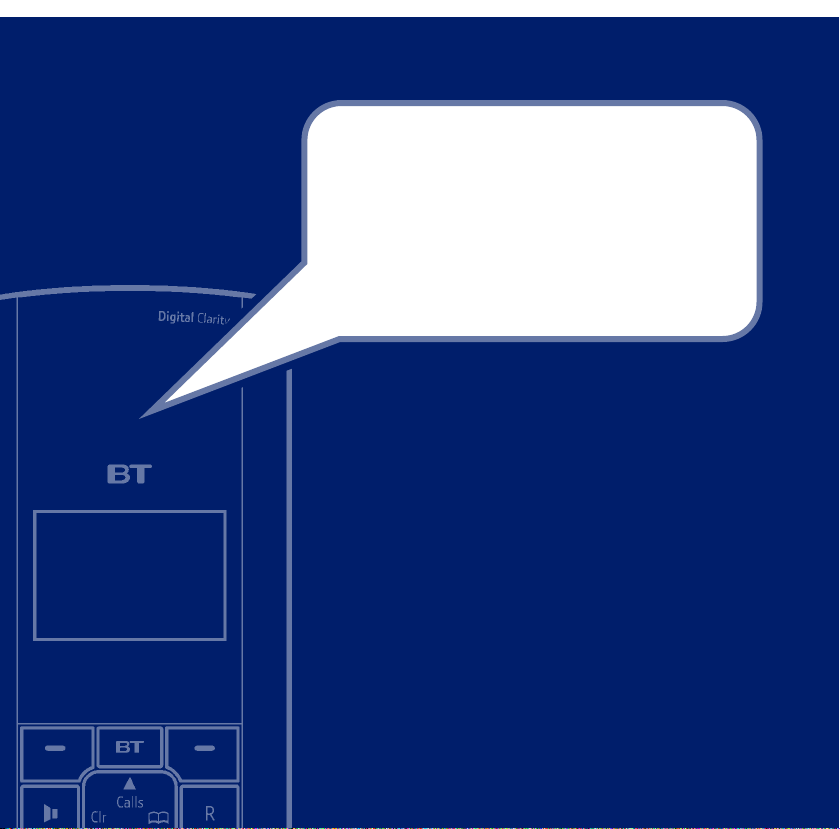
Section
BT Freestyle 310 – Issue 2 – Edition 01 – 08.01.06 – 7971
Welcome…
to your BT Freestyle 310
Digital Cordless Telephone
Directory lets you store up to 100 names and numbers for
•
easy dialling.
The BT button provides quick access to a range of useful services,
•
including SMS text messages, Calls list and BT Services such as
Helpdesk and Directory Enquiries.
Send and receive SMS text messages.
•
Caller Display lets you see who’s calling and your phone stores
•
details of the last 30 callers in a Calls list. Caller Display requires
subscription.
Expandable system. You can have up to 5 GAP compatible
•
handsets registered to your BT Freestyle 310 base. Make internal
calls between two handsets while a third is on an external call.
Change the wallpaper and colour of the screen on each handset.
•
Digital call clarity with up to 300m range outdoors and up to
•
50m indoors (in ideal conditions).
Page 3
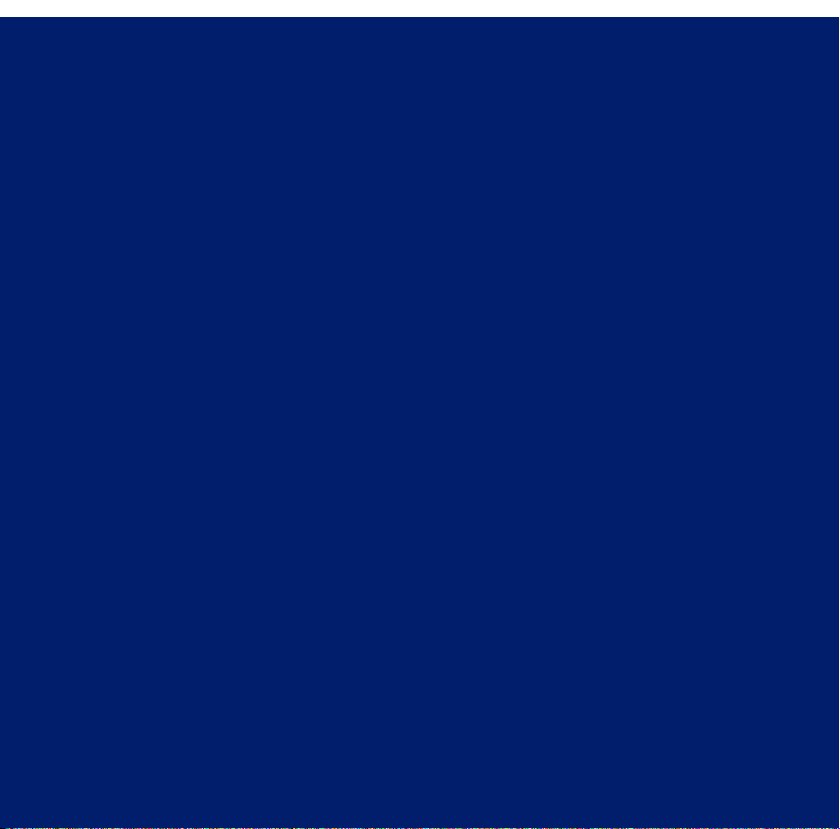
BT Freestyle 310 – Issue 2 – Edition 01 – 08.01.06 – 7971
Section
This User Guide provides you with all the
information you need to get the most from
your phone.
Before you make your first call you will
need to set up your phone. Follow the
simple instructions in ‘Getting Started’, on
the next few pages.
Need help?
If you have any problems setting up or using your BT Freestyle 310
please contact the Helpdesk on 0870 240 3962 or
email bt.helpdesk@vtecheurope.com.
Alternatively, you may find the answer in the ‘Help’ section at
the back of this guide.
Got everything?
• BT Freestyle 310 handset
• BT Freestyle 310 base
• 2 x AAA NiMH rechargeable
batteries (already fitted)
• Mains power adaptor
(item code 030648)
• Telephone line cord
If you have purchased a
BT Freestyle 310 multiple pack
you will also have the following
items for each handset:
• BT Freestyle 310 additional
handset
• BT Freestyle 310 charger
• 2 x AAA NiMH rechargeable
batteries (already fitted)
• Mains power adaptor for
charger (item code 030648)
Page 4
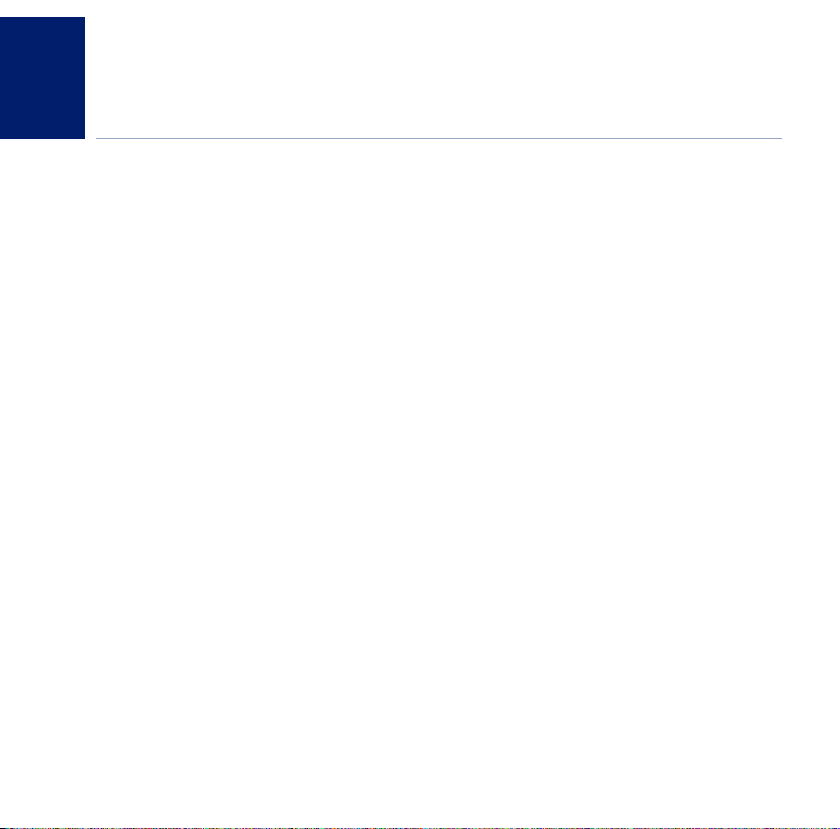
4
In this guide
4
BT Freestyle 310 – Issue 2 – Edition 01 – 08.01.06 – 7971
Getting started
Location . . . . . . . . . . . . . . . . . . . . . . . . . . . . . 6
Setting up . . . . . . . . . . . . . . . . . . . . . . . . . . . . 6
Setting up for multiple packs . . . . . . . . . . . . 8
Getting to know your phone
Handset buttons. . . . . . . . . . . . . . . . . . . . . . . 9
Base . . . . . . . . . . . . . . . . . . . . . . . . . . . . . . . . 10
Handset display icons . . . . . . . . . . . . . . . . . . 11
Navigating the menus . . . . . . . . . . . . . . . . . . 12
Handset menus . . . . . . . . . . . . . . . . . . . . . . . 13
Using the phone
Switch the handset power on/off . . . . . . . . . 14
Make an external call . . . . . . . . . . . . . . . . . . . 14
Preparatory dialling . . . . . . . . . . . . . . . . . . . . 14
End a call . . . . . . . . . . . . . . . . . . . . . . . . . . . . 14
Receive a call . . . . . . . . . . . . . . . . . . . . . . . . . 14
Earpiece volume. . . . . . . . . . . . . . . . . . . . . . . 15
Secrecy . . . . . . . . . . . . . . . . . . . . . . . . . . . . . . 15
Make a call handsfree . . . . . . . . . . . . . . . . . . 15
Answer a call handsfree . . . . . . . . . . . . . . . . . 16
Switch to handsfree during a call . . . . . . . . . 16
Redial a number from the redial list . . . . . . . 16
Copy a number from the redial list to
the directory. . . . . . . . . . . . . . . . . . . . . . . . . . 17
Delete a redial number . . . . . . . . . . . . . . . . . 17
Delete all redial numbers . . . . . . . . . . . . . . . . 17
To lock/unlock the keypad. . . . . . . . . . . . . . . 18
Find handset. . . . . . . . . . . . . . . . . . . . . . . . . . 18
Ringer on/off . . . . . . . . . . . . . . . . . . . . . . . . . 18
Using the directory. . . . . . . . . . . . . . . . . . . . . 19
Store an entry. . . . . . . . . . . . . . . . . . . . . . . . . 19
Dial an entry . . . . . . . . . . . . . . . . . . . . . . . . . . 19
Edit an entry . . . . . . . . . . . . . . . . . . . . . . . . . . 20
Delete an entry. . . . . . . . . . . . . . . . . . . . . . . . 20
Delete all entries . . . . . . . . . . . . . . . . . . . . . . 20
Calls list
View new calls list entries . . . . . . . . . . . . . . . 21
Dial from the calls list. . . . . . . . . . . . . . . . . . . 21
View further call details . . . . . . . . . . . . . . . . . 22
Save entry to the directory . . . . . . . . . . . . . . 22
Delete a calls list entry . . . . . . . . . . . . . . . . . . 22
Delete entire calls list . . . . . . . . . . . . . . . . . . . 23
Info services
Open SMS menu . . . . . . . . . . . . . . . . . . . . . . 24
Open calls list menu. . . . . . . . . . . . . . . . . . . . 24
Replace pre-stored numbers in the
BT Services menu . . . . . . . . . . . . . . . . . . . . . . 25
Add additional entries . . . . . . . . . . . . . . . . . . 25
BT 118500 Directory Enquiries/Helpdesk . . 26
Call Divert on/off/check status . . . . . . . . . . . 26
Call Waiting on/off/check status . . . . . . . . . . 27
Answer a call waiting call. . . . . . . . . . . . . . . . 27
If you experience any problems, please call the Helpline on 0870 240 3962 or email bt.helpdesk@vtecheurope.com
Page 5
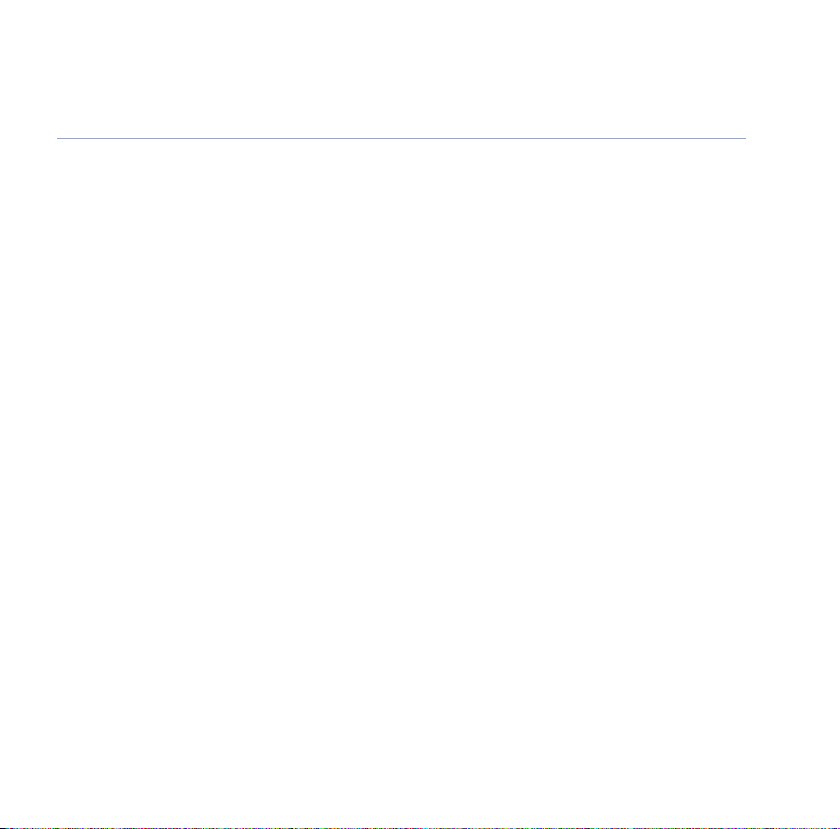
BT Freestyle 310 – Issue 2 – Edition 01 – 08.01.06 – 7971
5In this guide
SMS text messages
Subscribe to the SMS service . . . . . . . . . . . . 28
Send/save text messages. . . . . . . . . . . . . . . . 29
Receiving and reading text messages . . . . . . 29
Reply to a text message . . . . . . . . . . . . . . . . . 30
Delete a text message . . . . . . . . . . . . . . . . . . 30
Call the sender’s phone number . . . . . . . . . . 31
Save the sender’s number in the directory. . 31
Send/edit/delete text messages in
the outbox . . . . . . . . . . . . . . . . . . . . . . . . . . . 31
Message alert beep on/off . . . . . . . . . . . . . . 32
Add or change SMS Service Centre numbers . 33
Select a Send Service Centre number . . . . . . 34
Handset settings
Set wallpaper . . . . . . . . . . . . . . . . . . . . . . . . . 35
Handset name . . . . . . . . . . . . . . . . . . . . . . . . 35
Display contrast . . . . . . . . . . . . . . . . . . . . . . . 36
Menu colour . . . . . . . . . . . . . . . . . . . . . . . . . . 36
Backlight. . . . . . . . . . . . . . . . . . . . . . . . . . . . . 36
Ringer melody . . . . . . . . . . . . . . . . . . . . . . . . 37
Ringer volume . . . . . . . . . . . . . . . . . . . . . . . . 37
Key beeps . . . . . . . . . . . . . . . . . . . . . . . . . . . . 38
Battery low . . . . . . . . . . . . . . . . . . . . . . . . . . 38
Out of range warning. . . . . . . . . . . . . . . . . . . 39
Set CallMe. . . . . . . . . . . . . . . . . . . . . . . . . . . . 39
Switch CallMe off . . . . . . . . . . . . . . . . . . . . . . 40
Auto answer . . . . . . . . . . . . . . . . . . . . . . . . . . 40
If you experience any problems, please call the Helpline on 0870 240 3962 or email bt.helpdesk@vtecheurope.com
Reset settings . . . . . . . . . . . . . . . . . . . . . . . . . 41
Base settings
Ringer volume . . . . . . . . . . . . . . . . . . . . . . . . 42
Ringer melody . . . . . . . . . . . . . . . . . . . . . . . . 42
Dial mode . . . . . . . . . . . . . . . . . . . . . . . . . . . . 43
Recall mode . . . . . . . . . . . . . . . . . . . . . . . . . . 43
PBX access . . . . . . . . . . . . . . . . . . . . . . . . . . . 44
Change PIN. . . . . . . . . . . . . . . . . . . . . . . . . . . 44
Reset settings . . . . . . . . . . . . . . . . . . . . . . . . . 45
Set the date and time . . . . . . . . . . . . . . . . . . 46
Additional handset and bases
Registering additional handset . . . . . . . . . . . 47
Select a base. . . . . . . . . . . . . . . . . . . . . . . . . . 48
Deregister handset. . . . . . . . . . . . . . . . . . . . . 48
Call another handset . . . . . . . . . . . . . . . . . . . 49
Transfer a call to another handset. . . . . . . . . 49
Conference call. . . . . . . . . . . . . . . . . . . . . . . . 49
Help . . . . . . . . . . . . . . . . . . . . . . . . . . . . . . . . . 51
General information
Replacing the handset batteries . . . . . . . . . . 56
Connecting to a switchboard. . . . . . . . . . . . . 56
Safety . . . . . . . . . . . . . . . . . . . . . . . . . . . . . . . 56
Product disposal instructions . . . . . . . . . . . . 57
Technical information. . . . . . . . . . . . . . . . . . . 58
Guarantee. . . . . . . . . . . . . . . . . . . . . . . . . . . . 58
Page 6
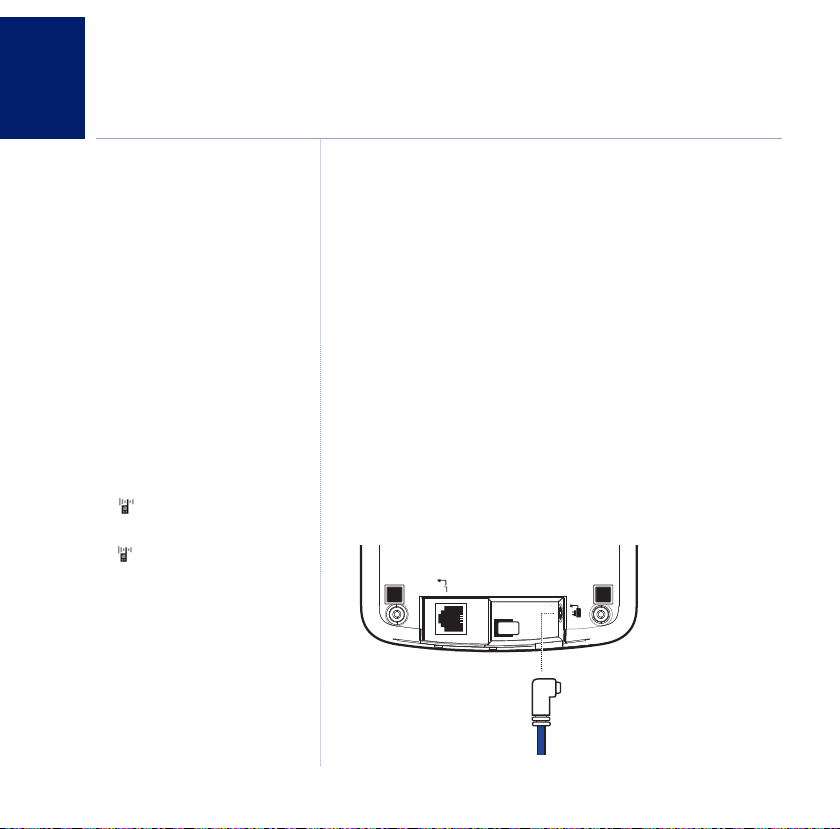
Getting started
6
WARNING
Do not place your BT Freestyle 310 in
the bathroom or other humid areas.
Handset range
The BT Freestyle 310 has a range of up
to 300 metres outdoors when there is
a clear line of sight between the base
and handset.
Any obstruction between the base and
handset will reduce the range
significantly
and handset either indoors or
outdoors, the range will normally be
up to 50 metres. Thick stone walls can
severely affect the range.
Signal s
The icon on your handset indicates
when you are in range of the base.
If you begin to move out of range,
the icon will flash and the handset
will beep.
. With the base indoors
trength
BT Freestyle 310 – Issue 2 – Edition 01 – 08.01.06 – 7971
Location
You need to place your BT Freestyle 310 within 2 metres of
the mains power socket and telephone socket so that the
cables will reach. Make sure it is at least 1 metre away from
other electrical appliances to avoid interference.
Your BT Freestyle 310 works by sending radio signals between
the handset and base. The strength of the signal depends on
where you site the base. Putting it as high as possible ensures
the best signal.
Setting up
1. Push the mains power cable into the socket on the underside
of the base and
plug the other end of the adaptor into the
mains power wall socket and switch the power on.
IMPORTANT
Do not connect the telephone line
until the handset is fully charged.
Only use the power and telephone
cables supplied with the product.
The base station must be plugged into
the mains power socket at all times.
If you experience any problems, please call the Helpline on 0870 240 3962 or email bt.helpdesk@vtecheurope.com
Mains power cable
Page 7
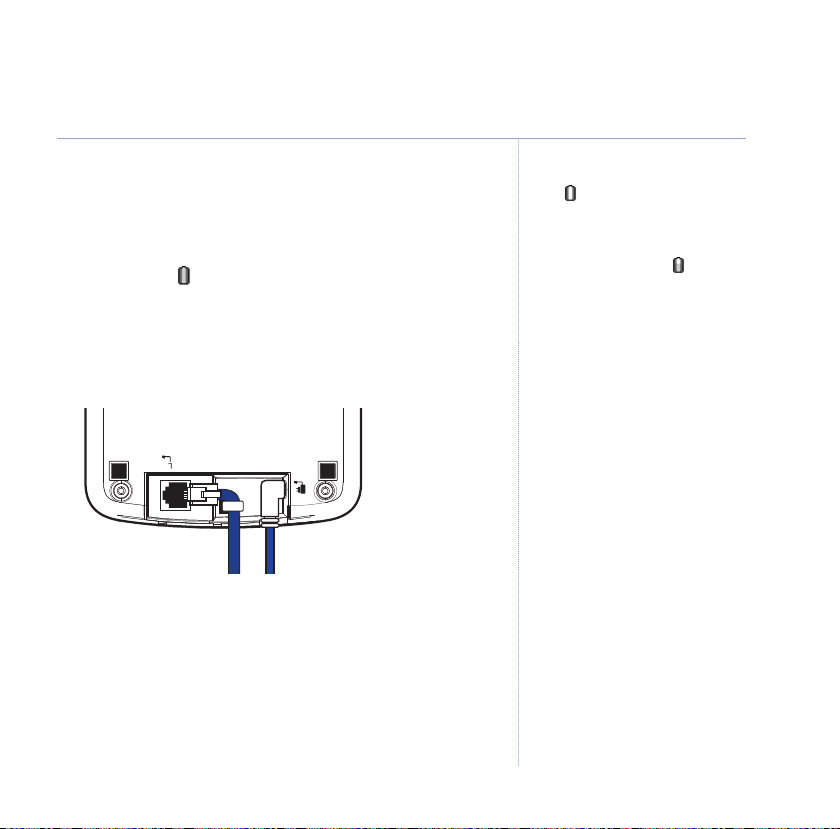
BT Freestyle 310 – Issue 2 – Edition 01 – 08.01.06 – 7971
7Getting started
2. Batteries will come inserted in the battery compartment.
Pull the plastic tag as instructed to activate the batteries.
3. Place the handset on the base to charge for at least 16 hours.
When the handset is fully charged, the battery icon on the
display shows .
4. After 16 hours charging, plug one end of the telephone line
cord into the socket on the underside of the base and the
other end into the telephone wall socket.
Telephone line cord
Your BT Freestyle 310 is ready to use.
Battery low warning
If the symbol flashes in the display
and you hear a warning beep every few
seconds, you will need to recharge the
handset before you can use it again.
During charging, the icon will scroll
in the display.
Talk/Standby time
In ideal conditions, fully charged
handset batteries should give up to
10 hours talk time or up to 100 hours
standby time on a single charge. The
base must remain plugged in to the
mains and switched on at all times.
Note that new batteries do not reach
full capacity until they have been in
normal use for several days.
Battery performance
To keep your batteries in the best
condition, leave the handset off the
base for a few hours at a time.
Running the batteries right down at
least once a week will help them last as
long as possible.
After charging your handset f
first time, subsequent charging time is
about 6–8 hours a day
Batteries and handset may become
warm during charging. This is normal.
or the
.
If you experience any problems, please call the Helpline on 0870 240 3962 or email bt.helpdesk@vtecheurope.com
Page 8
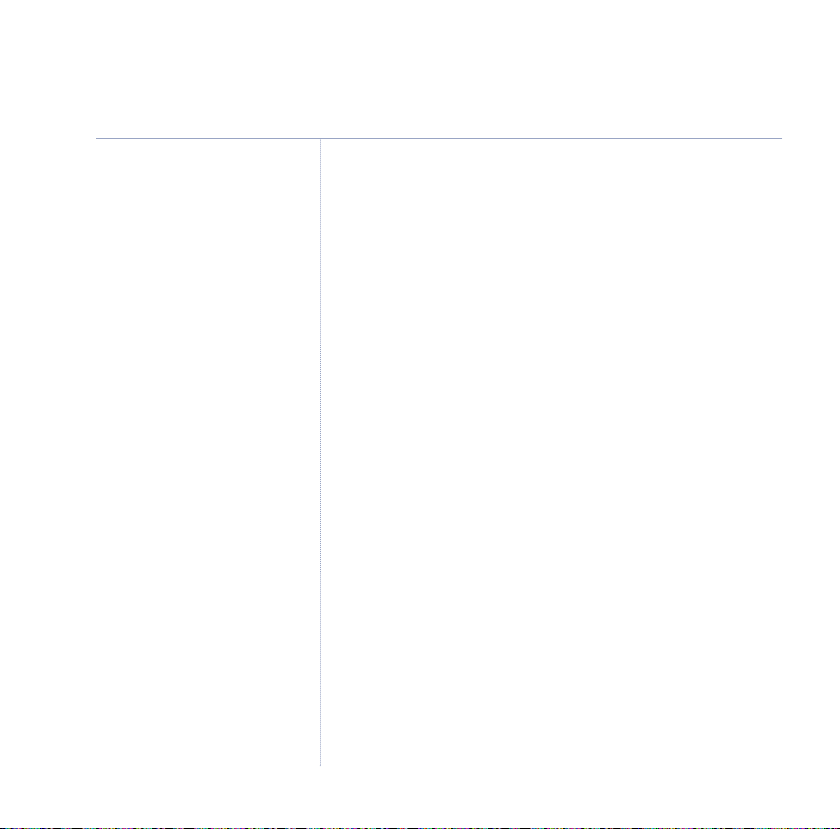
8 Getting started
BT Freestyle 310 – Issue 2 – Edition 01 – 08.01.06 – 7971
Battery performance (continued)
The charge capacity of rechargeable
batteries will reduce with time as they
wear out, giving the handset less
talk/standby time. Eventually they will
need to be replaced. New batteries are
available from the BT Freestyle 310
Helpdesk on 0870 240 3962. For
instructions on how to install new
batteries, see page 56.
Further help
If you experience any problems, please
call the Helpdesk on 0870 240 3962 or
email bt.helpdesk@vtecheurope.com
Setting up for multiple packs
If you have purchased a BT Freestyle 310 multiple pack, you
will also need to follow the instructions shown below to
prepare any additional handsets and chargers for use.
For each additional handset and charger:
1. Connect the power adaptor to the charger and switch on.
2. Batteries will come inserted in the battery compartment.
Pull the plastic tag as instructed to activate the batteries and
charge for at least 16 hours.
Your BT Freestyle 310 additional handset comes pre-registered
to the base. The handset number will be shown on the display.
If you experience any problems, please call the Helpline on 0870 240 3962 or email bt.helpdesk@vtecheurope.com
Page 9
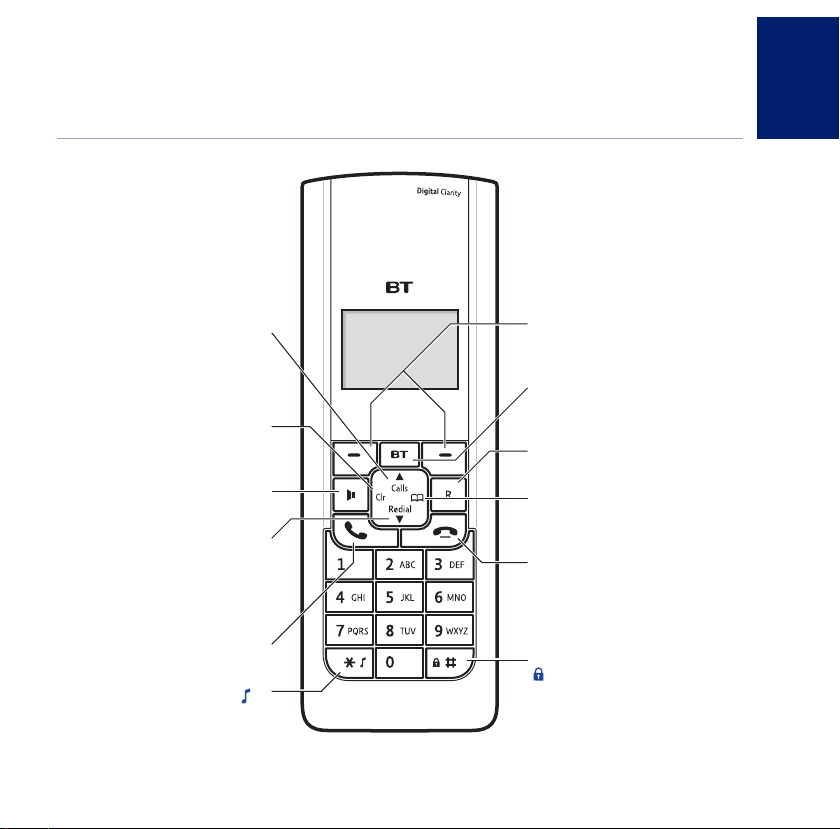
BT Freestyle 310 – Issue 2 – Edition 01 – 08.01.06 – 7971
Getting to know your phone
Handset buttons
From standby, press to open the
During a call, press t
earpiece or speaker volume, page 15.
During a call, press to switch secrecy
Press to switch calls to the loudspeaker,
From standby, press to open the
During a call, press to decrease the
earpiece or speaker volume, page 15.
Press to make or receive calls, page 14.
Press and hold to switch the handset
ringer on and off, page 18.
When entering text, switches between
upper and lower case letters.
If you experience any problems, please call the Helpline on 0870 240 3962 or email bt.helpdesk@vtecheurope.com
Calls/Scroll up
calls list, page 21.
o increase the
Clr/Scroll left
on/off, page 15.
Handsfree
page 15.
Redial/Scroll down
redial list, page 16.
Talk
/✱
Option buttons
ess to select the options shown on
Pr
the display above each button.
BT Services
Press to access SMS texts, Calls lists,
and BT services, page 24.
Recall
For use with switchboards, page 43.
Directory/Scroll right
From standby, press to access the
directory, page 19.
End call/Handset off
Press to end a call, page 14.
Press and hold to switch handset off,
page 14.
o return to standby from a menu.
Press t
/#
Press and hold to lock/unlock the
keypad, page 18.
9
Page 10
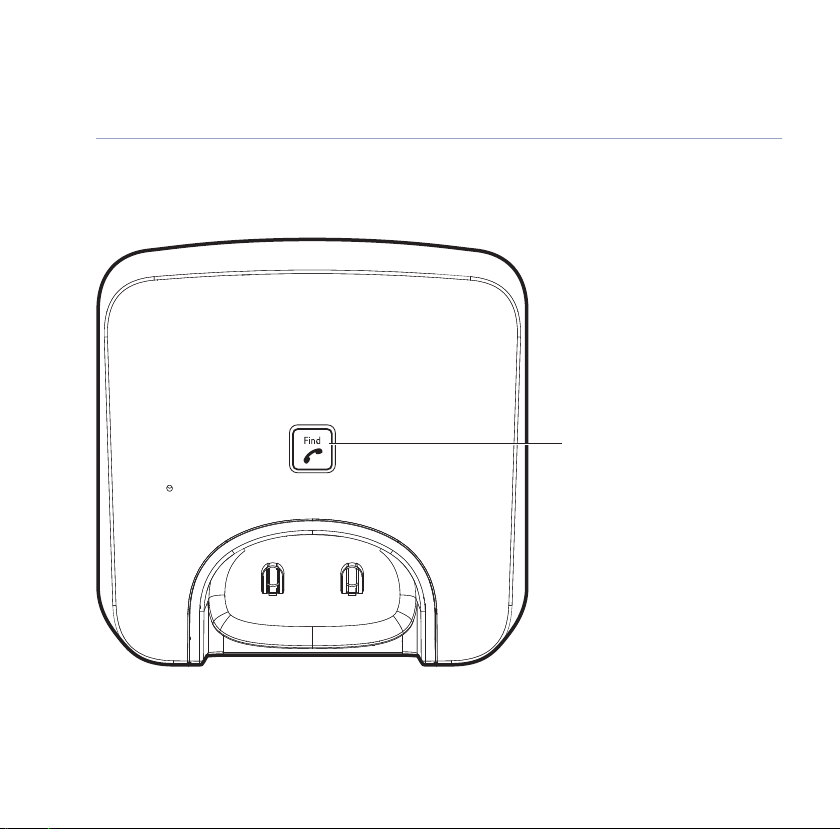
BT Freestyle 310 – Issue 2 – Edition 01 – 08.01.06 – 7971
10 Getting to know your phone
Base
Find
Press to ring the handset(s), to help
you find it if it is missing, page 18.
If you experience any problems, please call the Helpline on 0870 240 3962 or email bt.helpdesk@vtecheurope.com
Page 11
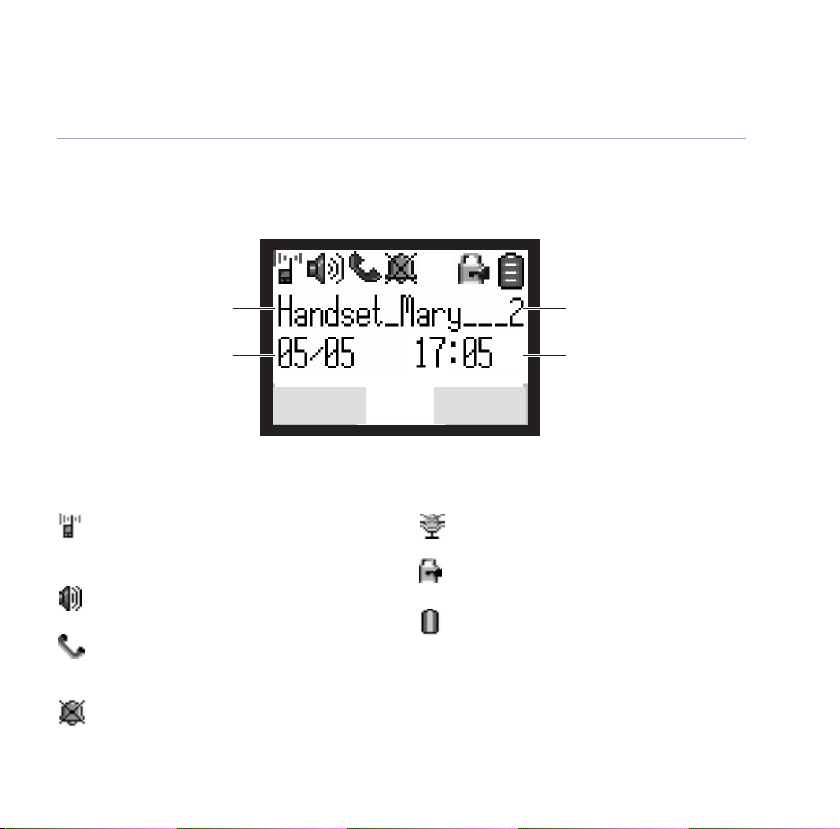
Handset display icons
BT Freestyle 310 – Issue 2 – Edition 01 – 08.01.06 – 7971
11Getting to know your phone
Displayed in standby mode.
Handset name
Date
Shows the date in day/month
format.
Handset number
Displayed in standby mode.
Time
Shows the time in hours and
minutes.
Int Menu
Range
Steady Indicates good connection
Flashing Connection to the base is poor or lost
Handsfree
The loudspeaker is switched on
In use
Steady
Flashing Incoming call
Handset ringer off
If you experience any problems, please call the Helpline on 0870 240 3962 or email bt.helpdesk@vtecheurope.com
A call is in progress
ecy
Secr
Secrecy switched on. Your caller cannot hear you.
Keypad lock on
ery level
Batt
Steady Shows current battery charge level
Scrolling Handset battery is charging
Flashing Batter
y charge is very low
Page 12
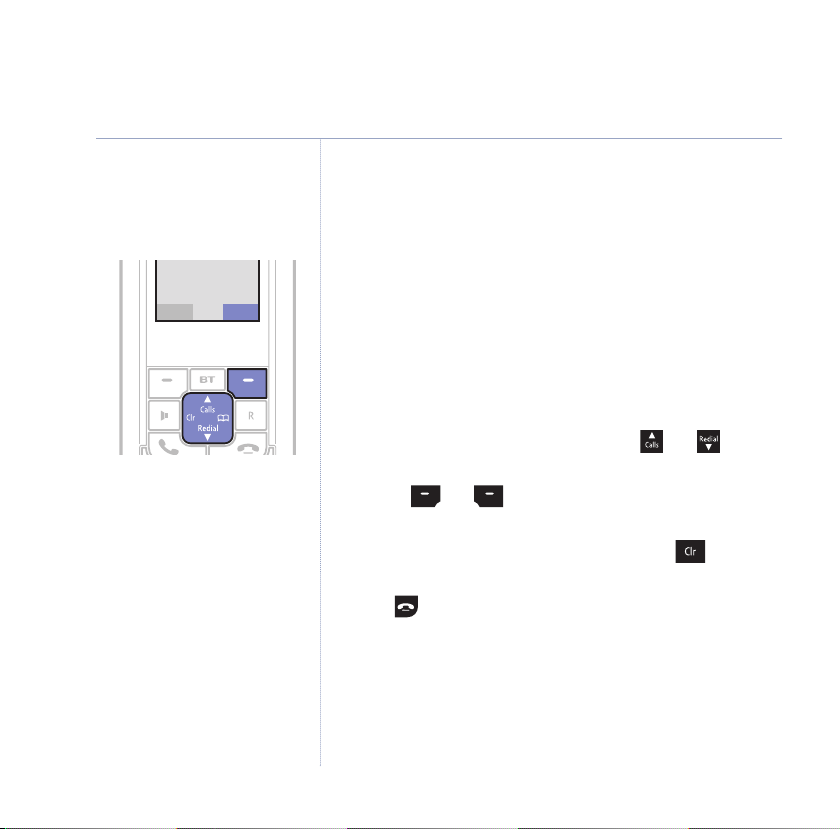
BT Freestyle 310 – Issue 2 – Edition 01 – 08.01.06 – 7971
Int Menu
Handset 1
12.09 09:26
12 Getting to know your phone
Press the Menu option button, then
use the navigation buttons.
Navigating the menus
Your BT Freestyle 310 has an easy to use menu system.
Each menu leads to a list of options.
1. From the standby screen, press the
open the main menu screen (shown on the next page), then
use the navigation buttons to highlight the menu option you
want. The currently selected menu is shown at the top of the
screen, for example
2. Press the
OK option button to open the highlighted menu or
Info services
Back to return to the previous screen.
Once you have opened a menu, press the and buttons
to scroll through the options displayed.
Use the and buttons to select the options displayed
on the screen.
To exit or go back to the previous screen, press , or press
Back option (if available).
the
Press to return to standby.
If no buttons are pressed for 30 seconds, the display will
automatically revert to standby.
Menu option button to
.
If you experience any problems, please call the Helpline on 0870 240 3962 or email bt.helpdesk@vtecheurope.com
Page 13
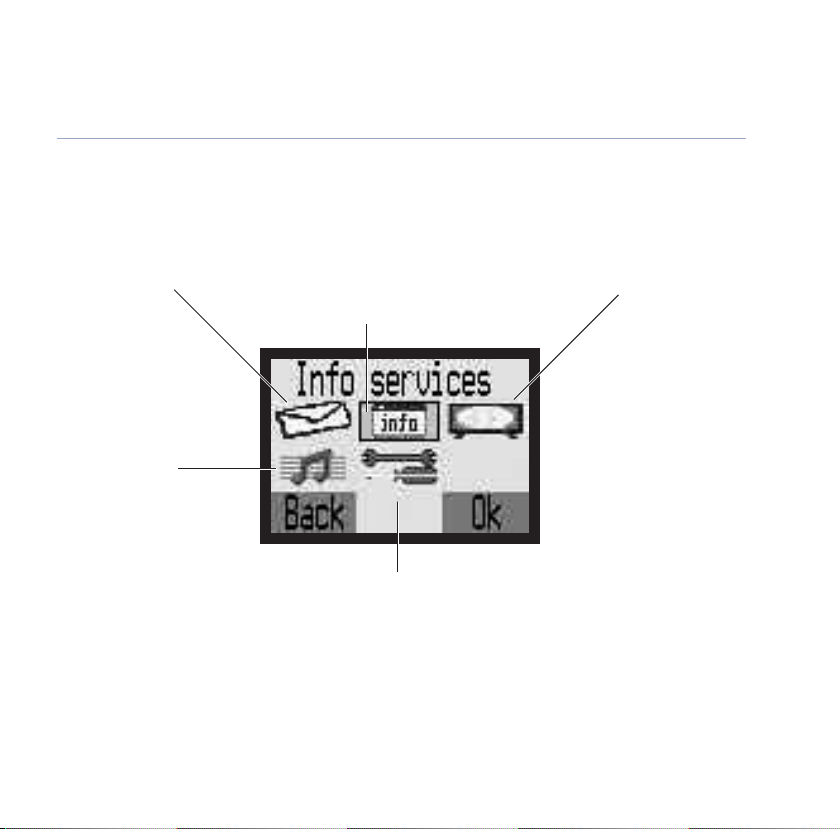
Handset menus
BT Freestyle 310 – Issue 2 – Edition 01 – 08.01.06 – 7971
13Getting to know your phone
SMS messages
Write message
Inbox
Outbox
SMS settings
Handset tones
Ringer
Warning tones
If you experience any problems, please call the Helpline on 0870 240 3962 or email bt.helpdesk@vtecheurope.com
Info services (currently selected)
SMS messages
Calls list
BT Services
Settings
Setup handset
up base
Set
e/Time
Dat
Register handset
Deregister handset
Handset display
Wallpaper
Handset name
Contrast
Colour options
Backlight
Page 14
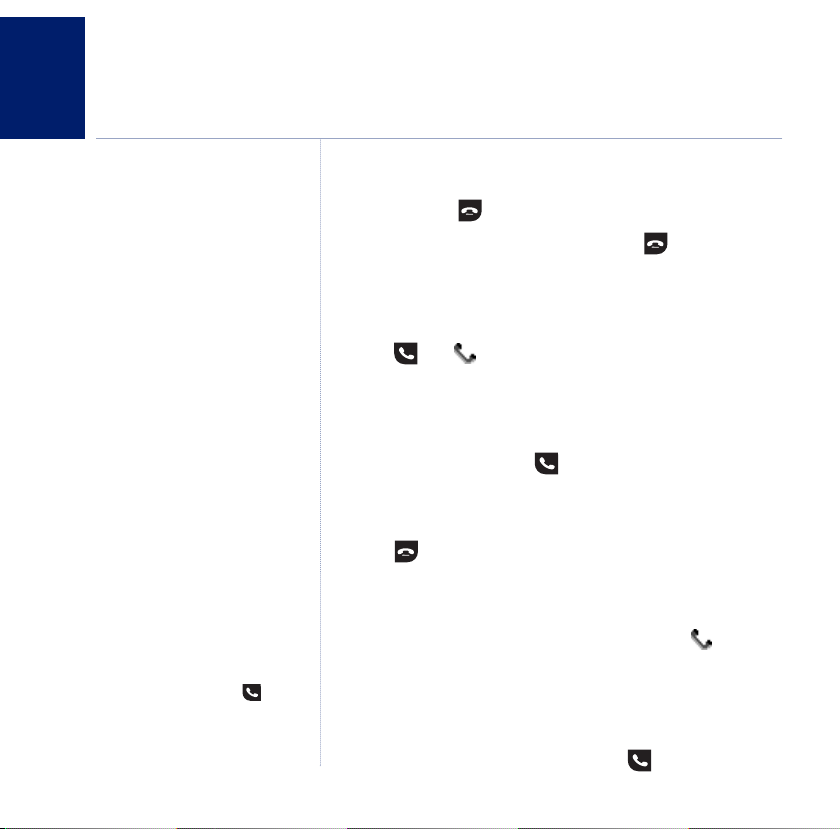
BT Freestyle 310 – Issue 2 – Edition 01 – 08.01.06 – 7971
Using the phone
14
Call timer
Your handset will automatically time
the duration of all external calls. The
handset display shows the call duration
both during and for a few seconds
after your call.
Switch the handset power on/off
1. Press and hold then press Yes to confirm.
2. To switch handset back on, press and hold then press
No
to switch back on.
Make an external call
1. Press . The icon is displayed. Dial the telephone number.
Preparatory dialling
1. Enter the number first. If you make a mistake, press Del to
delete the last digit. Press to dial.
End a call
1. Press or place the handset back on the base/charger.
Receive a call
Auto answer
If auto answer set to ON you can jus
pick the handset up off the base to
answer a call. If auto answer is set to
OFF, you will need to press .
Auto answer ON is the default setting.
t
When you receive a call, the phone rings and the icon
flashes in the display. If you have subscribed to your network’s
Caller Display service, the caller’s details will be displayed.
See page 21 formore information.
1. If your handset is on the base, pick it up to answer the call.
Or, if your handset is off the base, press .
If you experience any problems, please call the Helpline on 0870 240 3962 or email bt.helpdesk@vtecheurope.com
Page 15
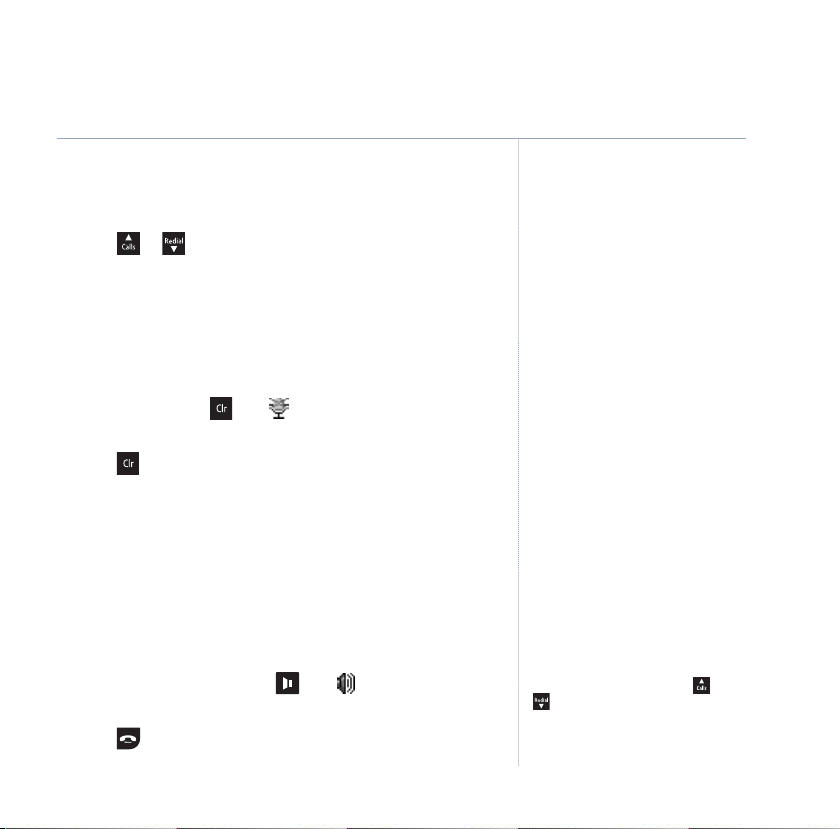
BT Freestyle 310 – Issue 2 – Edition 01 – 08.01.06 – 7971
Earpiece volume
During a call, you can adjust the volume of the earpiece.
1. Press or to increase or decrease the volume.
The display shows the volume level.
Secrecy
During a call, you can switch off the microphone so you can
talk to someone nearby without your caller hearing.
1. During a call, press . The icon is displayed.
Your caller cannot hear you.
2. Press again to resume your call.
Handsfree
Handsfree lets you talk to your caller without holding the
handset. It also enables other people in the room to listen to
your conversation over the loudspeaker.
15Using the phone
Make a call handsfree
1. Enter the number then press . The icon is displayed and
you can hear your call being dialled over the loudspeaker.
During a handsfree call, press or
to change the volume.
2. Press to end the call.
If you experience any problems, please call the Helpline on 0870 240 3962 or email bt.helpdesk@vtecheurope.com
Page 16
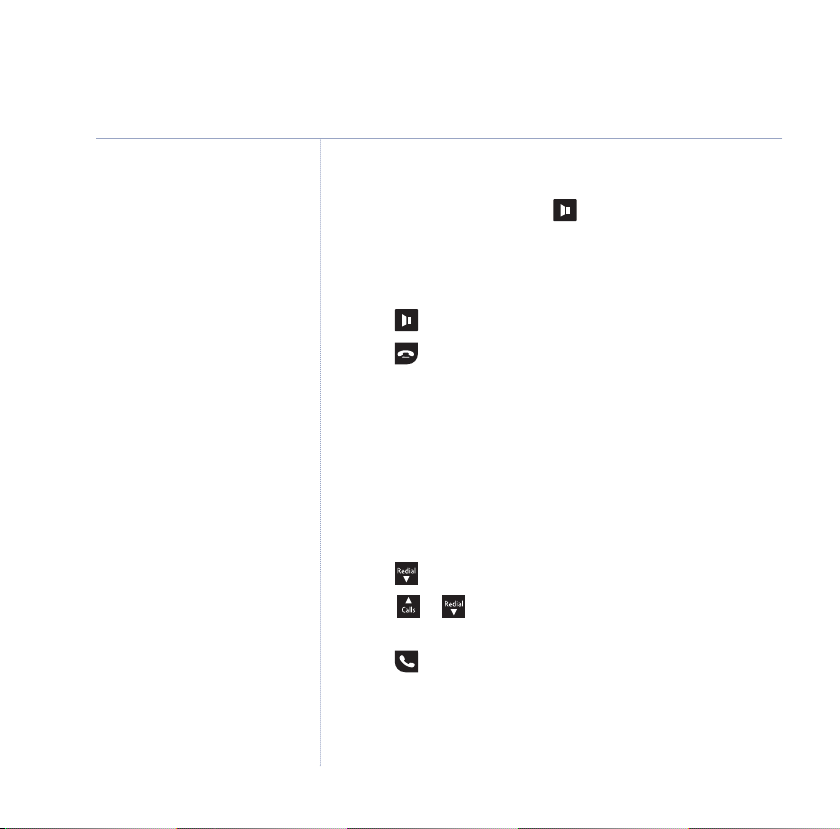
16 Using the phone
If the number is stored in the directory
and a name/number match is found,
the name will be displayed instead.
BT Freestyle 310 – Issue 2 – Edition 01 – 08.01.06 – 7971
Answer a call handsfree
1. When the phone rings, press to answer your call and put
your caller on the loudspeaker.
Switch to handsfree during a call
1. Press to toggle between the loudspeaker and the earpiece.
2. Press to end the call.
Redial
The last 20 telephone numbers called are saved to a redial list.
You can then select any of the numbers to redial, delete or
copy to the phonebook.
Redial a number from the redial list
1. Press . The last number called is displayed.
2. Scroll or through the redial list to the number you
want to redial.
3. Press to dial.
If you experience any problems, please call the Helpline on 0870 240 3962 or email bt.helpdesk@vtecheurope.com
Page 17
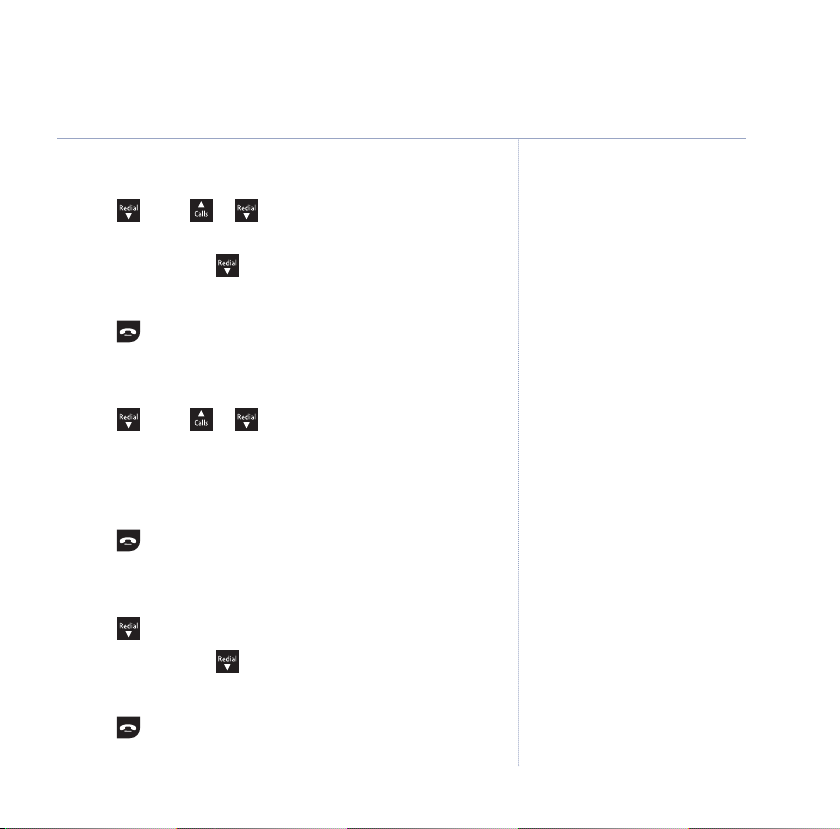
BT Freestyle 310 – Issue 2 – Edition 01 – 08.01.06 – 7971
Copy a number from the redial list to the directory
1. Press . Scroll or through the redial list to the
number you want to copy.
2. Press
Opt and scroll to
3. Enter the name then press
Save to dir
Save.
. Press OK.
4. Press to return to standby.
Delete a redial number
1. Press . Scroll or through the redial list to the
number you want to delete.
2. Press
3. Press
Delete entry
OK then Ye s to confirm.
is highlighted.
Opt.
4. Press to return to standby.
If the directory is already full, the
display will show
You will need to delete a number in the
phonebook first, see page 20.
Directory full
.
17Using the phone
Delete all redial numbers
1. Press .
2. Press
3. Press
Opt and scroll to
OK then Yes to confirm.
Delete list
.
4. Press to return to standby.
If you experience any problems, please call the Helpline on 0870 240 3962 or email bt.helpdesk@vtecheurope.com
Page 18
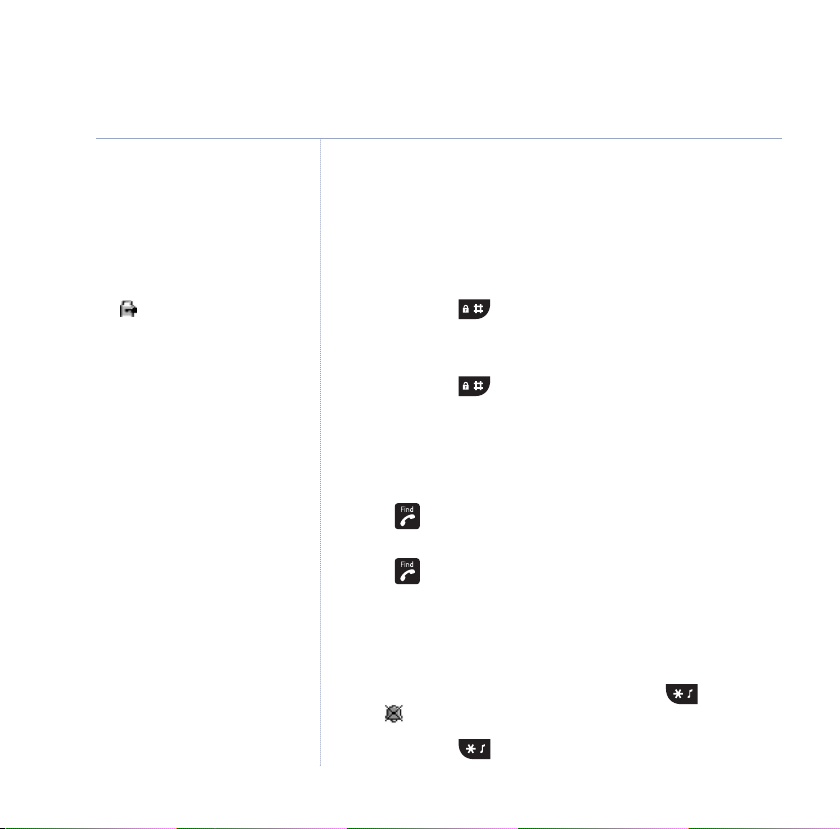
18 Using the phone
The icon will be displayed while
the keypad lock is ON.
BT Freestyle 310 – Issue 2 – Edition 01 – 08.01.06 – 7971
Keypad lock
You can lock the keypad so that it cannot be used accidentally
while carrying it around.
To lock the keypad
1. Press and hold . The display shows
To unlock the keypad
1. Press and hold again. The display will return to standby.
Find handset
You can locate a missing handset by making it ring.
1. Press on the base. All handsets registered to the base
will ring.
2. Press again to stop the ringing. Or, press any button on
the handset.
Keypad locked
.
Ringer on/off
1. To turn the handset ringer off, press and hold .
The icon will be displayed.
2. Press and hold to turn the ringer on again.
If you experience any problems, please call the Helpline on 0870 240 3962 or email bt.helpdesk@vtecheurope.com
Page 19

BT Freestyle 310 – Issue 2 – Edition 01 – 08.01.06 – 7971
Using the directory
You can store up to 100 entries in the directory. Each entry
contains a name and number. Names can be up to 15
characters long and numbers up to 24 digits.
Store an entry
1. Press to open the directory.
2. When storing the first entry:
Empty
The display shows
OK.
Press
. Press Opt.
When storing further entries:
The first entry is displayed. Press
OK.
Press
3. Enter the phone number and press
4. Enter the name and press
Save.
Dial an entry
1. Press and scroll or to the entry you want to dial.
Or to search alphabetically, press the relevant keypad button,
e.g. for ‘Tom’, press then scroll through the entries under T.
2. Press . The number is displayed and dialled.
New entry
Opt.
New entry
OK.
is displayed.
is displayed.
Entering names
When entering a name, the characters
available for each key are displayed
when the relevant button is pressed.
Use the keypad letters to enter names,
e.g. to store TOM:
Press once to enter T.
three times t
Press
Press once to enter M.
Writing tips
Press Del to delete the last digit.
Press to enter a space.
Press to switch between upper
and lower case letters and numbers.
Use , and to enter other
punctuation characters.
Entering numbers
Make sure you enter the full telephone
number including the dialling code if
you subscribe to a Caller Display
service and want the name of your
caller displayed instead of the number.
To enter a pause within a telephone
number when storing a directory
entry, press and hold and a P will
be displayed.
o enter O.
19Using the phone
If you experience any problems, please call the Helpline on 0870 240 3962 or email bt.helpdesk@vtecheurope.com
Page 20

20 Using the phone
BT Freestyle 310 – Issue 2 – Edition 01 – 08.01.06 – 7971
Edit an entry
1. Press and scroll or to the entry you want to edit.
2. Press
Opt, scroll to
3. Change the number, then press
4. Change the name, then press
Edit entry
OK.
Save.
5. Press to return to standby.
Delete an entry
1. Press and scroll or to the entry you want to delete.
2. Press
3. Press
Opt, scroll to
Delete entry
Yes to confirm or No to cancel.
4. Press to return to standby.
Delete all entries
1. Press .
2. Press
3. Press
Opt, scroll to
Ye s to confirm or No to cancel.
Delete all
4. Press to return to standby.
and press OK.
and press OK.
and press OK.
If you experience any problems, please call the Helpline on 0870 240 3962 or email bt.helpdesk@vtecheurope.com
Page 21

BT Freestyle 310 – Issue 2 – Edition 01 – 08.01.06 – 7971
Calls list
The calls list contains the details of your last 30 missed, or
unanswered calls. You can then see the time and date of the
call, dial numbers from the list, or copy them to the
phonebook. If a call is received when the calls list is full, then
the oldest entry will be deleted automatically.
The calls list uses Caller Display information. If you have
subscribed to a Caller Display service, you will be able to see
your caller’s details on your handset display (provided it is not
withheld) prior to answering the call.
If your caller’s name and number are stored in the phonebook
and a name/number match is found, you will see the caller’s
name on the display instead.
View new calls list entries
When you have new, unanswered calls in the calls list the
display will show
New calls
above the button.
Press or to open the calls list and view the new entries.
Dial from the calls list
1. From standby, press to open the calls list. Use the and
buttons to scroll through the entries.
2. Press . The number is displayed and dialled.
and the calls icon will appear
IMPORTANT
To use Caller Display and make the
most of the calls list feature you must
first subscribe to your network
provider’s Caller Display service.
A quarterly fee may be payable.
For more details on BT’s Calling
Features, including BT Caller Display,
call BT free on 0800 800 150.
For some incoming calls the caller
information may not available and
cannot therefore be displayed. In this
case your BT Freestyle provides you
with some explanatory information.
To ensure that the caller’s name is
displayed, make sure you have stored
the full number, including the dialling
code in the phonebook.
21
If you experience any problems, please call the Helpline on
0870 240 3962 or email bt.helpdesk@vtecheurope.com
Page 22

22 Calls list
See page 19 for more information on
entering names.
BT Freestyle 310 – Issue 2 – Edition 01 – 08.01.06 – 7971
View further call details
1. Press , scroll and to the entry you want to view and
Opt.
press
2. Scroll to
Details
and press OK. The date and time of the
call and the caller’s number are displayed. Press
the previous menu level.
3. Press to return to standby.
Save entry to the directory
1. Press , scroll and to the entry you want to save and
Opt.
press
2. Scroll to
Save to dir.
3. Enter a name and press
and press OK.
Save. The entry is saved.
4. Press to return to standby.
Back to return
Delete a calls list entry
1. Press , scroll and to the entry you want to delete
and press
Delete entry
2.
3. Press
Opt.
is highlighted. Press OK.
Ye s to confirm or No to cancel.
4. Press to return to standby.
If you experience any problems, please call the Helpline on 0870 240 3962 or email bt.helpdesk@vtecheurope.com
Page 23

BT Freestyle 310 – Issue 2 – Edition 01 – 08.01.06 – 7971
Delete entire calls list
1. Press to open the calls list.
2. Scroll to
3. Press
Delete list
Ye s to confirm or No to cancel.
and press OK.
4. Press to return to standby.
23Calls list
If you experience any problems, please call the Helpline on 0870 240 3962 or email bt.helpdesk@vtecheurope.com
Page 24

Info services
24
BT Freestyle 310 – Issue 2 – Edition 01 – 08.01.06 – 7971
IMPORTANT
If you are not connected to the BT
network, some of these services may
not be available. Please contact your
network provider.
For further information, see the BT
Calling Features User Guide supplied
when you subscribe to the services of
your choice.
The BT Services list works in exactly
the same way as the main name and
number directory and can store up to
10 entries.
If you prefer, you can delete the pr
stored entries and replace them with
your own numbers. See page 19.
New stored numbers can also be
added to the end of the list.
You can use the Info services menu or the button to
provide quick access to a range of pre-stored BT Calling
Features and also as an alternative way to access the SMS and
Calls list menus.
Open SMS menu
Press then press OK. For full details on sending and
receiving SMS text messages, see page 28.
Open calls list menu
Press , scroll to
on using the calls list see page 21.
BT Services
• BT Freestyle Helpdesk
• BT Directory Enquiries
• Call Divert On
• Call Divert Off
e-
• Check Divert
• Call Waiting On
• Call Waiting Off
• Check Call Waiting
Calls list
and press OK. For full details
If you experience any problems, please call the Helpline on 0870 240 3962 or email bt.helpdesk@vtecheurope.com
Page 25

BT Freestyle 310 – Issue 2 – Edition 01 – 08.01.06 – 7971
Replace pre-stored numbers in the BT Services menu
1. Press (or press Menu then OK).
2. Scroll to
BT services
and press OK.
3. Scroll and to the entry you want to replace and press
4. Display highlights
5. Press
Del to delete the number and use the keypad to enter
the new number. Press
6. Press
Del to delete the name and use the keypad to enter the
new name. Press
Edit entry
Save.
. Press OK.
OK.
Add additional entries
There are two empty entries in the BT Services list that can be
allocated additional names and numbers.
1. Press (or press
2. Scroll to
Edit entry
3.
4. Use the keypad to enter a number and press
5. Use the keypad to enter a name and press
Menu then OK).
BT services
and press Opt.
is highlighted, press OK.
OK.
Save.
6. Press .
25Info services
Opt.
If you experience any problems, please call the Helpline on 0870 240 3962 or email bt.helpdesk@vtecheurope.com
Page 26

26 Info services
Call Diversion services may allow other
divert options. Check with your
network provider for details.
BT Freestyle 310 – Issue 2 – Edition 01 – 08.01.06 – 7971
BT 118 500 Directory
Enquiries/Helpdesk
1. Press (or press Menu then OK).
2. Scroll to
Dir enquiries
3.
enquiries or scroll to
Freestyle Helpdesk.
BT services
is highlighted. Press to dial BT directory
and press OK.
Helpdesk
Call Divert
Call Divert lets you divert incoming calls to another number
where you can be reached. You can set a number and switch
the service on or off.
Call Divert on/off/check status
1. Press (or press Menu then OK).
2. Scroll to
3. Scroll and to
divert
4. Press to dial the pre-stored code and listen to the
announcement.
BT services
and press OK.
and press OK.
Divert on, Divert off
and press to dial the BT
or
Check
If you experience any problems, please call the Helpline on 0870 240 3962 or email bt.helpdesk@vtecheurope.com
Page 27

BT Freestyle 310 – Issue 2 – Edition 01 – 08.01.06 – 7971
Call Waiting
Call Waiting lets you know if another person is trying to
contact you while you are on a call. If a second caller rings you
will hear a beep in the handset.
Call Waiting on/off/check status
1. Press (or press Menu then OK).
2. Scroll to
BT services
3. Scroll and to
call wait
and press OK.
4. Press to dial the pre-stored code and listen to the
announcement.
Answer a call waiting call
During a call, you hear the call waiting signal, press .
Your first caller is put on hold and you are connected to your
second caller.
1. Press to toggle between the two callers.
2. Press to hang up the current call.
and press OK.
Call wait on,Call wait off
or
27Info services
Providing you have a Caller Display
service, the screen will show the
caller’s details.
Check
If you experience any problems, please call the Helpline on 0870 240 3962 or email bt.helpdesk@vtecheurope.com
Page 28

BT Freestyle 310 – Issue 2 – Edition 01 – 08.01.06 – 7971
SMS text messages
28
SMS stands for Short Messaging Service
IMPORTANT
You must subscribe to your Network
Provider’s Caller Display service so
that you can use SMS text messaging.
A quarterly fee may be payable, please
contact your network provider for
more details.
When you are using SMS text messaging
you must not withhold your telephone
number or the service will not allow you
to connect.
You may also send messages to landline
phones that are NOT SMS compatible.
Messages to non-compatible lines will
be connected to voice text and
delivered in spoken words to the
telephone as a call. Please note that
the conversion can translate common
abbreviations and smileys etc, but to
ensure maximum clarity of message
deliver, abbreviations etc should be
used sparingly.
Welcome to the BT SMS Service on your BT Freestyle 310.
The service is provided by BT.
Your BT Freestyle 310 can send and receive SMS messages
from participating mobile networks and compatible landline
telephones in the UK.
The fixed line SMS service is provided under BT’s terms and
conditions for telephone service. These can be found by
visiting the BT.com website at: www.bt.com/terms/tor.htm
Subscribe to the SMS service
When you send your first SMS text message from your
BT Freestyle 310 you will automatically be registered for
the service.
On receipt of your first SMS through the service, the system
will send you a welcome SMS message back.
You may also register by sending the word ‘Register’ to 00000
upon which you will receive a confirmation message.
Cost of the fixed line service
There is no subscription charge (other than the subscription to
Caller Display). Visit the BT.com website (www.bt.com) to find
out how much it costs to send a SMS text message (prices
depend upon your current call package).
If you experience any problems, please call the Helpline on 0870 240 3962 or email bt.helpdesk@vtecheurope.com
Page 29

BT Freestyle 310 – Issue 2 – Edition 01 – 08.01.06 – 7971
Send/save text messages
1. Press Menu, scroll left to SMS messages menu and press OK.
2.
Write message
3. The display shows
message using the keypad. When you have finished press
4. The display shows
want to send the message to and press
Opt to send to a number in the calls list or redial list.
Press
is highlighted. Press OK.
Enter message
Number:
. Begin typing your
.Enter the phone number you
OK.
OK. Alternatively:
Or, press to send to a number in stored in the directory.
Send message
5.
Or, scroll to
is highlighted. Press OK to send the message.
Save message
and press OK to save the
message in the outbox for sending later (see page 31).
Receiving and reading text messages
When you receive new text messages, you will hear the
message alert beep and the display will show
New message
Also, when you have new messages the message icon will
appear above the button. Pressing the button will
take you directly to the inbox where you can read your new
messages. Alternatively:
1. Press
Menu, scroll left to SMS messages menu and press OK.
SMS messages menu
Entering text
Use the keypad to enter characters.
When you pr
keypad, the characters available are
shown at the bottom of the display.
Press the button repeatedly to move
through the characters shown.
For example, press twice to enter
Press
If the next character you want to enter
is on the same button, wait for the
cursor to move right.
Writing tips
If you make a mistake, use and
to move left and right through the
message and press Del to delete
char
Press to enter a space.
Press to switch between upper
and lower case letters and numbers.
.
Use , and to enter other
punctuation characters.
If you have mor
all handsets use the same inbox
and outbox.
ess a button on the
once to enter
acters.
e than one handset,
29SMS text messages
b
t
.
.
If you experience any problems, please call the Helpline on 0870 240 3962 or email bt.helpdesk@vtecheurope.com
Page 30

30 SMS text messages
BT Freestyle 310 – Issue 2 – Edition 01 – 08.01.06 – 7971
If you include the sender’s message,
the text will be inserted at the
beginning of your message. You can
then edit it as normal.
2. Scroll to
Inbox
and press OK.
3. Scroll or , if required, to the message you want to read
first and press
Read.
4. Press Back to return to the inbox.
Reply to a text message
1. When reading a text message, press Opt.
Reply
2.
3. To use the sender’s message in your reply, press
is highlighted. Press OK.
Ye s . Or, press
No to start with a blank message.
4. Enter your message and press
Send.
Delete a text message
1. Press Menu, scroll left to SMS messages menu and press OK.
2. Scroll to
Inbox
or
Outbox
and press OK.
3. Scroll or to the message you want to delete and
Opt.
press
4. Scroll to
5. Press
Delete message
Yes
to confirm or Noto cancel.
and press OK.
If you experience any problems, please call the Helpline on 0870 240 3962 or email bt.helpdesk@vtecheurope.com
Page 31

BT Freestyle 310 – Issue 2 – Edition 01 – 08.01.06 – 7971
Call the sender’s phone number
1. Press Menu, scroll left to SMS messages menu and press OK.
2. Scroll to
3. Scroll or to the message you want and press
4. Scroll to
Inbox
and press OK.
Call number
Opt.
and press OK.
Save the sender’s number in the directory
1. Press Menu, scroll left to SMS messages menu and press OK.
2. Scroll to
3. Scroll or to the message you want and press
4. Scroll to
5. Enter the name and press
Inbox
and press OK.
Save to dir.
Opt.
and press OK.
Save.
6. Press to return to standby.
31SMS text messages
Send/edit/delete text messages in the outbox
1. Press Menu, scroll left to SMS messages menu and press OK.
2. Scroll to
Outbox
and press OK.
3. Scroll or to the message you want.
4. Press
Read to read the message or press Opt and scroll or
If you experience any problems, please call the Helpline on 0870 240 3962 or email bt.helpdesk@vtecheurope.com
Messages in the outbox are labelled
according to their status. For example,
Saved msg
Msg failed
or
message that failed to be sent.
es a saved message
indicat
which indicates a
Page 32

32 SMS text messages
BT Freestyle 310 – Issue 2 – Edition 01 – 08.01.06 – 7971
Press to exit the menu and return
to standby at any time.
to choose from:
Send message
Press OK to view the phone number, then either OK to send or
Del to edit.
Edit message
Press OK to edit the message and phone number.
Delete message
Press OK, then Ye s to confirm or No to cancel.
Message alert beep on/off
When you have new messages, your handset will beep.
The default setting is on. You can switch the setting off.
1. Press
2. Scroll to
3. Scroll to
4. Scroll or to select
Menu, scroll left to SMS messages menu and press OK.
SMS settings
New msg alert
and press OK.
and press OK.
On
or
Off
. Press OK.
5. Press to to return to standby.
If you experience any problems, please call the Helpline on 0870 240 3962 or email bt.helpdesk@vtecheurope.com
Page 33

BT Freestyle 310 – Issue 2 – Edition 01 – 08.01.06 – 7971
SMS Service Centre numbers
To send and receive SMS text messages you need the
telephone number of your Network’s SMS Centre.
If you accidentally delete the Send or Receive SMS Service
Centre numbers you will need to re-enter them in order for
your SMS Service to work.
Send SMS Service number is: 1470P17094009.
The
Receive SMS Service number is: 0800587529.
The
Adding or changing SMS Service Centre numbers
Your BT Freestyle 310 is pre-set to send using Service Centre 1
and receive using Service Centre 2.
1. Press
2. Scroll to
3.
4. Scroll or to select the centre you want and press OK.
5. Enter the service centre number you want and press OK.
6. Press to return to standby.
Menu, scroll left to SMS messages menu and press OK.
SMS settings
Service centre
is highlighted. Press OK.
and press OK.
33SMS text messages
If you experience any problems, please call the Helpline on 0870 240 3962 or email bt.helpdesk@vtecheurope.com
Page 34

34 SMS text messages
BT Freestyle 310 – Issue 2 – Edition 01 – 08.01.06 – 7971
Select a Send Service Centre number
If you have entered additional Service Centre numbers,
you can choose which send Service centre you want to use.
Your BT Freestyle 310 is pre-set to send using Service Centre 1
and receive using Service Centre 2.
1. Press
2. Scroll to
3. Scroll to
Menu, scroll left to SMS messages menu and press OK.
SMS settings
Send service
and press OK.
. Press OK.
4. Scroll or to service centre you want and press
5. Press to return to standby.
OK
If you experience any problems, please call the Helpline on 0870 240 3962 or email bt.helpdesk@vtecheurope.com
Page 35

BT Freestyle 310 – Issue 2 – Edition 01 – 08.01.06 – 7971
Handset settings
Handset display
Set wallpaper
Choose from 8 different wallpaper patterns for your handset
display, or remove the wallpaper.
1. Press
2.
3. Scroll or through the options and press
4. Press to return to standby.
1. Press
2. Scroll to
3. Press to delete the current name. Then enter a new name
4. Press to return to standby.
Menu. Scroll right to Handset display menu and press OK.
Wallpaper
Handset name
You can give your handset a personalised name if you are
using more than one handset.
using the keypad and press
is highlighted. Press OK.
OK to confirm.
Menu. Scroll right to Handset display menu and press OK.
Handset name
and press OK.
Save.
35
The maximum number of characters
is 13.
If you experience any problems, please call the Helpline on 0870 240 3962 or email bt.helpdesk@vtecheurope.com
Page 36

36
Handset settings
BT Freestyle 310 – Issue 2 – Edition 01 – 08.01.06 – 7971
Display contrast
1. Press Menu. Scroll right to Handset display menu and press OK.
2. Scroll to
Contrast
and press OK.
3. Press or to select the contrast level you want, then
OK.
press
4. Press to return to standby.
Menu colour
1. Press Menu. Scroll right to Handset display menu and press OK.
2. Scroll to
Colour options
and press OK.
3. Press or to select the colour you want: blue, pink,
green, yellow, purple or amber. Then press
4. Press to return to standby.
OK.
Backlight
Select between Always Off, Always On or On for 10 Minutes.
1. Press
2. Scroll to
3. Press or to the setting you want, then press
Menu. Scroll right to Handset display menu and press OK.
Backlight
and press OK.
OK.
4. Press to return to standby.
If you experience any problems, please call the Helpline on 0870 240 3962 or email bt.helpdesk@vtecheurope.com
Page 37

BT Freestyle 310 – Issue 2 – Edition 01 – 08.01.06 – 7971
Handset tones
Ringer melody
1. Press Menu. Scroll to Handset tones menu and press OK.
Ringer
2.
3. Scroll to
4. Scroll or through the melody options and press
5. Press to return to standby.
1. Press Menu. Scroll to Handset tones menu and press OK.
2.
3. Press
4. Scroll or to the ringer volume you want and press
5. Press to return to standby.
is highlighted. Press OK.
Ring melody
and press OK. The first ringer
melody is displayed and a sample played.
select the melody you want.
Ringer volume
Ringer
is highlighted. Press OK.
OK again to select
Ring volume
.
OK to
OK.
Handset settings
There are 14 handset ringer melodies.
You will hear a sample ring on each
button press.
There are 5 volume levels and Off.
37
If you experience any problems, please call the Helpline on 0870 240 3962 or email bt.helpdesk@vtecheurope.com
Page 38

38 Handset settings
Default setting is ON.
If you switch the handset key tones
off, you will not hear any confirmation
tones when altering settings.
Default setting is ON.
BT Freestyle 310 – Issue 2 – Edition 01 – 08.01.06 – 7971
Warning tones
Key beeps
Every time you press a button on your BT Freestyle 310 you
hear a beep. You can switch these beeps off.
1. Press
2. Scroll to
3. Scroll or to highlight
4. Press to return to standby.
1. Press
2. Scroll to
3. Scroll to
4. Scroll or to highlight
5. Press to return to standby.
Menu. Scroll to Handset tones menu and press OK.
select
Warning tones
Key beep
.
and press OK. Press OK again to
On
or
the option highlighted.
Battery low
When your battery needs recharging, youwill hear a regular beep.
Menu. Scroll to Handset tones menu and press OK.
Warning tones
Battery low
and press OK.
and press OK.
On
or
the option highlighted.
Off
, then press OK to select
Off
, then press OK to select
If you experience any problems, please call the Helpline on 0870 240 3962 or email bt.helpdesk@vtecheurope.com
Page 39

BT Freestyle 310 – Issue 2 – Edition 01 – 08.01.06 – 7971
Out of range warning
A warning beep will sound when the handset signal is going
out of range.
1. Press
2. Scroll to
3. Scroll to
4. Scroll or to highlight
5. Press to return to standby.
Menu. Scroll to Handset tones menu and press OK.
Warning tones
Out of range
the option highlighted.
and press OK.
and press OK.
On
or
Off
, then press OK to select
CallMe
You can set your BT Freestyle 310 to call you if you need to be
contacted urgently when away from home. By setting CallMe
and entering your mobile or an alternative contact number
your BT Freestyle 310 will dial the number when any button
(except the Opt button) is pressed.
39Handset settings
Default setting is ON.
Set CallMe
1. Press Menu. Scroll to Settings menu and press OK.
Setup handset
2.
CallMe
3.
is highlighted. Press OK.
If you experience any problems, please call the Helpline on 0870 240 3962 or email bt.helpdesk@vtecheurope.com
is highlighted. Press OK.
Page 40

40 Handset settings
BT Freestyle 310 – Issue 2 – Edition 01 – 08.01.06 – 7971
4. Enter the 4-digit PIN (default = 0000). Press OK.
CallMe on
5.
6. Enter the full number of the phone where you can be reached
and press
Switch CallMe off
1. The display shows
2. Scroll or to highlight
is highlighted. Press OK.
OK. The display shows
CallMe
. Press Opt.
CallMe off
CallMe
Auto answer
With Auto answer switched on, you can answer calls by lifting
the handset from the base or charger. With Auto answer off,
you will always have to press to answer a call.
1. Press
2.
3. Scroll to
4. Scroll or to highlight
5. Press to return to standby.
Menu. Scroll to Settings menu and press OK.
Setup handset
is highlighted. Press OK.
Auto answer
and press OK.
On
or
.
and press OK.
Off
, then press OK.
If you experience any problems, please call the Helpline on 0870 240 3962 or email bt.helpdesk@vtecheurope.com
Page 41

BT Freestyle 310 – Issue 2 – Edition 01 – 08.01.06 – 7971
Reset settings
This will restore your handset settings to the original,
factory defaults.
1. Press
2.
3. Scroll to
4. Press
5. Press to return to standby.
Menu. Scroll to Settings menu and press OK.
Setup handset
is highlighted. Press OK.
Reset settings
and press OK.
Ye s to confirm or No to cancel.
41Handset settings
WARNING
If you reset your handset, you will lose
all directory and calls list entries as
well as all SMS texts.
If you experience any problems, please call the Helpline on 0870 240 3962 or email bt.helpdesk@vtecheurope.com
Page 42

42
Base settings
There are 5 volume levels and Off.
There are 5 base ringer melodies.
You will hear a sample as each melody
is highlighted.
BT Freestyle 310 – Issue 2 – Edition 01 – 08.01.06 – 7971
Ringer volume
1. Press Menu. Scroll to Settings menu and press OK.
2. Scroll to
Ringer
3.
Ringer volume
4.
5. Scroll or to the volume level or off, then press
6. Press to return to standby.
Ringer melody
1. Press Menu. Scroll to Settings menu and press OK.
2. Scroll to
Ringer
3.
4. Scroll to
5. Scroll or to the melody you want and press
6. Press to return to standby.
Setup base
is highlighted. Press OK.
is highlighted. Press OK.
Setup base
is highlighted. Press OK.
Ring melody
and press OK.
and press OK.
and press OK.
OK.
OK.
If you experience any problems, please call the Helpline on 0870 240 3962 or email bt.helpdesk@vtecheurope.com
Page 43

BT Freestyle 310 – Issue 2 – Edition 01 – 08.01.06 – 7971
Dial mode
Your BT Freestyle 310 is pre-set to Tone (DTMF) dialing.
If required, you can change this setting to Pulse dialing.
1. Press
2. Scroll to
3. Scroll to
4. Scroll or to highlight
Menu. Scroll to Settings menu and press OK.
Setup base
Dial mode
and press OK.
and press OK.
Tone
or
Pulse
, then press OK.
5. Press to return to standby.
Recall mode
The (Recall) button is used with some network and
PBX switchboard services.
1. Press
2. Scroll to
3. Scroll to
4. Scroll or to highlight
Menu. Scroll to Settings menu and press OK.
Setup base
Recall mode
and press OK.
and press OK.
Timed break
press
OK.
or
Earth
5. Press to return to standby.
43Base settings
IMPORTANT
You should only change this setting
if advised to do so.
IMPORTANT
You should only change this setting
if advised to do so.
, then
If you experience any problems, please call the Helpline on 0870 240 3962 or email bt.helpdesk@vtecheurope.com
Page 44

44 Base settings
If you change your PIN, please keep a
note of it somewhere safe. There is a
space on page 59 where you can writ
it down.
For security when you enter each digit
of the PIN code it will be displayed as
an
*.
BT Freestyle 310 – Issue 2 – Edition 01 – 08.01.06 – 7971
PBX access
If your switchboard requires a pause after the access code for
an outside line, you can program your BT Freestyle 310 to
automatically enter the pause. All the numbers in your directory
or entered into the keypad will need to prefixed with the access
code, e.g. 901977592222.
1. Press
2. Scroll to
3. Scroll to
Menu. Scroll to Settings menu and press OK.
Setup base
PBX access
and press OK.
and press OK.
4. Enter the access number and press
5. Press to return to standby.
Change PIN
Your BT Freestyle 310 has a security PIN code which you will
need to enter when changing some of the base settings.
The default setting is
0000. You may want to change this
to prevent unauthorised changes to your settings.
e
1. Press
2. Scroll to
3. Scroll to
Menu. Scroll to Settings menu and press OK.
Setup base
Change PIN
and press OK.
and press OK.
4. Enter the current 4 digit PIN code and press
OK.
OK.
If you experience any problems, please call the Helpline on 0870 240 3962 or email bt.helpdesk@vtecheurope.com
Page 45

BT Freestyle 310 – Issue 2 – Edition 01 – 08.01.06 – 7971
5. Enter the new 4 digit code you want and press OK.
6. Enter the new code again and press
OK.
7. Press to return to standby.
Reset settings
This will reset your BT Freestyle 310 to its original settings.
1. Press
2. Scroll to
3. Scroll to
4. Press
5. Enter the PIN number (default = 0000) and press
6. Press to return to standby.
Menu. Scroll to Settings menu and press OK.
Setup base
Reset settings
and press OK.
and press OK.
Yes to confirm or No to cancel.
OK.
WARNING
You will lose entries stored in the
phonebook, calls list and redial list.
Ringer melody and volume will also
return to default settings.
45Base settings
If you experience any problems, please call the Helpline on 0870 240 3962 or email bt.helpdesk@vtecheurope.com
Page 46

46 Base settings
If you have subscribed to a Caller
Display service, the date and time will
be automatically set when you receive
your first call.
BT Freestyle 310 – Issue 2 – Edition 01 – 08.01.06 – 7971
Set the date and time
1. Press Menu. Scroll to Settings menu and press OK.
2. Scroll to
Date/Time
3. Enter the date using the format (DD/MM/YY) and press
4. Enter the time using the format (HH/MM) and press
5. Press to return to standby.
and press OK.
OK.
OK.
If you experience any problems, please call the Helpline on 0870 240 3962 or email bt.helpdesk@vtecheurope.com
Page 47

BT Freestyle 310 – Issue 2 – Edition 01 – 08.01.06 – 7971
Additional handset and bases
Up to 5 handsets can be registered and operated from a
BT Freestyle 310 base. This allows you to hold internal calls
even while another handset is making an external call. Each
handset can be registered to up to four bases.
Registering additional handset
If you buy new handsets to use with your BT Freestyle 310
they will have to be registered with the base before you can
use them. You can register up to 5 GAP compatible handsets
to one BT Freestyle 310 base.
At the handset:
1. Press
2. Scroll to
Menu. Scroll to Settings menu and press OK.
Register handset
and press OK.
3. Scroll or to select the base you want to register to and
OK.
press
4. Enter the PIN number of the base and press
shows
Search base
.
OK. The display
At the base:
Press and hold the button for about 10 seconds until the
base beeps.
When the base is found, the handset is automatically assigned
the next available number.
If you have purchased a BT Freestyle
310 multipack, your additional
handsets are already registered.
The default base PIN is 0000.
For increased security, digits entered
will appear as
47
*
.
If you experience any problems, please call the Helpline on 0870 240 3962 or email bt.helpdesk@vtecheurope.com
Page 48

BT Freestyle 310 – Issue 2 – Edition 01 – 08.01.06 – 7971
48 Additional handsets and bases
The base currently in use is highlighted
*
.
with an
The default base PIN is 0000.
For increased security, digits entered
will appear as
*
.
Select a base
If your handset is registered to more than one base, you can
choose the base you want to use.
1. Press
2.
3. Scroll to
Menu. Scroll to Settings menu and press OK.
Setup handset
is highlighted, press OK.
Base selection
and press OK.
4. All bases the handset is registered to are listed. Scroll or
to the base you want and press
OK.
5. Press to return to standby.
Deregister handset
1. Press Menu. Scroll to Settings menu and press OK.
2. Scroll to
Deregister h/set
3. Enter the base PIN and press
and press OK.
OK.
4. Scroll or to select handset you want to de-register.
The handset you are using is indicated. Press
5. Press
Ye s to confirm or No to cancel.
OK.
If you experience any problems, please call the Helpline on 0870 240 3962 or email bt.helpdesk@vtecheurope.com
Page 49

BT Freestyle 310 – Issue 2 – Edition 01 – 08.01.06 – 7971
Internal calls
If you have more than one handset registered to your base, you
can make internal calls and transfer calls between handsets.
Call another handset
1. Press Int. Display shows available handsets.
2. Scroll or to the handset you want to call and press
3. Press to end the call.
Transfer a call to another handset
1. During an external call, press Int. Your caller is put on hold.
2. Scroll or to select the handset you want to transfer the
call to and press
3. When the other handset answers, you can announce the caller.
Press
Swtch then to transfer the call.
OK.
OK.
49Additional handsets and bases
Conference call
1. During an external call, press Int. Your caller is put on hold.
2. Scroll or to select the handset you want to invite and
OK.
press
If you experience any problems, please call the Helpline on 0870 240 3962 or email bt.helpdesk@vtecheurope.com
Page 50

BT Freestyle 310 – Issue 2 – Edition 01 – 08.01.06 – 7971
50 Additional handsets and bases
3. When the other handset answers press Conf to begin the
3-way conference call.
Swtch to talk to each caller separately.
Press
4. Press to end the call.
If you experience any problems, please call the Helpline on 0870 240 3962 or email bt.helpdesk@vtecheurope.com
Page 51

BT Freestyle 310 – Issue 2 – Edition 01 – 08.01.06 – 7971
Help
Many common problems are caused by the
telephone and power cables being incorrectly
connected, or the power being switched off.
Please check that your BT Freestyle 310 has
been correctly set up, see page 6, before
contacting the helpdesk.
Customer Helpdesk
If you are still experiencing difficulties please
call the BT Freestyle Helpdesk on
0870 240 3962 or email
bt.helpdesk@vtecheurope.com
Phone does not work
Have you installed the batteries correctly?
•
See page 56.
Check that the mains power is correctly
•
connected.
No dial tone
Is the telephone cord of the base plugged
•
into the phone socket?
Check that the mains power is correctly
•
connected.
Only use the telephone cord supplied with
•
the phone.
Cannot dial out or receive calls
Check that the mains power is correctly
•
connected.
The batteries may need recharging.
•
Has there been a power cut? If so, place the
•
handset back on the base for 10 seconds and
try again. If it still does not work disconnect
the batteries and mains power for 10
minutes, then reconnect and try again.
Check that the telephone line is working
•
correctly and that you have a dial tone. Try
disconnecting the line cord, then reconnect
it and try again.
You have a dial tone, but the phone will not
dial out
You may need to change the dial mode from
•
tone to pulse, see page 43.
If you are connected to a switchboard, check
•
whether you need to dial an access code.
Handset does not ring
The ringer volume may be switched off, see
•
page 37.
Check that the mains power is correctly
•
connected.
Make sure the handset is registered to the
•
base, see page 47.
51
If you experience any problems, please call the Helpline on 0870 240 3962 or email bt.helpdesk@vtecheurope.com
Page 52

52 Help
BT Freestyle 310 – Issue 2 – Edition 01 – 08.01.06 – 7971
No display
The batteries may be flat, dead or incorrectly
•
inserted.
Recharge or replace the batteries.
•
icon flashes
Is the handset registered correctly to the
•
base, see page 47.
Check that the mains power is correctly
•
connected.
Check that the handset is within range of
•
the base.
icon flashes
The batteries are low, place the handset on
•
the base/charger to recharge.
icon not scrolling
Try cleaning the charging contacts.
•
Check that the mains power is correctly
•
connected.
You hear the busy tone when you press
Make sure the handset is in range of the base.
•
Another handset registered to your BT
•
Freestyle 310 base may be on the line.
No Caller Display number/name displayed
Have you subscribed to a Caller Display
•
service from your network provider?
If you experience any problems, please call the Helpline on 0870 240 3962 or email bt.helpdesk@vtecheurope.com
The caller may have withheld their number.
•
An exact name/number match was not
•
found in your phonebook. Check that you
have stored the full STD dialling code.
Cannot register a handset to a base
You can register a total of 5 handsets to your
•
BT Freestyle 310 base and you can register
your BT Freestyle 310 handset to up to 4
bases. Check that you have not exceeded
the limits.
Check that you have entered the correct PIN
•
number (default PIN 0000).
Check that you are at least one metre away
•
from other electrical equipment to avoid
interference when registering.
Buzzing noise on my phone or on other
electrical equipment nearby
Sometimes your BT Freestyle 310 can
•
interfere with other electrical equipment if it
is placed too close. It is recommended that
you place your BT Freestyle 310 at least one
metre away from electrical appliances or
metal obstructions to avoid any risk of
interference.
Page 53

BT Freestyle 310 – Issue 2 – Edition 01 – 08.01.06 – 7971
53Help
Possible problems with text
messaging
Text messages cannot be sent and screen
displays Message Sending Failed
The base station power supply or telephone
•
line cord might not be properly connected.
Check that the base station power supply is
plugged into the mains socket and switched
on and that the telephone is plugged into
the telephone wall socket.
There might be a fault on the line. Check
•
your telephone line is working properly.
You might have deleted the server number in
•
error. See page 33 for instructions on how to
enter the number.
Cannot send text
Check service centre number is correct
•
including 1470P prefix (this is for BT lines. If
you have another network provider please
check the prefix number with them). In order
to send and receive text messages you must
not withhold your number. If you normally
withhold your number the 1470 prefix
presents your number for you.
If you experience any problems, please call the Helpline on 0870 240 3962 or email bt.helpdesk@vtecheurope.com
Cannot receive text
You will not be able to receive text messages
•
until you have first sent a message. The first
message sent registers you with the text service.
More than one text messaging product is
•
plugged into the line. Remove other products.
Check service centre number is correct.
•
Ensure you have subscribed to a Caller
•
Display service and that it is active. You can
check this by noting if your phone displays
your caller’s number when you receive an
incoming call.
If you are using personal user areas please
•
ensure you have given people your user area
number and that they are entering it to the
end of your telephone number when
sending you a text message.
Text has previously been sent and received
but you are now only receiving voice spoken
text messages, from number 0845 6021111.
This may be due to your line being
•
de-registered at the text service centre.
All you need to do is text RESET and send it
to 00000. You will receive a confirmation
message back. This assumes that your Caller
Display service is active and working on your
line. Messages sent to 00000 are free.
Page 54

54 Help
BT Freestyle 310 – Issue 2 – Edition 01 – 08.01.06 – 7971
Further help for text queries on BT lines
BT Residential customers – call 151, choose
•
option 2, when prompted by the Fault
Management Service select option 2, enter
your phone number on the handset and wait
to speak to a customer adviser.
BT Business Customers – call 152, choose
•
option 2, when prompted by the Fault
Management Service select option 2, enter
your phone number on the handset and wait
to speak to a customer adviser.
For other telephone service providers please
•
contact their customer services.
Other functions available from
the text messaging service
By sending the following commands to the
BT text self-administration facility you can
control functions and capabilities in your text
phone and the way messages are handled.
1. Press
2.
3. Use the keypad to enter in the following
Menu, scroll left to SMS messages
menu and press OK.
Write message
commands (depending upon what you want
to do):
If you experience any problems, please call the Helpline on 0870 240 3962 or email bt.helpdesk@vtecheurope.com
is displayed. Press OK.
✱ 1 # Opt out from receiving voice text
messages.
# 1 # Turns off the opt out option.
✱ 2 ✱ Turns on permanent voice text
message delivery to your phone.
All incoming text is delivered as
voice text.
# 2 # Turns off permanent voice text
message delivery.
OK.
4. Press
5. Enter 00000 and press
Send message
6.
The display shows
If you are sending a message from a fixed
line phone to another fixed line phone
✱ 3 # Forces a message you send to be
delivered as a voice text even though
the recipient may have a text enabled
phone and usually receives written
text. This command is inserted at the
start of the message and applies only
to that message, e.g. * 3 # ‘Hello I will
be home late’.
OK.
is highlighted. Press OK.
Message transfer
.
Page 55

BT Freestyle 310 – Issue 2 – Edition 01 – 08.01.06 – 7971
If you are sending a message from a fixed
line phone and require a status report
✱ 3 # Will allow a status report to be sent
back to you when you have sent a
message to confirm delivery.
✱ 0 # at the start of your text message.
Write the message and send it.
You will receive a reply text back to
your phone giving the status report
for that message.
You keep hearing an error beep
You have pressed the wrong button in a
•
sequence. Check the prompts in the display
or refer to instructions in this user guide.
55Help
If you experience any problems, please call the Helpline on 0870 240 3962 or email bt.helpdesk@vtecheurope.com
Page 56

BT Freestyle 310 – Issue 2 – Edition 01 – 08.01.06 – 7971
56
General information
IMPORTANT
This equipment is not designed for making
emergency telephone calls when the power fails.
Alternative arrangements should be made for
access to emergency services.
Replacing the handset batteries
After a time, you may find that the handset batteries
are running out of charge more quickly. This is a
standard sign of wear and the batteries will need
replacing.
1. Push the battery compartment cover in the direction
the arrow shows and lift off.
2. Take out the old batteries and replace with 2 new AAA
NiMH batteries.
3. Push the battery compartment cover back on until it
clicks into place.
New batt
eries should be rechargeable: Nickel Metal
Hydride (NiMH), size AAA, capacity 750mAh.
Spar
e rechargeable batteries are available from the
BT Freestyle Helpdesk 0870 605 8047.
WARNING
Do not immerse batteries in water or throw them into
a fire, or dispose of them with ordinary domestic
refuse. BT accepts no responsibility for damage
caused to your BT Freestyle 310 by using any other
types of batteries.
Connecting to a switchboard
Switchboard compatibility
This product is intended for use within the UK for
connection to the public telephone network and
compatible switchboards, which support tone dialling
and timed break recall. If in doubt please consult your
network service provider.
Dialling mode
Your BT Freestyle 310 is set to tone dialling. Some
switchboards may require pulse dialling. To change
the dialling mode, see Dial mode on page 43.
Further base settings relating to switchboard
compatibility can also be found on pages 43 & 44.
Safety
• Only use the power supply included with the product.
Using an unauthorised power supply will invalidate
your guarantee and may damage the telephone.
The item code for the mains power supply is 030648.
If you have purchased a multiple pack the item code
for the charger mains power supply is 030648.
• Use only the approved rechargeable batteries
supplied. Spare rechargeable batteries are available
from the BT Freestyle Helpdesk on 0870 240 3962.
• Do not open the handset (except to replace the
handset batteries) or the base. This could expose you
to high voltages or other risks. Contact the Helpdesk
on 0870 240 3962 for all repairs.
If you experience any problems, please call the Helpline on 0870 240 3962 or email bt.helpdesk@vtecheurope.com
Page 57

BT Freestyle 310 – Issue 2 – Edition 01 – 08.01.06 – 7971
57General information
• If the keypad lock is switched on, it is possible to
make calls to the emergency numbers (999/112).
• Radio signal transmitted between the handset and
base may cause interference to hearing aids.
• It is recommended that advice from a qualified expert
be sought before using this product in the vicinity of
emergency/intensive care medical equipment.
• It is recommended that if you have a pacemaker
fitted you check with a medical expert before using
this product.
• Your product may interfere with other electrical
equipment, e.g. TV and radio sets, clock/alarms and
computers if placed too close. It is recommended that
you place your product at least one metre away from
such appliances to minimise any risk of interference.
• Never dispose of batteries in a fire. There is a serious
risk of explosion and/or the release of toxic chemicals.
Cleaning
Clean the handset and base (or charger) with a damp
(not wet) cloth, or an anti-static wipe. Never use
household polish as this will damage the product.
Never use a dry cloth as this may cause a static shock.
Environmental
• Do not expose to direct sunlight.
• The handset may become warm when the batteries
are being charged or during prolonged periods of use.
This is normal. However, we recommend that to avoid
damage you do not place the product on
antique/veneered wood.
• Do not stand your product on carpets or other
surfaces which generate fibres, or place it in locations
preventing the free flow of air over its surfaces.
• Do not submerge any part of your product in water
and do not use it in damp or humid conditions, such
as bathr
ooms.
• Do not expose your product to fire, explosive or other
hazardous conditions.
• There is a slight chance your phone could be
damaged by an electrical storm. We recommend that
you unplug the power and telephone line cord during
an electrical storm.
Product disposal instructions
The symbol shown here and on the product
means that the product is classed as Electrical
or Electronic Equipment and should not be disposed
with other household or commercial waste at the
end of its working life.
The Waste of Electrical and Electronic Equipment
(WEEE) Directive (2002/96/EC) has been put in place
to recycle products using best available recovery and
recycling techniques to minimise the impact on the
environment, treat any hazardous substances and
avoid the increasing landfill.
Product disposal instructions for residential users
When you have no further use for it, please remove
any batteries and dispose of them and the product as
per your local authority’s recycling processes.
If you experience any problems, please call the Helpline on 0870 240 3962 or email bt.helpdesk@vtecheurope.com
Page 58

58 General information
BT Freestyle 310 – Issue 2 – Edition 01 – 08.01.06 – 7971
For more information please contact your local authority
or the retailer where the product was purchased.
Product disposal instructions for business users
Business users should contact their suppliers and
check the terms and conditions of the purchase
contract and ensure that this product is not mixed
with other commercial waste for disposal.
Technical information
How many telephones can I have?
All items of telephone equipment have a Ringer
Equivalence Number (REN), which is used to calculate
the number of items which may be connected to any
one telephone line.
Your BT Freestyle 310 has a REN of 1. A total REN of
4 is allowed. If the total REN of 4 is exceeded, the
telephones may not ring. With different telephone
types there is no guarantee of ringing, even when the
REN is less than 4.
Any additional handsets and chargers that you
register have a REN of 0.
R&TTE Directive
This equipment complies with the essential
requirements for the Radio Equipment and
Telecommunications Terminal Equipment Directive
1999/5/EC.
The Declaration of Conformance for the BT Freestyle
310 is available from the Helpdesk on 0870 240
3962 or bt.helpdesk@vtecheurope.com
If you experience any problems, please call the Helpline on 0870 240 3962 or email bt.helpdesk@vtecheurope.com
Guarantee
Your BT Freestyle 310 is guaranteed for a period of
12 months from the date of purchase.
Subject to the terms listed below, the guarantee will
provide for the repair of, or at BT’s or its agent’s
discretion the option to replace the BT Freestyle 310,
or any component thereof, (other than batteries),
which is identified as faulty or below standard, or as a
result of inferior workmanship of materials. Products
over 28 days old from the date of purchase may be
replaced with a refurbished or repaired product.
The conditions of this guarantee are:
• The guarantee shall only apply to defects that occur
within the 12 month guarantee period.
• Proof of purchase is required.
• The equipment is returned to BT or its agent as
instructed.
• This guarantee does not cover any faults or defects
caused by accidents, misuse, fair wear and tear,
neglect, tampering with the equipment, or any
attempt at adjustment or repair other than through
approved agents.
• This guarantee does not affect your statutory rights.
Within the 12 month guarantee period:
Prior to returning your product, please read the
Help section beginning on page 51 or contact
the Helpdesk on 0870 240 3962 or email
bt.helpdesk@vtecheurope.com for assistance. In the
unlikely event of a defect occurring, please follow the
Helpdesk’s instructions for replacement or repair.
Page 59

BT Freestyle 310 – Issue 2 – Edition 01 – 08.01.06 – 7971
59General information
Outside of the 12 month guarantee period:
If your product needs repair after the guarantee period
has ended, the repair must meet the approval
requirements for connection to the telephone network.
We recommend that you contact BT’s approved repair
agent Helpdesk Solutions on 0870 204 5029 or a
local qualified repairer.
Returning your product
If the Helpline is unable to remedy your problem they
will ask you to return the product. Where possible,
pack the product in its original packaging. Please
remember to include all parts, including the line
cords, power supply units and the original batteries.
Please note that we cannot take responsibility for
goods damaged in transit. Please obtain and keep
proof of posting from the Post Office or other carrier.
For your records
Date of purchase:
Place of purchase:
Serial number:
For guarantee purposes proof of purchase is required
so please keep your receipt.
Enter your base PIN here:
[ / / / ]
(See page 44 for more information)
If you experience any problems, please call the Helpline on 0870 240 3962 or email bt.helpdesk@vtecheurope.com
Page 60

BT Freestyle 310 – Issue 2 – Edition 01 – 08.01.06 – 7971
Offices worldwide
The services described in this publication are subject to availability
and may be modified from time to time. Services and equipment
are provided subject to British Telecommunications plc’s respective
standard conditions of contract. Nothing in this publication forms
any part of any contract.
© British Telecommunications plc 2007.
Registered Office: 81 Newgate Street, London EC1A 7AJ.
Registered in England No. 1800000.
Designed and produced by The Art & Design Partnership Ltd.
Printed in China
BT Freestyle 310 (01/07) Issue 2 Ed1
