Page 1

BT Freelance XD 5100
User Guide
Please note the Helpline number
has changed to 0871 594 1200*
* Calls cost 6 pence plus 10 pence per minute from a BT residential landline. See www.bt.com/pricing for details. Mobile and other providers’ costs may vary.
Page 2

Section
Welcome…
to your BT Freelance XD 5100
Digital Cordless Telephone
50 Name and number phonebook for storing your most
•
frequently used numbers.
Caller Display shows you who’s calling before you answer the
•
•
•
•
•
•
1
and stores a list of your last 40 callers. You can also dial
phone
numbers direct from the Calls list.
Handsfree lets you make and receive calls using the built-in
handset loudspeaker so your hands are free for other tasks
during a call.
Redial up to 10 of the last numbers called.
Choose from 10 different ringtones for internal and external calls
and numbers stored in the phonebook
Use up to 5 handsets with your BT Freelance XD 5100 base2.
Make internal calls and transfer external calls between handsets.
1 Requires subscription to your network’s Caller Display service.
A quarterly fee may be payable.
2 Requires more than one handset.
Page 3
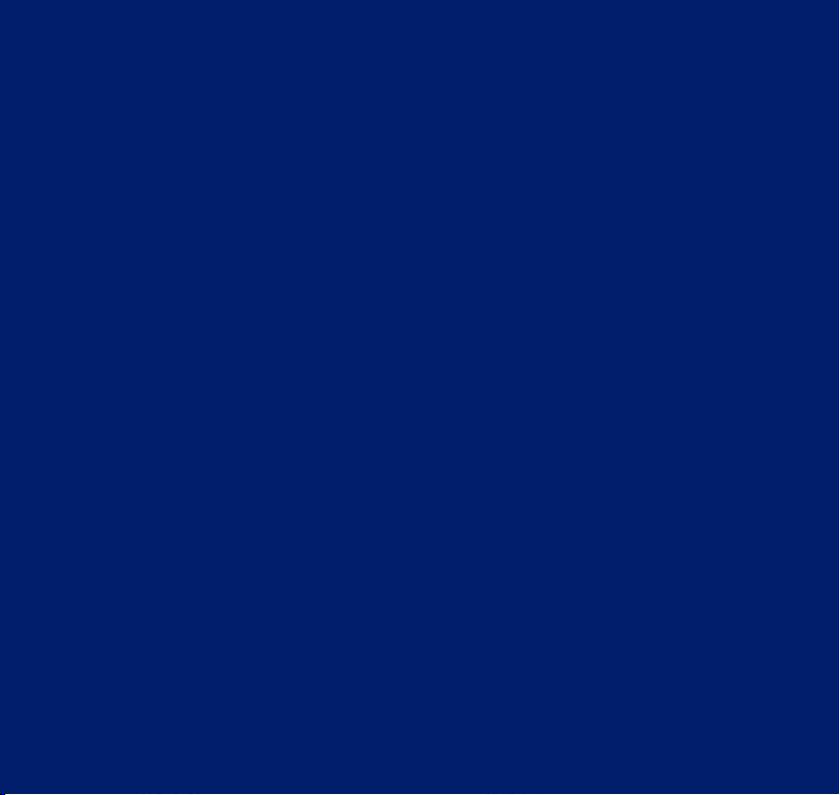
Section
This User Guide provides you with all the
information you need to get the most from
your phone. Before you make your first
call you will need to set up your phone.
Follow the simple instructions in ‘Getting
Started’, over the next few pages.
Need help?
If you have any problems setting up or using your BT Freelance XD
5100 please contact the Helpline on 0870 605 8047*
or email bt.helpdesk@suncorptech.com
Alternatively, you may find the answer in ‘Help’ at the back of
this guide.
IMPORTANT
Only use the telephone line cord supplied.
*Calls provided by BT will be charged at up to 8 pence per minute.
A Call Set-Up Fee of up to 6 pence per call applies to calls from Residential lines.
Prices correct at time of going to press. See www.bt.com/pricing for details.
Mobile and other providers’ costs may vary.
Got everything?
• BT Freelance XD 5100 handset
• BT Freelance XD 5100 base
• 2 x AAA NiMH rechargeable
batteries
• Mains power adaptor
(Item code: 032763)
• Telephone line cord
In addition, if you have
purchased a BT Freelance
5100 multipack you will also
have the following for each
additional handset:
• BT Freelance XD 5100 charger
• 2 x AAA NiMH
rechargeable batteries
• Mains power adaptor for the
charger (Item code: 032765)
Page 4
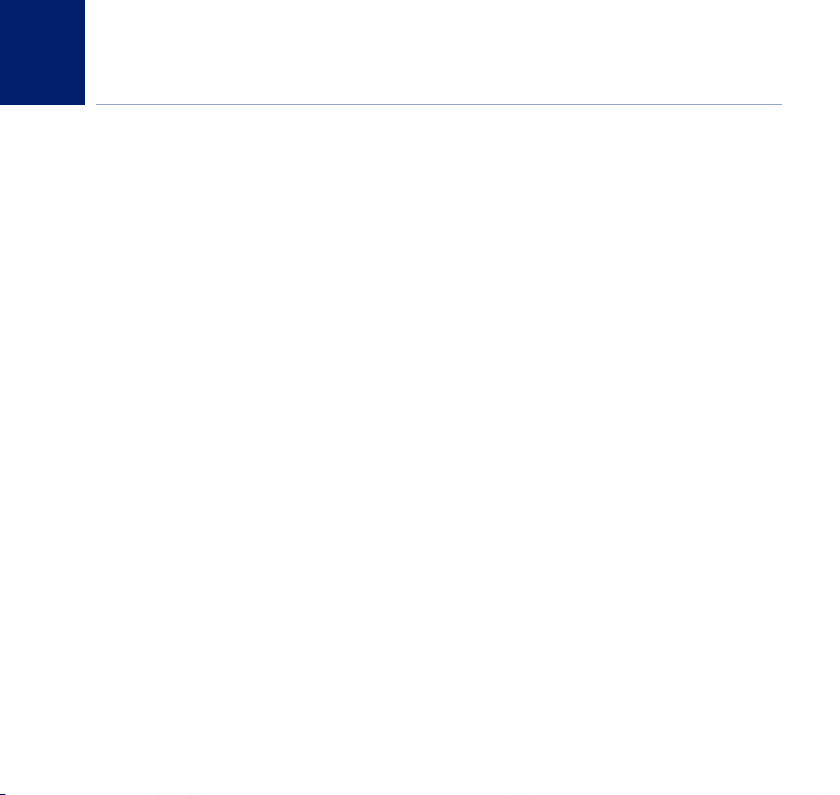
4
In this guide
4
Getting started
Location . . . . . . . . . . . . . . . . . . . . . . . . . . . . . 6
Connect the base to mains power. . . . . . . . . 6
Preparing your handset . . . . . . . . . . . . . . . . . 7
Connect to the telephone line . . . . . . . . . . . . 7
Setting the time . . . . . . . . . . . . . . . . . . . . . . . 8
BT Freelance XD 5100 multipack users only
Connect the charger(s) and charge
the handset(s) . . . . . . . . . . . . . . . . . . . . . . . . 8
Getting to know your phone
Handset buttons. . . . . . . . . . . . . . . . . . . . . . . 10
Handset display icons . . . . . . . . . . . . . . . . . . 11
Using the menu . . . . . . . . . . . . . . . . . . . . . . . 12
Menu map . . . . . . . . . . . . . . . . . . . . . . . . . . . 13
Base . . . . . . . . . . . . . . . . . . . . . . . . . . . . . . . . 14
Using your phone
Switch the handset on/off . . . . . . . . . . . . . . . 15
Make a call . . . . . . . . . . . . . . . . . . . . . . . . . . . 15
Preparatory dialling . . . . . . . . . . . . . . . . . . . . 15
End a call . . . . . . . . . . . . . . . . . . . . . . . . . . . . 15
Receiving calls . . . . . . . . . . . . . . . . . . . . . . . . 16
Secrecy . . . . . . . . . . . . . . . . . . . . . . . . . . . . . . 16
Handsfree . . . . . . . . . . . . . . . . . . . . . . . . . . . . 16
Make a handsfree call . . . . . . . . . . . . . . . . . . 17
Answer a handset call handsfree. . . . . . . . . . 17
Adjusting the volume. . . . . . . . . . . . . . . . . . . 17
Redial a number . . . . . . . . . . . . . . . . . . . . . . 17
Delete a number from the redial list . . . . . . . 18
Delete the entire redial list . . . . . . . . . . . . . . 18
Copy a redial number to the phonebook . . . 18
Keypad lock . . . . . . . . . . . . . . . . . . . . . . . . . . 19
Find/page . . . . . . . . . . . . . . . . . . . . . . . . . . . . 19
Using the phonebook
Add an entry to the phonebook . . . . . . . . . . 20
Dial from the phonebook . . . . . . . . . . . . . . . 21
Edit an entry . . . . . . . . . . . . . . . . . . . . . . . . . . 21
Delete an entry. . . . . . . . . . . . . . . . . . . . . . . . 22
Internal calls
Make an internal call . . . . . . . . . . . . . . . . . . . 23
Receive an internal call . . . . . . . . . . . . . . . . . 23
Transfer an external call . . . . . . . . . . . . . . . . . 24
3 Way call . . . . . . . . . . . . . . . . . . . . . . . . . . . . 24
Caller Display & the calls list
Caller Display . . . . . . . . . . . . . . . . . . . . . . . . . 25
Calls list . . . . . . . . . . . . . . . . . . . . . . . . . . . . . . 25
View the Calls list . . . . . . . . . . . . . . . . . . . . . 26
Dial a number in the Calls list . . . . . . . . . . . . 26
Copy a number to the phonebook . . . . . . . . 27
Delete an entry. . . . . . . . . . . . . . . . . . . . . . . . 27
If you experience any problems, please call the Helpline on 0870 605 8047* or email bt.helpdesk@suncorptech.com
Page 5
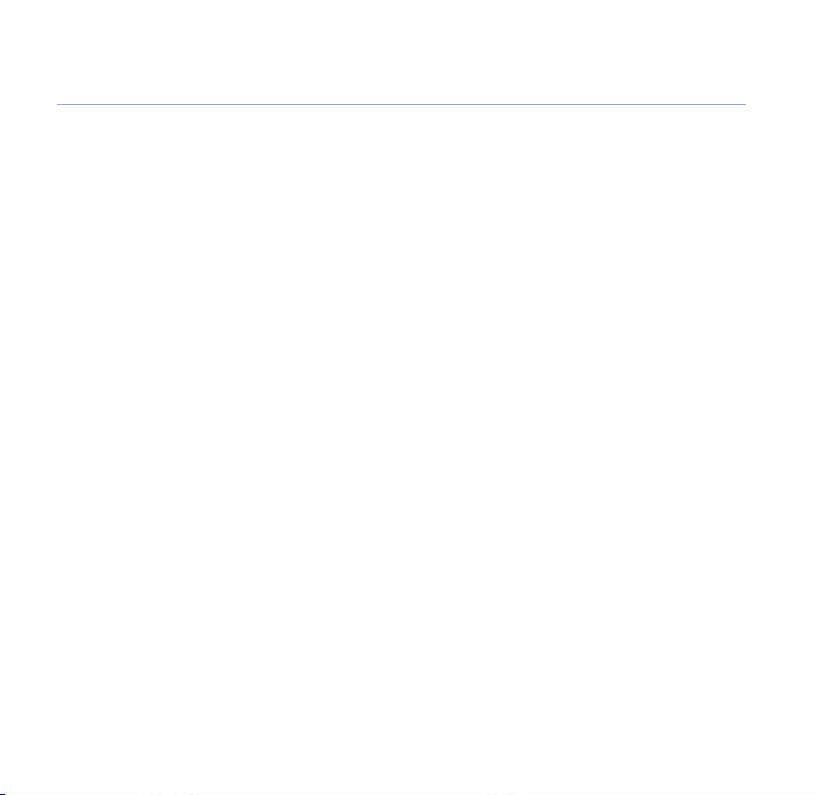
5In this guide
Delete the entire Calls list . . . . . . . . . . . . . . . 27
Handset settings
Handset ringer volume . . . . . . . . . . . . . . . . . 28
Handset ringer melody . . . . . . . . . . . . . . . . . 28
Auto answer . . . . . . . . . . . . . . . . . . . . . . . . . . 29
Handset name . . . . . . . . . . . . . . . . . . . . . . . . 29
Handset language . . . . . . . . . . . . . . . . . . . . . 30
Keypad lock via the menu . . . . . . . . . . . . . . . 30
Handset beeps . . . . . . . . . . . . . . . . . . . . . . . . 31
Set the date . . . . . . . . . . . . . . . . . . . . . . . . . . 31
Set the clock . . . . . . . . . . . . . . . . . . . . . . . . . . 32
Set the alarm . . . . . . . . . . . . . . . . . . . . . . . . . 32
Base settings
Base ringer volume . . . . . . . . . . . . . . . . . . . . 33
Base ringer melody . . . . . . . . . . . . . . . . . . . . 33
Change PIN code . . . . . . . . . . . . . . . . . . . . . . 34
Dial mode . . . . . . . . . . . . . . . . . . . . . . . . . . . . 34
Reset . . . . . . . . . . . . . . . . . . . . . . . . . . . . . . . . 35
Default settings . . . . . . . . . . . . . . . . . . . . . . . 35
Additional handsets and bases
Register a new handset to base . . . . . . . . . . 36
Register a different manufacturer’s
handset to your base . . . . . . . . . . . . . . . . . . . 37
Selecting a base . . . . . . . . . . . . . . . . . . . . . . . 37
De-register a handset . . . . . . . . . . . . . . . . . . 38
Help . . . . . . . . . . . . . . . . . . . . . . . . . . . . . . . . . 39
General information
Safety . . . . . . . . . . . . . . . . . . . . . . . . . . . . . . . 41
Cleaning . . . . . . . . . . . . . . . . . . . . . . . . . . . . . 41
Environmental . . . . . . . . . . . . . . . . . . . . . . . . 41
Product disposal instructions . . . . . . . . . . . . 42
Connecting to a switchboard. . . . . . . . . . . . . 42
Dialling mode . . . . . . . . . . . . . . . . . . . . . . . . . 42
Access code and entering a pause . . . . . . . . 42
Recall . . . . . . . . . . . . . . . . . . . . . . . . . . . . . . . 42
Technical information. . . . . . . . . . . . . . . . . . . 43
R&TTE . . . . . . . . . . . . . . . . . . . . . . . . . . . . . . . 43
Guarantee. . . . . . . . . . . . . . . . . . . . . . . . . . . . 43
If you experience any problems, please call the Helpline on 0870 605 8047* or email bt.helpdesk@suncorptech.com
Page 6
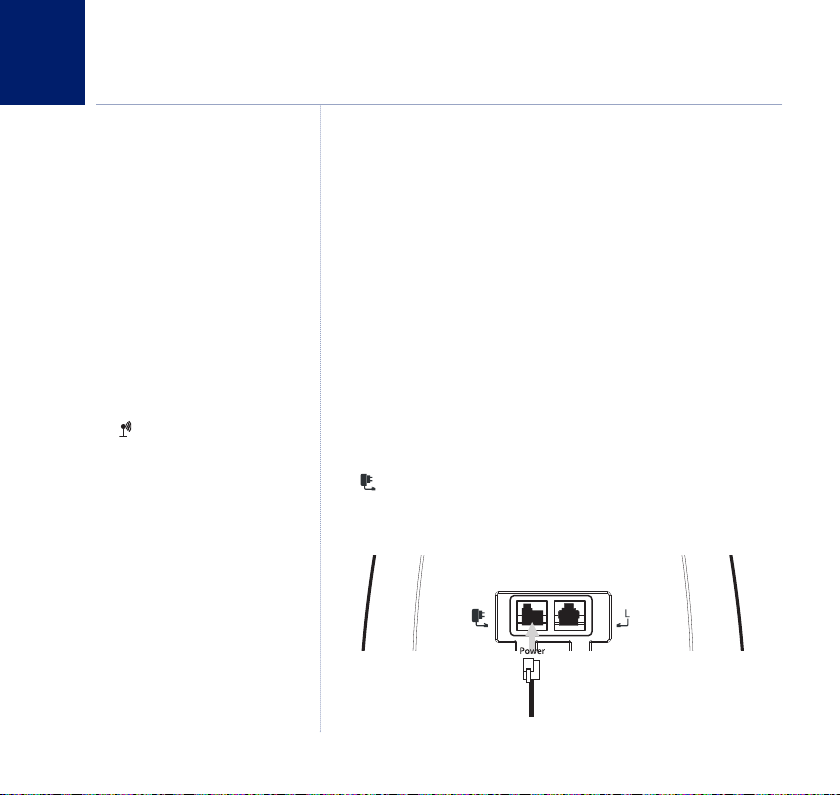
Getting started
6
WARNING
Do not place your BT Freelance XD
5100 in the bathroom or other humid
areas.
Handset range
Your BT Freelance XD 5100 has a range
of up to 300m outdoors when there is
a clear line of sight between the base
and the handset. When there is no
clear line of sight between the handset
and the base, e.g. the base is indoors
and the handset is either indoors or
outdoors, the range could be reduced
to 50m. Thick stone walls will severely
affect the range.
Signal strength
The icon on your handset display
indicates when you are in range of the
base. When it flashes and you hear a
warning beep, you are out of range
and will need to move closer to the
base.
IMPORTANT
Do not connect the telephone line
until the handset is fully charged. The
base station should be plugged into
the mains power socket at all times.
Location
You need to place your BT Freelance XD 5100 base within 2
metres of a mains power socket and the telephone wall socket
so that the cables will reach.
Make sure it is at least 1 metre away from other electrical
appliances to avoid interference.
Your BT Freelance XD 5100 works by sending radio signals
between the handset and base. The strength of the signal
depends on where you position the base. Putting it as high as
possible can help to provide the best signal.
Connect the base to mains power
1. Plug the jack of the mains power adaptor into the socket marked
on the back of the base and plug the other end into the
mains power wall socket and switch on. The green Power/In Use
light comes on.
If you experience any problems, please call the Helpline on 0870 605 8047* or email bt.helpdesk@suncorptech.com
Page 7
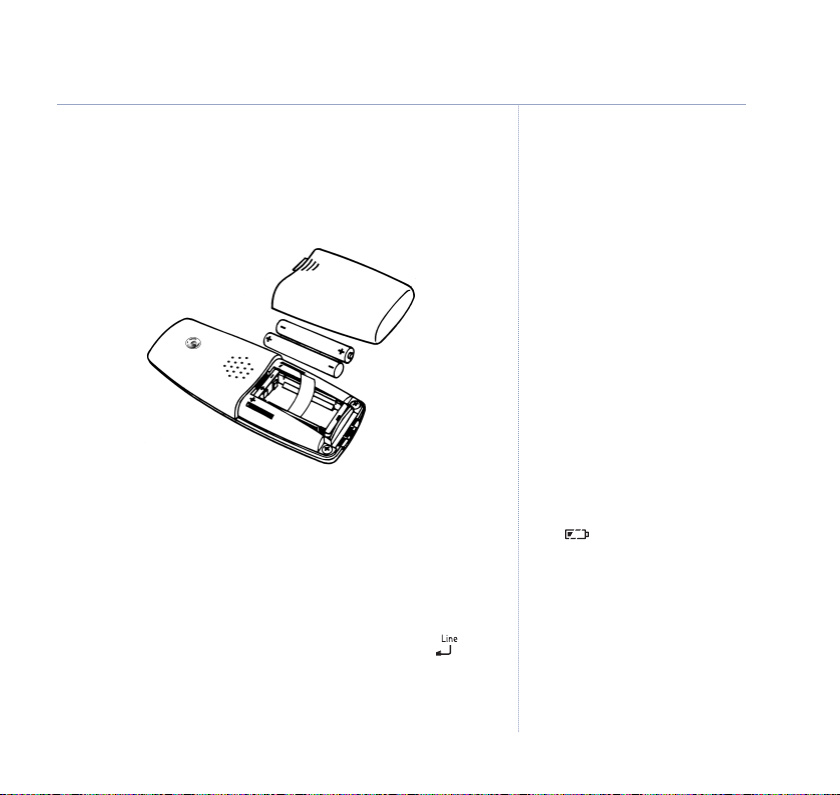
7Getting started
Preparing your handset
2. Insert the 2 x AAA rechargeable batteries supplied, taking
note of the polarity markings inside the battery compartment,
then slide the battery compartment shut.
3. Place the handset on the base to charge. The red charging
light comes on. You should let the batteries charge
continuously for at least 24 hours. The batteries and case
may become warm during charging, this is normal.
Connect to the telephone line
4. Plug the telephone line cord into the socket marked on
WARNING
Never use non-rechargeable batteries.
Only use the approved batteries. Using
unapproved batteries will invalidate
your guarantee and may damage the
telephone.
Talk/Standby time
Under ideal conditions, the handset
batteries should give up to 10 hours
talk time or up to 100 hours standby
on a single charge.
(This does not mean you can unplug
the base or leave it for this length of
time without charge.)
Please note that new NiMH
rechargeable batteries do not reach
full capacity until they have been in
normal use for several days.
See ‘Battery performance’ on the
following page.
Battery low warning
If the icon is flashing in the
display and you hear a warning beep
every minute during a call, you will
need to recharge your handset before
you can use it.
The charging light will be lit when the
handet is in the base or charger – even
when the batteries are fully charged.
the back of the base and plug the other end into the
telephone wall socket.
Only use the telephone line cord supplied.
If you experience any problems, please call the Helpline on 0870 605 8047* or email bt.helpdesk@suncorptech.com
Page 8
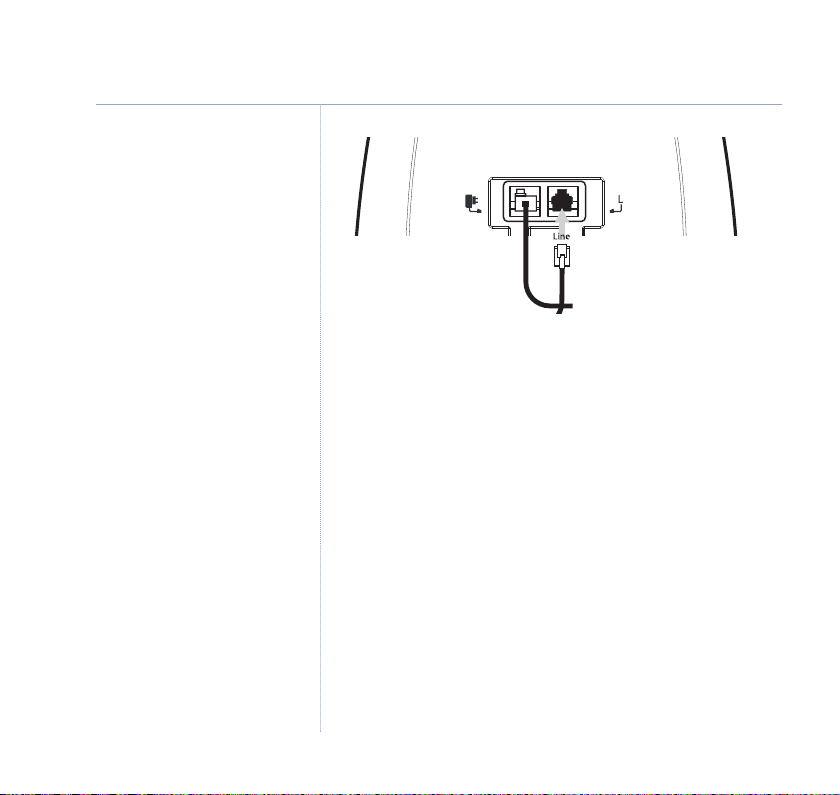
8 Getting started
Battery performance
To keep the batteries in the best
condition, leave the handset off the
base for a few hours at a time.
Running the batteries right down at
least once a week will help them last as
long as possible.
After charging your handset for the
first time, subsequent charging time
for the batteries is approximately
6–8 hours.
The charge capacity of rechargeable
batteries will reduce with time as they
wear out, thus reducing the
talk/standby time. Eventually they will
need replacing. New batteries are
available from the BT Freelance XD
5100 Helpline on 0870 605 8047*.
Setting the time on the handset
If you have subscribed to your network’s Caller Display service,
the time will be set automatically when you receive your first
call. You can also set the time manually, see page 31.
Your BT Freelance XD 5100 is now ready for use.
If you experience any problems, please call the Helpline on 0870 605 8047* or email bt.helpdesk@suncorptech.com
Page 9
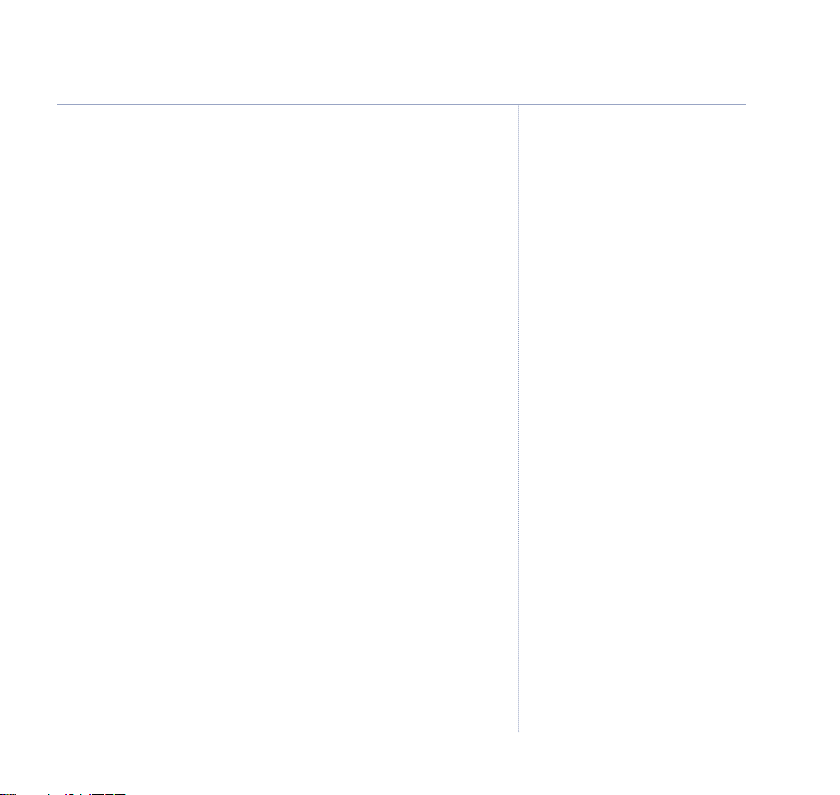
BT Freelance XD 5100 multipack
users only:
Place each BT Freelance XD 5100 charger within reach of a
mains power wall socket.
Connect the charger(s) and charge the handset(s)
1. Plug the mains power adaptor into the power socket on the
underside of the charger and plug the other end to the mains
power wall socket.
2. Insert the 2 x AAA rechargeable batteries supplied, taking
note of the polarity markings inside the battery compartment,
then slide the battery compartment shut.
HSX
next to the time, where Xis the next available handset
number, e.g. 2, 3 etc.
3. Place the handset on the charger. The red charging light
comes on. You should let the batteries charge continuously
for at least 24 hours.
9Getting started
If you experience any problems, please call the Helpline on 0870 605 8047* or email bt.helpdesk@suncorptech.com
Page 10
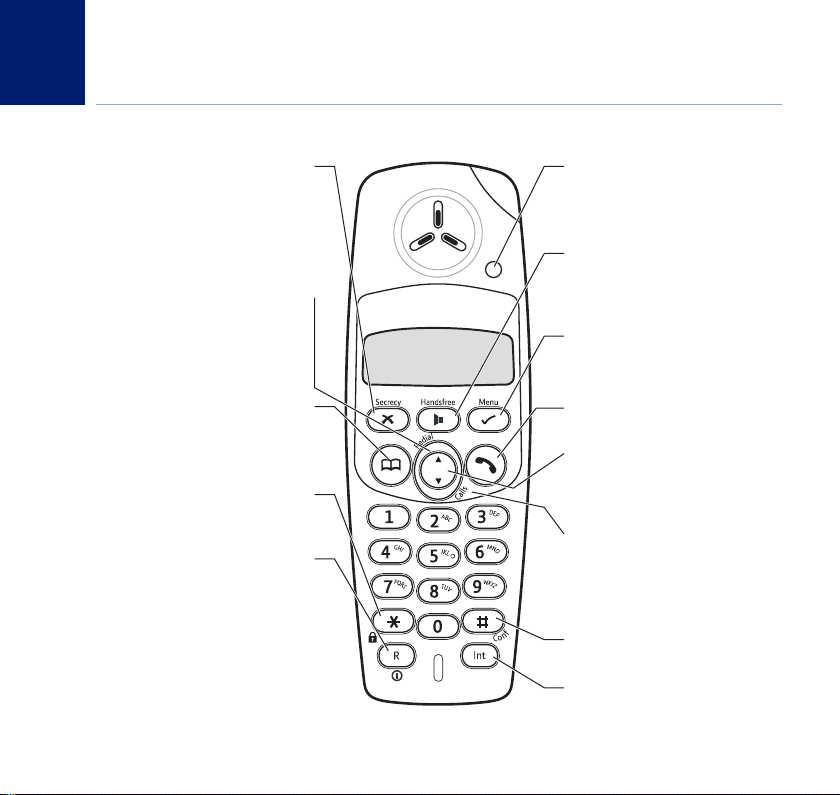
10
Getting to know your phone
Handset buttons
During a call, mutes your voice so your
Press to return to the previous menu.
Press to open the redial list, page 17.
Press to raise the volume during a call, page 17.
Press to open the phonebook, page 20.
to standby from the calls and redial list.
Use to lock/unlock the keypad to prevent
Use with switchboard services and
Secrecy / Cancel/ Back
caller cannot hear you, page 16.
Use to delete entries in the
phonebook and calls lists.
Redial / Pause/ Volume +
Use to enter a pause in a stored
Press to exit the menu and return
If you experience any problems, please call the Helpline on 0870 605 8047* or email bt.helpdesk@suncorptech.com
number, page 42.
Phonebook/Exit
* / Keypad lock
accidental dialling, page 19.
R / Power On Off
BT Calling F
Press and hold t
handset on/off, page 15.
eatur
o switch the
es.
In use light
On when the line is in use.
Flashes when you have an
incoming call.
Handsfree
Lets you make and receive calls using the
built-in handset loudspeaker, page 16-17.
Menu / OK
Press to open the menu, page 12.
Press to select menu options.
Talk / End call
Press to make, receive and end calls, page 15.
Scroll Up/Down
Scroll up or down through menu options,
calls lists and phonebook entries.
Calls/Vol -
Press to open and scroll through the Calls list,
page 25.
Press to lower the volume during
a call, page 17.
#/Conf
Use to make conference calls, page 24.
Int
Use to make internal calls and transfer calls
to other BT Freelance XD 5100 handsets
registered to the base, page 23-24.
Page 11

Handset display icons
Getting to know your phone
Battery charge level Range indicator
11
ent time
Phone off-hook.
Flashes when you receive an
external call. Stays on during the call.
Internal call in progress.
3 Way call in progress.
Indicates signal strength.
Flashes when handset is not
registered to the base.
Menu open.
Phonebook open.
Handsfree speaker on.
1
New number(s) in Call list
1
This features requires subscription to your network provider’s Caller Display service. A quarterly fee may be payable.
If you experience any problems, please call the Helpline on 0870 605 8047* or email bt.helpdesk@suncorptech.com
.
Answered call
(when viewing the Calls list)
Unanswered call
(when viewing the Calls list)
Keypad locked.
The displayed number is longer
than 12 digits.
Battery charge full.
Battery charge medium.
Battery charge low.
Flashes when nearly empty.
Voice mail waiting.
Handset numberCurr
1
1
Page 12
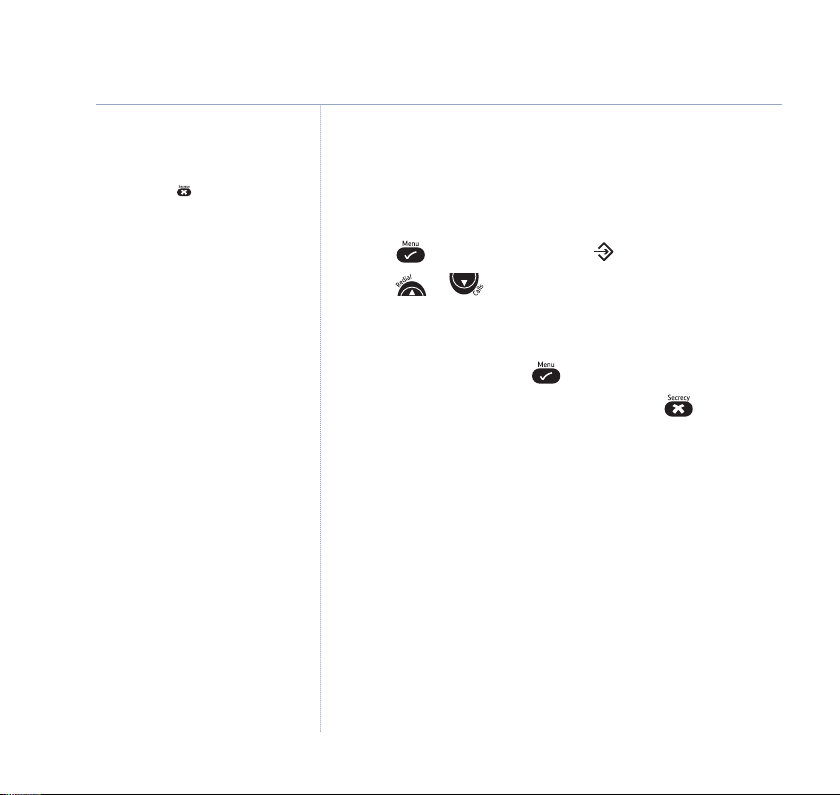
12 Getting to know your phone
Quick exit a menu
If you want to exit a menu or cancel
an operation at any time you can
press and hold to return to the
standby screen.
Using the menu
All your phone’s functions and settings can be accessed
through the main menu. The menu map below shows all menu
options you can choose from.
Press to enter the menu. The icon is displayed.
Press or to scroll through the menu options.
When you reach the end of the list you will hear a
confirmation beep and the first option is displayed again.
To select an option, press .
To return to the previous menu display, press .
If you experience any problems, please call the Helpline on 0870 605 8047* or email bt.helpdesk@suncorptech.com
Page 13
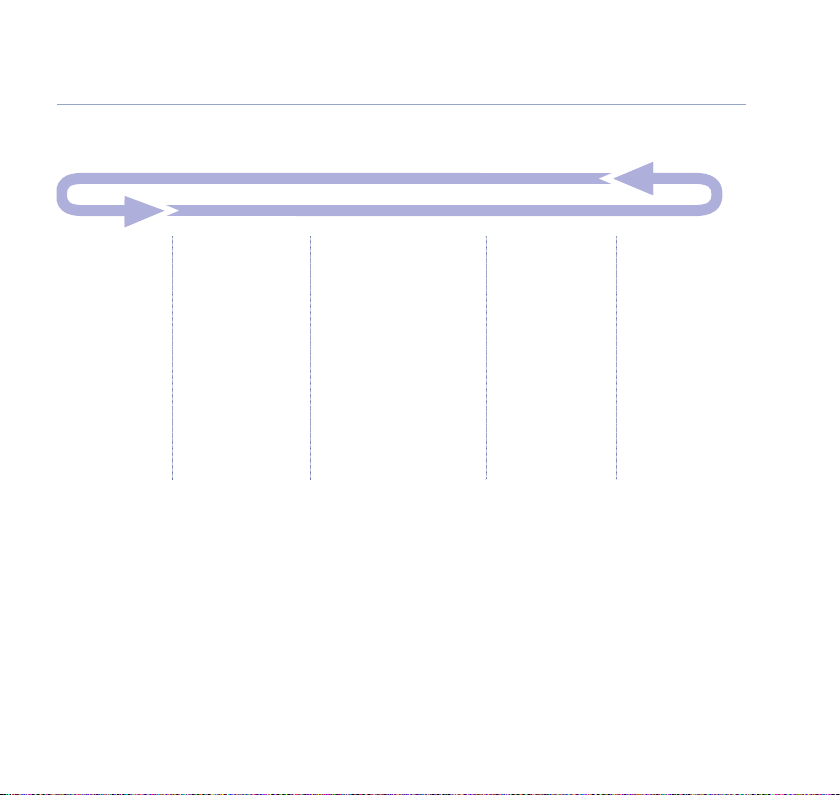
Menu map
13Getting to know your phone
Phonebook
Add entry
Modify entry
Delete entry
If you experience any problems, please call the Helpline on 0870 605 8047* or email bt.helpdesk@suncorptech.com
up
Set
Base Volume
Base Melody
Delete handset
PIN code
Dial mode
Default
Handset
Beep
Internal ringer volume
External ringer volume
Internal ringer melody
External ringer melody
Auto answer
Name
Language
Key lock
Date – Time
Date set
Clock set
Alarm set
Register
Select base
Register base
Page 14
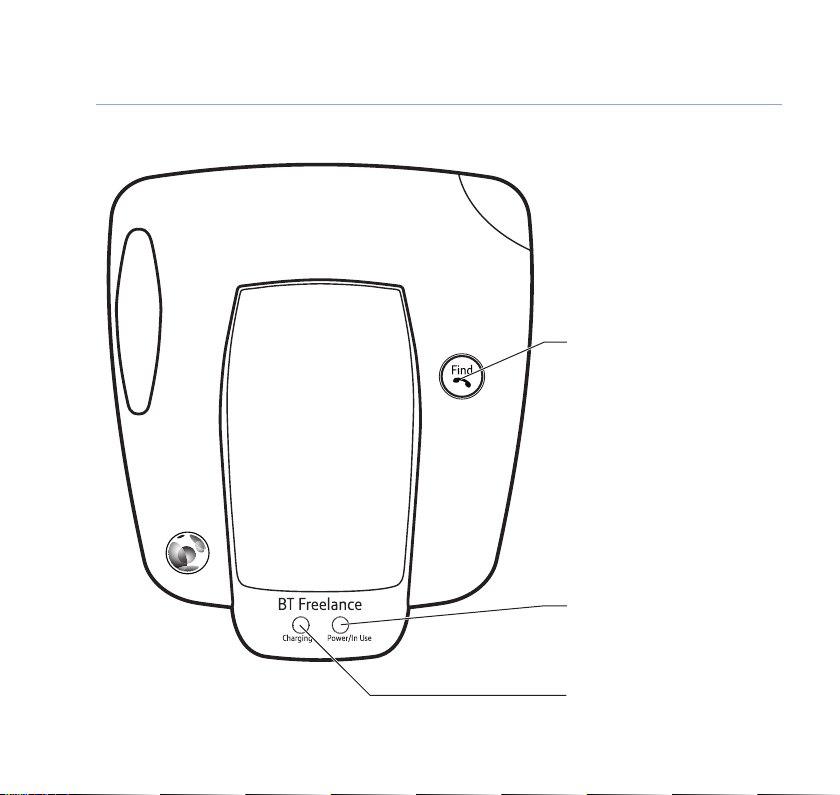
14 Getting to know your phone
Base
If you experience any problems, please call the Helpline on 0870 605 8047* or email bt.helpdesk@suncorptech.com
Find (Page)
Press to page handsets registered to
the base. Can be useful to find
misplaced handsets, page 19.
Used to register/de-register handsets,
page 36-38.
Power/In use light
On when the power is plugged in
and switched on.
Flashes when the handset is in use.
Charging light
Comes on whenever the handset is
positioned correctly on the base.
Page 15
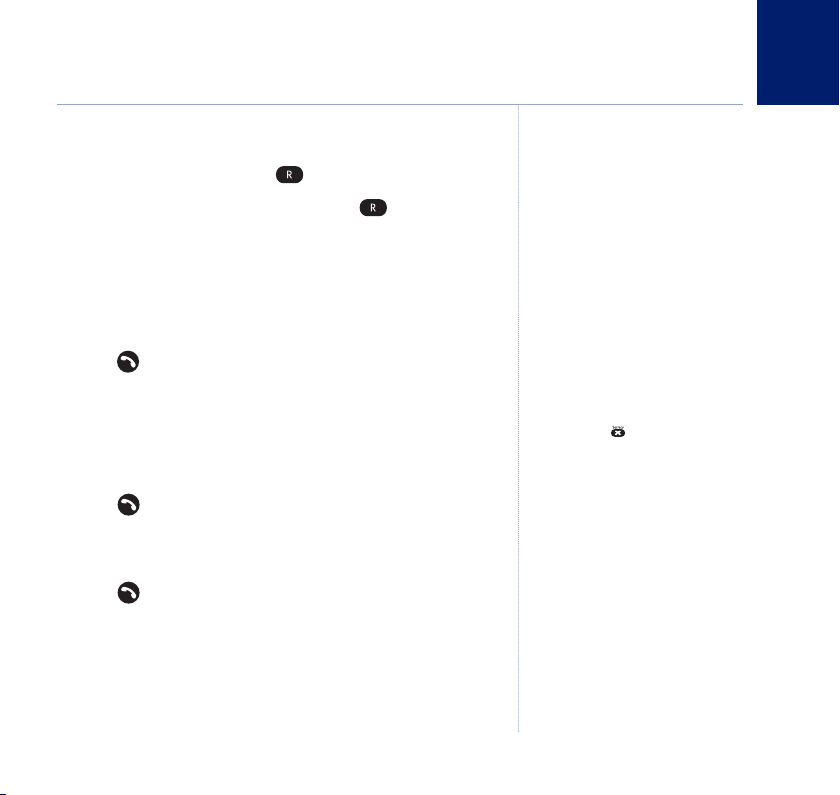
Using your phone
Switch the handset on/off
1. To switch off, press and hold until the display goes off.
2. To switch the handset on, press and hold .
Making and receiving calls
15
Make a call
1. Press . When you hear the dial tone, dial the phone number.
Preparatory dialling
1. Enter the phone number first. The number is shown in
the display.
2. Press to dial the number.
Dialling numbers quickly
Numbers can also be dialled direct
from the phonebook (page 21), the
calls list (page 26), or the redial list
(page 17).
If you make a mistake as you enter the
number, press to delete a digit.
Call timer
After the first 15 seconds of your call,
the call timer is displayed.
At the end of your call, the t
duration is shown for 5 seconds.
End a call
1. Press , or place the handset back on the base/charger.
If you experience any problems, please call the Helpline on 0870 605 8047* or email bt.helpdesk@suncorptech.com
otal
Page 16

16 Using your phone
Caller Display
If you have subscribed to your
network’s Caller Display service, the
caller’s number (or name, if an exact
number match is found in the
phonebook) will also be displayed,
see page 25.
You cannot adjust the earpiece volume
when secrecy is switched on.
Receiving calls
1. When the phone rings, press to answer the call, or if the
handset is on the base or charger, simply lift it to answer the
call. If you would rather press after lifting the handset to
receive a call, you will need to switch Auto-answer off, see
page 29 .
Secrecy
You can stop your caller from hearing you while you talk to
someone else close by.
1. During a call, press . The handset microphone is muted
MUTE
and the display shows
.
2. Press again to resume your call.
Handsfree
Handsfree switches on the handset loudspeaker so you can
talk to your caller without holding the handset. It also enables
other people in the room listen to both sides of your
conversation.
If you experience any problems, please call the Helpline on 0870 605 8047* or email bt.helpdesk@suncorptech.com
Page 17

Make a handsfree call
1. Press . The display shows the icon. Dial the
phone number. Your call can be heard over the
handset’s loudspeaker.
2. Press to end the call.
17Using your phone
Answer a handset call handsfree
1. When the phone rings, press .
Press to switch between the
handset earpiece and handsfree
during a call.
Adjusting the volume
You can adjust the earpiece or loudspeaker volume.
1. During a call, press to increase or to decrease
the volume.
Redial
The last 10 numbers dialled are stored in the redial list.
1. Press to open the redial list. The most recently dialled
number is displayed. If the number matches an entry stored in
Each number saved in the redial list
can be up 32 digits long.
Display the name or number
When name is displayed, you can
switch between the name and number
by pressing .
the handset phonebook, the name is displayed.
2. Scroll or to the number or name you want.
3. Press to redial the entry displayed.
If you experience any problems, please call the Helpline on 0870 605 8047* or email bt.helpdesk@suncorptech.com
Page 18

18 Using your phone
Delete a number from the redial list
1. Press then scroll or to the entry you want.
2. Press .
DELETE?
is displayed, press or to cancel.
3. Press to return to standby.
Delete the entire redial list
1. Press to open the redial list, then press and hold .
Display shows
DELETE ALL?
.
2. Press to confirm or to cancel.
Copy a redial number to the phonebook
1. Press then scroll or through the list to the
entry you want.
ADD
2. Press . The displays shows
. Press again.
3. Use the keypad to enter or edit the name, then press .
4. Edit the number if necessary, then press .
5. Scroll and to select a ringtone and press
to confirm. The entry is stored.
6. Press to return to the standby screen.
If you experience any problems, please call the Helpline on 0870 605 8047* or email bt.helpdesk@suncorptech.com
Page 19

Keypad lock
You can lock the handset keypad to prevent accidental dialling
while carrying it around.
You do not need to unlock the keypad to answer a call, just
press or lift the handset as normal.
1. To lock the keypad press and hold until the display shows
the icon.
2. To unlock the keypad press any button, the display shows
PRESS
3. Press within 3 seconds.
.
Find/Page
You can alert handset users that they are wanted or locate
a missing handset. Paging calls cannot be answered by
a handset.
1. Press on the base. All handsets registered to the base will
ring. To stop the ringing, press any button on a handset or
press again on the base.
19Using your phone
If you experience any problems, please call the Helpline on 0870 605 8047* or email bt.helpdesk@suncorptech.com
Page 20

Using the phonebook
20
To assign a ringtone to a specific caller
you must subscribe to a Caller Display
Service from your network provider.
For more information, see page 25.
Entering names
Use the keypad to enter the letters
shown on each button.
For example to store TOM:
Press once to enter T.
Press three times to enter O.
Press once to enter M.
If the next letter you want to enter is
on the same button, wait a moment
then press the button.
Press to delete an incorrect
character or digit.
To enter a space press .
To enter a dash, press twice.
To enter 1, press three times.
Display the name or number
When NAME is displayed, you can
switch between the name and number
by pressing .
You can store up to 50 name and number entries on each BT
Freelance XD 5100 handset registered to your base.
Each name can be up to 12 characters long and each number
up to 20 digits long.
You open the phonebook with the button.
Add an entry
For each entry you store, you can select one of 10 different
ringtones. For example, you can assign one ringtone to friends
and family and another ringtone to other callers.
1. Press . The displays shows
2. The displays shows
3. The displays shows
ADD ENTRY
NAME?
Use the keypad to enter the name
PHONE BOOK
. Press .
. Press .
and press .
4. The displays shows
NUMBER?
. Use the keypad to enter the
phone number and press . Enter the full number,
including the area code to enable your Caller Display service to
recognise the number, see ‘Caller Display’ page 25).
5. Press or to select the ringtone you want.
6. Press to confirm.
7. Display shows
ADD ENTRY
. Press and hold to return to
the standby screen.
If you experience any problems, please call the Helpline on 0870 605 8047* or email bt.helpdesk@suncorptech.com
Page 21

Dial from the phonebook
1. Press to open the phonebook. The icon is displayed.
2. Scroll or to the entry you want.
Or, search alphabetically by entering the first letter of the
name. The first name that starts with this letter or the nearest
er in the alphabet will be displayed. You can now refine
lett
your search by scrolling or .
3. Press to dial.
Edit an entry
1. Press . The displays shows
2. Scroll to
MODIFY ENTRY
PHONE BOOK
and press .
. Press again.
3. Scroll or to the entry you want to edit, or search
alphabetically and press .
4. Press to delete individual characters or numbers or press
and hold to delete the whole name or number entry at
once, if required, then enter the new name and press .
5. Press to delete the number if required, then enter the
new number and press .
6. If required, scroll or select a new melody then press
to confirm.
ADD ENTRY
7.
will be displayed. Press and hold to return to
the standby screen.
If you experience any problems, please call the Helpline on 0870 605 8047* or email bt.helpdesk@suncorptech.com
21Using the phonebook
Page 22

22 Using the phonebook
Delete an entry
1. Press . The displays shows
2. Scroll to
DELETE ENTRY
PHONE BOOK
and press .
. Press again.
3. Scroll or to the entry you want delete,
or search alphabetically.
4. Press . Display shows
CONFIRM?
.
5. Press to confirm or to cancel.
6. Press and hold to return to the standby screen.
If you experience any problems, please call the Helpline on 0870 605 8047* or email bt.helpdesk@suncorptech.com
Page 23

Internal calls
If you have more than one handset registered to your base,
you can:
• make internal calls between handsets
• transfer an external call from one handset to another
• hold a conference call between two internal handsets and an
external call
• make an internal call between two handsets while a third is on
an external call
You can have up to 5 handsets registered to your BT Freelance
XD 5100 base.
Make an internal call
1. Press then enter the handset number (1–5) you want.
The icon is displayed to indicate an internal call.
Receive an internal call
1. The icon is displayed to indicate an internal call.
Press to answer the call.
See page 36 for more information on
registering and using additional
handsets with your BT Freelance XD
5100 base.
The handset number is displayed
tandby screen of each handset,
on s
eg. HS 1.
23
If you experience any problems, please call the Helpline on
0870 605 8047* or email bt.helpdesk@suncorptech.com
Page 24

24 Internal calls
If the other handset user does
not answer:
You can reconnect to your external
caller by pressing .
Or, if the other handset user does not
answer after 30 seconds you will be
automatically reconnected to your
external caller.
Transfer an external call
You can transfer an external call to another handset registered
to your base.
1. During an external call, press followed by the destination
handset number. Your caller is put on hold and the other BT
Freelance XD 5100 handset will ring.
At the other handset, the user should press to answer the
internal call.
2. When the other handset user answers, you can announce the
incoming call and press to transfer the call.
3 Way call
You can talk simultaneously with an external caller and
another internal handset user.
1. During an external call, press . Your caller is put on hold.
2. Enter the handset number you want.
3. When the handset answers, press and hold to connect
all three callers. The icon is displayed to indicate a
3-way call.
4. If the other handset does not answer, press to return to
your external caller.
5. Press to end the call.
If you experience any problems, please call the Helpline on 0870 605 8047* or email bt.helpdesk@suncorptech.com
Page 25

Caller Display and the calls list
25
Caller Display
Caller Display shows who is calling and if the caller’s number
matches an entry stored in the phonebook, the name will
alternate with the number.
To use Caller Display you must first subscribe to your network
provider’s Caller Display service. A quarterly fee may be
payable. Caller Display information contains the full telephone
number, including the area code. So when storing numbers in
the phonebook remember to include the area code, otherwise
the caller’s number will not match.
Calls list
The Calls list stores details of your last 40 calls received,
including the phone number and date and time of the call.
The Calls list also alerts you to unanswered calls. When
you have unanswered, or ‘new calls’, the icon flashes in
the display.
The list is shared between all handsets registered to the base.
When the Calls list is full, the most recent calls received
automatically replace the oldest calls.
You open the Calls list with the button.
For this feature to work you must
subscribe to a Caller Display Service.
A quarterly fee may be payable.
For more information on Caller Display
and BT’s other Calling Features, call BT
on Freefone 0800 800 150.
Call information not available
With some incoming calls, the
telephone number of the caller is
not available and cannot therefore
be displayed. In this case some
explanatory information will
be displayed.
WITHHELD The caller has withheld
their number.
UNAVAILABLE The number is
unavailable.
RINGBACK Ringback call.
INT’L International call.
OPERATOR Call fr
PAYPHONE Call from a payphone.
om operator.
If you experience any problems, please call the Helpline on
0870 605 8047* or email bt.helpdesk@suncorptech.com
Page 26

26 Caller Display and the calls list
If the telephone number is longer
then 12 digits, the icon is displayed.
Press again to see the complete
number.
View the Calls list
1. Press to open the Calls list. If there are no calls in the list,
EMPTY
the display shows
.
2. Press or to scroll through the list. When the icon
is displayed, this call was answered; when the icon is
displayed, the call was unanswered. When you reach the end
of the list, the handset will beep.
If the caller’s number exactly matches an entry stored in the
handset phonebook, the display will alternate between the
name and the number.
Press to see the caller’s number.
Press again to see the time and date of the call.
Pressing again will give you the option to add this entry
in the phonebook if it’s not already stored.
Dial a number in the Calls list
1. Press then scroll or through the list to the
entry you want.
2. Press to dial the displayed entry.
If you experience any problems, please call the Helpline on 0870 605 8047* or email bt.helpdesk@suncorptech.com
Page 27

Copy a number to the phonebook
1. Press then scroll or through the list to the
entry you want.
2. Press to scroll through the call details until the display
ADD?
shows
Press again.
3. Use the keypad to enter or edit the name, then press .
4. Edit the number if necessary, then press .
5. Scroll or to select a ringtone and press to
confirm. The entry is stored.
Delete an entry
1. Press then scroll or through the list to the
entry you want.
2. Press . Display shows
DELETE ?
.
3. Press to confirm or to cancel.
Delete the entire Calls list
1. Press .
2. Press and hold . Display shows
DELETE ALL?
.
3. Press to confirm or to cancel.
27Caller Display and the calls list
If you experience any problems, please call the Helpline on 0870 605 8047* or email bt.helpdesk@suncorptech.com
Page 28

Handset settings
28
While the phone is ringing you can
adjust the ringer volume by pressing
or .
Handset ringer volume
You can adjust the ring volume and set different levels for
internal and external calls. Choose from 5 levels and Off.
1. Press , scroll to
2. Scroll to
3. Press or to select the volume (1–5 or OFF).
4. Press to confirm or to return to the previous menu.
Handset ringer melody
You can set different ringer melodies for internal and external
calls. Choose from 10 different melodies.
1. Press , scroll to
2. Scroll to
3. Press or to select the ringer melody (1 to 10).
4. Press to confirm or to return to the previous menu.
Calls from numbers stored in the phonebook will ring using
the ringer melody set when storing the entry.
INT RING VOL
EXT MELODY
HANDSET
HANDSET
and press .
or
EXT RING VOL
and press .
or
INT MELODY
and press .
then press .
If you experience any problems, please call the Helpline on 0870 605 8047* or email bt.helpdesk@suncorptech.com
Page 29
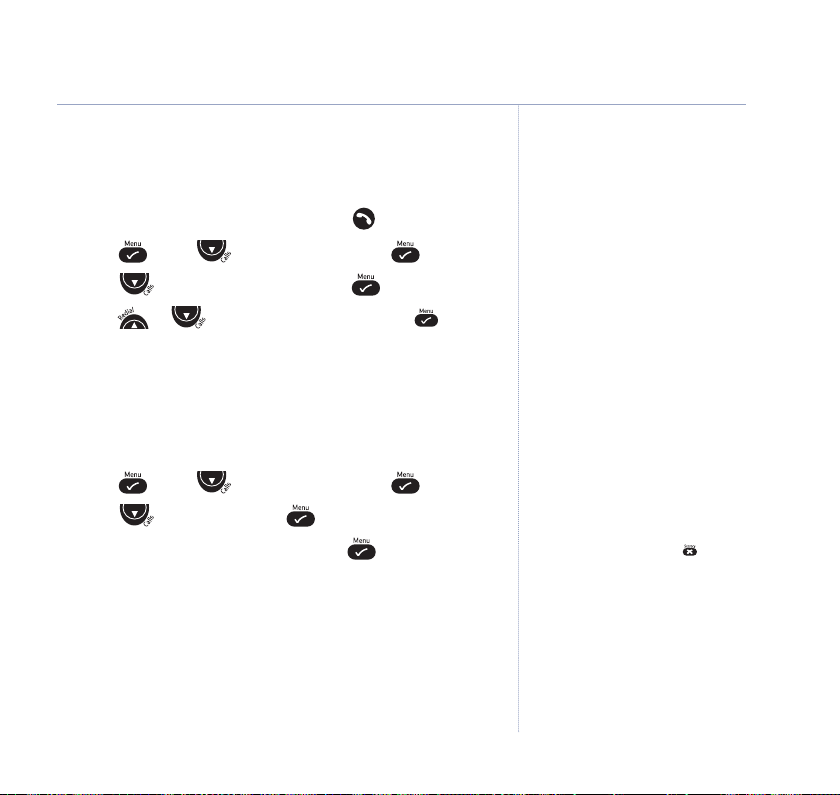
Auto answer
Your phone is set to answer calls by lifting the handset off the
base or charger. You can switch this feature off so that calls
always have to be answered by pressing .
1. Press , scroll to
2. Scroll to
AUTO ANSWER
HANDSET
3. Press or to select
and press .
and press .
ON
or
OFF
and press
to confirm.
Handset name
You can give your handset a name according to use, eg.
Michael or Kitchen.
1. Press , scroll to
2. Scroll to
NAME
HANDSET
and press .
and press .
3. Enter the new handset name and press . The handset
name will only be displayed for approximately 5 seconds.
29Handset settings
If you make a mistake press to
delete an incorrect character or digit.
See ‘Entering names’ on page 20 for
help on entering names.
If you experience any problems, please call the Helpline on 0870 605 8047* or email bt.helpdesk@suncorptech.com
Page 30

30 Handset settings
English, French, German, Italian,
Spanish, Danish, Swedish, Slovak,
Dutch, Portuguese, Norwegian,
Russian, Greek, Hungarian, Polish,
Czech, Finnish.
See also ‘Keypad lock’ on page 19 for
a quick lock/unlock setting.
Handset language
You can choose the display language. There are 17 languages
to choose from.
1. Press , scroll to
2. Scroll to
LANGUAGE
HANDSET
and press .
and press .
3. Scroll or to select your preferred language and
press to confirm.
Keypad lock via the menu
You can use the menu to lock the keypad.
1. Press , scroll to
2. Scroll to
KEY LOCK?
HANDSET
and press .
and press to confirm.
The display shows the icon.
To unlock the keypad, press any button on the keypad,
then press within 3 seconds.
If you experience any problems, please call the Helpline on 0870 605 8047* or email bt.helpdesk@suncorptech.com
Page 31

Handset beeps
Your handset is set to beep: when a button is pressed,
when the batteries are low or when the handset is out
of range of the base. You can turn these beeps on or off
as required.
Switch beeps on/off
1. Press , scroll to
2. Press to select
3. Scroll to
KEYTONE,LOW BATTERY
BEEP
HANDSET
.
and press .
or
OUT OF RANGE
press .
ON
or
OFF
4. Press or to select
and press to confirm.
Date and time
31Handset settings
and
Set the date
1. Press , scroll to
DATE SET
2.
is highlighted. Press .
DATE TIME
and press .
If you have subscribed to your
network’s Caller Display ser
time will be set automatically when
you receive your fir
set the time manually.
st call. You can also
3. Use the keypad to enter the date in the format (DD.MM),
12-08
e.g.
for 12th August.
4. Press to confirm.
If you experience any problems, please call the Helpline on 0870 605 8047* or email bt.helpdesk@suncorptech.com
vice, the
Page 32

32 Handset settings
Set the clock
1. Press , scroll to
2. Scroll to
3. Use the keypad to enter the time in the 24 hour format,
e.g. 5.30pm = 17.30.
4. Press to confirm.
Set the alarm
You can set your handset to give you an alarm call.
1. Press , scroll to
2. Scroll to
3. If required, press or to select
4. Use the keypad to enter the time in the 24 hour f
e.g. 8.30am = 08.30.
5. Press to confirm.
CLOCK SET
ALARM SET
DATE-TIME
and press .
DATE-TIME
and press .
and press .
and press .
ON
then press .
ormat,
If you experience any problems, please call the Helpline on 0870 605 8047* or email bt.helpdesk@suncorptech.com
Page 33

Base settings
Base ringer volume
You can choose from 5 volume levels and Off.
1. Press , scroll to
2. Press to select
3. Press or to select the volume (1–5 or OFF).
4. Press to confirm or to return to the previous menu.
Base ringer melody
Choose from 5 different base ringer melodies.
1. Press , scroll to
2. Scroll to
3. Press or to select the ringer melody (1 to 5).
4. Press to confirm or to return to the previous menu.
BASE MELODY
SETUP
and press .
BASE VOLUME
SETUP
and press .
and press .
.
33
If you experience any problems, please call the Helpline on 0870 605 8047* or email bt.helpdesk@suncorptech.com
Page 34

34 Base settings
IMPORTANT
If you change the base PIN, make sure
you keep a record of the new number
on page 39.
Change PIN code
Some functions are protected by a 4 digit PIN code which
must be entered if you want to change the settings. The
default PIN is 0000.
SETUP
1. Press , scroll to
2. Scroll to
PIN CODE
and press .
and press .
3. Enter the current 4 digit PIN code (default: 0000) and
press .
4. Enter your new 4-digit PIN and press .
5. Re-enter the new PIN again and press to confirm.
To cancel at any time, press and hold the button.
Dial mode
Your BT Freelance XD 5100 is set to Tone dialling. In the UK,
you should only need to change this if connected to an older
type of switchboard/PBX which requires Pulse dialling.
SETUP
1. Press , scroll to
2. Scroll to
DIAL MODE
3. Press or to select
and press .
and press .
TONE
or
PULSE
and press .
4. Press and hold to return to the standby screen.
If you experience any problems, please call the Helpline on 0870 605 8047* or email bt.helpdesk@suncorptech.com
Page 35

35Base settings
Reset
You can reset your phone to its default settings.
1. Press , scroll to
2. Scroll to
DEFAULT
SETUP
and press .
and press .
WARNING
Resetting your phone to its default
settings will delete any entries in the
Phonebook, Redial and Calls list and
will reset the clock and alarm settings.
3. Enter the 4 digit PIN code (default: 0000) and press .
4. Press to confirm or to return to the previous menu.
The handset will switch itself off and back on again.
The settings for all handsets will be reset to their defaults.
Default settings
Low battery beeps . . . . . . . . . . . . . . . . . . . . . . . . . . . . . . . . . . ON
Out of range warning beeps . . . . . . . . . . . . . . . . . . . . . . . . . OFF
Key beep . . . . . . . . . . . . . . . . . . . . . . . . . . . . . . . . . . . . . . . . . ON
Auto answer . . . . . . . . . . . . . . . . . . . . . . . . . . . . . . . . . . . . . . . ON
Internal melody. . . . . . . . . . . . . . . . . . . . . . . . . . . . . . . . . . . . . . 1
Internal volume. . . . . . . . . . . . . . . . . . . . . . . . . . . . . . . . . . . . . . 3
External melody . . . . . . . . . . . . . . . . . . . . . . . . . . . . . . . . . . . . . 1
External volume . . . . . . . . . . . . . . . . . . . . . . . . . . . . . . . . . . . . . 3
Ear volume . . . . . . . . . . . . . . . . . . . . . . . . . . . . . . . . . . . . . . . . . 3
Language. . . . . . . . . . . . . . . . . . . . . . . . . . . . . . . . . . . . . . English
Phonebook . . . . . . . . . . . . . . . . . . . . . . . . . . . . . . . . . . . . . Empty
Call log list. . . . . . . . . . . . . . . . . . . . . . . . . . . . . . . . . . . . . . Empty
Redial list . . . . . . . . . . . . . . . . . . . . . . . . . . . . . . . . . . . . . . Empty
Pin code . . . . . . . . . . . . . . . . . . . . . . . . . . . . . . . . . . . . . . . . 0000
Dial mode. . . . . . . . . . . . . . . . . . . . . . . . . . . . . . . . . . . . . . . . Tone
Keypad lock . . . . . . . . . . . . . . . . . . . . . . . . . . . . . . . . . . . . . . OFF
Clock . . . . . . . . . . . . . . . . . . . . . . . . . . . . . . . . . . . . . . . . . . 00:00
Alarm. . . . . . . . . . . . . . . . . . . . . . . . . . . . . . . . . . . . . . . . . . . . OFF
If you experience any problems, please call the Helpline on 0870 605 8047* or email bt.helpdesk@suncorptech.com
Page 36

36
Additional handsets and bases
Up to 5 handsets can be registered and operated from the BT
Freelance XD 5100 base.
Each handset can be registered with up to four bases.
If you buy new handsets to use with your BT Freelance XD
5100 they will have to be registered to the base before you
can use them.
Register a new BT Freelance XD 5100 handset to your BT
Freelance XD 5100 base
1. At the base: Press and hold for 6 seconds until you hear
two beeps. You now have 90 seconds to register the handset.
2. At the handset: press , scroll to
REGISTER
and
press .
3. Scroll to
REG BASE
and press .
4. Enter the base number (1–4). The numbers flashing are
already in use.
5. Press . When the handset finds the base signal, the base
identification number is displayed.
If the base is not found after a few seconds, the handset
returns to standby. Try registering again.
6. The display will ask for the PIN. Enter the PIN (default setting:
0000). You will hear a beep. The handset is now registered.
Please note
Handsets that were supplied with your
BT Freelance XD 5100 base are already
registered to it as HS-1, HS-2 etc.
Each additional handset you buy MUST
be registered with the base.
IMPORTANT
Before registration, make sure the
handset batteries are fully charged and
that you are close to the base.
If you experience any problems, please call the Helpline on 0870 605 8047* or email bt.helpdesk@suncorptech.com
Page 37

Additional handsets and bases
37
Naming additional handsets
Once you have registered additional
handsets you may wish to give them a
different name, see page 29.
IMPORTANT
DECT GAP Profile only guarantees that
basic calling-functions will work
correctly between different
makes/types of handset and base.
There’s a possibility that certain
services such as Caller Display will not
work correctly.
When a handset is registered to a base, it is automatically
assigned a number which is displayed on the handset and
must be used for internal calls.
If registration does not work:
• Try again selecting a different base number.
• Make sure there is no other electrical equipment very close by
that may interfere with the registration signal.
Register a different manufacturer’s handset to your
BT Freelance XD 5100 base.
1. At the base: Press and hold for 6 seconds until you hear a
beep. You now have 90 seconds to register the handset.
2. At the handset: Follow the registration instructions given in
your handset’s user guide.
Selecting a base
When your handset is registered to more than one base, for
example, one at work and one at home, you can select the
base you want it connected to.
AUTO
If you select
, your handset will automatically search for
and connect with the base with the strongest signal.
If you experience any problems, please call the Helpline on 0870 605 8047* or email bt.helpdesk@suncorptech.com
Page 38

38
Additional handsets and bases
1. Press , scroll to
2. Press to choose
3. Scroll or to display the base you want or
REGISTER
SELECT BASE
and press .
.
AUTO
.
The currently selected base number flashes.
4. Press to confirm or to cancel.
De-register a handset
You can use one handset to de-register another handset.
You cannot de-register the handset you are using.
SETUP
1. Press , scroll to
2. Scroll to
DEL HANDSET
and press .
and press .
3. Enter the PIN code (default setting: 0000) and press or
press and hold to return to standby.
4. Enter the number of the handset to be de-registered
(this cannot be the number of the handset being used).
A confirmation beep will sound and the display will return
to standby.
Handsets can be r
4 bases.
egistered with up to
If you experience any problems, please call the Helpline on 0870 605 8047* or email bt.helpdesk@suncorptech.com
Page 39

Help
39
Most problems are caused by the telephone and mains power
cables being incorrectly connected, not connected at all, or by
the power being turned off.
If you are experiencing a problem with your BT Freelance XD
5100, check the following:
• the mains power supply is correctly connected at both the
base and at any chargers and that the power is switched on at
the wall socket.
• the telephone line cord is correctly connected and you are
using the telephone line cord supplied.
• the handset batteries are installed correctly and charged.
No display
• Check that the batteries are correctly inserted into the handset
and fully charged.
• Check that the handset is switched on. Press and hold .
No dial tone
• Check that the telephone line cord is properly connected and
the line cord in use is the one supplied with the product.
• Another handset may be using the line. Wait for the other
handset to hang up.
Customer Helpline
If you experience any difficulties
please call the BT Freelance Helpline
on 0870 605 8047* or email
bt.helpdesk@suncorptech.com
For your records
Date of purchase:
Place of purchase:
Serial number:
For guarantee purposes proof of
purchase is required so please keep
your receipt.
Enter your phone’s base PIN
code here:
[ / / / ]
For more information on your PIN
code, see page 34.
If you experience any problems, please call the Helpline on 0870 605 8047* or email bt.helpdesk@suncorptech.com
Page 40

40
Help
icon flashing
• Handset is out of range. Move closer to the base.
• Check the mains power is connected and switched on.
• Handset not registered to the base. To register a handset, see
page 36.
Base or handset does not ring
• Check that the ringer volume has not been set too low or Off,
see page 28 and 33.
Keypad does not seem to work
• Check that the keypad lock is not on, see page 19.
• Try removing the batteries and putting them back again.
Incoming caller’s number is not displayed even though you
have Caller Display
• Caller has to allow their number to be sent. It has been
withheld or is unavailable.
If you experience any problems, please call the Helpline on 0870 605 8047* or email bt.helpdesk@suncorptech.com
Page 41

General information
41
IMPORTANT
This equipment is not designed for making emergency
telephone calls when the power fails.
Alternative arrangements should be made for access
to emergency services.
Safety
General
• Only use the power supply suitable for the BT
Freelance XD 5100 range. Using an unauthorised
power supply will invalidate your guarantee and may
damage the telephone.
• For the handset, use only AAA NiMH batteries with a
minimum capacity of 550mAh.
• Never use other batteries or conventional alkaline
batteries as this could lead to a short circuit or destroy
the battery casing.
• Do not open the handset (except to replace the
handset batteries). This could expose you to high
voltages or other risks.
• Radio signal transmitted between the handset and
base may cause interference to hearing aids.
• It is recommended that advice from a qualified expert
be sought before using this product in the vicinity of
emergency/intensive care medical equipment.
• It is recommended that if you have a pacemaker fitted
you check with a medical expert before using this
product.
• Never dispose of batteries in a fire. There is a serious
risk of explosion and/or the release of highly toxic
chemicals.
Cleaning
• Simply clean the handset and base with a damp (not
wet) cloth, or an anti-static wipe.
• Never use household polish as this will damage the
product. Never use a dry cloth as this may cause a
static shock.
Environmental
• Do not expose to direct sunlight.
• The product may become warm when the batteries
are being recharged. This is normal.
We recommend that you do not place the product on
antique/veneered wood to avoid damage.
• Do not stand your product on carpets or other
surfaces which generate fibres or place it in locations
preventing the free flow of air over its surfaces.
• Do not submerge any part of your product in water
and do not use it in damp or humid conditions, such
as bathrooms.
• Do not expose your product to fire, explosive or other
hazardous conditions.
• There is a slight chance your phone could be
damaged by an electrical storm. We recommend that
you unplug the power and telephone line cord during
an electrical storm.
If you experience any problems, please call the Helpline on 0870 605 8047* or email bt.helpdesk@suncorptech.com
Page 42
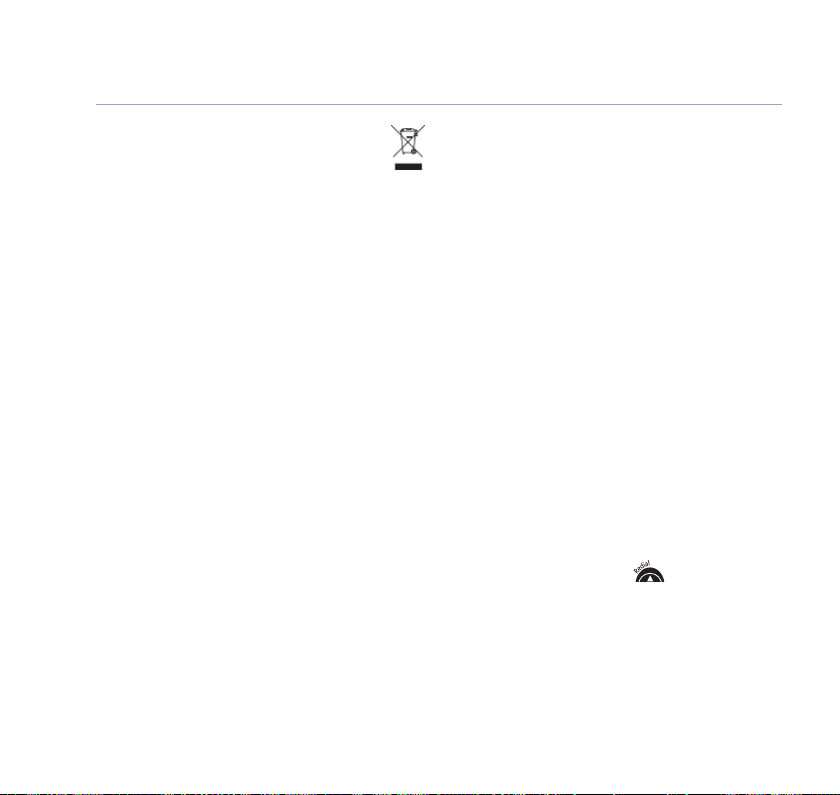
42
General information
Product disposal instructions
The symbol shown here and on the product
means that the product is classed as Electrical
or Electronic Equipment and should not be disposed
with other household or commercial waste at the
end of its working life.
The Waste of Electrical and Electronic Equipment
(WEEE) Directive (2002/96/EC) has been put in place
to recycle products using best available recovery and
recycling techniques to minimise the impact on the
environment, treat any hazardous substances and
avoid the increasing landfill.
Product disposal instructions for residential users
When you have no further use for it, please remove
any batteries and dispose of them and the product as
per your local authority’s recycling processes.
For more information please contact your local authority
or the retailer where the product was purchased.
Product disposal instructions for business users
Business users should contact their suppliers and
check the terms and conditions of the purchase
contract and ensure that this product is not mixed
with other commercial waste for disposal.
If you experience any problems, please call the Helpline on 0870 605 8047* or email bt.helpdesk@suncorptech.com
Connecting to a switchboard
This product is intended for use within the UK for
connection to public switched telephone networks
(PSTNs) and compatible private switchboards which
support tone dialling and timed break recall. If in
doubt please consult your network service provider.
This telephone may be connected to most types of
switchboard, however in the event of any difficulties,
consult your switchboard Service Provider.
Dialling mode
Your BT Freelance XD 5100 is set to Tone dialling.
Some older switchboards may require Pulse dialling.
To change the dialling mode, see ‘Dial Mode’, on
page 34.
Access code and entering a pause
Some internal switchboards may require you to enter
an access code (e.g. 9) to get an outside line. So that
the switchboard has time to pick up an outside line
before the rest of the number is dialled, you may
need to add a pause in the dialling sequence.
For example: 9 P 0870 605 8047.
1. After the access code, press to insert a pause
before entering the telephone number. The display
P
.
shows
Recall
You may need to use the recall function if you are
connected to a switchboard/PBX (Private Branch
Exchange), contact your PBX supplier for further
information. The recall function is set to timed break
recall and is also used for BT Calling Feature.
Page 43

General information 43
Technical information
How many telephones can you have?
All items of equipment have a Ringer Equivalence
Number (REN) which is used to calculate the number
of items that may be connected to any one telephone
line. The BT Freelance XD 5100 has a total REN of 1,
i.e. for a base and up to 6 handsets. Any other
instrument provided by BT may be assumed to have a
REN of 1 unless stated otherwise.
A total REN of 4 is allowed per telephone line. (For
example, if the BT Freelance XD5100 is used in
conjunction with three extension telephones, each
with a REN of 1, then the total = 4.)
R&TTE
This product is intended for use within the UK for
connection to the public telephone network and
compatible switchboards.
This equipment complies with the essential requirements
for the Radio Equipment and Telecommunications
Terminal Equipment Directive (1999/5/EC).
Declaration of Conformance
Hereby, Suncorp Technologies declares that this BT
Freelance XD5100 is in compliance with the essential
requirements and other relevant provisions of
Directive 1999/5/EC.
The Declaration of Conformance for the BT Freelance
XD5100 is published on the website:
http://www.suncorptech.com/bt
Guarantee
Your BT Freelance XD 5100 is guaranteed for a period
of 12 months from the date of purchase. Subject to
the terms listed below, the guarantee will provide for
If you experience any problems, please call the Helpline on 0870 605 8047* or email bt.helpdesk@suncorptech.com
the repair of, or at BT’s or its agent’s discretion the
option to replace the BT Freelance XD 5100,or any
component thereof, (other than batteries), which is
identified as faulty or below standard, or as a result of
inferior workmanship or materials. Products over 28
days old from the date of purchase may be replaced
with a refurbished or repaired product.
The conditions of this guarantee are:
• The guarantee shall only apply to defects that occur
within the 12 month guarantee period.
• Proof of purchase is required.
• The equipment is returned to BT or its agent as instructed.
• This guarantee does not cover any faults or defects
caused by accidents, misuse, fair wear and tear,
neglect, tampering with the equipment, or any
attempt at adjustment or repair other than through
approved agents.
• This guarantee does not affect your statutory rights.
Within the 12 month guarantee period
If you experience difficulty using the product, prior to
returning your product, please read the ‘Help’ section
beginning on page 39, or contact the BT Freelance XD
5100 Helpline for assistance on 0870 605 8047*.
In the unlikely event of a defect occurring, please follow
the Helpline’s instructions for replacement or repair.
Outside of the 12 month guarantee period:
If your product needs repair after the guarantee
period has ended, the repair must meet the approval
requirements for connection to the telephone
network. We recommend that you contact BT’s
approved repair agent, on 0870 240 5029 or a local
qualified repairer.
Page 44

Never miss another
voicemail message
Take control with BT 1571 Text Alerts
If you’re away from your home phone you need never
miss another BT 1571 voicemail message again.
Simply sign up for free to BT 1571 Text Alerts and
we’ll send a text message to your mobile phone
as soon as you receive new BT 1571 voicemail.
Then just call home and the message will be relayed
to your mobile.
Stay in contact wherever you are.
It’s free to sign up and text alerts are charged to the home phone
number at standard rates. And remember, if you are on Option 2
or 3, this can be taken from your inclusive BT Text bundle.
It’s FREE to sign up. Simply call Freephone 0800 389 5660
* BT will send a SMS message to your chosen mobile to confirm that we have carried out the instructions. Any valid UK mobile number can be nominated.
Please note that currently only one mobile can be linked to one mailbox. In order to retrieve messages remotely, you simply press the
the greeting message. This service only works in the UK.
This service is only available if you already have a messaging mailbox. To order your FREE messaging mailbox, call BT on 1571.
✱ button during
*
Page 45

Page 46
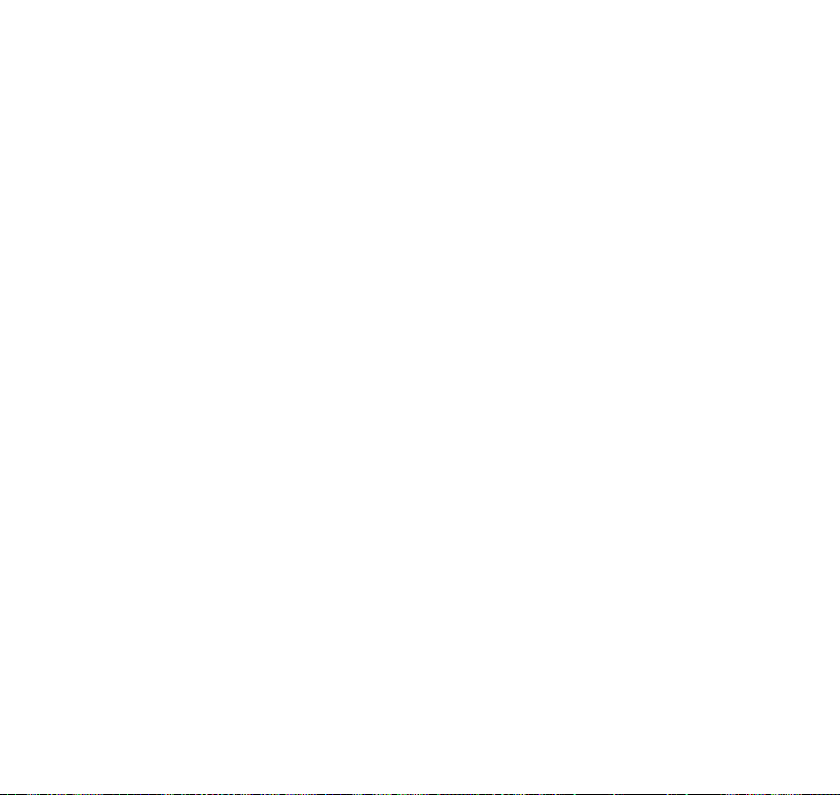
Page 47
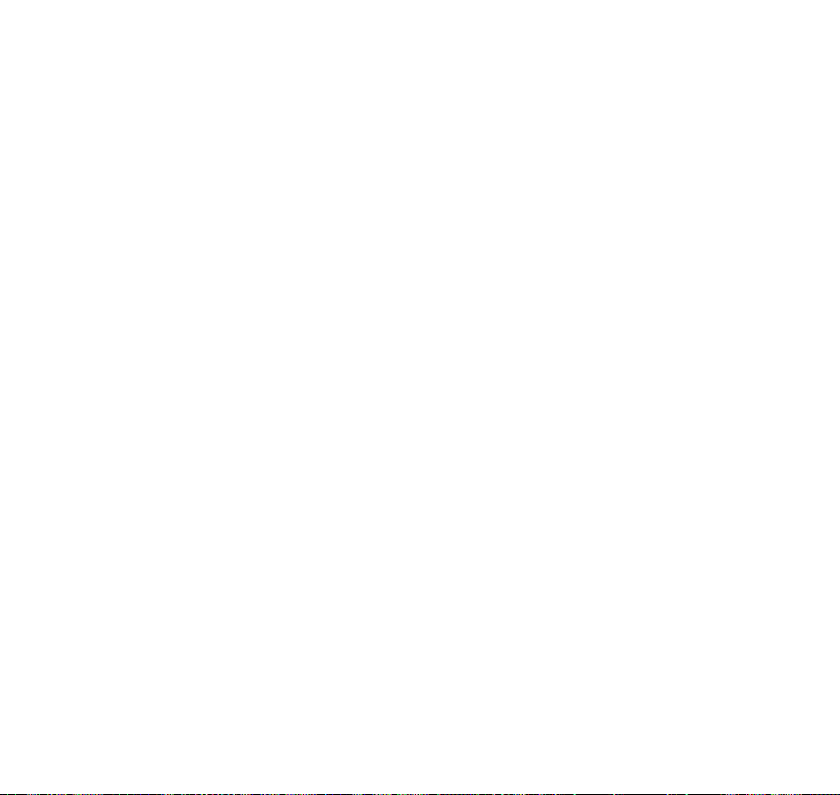
Page 48

Offices worldwide
The services described in this publication are subject to availability
and may be modified from time to time. Services and equipment
are provided subject to British Telecommunications plc’s respective
standard conditions of contract. Nothing in this publication forms
any part of any contract.
© British Telecommunications plc 2007.
Registered Office: 81 Newgate Street, London EC1A 7AJ.
Registered in England No. 1800000.
Designed and produced by The Art & Design Par
Printed in China
BT Freelance XD 5100 (12/07) Issue 4
tnership Ltd.
