BT FREELANCE XC 1500 User Manual

BT Freelance XC1500
User Guide
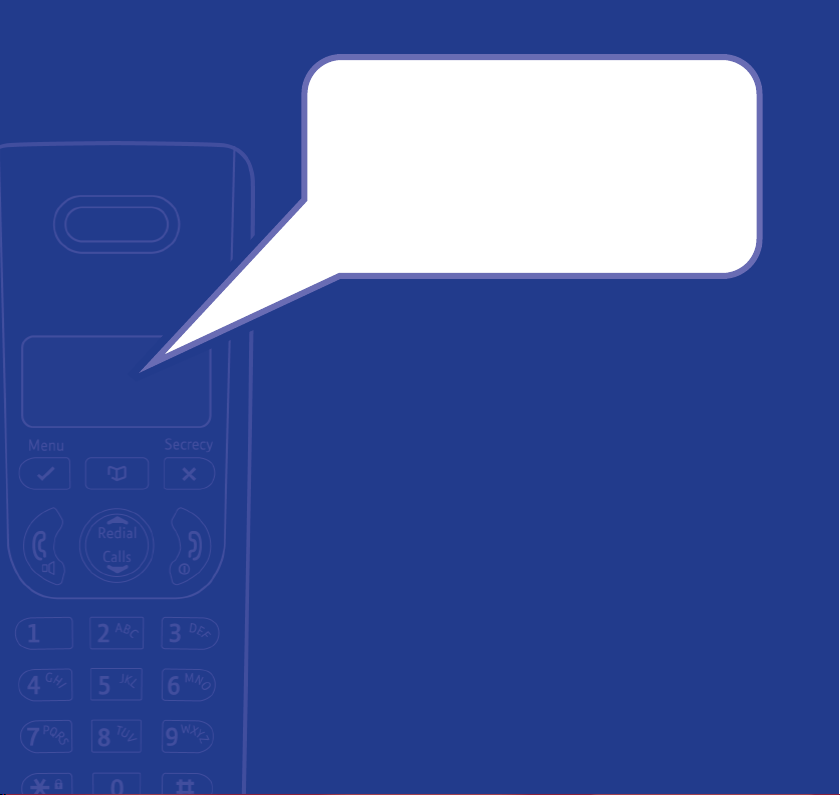
Welcome…
to your BT Freelance XC1500 Digital
Cordless Telephone Answering Machine
Up to 12 minutes digital recording time.
•
Access your messages remotely from any other
•
Touchtone™ phone.
Caller Display shows you who’s calling before you answer
•
the phone
also dial numbers direct from the Calls list.
Handsfree lets you make and receive calls using the built-in
•
handset loudspeaker so your hands are free for other tasks
during a call.
50 Name and number phonebook f
•
fr
10 last number redial.
•
Use up to 5 handsets with one base and one phone line.
•
Make internal calls and transfer external calls between handsets.
•
Please note: This equipment is not designed for making
emergency telephone calls when the power fails. Alternative
arrangements should be made for access to emergency services.
1 Requires subscription to your network’s Caller Display service.
A quarterly fee may be payable.
1
and stores a list of your last 40 callers. You can
equently used numbers.
or storing your most
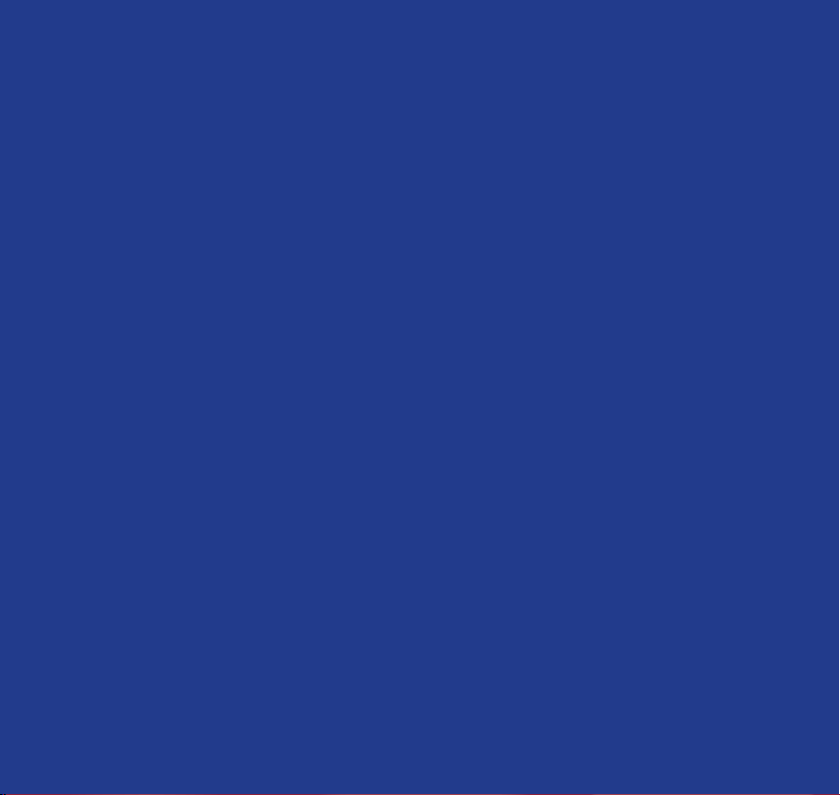
Section
This User Guide provides you with all the
information you need to get the most from
your phone. Before you make your first
call you will need to set up your phone.
Follow the simple instructions in ‘Getting
Started’, over the next few pages.
Need help?
If you have any problems setting up or using your BT Freelance
XC1500 please contact the Helpline on 0808 100 6556*.
Alternatively, you may find the answer in ‘Help’ at the back of
this guide.
IMPORTANT
Only use the telephone line cord supplied.
*Calls made from within the UK mainland network are free.
Mobile and international call costs may vary.
Got everything?
• BT Freelance XC1500 handset
• BT Freelance XC1500 base
• Battery compartment cover
• 2 x AAA NiMH
rechargeable batteries
• Mains power adaptor
(Item code: 041293)
• Telephone line cord
If you have purchased a BT
Freelance XC1500 multiple pack
you will also have the following
for each handset:
• BT Freelance XC1500 handset
• BT Freelance XC1500 charger
Battery compartment cover
• 2 x AAA NiMH
rechargeable batteries
• Mains power adaptor
(Item code: 041294)
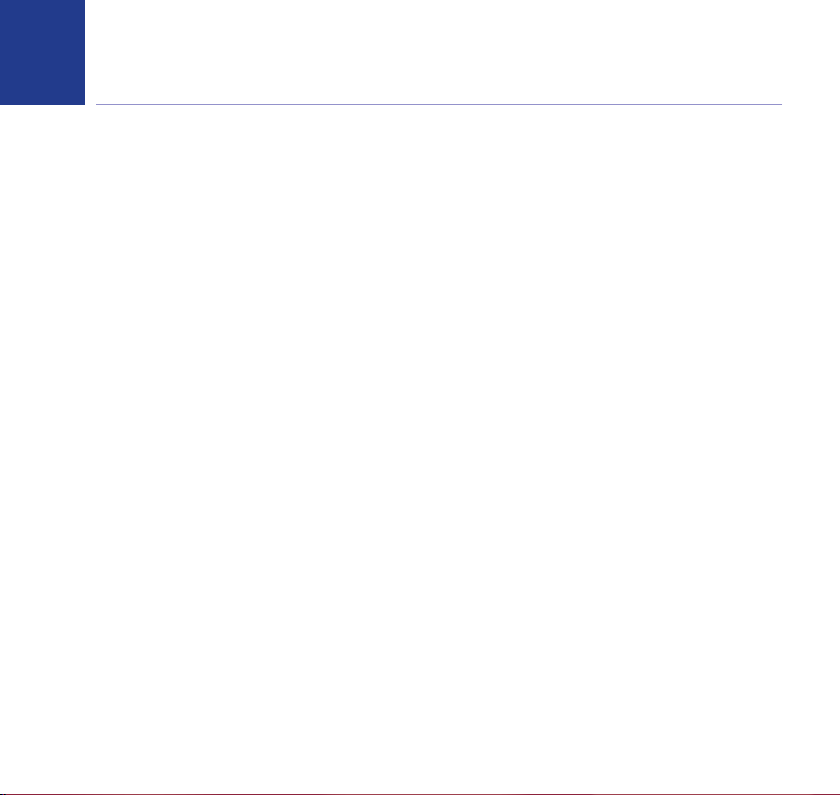
In this guide
4
Getting started
Location . . . . . . . . . . . . . . . . . . . . . . . . . . . . . 6
Connect the base to mains power. . . . . . . . . 6
Preparing your handset . . . . . . . . . . . . . . . . . 7
BT Freelance XC1500 multipack users only . 7
Connect to the telephone line . . . . . . . . . . . 8
Set the answering machine day and time . . 9
Getting to know your phone
Handset buttons. . . . . . . . . . . . . . . . . . . . . . . 10
Standby screen. . . . . . . . . . . . . . . . . . . . . . . . 11
Handset display icons . . . . . . . . . . . . . . . . . . 11
Using the menu . . . . . . . . . . . . . . . . . . . . . . . 12
Menu map . . . . . . . . . . . . . . . . . . . . . . . . . . . 12
Base . . . . . . . . . . . . . . . . . . . . . . . . . . . . . . . . 13
Using your phone
Switch the handset on/off . . . . . . . . . . . . . . . 14
Make a call . . . . . . . . . . . . . . . . . . . . . . . . . . . 14
Preparatory dialling . . . . . . . . . . . . . . . . . . . . 14
End a call . . . . . . . . . . . . . . . . . . . . . . . . . . . . 14
Receiving calls . . . . . . . . . . . . . . . . . . . . . . . . 15
Chain dialling . . . . . . . . . . . . . . . . . . . . . . . . . 15
Secrecy / Mute . . . . . . . . . . . . . . . . . . . . . . . . 16
Adjusting the earpiece/handsfree volume . . 16
Make a handsfree call . . . . . . . . . . . . . . . . . . 16
Answer a call handsfree . . . . . . . . . . . . . . . . . 17
Switch to handsfree during a call . . . . . . . . . 17
Redial a number . . . . . . . . . . . . . . . . . . . . . . . 17
Copy a redial number to the phonebook . . . 18
If you experience any problems, please call the Helpline on 0808 100 6556*
Delete a number from the redial list . . . . . . . 18
Delete the entire redial list . . . . . . . . . . . . . . 18
Keypad lock . . . . . . . . . . . . . . . . . . . . . . . . . . 19
Paging. . . . . . . . . . . . . . . . . . . . . . . . . . . . . . . 19
Using the phonebook . . . . . . . . . . . . . . . . . . 20
Add an entry. . . . . . . . . . . . . . . . . . . . . . . . . . 20
View and dial entries . . . . . . . . . . . . . . . . . . . 21
Edit an entry . . . . . . . . . . . . . . . . . . . . . . . . . . 21
Delete an entry. . . . . . . . . . . . . . . . . . . . . . . . 22
Delete entire phonebook. . . . . . . . . . . . . . . . 22
Internal calls . . . . . . . . . . . . . . . . . . . . . . . . . . 22
Make an internal call . . . . . . . . . . . . . . . . . . . 23
Transfer an external call . . . . . . . . . . . . . . . . . 23
3 Way call . . . . . . . . . . . . . . . . . . . . . . . . . . . . 24
Caller Display and the calls list
Caller Display . . . . . . . . . . . . . . . . . . . . . . . . . 25
Calls list . . . . . . . . . . . . . . . . . . . . . . . . . . . . . . 25
View the Calls list . . . . . . . . . . . . . . . . . . . . . . 26
Dial a number in the Calls list . . . . . . . . . . . . 26
Copy a number to the phonebook . . . . . . . . 26
Delete an entry. . . . . . . . . . . . . . . . . . . . . . . . 27
Delete the entire Calls list . . . . . . . . . . . . . . . 27
Call Waiting. . . . . . . . . . . . . . . . . . . . . . . . . . . 28
To use Call Waiting . . . . . . . . . . . . . . . . . . . . . 28
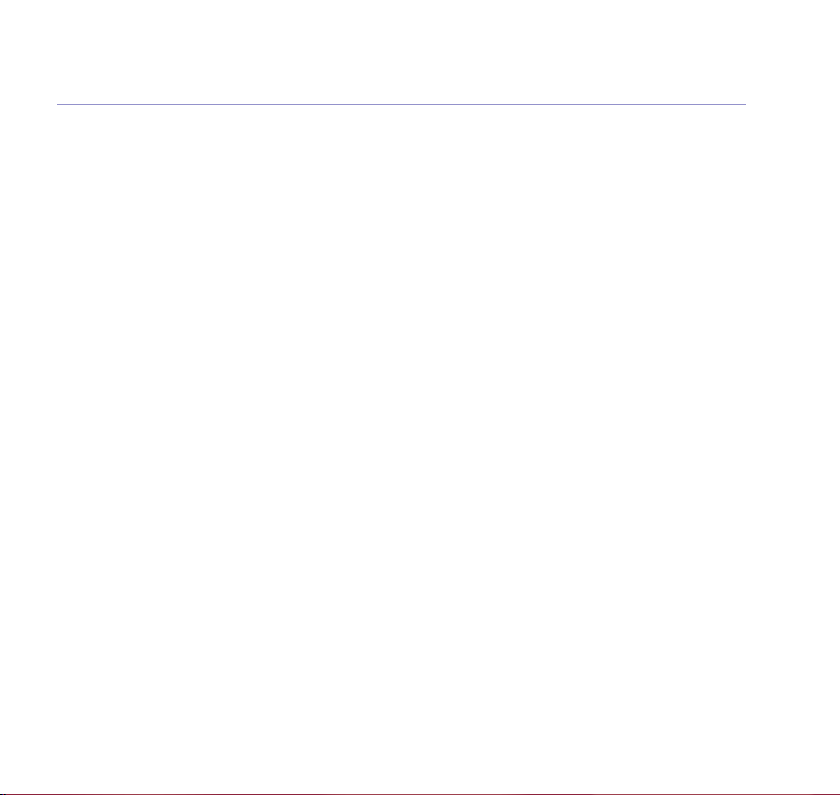
5In this guide
Using the answering machine
Switching the answering machine on/off. . . 29
Listening to your messages . . . . . . . . . . . . . . 29
Play messages . . . . . . . . . . . . . . . . . . . . . . . . 29
Delete all old messages . . . . . . . . . . . . . . . . . 30
Record a memo . . . . . . . . . . . . . . . . . . . . . . . 30
Base loudspeaker volume . . . . . . . . . . . . . . . 31
Outgoing messages . . . . . . . . . . . . . . . . . . . . 31
Select outgoing message. . . . . . . . . . . . . . . . 32
Record your own outgoing message(s) . . . . 32
Play your outgoing message . . . . . . . . . . . . . 33
Re-instate the pre-recorded
outgoing message . . . . . . . . . . . . . . . . . . . . . 33
Memory full indicator . . . . . . . . . . . . . . . . . . 33
Ring delay and Security PIN . . . . . . . . . . . . . 34
Set ring delay and security PIN . . . . . . . . . . . 34
Call screening . . . . . . . . . . . . . . . . . . . . . . . . . 35
Remote access . . . . . . . . . . . . . . . . . . . . . . . . 36
Switch on your answering machine
from another phone. . . . . . . . . . . . . . . . . . . . 36
Operating your answering machine
from another phone. . . . . . . . . . . . . . . . . . . . 36
Settings
Handset and base ringer volume . . . . . . . . . 38
Handset and base ringer melody . . . . . . . . . 38
Keypad beep on / off. . . . . . . . . . . . . . . . . . . 39
Handset name . . . . . . . . . . . . . . . . . . . . . . . . 39
Auto answer . . . . . . . . . . . . . . . . . . . . . . . . . . 40
Date and time. . . . . . . . . . . . . . . . . . . . . . . . . 40
If you experience any problems, please call the Helpline on 0808 100 6556*
Set the date and time . . . . . . . . . . . . . . . . . . 40
Set the alarm . . . . . . . . . . . . . . . . . . . . . . . . . 41
Change alarm time . . . . . . . . . . . . . . . . . . . . . 41
Select alarm clock melody . . . . . . . . . . . . . . . 42
Additional handsets
Register a new BT Freelance XC1500 handset
to your BT Freelance XC1500 base . . . . . . . . 43
Register a different manufacturer’s handset
to your BT Freelance XC1500 base. . . . . . . . 44
De-register a handset . . . . . . . . . . . . . . . . . . 44
Change master PIN . . . . . . . . . . . . . . . . . . . . 45
Reset to default . . . . . . . . . . . . . . . . . . . . . . . 45
Help . . . . . . . . . . . . . . . . . . . . . . . . . . . . . . . . 46
General information
Safety . . . . . . . . . . . . . . . . . . . . . . . . . . . . . . . 49
Cleaning . . . . . . . . . . . . . . . . . . . . . . . . . . . . . 50
Environmental . . . . . . . . . . . . . . . . . . . . . . . . 50
Product disposal instructions . . . . . . . . . . . . 50
Guarantee. . . . . . . . . . . . . . . . . . . . . . . . . . . . 51
Technical information. . . . . . . . . . . . . . . . . . . 52
R&TTE . . . . . . . . . . . . . . . . . . . . . . . . . . . . . . . 52
Declaration of Conformance . . . . . . . . . . . . . 52
Connecting to a switchboard. . . . . . . . . . . . . 53
Inserting a pause . . . . . . . . . . . . . . . . . . . . . . 53
Recall (R). . . . . . . . . . . . . . . . . . . . . . . . . . . . . 53
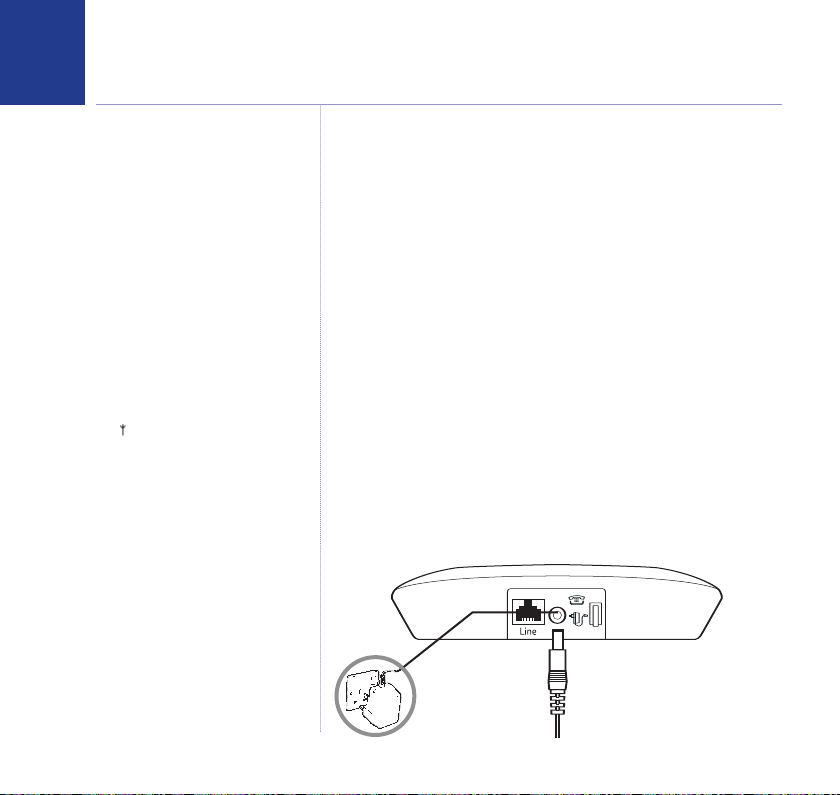
Getting started
6
WARNING
Do not place your BT Freelance
XC1500 in the bathroom or other
humid areas.
Handset range
Your BT Freelance XC1500 has a range
of up to 300m outdoors when there is
a clear line of sight between the base
and the handset. When there is no
clear line of sight between the handset
and the base, e.g. the base is indoors
and the handset is either indoors or
outdoors, the range could be reduced
to 50m. Thick stone walls will severely
affect the range.
Signal strength
The icon on your handset display
indicates when you are in range of
the base. When it flashes and you
hear a warning beep, you are out of
range and will need to move closer
to the base.
IMPORTANT
Do not connect the telephone line to
the telephone line wall socket until the
handset is fully charged. The base
station should be plugged into the
mains power socket at all times.
Location
You need to place your BT Freelance XC1500 base within 3
metres of a mains power socket and 2 metres of the telephone
wall socket so that the cables will reach.
Make sure it is at least 1 metre away from other electrical
appliances to avoid interference.
Your BT Freelance XC1500 works by sending radio signals
between the handset and base. The strength of the signal
depends on where you position the base. Putting it as high as
possible can help to provide the best signal.
Connect the base to the mains power
1. Plug the mains power adaptor with the black connector (item
code 041293) into the power socket on the back of the base
and plug the other end into the mains power wall socket. The
00
base will come on and beep and display
Answer and record mode.
. It will default to
If you experience any problems, please call the Helpline on 0808 100 6556*
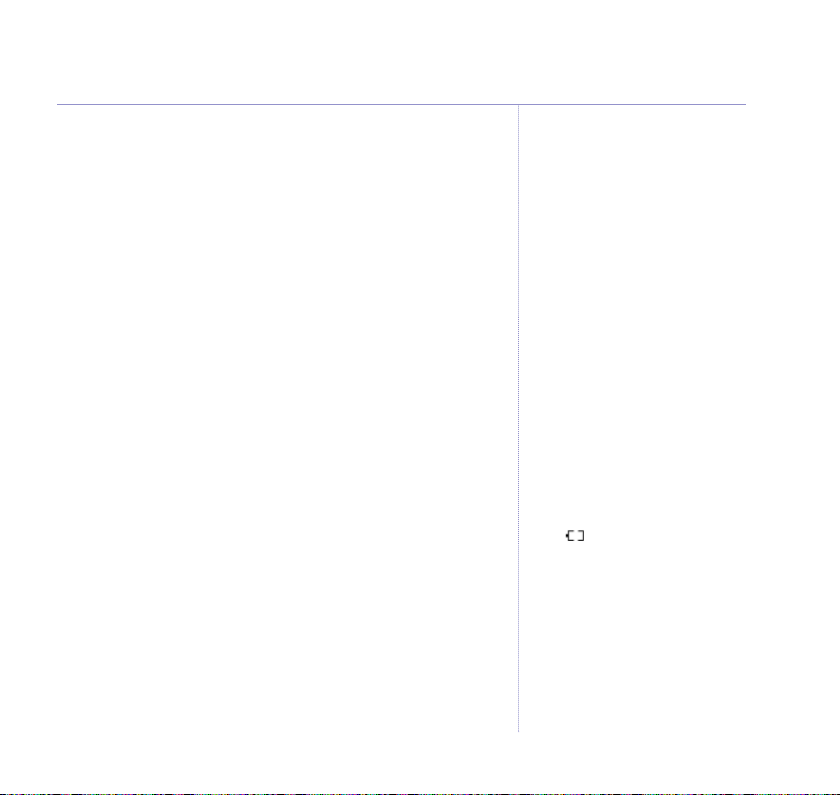
7Getting started
Preparing your handset
2. Insert the 2 x AAA rechargeable batteries supplied, taking
note of the polarity markings inside the battery compartment,
then slide the battery compartment shut.
3. Place the handset on the base to charge. It will beep when
placed in and the battery icon on the handset will flash to
indicate charging. You should let the batteries charge
continuously for at least 24 hours. The batteries and case may
become warm during charging, this is normal.
BT Freelance XC1500 multipack users only:
If you have purchased a BT Freelance XC1500 multiple pack,
you will need to prepare any additional handsets and charger
for use.
Place each BT Freelance XC1500 charger within reach of a
mains power wall socket.
For each additional handset and charger:
i. Plug the mains power adaptor with the white connector
(item code 041294) into the power socket on the underside
of the charger and plug the other end into the mains power
wall socket.
WARNING
Never use non-rechargeable batteries.
Only use the approved batteries. Using
unapproved batteries will invalidate
your guarantee and may damage the
telephone.
Talk/Standby time
Under ideal conditions, the handset
batteries should give up to 10 hours
talk time or 100 hours standby on a
single charge.
(This does not mean you can unplug
the base or leave the handset for this
length of time without charge).
Please note that new NiMH
rechargeable batteries do not reach
full capacity until they have been in
normal use for several days.
See ‘Battery performance’ on the
following page.
Battery low warning
If the icon is flashing in the display
and you hear a warning beep every
minute during a call, you will need to
recharge your handset before you can
use it.
If you experience any problems, please call the Helpline on 0808 100 6556*
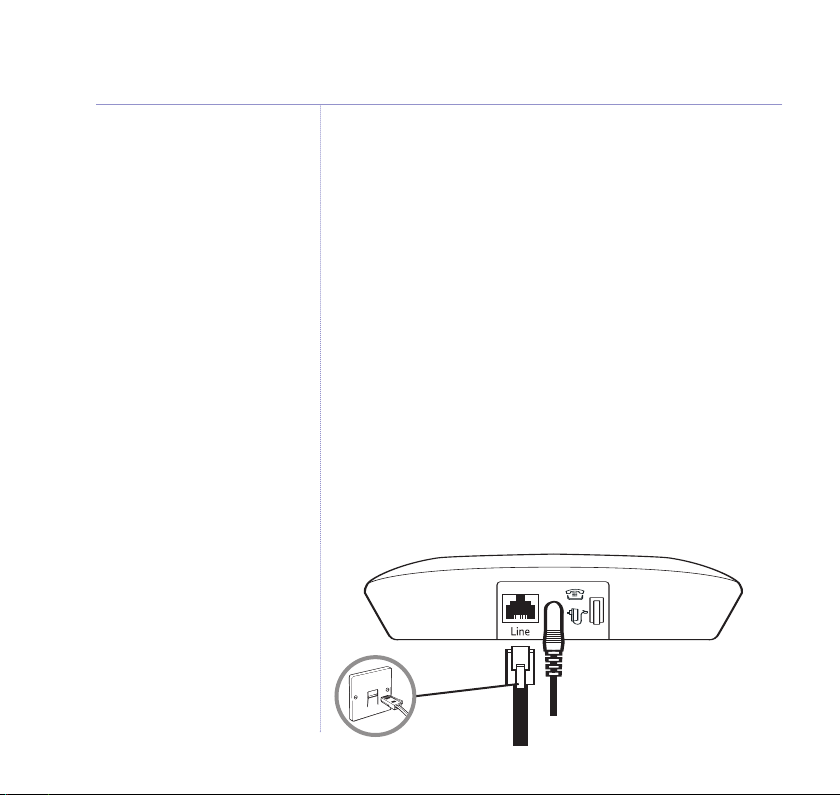
8 Getting started
Battery performance
To keep the batteries in the best
condition, leave the handset off the
base for a few hours at a time.
Running the batteries right down at
least once a week will help them last as
long as possible.
After charging your handset for the
first time, subsequent charging time
for the batteries is approximately
6–8 hours.
The charge capacity of rechargeable
batteries will reduce with time as they
wear out, thus reducing the
talk/standby time. Eventually they will
need replacing. New batteries are
available from the BT Freelance
XC1500 Helpline on 0808 100 6556*.
IMPORTANT
Only use the telephone line cord
supplied with the phone.
ii. Insert the 2 x AAA rechargeable batteries supplied, taking
note of the polarity markings inside the battery compartment,
then slide the battery compartment shut.
2
The display will show the handset number,
, to show it is
registered to the base.
iii. Place the handset on the charger. It will beep when placed in
and the battery icon on the handset will flash to indicate
charging. You should let the batteries charge continuously for
at least 24 hours.
Any additional handsets supplied as part of a multipack are
pre-registered to the base. So, once charged, are ready for use.
Connect to the telephone line
4. Plug the telephone line cord into the socket marked on the
back of the base and plug the other end into the telephone
wall socket.
If you experience any problems, please call the Helpline on 0808 100 6556*
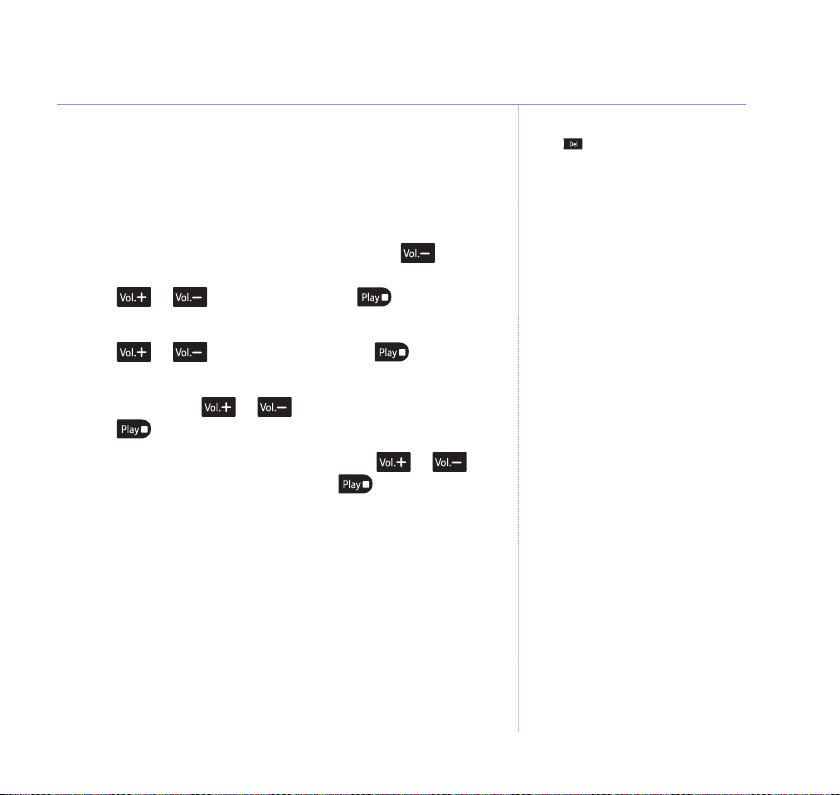
9Getting started
Set the answering machine day and time
Once the answering machine day and time has been set,
the day and time will be announced when a message is
played back.
1. At the answering machine base, press and hold .
The current hour setting is announced and displayed.
Press or to set the hour. Press to confirm.
2. The minutes setting will be announced and displayed.
Press or to set the minute. Press to confirm.
3. The current setting for PM/AM will be displayed and
announced. Press or to select A for am or P for pm.
Press to confirm.
4. The current day setting is announced. Press or to
set the day which is announced. Press to confirm.
The full time and day will be announced.
Your BT Freelance XC1500 is now
ready for use.
Press to cancel and return to
standby.
Handset date and time
Providing you have subscribed to your
network’s Caller ID service, the date
and time on the handset will be set
automatically when you receive your
first call.
To set the handset date and time
manually, see Date and Time, page 40.
The handset date and time needs to
be set separ
machine day and time.
o the answering
ately t
If you experience any problems, please call the Helpline on 0808 100 6556*
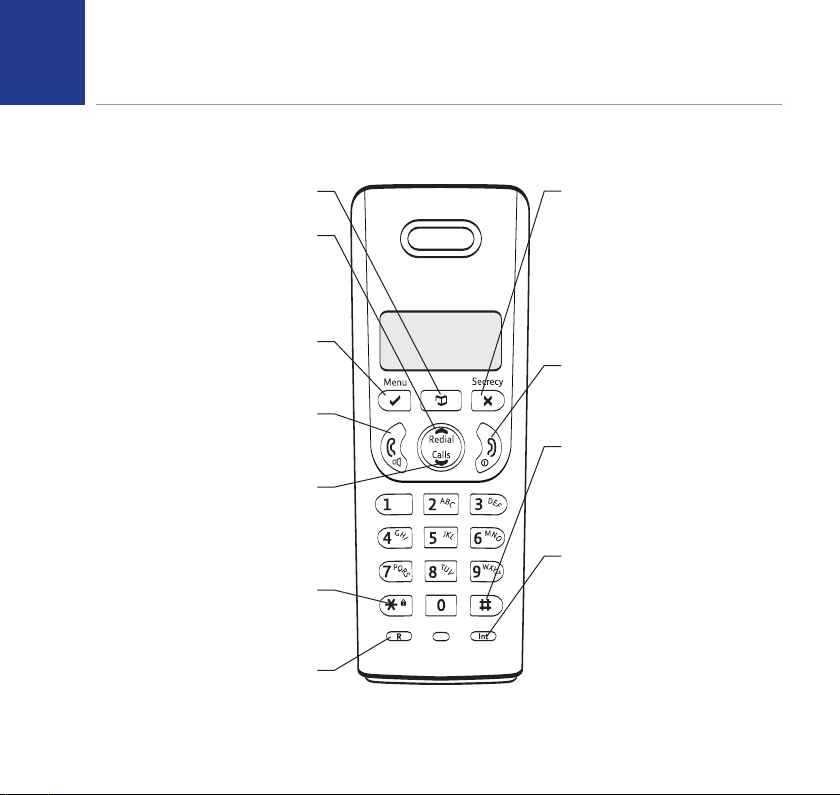
Getting to know your phone
10
Handset buttons
Press to open the phonebook, page 20.
Press to open the redial list and scroll back
through redial numbers, page 17.
Press to raise the volume during a call,
Press to open the menu, page 12.
Press to select menu options.
Press to make and receive calls, page 14-15.
During a call, press to switch handsfree
Press to lower the volume during a call,
Press and hold to lock/unlock the keypad to
prevent accidental dialling, page 19.
loudspeaker on and off.
o open and scroll forward
Press t
through the Calls list, page 25.
switchboard services and
certain BT Calling Features.
Phonebook
Redial / Volume +
page 16.
Menu / OK
Talk
Calls list / Vol -
page 16.
* / Keypad lock
Recall – used with
If you experience any problems, please call the Helpline on 0808 100 6556*
Secrecy / Clear/ Back
During a call, mutes your voice so your
caller cannot hear you, page 16.
Press to return to the previous menu.
Use to delete characters in the
phonebook and calls lists.
End Call
Press to end a call.
Press and hold to switch the handset
off and on, page 14.
#/P
Press and hold to insert a Pause,
page 53.
Selects name/number or time/date
display in the Calls list.
Int
Use to make internal calls and transfer
calls to other handsets registered to
the base, pages 22-23.
R
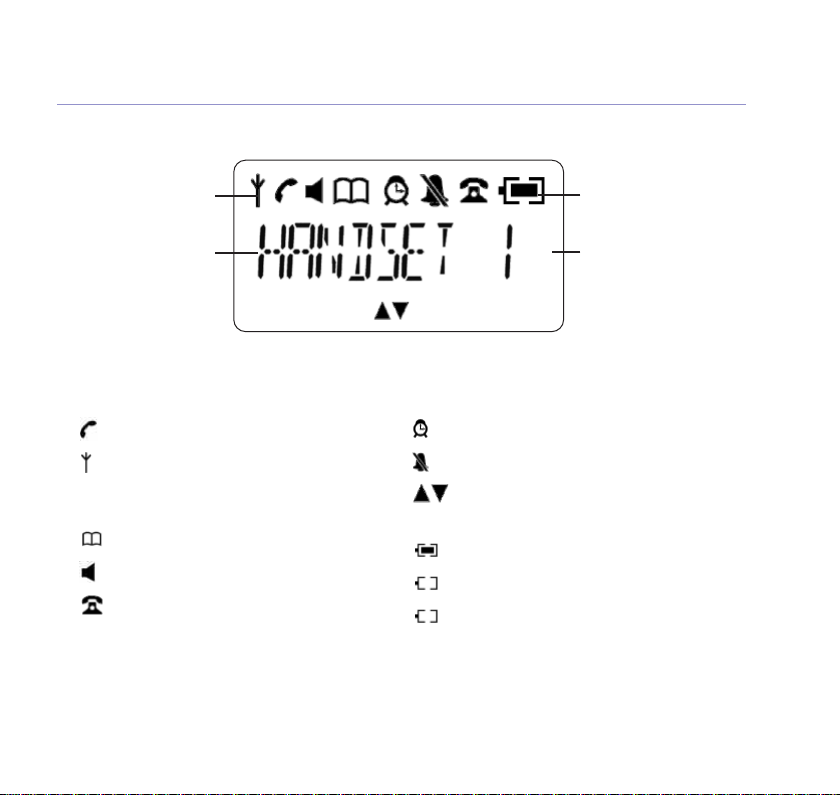
Standby screen
11Getting to know your phone
Range indicator
Handset name
Battery level
Handset number
Handset display icons
Phone off-hook.
Indicates signal strength.
Flashes when handset is not
registered to the base.
Phonebook open.
Handsfree speaker in use.
New number(s) in Call list*.
Alarm has been set.
Handset ringer volume set to off.
More options available,
scroll up or down.
Battery 30 – 100% charged.
Battery 10 – 30% charged.
Battery under 10% charged.
Icon will flash.
* This features requires subscription to your network provider’s Caller Display service. A quarterly fee may be payable.
If you experience any problems, please call the Helpline on 0808 100 6556*
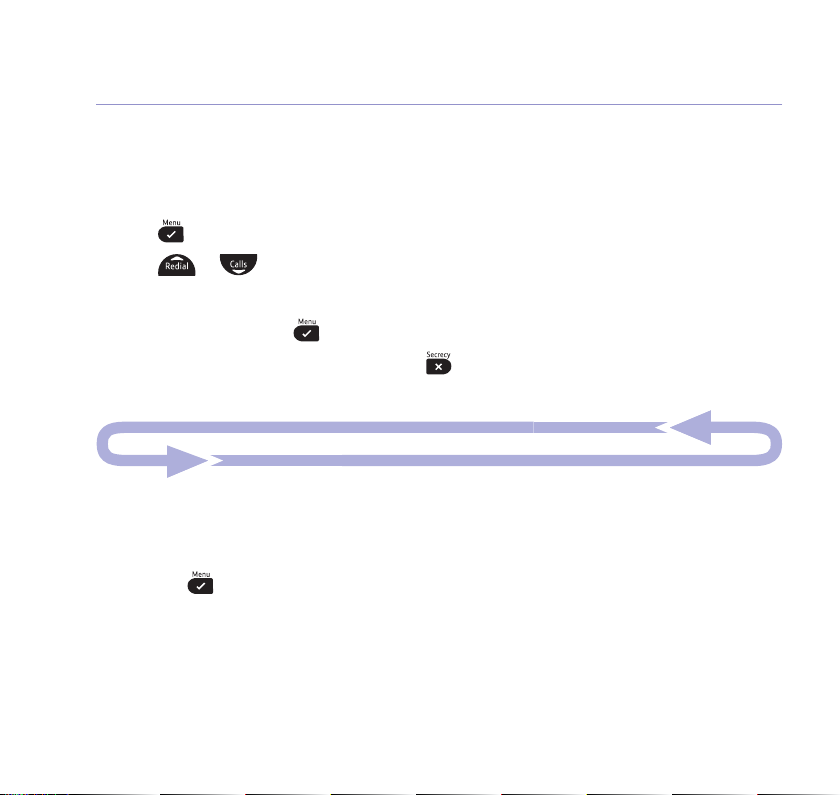
12 Getting to know your phone
Using the menu
All your phone’s functions and settings can be accessed through the main menu.
The menu map below shows all the menu options you can choose from.
Press to enter the menu.
Press or to scroll through the menu options.
When you reach the end of the list, the first option is displayed again.
To select an option, press .
To return to the previous menu display, press .
Menu map
PHONEBOOK
(Menu only appears
when phonebook is
empty. When entries
stored, press again
to enter the menu).
ADD ENTRY
MODIFY ENTRY
DELETE ENTRY
DELETE ALL
If you experience any problems, please call the Helpline on 0808 100 6556*
OCK /ALARM
CL
DATE / TIME
ALARM
ALARM TONE
SETTINGS
HANDSET TONE
HANDSET NAME
AUTO ANSWER
BASE TONES
ANCED SET
ADV
REGISTRATION
DE-REGISTER
PIN CODE
PHONE RESET
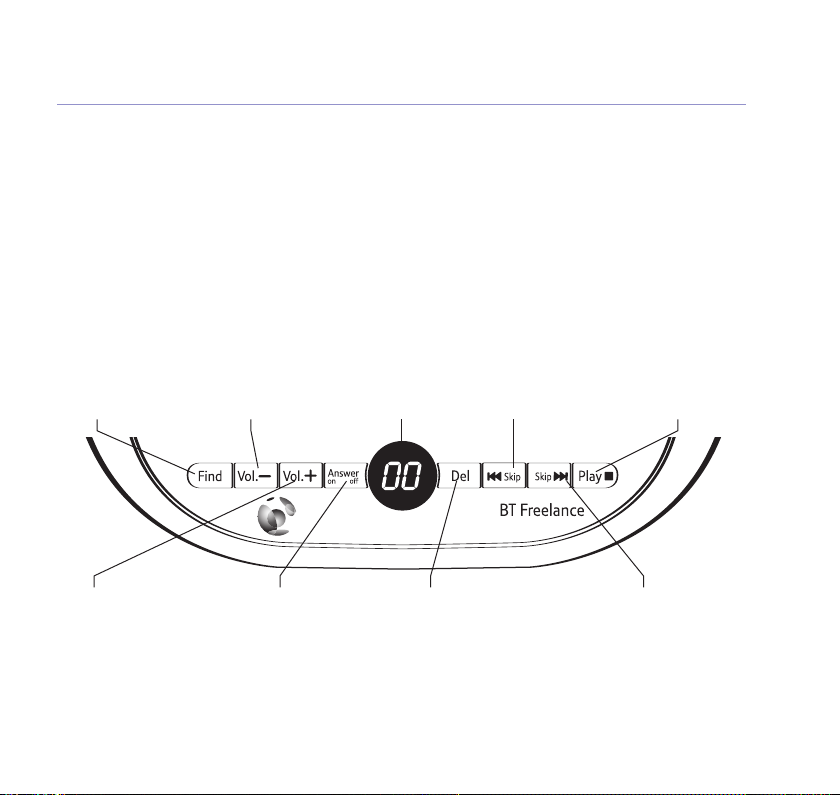
13Getting to know your phone
Answering machine base
Find / Page
Press to ring handsets
registered to the base,
page 19.
Used to register new
handsets to the base,
page 43.
Volume Up
Raise base
loudspeaker volume, page 31.
In standby, press and hold to
set the Ring delay, page 34.
Volume Down
Lower base
loudspeaker volume,
page 31.
In standby, press and
hold to set the time
and weekday for the
answering machine.
If you experience any problems, please call the Helpline on 0808 100 6556*
Message indicator
Shows the number
of messages.
If new messages have
been received, the
number of new
messages will be
displayed flashing.
If there are no new
messages, the count
will display the total
number of old
messages stored.
Two dots are activated
next to the counter
digits to indicate when
the line is in use.
Ans/On/Off
Switches answering machine
on/off, page 29.
Skip back/
Set message alert
During playback, press
once to skip back to
the beginning of
er
the message, page 30.
In standby, press to
play the current OGM,
page 33.
Press and hold to
record a new OGM,
page 32.
Delete
During playback, delet
current message.
Press and hold to delete
all messages, page 30.
Skip forward
es the
During playback,
press to play the
t message, page 30.
nex
Press and hold to record
a memo, page 30.
In standby, press to set call
screening on or off, page 35.
Play/Stop
Press to play messages
and stop playback,
page 29.
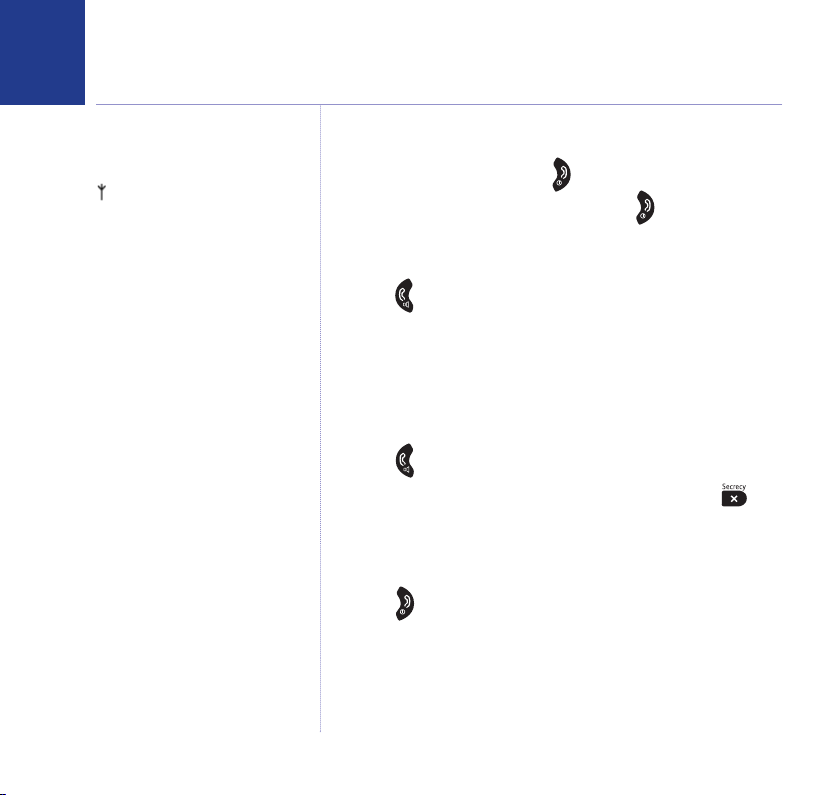
Using your phone
14
Out of range warning
During a call, if you start to move the
handset out of range of the base, the
flashes and you hear a beep in the
earpiece every 3 seconds. Move closer
to the base or you will lose the call.
Call timer
After the first 20 seconds of your call,
the call timer is displayed.
Switch the handset on/off
1. To switch off, press and hold until the display goes off.
2. To switch the handset on, press and hold .
Make a call
1. Press . When you hear the dial tone, enter the phone
number using the keypad.
Preparatory dialling
1. Enter the phone number first. The number is shown in
the display.
2. Press to dial the number.
If you make a mistake as you enter the number, press to
delete a digit.
End a call
1. Press or replace the handset on the base.
If you experience any problems, please call the Helpline on 0808 100 6556*
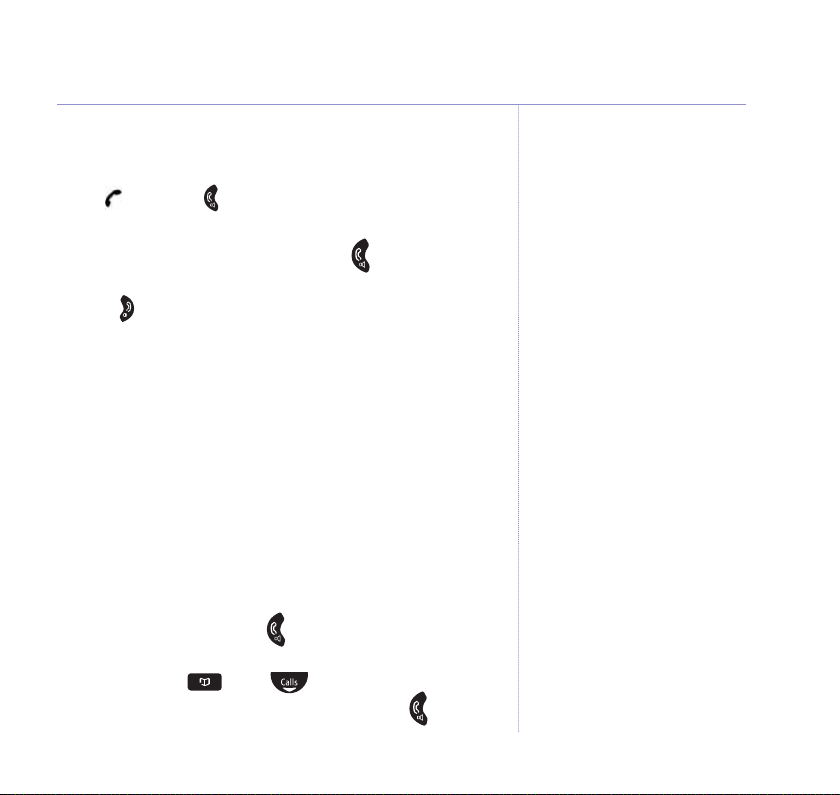
15Using your phone
Receiving calls
1. When the phone rings, the display flashes
CALL
and
the icon. Press to answer the call.
Or, you can answer the call by picking the handset up from the
base or charger without having to press . This is called Auto
answer, see page 40.
2. Press to hang up.
Chain dialling
Chain dialling is a convenient way of entering long sequences
of numbers during a telephone call. This can be when trying
to dial a phone number greater than 24 digits (the largest
number that can be stored in a single phonebook entry)
or when using automated telephone services,
e.g. telephone banking.
Dial a chain number
1. Enter the first part of the number as usual using the keypad or
from the phonebook. Press .
2. Either enter the additional part of the number using the
keypad or press , scroll to the phonebook entry
containing the next number sequence and press to dial
the number.
If you experience any problems, please call the Helpline on 0808 100 6556*
Caller Display
If you have subscribed to your
network’s Caller Display service, the
caller’s number (or name, if an exact
number match is found in the
phonebook) will also be displayed.
Important
Storing security code information in
the phonebook may allow other
people access to your personal details.
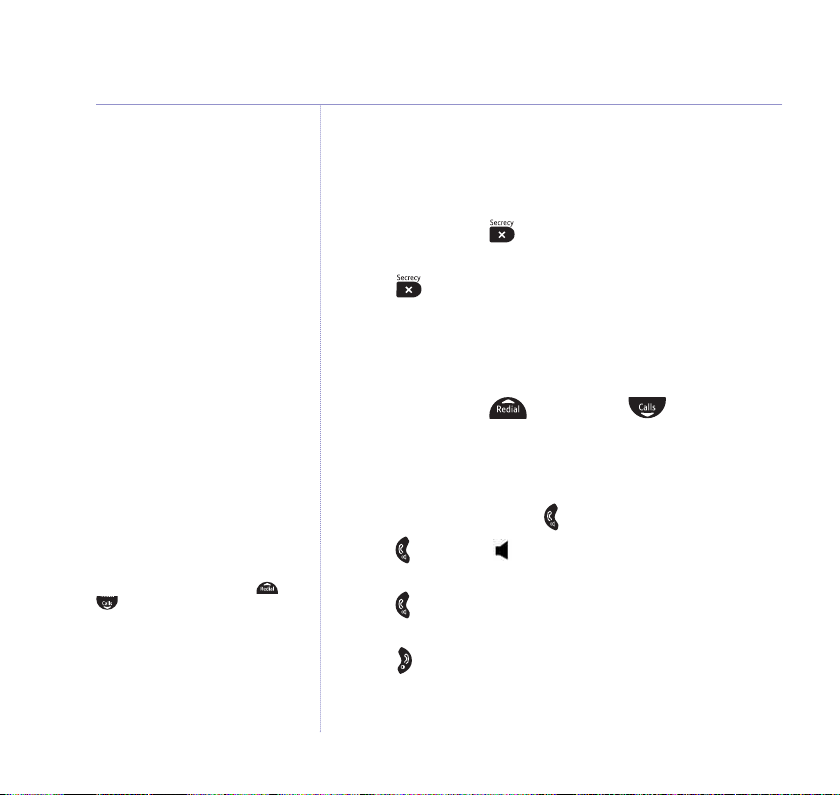
16 Using your phone
Secrecy / Mute
You can stop your caller from hearing you while you talk to
someone else close by.
1. During a call, press . The handset microphone is muted
MUTE
and the display shows
.
2. Press again to resume your call.
Adjusting the earpiece/handsfree volume
You can adjust the earpiece or loudspeaker volume, 1-5.
1. During a call, press to increase or to decrease
the volume.
Handsfree
Handsfree lets you talk t
without holding the handset. It also
enables other people in the room to
listen to your conversation over the
loudspeaker.
During a handsfree call, press or
to change the volume.
o your caller
If you experience any problems, please call the Helpline on 0808 100 6556*
Make a handsfree call
1. Dial the number then press .
2. Press again. The icon is displayed and you hear your call
over the handset loudspeaker.
Press to switch the call between the earpiece and the
loudspeaker.
3. Press to end the call.
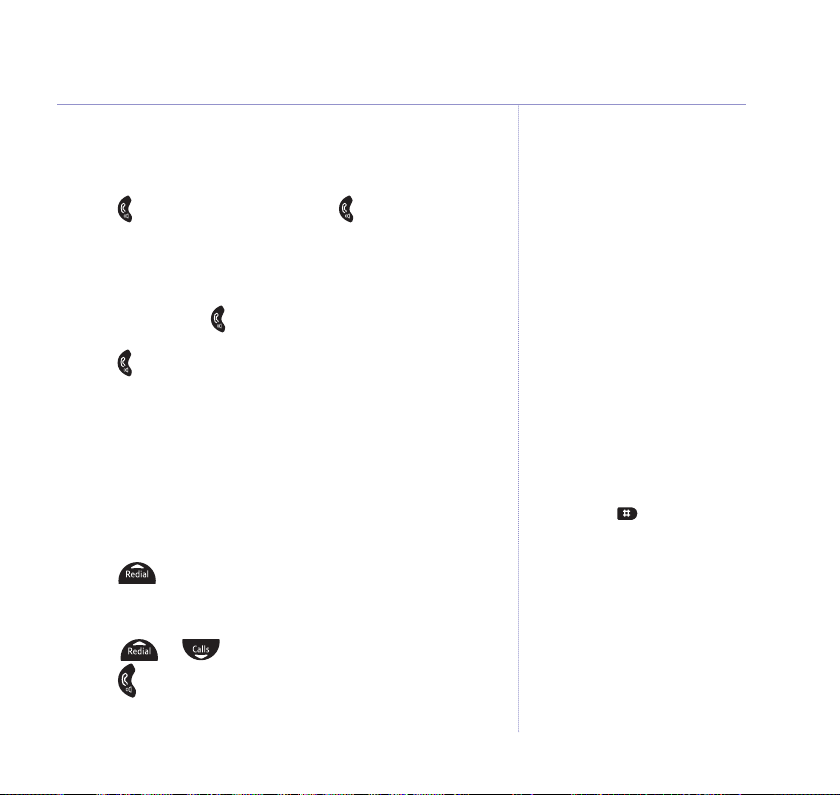
Answer a call handsfree
When the phone rings:
1. Press to answer the call then press again.
The call is transferred to the loudspeaker.
Switch to handsfree during a call
1. During a call: press to put the call on the loudspeaker.
To switch handsfree off and return the call to the earpiece,
press again.
Redial
17Using your phone
Redial a number
The last 10 numbers dialled are stor
ed in the redial list. Each
entry can be up to 24 digits long.
1. Press to open the redial list. The most recently dialled
number is displayed. If the number matches an entry stored in
the handset phonebook, the name is displayed.
2. Scroll or to the number or name you want.
3. Press to redial the entry displayed.
If you experience any problems, please call the Helpline on 0808 100 6556*
If the redial number is longer than 12
digits, you can scroll along the number
by pressing the button.
