Page 1

User Guide
Broadband Extender Flex 500 Kit
Box contents
Broadband Extender Flex Broadband Extender Flex
2 x Broadband Extender Flex 500 2 x Ethernet cable
Page 2
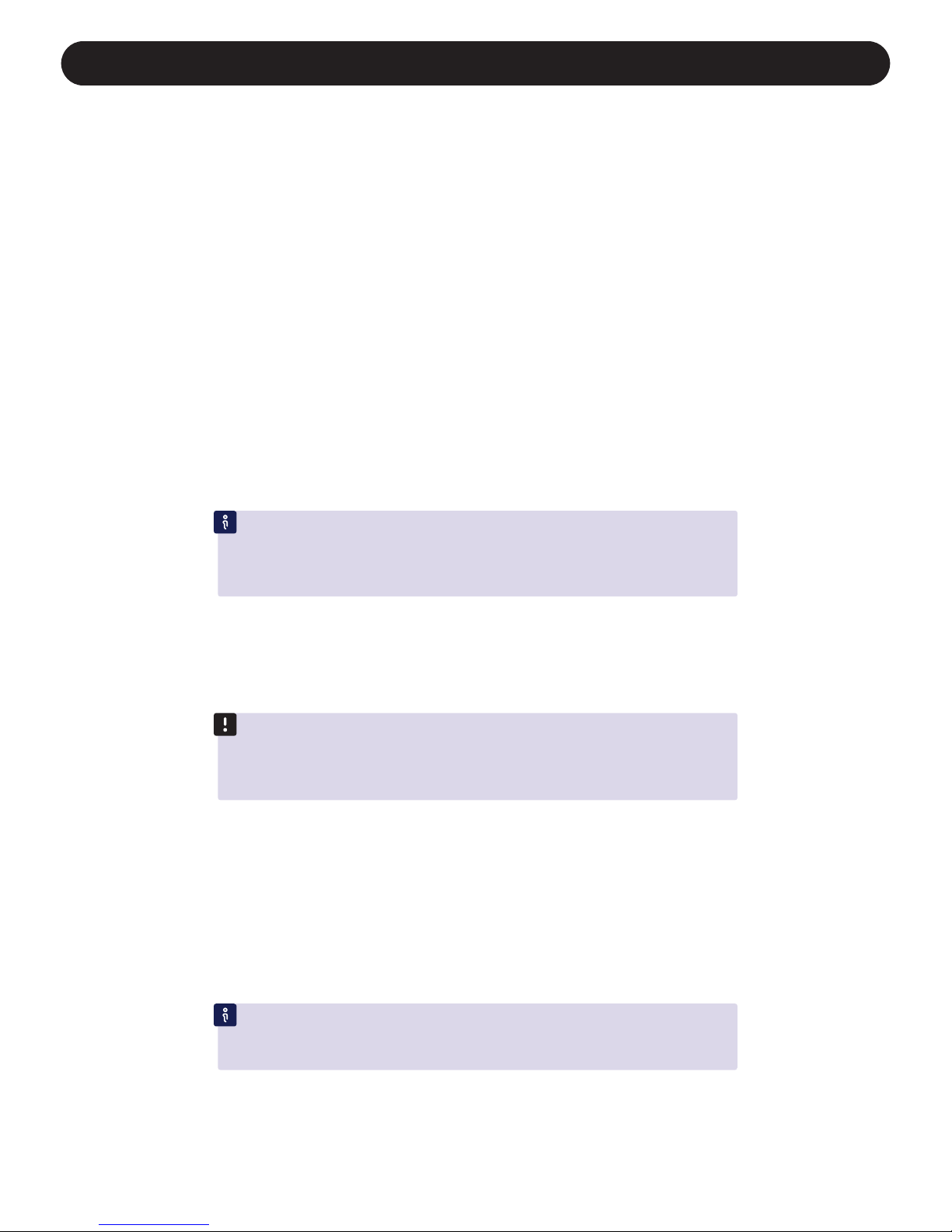
Follow the steps on the inside of this sheet to set up your extenders.
Connection help
• If you’ve got an extension lead plugged into a power socket that you want to use
with your extender, see Using extension leads on the other side of this sheet to find
out how to connect it properly.
• If you’re having problems synchronising your extenders, try resetting them to their
default factory settings. See How to reset your extenders to the right.
• To check if your home’s electrical wiring is affecting your extenders, try connecting
them in the same room. Some old wiring or fuse boxes might affect the connection
between different areas of your home.
• Home appliances that use lots of power (like refrigerators, freezers, microwaves and
air conditioning systems), might cause interference with your network, so try using a
socket further away from these appliances.
• For the best network performance, use the same brand of extenders around
your home.
• If there are no spare ports on your Hub, but one of the devices you’ve connected has
wi-fi built in, disconnect its Ethernet cable and connect it using wi-fi instead. Or, if
you need more wired connections, you can buy an Ethernet switch from bt.com/shop
or most other electrical stores.
If you need more help with your extenders, see our Frequently Asked Questions at
bt.com/bbextenderflex500. For help with your set-top box, go to bt.com/help/
tv or call 0800 111 4567. Calls made from within the UK mainland network are
free. Mobile and International call costs may vary.
Using more than two extenders
You can share your connection with other devices around your home by adding more
extenders to the ones you’re already using.
IMPORTANT: If these are your first extenders (and you’re not already using any
others), follow the steps on the inside of this sheet to set them up, NOT the steps
below. Only follow the steps below if you’re adding more extenders to the ones
your already using.
1 Plug the new extender into a power socket and switch it on.
2 Press the Link button on that extender for 5 to 8 seconds, until the Power light glows
steady green.
3 Press the Link button again, this time for 1 second.
4 Within 2 minutes, press the Link button on one of the extenders already in your home
for 1 second to complete the connection.
5 After a couple of minutes, the Power and Data lights on the new extender will glow,
showing that it’s connected.
TIP: You might find it easier to plug your new extender into the same double power
socket as one of your existing adapters while you set it up. You can then move it to
another socket in your home without having to set it up again.
Page 3

1
Connect your first extender
1 Using one of your Ethernet cables, plug one end into a yellow Ethernet socket on your Hub.
2 Plug the other end into one of your extenders.
3 Plug the extender into a power socket on the wall and switch it on. The Power light will turn on.
2
Connect your second extender
1 Using the other Ethernet cable, plug one end into the Ethernet socket on your set-top box.
2 Plug the other end into your other extender.
3 Plug the extender into a power socket on the wall and switch it on. The Power light will turn on.
4 Within a couple of minutes, the Data lights on both extenders will turn on. And that’s it.
You’re all done.
What the lights on your extenders mean
Light Status What’s happening
Power On The extender is turned on
Flashing The extender is resetting, synchronising or in power save mode
Off The extender is turned off
Ethernet On A device is connected to the extender
Flashing Data is being transferred
Off A device isn’t connected to the extender or is switched off
Data On Green: High transfer speed
Orange: Medium transfer speed
Red: Low transfer speed
Off Data is not being transferred
How to set up your extenders
Broadband Extender Flex
Broadband Extender Flex
Ethernet cable
(supplied)
Ethernet cable
(supplied)
Ethernet socket
Using extension leads
You can use extension leads with your extenders, but you need to connect them like this:
Broadband
extender 2
Broadband
extender 1
Your BT Home Hub
Your TV set-top box
Ethernet socket
Broadband Extender Flex
Broadband Extender Flex
Broadband Extender Flex
IMPORTANT: If you’ve got an extension lead plugged into your power socket, see
Using extension leads below.
Page 4

General information
For information on safety instructions,
technical information or setting up the
extender, please see the Frequently Asked
Questions at bt.com/bbextenderflex500
Guarantee
Your Broadband Extender Flex 500 Kit is guaranteed
for a period of 3 years from the date of purchase.
Subject to the terms listed below, the guarantee
will provide for the repair of, or at BT’s or its agent’s
discretion, the option to replace the Broadband
Extender Flex 500 Kit or any component thereof
which is identified as faulty or below standard, or as a
result of inferior workmanship or materials. Products
over 28 days old from the date of purchase may be
replaced with a refurbished or repaired product.
The conditions of this guarantee are:
• the guarantee shall only apply to defects that
occur within the 3 year guarantee period
• proof of purchase is required
• the equipment is returned to BT or its agent
as instructed.
This guarantee does not cover any faults or defects
caused by accidents, misuse, fair wear and tear,
neglect, tampering with the equipment, or any
attempt at adjustment or repair other than through
approved agents.
This guarantee does not affect your statutory rights.
To find out what to do if your extender is in or outside
of the 3 year guarantee, please see the Frequently
Asked Questions at bt.com/bbextenderflex500
How to recycle your equipment
The symbol shown here and on the product
means that the product is classed as electrical
or electronic equipment, so DO NOT put it in
your normal rubbish bin.
It’s all part of the Waste Electrical and Electronic
Equipment (WEEE) Directive to recycle products in
the best way – to be kinder to the planet, get rid of
dangerous things more safely and bury less rubbish
in the ground.
You should contact your retailer or supplier for
advice on how to dispose of this product in an
environmentally friendly way.
Declaration of Conformity
For a copy of the Declaration of Conformity
please refer to bt.com/bbextenderflex500
Power consumption
In operation 2.3 Watts
Network standby 1.6 Watts
Standby mode 0.4 Watts
Elapsed time before going
into standby mode
5 Minutes
Offices worldwide
© British Telecommunications plc 2015
We’re registered in England at 81 Newgate Street, London EC1A 7AJ
(company number 1800000).
The services we’ve described in this publication may not always be available
and we may change them. And nothing we’ve written here is contractual.
When we supply services and equipment, our terms and conditions apply.
Written and designed by The Art & Design Partnership and Muse Publishing.
Printed in China / Issue 2 / ADP02-15
