Page 1
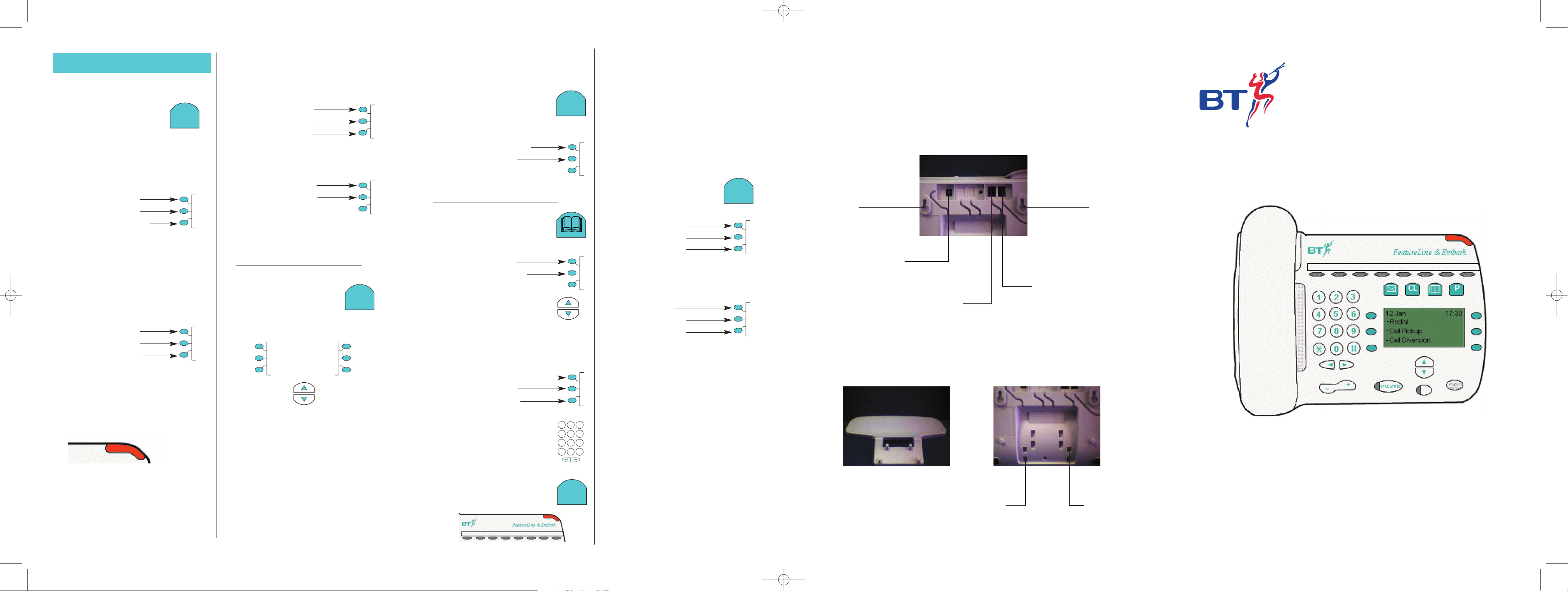
FeatureLine & Embark
Quick Reference Guide
Installation and basic setup
Wall Hanger
You may wall mount the unit
with the kit provided
REAR OF UNIT
Wall Hanger
You may wall mount the unit
with the kit provided
Power Point
Please use the
power unit that
came with the unit
Line Cord Socket
Please use the
line cord that
came with the unit
Position A for
Pliant
This is the lower
angle position
Position B for
Pliant
This is the greater
angled position
Handset/Headset
Socket
Only the handset
cord or headset to
be connected
The FeatureLine phone
lets you choose the type
of call to be stored, either
answered calls or
unanswered calls.
1. Press the Programmin key.
Scroll down to Callers List
Select Option
Store Unanswered calls
Store all calls
Now choose which type
of call you want to be stored
in your Calls List
The Directory is your
number store. You can
also store a name with
each number. (Total 50)
Press the “Directory” Key
Directory
Programme Entries
Press Directory to see a list
of your stored numbers, use
the navigation keys to scroll
through to the desired entry
Or enter the first letter of the entry to
find it. To add, edit or delete an entry
press Program Entries
Select Option
Add an entry
Edit an entry
Delete an entry
Use the keypad to enter the names
and numbers. e.g. to enter the name
John press 5 once, 6 three times, 4
twice and 6 twice. Use the arrow
keys to edit your entry if required.
The Programme key takes you into the
setup options of the phone. One option
this guide has not yet covered is program-
ming the soft keys or programmable keys.
P
PROGRAMME
P
PROGRAMME
There are 8 keys, two are already pro-
grammed with Hold and Recall. The
Hold key allows you to place a call on
hold from your phone that gives your
caller comfort beeps informing them that
they are still connected to you. Whilst
the call is on hold you can also hear the
beeps, this is to remind you that you have
a call on hold.
The recall is provided if you
need to use a manual recall.
The other six keys can be programmed
with any of the phones features.
1. Press the Programming key.
Select Option
Key programming
Time and date
Ringing tone
2. Select Key programming
then select a key of your choice
Select Option
Digits
All call divert
Call Pickup
3. Make your selection from this menu or
scroll down to your desired choice. The
menu choices are mainly features from
the FeatureLine service, refer to your Site
User Guide supplied with the FeatureLine
service for a full description of each fea-
ture.
The option Digits allows you to store
telephone numbers under a key for quick
dialing. Just lift the handset or press
Handsfree and select the programmed
key you require.
FeatureLine codes can be stored too:
e.g. If you regularly divert all calls to your
mobile telephone, once you have selected
the key to be programmed, select “Divert
all calls” then press “Activate” and enter
the number of your mobile phone
and press “Confirm”.
To divert your calls, just lift the handset
or press handsfree and select the pro-
grammed key. Use “Cancel divert” to
return your phone to normal.
P
PROGRAMME
DIRECTORY
1
4
7
*
2
5
8
0
3
6
9
#
The “Message” key works
in conjunction with BT’s
Call Minder service. Call
Minder is an answering
service which will answer
your calls when you are in
another office, away from
your desk or on another call.
1. To access and control Call
Minder press the “Message” key.
Select option
Access Service
Call Diversion
Hunt group diversion
2. To access Call Minder press
“Access Service”, to divert
to Call Minder select either
“Call Diversion”or “Hunt group
diversion” Note: Hunt group
diversion option only appears
if your phone is programmed
for Hunt group working
Select option
Divert all calls
Divert on busy
Divert no reply
3. Select which Divert you
require. The appropriate
Cancel option will appear on the
screen according to your choice.
Your FeatureLine phone
has a Message indicator
light that works with Call
Minder. It comes on when
there is a message has been
left for you. Note: for this
facility to work you need to
activate it as follows.
PROGRAMMING AND
CUSTOMIZING YOUR PHONE
MESSAGE
✉
Press the “Programme” key
scroll down to Call Minder
System X or Y
Hunt Group
Call Minder
Select Call Minder
Select Option
Call minder off
Call minder on
Choose your option.
Note: This only controls
the Message Indicator
not the Call Minder service
The “Calls List” key works
in conjunction with BT’s
Caller Display service. This
service provides information
about your incoming calls:
908705133399 01N
19/01 17.24 01X
Dial Copy
Delete Exit
Each call is logged (50 store)
showing the number, time and date
and how many times they called.
You can use the Navigation keys to
scroll through the list. You also have
three more options to Dial the
number to Copy the number into
your directory or Delete.
If you choose to Copy the number into
your directory you can also enter the
name of the caller so that next time they
call their name will be displayed.
CALLS LIST
CL
FeatureLine 8 page Spread 23/2/01 11:22 am Page 1
Page 2
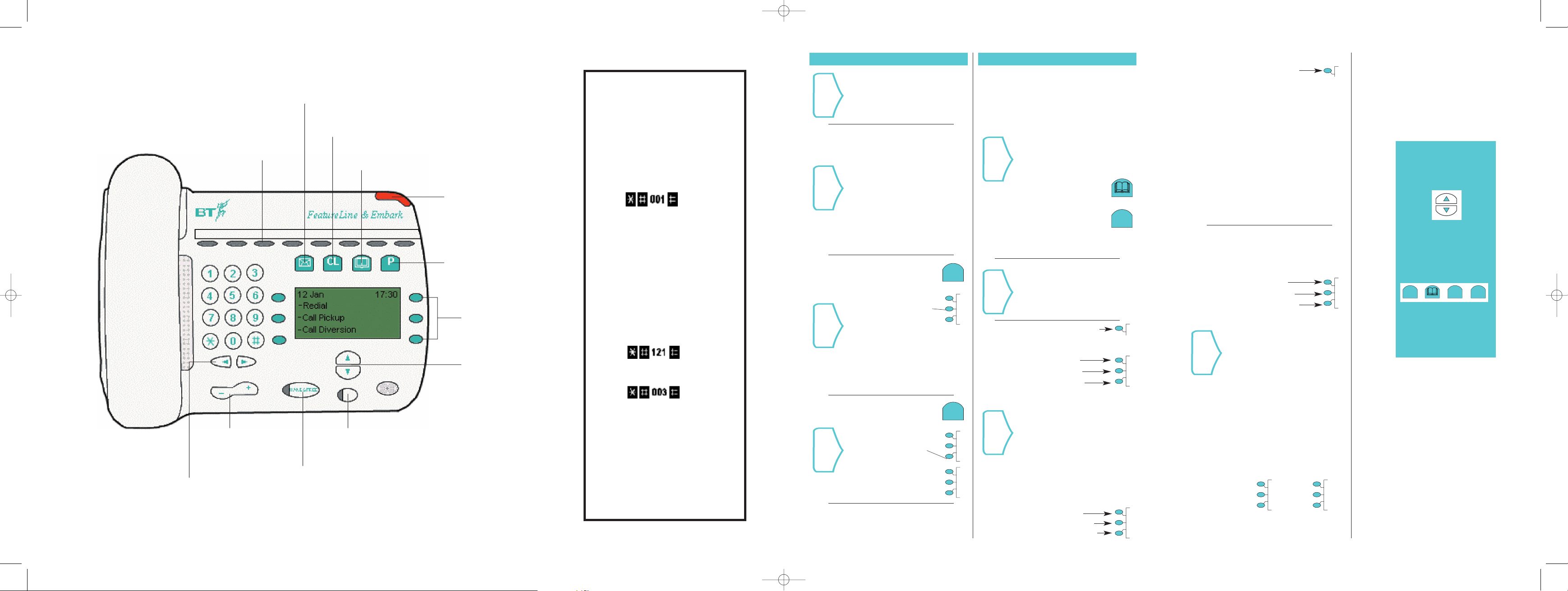
SCROLL
Three way call
At this point you have a
few other options. If you
do not wish to transfer the
call immediately you can
press “Return and hold”
this will hold your second
call and return you to your
original call. Or you can
press “Return and release”
this will release your second
call and return you to your
original call. Or use “Three
way call” to set-up a
conference call between
your original call, your
second call and yourself.
Diverting
Calls
Your FeatureLine phone
makes diverting calls easy.
You can choose which type
of divert required from the
menu display.
Redial
Call Pickup
Call Diversion
e.g. to divert all your calls
select “Call diversion” then
“Divert all calls”. Enter the
number to divert to, either
an extension number or 9
and the external number.
Then press “Confirm”. Note:
The last number used will be
offered. To change this enter
the new number and press
“Confirm” or press “Activate”
to use the current number.
“Cancel divert” only appears
when “Divert all calls” is used.
If “Divert on busy” or “Divert
no reply” is selected the
“Cancel” option via “Call
diversion” must be used.
Active
Cancel
Check
“Hunt group diversion” will replace “Call diversion” when
the phone is set for Hunt group working.
Your FeatureLine phone
will work to its full potential
if you have BT’s Call minder
and Caller display service.
For more information on these
services call BT sales or the
FeatureLine Helpdesk on:
0870 5133399
Divert all Calls
Divert on Busy
Divert no Reply
Note: There are many
other FeatureLine functions
available via the menus. Use
the scroll keys
and the
“Message, Calls List,
Directory and Programme
keys. To find
the feature you require
Refer
to your FeatureLine Site User
Guide for a full explanation
for each of the features.
Fit the plinth to the body of
the phone in either the low
or high position, push the
lugs of the plinth into the
required holes and push
back until it clicks in
Assembly
Situate your phone close
enough to a phone socket
and a power socket. Fit the
phone cord to the phone
and then the power supply
connector. Use the cable
tidy runs underneath the
phone to secure the leads.
Plug your phone into the
phone socket and then the
power unit into the power
socket and turn on the
power. Your phone is now
ready for use.
Situating
your
phone
1. Press the
Programming
key.
2. Select time and date
3. Enter the current time
using the 24 hour clock,
eg.0930 = 9.30am,
1530 = 3.30pm
then press Confirm now
set the date eg. dd/mm
then press Confirm.
Set the
time and
date
1. Press the
Programming
key.
2. Select Ringing tone
3. Select required tone
The interactive nature of the menu system is the
same for all operations of the phone. It is not
intended in this user guide to cover every
single choice in all the menus, only the main ones.
Setting the
ringing tone
P
PROGRAMME
P
PROGRAMME
1
2
3
There are several ways
of making call:-
1. Dial the number and
then lift the handset.
2. Dial the number and
then press handsfree.
3. Dial the number and
then press send.
4. Select Redial option
from the display and
scroll to the desired
number.
5. Press the Directory key.
Choose directory and
scroll to desired number
6. Press the Calls List key.
Select a name or number
and follow the on-screen
instructions
Making a
Call
1. Select Second call
2. Either dial the number
or choose an option
Redial
Directory
Caller List
Redial: Choose from any of
the last 12 numbers
you have dialed
Directory: Chose from the list
in your own directory
Caller List: Chose from the
list of your callers
3. When your second
call is answered select
transfer from the options
on-screen and your call
is transferred.
or
-Transfer
-Return and hold
-Return and release
Transferring
a Call
1. Lift the handset
2. Press Handsfree
Answer a
call
INSTALLATION AND BASIC SETUP USING YOUR PHONE
DIRECTORY
CALLS LIST
CL
Message key
Used to access and control
BT’s Call Minder service
6 Programmable keys
(note: Hold & Recall are
pre-programmed)
At a glance
Calls List key
Use this key to check your call log
(for use with BT’s Caller Display service)
Directory key
Press to select or edit your stored names
and numbers (up to 50)
Message waiting indicator
(for use with BT’s Call Minder service)
Comes on when there is a new message.
Flashes on an incoming call.
In order to work correctly the
phone must be set to the
correct type of FeatureLine.
There are two types of FeatureLine:
System X and System Y
To determine which system you have
just do the following:-
If you hear “ Sorry, the service
requested is not available” you are on
System Y. To set the phone, press the
Programming key, scroll down to
System X or Y, press the appropriate
Feature key and select your choice.
Now that you have checked which type
you have, you must check which type of
line you have; either a single line or a
member of a Hunt group.
If you hear “Sorry, the service
requested is not available” you are on
a single line and you are not a member
of a Hunt group.
If you are a single line, no programming
is required. If you are on a Hunt group,
press the Programming key, scroll down
to Hunt Group, press the appropriate
Feature key and select “Hunt group on”
Press
IMPORTANT
Press
Press
For System Y only :-
For System Xonly :-
Programming key
Used to customize the phone
to your own requirements
6 Menu keys
Used to select from
the interactive menus
(3 either side of screen)
Navigation keys
Used to scroll through
the on screen menus
Mute key
Mute or secrecy key allows you to
listen to your call without being heard
Handsfree
Allows you to make
and receive calls without
lifting the handset
Volume
Adjust your caller’s
voice and the ringing
tone
Keypad edit keys
Move left or right when entering
names and numbers in your
directory
FeatureLine 8 page Spread 23/2/01 11:22 am Page 2
P
PROGRAMME DIRECTORY CALLS LISTCLMESSAGE
✉
