Page 1

BT Falcon Mk 2 IP Phone
User Guide
IT • communications • support
Bringing it all together
Page 2

If you experience any problems, please call the Helpline on 0800 169 1146 or go to www.bt.com/business/broadbandvoice 3
This User Guide provides you with all the
information you need to get the most from
your phone. You must first set up your phone
before you can use it. This doesn’t take long
as it is easy to do. Just follow the simple
instructions on the next few pages.
Need help?
If you have any problems setting up or using your BT Falcon
IP Phone, contact the Helpline on 0800 169 1146 or go to
www.bt.com/business/broadbandvoice
Emergenc y Calls – import ant information pleas e note
Access to Emergency Services is provided but calls including
emergency calls to 999 or 112, made via the BT Broadband
Voice service may not work in the event of power or broadband
connection failure. These failures may be caused by reasons
outside our control. Location information, provided to the
emergency services, is limited to the location details associated
with your primary Business PSTN billing address, this may not be
where the call was originated.
Got everything?
• BT Falcon Mk 2 IP
telephone
• Handset
• Handset cord
• Ethernet cable
• Mains power adapter
• Desk mounting plinth.
Features:
• 6-Line LCD dis play
• Integrated 2 port 10/ 100 Ethernet swi tch
• Phone ser vices:
Call Forward, Call Transfer, Call Hold, Redial
Group listening, Hands free
Speed dial, C onference call
Phone Book , Call logs
Caller Display
• Headset por t (refer to compatible headsets sec tion)
• Multiple power options: power over Eth ernet 802.3af
and external power supp ly adapter.
Welcome…
to your BT Falcon Mk 2 IP Phone
Page 3

If you experience any problems, please call the Helpline on 0800 169 1146 or go to www.bt.com/business/broadbandvoice 54
In this guide
4
Personal settings
Setting the volume ...................................... 34
Mute ...........................................................34
Changing the ring tone ................................ 34
Config menu list........................................... 35
Changing the date format.............................36
Changing the time format ............................ 36
Changing the language ................................36
Changing the key beep (key echo) ................. 37
Turning the alarm on/off ..............................37
Setting the alarm time..................................37
Setting the alarm periodicity ........................ 38
Setting the alarm tone ................................. 38
Setting the contrast .....................................38
Changing the PIN (password setting) ............. 39
Setting the password to lock the phone .........39
Setting new shortcuts ..................................40
Programming the memory keys F1 – F10 ......40
Viewing the status of the BT Falcon IP Phone . 40
General information
Headset Compatibility .................................. 41
Safety information .......................................41
Cleaning ......................................................41
Environmental .............................................41
Product disposal instructions ........................ 42
Guarantee ..................................................42
Getting started
Setting up .....................................................6
Connecting the hands et ................................ 6
Connecting the headset ................................ 6
Connect stand ...............................................6
Power ...........................................................7
Connecting to the net work ............................7
Provisioning .................................................8
Getting to know your phone
Buttons ........................................................ 9
LCD screen ..................................................10
Soft key s ..................................................... 11
Indicator definitions ....................................14
Entering characters ..................................... 15
Display in idle mode .................................... 16
Display duri ng a call ....................................16
Using the phone
Switch from one mode to anot her ................ 17
Secrecy .......................................................18
Make a call ..................................................18
Make a call using handsfree .........................18
Making a call with the headset .....................18
Entering details int o the Phone Book ...........19
Making a call using the Phone B ook .............20
Making a call to one of the las t 30 numbers
you called or re ceived .................................. 20
Programmin g F1 to F10 Function Keys ........ 21
Making a call using Short Code dialling
(Speed dialling) ........................................... 21
Receiving calls ............................................ 22
Reject a call ................................................. 22
Missed calls .................................................23
Hold and Retrieve a call ................................24
Call Transfer ................................................. 25
3-Way Conference Call .................................26
Dropping one participant
from the Conference Call ..............................26
Option Menu ...............................................27
Dial Subscribe ..............................................27
Call Waiting .................................................27
Auto Answer ................................................28
Auto Reject .................................................29
Auto Stop ....................................................29
Do Not Disturb ............................................ 30
Phone Lock. ................................................31
Reboot ........................................................32
Calling features ............................................32
Add or Activate Services using the VoIP Portal . 32
Manage My Services using the VoIP Portal ....33
Page 4

If you experience any problems, please call the Helpline on 0800 169 1146 or go to www.bt.com/business/broadbandvoice 76
Getting started
1. Connecting the handset
Connect one end of the handset
cord into the ha ndset and the
other end int o the socket at the
back of your BT Fal con IP Phone
marked with
.
Place the hand set in the cradle
on the teleph one.
Setting up
2. Connecting the headset
If you use a headset, connect
the plug (RJ-45 connector)
of your headset into the port
at the back of the telephone
marked with
.
Press the
button to
activate the headset mode.
3. Connect stand
Attach t he stand to
the underne ath of the
telephone by i nserting
the short t abs into the
smaller holes at the back
firs t and then inse rting the
longer tabs into the larger,
front holes .
4. Power
Plug the power lead into the s ocket labelled
DC at the back o f the telephone. Plug the
other end int o the mains socket and swi tch
on. If your net work supports p ower over
Etherne t (PoE) your BT Falcon IP Phone
can be powere d from a powered Ethern et
switch via the Ethernet cable. In this case
the mains power adapter is not required.
5. Connecting to the network
Ensure your router has power and an internet
connection. Connec t the Ether net cable
into the socket lab elled LAN at the back of
the te lephone an d plug the other end into
the Ethernet port of the rou ter or Ethernet
switch as appropriate.
You can connect a ne twork device to the
Etherne t port, labelled P C, of your BT
Falcon IP Phone.
Page 5

If you experience any problems, please call the Helpline on 0800 169 1146 or go to www.bt.com/business/broadbandvoice 98
6. Provisioning
When the power and Et hernet connections
are made to your BT Falcon IP Phone it will
automatic ally connect to the BT Busines s
VoIP service. Th e lights on the phone will
flash and the display will show...
Your BT Falcon IP Phone is registe ring with
the BT Busines s VoIP service, which may take
several minutes.
Setting up
You are now ready to make calls using your BT Falcon IP Phone
Oct 01 09:00am
Config
Provisioning…
Please Wait…
Admin Option
Oct 01 09:00am
Edit
Provisioning…
Please Wait…
Save Play
Oct 01 09:00am
Edit
Missed Call Log
Received Call Log
Dialed Call Log
Delete All Log
Select Play
Oct 01 09:00am
Dial
Provisioning…
Please Wait…
Save Play
Oct 01 09:00am
Oct 01 09:00am
CallLog
Broadband Voice
Telephone Number
OK
OK
C
MENU
C
MENU
Oct 01 09:00am
Dial
Provisioning…
Please Wait…
Save Play
Oct 01 09:00am
Oct 01 09:00am
CallLog
Broadband Voice
Telephone Number
OK
OK
C
MENU
C
MENU
Getting started
When completed successf ully the phone will
display the idle scr een.
Buttons
Getting to know your phone
Dialling pad: Press the
dial pad buttons to
dial a number. Dial pad
buttons work exactly like
those on your existing
telephone. In the editing
mode, it can be used to
input characters
LCD screen: Displays information
about the phone settings, such as
the number dialling out or calling
in, date, time, calls status, call
duration, timer etc. It is a 6-lines
of 20 characters LCD screen
0
8 9
526
3
7
4
1
TUV
JKL
ABC DEF
MNO
WX
YZ
PQ
RS
GHI
F1
F2
F3
F4
F5
F6
F7
F8
F9
F10
OK
C
MENU
3 soft keys: Activate the
features described by
the text message directly
above on the LCD screen
Navigation: Use to browse
the setting options, display
the last 30 called numbers
in standby mode and
to navigate the soft key
options in editing mode
Menu: Enables menu access
Confirmation key
Speaker: Activates/disables handsfree
or group-listening function and
switches the microphone on/off
Handset: Makes and
receives calls
Phone Book: Enables you
to access the Phone Book
and view the names and
numbers the user wants
to dial
Headset: Activates
headset mode during a call
Volume + / –: Adjusts the
volume of the handset,
headset, speaker phone,
ringer phone
Clear: Clear characters
in editing mode or exit
to standby display (long
click) or return back to the
previous page
Mute: Activates/
deactivates mute function
Redial: Calls the last
number dialled
Memory keys (F1 – F10):
Are used as speed dial keys
Page 6

If you experience any problems, please call the Helpline on 0800 169 1146 or go to www.bt.com/business/broadbandvoice 1110
Soft keys
Soft Key Brief Description
A>a>1 Input mode switch in edit state
Active Activate option/service
Admin Enter to administration sub-menu
Answer Answer an incoming call
Anym Shortcut to “Anonymous”
Autoan Shortcut to “Auto Answer”
Back Return to previous menu
CallLog Shortcut to Call log
Cancel Cancel an action or exit to previous menu without applying changes
CBack Perform Callback function
CBlock Shortcut to “Call Block”
CFwd Shortcut to “Call Forwarding”
CidDis Shortcut to “Number Display”
Change Change phone password
Config Create a conference call. During a call/conference and another call is coming,
pressing the soft key will join a conference
DelChr Delete character in edit mode
Delete Delete specific entry
LCD screen
main display
LCD screen
Displays information about the phone settings, such as the number dialling out or calling in, date, time,
calls status, call duration, timer etc. It is a 6-lines of 20 characters LCD screen.
Dialling pad
Press the dial pad buttons to dial a number. Dial pad buttons work exactly like those on your existing
telephone. In the editing mode, it can be used to input characters.
Oct 01 09:00am
OK
OK
C
MENU
C
MENU
Date T ime Information icons
Phone unlock
SIP regist ration
status not OK
SIP regist ration
status OK
Network
status OK
Network status
not OK
Soft key information
Press the l eft
or right
scroll func tion
keys to see additional sof t key options
Getting to know your phone
Page 7

If you experience any problems, please call the Helpline on 0800 169 1146 or go to www.bt.com/business/broadbandvoice 1312
Soft Key Brief Description
Detail Show detailed information
Dial Dial an entered phone number
DNDst Do Not Disturb
Down Contrast adjustment
Dsub Shortcut to “Dial Subscriber”
EndCall Terminate active call
Edit Edit parameter content
Exit Return to previous menu
Format Change display format of specific parameter, such like Date and Time etc.
Hold Hold current active line
Join Join several connected calls to create a conference call
Lock Shortcut to lock phone
Mail Dial to voice mail server
MsCall Shortcut to missed call list
NewCall Make a new call
OFF Set specific service OFF
OK Confirm setting
ON Set specific service ON
Option Shortcut to phone services
Soft Key Brief Description
Park Store a call using Call Park
PhBook Shortcut to Phone Book
PickUp Answer a call on another phone
Play Play music or melody
Reject Reject a call
Remove Remove a conference participant
Resume Resume to original call from call transfer
RtPark Retrieve Park
Save Save the chosen setting
Select Select current item on the screen
Stop Stop music or melody
Transf Transfer a call
TrMail Transfer call to voice mail system
UnHold Unhold a held line
Up Contrast adjustment
User Enter to user sub-menu
View Show details when data item content is more than LCD can display in one line
Getting to know your phone
Page 8

If you experience any problems, please call the Helpline on 0800 169 1146 or go to www.bt.com/business/broadbandvoice 1514
LED Indicator Condition Colour Status
Speaker Default
During FW boot
Loudspeaker is activated during a call
Blue Off
On
On
Voice Mail Default
During FW boot
Voice Mail
Blue Off
On
Blinking
Headset Default
During FW boot
Headset or Headset group-listening mode is
activated during call
Blue Off
On
On
Mute Default
During FW boot
Mute is active
Blue Off
On
On
Feature keys Default
During FW boot
Used for speed dial keys in standby mode
Line appearance: standby mode
Line appearance: a call is incoming
Line appearance: is active
Line appearance: hold or remote hold
Blue Off
On
Off
Off
Fast blinking
On
Slow blinking
Entering characters
You can enter charac ters on the BT Falcon IP Phone by using the numerical key pad, in the same way
as when tex t messaging on a mobile phone. Below are listed the keys of the numer ical keypad and
opposite t hem the letters and c haracters that they enter.
Key Lower Case Upper Case
1 1 . , = + - & ^ |
2 a b c 2 à á å ã â ç A B C 2 Ã Ä Å Æ
3 d e f 3 è é ê ë D E F 3 É
4 g h i 4 ì í î ï G H I 4
5 j k l 5 J K L 5
6 m n o 6 ñ ò ó ô õ ö ø M N O 6 Ñ Ø
7 p q r s 7 P Q R S 7
8 t u v 8 ù ú û T U V 8 Ü
9 w x y z 9 ÿ W X Y Z 9
0 0 Space @ % ( ) [ ] < >
* * # ? ! : ; ' “ _ /
# #
Getting to know your phone
Indicator definitions
Page 9

If you experience any problems, please call the Helpline on 0800 169 1146 or go to www.bt.com/business/broadbandvoice 1716
Using the phone
Switching from one mode to another
Telephone handset Handsfree Headset
Telephone
handset
1. Press the
key
2. Replace the telephone
handset
Press the
key
Handsfree Pick up the telephone
handset
Press the
key
Headset Pick up the telephone
handset
1. Press the
key
2. Press the
key
Display in idle mode
Display during a call
Oct 01 09:00am
Back
MsCall
Oct 01 09:00am
CallLog
Lock
DNDst
Broadband Voice
Telephone Number
Have # missed calls
Oct 01 09:00am
Hold
Number/Name
Status Call timer
Transf Conf
CallLog PhBook EndCall
Oct 01 09:00am
Edit Back
Save Delchr A>a>1
Oct 01 09:00am
Back
MsCall
NewCall
Oct 01 09:00am
CallLog
Lock
DNDst
Broadband Voice
Telephone Number
Have # missed calls
Getting to know your phone
Soft key op tion 1
Soft key op tion 1
Soft key op tion 2
Soft key op tion 2
Soft key op tion 3
Soft key op tion 3
There are five communications modes:
Handset mode – pick up handset and speak
Handsfree mode – press
Headset mode – press
Handset and Group listening – pick up handset and press
Headset and Group listening – press and
.
Page 10

If you experience any problems, please call the Helpline on 0800 169 1146 or go to www.bt.com/business/broadbandvoice 1918
Secrecy
At any time you can p ress
to prevent the caller hearing you.
Make a call
Lift ha ndset, listen for dial tone and key in numb er using dialling pad.
Or enter the nu mber using the dialling pad and then lif t the handset.
Make a call using handsfree
Press hand sfree function key
, listen for dial tone and key in number using dialling pad.
Or enter number using the dialling pad and press
.
Making a call with the headset
Press
, listen for the dial tone and key in the number using the dialling pad.
Or enter the number using the dialling pad and press
.
To enter a space pres s the
0
key twice
1. Press the f unction key
2. Use scroll function key
to go to sof t key option 2
3. Press soft key
Oct 01 09:00am
Hold
Number/Name
Status Call timer
Transf Conf
CallLog PhBook EndCall
Oct 01 09:00am
Edit Back
Save Delchr A>a>1
Oct 01 09:00am
Back
MsCall
Oct 01 09:00am
View Dial Delete
Oct 01 09:00am
Answer
Caller Name or
Phone Number
Reject Transf
Oct 01 09:00am
Add
Dial Delete
Add Back
NewCall
Oct 01 09:00am
CallLog
Lock
DNDst
Broadband Voice
Telephone Number
Oct 01 09:00am
Edit
<Null>
Select Play
Have # missed calls
4. Press soft key
Oct 01 09:00am
Edit
Provisioning…
Please Wait…
Save Play
Oct 01 09:00am
Edit
Missed Call Log
Received Call Log
Dialed Call Log
Delete All Log
Select Play
Oct 01 09:00am
Dial
Provisioning…
Please Wait…
Save Play
Oct 01 09:00am
OK
OK
C
MENU
C
MENU
5. Enter name (alphanumeric 20 char acters max lengt h) and press
OK
6. Use scroll function
key to move down ont o
Back
MsCall
Reject Transf
<Null>
line
7. Press soft key
Oct 01 09:00am
Edit
Provisioning…
Please Wait…
Save Play
Oct 01 09:00am
Edit
Missed Call Log
Received Call Log
Dialed Call Log
Delete All Log
Select Play
Oct 01 09:00am
Dial
Provisioning…
Please Wait…
Save Play
Oct 01 09:00am
OK
OK
C
MENU
C
MENU
8. Enter telephone number (numeric length 24 character s max length) and press
OK
.
Using the phone
Entering details into the Phone Book
Oct 01 09:00am
Hold
Number/Name
Status Call timer
Transf Conf
CallLog PhBook EndCall
Oct 01 09:00am
Edit Back
Save Delchr A>a>1
Oct 01 09:00am
Back
MsCall
Oct 01 09:00am
View Dial Delete
Oct 01 09:00am
Answer
Caller Name or
Phone Number
Reject Transf
Add Back
NewCall
Oct 01 09:00am
CallLog
Lock
DNDst
Broadband Voice
Telephone Number
Have # missed calls
Soft key op tion 1
Soft key op tion 2
Page 11

If you experience any problems, please call the Helpline on 0800 169 1146 or go to www.bt.com/business/broadbandvoice 2120
1. Press req uired
F1
Oct 01 09:00am
to
F1
F2
F10
F9
F8
F7
F6
F5
F4
F3
Oct 01 09:00am
Hold
Number/Name
Status Duration
Transf Conf
CallLog PhBook EndCall
NewCall
Oct 01 09:00am
Caller Name or
Phone Number
key
2. Press soft key
Oct 01 09:00am
Edit
Provisioning…
Please Wait…
Save Play
Oct 01 09:00am
Edit
Missed Call Log
Received Call Log
Dialed Call Log
Delete All Log
Select Play
Oct 01 09:00am
Dial
Provisioning…
Please Wait…
Save Play
Oct 01 09:00am
OK
OK
C
MENU
C
MENU
and enter numb er
3. Press soft key
Provisioning…
Please Wait…
Save
Play
OK
OK
C
MENU
C
MENU
to store en try.
Oct 01 09:00am
Edit Back
Save Delchr A>a>1
Oct 01 09:00am
Back
MsCall
Have # missed calls
9. Use scroll func tion key
to move down onto Default line
10. Press the s oft key
Oct 01 09:00am
Edit
Provisioning…
Please Wait…
Save Play
Oct 01 09:00am
Edit
Missed Call Log
Received Call Log
Dialed Call Log
Delete All Log
Select Play
Oct 01 09:00am
Dial
Provisioning…
Please Wait…
Save Play
Oct 01 09:00am
OK
OK
C
MENU
C
MENU
to change the r ing tone allocated to the e ntry
11. Use scroll funct ion key
or
to choose a ring tone and
press
Play
Oct 01 09:00am
Dial
Provisioning…
Please Wait…
Save Play
Oct 01 09:00am
OK
OK
C
MENU
C
MENU
to hear a sample
12. Press s oft key
Provisioning…
Please Wait…
Save
Play
OK
OK
C
MENU
C
MENU
.
Making a call using the Phone Book
1. Press Phone B ook function key
2. Use scroll func tion keys
to search lis t and highlight the required name
3. A s required, pick up handse t, or press soft key
Oct 01 09:00am
Dial
Provisioning…
Please Wait…
Save Play
Oct 01 09:00am
OK
OK
C
MENU
C
MENU
or function key
,
or press function key
.
Making a call to one of the last 30 numbers you called or received
1. Press sof t key
Save Play
CallLog
OK
OK
C
MENU
C
MENU
and choose from list,
Oct 01 09:00am
Missed Call Log
Oct 01 09:00am
OK
OK
C
MENU
C
MENU
,
Oct 01 09:00am
Missed Call Log
Received Call Log
Oct 01 09:00am
OK
OK
C
MENU
C
MENU
or
Oct 01 09:00am
Missed Call Log
Received Call Log
Dialed Call Log
Oct 01 09:00am
OK
OK
C
MENU
C
MENU
. Press soft key
Select
Play
Oct 01 09:00am
OK
OK
C
MENU
C
MENU
2. You can view the Dialled C all Log by pressing the
key
3. Choose the requ ired name/number from the list then, as required, pic k up handset, or press
soft key Dial or funct ion key
, or function key .
Using the phone
Soft key op tion 1
Soft key op tion 2
Programming F1 to F10 Function Keys
Making a call using Short Code dialling (Speed dialling)
1. Press appropriate
F1
Oct 01 09:00am
to
F1
F2
F10
F9
F8
F7
F6
F5
F4
F3
Oct 01 09:00am
Hold
Number/Name
Status Duration
Transf Conf
CallLog PhBook EndCall
NewCall
Oct 01 09:00am
Caller Name or
Phone Number
memory key
2. A s required, pick up handset, or press soft key
Oct 01 09:00am
Dial
Provisioning…
Please Wait…
Save Play
Oct 01 09:00am
OK
OK
C
MENU
C
MENU
or function key
,
or function key
.
Page 12

If you experience any problems, please call the Helpline on 0800 169 1146 or go to www.bt.com/business/broadbandvoice 2322
When you recei ve an incoming call, the telep hone will ring and the LED will flash green.
The caller 's number or name will be displayed if the number is stored in t he Phone Book.
1. As required: Lif t handset, or press s oft key
Oct 01 09:00am
Edit Back
Save Delchr A>a>1
Oct 01 09:00am
Back
MsCall
Oct 01 09:00am
Answer
Caller Name or
Phone Number
Reject Transf
Have # missed calls
,
or
F1
Oct 01 09:00am
, or , or .
1. Green LED on p hone flashing
2. LCD screen in dicates number of missed calls
3. Click sof t key
Back
MsCall
and use
to search lis t
4. Click sof t key
Oct 01 09:00am
Hold
Number/Name
Status Call timer
Transf Conf
CallLog PhBook EndCall
Oct 01 09:00am
Edit Back
Save Delchr A>a>1
Oct 01 09:00am
Back
MsCall
Oct 01 09:00am
View
Dial Delete
Oct 01 09:00am
Answer
Caller Name or
Phone Number
Reject Transf
NewCall
Oct 01 09:00am
CallLog
Lock
DNDst
Broadband Voice
Telephone Number
Have # missed calls
to verif y called number, date and time of call
5. To return the call: Lift handset, or press sof t key
Oct 01 09:00am
Edit Back
Save Delchr A>a>1
Oct 01 09:00am
Back
MsCall
Oct 01 09:00am
Answer
Caller Name or
Phone Number
Reject Transf
Have # missed calls
, or
F1
Oct 01 09:00am
, or , or .
Using the phone
Oct 01 09:00am
Edit Back
Save Delchr A>a>1
Oct 01 09:00am
Back
MsCall
Oct 01 09:00am
Answer
Caller Name or
Phone Number
Reject Transf
Have # missed calls
Oct 01 09:00am
Edit Back
Save Delchr A>a>1
Oct 01 09:00am
Back
MsCall
Oct 01 09:00am
Answer
Caller Name or
Phone Number
Reject Transf
Have # missed calls
Receiving calls Missed calls
Reject a call
1. Press sof t key Reject to rejec t the call. The call is then diverted to 1571 Voice Mailbox.
Note: Any Voice Mail me ssages can be retri eved by dialling 1571.
Page 13

If you experience any problems, please call the Helpline on 0800 169 1146 or go to www.bt.com/business/broadbandvoice 2524
1. During call press sof t key
Oct 01 09:00am
Hold
Number/Name
Status Call timer
Transf Conf
Oct 01 09:00am
Edit Back
Oct 01 09:00am
Back
MsCall
Oct 01 09:00am
CallLog
Lock
DNDst
Broadband Voice
Telephone Number
Have # missed calls
to put call on ho ld
2. Press soft key
Oct 01 09:00am
Hold
Number/Name
Status Duration
Transf Conf
CallLog PhBook EndCall
NewCall
Oct 01 09:00am
Hold
Caller Name or
Phone Number
Transf Conf
CallLog PhBook EndCall
NewCall
Oct 01 09:00am
Unhold
DialSubscribing…
Remove Change
to retrieve held call.
1. Press soft key
Number/Name
Transf Conf
NewCall
Caller Name or
Phone Number
Transf
Conf
during call
2. Dial the desired phone number to which you want the call transferred
3. T he original caller will be put on hold, while you confir m the called number will accep t the call.
Press soft key
Number/Name
Transf Conf
NewCall
Caller Name or
Phone Number
Transf
Conf
and hang up to transfer the c all (in some instances you will also need to
press sof t key
EndCall
) or press so ft key
Back
Back
to return to t he caller
4. To transfer the call without t alking to the called number, press so ft key
Number/Name
Transf Conf
NewCall
Caller Name or
Phone Number
Transf
Conf
and hang up.
Using the phone
Hold and Retrieve a call Call Transfer
Oct 01 09:00am
Hold
Number/Name
Status Duration
Transf Conf
CallLog PhBook EndCall
NewCall
Oct 01 09:00am
Hold
Number/Name
Status Duration
Transf Conf
CallLog PhBook EndCall
NewCall
Oct 01 09:00am
Hold
Caller Name or
Phone Number
Transf Conf
CallLog PhBook EndCall
NewCall
Soft key op tion 1
Soft key op tion 1
Soft key op tion 2
Soft key op tion 2
Soft key op tion 3
Soft key op tion 3
Page 14
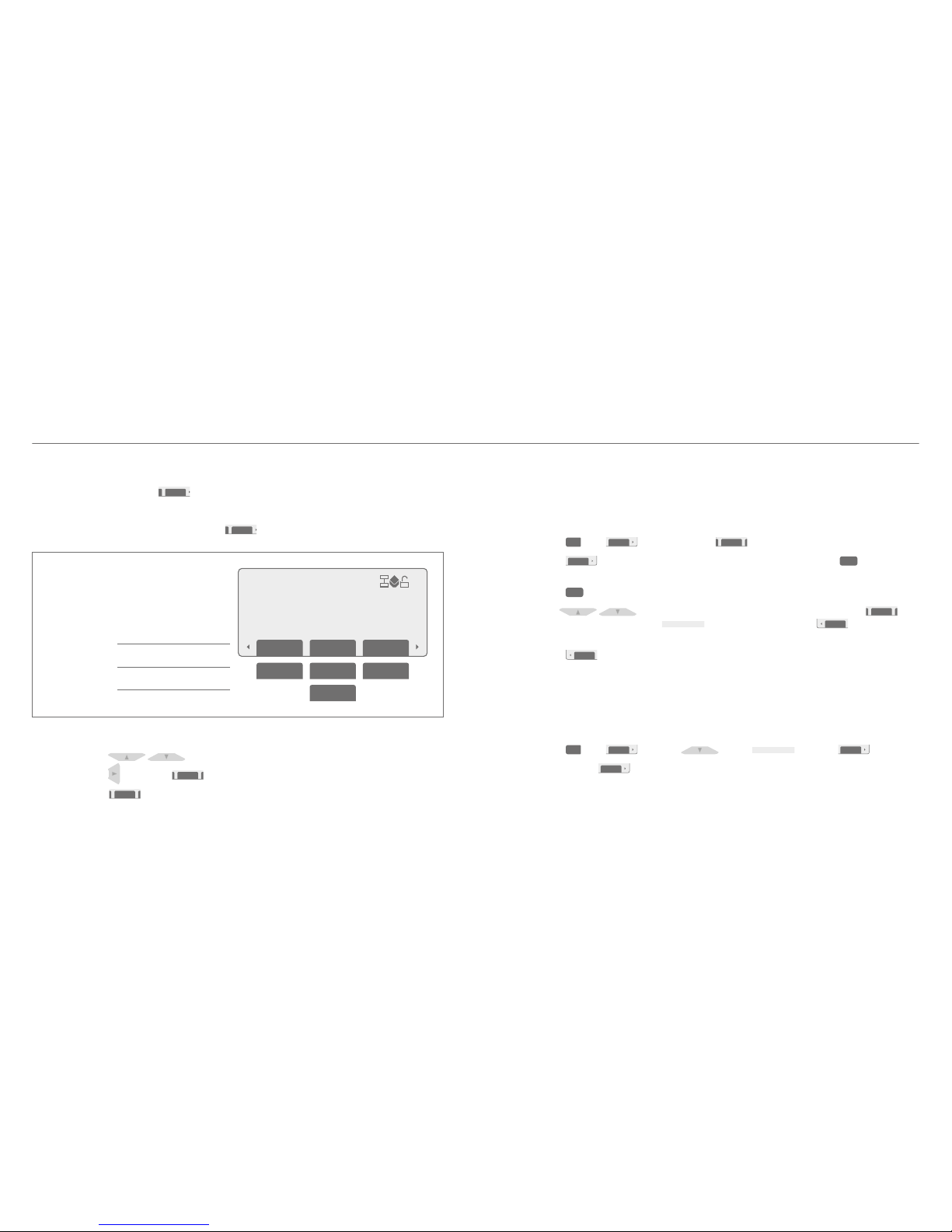
If you experience any problems, please call the Helpline on 0800 169 1146 or go to www.bt.com/business/broadbandvoice 2726
3-Way Conference Call
1. During call, press sof t key
Conf
2. Enter desir ed phone number
3. When called party a nswers, press soft key
Conf
to join all thre e parties together.
Option Menu
Dial Subscribe
By turning on D ial Subscribe your BT Falcon IP Phone will aut omatically dial a prese t number
at a preset t ime.
1. Press the
MENU
key,
Option
Oct 01 09:00am
Dial
Provisioning…
Please Wait…
Save Play
Oct 01 09:00am
Oct 01 09:00am
CallLog
Broadband Voice
Telephone Number
OK
OK
C
MENU
C
MENU
soft key then the
Select
Play
Oct 01 09:00am
OK
OK
C
MENU
C
MENU
soft key
2. Press the
Change
soft key and enter the numb er you wish to dial, press the
OK
soft key
3. Enter the hour s and minutes, using the keypad, of the time that you want t o make the call and
press the
OK
soft key
4. Us e the
keys to turn th e Dial Subscribe on or of f and press the
Provisioning…
Please Wait…
Save
Play
OK
OK
C
MENU
C
MENU
soft key. The idle screen dis plays
Number/Name
Status Duration
Transf Conf
NewCall
Caller Name or
Phone Number
Transf Conf
NewCall
DialSubscribing…
Or, if you have added th e
Oct 01 09:00am
Hold
Number/Name
Status Duration
Transf Conf
CallLog PhBook EndCall
NewCall
Oct 01 09:00am
Hold
Caller Name or
Phone Number
Transf Conf
CallLog PhBook EndCall
NewCall
Oct 01 09:00am
Unhold
DialSubscribing…
Remove Change
Oct 01 09:00am
Dsub
CallWaiting
AutoAnswer
AutoReject
AutoAn Off
soft key
(see Set ting new shortcut s, page 40)
5. Press the
Oct 01 09:00am
Hold
Number/Name
Status Duration
Transf Conf
CallLog PhBook EndCall
NewCall
Oct 01 09:00am
Hold
Caller Name or
Phone Number
Transf Conf
CallLog PhBook EndCall
NewCall
Oct 01 09:00am
Unhold
DialSubscribing…
Remove Change
Oct 01 09:00am
Dsub
CallWaiting
AutoAnswer
AutoReject
AutoAn Off
soft key and follow 2 to 4 above.
Call Waiting
By turning on C all Waiting you will be noti fied when another call is received while you are already
on a call. If C all Waiting is off, the secon d caller will automatic ally be transferred to 1571 Voice
Mailbox to leave a message.
1. Press the
MENU
key,
Option
Oct 01 09:00am
Dial
Provisioning…
Please Wait…
Save Play
Oct 01 09:00am
Oct 01 09:00am
CallLog
Broadband Voice
Telephone Number
OK
OK
C
MENU
C
MENU
soft key,
key to
Number/Name
Status Duration
Transf Conf
NewCall
Caller Name or
Phone Number
Transf Conf
NewCall
DialSubscribing…
Remove Change
CallWaiting
then the
Change
soft key
2. Each pres s of the
Change
soft key tu rns the service on and off.
Using the phone
Oct 01 09:00am
Hold
Number/Name
Status Duration
Transf Conf
CallLog PhBook EndCall
NewCall
Oct 01 09:00am
Hold
Caller Name or
Phone Number
Transf Conf
CallLog PhBook EndCall
NewCall
Soft key op tion 1
Soft key op tion 2
Soft key op tion 3
Dropping one participant from the Conference Call
1. Use scroll key
to highlight the line to be dropped
2. Use scroll key
to find the
Number/Name
Transf Conf
NewCall
Caller Name or
Phone Number
Transf Conf
NewCall
Remove
Change
soft key
3. Press soft key
Number/Name
Transf Conf
NewCall
Caller Name or
Phone Number
Transf Conf
NewCall
Remove
Change
to remove line from conferen ce call.
Page 15

If you experience any problems, please call the Helpline on 0800 169 1146 or go to www.bt.com/business/broadbandvoice 2928
Auto Answer
By turning on A uto Answer your BT Falcon IP P hone will answer an incoming call aft er
a preset time.
To turn on Auto Answ er:
1. Press the
MENU
key,
Option
Oct 01 09:00am
Dial
Provisioning…
Please Wait…
Save Play
Oct 01 09:00am
Oct 01 09:00am
CallLog
Broadband Voice
Telephone Number
OK
OK
C
MENU
C
MENU
soft key,
key twice to
Number/Name
Status Duration
Transf Conf
NewCall
Caller Name or
Phone Number
Transf Conf
NewCall
DialSubscribing…
Remove Change
CallWaiting
AutoAnswer
then the
Select
Play
Oct 01 09:00am
OK
OK
C
MENU
C
MENU
soft
key
2. Press the Edi t soft key and enter the t ime in seconds for the answer delay. Press
Provisioning…
Please Wait…
Save
Play
OK
OK
C
MENU
C
MENU
soft
key to confir m
3. Press the
key and the
Oct 01 09:00am
Edit
Provisioning…
Please Wait…
Save Play
Oct 01 09:00am
Edit
Missed Call Log
Received Call Log
Dialed Call Log
Delete All Log
Select Play
Oct 01 09:00am
Dial
Provisioning…
Please Wait…
Save Play
Oct 01 09:00am
OK
OK
C
MENU
C
MENU
soft key to change the method of acce pting the call,
Number/Name
Status Duration
Transf Conf
NewCall
Caller Name or
Phone Number
Transf Conf
NewCall
DialSubscribing…
Remove Change
CallWaiting
AutoAnswer
AutoReject
AutoAn Off
Handsfree
or
Number/Name
Status Duration
Transf Conf
NewCall
Caller Name or
Phone Number
Transf Conf
NewCall
DialSubscribing…
Remove Change
CallWaiting
AutoAnswer
AutoReject
AutoAn Off
Handsfree
Headset
, by pressing
or
. Press
Provisioning…
Please Wait…
Save
Play
OK
OK
C
MENU
C
MENU
soft key to conf irm.
To turn off Auto A nswer:
1. Press the
MENU
key,
Option
Oct 01 09:00am
Dial
Provisioning…
Please Wait…
Save Play
Oct 01 09:00am
Oct 01 09:00am
CallLog
Broadband Voice
Telephone Number
OK
OK
C
MENU
C
MENU
soft key,
key twice to
Number/Name
Status Duration
Transf Conf
NewCall
Caller Name or
Phone Number
Transf Conf
NewCall
DialSubscribing…
Remove Change
CallWaiting
AutoAnswer
2. To turn Auto Answe r off press the
Off
soft key.
To edit the Auto Ans wer settings:
1. Press the
MENU
key,
Option
Oct 01 09:00am
Dial
Provisioning…
Please Wait…
Save Play
Oct 01 09:00am
Oct 01 09:00am
CallLog
Broadband Voice
Telephone Number
OK
OK
C
MENU
C
MENU
soft key,
key twice to
Number/Name
Status Duration
Transf Conf
NewCall
Caller Name or
Phone Number
Transf Conf
NewCall
DialSubscribing…
Remove Change
CallWaiting
AutoAnswer
2. Press the
Oct 01 09:00am
Hold
Number/Name
Status Call timer
Transf Conf
CallLog PhBook EndCall
Oct 01 09:00am
Edit Back
Save Delchr A>a>1
Oct 01 09:00am
Back
MsCall
Oct 01 09:00am
View
Dial Delete
Oct 01 09:00am
Answer
Caller Name or
Phone Number
Reject Transf
NewCall
Oct 01 09:00am
CallLog
Lock
DNDst
Broadband Voice
Telephone Number
Have # missed calls
soft key and change the se ttings as shown in 2 & 3. Or, if you have added
the
Number/Name
Transf Conf
NewCall
Caller Name or
Phone Number
Transf Conf
NewCall
DialSubscribing…
Remove Change
CallWaiting
AutoAnswer
AutoReject
AutoAn
Off
soft key (s ee Setting new shor tcuts, page 40)
3. Press the
Number/Name
Transf Conf
NewCall
Caller Name or
Phone Number
Transf Conf
NewCall
DialSubscribing…
Remove Change
CallWaiting
AutoAnswer
AutoReject
AutoAn
Off
soft key and follow the ins tructions above.
Auto Reject
By turning on A uto Reject all incoming calls will be transferred to 1571 Voice Mailbox after a pre set
time if not ans wered.
To turn on Auto Rejec t:
1. Press the
MENU
key,
Option
Oct 01 09:00am
Dial
Provisioning…
Please Wait…
Save Play
Oct 01 09:00am
Oct 01 09:00am
CallLog
Broadband Voice
Telephone Number
OK
OK
C
MENU
C
MENU
soft key,
key three times to
Number/Name
Status Duration
Transf Conf
NewCall
Caller Name or
Phone Number
Transf Conf
NewCall
DialSubscribing…
Remove Change
CallWaiting
AutoAnswer
AutoReject
then the
Oct 01 09:00am
Edit
Provisioning…
Please Wait…
Save Play
Oct 01 09:00am
Edit
Missed Call Log
Received Call Log
Dialed Call Log
Delete All Log
Select Play
Oct 01 09:00am
Dial
Provisioning…
Please Wait…
Save Play
Oct 01 09:00am
OK
OK
C
MENU
C
MENU
soft key
2. Enter the time in seconds fo r the required delay. Press
Provisioning…
Please Wait…
Save
Play
OK
OK
C
MENU
C
MENU
soft key to confirm.
To turn off Auto Re ject:
1. Press the
MENU
key,
Option
Oct 01 09:00am
Dial
Provisioning…
Please Wait…
Save Play
Oct 01 09:00am
Oct 01 09:00am
CallLog
Broadband Voice
Telephone Number
OK
OK
C
MENU
C
MENU
soft key,
key three time s to
Number/Name
Status Duration
Transf Conf
NewCall
Caller Name or
Phone Number
Transf Conf
NewCall
DialSubscribing…
Remove Change
CallWaiting
AutoAnswer
AutoReject
2. To turn Auto Rejec t off press the
Off
soft key.
To edit the Auto Reje ct delay setting:
1. Press the
MENU
key,
Option
Oct 01 09:00am
Dial
Provisioning…
Please Wait…
Save Play
Oct 01 09:00am
Oct 01 09:00am
CallLog
Broadband Voice
Telephone Number
OK
OK
C
MENU
C
MENU
soft key,
key three time s to
Number/Name
Status Duration
Transf Conf
NewCall
Caller Name or
Phone Number
Transf Conf
NewCall
DialSubscribing…
Remove Change
CallWaiting
AutoAnswer
AutoReject
2. Press the
Oct 01 09:00am
Hold
Number/Name
Status Call timer
Transf Conf
CallLog PhBook EndCall
Oct 01 09:00am
Edit Back
Save Delchr A>a>1
Oct 01 09:00am
Back
MsCall
Oct 01 09:00am
View
Dial Delete
Oct 01 09:00am
Answer
Caller Name or
Phone Number
Reject Transf
NewCall
Oct 01 09:00am
CallLog
Lock
DNDst
Broadband Voice
Telephone Number
Have # missed calls
soft key and change the se ttings as shown in 2.
Auto Stop
By turning on A uto Stop all outgoing call s will be cancelled after a preset t ime.
To turn on Auto Stop:
1. Press the
MENU
key,
Option
Oct 01 09:00am
Dial
Provisioning…
Please Wait…
Save Play
Oct 01 09:00am
Oct 01 09:00am
CallLog
Broadband Voice
Telephone Number
OK
OK
C
MENU
C
MENU
soft key,
key four times to
Number/Name
Transf Conf
NewCall
Caller Name or
Phone Number
Transf Conf
NewCall
DialSubscribing…
Remove Change
CallWaiting
AutoAnswer
AutoReject
AutoAn Off
Handsfree
Headset
AutoStop
then the
Oct 01 09:00am
Edit
Provisioning…
Please Wait…
Save Play
Oct 01 09:00am
Edit
Missed Call Log
Received Call Log
Dialed Call Log
Delete All Log
Select Play
Oct 01 09:00am
Dial
Provisioning…
Please Wait…
Save Play
Oct 01 09:00am
OK
OK
C
MENU
C
MENU
soft key
2. Enter the time in seconds fo r the required delay. Press
Provisioning…
Please Wait…
Save
Play
OK
OK
C
MENU
C
MENU
soft key to confirm.
Using the phone
Page 16

If you experience any problems, please call the Helpline on 0800 169 1146 or go to www.bt.com/business/broadbandvoice 3130
To turn off Auto Sto p:
1. Press the
MENU
key,
Option
Oct 01 09:00am
Dial
Provisioning…
Please Wait…
Save Play
Oct 01 09:00am
Oct 01 09:00am
CallLog
Broadband Voice
Telephone Number
OK
OK
C
MENU
C
MENU
soft key,
key four times to
Number/Name
Transf Conf
NewCall
Caller Name or
Phone Number
Transf Conf
NewCall
DialSubscribing…
Remove Change
CallWaiting
AutoAnswer
AutoReject
AutoAn Off
Handsfree
Headset
AutoStop
2. To turn
Number/Name
Transf Conf
NewCall
Caller Name or
Phone Number
Transf Conf
NewCall
DialSubscribing…
Remove Change
CallWaiting
AutoAnswer
AutoReject
AutoAn Off
Handsfree
Headset
AutoStop
off press the
Off
soft key.
To edit the Auto Stop de lay setting:
1. Press the
MENU
key,
Option
Oct 01 09:00am
Dial
Provisioning…
Please Wait…
Save Play
Oct 01 09:00am
Oct 01 09:00am
CallLog
Broadband Voice
Telephone Number
OK
OK
C
MENU
C
MENU
soft key,
key four times to
Number/Name
Transf Conf
NewCall
Caller Name or
Phone Number
Transf Conf
NewCall
DialSubscribing…
Remove Change
CallWaiting
AutoAnswer
AutoReject
AutoAn Off
Handsfree
Headset
AutoStop
2. Press the
Oct 01 09:00am
Hold
Number/Name
Status Call timer
Transf Conf
CallLog PhBook EndCall
Oct 01 09:00am
Edit Back
Save Delchr A>a>1
Oct 01 09:00am
Back
MsCall
Oct 01 09:00am
View
Dial Delete
Oct 01 09:00am
Answer
Caller Name or
Phone Number
Reject Transf
NewCall
Oct 01 09:00am
CallLog
Lock
DNDst
Broadband Voice
Telephone Number
Have # missed calls
soft key and change the se ttings as shown in 2.
Do Not Disturb
By turning on D o Not Disturb all incomin g calls will be immediatel y transferred to your 1571 Voice
Mailbox. You can pre set time periods for Do Not Disturb to remain ac tive.
1. Press the
MENU
key,
Option
Oct 01 09:00am
Dial
Provisioning…
Please Wait…
Save Play
Oct 01 09:00am
Oct 01 09:00am
CallLog
Broadband Voice
Telephone Number
OK
OK
C
MENU
C
MENU
soft key,
key five times t o
Number/Name
Status Duration
Transf Conf
NewCall
Caller Name or
Phone Number
Transf Conf
NewCall
DialSubscribing…
Remove Change
CallWaiting
AutoAnswer
AutoReject
AutoAn Off
Handsfree
Headset
AutoStop
AutoAn Off
DoNotDisturb
then the
Select
Play
Oct 01 09:00am
OK
OK
C
MENU
C
MENU
soft key. Or, pres s the
Oct 01 09:00am
Back
MsCall
Oct 01 09:00am
CallLog
Lock
DNDst
Broadband Voice
Telephone Number
Have # missed calls
soft key
2. Press the
Oct 01 09:00am
Edit
Provisioning…
Please Wait…
Save Play
Oct 01 09:00am
Edit
Missed Call Log
Received Call Log
Dialed Call Log
Delete All Log
Select Play
Oct 01 09:00am
Dial
Provisioning…
Please Wait…
Save Play
Oct 01 09:00am
OK
OK
C
MENU
C
MENU
soft key and press
or
to turn the ser vice
Oct 01 09:00am
Hold
Number/Name
Status Call timer
Transf Conf
CallLog PhBook EndCall
Oct 01 09:00am
Edit Back
Save Delchr A>a>1
Oct 01 09:00am
Back
MsCall
Oct 01 09:00am
View Dial Delete
Oct 01 09:00am
Answer
Caller Name or
Phone Number
Reject Transf
Oct 01 09:00am
Add Dial Delete
Oct 01 09:00am
On
Down Up
Add Back
NewCall
Oct 01 09:00am
CallLog
Lock
DNDst
Broadband Voice
Telephone Number
Oct 01 09:00am
Edit
<Null>
Select Play
Have # missed calls
or
Off
. Press
OK
soft key to confirm
3. Press
and then the
Oct 01 09:00am
Edit
Provisioning…
Please Wait…
Save Play
Oct 01 09:00am
Edit
Missed Call Log
Received Call Log
Dialed Call Log
Delete All Log
Select Play
Oct 01 09:00am
Dial
Provisioning…
Please Wait…
Save Play
Oct 01 09:00am
OK
OK
C
MENU
C
MENU
soft key. Press
or
to change the tim e
period. Op tions are
F1
F2
F10
F9
F8
F7
F6
F5
F4
F3
Oct 01 09:00am
Hold
Number/Name
Status Duration
Transf Conf
CallLog PhBook EndCall
NewCall
Oct 01 09:00am
Hold
Caller Name or
Phone Number
Transf Conf
CallLog PhBook EndCall
NewCall
Oct 01 09:00am
Unhold
DialSubscribing…
Remove Change
Format
Oct 01 09:00am
CallWaiting
Forever
,
F1
F2
F10
F9
F8
F7
F6
F5
F4
F3
Oct 01 09:00am
Hold
Number/Name
Status Duration
Transf Conf
CallLog PhBook EndCall
NewCall
Oct 01 09:00am
Hold
Caller Name or
Phone Number
Transf Conf
CallLog PhBook EndCall
NewCall
Oct 01 09:00am
Unhold
DialSubscribing…
Remove Change
Format
Oct 01 09:00am
CallWaiting
AutoAnswer
Forever
Relative time
F1
F2
F10
F9
F8
F7
F6
F5
F4
F3
Oct 01 09:00am
Hold
Number/Name
Status Duration
Transf Conf
CallLog PhBook EndCall
NewCall
Oct 01 09:00am
Hold
Caller Name or
Phone Number
Transf Conf
CallLog PhBook EndCall
NewCall
Oct 01 09:00am
Unhold
DialSubscribing…
Remove Change
Format
Oct 01 09:00am
CallWaiting
AutoAnswer
AutoReject
Forever
Relative time
Absolute time
. Option –
F1
F2
F10
F9
F8
F7
F6
F5
F4
F3
Oct 01 09:00am
Hold
Number/Name
Status Duration
Transf Conf
CallLog PhBook EndCall
NewCall
Oct 01 09:00am
Hold
Caller Name or
Phone Number
Transf Conf
CallLog PhBook EndCall
NewCall
Oct 01 09:00am
Unhold
DialSubscribing…
Remove Change
Format
Oct 01 09:00am
CallWaiting
Forever
4. Press
OK
soft key to confirm. T he idle screen displays
F1
F2
F10
F9
F8
F7
F6
F5
F4
F3
Oct 01 09:00am
Hold
Number/Name
Status Duration
Transf Conf
CallLog PhBook EndCall
NewCall
Oct 01 09:00am
Hold
Caller Name or
Phone Number
Transf Conf
CallLog PhBook EndCall
NewCall
Oct 01 09:00am
Unhold
DialSubscribing…
Remove Change
Format
Oct 01 09:00am
CallWaiting
AutoAnswer
AutoReject
Forever
Relative time
Absolute time
DNDst:Forever
. Option –
F1
F2
F10
F9
F8
F7
F6
F5
F4
F3
Oct 01 09:00am
Hold
Number/Name
Status Duration
Transf Conf
CallLog PhBook EndCall
NewCall
Oct 01 09:00am
Hold
Caller Name or
Phone Number
Transf Conf
CallLog PhBook EndCall
NewCall
Oct 01 09:00am
Unhold
DialSubscribing…
Remove Change
Format
Oct 01 09:00am
CallWaiting
AutoAnswer
Forever
Relative time
5. Pres s
OK
soft key to confirm. P ress the
key then press t he
Oct 01 09:00am
Edit
Provisioning…
Please Wait…
Save Play
Oct 01 09:00am
Edit
Missed Call Log
Received Call Log
Dialed Call Log
Delete All Log
Select Play
Oct 01 09:00am
Dial
Provisioning…
Please Wait…
Save Play
Oct 01 09:00am
OK
OK
C
MENU
C
MENU
soft key
6. Enter the number of days , hours and minut es, using the keypad, that you require Do Not Disturb
to be active (e.g. 00, 00:10 will keep Do Not Di sturb on for 10 minutes the n the service will
automatic ally turn off)
7 . P r e s s
OK
soft key to confirm. T he idle screen displays D NDst:00, 00:10 (R) and the day, hour,
minute will de cline until they reach zero. Option –
F1
F2
F10
F9
F8
F7
F6
F5
F4
F3
Oct 01 09:00am
Hold
Number/Name
Status Duration
Transf Conf
CallLog PhBook EndCall
NewCall
Oct 01 09:00am
Hold
Caller Name or
Phone Number
Transf Conf
CallLog PhBook EndCall
NewCall
Oct 01 09:00am
Unhold
DialSubscribing…
Remove Change
Format
Oct 01 09:00am
CallWaiting
AutoAnswer
AutoReject
Forever
Relative time
Absolute time
8. Press
OK
soft key to con firm. Press the
key then pres s the
Oct 01 09:00am
Edit
Provisioning…
Please Wait…
Save Play
Oct 01 09:00am
Edit
Missed Call Log
Received Call Log
Dialed Call Log
Delete All Log
Select Play
Oct 01 09:00am
Dial
Provisioning…
Please Wait…
Save Play
Oct 01 09:00am
OK
OK
C
MENU
C
MENU
soft key
9. Enter the time, using the keypa d, that you require Do Not Di sturb to be deacti vated
(e.g. 17:10 will automatically turn of f Do Not Disturb at ten p ast five)
10. Pres s
OK
soft key to confirm. T he idle screen displays
F1
F2
F10
F9
F8
F7
F6
F5
F4
F3
Oct 01 09:00am
Hold
Number/Name
Status Duration
Transf Conf
CallLog PhBook EndCall
NewCall
Oct 01 09:00am
Hold
Caller Name or
Phone Number
Transf Conf
CallLog PhBook EndCall
NewCall
Oct 01 09:00am
Unhold
DialSubscribing…
Remove Change
Format
Oct 01 09:00am
Dsub
CallWaiting
AutoAnswer
AutoReject
Forever
Relative time
Absolute time
DNDst:Forever
DNDst:17:10 (A)
AutoAn Off
Phone Lock
By turning on P hone Lock no calls can be made from your BT Falcon IP Phone. When a call is
attempted the display will show
F1
F2
F10
F9
F8
F7
F6
F5
F4
F3
Oct 01 09:00am
Hold
Number/Name
Status Duration
Transf Conf
CallLog PhBook EndCall
NewCall
Oct 01 09:00am
Hold
Caller Name or
Phone Number
Transf Conf
CallLog PhBook EndCall
NewCall
Oct 01 09:00am
Unhold
DialSubscribing…
Remove Change
Format
Oct 01 09:00am
Dsub
CallWaiting
AutoAnswer
AutoReject
Forever
Relative time
Absolute time
DNDst:Forever
DNDst:17:10 (A)
Wrong Number!
AutoAn Off
. Phone Lock can be password protec ted and
will require a P IN to set and clear (see Setting the password t o lock the phone, page 39).
1. Press the
MENU
key,
Option
Oct 01 09:00am
Dial
Provisioning…
Please Wait…
Save Play
Oct 01 09:00am
Oct 01 09:00am
CallLog
Broadband Voice
Telephone Number
OK
OK
C
MENU
C
MENU
soft key,
key six times to
F1
F2
F10
F9
F8
F7
F6
F5
F4
F3
Oct 01 09:00am
Hold
Number/Name
Status Duration
Transf Conf
CallLog PhBook EndCall
NewCall
Oct 01 09:00am
Hold
Caller Name or
Phone Number
Transf Conf
CallLog PhBook EndCall
NewCall
Oct 01 09:00am
Unhold
DialSubscribing…
Remove Change
Format
Oct 01 09:00am
Dsub
CallWaiting
AutoAnswer
AutoReject
Forever
Relative time
Absolute time
DNDst:Forever
DNDst:17:10 (A)
Wrong Number!
PhoneLock
AutoAn Off
Oct 01 09:00am
then the
Change
soft key
2. If password protec ted, enter your pass word/PIN (default is 0 000) and press
OK
soft key
3. Each pres s of the
Change
soft key tu rns the service on and off.
Using the phone
Page 17

If you experience any problems, please call the Helpline on 0800 169 1146 or go to www.bt.com/business/broadbandvoice 3332
Reboot
This option forces your BT Fal con IP Phone to carry out a full sys tem reboot and will only be
required if requested by the BT Helpdesk or your system administrator.
1. Press the
MENU
key,
Option
Oct 01 09:00am
Dial
Provisioning…
Please Wait…
Save Play
Oct 01 09:00am
Oct 01 09:00am
CallLog
Broadband Voice
Telephone Number
OK
OK
C
MENU
C
MENU
soft key,
key seven times to
F1
F2
F10
F9
F8
F7
F6
F5
F4
F3
Oct 01 09:00am
Hold
Number/Name
Status Duration
Transf Conf
CallLog PhBook EndCall
NewCall
Oct 01 09:00am
Hold
Caller Name or
Phone Number
Transf Conf
CallLog PhBook EndCall
NewCall
Oct 01 09:00am
Unhold
DialSubscribing…
Remove Change
Format
Oct 01 09:00am
Dsub
CallWaiting
AutoAnswer
AutoReject
Forever
Relative time
Absolute time
DNDst:Forever
DNDst:17:10 (A)
Wrong Number!
PhoneLock
Reboot
AutoAn Off
Oct 01 09:00am
Handsfree
then the
Select
Play
Oct 01 09:00am
OK
OK
C
MENU
C
MENU
soft key
2. Press the
OK
soft key to confirm.
Managing Calling Features using the VoIP Portal
You can use the VoIP Porta l to manage your calling features on the line connected to your BT Falcon
IP Phone. You can access the VoIP Por tal from https://service.btbroadbandvoice.by.com/selfcare
To log in, enter the 056 telephone number of the line and the Administ rator password which were
provided in your se rvice confirmation email. You can find more information on using the VoIP Port al
in the VoIP User Guide available at www.btbroadbandoff ice.com/help/
Add or Activate Services
For Adminis trator use only.
In the Add or Ac tivate Service s section of the VoIP Por tal, the Administra tor can add more lines,
add geograp hic numbers and change the c alling plan.
1. Log into the VoIP Portal as detailed above.
2. Click on the Add or Activ ate Services tab, then click on the Manage your lines link and selec t each
line in turn to make the following changes:
a. To set a pas sword to allow line user s to log into the VoIP Port al to manage the calling
features for their lines , select Password and enter a new p assword for each of the lines. The
056nnnnnnnn number will be the u sername. Ensure you keep a re cord of this information.
b. Selec t Line name to change the display of each line, this will normally be the use r of the line
c. Select Administrator privileges to gi ve a user advanced privile ges within the VoIP Port al.
Manage my Services
You can manage your call ing features from the Manage my Ser vices section of the VoIP Portal.
1. Log into the VoIP Portal as detailed a bove
2. C lick on the Manage my Services tab
3. C lick on Lines, then to manage the calling feat ures click on the icon on the far right column
against the telephone number that you want to make changes to
4. The Adminis trator can also manage additional calling feat ures and is able to configure:
a. The lines included in the Multi Access Dire ctory Number (MADN)
b. The lines included in the Multiline Hunt Group (MLHG).
Using the phone
Page 18

If you experience any problems, please call the Helpline on 0800 169 1146 or go to www.bt.com/business/broadbandvoice 3534
Personalize
Alarm Clock
Contrast
PIN Setting
Shortcut
Memory Key
Information
APP Version
HW Version
IP
MAC
GW
Mask
Ringer
Date
Time
Language
Key Echo
Status
Time
Type
Bell
Memory Key F1
Memory Key F2 – 9
Memory Key F10
Sample text: AB...H
Sample text: 1...8
Shortcut 1
Shortcut 2
Enter Password
Using the phone
Config menu listPersonal settings
Setting the volume
1. Us e the
or
keys when the telephone is ringing to adjus t the ring tone level.
Or use the
or
keys during a conversation to adjust t he speech volume.
Mute
1. Press
during the conversation to put the tel ephone on mute.
Changing the ring tone
1. Press the
MENU
key,
Conf
soft key,
Select
Play
Oct 01 09:00am
OK
OK
C
MENU
C
MENU
soft key then
Oct 01 09:00am
Edit
Provisioning…
Please Wait…
Save Play
Oct 01 09:00am
Edit
Missed Call Log
Received Call Log
Dialed Call Log
Delete All Log
Select Play
Oct 01 09:00am
Dial
Provisioning…
Please Wait…
Save Play
Oct 01 09:00am
OK
OK
C
MENU
C
MENU
soft key
2. Select a ring tone using the
or
keys. You can liste n to the ring tone by
pressing " Play". Set the volume by pressing
or
3. When you have selected the desired rin g tone and sound level press the
Provisioning…
Please Wait…
Save
Play
OK
OK
C
MENU
C
MENU
soft key.
Menu
Config
Page 19

If you experience any problems, please call the Helpline on 0800 169 1146 or go to www.bt.com/business/broadbandvoice 3736
Changing the date format
1. Press the
MENU
key,
Conf
soft key,
Select
Play
Oct 01 09:00am
OK
OK
C
MENU
C
MENU
soft key,
Oct 01 09:00am
Edit
Provisioning…
Please Wait…
Save Play
Oct 01 09:00am
Edit
Missed Call Log
Received Call Log
Dialed Call Log
Delete All Log
Select Play
Oct 01 09:00am
Dial
Provisioning…
Please Wait…
Save Play
Oct 01 09:00am
OK
OK
C
MENU
C
MENU
key then
F1
F2
F10
F9
F8
F7
F6
F5
F4
F3
Oct 01 09:00am
Hold
Number/Name
Status Duration
Transf Conf
CallLog PhBook EndCall
NewCall
Oct 01 09:00am
Hold
Caller Name or
Phone Number
Transf Conf
CallLog PhBook EndCall
NewCall
Oct 01 09:00am
Unhold
DialSubscribing…
Remove Change
Format
soft key
2. Each pres s of
F1
F2
F10
F9
F8
F7
F6
F5
F4
F3
Oct 01 09:00am
Hold
Number/Name
Status Duration
Transf Conf
CallLog PhBook EndCall
NewCall
Oct 01 09:00am
Hold
Caller Name or
Phone Number
Transf Conf
CallLog PhBook EndCall
NewCall
Oct 01 09:00am
Unhold
DialSubscribing…
Remove Change
Format
changes the da te style
3. When you have selected the desired format press the
Back
Back
soft key.
Changing the time format
1. Press the
MENU
key,
Conf
soft key,
Select
Play
Oct 01 09:00am
OK
OK
C
MENU
C
MENU
soft key,
key twice then
F1
F2
F10
F9
F8
F7
F6
F5
F4
F3
Oct 01 09:00am
Hold
Number/Name
Status Duration
Transf Conf
CallLog PhBook EndCall
NewCall
Oct 01 09:00am
Hold
Caller Name or
Phone Number
Transf Conf
CallLog PhBook EndCall
NewCall
Oct 01 09:00am
Unhold
DialSubscribing…
Remove Change
Format
soft key
2. Each pres s of
F1
F2
F10
F9
F8
F7
F6
F5
F4
F3
Oct 01 09:00am
Hold
Number/Name
Status Duration
Transf Conf
CallLog PhBook EndCall
NewCall
Oct 01 09:00am
Hold
Caller Name or
Phone Number
Transf Conf
CallLog PhBook EndCall
NewCall
Oct 01 09:00am
Unhold
DialSubscribing…
Remove Change
Format
changes
F1
F2
F10
F9
F8
F7
F6
F5
F4
F3
Oct 01 09:00am
Hold
Number/Name
Status Duration
Transf Conf
CallLog PhBook EndCall
NewCall
Oct 01 09:00am
Hold
Caller Name or
Phone Number
Transf Conf
CallLog PhBook EndCall
NewCall
Oct 01 09:00am
Unhold
DialSubscribing…
Remove Change
Format
Oct 01 09:00am
Dsub
CallWaiting
AutoAnswer
AutoReject
Forever
Relative time
Absolute time
DNDst:Forever
DNDst:17:10 (A)
Wrong Number!
PhoneLock
Reboot
12hr/24hr
AutoAn Off
Oct 01 09:00am
Handsfree
Headset
3. When you have selected the desired for mat press the
Back
Back
soft key.
Changing the language
1. Press the
MENU
key,
Conf
soft key,
Select
Play
Oct 01 09:00am
OK
OK
C
MENU
C
MENU
soft key,
key three time s then
Oct 01 09:00am
Edit
Provisioning…
Please Wait…
Save Play
Oct 01 09:00am
Edit
Missed Call Log
Received Call Log
Dialed Call Log
Delete All Log
Select Play
Oct 01 09:00am
Dial
Provisioning…
Please Wait…
Save Play
Oct 01 09:00am
OK
OK
C
MENU
C
MENU
soft key
2. Select a language using the
or
keys
3. Press the
Provisioning…
Please Wait…
Save
Play
OK
OK
C
MENU
C
MENU
soft key to confirm.
Changing the key beep (key echo)
1. Press the
MENU
key,
Conf
soft key,
Select
Play
Oct 01 09:00am
OK
OK
C
MENU
C
MENU
soft key,
key four times then
Oct 01 09:00am
Edit
Provisioning…
Please Wait…
Save Play
Oct 01 09:00am
Edit
Missed Call Log
Received Call Log
Dialed Call Log
Delete All Log
Select Play
Oct 01 09:00am
Dial
Provisioning…
Please Wait…
Save Play
Oct 01 09:00am
OK
OK
C
MENU
C
MENU
soft key
2. Select
Oct 01 09:00am
Hold
Number/Name
Status Call timer
Transf Conf
CallLog PhBook EndCall
Oct 01 09:00am
Edit Back
Save Delchr A>a>1
Oct 01 09:00am
Back
MsCall
Oct 01 09:00am
View Dial Delete
Oct 01 09:00am
Answer
Caller Name or
Phone Number
Reject Transf
Oct 01 09:00am
Add Dial Delete
Oct 01 09:00am
On
Down Up
Add Back
NewCall
Oct 01 09:00am
CallLog
Lock
DNDst
Broadband Voice
Telephone Number
Oct 01 09:00am
Edit
<Null>
Select Play
Have # missed calls
or
Off
using the
or
keys
3. Press the
Provisioning…
Please Wait…
Save
Play
OK
OK
C
MENU
C
MENU
soft key to confirm.
Turning the alarm on/off
1. Press the
MENU
key,
Conf
soft key,
key to
F1
F2
F10
F9
F8
F7
F6
F5
F4
F3
Oct 01 09:00am
Hold
Number/Name
Status Duration
Transf Conf
CallLog PhBook EndCall
NewCall
Oct 01 09:00am
Hold
Caller Name or
Phone Number
Transf Conf
CallLog PhBook EndCall
NewCall
Oct 01 09:00am
Unhold
DialSubscribing…
Remove Change
Format
Oct 01 09:00am
Dsub
CallWaiting
AutoAnswer
AutoReject
Forever
Relative time
Absolute time
DNDst:Forever
DNDst:17:10 (A)
Wrong Number!
PhoneLock
Reboot
12hr/24hr
Alarm Clock
AutoAn Off
Oct 01 09:00am
Handsfree
Headset
AutoStop
,
Select
Play
Oct 01 09:00am
OK
OK
C
MENU
C
MENU
soft key then
Oct 01 09:00am
Edit
Provisioning…
Please Wait…
Save Play
Oct 01 09:00am
Edit
Missed Call Log
Received Call Log
Dialed Call Log
Delete All Log
Select Play
Oct 01 09:00am
Dial
Provisioning…
Please Wait…
Save Play
Oct 01 09:00am
OK
OK
C
MENU
C
MENU
soft key
2. Select
Oct 01 09:00am
Hold
Number/Name
Status Call timer
Transf Conf
CallLog PhBook EndCall
Oct 01 09:00am
Edit Back
Save Delchr A>a>1
Oct 01 09:00am
Back
MsCall
Oct 01 09:00am
View Dial Delete
Oct 01 09:00am
Answer
Caller Name or
Phone Number
Reject Transf
Oct 01 09:00am
Add Dial Delete
Oct 01 09:00am
On
Down Up
Add Back
NewCall
Oct 01 09:00am
CallLog
Lock
DNDst
Broadband Voice
Telephone Number
Oct 01 09:00am
Edit
<Null>
Select Play
Have # missed calls
or
Off
using the
or
keys
3. Press the
Provisioning…
Please Wait…
Save
Play
OK
OK
C
MENU
C
MENU
soft key to confirm
4. When the alar m is On an icon will flash in the d isplay
5. When the alar m time is reached an audible a lert will be heard, tur n off by pressing the
C
key.
Setting the alarm time
1. Press the
MENU
key,
Conf
soft key,
key to
F1
F2
F10
F9
F8
F7
F6
F5
F4
F3
Oct 01 09:00am
Hold
Number/Name
Status Duration
Transf Conf
CallLog PhBook EndCall
NewCall
Oct 01 09:00am
Hold
Caller Name or
Phone Number
Transf Conf
CallLog PhBook EndCall
NewCall
Oct 01 09:00am
Unhold
DialSubscribing…
Remove Change
Format
Oct 01 09:00am
Dsub
CallWaiting
AutoAnswer
AutoReject
Forever
Relative time
Absolute time
DNDst:Forever
DNDst:17:10 (A)
Wrong Number!
PhoneLock
Reboot
12hr/24hr
Alarm Clock
AutoAn Off
Oct 01 09:00am
Handsfree
Headset
AutoStop
,
Select
Play
Oct 01 09:00am
OK
OK
C
MENU
C
MENU
soft key,
key then
Oct 01 09:00am
Edit
Provisioning…
Please Wait…
Save Play
Oct 01 09:00am
Edit
Missed Call Log
Received Call Log
Dialed Call Log
Delete All Log
Select Play
Oct 01 09:00am
Dial
Provisioning…
Please Wait…
Save Play
Oct 01 09:00am
OK
OK
C
MENU
C
MENU
soft key
2. Using the keypa d enter the hours then the minutes
3. Press the
Provisioning…
Please Wait…
Save
Play
OK
OK
C
MENU
C
MENU
soft key to confirm.
Using the phone
Page 20

If you experience any problems, please call the Helpline on 0800 169 1146 or go to www.bt.com/business/broadbandvoice 3938
Setting the alarm periodicity
1. Press the
MENU
key,
Conf
soft key,
key to
F1
F2
F10
F9
F8
F7
F6
F5
F4
F3
Oct 01 09:00am
Hold
Number/Name
Status Duration
Transf Conf
CallLog PhBook EndCall
NewCall
Oct 01 09:00am
Hold
Caller Name or
Phone Number
Transf Conf
CallLog PhBook EndCall
NewCall
Oct 01 09:00am
Unhold
DialSubscribing…
Remove Change
Format
Oct 01 09:00am
Dsub
CallWaiting
AutoAnswer
AutoReject
Forever
Relative time
Absolute time
DNDst:Forever
DNDst:17:10 (A)
Wrong Number!
PhoneLock
Reboot
12hr/24hr
Alarm Clock
AutoAn Off
Oct 01 09:00am
Handsfree
Headset
AutoStop
,
Select
Play
Oct 01 09:00am
OK
OK
C
MENU
C
MENU
soft key,
key twice then
Oct 01 09:00am
Edit
Provisioning…
Please Wait…
Save Play
Oct 01 09:00am
Edit
Missed Call Log
Received Call Log
Dialed Call Log
Delete All Log
Select Play
Oct 01 09:00am
Dial
Provisioning…
Please Wait…
Save Play
Oct 01 09:00am
OK
OK
C
MENU
C
MENU
soft key
2. S elect One Shot (once) or Periodic (daily) using the
or
keys
3. Press the
Provisioning…
Please Wait…
Save
Play
OK
OK
C
MENU
C
MENU
soft key to confirm.
Setting the alarm tone
1. Press the
MENU
key,
Conf
soft key,
key to
F1
F2
F10
F9
F8
F7
F6
F5
F4
F3
Oct 01 09:00am
Hold
Number/Name
Status Duration
Transf Conf
CallLog PhBook EndCall
NewCall
Oct 01 09:00am
Hold
Caller Name or
Phone Number
Transf Conf
CallLog PhBook EndCall
NewCall
Oct 01 09:00am
Unhold
DialSubscribing…
Remove Change
Format
Oct 01 09:00am
Dsub
CallWaiting
AutoAnswer
AutoReject
Forever
Relative time
Absolute time
DNDst:Forever
DNDst:17:10 (A)
Wrong Number!
PhoneLock
Reboot
12hr/24hr
Alarm Clock
AutoAn Off
Oct 01 09:00am
Handsfree
Headset
AutoStop
,
Select
Play
Oct 01 09:00am
OK
OK
C
MENU
C
MENU
soft key,
key three time s then
Oct 01 09:00am
Edit
Provisioning…
Please Wait…
Save Play
Oct 01 09:00am
Edit
Missed Call Log
Received Call Log
Dialed Call Log
Delete All Log
Select Play
Oct 01 09:00am
Dial
Provisioning…
Please Wait…
Save Play
Oct 01 09:00am
OK
OK
C
MENU
C
MENU
soft key
2. S elect an alarm tone using the
or
keys. You can liste n to the tone by
pressing " Play". Set the volume by pressing
or
3. When you have selected the desired ton e and sound level press the
Provisioning…
Please Wait…
Save
Play
OK
OK
C
MENU
C
MENU
soft key.
Setting the contrast
1. Press the
MENU
key,
Conf
soft key,
key twice to
F1
F2
F10
F9
F8
F7
F6
F5
F4
F3
Oct 01 09:00am
Hold
Number/Name
Status Duration
Transf Conf
CallLog PhBook EndCall
NewCall
Oct 01 09:00am
Hold
Caller Name or
Phone Number
Transf Conf
CallLog PhBook EndCall
NewCall
Oct 01 09:00am
Unhold
DialSubscribing…
Remove Change
Format
Oct 01 09:00am
Dsub
CallWaiting
AutoAnswer
AutoReject
Forever
Relative time
Absolute time
DNDst:Forever
DNDst:17:10 (A)
Wrong Number!
PhoneLock
Reboot
12hr/24hr
Alarm Clock
Contrast
AutoAn Off
Oct 01 09:00am
Dsub
Handsfree
Headset
AutoStop
AutoAn Off
then
Select
Play
Oct 01 09:00am
OK
OK
C
MENU
C
MENU
soft key
2. Us e the
Number/Name
Transf Conf
Oct 01 09:00am
Edit Back
Save Delchr A>a>1
Oct 01 09:00am
Back
MsCall
Oct 01 09:00am
Answer
Caller Name or
Phone Number
Reject Transf
Down
Up
NewCall
CallLog
Broadband Voice
Oct 01 09:00am
Edit
<Null>
Select Play
Have # missed calls
and
Oct 01 09:00am
Edit Back
Save Delchr A>a>1
Oct 01 09:00am
Back
MsCall
Oct 01 09:00am
Answer
Caller Name or
Phone Number
Reject Transf
Up
Oct 01 09:00am
Edit
<Null>
Select Play
Have # missed calls
soft key s to change the contrast and press the
OK
soft key
when the desired level is reached.
Changing the PIN (password) setting
1. Press the
MENU
key,
Conf
soft key,
key three time s to
F1
F2
F10
F9
F8
F7
F6
F5
F4
F3
Oct 01 09:00am
Hold
Number/Name
Status Duration
Transf Conf
CallLog PhBook EndCall
NewCall
Oct 01 09:00am
Hold
Caller Name or
Phone Number
Transf Conf
CallLog PhBook EndCall
NewCall
Oct 01 09:00am
Unhold
DialSubscribing…
Remove Change
Format
Oct 01 09:00am
Dsub
CallWaiting
AutoAnswer
AutoReject
Forever
Relative time
Absolute time
DNDst:Forever
DNDst:17:10 (A)
Wrong Number!
PhoneLock
Reboot
12hr/24hr
Alarm Clock
Contrast
PIN Setting
AutoAn Off
Oct 01 09:00am
Dsub
Handsfree
Headset
AutoStop
AutoAn Off
then
Select
Play
Oct 01 09:00am
OK
OK
C
MENU
C
MENU
soft key
2.
F1
F2
F10
F9
F8
F7
F6
F5
F4
F3
Oct 01 09:00am
Hold
Number/Name
Status Duration
Transf Conf
CallLog PhBook EndCall
NewCall
Oct 01 09:00am
Hold
Caller Name or
Phone Number
Transf Conf
CallLog PhBook EndCall
NewCall
Oct 01 09:00am
Unhold
DialSubscribing…
Remove Change
Format
Oct 01 09:00am
Dsub
CallWaiting
AutoAnswer
AutoReject
Forever
Relative time
Absolute time
DNDst:Forever
DNDst:17:10 (A)
Wrong Number!
PhoneLock
Reboot
12hr/24hr
Alarm Clock
Contrast
PIN Setting
Enter Password
AutoAn Off
Oct 01 09:00am
Dsub
Handsfree
Headset
AutoStop
AutoAn Off
is displayed, enter your pas sword using the keypad (t he default is 0000) and press
the
OK
soft key
3. Use the
Number/Name
Transf Conf
Oct 01 09:00am
Edit Back
Save Delchr A>a>1
Oct 01 09:00am
Back
MsCall
Oct 01 09:00am
Answer
Caller Name or
Phone Number
Reject Transf
Down
Up
NewCall
CallLog
Broadband Voice
Oct 01 09:00am
Edit
<Null>
Select Play
Have # missed calls
soft key to highlight
F1
F2
F10
F9
F8
F7
F6
F5
F4
F3
Oct 01 09:00am
Hold
Number/Name
Status Duration
Transf Conf
CallLog PhBook EndCall
NewCall
Oct 01 09:00am
Hold
Caller Name or
Phone Number
Transf Conf
CallLog PhBook EndCall
NewCall
Oct 01 09:00am
Unhold
DialSubscribing…
Remove Change
Format
Oct 01 09:00am
Dsub
CallWaiting
AutoAnswer
AutoReject
Forever
Relative time
Absolute time
DNDst:Forever
DNDst:17:10 (A)
Wrong Number!
PhoneLock
Reboot
12hr/24hr
Alarm Clock
Contrast
PIN Setting
Enter Password
Change PIN Code
AutoAn Off
Oct 01 09:00am
Dsub
Handsfree
Headset
AutoStop
AutoAn Off
Oct 01 09:00am
. Press the
Select
Play
Oct 01 09:00am
OK
OK
C
MENU
C
MENU
soft key
4. Enter a new four digit PIN using the keypad and conf irm with the
OK
soft key.
Re-enter the new PIN and pres s the
OK
soft key.
Setting the password to lock the phone
If the Flag (password) i s set to ON you will need to ente r your PIN to lock and unlock the ph one.
1. Press the
MENU
key,
Conf
soft key,
key three times to
F1
F2
F10
F9
F8
F7
F6
F5
F4
F3
Oct 01 09:00am
Hold
Number/Name
Status Duration
Transf Conf
CallLog PhBook EndCall
NewCall
Oct 01 09:00am
Hold
Caller Name or
Phone Number
Transf Conf
CallLog PhBook EndCall
NewCall
Oct 01 09:00am
Unhold
DialSubscribing…
Remove Change
Format
Oct 01 09:00am
Dsub
CallWaiting
AutoAnswer
AutoReject
Forever
Relative time
Absolute time
DNDst:Forever
DNDst:17:10 (A)
Wrong Number!
PhoneLock
Reboot
12hr/24hr
Alarm Clock
Contrast
PIN Setting
AutoAn Off
Oct 01 09:00am
Dsub
Handsfree
Headset
AutoStop
AutoAn Off
then
Select
Play
Oct 01 09:00am
OK
OK
C
MENU
C
MENU
soft key
2.
F1
F2
F10
F9
F8
F7
F6
F5
F4
F3
Oct 01 09:00am
Hold
Number/Name
Status Duration
Transf Conf
CallLog PhBook EndCall
NewCall
Oct 01 09:00am
Hold
Caller Name or
Phone Number
Transf Conf
CallLog PhBook EndCall
NewCall
Oct 01 09:00am
Unhold
DialSubscribing…
Remove Change
Format
Oct 01 09:00am
Dsub
CallWaiting
AutoAnswer
AutoReject
Forever
Relative time
Absolute time
DNDst:Forever
DNDst:17:10 (A)
Wrong Number!
PhoneLock
Reboot
12hr/24hr
Alarm Clock
Contrast
PIN Setting
Enter Password
AutoAn Off
Oct 01 09:00am
Dsub
Handsfree
Headset
AutoStop
AutoAn Off
is displayed, enter your pas sword using the keypad (t he default is 0000)
and press the
OK
soft key
3. Press the
Change
soft key, each press turns the Flag on/of f
4. Press the
Back
Back
soft key.
Using the phone
Page 21

If you experience any problems, please call the Helpline on 0800 169 1146 or go to www.bt.com/business/broadbandvoice 4140
Setting new shortcuts
You can add two new so ft keys to the idle screen that are available by pres sing the
key twice.
The two options are
Number/Name
Status Duration
Transf Conf
NewCall
Caller Name or
Phone Number
Transf Conf
NewCall
DialSubscribing…
Remove Change
CallWaiting
AutoAnswer
and
F1
F2
F10
F9
F8
F7
F6
F5
F4
F3
Oct 01 09:00am
Hold
Number/Name
Status Duration
Transf Conf
CallLog PhBook EndCall
NewCall
Oct 01 09:00am
Hold
Caller Name or
Phone Number
Transf Conf
CallLog PhBook EndCall
NewCall
Oct 01 09:00am
Unhold
DialSubscribing…
Remove Change
Format
Oct 01 09:00am
Dsub
CallWaiting
AutoAnswer
AutoReject
Forever
Relative time
Absolute time
DNDst:Forever
DNDst:17:10 (A)
Wrong Number!
PhoneLock
Reboot
12hr/24hr
Alarm Clock
Contrast
PIN Setting
Enter Password
Change PIN Code
Dial Subscribe
AutoAn Off
Oct 01 09:00am
Dsub
Handsfree
Headset
AutoStop
AutoAn Off
Oct 01 09:00am
DoNotDisturb
.
1. Press the
MENU
key,
Conf
soft key,
key four times to
F1
F2
F10
F9
F8
F7
F6
F5
F4
F3
Oct 01 09:00am
Hold
Number/Name
Status Duration
Transf Conf
CallLog PhBook EndCall
NewCall
Oct 01 09:00am
Hold
Caller Name or
Phone Number
Transf Conf
CallLog PhBook EndCall
NewCall
Oct 01 09:00am
Unhold
DialSubscribing…
Remove Change
Format
Oct 01 09:00am
Dsub
CallWaiting
AutoAnswer
AutoReject
Forever
Relative time
Absolute time
DNDst:Forever
DNDst:17:10 (A)
Wrong Number!
PhoneLock
Reboot
12hr/24hr
Alarm Clock
Contrast
PIN Setting
Enter Password
Change PIN Code
Dial Subscribe
Shortcut
AutoAn Off
Oct 01 09:00am
Dsub
Handsfree
Headset
AutoStop
AutoAn Off
Oct 01 09:00am
DoNotDisturb
then
Select
Play
Oct 01 09:00am
OK
OK
C
MENU
C
MENU
soft key
2. Use the
or
keys to highlight one of the options and pres s the
Oct 01 09:00am
Edit
Provisioning…
Please Wait…
Save Play
Oct 01 09:00am
Edit
Missed Call Log
Received Call Log
Dialed Call Log
Delete All Log
Select Play
Oct 01 09:00am
Dial
Provisioning…
Please Wait…
Save Play
Oct 01 09:00am
OK
OK
C
MENU
C
MENU
soft key
3. Use the
or
keys to display the options and pres s the
Provisioning…
Please Wait…
Save
Play
OK
OK
C
MENU
C
MENU
soft key to confir m.
Programming the memory keys F1 – F10
1. Press the
MENU
key,
Conf
soft key,
key five times to
F1
F2
F10
F9
F8
F7
F6
F5
F4
F3
Oct 01 09:00am
Hold
Number/Name
Status Duration
Transf Conf
CallLog PhBook EndCall
NewCall
Oct 01 09:00am
Hold
Caller Name or
Phone Number
Transf Conf
CallLog PhBook EndCall
NewCall
Oct 01 09:00am
Unhold
DialSubscribing…
Remove Change
Format
Oct 01 09:00am
Dsub
CallWaiting
AutoAnswer
AutoReject
Forever
Relative time
Absolute time
DNDst:Forever
DNDst:17:10 (A)
Wrong Number!
PhoneLock
Reboot
12hr/24hr
Alarm Clock
Contrast
PIN Setting
Enter Password
Change PIN Code
Dial Subscribe
Shortcut
Memory Key
AutoAn Off
Oct 01 09:00am
Dsub
Handsfree
Headset
AutoStop
AutoAn Off
Oct 01 09:00am
DoNotDisturb
then
Select
Play
Oct 01 09:00am
OK
OK
C
MENU
C
MENU
soft key
2. Us e the
or
keys to selec t the required F1 - F10 memory and pre ss the
Oct 01 09:00am
Edit
Provisioning…
Please Wait…
Save Play
Oct 01 09:00am
Edit
Missed Call Log
Received Call Log
Dialed Call Log
Delete All Log
Select Play
Oct 01 09:00am
Dial
Provisioning…
Please Wait…
Save Play
Oct 01 09:00am
OK
OK
C
MENU
C
MENU
soft key
3. Enter the required phone number using the keypad and conf irm with the
Provisioning…
Please Wait…
Save
Play
OK
OK
C
MENU
C
MENU
soft key.
Viewing the status of the BT Falcon IP Phone
This information may be requested by the BT Helpdesk if you require support for your BT Falcon
IP Phone.
1. Press the
MENU
key,
Conf
soft key,
key six times to
F1
F2
F10
F9
F8
F7
F6
F5
F4
F3
Oct 01 09:00am
Hold
Number/Name
Status Duration
Transf Conf
CallLog PhBook EndCall
NewCall
Oct 01 09:00am
Hold
Caller Name or
Phone Number
Transf Conf
CallLog PhBook EndCall
NewCall
Oct 01 09:00am
Unhold
DialSubscribing…
Remove Change
Format
Oct 01 09:00am
Dsub
CallWaiting
AutoAnswer
AutoReject
Forever
Relative time
Absolute time
DNDst:Forever
DNDst:17:10 (A)
Wrong Number!
PhoneLock
Reboot
12hr/24hr
Alarm Clock
Contrast
PIN Setting
Enter Password
Change PIN Code
Dial Subscribe
Shortcut
Memory Key
Information
AutoAn Off
Oct 01 09:00am
Dsub
Handsfree
Headset
AutoStop
AutoAn Off
Oct 01 09:00am
Dsub
DoNotDisturb
AutoAn Off
then
Select
Play
Oct 01 09:00am
OK
OK
C
MENU
C
MENU
soft key
2. Information on the st atus of the phone is displayed.
General information
Important
Access to emerge ncy services is provided but
calls, including emergen cy calls to 999, made via
BT Broadban d Voice may not work in the event
of power or broadband connec tion failure. These
failures may be cau sed by reasons outside our
control. Location information, provided to the
emergenc y services, is limite d to the addres s of
the associated telepho ne line where applicable.
Headset Compatibility
• The BT Falcon Mk 2 IP Phone supports the
following Jabra and Plantronic headsets
Note: Your headset must have an RJ-45
connector.
Jabra/Netcom:
• With GN1900, GN2000, Biz2400… headset
you have to use the cable 8800-00-88 on an
RJ-45 headset plug (Called DHSG headset
plug by Jabra)
Plantronics:
• Professional Corded H-Top headsets with
Quick Disconnect plug and U10P-S19 RJ-45
bottom cable:
• Professional wireless headsets with electronic
hook switch cable.
Safety information
• D o not open the handset or the base. This
could expos e you to high voltages or other
risks. Contact the Helpline on 08 00 169 1146
for all repair s.
Cleaning
• Clean the handset and base with a damp
(not wet) cloth, or an anti-s tatic wipe. Never
use househol d polish as this will damage the
product. Never use a dry cloth as this may cause
a static shoc k.
Environmental
• Do not expose to direc t sunlight
• Do not stand your produc t on carpet s or other
surface s which generate fibres, or place it in
location s preventin g the free flow of air over
its surfaces
• Do not submerge any part of your product
in water and do not use it in damp or humid
conditions, such as bathroom s
Using the phone
Page 22

If you experience any problems, please call the Helpline on 0800 169 1146 or go to www.bt.com/business/broadbandvoice 4342
• Do not ex pose your product to fire, ex plosive or
other hazardous condit ions
• T here is a slight chance your phone could be
damaged by an electric al storm.
Product disposal instructions
The symbo l shown here and on the produc t
means that th e product is classed as Electrical
or Electronic Equipment and should not be
disposed with other household or commercial
waste at the end of its working life .
The Waste of E lectrical and Elec tronic
Equipment ( WEEE) Directive (2002/96/EC)
has been put in place to recycle produc ts
using bes t available recovery and recycling
techniques t o minimize the impact on the
environmen t, treat any hazardous substances
and avoid the increasing land fill.
Product disposal instructions for
business users
Business users should contact th eir suppliers and
check the term s and conditions of the purchas e
contrac t and ensure that this produc t is not
mixed with other commercial was te for disposal.
Guarantee
Your BT Falcon IP Phone is gu aranteed for a
period of 12 m onths from the date of pur chase.
Subject to the terms lis ted below, the
guarantee will provide for t he repair of, or
at BT’s or it s agent’s discretion, t he option
to replace the BT Falcon IP Phone o r any
component thereof, (other than batter ies),
which is ident ified as faulty or b elow standard,
or as a result of inferior workmanship or
materials . Products over 28 day s old from
the date of pur chase may be replaced with a
refurbished or repair ed product.
The conditions of this guarantee are:
• T he guarantee shall only app ly to defects that
occur within t he 12-month guarantee period
• Proof of purcha se is provided
• T he equipment is returned to BT or it s agent
as instructed
• T his guarantee does not cover any faults
or defec ts caused by accident s, misuse, fair
wear and tear, neglect, tam pering with the
equipment , or any attempt at adjus tment or
repair othe r than through approved age nts
• T his guarantee does not af fect your
statu tory rights.
Within the 12-month guarantee period:
Prior to returning your product, p lease read
the user guid e or contact the BT Broadband
Voice Helpdesk on 08 00 169 1446 or go
to www.bt.com/business/broadbandvoice
for assis tance. In the unlikely event of a
defect occurring, please follow the Helpline’s
instructions for replacement or repair.
Returning your phone
If the Helpline is unable to remedy your pro blem
they will ask you to return the produc t. Where
possible, pack the produc t in its original
packaging . Please remember to includ e all part s.
(Please note that we cannot take responsibili ty
for goods damag ed in transit). Please obtain and
keep proof of pos ting from the Post Of fice.
For your records
Date of purchase:
Place of purcha se:
Serial number:
For guarantee purposes proof of purchase
is required s o please keep your receipt.
Using the phone
Page 23

Offices Worldwide
The services described in this publication are subject
to availability and may be modified from time to
time. Services and equipment are provided subject
to British Telecommunications plc’s respective
standard conditions of contract. Nothing in this
publication forms any part of any contract.
© British Telecommunications plc 2012.
Registered office: 81 Newgate Street, London
EC1A 7AJ. Registered in England No. 1800000.
Printed in the UK.
IT • communications • support
Bringing it all together
