Page 1
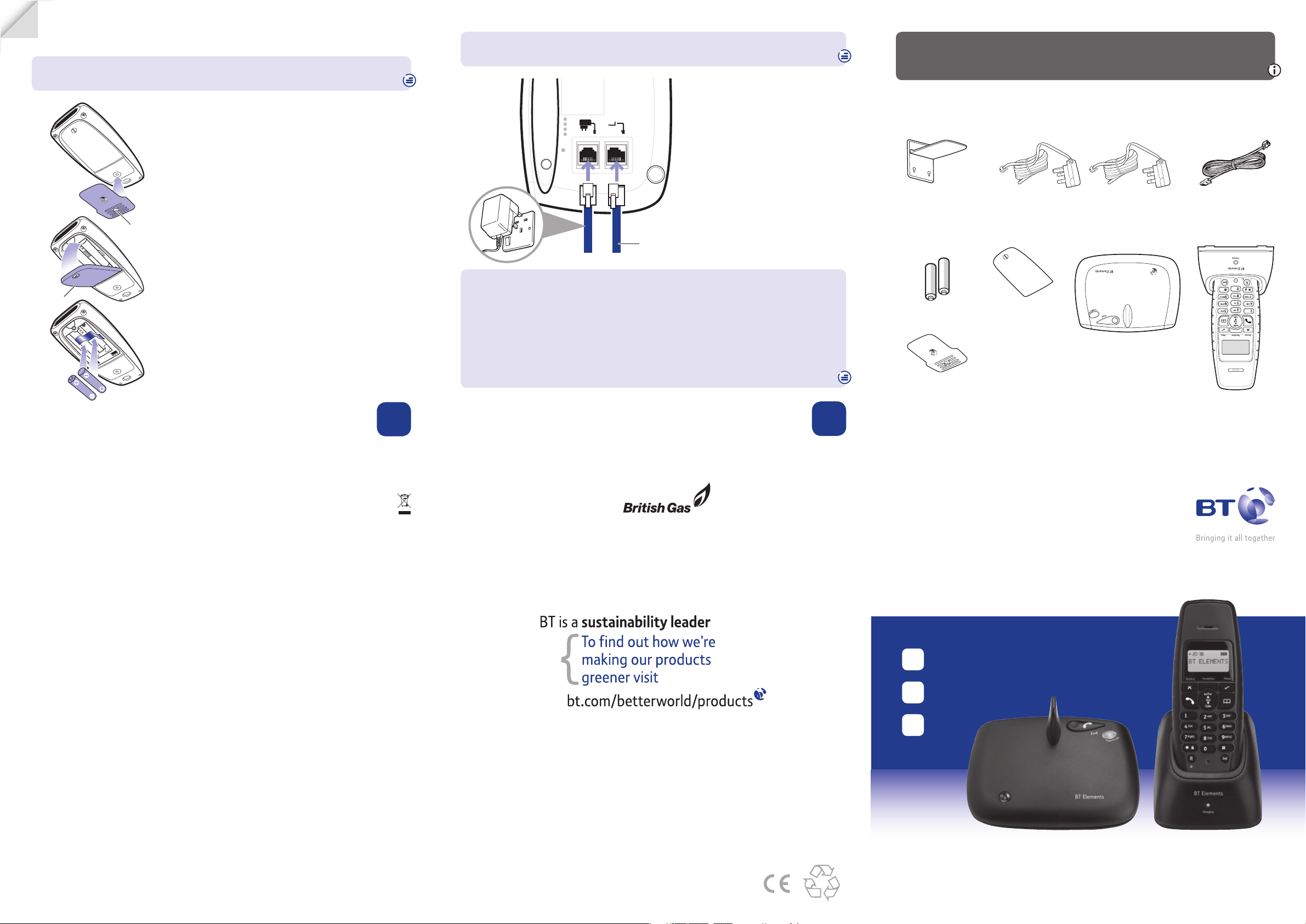
User Guide
BT Elements
Ofces worldwide
The services described in this publication are subject to availability and may be
modied from time to time. Services and equipment are supplied subject to
British Telecommunications plc’s respective standard conditions of contract.
Nothing in this publication forms any part of a contract.
© British Telecommunications plc 2008.
Registered Ofce: 81 Newgate Street, London EC1A 7AJ.
Registered in England No. 1800000.
Designed and produced by The Art & Design Partnership Ltd.
Printed in China / Issue 2 / ADP10-08
1 Plug in
2 Charge
3 Go!
General information
For information on safety instructions,
cleaning, technical information or
connecting to a switchboard, please
refer to the ‘General Information’
section in the full user guide at
www.bt.com/producthelp
Guarantee
Your BT Elements is guaranteed for a period of 12
months from the date of purchase.
Subject to the terms listed below, the guarantee
will provide for the repair of, or at BT’s or its agent’s
discretion the option to replace the BT Elements, or
any component thereof, (other than batteries), which
is identied as faulty or below standard, or as a result
of inferior workmanship or materials. Products over 28
days old from the date of purchase may be replaced
with a refurbished or repaired product.
The conditions of this guarantee are:
• The guarantee shall only apply to defects that
occur within the 12 month guarantee period.
• Proof of purchase is required.
• The equipment is returned to BT or its agent
as instructed.
This guarantee does not cover any faults or defects
caused by accidents, misuse, fair wear and tear,
neglect, tampering with the equipment, or any
attempt at adjustment or repair other than through
approved agents.
This guarantee does not affect your statutory rights.
For further information within and outside the 12
month guarantee, please refer to the full user guide at
www.bt.com/producthelp
Product disposal instructions
The symbol shown here and on the product
means that the product is classed as Electrical or
Electronic Equipment and should not be disposed with
other household or commercial waste at the end of its
working life.
The Waste of Electrical and Electronic Equipment
(WEEE) Directive (2002/96/EC) has been put in place
to recycle products using best available recovery and
recycling techniques to minimise the impact on the
environment, treat any hazardous substances and
avoid the increasing landll.
Product disposal instructions for residential users
When you have no further use for it, please remove
any batteries and dispose of them and the product as
per your local authority’s recycling processes. For more
information please contact your local authority or the
retailer where the product was purchased.
Product disposal instructions for business users
Business users should contact their suppliers and check
the terms and conditions of the purchase contract
and ensure that this product is not mixed with other
commercial waste for disposal.
R&TTE Directive & Declaration
of Conformity
This product is intended for use within the UK for
connection to the public telephone network and
compatible switchboards.
This equipment complies with the essential
requirements for the Radio Equipment and
Telecommunications Terminal Equipment Directive
(1999/5/EC).
The Declaration of Conformity is published on
the website www.bt.com/producthelp
Setting up is easy. Just follow the simple steps in this guide.
If you need further assistance, please visit our website www.bt.com/producthelp
to view our advanced user guide or call our helpdesk on 0800 145 6789*
2 Charge
1 Make sure the battery ribbon is laying at inside
the battery compartment and insert the 2
rechargeable batteries supplied observing the
+
and
-
markings.
2 Replace the battery cover by hooking the 2 plastic
clips into place rst, then lower and screw the
cover into place. Finally, screw the belt clip on:
if you don’t have a screwdriver you can use a coin.
3 Plug the charger mains power adaptor (item code
043317) into the back of the charger and plug the
other end into the mains power wall socket and
switch the power on.
4 Place handset on the charger to charge.
5 After 24 hours plug the telephone line cord from
the base into the telephone wall socket.
If you ever need to remove the batteries; unscrew the belt clip, remove the battery
cover, pull the ribbon away from the handset and the batteries will be released.
Your BT Elements is now ready for use.
Important: Only use the cables and rechargeable batteries supplied in this box,
or this product may not work. Any replacement rechargeable batteries must be
of the same type.
Check box contents
Handset and charger Base
Telephone
line cord
Mains power adaptors for base (item code 040497)
and for charger (item code 043317)
2x AAA Ni-MH
550mAh rechargeable
batteries
1 Plug in
Place the large base close enough to a mains power and telephone socket so that
the cables will reach. Make sure it is at least 1 metre away from other electrical
appliances to avoid interference.
The strength of the signal depends on where you site the base. Putting the base
unit as high as possible can help provide the best signal/range.
The BT Elements charger can be located wherever you want, provided it is within
reach of a mains power socket.
1 Plug in mains power adaptor
(item code 040497).
2 Plug the other end of the power
adaptor into the wall socket and
switch on.
3 Plug in telephone line cord but
don’t plug the other end into the
wall socket yet.
* Calls made from within the UK mainland network are free. Mobile and International call costs may vary.
BT &
Working together, supporting energy saving products
BT & British Gas have joined forces to help our customers nd new ways to save energy
around the home, so we can all do our bit for the environment & save money too!
Please
turn
over
Wall mounting
bracket
Belt clip
Battery cover
Belt clip
screw
Battery
cover
The handset and charger can be wall mounted, see the online user guide at
www.bt.com/producthelp for instructions.
Telephone
line cord
Page 2

Using the torch
Press and hold the
T o rch
button on the back of the handset to switch the torch on and
release to switch it off.
The torch is very bright, so never look directly at the light. Please keep the torch
away from small children.
Caller Display and the calls list
You must subscribe to a Caller Display service for this feature to work.
Your network provider may charge you for this service.
The
icon will ash in the display to indicate a new call has been received. You need
to view the call to stop the ashing.
View and dial from the calls list
Press
to open the calls list. The most recently received call is displayed. If you
answered the call, the
icon will be displayed, or if the call was unanswered.
Press
or to scroll through the list. When a name is displayed, press
repeatedly to view the caller’s number and the date and time the call was received.
To dial the number displayed, press
and it will be dialled automatically.
Text messaging
Before sending and receiving text messages you need to register to the text
messaging service and subscribe to Caller Display. You will be automatically
registered to the text message service when you send your rst text. See the full
user guide online at www.bt.com/producthelp for details.
3 Go!
Set the date
Press , scroll or to Date & Time, press . Set Date is displayed, press .
Enter the date (dd/mm), then press
.
Set the time
Press
scroll or to Date & Time, press .
Press
or to display Set Time, press .
Enter the time in 24-hour format, e.g. for 9.30pm enter 21:30, then press
.
Making calls
Press then dial the phone number. Press to end the call.
Answering calls
If you have subscribed to Caller Display, the caller’s details will be displayed before you
answer (see the full user guide online at www.bt.com/producthelp for details.)
Lift the handset from the charger to answer incoming calls (auto talk, see below).
If the handset is not on the charger and auto-talk is off, press
.
Auto talk is set to On as the default. If you lift the handset to answer and then
press
the call will be ended.
Handsfree
Press
Handsfree
to switch the call between the earpiece and the loudspeaker.
Secrecy
Press
Secrecy
during a call to activate Secrecy mode. Press
Secrecy
again to resume your call.
Redial
Press
, then scroll or to choose the number you want. Press to redial
the number.
Phonebook (up to 50 entries)
Storing new phonebook entries
Press .
Phonebook
is displayed, press again. Add
Entry is displayed, press .
Enter the name, then press
. You may need to press the same button a few times
until the letter you want is displayed. For example, press once for A ,or twice for B.
If you make a mistake, press
Secrecy
to delete characters. Press to switch between upper
and lower case.
Enter the full telephone number and press
.
Press
or to choose the ringer melody. When you hear the melody you want,
press to conrm.
Dialling a phonebook entry
Press
then scroll or to the entry you want. Press to dial the
selected entry.
Handset ringer volume and melody
Set the handset ringer volume (for internal or external calls)
Press , scroll or to Handset and press .
Press
or to select either Int Ring Vol or Ext Ring Vol and press .
Press
or to highlight the volume you want and press .
Set the handset ringer melody (for internal or external calls)
Press
, scroll or to Handset and press .
Press
or to select either Ext Melody or Int Melody and press .
Press
or to hear and select a melody, press to conrm.
Your phone
Handset
Navigating the menus
Your BT Elements phone has an easy to use menu system. Each menu has a list of
options, which you can see on the menu map below.
From the standby screen, press
to open the main menu, then press or
to scroll to the menu option you want.
Press
to select a menu option or press
Secrecy
to go back to the previous screen.
Press
Secrecy
repeatedly to exit and return to standby.
Menu map
Find out more
• New Frequently Asked Questions available at www.bt.com/producthelp
• If you need more detailed instructions, a full user guide is available to
download from www.bt.com/producthelp
• If you cannot nd the answer to your problem in the full online user guide,
then please email bt.helpdesk@sgweurope.com
• Call our free Helpline on 0800 145 6789
*
. Our dedicated advisors are more
likely to be able to help you than the retailer where you made your purchase.
Help
Most problems can be xed with a few simple checks.
Problem Solution
No dial tone Only use the cables and batteries supplied.
Make sure both the mains power adaptor cable and
telephone line cord are plugged into the correct sockets.
Poor speech quality Make sure the product is not located too close to other
electrical appliances. This can also help improve the
handset range from the base.
Battery icon not full/
handset dead
Make sure you charge the batteries for 24 hours before use
to ensure maximum battery performance.
Using broadband on the same
phone line?
Make sure you plug the phone
into the wall socket via an ADSL
microlter (not supplied), otherwise
you may have problems with this
product and your broadband service.
What is the base default PIN? Base default PIN = 0000
ADSL
microlter
In standby mode, use
to access redial list.
When dialling/storing
a number, press to
enter a pause.
Press to increase handset
earpiece volume.
Use to scroll up.
Make or receive calls.
In talk mode, press
to end a call.
Switch temporarily from
pulse to tone dialling.
Press and hold to lock
the keypad.
For use with a switchboard/
PBX and BT Calling Features.
Switch handset power on/off.
Torch On / Off
(located on back of handset)
Press and hold to switch
torch on, release to switch
torch off.
Handsfree
Switch handsfree on and off.
Access and scroll through
menu options.
Press to conrm a
displayed option.
Press to open Phonebook.
Press to exit and return
to standby when viewing
redial/Calls list or
when editing.
Press to open Calls list.
Press to decrease handset
earpiece volume.
Use to scroll down.
Make an internal call.
Secrecy
Switch secrecy (mute) on/off.
Delete digits.
Charging indicator
Illuminates when handset is charging.
Phonebook
Add Entry
Modify Entry
Delete Entry
SMS
Inbox
Personal
SMS
Write
Delete All
SMS Settings
Setup
Base Volume
Base Melody
Del Handset
Pin Code
Dial Mode
Recall Mode
Default
Handset
Beep
Int Ring Vol
Ext Ring Vol
Int Melody
Ext Melody
Auto Answer
Handset
Language
Key Lock ?
Date & Time
Set Date
Set Time
Set Alarm
Register
Select Base
Reg Base
Name
See the full user guide online at
www.bt.com/producthelp for a
full description of the display icons.
