Page 1

User Guide
BT EDGE 2500
Page 2
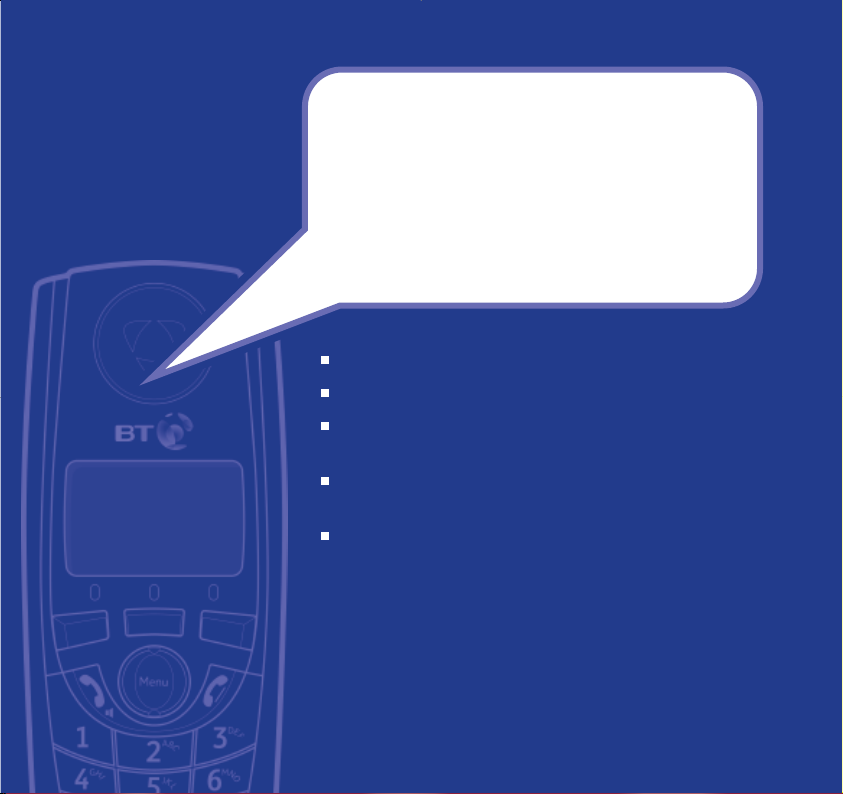
Section
16 Minutes digital recording time.
100 Name and number directory.
Caller Display* lets you see who is calling and keep track
of unanswered calls.
With Call Waiting*, when you are on a call a soft beep
alerts you to another waiting call.
Register up to 5 handsets to the base without the need
for additional wiring, giving you a complete phone
system on a single line.
* You must subscribe to your network provider’s Caller Display or Call Waiting
service for these features to work. A quarterly fee is payable.
Please note that this equipment is not designed for making emergency
telephone calls when the power fails. Alternative arrangements should be made
for access to emergency services.
Welcome…
to your BT Edge 2500 digital
cordless telephone answering
machine
Page 3
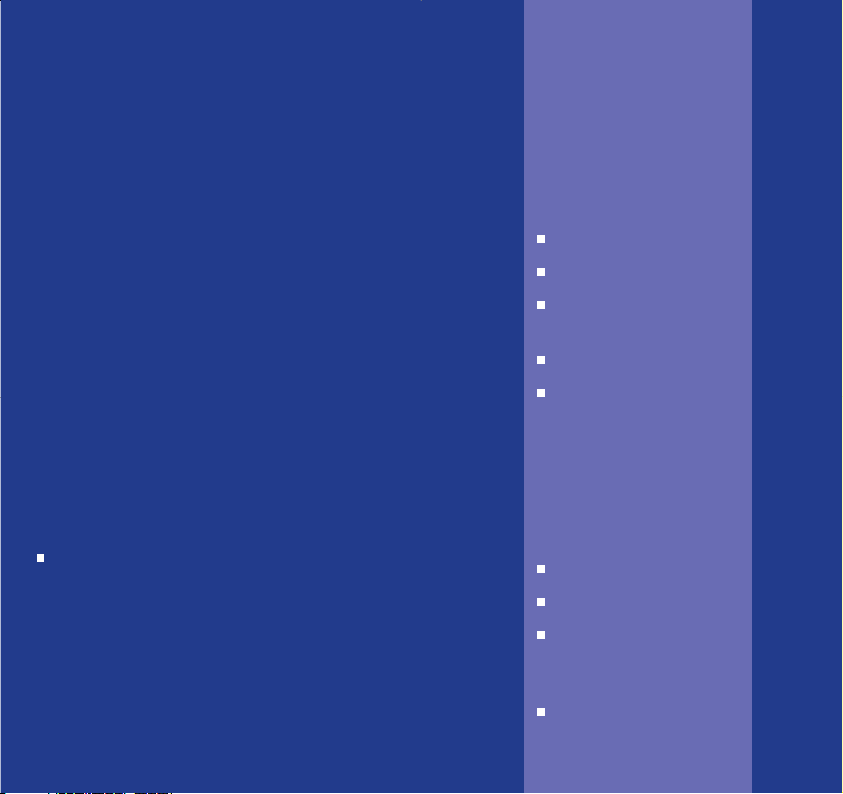
Section
This User Guide provides you with all
the information you need to get the
most from your phone.
You must first set up your phone
before you can use it. This doesn’t
take long and is easy to do. Just
follow the simple instructions on the
next few pages.
Need help?
If you have any problems setting up or using your BT
Edge 2500, contact the Helpline on
0870 605 8047.
Alternatively, you may find the answer in ‘Help’ at the
back of this guide.
Got everything?
BT Edge 2500 handset
BT Edge 2500 base unit
Mains power adaptor
(Item code: 022072)
Telephone line cord
2 x NiMH AAA
rechargeable batteries
If you have purchased
a BT Edge 2500 multiple
pack you will also
receive the following for
each additional handset.
BT Edge 2000 handset
BT Edge 2000 charger
Mains power
adaptor for charger
(Item code: 021299)
2 x NiMH AAA
rechargeable batteries
Page 4
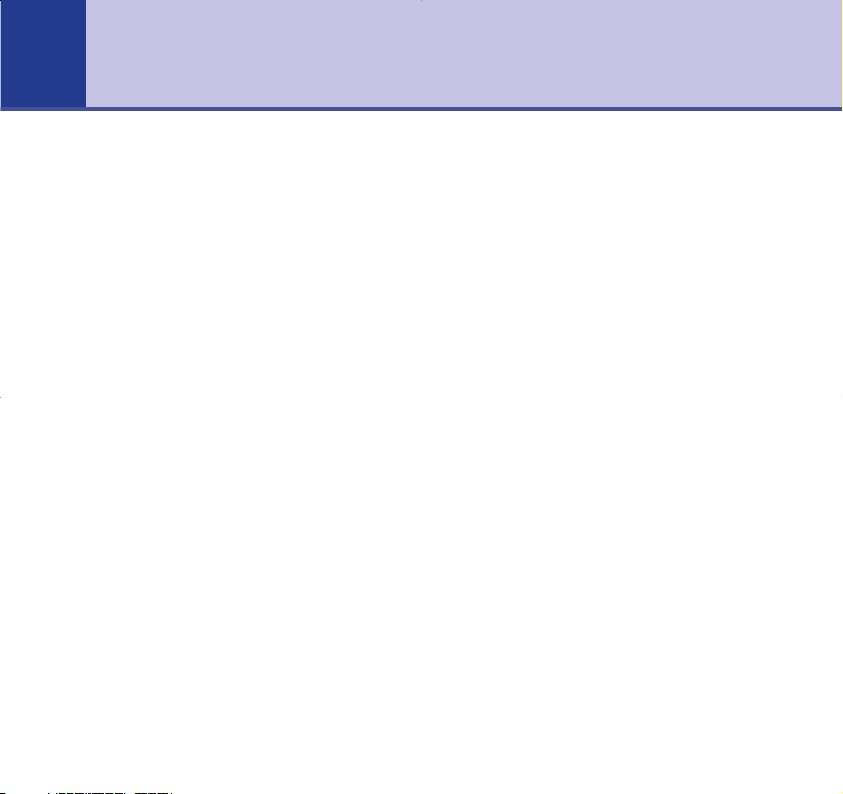
Getting started
Location . . . . . . . . . . . . . . . . . . . . . . .7
Setting up . . . . . . . . . . . . . . . . . . . . . .7
Getting to know your phone
Handset buttons . . . . . . . . . . . . . . . . .11
Handset display icons . . . . . . . . . . . . .12
Base . . . . . . . . . . . . . . . . . . . . . . . . . .13
Navigating the menus . . . . . . . . . . . . .14
Character map . . . . . . . . . . . . . . . . . .14
Menu map . . . . . . . . . . . . . . . . . . . . . .15
Using the phone
Make an external call . . . . . . . . . . . . . .16
Preparatory dialling . . . . . . . . . . . . . . .16
End a call . . . . . . . . . . . . . . . . . . . . . .16
Receive a call
. . . . . . . . . . . . . . . . . . . .16
Earpiece volume . . . . . . . . . . . . . . . . .17
Secrecy
. . . . . . . . . . . . . . . . . . . . . . . .17
Handsfree . . . . . . . . . . . . . . . . . . . . . .18
Paging . . . . . . . . . . . . . . . . . . . . . . . . .19
100 Name and number directory . . . . .19
Store a name and number . . . . . . . . . .19
View and dial a name and number . . . .20
Edit a name and number . . . . . . . . . . .21
Delete a name and number . . . . . . . . .21
Redial the last number called . . . . . . . .22
Redial a number from the redial list . . .22
Copy a number from the redial list
to the directory . . . . . . . . . . . . . . . . . .23
Delete a redial number . . . . . . . . . . . .24
Delete all numbers from the
redial list . . . . . . . . . . . . . . . . . . . . . . .24
Base settings
Base ringer volume . . . . . . . . . . . . . . .25
Base ringer melody . . . . . . . . . . . . . . .25
Dial mode . . . . . . . . . . . . . . . . . . . . . .26
Changing the base PIN code . . . . . . . .26
Restore default settings . . . . . . . . . . . .27
Handset settings
Keypad lock . . . . . . . . . . . . . . . . . . . . .28
Set the time . . . . . . . . . . . . . . . . . . . .
28
Handset ringer volume . . . . . . . . . . . .29
Handset r
inger melody . . . . . . . . . . . .29
Handset warning tones . . . . . . . . . . . .30
Auto answer . . . . . . . . . . . . . . . . . . . .31
Handset name . . . . . . . . . . . . . . . . . . .31
Handset language . . . . . . . . . . . . . . . .32
BT Calling Features
Caller Display . . . . . . . . . . . . . . . . . . .33
Call list . . . . . . . . . . . . . . . . . . . . . . . .33
4
In this guide
Page 5
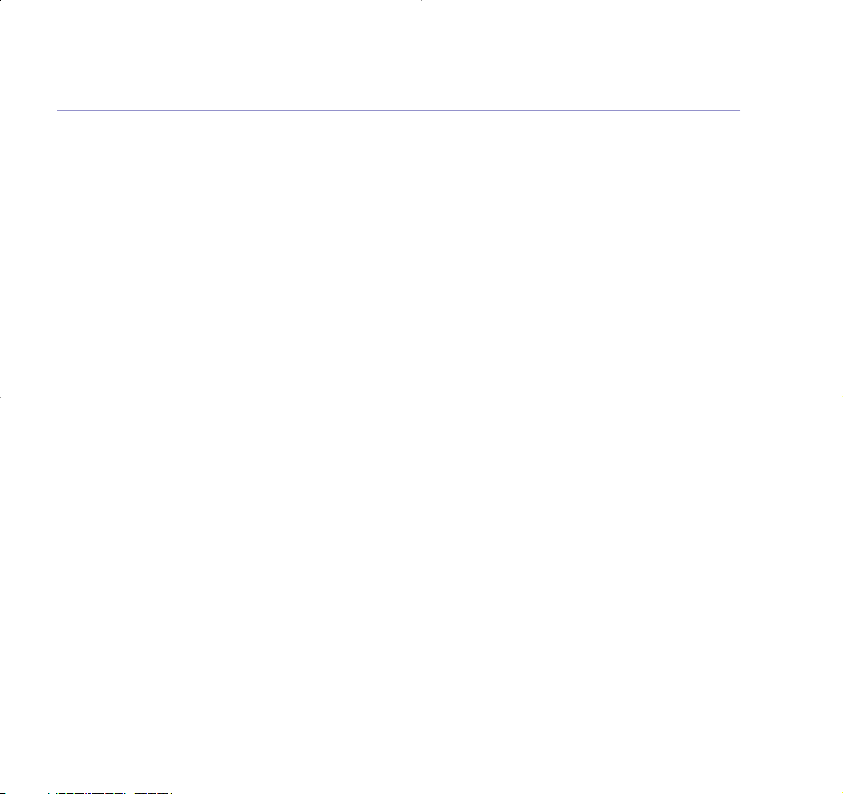
5In this guide
View and dial from the Calls list . . . . . .33
Copy a Calls list number
to the directory . . . . . . . . . . . . . . . . . .34
Delete a Calls list number . . . . . . . . . .35
Delete the whole Calls list . . . . . . . . . .35
Call Waiting . . . . . . . . . . . . . . . . . . . . .36
Setting up the answering machine
Base display . . . . . . . . . . . . . . . . . . . .38
Switch the answering machine
ON/OFF using the base . . . . . . . . . . . .39
Switch the answering machine
ON/OFF using the handset . . . . . . . . .39
Base loudspeaker volume . . . . . . . . . .40
Answer delay . . . . . . . . . . . . . . . . . . . .40
To change the answer delay
setting via the base unit . . . . . . . . . . .
40
Check the answer delay setting . . . . . .41
To change the answer delay
setting via the handset . . . . . . . . . . . .41
Audible message alert . . . . . . . . . . . . .42
To set audible message alert
via the base . . . . . . . . . . . . . . . . . . . . .42
To set audible message alert
via the handset . . . . . . . . . . . . . . . . . .42
Outgoing messages . . . . . . . . . . . . . . .43
To record your own outgoing
message via the base . . . . . . . . . . . . .43
To record your own outgoing
message via the handset . . . . . . . . . . .44
Check your outgoing message . . . . . . .45
Select the outgoing message
answer mode . . . . . . . . . . . . . . . . . . . .46
Re-instate the pre-recorded
outgoing message . . . . . . . . . . . . . . . .47
Using the answering machine
via the base
Message playback . . . . . . . . . . . . . . . .49
Call screening . . . . . . . . . . . . . . . . . . .50
Using the answering machine
via the handset
Message playback . . . . . . . . . . . . . . . .51
Record a memo . . . . . . . . . . . . . . . . . .52
Call screening . . . . . . . . . . . . . . . . . . .53
Remote access
Change the remote access PIN code . .54
Switch your answering
machine on remotely . . . . . . . . . . . . . .54
To check for messages . . . . . . . . . . . . .55
Page 6
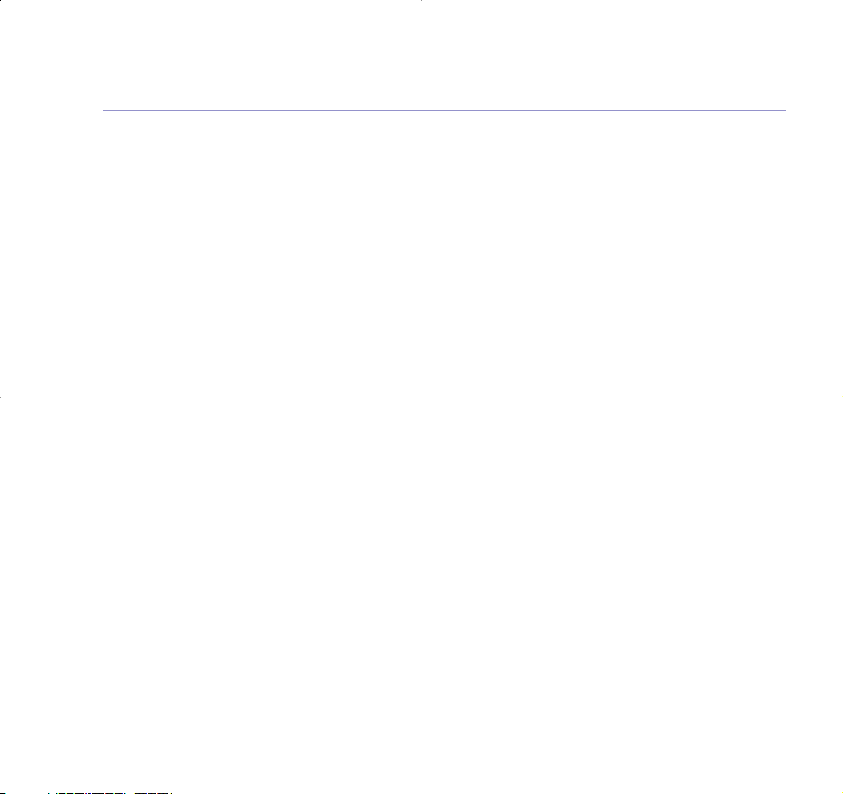
Using additional handsets
Registering your handset . . . . . . . . . . .57
Select a base . . . . . . . . . . . . . . . . . . . .58
De-register a handset . . . . . . . . . . . . .59
Internal calls . . . . . . . . . . . . . . . . . . . .59
Transferring calls . . . . . . . . . . . . . . . . .59
3-Way Call . . . . . . . . . . . . . . . . . . . . . .60
Help . . . . . . . . . . . . . . . . . . . . . . . . . .61
General information
Safety . . . . . . . . . . . . . . . . . . . . . . . . .66
Cleaning . . . . . . . . . . . . . . . . . . . . . . .67
Environmental . . . . . . . . . . . . . . . . . . .67
Guarantee . . . . . . . . . . . . . . . . . . . . . .
68
Returning your phone . . . . . . . . . . . . .70
How many telephones can
I have? . . . . . . . . . . . . . . . . . . . . . . . .70
R&TTE
. . . . . . . . . . . . . . . . . . . . . . . .71
Declaration of Conformance . . . . . . . .72
Connecting to a switchboard . . . . . . . .73
Insert a pause . . . . . . . . . . . . . . . . . . .73
Recall . . . . . . . . . . . . . . . . . . . . . . . . .73
6 In this guide
Page 7
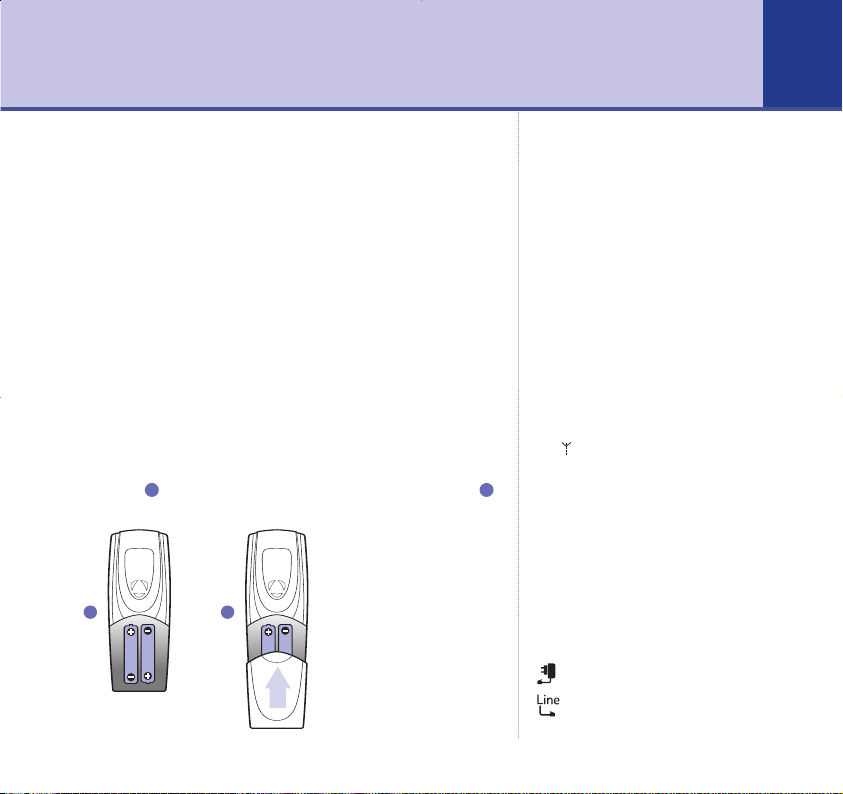
WARNING
Do not place your BT Edge 2500
in the bathroom or other humid
areas.
Handset range
The BT Edge 2500 has a range of
300m outdoors when there is a
clear line of sight between the base
and the handset. When there is no
clear line of sight between the
handset and the base, e.g. the
base is indoors and the handsets is
either indoors or outdoors, the
range could be reduced to 50m.
Thick stone walls will severely
affect the range.
Signal strength
The symbol on your handset
indicates when you are in range.
When you are out of range a beep
will sound every minute.
IMPORTANT
Do not connect the telephone line
until your handset is fully charged.
The base station must be plugged
into the mains power at all times.
Getting started
Which socket?
Power socket
Telephone line socket
7
Location
You need to place your BT Edge 2500 within 2 metres of
the mains power socket and telephone socket so that the
cables will reach.
Make sure it is at least 1 metre away from other
electrical appliances to avoid interference.
Your BT Edge 2500 works by sending radio signals
between the handset and base. The strength of the
signal depends on where you site the base. Putting it
as high as possible ensures the best signal.
Setting up
1. Insert the 2 x AAA NiMH batteries supplied into the
handset .Slide the battery compartment into place
.
21
1 2
Page 8
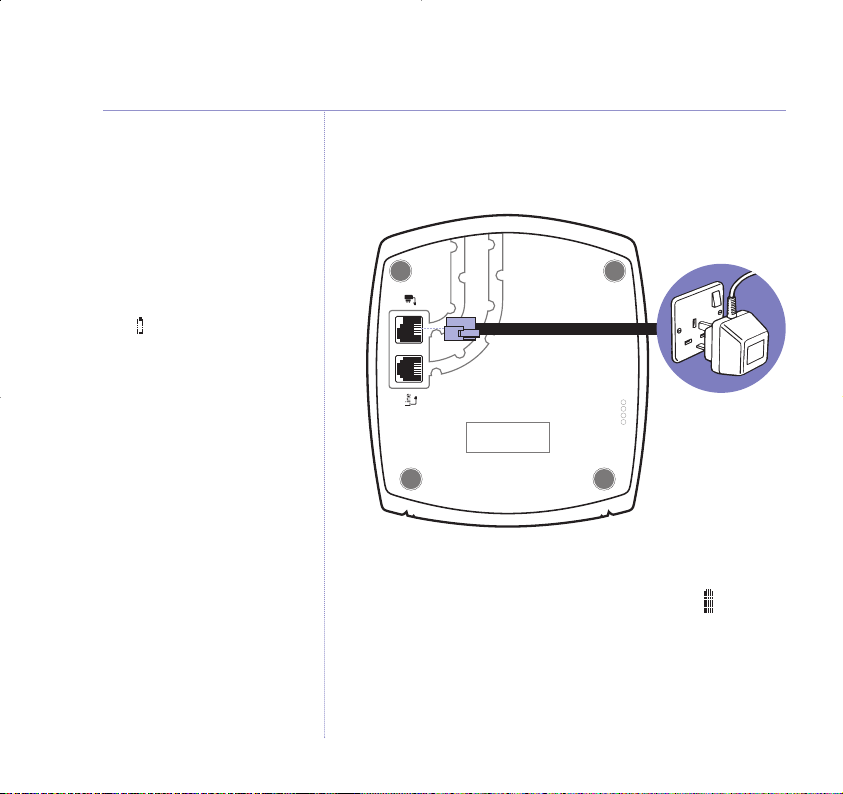
8
Getting started
The red Charging light stays on
even when the batteries are fully
charged.
Talk/Standby time
Under ideal conditions, fully
charged handset batteries should
give about 10 hours talk time or
100 hours standby time on a single
charge.
BATTERY LOW WARNING
If the symbol is empty and
flashing, and you hear a warning
beep every 10 -15 seconds, you
will need to recharge your handset
before you can use it.
Battery performance
To keep your batteries in the best
condition, leave the handset off
the base for a few hours at a time
(after the initial 24 hour charge).
New NiMH batteries do not reach
full capacity until they have been in
normal use for several days.
Running the batteries right down
at least once a week will help them
last as long as possible.
The charge capacity of
rechargeable batteries will reduce
with time as they wear out, so
reducing the talk/standby time of
the handset. Eventually they will
need to be replaced. New batteries
can be obtained from the BT Edge
Helpline 0870 605 8047.
2. Plug the mains power cord into the underside of the base
and into the mains power. The green Power/In use light
comes on.
3. Place the handset on the base to charge for at least 24
hours. The red Charging light comes on. When the
handset is fully charged the display shows the symbol.
4. After 24 hours, plug one end of the telephone line cord
into your BT Edge 2500 base and the other end into the
telephone wall socket.
Page 9
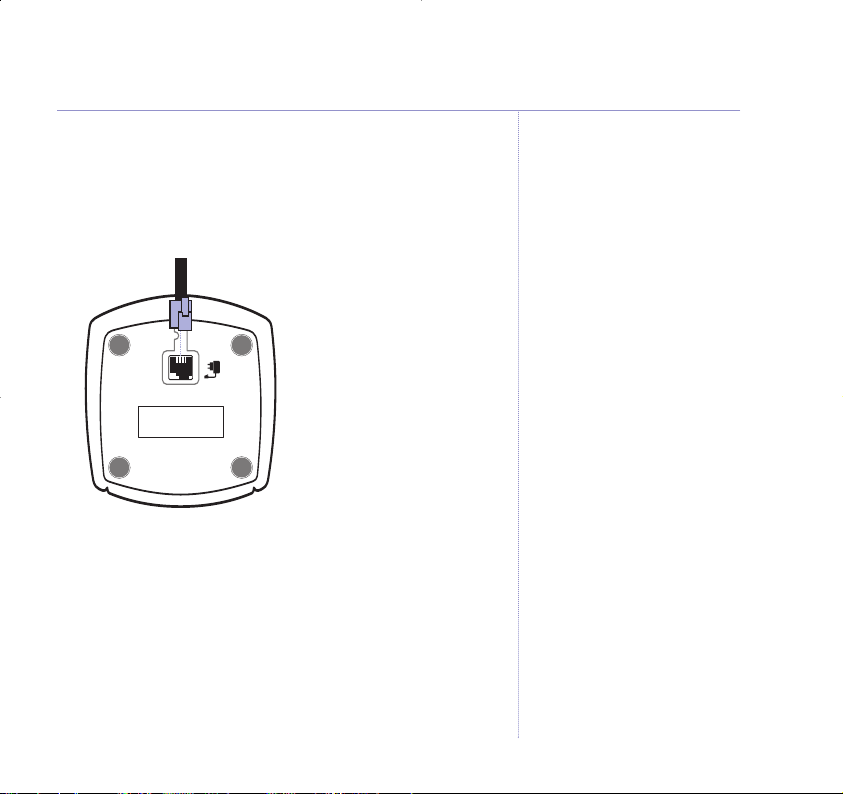
Getting started 9
Additionally, if you have purchased a BT Edge 2500
multiple pack.
For each additional handset and charger:
1. Connect the power adaptor to the charger and switch on.
2. Insert the 2 x AAA NiMH batteries supplied into
the handset.
3. Place the handset on the charger and charge for at
least 24 hours. The red charging light will come on.
Your BT Edge 2000 additional handset comes preregistered to the base. The handset number will be
shown on the display.
Your BT Edge 2500 is now ready to use.
Page 10
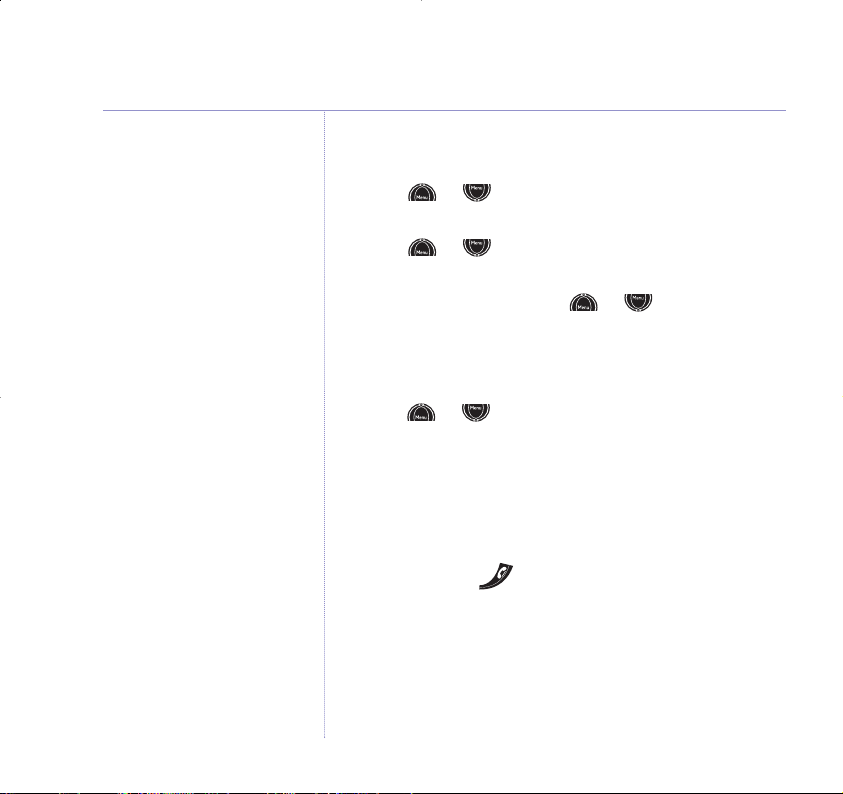
10 Getting started
To set the day
1. Press or until the display shows
Answer
Settings
and press OK option button.
2. Press or until the display shows
Day Setting
and press OK option button.
3. Display shows
Sunday
. Use or to scroll to the
correct day and press
OK option button.
To set the time
1. Press or until the display shows
Handset
Settings
and press OK option button.
2. Display shows
Time Setting
. Press OK option button.
3. The first digit will be flashing. Enter the current time in
24 hour format, e.g.
08:24
and press OK option button.
You will hear a confirmation beep.
4. Press
and hold to exit and return to standby.
It is very important to set the day
as any messages left will announce
the day before playback.
Please note that the day is not
updated by Caller Display.
Page 11
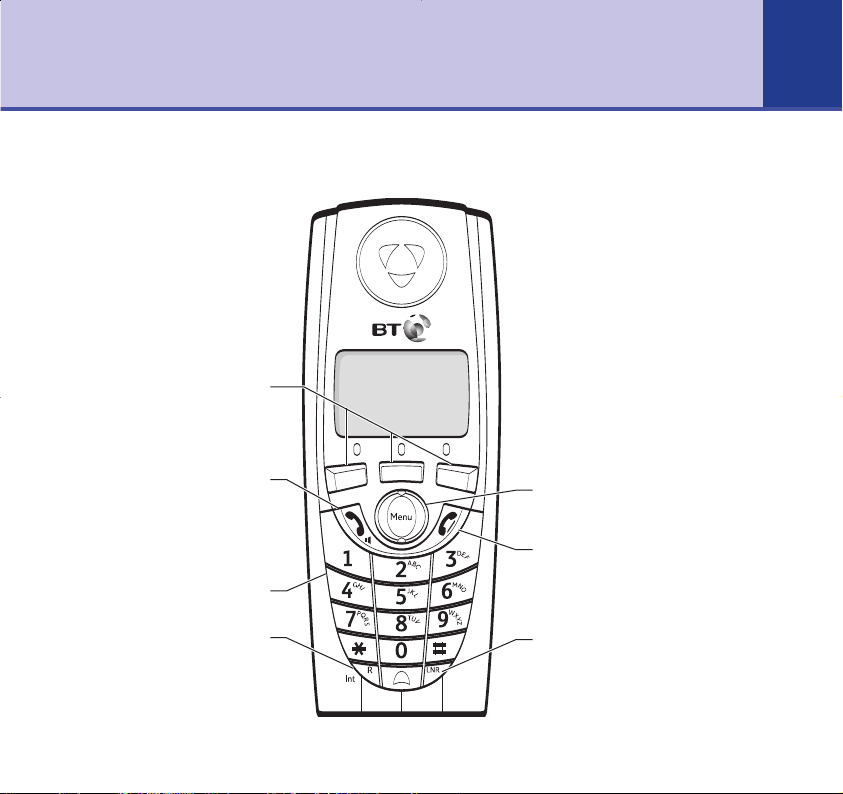
Getting to know your phone
11
Handset buttons
Keypad
Recall/Call Waiting/Intercom
For use with a switchboard/PBX
and BT Calling Features,
page 33.
For use with Call Waiting,
page 36.
Use to make internal calls,
page 59.
Talk / Handsfree
Press to make or receive calls,
page 16.
Also used to switch
handsfree on and off, page 18.
Option buttons
Let you select options shown on
the display, page 14.
Menu/V
olume/Up and Down
Press to access and scroll through
the menu options,
page 14.
Use to adjust the handset volume,
page 29.
End Call/Clear
Press to end a call, page 16.
Press and hold to exit the menu
and return to standby.
Redial/Pause
Use to redial any of the last 20
numbers called, page 22.
Press to enter a pause in a
number, page 73.
Page 12

12 Getting to know your phone
Handset name
The handset name is displayed in standby mode.
Handset number
The handset number is displayed in standby mode.
Battery levels
Shows handset battery status. Scrolls when the
handset is charging in the base.
Directory
Select icon to view the directory.
Calls list*
Flashes to indicate new Calls list entries.
When the icon flashes the number of new entries is
displayed above. When the icon is not flashing, the
total number of calls is displayed.
Range
Displayed in standby mode to indicate handset
is in range of the base. Flashes if you go out
of range.
Handset display icons – These are the symbols you will see on your handset’s screen.
*You must subscribe to your network provider’s Caller Display service for this feature to work.
09:30
02
Sec
BT Edge HS1
Edge 2500
HS1
Ext
Ext
Int
Int
Keypad lock
Displayed when the keypad is locked.
External
Displayed when an external call is being
received or in progress.
Internal
Displayed when an internal call is being
received or in progress.
Handsfree
Displayed when in handsfree mode.
Answering machine
Displayed when answering machine is set to on.
Answering machine messages
Indicates the number of messages you
have received.
Secrecy (Displayed when on a call only)
The option to switch secrecy on.
02
02
02
Battery level
Handsfree
Answering machine on
Range
Handset number
Number of answering
machine messages
Directory
Time
Handset name
Calls list
Keypad lock
Page 13
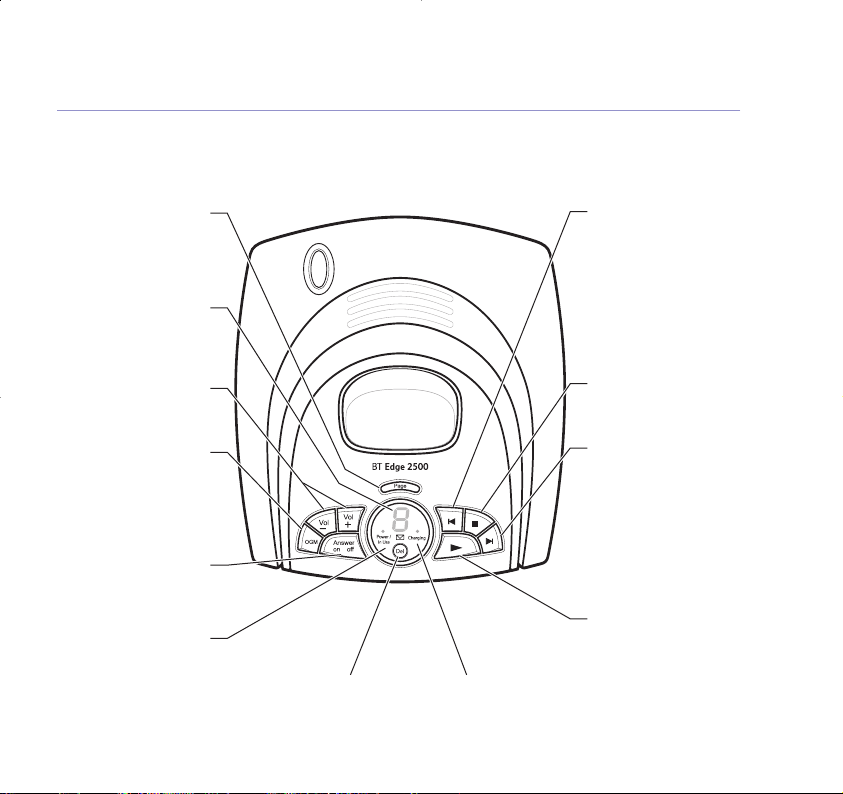
13Getting to know your phone
Base
§
Skip
Lets you skip backwards
through your messages
and memos.
Use to switch the audible
message alert on or off.
Use to select your
Answer and Record
outgoing message.
Stop
To stop message
playback.
Skip
©
Lets you skip forward
through your messages
and memos.
Use to set the answer
delay, see page 40.
Use to select your
Answer Only outgoing
message.
Play
Lets you play and pause
your messages.
Page
Press to page handset(s),
see page 19. Also used
when registering
handsets, see page 57.
Messages/LED
Indicates the number of
messages you have on
the answering machine.
Volume + –
Use to adjust the
loudspeaker volume.
OGM
Press to hear your
current outgoing
message. Press and hold
to record your own
outgoing message.
Ans On/Off
Switches the answering
machine on and off.
Power/In Use light
(Green)
Flashes when the
handset is in use.
Delete
Deletes recorded
messages and memos.
Charging light (RED)
Comes on when the
handset is charging on
the base.
Page 14
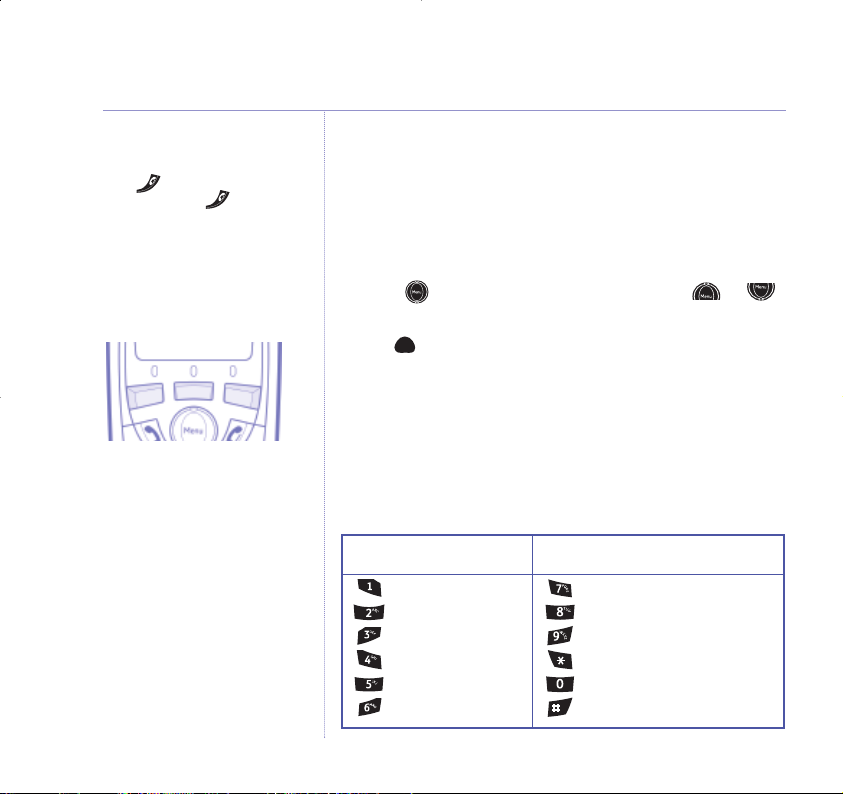
Navigating the menus
Your BT Edge 2500 has an easy to use menu system.
Each menu has a list of options, which you can see on
the menu map on the following page.
When the handset is switched on and in standby:
1. Press to open the main menu then press or
to scroll to the menu option you want.
2. The buttons below the display allow you to select
options within each menu.
Character map
The following table shows you where each letter and
punctuation character can be found. This will be helpful
when storing a name in the directory, see page 19.
Select the option displayed by
pressing the button underneath it.
Exit or go back one level in
the menu
Press to go back one level
or press and hold to return
to standby.
If no buttons are pressed for 20
seconds, the handset reverts to
standby automatically.
Button Upper Lower
case case
@-1 @-1
ABC2 abc2
DEF3 def3
GHI4 ghi4
JKL5 jkl5
MNO6 mno6
Button Upper Lower
case case
PQRS7 pqrs7
TUV8 tuv8
WXYZ9 wxyz9
,.* ,.*
Space + & 0 Space + & 0
##
14
Getting to know your phone
Page 15
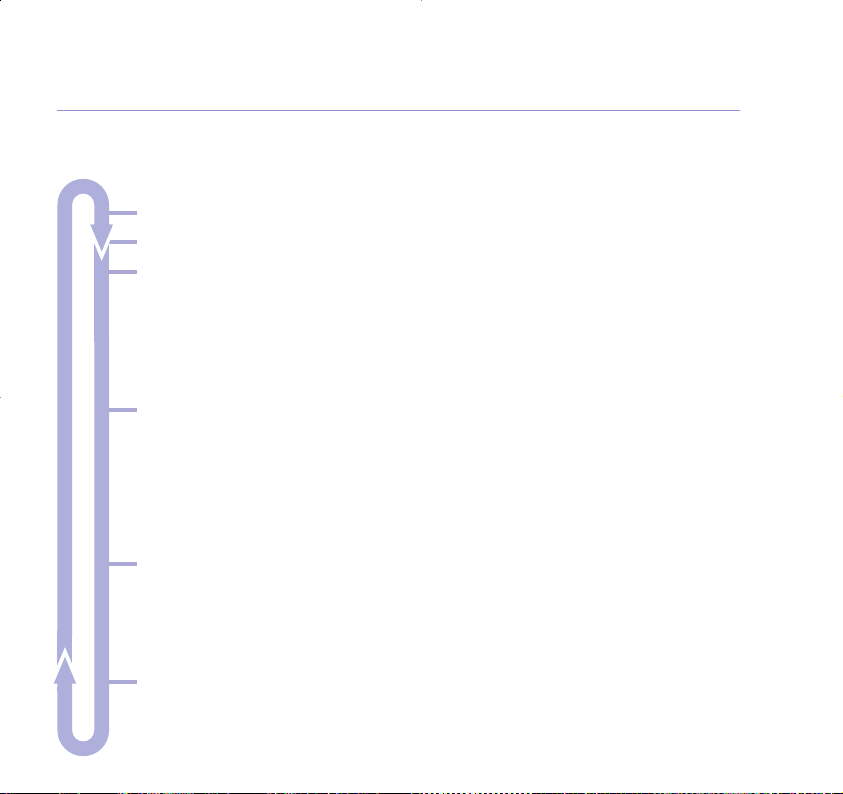
Getting to know your phone 15
Menu map
AAnnsswweerr ooffff oon
n
RReeccoorrdd MMeemmo
o
AAnnsswweerr SSeettttiinnggs
s
Answer Mode
Outgoing Message
Day Setting
Answer Delay
Message Alert
Security Code
HHaannddsseettSSeettttiinnggs
s
Time Setting
Handset Ringer V
olume
Handset Ringer Melody
Auto Answer
Handset Name
Language
Warning Tones
Base Settings
Base Ringer V
olume
Base Ringer Melody
PIN Code
Dial Mode
Restore Settings
RReeggiissttrraattiioon
n
Register Base
Select Base
De-Register Handset
Page 16
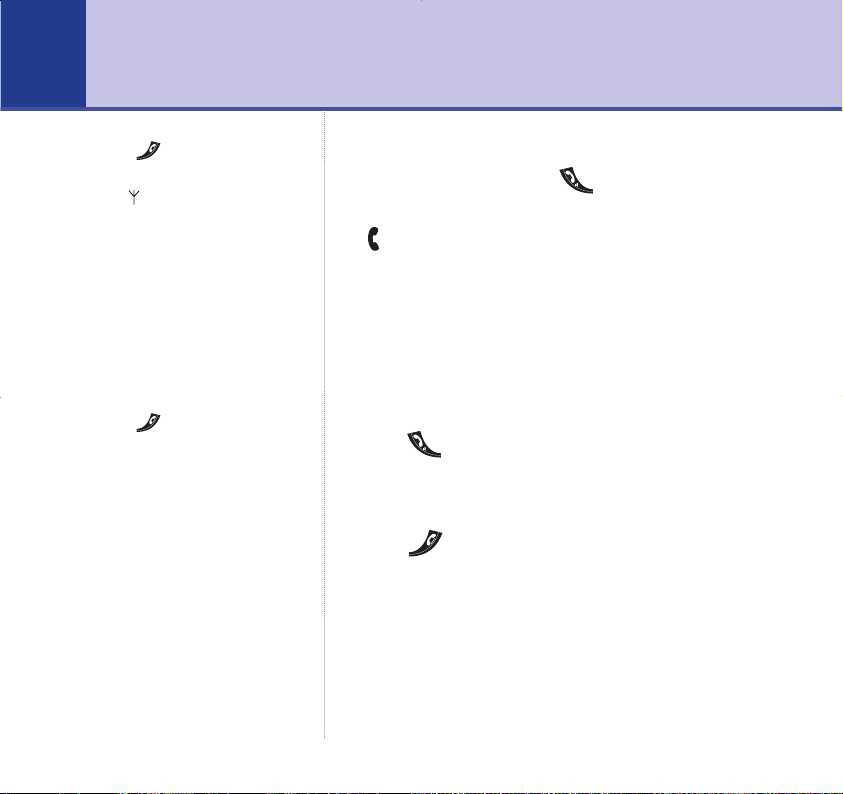
16
Using the phone
Press to delete any incorrect
digits.
The symbol on the display
indicates when you are in range of
the base. If the symbol flashes and
you hear a warning beep, you are
out of range and will need to move
closer to the base.
Call timer
Your handset will automatically
time the duration of all external
calls. The handset display shows
the call duration both during and
for a few seconds after your call.
Press to delete any incorrect
digits.
Caller Display
If you have subscribed to your
network’s Caller Display service, the
caller’s number (or name if stored in
the directory) is displayed. See page
33 for more information.
Make an external call
1. Lift the handset and press .
The green In Use light on the base flashes and the
Ext
icon appears on the handset display whilst the
green In Use light also illuminates.
2. When you hear the dialling tone, dial the number
you want.
Preparatory dialling
1. First enter the number to be dialled. The number
is shown on the display.
2.
Press to dial the number. The display
shows
Dialling
.
End a call
1.
Press .
Or
Place the handset back on the base.
Receive a call
When the phone rings
External Call
is displayed.
1. If your handset is on the base, pick it up to answer
the call.
Page 17
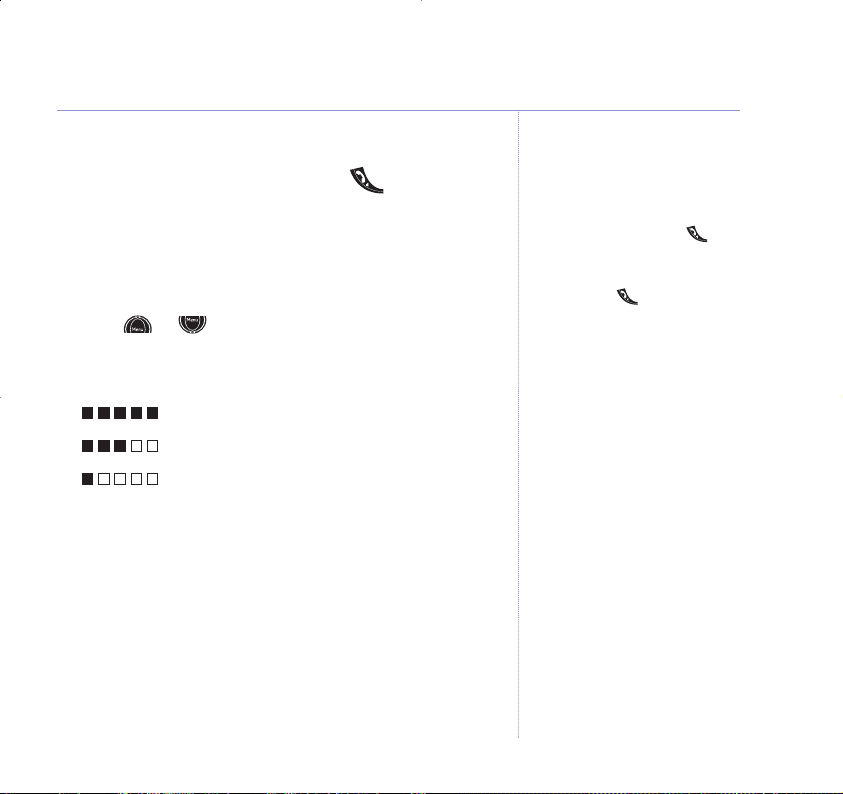
17Using the phone
Or
If your handset is off the base, press .
Earpiece volume
During a call you can adjust the volume of the
earpiece/handset receiver.
1. Press or to increase or decrease the volume.
As you increase or decrease the volume, the boxes on
the display show the volume level.
Maximum volume
Mid volume
Minimum volume
Secrecy
During a call, you can talk to someone nearby without
your caller hearing.
1. Select
Sec option.
Secrecy On
appears in the display and your caller is put
on hold and cannot hear you.
2. Select
Off option again to return to your caller.
Auto answer
As long as you have auto answer
set to ON you can just pick the
handset up off the base to answer
the call. If you have switched it off,
you will need to press the .
Auto answer is the default setting.
If auto answer is set to off, you will
need to press at all times, see
page 31.
17
Page 18
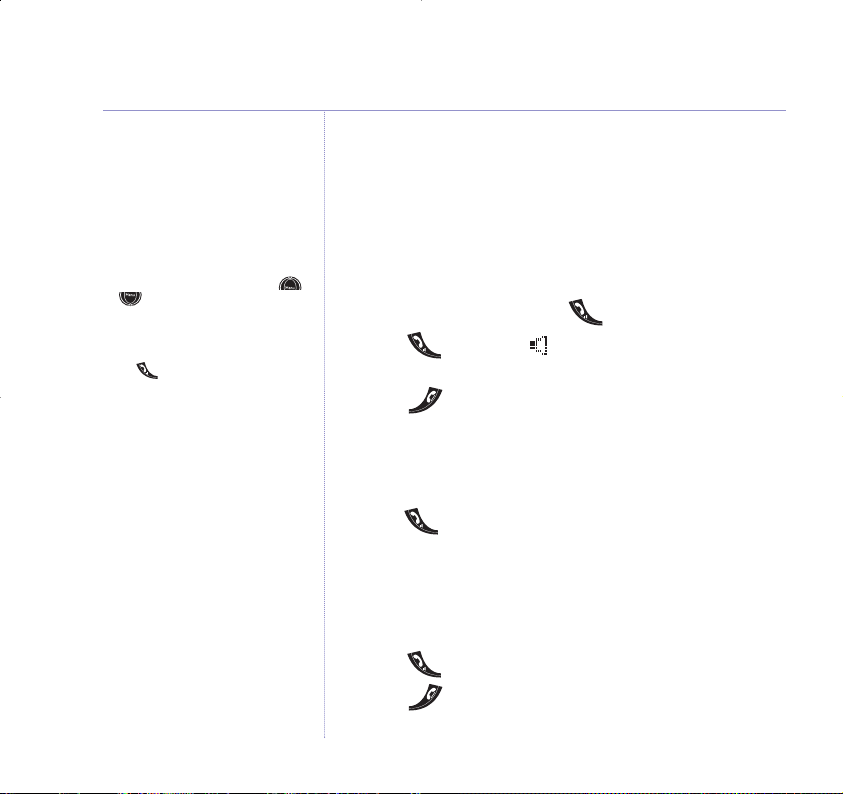
Handsfree
Handsfree lets you talk to your caller without holding
the handset. It also enables other people in the room to
listen to your conversation over the loudspeaker.
Make a call in handsfree
1. Dial the number then press .
2. Press
again. The icon is displayed and you hear
your call over the loudspeaker.
3. Press to end the call.
Answer a call in handsfree
When the phone rings:
1. Press
twice. The call is transferred to
the loudspeaker.
Switch to handsfree during a call
During a call:
1. Press
. The call is transferred to the loudspeaker.
2. Press to end the call.
During a handsfree call, press
or to change the volume.
To switch handsfree off and
return to the handset at any time,
press
.
18
Using the phone
Page 19
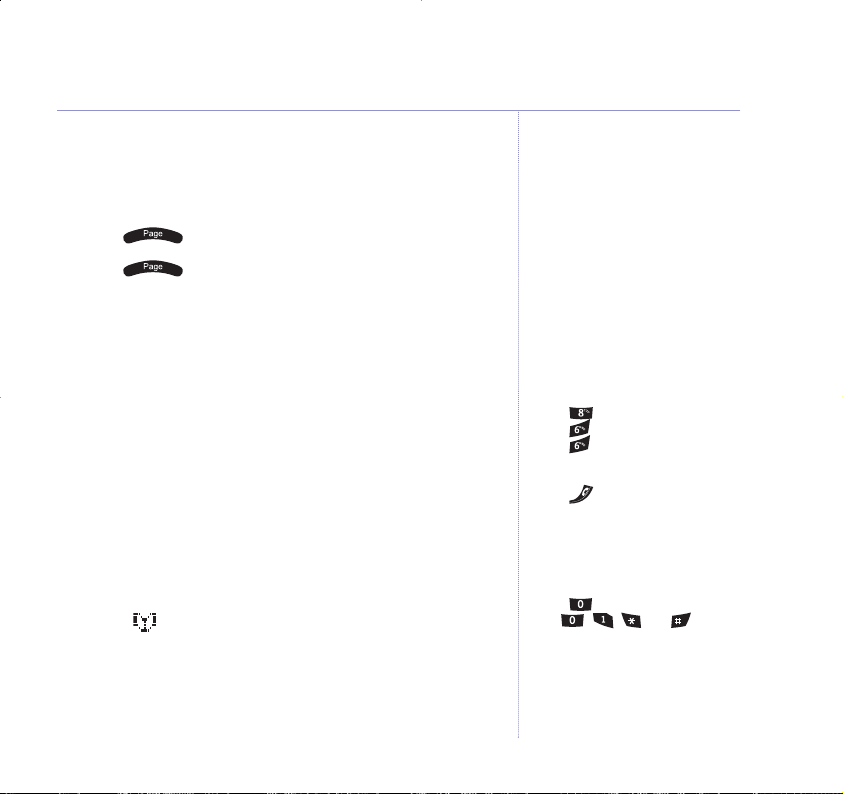
Using the phone 19
Paging
You can alert a handset user that they are wanted or
locate a missing handset.
1. Press on the base. The handset(s) rings.
2. Press to stop the paging ring.
Or
Press any button on the handset.
100 Name and Number Directory
You can store up to 100 names and numbers in the
Directory. Names can be up to 13 characters long and
numbers up to 20 digits.
There is a character map on page 14 to help you when
entering names.
Store a name and number
1. Select option, then New option.
Enter Name
is displayed.
2. Enter the name using the keypad.
3. Select
OK option to confirm.
Enter Number
is displayed.
Paging calls cannot be answered
by a handset.
The paging ring will stop
automatically after one minute
if no button is pressed and your
handset will return to standby.
Entering names
Use the keypad letters to enter
names, e.g. to store TOM:
Press once to enter T.
Press three times to enter O.
Press once to enter M.
Writing tips
Press to delete the last
character or digit.
Use the middle option button to
toggle between upper and lower
case characters, i.e. A-a icon
inputs upper case letters and a-A
inputs lower case letters.
Press to insert a space.
Use , , and for
other punctuation characters, see
page 14 for full character map.
You MUST enter a name and a
number, otherwise the display will
show Error and then return to the
number entry display.
Page 20
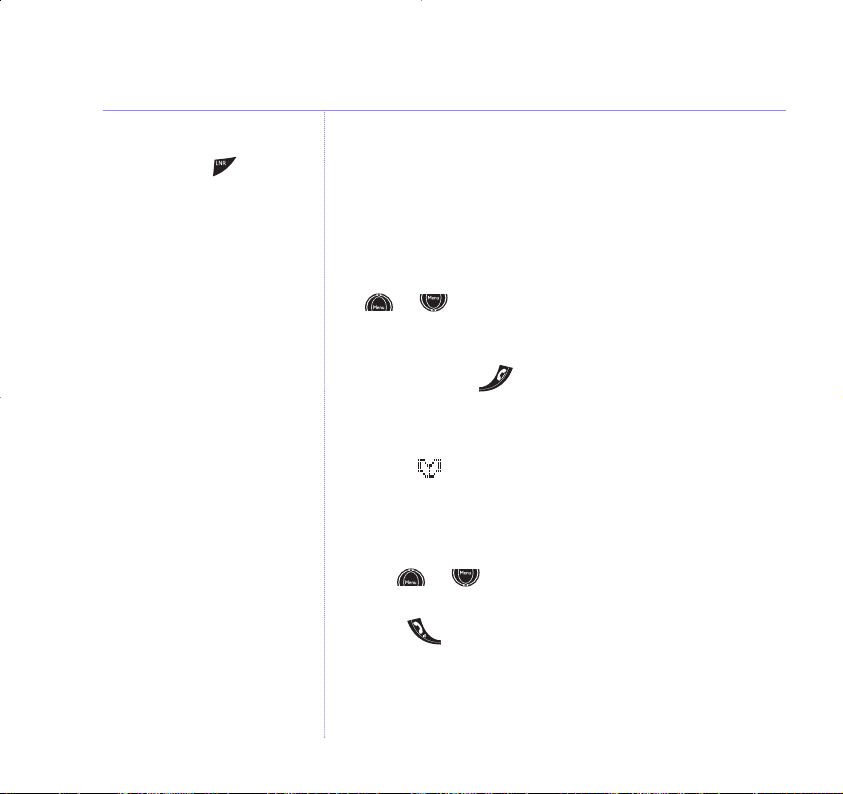
To search alphabetically
Press the relevant keypad button,
e.g. for TOM, press 8 then scroll
through the entries under T.
4. Enter the telephone number. (Enter the full telephone
number including the dialling code if you subscribe to a
Caller Display service and want the name of your caller
displayed instead of the number.)
5. Select
OK option to confirm.
6. The handset ringer melody options are displayed. Use the
or to scroll through the options. You will hear a
sample melody. Press
Save to confirm the setting.
Display shows
Entry Saved
.
7. Press
and hold to exit and return to standby.
View and dial a name and number
1. Select option.
The first directory entry is displayed.
If there are no entries stored
Directory Empty
will be
displayed.
2. Use or to scroll and find the entry you want or
search alphabetically.
3. Press button to dial the displayed number.
The ringer melody option means
that when you receive a call from
a number stored in your directory
the ringtone you choose will be
played.
To enter a pause in a directory
number, press the button.
For more information on pauses,
see page 73.
20
Using the phone
Page 21
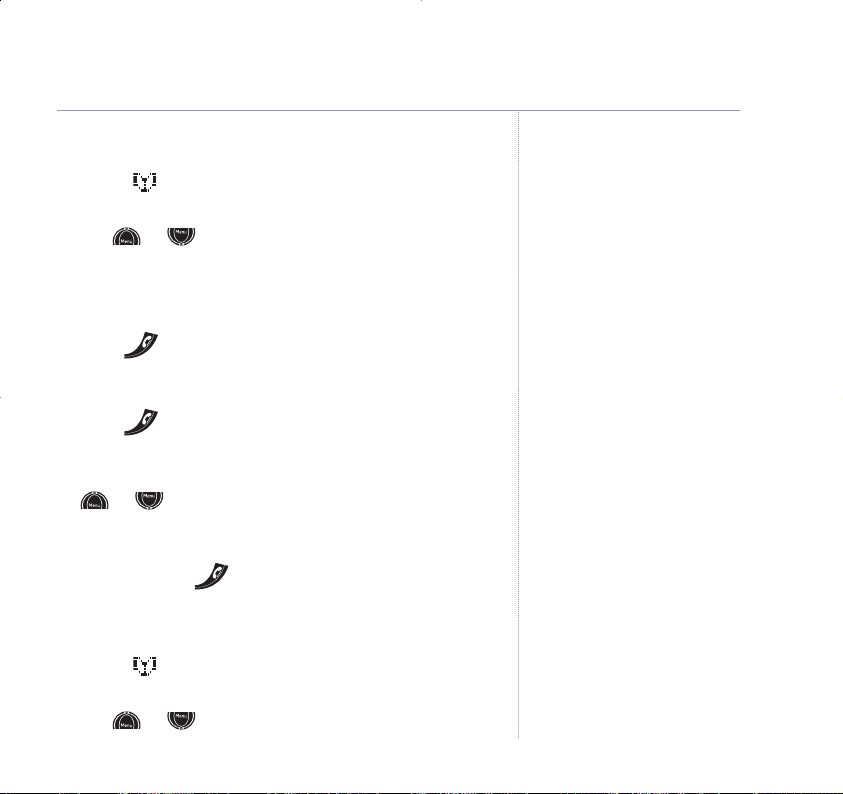
Using the phone 21
Edit a name and number
1. Select option.
The first directory entry is displayed.
2. Use or to scroll and find the entry you want to
edit or search alphabetically.
3. Select
Edit option.
Edit Name
and the name is displayed.
4. Press to delete any incorrect characters, then enter
new ones and select
OK option to confirm.
Edit Number
is displayed.
5. Press to delete any incorrect digits, then enter new
ones and select
OK option to confirm.
6. The handset ringer melody options are displayed. Use the
or to scroll through the options. You will hear a
sample melody. Press
Save to confirm the setting.
Display shows
Entry Saved
.
7. Press
and hold to exit and return to standby.
Delete a name and number
1. Select option.
The first directory entry is displayed.
2. Use or to scroll and find the entry you want or
search alphabetically.
Page 22
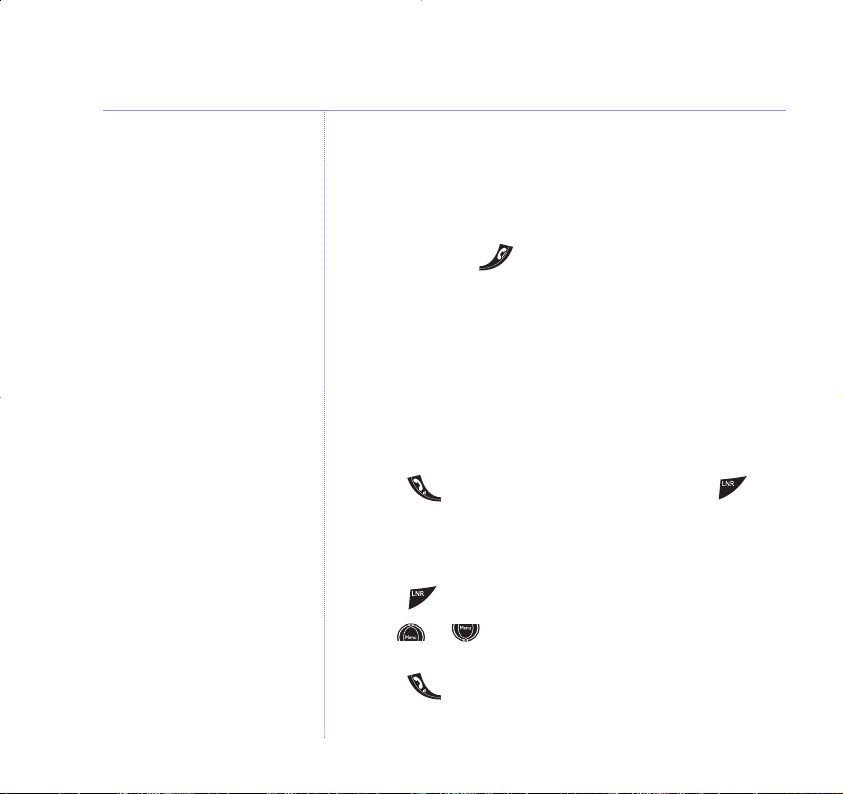
3. Select Del option.
Delete Entry?
is displayed.
4. Select
Del option to confirm.
Entry Deleted
is displayed and you hear a confirmation
beep.
5. Press
and hold to exit and return to standby.
Redial
The last 20 telephone numbers called are saved to a
redial list. You can then select any of the numbers to
redial, delete or copy to the directory.
Redial the last number called
1. Press , wait for the dialling tone then press .
The last number you called is displayed and dialled.
Redial a number from the redial list
1. Press . The last number called is displayed.
2. Use or to scroll through the redial list to the
number you want.
3. Press to redial.
If you decide not to delete, select
Save option.
If the number is stored in the
Directory and a name/number
match is found, the name will be
displayed instead.
You will not be able to copy a
number to the Directory if the
Directory is already full. If you try
to, the display will show
Directory Full. You will need to
delete a number in the Directory
first, see page 21.
The copy option will not be
presented if the redial number
already appears in the directory.
22
Using the phone
Page 23
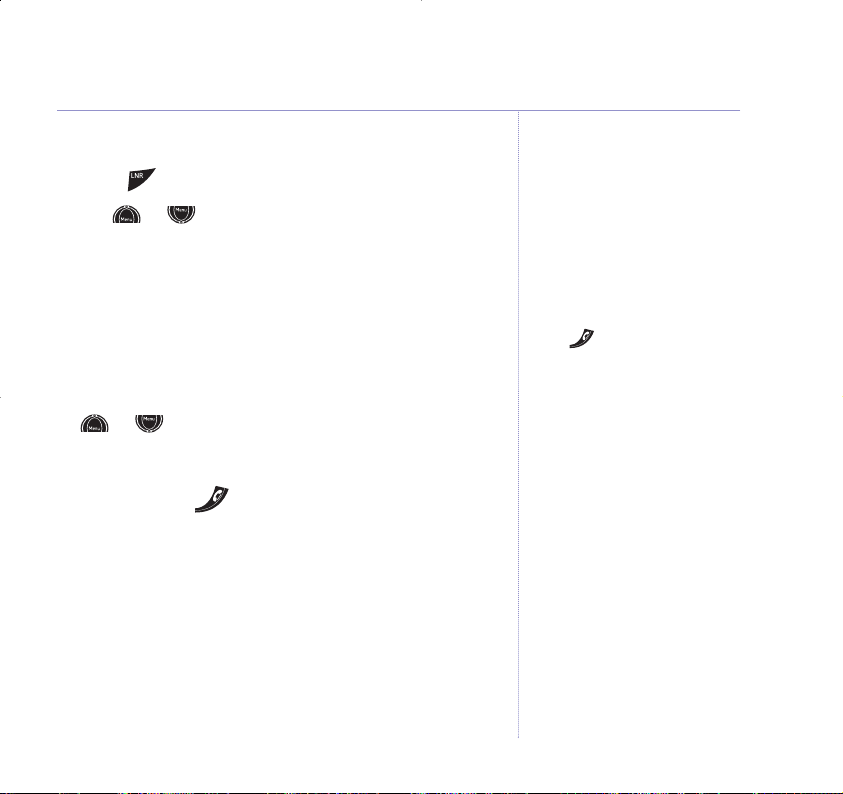
Using the phone 23
Copy a number from the redial list to the directory
1. Press . The last number called is displayed.
2. Use or to scroll to the number you want then
select
Copy option.
Enter Name
is displayed.
3. Enter a name using the keypad (as shown on page 19)
then select
OK option.
Enter Number
is displayed.
4. Edit the number if you need to then select
OK option
to confirm.
5. The handset ringer melody options are displayed. Use the
or to scroll through the options. You will hear a
sample melody. Press
Save to confirm the setting.
Display shows
Entry Saved
.
6. Press
and hold to exit and return to standby.
Press to delete any unwanted
digits and then enter new ones.
Page 24

Delete a redial number
1. Press . The last number called is displayed.
2. Use or to scroll to the number you want then
select
Del option.
Delete Entry?
is displayed.
3. Select
Del option to confirm.
Entry Deleted
is displayed.
4. Press
and hold to exit and return to standby.
Delete all numbers from the redial list
1. Press . The last number called is displayed.
2.
Press
and hold Del option for 3 seconds.
Delete Whole Redial List?
is displayed.
3. Select
Del option to confirm.
Redial List Deleted
is displayed.
If you decide not to delete, select
Save option.
If you decide not to delete, select
Save option.
24
Using the phone
Page 25

Base settings
25
Base ringer volume
The base has 5 ringer volume settings:
Off
or 1to 4.
The default setting is
4
.
1. Press or until
Base Settings
is displayed then
select
OK option.
2.
Base Ringer Volume
is displayed, select OK option.
3. The current setting is highlighted. Press or to
highlight the volume you require.
4. Select OK option and you will hear a confirmation tone.
5. Press
and hold to exit and return to standby.
Base ringer melody
The base has 3 ringer melodies to choose from: 1,
2
and 3.
1.
Press or until
Base Settings
is displayed then
select
OK option.
2. Press or until
Base Ringer Melody
is displayed
then select
OK option.
3. The current melody is highlighted. Press or to
highlight the melody you want.
4. Select
OK option and you will hear a confirmation tone.
5. Press
and hold to exit and return to standby.
You will hear a sample ring for all
settings (except off).
You will hear a sample ring of each
melody on each button press.
Page 26
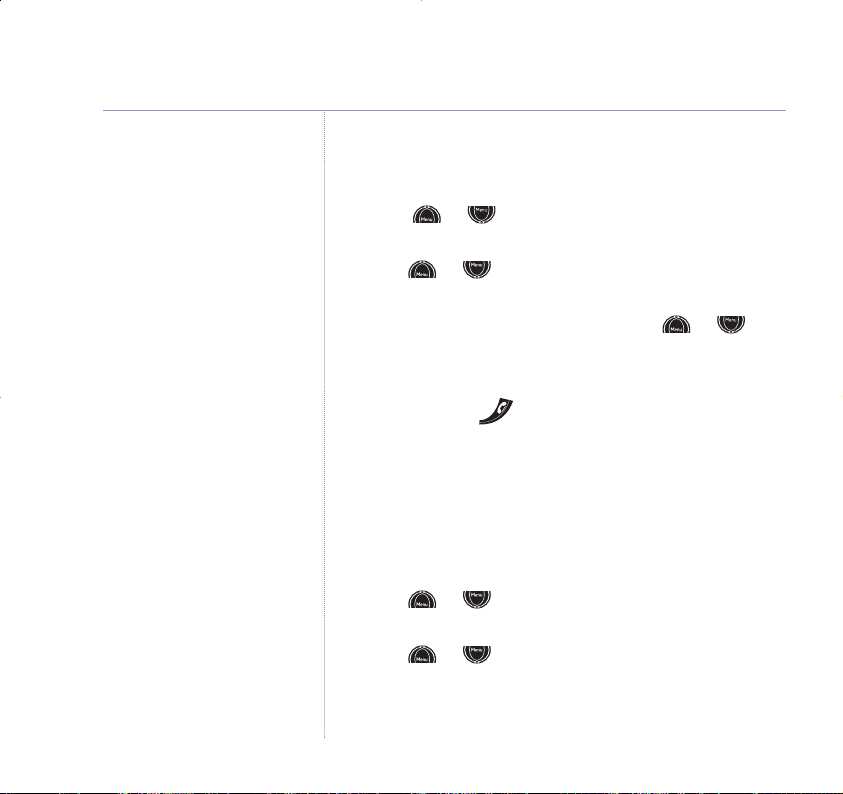
2626 Base settings
Dial mode
The available settings are tone and pulse.
1. Press or until
Base Settings
is displayed then
select
OK option.
2. Press or until
Dial Mode
is displayed then select
OK option.
3. The current setting is highlighted. Press or to
highlight the dial mode you require.
4. Select
OK option and you will hear a confirmation tone.
5. Press
and hold to exit and return to standby.
Change the base PIN
Your B
T Edge 2500 has a base PIN code which you will
need to change some of the base settings. You may wish
to change this to prevent unauthorised changes to your
settings.
1. Press or until
Base Settings
is displayed then
select
OK option.
2. Press or until
PIN code
is displayed then select
OK option.
3.
PIN code?
is displayed. Enter your current 4 digit code
(default
0000
) and select OK option.
Default (original setting) is Tone.
Default PIN is
0000
Please note that when ? is
displayed you must enter the digits
using the keypad before selecting
OK.
Page 27

27
Base settings
4.
New PIN?
is displayed. Enter a new 4 digit code of your
choice and select
OK option.
5.
Confirm PIN?
is displayed. Enter your new PIN code in
again and select
OK option.
6. Press
and hold to exit and return to standby.
Restore default settings
You can restore your BT Edge 2500 to its default
(original) settings. Please note this will delete your
phonebook, redial and calls list.
1. Press or until
Base Settings
is displayed then
select
OK option.
2. Press or until
Restore Settings
is displayed,
then select
OK option to confirm.
PIN code?
is displayed.
3. Enter your PIN code and press
OK. The base resets first
announcing,
“Answer on, calls will be answered after 6
rings”
. During this reset, the handset display disappears
for a few seconds and then reverts to standby.
Default settings
Earpiece Volume 3
Handset and Base
Ringer Volume 4
Handset and Base
Ringer Melody 1
PIN code
0000
Handset Name BT Edge
Handset Language English
Key Tones ON
Low Battery Tone ON
Out of Range Tone ON
Auto Answer
ON
Dial Mode Tone
Pause after
dialling line 3 Seconds
Phonebook Empty
Redial List Empty
Calls List Empty
Page 28

28
Handset settings
Keypad lock
You can lock the keypad so that it cannot be used
accidentally while carrying it around.
To lock the keypad:
1. Press then press . Display will show .
To unlock the keypad:
1. Press then press . The display will return to
standby.
Set the time
1. Press or until
Handset Settings
is displayed
then select
OK option.
2.
Time Setting
is displayed, select OK option.
The first digit is highlighted.
3. Enter the current time in 24 hour format, e.g.
09:24
,
then select
OK option. You will hear a confirmation tone.
4. Press
and hold to exit and return to standby.
Unlock
Unlock
If you press any button while the
keypad lock is on, the display will
show Press Unlock then
for 2 seconds and then returns
to standby.
IMPORTANT
If the keypad is locked you will
NOT be able to dial the emergency
numbers 999 and 112
If you subscribe to a Caller Display
Service from your network provider
the time will be set when you
receive your first call.
Page 29
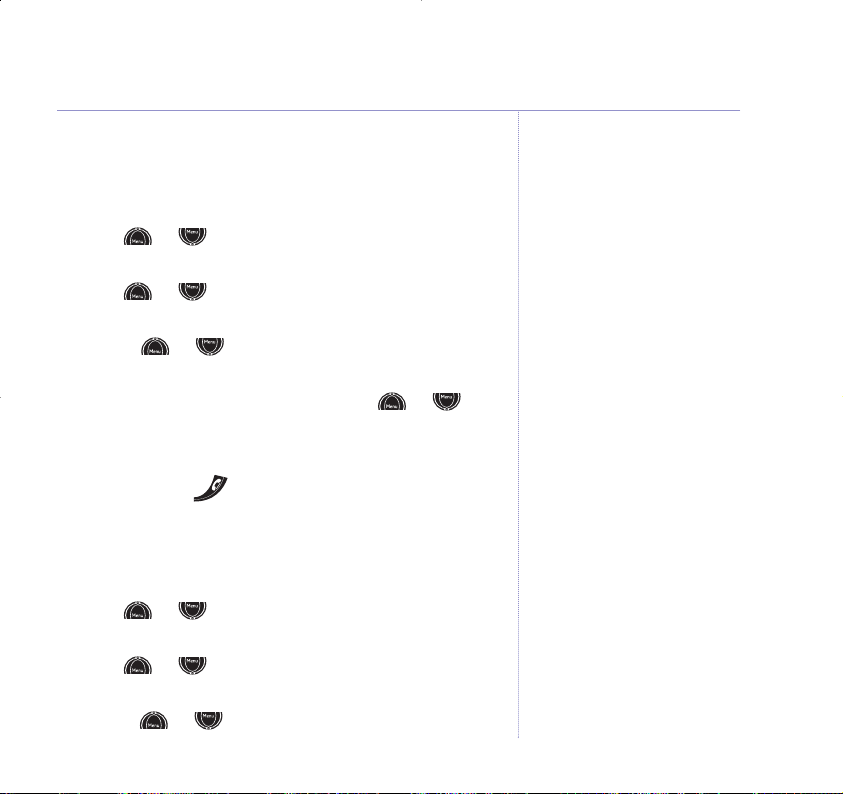
Handset settings 29
Handset ringer volume
The handset has 5 ringer volume settings: Off and 1–4
where,
1=
low and 4=high. The default setting is 4.
1. Press or until
Handset Settings
is displayed
then select
OK option.
2. Press or until
Handset Ringer Volume
is
displayed then select
OK option.
3. Use the or to choose between
External Volume
or
Internal Volume
. Press OK.
4. The current setting is highlighted. Press or to
highlight the volume you require.
5. Select OK option and you will hear a confirmation tone.
6. Press
and hold to exit and return to standby.
Handset ringer melody
The handset has 5 ringer melodies to choose from: 1-5.
1. Press or until
Handset Settings
is displayed
then select
OK option.
2. Press or until
Handset Ringer Melody
is
displayed then select
OK option.
3. Use the or to choose between
External Melody
or
Internal Melody
, press OK.
You will hear a sample ring for all
settings (except Off).
You will hear a sample ring on each
button press.
Page 30

If you switch the handset key tones
off, you will not hear the key beep
when the keypad is pressed.
4. The current melody is highlighted. Press or to
highlight the melody you want.
5. Select
OK option and you will hear a confirmation tone.
6. Press
and hold to exit and return to standby.
Handset warning tones
Your BT Edge 2500 allows you to set beeps/warning
tones to alert you to various situations.
You can set a confirmation beep to sound each time a
keypad button is pressed and you can set a warning beep
to sound when the batteries are low or when your
handset goes out of range.
1. Press or until
Handset Settings
is displayed
then select
OK option.
2. Press or to select either
Key Tones, Battery
Low Tone
or
Out Of Range Tone
then select OK option.
3. The current setting is highlighted. Select either the
Off
or Onoption and you will hear a confirmation tone.
5. Press
and hold to exit and return to standby.
30
Handset settings
Page 31

Handset settings 31
Auto answer
If you set Auto Answer to ON, when you receive an
incoming call and the handset is in the base, you
can pick it up to answer the call. You do not need to
press .
1. Press or until
Handset Settings
is displayed
then select
OK option.
2. Press or until
Auto Answer
is displayed then
select
OK option.
3. Select either the
Off
or Onoption.
You will hear a confirmation tone.
4.
Press
and hold to exit and return to standby.
Handset name
You can give your handset a name to personalise it. The
maximum number of characters is 10.
1. Press or until
Handset Settings
is displayed
then select
OK option.
2. Press or until
Handset Name
is displayed then
select
OK option.
3. Press to delete unwanted characters and enter a
new name using the keypad.
Page 32

4. Select OK option and you will hear a confirmation tone.
5. Press
and hold to exit and return to standby.
Handset language
You can change the language that is shown on your
handset display. The available languages include English,
Français, Deutsch, Italiano and Espanol.
1. Press or until
Handset Settings
is displayed
then select
OK option.
2. Press or until
Language
is displayed then select
OK option.
3. Press or to select the language you want.
4. Select
OK option and you will hear a confirmation tone.
5. Press
and hold to exit and return to standby.
32
Handset settings
Page 33

BT Calling Features
33
Caller Display
If you have subscribed to a Caller Display Service, you
will be able to see your caller’s number on your handset
display (provided it is not withheld) prior to answering
the call.
If your caller’s name and number are stored in the
Directory and a name/number match is found, you will
see the caller’s name on the display instead.
Calls list
The Calls list holds up to 30 telephone numbers and they
are stored in the order they were received. The caller’s
details are stored in the Calls list whether you answered
the call or not. If a call is received when the list is full, the
oldest entry will be deleted automatically.
When a new call is received in the Calls list the
icon
will flash on the display and the calls counter shows how
many new calls you have received.
View and dial from the Calls list
1. Select option.
The most recently received number or name is displayed.
New
is displayed when a call is new (has not yet been
viewed).
IMPORTANT
To use Caller Display you must first
subscribe to the service from your
network provider. A quarterly fee is
payable. Although a quarterly fee
is payable if BT is the network
provider, other provider’s may bill
differently. For more information
on BT Calling Features call BT free
on 0800 800 150.
It may take a couple of seconds for
the display to show the telephone
number or name for an incoming
call. The display will initially display
External Call followed by the
number.
Page 34

34 BT Calling Features
2. Use or to scroll through the list.
3. To dial a displayed number, press .
The number will be dialled automatically and the display
will show
Dialling
.
Or, Press
and hold to exit and return to standby.
When all new calls have been viewed
New
will disappear
and the in standby will stop flashing. The standby
display will show the total number of calls in the list (a
maximum of 30).
Copy a Calls list number to the directory
1.
Select option. The most recently received number or
name will be shown.
2. Use
or to scroll through the list to the number
you want.
3. Select
Copy option,
Enter Name
is displayed.
4. Enter a name using the keypad, then select
OK option.
5.
Edit Number
is displayed.
6. Select
OK option to confirm.
Entry Saved
is displayed.
7. The handset ringer melody options are displayed, use
the or to scroll through the options. You will
hear a sample melody, press
Save to confirm the setting.
Display shows
Entry Saved
.
See ‘Entering names’ and ‘Writing
tips’ on page 19.
If you need to edit the number, use
to delete any unwanted digits,
then enter new ones.
Page 35

35
BT Calling Features
8. Press and hold to exit and return to standby.
Delete a Calls list number
1. Select option. The most recently received number or
name will be shown.
2. Use or to scroll through the list to the number
you want.
3. Select
Del option.
Delete Entry?
Is displayed.
4. Select
Del option again to confirm.
Entry Deleted
is displayed and then the next entry in
the Calls list.
5. Press
and hold to exit and return to standby.
Delete the whole Calls list
1. Select option. The most recently received number or
name will be shown.
2. Select
and hold Del option for 2 seconds.
Delete Whole Calls List?
is displayed.
3. Select
Del option again to confirm.
Calls List Deleted
is displayed and then the
standby screen.
If you decide not to delete, select
Save option.
If you decide not to delete, select
Save option.
Page 36

IMPORTANT
To use Call Waiting you must first
subscribe to the service from your
network provider.
A quarterly fee is payable.
For more information on BT Calling
Features call B
T free on
0800 800 150.
The Call Waiting beep is not
audible to the person you are
speaking to.
Call Waiting
With Call Waiting, during a call, if another caller is trying
to reach you, you will hear a soft beep every 5 seconds.
If you have also subscribed to a Caller Display Service,
the caller’s number (or name if stored in the Directory)
will be shown on the display for 20 seconds, after this
time the display will return to your first caller’s details.
Instead of the engaged tone, the second caller will hear
an announcement to hold as you are aware that they are
waiting.
To use Call Waiting
To answer the second call, without disconnecting from
your first caller:
1. Press . The first caller will be put on hold.
2. Press
again to return to the first caller, and then press
it each time you want to switch between the two callers.
To disconnect the first call:
1. Press to end the call with the first caller. The handset
will then ring.
2. Press
again and continue your conversation with
the second caller.
36
BT Calling Features
Page 37

Setting up the answering machine
37
Your BT Edge 2500 can digitally record up to 16 minutes
of messages, with each message lasting a maximum of
3 minutes. As well as recording incoming messages, you
can record memos for other users.
You can operate your answering machine from:
The base,
see page 49.
The handset,
see page 51.
Remotely, from any other Touchtone
TM
telephone,
see page 54.
Your BT Edge 2500 comes with two pre-recorded
outgoing messages,
Answer and Record or Answer Only,
but if you wish you can record your own.
You will need to set the day and time (if you have not
already done so) so that you will know when each message
was received, see page 10.
Page 38

38 Setting up the answering machine
Base display
The base display shows symbols relative to your
answering machine and the table below provides an
explanation of what these symbols mean.
Symbol Definition
(Blank) Power off.
C-0 (flashing) Day/Time needs to be set.
0-9 Answer-on mode, 0-9 messages.
9 (flashing) 10-59 messages. Indicates when more than
9 messages are stored.
– alternating with
0-9 Power on, but set to answer off mode.
The display flashes between a dash and the
number of messages saved in the memory.
A (flashing) Handset menu or Remote access in use.
E (flashing) Error.
F (flashing) Memory full.
P (flashing) Message paused.
P-1: Alternating When selecting or playing Answer & Record
between P & 1 outgoing message.
P-2: Alternating When selecting or playing Answer Only
between P & 2 outgoing message.
r (flashing) Message recording (memo, outgoing
message or incoming message).
t or 2 to 9 Setting or reading answer delay.
8-0 Counting down.
C-0 (flashing)
This appears initially to alert you
to set the day and time, i.e. when
first setting up the product or in
the event of a power loss.
Page 39

Setting up the answering machine
Switch the answering machine ON/OFF
using the base
1. Press and release to switch ON or OFF.
If you hear
“Answer on, your outgoing message is....”
the answering machine is switched on and is ready to
answer incoming calls and record any messages.
The display on the base shows the number of messages
stored in the memory.
If you hear
“Answer off” the answering machine is
switched off.
The display on the base unit will flash between a dash
and the number of messages saved in the memory.
Switch the answering machine ON/OFF
using the handset
1. Press or until display shows
Answer Off On
. The
current status is highlighted.
2. If you want to change the status, press
either the OFF or
ON option button. Your chosen setting will be
announced and the display will return to standby.
If you have selected Answer Only
mode the caller will hear an
advisory announcement only, and
will not be able to leave a message,
see page 43.
The only option available is to
toggle the setting, i.e. if the
machine is set to Answer on you
can only change to Answer off and
this change of setting only will be
announced.
39
Page 40

For more information on Time
Saver setting, see page 54.
Time Saver is displayed on the
base unit as t and on the handset
as TS.
Base loudspeaker volume
You can adjust the base loudspeaker volume from 0
(volume off) to 9, plus H (maximum volume).
The default level is
5.
1. Press to increase the volume or to decrease
the volume.
If you adjust the volume when the answering machine is
not being used, a beep sounds at each press. When the
volume reaches its highest or lowest levels two beeps will
sound.
Answer delay
Answer delay sets the number of times your BT Edge 2500
will ring before the answer machine picks up your call and
starts playing the outgoing message.
You can change this setting to between 2-9 rings or
time saver(t).
The default setting is 6 rings.
To change the answer delay setting via the base unit
1. Press and hold until the current setting is announced,
then
release.
40
Setting up the answering machine
Page 41
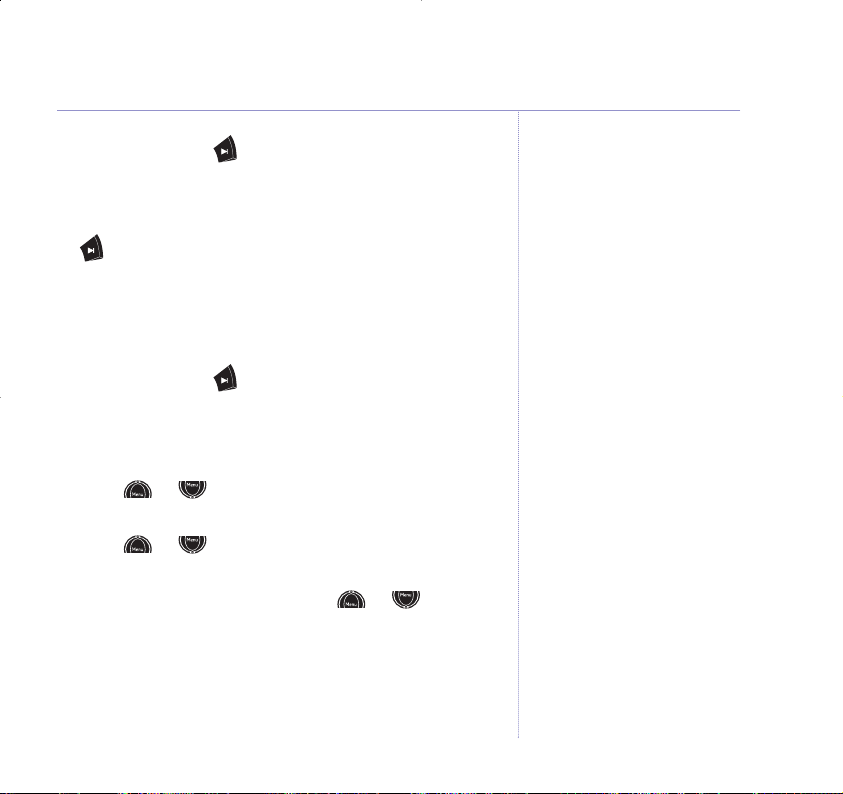
Setting up the answering machine 41
2. Press and release to scroll through the settings,
until you reach the setting you want. With each press the
option will be announced and shown on the base display.
When you hear the setting you want, do not press the
button
again. After a short delay your chosen setting
will be announced to confirm i.e.
“Calls will be answered
after 6 rings”
.
Check the answer delay setting
1. Press and release . The current setting will be
announced and shown on the display.
To change the answer delay setting via the handset
1. Press or until display shows
Answer Settings
and press OK option button.
2.
Press or until display shows
Answer Delay
and
press
OK option button.
3. Current setting is highlighted. Use or button to
highlight setting required between 2 and 9 or TS and
press
OK option button.
Page 42

The message alert beep is at
the volume you have set for the
loudspeaker.
Audible message alert
When you have new messages, with the audible message
alert switched on, you will hear a beep every 10 seconds.
The default setting is OFF.
With the answering machine ON and in standby mode:
To set audible message alert via the base
1. Press and hold to change the setting.
The prompt will announce
‘Message alert on/off’ as
appropriate.
To set audible message alert via the handset
1. Press or until display shows
Answer Settings
and press OK option button.
2. Press or until display shows
Message Alert
and
press
OK option button.
3. Current setting is highlighted. Press
ON option button to
switch ON or press
OFF option button to switch OFF.
42
Setting up the answering machine
Page 43

Setting up the answering machine 43
Outgoing messages
The outgoing message is the message a caller first hears
when the answering machine picks up their call. There
are 2 pre-recorded outgoing messages to choose from
(see note opposite) or you can record your own.
Record your own outgoing message
Your Answer and Record outgoing message can be up to
3 minutes long and will replace the pre-recorded message.
Your Answer Only message can be up to 16 minutes long
(maximum recording length) and will replace the
pre-recorded message. However, you should try to keep
your message short to allow time for recording memos, or
incoming messages when using Answer and Record mode.
To record your own outgoing message via the base
Firstly, you need to set the answer mode for the outgoing
message you want to record.
1. Press
and hold until you hear, “Please select
outgoing message”
then release the button.
2. To select
Answer and Record, press and release .
Or
To select
Answer Only, press and release .
Your chosen message will be announced.
Answer and Record
The pre-set Answer and Record
outgoing message, that allows
your caller to leave a message, is
“Hello, your call cannot be taken
at the moment, so please leave
your message after the tone”.
Answer Only
The pre-set Answer Only outgoing
message, where callers hear an
announcement but cannot leave a
message, is “Hello, your call
cannot be taken at the moment
and you cannot leave a message,
so please call later”.
When recording your
Answer Only
message, remember to advise your
caller that they will not be able to
leave a message.
To reinstate the pre-recorded
message,
see page 47.
Page 44
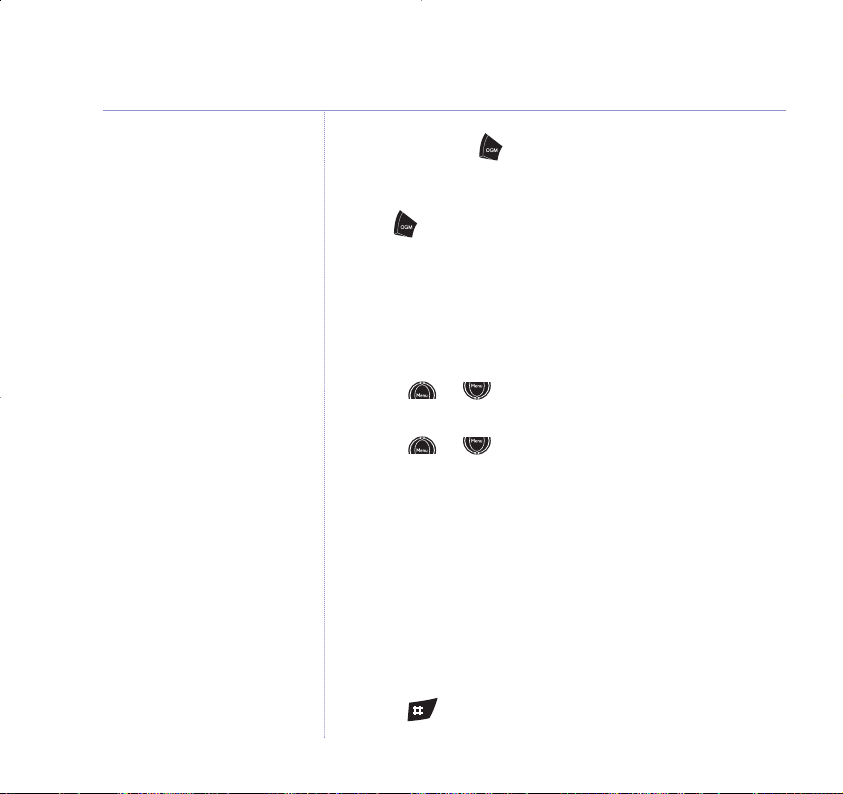
3. Press and hold . You will hear, “Please speak after the
tone. To end recording release the button”
.
4. After the tone, speak your message and then
release
the button when you have finished.
5. Your message will then be played back to you.
To record your own Answer and Record outgoing
message via the handset
1. Lift the handset.
2. Press or until display shows
Answer Settings
and
press
OK.
3.
Press or until display shows
Outgoing Message
and press OK option button.
4. Display shows
Answer and Record
. Press OK option
button.
5. Display shows
Outgoing Message
together with options
New
and
Play
and you will hear your Answer and Record
outgoing message via the handset.
6. Press the
NEW option button. You will hear, “Please speak
after the tone. To end recording press hash”
.
7. After the tone, speak your message clearly into the handset.
Press to end recording. The prompt will announce,
“Your outgoing message is”, and your message will be
played back to you.
44
Setting up the answering machine
Page 45

Setting up the answering machine 45
To record your own Answer Only outgoing message
via the handset
1. Press or until display shows
Answer Settings
and
press
OK option button.
2. Display shows
Answer Mode
. Press or until display
shows
Outgoing Message
and press OK option button.
3. Use or to scroll to
Answer Only
and press OK
option button.
4. Display shows
Outgoing Message
and you will hear your
Answer Only outgoing message via the handset.
5. Press the
NEW option button. You will hear, “Please speak
after the tone. T
o end recording press hash”
.
6. After the tone, speak your message clearly into the handset.
Press to end recording. The prompt will announce,
“Your outgoing message is”, and your message will be
played back to you.
Check your outgoing message
Via the base:
1 Press .
You will hear either:
“Answer on, your outgoing message is...” followed by your
selected outgoing message.
When recording your own Answer
Only outgoing message, please
remember not to invite your caller
to leave a message as the
Answer Only mode will not record
incoming messages.
Page 46

Or
“Answer off”.
The base display will show
P
flashing, alternating with
the number of the currently selected outgoing message
(
1
= Answer and Record and2= Answer Only).
Via the handset:
1. Press or until display shows
Answer Settings
and press OK option button.
2. Display shows
Answer Mode
. Press or until
display shows
Outgoing Message
and press OK option
button.
3. Use or to display
either:
Answer and Record
or
Answer Only
and press OK option button.
4. Display shows
Outgoing Message
and the prompt will
announce,
“Your outgoing message is” , and your message
will be played back to you.
Select the outgoing message answer mode
Via the base:
1. Press and hold until you hear, “Please select
outgoing message”
then release the button.
2. To select
Answer and Record, press and release .
46
Setting up the answering machine
Page 47

Setting up the answering machine 47
Or
To select
Answer Only, press and release .
Your chosen message will be announced over the base
speaker.
Via the handset:
1. Press or until display shows
Answer Settings
and press OK option button.
2. Press or until display shows
Answer Mode
and
press
OK option button.
3. Use or to display
either:
Answer and Record
or
Answer Only
and press OK option button.
The prompt will announce your chosen outgoing
message via the handset.
Re-instate the pre-recorded outgoing message
You can delete your own outgoing message and return to
the pre-recorded outgoing message.
Via the handset:
1. Lift the handset.
2. Press or until display shows
Answer Settings
and press OK option button.
Page 48

3. Press or until display shows
Outgoing Message
and press OK option button.
4. Use or to select
either:
Answer and Record
or
Answer Only
and press OK option button.
5. Display shows
Outgoing Message
with options of
DEL
,
NEW
and
PLAY.
Press DEL to immediately delete your
own outgoing message and reinstate the default, or
NEW
to record a new outgoing message, or PLAY to hear the
current outgoing message.
During playback the outgoing message may be deleted.
Press
DEL option button during message playback. The
prompt will announce,
“Your outgoing message is”, and
the original pre-recorded outgoing message is played.
Via the base:
1.
Select the outgoing message you want to delete as
described on page 46.
2. Whilst your selected outgoing message is playing,
press on the base unit. The message will stop playing,
you will hear a short beep and then the default prerecorded outgoing message.
48
Setting up the answering machine
Page 49

Using the answering machine via the base
49
Message playback
1 Press . You will hear, “You have (n) messages”.
Your message(s) begin to play back, starting with the
first message received. Both new and old messages will
be played.
At the start of each message, the number of the message
is announced and displayed on the base.
During playback:
Press , to pause a message, Pwill flash in the
display and you will hear a beep every 10 seconds.
Press
again to resume playback.
Press
to play the next message.
Press
and hold to play the next message at 11/2times
the speed (fast playback).
Press
once to repeat the current message.
Press
twice to play the previous message.
Press to delete the current message.
You will hear,
“Message deleted”.
Press at any time to
stop playback.
If you select a message to be
deleted, it will be deleted at the
end of playback after the 8 second
countdown and confirmation tone.
If you decide not to delete,
press during the countdown.
Page 50
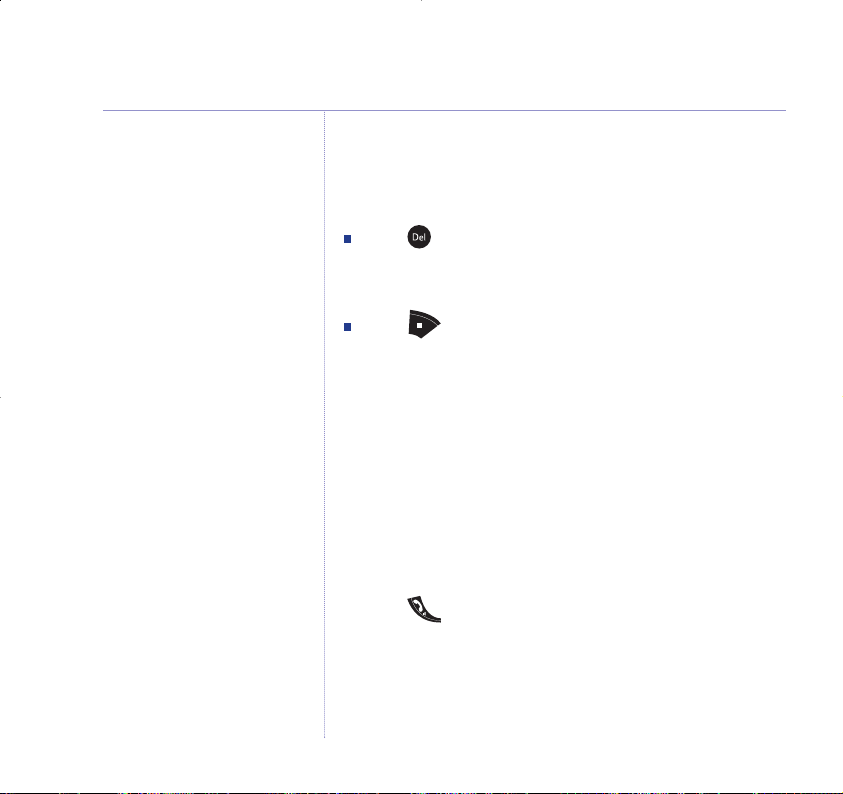
50 Using the answering machine via the base
Make sure the volume on the base
is set to an audible level,
see page 40.
At the end of playback:
You will hear “End of messages. To delete all messages,
press delete”
. You then have 8 seconds in which you can:
Press to delete all messages, you will hear
“All messages deleted”.
Or
Press to cancel message deletion. This will save any
messages you have selected individually for deletion.
Any messages not deleted will be saved.
You will hear a beep to confirm when 8 seconds has
elapsed.
Call screening
When the answering machine is on and takes a call, you
can use the loudspeaker to listen to the caller leaving
a message. You can then identify the caller and decide
whether to take the call in person.
1. Press , or lift the handset off the base, if you want
to interrupt and speak to the caller.
Recording will stop automatically.
Page 51

Using the answering machine via the handset
51
You can use your BT Edge 2500 for a variety of
functions: to listen to your messages; delete, skip
forward or backward; record a memo or new outgoing
message, and to screen incoming calls.
Message playback
1. Press the option button.
The display will show
Play Messages
and the number
of new messages and the number of total messages
(old and new).
2.
To play new message only:
Press NEW option button.
Your new messages will be played.
To play all messages (old and new):
Press ALL option button.
All your messages will be played in the order they were
received.
During playback:
Press once to repeat the current message.
Press
twice to play the previous message.
Press to delete the current message.
Press to play the next message.
>>
|
DEL
|
<<
|
<<
If you select a message to be
deleted, it will be deleted at the
end of playback after the 8 second
countdown and confirmation tone.
If you decide not to delete, press
SAVE option button during the
countdown.
Page 52
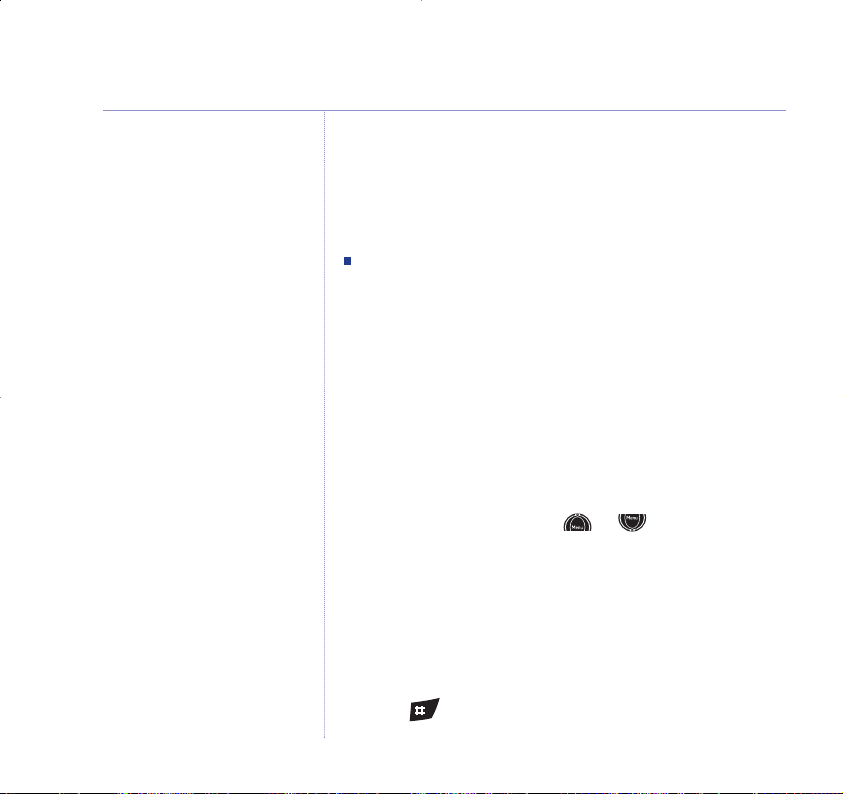
52 Using the answering machine via the handset
At the end of playback:
You will hear “End of messages. To delete all messages
press delete”
. Display shows
End of messages
and counts
down from
8-0
.
Press
DEL option button during the countdown to delete
all messages.
If you do not want to delete messages, press the
SAVE
option button.
Record a memo
You can record a memo message for another user of your
BT Edge 2500. Your memo can be up to 12 minutes
(maximum recording time), but you should try to keep it
short to leave space for other messages.
1. Pick up the handset. Press or until display
shows
Record Memo
and
press
OK option button.
2. You will hear
“Please speak after the tone.
To end recording press hash”
.
3. After the beep, speak your memo clearly into the handset.
While recording, the display will show
To End Recording
Press
#
.
4. Press to end recording.
Page 53

53
Using the answering machine via the handset
5. The display will return to the standby screen.
Your memo is now stored and can be played back in the
same way as incoming messages.
Call screening
When the answering machine is on and takes a call, you
can use the loudspeaker to listen to the caller leaving
a message. You can then identify the caller and decide
whether to take the call in person.
To screen a call via the handset
(when the handset is off the base)
1. When your BT Edge 2500 rings, press the SCREEN
option button. You can hear your caller begin to leave a
message. Display shows
Screening
and
Talk
above the
right hand option button.
2. If you want to interrupt and speak to the caller press .
Recording will stop automatically
3. If you want to end Call Screening and let the answering
machine take the call and finish recording the message,
press .
Make sure the volume on the base
is set to an audible level,
see page 40.
You can adjust the Call Screening
volume using the or
button.
Page 54

54
Remote access
You can operate your answering machine from any
Touchtone
TM
phone by calling your BT Edge 2500 and
entering a 3 digit security PIN.
Using a PIN code prevents other people from accessing
your machine without permission.
Change the remote access PIN code via the handset
1. Press or until the display shows
Answer
Settings
and press OK option button.
2. Press until the display shows
Security Code
and
press
OK option button.
3. Display shows current PIN code (default
000
) and you
hear,
“Please enter new security code”. Enter a 3-digit PIN
code of your choice and press
OK option button.
4. Your PIN code is announced.
5.
Press
and hold to exit and return to standby.
Switch your answering machine on remotely
If you forget to switch your answering machine on, you
can do it remotely from another phone.
1. Dial your telephone number and let it ring.
After 20 rings you will hear your outgoing message.
2. Press , then enter your security code.
Time saver
When you ring in to access your
messages remotely, if your
answering machine is set to time
saver and you have new messages
it will answer after 2 rings, if you
do not have any new messages, it
will answer after 6 rings. This means
you can hang up after 3 rings
knowing you have no new
messages, saving you time and the
cost of the call.
You cannot use this feature if you
have BT Answer 1571 or Call
Minder active as the call will be
intercepted before the 20 rings.
Your handset will automatically
return to standby if no button is
pressed for 8 seconds or more.
If you have any new messages they
will be played after you have
entered your security PIN code.
IMPORTANT
You should change the security PIN
from the original setting of 000.
It is advisable to make a note of
your new PIN code and keep it
somewhere safe.
Page 55

Remote access 55
3. Press within 8 seconds. You will hear “Answer On”
and your answering machine will switch on ready to
answer incoming calls.
To check for messages
1 Dial your phone number. When you hear your outgoing
message, press . You will hear,
“Please enter your
security code”
.
2 Enter your 3 digit code. You will hear,
“You have ‘n’ new
messages”
and they will be played back.
If you have no new messages, you will hear,
“You have no
new messages, to hear main menu press 1”
.
If you enter the incorrect PIN code
you will be allowed one further
attempt, if it is still incorrect you
will hear “Thank you for calling”
and your BT Edge 2500 will hang
up.
If no button is pressed for 8 seconds
or more your BT Edge 2500 will
hang up.
Page 56

Operating your answering machine remotely
When you have accessed your answering machine
messages, you can press to hear the remote access
main menu options.
Simply follow the instructions you hear:
“To play all messages press 2”.
“To play new messages press
3”.
“To skip back during messages press
4”.
“To delete during messages press
5”.
“To skip forward during messages press
6’”.
“To set answer on or off press
7”.
“To hear the outgoing message menu press
8”.
“To set a new security code press
9”.
“To hear main menu again press
1”.
56
Remote access
Page 57

Using additional handsets
57
You can use up to five BT Edge 2000 additional handsets
with your BT Edge 2500 to extend your phone system
without needing to install extension sockets for each new
phone.
Your BT Edge 2500 handset can also be registered to
up to 3 other bases. You can then select the base you
would prefer to use.
Each additional handset is supplied with its own charger
and user guide, but the following information will tell you
how to register and use an additional handset with your
BT Edge 2500.
Registering your handset
At the base:
1. Press and hold for 10 seconds, until you hear a
beep, then release it.
At the handset:
2. Press or until
Registration
is displayed, then
select
OK option.
3. Press or until
Register Base
is displayed, then
select
OK option.
Base 1 2 3 4
is displayed.
4. Use the keypad to select a base (1-4) which will be
highlighted. Press
OK option to confirm.
PIN Code?
is displayed.
You must charge your additional
handset for 24 hours before
registering it.
You must register your BT Edge
2000 additional handset before it
can be used with your BT Edge
2500 base.
Page 58

58 Using additional handsets
5. Enter your 4 digit PIN.
The display shows, e.g.
Search 2
(for base 2).
When the base is located, your handset display will be
updated with the handset number for the selected base.
Select a base
If your BT Edge 2500 handset is registered to more than
one base, you can select which base to use. Alternatively,
if you select
Auto
your handset will automatically select
the base with the best reception.
1. Press or until
Registration
is displayed, then
select
OK option.
2. Press or until
Select Base
is displayed, then
select
OK option.
3. Press or to select a base (
1– 4
or
Auto
) then
select
OK option.
4. Press
and hold to exit and return to standby.
Default PIN is 0000.
Page 59

Using additional handsets
De-register a handset
1. Press or until
Registration
is displayed, then
select
OK option.
2. Press or until
De-Register Handset
is displayed, then select OK option.
PIN Code?
is displayed.
3. Enter your 4 digit PIN, then select
OK option.
4. Select a handset (
1-5
) using the keypad then select OK
to confirm. Once de-registered the display will show
Handset Not Registered
.
Internal calls
If you have more than one handset registered to the
base, you can make internal calls between handsets.
1. Press
Int
Internal Call to Handset
is displayed.
2. Press the handset number (
1-5
) you want to call then
press
OK.
3. Press to end the call.
Transferring calls
You can transfer an external call to another handset
registered to the base.
You cannot de-register the handset
you are using.
If you want to cancel the call
transfer, press .
59
Page 60

During your call:
1. Press and hold . Your external caller will be put on
hold and will hear a tone.
Transfer To Handset
is
displayed.
2. Enter the handset number that you want to transfer the
call to and then press
OK. The called handset will ring and
the display shows
Internal Call Handset X
.
At the called handset, the user can press to answer
the call. The Edge users can then talk to each other and
the original handset can be cleared down leaving the
external caller connected to the second handset.
If the call is not answered within 100 seconds the original
handset will ring.
3-Way Call
The caller should be advised that they will be put on hold.
1. Press
and hold . Your external caller will be put on
hold.
Transfer To Handset
is displayed.
2. Enter the internal handset number that you want to hold
the 3-way call with, then select
OK option.
3. When the internal handset user answers, select
Con option
to begin the 3-way call.
4. Press to finish the 3-way call.
60
Using additional handsets
Where X is the number of the
other handset.
Page 61

Help
61
Replacing the handset batteries
After a time, you may find that the handset batteries are
running out of charge more quickly. This is a standard
sign of wear and the batteries will need replacing.
1. Slide the battery compartment cover down to remove it.
2. Take out the old batteries and replace with 2 new ones,
then replace the battery compartment cover.
General
Phone does not work
Have you installed the batteries correctly? see page 7.
Check that the mains power is correctly connected.
No dial tone
Is the telephone cord of the base plugged into the
phone socket?
Check that the mains power is correctly connected.
Only use the telephone cord supplied with the phone.
New batteries should be
rechargeable: Nickel Metal Hydride
(NiMH), size AAA, capacity
600mAh.
Spare rechargeable batteries are
available from the B
T Edge
Helpline 0870 605 8047.
WARNING
Do not immerse batteries in water
or throw them into a fire, or
dispose of them with ordinary
domestic refuse.
BT accepts no responsibility for
damage caused to your B
T Edge
2500 by using any other types of
batteries.
Page 62

62 Help
Cannot dial out or receive calls
Check that the mains power is correctly connected.
The batteries may need recharging.
Has there been a power cut? If so, place the handset
back on the base for 10 seconds and try again. If it still
does not work disconnect the batteries and mains power
for 10 minutes, then reconnect and try again.
You have a dial tone, but the phone will not dial out
You may need to change the dial mode from tone to
pulse,
see page 26.
If you are connected to a switchboard, check whether
you need to dial an access code.
Handset does not ring
The ringer volume may be switched off, see page 29.
Check that the mains power is correctly connected.
Make sure the handset is registered to the base,
see
page 57
.
No display
The batteries may be flat, dead or incorrectly inserted.
Recharge or replace the batteries.
Page 63

Help 63
icon flashes
Is the handset registered correctly to the base, see
page 57
.
Check that the mains power is correctly connected.
Check that the handset is within range of the base.
icon flashes
The batteries are low, place the handset on the base
to recharge.
icon not scrolling
Try cleaning the charging contacts.
Check that the mains power is correctly connected.
You hear the busy tone when you press
Make sure the handset is in range of the base.
Another handset may be in use.
No Caller Display number/name displayed
Have you subscribed to a Caller Display service from your
network provider,
see page 33.
The caller may have withheld their number.
Menu
Page 64

An exact name/number match was not found in your
Directory. Check that you have stored the full STD
dialling code.
Cannot register a handset to a base
You can register a total of 5 handsets to your BT Edge
2500 base and you can register your BT Edge 2500
handset to up to 4 bases. Check that you have not
exceeded the limits.
Check that you have entered the correct PIN number
(default PIN 0000). See page 26.
Check that you are at least one metre away from other
electrical equipment to avoid interference when
registering.
Base unit does not ring, but the lights are on
Have you connected the telephone line correctly?
Is the base ringer set to off?
You may have a faulty line or socket. Try using another
socket or line. Call BT on
151 if you still experience
problems.
64
Help
Page 65

Help 65
Base charging light not working
Try cleaning the charging contacts on the base.
Check that the mains power is correctly connected.
Buzzing noise on my phone or on other electrical
equipment nearby
Sometimes your BT Edge 2500 can interfere with other
electrical equipment if it is placed too close. It is
recommended that you place your BT Edge 2500 at least
one metre away from electrical appliances or metal
obstructions to avoid any risk of interference.
Answering machine does not record any messages
The memory may be full. Play and delete old messages,
see page 49 or 51.
Answering machine messages have the wrong
date and time
Have you set the date and time? See page 10.
Cannot access your messages from another phone
Have you changed the remote access security PIN code?
See page 54. Always keep a note of the new PIN code in
a safe place.
Customer Helpline
If you are still experiencing
difficulties please call the BT Edge
Helpline on 0870 605 8407.
Page 66

66
General information
Safety
Only use the power supply included with the product.
Using an unauthorised power supply will invalidate your
guarantee and may damage the telephone. The item
number for the mains power supply used with the base is
022072. If you have purchased a BT Edge 2500 multiple
pack, the item code for the charger mains power supply
is 021299.
Use only the approved rechargeable batteries supplied.
Spare rechargeable batteries are available from the
BT Edge Helpline on
0870 605 8047.
Do not open the handset (except to replace the handset
batteries) or the base. This could expose you to high
voltages or other risks. Contact the Helpline on
0870
605 8047
for all repairs.
Radio signal transmitted between the handset and base
may cause interference to hearing aids.
It is recommended that advice from a qualified expert
be sought before using this product in the vicinity of
emergency/intensive care medical equipment.
It is recommended that if you have a pacemaker fitted
you check with a medical expert before using this
product.
IMPORTANT
This equipment is not designed for
making emergency telephone calls
when the power fails. Alternative
arrangements should be made for
access to emergency services.
This product is intended for
connection to analogue public
switched telephone networks and
private switchboards in the United
Kingdom.
Page 67

General information 67
Your product may interfere with other electrical
equipment, e.g. TV and radio sets, clock/alarms and
computers if placed too close. It is recommended that
you place your product at least one metre away from
such appliances to minimise any risk of interference.
Never dispose of batteries in a fire. There is a serious risk
of explosion and/or the release of highly toxic chemicals.
Cleaning
Clean the handset and base with a damp (not wet) cloth,
or an anti-static wipe. Never use household polish as this
will damage the product. Never use a dry cloth as this
may cause a static shock.
Environmental
Do not expose to direct sunlight.
The product may heat up when the batteries are being
recharged or during prolonged periods of use. This is
normal. However, we recommend that to avoid damage
you do not place the product on antique/veneered wood.
Do not stand your product on carpets or other surfaces
which generate fibres, or place it in locations preventing
the free flow of air over its surface.
Page 68

Do not submerge any part of your product in water and
do not use it in damp or humid conditions, such as
bathrooms.
Do not expose your product to fire, explosive or other
hazardous conditions.
There is a slight chance that your phone could be
damaged by an electrical storm. We recommend that
you unplug the power and telephone line cord from the
base for the duration of the storm.
Guarantee
Your BT Edge 2500 is guaranteed for a period of 12
months from the date of purchase.
Subject to the terms listed below, the guarantee will
provide for the repair of, or at BT’s or its agent’s
discretion, the option to replace the B
T Edge 2500 or
any component thereof, (other than batteries), which is
identified as faulty or below standard, or as a result of
inferior workmanship or materials. Products over 28 days
old from the date of purchase may be replaced with a
refurbished or repaired product.
68
General information
Page 69

General information 69
The conditions of this guarantee are:
The guarantee shall only apply to defects that occur
within the 12 month guarantee period.
Proof of purchase is provided.
The equipment is returned to BT or its agent as instructed.
This guarantee does not cover any faults or defects
caused by accidents, misuse, fair wear and tear, neglect,
tampering with the equipment, or any attempt at
adjustment or repair other than through approved agents.
This guarantee does not affect your statutory rights.
Within the 12 month guarantee period:
Prior to returning your product, please read the Help
section beginning on page 61 or contact the Helpline on
0870 605 8047 for assistance. In the unlikely event of a
defect occurring, please follow the Helpline’s instructions
for replacement or repair.
Outside of the 12 month guarantee period:
If your product needs repair after the guarantee period
has ended, the repair must meet the approval
requirements for connection to the telephone network.
Page 70
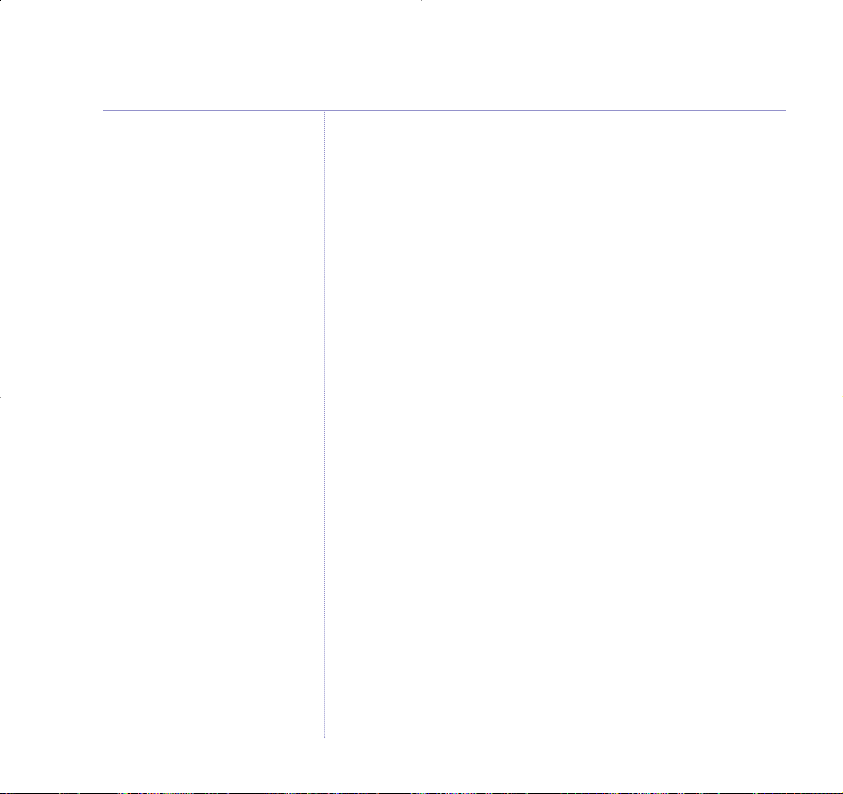
We recommend that you contact BT’s approved repair
agent Helpdesk Solutions on
08702 405029 or a local
qualified repairer.
Returning your phone
If the Helpline is unable to remedy your problem they
will ask you to return the product. Where possible, pack
the product in its original packaging. Please remember
to include all parts, including the line cords, power
supply units and the original batteries. (Please note that
we cannot take responsibility for goods damaged in
transit.) Please obtain and keep proof of posting from
the Post Office.
Technical information
How many telephones can I have?
All items of telephone equipment have a Ringer
Equivalence Number (REN), which is used to calculate
the number of items which may be connected to any
one telephone line. Your BT Edge 2500 has a REN of 1.
A total REN of 4 is allowed. If the total REN of 4 is
exceeded, the telephones may not ring. With different
telephone types there is no guarantee of ringing, even
when the REN is less than 4.
70
General information
Page 71

General information 71
Any additional handsets and chargers that you register
have a REN of 0.
Only use approved base mains power supply, item code:
022072.
If you have purchased a BT Edge 2500 multiple pack, the
item code for the charger mains power supply is 021299.
Only use approved batteries.
These products are available from the BT Edge 2500
Helpline
0870 605 8047.
R&TTE
This product is intended for use within the UK for
connection to the public telephone network and
compatible switchboards.
This equipment complies with the essential requirements
for the Radio Equipment and Telecommunications
Terminal Equipment Directive 1999/5/EC.
For your records
Date of purchase:
Place of purchase:
Serial number:
For guarantee purposes proof of
purchase is required so please
keep your receipt.
Enter your base PIN here:
(_/_/_/_)
Enter your remote access code
here:
(_/_/_)
Page 72

Declaration of Conformance
Hereby, Suncorp Technologies declares that this BT Edge
2500 is in compliance with the essential requirements
and other relevant provisions of Directive 1999/5/EC.
The Declaration of Conformance for the BT Edge 2500 is
published on the website:
http://www.suncorptech.com/bt
BT accessories and
replacement items
For a full range of accessories and
replacement items for BT products
please call
0870 240 5522, or
visit:
72
General information
Page 73

General information 73
Connecting to a switchboard
This product is intended for use within the UK for
connection to the public telephone network and
compatible switchboards, which support tone and pulse
dialling and timed break recall.
If in doubt please consult your service provider.
Inserting a pause
With some switchboards, after dialling the access code
you may have to wait for a moment while the
switchboard picks up an outside line so you will need to
enter a pause in the dialling sequence.
Press to insert a pause (
P
) before entering the
telephone number.
You may also need to enter a pause when storing
international numbers or charge card numbers.
Recall
You may need to use the recall function if you are
connected to a switchboard/PBX (Private Branch
Exchange), contact your PBX supplier for further
information. The recall function is set to timed break
recall and is also used for BT Calling Feature.
A pause would normally be used
when storing a telephone number
in the directory or inserted when
pre-dialling.
Page 74

Offices worldwide
The telecommunications services described in this publication
are subject to availability and may be modified from time to time.
Services and equipment are provided subject to British
Telecommunications plc’s respective standard conditions of
contract. Nothing in this publication forms any part of any contract.
© British Telecommunications plc 2005.
Registered Office: 81 Newgate Street, London EC1A 7AJ.
Registered in England No. 1800000.
BT Edge 2500 Issue 2 (08/05) 1
Designed and produced by The Art & Design Partnership Ltd.
Printed in China.
Visit us at www.bt.com
