Page 1

User Guide
BT EDGE 2100
Page 2
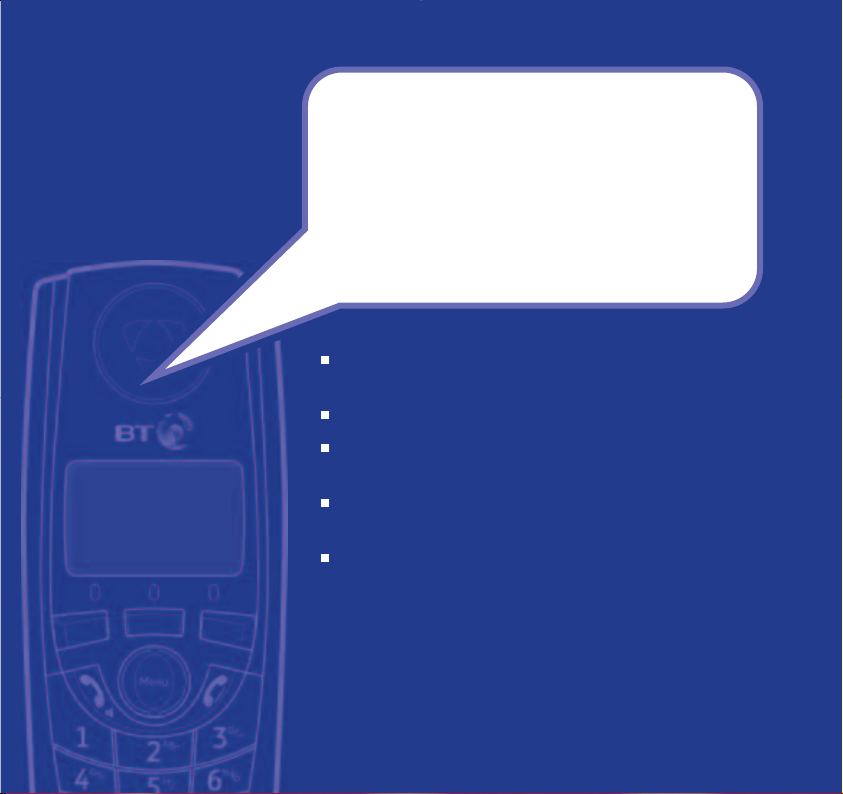
Section
Digital call quality with a range of up to 300 metres
outdoors and up to 50 metres indoors.
100 Name and number directory.
Caller Display* lets you see who is calling and keep track
of unanswered calls.
With Call Waiting*, when you are on a call a soft beep
alerts you to another waiting call.
Register up to 5 handsets to the base without the need
for additional wiring, giving you a complete phone
system on a single line.
* You must subscribe to your network provider’s Caller Display or Call Waiting
service for these features to work. A quarterly fee is payable.
Please note that this equipment is not designed for making emergency
telephone calls when the power fails. Alternative arrangements should be made
for access to emergency services.
Welcome…
to your BT Edge 2100 digital
cordless telephone
Page 3
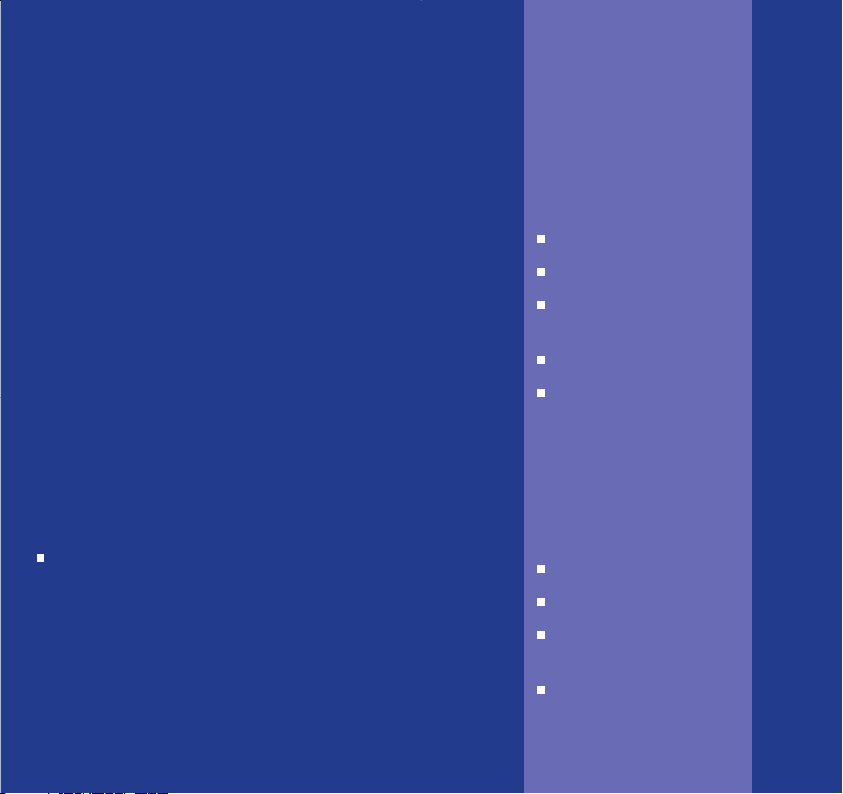
Section
This User Guide provides you with all
the information you need to get the
most from your phone.
You must first set up your phone
before you can use it. This doesn’t
take long and is easy to do. Just
follow the simple instructions on the
next few pages.
Need help?
If you have any problems setting up or using your BT
Edge 2100, contact the Helpline on
0870 605 8047.
Alternatively, you may find the answer in ‘Help’ at the
back of this guide.
Got everything?
BT Edge 2100 handset
BT Edge 2100 base unit
Mains power adaptor
(Item code: 872260)
Telephone line cord
2 x NiMH AAA
rechargeable batteries
If you have purchased
a BT Edge 2100 multiple
pack you will also
receive the following for
each additional handset.
BT Edge 2000 handset
BT Edge 2000 charger
Mains power adaptor
(Item code: 021299)
2 x NiMH AAA
rechargeable batteries
Page 4
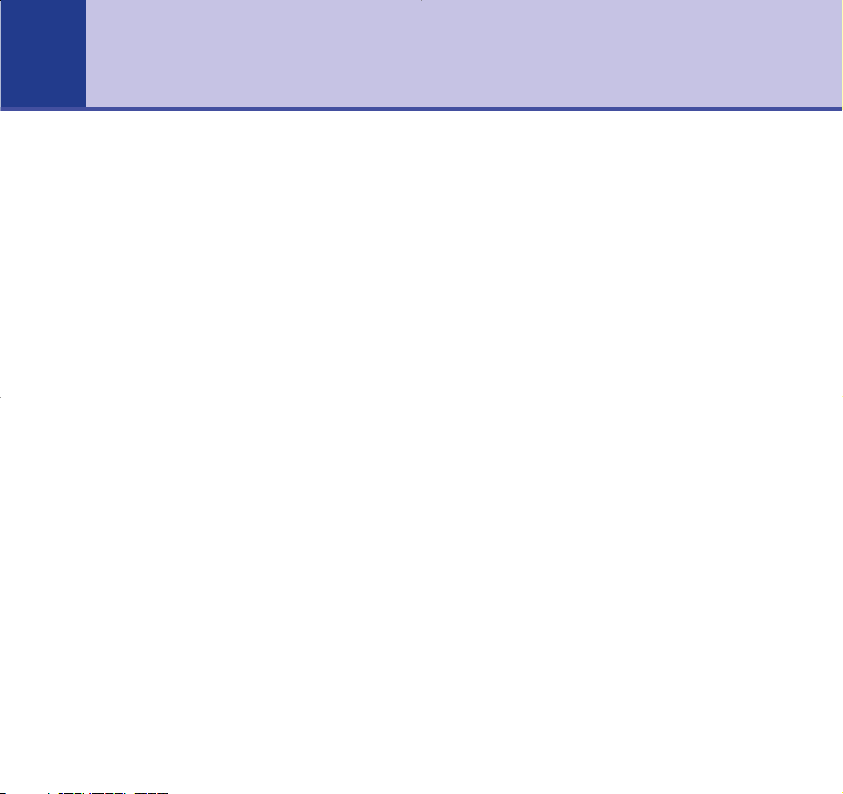
Getting started
Location . . . . . . . . . . . . . . . . . . . . . . .6
Setting up . . . . . . . . . . . . . . . . . . . . . .6
Getting to know your phone
Handset buttons . . . . . . . . . . . . . . . . .9
Handset display icons . . . . . . . . . . . . .10
Base . . . . . . . . . . . . . . . . . . . . . . . . . .11
Navigating the menus . . . . . . . . . . . . .12
Character map . . . . . . . . . . . . . . . . . .12
Menu map . . . . . . . . . . . . . . . . . . . . . .13
Using the phone
Make an external call . . . . . . . . . . . . . .14
Preparatory dialling . . . . . . . . . . . . . . .14
End a call . . . . . . . . . . . . . . . . . . . . . .14
Receive a call
. . . . . . . . . . . . . . . . . . . .14
Earpiece volume . . . . . . . . . . . . . . . . .15
Secrecy
. . . . . . . . . . . . . . . . . . . . . . . .15
Handsfree . . . . . . . . . . . . . . . . . . . . . .16
Paging . . . . . . . . . . . . . . . . . . . . . . . . .17
100 Name and number directory . . . . .17
Store a name and number . . . . . . . . . .17
View and dial a name and number . . . .18
Edit a name and number . . . . . . . . . . .19
Delete a name and number . . . . . . . . .19
Redial the last number called . . . . . . . .20
Redial a number from the redial list . . .20
Copy a number from the redial list
to the directory . . . . . . . . . . . . . . . . . .21
Delete a redial number . . . . . . . . . . . .22
Delete all numbers from the
redial list . . . . . . . . . . . . . . . . . . . . . . .22
Base settings
Base ringer volume . . . . . . . . . . . . . . .23
Base ringer melody . . . . . . . . . . . . . . .23
Dial mode . . . . . . . . . . . . . . . . . . . . . .24
Restore default settings . . . . . . . . . . . .25
Handset settings
Keypad lock . . . . . . . . . . . . . . . . . . . . .26
Set the time . . . . . . . . . . . . . . . . . . . .
26
Handset ringer volume . . . . . . . . . . . .27
Handset r
inger melody . . . . . . . . . . . .27
Handset warning tones . . . . . . . . . . . .28
Auto answer . . . . . . . . . . . . . . . . . . . .29
Handset name . . . . . . . . . . . . . . . . . . .29
Handset language . . . . . . . . . . . . . . . .30
BT Calling Features
Caller Display . . . . . . . . . . . . . . . . . . .31
4
In this guide
Page 5
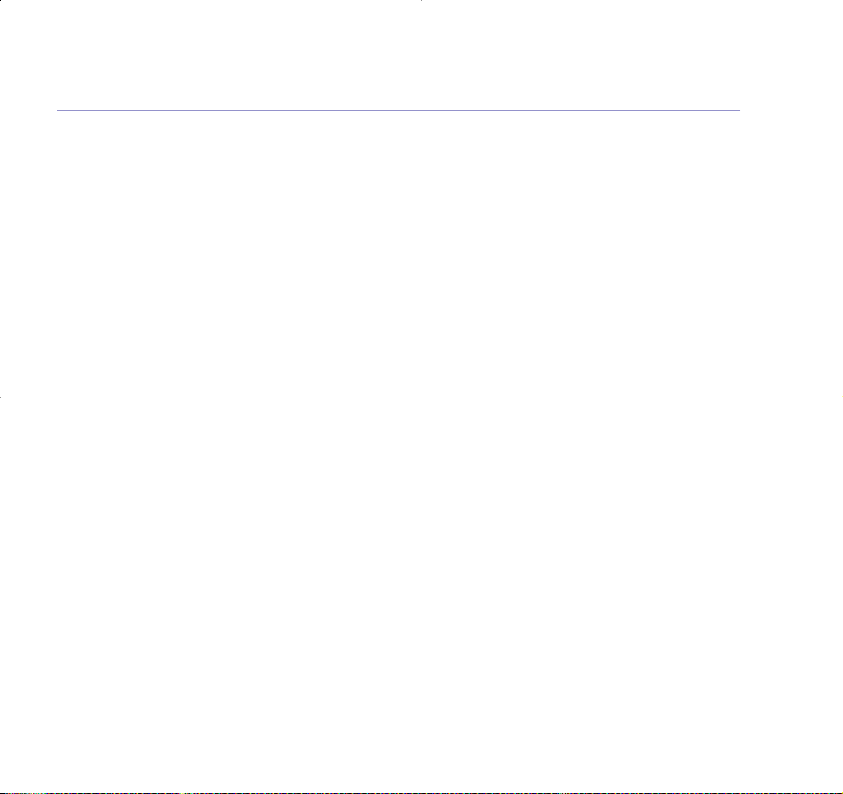
5In this guide
Call list . . . . . . . . . . . . . . . . . . . . . . . .31
View and dial from the Calls list . . . . . .31
Copy a Calls list number
to the directory . . . . . . . . . . . . . . . . . .32
Delete a Calls list number . . . . . . . . . .33
Delete the whole Calls list . . . . . . . . . .33
Call Waiting . . . . . . . . . . . . . . . . . . . . .34
Using additional handsets
Registering your handset . . . . . . . . . . .35
Select a base . . . . . . . . . . . . . . . . . . . .36
De-register a handset . . . . . . . . . . . . .37
Internal calls . . . . . . . . . . . . . . . . . . . .37
Transferring calls . . . . . . . . . . . . . . . . .37
3-Way Call
. . . . . . . . . . . . . . . . . . . . . .38
Help . . . . . . . . . . . . . . . . . . . . . . . . . .39
General information
Safety . . . . . . . . . . . . . . . . . . . . . . . . .44
Cleaning . . . . . . . . . . . . . . . . . . . . . . .45
Environmental . . . . . . . . . . . . . . . . . . .45
Guarantee . . . . . . . . . . . . . . . . . . . . . .46
Returning your phone . . . . . . . . . . . . .48
How many telephones can
you have? . . . . . . . . . . . . . . . . . . . . . .48
R&TTE . . . . . . . . . . . . . . . . . . . . . . . .49
Declaration of Conformance . . . . . . . .50
Connecting to a switchboard . . . . . . . .51
Insert a pause . . . . . . . . . . . . . . . . . . .51
Recall . . . . . . . . . . . . . . . . . . . . . . . . .51
Page 6
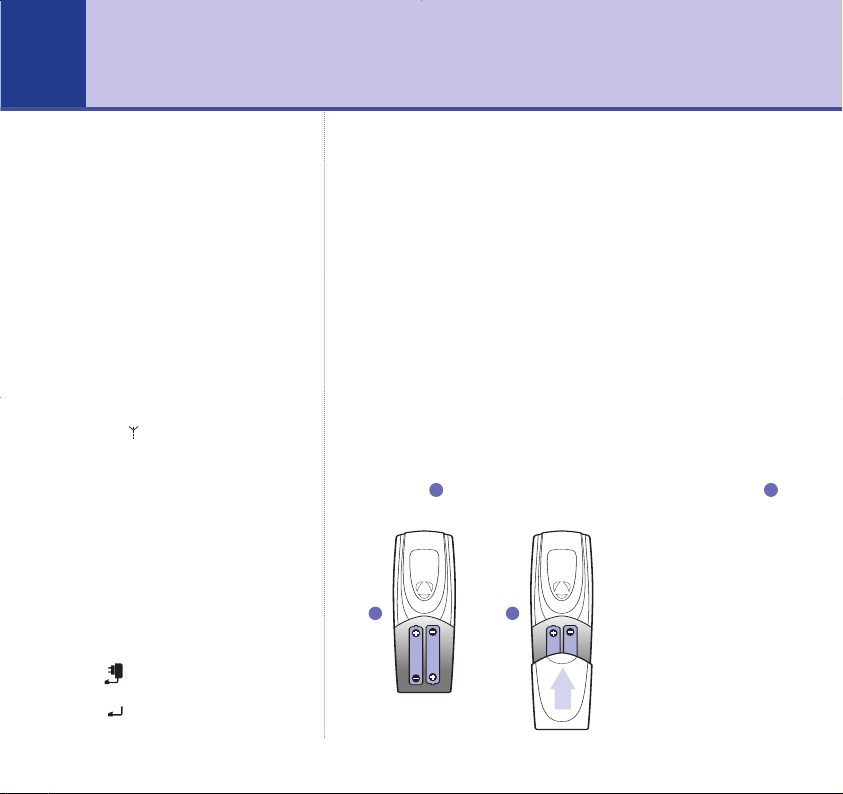
WARNING
Do not place your BT Edge 2100 in
the bathroom or other humid
areas.
The BT Edge 2100 has a range of
300m outdoors when there is a
clear line of sight between the base
and the handset. When there is no
clear line of sight between the
handset and the base, e.g. the
base is indoors and the handsets is
either indoors or outdoors, the
range could be reduced to 50m.
Thick stone walls will severely
affect the range.
Signal strength
The symbol on your handset
indicates when you are in range.
When you are out of range a beep
will sound every minute.
IMPORTANT
Do not connect the telephone line
until your handset is fully charged.
The base station must be plugged
into the mains power at all times.
Location
You need to place your BT Edge 2100 within 2 metres of
the mains power socket and telephone socket so that the
cables will reach.
Make sure it is at least 1 metre away from other
electrical appliances to avoid interference.
Your BT Edge 2100 works by sending radio signals
between the handset and base. The strength of the
signal depends on where you site the base. Putting it
as high as possible ensures the best signal.
Setting up
1. Insert the 2 x AAA NiMH batteries supplied into the
handset .Slide the battery compartment into place
.
21
Getting started
6
Which socket?
Power socket
Telephone line socket
Line
1 2
Page 7
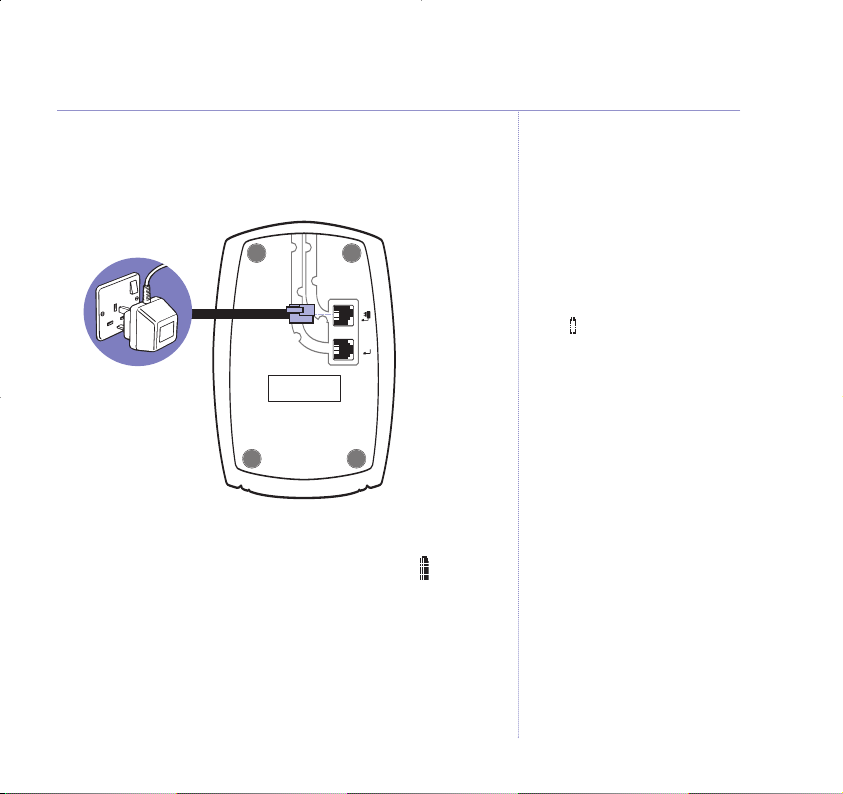
2. Plug the mains power cord into the underside of the base
and into the mains power.
The green Power/In use light comes on.
3. Place the handset on the base to charge for at least 24
hours. The red Charging light comes on. When the
handset is fully charged the display shows the symbol.
4. After 24 hours, plug one end of the telephone line cord
into your BT Edge 2100 base and the other end into the
telephone wall socket.
7Getting started
The red Charging light stays on
even when the batteries are fully
charged.
Talk/Standby time
Under ideal conditions, fully
charged handset batteries should
give about 10 hours talk time or
100 hours standby time on a single
charge.
BATTERY LOW WARNING
If the symbol is empty and
flashing, and you hear a warning
beep every 10 -15 seconds, you
will need to recharge your handset
before you can use it.
Battery performance
To keep your batteries in the best
condition, leave the handset off
the base for a few hours at a time
(after the initial 24 hour charge).
New NiMH batteries do not reach
full capacity until they have been in
normal use for several days.
Running the batteries right down
at least once a week will help them
last as long as possible.
The charge capacity of
rechargeable batteries will reduce
with time as they wear out, so
reducing the talk/standby time of
the handset. Eventually they will
need to be replaced. New batteries
can be obtained from the BT Edge
Helpline 0870 605 8047.
Line
Page 8
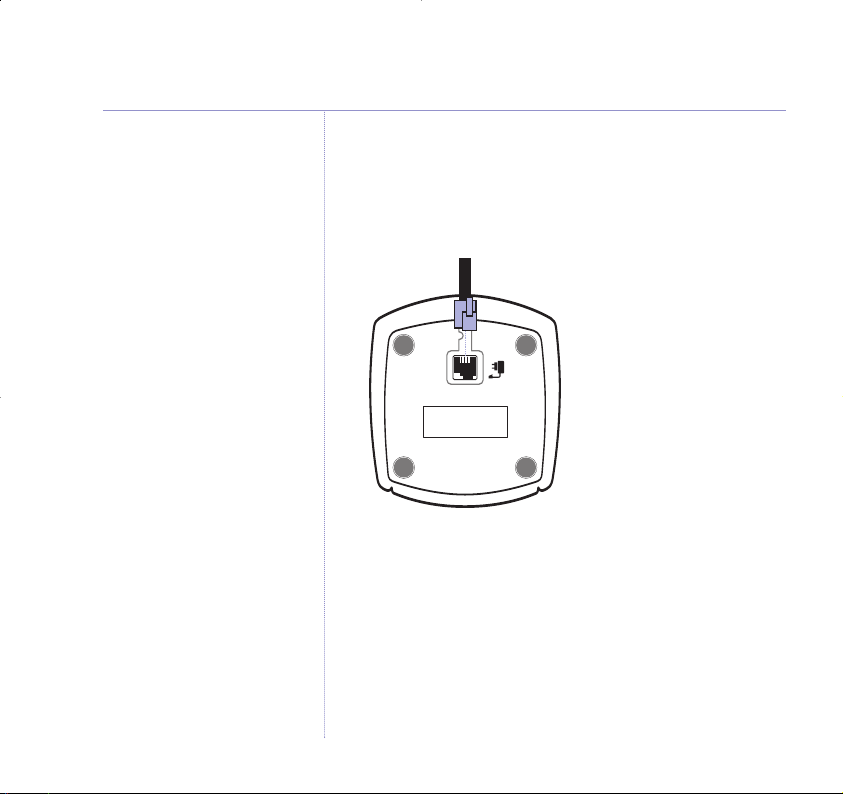
Additionally, if you have purchased a BT Edge 2100
multiple pack.
For each additional handset and charger:
1. Connect the power adaptor to the charger and switch on.
2. Insert the 2 x AAA NiMH batteries supplied into
the handset.
3. Place the handset on the charger and charge for at
least 24 hours. The red charging light will come on.
Your BT Edge 2000 additional handset comes preregistered to the base. The handset number will be
shown on the display.
Your BT Edge 2100 is now ready to use.
8 Getting started
Page 9
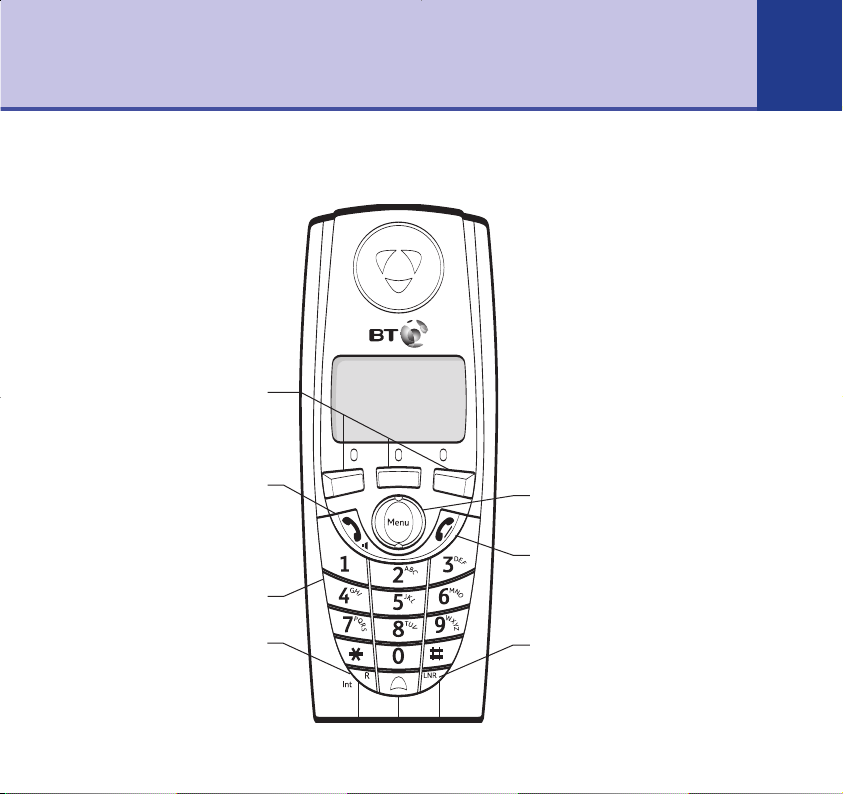
Getting to know your phone
9
Handset buttons
Keypad
Recall/Call Waiting/Intercom
For use with a switchboard/PBX
and BT Calling Features,
page 31.
For use with Call Waiting,
page 34.
Use to make internal calls,
page 37.
Talk / Handsfree
Press to make or receive calls,
page 14.
Also used to switch
handsfree on and off, page 16.
Option buttons
Let you select options shown on
the display, page 12.
Menu/Volume/Up and Down
Press to access and scroll through
the menu options, page 12.
Use to adjust the handset volume,
page 27.
End Call / Clear
Press to end a call, page 14.
Press and hold to exit the menu
and return to standby.
Redial/Pause
Use to redial any of the last 20
numbers called, page 20.
Press to enter a pause in a
number, page 51.
Page 10
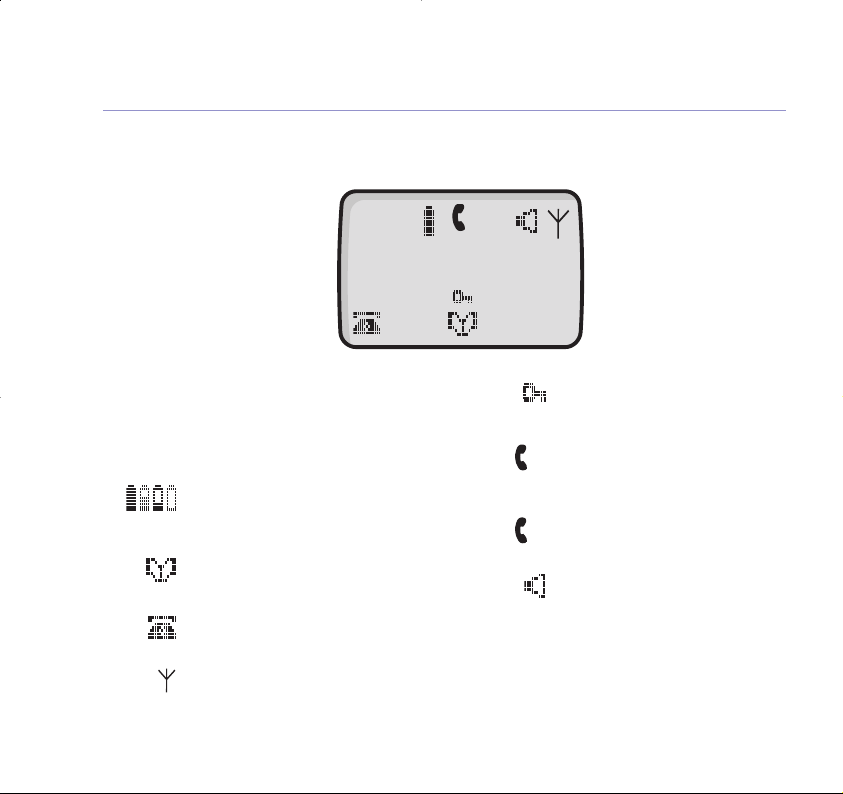
10 Getting to know your phone
Handset name
The handset name is displayed in standby mode.
Handset number
The handset number is displayed in standby mode.
Battery levels
Shows handset battery status. Scrolls when the
handset is charging in the base.
Directory
Select icon to view the directory.
Calls list*
Flashes to indicate new Calls list entries.
The number of new entries is displayed above.
Range
Displayed in standby mode to indicate handset is in
range of the base. Flashes if you go out of range.
Handset display icons – These are the symbols you will see on your handset’s screen.
*You must subscribe to your network provider’s Caller Display service for this feature to work.
Sec
Edge 2100
HS1
Ext
Int
09:30
Sec
BT Edge HS1
02
Ext
Keypad lock
Displayed when the keypad is locked.
External
Displayed when an external call is
being received or in progress.
Internal
Displayed when an internal call is
being received or in progress.
Handsfree
Displayed when in handsfree mode.
Secrecy
The option to switch secrecy on.
02
Page 11
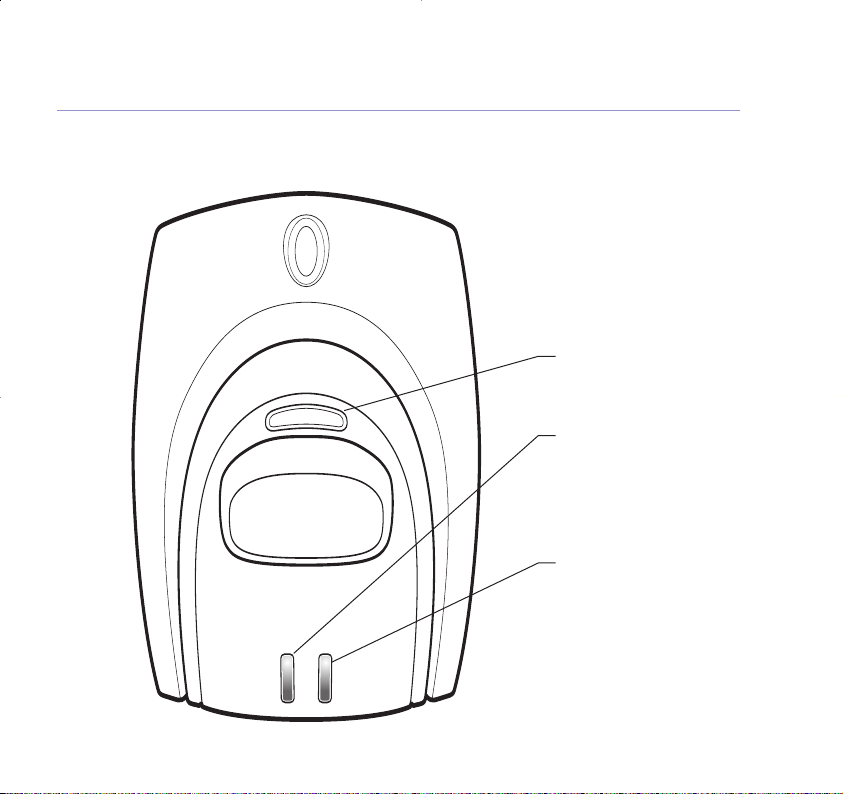
11Getting to know your phone
Base
BT Edge 2100
Charging
Power /
In Use
Page
Page
Press to page the handset,
page 17.
Power/In use light
(GREEN)
On when the power is on.
Flashes when the handset
is in use.
Charging light (RED)
Comes on when the
handset is charging
on the base.
Page 12
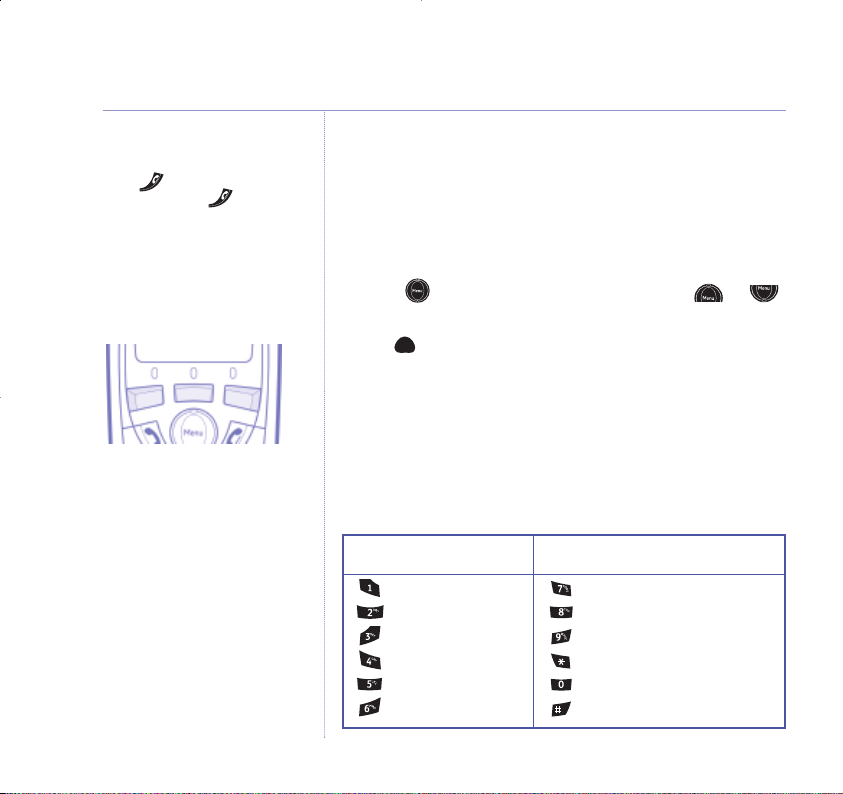
Navigating the menus
Your BT Edge 2100 has an easy to use menu system.
Each menu has a list of options, which you can see on
the menu map on the following page.
When the handset is switched on and in standby:
1. Press to open the main menu then press or
to scroll to the menu option you want.
2. The buttons below the display allow you to select
options within each menu.
Character map
The following table shows you where each letter and
punctuation character can be found. This will be helpful
when storing a name in the directory, see page 17.
Select the option displayed by
pressing the button underneath it.
Exit or go back one level in
the menu
Press to go back one level
or press and hold to return
to standby.
If no buttons are pressed for 20
seconds, the handset reverts to
standby automatically.
12 Getting to know your phone
Button Upper Lower
case case
@-1 @-1
ABC2 abc2
DEF3 def3
GHI4 ghi4
JKL5 jkl5
MNO6 mno6
Button Upper Lower
case case
PQRS7 pqrs7
TUV8 tuv8
WXYZ9 wxyz9
,.* ,.*
Space + & 0 Space + & 0
##
Page 13

13Getting to know your phone
Menu map
HHaannddsseettSSeettttiinnggs
s
Time Setting
Handset Ringer Volume
Handset Ringer Melody
Auto Answer
Handset Name
Language
Warning Tones
Base Settings
Base Ringer Volume
Base Ringer Melody
PIN Code
Dial Mode
Restore Settings
RReeggiissttrraattiioon
n
Register Base
Select Base
De-Register Handset
Page 14
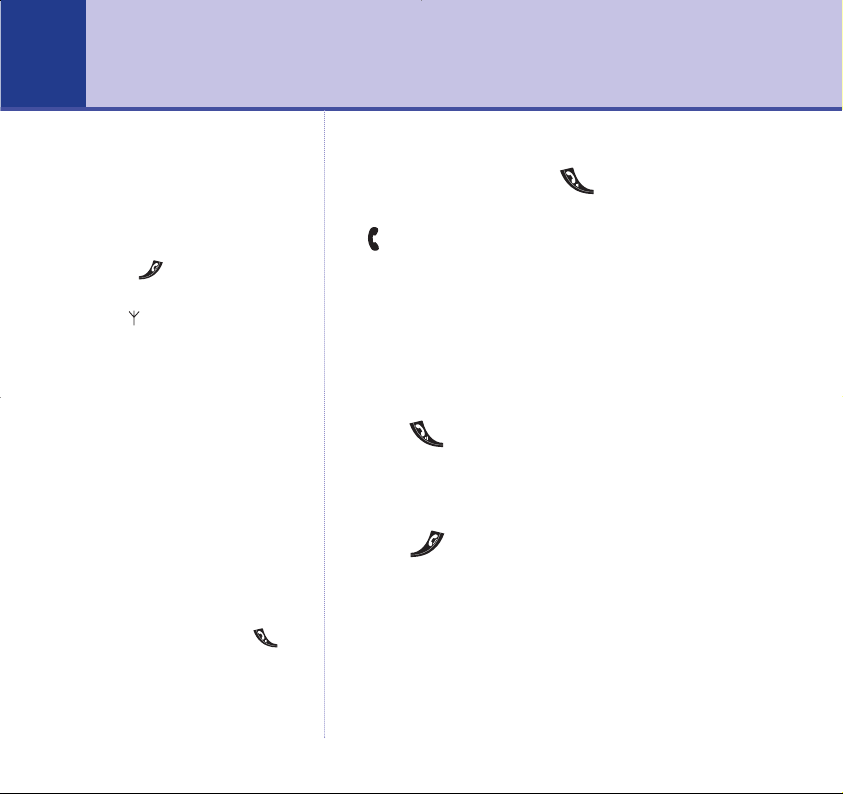
Using the phone
14
Make an external call
1. Lift the handset and press .
The green In Use light on the base flashes and the
Ext
icon is displayed.
2. When you hear the dialling tone, dial the number
you want.
Preparatory dialling
1. First enter the number to be dialled. The number
is shown on the display.
2. Press to dial the number. The display
shows
Dialling
.
End a call
1.
Press .
Or
Place the handset back on the base.
Receive a call
When the phone rings
External Call
is displayed.
1. If your handset is on the base, pick it up to answer
the call.
Call timer
Your handset will automatically
time the duration of all external
calls. The handset display shows
the call duration both during and
for a few seconds after your call.
Press to delete any incorrect
digits
The symbol on the display
indicates when you are in range of
the base. If the symbol flashes and
you hear a warning beep, you are
out of range and will need to move
closer to the base.
Caller Display
If you have subscribed to your
network’s Caller Display service,
the caller’s number (or name
if stored in the directory) is
displayed. See page 31 for
more information.
Auto answer
As long as you have auto answer
set to ON you can just pick the
handset up off the base to answer
the call. If you have switched it off,
you will need to press the .
Auto answer is the default setting.
Page 15
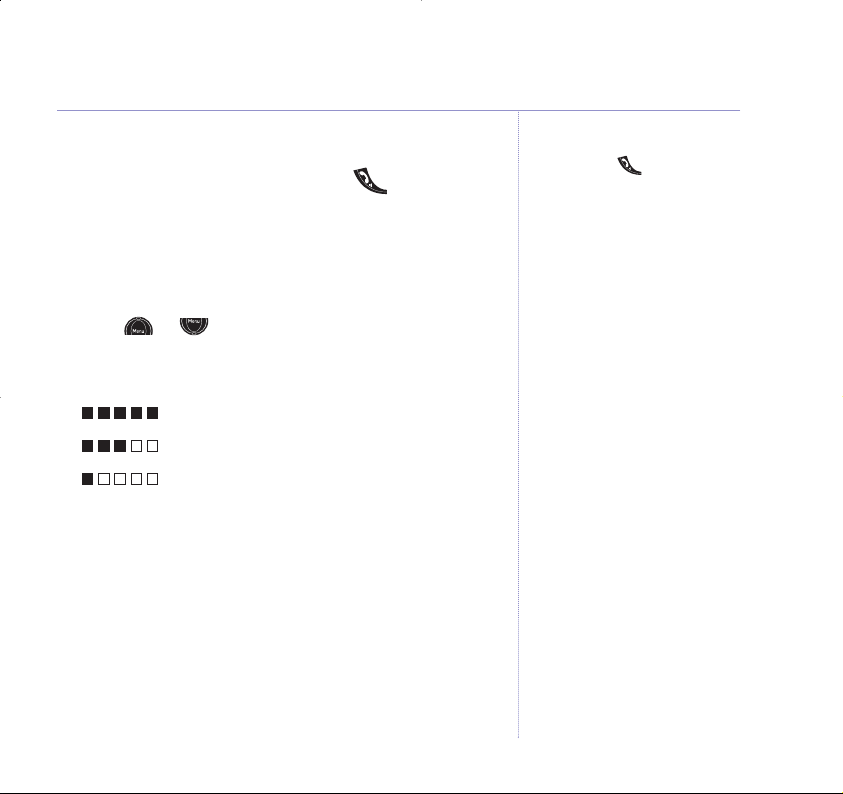
15Using the phone
Or
If your handset is off the base, press .
Earpiece volume
During a call you can adjust the volume of the
earpiece/handset receiver.
1. Press or to increase or decrease the volume.
As you increase or decrease the volume, the boxes on
the display show the volume level.
Maximum volume
Mid volume
Minimum volume
Secrecy
During a call, you can talk to someone nearby without
your caller hearing.
1. Select
Sec option.
Secrecy On
appears in the display and your caller is put
on hold and cannot hear you.
2. Select
Off option again to return to your caller.
If auto answer is set to off, you will
need to press at all times, see
page 29.
Page 16
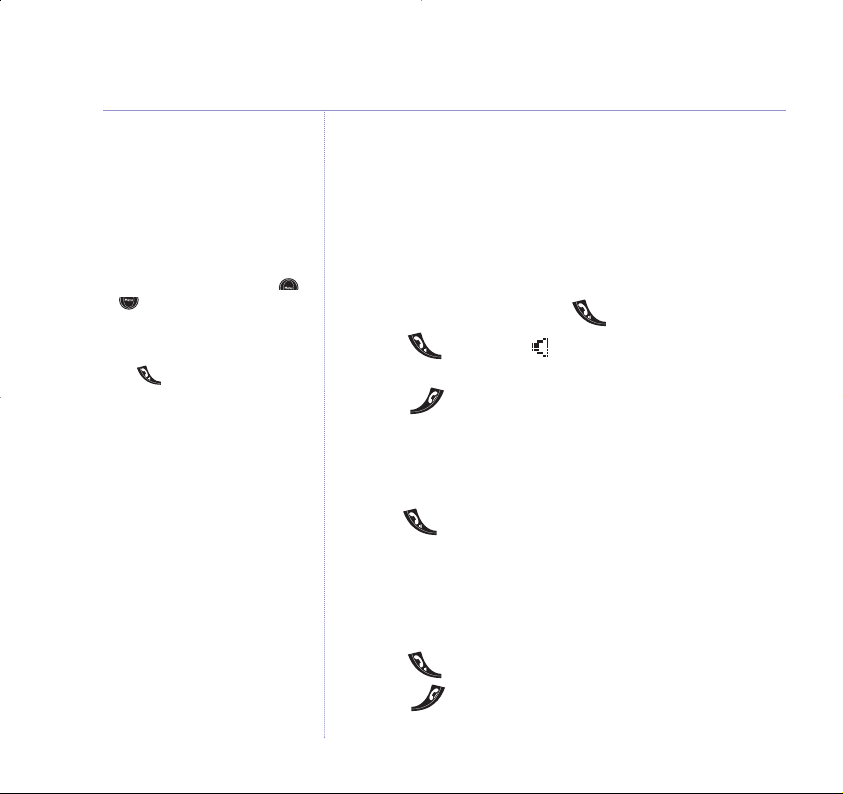
Handsfree
Handsfree lets you talk to your caller without holding
the handset. It also enables other people in the room to
listen to your conversation over the loudspeaker.
Make a call in handsfree
1. Dial the number then press .
2. Press again. The icon is displayed and you hear
your call over the loudspeaker.
3. Press to end the call.
Answer a call in handsfree
When the phone rings:
1. Press twice. The call is transferred to
the loudspeaker.
Switch to handsfree during a call
During a call:
1. Press
. The call is transferred to the loudspeaker.
2. Press to end the call.
16 Using the phone
During a handsfree call, press
or to change the volume.
To switch handsfree off and
return to the handset at any time,
press .
Page 17

17Using the phone
Paging
You can alert a handset user that they are wanted or
locate a missing handset.
1. Press on the base. The paged handset(s) rings
2. Press to stop the paging ring
Or
Press any button on the handset.
100 Name and Number Directory
You can store up to 100 names and numbers in the
Directory. Names can be up to 13 characters long and
numbers up to 20 digits.
There is a character map on page 12 to help you when
entering names.
Store a name and number
1. Select option, then New option.
Enter Name
is displayed.
2. Enter the name using the keypad.
3. Select
OK option to confirm.
Enter Number
is displayed.
Page
Page
Paging calls cannot be answered
by a handset.
The paging ring will stop
automatically after one minute
if no button is pressed and your
handset will return to standby.
Entering names
Use the keypad letters to enter
names, e.g. to store TOM:
Press once to enter T.
Press three times to enter O.
Press once to enter M.
Writing tips
Press CLEAR to delete the last
character or digit.
Select
A-a option to switch
between upper and lower case.
Press to insert a space.
Use , , and for
other
punctuation characters, see
page
12 for full character map.
You MUST enter a name and a
number, otherwise the display will
show Error and then return to the
number entry display.
Page 18

To search alphabetically
Press the relevant keypad button,
e.g. for TOM, press 8 then scroll
through the entries under T.
4. Enter the telephone number. (Enter the full telephone
number including the dialling code if you subscribe to a
Caller Display service and want the name of your caller
displayed instead of the number.)
5. Select
OK option to confirm.
6. The handset ringer melody options are displayed. Use the
or to scroll through the options. You will hear a
sample melody. Press
Save to confirm the setting.
Display shows
Entry Saved
.
7. Press
and hold to exit and return to standby.
View and dial a name and number
1. Select option.
The first directory entry is displayed.
If there are no entries stored
Directory Empty
will be
displayed.
2. Use or to scroll and find the entry you want or
search alphabetically.
3. Press button to dial the displayed number.
18 Using the phone
The ringer melody option means
that when you receive a call from
a number stored in your directory
the ringtone you choose will be
played.
To enter a pause in a directory
number, press the button.
For more information on pauses,
see page 51.
Page 19

19Using the phone
Edit a name and number
1. Select option.
The first directory entry is displayed.
2. Use or to scroll and find the entry you want to
edit or search alphabetically.
3. Select
Edit option.
Edit Name
and the name is displayed.
4. Press to delete any incorrect characters, then enter
new ones and select
OK option to confirm.
Edit Number
is displayed.
5. Press to delete any incorrect digits, then enter new
ones and select
OK option to confirm.
6. The handset ringer melody options are displayed. Use the
or to scroll through the options. Y
ou will hear a
sample melody. Press
Save to confirm the setting.
Display shows
Entry Saved
.
7. Press
and hold to exit and return to standby.
Delete a name and number
1. Select option.
The first directory entry is displayed.
2. Use or to scroll and find the entry you want or
search alphabetically.
Page 20

3. Select Del option.
Delete Entry?
is displayed.
4. Select
Del option to confirm.
Entry Deleted
is displayed and you hear a confirmation
beep.
5. Press
and hold to exit and return to standby.
Redial
The last 20 telephone numbers called are saved to a
redial list. You can then select any of the numbers to
redial, delete or copy to the directory.
Redial the last number called
1. Press , wait for the dialling tone then press .
The last number you called is displayed and dialled.
Redial a number from the redial list
1. Press . The last number called is displayed.
2. Use or to scroll through the redial list to the
number you want.
3. Press to redial.
If you decide not to delete, select
Save option.
If the number is stored in the
Directory and a name/number
match is found, the name will be
displayed instead.
You will not be able to copy a
number to the Directory if the
Directory is already full. If you try
to, the display will show
Directory Full. You will need to
delete a number in the Directory
first, see page 19.
The copy option will not be
presented if the redial number
already appears in the directory.
20 Using the phone
Page 21

21Using the phone
Copy a number from the redial list to the directory
1. Press . The last number called is displayed.
2. Use or to scroll to the number you want then
select
Copy option.
Enter Name
is displayed.
3. Enter a name using the keypad (as shown on page 16)
then select
OK option.
Enter Number
is displayed.
4. Edit the number if you need to then select
OK option
to confirm.
5. The handset ringer melody options are displayed. Use the
or to scroll through the options. You will hear a
sample melody. Press
Save to confirm the setting.
Display shows
Entry Saved
.
6. Press
and hold to exit and return to standby.
Press to delete any unwanted
digits and then enter new ones.
Page 22

Delete a redial number
1. Press . The last number called is displayed.
2. Use or to scroll to the number you want then
select
Del option.
Delete Entry?
is displayed.
3. Select
Del option to confirm.
Entry Deleted
is displayed.
4. Press
and hold to exit and return to standby.
Delete all numbers from the redial list
1. Press . The last number called is displayed.
2.
Press
and hold Del option for 3 seconds.
Delete Whole Redial List?
is displayed.
3. Select
Del option to confirm.
Redial List Deleted
is displayed.
If you decide not to delete, select
Save option.
22 Using the phone
If you decide not to delete, select
Save option.
Page 23

Base ringer volume
The base has 5 ringer volume settings:
Off
or 1to 4.
The default setting is
4
.
1. Press or until
Base Settings
is displayed then
select
OK option.
2.
Base Ringer Volume
is displayed, select OK option.
3. The current setting is highlighted. Press or to
highlight the volume you require.
4. Select
OK option and you will hear a confirmation tone.
5. Press
and hold to exit and return to standby.
Base ringer melody
The base has 3 ringer melodies to choose from: 1,
2
and 3.
1. Press or until
Base Settings
is displayed then
select
OK option.
2. Press or until
Base Ringer Melody
is displayed
then select
OK option.
3. The current melody is highlighted. Press or to
highlight the melody you want.
4. Select
OK option and you will hear a confirmation tone.
5. Press
and hold to exit and return to standby.
You will hear a sample ring for all
settings (except off).
You will hear a sample ring of each
melody on each button press.
Base settings
23
Page 24

24 Base settings
Dial mode
1. Press or until
Base Settings
is displayed then
select
OK option.
2. Press or until
Dial Mode
is displayed then
select
OK option.
3. The current setting is highlighted. Press or to
highlight the dial mode you require.
4. Select
OK option and you will hear a confirmation tone.
5. Press
and hold to exit and return to standby.
Page 25

25
Base settings
Restore default settings
You can restore your BT Edge 2100 to its default
(original) settings. Please note this will delete your
phonebook, redial and calls list.
1. Press or until
Base Settings
is displayed then
select
OK option.
2. Press or until
Restore Settings
is displayed,
then select
OK option to confirm.
PIN code?
is displayed.
3. Enter your PIN code and press
OK. The handset power
switches off and the base will beep then the handset will
return to the standby display.
Default settings
Earpiece Volume 3
Handset and Base
Ringer Volume 4
Handset and Base
Ringer Melody 1
PIN code 0000
Handset Name BT Edge
Handset Language English
Key Tones ON
Low Battery Tone ON
Out of Range Tone ON
Auto Answer ON
Dial Mode Tone
Pause after
dialling line 3 Seconds
Phonebook Empty
Redial List Empty
Calls List Empty
Page 26

Handset settings
26
Keypad lock
You can lock the keypad so that it cannot be used
accidentally while carrying it around.
To lock the keypad:
1. Press then press . Display will show .
To unlock the keypad:
1. Press then press . The display will return to
standby.
Set the time
1. Press or until
Handset Settings
is displayed
then select
OK option.
2.
Time Setting
is displayed, select OK option.
The first digit is highlighted.
3. Enter the current time in 24 hour format, e.g.
09:24
,
then select
OK option. You will hear a confirmation tone.
4. Press
and hold to exit and return to standby.
Unlock
Unlock
If you press any button while the
keypad lock is on, the display will
show
Press Unlock then
for 2 seconds and then returns
to standby.
IMPORTANT
If the keypad is locked you will
NOT be able to dial the emergency
numbers 999 and 112
If you subscribe to a Caller Display
Service from your network provider
the time will be set when you
receive your first call.
Page 27

Handset settings 27
Handset ringer volume
The handset has 5 ringer volume settings: Off and 1–4
where,
1=
low and 4=high. The default setting is 4.
1. Press or until
Handset Settings
is displayed
then select
OK option.
2. Press or until
Handset Ringer Volume
is
displayed then select
OK option.
3. Use the or to choose between
External Volume
or
Internal Volume
. Press OK.
4. The current setting is highlighted. Press or to
highlight the volume you require.
5. Select OK option and you will hear a confirmation tone.
6. Press
and hold to exit and return to standby.
Handset ringer melody
The handset has 5 ringer melodies to choose from: 1-5.
1. Press or until
Handset Settings
is displayed
then select
OK option.
2. Press or until
Handset Ringer Melody
is
displayed then select
OK option.
3. Use the or to choose between
External Melody
or
Internal Melody
, press OK.
You will hear a sample ring for all
settings (except Off).
You will hear a sample ring on each
button press.
Page 28

If you switch the handset key
tones off, you will not hear any
confirmation tones when
altering settings.
4. The current melody is highlighted. Press or to
highlight the melody you want.
5. Select
OK option and you will hear a confirmation tone.
6. Press
and hold to exit and return to standby.
Handset warning tones
Your BT Edge 2100 allows you to set beeps/warning
tones to alert you to various situations.
You can set a confirmation beep to sound each time a
keypad button is pressed and you can set a warning beep
to sound when the batteries are low or when your
handset goes out of range.
1. Press or until
Handset Settings
is displayed
then select
OK option.
2. Press or to select either
Key Tones, Battery
Low Tone
or
Out Of Range Tone
then select OK option.
3. The current setting is highlighted. Select either the
Off
or Onoption and you will hear a confirmation tone.
5. Press
and hold to exit and return to standby.
28
Handset settings
Page 29

Handset settings 29
Auto answer
If you set Auto Answer to ON, when you receive an
incoming call and the handset is in the base, you
can pick it up to answer the call. You do not need to
press .
1. Press or until
Handset Settings
is displayed
then select
OK option.
2. Press or until
Auto Answer
is displayed then
select
OK option.
3. Select either the
Off
or Onoption.
You will hear a confirmation tone.
4.
Press
and hold to exit and return to standby.
Handset name
You can give your handset a name to personalise if you
are using more than one handset. The maximum number
of characters is 10.
1. Press or until
Handset Settings
is displayed
then select
OK option.
2. Press or until
Handset Name
is displayed then
select
OK option.
3. Press to delete unwanted characters and enter a
new name using the keypad.
Page 30

4. Select OK option and you will hear a confirmation tone.
5. Press
and hold to exit and return to standby.
Handset language
You can change the language that is shown on your
handset display. The available languages include English,
Français, Deutsch, Italiano and Espanol.
1. Press or until
Handset Settings
is displayed
then select
OK option.
2. Press or until
Language
is displayed then select
OK option.
3. Press or
to select the language you want.
4. Select
OK option and you will hear a confirmation tone.
5. Press
and hold to exit and return to standby.
30
Handset settings
Page 31

Caller Display
If you have subscribed to a Caller Display Service, you
will be able to see your caller’s number on your handset
display (provided it is not withheld) prior to answering
the call.
If your caller’s name and number are stored in the
Directory and a name/number match is found, you will
see the caller’s name on the display instead.
Calls list
The Calls list holds up to 30 telephone numbers and they
are stored in the order they were received. The caller’s
details are stored in the Calls list whether you answered
the call or not. If a call is received when the list is full, the
oldest entry will be deleted automatically.
When a new call is received in the Calls list the
icon
will flash on the display and the calls counter shows how
many new calls you have received.
View and dial from the Calls list
1. Select option.
The most recently received number or name is displayed.
New
is displayed when a call is new (has not yet been
viewed).
IMPORTANT
To use Caller Display you must first
subscribe to the service from your
network provider. A quarterly fee is
payable. For more information on
BT Calling Features call BT free on
0800 800 150.
It may take a couple of seconds for
the display to show the telephone
number or name for an incoming
call. The display will initially display
External Call followed by the
number.
BT Calling Features
31
Page 32

2. Use or to scroll through the list.
3. To dial a displayed number, press .
The number will be dialled automatically and the display
will show
Dialling
.
Or, Press
and hold to exit and return to standby.
When all new calls have been viewed
New
will disappear
and the call counter will return to
00
.
Copy a Calls list number to the directory
1. Select option. The most recently received number or
name will be shown.
2.
Use or to scroll through the list to the number
you want.
3. Select
Copy option,
Enter Name
is displayed.
4. Enter a name using the keypad, then select
OK option.
5.
Edit Number
is displayed.
6. Select
OK option to confirm.
7. The handset ringer melody options are displayed, use
the or to scroll through the options. You will
hear a sample melody, press
Save to confirm the setting.
Display shows
Entry Saved
.
8. Press
and hold to exit and return to standby.
See ‘Entering names’ and ‘Writing
tips’ on page 17.
If you need to edit the number, use
to delete any unwanted
digits, then enter new ones.
32 BT Calling Features
Page 33

33
BT Calling Features
Delete a Calls list number
1. Select option. The most recently received number or
name will be shown.
2. Use or to scroll through the list to the number
you want.
3. Select
Del option.
Delete Entry?
Is displayed.
4. Select
Del option again to confirm.
Entry Deleted
is displayed and then the next entry in
the Calls list.
5. Press
and hold to exit and return to standby.
Delete the whole Calls list
1. Select option. The most recently received number or
name will be shown.
2. Select
and hold Del option for 2 seconds.
Delete Whole Calls List?
is displayed.
3. Select
Del option again to confirm.
Calls List Deleted
is displayed and then the
standby screen.
If you decide not to delete, select
Save option.
If you decide not to delete, select
Save option.
Page 34

IMPORTANT
To use Call Waiting you must first
subscribe to the service from your
network provider.
A quarterly fee is payable.
For more information on BT Calling
Features call B
T free on
0800 800 150.
The Call Waiting beep is not
audible to the person you are
speaking to.
Call Waiting
With Call Waiting, during a call, if another caller is trying
to reach you, you will hear a soft beep every 5 seconds.
If you have also subscribed to a Caller Display Service,
the caller’s number (or name if stored in the Directory)
will be shown on the display for 20 seconds, after this
time the display will return to your first caller’s details.
Instead of the engaged tone, the second caller will hear
an announcement to hold as you are aware that they are
waiting.
To use Call Waiting
To answer the second call, without disconnecting from
your first caller:
1. Press . The first caller will be put on hold.
2. Press
again to return to the first caller, and then press
it each time you want to switch between the two callers.
To disconnect the first call:
1. Press to end the call with the first caller. The
handset will then ring.
2. Press
again and continue your conversation with
the second caller.
34
BT Calling Features
Page 35

Using additional handsets
35
You can use up to five BT Edge 2000 additional handsets
with your BT Edge 2100 to extend your phone system
without needing to install extension sockets for each new
phone.
Your BT Edge 2100 handset can also be registered to
up to 3 other bases. You can then select the base you
would prefer to use.
Each additional handset is supplied with its own charger
and user guide, but the following information will tell you
how to register and use an additional handset with your
BT Edge 2100.
Registering your handset
At the base:
1. Press and hold for 10 seconds, until you hear
a beep, then release it.
At the handset:
2. Press or until
Registration
is displayed, then
select
OK option.
3. Press or until
Register Base
is displayed, then
select
OK option.
4. Press or to scroll and select a base (
1– 4
), then
select
OK option.
Page
You must charge your additional
handset for 24 hours before
registering it.
You must register your BT Edge
2000 additional handset before it
can be used with your BT Edge
2100 base.
Page 36

36 Using BT Edge 2000 additional handsets
5. Enter your 4 digit PIN.
The display shows, e.g.
Search 2
(for base 2) and the
icon flashes.
When the base is located, your handset display will be
updated with the handset number for the selected base.
Select a base
If your BT Edge 2100 handset is registered to more than
one base, you can select which base to use. Alternatively,
if you select
Auto
your handset will automatically select
the base with the best reception.
1.
Press or until
Registration
is displayed, then
select
OK option.
2. Press
or until
Select Base
is displayed, then
select
OK option.
3. Press or to select a base (
1– 5
or
Auto
) then
select
OK option.
4. Press
and hold to exit and return to standby.
Default PIN is 0000.
Page 37

Using BT Edge 2000 additional handsets 37
De-register a handset
1. Press or until
Registration
is displayed, then
select
OK option.
2. Press or until
De-Register Handset
is
displayed, then select
OK option.
3. Enter your 4 digit PIN, then select
OK option.
4. Press or to select a handset (
1– 5
) then select
OK option.
Once de-registered the display will show
Handset Not
Registered
.
Internal calls
If you have more than one handset registered to the
base, you can make internal calls between handsets.
1.
Press
Int
Internal Call to Handset
is displayed.
2. Press the handset number (1-5) you want to call then
press
OK.
3. Press to end the call.
Transferring calls
You can transfer an external call to another handset
registered to the base.
You cannot de-register the handset
you are using.
If you want to cancel the call
transfer, press .
Page 38

During your call:
1. Press and hold . Your external caller will be put on
hold and will hear a tone.
Transfer To Handset
is
displayed.
2. Enter the handset number that you want to transfer the
call to and then press
OK. The called handset will ring
and the display shows
Internal Call Handset X
.
At the called handset, the user can press to answer
the call.
If the call is not answered within 100 seconds the original
handset will ring.
3-Way Call
1. Press and hold . Your external caller will be put on
hold and will hear a tone.
Transfer To Handset
is displayed.
2. Enter the internal handset number that you want to hold
the 3-way call with, then select
OK option.
3. When the internal handset user answers, select
Con
option to begin the 3-way call.
4. Press to finish the 3-way call.
38
Using BT Edge 2000 additional handsets
Page 39

Help
39
Replacing the handset batteries
After a time, you may find that the handset batteries are
running out of charge more quickly. This is a standard
sign of wear and the batteries will need replacing.
1. Slide the battery compartment cover down to remove it.
2. Take out the old batteries and replace with 2 new ones,
then replace the battery compartment cover.
General
Phone does not work
Have you installed the batteries correctly? See pages 6-7.
Check that the mains power is correctly connected.
No dial tone
Is the telephone cord of the base plugged into the phone
socket?
Check that the mains power is correctly connected.
Only use the telephone cord supplied with the phone.
New batteries should be
rechargeable: Nickel Metal Hydride
(NiMH), size AAA, capacity
600mAh.
Spare rechargeable batteries are
available from the BT Edge
Helpline 0870 605 8047.
WARNING
Do not immerse batteries in water
or throw them into a fire, or
dispose of them with ordinary
domestic refuse.
BT accepts no responsibility for
damage caused to your BT Edge
2100 by using any other types of
batteries.
Page 40

Cannot dial out or receive calls
Check that the mains power is correctly connected.
The batteries may need recharging.
Has there been a power cut? If so, place the handset
back on the base for 10 seconds and try again. If it still
does not work disconnect the batteries and mains power
for 10 minutes, then reconnect and try again.
You have a dial tone, but the phone will not dial out
You may need to change the dial mode from tone to
pulse, see page 24.
If you are connected to a switchboard, check whether
you need to dial an access code.
Handset does not ring
The ringer volume may be switched off, see page 27.
Check that the mains power is correctly connected.
Make sure the handset is registered to the base, see
page 35.
40 Help
Page 41

41
Help
No display
The batteries may be flat, dead or incorrectly inserted.
Recharge or replace the batteries.
icon flashes
Is the handset registered correctly to the base, see
page 35.
Check that the mains power is correctly connected.
Check that the handset is within range of the base.
icon flashes
The batteries are low, place the handset on the base to
recharge.
icon not scrolling
Try cleaning the charging contacts.
Check that the mains power is correctly connected.
You hear the busy tone when you press
Make sure the handset is in range of the base.
Another handset may be in use.
Page 42

No Caller Display number/name displayed
Have you subscribed to a Caller Display service from your
network provider, see page 31.
The caller may have withheld their number.
An exact name/number match was not found in your
Directory. Check that you have stored the full STD
dialling code.
Cannot register a handset to a base
You can register a total of 5 handsets to your BT Edge
2100 base and you can register your BT Edge 2100
handset to up to 4 bases. Check that you have not
exceeded the limits.
Check that you have entered the correct PIN number
(default PIN 0000).
Check that you are at least one metre away from other
electrical equipment to avoid interference when
registering.
Base unit does not ring, but the lights are on
Have you connected the telephone line correctly?
Is the base ringer set to off?
42
Help
Page 43

Help 43
You may have a faulty line or socket. Try using another
socket or line. Call BT on 151 if you still experience
problems.
Base charging light not working
Try cleaning the charging contacts on the base.
Check that the mains power is correctly connected.
Buzzing noise on my phone or on other electrical
equipment nearby
Sometimes your BT Edge 2100 can interfere with other
electrical equipment if it is placed too close. It is
recommended that you place your BT Edge 2100 at least
one metre away from electrical appliances or metal
obstructions to avoid any risk of interference.
Customer Helpline
If you are still experiencing
difficulties please call the BT Edge
Helpline on 0870 605 8407.
Page 44

Safety
Only use the power supply included with the product.
Using an unauthorised power supply will invalidate your
guarantee and may damage the telephone. The item
number for the mains power supply used with the base is
872260. If you have purchased a BT Edge 2100 multiple
pack, the item code for the charger mains power supply
is 021299.
Use only the approved rechargeable batteries supplied.
Spare rechargeable batteries are available from the
BT Edge Helpline on 0870 605 8047.
Do not open the handset (except to replace the handset
batteries) or the base. This could expose you to high
voltages or other risks. Contact the Helpline on 0870
605 8047 for all repairs.
Radio signal transmitted between the handset and base
may cause interference to hearing aids.
It is recommended that advice from a qualified expert be
sought before using this product in the vicinity of
emergency/intensive care medical equipment.
It is recommended that if you have a pacemaker fitted
you check with a medical expert before using this
product.
IMPORTANT
This equipment is not designed for
making emergency telephone calls
when the power fails. Alternative
arrangements should be made for
access to emergency services.
This product is intended for
connection to analogue public
switched telephone networks and
private switchboards in the United
Kingdom.
General information
44
Page 45

General information 45
Your product may interfere with other electrical
equipment, e.g. TV and radio sets, clock/alarms and
computers if placed too close. It is recommended that
you place your product at least one metre away from
such appliances to minimise any risk of interference.
Never dispose of batteries in a fire. There is a serious risk
of explosion and/or the release of highly toxic chemicals.
Cleaning
Clean the handset and base with a damp (not wet) cloth,
or an anti-static wipe. Never use household polish as this
will damage the product. Never use a dry cloth as this
may cause a static shock.
Environmental
Do not expose to direct sunlight.
The product may heat up when the batteries are being
recharged or during prolonged periods of use. This is
normal. However, we recommend that to avoid damage
you do not place the product on antique/veneered wood.
Do not stand your product on carpets or other surfaces
which generate fibres, or place it in locations preventing
the free flow of air over its surface.
Page 46

Do not submerge any part of your product in water and
do not use it in damp or humid conditions, such as
bathrooms.
Do not expose your product to fire, explosive or other
hazardous conditions.
There is a slight chance that your phone could be
damaged by an electrical storm. We recommend that
you unplug the power and telephone line cord from the
base for the duration of the storm.
Guarantee
Your BT Edge 2100 is guaranteed for a period of 12
months from the date of purchase.
Subject to the terms listed below, the guarantee will
provide for the repair of, or at BT’s or its agent’s
discretion, the option to replace the B
T Edge 2100 or
any component thereof, (other than batteries), which is
identified as faulty or below standard, or as a result of
inferior workmanship or materials. Products over 28 days
old from the date of purchase may be replaced with a
refurbished or repaired product.
46
General information
Page 47

General information 47
The conditions of this guarantee are:
The guarantee shall only apply to defects that occur
within the 12 month guarantee period.
Proof of purchase is provided.
The equipment is returned to BT or its agent
as instructed.
This guarantee does not cover any faults or defects
caused by accidents, misuse, fair wear and tear, neglect,
tampering with the equipment, or any attempt at
adjustment or repair other than through approved
agents.
This guarantee does not affect your statutory rights.
Within the 12 month guarantee period:
Prior to returning your product, please read the Help
section beginning on page 39 or contact the Helpline on
0870 6058047 for assistance. In the unlikely event of a
defect occurring, please follow the Helpline’s instructions
for replacement or repair.
Outside of the 12 month guarantee period:
If your product needs repair after the guarantee period
has ended, the repair must meet the approval
Page 48

requirements for connection to the telephone network.
We recommend that you contact BT’s approved repair
agent Helpdesk Solutions on 08702 405029 or a local
qualified repairer.
Returning your phone
If the Helpline is unable to remedy your problem they
will ask you to return the product. Where possible, pack
the product in its original packaging. Please remember
to include all parts, including the line cords, power
supply units and the original batteries. (Please note that
we cannot take responsibility for goods damaged in
transit.) Please obtain and keep proof of posting from
the Post Office.
Technical information
How many telephones can I have?
All items of telephone equipment have a Ringer
Equivalence Number (REN), which is used to calculate
the number of items which may be connected to any
one telephone line. Your BT Edge 2100 has a REN of 1.
A total REN of 4 is allowed. If the total REN of 4 is
exceeded, the telephones may not ring. With different
48
General information
Page 49

General information 49
telephone types there is no guarantee of ringing, even
when the REN is less than 4.
Any additional handsets and chargers that you register
have a REN of 0.
Only use approved base mains power supply, item code:
872260.
If you have purchased a BT Edge 2100 multiple pack, the
item code for the charger mains power supply is 021299.
Only use approved batteries.
These products are available from the BT Edge 2100
Helpline 0870 605 8047.
R&TTE
This product is intended for use within the UK for
connection to the public telephone network and
compatible switchboards.
This equipment complies with the essential requirements
for the Radio Equipment and Telecommunications
Terminal Equipment Directive 1999/5/EC.
For your records
Date of purchase:
Place of purchase:
Serial number:
For guarantee purposes proof of
purchase is required so please
keep your receipt.
Page 50

Declaration of Conformance
Hereby, Suncorp Technologies declares that this BT Edge
2100 is in compliance with the essential requirements
and other relevant provisions of Directive 1999/5/EC.
The Declaration of Conformance for the BT Edge 2100 is
published on the website:
http://www.suncorptech.com/bt
BT accessories and
replacement items
For a full range of accessories and
replacement items for BT products
please call 0870 240 5522, or visit:
50
General information
Page 51

General information 51
Connecting to a switchboard
This product is intended for use within the UK for
connection to the public telephone network and
compatible switchboards, which support tone and pulse
dialling and timed break recall.
If in doubt please consult your service provider.
Inserting a pause
With some switchboards, after dialling the access code
you may have to wait for a moment while the
switchboard picks up an outside line so you will need to
enter a pause in the dialling sequence.
Press to insert a pause (
P
) before entering the
telephone number.
You may also need to enter a pause when storing
international numbers or charge card numbers.
Recall
You may need to use the recall function if you are
connected to a switchboard/PBX (Private Branch
Exchange), contact your PBX supplier for further
information. The recall function is set to timed break
recall and is also used for BT Calling Feature.
Page 52

Offices worldwide
The telecommunications services described in this publication
are subject to availability and may be modified from time to time.
Services and equipment are provided subject to British
Telecommunications plc’s respective standard conditions of
contract. Nothing in this publication forms any part of any contract.
© British Telecommunications plc 2005.
Registered Office: 81 Newgate Street, London EC1A 7AJ.
Registered in England No. 1800000.
BT Edge 2100 Issue 2 (08/05) 1
Designed and produced by The Art & Design Partnership Ltd.
Printed in China.
Visit us at www.bt.com
