Page 1

BT Domus – Issue 2 – Edition 4 – 22.08.07 – 8314
BT Domus
User Guide
8314 Domus UG [Iss.2Ed.4] 22/8/07 10:17 Page 1
Page 2
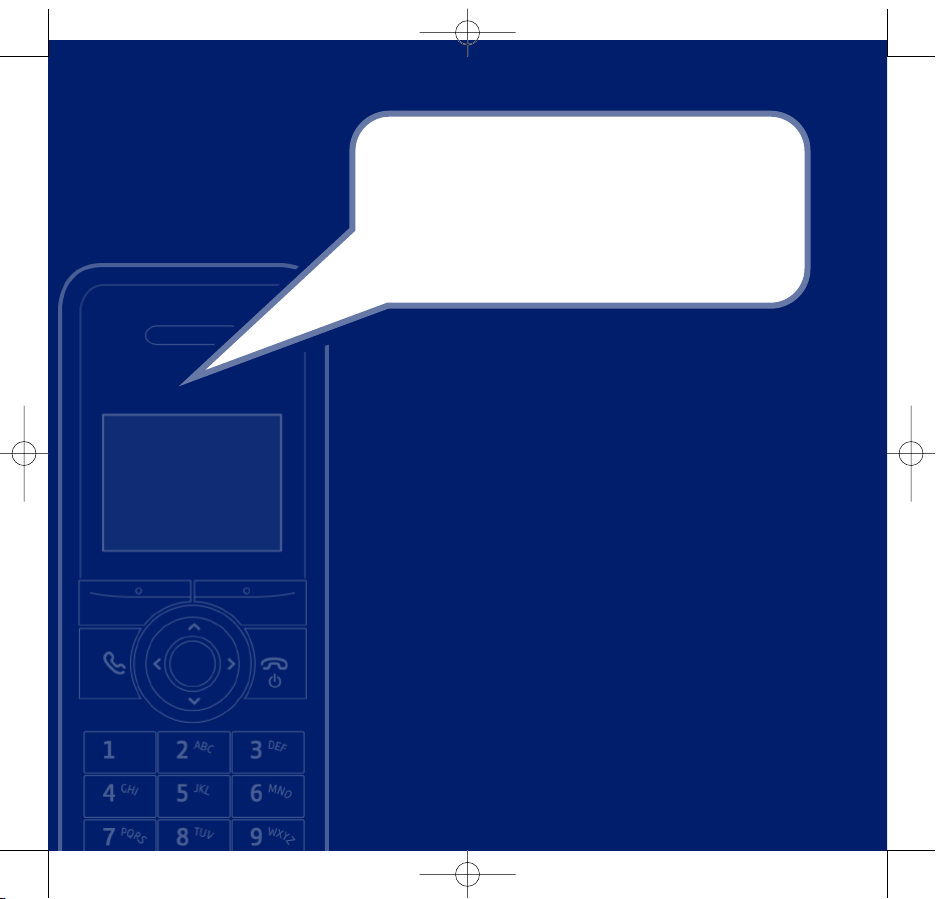
Section
BT Domus – Issue 2 – Edition 4 – 22.08.07 – 8314
• Answering machine with up to 12 minutes digital recording
time and helpful voice prompts.
• 255 Name and number phonebook to store all your contact
numbers for easy dialling.
• SIM card reader – copy the phonebook from your mobile
phone SIM card.
• Enhanced audio quality, providing a richer, fuller sound that’s
much easier on the ear.
• Send and receive text messages.
1
• Caller Display lets you see who’s calling and your phone stores
details of the last 50 callers in a Calls list.
2
• With Call Waiting, when you are on a call a soft beep alerts you
to another waiting call.
2
• Register up to 5 handsets to the base without the need for
additional wiring.
• Make internal calls, transfer external calls, hold 3-way
conversation between two internal callers and an external caller.
Please note: This equipment is not designed for making emergency telephone calls when
the power fails. Alternative arrangements should be made for access to emergency services.
1 You must subscribe to your network provider’s Caller Display Service for text messaging to
work and you must not withhold your telephone number. A quarterly fee may be payable.
Some other network provider lines may not be compatible with this tex
t messaging service.
2 You must subscribe to your network provider’s Caller Display or Call Waiting service for
these features to work. A quarterly fee may be payable.
Welcome…
to your BT Domus Digital Cordless
Telephone Answering Machine
8314 Domus UG [Iss.2Ed.4] 22/8/07 10:17 Page 2
Page 3
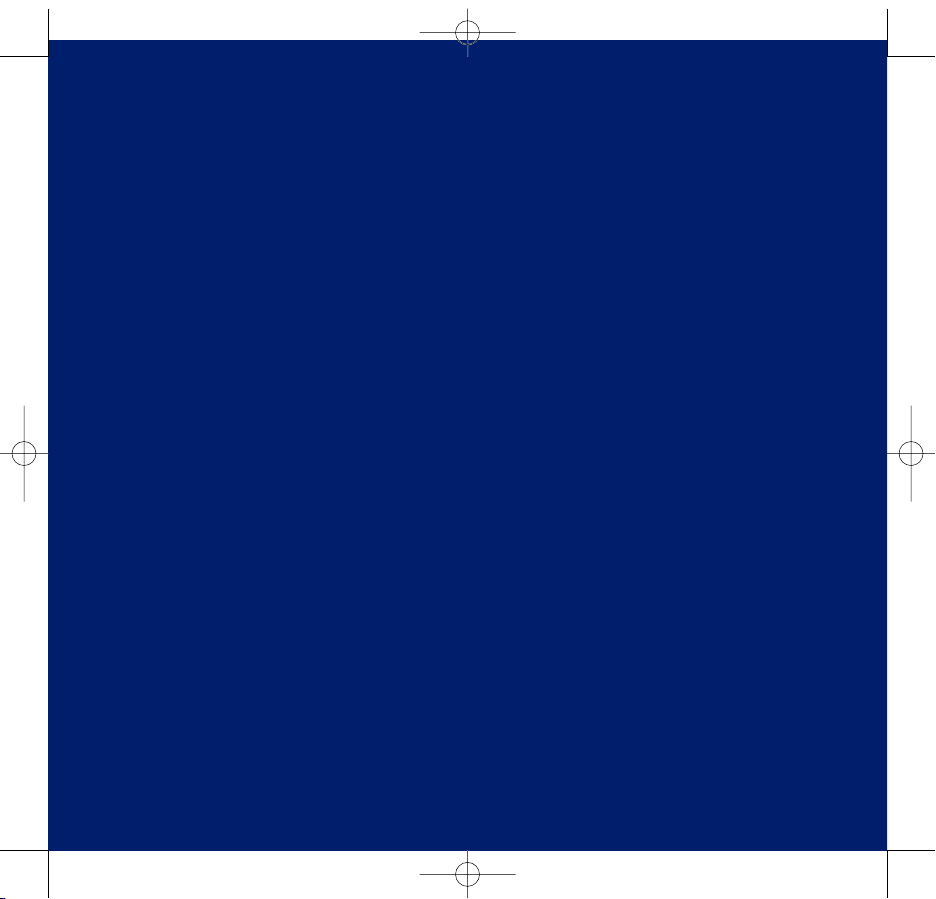
Section
BT Domus – Issue 2 – Edition 4 – 22.08.07 – 8314
This User Guide provides you with all the
information you need to get the most
from your phone.
Before you make your first call you will
need to set up your phone. Follow the
simple instructions in ‘Getting Started’,
on the next few pages.
Need help?
If you have any problems setting up or using your BT Domus please
call the Helpline on 0870 605 8047 or email
bt.helpdesk@suncorptech.com
Alternatively, you may find the answer in the ‘Help’ section at the
back of this guide.
IMPORTANT
Only use the telephone line cord supplied.
Got everything?
• BT Domus handset
• BT Domus base
• 1 x Li-ion rechargeable battery
• Mains power adaptor
(item code 028771)
• Telephone line cord
If you have purchased a
BT Domus multiple pack you
will also have the following
items for each handset:
• BT Domus additional handset
• BT Domus charger
• 1 x Li-ion rechargeable battery
• Small mains power adaptor for
charger (item code 035929)
8314 Domus UG [Iss.2Ed.4] 22/8/07 10:17 Page 3
Page 4
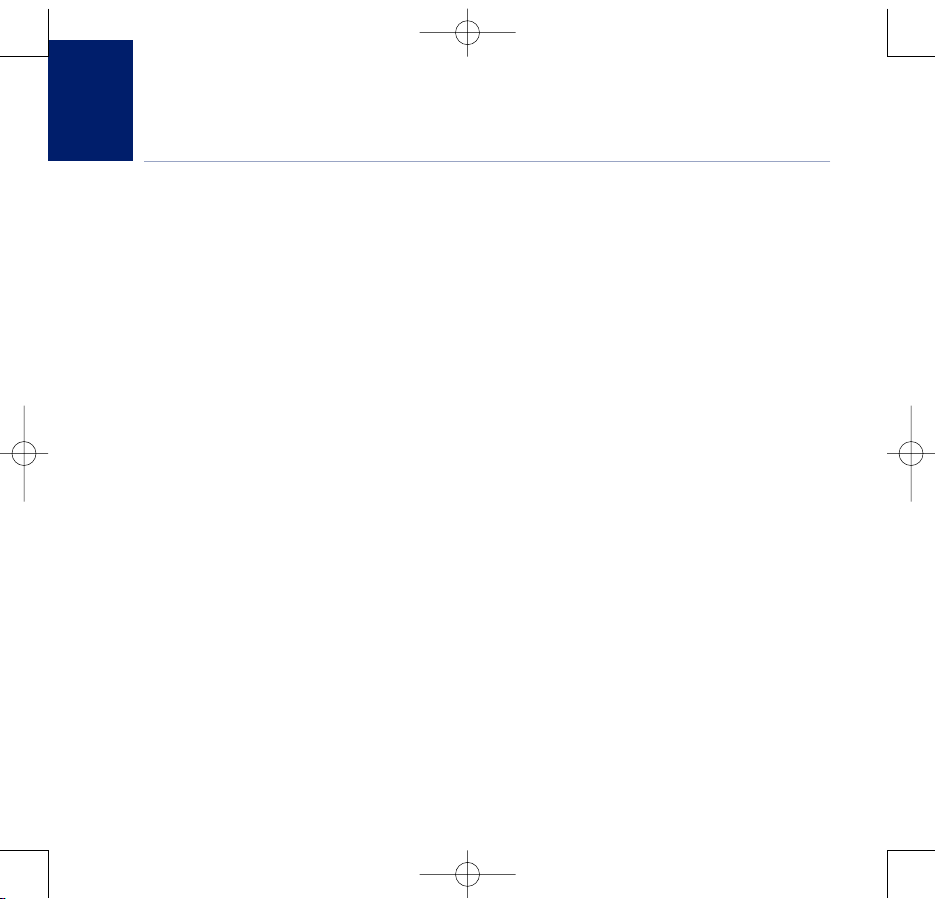
4
BT Domus – Issue 2 – Edition 4 – 22.08.07 – 8314
If you experience any problems, please call the Helpline on 0870 605 8047 or email bt.helpdesk@suncorptech.com
In this guide
Getting started
Location . . . . . . . . . . . . . . . . . . . . . . . . . . . . . 7
Setting up . . . . . . . . . . . . . . . . . . . . . . . . . . . . 7
Handset battery . . . . . . . . . . . . . . . . . . . . . . . 8
Setting up for multiple packs . . . . . . . . . . . . 8
Set date and time manually. . . . . . . . . . . . . . 9
Getting to know your phone
Handset buttons. . . . . . . . . . . . . . . . . . . . . . . 10
Standby screen and display icons . . . . . . . . . 11
Base . . . . . . . . . . . . . . . . . . . . . . . . . . . . . . . . 12
Navigating the menus . . . . . . . . . . . . . . . . . . 13
Menu map . . . . . . . . . . . . . . . . . . . . . . . . . . . 14
Using the phone
Switch handset on or off . . . . . . . . . . . . . . . . 16
Make an external call . . . . . . . . . . . . . . . . . . . 16
Preparatory dialling . . . . . . . . . . . . . . . . . . . . 16
End a call . . . . . . . . . . . . . . . . . . . . . . . . . . . . 16
Receive a call . . . . . . . . . . . . . . . . . . . . . . . . . 17
Earpiece/handsfree volume. . . . . . . . . . . . . . 17
Secrecy . . . . . . . . . . . . . . . . . . . . . . . . . . . . . . 17
Make a handsfree call . . . . . . . . . . . . . . . . . . 18
Answer a call handsfree. . . . . . . . . . . . . . . . . 18
Switch to handsfree during a call . . . . . . . . . 18
Redial the last number called . . . . . . . . . . . . 19
Redial a number from the redial list . . . . . . . 19
Save a number from the redial list
to the phonebook . . . . . . . . . . . . . . . . . . . . . 19
Delete a redial number . . . . . . . . . . . . . . . . . 20
Delete all redial numbers . . . . . . . . . . . . . . . 20
Keypad lock . . . . . . . . . . . . . . . . . . . . . . . . . . 20
Paging/Find handset . . . . . . . . . . . . . . . . . . . 21
Phonebook
Store a name and number . . . . . . . . . . . . . . . 21
View an entry . . . . . . . . . . . . . . . . . . . . . . . . . 22
Dial an entry . . . . . . . . . . . . . . . . . . . . . . . . . . 22
Edit a name and number . . . . . . . . . . . . . . . . 22
Delete an entry. . . . . . . . . . . . . . . . . . . . . . . . 23
Delete entire phonebook. . . . . . . . . . . . . . . . 23
Character map . . . . . . . . . . . . . . . . . . . . . . . . 24
VIP ringt
one . . . . . . . . . . . . . . . . . . . . . . . . . . 25
Copy from SIM card . . . . . . . . . . . . . . . . . . . . 26
Handset settings
Handset ringtone . . . . . . . . . . . . . . . . . . . . . . 27
Handset ringer volume . . . . . . . . . . . . . . . . . 27
Receiver volume. . . . . . . . . . . . . . . . . . . . . . . 27
Handset name . . . . . . . . . . . . . . . . . . . . . . . . 28
Language . . . . . . . . . . . . . . . . . . . . . . . . . . . . 28
Auto talk . . . . . . . . . . . . . . . . . . . . . . . . . . . . . 28
Auto hangup . . . . . . . . . . . . . . . . . . . . . . . . . 29
Key beep. . . . . . . . . . . . . . . . . . . . . . . . . . . . . 29
Battery saver . . . . . . . . . . . . . . . . . . . . . . . . . 29
4
8314 Domus UG [Iss.2Ed.4] 22/8/07 10:17 Page 4
Page 5
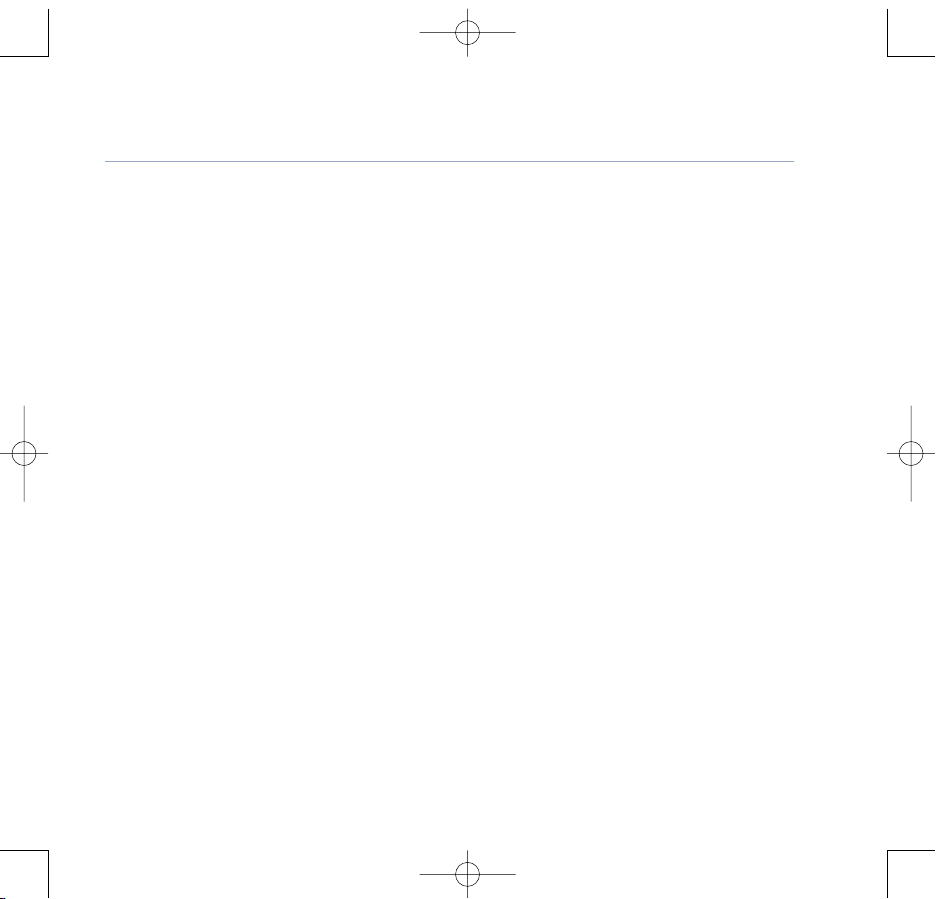
Redial length . . . . . . . . . . . . . . . . . . . . . . . . . 30
PABX access code. . . . . . . . . . . . . . . . . . . . . . 30
Switch PABX access code on or off . . . . . . . . 30
Base settings
Base ringtone . . . . . . . . . . . . . . . . . . . . . . . . . 31
Base ringer volume . . . . . . . . . . . . . . . . . . . . 31
System PIN . . . . . . . . . . . . . . . . . . . . . . . . . . . 32
First ring . . . . . . . . . . . . . . . . . . . . . . . . . . . . 32
Clock & alarm
Date & time . . . . . . . . . . . . . . . . . . . . . . . . . . 33
Set time . . . . . . . . . . . . . . . . . . . . . . . . . . . . . 33
Time format . . . . . . . . . . . . . . . . . . . . . . . . . . 33
Set date. . . . . . . . . . . . . . . . . . . . . . . . . . . . . . 34
Set day
. . . . . . . . . . . . . . . . . . . . . . . . . . . . . . 34
Set alarm. . . . . . . . . . . . . . . . . . . . . . . . . . . . . 34
Stop alarm ring. . . . . . . . . . . . . . . . . . . . . . . . 35
Set alarm ringtone . . . . . . . . . . . . . . . . . . . . . 35
Cancel an alarm call . . . . . . . . . . . . . . . . . . . . 35
Calls lists
Caller Display and Calls list. . . . . . . . . . . . . . . 36
View and dial new missed Calls . . . . . . . . . . . 37
View and dial from the Calls list menu . . . . . 37
Copy a Calls list number to the phonebook . 38
Delete a Calls list entry. . . . . . . . . . . . . . . . . . 38
Empty calls list . . . . . . . . . . . . . . . . . . . . . . . . 39
Call Waiting. . . . . . . . . . . . . . . . . . . . . . . . . . . 39
To use Call Waiting . . . . . . . . . . . . . . . . . . . . . 40
Answering machine
Switch the answering machine on / off . . . . 41
Play new messages . . . . . . . . . . . . . . . . . . . . 42
Message playback . . . . . . . . . . . . . . . . . . . . . 42
Delete all old messages . . . . . . . . . . . . . . . . . 43
Answer delay . . . . . . . . . . . . . . . . . . . . . . . . . 43
Audible message alert . . . . . . . . . . . . . . . . . . 44
Switch message alert beep on / off . . . . . . . 44
Outgoing messages (OGM) . . . . . . . . . . . . . . 44
Record your own outgoing message . . . . . . 45
Check or delete your outgoing message . . . 45
Answer mode . . . . . . . . . . . . . . . . . . . . . . . . . 46
Record a memo . . . . . . . . . . . . . . . . . . . . . . . 46
Call screening . . . . . . . . . . . . . . . . . . . . . . . . . 47
Remote access . . . . . . . . . . . . . . . . . . . . . . . . 48
Change the remote access security PIN . . . . 48
To check for messages . . . . . . . . . . . . . . . . . . 48
Operating your answering
machine remotely . . . . . . . . . . . . . . . . . . . . . 49
Text messaging (SMS)
Subscribe to the text messaging service. . . . 50
Cost of the fixed line service . . . . . . . . . . . . . 50
Send a text message . . . . . . . . . . . . . . . . . . . 51
Check messages in your Outbox . . . . . . . . . . 52
5In this guide
BT Domus – Issue 2 – Edition 4 – 22.08.07 – 8314
If you experience any problems, please call the Helpline on 0870 605 8047 or email bt.helpdesk@suncorptech.com
8314 Domus UG [Iss.2Ed.4] 22/8/07 10:17 Page 5
Page 6
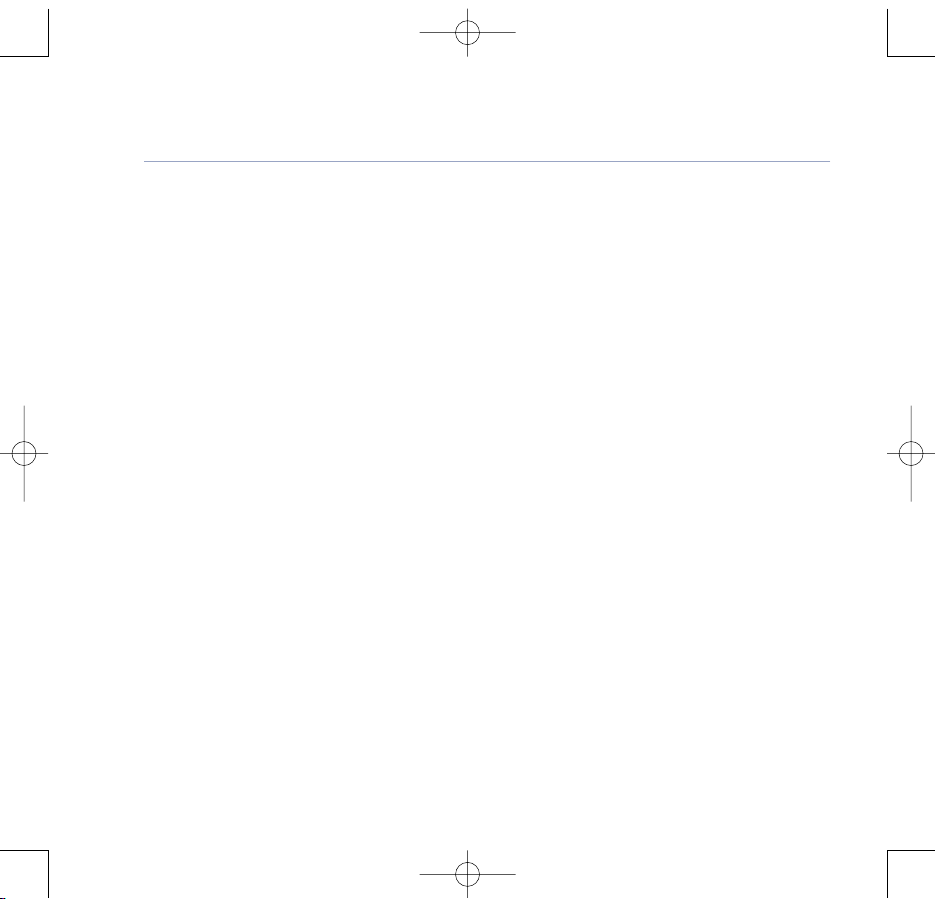
Receiving and reading text messages . . . . . . 52
Read a new message . . . . . . . . . . . . . . . . . . . 52
Read, reply, forward, delete, or save
sender’s number. . . . . . . . . . . . . . . . . . . . . . . 53
Service Centre numbers . . . . . . . . . . . . . . . . . 54
Add or change Service Centre numbers . . . . 54
Select Send Service Centre . . . . . . . . . . . . . . 55
Switch message alert melody on or off . . . . 55
Set message alert tone . . . . . . . . . . . . . . . . . 56
Using additional handsets
Registering an additional handset . . . . . . . . 57
Select a base. . . . . . . . . . . . . . . . . . . . . . . . . . 58
De-register a handset . . . . . . . . . . . . . . . . . . 59
Internal calls . . . . . . . . . . . . . . . . . . . . . . . . . . 59
Call another handset
. . . . . . . . . . . . . . . . . . . 59
Transfer a call . . . . . . . . . . . . . . . . . . . . . . . . . 59
3-way conference call . . . . . . . . . . . . . . . . . . 60
Help . . . . . . . . . . . . . . . . . . . . . . . . . . . . . . . . 61
General information
Replacing the handset battery . . . . . . . . . . . 68
Safety information . . . . . . . . . . . . . . . . . . . . . 68
Cleaning . . . . . . . . . . . . . . . . . . . . . . . . . . . . . 69
Environmental . . . . . . . . . . . . . . . . . . . . . . . . 69
Product disposal instructions . . . . . . . . . . . . 69
Guarantee. . . . . . . . . . . . . . . . . . . . . . . . . . . . 70
Returning your phone . . . . . . . . . . . . . . . . . . 70
How many telephones can I have? . . . . . . . . 71
R&TTE . . . . . . . . . . . . . . . . . . . . . . . . . . . . . . . 71
Declaration of Conformance . . . . . . . . . . . . . 71
Connecting to a switchboard. . . . . . . . . . . . . 71
Inserting a pause . . . . . . . . . . . . . . . . . . . . . . 71
Recall . . . . . . . . . . . . . . . . . . . . . . . . . . . . . . . 71
6
In this guide
BT Domus – Issue 2 – Edition 4 – 22.08.07 – 8314
If you experience any problems, please call the Helpline on 0870 605 8047 or email bt.helpdesk@suncorptech.com
8314 Domus UG [Iss.2Ed.4] 22/8/07 10:17 Page 6
Page 7
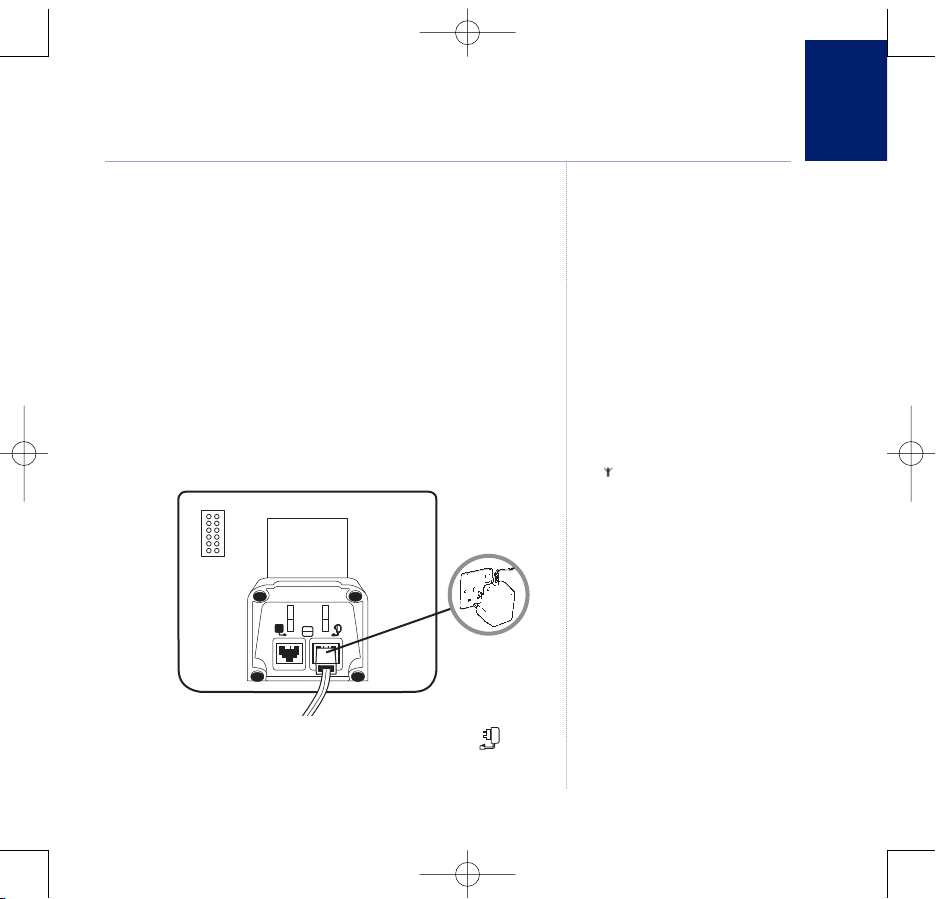
7
BT Domus – Issue 2 – Edition 4 – 22.08.07 – 8314
If you experience any problems, please call the Helpline on 0870 605 8047 or email bt.helpdesk@suncorptech.com
Getting started
WARNING
Do not place your BT Domus in the
bathroom or other humid areas.
Handset range
The BT Domus has a range of up to
300 metres outdoors when there is a
clear line of sight between the base
and handset. Any obstruction between
the base and handset will reduce the
range significantly. With the base
indoors and handset either indoors or
outdoors, the range will normally be
up to 50 metres. Thick stone walls can
sever
ely affect the range.
Signal strength
The icon on your handset indicat
es
when you are in range. When out of
range of the base, the out-of-range
tone will sound every minute. This
tone is repeated until you move back
into range.
Which power adaptor?
If you have purchased a multiple pack,
you should use the larger mains power
adaptor f
or the base.
IMPORTANT
The base station must be plugged into
the mains power socket at all times.
Do not connect the telephone line
until the handset is fully charged.
Only use the power and telephone
cables supplied with the product.
Location
Place your BT Domus within 2 metres of the mains power
socket and telephone socket so that the cables will reach.
Make sure it is at least 1 metre away from other electrical
appliances to avoid interference.
Your BT Domus works by sending radio signals between the
handset and base. The strength of the signal depends on
where you site the base. Putting it as high as possible ensures
the best signal.
Setting up
1. Plug the mains power cable into the socket marked on the
underside of the base and plug the other end into the mains
power wall socket and switch the power on.
8314 Domus UG [Iss.2Ed.4] 22/8/07 10:17 Page 7
Page 8
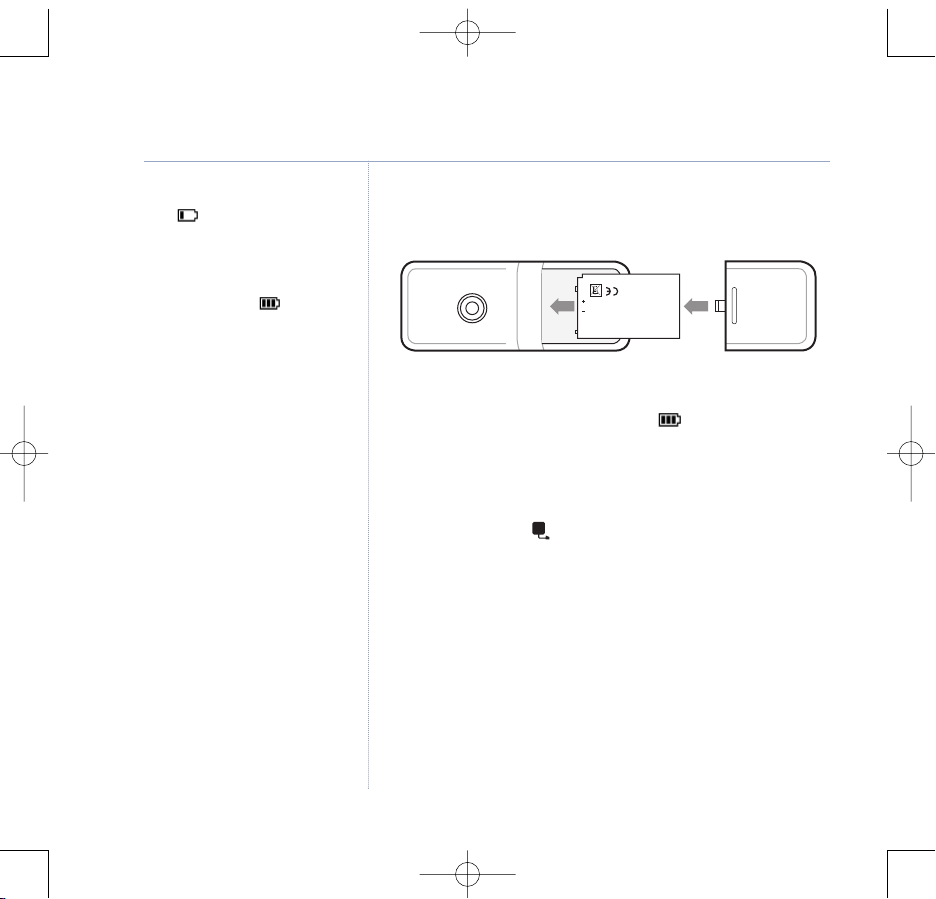
8
BT Domus – Issue 2 – Edition 4 – 22.08.07 – 8314
If you experience any problems, please call the Helpline on 0870 605 8047 or email bt.helpdesk@suncorptech.com
2. Insert the Li-ion rechargeable battery supplied into the handset.
Then slide the compartment cover into place.
3. Place the handset on the base to charge for at least 24 hours.
When the handset is fully charged the icon will be displayed.
The handset screen flashes
BASE 1
until it locks onto the base
and changes to the standby screen.
4. After 24 hours, plug one end of the telephone line cord into
the socket marked on the underside of the base and the
other end into the telephone wall socket.
Only use the telephone line cord supplied.
Setting up for multiple packs
If you have purchased a BT Domus multiple pack, you will
need to prepare any additional handsets and chargers for use.
For each additional handset and charger:
1. Connect the small power adaptor to the charger and switch on.
Getting started
Battery low warning
If the icon flashes in the external
display you will need to recharge the
handset before you can use it again.
You also hear a low battery warning
beep once every 60 seconds.
During charging, the icon will
scroll in the display.
Battery performance
In ideal conditions, a fully charged
battery should give up to 10 hours talk
time or 80 hours standby time on a
single charge.
If the battery is low, your BT Domus
will automatically fast charge them,
otherwise the battery is trickle charged.
After charging your handset for the
first time, subsequent charging time is
about 6–8 hours a day. The battery
and handset may become warm
during charging. This is normal.
Note that a new battery does not
reach full capacity until it has been in
normal use for several days.
To keep your battery in the best
condition, leave the handset off the
base for a few hours at a time.
Running the battery right down at
least once a week will help it las
t
as long as possible.
8314 Domus UG [Iss.2Ed.4] 22/8/07 10:17 Page 8
Page 9
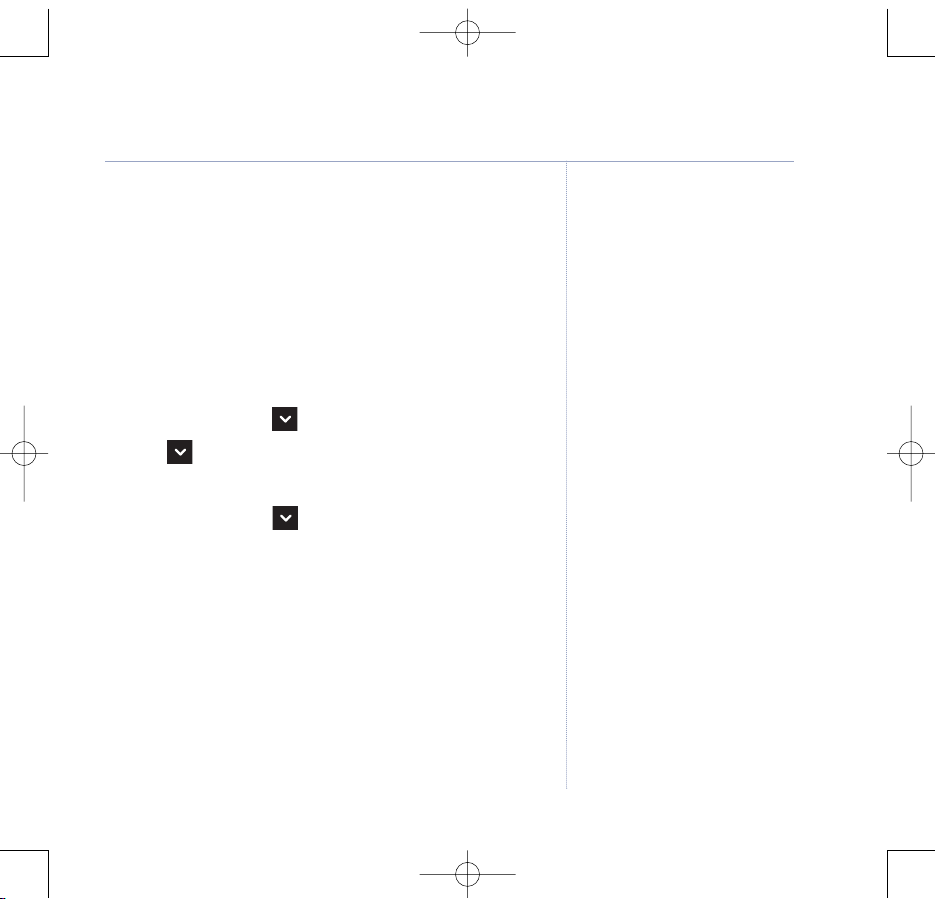
When charging the battery from flat,
it will take about one minute for the
handset display to power up.
The charge capacity of rechargeable
batteries will reduce with time as they
wear out, giving the handset less
talk/standby time. Eventually they will
need to be replaced. New batteries are
available from the BT Domus Helpline
on 0870 605 8047.
For instructions on how to install a
new battery, see page 8.
2. Insert the Li-ion rechargeable battery supplied into the handset.
Then slide the compartment cover into place.
3. Place the handset on the charger to charge for at least 24 hours.
Any additional handsets supplied as part of a multipack are
pre-registered to the base so, once charged, are ready for use.
The handset number is shown in the display.
Set date and time manually
1. Press
Menu
and scroll to
Clock & Alarm
then press
Select
.
2. Scroll to
Set Time
and press OK.
3. Enter the time using the 12 hour clock and press
OK
to save.
4. Press
Back
and scroll to
Set Date
. Press OK.
5. Enter the date, e.g. 22/09/2007 and press
OK
to save.
Then press
Back
to return to standby.
If you wish to set the day now as well, please refer to page 34.
Your BT Domus is ready for use.
Getting started 9
BT Domus – Issue 2 – Edition 4 – 22.08.07 – 8314
If you experience any problems, please call the Helpline on 0870 605 8047 or email bt.helpdesk@suncorptech.com
Date and time
Providing you have subscribed to your
network’
s Caller Display service, the
date and time is set automatically for
all handsets when you receive your
first call. If you do not have a Caller
Display service you can set the date
and time manually.
The date and time is recorded with
each answering machine message
you receive.
To change bewteen the 12 and 24
hour time format, see page 33.
8314 Domus UG [Iss.2Ed.4] 22/8/07 10:17 Page 9
Page 10
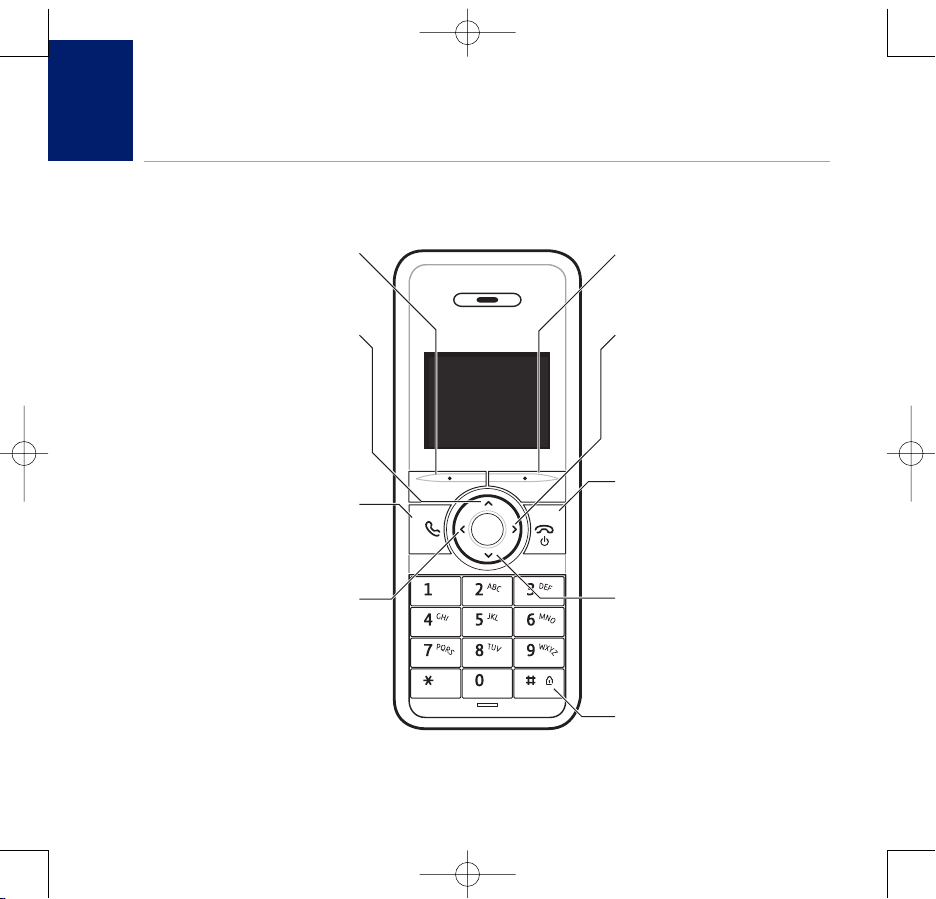
Getting to know your phone
10
BT Domus – Issue 2 – Edition 4 – 22.08.07 – 8314
Handset buttons
Option button (left)
Press to open the Menu.
Press to select options displayed
on screen.
Up
In standby, press to open and scroll
through the Redial list, page 19.
In talk mode, press to adjust volume.
In menu mode, press to scroll through
the options.
When storing an entry in the phone
book, press and hold t
o enter a P
ause,
page 71.
Talk/Handsfree
In standby mode, press to make and
receive calls, page 16.
In talk mode, press to switch handsfree
on and off, page 18.
Left/Calls list
In standby, press to access the received
call list, see page 36.
When entering text, press to move
the cursor.
When listening t
o answering machine
messages, press once to replay the
message or twice to play the previous
message, page 43.
Also used to enter recall.
If you experience any problems, please call the Helpline on 0870 605 8047 or email bt.helpdesk@suncorptech.com
Option button (right)
Press to open the Names list, page 22.
Press to select options displayed
on screen.
Right / Int
In standby, press to make an internal
call, page 59.
When entering text, press to move
the cursor.
When listening to answering machine
messages, press to play the next
message, see page 43.
End Call / off / on
Press to end a call.
In standby, press and hold to switch
the handset off/on.
In menu mode, press to return
to standby.
Down
In standby, press to open and scroll
through the Names list, page 22.
In talk mode, press to adjust volume.
In menu mode, press to scroll through
the options.
# / Lock
Pr
ess and hold to lock the keypad.
When ent
ering tex
t, press to switch
between upper and lower case letters.
8314 Domus UG [Iss.2Ed.4] 22/8/07 10:17 Page 10
Page 11
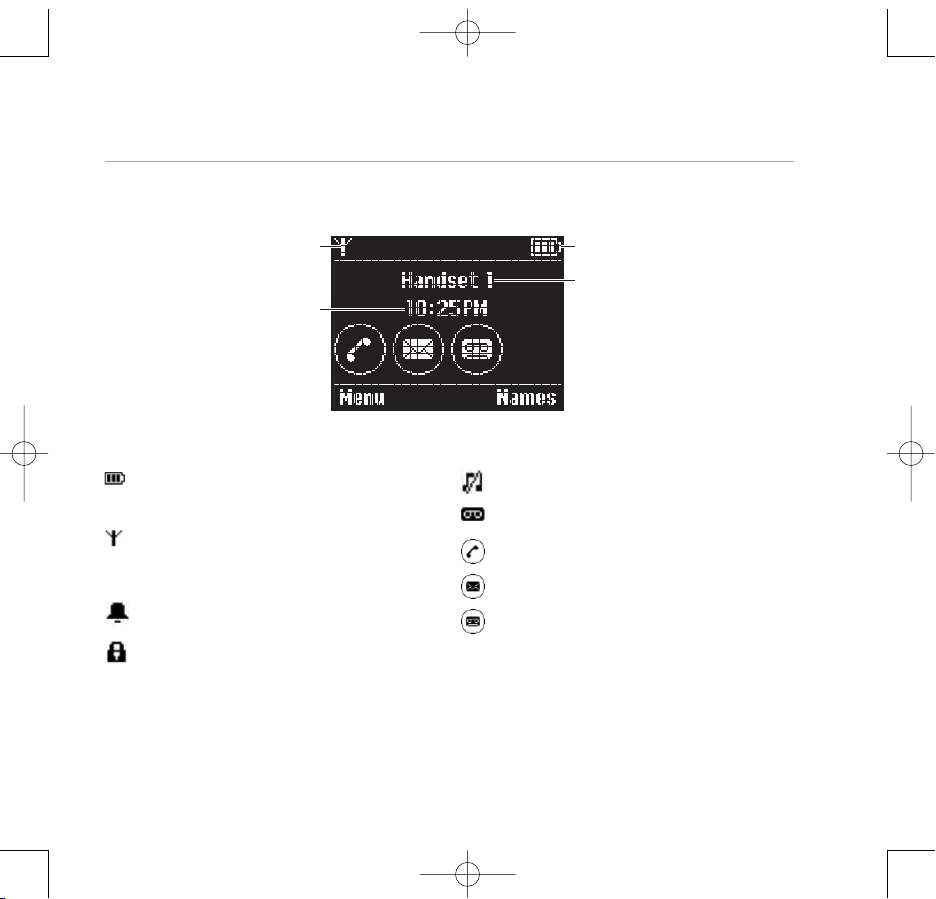
Standby screen
11Getting to know your phone
BT Domus – Issue 2 – Edition 4 – 22.08.07 – 8314
If you experience any problems, please call the Helpline on 0870 605 8047 or email bt.helpdesk@suncorptech.com
Range indicator
Time display
Display icons
Handset battery status.
Scrolls when the handset is charging.
Displayed in standby mode to indicate
handset is in range of the base.
Flashes if you move out of range.
An alarm is set.
The keypad is locked.
Handset ringer is switched off.
Your answering machine is switched on.
New missed calls.
*
New text message.
*
New answer machine message.
Battery status
Handset name/number
* For this feature to work you must subscribe to your network provider’s Caller Display ser vice. A quarterly fee may be payable.
8314 Domus UG [Iss.2Ed.4] 22/8/07 10:17 Page 11
Page 12
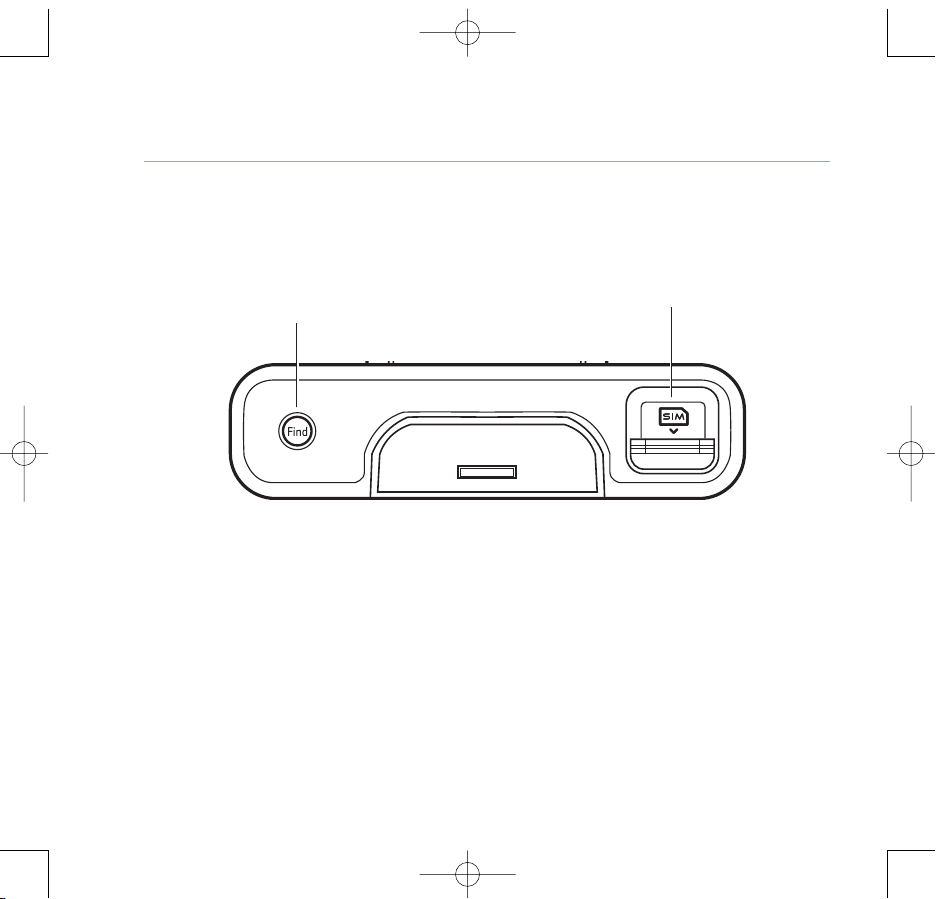
Base (Top)
12 Getting to know your phone
BT Domus – Issue 2 – Edition 4 – 22.08.07 – 8314
If you experience any problems, please call the Helpline on 0870 605 8047 or email bt.helpdesk@suncorptech.com
Page/Find handset
Press and release to page/find handset(s), page 21.
Press and hold to enter registration mode when
registering handsets, page 57.
SIM card tray
Insert your mobile phone SIM card here to copy
your contacts to your BT Domus phonebook.
8314 Domus UG [Iss.2Ed.4] 22/8/07 10:17 Page 12
Page 13
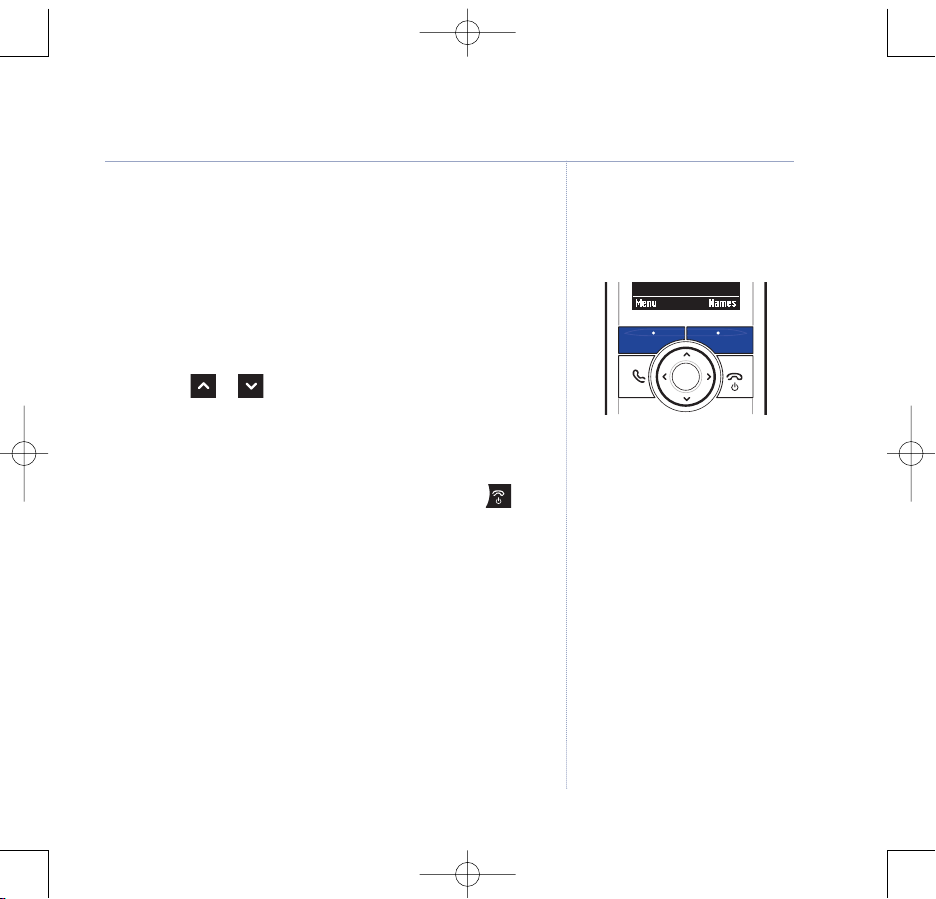
Navigating the menus
Your BT Domus has an easy to use menu system.
Each menu has a list of options, which you can see on the
menu map on the following page.
When the handset is switched on and in standby:
1. Press
Menu
to open the main menu.
2. Then use or buttons to scroll through the
available options.
3. Press the
Select
option button to select a menu option or the
Back
option button to go back to the previous screen.
To exit a menu and return to standby, press and hold .
13Getting to know your phone
Option buttons
Press to select the option displayed
on the screen.
If no buttons are pressed for 20
seconds, the handset r
eturns to
standby automatically.
BT Domus – Issue 2 – Edition 4 – 22.08.07 – 8314
If you experience any problems, please call the Helpline on 0870 605 8047 or email bt.helpdesk@suncorptech.com
8314 Domus UG [Iss.2Ed.4] 22/8/07 10:17 Page 13
Page 14
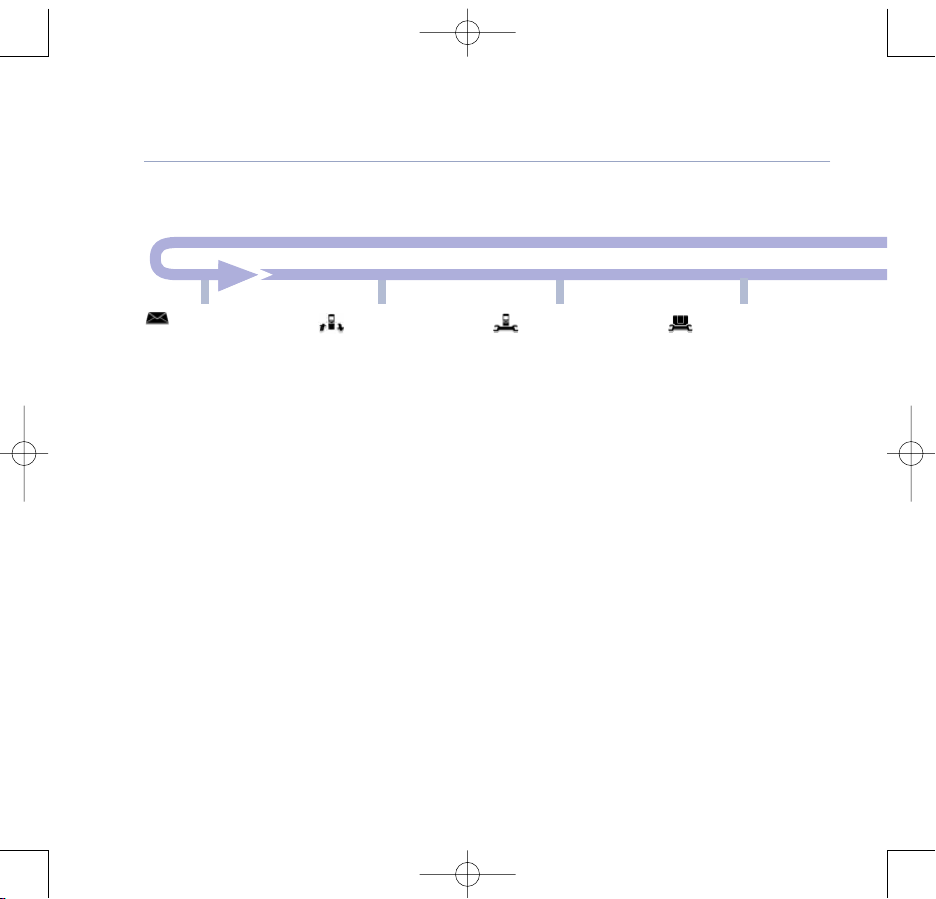
14 Getting to know your phone
BT Domus – Issue 2 – Edition 4 – 22.08.07 – 8314
If you experience any problems, please call the Helpline on 0870 605 8047 or email bt.helpdesk@suncorptech.com
Menu map
Text Messaging
Write Message
Inbox
Outbox
Delete Messages
Text Settings
Calls lists
Received Calls
Missed Calls
Dialled Calls
Delete Calls
Handset Settings
Ringtone
Ringer Volume
Receiver Volume
Handset Name
Language
Auto Talk
Auto Hangup
Key Beep
Battery Save
Redial Length
PABX Access Code
Base settings
Ringtone
Ringer Volume
System PIN
First Ring
If there are no entries
in the phonebook:
Add Entry
Copy from SIM
If there are entries in the
phonebook, press
Options
:
Add Entry
Delete entry
Copy from SIM
Show Details
Edit Entry
Ringtone
Clear Phonebook
Press
Names
from the standby screen
to open the phonebook:
8314 Domus UG [Iss.2Ed.4] 22/8/07 10:17 Page 14
Page 15
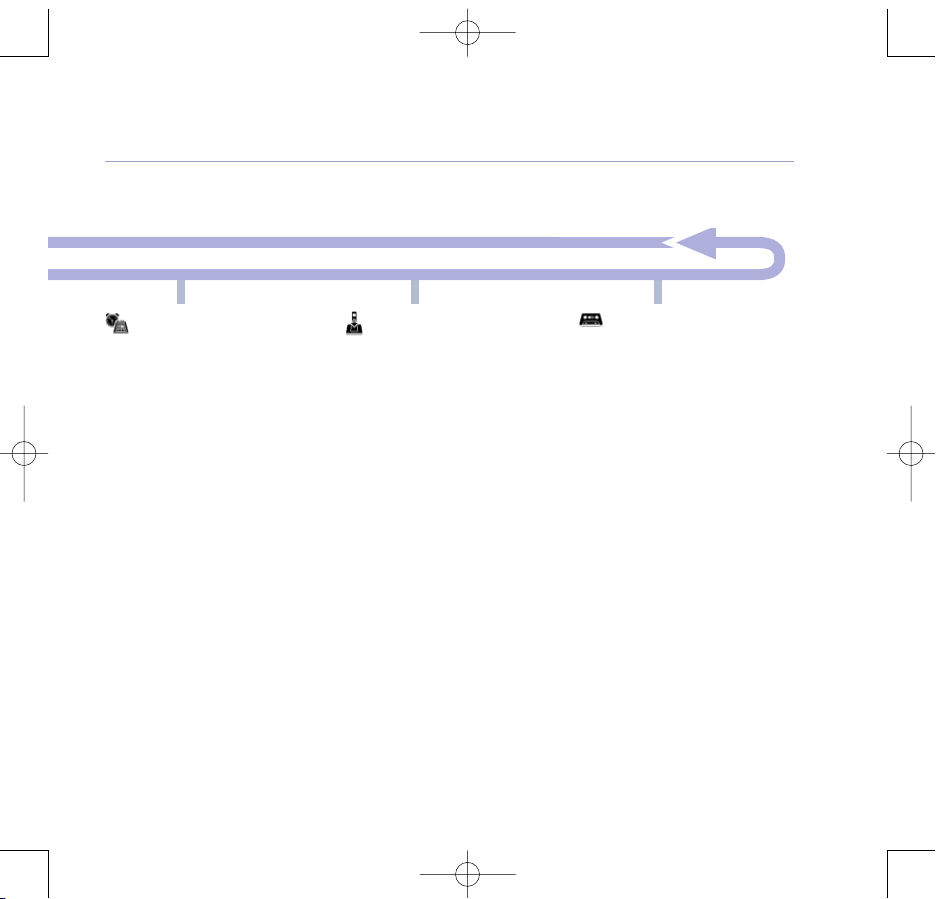
15Getting to know your phone
BT Domus – Issue 2 – Edition 4 – 22.08.07 – 8314
If you experience any problems, please call the Helpline on 0870 605 8047 or email bt.helpdesk@suncorptech.com
Clock & Alarm
Alarm
Time Format
Set Time
Set Date
Set Day
Registration
Register Handset
Select Base
De-register
Answer machine
Play New Messages
Play All Messages
Answer settings
Answer On/Off
Answer Mode
Record Memo
Outgoing Messages
Message Alert
Answer Delay
Remote PIN
8314 Domus UG [Iss.2Ed.4] 22/8/07 10:17 Page 15
Page 16
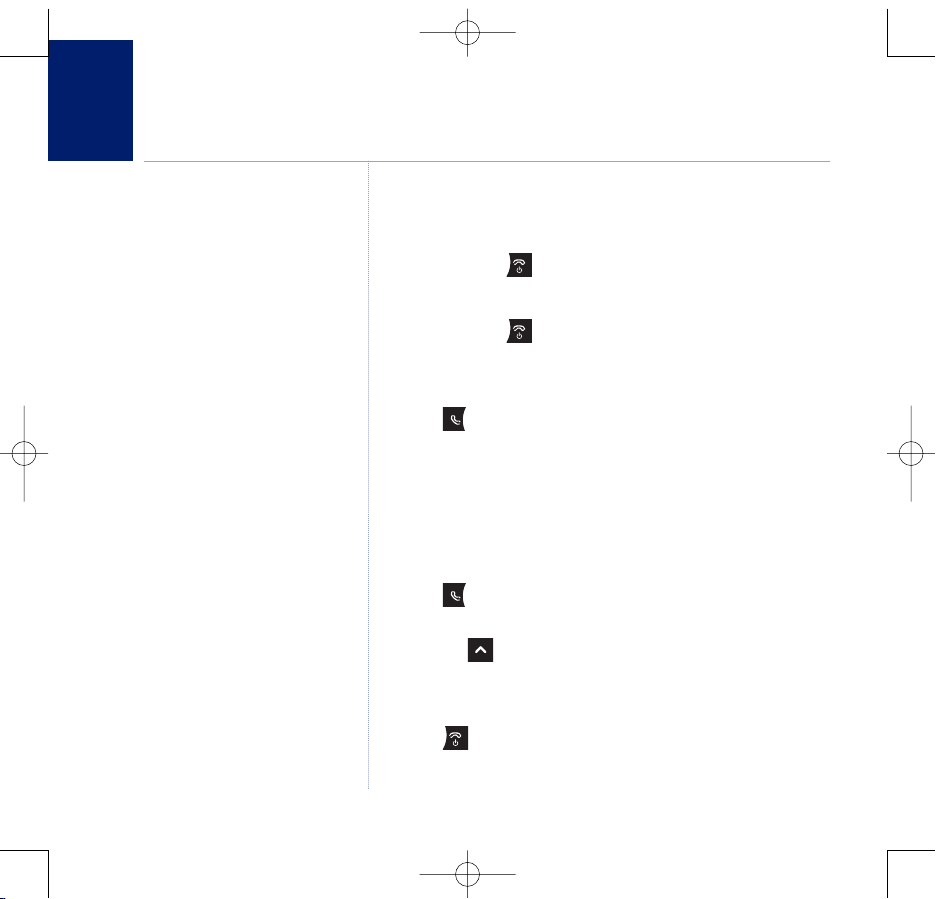
Using the phone
16
BT Domus – Issue 2 – Edition 4 – 22.08.07 – 8314
Switch handset on or off
To switch off:
1. Press and hold .
To switch on:
1. Press and hold .
Make an external call
1. Press .
2. When you hear the dial tone, dial the number.
Preparatory dialling
1. Dial the number first. If you make a mistake press
Clear
to
delete the last digit.
2. Press to dial.
If you need to enter a pause when preparatory dialling, press
and hold . The display shows
P
as part of the number.
End a call
1. Press .
If you experience any problems, please call the Helpline on 0870 605 8047 or email bt.helpdesk@suncorptech.com
Call timer
Your handset will automatically time
the dur
ation of all external calls. The
handset display shows the call duration
both during and for a few seconds
after your call.
8314 Domus UG [Iss.2Ed.4] 22/8/07 10:17 Page 16
Page 17
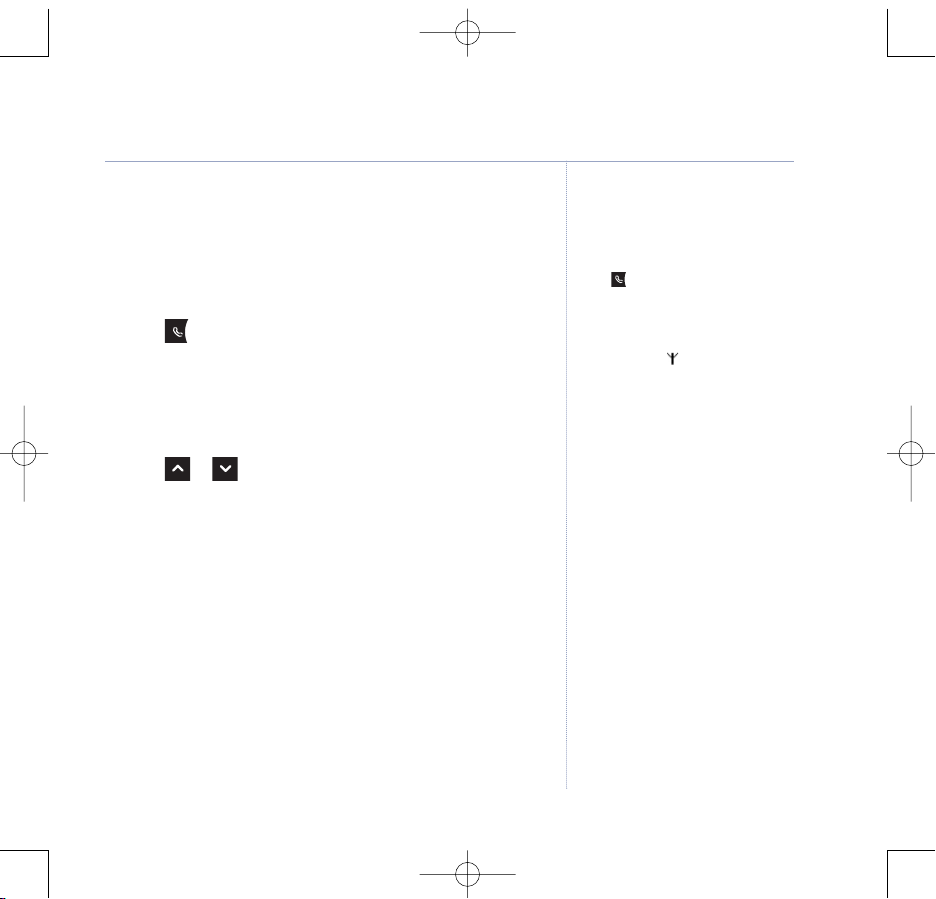
Receive a call
When you receive a call, the phone rings. The display shows
the caller’s number if available or the caller’s name it matches
an entry in the phonebook. If you do not have a Caller Display
service, the screen shows
External Call
.
1. Press .
Earpiece / handsfree volume
During a call you can adjust the volume of the earpiece or
loudspeaker. There are 5 levels.
1. Press or to increase or decrease the volume.
Secrecy
During a call, you can talk to someone nearby without your
caller hearing.
1. Press
Secrecy
. The display shows
Secrecy On
and your caller
cannot hear you.
2. Press
Off
to return to your caller.
17Using the phone
Auto talk
As long as you have auto talk set to ON
you can answer a call by lifting the
handset off the base. If you have
switched auto talk off, you will need to
press to answer the call. Auto talk
ON is the default setting.
Out of range warning
If the handset goes out of range
of the base, the icon will flash and the
handset gives a warning beep.
If you are on a call, the line will
hang up. Move back within in range.
The handset will automatically
re-connect t
o the base.
BT Domus – Issue 2 – Edition 4 – 22.08.07 – 8314
If you experience any problems, please call the Helpline on 0870 605 8047 or email bt.helpdesk@suncorptech.com
8314 Domus UG [Iss.2Ed.4] 22/8/07 10:17 Page 17
Page 18
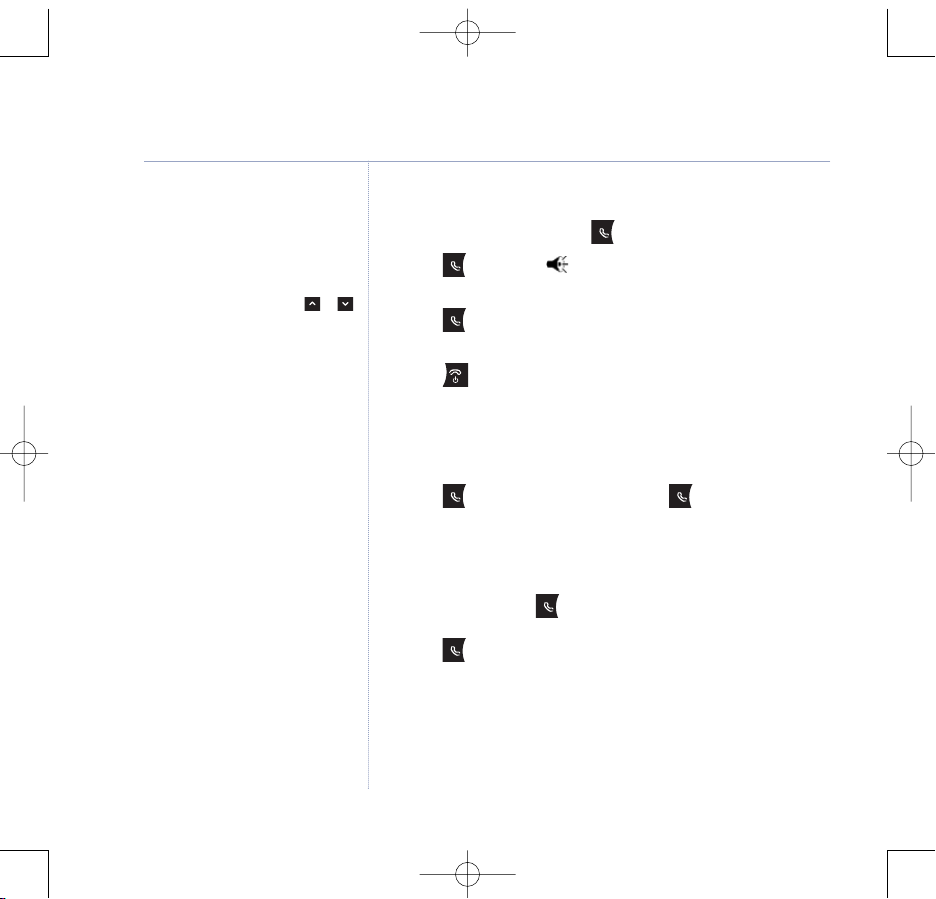
Handsfree
Handsfree lets you talk to your caller
without holding the handset. It also
enables other people in the room to
listen to your conversation over the
loudspeaker.
During a handsfree call, press or
to change the volume.
Make a handsfree call
1. Dial the number then press .
2. Press again. The icon is displayed and you hear your
call over the handset loudspeaker.
Press to switch the call between the earpiece and the
loudspeaker.
3. Press to end the call.
Answer a call handsfree
When the phone rings:
1. Press to answer the call then press again.
The call is transferred to the loudspeaker.
Switch to handsfree during a call
1. During a call: press to put the call on the loudspeaker.
To switch handsfree off and return the call to the earpiece,
press again.
18 Using the phone
BT Domus – Issue 2 – Edition 4 – 22.08.07 – 8314
If you experience any problems, please call the Helpline on 0870 605 8047 or email bt.helpdesk@suncorptech.com
8314 Domus UG [Iss.2Ed.4] 22/8/07 10:17 Page 18
Page 19
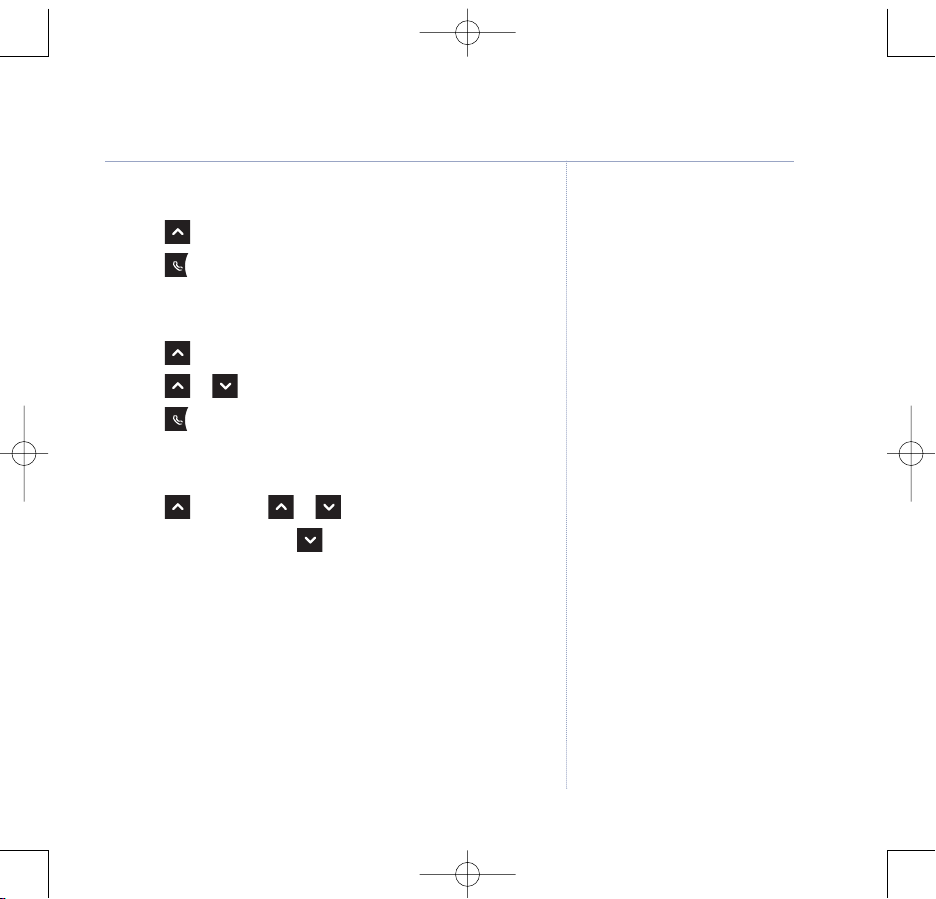
Redial the last number called
1. Press the last number you called is displayed.
2. Press to dial.
Redial a number from the redial list
1. Press the last number you called is displayed.
2. Press or to scroll to the number you want.
3. Press to dial.
Save a number from the redial list to the phonebook
1. Press then scroll or to the number you want.
2. Press
Options
and scroll to
Save Number
.
3. Press
OK
. Use the keypad to enter a name.
4. Press
OK
. The number is displayed.
5. Press
OK
. The entry is saved. Press
Back
to return to standby.
19Using the phone
Redial
Up to the last 20 telephone numbers
called are saved in the redial list. You
can then select any of the numbers to
redial, delete or copy to the
phonebook.
Redial numbers can be up to
32 digits long.
BT Domus – Issue 2 – Edition 4 – 22.08.07 – 8314
If you experience any problems, please call the Helpline on 0870 605 8047 or email bt.helpdesk@suncorptech.com
Press
Clear
to delete any unwanted
digits and then enter new ones using
the keypad.
Press and hold
Clear
to return to
standby
.
If the phonebook is full, the display
shows
Phonebook Memory Full
and the
number will not be saved. You will
need to delet
e a number in the
phonebook first, see page 23.
8314 Domus UG [Iss.2Ed.4] 22/8/07 10:17 Page 19
Page 20
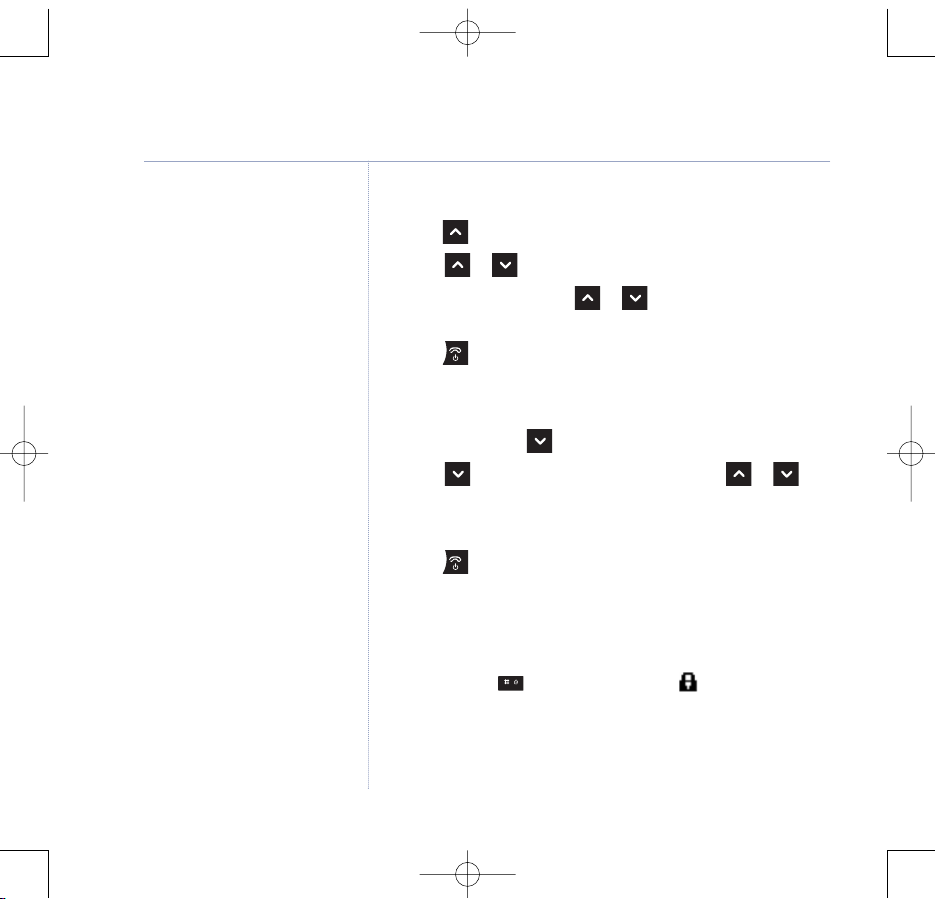
Delete a redial number
1. Press . The last number dialled is displayed.
2. Scroll or to the number you want.
3. Press
Options
and scroll or to
Delete Entry
.
Press
OK
. Press
Yes
to confirm.
4. Press to exit and return to standby.
Delete all redial numbers
1. Press
Menu
, scroll to
Calls Lists
, press
Select
.
2. Scroll to
Delete Calls
and press OK. Scroll or to
Dialled Calls
. Press OK.
3. Press
Yes
to confirm or Noto cancel.
4. Press call to exit and return to standby.
Keypad lock
To lock the keypad:
1. Press and hold . The handset beeps and is displayed.
To unlock the keypad:
1. Press
Unlock
. Display shows
Unlock Confirm?
Press
Yes
.
20 Using the phone
BT Domus – Issue 2 – Edition 4 – 22.08.07 – 8314
If you experience any problems, please call the Helpline on 0870 605 8047 or email bt.helpdesk@suncorptech.com
You can lock the keypad so that it
cannot be used accidentally while
carrying it around.
WARNING
When the keypad is locked you will
be able to dial emergancy services
999, 112 and 9112.
When the keypad is locked you can still
answer incoming calls and operat
e the
handset as normal. When the call is
ended, the keypad lock comes on again.
8314 Domus UG [Iss.2Ed.4] 22/8/07 10:17 Page 20
Page 21
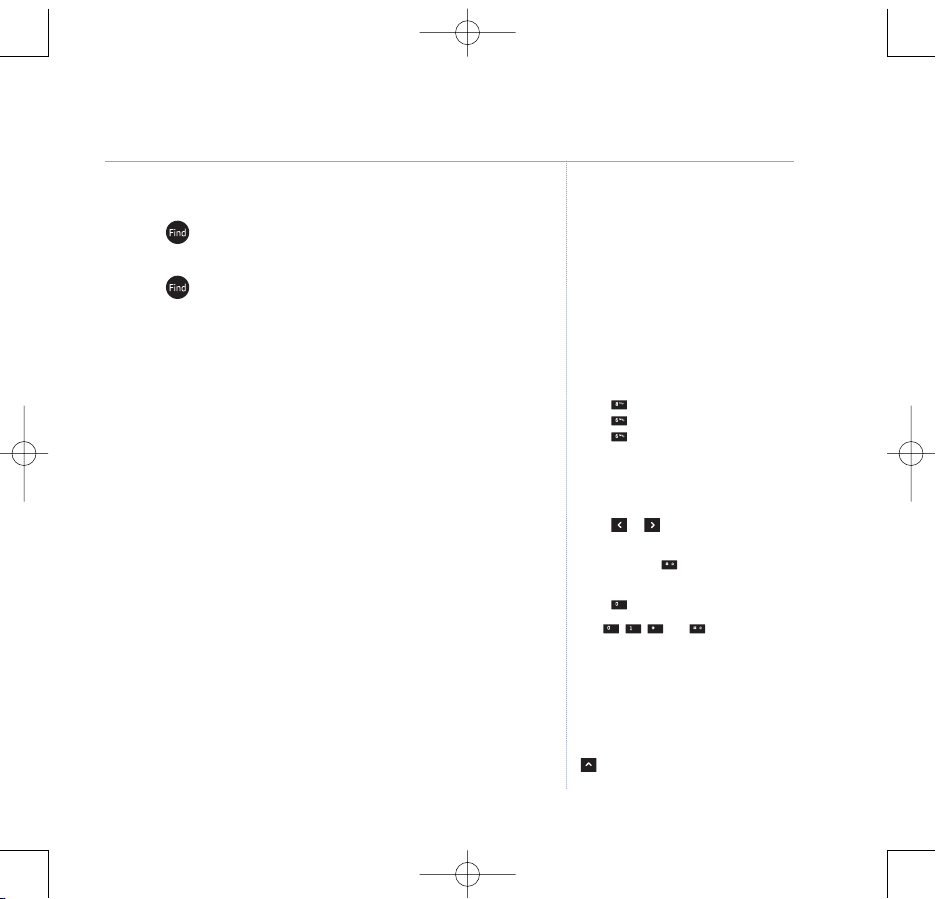
Paging/Find handset
1. Press on the base. All handsets registered to the base will
ring for up to 30 seconds.
2. Press on the base again to stop the ringing or press any
button on the handset.
Phonebook
You can store up to 255 names and numbers in the
phonebook. Names can be up to 16 characters long and
numbers up to 24 digits. You can also select different ring
tones for phonebook entries.
Store a name and number
1. From standby, press
Names
. The phonebook menu is displayed.
2. When storing the first entry:
Add Entry
is highlighted. Press OK.
When storing further entries: The phonebook list is displayed,
with the first entry highlighted. Press
Option.Add Entry
is
highlighted. Press
OK
.
3. Enter the name and press
OK
.
4. Enter the number and press
OK
. Display shows
Saved
.
5. Press
Back
to return to standby.
21Using the phone
Paging causes an alert tone to sound
on every handset so you can alert a
handset user that they are wanted or
locate a missing handset.
If you want to speak to someone on
another handset you must make an
internal call, see page 59.
BT Domus – Issue 2 – Edition 4 – 22.08.07 – 8314
If you experience any problems, please call the Helpline on 0870 605 8047 or email bt.helpdesk@suncorptech.com
Entering names
Use the keypad letters to enter names,
e.g. to store TOM:
Pr
ess once to enter T.
Press three times to enter O.
Press once to enter M.
Writing tips
Press
Clear
to delete the last character
or digit.
Press or to move backwards or
forwards through character/digits.
Press and hold to switch between
upper and lower case.
Press to insert a space.
Use , , and for other
punctuation characters, see page 24
for full character map.
You must enter a name to go with a
number
.
To enter a pause in a phonebook number
When storing a number press and hold
and a
P
will be displayed. For more
information on pauses, see page 71.
8314 Domus UG [Iss.2Ed.4] 22/8/07 10:17 Page 21
Page 22
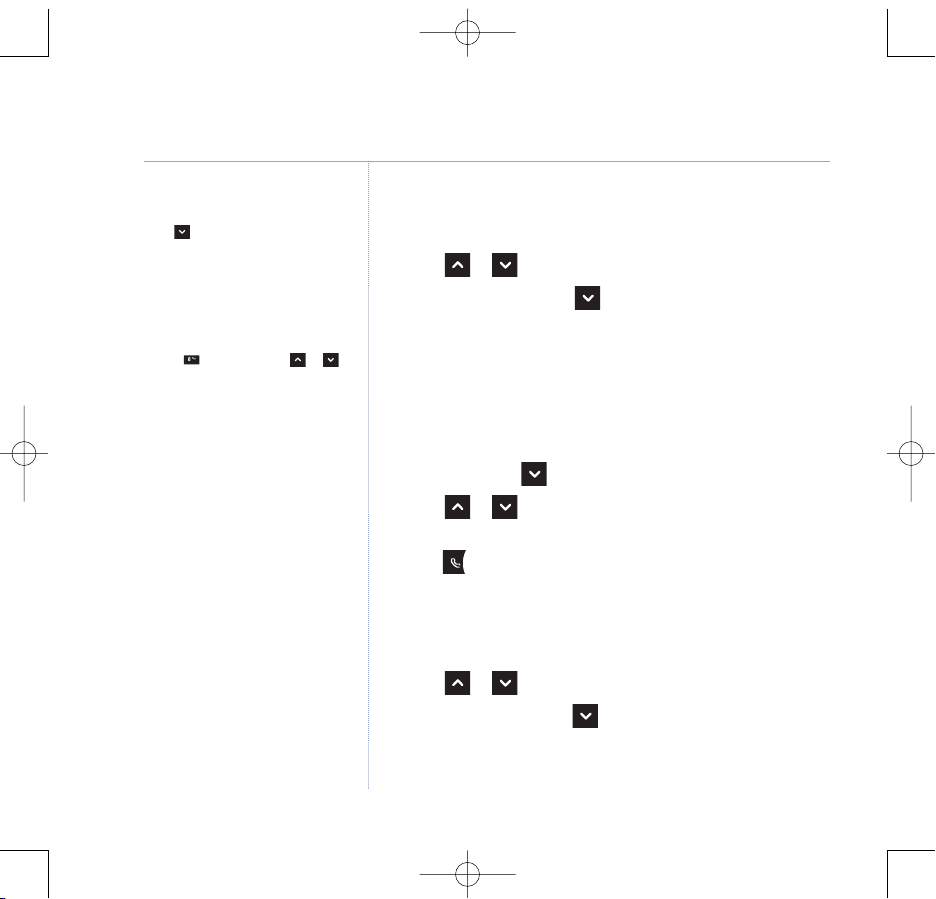
View an entry
1. Press
Names
. The first entry is displayed.
2. Scroll or to the entry you want.
3. Press
Options
and scroll to
Show Details
.
4. Press
OK
to display the number.
5. Press
Edit
to edit the entry or
Back
to return to the
previous level.
Dial an entry
1. In standby, press . The first entry is displayed.
2. Scroll or to the entry you want or search
alphabetically.
3. Press to dial.
Edit a name and number
1. Press
Names
.
2. Scroll or to the entry you want.
3. Press
Options
and scroll to
Edit Entry
and press OK.
4. Press
Clear
to delete characters, use the keypad to enter new
ones then press
OK
.
22 Using the phone
BT Domus – Issue 2 – Edition 4 – 22.08.07 – 8314
If you experience any problems, please call the Helpline on 0870 605 8047 or email bt.helpdesk@suncorptech.com
Phonebook empty
If the phonebook is empty and you
press , the display shows the
phonebook options
Add Entry
and
Copy from SIM
. Once an entry has been
stored, the full menu is displayed.
To search alphabetically
Press the relevant keypad button,
e.g. for the entries beginning with
T press once then scroll or
through the entries.
8314 Domus UG [Iss.2Ed.4] 22/8/07 10:17 Page 22
Page 23

5. Press
Clear
to delete digits, use the keypad to enter a new
number then press
OK
to save or
Back
to return to the
previous menu level.
Delete an entry
1. Press
Names
.
2. Scroll or to the entry you want.
3. Press
Options
and scroll to
Delete Entry
and press OK.
4. Press
Yes
to confirm or Noto cancel.
5. Press
Back
to return to standby.
Delete entire phonebook
1. Press
Names
.
2. Press
Options
and scroll or to
Clear phonebook
and
press
Select
.
3. Press
Yes
to confirm or Noto cancel.
4. Press
Back
to return to standby.
23Using the phone
BT Domus – Issue 2 – Edition 4 – 22.08.07 – 8314
If you experience any problems, please call the Helpline on 0870 605 8047 or email bt.helpdesk@suncorptech.com
8314 Domus UG [Iss.2Ed.4] 22/8/07 10:17 Page 23
Page 24

Character map
24 Using the phone
BT Domus – Issue 2 – Edition 4 – 22.08.07 – 8314
If you experience any problems, please call the Helpline on 0870 605 8047 or email bt.helpdesk@suncorptech.com
Standard
Button
1 -
. , : ; ! ? ¡ ¿ ' " 1
l
a b c 2 à ä å æ ç
2
u
A B C Ä Å 2
l
d e f 3 è é %
3
u
D E F 3
l
g h i 4 ì _
4
u
G H I 4
l
j k l 5 -
5
u
J K L 5
l
m n o 6 ñ ò ö ø (
6
u
M N O Ñ Ö 6
l
p q r s 7 ß /
7
u
P Q R S 7
l
t u v 8 ù ü :
8
u
T U V Ü 8
l
w x y z 9 )
9
u
W X Y Z 9
l
space 0 @ &
0
u
space 0 @ &
STD
* € £ $ ¥
*
* € £ $ ¥
STD
#
#
#
Case
(lower/upper)
Character
8314 Domus UG [Iss.2Ed.4] 22/8/07 10:17 Page 24
Page 25

25
BT Domus – Issue 2 – Edition 4 – 22.08.07 – 8314
If you experience any problems, please call the Helpline on 0870 605 8047 or email bt.helpdesk@suncorptech.com
VIP ringtone
You can select a specific ringtone for an entry so you can
recognise who is calling as soon as the phone rings.
1. Press
Names
.
2. Scroll or to the entry you want.
3. Press
Options
and scroll to
Ringtone
and press OK.
4. Scroll or to the ringtone you want or choose
Default
Ringtone
to use the ringtone currently set as the standard
ringer melody. A sample of each ringtone is played when you
highlight it.
5. Press
OK
to confirm.
6. Press
Back
to return to standby,
Using the phone
To use VIP ringtone you must subscribe
to your network's Caller ID service.
8314 Domus UG [Iss.2Ed.4] 22/8/07 10:17 Page 25
Page 26

26
BT Domus – Issue 2 – Edition 4 – 22.08.07 – 8314
If you experience any problems, please call the Helpline on 0870 605 8047 or email bt.helpdesk@suncorptech.com
Copy from SIM card
Make sure your mobile phone contacts are stored on your
SIM card. If no contacts are found, it may be because they are
stored on your mobile phone's internal memory.
1. Insert the SIM card into the SIM drawer on the base as shown
on the drawer.
IMPORTANT
Ensure the SIM card clicks securely in place before closing
the drawer.
2. Press
Names
then press
Options
.
3. Scroll to
Copy from SIM
and press OK.
If asked to
Enter PIN Code
, enter your SIM PIN code and
press
OK
.
4. For each entry, the handset displays the position of the entry
in the SIM and the name being copied.
Using the phone
Most SIM cards are supported, but if
the SIM Card format is not compatible,
the display shows
SIM Format Not
Supported
.
If the SIM card is not properly inserted
into the SIM drawer, the handset
display shows
Please Insert SIM
.
If there are no entries on the SIM card,
No Entries On SIM
is displayed.
If you enter the wrong PIN twice,
the display shows
Access Denied
. Put
your SIM card back into your mobile
phone to activate it again before trying
to copy the phonebook again.The PIN
number will be displayed as asterisks
for security reasons.
If the number is already stored in the
handset phonebook, the entry will be
ignored, even if the name is different.
If a name is already in the handset
directory but the number is diff
erent
with the one on the SIM card, the
entry from the SIM will be copied.
If the memory becomes full during
copying from a SIM , the display shows
Memory Full Not All Copied
and the
transfer will stop and the display goes
back to the phonebook names lis
t.
8314 Domus UG [Iss.2Ed.4] 22/8/07 10:17 Page 26
Page 27

Handset settings
27
BT Domus – Issue 2 – Edition 4 – 22.08.07 – 8314
Handset ringtone
1. Press
Menu
, scroll to
Handset Settings
and press
Select
.
2.
Ringtone
is highlighted. Press
Select
.
3. Scroll or to select the ringtone for
External Calls
or
Internal Calls
. Press OK.
4. Press
OK
to confirm.
5. Press
Back
to return to the previous menu level.
Handset ringer volume
1. Press
Menu
, scroll to
Handset Settings
and press
Select
.
2. Scroll to
Ringer Volume
and press
Select
.
3. Press or to display the volume level you want.
Press
OK
to confirm.
4. Press
Back
to return to the previous menu level.
Receiver volume
1. Press
Menu
, scroll to
Handset Settings
and press
Select
.
2. Scroll to
Receiver Volume
and press
Select
.
3. Press or to display the volume level you want.
Press
OK
to confirm.
4. Press
Back
to return to the previous menu level.
You can set different ringtones for
external calls and internal calls.
Select from 10 handset ringtones.
If you experience any problems, please call the Helpline on
0870 605 8047 or email bt.helpdesk@suncorptech.com
The handset has 5 ringer volume
settings plus Off.
This sets the standard volume level for
the handset earpiece and handsfree.
There are 5 levels to choose from.
8314 Domus UG [Iss.2Ed.4] 22/8/07 10:17 Page 27
Page 28

Handset name
1. Press
Menu
, scroll to
Handset Settings
and press
Select
.
2. Scroll to
Handset Name
and press
Select
.
3. Press
Clear
to remove old name and use the keypad to enter
the name then press
OK
.
4. Press
Back
to return to the previous menu level.
Language
1. Press
Menu
, scroll to
Handset Settings
and press
Select
.
2. Scroll to
Language
and press
Select
.
3. Press or to select the required language, then press
OK
.
4. Press
Back
to return to the previous menu level.
Auto talk
1. Press
Menu
, scroll to
Handset Settings
and press
Select
.
2. Scroll to
Auto Talk
and press
Select
.
3. Scroll or to
On
or
Off
then press OK.
4. Press
Back
to return to the previous menu level.
28 Handset settings
BT Domus – Issue 2 – Edition 4 – 22.08.07 – 8314
If you experience any problems, please call the Helpline on 0870 605 8047 or email bt.helpdesk@suncorptech.com
You can give each handset a
personalised name to easily distinguish
between the handsets.
A name can be up to 8 characters long.
Press
Clear
to delete characters.
Or Pr
ess and hold
Clear
to return
to standby.
Press and hold to switch between
upper and lower case.
If you set
Auto
Talk
toON, when you
receive an incoming call you can
answer it just by lifting it off the base.
You do not need to press .
The language options are English,
French, Dutch and German.
8314 Domus UG [Iss.2Ed.4] 22/8/07 10:17 Page 28
Page 29

Auto hangup
1. Press
Menu
, scroll to
Handset Settings
and
press
Select
.
2. Scroll to
Auto Hangup
and press
Select
.
3. Scroll or to
On
or
Off
then press
Select
.
4. Press
Back
to return to the previous menu level.
Key beep
1. Press
Menu
, scroll to
Handset Settings
and press
Select
.
2. Scroll to
Key Beep
and press
Select
.
3. Scroll or to
Off
or Onthen press
Select
.
4. Press
Back
to return to the previous menu level.
Battery saver
1. Press
Menu
, scroll to
Handset Settings
and press
Select
.
2. Scroll to
Battery Save
and press
Select
.
3. Press or to select
On
or
Off
then press
Select
.
4. Press
Back
to return to the previous menu level.
29Handset settings
BT Domus – Issue 2 – Edition 4 – 22.08.07 – 8314
If you experience any problems, please call the Helpline on 0870 605 8047 or email bt.helpdesk@suncorptech.com
When you press a button on the
BT Domus handset you hear a beep.
You can switch this on or off.
If Auto Hangup is set to ON, you can end
calls just by replacing the handset in the
base. You do not need to press .
When Battery Save is On – the screen
backlight switches off completely
when the handset goes into standby.
When Batter
y Save is Off, the screen
backlight operates at 10% brightness
when in standby.
The default setting is Off.
Important
When battery save mode is on, you will
not be able to see the new message or
missed calls indicat
ors until you press a
handset button and power up the display.
8314 Domus UG [Iss.2Ed.4] 22/8/07 10:17 Page 29
Page 30

You can stop your BT Domus from
automatically dialling the switchboard
access number by switching the access
code off.
For security reasons you may not want
long numbers which may contain bank
account details, phonecard PIN
number etc… to be added to the
dialled calls list.
You can select to limit the number
digits to 17 by selecting the Short
redial length. This means that any
number longer than 17 digits will not
be stored in the Redial list.
Redial length
1. Press
Menu
, scroll to
Handset Settings
and press
Select
.
2. Scroll to
Redial Length
and press
Select
.
3. Scroll or to
Short
or
Long
then press
Select
.
4. Press
Back
to return to the previous menu level.
PABX access code
1. Press
Menu
, scroll to
Handset Settings
and press
Select
.
2. Scroll to
PABX Access Code
and press
Select
.
3.
Set Code
is highlighted, press
Select
.
4. Any current code is displayed. Press
Clear
to delete digits.
Enter the code you want then press
OK
.
5. Press
Back
to return to the previous menu level.
Switch PABX access code on or off
1. Press
Menu
, scroll to
Handset Settings
and press
Select
.
2. Scroll to
PABX Access Code
and press
Select
.
3. Press or to select
On
or
Off
then press
Select
.
4. Press
Back
to return to the previous menu level.
30 Handset settings
BT Domus – Issue 2 – Edition 4 – 22.08.07 – 8314
If you experience any problems, please call the Helpline on 0870 605 8047 or email bt.helpdesk@suncorptech.com
If your BT Domus is connected to a
switchboard, you may need t
o enter
an access code in the dialing sequence
to be able to connect to the outside
line e.g. 9.
The code will automatically be
dialled befor
e any number fr
om
the phonebook.
8314 Domus UG [Iss.2Ed.4] 22/8/07 10:17 Page 30
Page 31

31
BT Domus – Issue 2 – Edition 4 – 22.08.07 – 8314
If you experience any problems, please call the Helpline on 0870 605 8047 or email bt.helpdesk@suncorptech.com
Base settings
Base ringtone
1. Press
Menu
, scroll to
Base Settings
and press
Select
.
2. Scroll to
Ringtone
and press OK.
3.
Ringtone
is highlighted. Press OK.
4. Scroll or to highlight the ringtone you want.
You will hear a sample ring for each one you highlight.
5. Press
OK
to confirm.
6. Press
Back
to return to the previous menu level.
Base ringer volume
1. Press
Menu
, scroll to
Base Settings
and press
Select
.
2. Scroll to
Ringer volume
and press OK.
3. Press or to display the volume level you want.
Press
OK
to confirm.
4. Press
Back
to return to the previous menu level.
Select from 5 base ringtones.
The base has 5 ringer volume settings
plus Off.
8314 Domus UG [Iss.2Ed.4] 22/8/07 10:17 Page 31
Page 32

32
BT Domus – Issue 2 – Edition 4 – 22.08.07 – 8314
If you experience any problems, please call the Helpline on 0870 605 8047 or email bt.helpdesk@suncorptech.com
System PIN
1. Press
Menu
, scroll to
Base Settings
and press
Select
.
2. Scroll to
System PIN
and press OK.
3. Enter the old PIN (original setting 0000) and press
OK
.
4. Enter the new PIN and press
OK
.
5.
Retype PIN
is displayed. Re-enter the new PIN and press OK.
First ring
1. Press
Menu
, scroll to
Base Settings
and press
Select
.
2. Scroll to
First Ring
and press OK.
3. Press or to
On
or
Off
then press
Select
to confirm.
4. Press
Back
to return to the previous menu level.
Base settings
The System PIN is used when changing
certain settings and registration /
de-registration. The default setting is
0000. You can change this to your own
preferred 4-digit number.
If you make a mistake, press
Clear
to
delete digits.
If you enter the incorrect PIN, the
handset will sound an error beep and
return to the base settings menu.
If you have subscribed to your network’s
Caller Display service, your BT Domus
does not ring until the caller information
has been received and displayed.
However, if you want your handset to
ring without waiting f
or the caller
information to be displayed, set
First
Ring
to On. Please note that this will
mean the first ring you hear will be the
default ringtone. This will change to a
ringt
one you have set once the caller
information is displayed for the
caller’s number.
8314 Domus UG [Iss.2Ed.4] 22/8/07 10:17 Page 32
Page 33

33
BT Domus – Issue 2 – Edition 4 – 22.08.07 – 8314
If you experience any problems, please call the Helpline on 0870 605 8047 or email bt.helpdesk@suncorptech.com
Clock & alarm
Date & time
If you subscribe to your network’s Caller Display service,
the base sets the date and time for all handsets whenever a
call is received.
Set time
1. Press
Menu
, scroll to
Clock & Alarm
and press
Select
.
2. Scroll to
Set Time
and press OK.
3. Enter the current time HH:MM using the 24 or 12 hour
format set. Press
OK
to confirm.
4. Press
Back
to return to the previous menu level.
Time f
ormat
Set the time format to 12 or 24 hour setting.
1. Press
Menu
, scroll to
Clock & Alarm
and press
Select
.
2. Scroll to
Time Format
and press OK.
3. Press or to select
12 Houror24 Hour
and press
Select
.
4. Press
Back
to return to the previous menu level.
8314 Domus UG [Iss.2Ed.4] 22/8/07 10:17 Page 33
Page 34

34
BT Domus – Issue 2 – Edition 4 – 22.08.07 – 8314
If you experience any problems, please call the Helpline on 0870 605 8047 or email bt.helpdesk@suncorptech.com
Set date
1. Press
Menu
, scroll to
Clock & Alarm
and press
Select
.
2. Scroll to
Set Date
and press OK.
3. Enter the date in dd/mm/yyyy format. Press
OK
to confirm.
4. Press
Back
to return to the previous menu level.
Set day
1. Press
Menu
, scroll to
Clock & Alarm
and press
Select
.
2. Scroll to
Set Day
and press OK.
3. Press or to select the day. Press
Select
to confirm.
4. Press
Back
to return to the previous menu level.
Set alarm
1. Press
Menu
, scroll to
Clock & Alarm
and press
Select
.
2.
Alarm
is highlighted, press
Select.On/Off
is highlighted,
press
OK
.
3.
On Once
is highlighted. Press or to select
On Once
,
On Daily
or
Off
and press OK.
4. Enter the time you want the alarm and press
OK
to save.
5. Press
Back
to return to the previous menu level.
Clock & alarm
You can use a handset to give you an
alarm call. Each handset can have a
different alarm setting.
On Once
= a once only alarm call
On Daily
= alarm rings at set time
every day
When the alarm is set, the display
shows the icon.
8314 Domus UG [Iss.2Ed.4] 22/8/07 10:17 Page 34
Page 35

If the alarm was set to
Once
the
icon will disappear from the screen.
If set to
On Daily
the icon will
remain on the screen.
Stop alarm ring
When the alarm rings, the display shows
Alarm
.
1. Press any button to stop the alarm ringing.
Set alarm ringtone
There are 4 alarm ringtones.
1. Press
Menu
, scroll to
Clock & Alarm
and press
Select
.
2.
Alarm
is highlighted. Press
Select
. Scroll to
Set Alarm
Tone
and press OK.
3. Press or to highlight the
Alarm Tone 1
-4 you want.
A sample is played. Press
OK
.
4. Press
Back
to return to the previous menu level.
Cancel an alarm call
1. Press
Menu
, scroll to
Clock & Alarm
and press
Select
.
2.
Alarm
is highlighted, press
Select
.
3.
On/Off
is highlighted, press OK.
4. Scroll to select
Off
and press OK.
5. Press
Back
to return to the previous menu level.
Clock & alarm 35
BT Domus – Issue 2 – Edition 4 – 22.08.07 – 8314
If you experience any problems, please call the Helpline on 0870 605 8047 or email bt.helpdesk@suncorptech.com
If no button is pressed, the alarm rings
for 60 seconds.
8314 Domus UG [Iss.2Ed.4] 22/8/07 10:17 Page 35
Page 36

36
BT Domus – Issue 2 – Edition 4 – 22.08.07 – 8314
If you experience any problems, please call the Helpline on 0870 605 8047 or email bt.helpdesk@suncorptech.com
Calls lists
Caller Display
If you have subscribed to a Caller Display Service, you will be
able to see your caller’s number on your handset display
(provided it is not withheld) prior to answering the call.
If your caller’s name is stored in the phonebook and a
number match is found, you will see the caller’s name on
the display instead.
Calls list
The Calls lists hold 50 missed and received calls, and 20 dialled
calls. The date and time of each call is also stored if available
for received calls.
Following a new unanswered call, the icon will be shown
and the handset displays
You have 1 new call
. Press
View
to see the list of missed calls.
If the caller’s number is stored in the phonebook, the name
assigned to it is displayed.
When the list is full, and a new call is received, the oldest entry
will be deleted automatically.
The Calls list can hold numbers up to 24
digits and names up to 16 characters.
If the number is unavailable,
Unavailable
is displayed.
If the number has been withheld by
the caller,
Withheld
is displayed.
If the call is from the operator,
Operator
is displayed.
If the call is fr
om a payphone,
Payphone
is displayed.
If the call is from a callback request,
Callback
is displayed.
If the call is from an international
number,
International
is displayed.
IMPORTANT
To use Caller Display you must first
subscribe to the service from your
network provider. A quarterly fee may
be payable. For more information on
BT Calling Features call BT free on
0800 800 150.
To ensure the caller's name is
displayed, make sure you have stored
the full telephone number, including
the dialling code in the phonebook.
8314 Domus UG [Iss.2Ed.4] 22/8/07 10:17 Page 36
Page 37

37
BT Domus – Issue 2 – Edition 4 – 22.08.07 – 8314
If you experience any problems, please call the Helpline on 0870 605 8047 or email bt.helpdesk@suncorptech.com
View and dial new Missed Calls
When you have missed calls the display show
You have X
new calls
.
1. Press
View
the first entry is highlighted. New, unviewed calls
are marked with a .
2. Press or to scroll through the list.
3. Press to dial the call displayed or press
Back
to return to
the previous menu level.
View and dial from the Calls list menu
1. Press
Menu
, scroll to
Calls Lists
press
Select
.
2. Scroll or to highlight the Calls list you want
Missed
calls
,
Received Calls
or
Dialled Calls
.
3. Press
OK
to open the list. Scroll or through the list.
To see a caller’s number: Press
Options
, scroll to
Show
Details
and press OK.
To dial the number: Press
Call
.
4. Press
Back
to return to the previous menu level.
Calls lists
When a Calls list is open, press to
scroll from the newest call to the
oldest, or press to scroll from the
oldest call to the newest.
8314 Domus UG [Iss.2Ed.4] 22/8/07 10:17 Page 37
Page 38

38
BT Domus – Issue 2 – Edition 4 – 22.08.07 – 8314
If you experience any problems, please call the Helpline on 0870 605 8047 or email bt.helpdesk@suncorptech.com
Copy a Calls list number to the phonebook
1. Press
Menu
, scroll to
Calls Lists
press
Select
.
2. Scroll or to highlight the Calls list you want
Missed
calls
,
Received Calls
or
Dialled Calls
.
3. Press
OK
to open the list. Scroll or to the entry you
want to copy.
4. Press
Options
and scroll to
Save Number
.
5. Press
OK
. Use the keypad to enter the name.
6. Press
OK
. The number is displayed. Press clear to edit number
if required.
7. Press
OK
to save or press and hold
Clear
to cancel and return
to standby.
Delete a Calls list entry
1. Press
Menu
, scroll to
Calls Lists
press
Select
.
2. Scroll or to highlight the Calls list you want
Missed
calls
,
Received Calls
or
Dialled Calls
.
3. Press
OK
to open the list. Scroll or to the entry you want.
4. Press
Options,Delete Entry
is highlighted.
5. Press
OK
then
Yes
to confirm or Noto cancel.
Calls lists
See ‘Entering names’ and ‘Writing tips’
on page 21.
If you need to edit the number or
name, press
Clear
to delete any
unwanted characters, then enter new
ones using the keypad.
8314 Domus UG [Iss.2Ed.4] 22/8/07 10:17 Page 38
Page 39

Empty calls list
1. Press
Menu
, scroll to
Calls Lists
press
Select
.
2. Scroll to
Delete Calls
.
3. Scroll or to highlight the Calls list you want
Missed
calls
,
Received Calls
or
Dialled Calls
.
4. Press
OK
. Display shows
Delete?
.
5. Press
Yes
to confirm or Noto cancel.
6. Press
Back
to return to the previous menu level.
Call Waiting
With Call Waiting, during a call, if another caller is trying to
reach you, you will hear a soft beep every 5 seconds.
If you have also subscribed to a Caller Display Service, the
caller’s number (or name if stored in the Directory) will be
shown on the display for 20 seconds, after this time the
display will return to your first caller’s details.
Instead of the engaged tone, the second caller will hear an
announcement to hold as you are aware that they are waiting.
Calls lists 39
BT Domus – Issue 2 – Edition 4 – 22.08.07 – 8314
If you experience any problems, please call the Helpline on 0870 605 8047 or email bt.helpdesk@suncorptech.com
8314 Domus UG [Iss.2Ed.4] 22/8/07 10:17 Page 39
Page 40

To use Call Waiting
To answer the second call, without disconnecting from your
first caller:
1. Press . The first caller will be put on hold.
2. Press again to return to the first caller, and then press it
each time you want to switch between the two callers.
To disconnect the first call and take the waiting call:
1. Press to end the call with the first caller. The handset will
then ring.
2. Press and continue your conversation with the second
caller.
40 Calls lists
BT Domus – Issue 2 – Edition 4 – 22.08.07 – 8314
If you experience any problems, please call the Helpline on 0870 605 8047 or email bt.helpdesk@suncorptech.com
8314 Domus UG [Iss.2Ed.4] 22/8/07 10:17 Page 40
Page 41

41
BT Domus – Issue 2 – Edition 4 – 22.08.07 – 8314
If you experience any problems, please call the Helpline on 0870 605 8047 or email bt.helpdesk@suncorptech.com
Answering machine
You will need to set the day, date and
time (if you have not already done so)
so that you will know when each
message was received. If you have
subscribed to your network’s Caller
Display service, the date and time is
set automatically when you receive
your first call. To set the date and time
manually, see page 9. To set the day,
see page 34.
The default day and time setting is
Sunday 12.01 pm.
Your BT Domus can digitally record up to 12 minutes of
messages or up to 59 messages. Each message can last up to a
maximum of 3 minutes. As well as recording incoming
messages, you can record memos for other users.
You can operate your answering machine from:
• the handset.
• remotely, from any other Touchtone™ telephone, see page 48.
Your BT Domus comes with two pre-recorded outgoing
messages, Answer and Record or Answer Only, but if you wish
you can record your own.
Switch the answering machine on / off
1. Press
Menu
and scroll to
Answer Machine
. Press
Select
.
2. Scroll to
Answer Settings
and press
Select
.
3.
Answer On/Off
is highlighted. Press
Select
.
4. Scroll or to highlight
On
or
Off
and press
Select
.
5. Press
Back
to return to the previous menu level.
Voice prompts
Your BT Domus answering machine has
voice prompts to help you use its
settings and features.
8314 Domus UG [Iss.2Ed.4] 22/8/07 10:17 Page 41
Page 42

42
BT Domus – Issue 2 – Edition 4 – 22.08.07 – 8314
If you experience any problems, please call the Helpline on 0870 605 8047 or email bt.helpdesk@suncorptech.com
Play new messages
When you have new message the handset displays
"You have X new messages" and .
1. Press
Play
to hear your messages.
When you press
Play
, your new messages are played via the
handset loudspeaker. Press to switch playback to the
earpiece again.
2. Press
Back
to ignore and save your messages for later.
The remains on screen.
Message playback
Use the menu to play new messages only or all your messages.
1. Press
Menu
and scroll to
Answer Machine
. Press
Select
.
2.
Play New Messages
is highlighted. If required, scroll to
Play All Messages
. Press
Select
.
3. The handset announces over the loudspeaker the number of
messages and with each message announces the day and time
it was received.
During playback, you have the following options:
to hear the message through the earpiece.
Press again to play back over the loudspeaker.
or to adjust the volume.
Answering machine
Each message is played back with the
day and time of the call announced.
If ther
e are no messages the display
shows
No Messages
.
During playback, the message number
is displayed on the screen.
8314 Domus UG [Iss.2Ed.4] 22/8/07 10:17 Page 42
Page 43

once to repeat the message or twice to play
the previous message.
to play the next message.
Delete
to delete the current message. You hear and
see the announcement “Message deleted”.
to cancel playback and return to standby.
At the end of playback the handset will return to standby.
The messages are renumbered to take account of any deleted
messages.
Delete all old messages
1. At the end of playback, you will hear the announcement,
“End of messages. To delete all messages, press
Delete
.
2. Press
Delete
. You have up to 8 seconds to press
Delete
to
delete all messages. Then handset screen returns to standby.
Answer delay
1. Press
Menu
and scroll to
Answer Machine
. Press
Select
.
2. Scroll to
Answer Settings
and press
Select
.
3. Scroll or to
Answer Delay
and press
Select
.
Answering machine
Answer delay sets the number of times
your BT Domus will ring befor
e the
answer machine picks up your call and
starts playing the outgoing message.
You can change this setting to
between 2–9 rings or Time Saver
. The
default setting is 6 rings.
For information on Time Saver, see
Switch your answering machine on
remotely
, page 48.
New / unplayed messages cannot be
deleted.
Answering Machine messages that are
not deleted are automatically saved.
43
BT Domus – Issue 2 – Edition 4 – 22.08.07 – 8314
If you experience any problems, please call the Helpline on 0870 605 8047 or email bt.helpdesk@suncorptech.com
8314 Domus UG [Iss.2Ed.4] 22/8/07 10:17 Page 43
Page 44

44
BT Domus – Issue 2 – Edition 4 – 22.08.07 – 8314
If you experience any problems, please call the Helpline on 0870 605 8047 or email bt.helpdesk@suncorptech.com
4. Scroll or to the setting you want and press
Select
.
Display shows
Saved
.
5. Press
Back
to return to standby.
Audible message alert
When you have new messages, with the audible message alert
switched on, you will hear a beep every few seconds.
Switch message alert beep on / off
1. Press
Menu
and scroll to
Answer Machine
. Press
Select
.
2. Scroll to
Answer Settings
and press
Select
.
3. Scroll to
Message Alert
and press
Select
.
4. Scroll or to highlight
On
or
Off
and press
Select
.
Display shows
Saved
.
5. Press
Back
to return to the previous menu level.
Outgoing messages (OGM)
The outgoing message is the message a caller first hears
when the answering machine picks up their call. There are
2 pre-recorded outgoing messages to choose from (see note
overleaf) or you can record your own.
Answering machine
8314 Domus UG [Iss.2Ed.4] 22/8/07 10:17 Page 44
Page 45

Record your own outgoing message
1. Press
Menu
and scroll to
Answer Machine
. Press
Select
.
2. Scroll to
Answer Settings
and press
Select
.
3. Scroll to
Outgoing Messages
and press
Select
.
4. Scroll to
Record
and press
Select
.
5. Scroll or to
Answer & Record
or
Answer Only
and
press
Select
.
6. You hear the announcement, “Please speak after the tone”,
this is also displayed on the screen.
7. After the tone, speak your outging message then press to
stop recording
8. Your message is then played back. If you want to delete it,
press
Delete
during playback. If you press
Back
or wait for
the message to play back, it will be saved.
Check or delete your outgoing message
Deleting a personal outgoing message automatically reinstates
the pre-recorded outgoing message.
1. Press
Menu
and scroll to
Answer Machine
. Press
Select
.
2. Scroll to
Answer Settings
and press
Select
.
3. Scroll to
Outgoing Message
and press
Select
.
Answering machine
Answer and Record
The pre-set Answer and Record
outgoing message, that allows your
caller to leave a message, is “Hello,
your call cannot be taken at the
moment, so please leave your message
after the tone”.
Your Answer and Record outgoing
message can be up to 3 minutes long
and will replace the prerecorded
message.
Answer Only
The pre-set Answer Only outgoing
message, where callers hear an
announcement but cannot leave a
message, is “Hello, your call cannot be
taken at the moment and you cannot
leave a message, so please call later”.
When recording your Answer Only
message, remember to advise your
caller that they will not be able to
leave a message.
Your own Answer Only message will
replace the pre-recorded message.
You cannot delete a pre-recorded
message. If you delete your Personal
OGM the pr
e-recorded OGM will be
automatically reinstated as your
outgoing message.
45
BT Domus – Issue 2 – Edition 4 – 22.08.07 – 8314
If you experience any problems, please call the Helpline on 0870 605 8047 or email bt.helpdesk@suncorptech.com
8314 Domus UG [Iss.2Ed.4] 22/8/07 10:17 Page 45
Page 46

46
BT Domus – Issue 2 – Edition 4 – 22.08.07 – 8314
If you experience any problems, please call the Helpline on 0870 605 8047 or email bt.helpdesk@suncorptech.com
If the memory becomes full during
recording, you hear the Memory Full
announcement and the display shows
Memory Full
.
4.
Play
is highlighted. Press
Select
.
5. Scroll or to
Answer & Record
or
Answer Only
and
press
Select
. Your message is played.
6. If you want to delete it, press
Delete
during playback. If you
press
Back
or wait for the message to play back, it will be saved.
Answer mode
Choose which outgoing message you want played to callers.
1. Press
Menu
and scroll to
Answer Machine
. Press
Select
.
2. Scroll to
Answer Settings
and press
Select
.
3. Scroll to
Answer Mode
and press
Select
.
4. Scroll or to highlight
Answer & Record
or
Answer
Only
and press
Select
.
5. Press
Back
to return to the previous menu level.
Record a memo
1. Press
Menu
and scroll to
Answer Machine
. Press
Select
.
2. Scroll to
Answer Settings
and press
Select
.
3. Scroll to
Record Memo
and press
Select
.
Answering machine
8314 Domus UG [Iss.2Ed.4] 22/8/07 10:17 Page 46
Page 47

4. You hear the announcement, “Please speak after the tone”,
this is also displayed on the screen.
5. After the tone, speak your memo then press to
end recording.
6. Press
Play
to hear your memo and other messages or
Back
to
return to the standby screen. Display shows
You have 1 new
message
when the handset returns to idle mode.
Call screening
When the answering machine is on and takes a call, you can
listen to the caller leaving a message. You can then identify
the caller and decide whether to take the call in person.
1. When your BT Domus rings, wait for the answering machine to
take the call. When the caller begins leaving a message, the
display shows
Recording
. Press
Screen
to hear the caller.
2. To interrupt and speak to the caller directly, press .
Or, after the caller has hung up, and the display shows
You have 1 new message
, press
Play
.
Answering machine
While screening, you can adjust the
volume by pressing or .
47
BT Domus – Issue 2 – Edition 4 – 22.08.07 – 8314
If you experience any problems, please call the Helpline on 0870 605 8047 or email bt.helpdesk@suncorptech.com
8314 Domus UG [Iss.2Ed.4] 22/8/07 10:17 Page 47
Page 48

48
BT Domus – Issue 2 – Edition 4 – 22.08.07 – 8314
If you experience any problems, please call the Helpline on 0870 605 8047 or email bt.helpdesk@suncorptech.com
Remote access
You can operate your answering machine from any
Touchtone™ phone by calling your BT Domus and entering
a 3 digit security code.
Change the remote access security PIN
1. Press
Menu
and scroll to
Answer Machine
. Press
Select
.
2. Scroll to
Answer Settings
and press
Select
.
3. Scroll to
Remote PIN
and press
Select
.
4. Enter the PIN you want and press
OK
. Display shows
Saved
.
5. Press
Back
to return to the previous menu level.
To check for messages
1. Dial your phone number. When you hear your outgoing
message, press . You will hear, “Please enter your security
code”.
2. Enter your 3 digit code. You will hear, “You have X new messages”.
Answering machine
IMPORTANT
You should change the security PIN
from the original setting of 000.
It is advisable to make a note of your
new PIN code and keep it somewhere
safe.
Time saver
When you ring in to access your
messages remotely, if your answering
machine is set to time saver and you
have new messages it will answer after
2 rings, if you do not have any new
messages, it will answer after 6 rings.
This means you can hang up after 3
rings knowing you have no new
messages, saving you time and the
cost of the call.
You cannot use this feature if you have
BT Answer 1571 or Call Minder active
as the call will be intercepted before
the 20 rings. Y
our handset will
automatically return to standby if no
button is pressed for 8 seconds or
more.
If you have any new messages they
will be played after you have entered
your security PIN code.
8314 Domus UG [Iss.2Ed.4] 22/8/07 10:17 Page 48
Page 49

If you enter the incorrect PIN code you
will be allowed one further attempt, if
it is still incorrect you will hear
"Incorrect security code" and your
BT Domus will hang up.
If no button is pressed for 8 seconds or
more, your BT Domus will hang up.
Operating your answering machine remotely
When you have accessed your answering machine messages,
you can press to hear the remote access main menu options.
Simply follow the instructions you hear:
“To play all messages, press 2”.
“To play new messages, press 3”.
“To skip back during messages, press 4”.
“To delete during messages, press 5”.
“To skip forward during messages, press 6”.
“To set answer on or off, press 7”
Press 7 and follow the spoken instructions.
“To play Outgoing message menu, press 8”.
Press 8 and follow the spoken instructions to set the answer
mode and record or delete your outgoing message.
"To set a new security code, press 9".
Press 9 and follow the spoken instructions to set a new remote
access security code.
“To hear main menu again, press 1”.
Answering machine 49
BT Domus – Issue 2 – Edition 4 – 22.08.07 – 8314
If you experience any problems, please call the Helpline on 0870 605 8047 or email bt.helpdesk@suncorptech.com
8314 Domus UG [Iss.2Ed.4] 22/8/07 10:17 Page 49
Page 50

50
BT Domus – Issue 2 – Edition 4 – 22.08.07 – 8314
If you experience any problems, please call the Helpline on 0870 605 8047 or email bt.helpdesk@suncorptech.com
Text messaging (SMS)
Welcome to the BT text messaging service on your BT Domus.
Your BT Domus can send and receive text messages from
participating mobile networks and compatible landline
telephones in the UK.
The fixed line text service is provided under BT’s terms and
conditions for telephone service. These can be found by
visiting the BT.com website at:
http://www.bt.com/terms/tor.htm
Subscribe to the text messaging service
When you send your first text message from your BT Domus
you will automatically be registered for the service.
On receipt of your first text through the service, the system
will send you a welcome text message back.
You may also register by sending the word ‘Register’ to 00000
upon which you will receive a confirmation message.
Cost of the fixed line service
There is no subscription charge (other than the subscription to
Caller Display). Visit the BT.com website (www.bt.com) to find
out how much it costs to send a text message (depends upon
your call package).
IMPORTANT
You must subscribe to your Network
Provider’s Caller Display service so that
you can use text messaging and you
must not withhold your telephone
number.
A quarterly fee may be payable, please
contact your network provider for
more details.
You may also send messages to
landline phones that are NOT text
compatible. Messages to noncompatible lines will be connected to
voice text and delivered in spoken
wor
ds to the t
elephone as a call.
Please note that the conversion can
translate common abbreviations and
smileys etc, but to ensure maximum
clarity of message delivery,
abbreviations etc should be used
sparingly.
At any time, press
Back
to go back to
the previous screen, or pr
ess and hold
to cancel and return to standby.
8314 Domus UG [Iss.2Ed.4] 22/8/07 10:17 Page 50
Page 51

51
BT Domus – Issue 2 – Edition 4 – 22.08.07 – 8314
If you experience any problems, please call the Helpline on 0870 605 8047 or email bt.helpdesk@suncorptech.com
Writing tips
For text messages, your BT Domus uses
T9 predictive text. When using
predictive text you can use the
button to cycle through various word
combinations corresponding to the
characters used.
Press
Clear
to delete incorrect
characters.
Press or to move the cursor to
the point you want.
Use or to move the cursor to
the beginning or end of the text.
Upper & lower case
Press to switch between predictive
text upper and lower case – T9ABC
(all capital), T9Abc (first word in
capitals) or T9abc (no capitals) or
non-predictive text ABC, Abc or abc.
Press and hold to select number
mode 123.
Maximum number of characters in a
tex
t message is 160. The display shows
a character countdown from
160
down
to
0
.
If the text is not sent, the display
shows
Sending
Failed
.
In order to send and receive text
messages you must not withhold your
number. On most networks if you
normally withhold your number the 1470
prefix presents your number for you.
Sending messages
Send a text message
1. Press
Menu.Text Messaging
is highlighted. Press
Select
.
2.
Write Message
is highlighted. Press OK.
3. Use the keypad to enter your message.
Press
Options
and scroll or to:
Send To
Press OK. Enter the phone number or press
Search
to scroll through the phonebook.
Press
OK
then
Send
.
Save
Press OKto save the message in the Outbox for
sending later.
Insert Symbol
Press OK. The symbol screen is displayed. Press
or or to highlight the symbol
you want then press
OK
.
4. When sending a message, the display shows
Sending
Message
then
Message Sent
.
Text messaging
8314 Domus UG [Iss.2Ed.4] 22/8/07 10:17 Page 51
Page 52

52
BT Domus – Issue 2 – Edition 4 – 22.08.07 – 8314
If you experience any problems, please call the Helpline on 0870 605 8047 or email bt.helpdesk@suncorptech.com
Check messages in your Outbox
1. Press
Menu.Text Messaging
is highlighted. Press
Select
.
2. Scroll to
Outbox
. Press OK.
3. Press
Read
and scroll or to the messages you want.
4. While reading a message press
Options for Edit,Send To
or
Delete
.
5. Press
Back
to return to the previous menu level.
Receiving and reading text messages
When you receive a new text message, the icon is displayed
with the message,
You have 1 new message
, and
Read
and a
short melody is played.
Read a new message
1. Press
Read
. The Inbox is opened and the list of messages
displayed.
Or press
Back
to store the message in the Inbox for reading later.
2. Scroll or to the text you want to read and press
Select
.
3. Press
Back
to return to the previous menu level. If necessary
scroll to see the most recent message or to older
messages.
4. Press and hold
Back
at any time to return to standby
Text messaging
Symbols
Do you have two text phone bases
connected to the same phone line?
If you have two text phone base
stations plugged into one line, you are
likely to experience problems receiving
text messages. Normally, only one SMS
enabled base unit (DECT or cordless)
can be plugged into any line.
If you do want to use two base units
and still receive written text you must
delete receive service centre number
from one of the base stations. To do
this on your BT Domus, see page 54.
This will allow you t
o send texts via
either base station but texts will only
be received on the product with the
active receive centre number.
If the base unit with the active r
eceive
centre number is a DECT product then
all BT Domus handsets registered to it
will be able to receive text messages.
8314 Domus UG [Iss.2Ed.4] 22/8/07 10:17 Page 52
Page 53

Sent and saved texts are stored in the
Outbox
Your BT Domus’s outbox is like a redial
list. It holds copies of sent and saved
messages. When the Outbox is full, a
new message replaces the oldest.
Your BT Domus can store up to
a total 50 text messages in the Inbox
and Outbox.
All unread messages in the Inbox are
marked by .
Read, reply, forward, delete or save sender’s number
1. To open the Inbox, press
Menu.Text Messaging
is
highlighted. Press
Select
.
2. Scroll to Inbox and press
OK
.
3. Scroll or to the message you want and press
Read
.
4. Press
Options
and scroll or to:
Reply
– Press OK. Write your reply then press
Options
and
press
Send To
. If required, press
Clear
to change the number.
Press
Send
.
Forward
– Press OK. The message is displayed. If required,
edit the message. Press
Options
. Display highlights
Send To
.
Press
Select
and enter a number then press
Send
.
Delete
– Press OK. Scroll to
Delete
and press
Select
.
Display shows
Delete?
Press
Yes
to confirm or
No
to cancel.
Save number
– Save the sender’s number to the phonebook.
Press
OK
. Enter a name (up to 16 characters) and press OK.
Edit the number if required then press
OK
. The number is
saved in the phonebook.
Text messaging 53
BT Domus – Issue 2 – Edition 4 – 22.08.07 – 8314
If you experience any problems, please call the Helpline on 0870 605 8047 or email bt.helpdesk@suncorptech.com
8314 Domus UG [Iss.2Ed.4] 22/8/07 10:17 Page 53
Page 54

To exit a menu and return to standby
at any time, press to exit and.
If you have more than one ‘Service
Centre’ stored on your BT Domus you
will need t
o select which one you want
to use for sending (see next section).
54
BT Domus – Issue 2 – Edition 4 – 22.08.07 – 8314
If you experience any problems, please call the Helpline on 0870 605 8047 or email bt.helpdesk@suncorptech.com
Service Centre numbers
To send and receive text messages you need the telephone
number of your Network’s text Centre. If you accidentally delete
the Outgoing or Incoming Service Centre numbers you will need
to re-enter them in order for your text Service to work.
You can enter up to 4 Service Centre numbers – two incoming
and two outgoing.
The Outgoing Service Centre number is: 1470P1709400.
The Incoming Service Centre number is: 080058752.
The terminal number is: 9.
Add or change Service Centre numbers
1. Press
Menu.Text Messaging
is highlighted. Press
Select
.
2. Scroll or to
Text Settings
and press OK.
3.
Service Centres
is highlighted press
Select
.
4. Scroll or to
Send Centres
or
Receive Centres
and
press
Select
.
5. Scroll or to
Send 1/Send 2
OR
Receive 1/Receive 2
and press OK.
6. If necessary, press
Clear
to delete the current number.
Enter the new service centre number and press
OK
.
Text messaging
8314 Domus UG [Iss.2Ed.4] 22/8/07 10:17 Page 54
Page 55

7. Press
Back
to return to the previous menu level. Or press
to return to standby.
Select Send Service Centre
1. Press
Menu.Text Messaging
is highlighted. Press
Select
.
2. Scroll or to
Text Settings
and press OK.
3.
Service Centres
is highlighted, press OK.
4. Scroll to
Set Send Centre
and press OK.
5. Scroll or to
Send Centre 1
or
Send Centre 2
and
press
OK
.
6. Press
Back
to return to the previous menu level.
Switch message alert melody on or off
1. Press
Menu.Text Messaging
is highlighted. Press
Select
.
2. Scroll or to
Text Settings
and press OK.
3. Scroll to
Message Alert
and press OK.
4. Scroll or to
On
or
Off
and press OK.
5. Press
Back
to return to the previous menu level.
Text messaging 55
BT Domus – Issue 2 – Edition 4 – 22.08.07 – 8314
If you experience any problems, please call the Helpline on 0870 605 8047 or email bt.helpdesk@suncorptech.com
Message alert
When you receive a text message:
• the message aler
t melody will sound
at the handset . These beeps can be
switched on or off.
• the new text message icon is shown
on the handset display
If you have more than one new text
message, the number of unread texts
is displayed.
8314 Domus UG [Iss.2Ed.4] 22/8/07 10:17 Page 55
Page 56

56
BT Domus – Issue 2 – Edition 4 – 22.08.07 – 8314
If you experience any problems, please call the Helpline on 0870 605 8047 or email bt.helpdesk@suncorptech.com
Set message alert tone
1. Press
Menu
. Press
Select
.
2. Scroll or to
Text Settings
and press OK.
3. Scroll to
Message Alert
and press OK.
4. Scroll to
Message Alert Tone
and press OK.
5. Scroll or to the tone you want and press
OK
.
6. Press
Back
to return to the previous menu level.
Text messaging
8314 Domus UG [Iss.2Ed.4] 22/8/07 10:17 Page 56
Page 57

57
BT Domus – Issue 2 – Edition 4 – 22.08.07 – 8314
If you experience any problems, please call the Helpline on 0870 605 8047 or email bt.helpdesk@suncorptech.com
Using additional handsets
You can use up to five BT Domus handsets with your BT Domus
base to extend your phone system without needing to install
extension sockets for each new phone.
Your BT Domus handset can also be registered to up to 4 other
bases. You can then select the base you would prefer to use.
If you have purchased a BT Domus multiple pack any
additional handsets come pre-registered to the base.
If you have purchased an additional handset separately you
must register it to your BT Domus base before it can be used.
Registering an additional handset
At the base:
1. Press and hold until the base gives a double-beep.
You have up to 60 seconds to register the handset.
At the handset:
1. Press
Menu
and scroll or to
Registration
and
press
Select
.
2.
Register Handset
is highlighted. Press OK.
3. The list of bases is displayed, scroll or to select the
base number you want to register to. Any bases the handset is
already registered with are marked with a star symbol.
4. Press
OK
.
In order to register to other bases or
handsets, they must be GAP
compatible. Only basic telephone
functionality is expected if the base
and handset are different models.
8314 Domus UG [Iss.2Ed.4] 22/8/07 10:17 Page 57
Page 58

58
BT Domus – Issue 2 – Edition 4 – 22.08.07 – 8314
If you experience any problems, please call the Helpline on 0870 605 8047 or email bt.helpdesk@suncorptech.com
Default system PIN code = 0000
If registration is not successful first
time, please repeat the process again
in case the base registration period ran
out of time.
If there are already 5 handsets
registered to the base, the registration
will fail. You must de-register another
handset before you can register the
new one.
5. Enter the system PIN and press OK.
6. The display shows
Please wait…
. Once the handset is locked
to the base it returns to the idle display.
The handset is automatically assigned the next available
handset number.
Select a base
If your BT Domus handset is registered to more than one base,
you can select which base to use.
If you select Automatic your handset will automatically select
the base with the best reception.
1. Press
Menu
, scroll or to
Registration
and press
Select
.
2. Scroll to
Select Base
and press OK.
3.
Base 1
is highlighted. Bases you have already registered to are
marked by a star symbol. Scroll or to the base you
want or
Automatic
and press
Select
.
4. The display shows
Please wait…
. Once the handset is locked
to the base it returns to the idle display.
Using additional handsets
8314 Domus UG [Iss.2Ed.4] 22/8/07 10:17 Page 58
Page 59

De-register a handset
1. Press
Menu
, scroll or to
Registration
and press
Select
.
2. Scroll to
De-register
and press OK.
3. Enter the system PIN and press
OK
.
4. Scroll or to the handset you want to de-register and
press
OK
. The display shows
De-registered
.
5. Press
Back
to return to the previous menu level.
Internal calls
Call another handset
If you have more than one handset registered to the base, you
can make internal calls between two handsets.
1. Press then the number (1–5) of the handset you want to call.
Transfer a call
You can transfer an external call to another handset registered
to the base.
During your call:
1. Press then the handset number (1-5) you want.
Using additional handsets
Handset external display
When an internal call is received,
the display shows
Internal Call
and the handset number.
Use one handset to de-register
another. You cannot de-register the
handset you are using.
Default PIN code = 0000
59
BT Domus – Issue 2 – Edition 4 – 22.08.07 – 8314
If you experience any problems, please call the Helpline on 0870 605 8047 or email bt.helpdesk@suncorptech.com
8314 Domus UG [Iss.2Ed.4] 22/8/07 10:17 Page 59
Page 60

60
BT Domus – Issue 2 – Edition 4 – 22.08.07 – 8314
If you experience any problems, please call the Helpline on 0870 605 8047 or email bt.helpdesk@suncorptech.com
2. When the other handset answers you can announce the caller.
3. Press to complete the transfer or to switch back and
forth between both callers.
3-way conference call
You can hold a 3-way conference call between 2 internal
callers and 1 external caller.
During a call to an external caller:
1. Press then the handset number (1–5) you want.
2. When the other handset answers you can announce the caller.
3. Press and hold to begin the conference call.
4. Press to hang up.
Using additional handsets
If the other handset does not
answer, press to return to your
original caller.
8314 Domus UG [Iss.2Ed.4] 22/8/07 10:17 Page 60
Page 61

61
BT Domus – Issue 2 – Edition 4 – 22.08.07 – 8314
If you experience any problems, please call the Helpline on 0870 605 8047 or email bt.helpdesk@suncorptech.com
Help
Phone does not work
• Have you installed the battery correctly? See page 8.
• Check that the mains power is correctly connected.
No dial tone
• Only use the telephone cord supplied with the phone.
• Is the telephone cord of the base plugged into the phone socket?
• Check that the mains power is correctly connected.
Cannot dial out or receive calls
• Check that the mains power is correctly connected.
• The battery may need recharging.
• Has there been a power cut? If so, place the handset back on the base for 10 seconds and try again.
If it still does not work disconnect the battery and mains power for 10 minutes, then reconnect
and try again.
You have a dial tone, but the phone will not dial out
• If you are connected to a switchboard, check whether you need to dial an access code.
Handset does not ring
• The ringer volume may be switched off, see page 27.
• Check that the mains power is correctly connected.
• Make sure the handset is registered to the base, see page 57.
8314 Domus UG [Iss.2Ed.4] 22/8/07 10:17 Page 61
Page 62

62
BT Domus – Issue 2 – Edition 4 – 22.08.07 – 8314
If you experience any problems, please call the Helpline on 0870 605 8047 or email bt.helpdesk@suncorptech.com
No display
• The battery may be flat, dead in battery save mode or incorrectly inserted.
• Recharge or replace the battery.
icon flashes
• Is the handset registered correctly to the base, see page 57.
• Check that the mains power is correctly connected.
• Check that the handset is within range of the base.
• The battery is low, place the handset on the base/charger to recharge.
icon not scrolling
• Try cleaning the charging contacts.
• Check that the mains power is correctly connected.
• The battery icon will stop scrolling when the battery is fully charged.
You hear the busy tone when you press .
• Make sure the handset is in range of the base.
• Another handset registered to your BT Domus base may be on the line.
Answering machine does not record any messages
• Answering machine may be set to Off or answer only.
• The memory may be full. Play and delete old messages, see page 42–43.
Answering machine messages have the wrong date, time and day
• Have you set the date, time and day? See page 33–34.
Help
8314 Domus UG [Iss.2Ed.4] 22/8/07 10:17 Page 62
Page 63

Cannot access your messages from another phone
• Have you changed the remote access security PIN code? See page 48. Always keep a note of the
new PIN code in a safe place.
• Reset the remote access PIN, page 48.
No Caller Display number/name displayed
• Have you subscribed to a Caller Display service from your network provider, see page 36.
• The caller may have withheld their number.
• An exact name/number match was not found in your directory. Check that you have stored the
full STD dialling code.
Cannot register a handset to a base
• You can register a total of 5 handsets to your BT Domus base and you can register your BT Domus
handset to up to 4 bases. Check that you have not exceeded the limits.
• Check that you have entered the correct PIN number (default PIN 0000).
• Check that you are at least one metre away from other electrical equipment to avoid interference
when registering.
• The additional handset must be GAP compatible.
Base unit does not ring,
• Ensure the line cord supplied is being used.
• Have you connected the telephone line correctly?
• Is the base ringer set to off?
• You may have a faulty line or socket. Try using another socket or line.
Call BT on 151 if you still experience problems.
Help 63
BT Domus – Issue 2 – Edition 4 – 22.08.07 – 8314
If you experience any problems, please call the Helpline on 0870 605 8047 or email bt.helpdesk@suncorptech.com
8314 Domus UG [Iss.2Ed.4] 22/8/07 10:17 Page 63
Page 64

64
BT Domus – Issue 2 – Edition 4 – 22.08.07 – 8314
If you experience any problems, please call the Helpline on 0870 605 8047 or email bt.helpdesk@suncorptech.com
Buzzing noise on my phone or on other electrical equipment nearby
• Sometimes your BT Domus can interfere with other electrical equipment if it is placed too close. It
is recommended that you place your BT Domus at least one metre away from electrical appliances
or metal obstructions to avoid any risk of interference.
Customer Helpline
If you are still experiencing difficulties please call the BT Domus Helpline on 0870 605 8047 or
email bt.helpdesk@suncorptech.com.
Possible problems with text messaging
Text messages cannot be sent and screen displays
Sending Failed
• The base station power supply or telephone line cord might not be properly connected.
• Check that the base station power supply is plugged into the mains socket and switched on and
that the telephone is plugged into the telephone wall socket.
• There might be a fault on the line. Check your telephone line is working properly.
• You might have deleted the Service Centre number in error. See page 55 for instructions on how
to enter the number.
• Check service centre number is correct including 1470P prefix (this is for BT lines. If you have
another network provider please check the prefix number with them). In order to send and
receive text messages you must not withhold your number. If you normally withhold your number
the 1470 prefix presents your number for you.
Help
8314 Domus UG [Iss.2Ed.4] 22/8/07 10:17 Page 64
Page 65

Cannot receive text
• You will not be able to receive text messages until you have first sent a message. The first
message sent registers you with the text service.
• More than one text messaging product is plugged into the line. Remove other products.
• Check service centre number is correct.
• Ensure you have subscribed to a Caller Display service and that it is active. You can check this by
noting if your phone displays your caller’s number when you receive an incoming call.
Text has previously been sent and received but you are now only receiving voice spoken text
messages, from number 0845 6021111.
• This may be due to your line being de-registered at the text service centre. All you need to do is
text RESET and send it to 00000. You will receive a confirmation message back.
This assumes that your Caller Display service is active and working on your line. Messages sent to
00000 are free.
Further help and advice for text queries on BT lines:
• BT Residential customers – call 151, choose option 2, when prompted by the Fault Management
Service select option 2, enter your phone number on the handset and wait to speak to a
customer adviser.
• BT Business Customers – call 152, choose option 2, when prompted by the Fault Management
Service select option 2, enter your phone number on the handset and wait to speak to a
customer adviser.
• For other telephone service providers please contact their customer services.
Help 65
BT Domus – Issue 2 – Edition 4 – 22.08.07 – 8314
If you experience any problems, please call the Helpline on 0870 605 8047 or email bt.helpdesk@suncorptech.com
8314 Domus UG [Iss.2Ed.4] 22/8/07 10:17 Page 65
Page 66

66
BT Domus – Issue 2 – Edition 4 – 22.08.07 – 8314
If you experience any problems, please call the Helpline on 0870 605 8047 or email bt.helpdesk@suncorptech.com
General sales enquiries
• BT Residential lines – call 150. BT Business lines – call 152.
• For non BT line customers, call 0800 800 150 (residential) or 0800 800 152 (business).
• Additional handsets are available from the Helpdesk on 0870 605 8047.
Billing enquiries
• Refer to the telephone number shown on your telephone bill.
Other functions and services available from the text messaging service
By sending the following commands to the BT text self administration facility you can control
functions and capabilities in your text phone and the way messages are handled.
1. Press
Menu,Text Messaging
is highlighted press
Select
.
2.
Write Message
is highlighted. Press
Select
.
3. Use the keypad to type in the following commands (depending upon what you want to do):
Opt out from receiving voice text messages.
Turns off the opt out option.
Turns on permanent voice text message delivery to your phone.
All incoming text is delivered as voice text.
Turns off permanent voice text message delivery.
4. Press
Options
. Display highlights
Send to
.
5. Enter the number 00000 then press
Send
.
Help
8314 Domus UG [Iss.2Ed.4] 22/8/07 10:17 Page 66
Page 67

If you are sending a message from a fixed line phone to another fixed line phone
Forces a message you send to be delivered as a voice text even though the recipient
may have a text enabled phone and usually receives written text. This command is inserted at the
start of the message and applies only to that message, e.g. ‘Hello I will be home late’.
You keep hearing an error beep
• You have pressed the wrong button in a sequence. Check the prompts in the display or refer to
instructions in this user guide.
Help 67
BT Domus – Issue 2 – Edition 4 – 22.08.07 – 8314
If you experience any problems, please call the Helpline on 0870 605 8047 or email bt.helpdesk@suncorptech.com
8314 Domus UG [Iss.2Ed.4] 22/8/07 10:17 Page 67
Page 68

68
BT Domus – Issue 2 – Edition 4 – 22.08.07 – 8314
If you experience any problems, please call the Helpline on 0870 605 8047 or email bt.helpdesk@suncorptech.com
General information
IMPORTANT
This equipment is not designed for making emergency
telephone call when the power fails. Alternative
arrangements should be made for access to
emergency services. This product is intended for
connection to analogue public switched telephone
networks and private switchboards in the United
Kingdom.
Replacing the handset battery
After a time, you may find that the handset battery is
running out of charge more quickly. This is a standard
sign of wear and the battery will need replacing.
1. Open the battery compartment cover.
2. Take out the old battery and replace with a new
720mAh Li ion rechargeable battery.
3. Push the battery compartment cover back on until it
clicks into place.
Spare rechargeable battery packs are available from
the BT Domus Helpline 0870 605 8047.
WARNING
Do not immerse batteries in water or throw them into
a fire, or dispose of them with ordinary domestic
refuse.
BT accepts no responsibility for damage caused to
your BT Domus by using any other types of batteries.
Safety information
• Only use the power supply suitable for the BT Domus
range. Using an unauthorised power supply will
invalidate your guarantee and may damage the
telephone. The item code for the base mains power
supply is 028771.
If you have purchased a multiple pack the item code
for the charger mains power supply is 035929.
• Use only the approved rechargeable battery supplied.
Spare rechargeable batteries are available from the BT
Domus Helpline on 0870 605 8047.
• Do not open the handset (except to replace the
handset battery) or the base. This could expose you to
high voltages or other risks. Contact the Helpline on
0870 605 8047 for all repairs.
• If the keylock is switched on, it is possible to make
calls to the emergency numbers (999/112 and 9112).
• Radio signal transmitted between the handset and
base may cause interference to hearing aids.
• It is recommended that advice from a qualified expert
be sought before using this product in the vicinity of
emergency/intensive care medical equipment.
• It is recommended that if you have a pacemaker fitted you
check with a medical expert before using this product.
• Your product may interfere with other electrical
equipment, e.g. TV and radio sets, clock/alarms and
computers if placed too close.
It is recommended that you place your product at
least one metre away from such appliances to
minimise any risk of interference.
8314 Domus UG [Iss.2Ed.4] 22/8/07 10:17 Page 68
Page 69

69
BT Domus – Issue 2 – Edition 4 – 22.08.07 – 8314
If you experience any problems, please call the Helpline on 0870 605 8047 or email bt.helpdesk@suncorptech.com
• Never dispose of batteries in a fire. There is a serious
risk of explosion and/or the release of highly toxic
chemicals.
Cleaning
• Clean the handset and base (or charger) with a damp
(not wet) cloth, or an anti-static wipe.
Never use household polish as this will damage the
product. Never use a dry cloth as this may cause a
static shock.
Environmental
• Do not expose to direct sunlight.
• The handset may become warm when the batteries
are being charged or during prolonged periods of use.
This is normal. However, we recommend that to avoid
damage you do not place the product on
antique/veneered wood.
• Do not stand your product on carpets or other
surfaces which generate fibres, or place it in locations
preventing the free flow of air over its surfaces.
• Do not submerge any part of your product in water
and do not use it in damp or humid conditions, such
as bathrooms.
• Do not expose your product to fire, explosive or other
hazardous conditions.
• There is a slight chance your phone could be damaged
by an electrical storm. We recommend that you
unplug the power and telephone line cord during an
electrical storm.
Product disposal instructions
The symbol shown here and on the product
means that the product is classed as Electrical
or Electronic Equipment and should not be
disposed with other household or commercial
waste at the end of its working life.
The Waste of Electrical and Electronic Equipment
(WEEE) Directive (2002/96/EC) has been put in place
to recycle products using best available recovery and
recycling techniques to minimize the impact on the
environment, treat any hazardous substances and
avoid the increasing landfill.
Product disposal instructions for residential users
When you have no further use for it, please remove
any batteries and dispose of them and the product as
per your local authority’s recycling processes. For
more information please contact your local authority
or the retailer where the product was purchased.
Product disposal instructions for business users
Business users should contact their suppliers and
check the terms and conditions of the purchase
contract and ensure that this product is not mixed
with other commercial waste for disposal.
General information
8314 Domus UG [Iss.2Ed.4] 22/8/07 10:17 Page 69
Page 70

70
BT Domus – Issue 2 – Edition 4 – 22.08.07 – 8314
If you experience any problems, please call the Helpline on 0870 605 8047 or email bt.helpdesk@suncorptech.com
Guarantee
Your BT Domus is guaranteed for a period of 12
months from the date of purchase.
Subject to the terms listed below, the guarantee will
provide for the repair of, or at BT’s or its agent’s
discretion, the option to replace the BT Domus or any
component thereof, (other than the battery), which is
identified as faulty or below standard, or as a result of
inferior workmanship or materials. Products over 28
days old from the date of purchase may be replaced
with a refurbished or repaired product.
The conditions of this guarantee are:
• The guarantee shall only apply to defects that occur
within the 12 month guarantee period.
• Proof of purchase is provided.
• The equipment is returned to BT or its agent as instructed.
• This guarantee does not cover any faults or defects
caused by accidents, misuse, fair wear and tear,
neglect, tampering with the equipment, or any
attempt at adjustment or repair other than through
approved agents.
• This guarantee does not affect your statutory rights.
Within the 12 month guarantee period:
Prior to returning your product, please read the Help
section beginning on page 61 or contact them on 0870
605 8047or email bt.helpdesk@suncorptech.com for
assistance. In the unlikely event of a defect occurring,
please follow the Helpline’s instructions for replacement
or repair.
Outside of the 12 month guarantee period:
If your product needs repair after the guarantee
period has ended, the repair must meet the approval
requirements for connection to the telephone
network. We recommend that you contact BT’s
approved repair agent Helpdesk Solutions on 0870
240 5029 or a local qualified repairer.
Returning your phone
If the Helpline is unable to remedy your problem they
will ask you to return the product. Where possible,
pack the product in its original packaging. Please
remember to include all parts, including the line cords,
power supply units and the original battery. (Please
note that we cannot take responsibility for goods
damaged in transit.) Please obtain and keep proof of
posting from the Post Office.
For your records
Date of purchase:
Place of purchase:
Serial number:
For guarantee purposes proof of purchase is required
so please keep your receipt.
General information
8314 Domus UG [Iss.2Ed.4] 22/8/07 10:17 Page 70
Page 71

Technical information
How many telephones can I have?
All items of telephone equipment have a Ringer
Equivalence Number (REN), which is used to calculate
the number of items which may be connected to any
one telephone line. Your BT
Domus has a REN of 1. A total REN of 4 is allowed. If
the total REN of 4 is exceeded, the telephones may not
ring. With different telephone types there is no
guarantee of ringing, even when the REN is less than 4.
Any additional handsets and chargers that you register
have a REN of 0.
R&TTE
This product is intended for use within the UK for
connection to the public telephone network and
compatible switchboards.
This equipment complies with the essential
requirements for the Radio Equipment and
Telecommunications Terminal Equipment Directive
1999/5/EC.
Declaration of Conformance
Hereby, Suncorp Technologies declares that this
BT Domus is in compliance with the essential
requirements and other relevant provisions of
Directive 1999/5/EC.
The Declaration of Conformance for the
BT Domus is published on the website:
http://www.suncorptech.com/bt
Connecting to a switchboard
This product is intended for use within the UK for
connection to the public telephone network and
compatible switchboards, which support tone dialling
and timed break recall. If in doubt please consult your
service provider.
Inserting a pause
With some switchboards, after dialling the access code
you may have to wait for a moment while the
switchboard picks up an outside line so you will need
to enter a pause in the dialing sequence.
Press and hold to insert a pause (
P
) before entering
the telephone number.
You may also need to enter a pause when storing
international numbers or charge card numbers.
Recall
You may need to use the recall function if you are
connected to a switchboard/PBX (Private Branch
Exchange), contact your PBX supplier for further
information. The recall function is set to timed break
recall and is also used for BT Calling Feature.
General information 71
BT Domus – Issue 2 – Edition 4 – 22.08.07 – 8314
If you experience any problems, please call the Helpline on 0870 605 8047 or email bt.helpdesk@suncorptech.com
8314 Domus UG [Iss.2Ed.4] 22/8/07 10:17 Page 71
Page 72

BT Domus – Issue 2 – Edition 4 – 22.08.07 – 8314
Offices worldwide
The services described in this publication are subject to availability
and may be modified from time to time. Services and equipment
are provided subject to British Telecommunications plc’s respective
standard conditions of contract. Nothing in this publication forms
any part of any contract.
© British Telecommunications plc 2007.
Registered Office: 81 Newgate Street, London EC1A 7AJ.
Registered in England No. 1800000.
Designed and produced by The Art & Design Partnership Ltd.
Printed in China
BT Domus (08/07) Issue 2
8314 Domus UG [Iss.2Ed.4] 22/8/07 10:17 Page 72
