Page 1

BT Diverse X10 – Issue 2 – Edition 02 – 29.10.03 – 5737
User Guide
BT DIVERSE X10
5737 Diverse X10 UG [Iss2-1] 5/3/04 10:34 am Page 1
Page 2
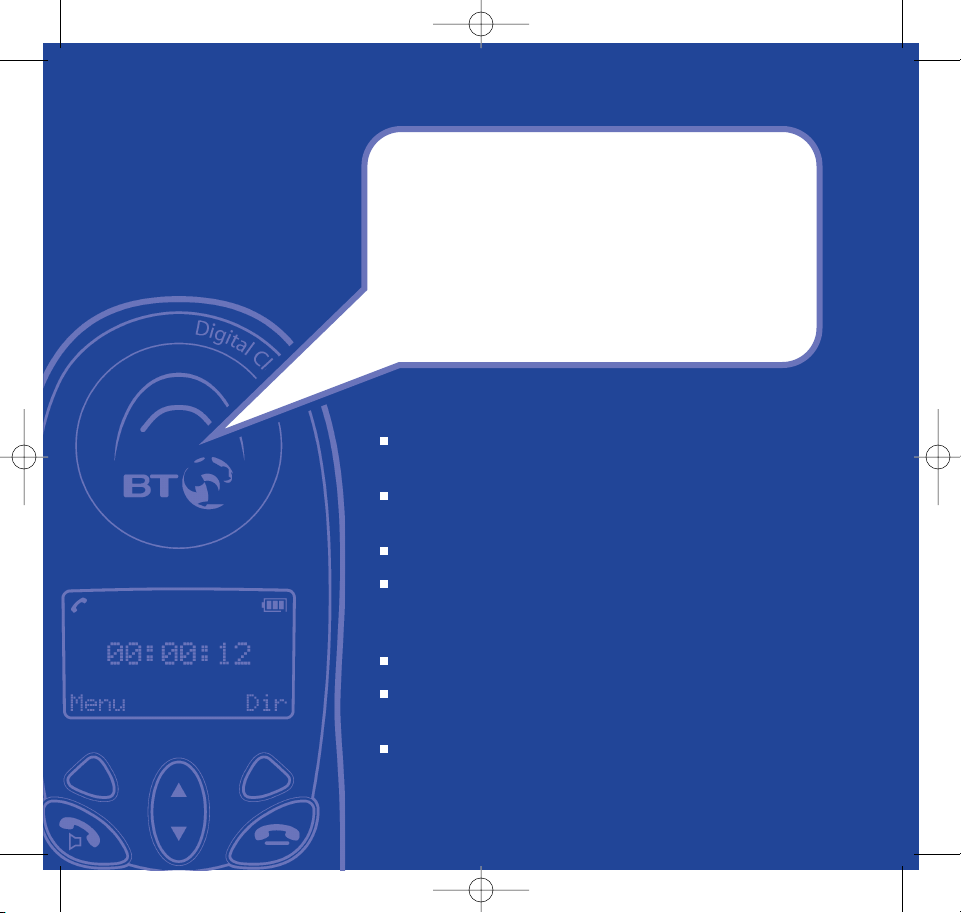
Section
BT Diverse X10 – Issue 2 – Edition 02 – 29.10.03 – 5737
The 255 entry directory makes it easy to store and dial
your most frequently used names and numbers.
Caller Display lets you see who’s calling before you pick
up the phone.
Keep track of your calls with the 50 last number Calls list.
Use the mobile SIM card copy feature to copy names and
numbers to your phone’s directory saving you the
inconvenience of entering the details manually.
Call Barring, bar up to 4 prefix numbers of your choice.
Register and use up to 5 additional handsets with your
BT Diverse X10 base.
The handy keyguard lock prevents accidental dialling.
Welcome…
to your BT Diverse X10
Digital Cordless Telephone
5737 Diverse X10 UG [Iss2-1] 5/3/04 10:34 am Page 2
Page 3
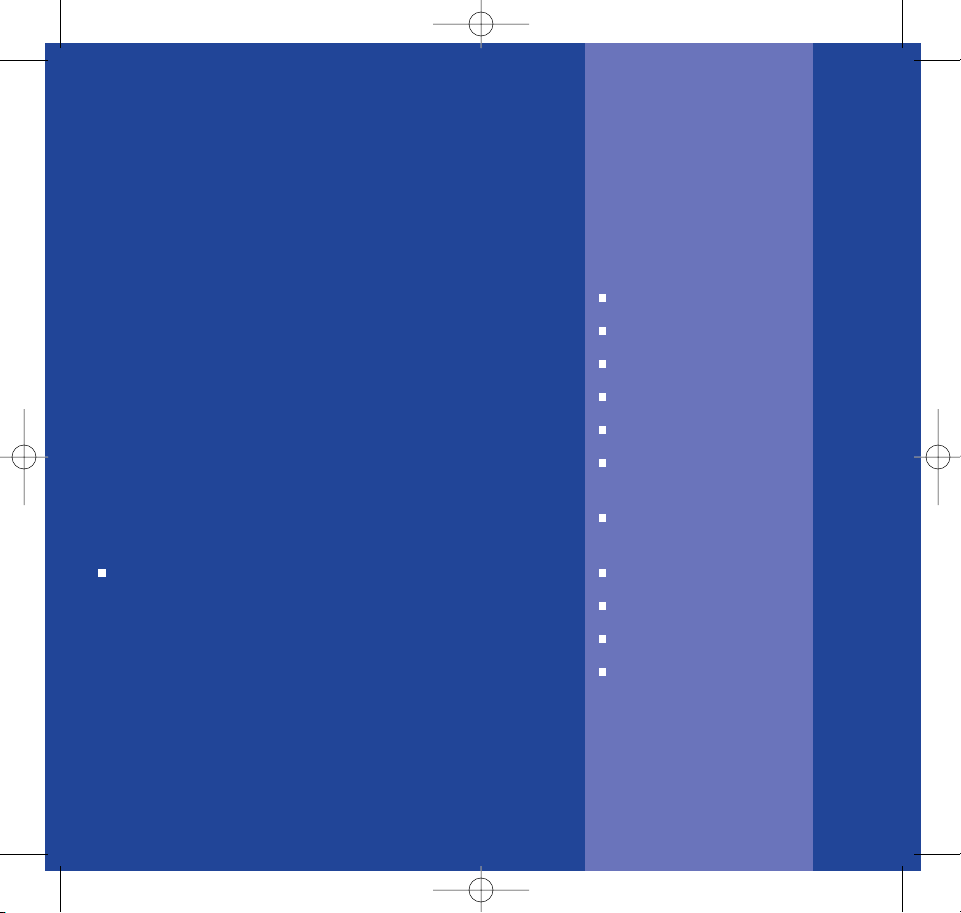
Section
BT Diverse X10 – Issue 2 – Edition 02 – 29.10.03 – 5737
This User Guide provides you with all
the information you need to get the
most from your phone.
Before you make your first call you will
need to set up your phone. Follow the
simple instructions in ‘Getting Started’,
on the next few pages.
Need help?
If you have any problems setting up or using
your BT Diverse X10 please contact the Helpline
on 08702 403180.
Alternatively, you may find the answer in ‘Help’
at the back of this guide.
Got everything?
BT Diverse X10 handset
BT Diverse X10 base
Mains power adaptor
Telephone line cord
Headset
2 x AAA rechargeable
batteries
Battery compartment
cover
Base plinth
Belt clip
2 x Screws
2 x Wall plugs
5737 Diverse X10 UG [Iss2-1] 5/3/04 10:34 am Page 3
Page 4
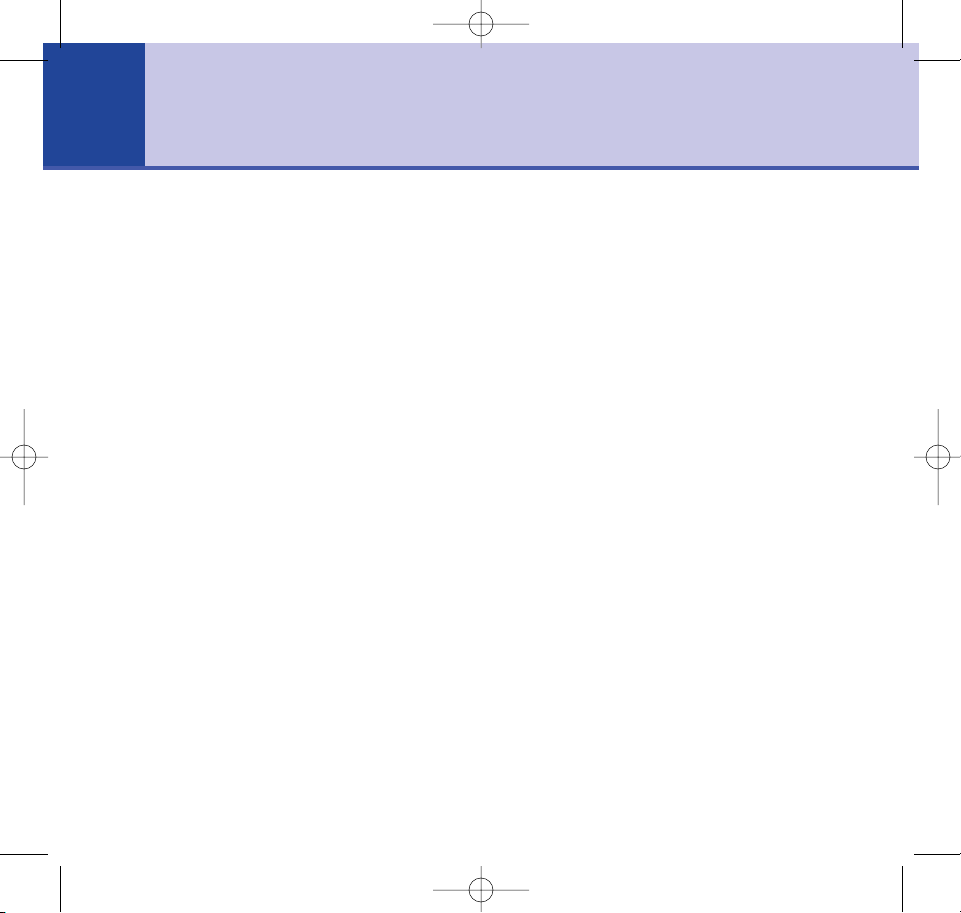
Getting started
Location . . . . . . . . . . . . . . . . . . . . . . 6
Setting up the base . . . . . . . . . . . . . . 6
Attaching the belt clip (optional) . . . . 8
Getting to know your phone
Handset buttons . . . . . . . . . . . . . . . . 10
Handset display icons . . . . . . . . . . . . 11
Navigating the menus . . . . . . . . . . . . 12
Menu map . . . . . . . . . . . . . . . . . . . . . 13
Base . . . . . . . . . . . . . . . . . . . . . . . . . 14
Using the phone
Make an external call . . . . . . . . . . . . . 15
Preparatory dialling . . . . . . . . . . . . . . 15
End a call . . . . . . . . . . . . . . . . . . . . . 15
Receiving calls . . . . . . . . . . . . . . . . . 15
Earpiece volume . . . . . . . . . . . . . . . . 16
Handsfree . . . . . . . . . . . . . . . . . . . . . 16
Using the headset . . . . . . . . . . . . . . . 16
Redial . . . . . . . . . . . . . . . . . . . . . . . . 17
Secrecy . . . . . . . . . . . . . . . . . . . . . . 17
Directory
Add a new directory entry . . . . . . . . . 18
Character map . . . . . . . . . . . . . . . . . 19
Insert a pause in a directory number . . 20
View/dial a directory number . . . . . . . 20
Copy an entry to another handset . . . 20
Copy the entire directory to another
handset . . . . . . . . . . . . . . . . . . . . . . 21
Edit an entry . . . . . . . . . . . . . . . . . . . 22
Delete an entry . . . . . . . . . . . . . . . . . 23
Delete the entire directory . . . . . . . . . 23
Copying an entry from your mobile
SIM card to the directory . . . . . . . . . . 25
Copying the entire contents of your
mobile SIM card to the directory . . . . . 26
Copying an entry from your directory
to your mobile SIM card . . . . . . . . . . . 27
Copying the entire contents from your
directory to your mobile SIM card . . . . 28
Paging and internal calls
Paging . . . . . . . . . . . . . . . . . . . . . . . 30
Internal calls . . . . . . . . . . . . . . . . . . . 30
Transferring calls . . . . . . . . . . . . . . . . 31
3-way calling . . . . . . . . . . . . . . . . . . . 32
Caller Display and the calls list
View/dial numbers in the calls list . . . . 33
Copy a number from the calls list
to the directory . . . . . . . . . . . . . . . . . 34
Delete a call from the calls list . . . . . . 35
Delete the entire calls list . . . . . . . . . . 35
SMS Messaging
To register for the SMS . . . . . . . . . . . 37
4
In this guide
BT Diverse X10 – Issue 2 – Edition 02 – 29.10.03 – 5737
5737 Diverse X10 UG [Iss2-1] 5/3/04 10:34 am Page 4
Page 5
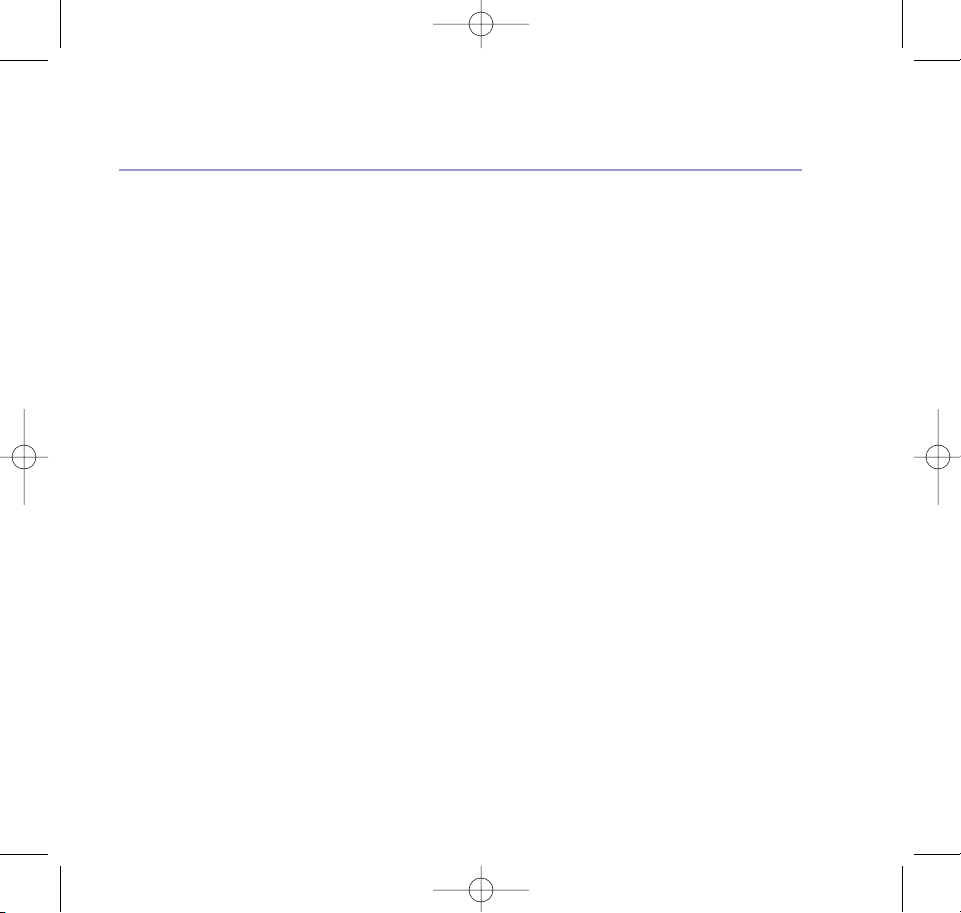
5In this guide
BT Diverse X10 – Issue 2 – Edition 02 – 29.10.03 – 5737
Character map . . . . . . . . . . . . . . . . . 38
Write and send a message . . . . . . . . . 39
Receiving an SMS message . . . . . . . . 40
Delivery of SMS messages . . . . . . . . . 40
Reading SMS messages . . . . . . . . . . . 41
Reading messages in Outbox/Drafts . . 42
Replying to a message . . . . . . . . . . . . 43
Forwarding a message . . . . . . . . . . . . 44
Editing/sending a message . . . . . . . . . 45
Saving an SMS senders phone number
to the directory . . . . . . . . . . . . . . . . . 46
Deleting individual messages . . . . . . . 47
Deleting all messages . . . . . . . . . . . . 48
Changing SMS Service Centre numbers . 49
Replying to a Diverse X10 SMS
message from a mobile phone . . . . . . 50
Sending a new message to a
Diverse X10 from a mobile phone . . . . 51
Handset settings
Change the external ringer melody . . . 52
Change the external ringer volume . . . 53
Change the internal ringer melody. . . . 54
Change the internal ringer volume . . . 54
Switch handset key beeps on/off . . . . . 55
Selecting a base . . . . . . . . . . . . . . . . 56
Switch auto talk on/off . . . . . . . . . . . . 56
Naming a handset . . . . . . . . . . . . . . . 57
Display contrast . . . . . . . . . . . . . . . . 58
Keyguard lock on/off . . . . . . . . . . . . . 59
Reset the handset . . . . . . . . . . . . . . . 59
Base station settings
To change the System PIN . . . . . . . . . 60
Handset priority . . . . . . . . . . . . . . . . 61
Store a call barring prefix . . . . . . . . . . 62
Turn call barring off . . . . . . . . . . . . . . 63
Delete a call bar prefix . . . . . . . . . . . . 64
To switch hold music on/off . . . . . . . . 65
Using additional handsets and bases
Registering additional handsets . . . . . 66
Register a Diverse X10 handset to
another base . . . . . . . . . . . . . . . . . . . 67
To register other GAP handsets to your
Diverse X10 base . . . . . . . . . . . . . . . 68
To de-register a handset from a base . . 68
Help . . . . . . . . . . . . . . . . . . . . . . . . 70
General information . . . . . . . . . . . . . 74
Technical information . . . . . . . . . . . . 79
Recall mode/Dialling mode . . . . . . . . . 80
Wall mounting . . . . . . . . . . . . . . . . . 81
SMS Service Conditions . . . . . . . . . . 82
5737 Diverse X10 UG [Iss2-1] 5/3/04 10:34 am Page 5
Page 6
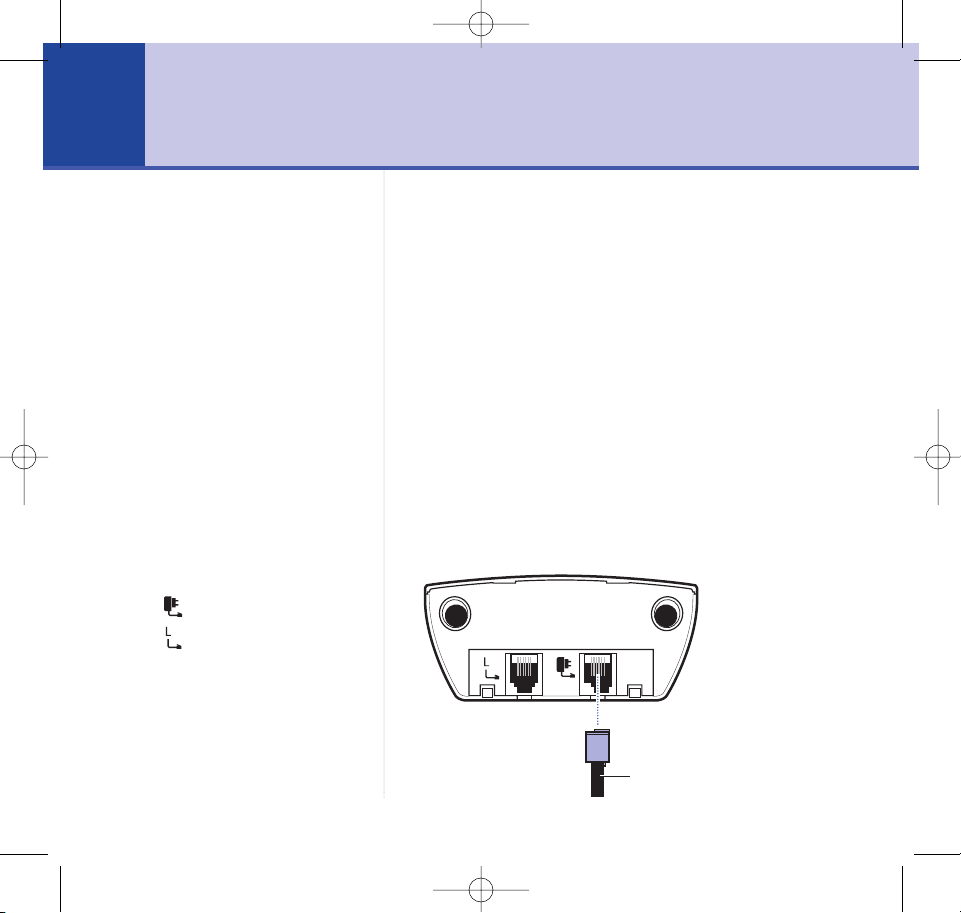
WARNING
Do not place your BT Diverse X10 in
the bathroom or other humid areas.
Handset range
The handset reception range from
the base is up to 300m outdoors
and up to 50m indoors, in ideal
conditions.
IMPORTANT
The base station must be plugged
into the mains power socket at all
times.
Do not connect the telephone line
until the handset is fully charged.
Which socket?
Power socket
Telephone line socket
Location
You need to place your BT Diverse X10 close enough to
the telephone and mains power sockets so that the
cables will reach.
The strength of the handset signal depends on where you
site the base. Putting it as high as possible can help to
provide the best signal. Make sure it is at least 1 metre
away from other electrical appliances to avoid interference.
Setting up the base
1. Plug the power adaptor cable into the back of the base.
Plug the power adaptor into the mains wall socket and
switch the power on. When the power is connected
correctly, the red Power light on the base comes on.
BT Diverse X10 – Issue 2 – Edition 02 – 29.10.03 – 5737
Getting started6
Power adaptor cable
5737 Diverse X10 UG [Iss2-1] 5/3/04 10:34 am Page 6
Page 7
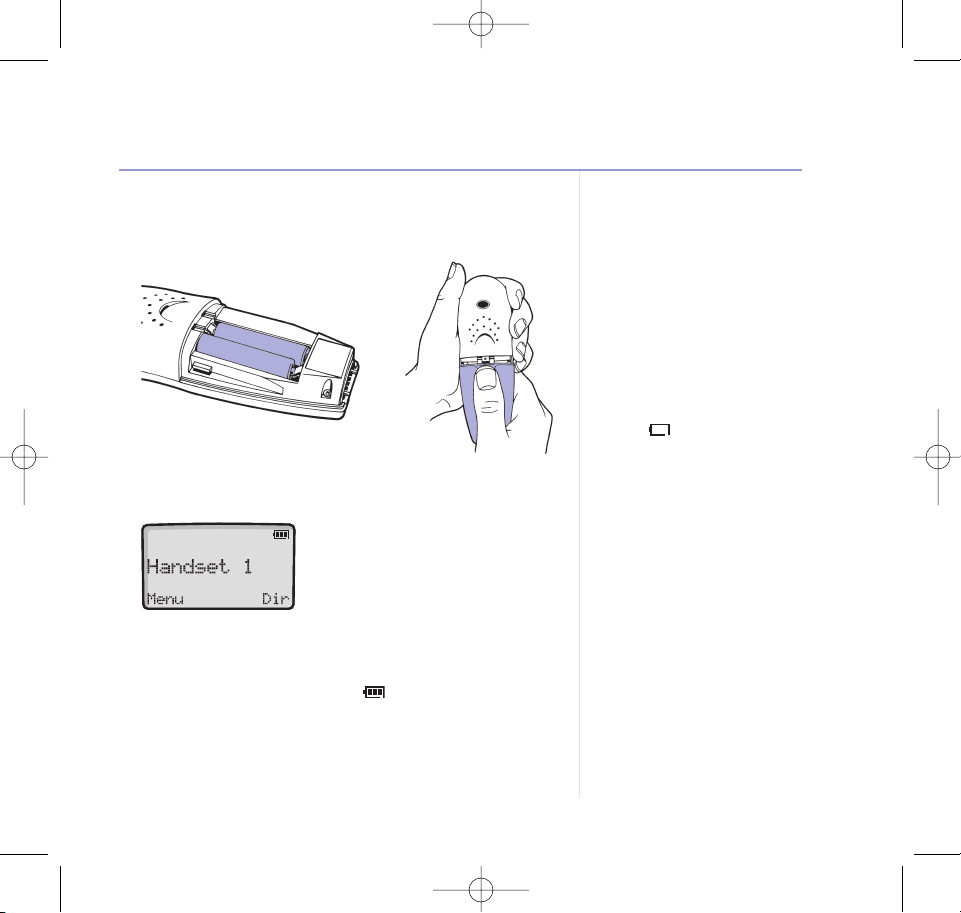
2. Install the 2 x AAA rechargeable batteries supplied.
Then slide the battery compartment cover shut.
With batteries installed the display will show:
3. Before first use, you will need to charge the handset on
the base for at least 16 hours. When charging the display
shows a scrolling battery icon .
7Getting started
Talk/Standby time
Under ideal conditions, the
handset batteries should give
about 10 hours talk time or 120
hours standby on a single charge.
(The base power must be on at all
times.)
Note that new batteries do not
reach full capacity until they have
been in normal use for several days.
Battery low warning
When the battery charge becomes
low, the icon will flash in the
display and you will hear a warning
beep. You will need to recharge
the handset before you can use it.
Recommended batteries
Never use non-rechargeable
batteries. Only use NiMH
rechargeable batteries with a
minimum capacity of 550 mAh.
Using inappropriate batteries will
invalidate your guarantee and may
damage the telephone.
BT Diverse X10 – Issue 2 – Edition 02 – 29.10.03 – 5737
5737 Diverse X10 UG [Iss2-1] 5/3/04 10:34 am Page 7
Page 8
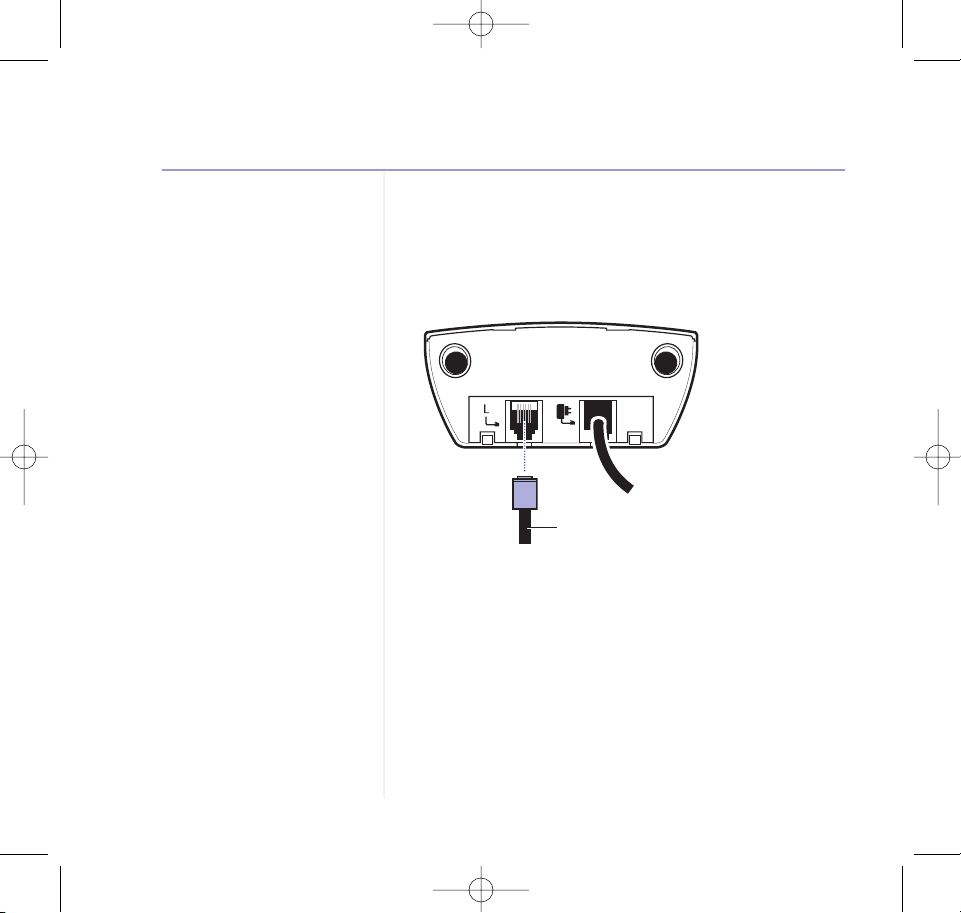
Battery performance
For best performance, leave the
handset off the base for a few hours
at a time. Running the batteries
right down at least once a week will
help them last as long as possible.
The charge capacity of
rechargeable batteries will reduce
with time as they wear out, giving
the handset less talk/standby time.
Eventually they will need to be
replaced. New batteries are
available from the BT Helpline
on 08702 403180.
4. Connect the telephone line cord to the base and plug the
other end into the wall socket.
Ensure that each end of the line cord is fitted into the
correct socket.
Your BT Diverse X10 is now ready for use.
Attaching the belt clip (optional)
If you want to use the belt clip with your handset,
position it over the back of the handset, guide and push
it into the slot provided and twist it clockwise until it is
secure. See the illustration on the following page.
8 Getting started
BT Diverse X10 – Issue 2 – Edition 02 – 29.10.03 – 5737
Telephone line cord
5737 Diverse X10 UG [Iss2-1] 5/3/04 10:34 am Page 8
Page 9
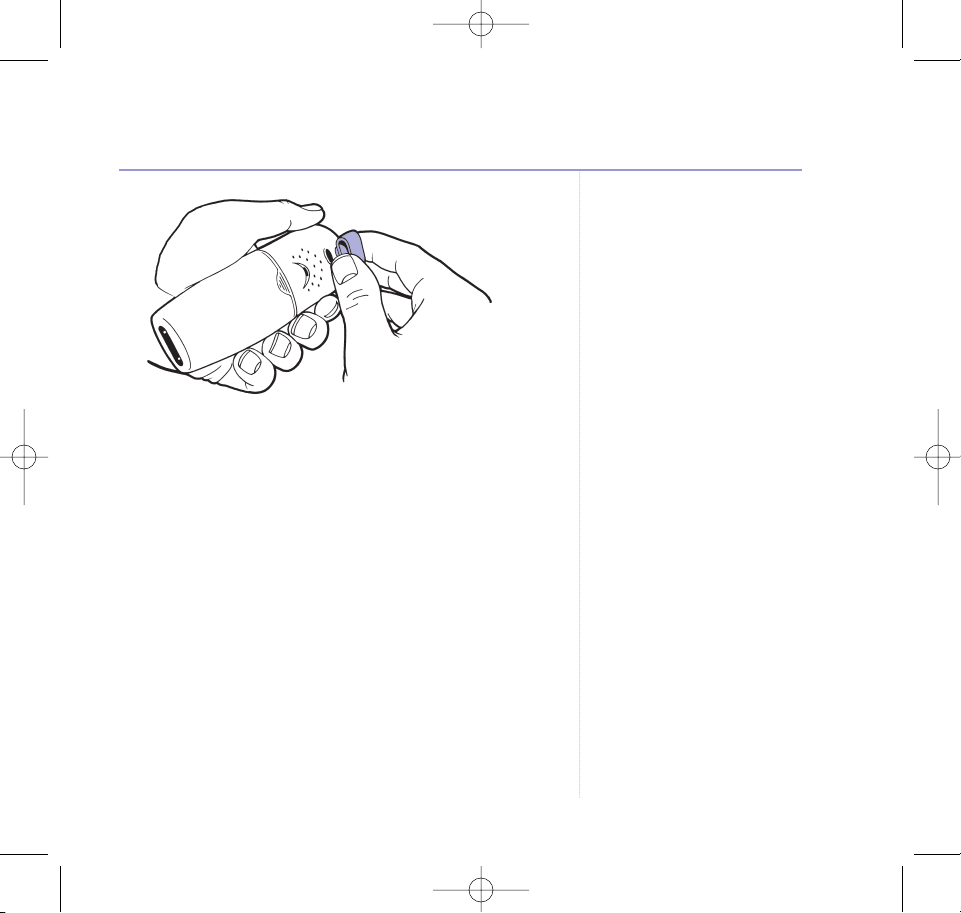
BT Diverse X10 additional handsets
Any additional handsets you purchase will need to be
individually registered to your BT Diverse X10 base
before they will work. See page 66.
Your BT Diverse X10 handsets are the same, so
instructions throughout this guide apply to both.
9Getting started
Handset numbers
Once registered with the base,
each handset will display its
handset number.
BT Diverse X10 – Issue 2 – Edition 02 – 29.10.03 – 5737
5737 Diverse X10 UG [Iss2-1] 5/3/04 10:34 am Page 9
Page 10
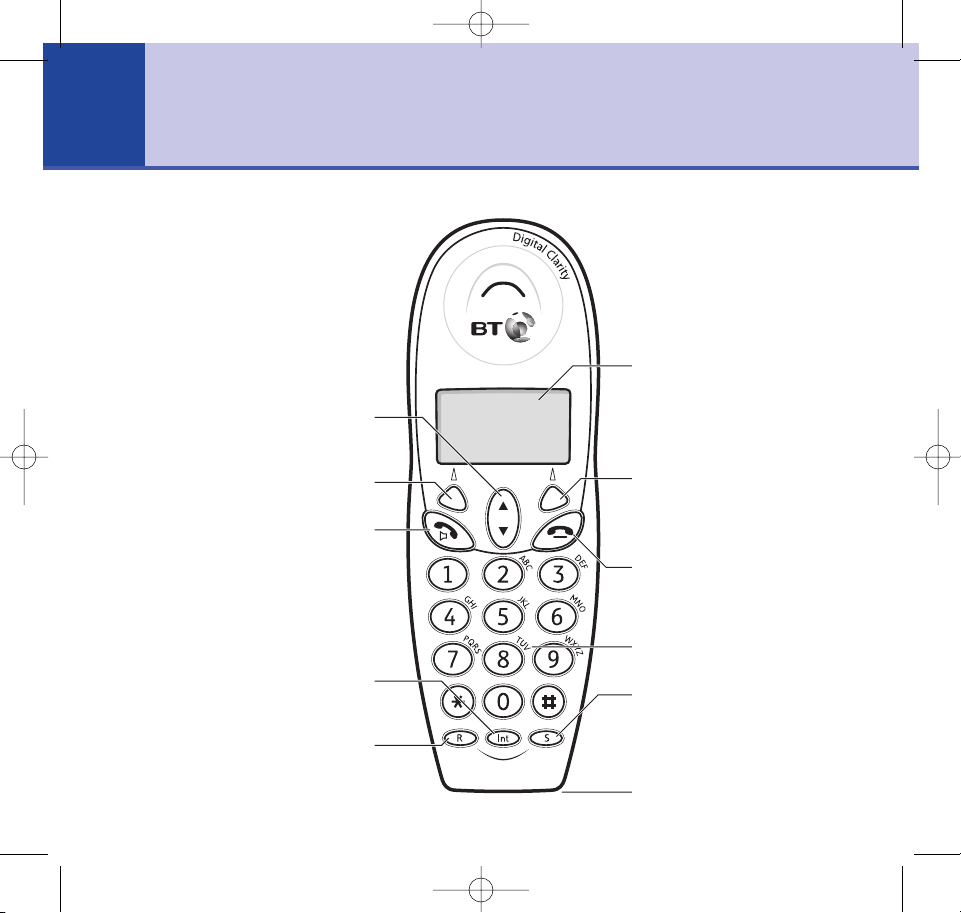
Getting to know your phone10
BT Diverse X10 – Issue 2 – Edition 02 – 29.10.03 – 5737
Scroll
Use to scroll through the menu options,
directory and Calls list, page 12.
Menu/Options
Press to access menu options, page 12.
Talk/Handsfree
Press to make and receive calls, page 15.
Also use for handsfree calling, page 16.
Int
Press to contact other handsets, page 30.
R (Recall)
For use with switchboards, page 80,
and certain network services.
Display
Shows handset status, page 11.
When you press any button on the
handset, or when an incoming call
is received, the orange backlight
illuminates the display.
Directory/Options
Press to access directory, page 18.
Also used to select options
displayed on screen, page 12.
End/Exit
Press to end calls. Also lets you
exit from menu, page 15.
Keypad
S (Secrecy)
Press to switch off the microphone
so your caller cannot hear you.
Press again to switch it back on,
page 17.
Headset socket (on bottom),
page 16.
Handset buttons
5737 Diverse X10 UG [Iss2-1] 5/3/04 10:34 am Page 10
Page 11
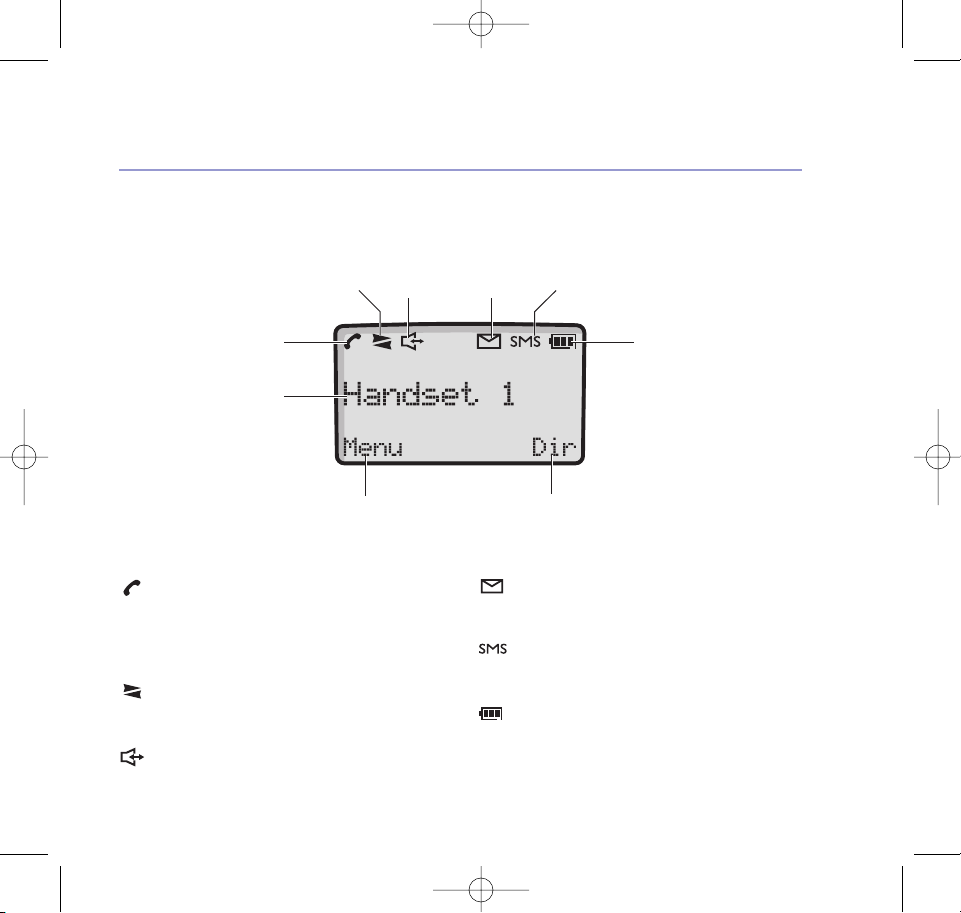
11Getting to know your phone
BT Diverse X10 – Issue 2 – Edition 02 – 29.10.03 – 5737
Talk
Steady to indicate a call in progress, see page 15.
Flashing to alert you to an incoming call or
when you have put an external call on hold,
see page 15.
Internal call
Indicates an internal call with another handset
is being received/is in progress, see page 30.
Handsfree
Indicates handsfree operation, see page 16.
New calls indicator*
Flashes to indicate new calls in the calls list,
see page 33.
SMS text messaging*
Displayed when you have received new
messages, see page 36.
Battery status
Flashes empty to indicate low battery.
Scrolls when handset is charging.
Handset display icons – These are the symbols you will see on your handset’s display.
* For this features to work you must subscribe to your Network Provider’s Caller Display service.
Talk,
page 15
Handset name,
page 57
Battery status,
page 7
Internal call,
page 30
Handsfree,
page 16
New calls,
page 33
SMS,
page 36
Access main menu option,
page 12
Access the directory option,
page 12
5737 Diverse X10 UG [Iss2-1] 5/3/04 10:34 am Page 11
Page 12
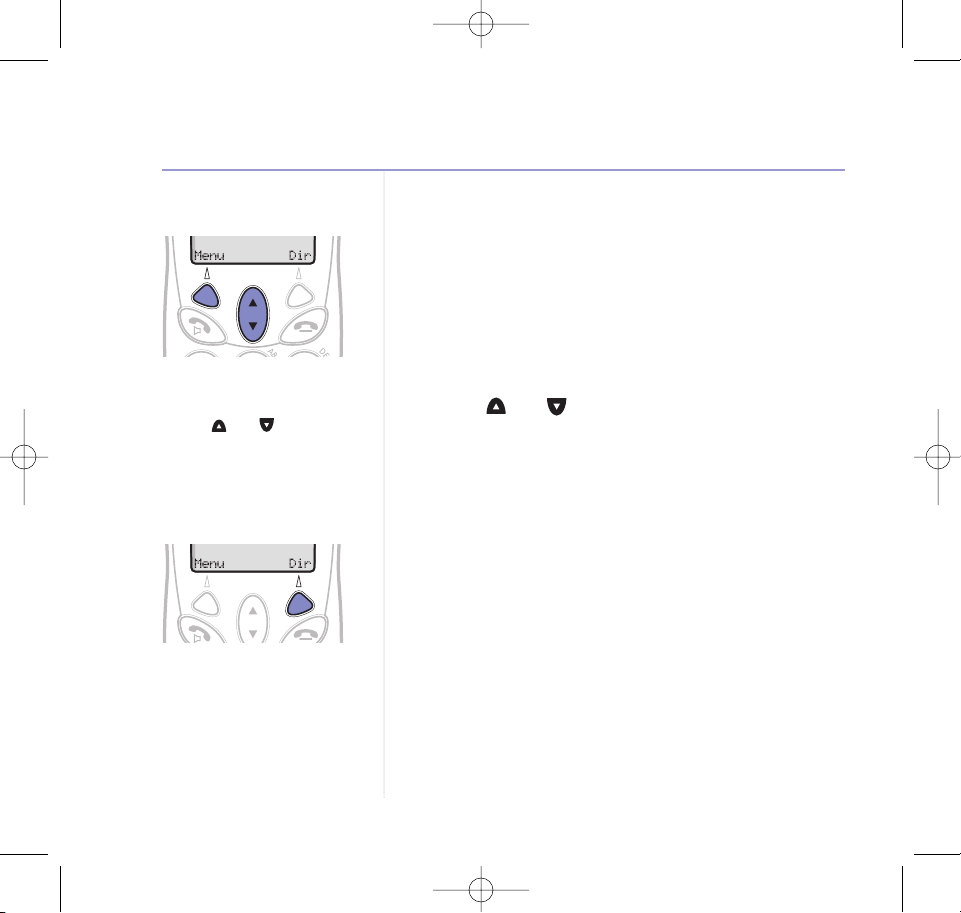
Navigating the menus
Your BT Diverse X10 handset has a menu system to
guide you through the handset and base options.
In most cases each menu has a list of available options.
Have a look at the menu map on the following page.
When the handset is switched on and in standby:
1. Press Menu to open the main menu.
2. Use the and buttons to scroll through the menu
items available.
3. When the menu item you want is displayed, select OK to
view the options available for this menu.
Selecting options
The two option buttons are used to select the options
shown in the bottom line of the display. The function of
these buttons changes according to what you are doing.
Throughout this guide ‘options’ are shown in blue text.
eg. Press OK.
12 Getting to know your phone
BT Diverse X10 – Issue 2 – Edition 02 – 29.10.03 – 5737
Select the option displayed by
pressing the button underneath it.
For example, select Dir by pressing
the option button below it.
Press the Menu option button to
access the main menu.
Use the and buttons to
navigate through menus and
options.
5737 Diverse X10 UG [Iss2-1] 5/3/04 10:34 am Page 12
Page 13
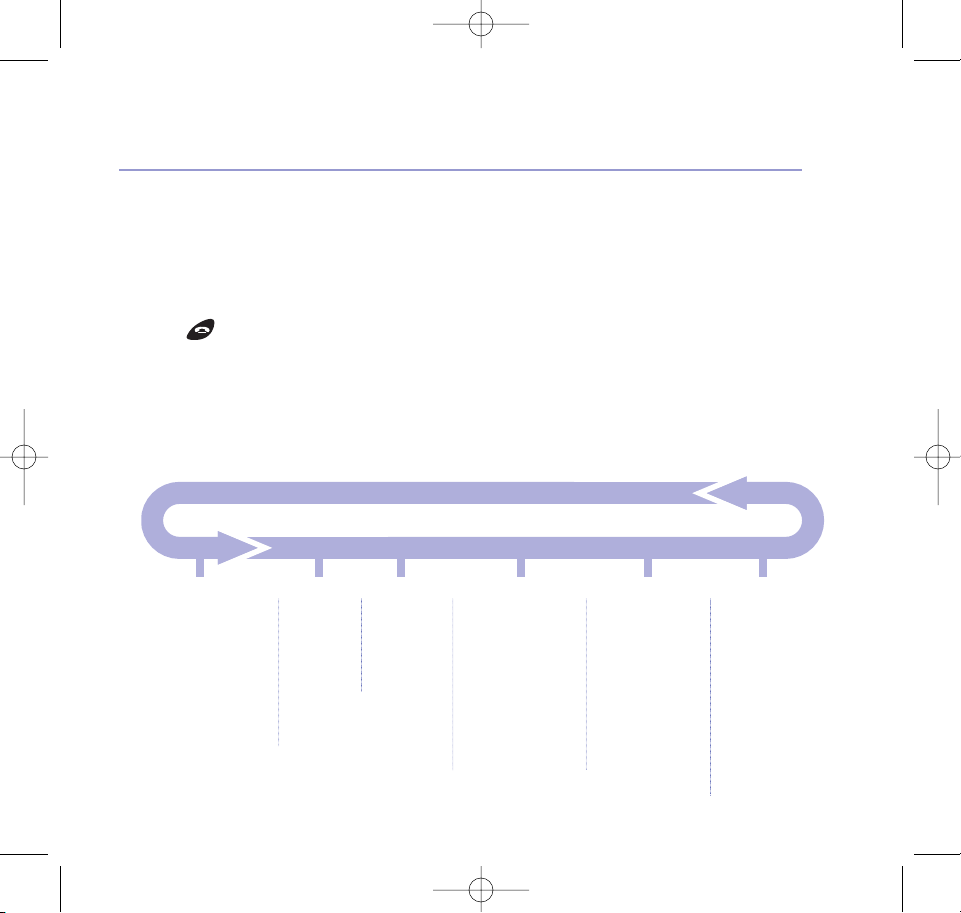
Menu map
SMS Text Messaging
Write Message
Inbox
Drafts
Outbox
SMS Settings
Calls List
Call 1
Call 2 etc.
to Call 50
Directory
‘X’ Entries
Handset Settings
Ringer
Key Beeps
Select Base
Auto Talk
Name Handset
Contrast
Base Settings
Handset Priority
Call Barring
Recall Mode
Dial Mode
Hold Music
System PIN
Registration
Register Handset
De-register Handset
13Getting to know your phone
BT Diverse X10 – Issue 2 – Edition 02 – 29.10.03 – 5737
Exiting menus
Press Back at any time to go back to the previous
display screen.
Or
Press at any time to return to the idle display.
5737 Diverse X10 UG [Iss2-1] 5/3/04 10:34 am Page 13
Page 14
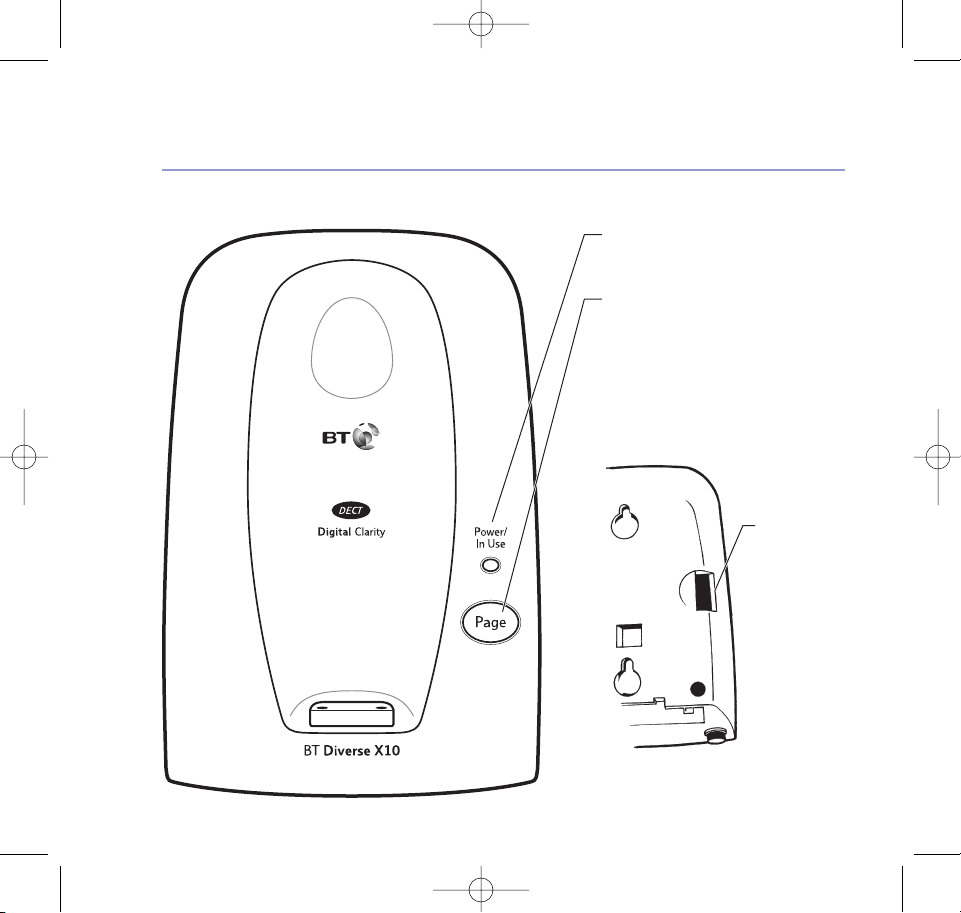
14 Getting to know your phone
BT Diverse X10 – Issue 2 – Edition 02 – 29.10.03 – 5737
Base
Back of base
Power/In Use light
On = Power connected
Flashing = Line is in use
Page button
Press to call all handsets, see page 30.
Also used to register additional handsets
(see page 66).
SIM card holder
(see page 24)
5737 Diverse X10 UG [Iss2-1] 5/3/04 10:34 am Page 14
Page 15

Make an external call
1. Press , listen for the dial tone, then dial the number.
The display shows the icon and
External Call
.
Preparatory dialling
1. Enter the number first. If you make a mistake, press Clear
to delete.
2. Press to dial.
End a call
1. Press .
Receiving calls
The phone will ring and the icon will flash in the display.
The red In use light on the base will flash.
1. Press to answer the call or, if the handset is on the
base, simply lift it and speak.
If you have subscribed to your network’s Caller Display
service, the caller’s number will be displayed. See page
33 for more information.
Dialling numbers quickly
Numbers can also be dialled using
the directory (page 20), and from
the Calls list (page 33).
BT Diverse X10 – Issue 2 – Edition 02 – 29.10.03 – 5737
Using the phone 15
If you have stored a name for the
calling number in your directory,
then the caller’s name will be
displayed instead of their number.
See page 33 for more information.
Call timer
The duration of your call is shown in
the display during the call and for a
few seconds after you hang-up.
5737 Diverse X10 UG [Iss2-1] 5/3/04 10:34 am Page 15
Page 16
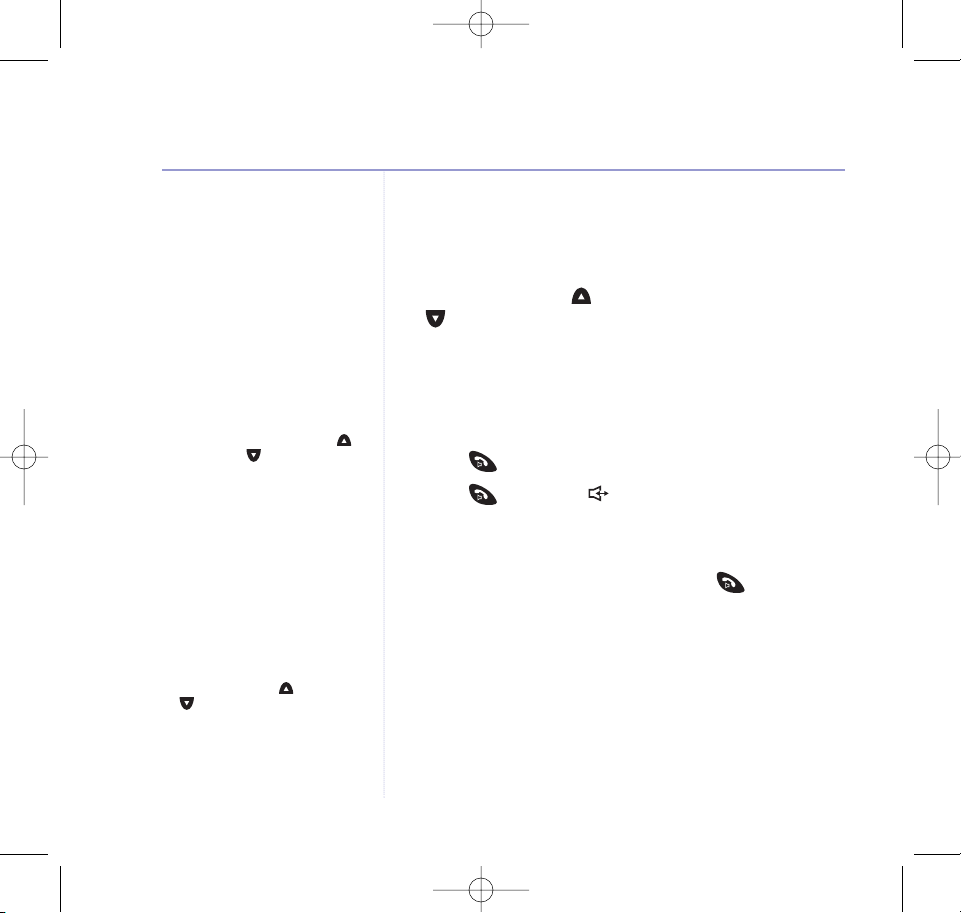
Adjusting the loudspeaker volume
To adjust the loudspeaker volume
during a handsfree call, press
to increase or to decrease the
volume. The volume level will be
displayed.
Earpiece volume
You can only adjust the earpiece volume during a call.
There are 4 volume levels to select from.
1. During a call, press to increase the volume, or press
to decrease the volume.
Handsfree
Call handsfree to leave your hands free during a call or to
enable others nearby to hear the caller too.
1. Press .
2. Press again. The icon is displayed and the
loudspeaker switched on.
3. Dial the number.
4. Switch back to the handset by pressing at any time.
Using the headset
1. Plug the headset into the socket on the bottom of
the handset.
2. Place the foam pad over the earpiece for comfort and
insert the earpiece gently into your ear until it feels
secure.
16 Using the phone
BT Diverse X10 – Issue 2 – Edition 02 – 29.10.03 – 5737
Adjusting the headset volume
During a call, press to increase
or to decrease the volume.
5737 Diverse X10 UG [Iss2-1] 5/3/04 10:34 am Page 16
Page 17
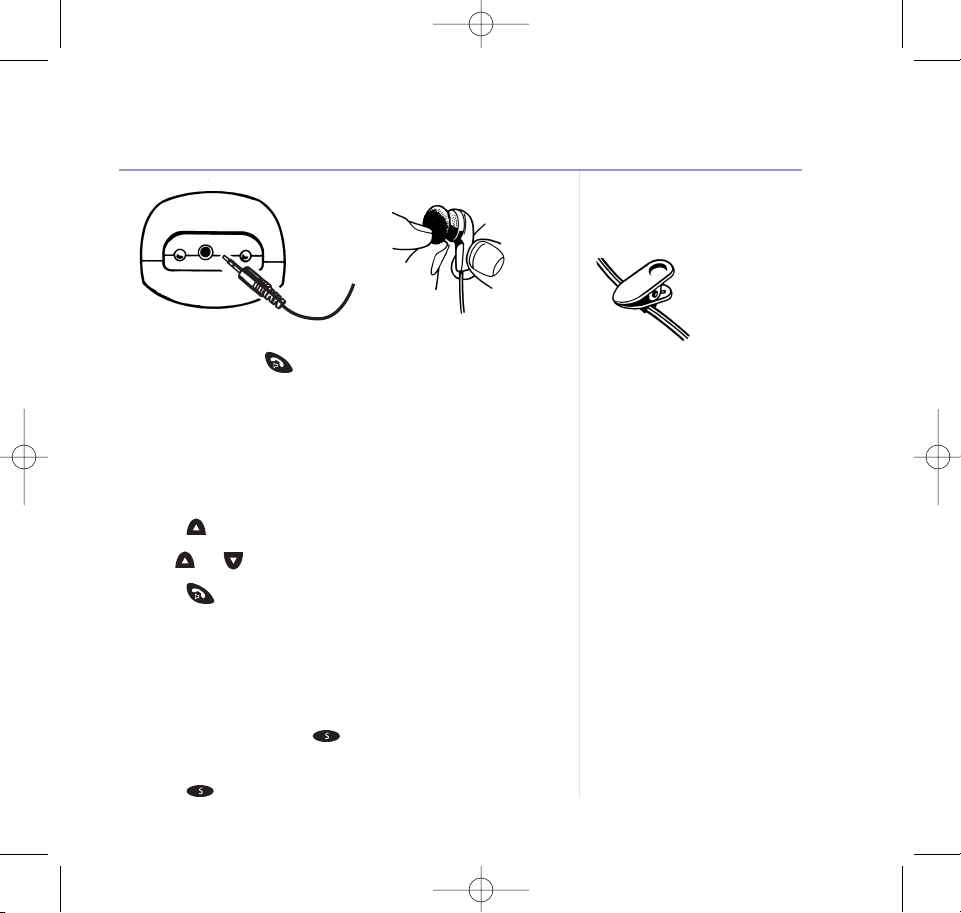
When you press you will hear the dial tone through
the headset.
Redial
Your handset automatically saves the last 5 numbers you
dialled into a redial list.
1. Press . The last number called is displayed.
2. Use or to scroll to the number you want to redial.
3. Press to dial the number.
Secrecy
During a call, you can talk to someone nearby without
your caller hearing you.
1. During your call, press .
Secrecy On
is displayed.
Your caller cannot hear you now.
2. Press again to resume your call.
17Using the phone
BT Diverse X10 – Issue 2 – Edition 02 – 29.10.03 – 5737
Each redial number can be up to
24 digits long.
A clip is supplied on the headset so
that you can clip the headset cord
on to your clothing.
5737 Diverse X10 UG [Iss2-1] 5/3/04 10:34 am Page 17
Page 18
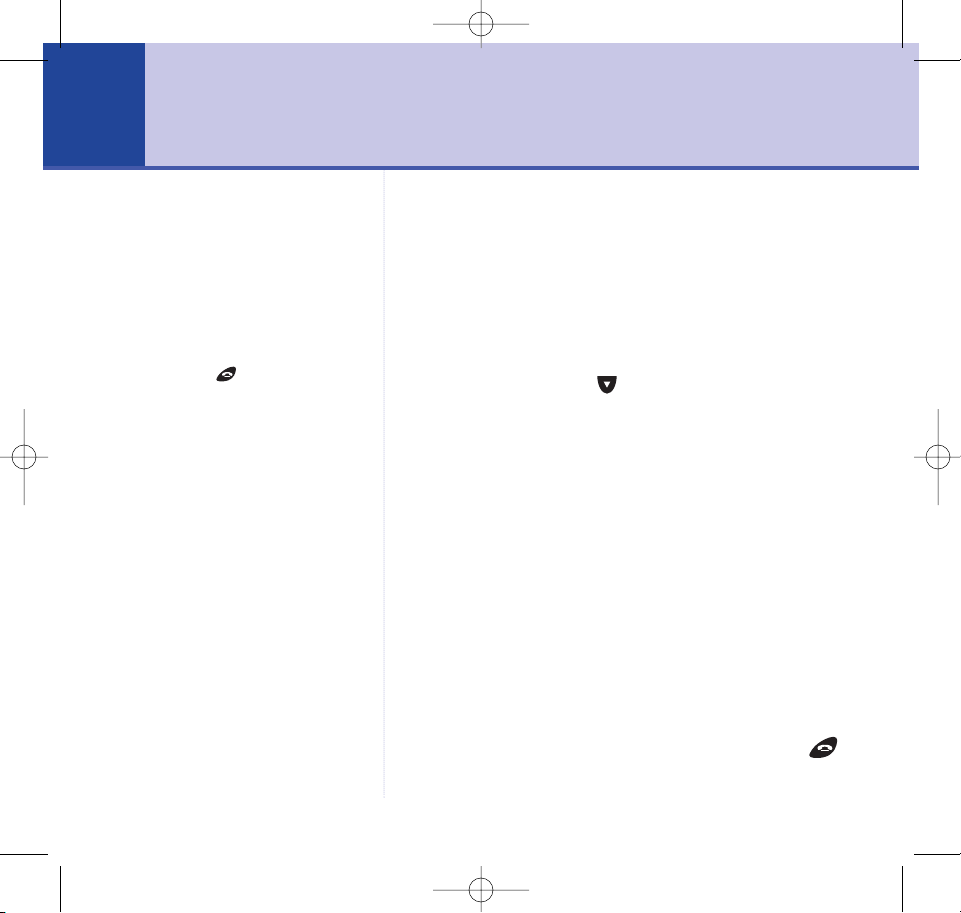
Directory
You can store up to 255 names and numbers in the
directory. You can enter up to 24 digits and up to
16 characters.
There are two ways to enter the directory:
You can either press Dir.
Or
Press Menu then press to scroll to
Directory
and
then press OK.
The following instructions use the Dir button but the
procedures are similar using either of the above options.
Add a new directory entry
1. Press Dir.
2. Press Option. Display shows
NEW ENTRY
. Press OK.
3. Use the keypad to enter the name then press Save.
4. Now enter the number and select Save. It’s best to enter
the full number, including the area code (see ‘Caller
Display’ on page 33).
Entry Saved
is displayed, and
you will hear a confirmation tone.
5. Press OK to insert another directory entry. Or press
to return to the standby.
18
Entering names
For example, to enter the name
TOM:
Press 8, T is displayed.
Press 6 three times until the display
shows O.
Then press 6 to display M.
BT Diverse X10 – Issue 2 – Edition 02 – 29.10.03 – 5737
Exit at any time
Select Back to go back to the
previous menu.
Or press to cancel and return
the phone to standby.
5737 Diverse X10 UG [Iss2-1] 5/3/04 10:34 am Page 18
Page 19
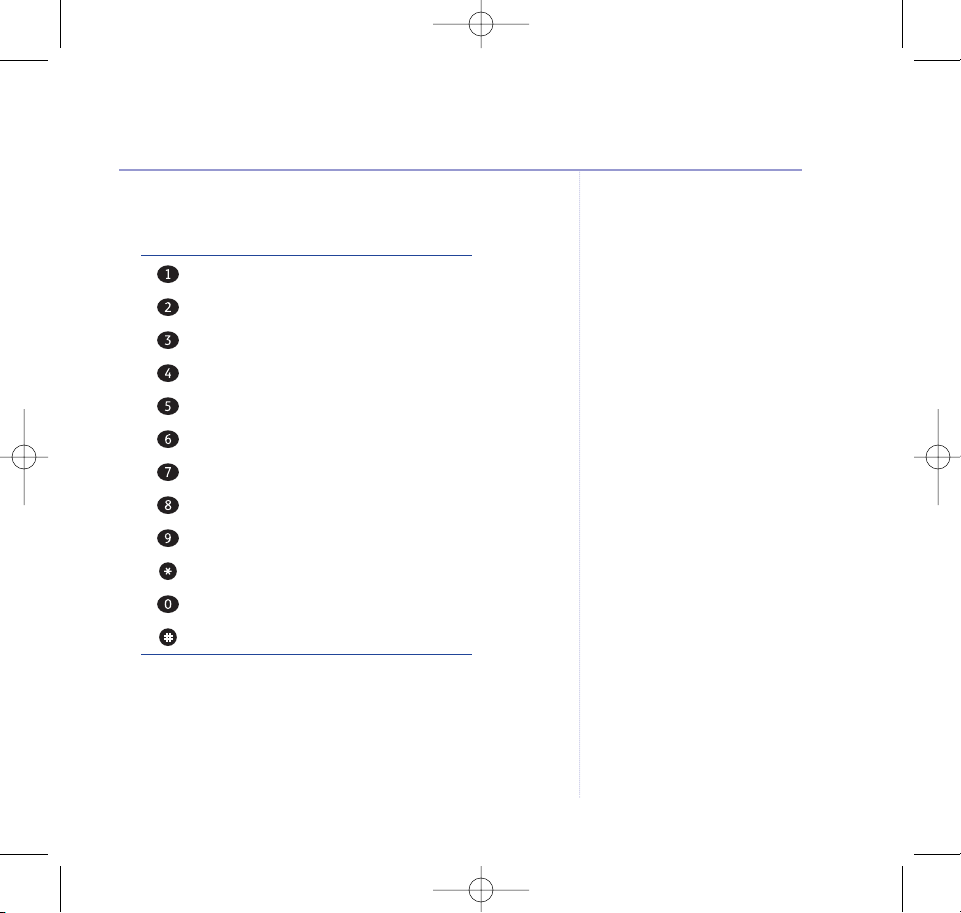
Character map
Button Character
,.’?- ! 1
ABCabc2
DEFdef 3
GHI gh i 4
JKLj k l 5
MNOmno6
PQRSpqr s7
TUVt uv8
WXYZwxyz9
*
Blank
0
#
19Directory
BT Diverse X10 – Issue 2 – Edition 02 – 29.10.03 – 5737
5737 Diverse X10 UG [Iss2-1] 5/3/04 10:34 am Page 19
Page 20
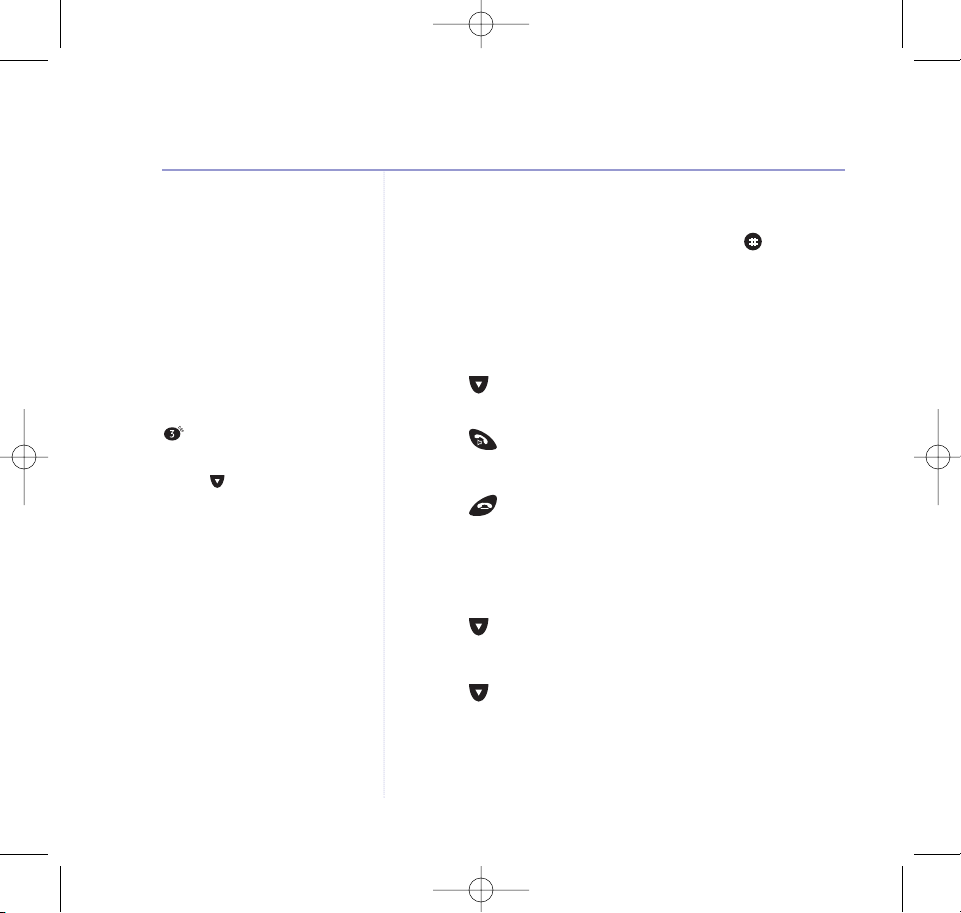
Quick search a name
Enter the first letter of the name
you want e.g. for
Emma
, press
twice to search for names
beginning with
E
. Then scroll again
through the names beginning with
E
using to select the name for
the required entry.
Insert a pause in a directory number
When entering the number, press and hold where you
require a pause.
P
appears in the display.
View/dial a directory number
1. Press Dir.
2. Press to scroll through the alphabetical list of names
(or quick search) and select the one you want.
3. Press . The number will be displayed and dialled.
Or
Press to return to the idle display.
Copy an entry to another handset
1. Press Dir.
2. Press to select the entry you want.
3. Press Option.
4. Press until
COPY ENTRY
is displayed.
5. Press OK.
6. Enter the required handset number before
CALLING
HS:X
is displayed.
20 Directory
BT Diverse X10 – Issue 2 – Edition 02 – 29.10.03 – 5737
5737 Diverse X10 UG [Iss2-1] 5/3/04 10:34 am Page 20
Page 21
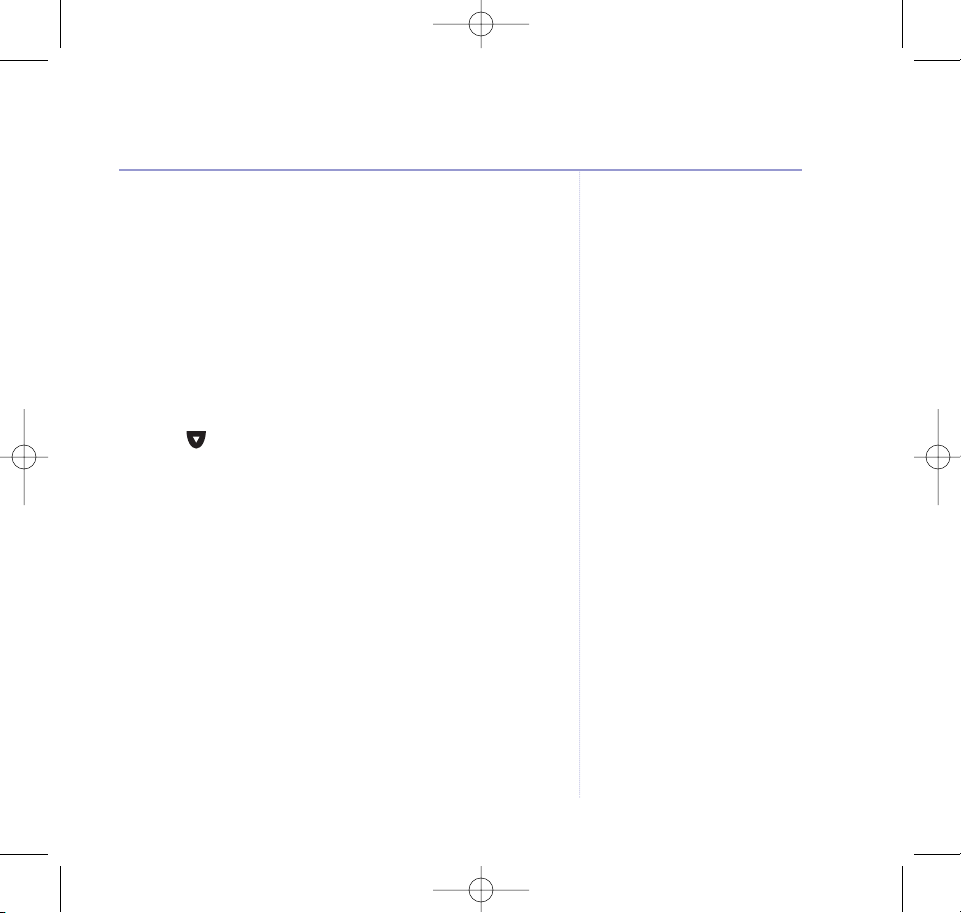
7. The handset receiving the directory will display
ACCEPT
DIR? NO/YES
.
8. Press Ye s . After a pause,
COMPLETED
is displayed and
the handset returns to the idle display.
Copy the entire directory to another handset
1. Press Dir.
2. Press Option.
3. Press until
COPY ALL
is displayed.
4. Press OK.
5. Enter the required handset number before
CONFIRM
is
displayed.
6. Press OK.
CALLING HS:X
is displayed.
7. The handset receiving the directory will display
ACCEPT DIR? NO/YES
.
8. Press Ye s .
After a pause,
COMPLETED
is displayed and the handset
returns to the idle display.
21Directory
BT Diverse X10 – Issue 2 – Edition 02 – 29.10.03 – 5737
5737 Diverse X10 UG [Iss2-1] 5/3/04 10:34 am Page 21
Page 22
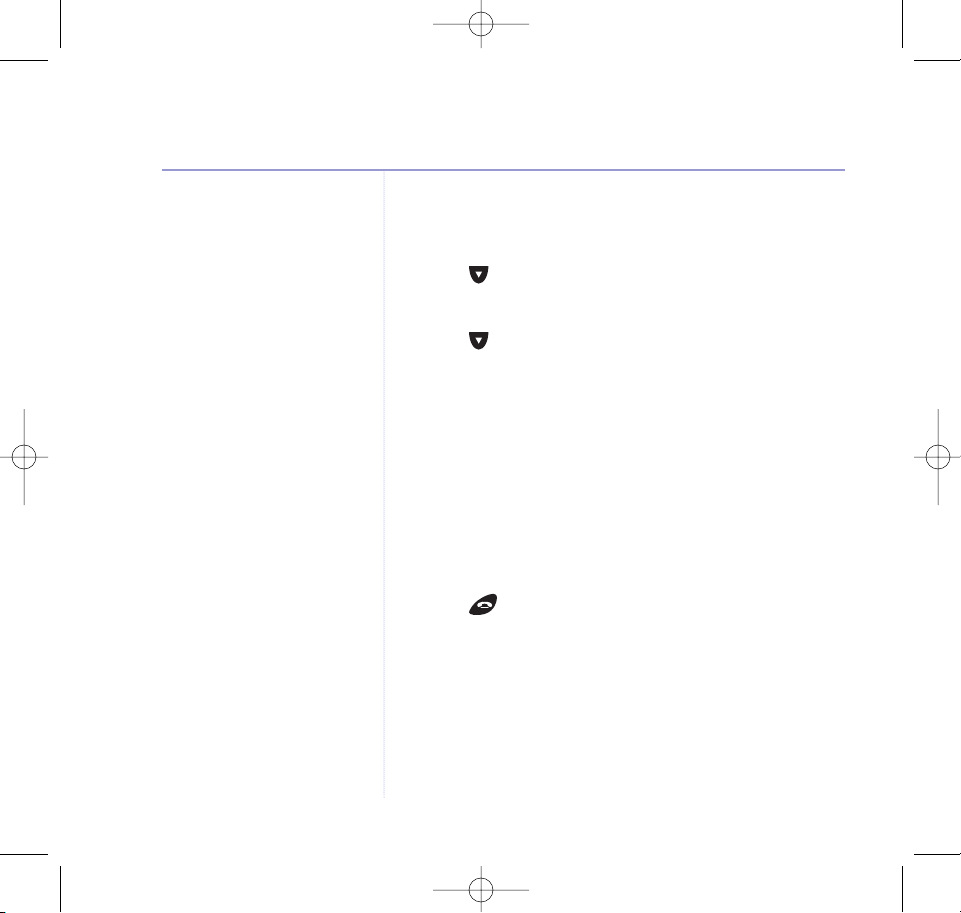
Edit an entry
1. Press Dir.
2. Press to scroll to the entry you want.
3. Press Option.
4. Press until
Edit Entry
is displayed.
5. Press OK.
6. Press Clear and enter any changes to the name using
the keypad.
7. Press Save.
8. Press Clear and enter any changes to the telephone
number.
9. Press Save.
Entry Saved
is displayed and you will hear
a confirmation tone.
10.
Press to return to the idle display.
22 Directory
BT Diverse X10 – Issue 2 – Edition 02 – 29.10.03 – 5737
5737 Diverse X10 UG [Iss2-1] 5/3/04 10:34 am Page 22
Page 23
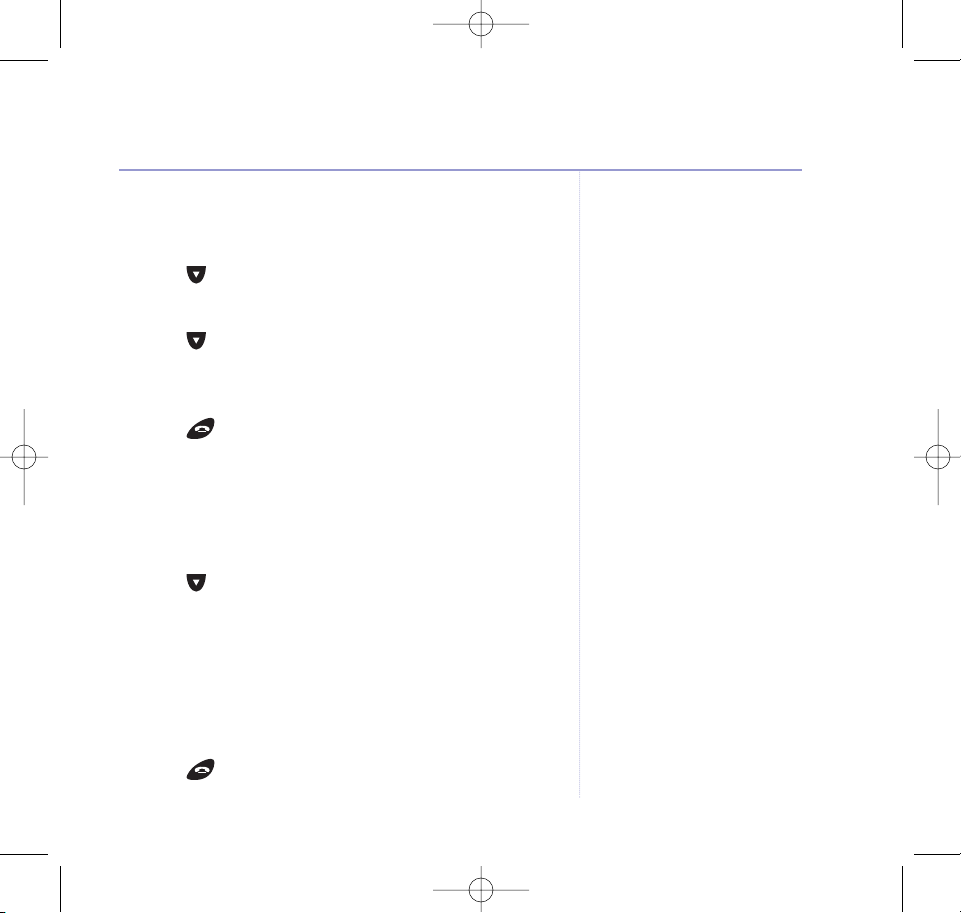
Delete an entry
1. Press Dir.
2. Press to scroll to the entry you want.
3. Press Option.
4. Press until
Delete Entry
is displayed.
5. Press OK.
Entry Deleted
is displayed and you will
hear a confirmation tone.
6. Press to return to the idle display.
Delete the entire directory
1. Press Dir.
2. Press Option.
3. Press button until
Delete All
is displayed.
4. Press the OK options button.
Delete All Entries?
is
displayed.
5. Press OK to confirm.
All Entries Deleted
is
displayed
and you will hear a confirmation tone.
No Entries
is
then displayed.
6. Press to return to the idle display.
23Directory
BT Diverse X10 – Issue 2 – Edition 02 – 29.10.03 – 5737
5737 Diverse X10 UG [Iss2-1] 5/3/04 10:34 am Page 23
Page 24
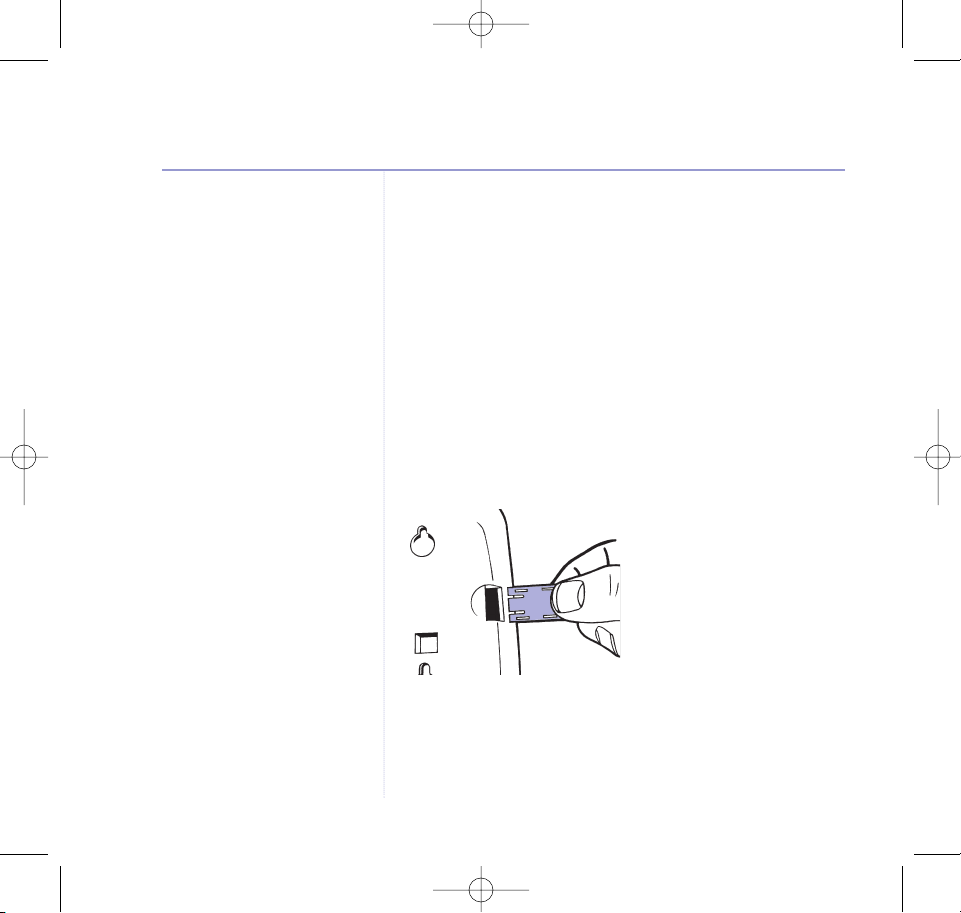
Diverse X10 SIM copy feature
This feature allows you to copy individual names and
numbers from your mobile SIM card or to copy its entire
contents, to your Diverse X10 directory. This saves you
having to input all the details manually.
You can also copy from your Diverse X10 directory onto
your mobile SIM card.
To use this feature, you will need to insert your mobile
SIM card into the SIM card holder in the side of your
Diverse X10 base.
1. Pull out the SIM card holder as shown.
2. Turn the SIM holder over and insert your mobile SIM card
with the metal contacts ‘face up’, so that you can see them.
24 Directory
BT Diverse X10 – Issue 2 – Edition 02 – 29.10.03 – 5737
5737 Diverse X10 UG [Iss2-1] 5/3/04 10:34 am Page 24
Page 25
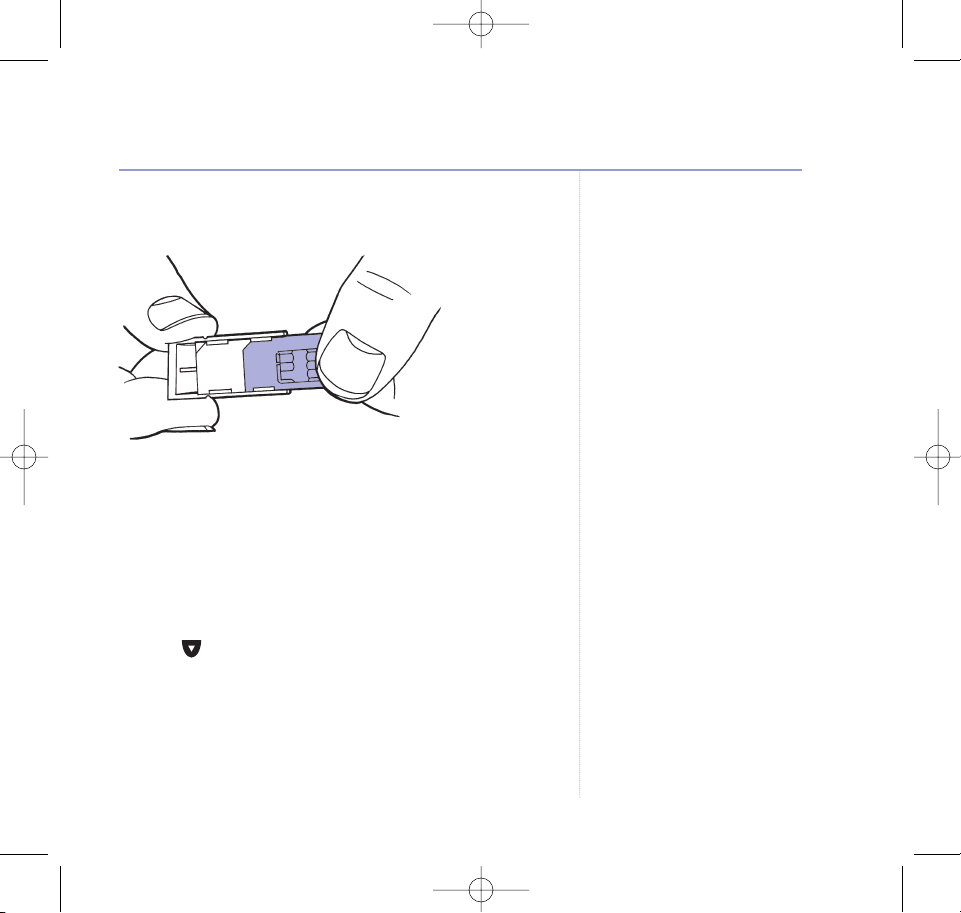
The cut away corner in the holder indicates the correct
way round to insert your SIM card.
3. Slide the SIM holder back into the slot in the base.
Copying an entry from your mobile SIM card to
the directory
1. Press Dir.
2. Press Option.
3. Press until
SIM Copy
is displayed.
4. Press OK. You will be prompted to enter your SIM PIN if it
is enabled.
5. Press OK.
Please Wait…
then
SIM To Phone
is displayed.
25Directory
BT Diverse X10 – Issue 2 – Edition 02 – 29.10.03 – 5737
Problems copying?
If you try to copy your mobile SIM
contents to the directory and no
SIM card is inserted, or you have
inserted the SIM card incorrectly
No SIM Card Inserted
will be
displayed.
5737 Diverse X10 UG [Iss2-1] 5/3/04 10:34 am Page 25
Page 26
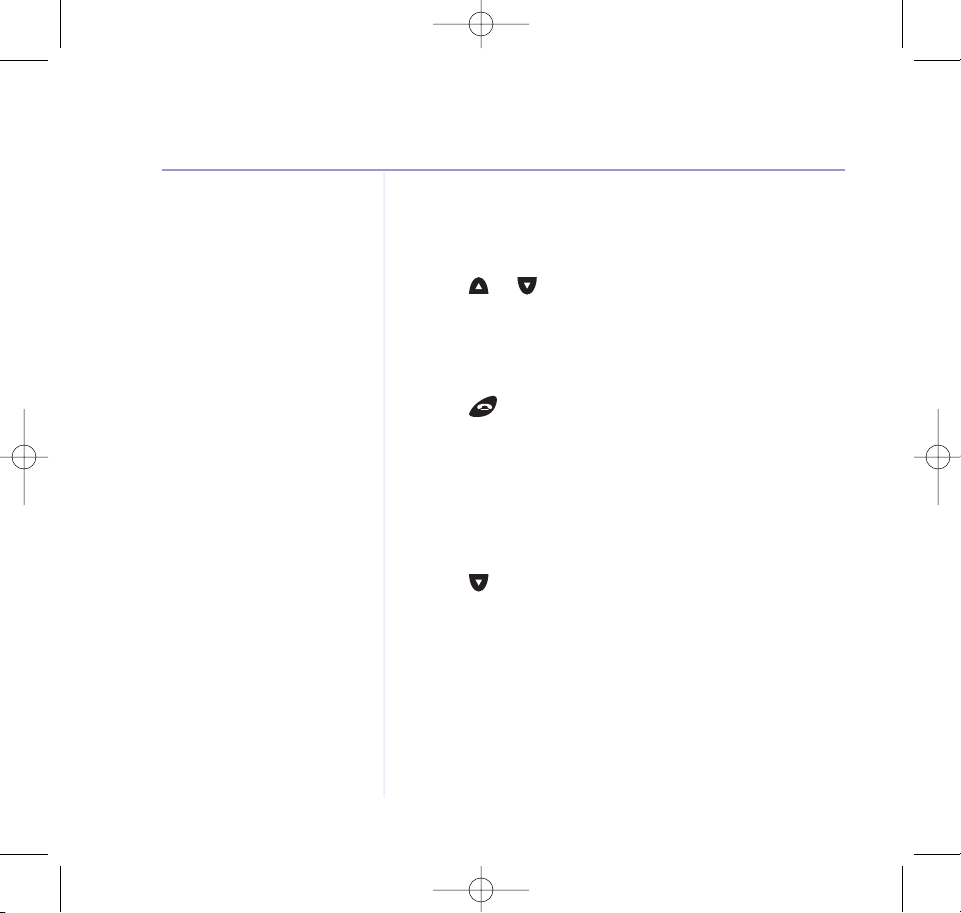
Directory capacity
Your directory can only hold up to
255 names and numbers. If your
SIM card contains more than 255
entries, you should select
individual entries to copy over.
Directory numbers can be a
maximum of 24 digits and
directory names a maximum of 16
digits long. If you try to copy a
name or number that exceeds this
it may not be accepted.
6. Press OK.
Please Wait…
is displayed while your SIM
card is accessed and then the first entry from your SIM
card is displayed.
7. Press or to scroll to the entry you want to copy.
8. Press Option.
Copy Entry
is displayed.
9. Press OK.
Copying Complete
is displayed and you will
hear a confirmation tone.
10.
Press to return to the idle display.
Copying the entire contents of your mobile SIM
card to the directory
1. Press Dir.
2. Press Option.
3. Press until
SIM Copy
is displayed.
4. Press OK. You will be prompted to enter your SIM PIN if it
is enabled.
5. Press OK.
Please Wait
then
SIM To Phone
is displayed.
6. Press OK.
Please Wait…
is displayed while your SIM
card is accessed and then the first entry from your SIM
card is displayed.
26 Directory
BT Diverse X10 – Issue 2 – Edition 02 – 29.10.03 – 5737
5737 Diverse X10 UG [Iss2-1] 5/3/04 10:34 am Page 26
Page 27
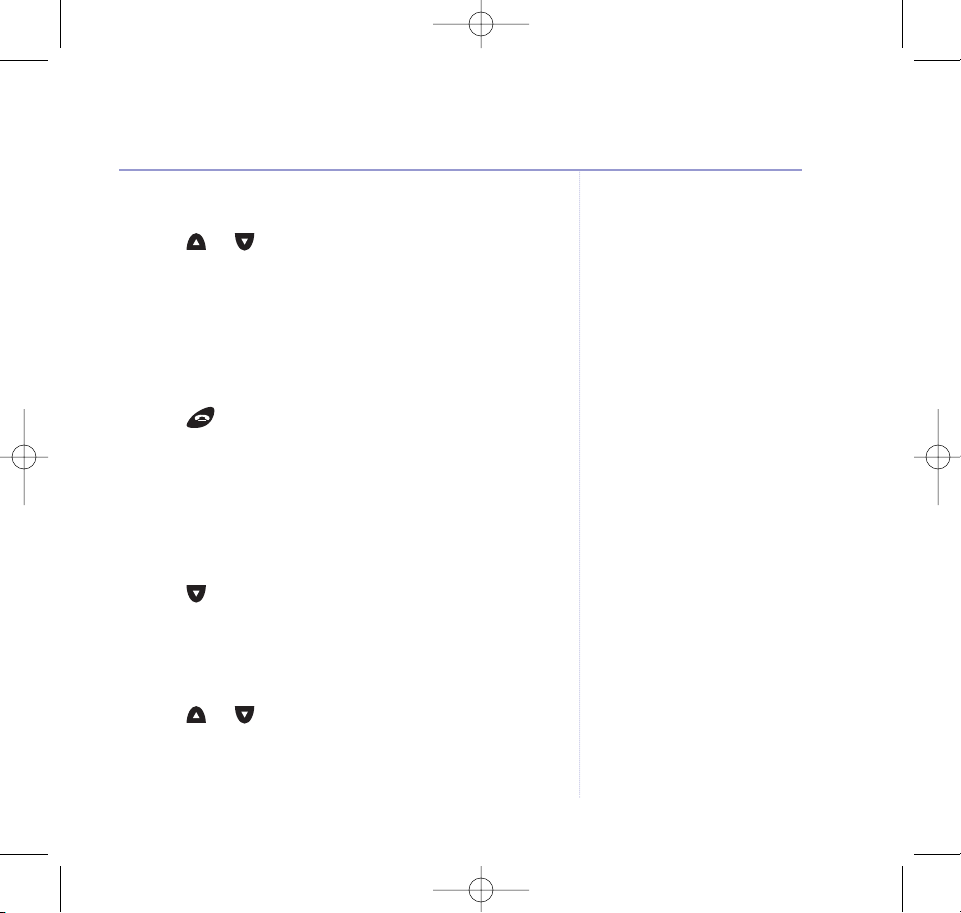
7. Press Option.
Copy Entry
is displayed.
8. Press or until
Copy All
is displayed.
9. Press OK.
Copy All? Confirm
is displayed.
10.
Press OK.
Copying…
is displayed.
When your SIM card contents have been successfully
copied over,
Copying Complete
is displayed and you
will hear a confirmation tone.
11.
Press to return to the idle display.
Copying an entry from your directory to your mobile
SIM card
1. Press Dir.
2. Press Option.
3. Press until
SIM Copy
is displayed.
4. Press OK. You will be prompted to enter your SIM PIN if it
is enabled.
5. Press OK.
6. Press or until
Phone To SIM
is displayed.
7. Press OK.
Please wait.....
is displayed.
27Directory
BT Diverse X10 – Issue 2 – Edition 02 – 29.10.03 – 5737
Copy All
When you select Copy All all your
current directory entries will be lost
and replaced with the contents of
the SIM.
Remember
Once copying is complete you
should remove the SIM card from
your Diverse X10 base and replace
it in your mobile phone.
Problems copying?
If you try to copy your mobile SIM
contents to the directory and no
SIM card is inserted, or you have
inserted the SIM card incorrectly
No SIM Card Inserted
will be
displayed.
You may have local telephone
numbers stored in the directory
without the STD code. For mobile
use, you will need to save the
numbers with the full dialling code.
5737 Diverse X10 UG [Iss2-1] 5/3/04 10:34 am Page 27
Page 28

WARNING
When you use ‘copy all’, your SIM
card memory will be overwritten
with the contents of the directory
and any existing SIM entries will be
deleted.
We recommend that you copy
individual directory entries if you
have numbers on your SIM card
that you want to keep.
8. A list of all directory entries is displayed.
9. Press or to select the entry you want to copy.
10.
Press Option.
11.
Press or until
Copy Entry
is displayed.
12.
Press OK.
Copying Complete
is displayed and you will
hear a confirmation tone.
13.
Press to return to the idle display.
Copying the entire contents from your directory to
your mobile SIM card
1. Press Dir.
2. Press Option.
3. Press until
SIM Copy
is displayed.
4. Press OK. You will be prompted to enter your SIM PIN if it
is enabled.
5. Press OK.
Please Wait
then
SIM To Phone
is displayed.
6. Press OK.
Please Wait…
is displayed.
A list of all directory entries is displayed.
7. Press Option.
28 Directory
BT Diverse X10 – Issue 2 – Edition 02 – 29.10.03 – 5737
5737 Diverse X10 UG [Iss2-1] 5/3/04 10:34 am Page 28
Page 29

8. Press or until
Copy All
is displayed.
9.
Press OK.
Copy All? Confirm
will be displayed.
10.
Press OK to confirm.
Copying…
is displayed.
When your directory contents has been successfully
copied over,
Copying Complete
is displayed and you
will hear a confirmation tone.
11.
Press to return to the idle display.
29Directory
BT Diverse X10 – Issue 2 – Edition 02 – 29.10.03 – 5737
Remember
Once copying is complete you
should remove the SIM card from
your Diverse X10 base and replace
it in your mobile phone.
5737 Diverse X10 UG [Iss2-1] 5/3/04 10:34 am Page 29
Page 30

30
BT Diverse X10 – Issue 2 – Edition 02 – 29.10.03 – 5737
Paging
Use page to alert handset users that they are wanted or
to locate a missing handset.
1. Press on the base. All handsets registered to the
base will ring.
Paging Call
is displayed on all handsets.
2. Press on the handset or on the base to stop
the paging ring.
Internal calls (only if you have multiple handsets
registered to the base)
With 2 handsets:
1. Press to call the other handset registered to the base.
2. The other handset will ring, the user can press to
answer the internal call.
With 3 or more handsets:
1. Press .
2 Press the handset number you want to call (e.g. ).
3. Handset 3 will ring and the user can press to answer
the call.
4. Either handset user can press to end the internal call.
The other handset will display
End of Call
.
Paging and internal calls
If you only have one handset
registered, you will hear an error
tone if you press .
5737 Diverse X10 UG [Iss2-1] 5/3/04 10:34 am Page 30
Page 31

Transferring calls (only if you have multiple
handsets registered to the base)
You can forward an external call to another handset
registered to the base.
During an external call:
1. With 2 handsets:
Press .
Or, with 3 or more handsets:
Press , then press the handset number you want to
call (e.g. ).
The external caller is put on hold and they will hear
musical tones. The called handset will ring.
2. When the internal handset answers you can either speak
to them or put the call straight through by pressing .
Or
If the internal handset does not answer, press to
return to your external caller.
31Use with additional handsets
BT Diverse X10 – Issue 2 – Edition 02 – 29.10.03 – 5737
5737 Diverse X10 UG [Iss2-1] 5/3/04 10:34 am Page 31
Page 32

3-way calling
You can hold a three-way conversation between your
handset, an external caller and an internal caller.
1. During your external call, make an internal call to the
handset you want (see page 30).
To start the three way call:
2. Press Menu.
3. Press until
3 WAY CALL
is displayed.
4. Press Join. You can now hold the three way conversation.
32 Use with additional handsets
BT Diverse X10 – Issue 2 – Edition 02 – 29.10.03 – 5737
5737 Diverse X10 UG [Iss2-1] 5/3/04 10:34 am Page 32
Page 33

If you subscribe to a Caller Display service you can see
your caller’s number on the handset display before you
answer the call.
If the caller’s number exactly matches an entry stored in
the directory, the name will be displayed as instead.
Whether you answer a call or not, the caller’s details will
be stored in the calls list.
Up to 50 phone numbers can be stored in the calls list.
When the calls list is full, a new call replaces the oldest.
New entries in the calls list are indicated by the flashing
icon.
When you have viewed all calls in the list the icon
will disappear.
View/dial numbers in the calls list
1. Press Menu.
2. Press until
Calls List
is displayed.
3. Press OK. Call 1 is displayed, then the caller’s number
(or name if a name/number match is found in the
directory) and date and time the call was received.
33
BT Diverse X10 – Issue 2 – Edition 02 – 29.10.03 – 5737
Caller Display and the calls list
Remember the STD code
When storing numbers in the
directory, always make sure you
store the full telephone number,
including the STD code, otherwise
a name/number match will not be
found.
IMPORTANT
To use Caller Display you must first
subscribe to the service from your
network provider. A quarterly fee is
payable.
For more information on BT’s
Calling Features, call BT on
Freefone 0800 800 150.
Caller information not available
Occasionally the telephone number
of the caller will not be displayed.
This may be because the number
has been withheld, is unavailable
or is from an international number.
5737 Diverse X10 UG [Iss2-1] 5/3/04 10:34 am Page 33
Page 34

Entering names
See ‘Entering names’ and
character map, on page 19.
4. Press to scroll through and display other calls in the
calls list.
5. Press to dial a calls list number.
Or
Press to return to the idle display.
Copy a number from the calls list to the directory
1. Press Menu.
2. Press until
Calls List
is displayed.
3. Press OK.
4. Press until you reach the number you want to copy.
5. Press Option.
6. Press until
Copy To Directory
is displayed.
7. Press OK.
Enter Name
is displayed.
8. Enter a name to go with the number.
9. Press Save. The number is displayed.
10.
Press Save again if this number is correct.
Entry Saved
is displayed and you will hear a confirmation tone.
11.
Press to return to the idle display.
34 Caller Display and the calls list
BT Diverse X10 – Issue 2 – Edition 02 – 29.10.03 – 5737
5737 Diverse X10 UG [Iss2-1] 5/3/04 10:34 am Page 34
Page 35

Delete a call from the calls list
1. Press Menu.
2. Press until
Calls List
is displayed.
3. Press OK.
4. Press until you reach the number you want to delete.
5. Press Option.
Delete Entry
is displayed.
6. Press OK. The entry is automatically deleted and the
display shows the next calls list entry.
7. Press to return to the idle display.
Delete the entire calls list
1. Press Menu.
2. Press until
Calls List
is displayed.
3. Press OK.
4. Press Option.
5. Press until
Delete All Entries
is displayed.
6. Press OK.
Delete All Entries?
is displayed.
7. Press OK to confirm.
All Entries Deleted
is displayed.
8. Press to return to the idle display.
35Caller Display and the calls list
BT Diverse X10 – Issue 2 – Edition 02 – 29.10.03 – 5737
5737 Diverse X10 UG [Iss2-1] 5/3/04 10:34 am Page 35
Page 36

SMS stands for Short Messaging
Service.
Welcome to the SMS Text Messaging Service on your
Diverse X10 product. The SMS Service is being provided
by Bizzyline (Direct) Ltd. Terms and Conditions of this
service are supplied at the end of this guide on page 82.
We recommend that you read these before you send your
first SMS text message. By sending your first SMS text
message you are agreeing to these Terms and Conditions.
Your Diverse X10 can send and receive messages to any
mobile phone (national and international) and compatible
landline telephones.
Each SMS text message sent is charged at 12 pence for
the initial connection and then at local call rate thereafter
(typical total cost per message sent is 12 pence including
VAT). One SMS message is sent on each connection.
You will not be charged to receive SMS messages.
36
BT Diverse X10 – Issue 2 – Edition 02 – 29.10.03 – 5737
SMS Messaging
IMPORTANT
You must subscribe to your
Network Provider’s Caller Display
Service so that you can use SMS
text messaging. A quarterly fee
may be payable, please contact
your network provider for more
details.
When you are using SMS text
messaging you must not withhold
your telephone number or the
service will not allow you to
connect. BT have prefixed the
Service Centre 1 number with
‘1470’, this will release your
telephone number only to the SMS
Provider, even if you normally have
your number withheld.
5737 Diverse X10 UG [Iss2-1] 5/3/04 10:34 am Page 36
Page 37

To register for the SMS text messaging service
By sending your first SMS text message you will have
registered for SMS Service. On receipt of your first SMS,
the service provider will send you an SMS message as
confirmation and advise you that you are now able to
send and receive text messages 24 hours a day.
Using SMS
Your Diverse X10 has 3 message boxes:
INBOX For all incoming SMS messages.
OUTBOX Where a copy of each message you have
sent is stored. The OUTBOX can hold up to
5 messages.
DRAFTS Where you can store a message that is not
ready to send so that you can change or add
to it later, before sending.
A total of 20 messages can be held between the INBOX
and DRAFTS.
With SMS you can send and receive text messages up to
160 characters long on the landline network and up to
140 characters on the mobile network.
37SMS Messaging
BT Diverse X10 – Issue 2 – Edition 02 – 29.10.03 – 5737
5737 Diverse X10 UG [Iss2-1] 5/3/04 10:34 am Page 37
Page 38

Character map
You can use all of the characters shown in the map below
when writing a text message. With each successive press
of the same button the next letter/symbol will appear.
For example, if you press once,
J
will be displayed,
if you press twice,
K
will be displayed and so on.
Button Character
,.’?- ! 1
ABCabc2
DEFdef 3
GHI gh i 4
JKLj k l 5
MNOmno6
PQRSpqr s7
TUVt uv8
WXYZwxyz9
*
Blank
0
#
38 SMS Messaging
BT Diverse X10 – Issue 2 – Edition 02 – 29.10.03 – 5737
5737 Diverse X10 UG [Iss2-1] 5/3/04 10:34 am Page 38
Page 39

Move backwards through the text.
Move forwards through the text.
Write and send a message
At the idle display:
1. Press Menu.
SMS Text Messaging
is displayed.
2. Press OK.
Write Message
is displayed.
3. Press OK. A cursor flashes prompting you to start keying
in your message.
4. Use the keypad to write your message. Press Clear to
delete any unwanted characters.
5, When you have written your message press Option.
Send To
is displayed.
If you want to send your message now:
6. Press OK.
Enter Number
is displayed.
7. Using the keypad, enter the landline or mobile number
you want to send your message to.
8. Press Send. The display shows
Sending Message…
and then
Message Sent
.
39SMS Messaging
Refer to the character map,
page 38, if you need to.
Entering symbols
You can enter a symbol in the text
field if you require, e.g. £.
Whilst entering the message,
press the option button followed
by the until Insert Symbol is
displayed. Press OK. Use the or
to scroll to the required symbol
and press the Insert button.
BT Diverse X10 – Issue 2 – Edition 02 – 29.10.03 – 5737
A copy of each message you send
is kept in the OUTBOX.
5737 Diverse X10 UG [Iss2-1] 5/3/04 10:34 am Page 39
Page 40

If you want to save the message to DRAFTS to send at a
later time:
6. Press until the display shows
Save
.
7. Press OK.
Message Saved
is displayed and your
message will be saved to DRAFTS.
Receiving an SMS message
When you receive an SMS message the display will show
Receiving SMS
and you will hear an audible alert.
The icon will be displayed to remind you that you
have messages in your INBOX.
Delivery of SMS messages
The SMS service will attempt to deliver a message to you
three times, but if your line is busy or otherwise
unavailable and the message is undelivered it will be
stored for a maximum of three days. After 3 days the
message will be deleted from the server.
If you do not wish to receive SMS messages at a certain
time of the day you can arrange for your SMS messages to
be delivered between preferred ‘Message Delivery’ hours.
40 SMS Messaging
BT Diverse X10 – Issue 2 – Edition 02 – 29.10.03 – 5737
You will not be charged to receive
SMS messages.
Please note
If you send an SMS message
during the 3 days the server will
attempt to deliver any waiting
messages for you immediately
following your connection. If you
receive a new SMS within the
3 days, the server will attempt to
deliver all of the messages waiting
for you on the server together with
the new message.
5737 Diverse X10 UG [Iss2-1] 5/3/04 10:34 am Page 40
Page 41

To arrange this facility please call 0911 023 5013 and
leave a message, clearly stating:
Your name.
Your full telephone number, including dialling (STD)
code, that your Diverse X10 is connected to.
The Start time and the end time for your messages to be
delivered (eg. start time: 9.00am, end time: 10.00pm).
Your SMS account will be updated within the next
48 hours (Monday to Friday service).
Reading SMS messages
When you have received new SMS messages, the
icon appears and remains in the top right of the display.
1. Press Menu.
SMS Text Messaging
is displayed.
2. Press OK.
3. Press until
Inbox
is displayed.
4. Press OK. The first SMS message is displayed.
5. Use and to scroll to the message you want to read.
6. Press Read to display the message.
41SMS Messaging
IMPORTANT
If you have been sending and/or
receiving SMS text messages and
you then decide to unplug your
Diverse X10 from the telephone
line, cancel your Caller Display
service, or move house, it is
important that you contact your
SMS Service Provider to ensure that
your telephone number is deleted
from the SMS server database.
BT Diverse X10 – Issue 2 – Edition 02 – 29.10.03 – 5737
For each message the display will
show the sender’s number and the
time and date that the message
was sent.
Inbox Empty
will be displayed if
you have no SMS messages.
5737 Diverse X10 UG [Iss2-1] 5/3/04 10:34 am Page 41
Page 42

7. The beginning of the message is displayed, press to
scroll through to the end of the message.
8. To return to INBOX, press Back.
Reading messages stored in Outbox or Drafts
1. Press Menu.
SMS Text Messaging
is displayed.
2. Press OK.
3. Press until either
Outbox
or
Drafts
is displayed.
4. Press OK. Details of the first SMS message are displayed.
5. Use and to scroll to the message that want to
read.
6. Press Read to display the message.
7. The end of the message is displayed, press to read
through to the beginning of the message.
8. To return to OUTBOX or DRAFTS, press Back.
42 SMS Text Messaging
BT Diverse X10 – Issue 2 – Edition 02 – 29.10.03 – 5737
5737 Diverse X10 UG [Iss2-1] 5/3/04 10:34 am Page 42
Page 43

Replying to a message
1. Press Menu.
SMS Text Messaging
is displayed.
2. Press OK.
3. Press until
Inbox
is displayed.
4. Press OK. Details of the first SMS message are displayed.
5. Use and to scroll to the message you want to
reply to.
6. Press Read.
7. Press Option.
8. Press until
Reply
is displayed.
9. Press OK.
10.
Use the keypad to write your message.
11.
When you have written your message, press Option.
Send To
is displayed.
12.
Press OK. The number of the person who sent you the
message is displayed.
13.
Press Send to send your reply.
43SMS Messaging
Refer to the character map on
page 38 if you need to.
Press Clear to delete any
unwanted characters.
BT Diverse X10 – Issue 2 – Edition 02 – 29.10.03 – 5737
5737 Diverse X10 UG [Iss2-1] 5/3/04 10:34 am Page 43
Page 44

Forwarding a message from Inbox or Outbox
You can send a message that you have received in your
INBOX to another person.
1. Press Menu.
SMS Text Messaging
is displayed.
2. Press OK.
3. Press until
Inbox
is displayed.
4. Press OK. Details of the first SMS message are displayed.
5. Press and to scroll to the message you want
to forward.
6. Press Read.
7. Press Option.
8. Press until
Forward
is displayed.
9. Press OK. The message you want to forward is displayed.
10.
Send the message as it is, or if required, add more to the
message using the keypad.
11.
Press Option to send the message.
Send To
is displayed.
12.
Press OK.
Enter Number
is displayed.
13.
Enter the landline or mobile number.
14.
Press Send. The display shows
Sending Message…
and then
Message Sent
.
44 SMS Messaging
BT Diverse X10 – Issue 2 – Edition 02 – 29.10.03 – 5737
5737 Diverse X10 UG [Iss2-1] 5/3/04 10:34 am Page 44
Page 45

Editing and sending a message in Drafts
1. Press Menu.
SMS Text Messaging
is displayed.
2. Press OK.
3. Press until
Drafts
is displayed.
4. Press OK. Details of the first SMS message are displayed.
5. Use and to scroll to the message you want to edit.
6. Press Read. The contents of the message is displayed.
7. Edit the message, using and to scroll through the
message and add or delete characters using the keypad.
8. Press Option.
Send To
is displayed.
9. Press OK.
Enter Number
is displayed.
10.
Enter the landline or mobile number.
11.
Press Send. The display shows
Sending Message…
and then
Message Sent
.
45SMS Messaging
BT Diverse X10 – Issue 2 – Edition 02 – 29.10.03 – 5737
Refer to the character map on
page 38 if you need to.
Press Clear to delete any
unwanted characters.
5737 Diverse X10 UG [Iss2-1] 5/3/04 10:34 am Page 45
Page 46

Saving an SMS senders phone number to the directory
1. Press Menu.
SMS Text Messaging
is displayed.
2. Press OK.
3. Press until
Inbox
is displayed.
4. Press OK.
5. Use and to scroll to the number you want to save.
6. Press Read.
7. Press Option.
8. Press until the display shows
Save number
.
9. Press OK.
10.
Using the keypad, enter the name of the person who
sent you the message.
11.
Press Save options.
12.
Enter the phone number of the person who sent you
the message.
13.
Press Save.
Entry Saved
is displayed.
46 SMS Messaging
BT Diverse X10 – Issue 2 – Edition 02 – 29.10.03 – 5737
5737 Diverse X10 UG [Iss2-1] 5/3/04 10:34 am Page 46
Page 47

Deleting individual messages
1. Press Menu.
SMS Text Messaging
is displayed.
2. Press OK.
3. Press to select
Inbox, Outbox
or
Drafts
.
4. Press OK.
5. Use and to scroll to the message you want
to delete.
6. Press Read.
7. Press Option.
8. Press until the display shows
Delete
.
9. Press OK and the message will be deleted.
If you have only one message in
Inbox, Outbox
or
Drafts
and you choose to delete it, the display will then
show that there are no more messages e.g.
Inbox
Empty
.
47SMS Messaging
BT Diverse X10 – Issue 2 – Edition 02 – 29.10.03 – 5737
5737 Diverse X10 UG [Iss2-1] 5/3/04 10:34 am Page 47
Page 48

Deleting all messages in the Inbox, Outbox or Drafts
1. Press Menu.
SMS Text Messaging
is displayed.
2. Press OK.
3. Press to select
Inbox, Outbox
or
Drafts
.
4. Press OK.
5. Press and to select any message.
6. Press Read.
7. Press Option.
8. Press until the display shows
Delete all
.
9. Press OK.
Delete all Entries?
is displayed.
10.
Press OK to confirm.
SMS Service Centre numbers
To be able to send and receive SMS text messages you
need the telephone numbers of your SMS Service Provider’s
Service Centre. The Bizzyline (Direct) Ltd. numbers have
been pre-stored on your Diverse X10.
48 SMS Messaging
BT Diverse X10 – Issue 2 – Edition 02 – 29.10.03 – 5737
5737 Diverse X10 UG [Iss2-1] 5/3/04 10:34 am Page 48
Page 49

The pre-set number settings are:
Sending Telephone Number
1470P0911 023 5029
Receiving Telephone Number
0161 274 5990
Changing the SMS Service Centre numbers
If you decide to change to another SMS Service Provider
you will need to change the SMS Service Centre numbers
for sending and receiving.
Make sure that you fully understand the special features
and services offered by the SMS Service Provider before
you decide to change the pre-set numbers.
1. Press Menu.
SMS Text Messaging
is displayed.
2. Press OK.
3. Press until the display shows
SMS Settings
.
4. Press OK.
5. Press and to select either
Receiving Service
Centres
or
Sending Service Centres
.
6. Press OK.
Receive 1
(or
Send 1
) is displayed.
7. Press OK.
Enter Name, Receive 1
is displayed.
49SMS Messaging
Please note
‘1470’ and ‘P’ for pause, ensures
that your Caller Display
information is released to the
server for sending SMS messages.
BT Diverse X10 – Issue 2 – Edition 02 – 29.10.03 – 5737
Please note
If you decide to use another SMS
Service Provider, you will need to
change both your ‘SMS Sending’
and ‘SMS Receiving’ numbers.
5737 Diverse X10 UG [Iss2-1] 5/3/04 10:34 am Page 49
Page 50

Use and to move
backwards and forwards through
the digits.
Press Clear to delete unwanted
digits.
8. Enter a name for your Receive (or Send) Service Centre
Provider, using the keypad. Or, follow the next step if
you do not want to enter a name.
9. Press Save. The display will show your current SMS
service provider’s number.
10.
Enter the new Receive (or Send) Service Centre number
using the keypad.
11.
Press Save.
Entry Saved
is displayed.
Sending SMS messages from
mobile phones
Your Diverse X10 can receive messages from any mobile
phone and network (both national and international)
provided that the sender uses the following instructions and
that their mobile phone has the SMS text messaging feature.
Replying to a Diverse X10 SMS message from
a mobile phone
On the mobile phone:
1. Select
Reply
.
2. Anywhere within the text of the message, enter the
landline telephone number for the Diverse X10 between
‘#’ symbols.
50 SMS Messaging
BT Diverse X10 – Issue 2 – Edition 02 – 29.10.03 – 5737
You will not be charged to receive
SMS messages.
5737 Diverse X10 UG [Iss2-1] 5/3/04 10:34 am Page 50
Page 51

For example, if your landline telephone number is:
021 212 1212, the person sending you a text message
could write:
#021 212 1212#
Thanks 4 your message,
See you at the party l8r.
Sending a new message to a Diverse X10 from a
mobile phone
On the mobile phone:
1. Write the text message as normal. Anywhere within the
text enter the landline telephone number of the Diverse
X10 between ‘#’ symbols.
For example, if your landline telephone number is: 021
212 1212, the person sending you a text message could
write:
Are you free 2moro?
#021 212 1212#
John
2. Then send the message to 07786 20 10 10.
51SMS Messaging
Remember
You must tell anyone wanting to
send you an SMS text message
from their mobile phone to enter
your telephone number between
‘#’ symbols anywhere in the text of
the message to ensure that you
receive the message at your
Diverse X10 handset.
BT Diverse X10 – Issue 2 – Edition 02 – 29.10.03 – 5737
Please note
Mobile users are advised to store
the ‘Mobile Number’ 07786
201010 in their mobile phone
directory. Messages for all
customers who have a landline
product with SMS capability will
use this mobile number.
5737 Diverse X10 UG [Iss2-1] 5/3/04 10:34 am Page 51
Page 52

Handset settings
You can choose a range of settings to suit your personal
preferences.
Ringer melody and volume
You have a choice of 10 melodies and 5 volume levels.
You can change the external ringer (ring for an external
incoming call) or the internal ringer (ring for an internal call).
Change the external ringer melody
1. Press Menu.
2. Press until
Handset Settings
is displayed.
3. Press OK.
Ringer
is displayed.
4. Press OK.
External
is displayed.
5. Press OK.
Change Melody
is displayed.
6. Press OK. The current melody is displayed and played.
7. Press or to change the melody.
8. Press Save when you hear the melody you want.
A confirmation tone is heard.
9. Press button to return to the idle display.
52
BT Diverse X10 – Issue 2 – Edition 02 – 29.10.03 – 5737
The default setting is 1.
5737 Diverse X10 UG [Iss2-1] 5/3/04 10:34 am Page 52
Page 53

Change the external ringer volume
1. Press Menu.
2. Press until
Handset Settings
is displayed.
3. Press OK.
Ringer
is displayed.
4. Press OK.
External
is displayed.
5. Press OK.
Change Melody
is displayed.
6. Press to display
Change Volume
.
7. Press OK. The current volume is displayed and played.
8. Press or to change the volume. Choose from
Off, Low, Medium, High
and
Progressive
(where the
volume gets progressively louder on each ring).
9. Press Save when you hear the volume you want.
A confirmation tone is heard.
10.
Press button to return to the idle display.
53Handset settings
BT Diverse X10 – Issue 2 – Edition 02 – 29.10.03 – 5737
The default setting is High.
5737 Diverse X10 UG [Iss2-1] 5/3/04 10:34 am Page 53
Page 54

The default setting is 1.
Change the internal ringer melody
1. Press Menu.
2. Press until
Handset Settings
is displayed.
3. Press OK.
Ringer
is displayed.
4. Press OK.
External
is displayed.
5. Press to display
Internal
.
6. Press OK.
Change Melody
is displayed.
7. Press OK. The current melody is displayed and played.
8. Press or to change the melody.
9. Press Save when you hear the melody you want.
A confirmation tone is heard.
10.
Press button to return to the idle display.
Change the internal ringer volume
1. Press Menu.
2. Press until
Handset Settings
is displayed.
3. Press OK.
Ringer
is displayed.
4. Press OK.
External
is displayed.
5. Press to display
Internal
.
54 Handset settings
BT Diverse X10 – Issue 2 – Edition 02 – 29.10.03 – 5737
The default setting is High.
5737 Diverse X10 UG [Iss2-1] 5/3/04 10:34 am Page 54
Page 55

6. Press OK.
Change Melody
is displayed.
7. Press to display
Change Volume
.
8. Press OK. The current volume is displayed and played.
9. Press or to change the volume. Choose from
Off, Low, Medium, High
and
Progressive
(where the
volume gets progressively louder on each ring).
10.
Press Save when you hear the volume you want.
A confirmation tone is heard.
11.
Press button to return to the idle display.
Switch handset key beeps on/off
1. Press Menu.
2. Press until
Handset Settings
is displayed.
3. Press OK.
4. Press until
Key Beeps
is displayed.
5. Press OK.
Beep On
is displayed.
6. Press or to select either
Beep On
or
Beep Off
.
7. Press Save. You will hear a confirmation tone.
8. Press to return to the idle display.
55Handset settings
BT Diverse X10 – Issue 2 – Edition 02 – 29.10.03 – 5737
The default setting is ON.
5737 Diverse X10 UG [Iss2-1] 5/3/04 10:34 am Page 55
Page 56

If you are only registered to one
base and you try to select another
base you will hear an error tone.
Selecting a base
You can register your BT Diverse X10 handset to 4 bases.
If registered to more than one base, you can select which
base to use.
1. Press Menu.
2. Press until
Handset Settings
is displayed.
3. Press OK.
4. Press until
Select Base
is displayed.
5. Press OK. Your current base selection is displayed,
e.g.
Base 1
.
6. Press to select one of the other base stations (
1, 2, 3
,
4, AUTO
).
7. Press OK. Your handset begins to search for the base,
Searching
is displayed.
Switch auto talk on/off
When you receive a call, you can answer it by lifting the
handset off the base. This is called auto talk. When you
switch auto talk off, all calls must be answered by
pressing .
56 Handset settings
BT Diverse X10 – Issue 2 – Edition 02 – 29.10.03 – 5737
Please note
If
Auto
is selected the handset will
automatically link to another base
with a strong signal if the signal it
is currently receiving from its
present base becomes very poor.
The default setting is ON.
5737 Diverse X10 UG [Iss2-1] 5/3/04 10:34 am Page 56
Page 57

1. Press Menu.
2. Press until
Handset Settings
is displayed.
3. Press OK.
4. Press until
Auto Talk
is displayed.
5. Press OK.
Autotalk On
is displayed.
6. Press or to select either
Autotalk On
or
Autotalk Off
.
7. Press Save. You will hear a confirmation tone.
8. Press to return to the idle display.
Naming a handset
Each handset is assigned a number. You can give the
handset a name instead of a number to match the user
or location e.g. Anne or office.
The name can be up to 7 characters long.
1. Press Menu.
2. Press until
Handset Settings
is displayed.
3. Press OK.
4. Press until
Name Handset
is displayed.
5. Press OK.
Enter Name
is displayed.
57Handset settings
BT Diverse X10 – Issue 2 – Edition 02 – 29.10.03 – 5737
5737 Diverse X10 UG [Iss2-1] 5/3/04 10:34 am Page 57
Page 58

6. Enter a name using the keypad.
7. Press Save. You will hear a confirmation tone.
8. Press to return to the idle display.
The new handset name will replace the handset number
in the display.
Display contrast
You can lighten or darken the contrast of the handset
display to compensate for the amount of light in the room.
You have a choice of 10 contrasts.
1. Press Menu.
2. Press until
Handset Settings
is displayed.
3. Press OK.
4. Press until
Contrast
is displayed.
5. Press OK.
6. Press or to scroll through the different contrasts.
7. Press Save to select the displayed contrast. You will hear
a confirmation tone.
8. Press to return to the idle display.
58 Handset settings
BT Diverse X10 – Issue 2 – Edition 02 – 29.10.03 – 5737
5737 Diverse X10 UG [Iss2-1] 5/3/04 10:34 am Page 58
Page 59

Keyguard lock on/off
You can lock the keypad so that it cannot be used
accidentally while carrying the handset around.
Switch keyguard on:
1. Press Menu.
2. Press .
Keyguard On
is displayed.
Switch keyguard off:
1. Press Unlock.
2. Press . The display returns to the idle screen.
Reset the handset
You can reset a handset to its default settings.
Registration, the directory and the Calls list are not
affected.
1. Press and hold for ten seconds. You will hear a beep
and
Reset Handset
is displayed.
2. Press Ye s .
Handset Reset Complete
is displayed and
you will hear a confirmation tone.
59Handset settings
BT Diverse X10 – Issue 2 – Edition 02 – 29.10.03 – 5737
IMPORTANT
If the keyguard is switched on, it is
NOT possible to make calls,
including to emergency numbers
(999/112).
The settings after a reset will be:
External ringer melody: 1
External ringer volume: High
Internal ringer melody: 1
Internal ringer volume: High
Key beeps: On
Auto talk: On
5737 Diverse X10 UG [Iss2-1] 5/3/04 10:34 am Page 59
Page 60

Base station settings
System PIN
Your System PIN has a default setting of 0000 but you
may want to change this to prevent unauthorised
changes to your handset and base settings.
To change the System PIN
1. Press Menu.
2. Press until
Base Settings
is displayed.
3. Press OK.
4. Press until
System PIN
is displayed.
5. Press OK.
Enter System PIN
is displayed.
6. Enter your old 4 digit PIN (factory setting 0000).
7. Press OK.
Enter New System PIN
is displayed.
8. Enter your new 4 digit PIN.
9. Press OK.
Confirm New System PIN?
is displayed.
10.
Enter your new 4 digit PIN again.
11.
Press OK.
System PIN Changed
is displayed and you
will hear a confirmation tone.
12.
Press to return to the idle display.
60
PIN stands for Personal
Identification Number.
BT Diverse X10 – Issue 2 – Edition 02 – 29.10.03 – 5737
IMPORTANT
If you change your PIN you should
keep a record of the new number
somewhere safe.
5737 Diverse X10 UG [Iss2-1] 5/3/04 10:34 am Page 60
Page 61

Handset priority
All handsets registered to the base will ring whenever
there is an incoming call unless handset priority has
been activated.
This feature allows an incoming call to ring a selected
handset first, then after a specified number of rings, all
other handsets will commence ringing.
1. Press Menu.
2. Press until
Base Settings
is displayed.
3. Press OK.
Handset Priority
is displayed.
4. Press OK.
5. Use or to select the option you require.
6. If you selected
Priority Off
press Save. Then press
to return to the idle display.
Or
If you selected
Priority 1
to
Priority 6
press OK .
7.
Ring Delay X
is displayed. (Where ‘X’ is the selected
ring delay.)
8. Press or to select the required delay before the
other handsets start to ring.
61Base station settings
Priority options
PRIORITY OFF – All handsets will
ring immediately.
PRIORITY 1 – Handset 1 will have
ringing priority.
Through to…
PRIORITY 6 – Handset 6 will have
ringing priority.
The display will only offer you
handset priority for the handsets
that are registered to your base.
BT Diverse X10 – Issue 2 – Edition 02 – 29.10.03 – 5737
Ring delay options
RING DELAY 2 through to RING
DELAY 9.
5737 Diverse X10 UG [Iss2-1] 5/3/04 10:34 am Page 61
Page 62

9. Press Save. You will hear a confirmation tone.
10.
Press to return to the idle display.
Call barring
You can prevent certain numbers being dialled from the
handsets registered to your base.
You can do this by setting call barring prefixes.
Up to 4 prefixes that can be stored.
When a handset attempts to dial a number that is barred
the display will show
CALL BARRED
.
Store a call barring prefix
1. Press Menu.
2. Press until
Base Settings
is displayed.
3, Press OK.
4. Press until
Call Barring
is displayed.
5. Press OK.
Enter System PIN
is displayed.
6. Enter your system PIN (factory setting 0000).
7. Press OK.
Call Bar 1: XXXX
is displayed.
62 Base station settings
BT Diverse X10 – Issue 2 – Edition 02 – 29.10.03 – 5737
An example of how barring
operates is as follows:
Storing 0800 as a prefix will
prevent any handset from
dialling a number beginning
with 0800.
Storing 0XXX as a prefix will
prevent any handset from dialling
a number beginning with 0.
Storing XXXX as a prefix will
prevent any handset from
making any outgoing call.
Press Clear if you enter a digit
incorrectly.
5737 Diverse X10 UG [Iss2-1] 5/3/04 10:34 am Page 62
Page 63

8. Use to select a memory location to store your
barred prefix.
9. Press Option.
10.
Press until
Edit
is displayed.
11.
Press OK.
12.
Enter the 4 digit prefix that you want to bar.
13.
Press Save. Call barring will automatically switch on.
You will hear a confirmation tone and the display will
show, e.g.
Call Bar 1
0800
On
14.
Press to return to the idle display.
Turn call barring off
1. Press Menu.
2. Press until
Base Settings
is displayed.
3. Press OK.
4. Press until
Call Barring
is displayed.
5. Press OK.
Enter System PIN
is displayed.
6. Enter your system PIN (factory setting 0000).
63Base station settings
BT Diverse X10 – Issue 2 – Edition 02 – 29.10.03 – 5737
5737 Diverse X10 UG [Iss2-1] 5/3/04 10:34 am Page 63
Page 64

7. Press OK.
Call Bar 1: XXXX
is displayed. (Where
XXXX is your chosen prefix.)
8. Press to select the call bar prefix you want.
9. Press Option.
Barring On
is displayed.
10.
Press until
Barring Off
is displayed.
11.
Press the OK options button. A confirmation tone will be
heard and the display will show, e.g.
Call Bar 1
0800
Off
12.
Press to return to the idle display.
Delete a call bar prefix
1. Press Menu.
2. Press until
Base Settings
is displayed.
3, Press OK.
4. Press until
Call Barring
is displayed.
5. Press OK.
Enter System PIN
is displayed.
6. Enter your system PIN (factory setting 0000).
64 Base station settings
BT Diverse X10 – Issue 2 – Edition 02 – 29.10.03 – 5737
5737 Diverse X10 UG [Iss2-1] 5/3/04 10:34 am Page 64
Page 65

7. Press OK.
Call Bar 1: XXXX
is displayed.
(Where XXXX is your chosen prefix.)
8. Press to select the prefix you want to delete.
9. Press Option.
10.
Press until
Clear Prefix
is displayed.
11.
Press OK. You will hear a confirmation tone.
12.
Press to return to the idle display.
To switch hold music on/off
When an external call is placed on hold, you can choose
whether your caller hears music or not.
1. Press Menu.
2. Press until
Base Settings
is displayed.
3, Press OK.
4. Press until
Hold Music
is displayed.
5. Press OK.
6. Press to select
Music On
or
Music Off
.
7. Press Save. A confirmation tone is heard.
8. Press to return to the idle display.
65Base station settings
The default setting is ON.
BT Diverse X10 – Issue 2 – Edition 02 – 29.10.03 – 5737
5737 Diverse X10 UG [Iss2-1] 5/3/04 10:34 am Page 65
Page 66

Using additional handsets and bases
Up to six handsets can be registered and operated from
the BT Diverse X10 base.
Each handset can be registered on up to four bases.
Registering additional handsets
If you purchase new handsets to use with your BT Diverse
X10 they must be registered to the base before you can
use them.
Once the battery has been inserted and the cover
replaced the display will show:
Register?
Menu Yes
1. Press Ye s .
2. Choose the base number you want to register to,
e.g. press to register to base station 1.
3. Press OK.
Enter System PIN
is displayed.
4. Enter the PIN number (factory setting 0000).
5. Press OK.
Press Page On The Base
is displayed.
6. On the base, press and hold until the Power/In Use
light starts to flash.
Searching
is displayed on the handset.
Found Base
is displayed when registration is complete.
66
BT Diverse X10 – Issue 2 – Edition 02 – 29.10.03 – 5737
5737 Diverse X10 UG [Iss2-1] 5/3/04 10:34 am Page 66
Page 67

The next available internal number (2–6) will be assigned
and shown in the handset display.
To register a Diverse X10 handset to another base
On the handset:
1. Press Menu.
2. Press until
Registration
is displayed.
3. Press OK.
Register Handset
is displayed.
4. Press OK.
Base – 1234?
is displayed.
5. Press either , , or to select which base
station you want to register to.
6. Press OK.
System PIN?
is displayed.
7. Enter the 4 digit PIN of the base station you want to
register to.
8. Press OK.
Press Page On The Base
is displayed.
9. Put your base in registration mode by following the
instructions in its user guide.
Searching
is displayed on the handset.
Found Base
is displayed when registration is complete.
67Using additional handsets and bases
BT Diverse X10 – Issue 2 – Edition 02 – 29.10.03 – 5737
5737 Diverse X10 UG [Iss2-1] 5/3/04 10:34 am Page 67
Page 68

To register other GAP handsets to your Diverse X10
base
Providing your handset is GAP (Generic Access Profile)
compliant, you can register it to your Diverse X10 base.
1. Put your handset in registration mode according to the
instructions in its user guide.
2. Press and hold on the Diverse X10 base until the
Power/In Use light flashes.
After a short period the handset will be registered.
The handset will be allocated the next available internal
number.
To de-register a handset from a base
1. Press Menu.
2. Press until
Registration
is displayed.
3. Press OK.
Register Handset
is displayed.
4. Press .
Deregister Handset
is displayed.
5. Press OK.
Please Wait
flashes in the display.
System PIN
is then displayed.
6. Enter the 4 digit PIN number of the base you want to
de-register from.
68 Using additional handsets and bases
BT Diverse X10 – Issue 2 – Edition 02 – 29.10.03 – 5737
5737 Diverse X10 UG [Iss2-1] 5/3/04 10:34 am Page 68
Page 69

7. Press OK.
Handset 1
is displayed.
8. Press until the required handset number to be
de-registered is displayed.
9. Press OK. Display shows
Handset X Removed
.
You will hear a tone to confirm the handset is de-registered.
69Using additional handsets and bases
BT Diverse X10 – Issue 2 – Edition 02 – 29.10.03 – 5737
5737 Diverse X10 UG [Iss2-1] 5/3/04 10:34 am Page 69
Page 70

Help
BT Helpline
08702 403180
Call the dedicated BT Helpline:
if you are having difficulties
using your BT Diverse X10
if you need replacement
batteries or mains power lead
Lines open 9am – 5.30pm,
Monday to Friday
Many common problems are caused by the telephone
and power cables being incorrectly connected, not
connected at all, or the power being turned off.
Please check that your BT Diverse has been correctly set
up, see page 6, before ringing the BT Helpline.
Phone
No display
The batteries may be flat or dead. Recharge or replace
the batteries, see page 7.
No connection between handset and base station
Are you out of range of the base station? Move closer to
the base station.
Handset is not registered. Register the handset, see
page 66.
The batteries could be low or flat. Recharge or replace
the batteries.
70
BT Diverse X10 – Issue 2 – Edition 02 – 29.10.03 – 5737
5737 Diverse X10 UG [Iss2-1] 5/3/04 10:34 am Page 70
Page 71

Handset on the base does not charge
Is another handset using the line for a long time?
Maximum charging power is only possible when no calls
are being made.
Is the handset placed on the base properly? When the
handset is placed on the base correctly, you will hear a
confirmation tone.
Are the batteries installed correctly? Check that you have
installed the batteries the right way round.
Handset does not ring
The handset ringer may be switched off. See page 53 and
54 for how to set the internal and external handset ringer
volumes.
Buzzing noise on my radio, TV, computer or
hearing aid
Sometimes your phone can interfere with other electrical
equipment if it is placed too close. We recommend that
you place your BT Diverse X10 at least one metre away
from such appliances to avoid any risk of interference.
71Help
BT Diverse X10 – Issue 2 – Edition 02 – 29.10.03 – 5737
5737 Diverse X10 UG [Iss2-1] 5/3/04 10:34 am Page 71
Page 72

If you have changed the PIN and
cannot remember the number
you will need to contact the
BT Helpline on 08702 403180.
Your caller cannot hear you
Secrecy is switched on. Press to speak to your
caller again.
Nothing happens when you press any button
Keyguard may be switched on. Press Menu, followed by
to switch the keyguard off.
Caller’s number is not displayed even though you
have subscribed to a Caller Display service.
The number has been withheld by the caller, is unavailable
or is an international call.
Handset not registering
The base is not powered. Make sure that the power
supply is plugged in at the base and switched on.
There are no batteries in the handset. Make sure that the
rechargeable batteries (included) are fitted in the
handset correctly.
You have forgotten your base station PIN number.
You have changed the PIN. Try entering the default PIN
(0000).
72 Help
BT Diverse X10 – Issue 2 – Edition 02 – 29.10.03 – 5737
5737 Diverse X10 UG [Iss2-1] 5/3/04 10:34 am Page 72
Page 73

You cannot dial certain external numbers.
Call barring may be set. To switch off call barring, see
page 63.
You keep hearing an error beep.
You have pressed the wrong button in a sequence.
Check the prompts in the display or refer to instructions
in the user guide.
73Help
BT Diverse X10 – Issue 2 – Edition 02 – 29.10.03 – 5737
5737 Diverse X10 UG [Iss2-1] 5/3/04 10:34 am Page 73
Page 74

IMPORTANT
This equipment is not designed for making emergency
telephone calls when the power fails. Alternative arrangements should be made for access to emergency services.
Safety
General
Only use the power supply included with the product.
Using an unauthorised power supply will invalidate your
guarantee and may damage the telephone. The power
supply number for the mains unit is 3515–0930-4DC.
For the handset use only AAA Nickel Metal Hydride
(NiMH) rechargeable batteries with a minimum capacity
of 550 mAh. Never use other batteries or conventional
alkaline batteries as this could lead to a short circuit or
destroy the battery casing.
If the keyguard is switched on, it is not possible to make
calls, including emergency numbers (999/112).
Do not open the handset or base (other than to change
batteries). This could expose you to high voltages or
other risks. Contact the helpline for all repairs.
74
BT Diverse X10 – Issue 2 – Edition 02 – 29.10.03 – 5737
General information
Hearing aid?
Please note that the BT Diverse
X10 works by sending radio signals
between the base and handset.
These signals may interfere with
some hearing aids, causing a
humming noise.
5737 Diverse X10 UG [Iss2-1] 5/3/04 10:34 am Page 74
Page 75

It is recommended that advice from a qualified medical
expert be sought before using this product in the vicinity
of emergency/intensive care medical equipment.
It is recommended that if you have a pacemaker fitted
you check with a medical expert before using this
product.
Your product may interfere with other electrical
equipment, e.g. TV and radio sets, clock/alarms and
computers if placed too close. It is recommended that
you place your product at least one metre away from
such appliances to minimise any risk of interference.
Never dispose of batteries in a fire. There is a serious risk
of explosion and/or the release of highly toxic chemicals.
Cleaning
Simply clean the handset and base with a damp (not wet)
cloth, or an anti-static wipe. Never use household polish
as this will damage the product. Never use a dry cloth as
this may cause a static shock.
75General information
BT Diverse X10 – Issue 2 – Edition 02 – 29.10.03 – 5737
5737 Diverse X10 UG [Iss2-1] 5/3/04 10:34 am Page 75
Page 76

Environmental
Do not expose to direct sunlight.
The handset may become warm when the batteries are
being recharged. This is normal. However, we
recommend that you do not place the product on
antique/veneered wood to avoid damage.
Do not stand your product on carpets or other surfaces
which generate fibres, or place it in locations preventing
the free flow of air over its surfaces.
Do not submerge any part of your product in water and
do not use it in damp conditions, such as bathrooms.
Do not expose your product to fire, explosive or other
hazardous conditions.
There is a slight chance that your phone could be
damaged by an electrical storm. We recommend that
you unplug the power and telephone line cord for the
duration of the storm.
76 General information
BT Diverse X10 – Issue 2 – Edition 02 – 29.10.03 – 5737
5737 Diverse X10 UG [Iss2-1] 5/3/04 10:34 am Page 76
Page 77

Guarantee
Your BT Diverse X10 digital cordless telephone is
guaranteed for a period of 12 months from the date of
purchase.
Subject to the terms listed below, the guarantee will
provide for the repair of, or at BT’s or its agent’s
discretion the option to replace the BT Diverse X10, or
any component thereof, (other than batteries), which is
identified as faulty or below standard, or as a result of
inferior workmanship of materials. Products over 28 days
old from the date of purchase may be replaced with a
refurbished or repaired product.
The conditions of this guarantee are:
The guarantee shall only apply to defects that occur
within the 12 month guarantee period.
Proof of purchase is required.
The equipment is returned to BT or its agent as instructed.
This guarantee does not cover any faults or defects caused
by accidents, misuse, fair wear and tear, neglect,
tampering with the equipment, or any attempt at
adjustment or repair other than through approved agents.
This guarantee does not affect your statutory rights.
77General information
BT Diverse X10 – Issue 2 – Edition 02 – 29.10.03 – 5737
For your records
Date of purchase:
Place of purchase:
Serial number:
For guarantee purposes proof of
purchase is required so please
keep your receipt.
Enter your base PIN here:
[
///
]
(see page 60 for more information)
5737 Diverse X10 UG [Iss2-1] 5/3/04 10:34 am Page 77
Page 78

Within the 12 month guarantee period:
If you experience difficulty using the product, prior to
returning it, please read the ‘Help’ section beginning on
page xx, or contact the BT Helpline on 08702 403180,
9am–5.30pm, Monday to Friday.
In the unlikely event of a defect occurring, please follow
the Helpline’s instructions for replacement or repair.
Outside of the 12 month guarantee period:
If your product needs repair after the guarantee
period has ended, the repair must meet the approval
requirements for connections to the telephone network.
We recommend that you call the BT Helpline on
08702 403180 and ask for details of our
recommended repair agents.
Returning your phone
If the Helpline is unable to remedy your problem they will
ask you to return the product. Where possible, pack the
product in its original packaging. Please remember to
include all parts, including the line cords, power supply units
and the original batteries. (Please note that we cannot take
responsibility for goods damaged in transit.) Please obtain
and keep proof of posting from the Post Office.
78 General information
BT Diverse X10 – Issue 2 – Edition 02 – 29.10.03 – 5737
5737 Diverse X10 UG [Iss2-1] 5/3/04 10:34 am Page 78
Page 79

Technical information
How many telephones can you have?
All items of telephone equipment have a Ringer Equivalence
Number (REN), which is used to calculate the number of
items which may be connected to any other telephone
line. Your BT Diverse has a REN of 1. A total REN of 4 is
allowed. If the total REN of 4 is exceeded, the telephone
may not ring.With different telephone types there is no
guarantee of ringing, even when the REN is less than 4.
R&TTE
This product is intended for use within the UK for
connection to public telephone network and compatible
switchboards, which support tone dialling and timed
break recall. If in doubt please consult your network
service provider.
This equipment complies with the essential requirements
for the Radio Equipment and Telecommunications
Terminal Equipment Directive 1999/5/EC.
In demonstration with the Essential Requirement
for efficient use of the radio spectrum, the product
complies with EN301 406. For a copy of the Declaration
of Conformity please contact the BT Helpline on
08702 403180.
79
BT Diverse X10 – Issue 2 – Edition 02 – 29.10.03 – 5737
5737 Diverse X10 UG [Iss2-1] 5/3/04 10:34 am Page 79
Page 80

Changing the recall mode
The (Recall) button is used when connected to
certain switchboards, e.g. to transfer calls, and for some
BT Calling Features or those services available via your
network provider.
1. Press Menu, then press until
Base Settings
is
displayed. Press OK.
2. Press until
Recall Mode
is displayed, then press OK.
Timed Break
is displayed.
3. Press to select the required recall mode:
Timed Break
or
Earth
. Press Save.
4. Press to return to the idle display.
Changing the dialling mode
Your BT Diverse X10 is set to tone dialling. If required
you can switch it to pulse dialling.
1. Press Menu, then press until
Base Settings
is
displayed. Press OK.
2. Press until
Dial Mode
is displayed, then press OK.
Tone Dial
is displayed.
3. Press to select the required dialling mode:
Tone Dial
or
Pulse Dial
. Press Save.
4. Press to return to the idle display.
80 Technical information
BT Diverse X10 – Issue 2 – Edition 02 – 29.10.03 – 5737
5737 Diverse X10 UG [Iss2-1] 5/3/04 10:34 am Page 80
Page 81

If you wish to wall mount your BT Diverse X10, follow
these instructions.
1. Switch the power adaptor off at the mains and remove
the adaptor plug from its socket.
2. Drill two holes 30mm deep using a 5.5mm drill, 75mm
apart to take the wall plugs.
3. Put wall plugs into the drill holes and then insert both
screws.
Leave 2–3mm between the screw head and the wall.
You are now able to mount the base to the wall.
4. Hang the base onto the two screws. If necessary, tighten
or loosen the screws for the best fit.
5. Put the handset back in the base and reconnect the
power at the wall socket.
81Wall mounting
BT Diverse X10 – Issue 2 – Edition 02 – 29.10.03 – 5737
IMPORTANT
Make sure that you are not drilling
into any hidden wiring and check
that the power cable will reach
from the mains socket to the base.
5737 Diverse X10 UG [Iss2-1] 5/3/04 10:34 am Page 81
Page 82

SMS Service Conditions
SMS service conditions for Bizzyline
(Direct) Ltd., Issue 1, 5 July 2001
IMPORTANT
You must read the following Conditions before you
register for SMS Service, by registering you have
accepted these conditions.
1. INTERPRETATION
In this Contract:
“Authorised User” means anyone the Customer
allows to use the Service.
“Bizzyline” means Bizzyline (Direct) Ltd. of Warford
Hall, Merrymans Lane, Great Warford, Alderley
Edge, Cheshire. SK9 7TP. Registered in England
No. 3308270.
“BT” means British Telecommunications plc of 81
Newgate Street, London, EC1A 7AJ registered in
England No. 1800000.
“Code of Conduct” means the guidelines regarding
the use of SMS issued by Bizzyline for the protection
of the Customer and other users of the Service.
“Contract” means, in order of precedence, these
Conditions and Registration by sending the first
SMS message.
“Customer” means the person using the service.
“Helpdesk” means the helpdesk facility provided by BT
to handle enquiries and administration for the Service.
“Service” means the SMS service and any other
related or ancillary services provided by Bizzyline in
conjunction with BT.
“Software” means any software provided by BT to
enable the Customer to access or use the Service.
2. DURATION
This Contract begins on the date that the Customer
registers for service by sending their first SMS
message and will continue until terminated in accordance with this Contract.
3. PROVISION OF THE SERVICE
3.1 Bizzyline will provide the Customer with the Service
on the terms of this Contract.
3.2 Bizzyline will use reasonable endeavours to provide
the Service by any date agreed with the Customer
but all dates are estimates and Bizzyline has no
liability for any failure to meet any date.
3.3 Bizzyline will provide the Service with the reasonable
skill and care of a competent service provider.
3.4 It is technically impracticable to provide a fault free
Service and Bizzyline does not undertake to do so.
Bizzyline will however repair any reported faults as
soon as it reasonably can.
3.5 Bizzyline cannot be held accountable for loss of
service caused by faults, maintenance or other
issues on the mobile networks which are outside of
Bizzyline’s direct control.
3.6 Occasionally Bizzyline may:
(a) change the technical specification of the
Service, provided that any change to the technical specification does not materially affect the
performance of the Service;
(b) suspend the Service for operational reasons such
as repair, maintenance or improvement of the
82
BT Diverse X10 – Issue 2 – Edition 02 – 29.10.03 – 5737
5737 Diverse X10 UG [Iss2-1] 5/3/04 10:34 am Page 82
Page 83

83SMS Service Conditions
BT Diverse X10 – Issue 2 – Edition 02 – 29.10.03 – 5737
Service or because of an emergency. Bizzyline
will restore the Service as soon as it reasonably
can after suspension; or
(c) give the Customer instructions which it believes
are necessary for reasons of health, safety or the
quality of any service provided by Bizzyline to
the Customer or any other customer.
3.7 Except for Software (if any) provided to the
Customer by Bizzyline as part of the Service, the
Customer is responsible for providing suitable
software and telecommunications equipment and
services necessary to access and use the Service.
This Contract does not include the provision of
telecommunications services necessary to connect
to and use the Service.
3.8 The Customer is responsible for the acts and omissions of all Authorised Users in connection with the
Service and is liable for any failure by any Authorised
User to perform or observe the terms and conditions
of this Contract, including any instructions issued
under paragraph 3.5.
3.9 The Customer acknowledges that he or she is aware
of the Code of Conduct and that the Code of
Conduct has been made available for the protection
and safety of the Customer and others using the
Service. The Customer agrees to ensure that any
Authorised Users are aware of and familiar with the
Code of Conduct.
4. SECURITY
4.1 The Customer is responsible for the security and
proper use of all information used in connection
with the Service and must take all necessary steps to
ensure that this is kept confidential, secure, used
properly and not disclosed to unauthorised people.
4.2 The Customer must immediately inform Bizzyline if
there is any reason to believe that information has
or is likely to become known to someone not authorised to use it or is being or is likely to be used in an
unauthorised way.
4.3 Bizzyline reserves the right to suspend access to the
Service if at any time Bizzyline considers that there
is or is likely to be a breach of security.
4.4 Bizzyline reserves the right (at its sole discretion) to
require the Customer to change information used by
the Customer in connection with the Service.
4.5 The Customer must immediately inform Bizzyline of
any changes to the information the Customer
supplied when registering for the Service.
5. USE OF THE SERVICE
5.1 The Service is provided solely for the Customer’s own
use (including use by Authorised Users) and the
Customer will not sell or attempt to sell the Service
(or any part or facility of it) to any third party.
5.2 The Service may be used by individuals who are at
least 18 years of age or by minors who have the
permission of a parent or responsible adult to use
the Service.
5.3 The Customer is solely responsible for evaluating any
goods (including software) or services offered by third
parties via the Service. Bizzyline will not be a party to
or in any way responsible for any transactions
between the Customer and third parties.
5.4 The Service must not be used by the Customer or any
Authorised User in a way that does not comply with:
(a) the terms of any legislation or any licence appli-
cable to the Customer or that is in any way
unlawful;
5737 Diverse X10 UG [Iss2-1] 5/3/04 10:34 am Page 83
Page 84

(b) any instructions given by Bizzyline under para-
graph 3.5(c); or
(c) the Code of Conduct.
5.5 The Service must not be used by the Customer or
any Authorised User:
(a) fraudulently, in connection with a criminal
offence, or otherwise unlawfully;
(b) to send, receive, upload, download, use or re-use
any information or material which is offensive,
abusive, indecent, defamatory, obscene or
menacing, or in breach of confidence, copyright,
privacy or any other rights;
(c) to cause annoyance, inconvenience or needless
anxiety;
(d) to send or provide unsolicited advertising or
promotional material or to receive responses to
any unsolicited advertising or promotional material sent or provided using the Service by any
third party; or
(e) other than in accordance with the acceptable
use policies of any connected networks.
5.6 If the Customer, an Authorised User or anyone else,
with or without the Customer’s knowledge or
approval, uses the Service in contravention of paragraphs 5.1, 5.2, 5.3, 5.4 or 5.5. Bizzyline may treat
the contravention as a material breach of this
Contract which cannot be remedied for the
purposes of paragraph 10.
5.7 The Customer must indemnify Bizzyline against any
claims or legal proceedings which are brought or
threatened against Bizzyline by a third party because:
(a) the Service is used in breach of the provisions of
this paragraph 5; or
(b) the Service is faulty or cannot be used by that
third party.
Bizzyline will notify the Customer of any such claims
or proceedings and keep the Customer informed as
to the progress of such claims or proceedings.
6. CONFIDENTIALITY
6.1 Bizzyline will keep in confidence any information
provided to it by the Customer when registering for
the Service or otherwise under this Contract and will
not disclose that information to any person (other
than its employees, contractors, or professional
advisers, or the employees or contractors of a
Bizzyline Group Company who need to know the
information) without the Customer’s consent.
6.2 This paragraph 6 will not apply to:
(a) any information which has been published other
than through a breach of this Contract;
(b) information lawfully in the possession of the
recipient before the disclosure under this
Contract took place;
(c) information obtained from a third party who is
free to disclose it;
(d) information which a party is requested to
disclose and if it did not could be required by law
to do so; or
(e) information which has been reduced by Bizzyline
to anonymous, non-personal form before
disclosure.
6.3 This paragraph 6 will remain in effect for 2 years
after the termination of this Contract.
84 SMS Service Conditions
BT Diverse X10 – Issue 2 – Edition 02 – 29.10.03 – 5737
5737 Diverse X10 UG [Iss2-1] 5/3/04 10:34 am Page 84
Page 85

7. LIMITATION OF LIABILITY
7.1 Bizzyline accepts unlimited liability for death or
personal injury resulting from its negligence and
paragraphs 7.2 and 7.3 do not apply to such liability.
7.2 Bizzyline is not liable to the Customer, either in
contract, tort (including negligence) or otherwise for
direct or indirect loss of profits, business or anticipated savings, nor for any indirect or consequential
loss or damage or for any destruction of data.
7.3 Bizzyline’s liability to the Customer in contract, tort
(including negligence) or otherwise in relation to this
Contract is limited to £1,000 for any one incident or
series of related incidents and to £2,000 for all incidents in any period of 12 months.
7.4 Bizzyline excludes all liability of any kind in respect
of any material which can be accessed using the
Service and is not responsible in any way for any
goods (including software) or services provided by
third parties advertised, sold or otherwise made
available by means of the Service.
7.5 Bizzyline is not liable to the Customer either in
contract, tort (including negligence) or otherwise for
the acts or omissions of other providers of telecommunications or services or for faults in or failures of
their equipment.
7.6 Each provision of this Contract, excluding or limiting
liability, operates separately. If any part is held by a
court to be unreasonable or inapplicable, the other
parts shall continue to apply.
8. MATTERS BEYOND REASONABLE CONTROL
If Bizzyline is unable to perform any obligation under
this Contract because of a matter beyond its reasonable control such as lightning, flood, except-ionally
severe weather, fire, explosion, war, civil disorder,
industrial disputes (whether or not involving its
employees), or acts of local or central Government or
other competent authorities, or events beyond the
reasonable control of its suppliers, it will have no
liability for that failure to perform.
9. TERMINATION OF THIS CONTRACT BY
NOTICE
Either party may terminate this Contract on 14
days’ notice to the other, without prejudice to any
rights that may have accrued before termination.
Upon termination (for whatever reason), Bizzyline
may re-allocate any information associated with the
terminated Service.
10. BREACHES OF THIS CONTRACT
10.1 Either party may terminate this Contract or the
provision of Service under it without notice if the
other:
(a) commits a material breach of this Contract,
which is capable of remedy, and fails to remedy
the breach within a reasonable time of a written
notice to do so;
(b) commits a material breach of this Contract
which cannot be remedied; or
(c) is repeatedly in breach of this Contract.
10.2 I f any of the events detailed in paragraph 11.1 occur
because of the Customer or an Authorised User,
85SMS Service Conditions
BT Diverse X10 – Issue 2 – Edition 02 – 29.10.03 – 5737
5737 Diverse X10 UG [Iss2-1] 5/3/04 10:34 am Page 85
Page 86

Bizzyline may suspend the Service without prejudice
to its right to terminate this Contract. At its sole
discretion, Bizzyline reserves the right to suspend or
terminate any Authorised User’s use of the Service
as an alternative remedy to immediate suspension
or termination of the Contract.
This remedy is without prejudice to Bizzyline’s right
subsequently to suspend or terminate the Contract.
Bizzyline may refuse to restore Service which has
been suspended under this paragraph until it has
received assurances satisfactory to Bizzyline that the
breach has been remedied and will not be repeated.
10.3 Termination under this paragraph is without prejudice to any rights that may have accrued before
termination.
10.4 I f either party delays in acting upon a breach of this
Contract that delay will not be regarded as a waiver
of that breach. If either party waives a breach of this
Contract that waiver is limited to that particular
breach.
10.5 Upon termination (for whatever reason), Bizzyline
may re-allocate any information associated with the
terminated Service.
11. CHANGES TO THIS CONTRACT
Bizzyline can change the Conditions of this Contract
at any time on 14 days’ notice to the Customer.
12. ASSIGNMENT
Neither party may assign or transfer any of its rights
or obligations under this Contract, without the
written consent of the other, except that Bizzyline
may assign its rights or obligations (or both) to a
Bizzyline Group Company without consent.
13. ENTIRE AGREEMENT
This Contract contains the whole agreement
between the parties and supersedes all previous
written or oral agreements relating to its subject
matter.
14. NOTICES
Notices given under this Contract may be delivered
on-line, in writing or by SMS message; notices will
be deemed effective on the date of publication, or
otherwise as notified to the Customer by Bizzyline.
A notice from Bizzyline which is sent by SMS to the
Customer’s SMS mailbox will be deemed effective 3
days after the date it is sent. A notice from the
Customer to Bizzyline will be deemed effective when
received by Bizzyline at the address on these Terms
and Conditions.
15. DATA PROTECTION CONSENT
By accepting the terms and conditions of this
Contract, the Customer grants Bizzyline and its
agents processing data on Bizzyline’s behalf,
permission, in accordance with the Data Protection
Acts 1984 and 1998, to send the Customer unsolicited advertising and promotional material
pertaining to other Bizzyline products and services
and to third-party products and services selected by
Bizzyline. The Customer may revoke permission to
Bizzyline and its agents to send the Customer unsolicited advertising and promotional material
pertaining either to other Bizzyline products and
services or to third party products and services, or
both, by writing to us at the address on these Terms
and Conditions.
86 SMS Service Conditions
BT Diverse X10 – Issue 2 – Edition 02 – 29.10.03 – 5737
5737 Diverse X10 UG [Iss2-1] 5/3/04 10:34 am Page 86
Page 87

16. LAW
This Contract is governed by the law of England and
Wales.
17. HELPLINE
If you have any questions relating to these Terms &
Conditions, please call 0906 302 0069 (calls are
charged at 50p per minute and the helpdesk is open
from 9.00am –7.00pm (Monday to Friday) and
9.30am–5.30pm (Saturday).
CODE OF CONDUCT
How should I behave when I use the Bizzyline SMS
Service?
Here are a few guidelines for you to consider when
you’re using SMS, which like any Service, can allow
strangers to meet and chat anonymously.
Remotely, people may not be who they say they are.
You could be putting yourself at risk if you arrange
to meet someone you’ve met through the SMS
service. If you do agree to meet someone, never go
alone, always meet in a public place. Never go in
the other person’s car, and do tell a friend where
you’re going and, just as importantly, when you’ll
be back.
Don’t give out your name, address, or telephone
number or ask anyone else for this information via
SMS.
Please don’t intimidate others on the SMS service
by sending abusive, menacing or obscene
messages – you will be in breach of the Conditions
for Bizzyline if you do.
87SMS Service Conditions
BT Diverse X10 – Issue 2 – Edition 02 – 29.10.03 – 5737
5737 Diverse X10 UG [Iss2-1] 5/3/04 10:34 am Page 87
Page 88

88 Section
BT Diverse X10 – Issue 2 – Edition 02 – 29.10.03 – 5737
Offices worldwide
The telecommunications services described in this publication
are subject to availability and may be modified from time to time.
Services and equipment are provided subject to British
Telecommunications plc’s respective standard conditions of
contract. Nothing in this publication forms any part of any contract.
© British Telecommunications plc 2003.
Registered Office: 81 Newgate Street, London EC1A 7AJ.
Registered in England No. 1800000.
BT Diverse X10 Issue 2 (10/03) 2
Designed and produced by The Art & Design Partnership Ltd.
Printed in China
Visit us at www.bt.com
5737 Diverse X10 UG [Iss2-1] 5/3/04 10:34 am Page 88
