Page 1
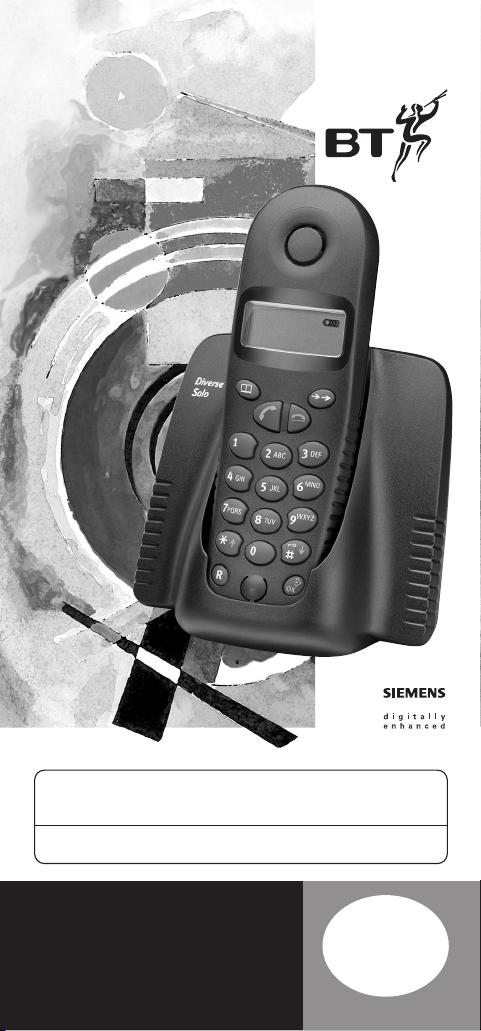
The Art of Communication
This equipment is not designed for making emergency telephone calls
when the power fails. Alternative arrangements should be made for access
to emergency services.
This product is intended for connection to analogue public switched
telephone networks and private switchboards in the United Kingdom.
Diverse Solo
Digital Cordless Telephone
User
Guide
Page 2
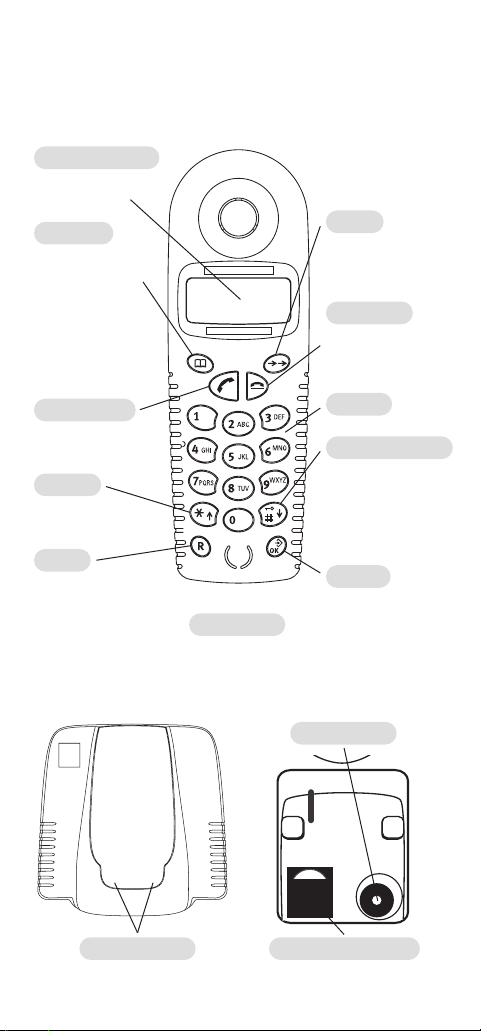
At a glance
Handset display
Displays the status of
your handset.
Directory
10 numbers can
be stored, dialled
and edited in the
directory.
Long press will give
you quick access to
the number stored
under ‘0’.
Green phone
For making and
answering calls.
Star/Up
Press to scroll
upwards.
Recall
Press for use with
switchboards and
certain Network
Services.
Microphone
Redial
Press to redial one
of the last five
numbers called.
Red phone
Press to end a
call or to cancel a
function.
Keypad
Keyguard/Down
Hold down to switch
the keypad guard on
and off.
Press to scroll
downwards.
Set/OK
Press to open the
menu and to
confirm settings.
Base
Contact points
Base underside
Power socket
Telephone line cord
2
Page 3
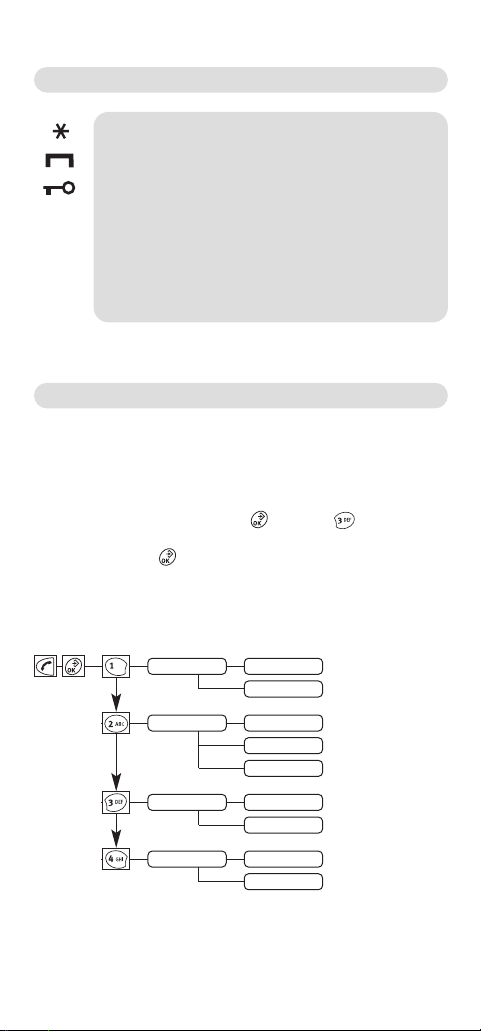
Quick guide to handset display icons
Star (*).
Hash (#).
Keypad locked.
Recall.
R
Pause.
P
Number – left hand corner of display – directory entry number.
2
(
)
NUMBER
Directory empty.
Quick Guide Menu Structure
You can select a menu function more quickly if, rather than
scrolling through the menu, you simply press the relevant
buttons when the handset is in the idle state.
For example
To set the handset/melody press and then . You can then
select the melody you want by scrolling down through the menu
and then press the button to confirm.
Base station settings
DIAL MODE TONE
PULSE
TBR 80 MS
[..]
ms
600 MS
BASE RESET RESET NO?
RESET YES?
PULSE PAUSE 1_5-1
2-1
3
Page 4
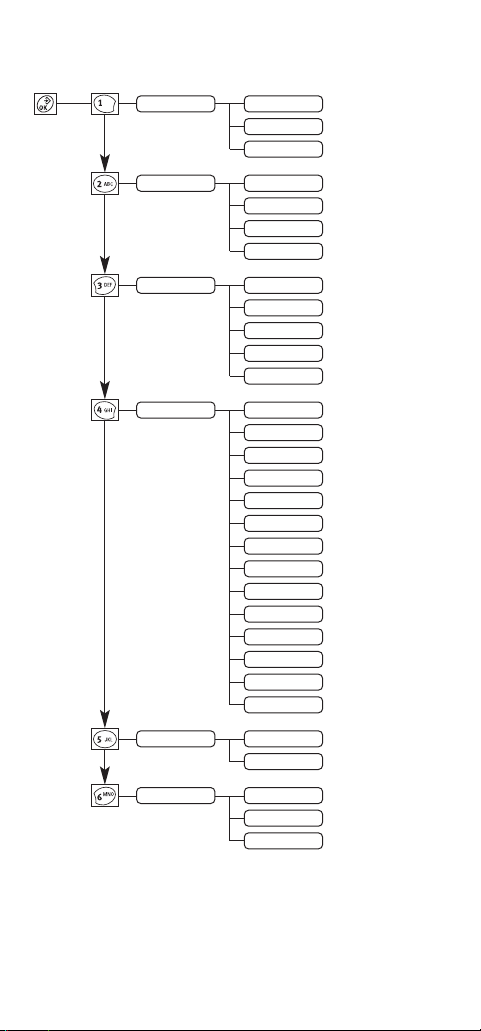
Handset settings
HANDSET VOL
RINGER VOL SET LEVEL 1
MELODY MELODY 1
LANGUAGE GERMAN
HS RESET RESET NO?
REGISTER HS BASE
SET LEVEL 1
SET LEVEL 2
SET LEVEL 3
SET LEVEL 2
SET LEVEL 3
SET LEVEL 4
MELODY 2
MELODY 3
MELODY 4
MELODY 5
ENGLISH
FRENCH
ITALIAN
SPANISH
PORTUGUESE
DUTCH
DANISH
NORWEGIAN
SWEDISH
FINNISH
CZECH
POLISH
TURKISH
RESET YES?
GAP 1
GAP 2
4
Page 5
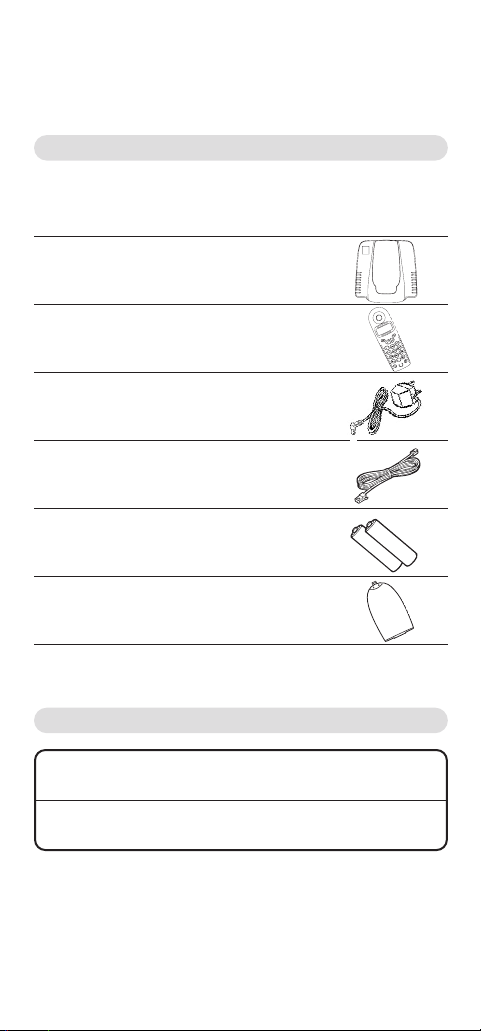
Introduction
Unpacking your Diverse Solo
If anything is missing, please contact your place of purchase
immediately.
One Diverse Solo base station.
One Diverse Solo handset.
One power supply for the base station.
One telephone line cord.
Two AA rechargeable batteries.
Battery compar tment cover.
For your records
Date of purchase:
Place of purchase:
For guarantee purposes proof of purchase is required so please
keep your receipt.
5
Page 6
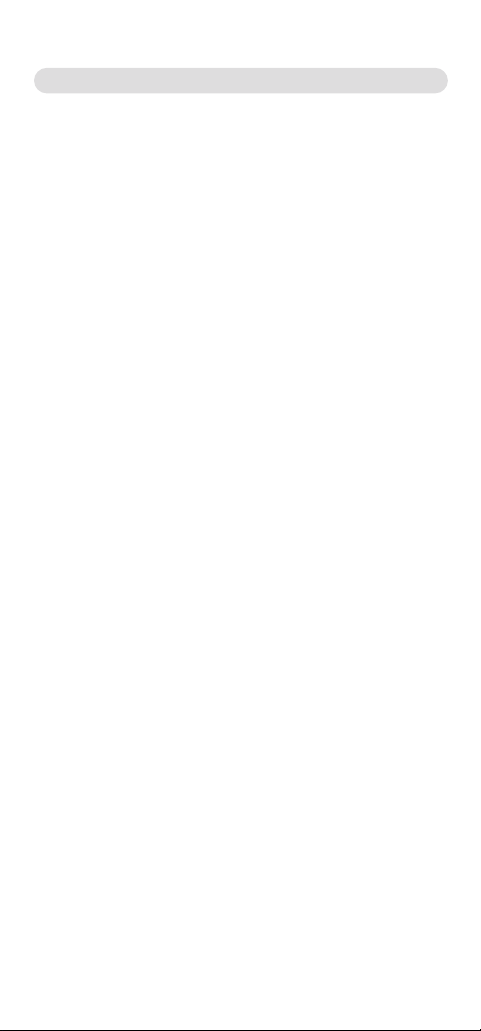
Safety information
General
Only use the power supply included with the product. Using an
unauthorised power supply will invalidate your guarantee and may damage
the telephone. The power supply unit number will be either
M-GA35-095130F or M-GA35-095132F.
For the handset use only approved Nickel Cadmium (NiCad)
rechargeable batteries. Never use other batteries or conventional alkaline
batteries. They could lead to a short circuit or destroy the batter y casing.
Recommended batteries should have a power rating of at least 600mAh
1.2V. Batteries are available from the Diverse Helpline
If the Keyguard is switched on, it is NOT possible to make calls,
including emergency numbers (
Do not open the base station or handset (other than to change batteries).
This could expose you to high voltages or other risks.
Radio signals transmitted between the handset and base may cause
interference to hearing aids.
This product should not be used near emergency/intensive care
medical equipment and we recommend that it is not used by people with
pacemakers fitted.
Never dispose of batteries in a fire. There is a serious risk of explosion
and/or the release of highly toxic chemicals.
999/112).
Cleaning
Simply clean the handset and base station with a damp (not wet) cloth,
or an anti-static wipe. Never use household polish as this will damage the
product. Never use a dry cloth as this may cause a static shock.
08457 908070.
Environmental
Do not expose to direct sunlight.
The product may heat up when the batteries are being recharged.
This is normal. However, we recommend that you do not place the product
on antique/veneered wood to avoid damage.
Do not stand your product on carpets or other surfaces which generate
fibres, or place it in locations preventing the free flow of air over its surfaces.
Do not submerge any part of your product in water and do not use it in
damp or humid conditions, such as bathrooms.
Do not expose your product to fire, explosive or other hazardous conditions.
There is a slight chance that your phone could be damaged by an electrical
storm. We recommend that you unplug the power and telephone line cord
during an electrical storm.
6
Page 7
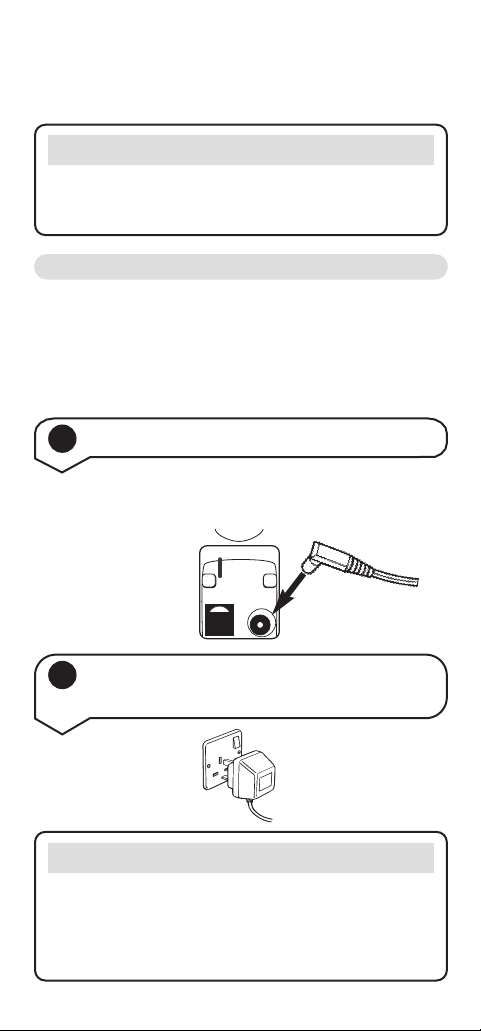
Setting Up
IMPORTANT
Please note that your handset is NOT registered to the base
station. The Diverse Solo handset will be easily registered
once you complete the steps 1 to 3 below.
Plan the location
Situate your product close enough to the telephone and mains
power sockets so that the cables will reach.
Make sure it is at least 1 metre away from other electrical
products to avoid interference.
Do not situate the product in the bathroom or other humid areas.
1 Connect the base station
Plug the power supply cable into the power socket on the
underside of your base.
2 Plug the power supply unit into the
wall socket
WARNING
Do not connect the telephone line cord to the phone socket
until your handset is fully charged. This will prevent the risk
of the phone being answered before the battery is charged.
Answering the phone before the battery is fully charged may
prevent it from reaching its optimum capacity.
7
Page 8

3 Registering and charging the handset
The display is protected by a plastic film. Remove the protective
film from the display.
Insert the batteries
Insert the two batteries supplied, as indicated on the label inside
the battery compar tment and slide the batter y compartment
cover shut.
The battery cover may be found in the packaging with the batteries.
WARNING
Under no circumstances should non-rechargeable batteries be
used. Only use the approved batteries.
Using unapproved batteries will invalidate your guarantee and
may damage the telephone.
To register your handset, place it in the base station with the
display facing upward. The display will show
approximately one minute, the display will show the idle screen
with the battery symbol instead. The handset is now registered
with the base.
When the handset is registered the display will show:
REGISTER HS
. After
8
Page 9

If
SEARCH BASE
remains on the
display continuously…
It means that the handset is not registered with the base station.
Ensure you have correctly carried out step 3 on page 8.
Leave the handset for approximately 16 hours in the base
station to charge the batteries, as they are not charged in the
factory. The charging status icon flashes on the handset to
indicate that the batteries are being charged.
Battery level icons
You will need to charge your handset before you can use it.
The various states of charge are shown below:
Batteries fully charged
Batteries at 66%
Batteries at 33%
Batteries empty
Battery performance
After charging your handset batteries for the first time,
subsequent charging time is approximately 4–5 hours. Batteries
and case may become warm during charging. This is normal.
Under ideal conditions, the handset batteries should give about
10 hours talktime or 200 hours standby time on a single
charge. However, new NiCad batteries do not reach their full
capacity until they have been in normal use for several days.
Fully discharging the batteries at least once a week will help
them last as long as possible. However, the charge capacity of
rechargeable batteries will reduce with time as they wear out, so
reducing the talk/standby time of the handset. Eventually they
will need to be replaced. New batteries can be obtained from
any BT shop or from the Diverse Helpline
If you replace the handset batteries with ones that have been
fully charged, the battery indicator will not show full until the
next charge cycle has been completed. Charge the handset until
the batteries register full again. From then on the display will
be correct.
08457 908070.
9
Page 10

4 Connect the telephone line cord to
the base and plug into the wall socket
Ensure that each end of the line cord is fitted into the correct
socket.
Helpline
Your Diverse Solo is now ready for use. However, if you
experience any difficulties please call the BT Diverse Helpline
on 08457 908 070.
Signal strength
The range of your Diverse Solo base station is 200 metres
outdoors and up to 30 metres indoors under ideal conditions.
If you go out of range the display will show
you will need to move closer to the base station.
SEARCH BASE
and
Using the telephone
Making and ending calls
To make an external call
Press the GREEN PHONE button. You will hear the
dial tone.
Dial the number.
10
Page 11

Preparatory dialling
Enter the phone number first and then check that it
is correct.
Press the
GREEN PHONE button to dial the number.
To end a call
Press the RED PHONE button.
Or
Place the handset back on the base station.
To receive an external call
When the phone rings, pick up the handset and
press the GREEN PHONE button to answer the call.
Redial
Your handset automatically saves the last five telephone numbers
dialled into a redial list.
To dial a number in the redial list
Press the REDIAL button.
Press the
list.
Press the
DOWN button to scroll through the redial
GREEN PHONE button to dial the number.
11
Page 12

Using the directory
You can store up to 10 telephone numbers in the directory. You
can enter numbers up to 22 digits.
To store a number in the directory
Press the DIRECTORY button.
Press the
number between 0 and 9 under which you want to
store the number.
Press the
Enter the telephone number you want to store.
Press the
The display will show
confirmation tone.
UP or DOWN button to select the location
OK button.
OK button to confirm.
SAVED
and you will hear a
Note
By pressing and holding the DIRECTORY button the number
under the ‘0’ location in your directory will be displayed.
To dial press the GREEN PHONE button. It is advisable to put
your most frequently called number in this location.
To dial a number in the directory
Press the DIRECTORY button.
Press the
you want to dial.
Press the
dialled.
UP or DOWN button to scroll to the number
GREEN PHONE button. The number is
Note
If the display shows
telephone number stored under that directory location number.
<NUMBER>
it means that there is no
12
Page 13

To edit a number in the directory
Press the DIRECTORY button.
Press the
you want to edit.
Press the
The previously stored number will flash.
Enter the new telephone number.
Press the
The display will show
confirmation tone.
UP or DOWN button to scroll to the number
OK button.
OK button to confirm.
SAVED
and you will hear a
Caller Display
Important
To use Caller Display you must first subscribe to the Service
from your Network Provider. For more information on BT’s
Select Services call BT free on 0800 800 150.
If you subscribe to a Caller Display Service you can see the
number of your caller on the handset display (unless the number
has been withheld).
Handset & Base Settings
You can choose a range of settings to suit your personal
preferences.
To adjust the earpiece volume
There are 3 earpiece volume levels to choose from
(1-3).
Press the
The display shows
OK button to open the menu.
HANDSET VOL
13
.
Page 14
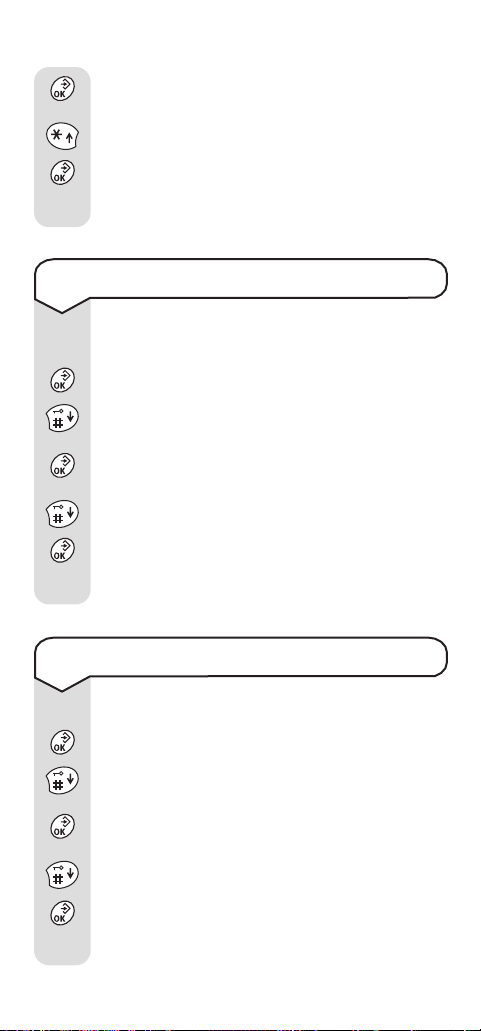
Press the OK button. The display shows the volume
level.
Press the
level you want (1-3).
Press the
The display will show
confirmation tone.
DOWN button to select the earpiece volume
OK button to confirm.
SAVED
and you will hear a
To adjust the handset ringer volume
There are 4 ringer volume levels to choose from
(1-4).
Press the
Press the
RINGER VOL
Press the
volume and the display shows the volume level.
Press the
level you want (1-4).
Press the
The display will show
confirmation tone.
OK button to open the menu.
DOWN button until the display shows
.
OK button. You hear the current ringer
DOWN button to select the ringer volume
OK button to confirm.
SAVED
and you will hear a
To adjust the handset ringer melody
There are 5 ringer melodies to choose from (1-5).
Press the
Press the
MELODY
Press the
melody and the display shows the melody number.
Press the
you want (1-5).
Press the
The display will show
confirmation tone.
OK button to open the menu.
DOWN button until the display shows
.
OK button. You hear the current ringer
DOWN button to select the ringer melody
OK button to confirm.
SAVED
and you will hear a
14
Page 15

To change the handset display language
Press the OK button to open the menu.
Press the
LANGUAGE
Press the
Press the
want.
Press the
The display will show
confirmation tone.
DOWN button until the display shows
.
OK button.
DOWN button to select the language you
OK button to confirm.
SAVED
and you will hear a
Note
If you accidentally set the wrong language and cannot
understand the instructions you can change it by pressing the
OK button, then the 4 button. You can then scroll through
the menu to select the correct language and then press the OK
button to confirm.
To switch the keyguard on and off
You can lock the keypad so that it cannot be used
accidentally while carr ying it around.
Press
and hold the KEYGUARD button. You will hear
a confirmation tone and the display will show the
icon to indicate that the keyguard is switched
ON.
Press
and hold the KEYGUARD button to switch the
keyguard OFF. The icon will disappear.
IMPORTANT
Emergency numbers CANNOT be dialled when the keyguard
is on.
15
Page 16

To reset the handset
You can restore the handset to its factory settings.
Press the
Press the
HS RESET
Press the
Press the
press the OK button to confirm.
Or
If you do not want to reset the handset, press the OK
button when
When you have reset the handset you must place it back on
the base station.
The handset settings will be reset to:
Earpiece volume
Ringer volume
Ringer melody
Display language
OK button to open the menu.
DOWN button until the display shows
.
OK button.
DOWN button to display
RESET NO?
is displayed.
RESET YES?
IMPORTANT
1
3
1
English
Keyguard
Redial list
Directory
and
off
Deleted
Deleted
To reset the base
You can restore the base station to its factory setting.
Resetting the base will not affect the handset
registration.
Press the
Press the
Press the
BASE RESET
Press the
GREEN PHONE button.
OK button to open the menu.
DOWN button until the display shows
.
OK button.
16
Page 17

Press the DOWN button to display
press the OK button to confirm.
Or
If you do not want to reset the handset, press the OK
button when
The base settings will be reset to:
Dialling mode
RESET NO?
tone
is displayed.
Flash time
RESET YES?
To register your Diverse Solo handset
to another GAP base station or to
re-register to the Solo base station
It is not possible to register other GAP handsets to
the Solo base station, however, if you de-register the
Solo handset, please follow the guidelines below.
Providing the other base station is GAP (Generic
Access Profile) compliant, you can register your
Diverse Solo handset to it.
Following the user guide for the base station, put the
base on standby for registration.
On your Diverse Solo handset:
Press the OK button to open the menu.
Press the
REGISTER HS
Press the
Press the
GAP 1
Press the
The display will show
Enter the PIN number of the GAP base station.
Press OK to confirm.
The handset is now registered and the display will
return to the idle screen.
DOWN button until the display shows
.
OK button.
DOWN button until the display shows
.
OK button.
PIN
.
and
100ms
17
Page 18

Help
Problem
Handset not
registering.
No display
When you press a
button nothing
happens.
No radio signal to
the base – display
shows
SEARCH
BASE
.
Possible Cause
The base is not
powered.
There are no
batteries in the
handset.
The base is not
powered.
Batteries
exhausted.
The keyguard may
be switched on.
Handset out of
range.
Handset not
registered.
Solution
Make sure that the
power supply is
plugged in at the
base and switched
on.
Make sure that the
rechargeable
batteries (included)
are fitted in the
handset correctly.
Make sure that the
power supply is
plugged in at the
base and switched
on.
Charge or replace
the batteries.
Hold down the
icon button for 1
second.
Move closer to the
base.
Register the
handset.
Caller’s number is
not displayed even
though you have
subscribed to
Caller Display.
Base not switched
on.
The number has
been withheld.
18
Check the base is
connected
properly.
Callers can stop
their number being
sent over the
Network.
Page 19

General information
Guarantee
Your Diverse Solo is guaranteed for a period of 24 months from
the date of purchase.
Subject to the terms listed below the guarantee will provide for
the repair of, or at BT’s or its agent’s discretion the option to
replace the Diverse Solo, or any component thereof, (other
than batteries), which is identified as faulty or below standard,
or as a result of inferior workmanship or materials. Products
over 28 days old from the date of purchase may be replaced
with a refurbished product.
The conditions of this guarantee are:
• The guarantee shall only apply to defects that occur within
the 24 month guarantee period.
• Proof of purchase is provided.
• The equipment is returned to point of purchase.
• This guarantee does not cover any faults or defects caused
by accidents, misuse, fair wear and tear, neglect, tampering
with the equipment, or any attempt at adjustment or repair
other than through approved agents.
• This guarantee does not affect your statutory rights.
Within the 24-month guarantee period:
If you experience difficulty using the product, prior to
returning your product, please read the Help section on page
18, or contact the BT Diverse Helpline on 08457 908070 for
assistance.
In the unlikely event of a defect occurring, please follow the
Helpline’s instructions for replacement or repair.
Outside the 24-month guarantee period:
If your product needs repair after the guarantee period has
ended, the repair must meet the approval requirements for
connection to the telephone network. We recommend that you
call the Helpline on 08457 908070 and ask for details of our
recommended repair agents.
19
Page 20

Technical information
How many telephones can you have?
All items of telephone equipment have a Ringer Equivalence
Number (REN), which is used to calculate the number of items
that may be connected to any one telephone line. The Diverse
Solo has a REN of 1. Any other instrument provided by BT may
be assumed to have a REN of 1 unless stated otherwise. A total
REN of 4 is allowed. (For example: if Diverse Solo is used in
conjunction with three extension telephones, each with a REN
of 1, the total REN is 4.)
Only use approved power supply item code: C39 280-Z4-C478.
R&TTE
This product is intended for use within the UK for connection
to the public telephone network and compatible switchboards.
This equipment complies with the essential requirements for
the Radio Equipment and Telecommunications Terminal
Equipment Directive (1999/5/EC).
Helpline
If you are experiencing difficulty,
please call the BT Diverse Helpline on 08457 908070.
Switchboard compatibility
Generally this telephone may be connected to switchboards
which support tone signalling and timed break recall. In the
event of any difficulties, please consult your switchboard
Service Provider.
To set the dialling mode
You need only adjust this setting if your switchboard
does not operate with the pre-set tone dialling. You
can change the dial mode to pulse dialling.
Press the
The display will show
Press the
The display will show
Press the
Press the
PULSE
GREEN PHONE button.
-- -- --
.
OK button to open the menu.
DIAL MODE
OK button.
DOWN button until the display shows
.
.
20
Page 21

Press the OK button to confirm.
Or
Press the DOWN button until the display shows
TONE
.
Press the
Press the
OK button to confirm.
RED PHONE button.
Setting pauses
Please note
If you want to insert a pause into a telephone number you
are storing in your directory, start storing the number
(see page 12) and where a pause is needed, press and hold
the button. A‘P’ will appear in the number.
To set the recall time
You need only adjust this setting if your switchboard
requires a different recall time to the pre-set recall
time of 100 MS.
Press the
GREEN PHONE button.
Press the
Press the
Press the
Press the
100, 120, 180, 250, 300
Press the
Press the
OK button to open the menu.
DOWN button until the display shows
OK button.
DOWN button to select the flash time 80,
OK button to confirm.
RED PHONE button.
or
600 msd
.
Please note
100 MS is the standard setting for most UK switchboards.
21
TBR
.
Page 22

0682
CE compliant to R&TTE Directive (1999/5/EC)
Offices worldwide
The telecommunications services described in this publication
are subject to availability and may be modified from time to time. Services
and equipment are provided subject to British Telecommunications plc’s
respective standard conditions of contract. Nothing in this publication forms
any part of any contract.
© British Telecommunications plc 2001.
Registered Office: 81 Newgate Street, London EC1A 7AJ.
Registered in England No. 1800000.
Diverse Solo (08/01) 5
Designed by The Art & Design Par tnership Limited.
Siemens number: A31008- G200-P101- 1- 7619
