Page 1
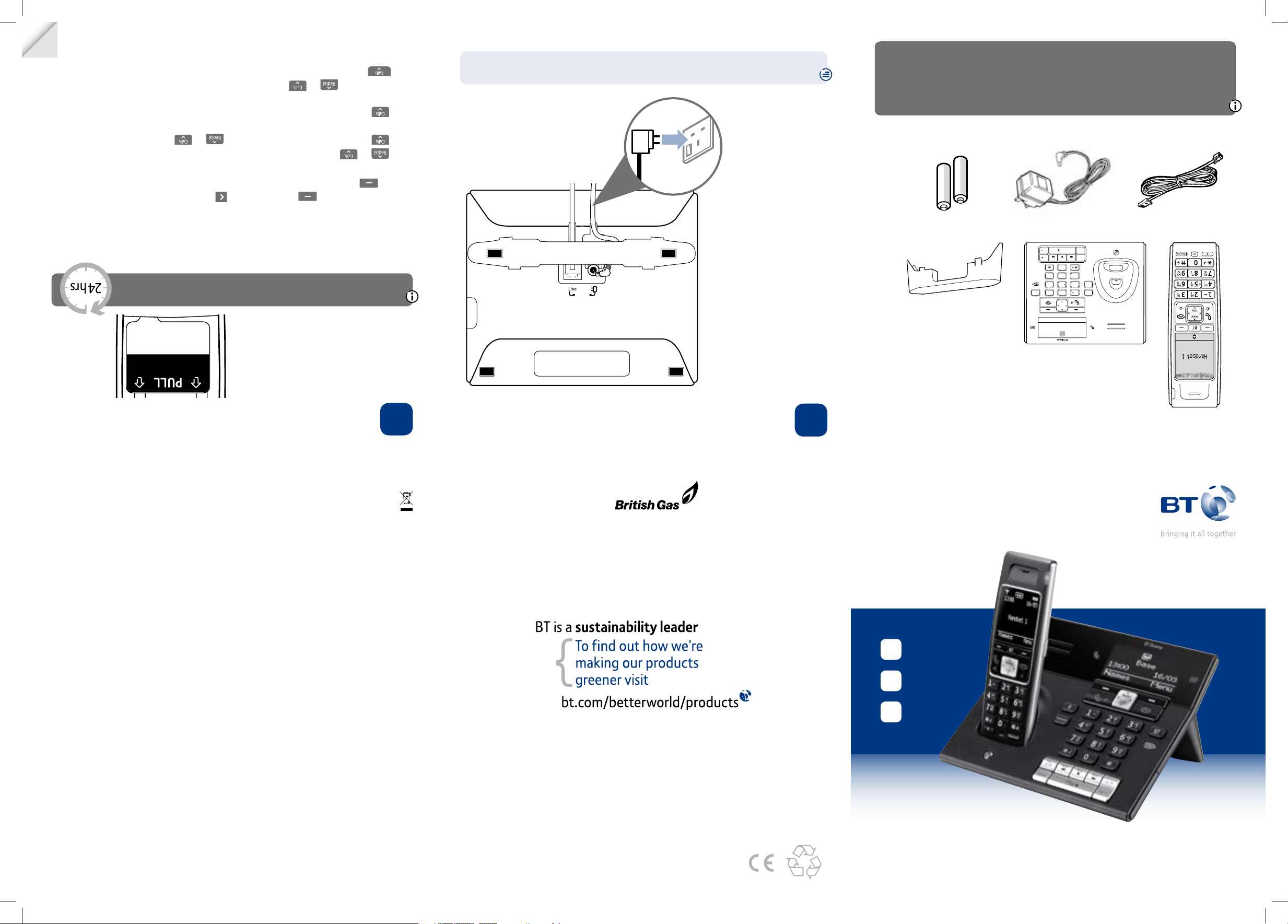
User Guide
BT Diverse 7460
Ofces worldwide
The services described in this publication are subject to availability and may be
modied from time to time. Services and equipment are supplied subject to
British Telecommunications plc’s respective standard conditions of contract.
Nothing in this publication forms any part of a contract.
© British Telecommunications plc 2009.
Registered Ofce: 81 Newgate Street, London EC1A 7AJ.
Registered in England No. 1800000.
Designed and produced by The Art & Design Partnership Ltd.
Printed in China / Issue 1 / ADP12-09
10%
1 Plug in
2 Charge
3 Go!
General information
For information on safety instructions,
cleaning, technical information or
connecting to a switchboard, please
refer to the ‘General Information’
section in the full user guide at
www.bt.com/producthelp
Guarantee
Your BT Diverse 7460 is guaranteed for a period of 12
months from the date of purchase.
Subject to the terms listed below, the guarantee
will provide for the repair of, or at BT’s or its agent’s
discretion the option to replace the BT Diverse 7460,
or any component thereof, (other than batteries),
which is identied as faulty or below standard, or as a
result of inferior workmanship or materials. Products
over 28 days old from the date of purchase may be
replaced with a refurbished or repaired product.
The conditions of this guarantee are:
• The guarantee shall only apply to defects that
occur within the 12 month guarantee period.
• Proof of purchase is required.
• The equipment is returned to BT or its agent
as instructed.
This guarantee does not cover any faults or defects
caused by accidents, misuse, fair wear and tear,
neglect, tampering with the equipment, or any
attempt at adjustment or repair other than through
approved agents.
This guarantee does not affect your statutory rights.
For further information within and outside the 12
month guarantee, please refer to the full user guide at
www.bt.com/producthelp
Product disposal instructions
The symbol shown here and on the product
means that the product is classed as Electrical or
Electronic Equipment and should not be disposed with
other household or commercial waste at the end of its
working life.
The Waste of Electrical and Electronic Equipment
(WEEE) Directive (2002/96/EC) has been put in place
to recycle products using best available recovery and
recycling techniques to minimise the impact on the
environment, treat any hazardous substances and
avoid the increasing landll.
Product disposal instructions for residential users
When you have no further use for it, please remove
any batteries and dispose of them and the product as
per your local authority’s recycling processes. For more
information please contact your local authority or the
retailer where the product was purchased.
Product disposal instructions for business users
Business users should contact their suppliers and check
the terms and conditions of the purchase contract
and ensure that this product is not mixed with other
commercial waste for disposal.
Warning
This equipment is not designed for making
emergency telephone calls when the power fails.
Alternative arrangements should be made for
access to emergency services.
R&TTE Directive & Declaration
of Conformity
This product is intended for use within the UK for
connection to the public telephone network and
compatible switchboards.
This equipment complies with the essential
requirements for the Radio Equipment and
Telecommunications Terminal Equipment Directive
(1999/5/EC).
For a copy of the Declaration of Conformity
please refer to www.bt.com/producthelp
Setting up is easy. Just follow the simple steps in this guide.
If you need further assistance, please visit our website www.bt.com/producthelp
to view our advanced user guide or call our helpdesk on 0800 218 2182*
Important: Only use the power adaptor, cables and rechargeable batteries
supplied in this box or this product may not work. Any replacement rechargeable
batteries must be of the same type and are available from the BT Diverse Helpline.
BT accepts no responsibilty for damage caused to your BT Diverse 7460 by using
any other type of batteries.
Check box contents
Names
Menu
Handset
Power adaptor
(item code 048611)
Telephone line cord
(pre-installed)
1 Plug in
* Calls made from within the UK mainland network are free. Mobile and International call costs may vary.
BT &
Working together, supporting energy saving products
BT & British Gas have joined forces to help our customers nd new ways to save energy
around the home, so we can all do our bit for the environment & save money too!
2x AAA NiMH 600mAh
rechargeable batteries
(already in handset)
Base
If you ever need to remove the batteries, simply slide open the battery compartment
cover and using the nger holes grip the batteries and pull them out.
12
3
Base plinth
(already attached)
1 The telephone line cord
is pre-installed but don’t
plug the other end into
the wall socket yet.
2 Plug in the power adaptor
with the blue end
(item code 048611).
3 Plug the other end of the
power adaptor into the
wall socket and switch on.
R BT
Intercom
1
0
2
546
879
3
AB
C
GHIJK
L
TU
V
MN
O
DE
F
PQ
RS
WX
YZ
Delete
Play
Ans.
on off
Vol.
Vol.
Skip SkipStop
Find
Redial
Calls
Names
Menu
13:00
16/03
Base
2 Charge
1 Remove the protective lm from the
handset screen and activate the batteries
by pulling the plastic tab away from the
back of the handset.
2 Place the handset on the base to charge.
3 After 24 hours, plug the telephone line
cord into the telephone wall socket.
Important: Charge the handset batteries for 24 hours
or your phone may not work.
Set time and date
Providing you have subscribed to your network’s Caller Display service the date and
time is set automatically when you receive your rst call. To set the date and time
manually using the handset follow the procedure below. This will also set the time
and date on the base display.
Press the right soft key
(
Menu
) and scroll
to
Settings
, press the right
soft key
(OK).
Date
&
Time
is highlighted, press
OK
.
Time
Format
is highlighted, press
OK
.
Press
or to choose
24
Hour
or
12
Hour
and press
OK
.
Press
to
Date
Format
and press
OK
. Scroll or to choose
DD/MM/YYYY
or
MM/DD/YYYY
and press
OK
.
Press
to
Enter
Time
and press
OK
. Enter the time using the keypad as either the
24 or 12 hour format (previously selected) e.g. 17:30 or 05:30 for 5.30pm. If 12 hour
was chosen, press
or to select
AM
or
PM
and press
OK
.
Press
to
Enter
Date
and press
OK
. Enter the date, e.g. 09.04.2010 for 9 April 2010.
Press
OK
.
Your BT Diverse 7460 is now ready for use.
Please
turn
over
Rechargeable batteries
already fitted
Remove this tab
and charge batteries
for 24 hours before use.
9429 Diverse 7460 QSG [5].indd 1 4/12/09 12:55:33
Page 2
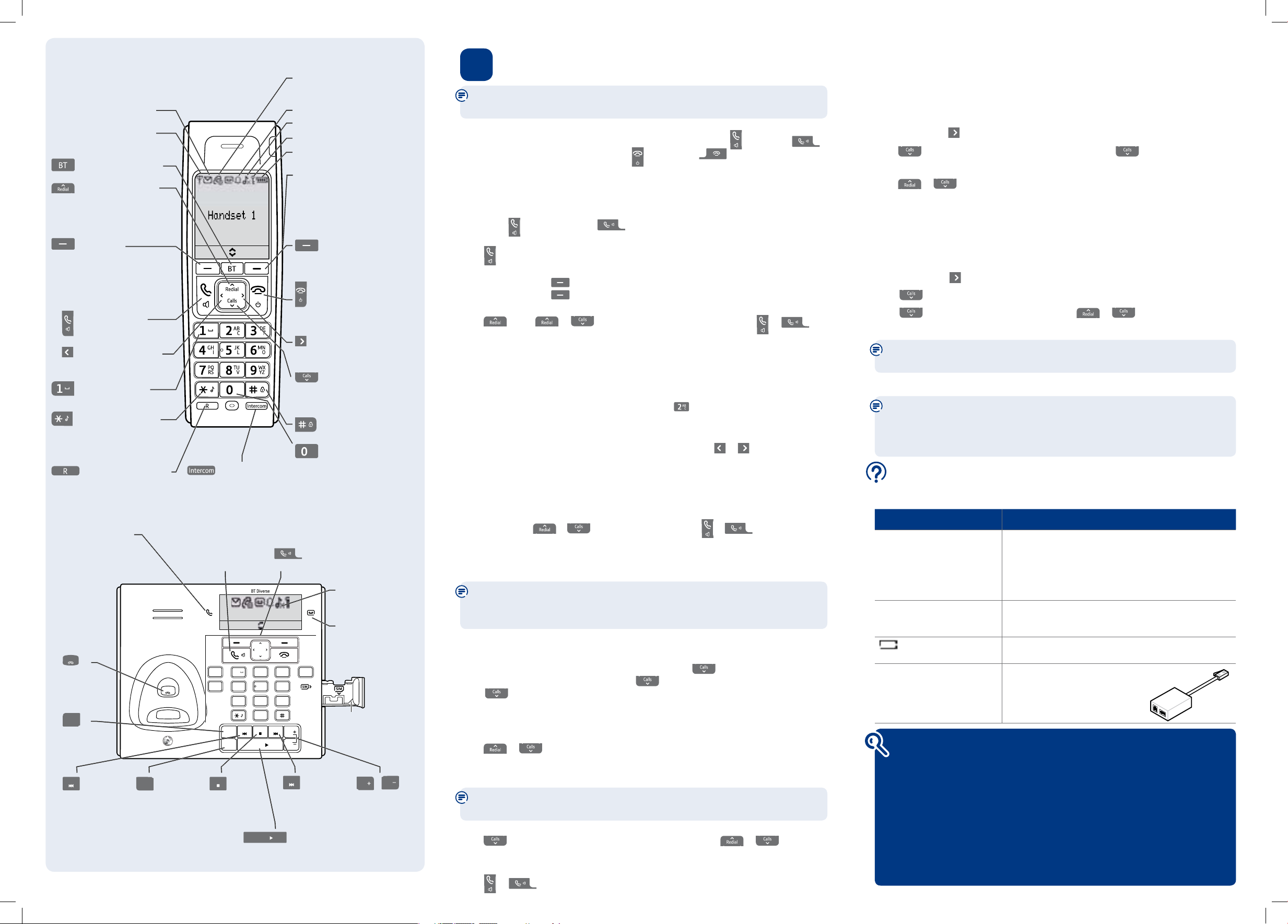
Answering machine
Your answering machine is on and ready to record messages. The controls are shown
in the base diagram to the bottom left and the features can also be accessed via the
handset
Answer Machine
menu.
Recording your own outgoing message
Press
Menu
, scroll to
Answer Machine
, press OK.
Press
to scroll to
Outgoing Msg.
and press OK. Scroll
to
Record Message
and press OK.
Press
or to select
Answer & Record
or
Answer Only
and press OK.
After the long beep, speak your message into the handset. When nished, press
Save
.
Your message will be played back to you. If you want to delete it, press
Delete
during
playback, or press OK to save it.
Ring delay (set number of rings before answer machine picks up the call)
For compatibility with the BT 1571 service do not set the ring delay to more than 6 rings.
Press
Menu
. Scroll to
Answer Machine
. Press OK.
Scroll
to
Ans. Settings
and press OK.
Scroll
to
Answer Delay
and press OK. Press or to select the number of
rings (2-9 or Timer Saver) and press OK to save.
For detailed instructions on all the answering machine features see the full
user guide online at www.bt.com/producthelp
3 Go!
The following instructions can be carried out using the handset or the base buttons
unless stated otherwise.
Making calls
Calls made or received using the base will be in handsfree mode. Press (handset) or
(base) then dial the phone number. Press (handset) or
(base) to end the call.
Answering calls
If you have subscribed to Caller Display, the caller’s details will be displayed before you
answer (see the full user guide online at www.bt.com/producthelp for details).
Lift the handset from the base to answer incoming calls. If the handset is not on the
base, press
on the handset or
on the base.
Handsfree from the handset
Press
during a call to switch the call to loudspeaker.
Secrecy
Press the left soft key
(
Secrecy
) during a call to activate secrecy mode.
Press the left soft key again (
Off
) to return to your caller.
Redial
Press
, scroll or
to choose the number you want. Press or
to
redial the number.
Phonebook
Storing new directory entries manually (up to 200)
Press
Names. New Entry
is highlighted, press OK.
Enter the name then press
OK
. You may need to press the same button a few times until
the letter you want is displayed. For example, press once for A ,or twice for B.
Number
is displayed. Enter the number and press OK.
Group
is displayed and the group ringtone melody is played (you cannot change the
ringtone at this stage). To add the entry to a call group, scroll or to select a group
and press OK. Display shows
Saved
(if you don’t want to use this feature simply select No
Group
for all entries).
For further information on call groups or to select call group ringtones, please refer to
the full user guide online at www.bt.com/producthelp
Dialling a directory entry
Press
Names
, scroll or to the entry you want. Press or
to dial the number.
SIM card reader/writer
Copy SIM card entries to phonebook
(To copy phonebook entries to a SIM card, see the full online user guide)
Please note the following points otherwise copying will not work: If your SIM card is
PIN protected you must remove the PIN before taking the SIM out of your mobile.
Entries must be stored on the SIM card itself and not just in your mobile phonebook.
Insert the SIM card into the SIM card tray on the side of the base. The SIM card should
have the gold chip facing upwards.
Press
Names
. If no phonebook entries are present, scroll to
SIM to Phone
and
press OK. If phonebook entries exist, scroll to any entry and press
Options
.
Scroll to
SIM Copy
and press OK.
Select
SIM to phone
and press OK. A list of SIM entries is displayed.
Select the entry you wish to copy to the phonebook (or any entry if you wish to copy
all entries) and press OK.
Press
or to select
Copy Entry
(to copy this entry only) or
Copy All
(to copy all entries) and press OK. When successful the display will show ✓
Copied
.
Caller Display and the Calls list
You must subscribe to a Caller Display service for this feature to work. Your network
provider may charge you for this service.
View and dial from the Calls list
Press
, the most recent entry in the list is displayed. Press or to scroll
through the list.
Press
Options. Details
is highlighted, press OK. The call details will be displayed.
Press
or
to dial a displayed entry.
Your phone
Handset
Base
Find out more
• New Frequently Asked Questions available at www.bt.com/producthelp
• If you need more detailed instructions, a full user guide is available to
download from www.bt.com/producthelp
• If you cannot nd the answer to your problem in the full online user guide,
then please call the free Helpline on 0800 218 2182* or email bt.helpdesk@
vtecheurope.com. Our dedicated advisors are more likely to be able to help you
than the retailer where you made your purchase.
• This document is also available in other formats, such as Large print, Braille
and Audio CD. If you would like a copy, please call 0800 218 2182*.
Help
Most problems can be xed with a few simple checks.
Problem Solution
No dial tone
Only use the cables and batteries supplied.
Make sure both the power adaptor cable and telephone
line cord are plugged into the correct sockets
on the base. Make sure the power is switched on at the
power wall socket and that the telephone line cord is
plugged in correctly at the telephone wall socket.
Poor speech quality
Make sure the product is not located too close to other
electrical appliances. This can also help improve the
handset range from the base.
Battery icon not full/
handset dead
Make sure you charge the batteries for 24 hours before use
to ensure maximum battery performance.
Using broadband on the same
phone line?
Make sure you plug the phone
into the wall socket via an ADSL
microlter (not supplied), otherwise
you may have problems with this
product and your broadband service.
ADSL
microlter
Text messaging
Before sending and receiving text messages you need to register to the text
messaging service and subscribe to Caller Display. You will be automatically
registered to the text message service when you send your rst text. See the full
user guide online at www.bt.com/producthelp for details.
R BT
Intercom
1
0
2
546
879
3
AB
C
GHIJK
L
TU
V
MN
O
DE
F
PQ
RS
WX
YZ
Delete
Play
Ans.
on off
Vol.
Vol.
Skip SkipStop
Find
Redial
Calls
Names
Menu
13:00
16/03
Base
Message light
On when the answer
machine is on.
Red icon ashes when
there are new messages.
Power/In use light
Green light ashes when
phone rings, during a call
and handset registration.
Find
Ring handsets
registered to
the base.
LCD Display
SIM card tray
Insert a SIM card to
copy entries to or
from the phonebook.
Skip
Press once to repeat
current message,
twice to play
previous message.
Delete
Delete messages.
Stop
Stop play back.
Skip
Skip forward to
next message.
Vol.
Vol.
Adjust speaker
volume during
play back.
The base buttons outlined here have the same
function as the handset buttons described above.
When using the
button, all calls you make and
receive will be in handsfree mode.
Ans.
on off
Switch answer
machine on/off.
Play
Play messages.
Names
Menu
Opens BT Services menu.
Press to open and scroll
through Redial list.
In talk mode adjusts
earpiece volume.
Scroll up.
Make/receive a call.
In talk mode, press to
switch handsfree on/off.
Use to enter a space
when entering text.
Press and hold to switch
handset ringer on/off.
When entering text, press
to switch between upper
and lower case letters.
Left soft key
Press to access names in
the phonebook.
Select options on screen.
Go back to previous
menu level and clear digits
and characters.
For use with switchboard/
PBX and BT Calling Features.
Scroll left through menu
options available.
Move cursor to the left.
Indicates new text messages.
Range indicator: On=in range.
Flashing=out of range or not
registered to base.
Scroll right through menu
options available.
Move cursor to the right.
Right soft key
Press to enter menu.
Press to select the option
displayed on the screen.
End a call.
Press and hold to switch
handset off/on.
In menu mode, press to
return to standby.
Press and hold to lock/
unlock the keypad.
Use to make internal calls.
Opens Calls list.
In talk mode, adjusts
earpiece volume.
Scroll down.
Press and hold to enter a
Pause in a phonebook entry.
Use to enter punctuation
marks when entering text.
Indicates new missed calls.
To remove the icon you need to
view missed calls. See the Caller
Display section below.
Alarm set.
Handset ringer off.
The keypad is locked.
Battery status indicator.
(scrolls to indicate charging)
Headset socket (on side of handset)
Headset not included.
See full user guide online at
www.bt.com/producthelp
for further details and where
to obtain a suitable headset.
9429 Diverse 7460 QSG [5].indd 2 4/12/09 12:55:36
