Page 1

BDP2: Getting Started
Page 2
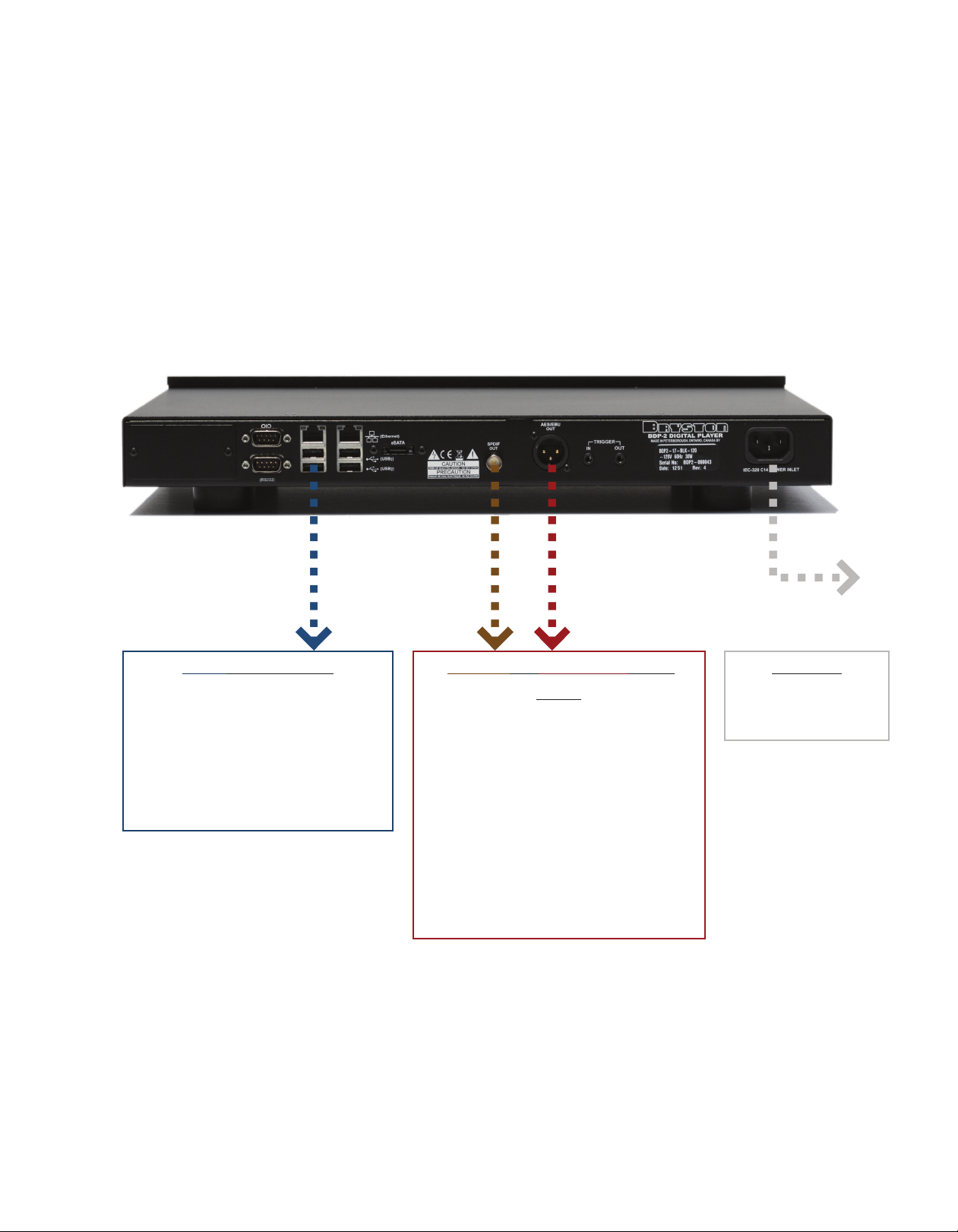
Step 1: Get Connected
Your new Bryston BDP-2 oers three ways to connect to your DAC. The best choice for you will
depend on which DAC you own. If you have a Bryston BDA-1 or BDA-2 DAC, the AES/EBU connection will deliver the best sound quality. If you want to play DSD encoded les, you’ll need to use
the USB connection. You can use any or all of the connection options simultaneously.
USB: PCM or DSD
If your DAC features a high quality
USB input, use any of the 6 USB
ports as outputs. To play DSD les,
you must use the USB output and
have a DAC that can accept “DoP”
or DSD over PCM.
S/PDIF or AES/EBU: PCM
ONLY
Virtually all DACs oer a S/PDIF input
as either an RCA or BNC input jack.
Make sure your digital interconnect
has a BNC connector on the source
end to t the BDP-2.
AES/EBU oers slightly better sound
quality, so if your DAC can accept it,
you may prefer to use a balanced
AES/EBU interconnect instead of
S/PDIF.
POWER
Plug it into your AC
power.
MULTIPLE OUTPUTS: All outputs on the BDP-2 can be connected at once. For instance, you
can connect the AES/EBU output to your audiophile stereo system while the S/PDIF output plays
the same music to your whole-house audio system. Or, you can use a USB output for your DSD
les and S/PDIF for PCM.
Page 3

Step 2: Get Sound
Bryston has included a thumb drive with your BDP-2 that contains some great high-resolution
music courtesy of HDTracks, 2L, and more. Power on your BDP-2. Once it nishes booting up,
insert our thumb drive into any available USB port.
When the letter U disappears from the bottom le corner of the display, the library has been
updated to include music on your newly inserted drive. This should take less than a minute. You
can add music stored your own USB or self-powered eSATA drives this way too. How long the
BDP-2 takes to index music idepends on the amount of music you’re adding.
Select a song to play by navigating the front panel menu. Starting with the rst screen shown
below, press the buttons indicated to select a song from your drive.
PRESS PLAY!
Now you’re playing music! Feel free to browse the high-resolution music on our complementary
USB drive. Next, we’ll help you connect your BDP-2 to your home network so you can control it
with your computer or mobile device.
Page 4

Step 3: Get Control
In order to use a web browser, smartphone, or tablet to control your BDP-2, you’ll need to
connect it to your home network with an ethernet cable. If there isn’t a network connection
nearby your audio system, you can use a wireless network bridge commonly available at
computer supply stores. Or, if you don’ t need internet service by the player, you can have a
dedicated router, just to enable wireless control.
Connect your ethernet cable to either port on the BDP2. Once the other end is connected to your
home network, you’ll see the activity lights by the BDP-2’s network socket illuminate.
Network Connection:
Enables you to control and congure your BDP-2 from
virtually any computer or portable device connected to the
same network in your home. Use your smartphone or tablet
as a remote control!
From the home screen, nd the IP address of your player by pressing the down arrow once or
twice (depending on which of the two ethernet jacks you used on the back). The IP address is the
number following eth0 in the example below.
From any device on your network with a web browser, you can enter the IP address in the
address bar and see the Bryston web interface where you can adjust settings, create playlists,
add music to your library from Network Attached Storage, and more. If the IP address is hard to
remember, try http://bryston-bdp-2.local instead. Many computers will nd the BDP-2 without
you knowing the IP address.
NOTE: If you reboot your BDP-2, the IP address may change due to how networks operate. Most
network routers have a feature to prevent this called DHCP reservation. Log into your router
to congure this feature so that it always assigns the same IP address to your BDP-2 for your
convenience.
Page 5

Step 4: Extended Play
We think the best way to use the BDP-2 is with a tablet or smartphone as a remote. This lets
you relax with your entire music library at your ngertips sorted by artist, album, composer, or
whatever criteria you decide. You can use our built-in web interface, or try a wide variety of third
party applications for iOS, Android, and others. We harness the power of the open source MPD
music player, so any MPD remote should work well. Here are some of our favorites:
1
2
1. Bryston’s built in interface is a
specially programmed web page
that is accessible by a web browser
on your local network. It works
great with all modern mobile
platforms and devices. There’s no
additional app to download.
2. MPaD and MPoD are for iPad
and iPhone respectively and are
available on the app store. These
are highly polished and super
intuitive. They’re favorites in our
own systems.
3. MPDroid is our top pick for Android
tablets and phones. It is full
featured, attractive, and easy to use.
3
Page 6

Need Help?
Call your Bryston dealer, or contact Bryston directly.
Toll Free: 1-800-632-8217
Phone: 1-705-742-5325
AMPLIFIERS CLEAN POWER
Email: cdnser@bryston.com
CINEMA DIGITAL AUDIO
SPEAKERS PERSONAL AUDIO
