Brother ZE-856A Owner's Manual
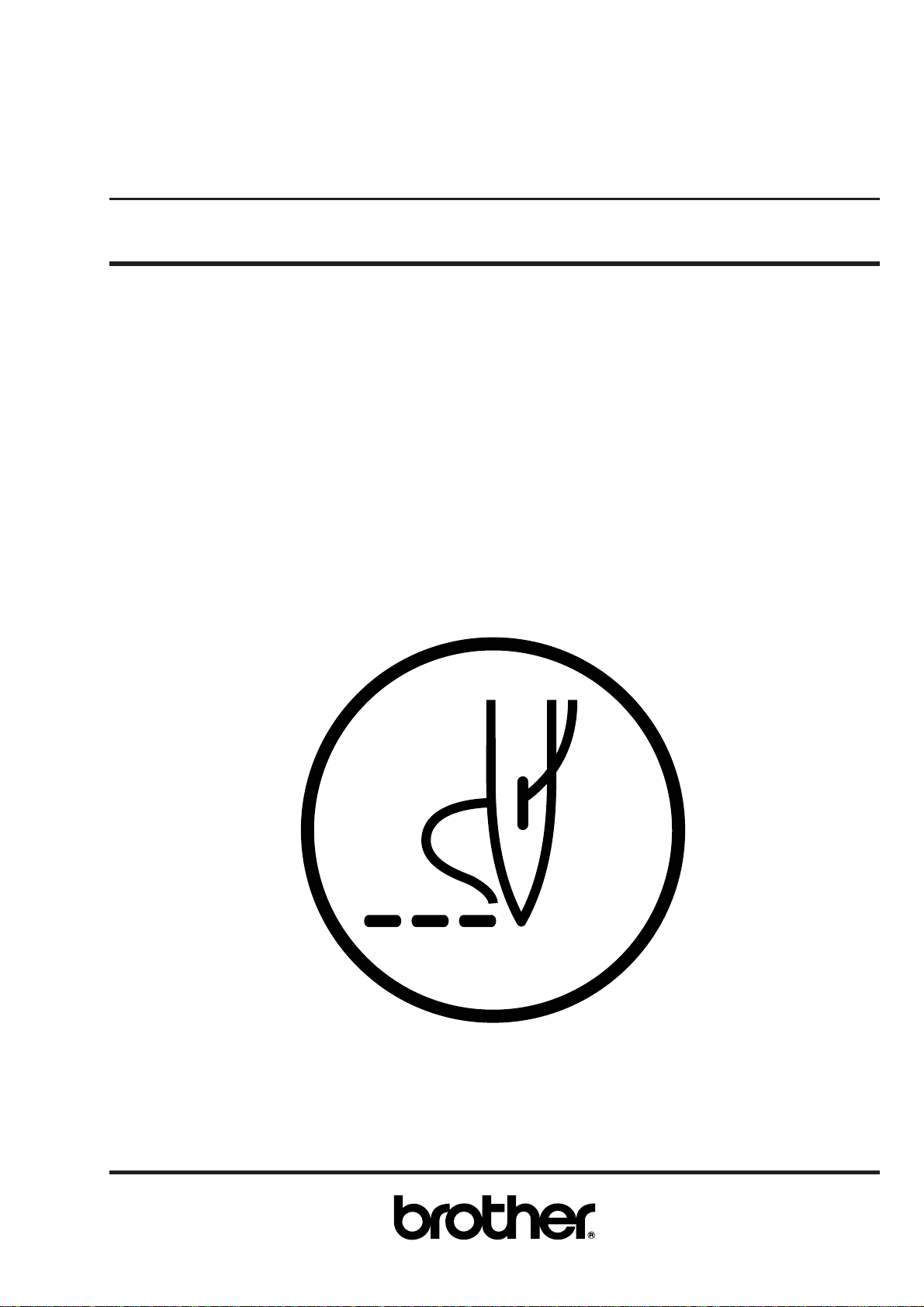
PROGRAMMER
Please read this manual before using the machine.
Please keep this manual within easy reach for quick reference.
BAS-761
INSTRUCTION MANUAL
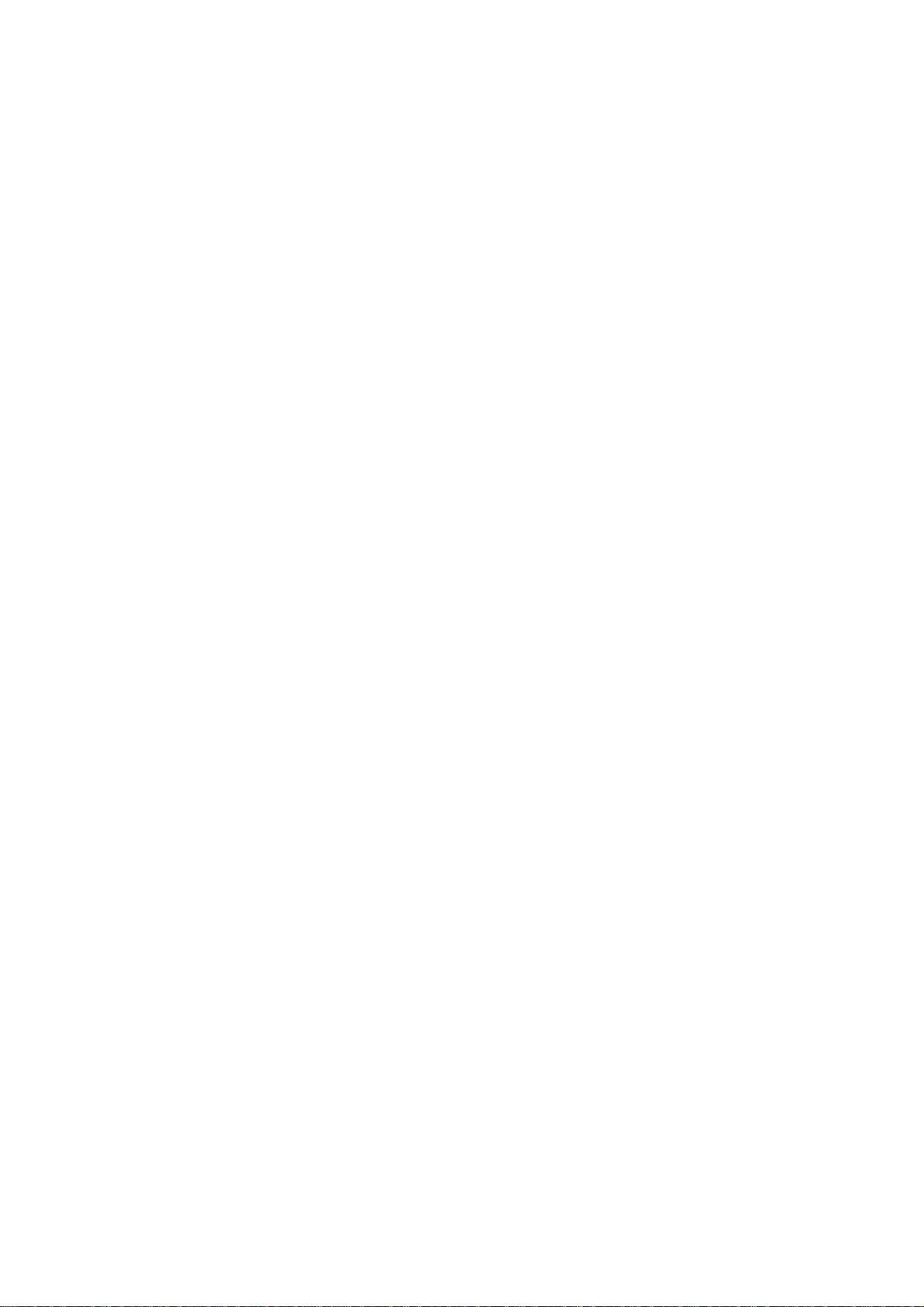
Thank you very much for purchasing the Brother Industrial Sewing Machine.
Please read this "Programmer Instruction Manual" and the separate volume "Automatic Pocket Setter
Instruction Manual" carefully before using the machine.
Operation of this industrial sewing machine is usually carried out in front of moving parts such as the
needle and the needle thread take-up. These parts may cause personal injury. Please follow the
operational and safety instructions by the experts/instructors and use this machine correctly.
Programmer
1
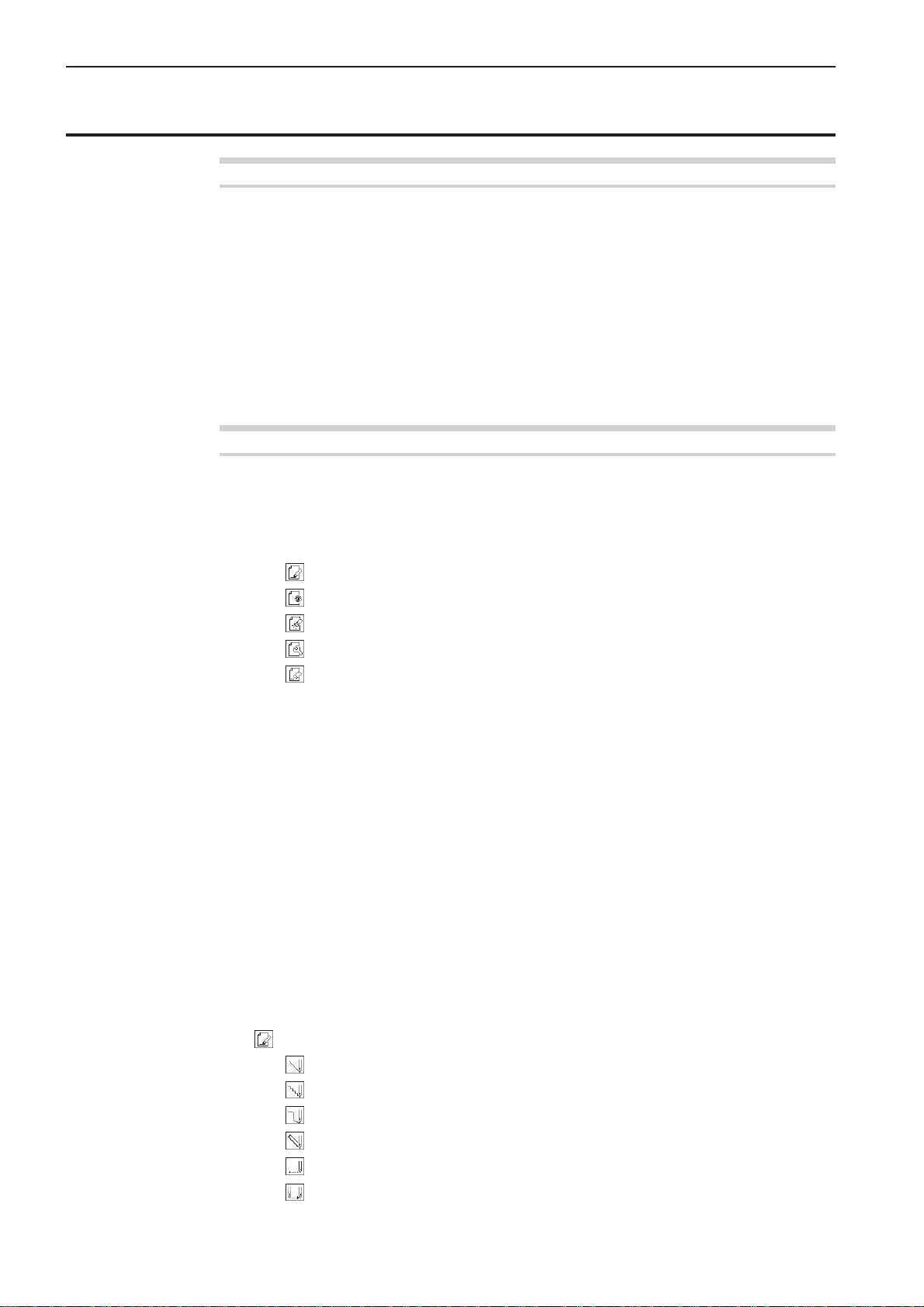
Contents
Contents
Chapter 1 Initial Setup
Connection .............................................................................................................................. 6
Handling the programmer ..................................................................................................... 7
After use ............................................................................................................................................. 7
Turning power ON/OFF .......................................................................................................... 8
Turning power ON .............................................................................................................................. 8
Turning power OFF ............................................................................................................................ 9
Handling of floppy disk ........................................................................................................ 10
Protecting data in floppy disks ......................................................................................................... 11
Setting a Floppy Disk to the Floppy Disk Drive ................................................................................ 11
Contents................................................................................................................................12
Notes for programming ....................................................................................................... 13
Chapter 2 Programming with Help Function
Please read before programming ....................................................................................... 16
Panel description and usage ............................................................................................................ 16
Display screen.................................................................................................................................. 17
Programming flowchart .................................................................................................................... 18
Description of icons ............................................................................................................. 20
Programming ............................................................................................................................. 20
Displaying a pattern image ........................................................................................................ 20
Checking the program setting and setting attribute ................................................................... 20
Editing data ................................................................................................................................ 21
Deleting data.............................................................................................................................. 21
Programming example......................................................................................................... 22
Programming for each stitch ...................................................................................................... 22
Lines .......................................................................................................................................... 24
Curve ......................................................................................................................................... 26
Double stitch .............................................................................................................................. 29
Feed........................................................................................................................................... 31
Needle racking ........................................................................................................................... 34
Example of modified program ............................................................................................. 35
Resizing pattern ......................................................................................................................... 35
Changing partially ...................................................................................................................... 37
Deleting the first stitch................................................................................................................ 40
Changing the first stitch position ................................................................................................ 42
Adding sewing point before the first stitch ................................................................................. 45
Adding shunting point before the first stitch ............................................................................... 48
Moving the shunting point .......................................................................................................... 51
Deleting the shunting point ........................................................................................................ 53
Moving the entire pattern in parallel...........................................................................................55
Deleting a part of the program during programming .................................................................. 57
Programming .................................................................................................................. 58
Creating a line............................................................................................................................ 58
Creating tacking data ................................................................................................................. 58
Creating a curve ........................................................................................................................ 59
Carrying out double stitch .......................................................................................................... 60
Creating needle drop data ......................................................................................................... 62
Creating feed data ..................................................................................................................... 62
2
Programmer
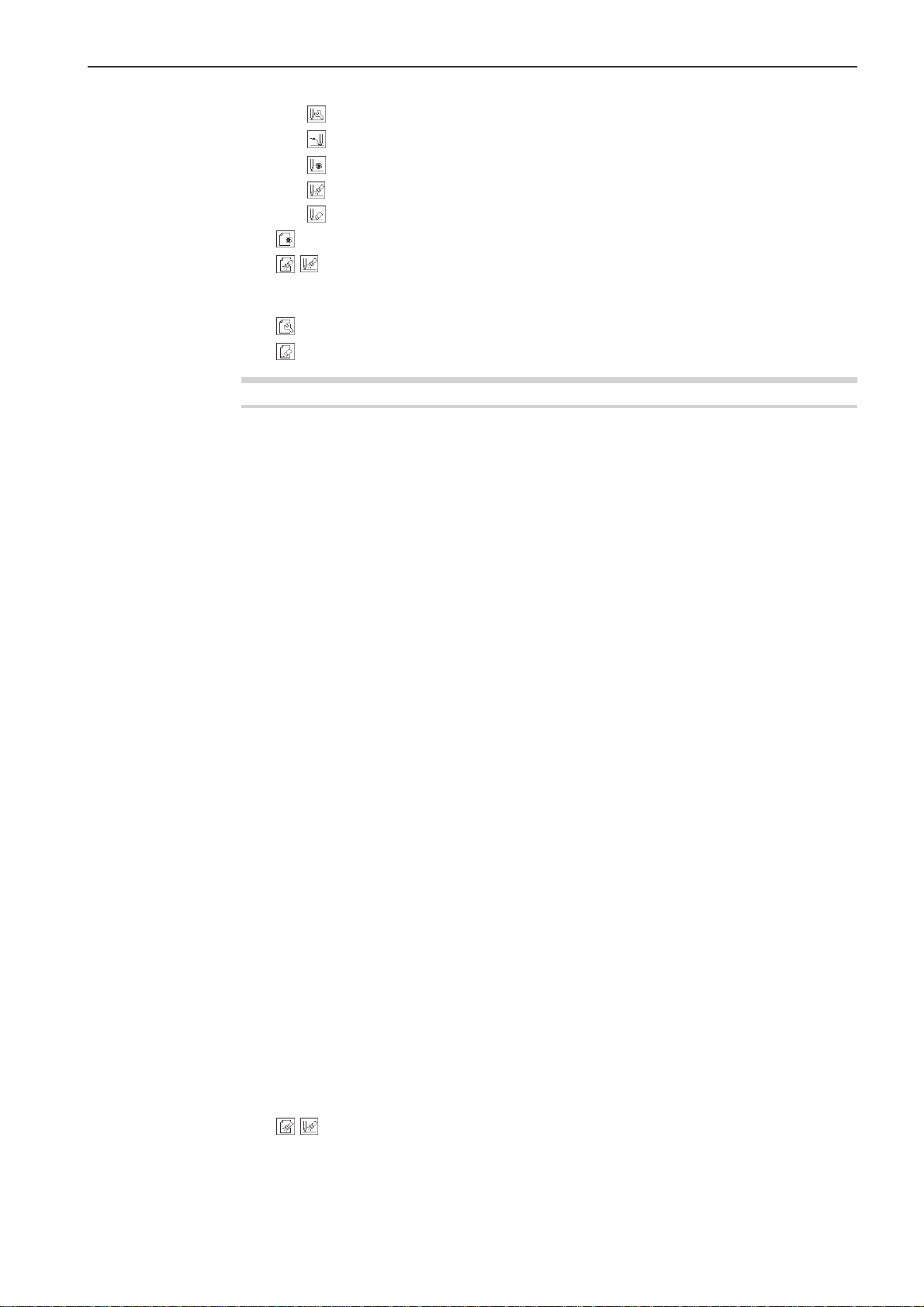
Editing the current data.............................................................................................................. 63
Ending programming.................................................................................................................. 65
Displaying the data image during programming ........................................................................ 66
Checking the program setting and setting attribute ................................................................... 66
Deleting a part of data................................................................................................................ 67
Displaying a pattern image ............................................................................................ 68
Checking the program setting and setting attribute ............................................. 69
Checking each stitch ........................................................................................................................ 70
Checking a series of stitches automatically .....................................................................................70
Editing program .............................................................................................................. 72
Deleting data ................................................................................................................... 76
Chapter 3 Programming with Command Function
Please read before programming ....................................................................................... 78
Panel description and usage ............................................................................................................ 78
Display screen.................................................................................................................................. 79
Programming flowchart .................................................................................................................... 79
Description of commands ................................................................................................... 81
Moving needle point ......................................................................................................................... 81
Deleting data .................................................................................................................................... 81
Ending programming ........................................................................................................................ 81
Creating program ............................................................................................................................. 81
Editing data ...................................................................................................................................... 82
Setting attribute ................................................................................................................................ 82
Other operations .............................................................................................................................. 83
Programming example......................................................................................................... 84
Programming for each stitch ............................................................................................................ 84
Lines................................................................................................................................................. 85
Curve................................................................................................................................................ 86
Double stitch .................................................................................................................................... 88
Feed ................................................................................................................................................. 89
Needle racking ................................................................................................................................. 91
Example of modified program ............................................................................................. 92
Resizing pattern ............................................................................................................................... 92
Changing partially ............................................................................................................................ 93
Deleting the first stitch ...................................................................................................................... 95
Changing the first stitch position ...................................................................................................... 96
Adding sewing point before the first stitch........................................................................................ 97
Adding shunting point before the first stitch ..................................................................................... 99
Moving the shunting point .............................................................................................................. 101
Deleting the shunting point............................................................................................................. 102
Moving the entire pattern in parallel ............................................................................................... 103
Deleting a part of the program during programming ...................................................................... 104
Programming...................................................................................................................... 105
Creating a line ................................................................................................................................ 105
Creating a curve ............................................................................................................................. 106
Creating double stitch .................................................................................................................... 107
Creating feed data.......................................................................................................................... 108
Creating tacking data ..................................................................................................................... 109
Ending programming ...................................................................................................................... 110
Checking the program setting and setting attribute ........................................... 111
Checking attributes ........................................................................................................................ 112
Setting neddle tacking in a unit of one stitch .................................................................................. 113
Setting two step tension output ...................................................................................................... 113
Setting the option output ................................................................................................................ 114
Contents
Programmer
3
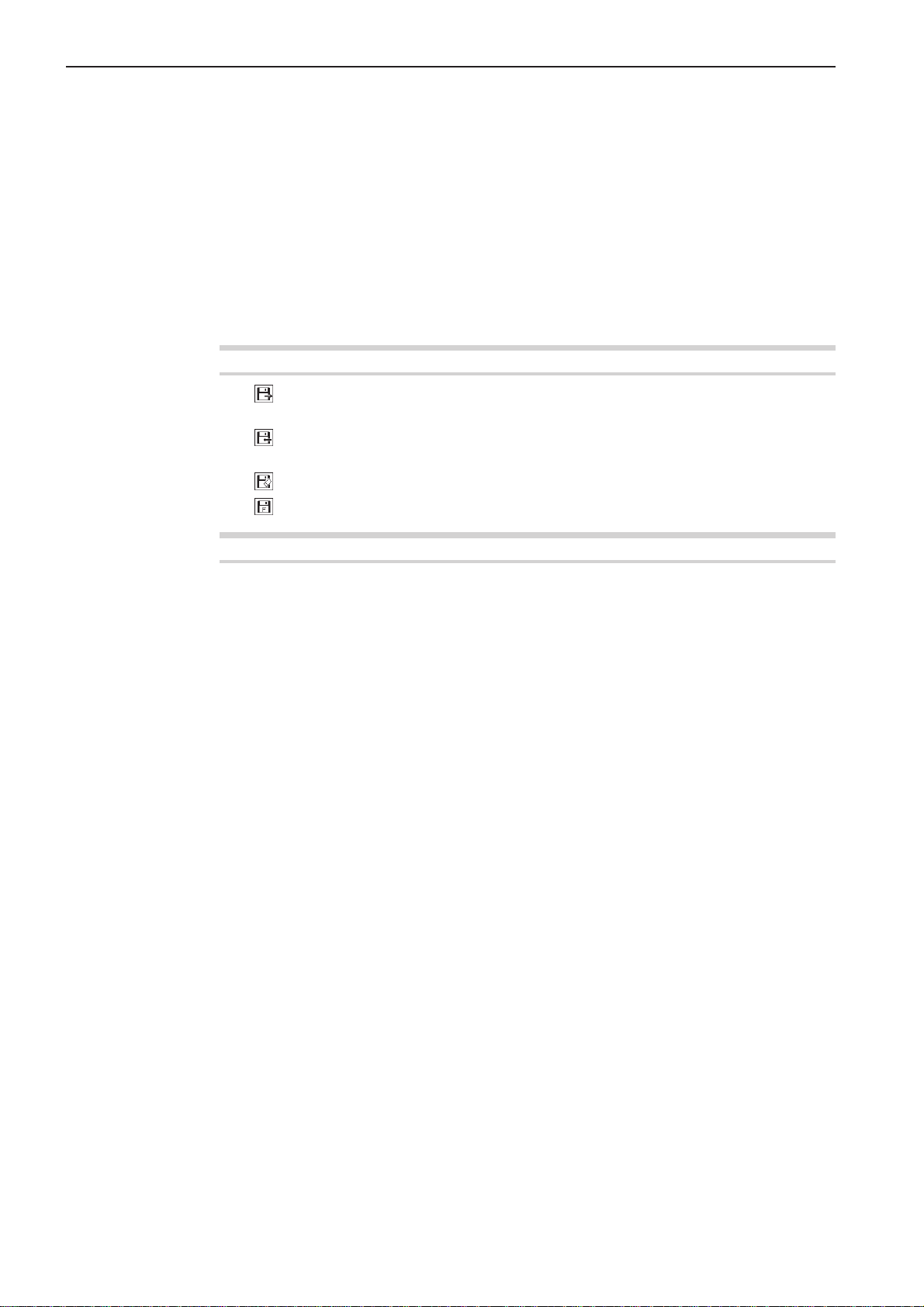
Contents
Setting two row switch.................................................................................................................... 114
Low-speed sewing ......................................................................................................................... 115
Editing data ......................................................................................................................... 116
Changing stitch length of the program ........................................................................................... 116
Offset.............................................................................................................................................. 117
Rotating a pattern clockwise (counterclockwise) ........................................................................... 118
Resizing ......................................................................................................................................... 119
Moving in parallel ........................................................................................................................... 120
Displaying image ................................................................................................................ 122
Deleting a data .................................................................................................................... 123
Deleting a part of data .................................................................................................................... 123
Deleting program data.................................................................................................................... 123
Chaper 4 Reading / Writing Data
Reading data ................................................................................................................. 126
Using the operation panel of the main body................................................................................... 128
Writing data ................................................................................................................... 129
Using the operation panel of the main body................................................................................... 131
Deleting data in a floppy disk ...................................................................................... 132
Formatting a floppy disk .............................................................................................. 134
Chapter 5 Practical Programming Examples
Programming examples..................................................................................................... 136
Example 1 (Help function) ................................................................................................. 137
Programming procedure ................................................................................................................ 137
Operating procedure ...................................................................................................................... 138
Example 1 (Command function) ....................................................................................... 141
Programming procedure ................................................................................................................ 141
Operating procedure ...................................................................................................................... 142
Example 2 (Help function) ................................................................................................. 144
Programming procedure ................................................................................................................ 144
Operating procedure ...................................................................................................................... 145
Example 2 (Command function) ....................................................................................... 150
Programming procedure ................................................................................................................ 150
Operating procedure ...................................................................................................................... 151
4
Programmer
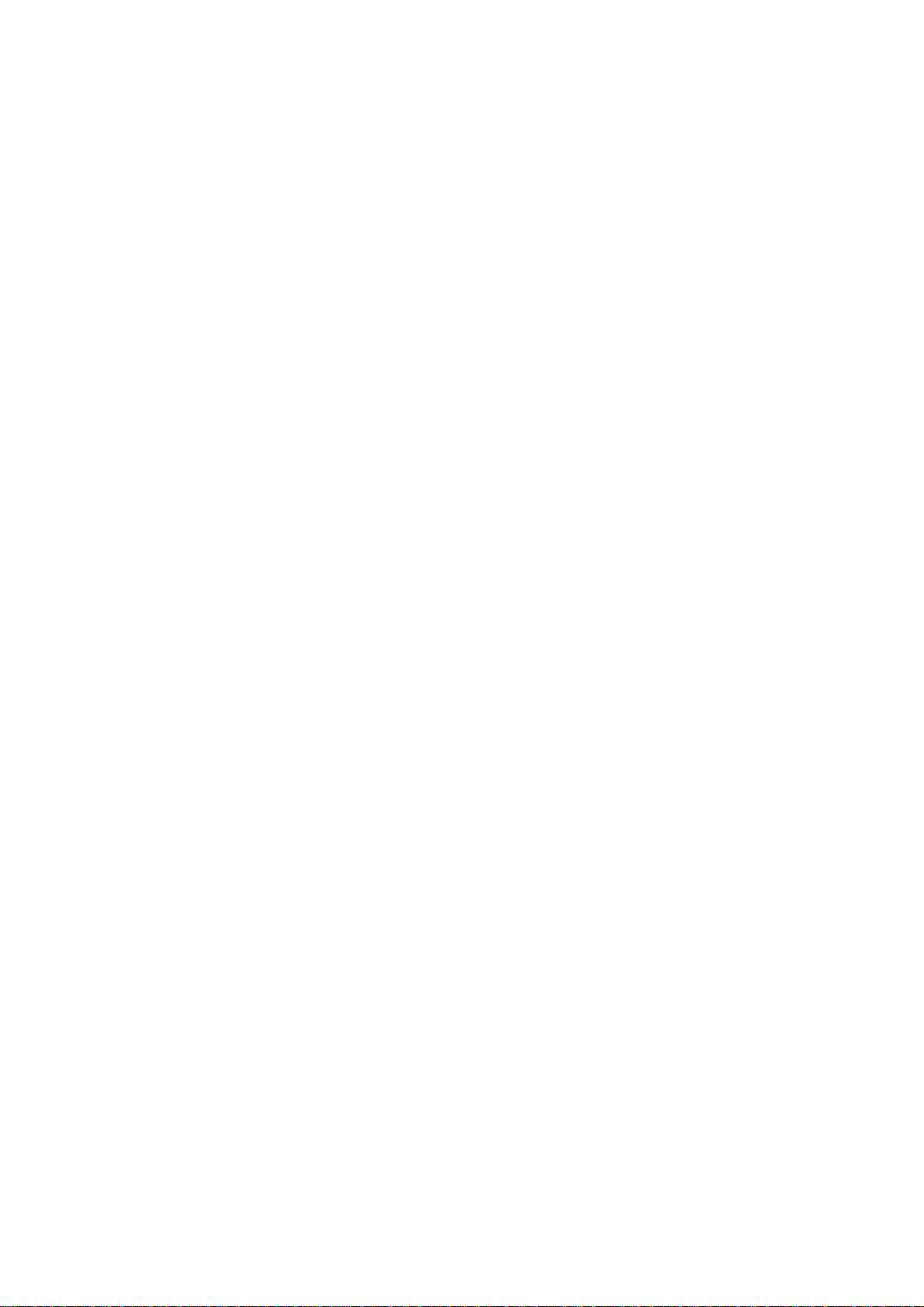
Chapter 1
Initial Setup
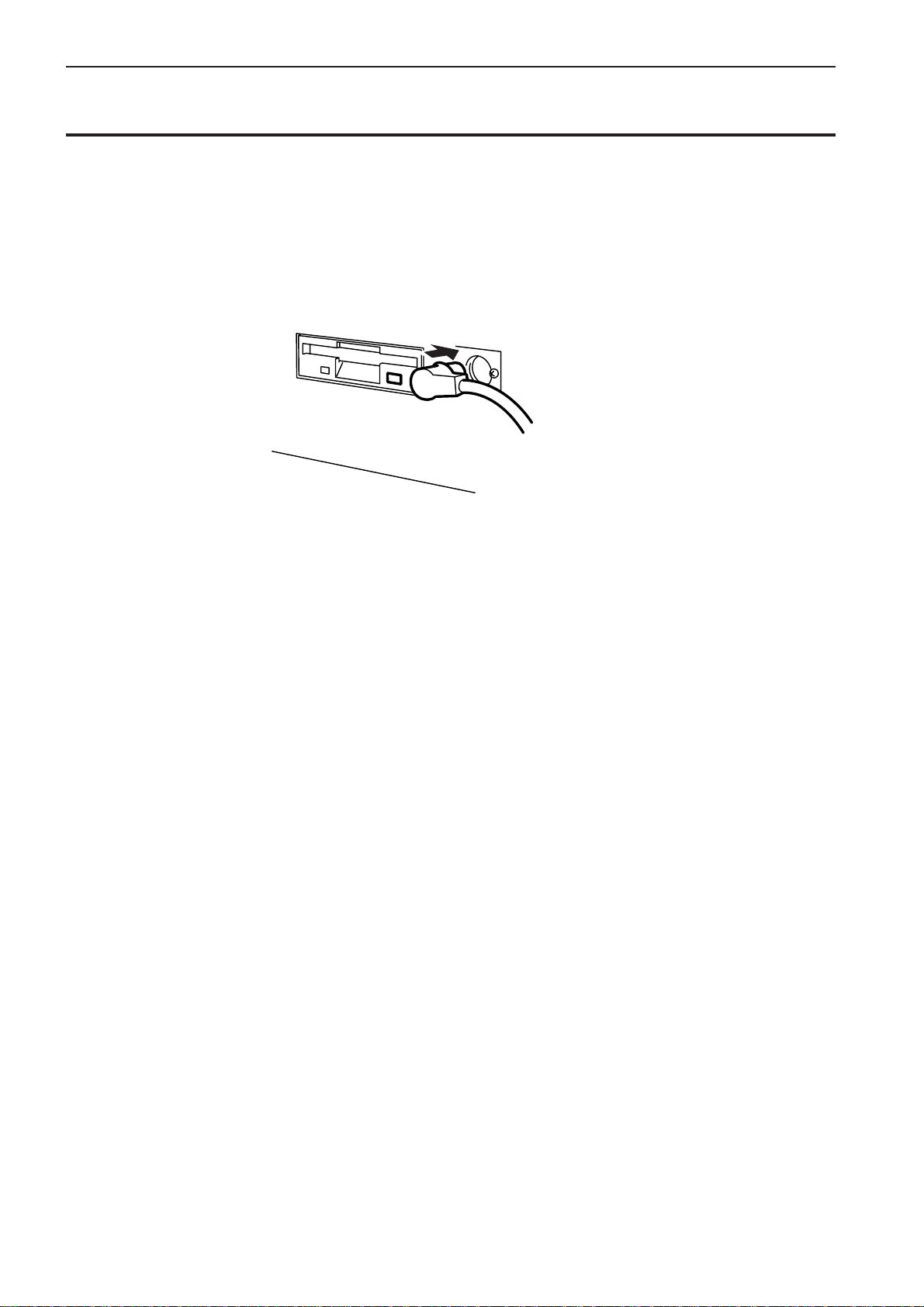
Chapter 1 Initial Setup
Connection
Connection of the programmer cable to the machine is described here.
Check that the machine power is OFF before connecting the cable.
1. Connect the cable to the connector on the right side of the floppy disk
drive.
6
Programmer
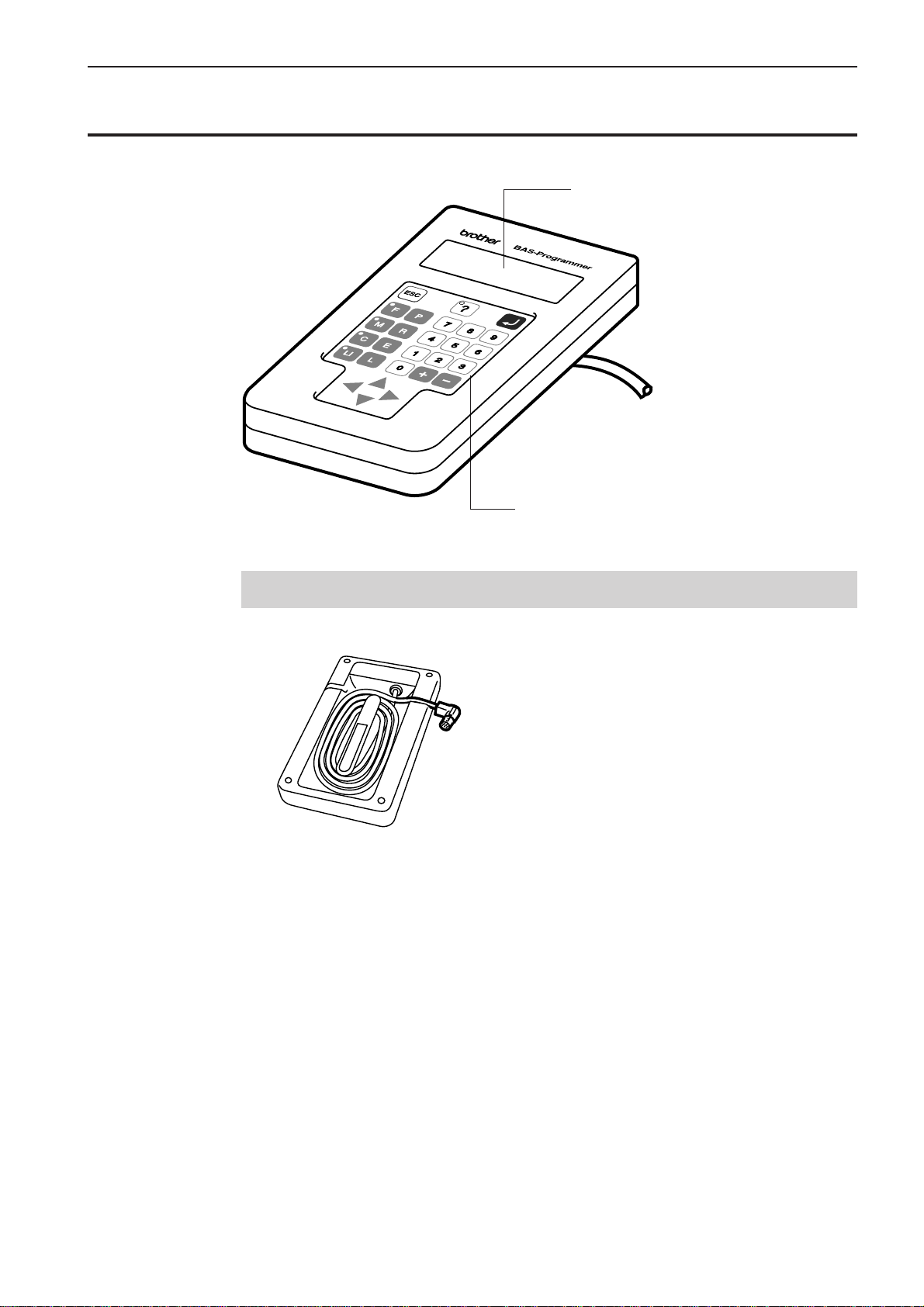
Handling the programmer
Chapter 1 Initial Setup
Display panel
Displays messages during programming.
Operation panel
Press here for operation.
After use
Wind the cable for storage as shown in the figure.
Programmer
7
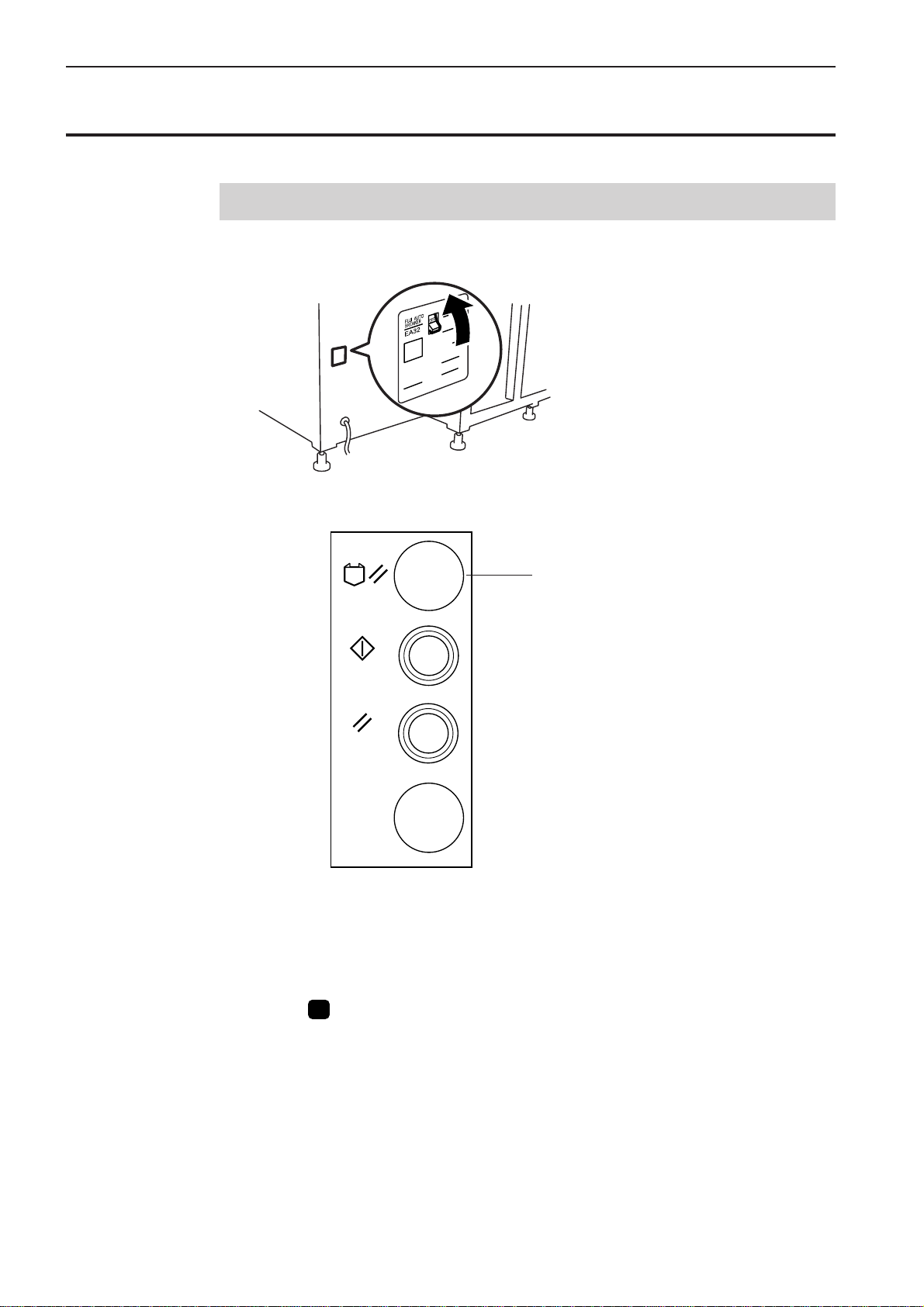
Chapter 1 Initial Setup
Turning power ON/OFF
Turning power ON
1. Switch ON the machine.
2. Press the reset switch of the folding machine and conduct positioning.
Reset switch
FOLDER RESET
START
RESET
EMERGENCY
STOP
3. Set the pattern if it is prepared.
Fix the pattern sheet with adhesive tape on the feed plate to prevent displacement.
Put cloth below the work clamp if there is no pattern.
4. Press P on the programmer.
The work clamp comes down.
8
Programmer
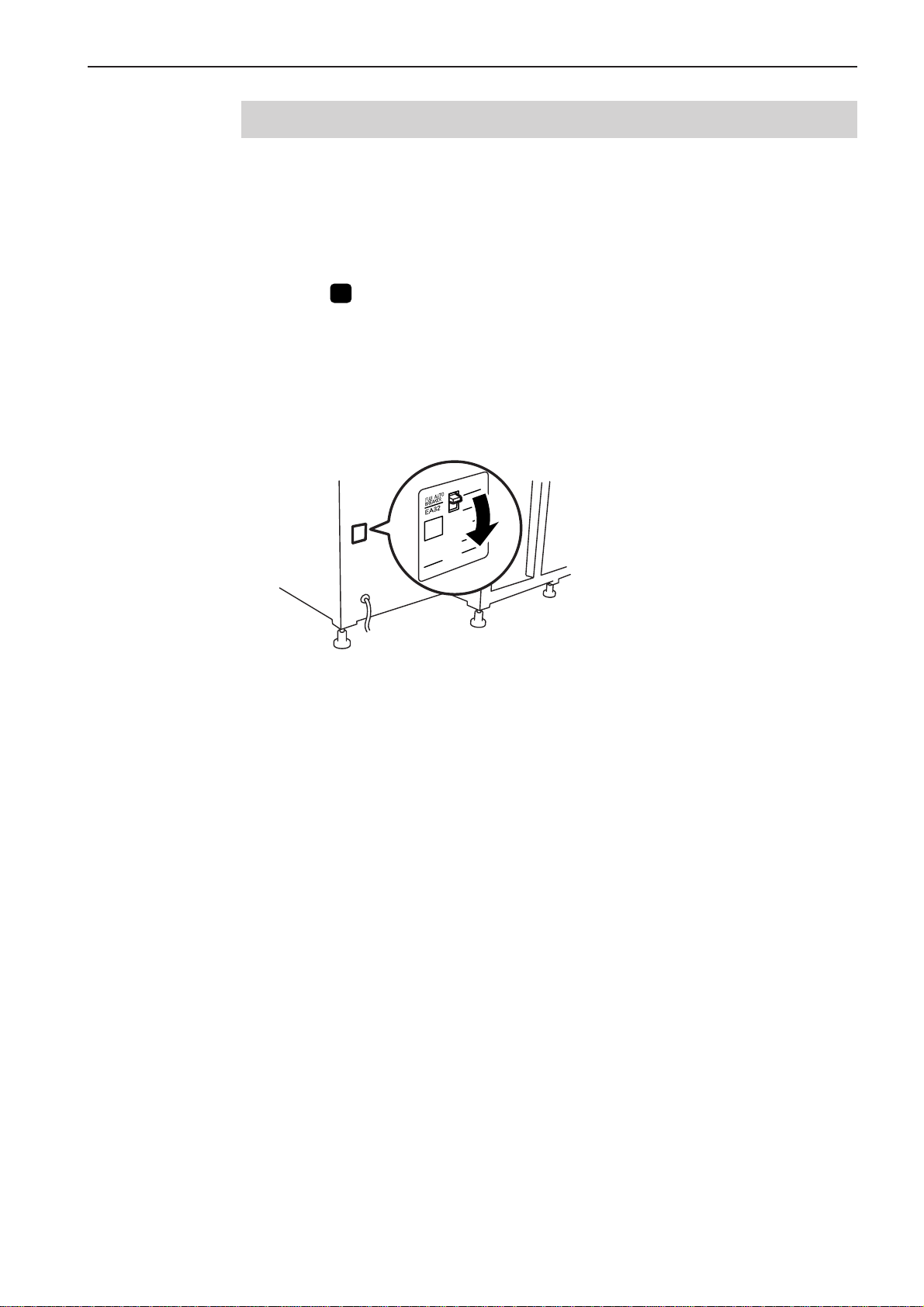
Turning power OFF
1. Write the programmer data into a floppy disk.
Refer to "Writing data" (page 129.).
If the data is not need to be saved, delete it.
Refer to "Deleting program data" (page 123.).
2. Press P on the programmer.
The panel turns off.
3. Remove the pattern sheet.
4. Switch OFF the machine.
Chapter 1 Initial Setup
Programmer
9
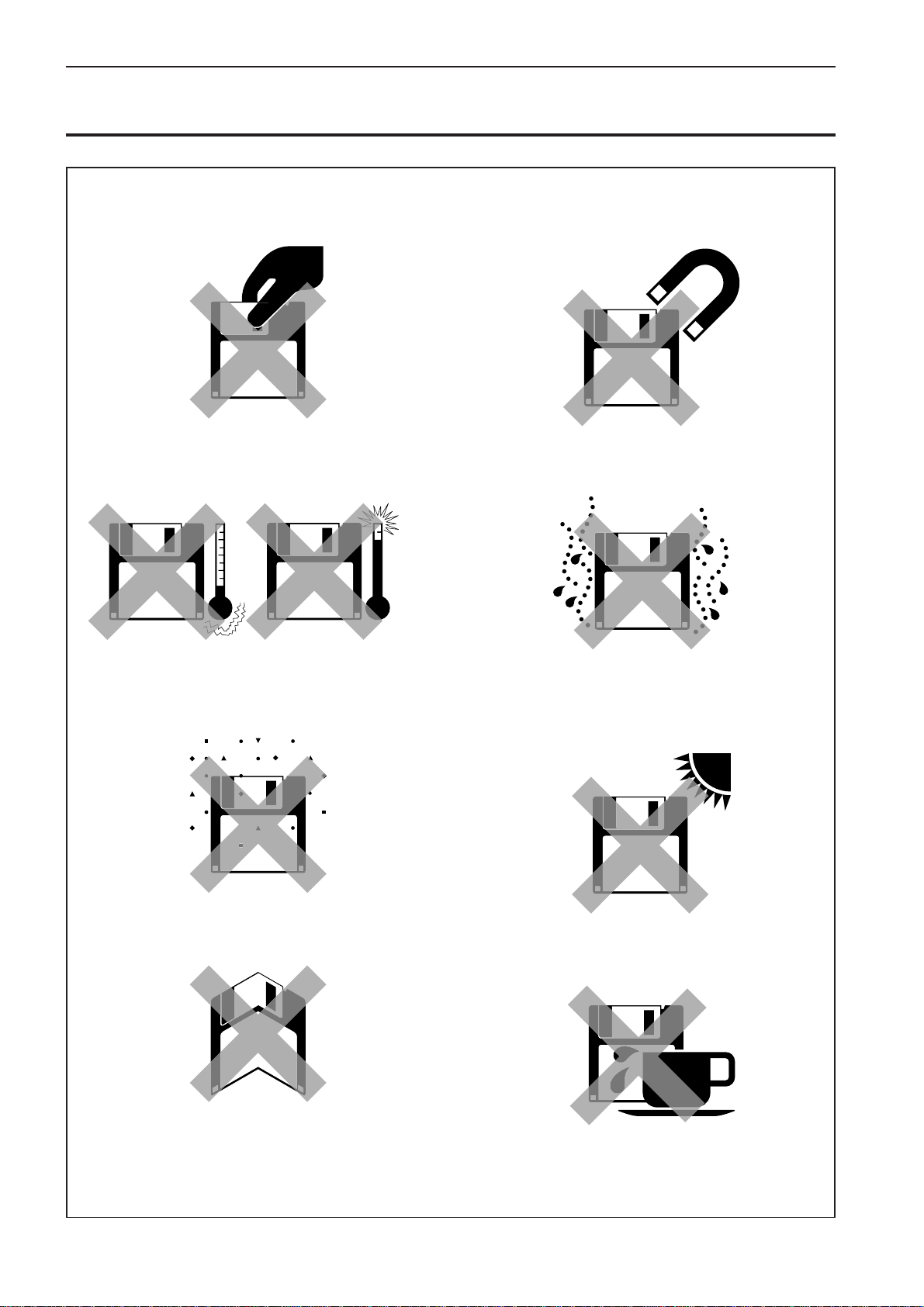
Chapter 1 Initial Setup
Handling of floppy disk
Do not force open the shutter for direct contact
with the magnetic area.
Do not store floppy disks in an extremely high or
low ambient temperature.
Do not bring disks near magnetic matters such as magnetic screwdriver or the
back side of the programmer.
Do not use floppy disks under high humidity.
Do not use or store floppy disks in a dusty place.
Do not bend the disk. Do not put things on the
disk.
Do not remove the disk out of the drive during the
access lamp is lit.
Do not store floppy disks under direct sunlight.
Avoid contact with solvent or drink.
10
Programmer
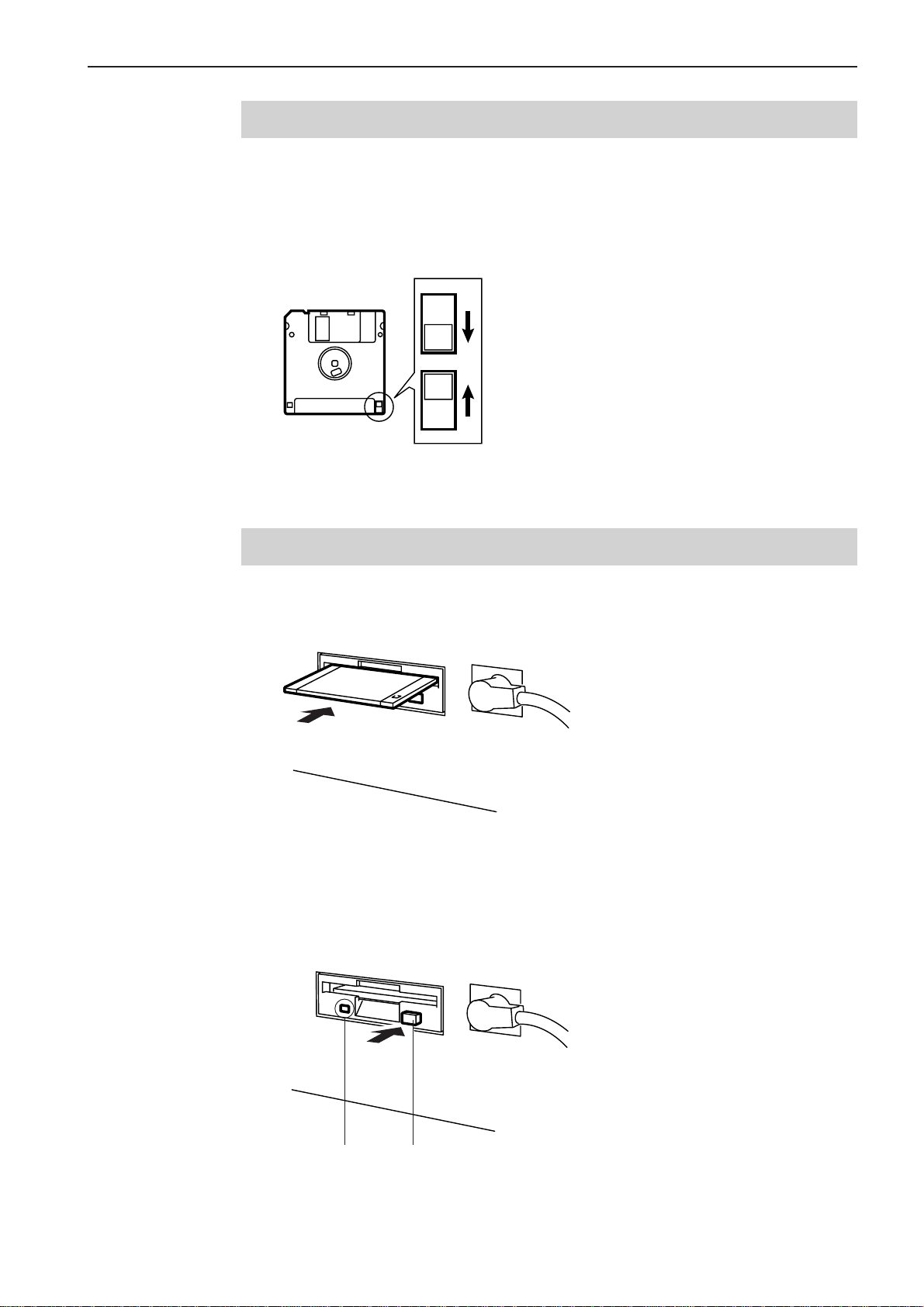
Chapter 1 Initial Setup
Protecting data in floppy disks
Write-protection is available for a floppy disk to prevent undesired data deletion.
A write-protected disk is read-only. It is recommended to provide write-protection for disks
which contain important data.
To do so, slide the write-protect notch to open the slot as shown below.
Slide the notch in this direction to prevent data loss or overwriting.
Slide the notch in this direction to write data.
Setting a Floppy Disk to the Floppy Disk Drive
Insert a floppy disk straight into the slot. The label side of the disk must face the front.
Press the eject switch to remove the disk out of the drive.
Do not press the eject switch during the access lamp is lit. This may lead to data corruption.
Access lamp Eject switch
Programmer
11
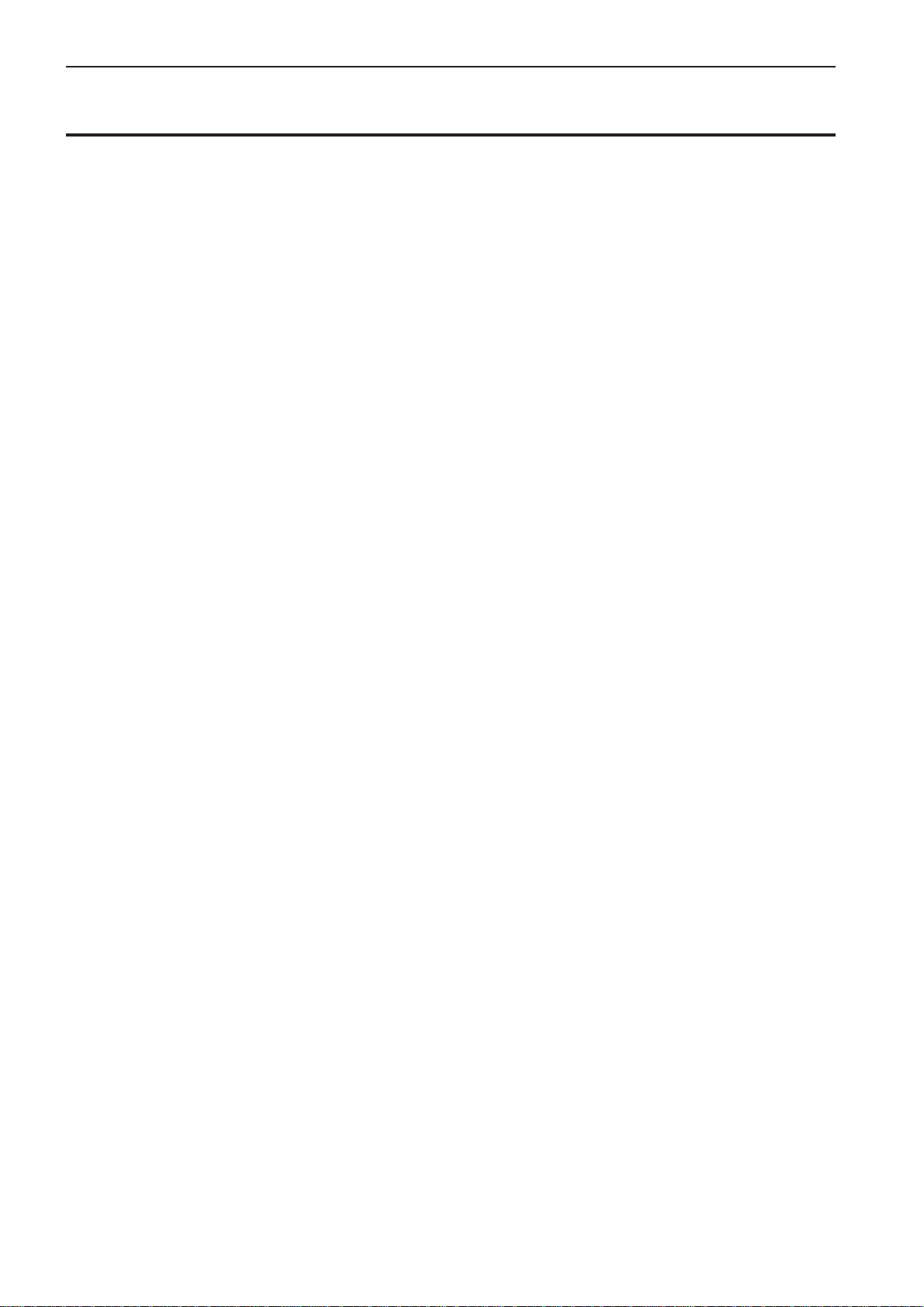
Chapter 1 Initial Setup
Contents
This manual consists of the following chapters.
Chapter 1 Preparations of operation
Describes the basic precautions.
Chapter 2 Programming with Help Function
Describes the procedure to create programs using icons.
It is recommended for persons
who are used to icon input.
who use this machine for the first time.
who sometimes create programs.
Chapter 3 Programming with Command Function
Describes the procedure to create programs using command functions.
It is recommended for persons
who is specially responsible for program creation.
who have created programs for BAS-760 series.
Chapter 4 Reading/Writing Data
Describes the procedure to read from/write into floppy disks.
Chapter 5 Practical programming examples
Two examples of frequently created programs are described.
12
Programmer
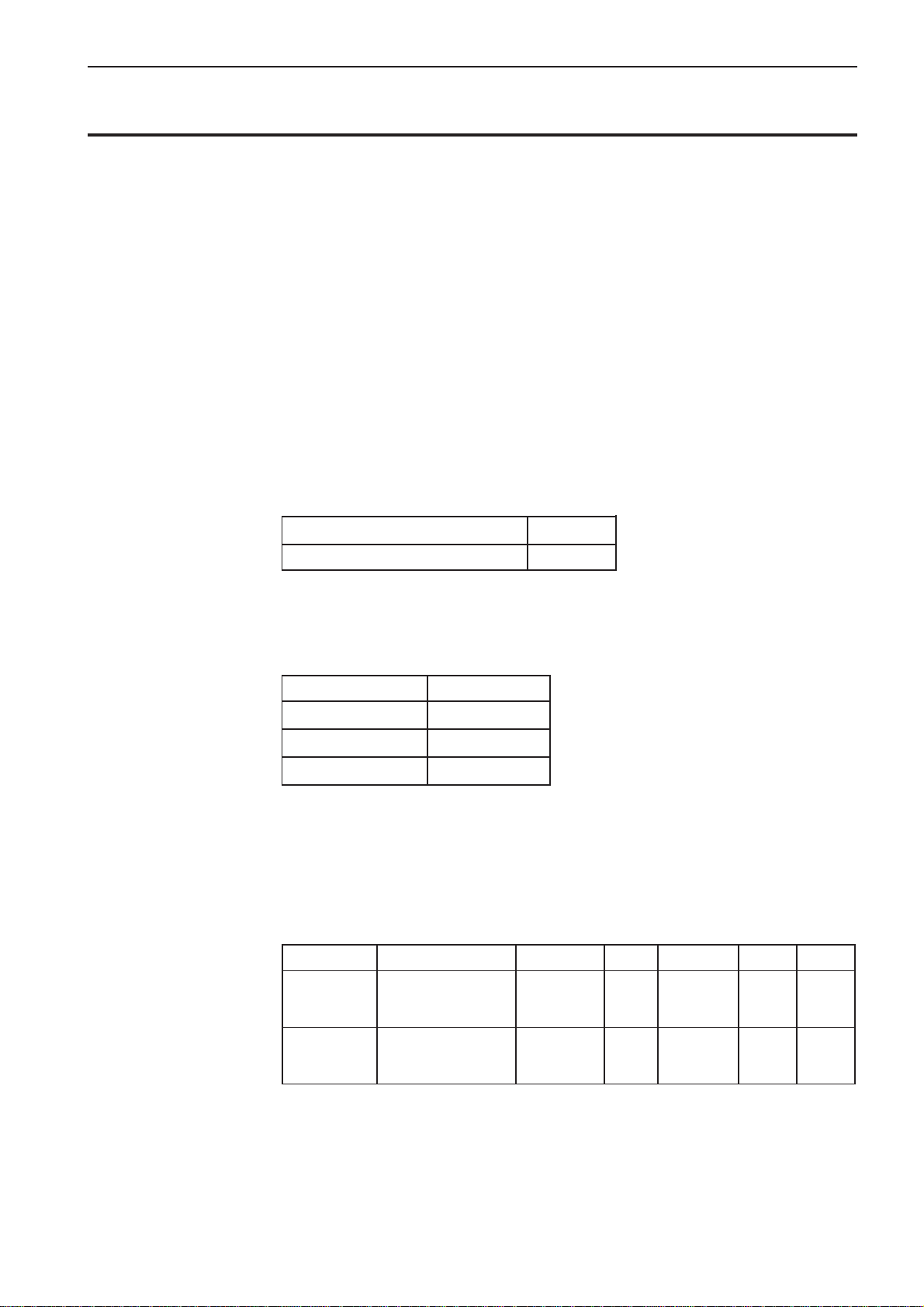
Notes for programming
Pattern sheet
Use thin plotting paper or prepare copies of pattern sheet.
The pattern sheet is designed in the original scale.
Stitch length
Setting range between 0.3 and 6.0 mm is available.
As for the needle tacking data, values 0.1 to 1.0 mm are available.
Stitch count
Maximum available count is 1,000.
Selectable program numbers
Selectable program numbers vary depending on the clamps used when writing data.
Chapter 1 Initial Setup
When using a retractable clamp 00 ~ 31
When using other clamps 32 ~ 63
Attributes of data when reading the data of BAS760
Attributes of data are as follows when reading the data of BAS760.
Needle tacking Reflected
Two step tension Reflected
Two row switch Reflected(*)
Slow conversion Ignored
(*) Two step switch data is reflected in the normal position when reading the data complying with the
specifications for BAS760 retractable clamp.
As for other clamps, slow conversion instructions to 2500 rpm or 3000 rpm are reflected as the two
row switch data. Turn the setting of two row switch to off.
Available types of floppy disk
epytataDyromemroftnuochctitSnoituloserataDksiDtamroFdaeRetirW
ataD167SABnrettap/sehctits0001eslup/mm50.0DH2
ataD067SABnrettap/sehctits0001eslup/mm1.0DD2
Programmer
V/SOD
BM44.1
dettamroF
.yllacitamotua
elbaliavAelbaliavA
elbaliavA
toN
elbaliava
13
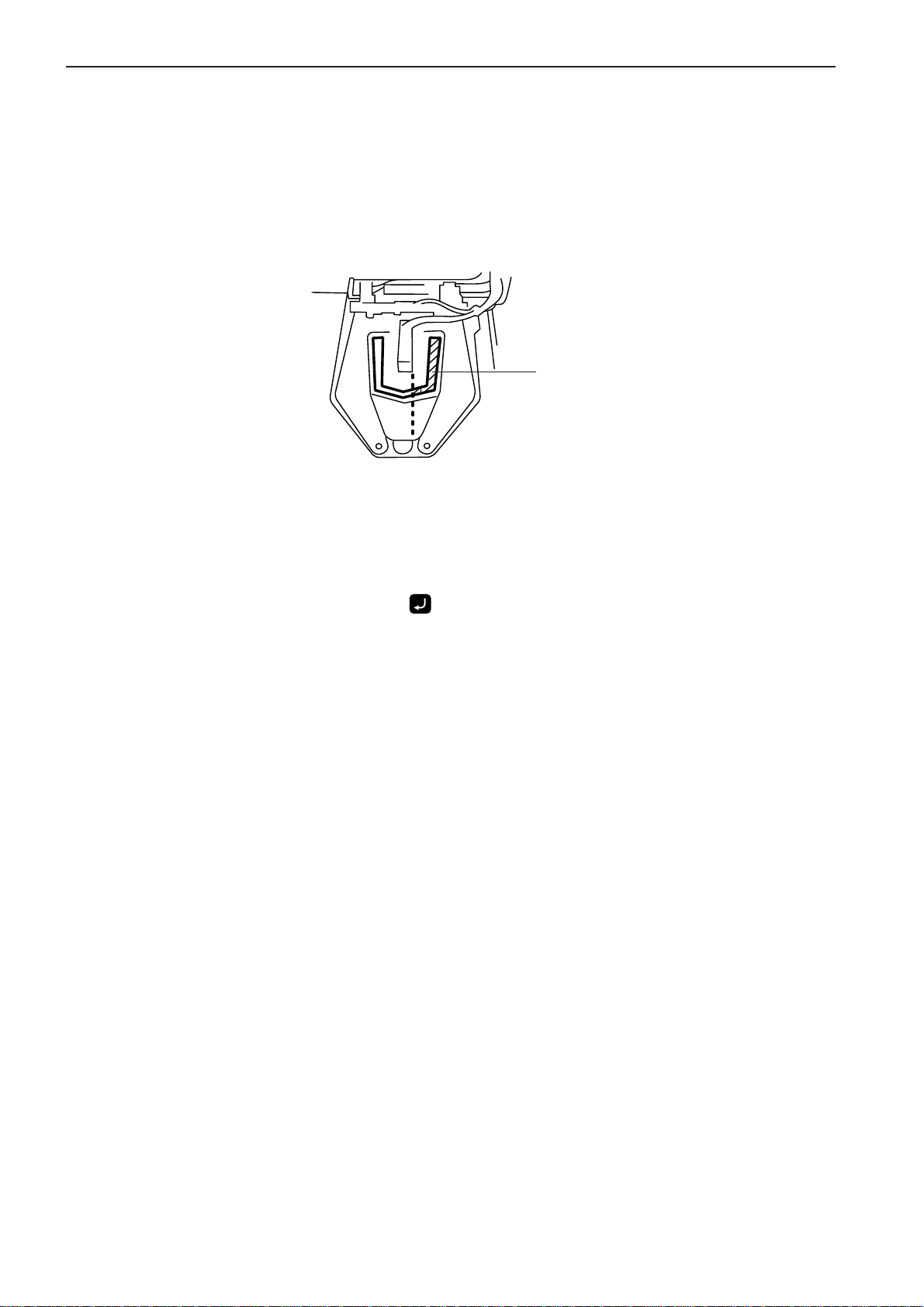
Chapter 1 Initial Setup
Location to input the end code
Input the end code in the shaded area in the drawing because there is an air cylinder in
the center when using the retractable clamp. Inputting the code in other locations will
damage the machine because the top part and the cylinder come into contact with each
other.
Input the end code in this area.
Inputting numerical values
Input numerical values such as commands or the number of stitch from the programming instrument so that the numerical values become 3 digits. The values can be input
again before pressing
.
14
Programmer
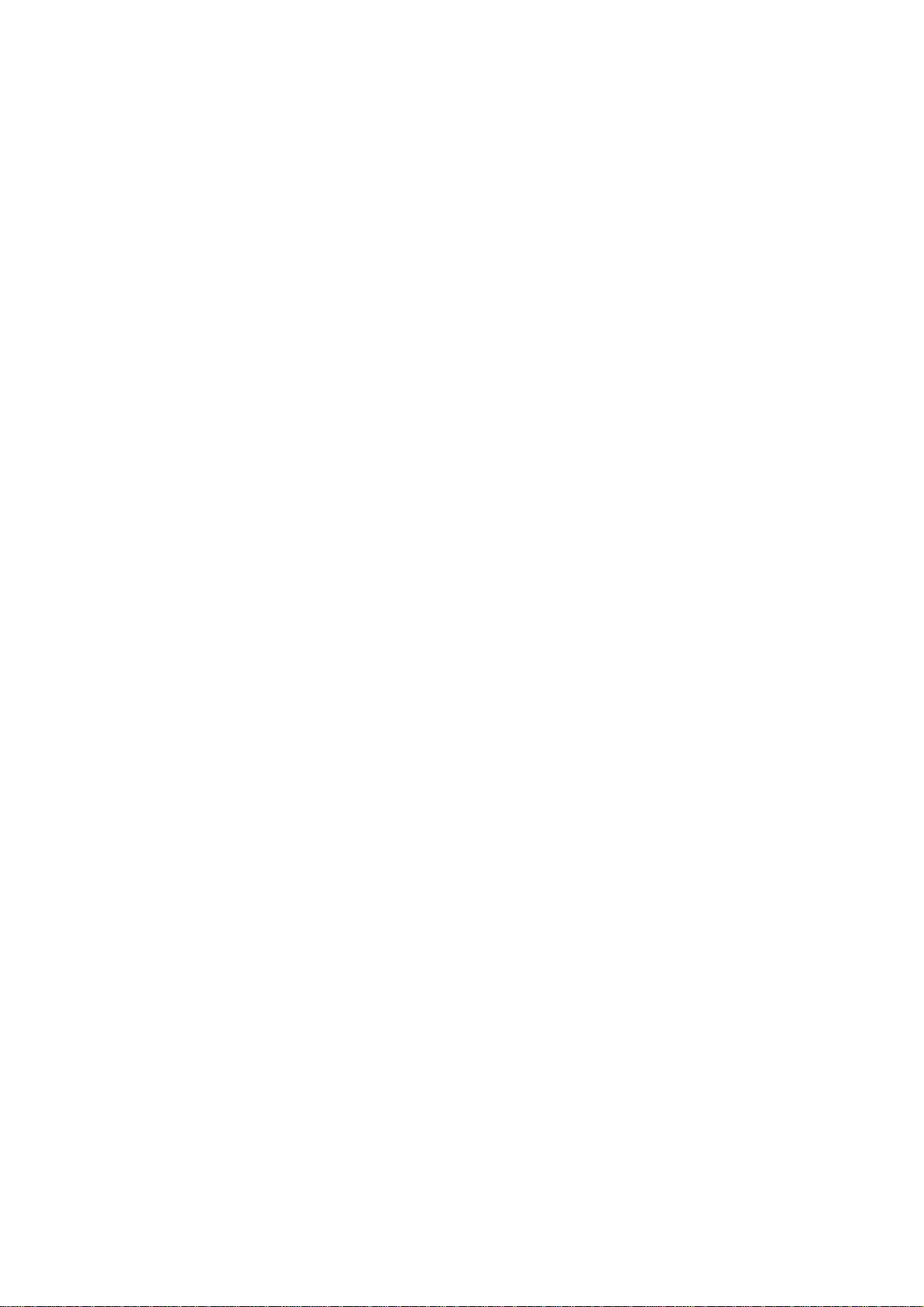
Chapter 2
Programming with Help Function

Chapter 2 Programming with Help Function
Please read before programming
When the lamp on the button ? is lit, small pictures appear on the display. These pictures represent
different functions. They are called 'icons'. This chapter describes the method of programming with icons.
Panel description and usage
The following panel keys are used in Help mode.
BAS-Programmer
Press this key to start/end a
program.
Refer to "Turning power OFF"
(Page 9).
Press this key to return to the
previous step or when a setting
is canceled.
Press this key to return to the
corresponding submenu.
This key may be used
similarly as .
ESC
F
M R
C
LI
Messages and program
description are displayed here.
Press this key and turn on the
key lamp for programming
with the help function.
?
P
E
L
7 8 9
4
5
2 3
1
0
6
Press this key to check setting.
Press these keys to input
numerical values.
Press these keys to go to the
following steps or to select
ON/OFFF setting.
Press these keys to go to the
following steps or to move the
needle.
16
Programmer
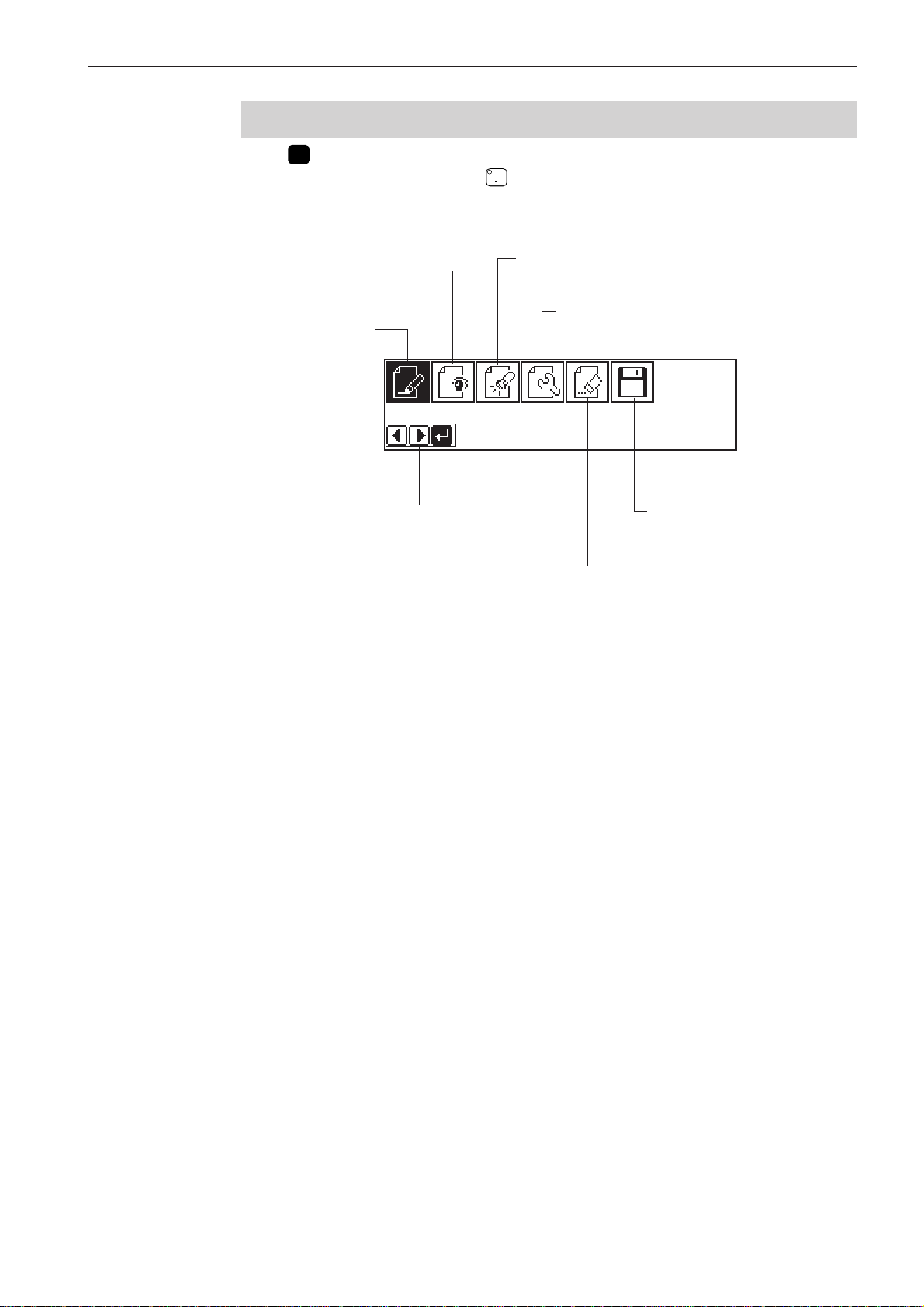
Chapter 2 Programming with Help Function
?
Display screen
When P is pressed, the following screen is displayed.
If the screen is not displayed, press
.
Displays the image of program data.
(Refer to page 68.)
Creates program data.
(Refer to page 58.)
Displays the available keys.
Checks the program data or
changes the setting.
(Refer to page 69.)
Edits the program data.
(Refer to page 72.)
Reads/writes data in a floppy disk.
(Refer to page 125.)
Deletes the created/edited
program data.
Programmer
17
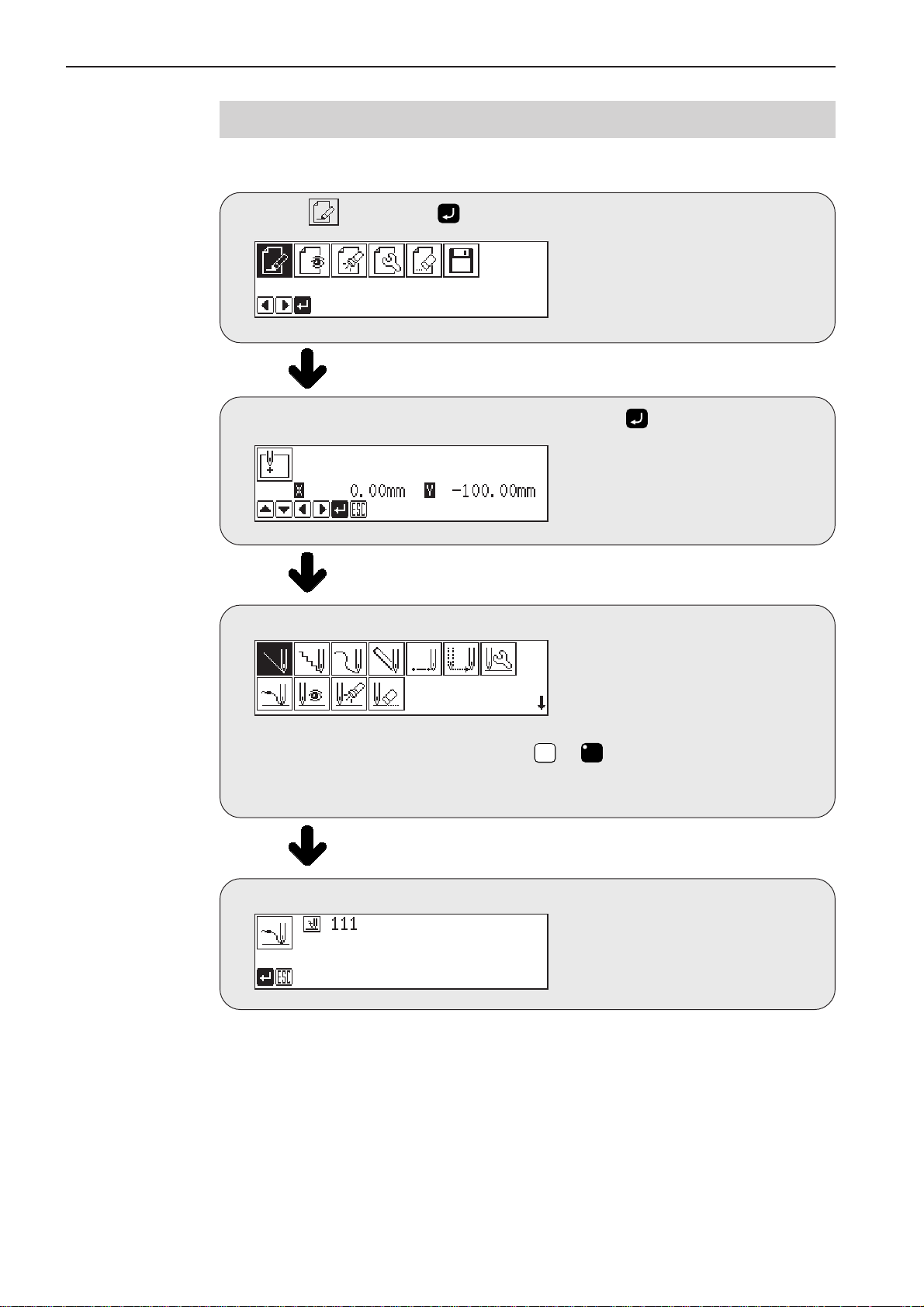
Chapter 2 Programming with Help Function
Programming flowchart
Programming
Select , then press .
Position the sewing start position, then press .
Select an icon for programming. (Refer to page 58.)
Combine straight lines, curves and other figures to make patterns on the pattern
ESCESC
sheet. After completing each pattern, press
The data is available until deletion.
The program outline may be checked or corrected during editing.
or C key to return to the submenu.
Input end code. (Refer to page 65.)
18
Programmer
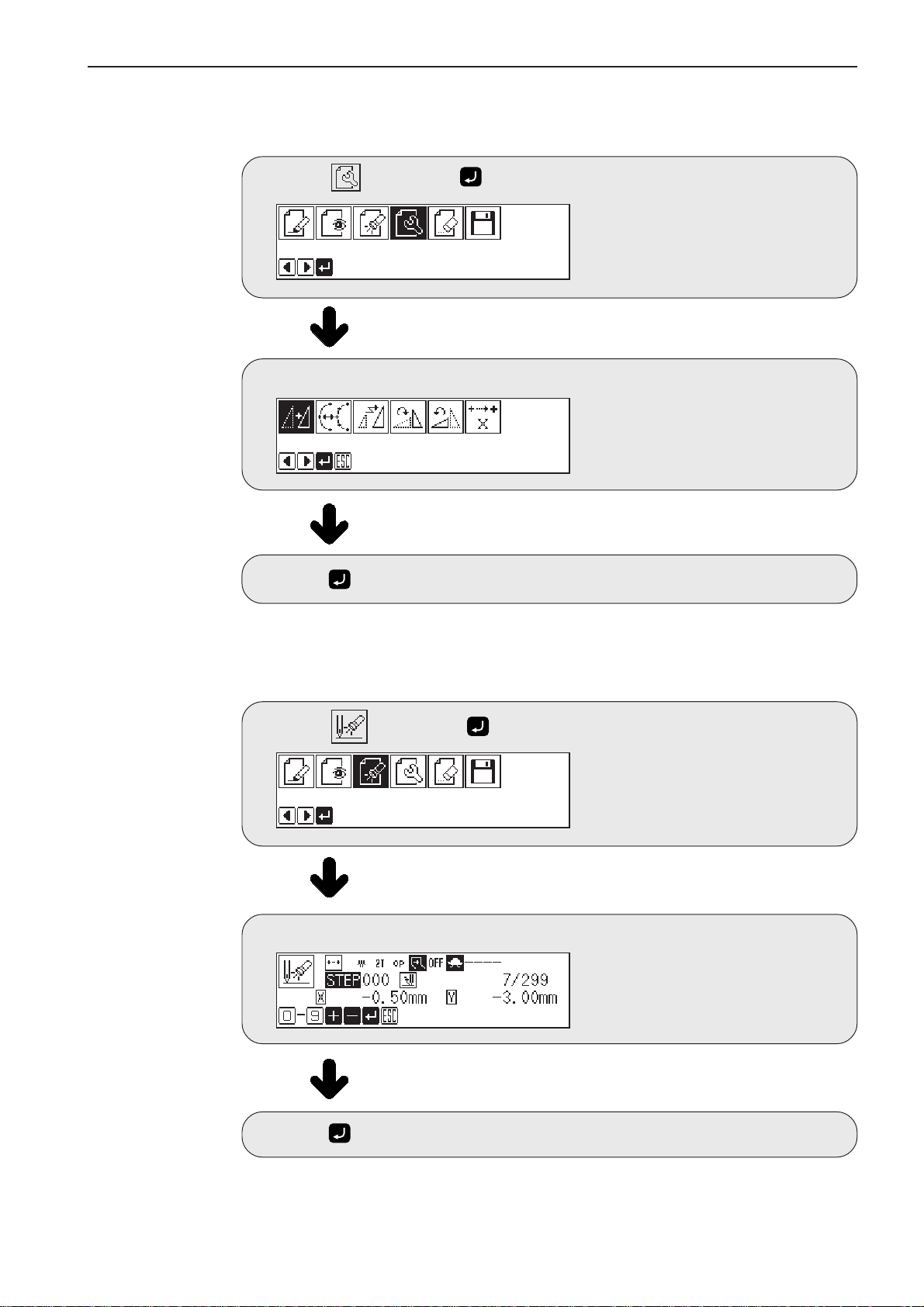
Editing program (Refer to page 72.)
Chapter 2 Programming with Help Function
Select
, then
press
Select an icon for editing.
Press after editing.
.
Checking and setting (Refer to page 69.)
Select , then press .
Move to the needle position for setting.
Press and carry out setting.
Programmer
19
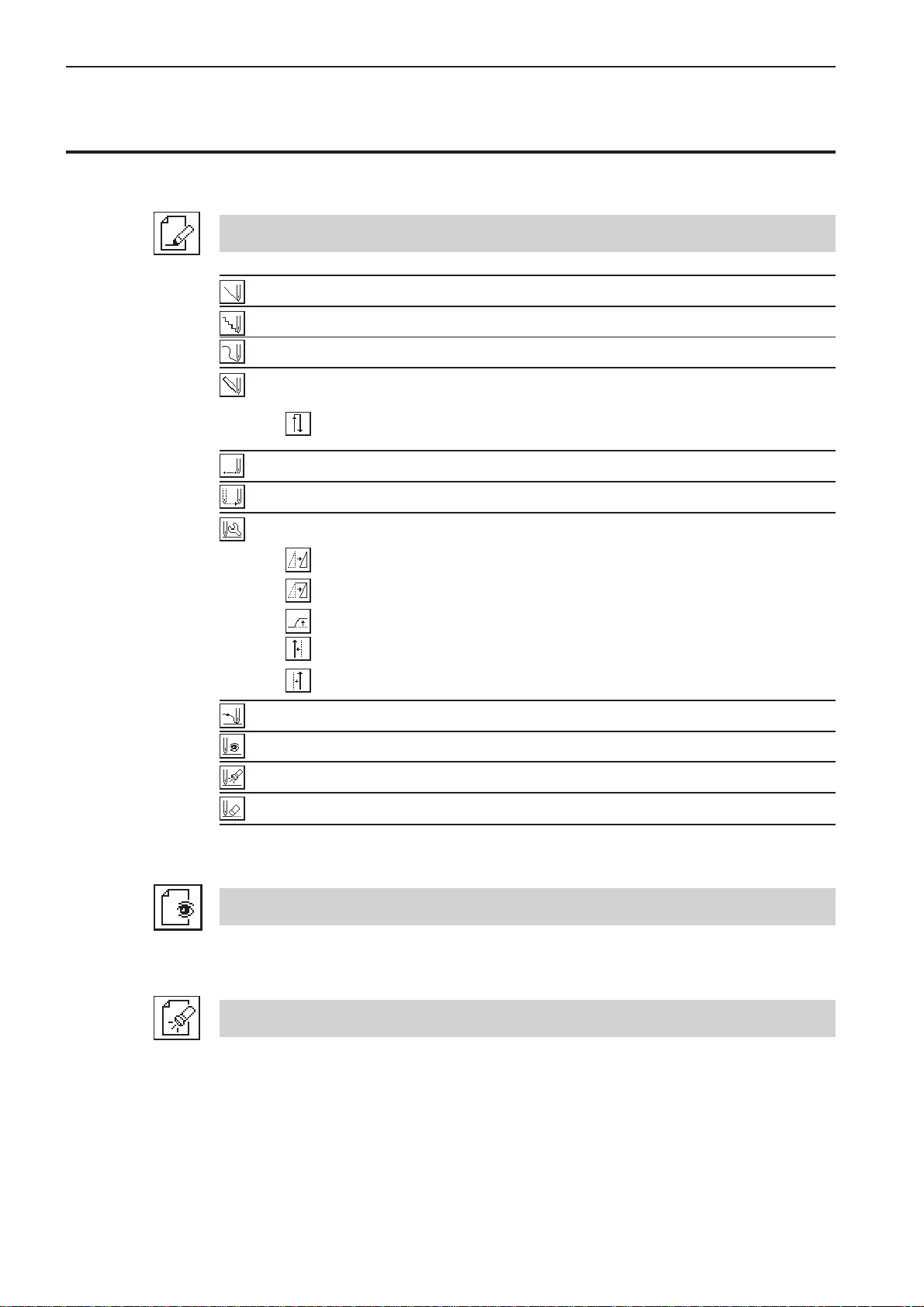
Chapter 2 Programming with Help Function
Description of icons
Programming
Creating a line
Creating needle tacking data
Creating a curve
Carrying out double stitch
Creating double stitch data in the reverse direction to the right side of the
sewing path
Creating needle drop data
Creating feed data
Editing the current data
Moving a pattern in parallel by feeding
Moving a pattern in parallel by sewing with the specified pitch
Moving a pattern in parallel
Offsetting double stitch data to the left side of the sewing path
Offsetting double stitch data to the right side of the sewing path
Ending programming
Displaying the data image during editing
Checking the program setting and setting attribute
Deleting a part of the program
Displaying a pattern image
20
Checking the program setting and setting attribute
Programmer
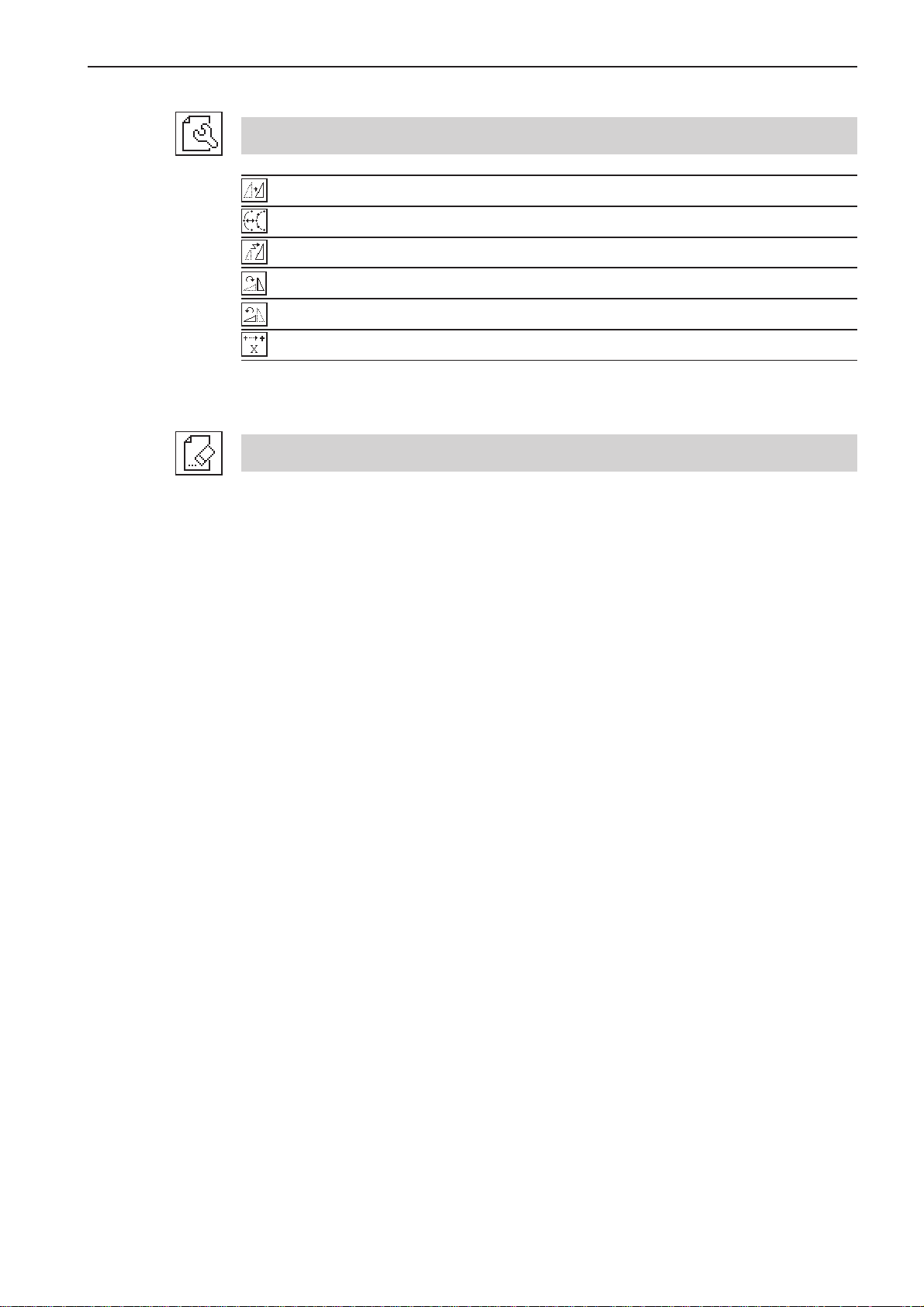
Editing data
Moving a pattern in parallel
Changing a pitch
Resizing a pattern
Rotating a pattern clockwise
Rotating a pattern counterclockwise
Changing the X origin
Deleting data
Chapter 2 Programming with Help Function
Programmer
21
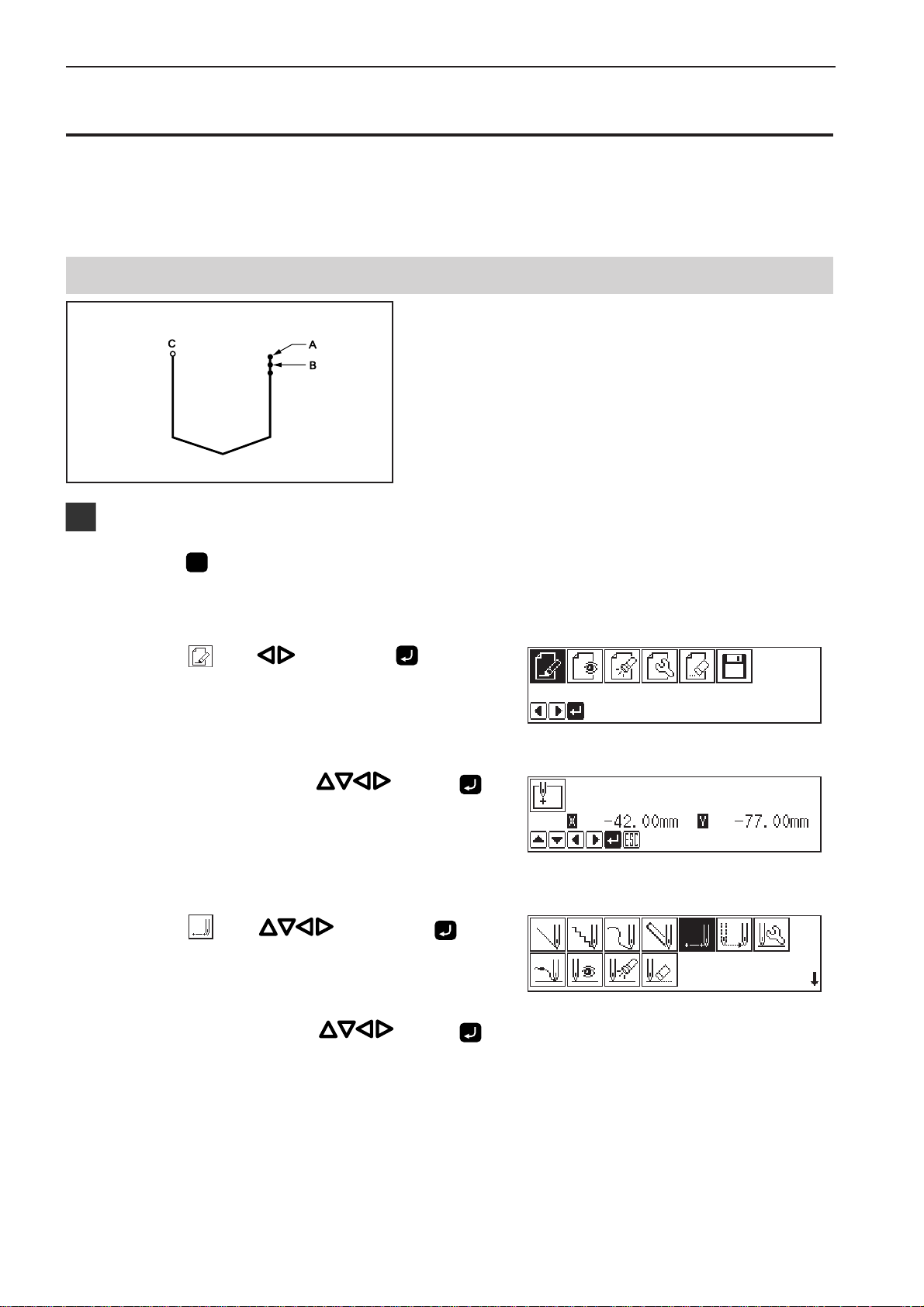
Chapter 2 Programming with Help Function
Programming example
Frequently used programming method is explained here. Refer to "Programming" (page 58) for function
and operation of each icon.
Programming for each stitch
Program each stitch according to the pattern. The
example in the left is used for explanation.
Programming
1. Press P.
The work clamp comes down and the programmer screen is
displayed.
2. Select with , then press .
3. Move the needle with
when the needle point is at point A of the
pattern.
The first stitch (point A) is programmed.
4. Select with , then press .
. Press
5. Move the needle with
when the needle point is at point B of the
pattern.
6. Repeat step 5 and create the program to
point C.
22
. Press
Programmer
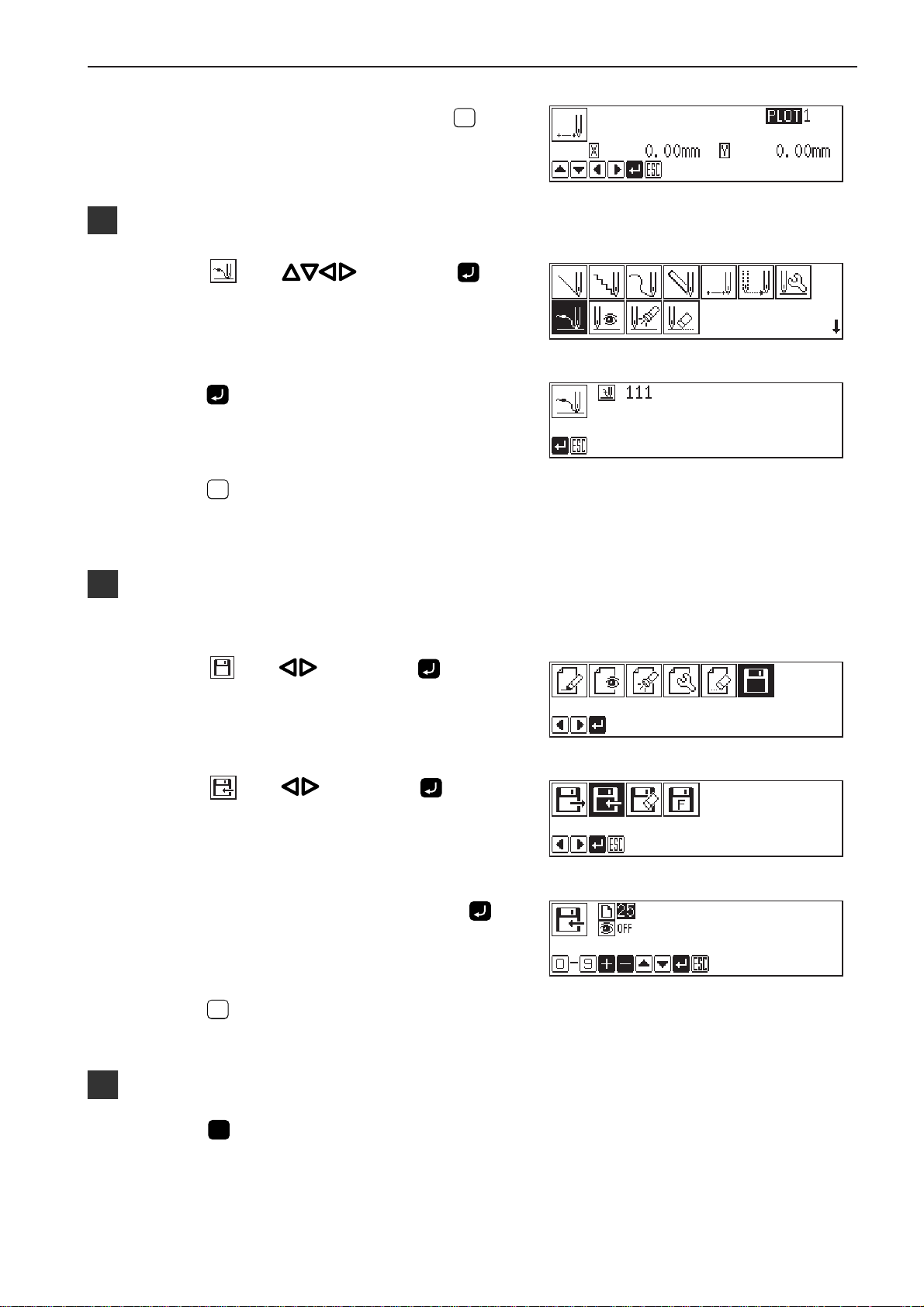
Chapter 2 Programming with Help Function
7. When point C is programmed, press
ESCESC
Inputting the end code
1. Select with , then press .
ESCESC
.
.
2. Press
The needle returns to the first stitch(point A).
3. Press
The needle returns to the standby position.
.
Saving
Refer to "Writing data"(page 129) for detailed operation.
1. Select with , then press .
2. Select
3. Input the program number, then press
4. Press
with , then press .
ESCESC
.
.
Ending program
1. Press P.
Programmer
23
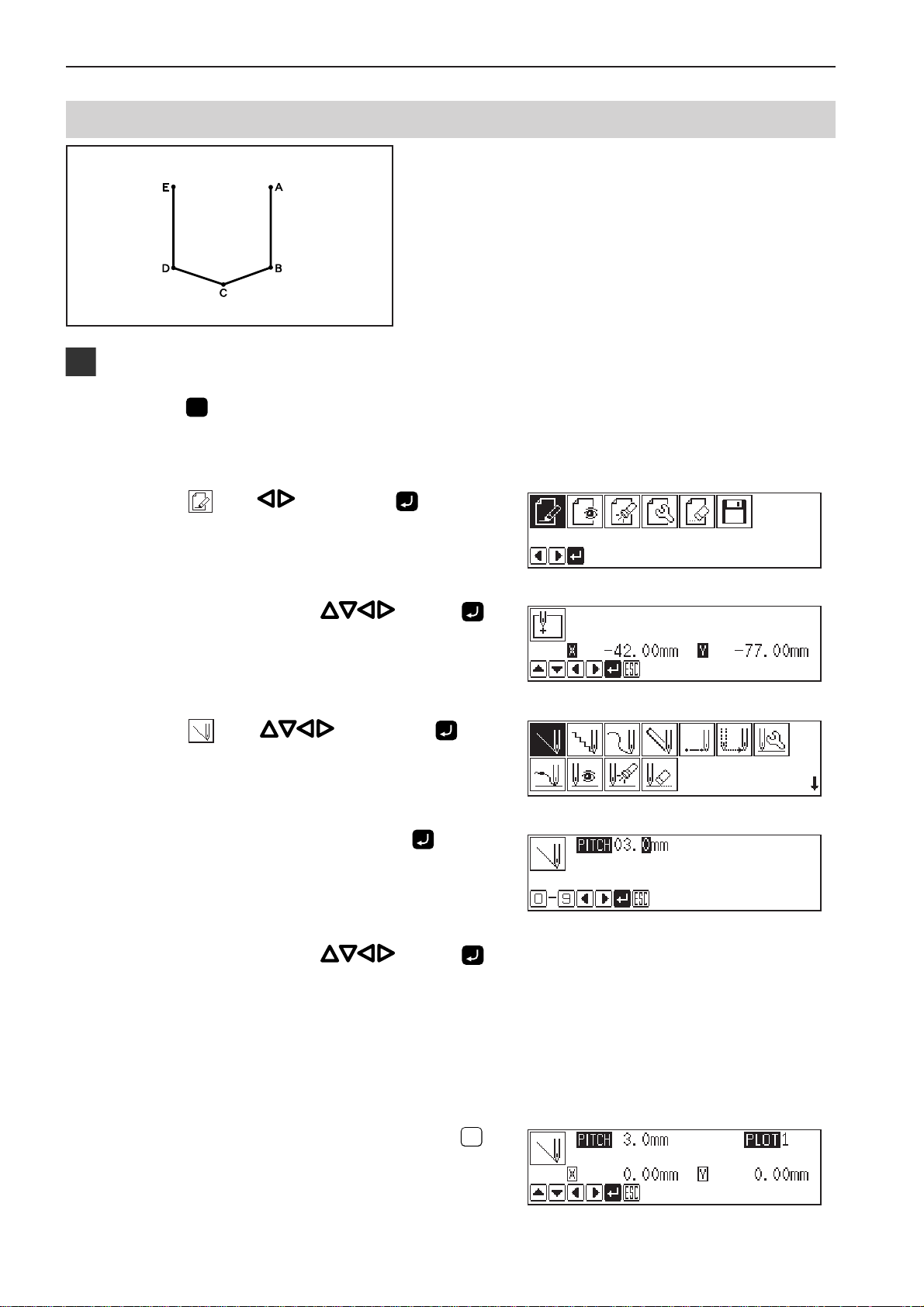
Chapter 2 Programming with Help Function
Lines
Programming
1. Press P.
The work clamp comes down and the programmer screen is
displayed.
2. Select with , then press .
The pattern with lines is programmed.
The example in the left is used for explanation of
programming.
3. Move the needle with
. Press
when the needle point is at point A of the
pattern.
The first stitch (point A) is programmed.
4. Select with , then press .
5. Input the stitch length, then press
3.0 mm is input in the example.
Input 030 to make the stitch length to 3.0 mm.
.
6. Move the needle with . Press
when the needle point is at point B of the
pattern.
7. Repeat step 6 and create the program to
point E.
8. When point E is programmed, press
twice.
24
ESCESC
Programmer
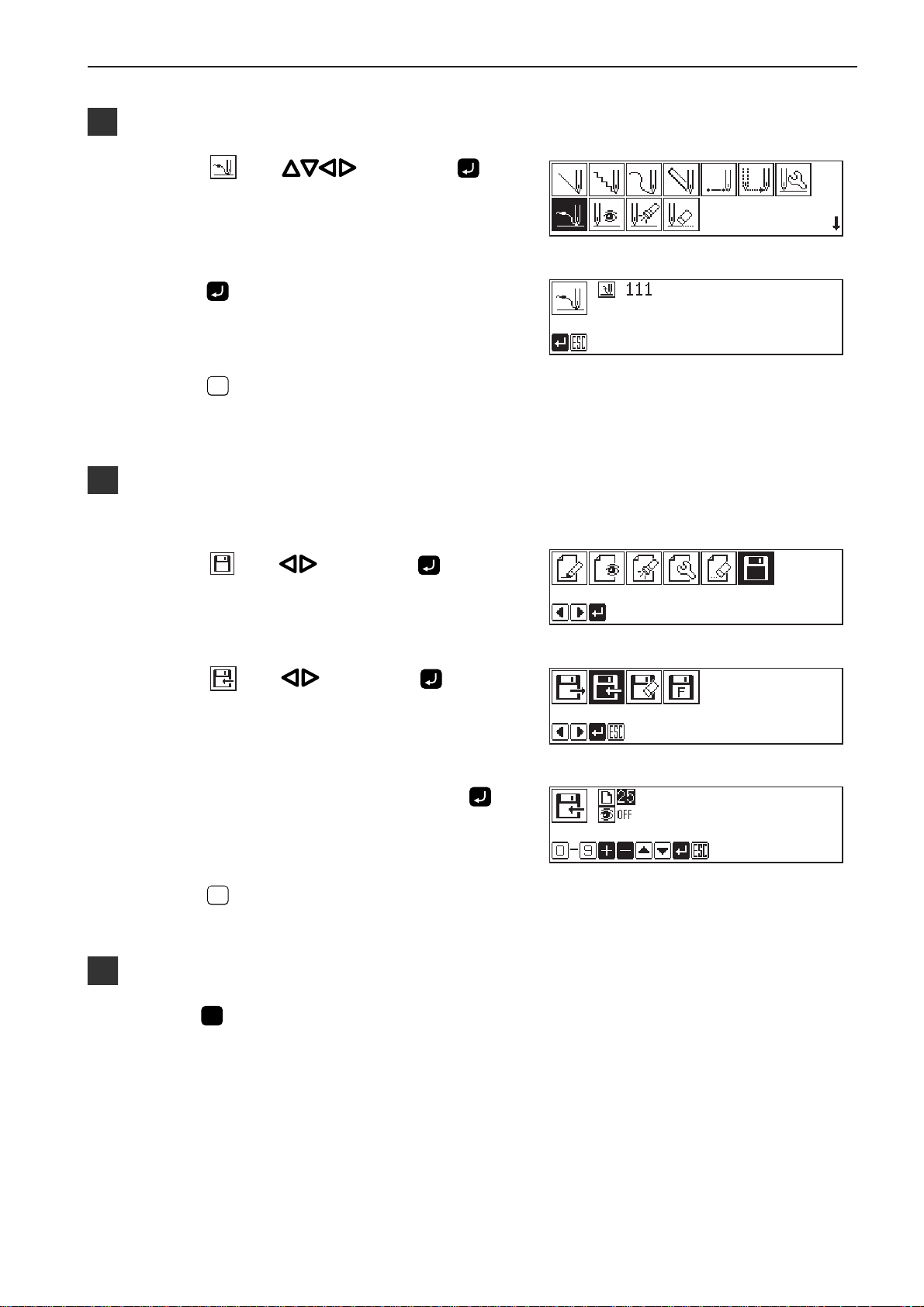
Inputting the end code
1. Select with , then press .
Chapter 2 Programming with Help Function
2. Press
The needle returns to the first stitch(point A).
3. Press
The needle returns to the standby position.
ESCESC
.
.
Saving
Refer to "Writing data"(page 129) for detailed operation.
1. Select with , then press .
2. Select
with , then press .
3. Input the program number, then press
4. Press
ESCESC
.
Ending program
1. Press P.
.
Programmer
25
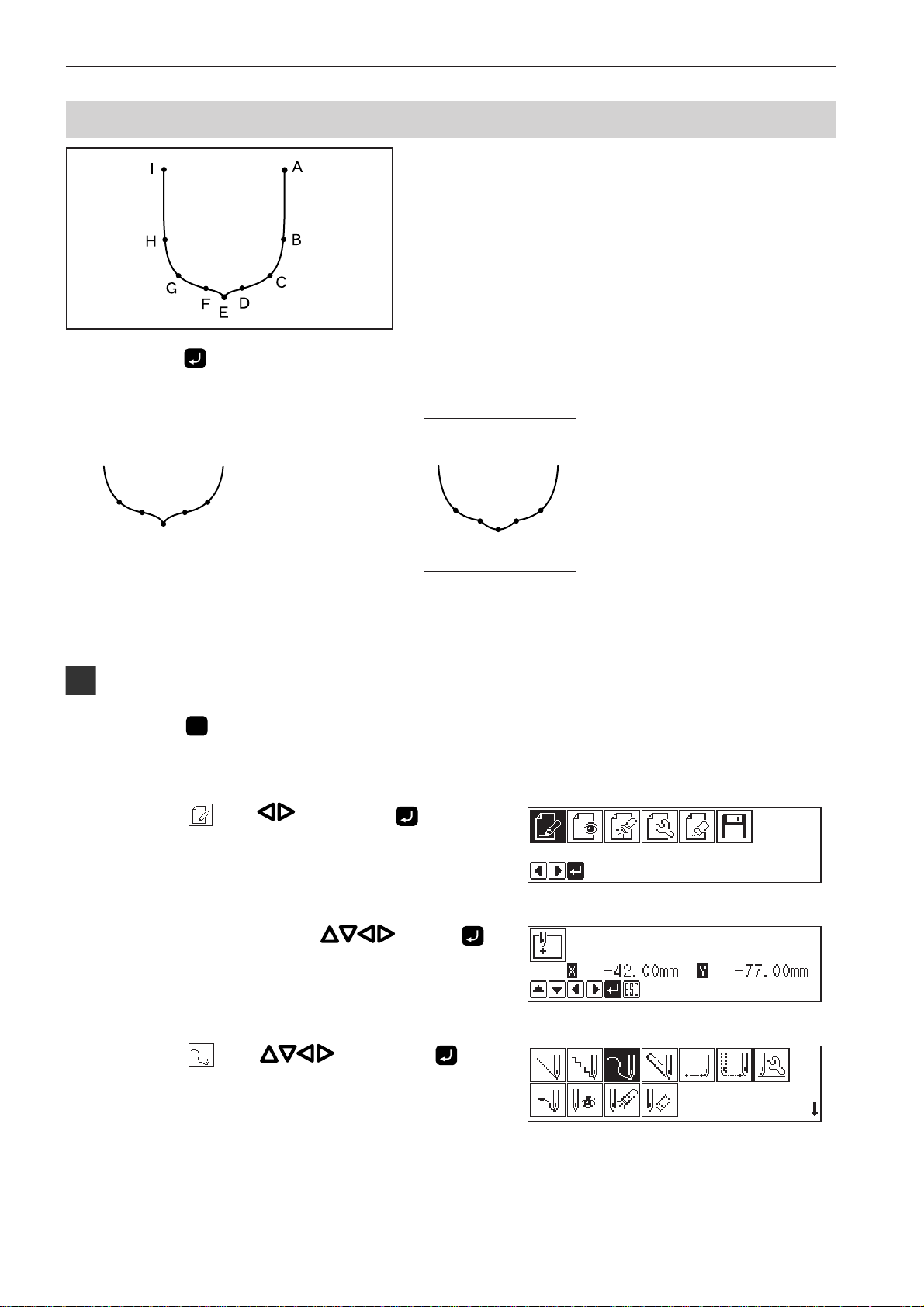
Chapter 2 Programming with Help Function
Curve
The pattern with curves is programmed.
The example in the left is used for explanation of
programming at the curve and the corner.
Be sure to press
twice for a split at corner point E. If a split is not made, the corner will be round.
When a split is made When a split is not made
More intermediate points such as points B, C, D, F, G or H will create smooth curves.
Programming
1. Press P.
The work clamp comes down and the programmer screen is
displayed.
2. Select with , then press .
3. Move the needle with
when the needle point is at point A of the
pattern.
The first stitch (point A) is programmed.
4. Select with , then press .
26
. Press
Programmer
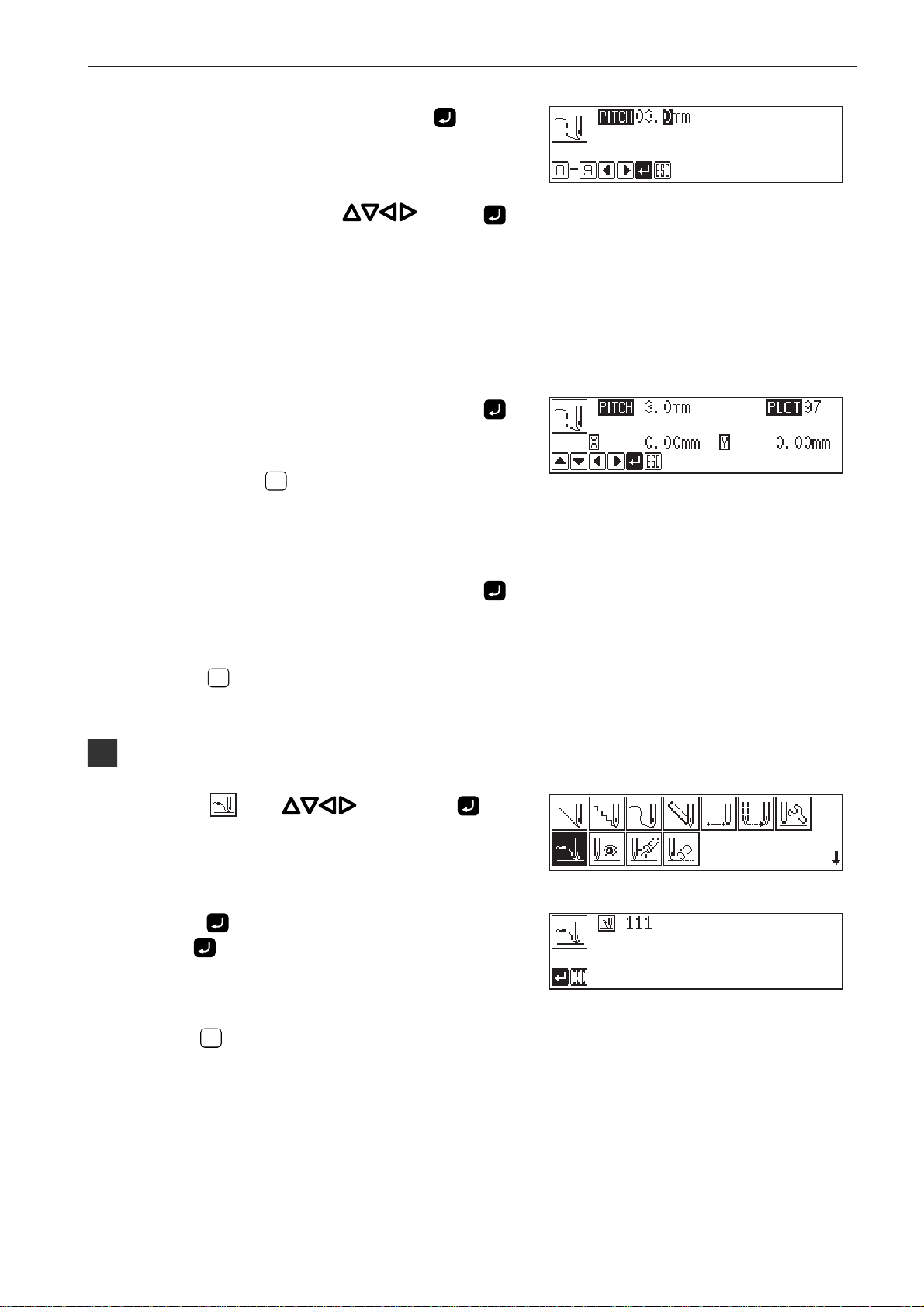
5. Input the stitch length, then press .
3.0 mm is input in the example.
Input 030 to make the stitch length to 3.0 mm.
6. Move the needle with . Press
when the needle point is at point B of the
pattern.
7. Repeat step 6 and create the program to
point E.
8. When point E is programmed, press
again.
Point E becomes a corner and is programmed. To change the
ESCESC
stitch length, press
for resetting.
Chapter 2 Programming with Help Function
9. Create the program to point I.
10. When point I is programmed, press
again.
11. Press
ESCESC
twice.
Inputting the end code
1. Select with , then press .
2. Press
Press and the needle returns to the first stitch(point A).
.
3. Press
The needle returns to the standby position.
ESCESC
.
Programmer
27
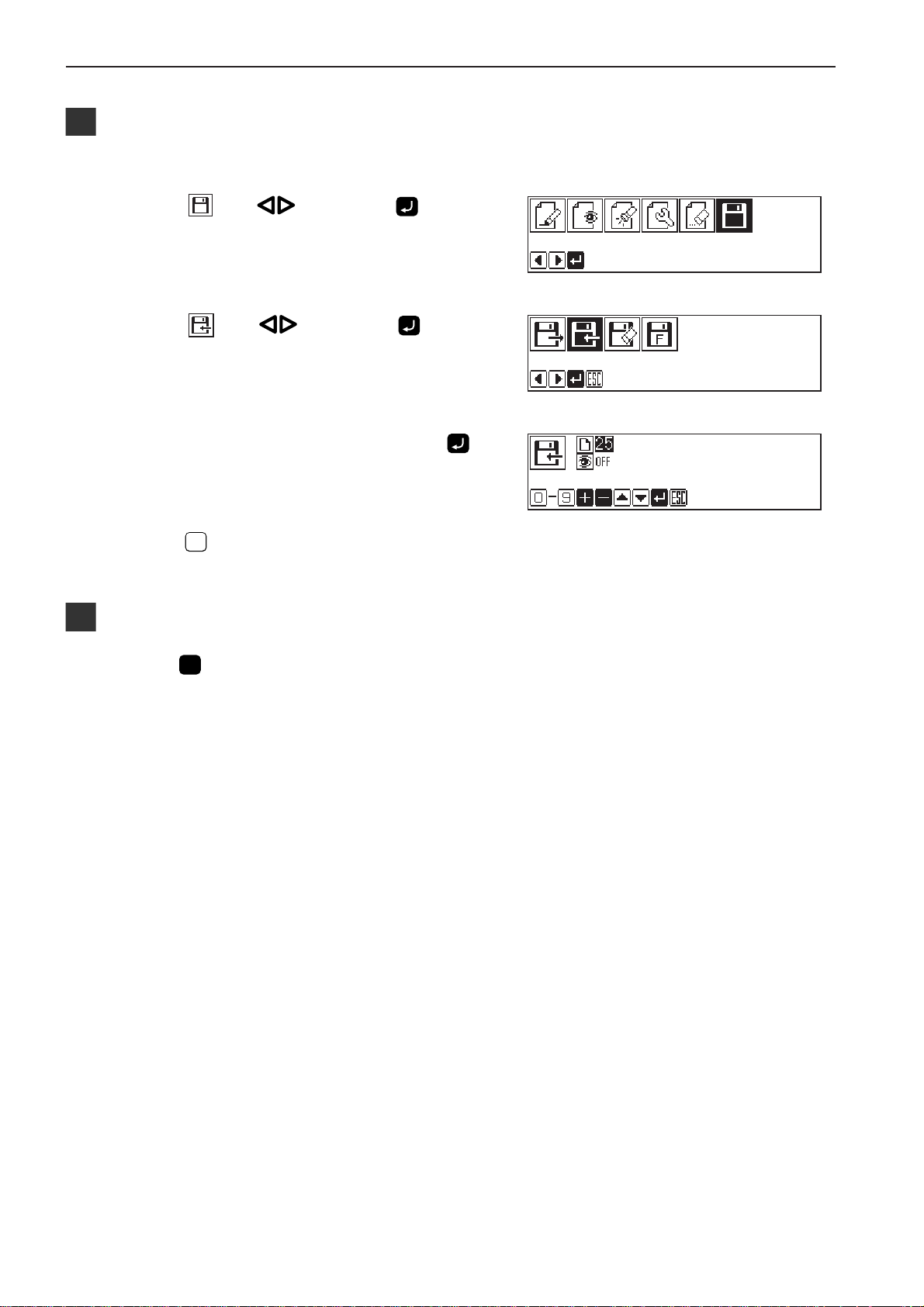
Chapter 2 Programming with Help Function
Saving
Refer to "Writing data"(page 129) for detailed operation.
1. Select with , then press .
2. Select
with , then press .
3. Input the program number, then press
4. Press
ESCESC
.
Ending program
1. Press P.
.
28
Programmer
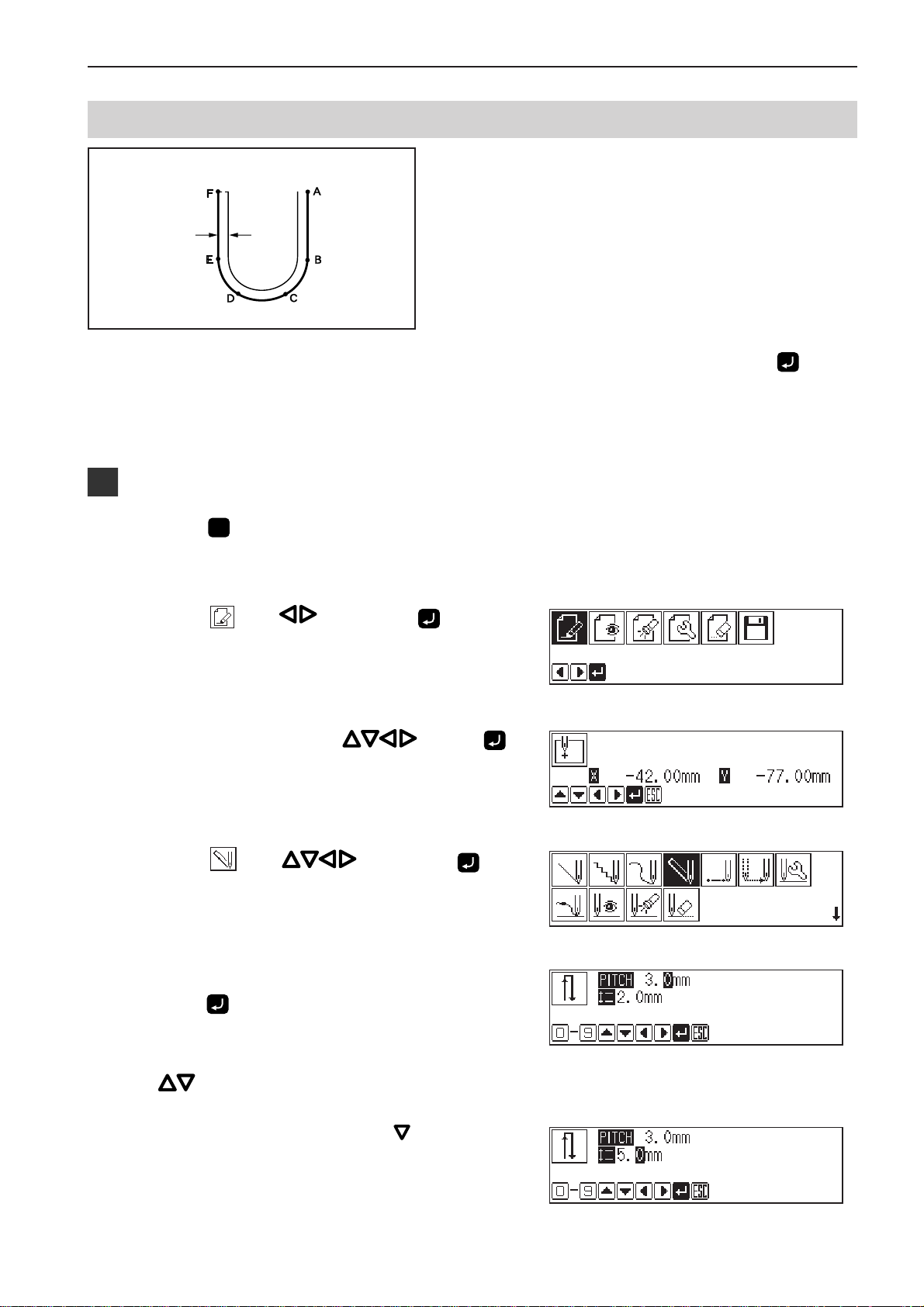
Double stitch
Sewing
width
Chapter 2 Programming with Help Function
A double stitch is programmed to make two lines
with a constant width.
The example in the left is used for explanation of a
double stitch to the right of sewing direction.
When the line changes from straight to curve or curve to straight as in points B or E, be sure to press
make a split.
More intermediate points such as points C or D will create smooth curves.
Programming
1. Press P.
The work clamp comes down and the programmer screen is
displayed.
2. Select with , then press .
3. Move the needle with
when the needle point is at point A of the
pattern.
The first stitch (point A) is programmed.
. Press
twice to
4. Select with , then press .
5. Input the stitch length of the double stitch.
Press
3.0 mm is input in the example.
Input 030 to make the stitch length to 3.0 mm.
To switch input between the stitch length and the width, use
.
.
6. Select the stitch length with , then input
it.
5.0 mm is input in the example.
Input 050 to make the stitch length to 5.0 mm.
Programmer
29
