Brother SV100B Owner's Manual
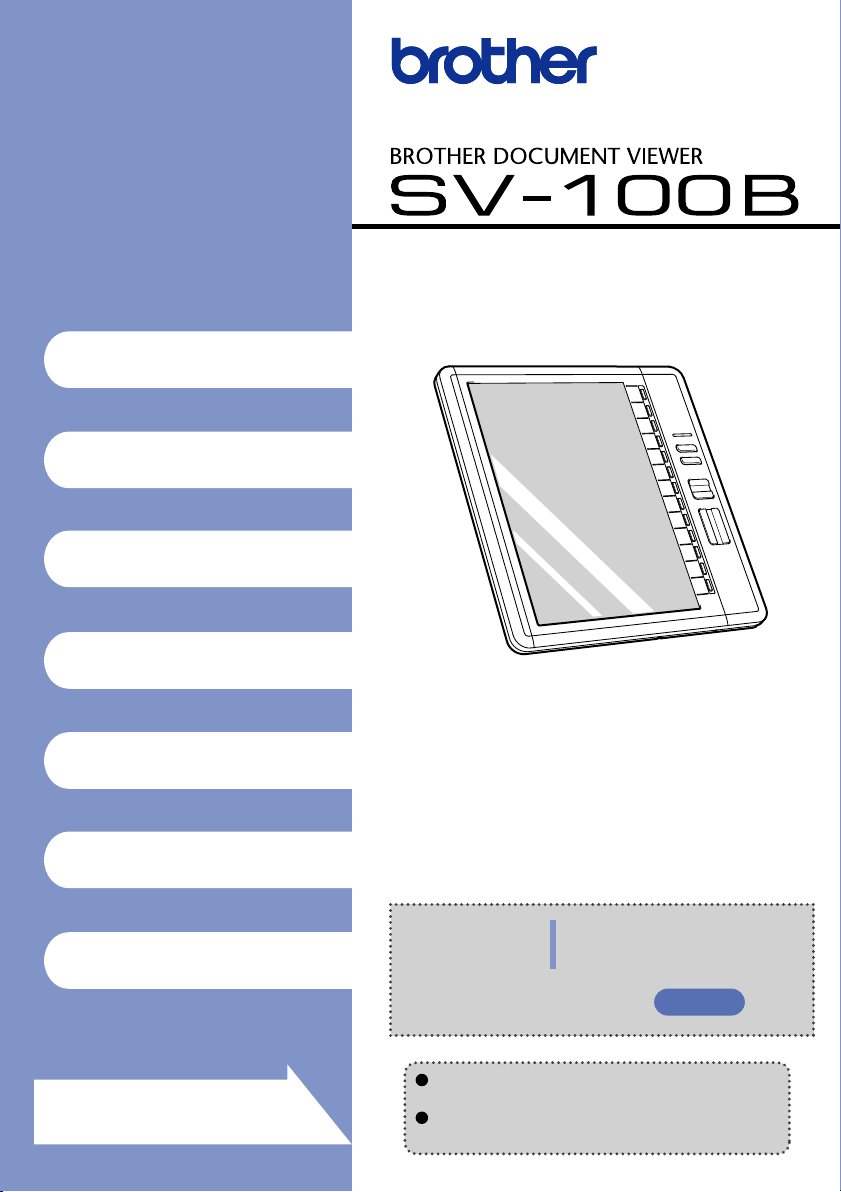
Name of the Various
Components
Turning the Power On
Displaying the Content
Using Convenient
Functions
Settings and Daily Care
User's Guide (Main Unit)
Troubleshooting
Appendix
Easily find what you're looking for!
Turn to page 15 for the Quick Index
When in Trouble
Refer to "Troubleshooting"
Read this document carefully before using
the product.
Store this document in a safe and readily
accessible location after reading.
Malfunction? Follow the following
procedures to determine the cause
of problems with this product.
page 86
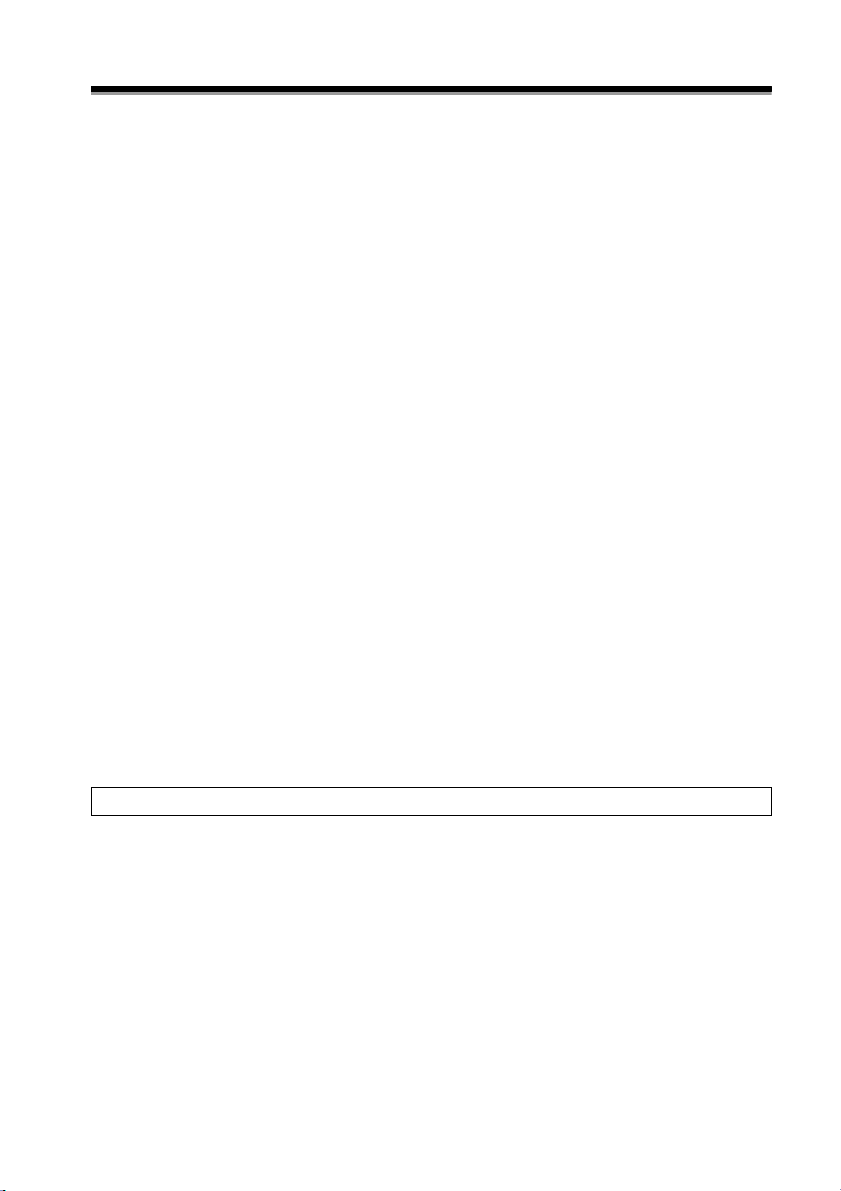
Introduction
Thank you for purchasing the BROTHER DOCUMENT VIEWER SV-100B (herein referred to
as the unit).
This unit is an easily portable, convenient document viewer that uses electronic paper.
This unit makes a large amount of documents portable and the contents can be
immediately displayed. Even when the power is turned off, the contents can still be
displayed. The device can be used for extended periods as the device is set to powersaving mode even while the device is displaying a document.
This document describes cautionary points for use and
the operating methods of this unit. Read this document
carefully before using this unit to ensure proper
operation.
Store this document in a safe and readily accessible
location after reading.
• The contents of this document may change without prior notice.
• The contents of this document, in part or in whole, may not be duplicated or reprinted without
prior consent.
• Although this document has been checked for accuracy, contact us if there are any
questionable points or errors.
• This company shall not be responsible for any damage caused by earthquakes, fires (unless
this company is found liable), third party acts, other accidents, intentional act or negligence by
the customer, misuse, or other special conditions.
• This company shall not be responsible for any other damage (loss, loss of income, loss of
earnings, interruption of business, loss of means of communication) caused by the use or the
unusable state of this unit.
• In the event that this device is defective due to the manufacturing process of this company, this
product shall be replaced. This company shall not be obligated to replace the product under
any other circumstance.
• This company shall not be responsible for any damage caused by the malfunction of the
device due to the connection of third party devices or software.
This software is based in part on the work of the Independent JPEG Group.
2
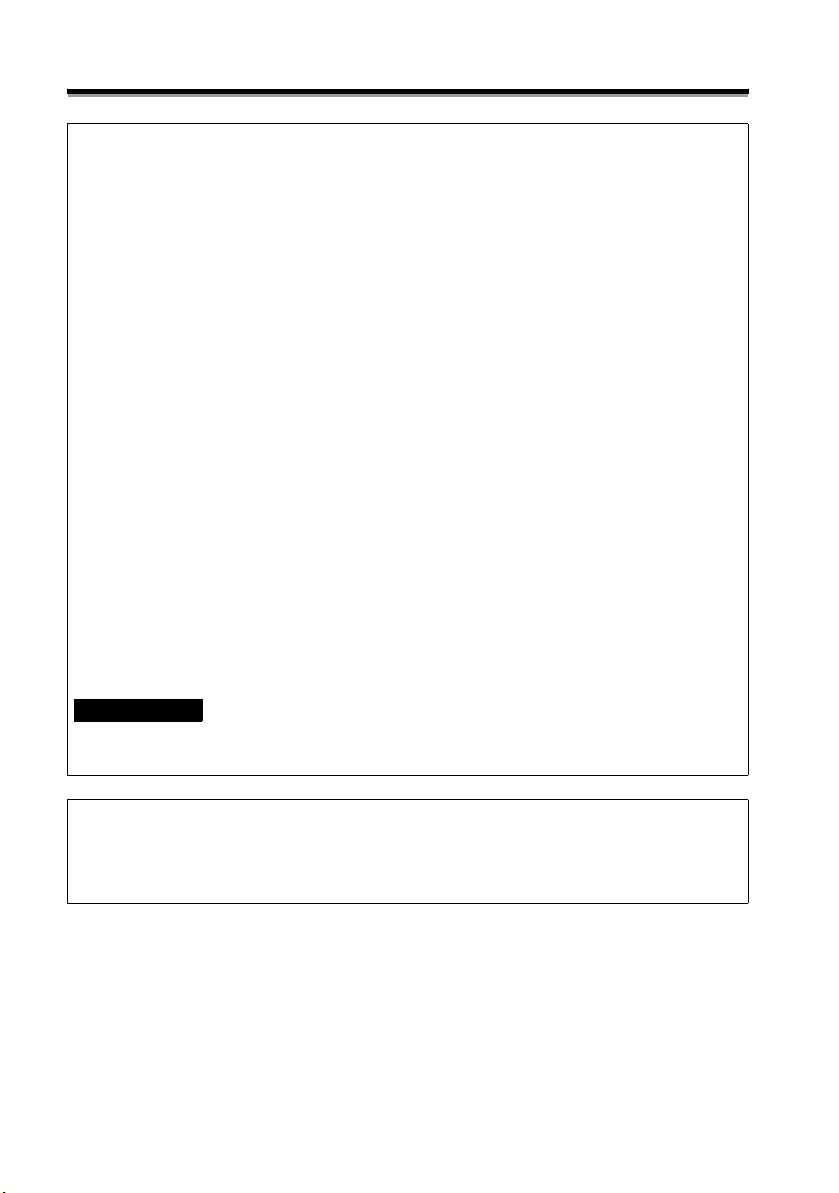
Introduction
Federal Communications Commission (FCC) Declaration of Conformity (For USA Only)
Responsible Party: Brother International Corporation
100 Somerset Corporate Boulevard Bridgewater, NJ 08807-0911 USA
TEL: (908) 704-1700
declares that the product
Product Name: Brother Document Viewer SV-100B
Model Number: SV-100B
complies with Part 15 of the FCC Rules. Operation is subject to the following two conditions: (1)
this device may not cause harmful interference, and (2) this device must accept any interference
received, including interference that may cause undesired operation.
This equipment has been tested and found to comply with the limits for a Class B digital
device, pursuant to Part 15 of the FCC Rules. These limits are designed to provide
reasonable protection against harmful interference in a residential installation. This
equipment generates, uses, and can radiate radio frequency energy and, if not installed
and used in accordance with the instructions, may cause harmful interference to radio
communications. However, there is no guarantee that interference will not occur in a
particular installation. If this equipment does cause harmful interference to radio or
television reception, which can be determined by turning the equipment off and on, the
user is encouraged to try to correct the interference by one or more of the following
measures:
• Reorient or relocate the receiving antenna
Increase the separation between the equipment and receiver.
• Connect the equipment into an outlet on a circuit different from that to which the
receiver is connected.
• Consult the dealer or an experienced radio / TV technician for help.
• The enclosed interface cable should be used in order to ensure compliance with the
limits for a Class B digital device.
FCC WARNING
• Changes or modifications not expressly approved by Brother Industries, Ltd. could
void the user's authority to operate the equipment.
CAUTION
RISK OF EXPLOSION IF BATTERY IS REPLACED BY AN INCORRECT TYPE.
DISPOSE OF USED BATTERIES ACCORDING TO THE INSTRUCTIONS.
3
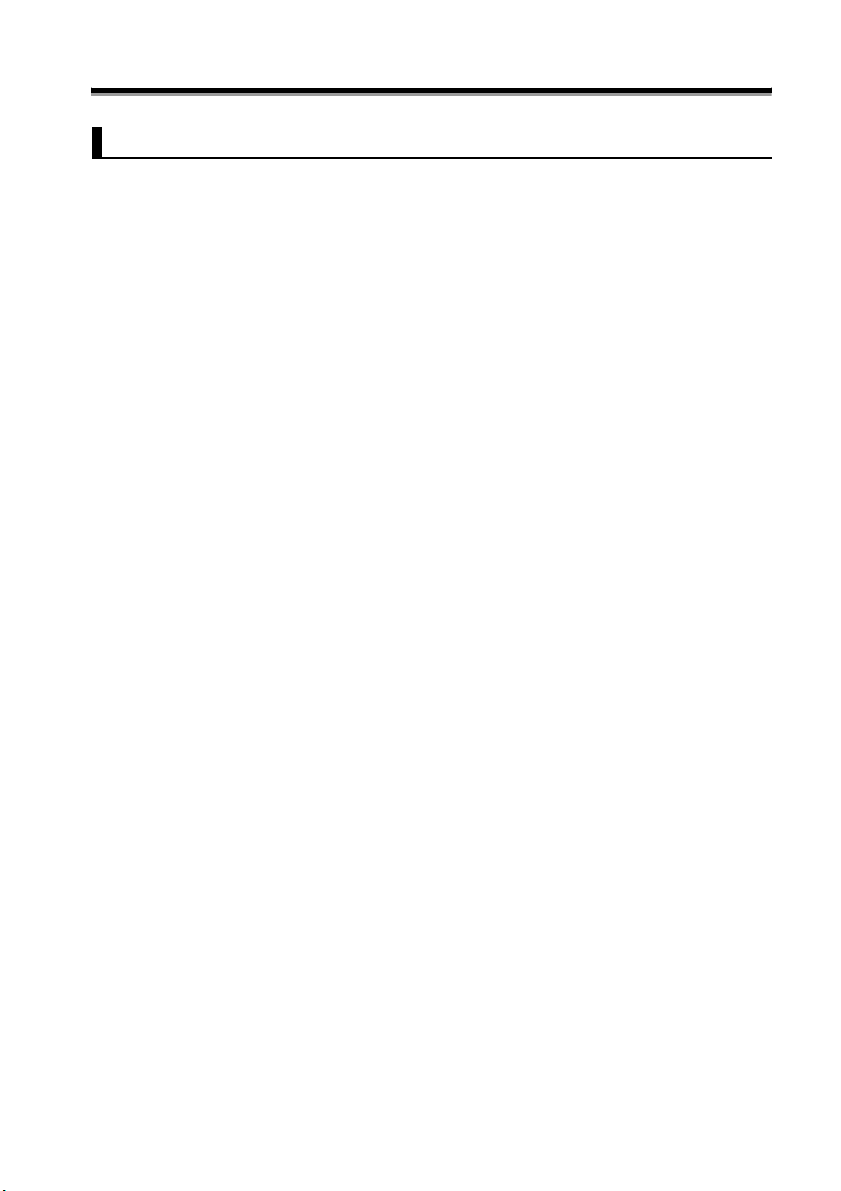
Trademarks
Introduction
• The names of the operating systems have been abbreviated in this document.
• The official name of Windows
• The official name of Windows
• Microsoft
trademarks of the Microsoft Corporation in the US and other countries.
• Bluetooth
use this name.
• Acrobat
®
, Windows®, Excel, Word, Power Point®, and Windows Mobile
®
is a registered trademark of Bluetooth SIG, Inc. Brother Industries has a license to
®
and Adobe are registered trademarks or trademarks of Adobe Systems
®
XP is Microsoft® Windows® XP operating system.
®
Vista is Microsoft® Windows Vista® operating system.
TM
are registered
Incorporated in the US.
TM
• microSD
is a trademark of SD Association.
• Any other company, product, or service name listed in this document is the registered
trademark or trademark of the respective company.
4
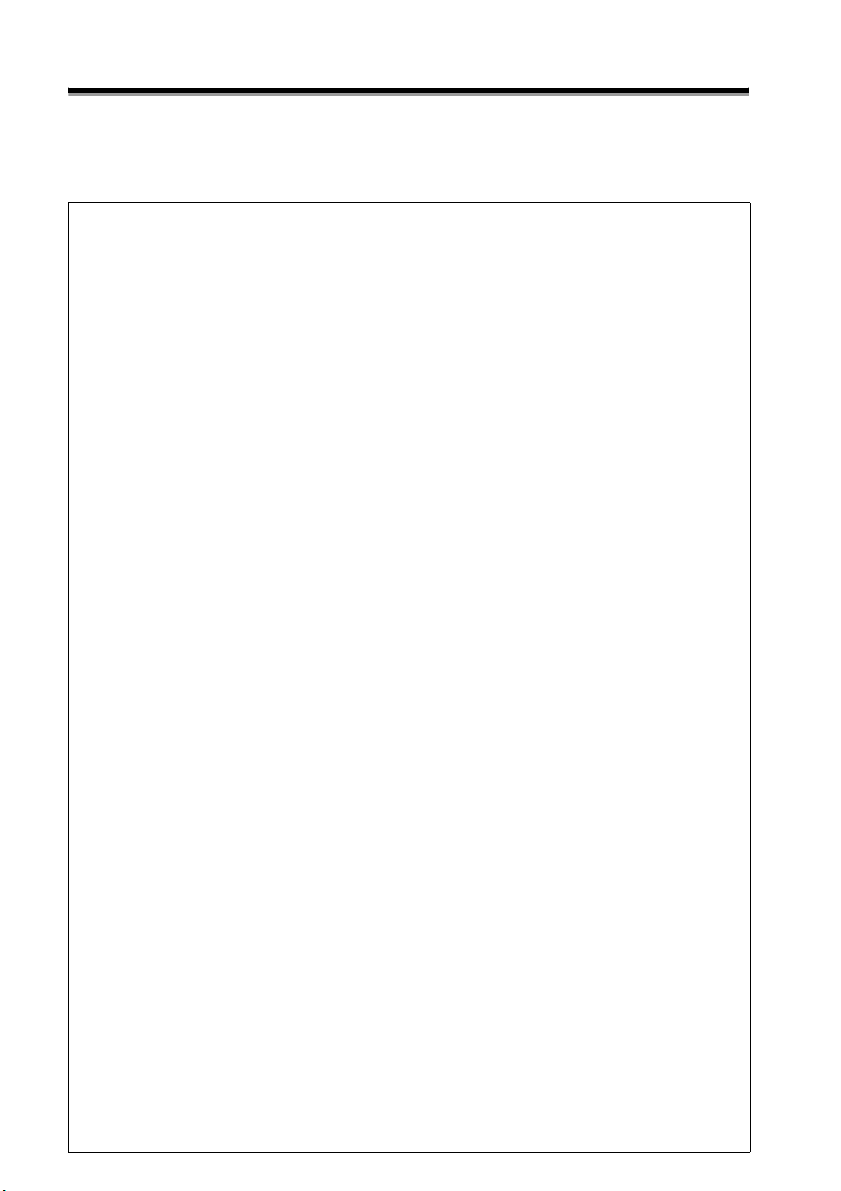
Introduction
Software
This unit uses software.
Agree with the license agreement to use the software.
Software License Agreement
The customer may download and use this software after agreeing with the various terms
stipulated in the Software License Agreement (herein referred to as the "Agreement").
This software cannot be used if the customer disagrees with this agreement.
1. Ownership
The ownership of this software and any reproductions belongs to Brother Industries
(herein referred to as "Company") or its supplier, Wind River Co., Ltd. This agreement
does not transfer this company's software copyright to the customer.
2. License Agreement
2-1. This company hereby grants the customer non-exclusive rights to use this
software.
2-2. The customer may not conduct the following.
(1) Modify this software in whole or in part
(2) Duplicate this software for purposes other for backup purposes
(3) Reverse engineering, reverse assemble, or reverse compile this software
(4) Rent or lease this software
(5) Leave a computer in a public location where this software can be downloaded
3. No Warranty
Except for the expressed and implied warranties set forth herein, this company
disclaim all other warranties. This company cannot ensure that this software is not
defective, not compatible with specific applications, and the use of this software does
not infringe upon third party rights.
4. Restriction of Liability
This company shall not be held responsible for any damage, directly or indirectly,
caused by problems or any related problems with this software.
5. Third Party Beneficiary
Wind River Co., Ltd. and its suppliers (herein collectively referred to as "supplier")
are third party beneficiaries of this software in this Agreement and may have
enforceable rights of the various terms in this Agreement.
6. License Termination
If the customer violates the conditions stipulated in this Agreement, this company
may terminate this Agreement without prior notice.
7. Governing Law
This Agreement shall conform to and be interpreted according to Japanese Law.
8. Separate Terms
Regarding the use of this software by customers not under this Agreement, this
company or the supplier of this software shall provide the customer with separate
terms (herein referred to as "separate terms"). If the customer agrees to these
separate terms, these terms shall take priority over any terms not covered or
infringing upon the provisions within the License Agreement.
Agree to abide by the aforementioned terms.
5
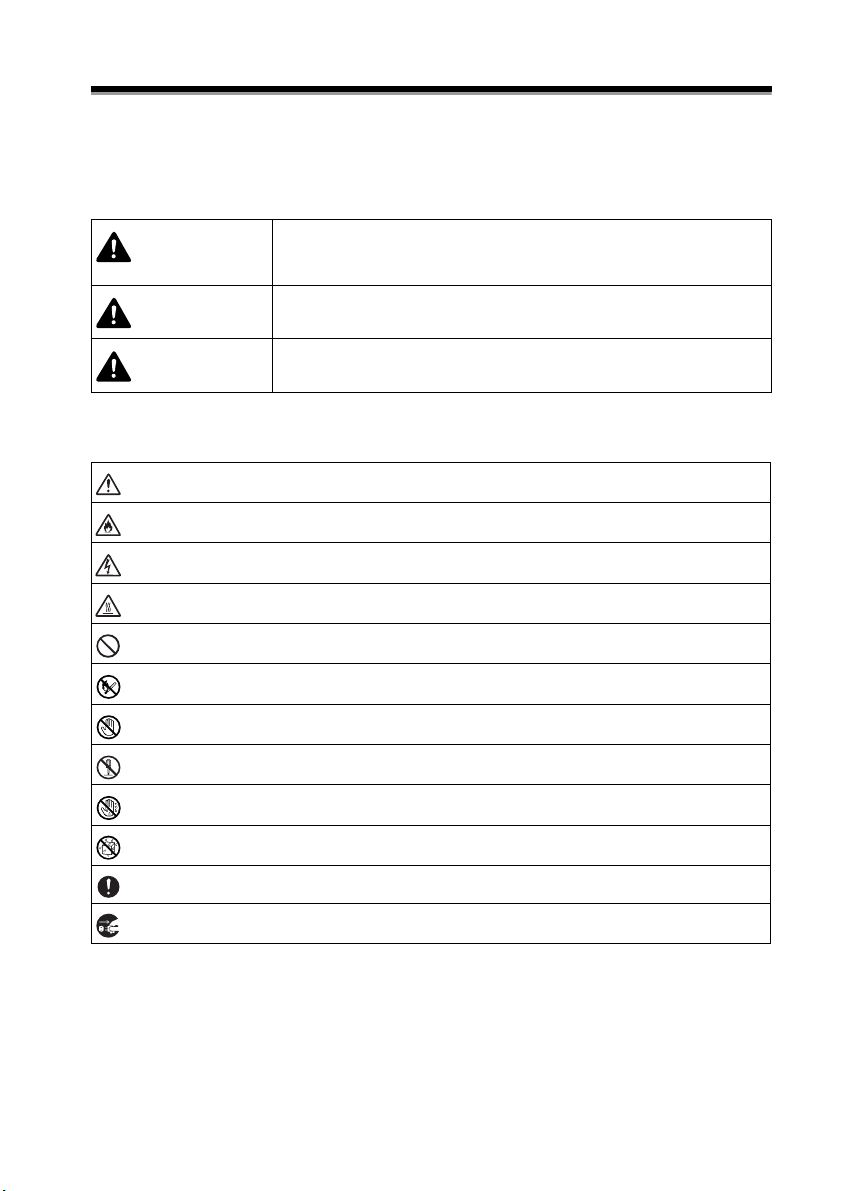
For Safe Use
Be sure to follow the cautionary points and important details regarding safety in the
following.
In the event of a device failure, stop using the unit immediately and contact the store
where this unit was purchased or the Brother Call Center.
The following provides an explanation of the symbols.
If this warning is ignored, the mishandling of the unit may result in
Danger
Warning
Caution
Symbols Used in this Document
Hazard notice: "Be careful."
Possibility of igniting a fire under certain conditions.
Possibility of an electrical shock under certain conditions.
Possibility of high temperature burns under certain conditions.
Restricted conduct.
death or serious injury. This symbol indicates a high probability of
danger.
If this warning is ignored, the mishandling of the unit may possibly
result in death or serious injury.
If this warning is ignored, the mishandling of the unit may result in
injury or physical damage to the unit.
Dangerous when in the proximity of an open flame.
Do not touch certain components of the device.
Do not disassemble.
Possibility of an electrical shock if the device is touched with wet hands.
Possibility of an electrical shock if the device becomes wet.
Proper conduct: "What you have to do."
Remove the power cord from the outlet.
6
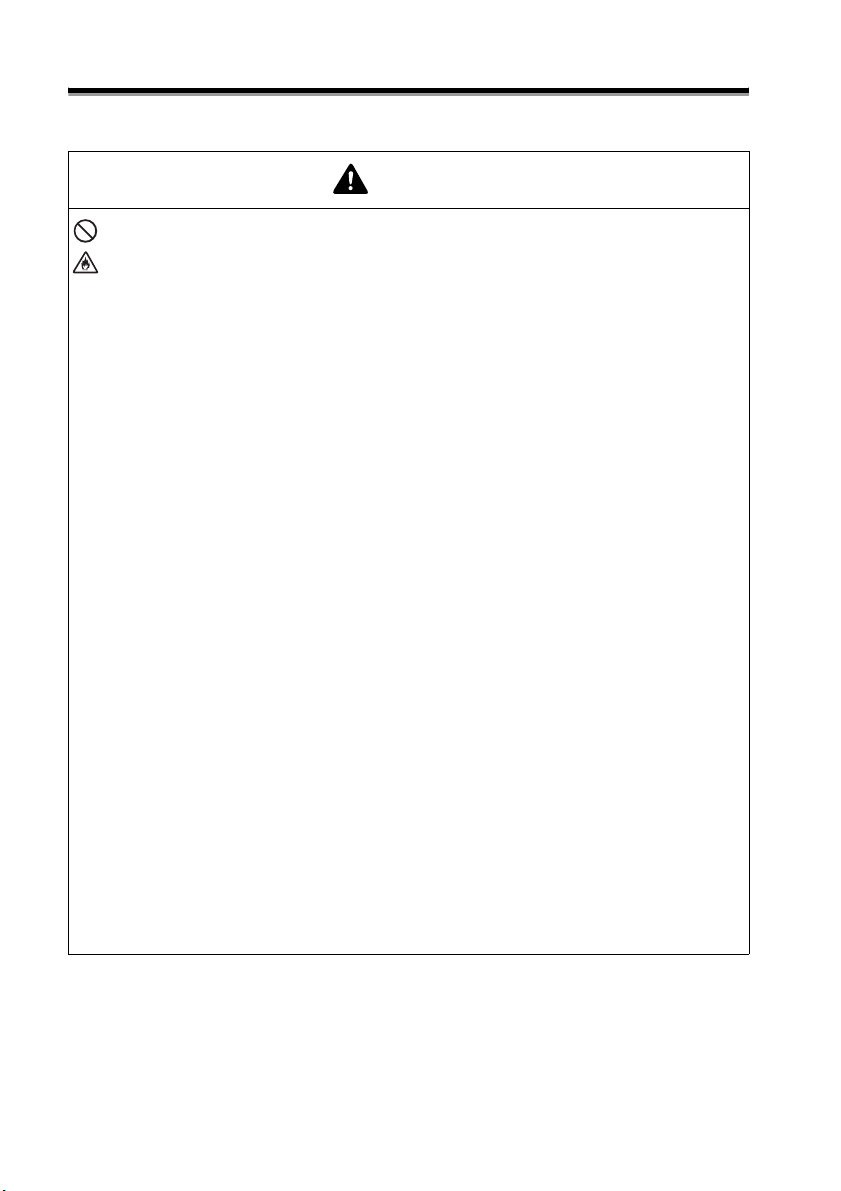
For Safe Use
Unit (Including the special rechargeable lithium ion battery)
Danger
z Do not use any other battery aside from the specified rechargeable battery.
This may result in igniting a fire or device failure.
z Be sure to follow the cautionary points in the following for the proper use of
the special rechargeable lithium ion battery (herein simply referred to as
"rechargeable battery") bundled with this product. The use of this device other
than those stated in the following may result in high temperatures, igniting a
fire, rupture, electric shock, and device failure.
• Insert the rechargeable battery into the body of the unit and use the special
AC adapter or USB connection to charge.
• Do not install or use this rechargeable battery to or in other devices aside
from this unit. Do not connect directly to an electrical outlet, vehicle
cigarette lighter, plug in, etc.
• Do not place the rechargeable battery or the unit with a rechargeable battery
in an environment under pressure, high temperature, or strong magnetic
field (i.e. on top of a microwave oven, oven, dryer, high-pressure container,
electromagnetic cooking equipment, etc.)
• Do not place the rechargeable battery or the unit with a rechargeable battery
in a fire or in a heated or high temperature environment (i.e. near a fire,
stove, in direct sunlight, in a heated vehicle, or locations where
temperatures exceed 60°C).
• Do not place the rechargeable battery or the unit with a rechargeable battery
in water, sea water, or underwater. Do not get the unit wet.
• Do not directly short or use a metallic object to short the terminals of the
rechargeable battery or the unit with the rechargeable battery.
• Do not use a sharp object, i.e. nail, etc., to puncture a hole in the battery or
the unit with a rechargeable battery.
• Do not hammer, step on, throw, drop, or strongly jolt the battery or the unit
with a rechargeable battery.
• Do not disassemble or modify the battery or the unit with a rechargeable
battery.
• Do not use rechargeable batteries with significant exterior damage or
warping.
• Do not use this device in corrosive environments (salt-air, sea water, acidic,
alkaline, corrosive gas, etc.).
• Use tape to cover and insulate the contact points when disposing.
7
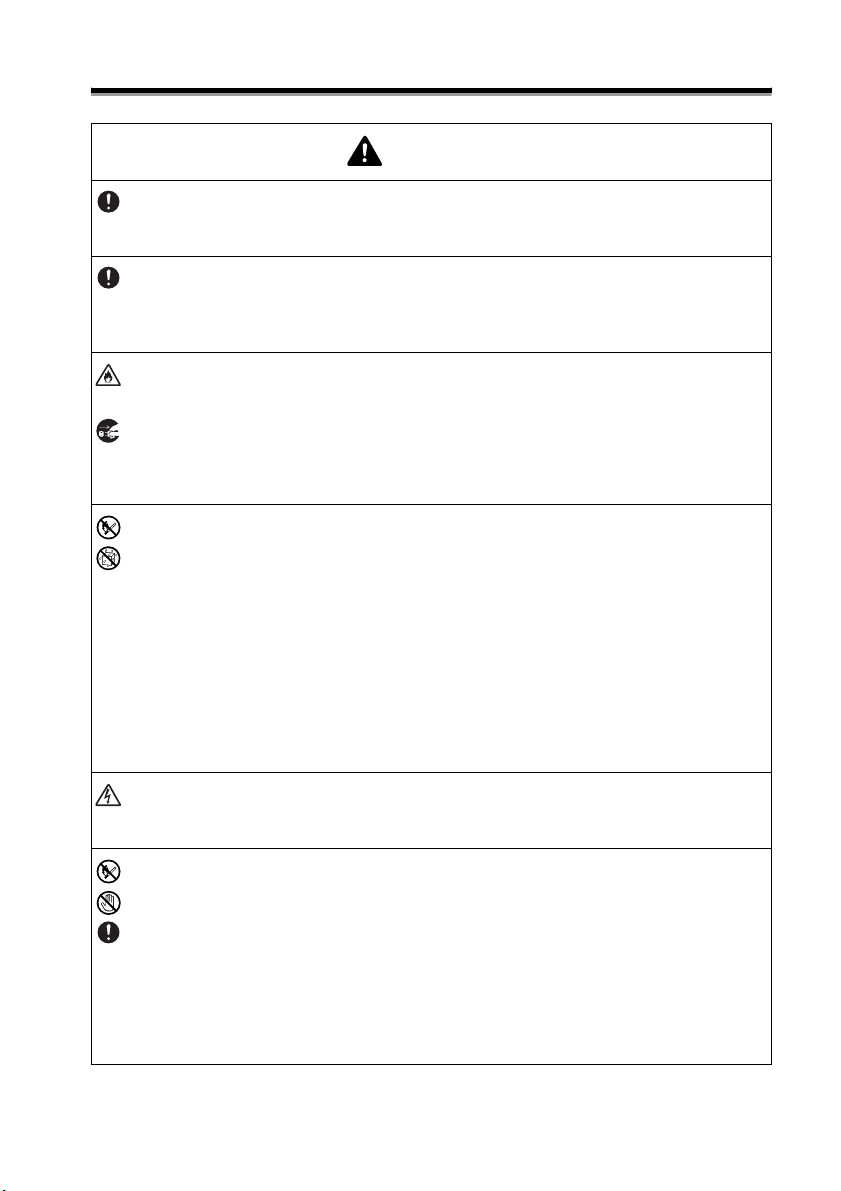
For Safe Use
Warning
z If the use of this device is prohibited in airplanes, follow the instructions.
Disregard for these instructions may affect travel devices and may result in
accidents.
z Confirm any electromagnetic issues in advance when using the device in
special environments, i.e. surrounded by medical devices, etc. This company
shall not be held responsible for any damage caused by the interference of
electromagnetic waves.
z Do not place foreign materials within the unit and on the terminals. This may
result in a fire, electric shock, or device failure.
z In the event that foreign material enters the unit, turn the power switch off
immediately, remove the AC adapter from the outlet, and remove the
rechargeable battery. Contact the store where this unit was purchased or the
Brother Call Center. This may result in a fire, electric shock, or device failure.
z Do not use, recharge, or store the device in the following locations. This may
result in a leak, fire, electric shock, device failure, or igniting a fire. Avoid
charging the battery in high temperature environments. This is extremely
dangerous.
• Places where water can spill and high humidity, i.e. near bathrooms, hot
water heaters, etc.
• Places exposed to rain, fog, etc.
• Places with an abundant amount of dust
• Places of high temperature, i.e. near open flames/heater and strong direct
sunlight
• Closed vehicles under direct sunlight
• Places with condensation
z Remove the AC adapter from the outlet during severe lightening. In the event
that lightening strikes in close proximity, do not touch the unit for fear of
electric shock.
z If the unit or special rechargeable lithium ion battery leaks fluid, the leak may
be caused by a faulty battery. When fluid leaks from the rechargeable battery,
be sure to leave sufficient distance between the unit or battery from open
flames to keep from igniting. This may result in a fire.
Do not touch the leaking fluid. If the fluid enters the eyes or comes in contact
with the skin, the fluid may cause damage to the eyes or skin. In the event that
the fluid enters the eyes, immediately flush with water and be sure to receive
medical treatment. If the fluid comes in contact with the skin or clothes, wash
immediately with water. Place the unit in a bag and isolate. Contact the store
where this unit was purchased or the Brother Call Center.
8
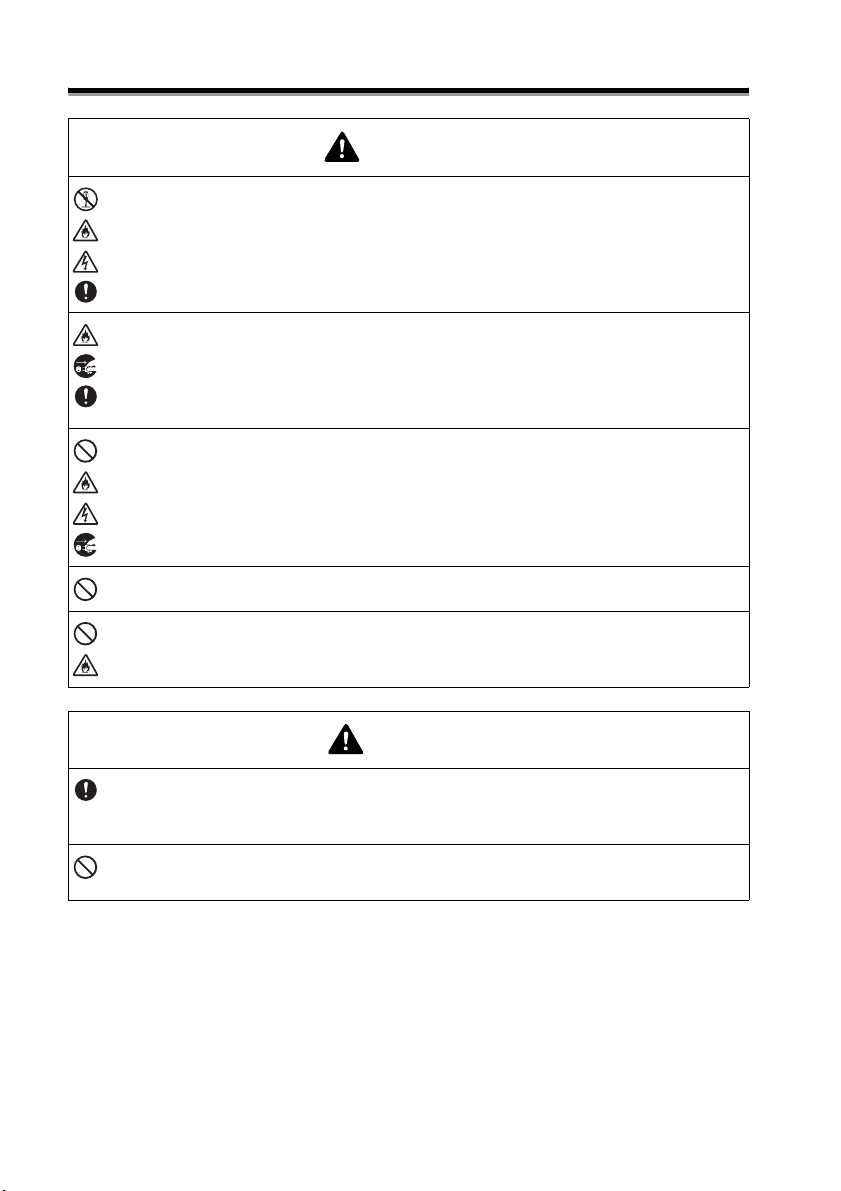
For Safe Use
z Do not disassemble or modify the unit. This may result in a fire, electric shock,
z Strong jolts, i.e. drop, being stepped on, etc., may damage the unit. This may
z Do not use the device in abnormal conditions, i.e. appearance of smoke,
z Do not charge the batteries using an unspecified battery charger.
z If the charge is not complete even after the specified time, stop charging the
Warning
or device failure. Contact the store where this unit was purchased or the
Brother Call Center to inspect, adjust, and repair the internal components of
the unit. (There will be a charge for repairs even when conducted within the
warranty period if the unit fails due to the disassembly or modifications by the
customer.)
result in a fire or electric shock. In the event that the unit is damaged, turn the
power switch off immediately, remove the AC adapter from the outlet, and
remove the rechargeable battery. Contact the store where this unit was
purchased or the Brother Call Center.
strange smell, odd noise, etc. This may result in a fire, electric shock, or device
failure. Turn the power switch off immediately, remove the AC adapter from the
outlet, and remove the rechargeable battery. Contact the store where this unit
was purchased or the Brother Call Center.
battery. This may result in a fire, electric shock, device failure, or igniting a fire.
Contact the store where this unit was purchased or the Brother Call Center.
Caution
z Store the unit and accessories (i.e. rechargeable batteries, consumable items,
plastic bag, labels, etc.) in a location out of the reach of children, especially
infants. This may result in a swallowing accident, injury, etc.
z Do not use the battery in the event of leaks, discoloration, warping, or other
abnormalities.
9
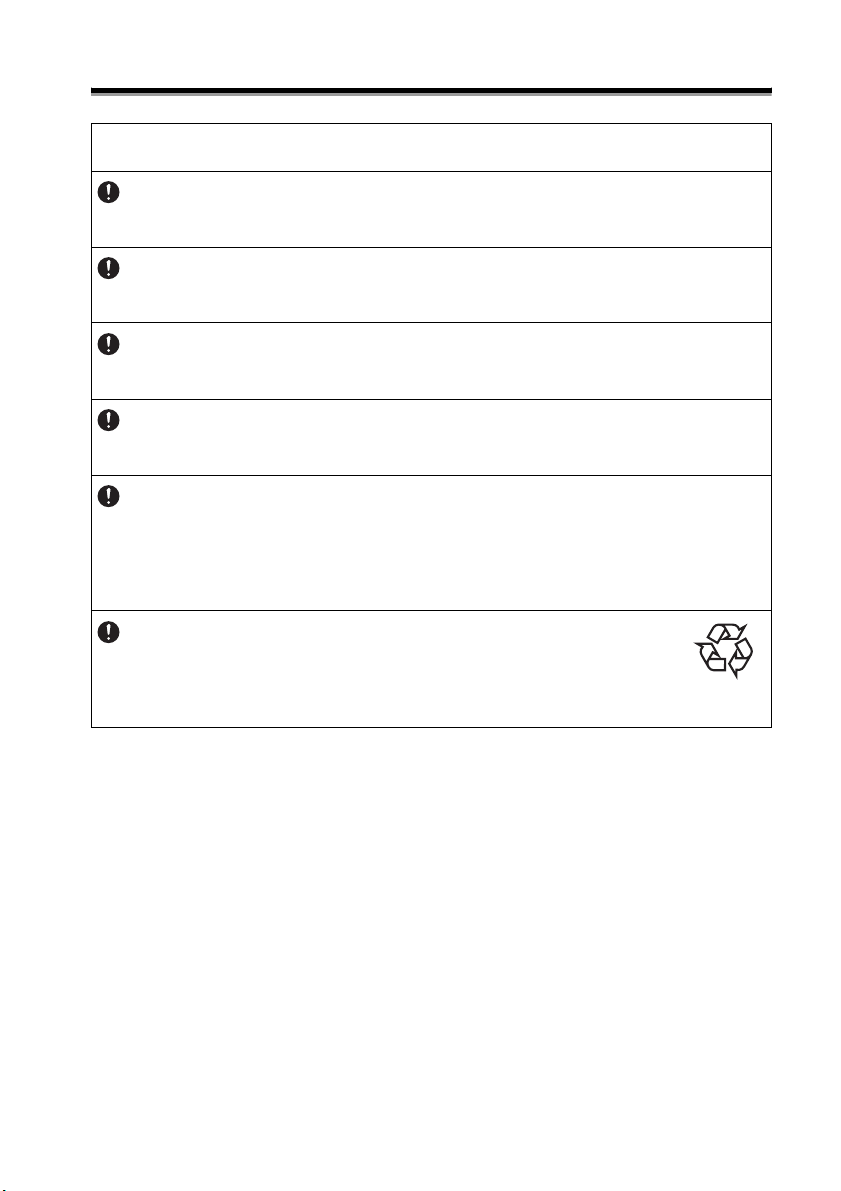
For Safe Use
Other
z Although the special rechargeable lithium ion battery is semi-charged to
confirm the operation of the unit, charge the battery using the AC adapter or
USB connection before use.
z Extend the life of the battery by recharging only after full discharges. The life
of the battery will shorten if the battery is repeatedly recharged when the
battery has not been sufficiently discharged.
z The number of hours of continual battery use of the special rechargeable
lithium ion battery changes according to temperature. The number of hours of
continual use decreases especially with lower temperatures.
z The special rechargeable lithium ion battery cannot be charged above or
below a certain temperature. The protection circuit prevents the battery from
charging.
z If the unit is not in use for extended periods, remove the special rechargeable
lithium ion battery from the unit. Store the battery in a low humidity (ideal
humidity: 40-60%), temperature (ideal temperature: 15-25°C), and static
electric environment. Charge the battery once every six months to prevent
degradation of the capacity and life of the special rechargeable lithium ion
battery.
z The unit uses the special rechargeable lithium ion battery.
Replace the battery with a new special rechargeable lithium ion
battery when the battery is fully charged but the battery life, when
used with this unit, is short. Use tape to cover and insulate the
contact points when replacing the battery.
Li-ion00
10
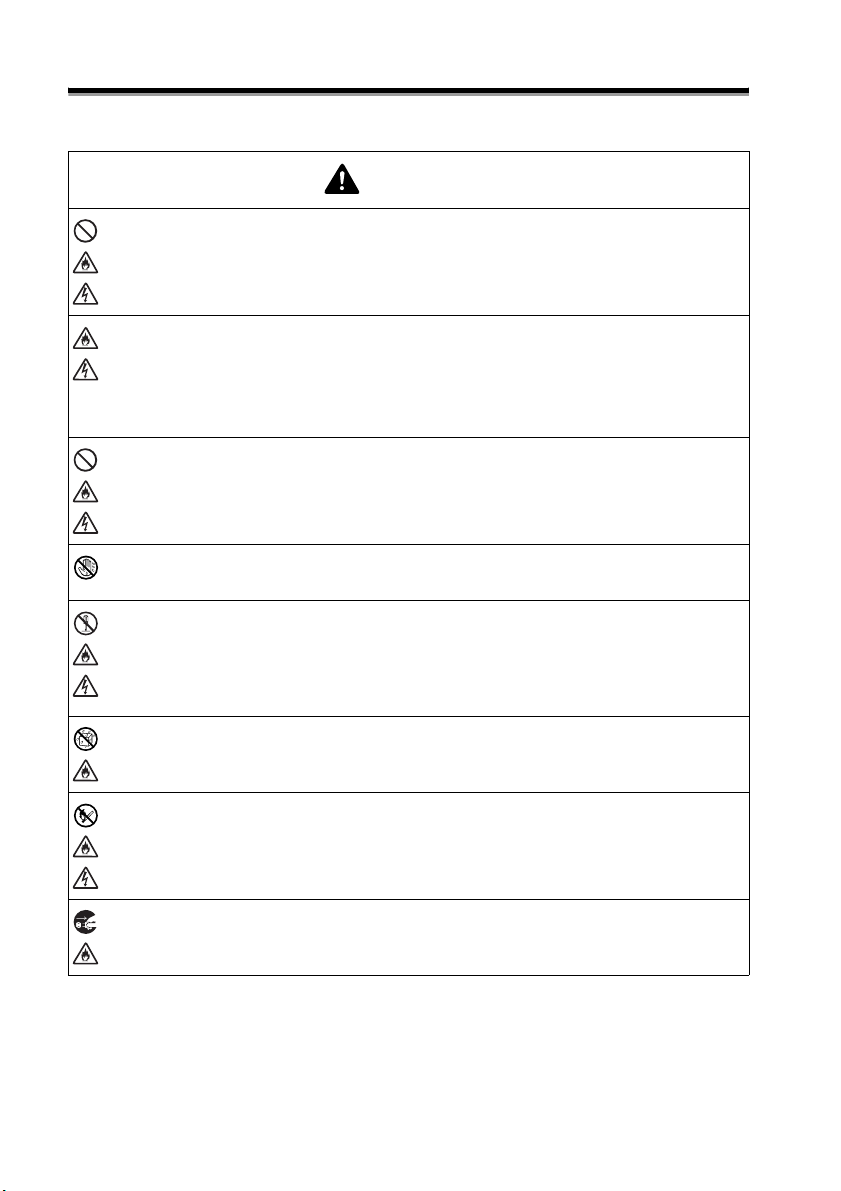
For Safe Use
AC Adapter
z Do not use any other AC adapter other than the unit-specific adapter. This may
result in a fire, electric shock, or device failure.
z Be careful to follow the following as the mishandling of the AC adapter may
result in a fire or electric shock.
• Do not damage • Do not place objects on top • Do not modify
• Do not heat • Do not twist • Do not bundle
• Do not bend forcefully • Do not clamp • Do not pull
z Do not plug into an outlet other than a household outlet (AC 100V). This may
result in a fire, electric shock, or device failure.
z Do not touch the AC adapter or power plug with wet hands. This may result in
electric shock.
z Do not disassemble, modify, or repair. This may result in a fire, electric shock,
or injury.
Contact the store where this unit was purchased or the Brother Call Center for
inspections, adjustments, or repairs.
In the event any liquids penetrate the case, contact the Brother Call Center.
Warning
11
z Do not spill drinks, i.e. coffee, juice, etc., or water on the AC adapter. Do not
use the AC adapter in places where water may splash the adapter. This may
result in igniting a fire or electric shock.
z Do not place near open flames or heater. The insulation within the AC adapter
will melt and may result in a fire or electric shock.
z If dust collects on the power adapter, remove the AC adapter from the outlet
and wipe clean with a dry cloth. The use of a dirty adapter may result in a fire.
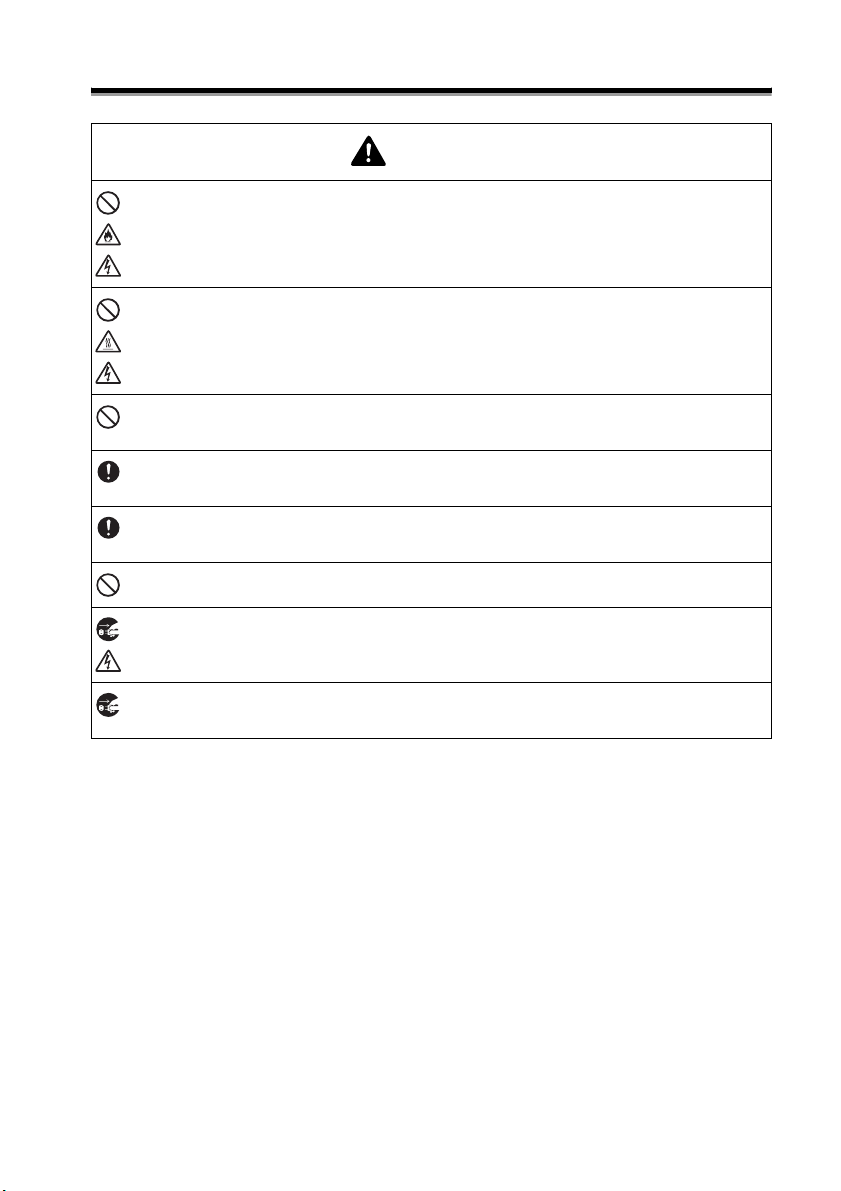
For Safe Use
Caution
z Do not pull the cord when removing the power plug from the outlet. This may
result in igniting a fire or electric shock.
z Do not place foreign objects in the terminal of the AC adapter. This may result
in burns or electric shock.
z Do not wrap the cable around the AC adapter or bend sharply. This may result
in breaking the wire.
z Purchase a new AC adapter at the store where this unit was purchased if the
AC adapter is damaged.
z Store in a location out of the reach of children, especially infants. This may
result in injury.
z Do not use near a microwave oven. This may result in device failure.
z Remove the AC adapter from the outlet when cleaning. This may result in
electric shock.
z If the unit is not in use for extended periods, remove the AC adapter from the
unit and outlet and store for safety.
12
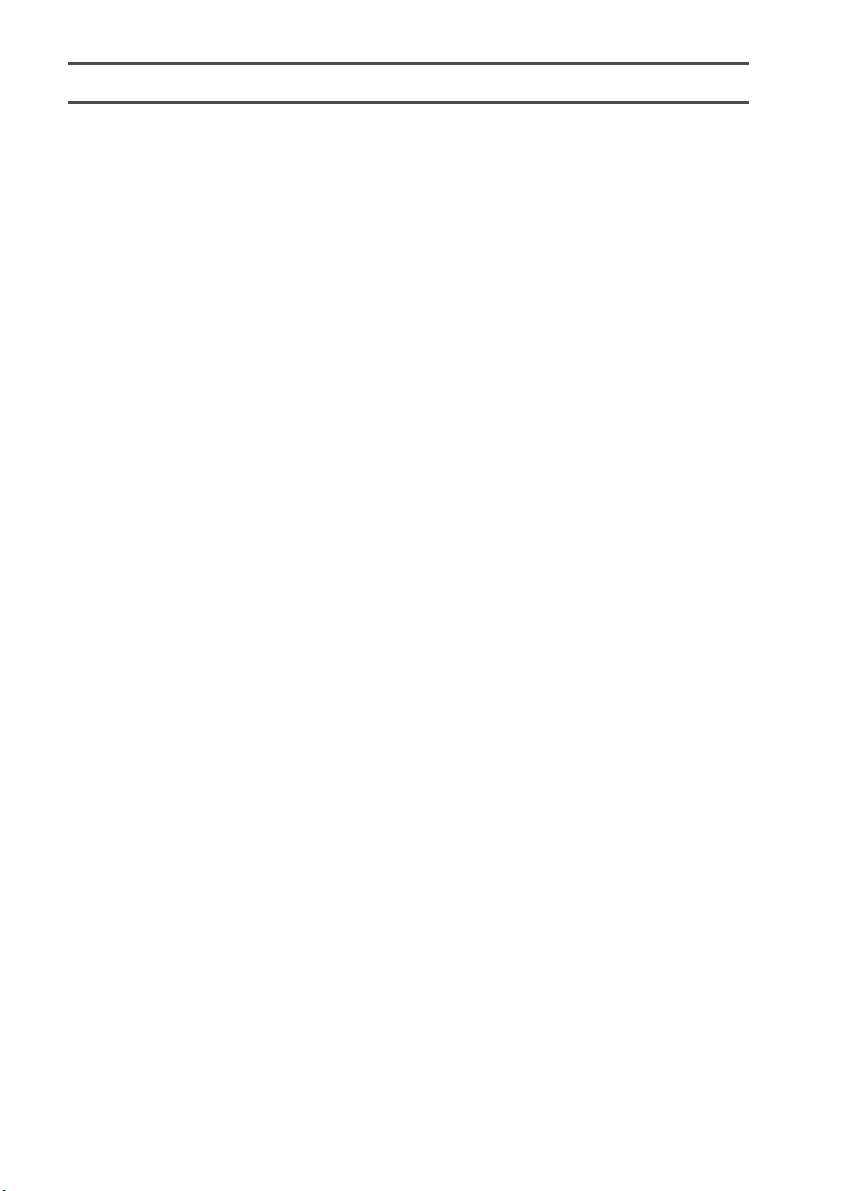
Be Careful During Use
Main Unit
z The unit is precision equipment. Do not drop or strongly jolt.
z Placing this device near televisions or radios may cause the device to malfunction.
Do not place this device near equipment that emit electromagnetic interference.
z Do not use this device in locations with a large amount of dust, high temperatures,
high humidity, or sub-freezing temperatures. This may result in a device failure or
malfunction.
z Do not use an organic solvents, i.e. paint thinner, benzene, alcohol, etc., when
cleaning the unit. This may damage the finish on the surface. The paint may peel
resulting in damage. Wipe away any dirt on the unit using a soft, dry cloth. Use a
diluted, neutral cleaning solution to clean severe dirt on the exterior case, excluding
the screen. Wring the cloth out well before wiping.
z Do not place rubber or plastic objects on top of the unit for extended periods. This
may leave marks.
z Do not touch the screen with sharp objects as the display panel is easily damaged.
z Do not place heavy objects or objects containing water on the unit. In the event that
water spills on the unit, water penetrate the case, or foreign material enters the unit
contact the Brother Call Center. Use of the device in this state may result in device
failure or injury.
z Do not leave the device in locations of high temperature, i.e. places exposed to
direct sunlight, in vehicles, etc. This may result in device failure.
z Do not use the device in locations where temperature changes are extreme. The
resulting condensation may result in device failure or malfunction.
z In the event of condensation, use only after drying the device naturally.
z The case of the AC adapter or unit may become hot while charging. This is not a
device failure.
z Remove the power plug from the outlet when the device is not in use.
z If the AC adapter or USB port is dirty, this may result in poor connection or an
inability to charge. Periodically clean the cords with a cotton swab.
z Do not touch the unit with wet hands.
z Do not press the power switch using a sharp object, i.e. pen. This may result in
device failure.
z Do not walk around with the unit while cables are connected to the USB or AC
adapter port. This may result in the malfunction of the connector components.
z Do not bend the USB cable sharply.
z Do not connect an unspecified cord to the expansion slot.
z Remove the special rechargeable lithium ion battery from the unit when transporting
the unit.
z There may be tiny black or white spots that are normally visible on the screen. This
is not a device failure.
AC Adapt er
z Only use the special AC adapter bundled with this product with the unit.
z If the unit is not in use for extended periods, remove the AC adapter from the outlet.
CD-ROM
z Be careful not to damage the CD-ROM.
z Do not place the CD-ROM in locations with extreme high or low temperatures.
z Do not place heavy objects on top or bending the CD-ROM.
Soft Case
z Do not use an organic solvent, i.e. alcohol, etc., when cleaning the soft case.
Using the Software
z The software provided on the CD-ROM can be installed on multiple computers within
13
a single office when its use is limited to operating this unit.
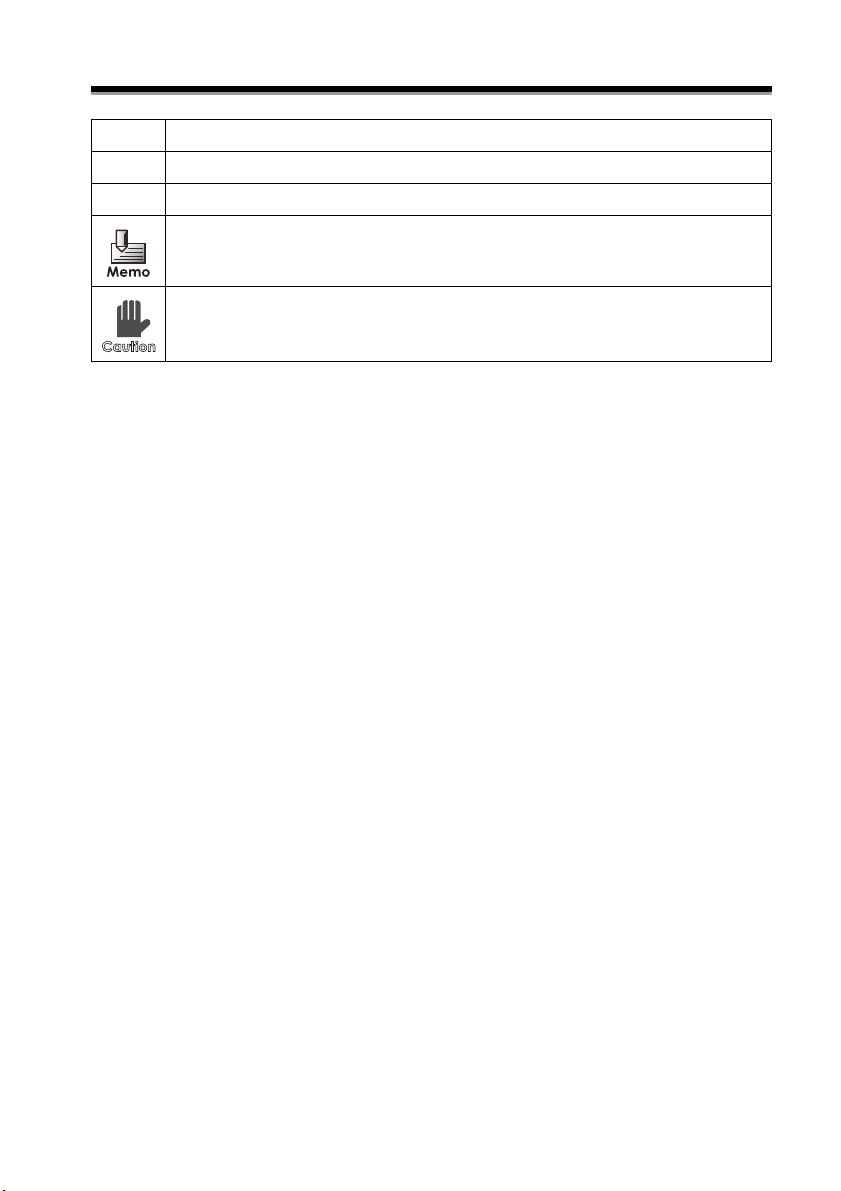
Symbols
" " Indicates the item displayed in the display panel.
[ ] Indicates the selection item.
[ ] Indicates the screen name.
Indicates useful and convenient information and restrictions.
Indicates operations that may delete user data or important points.
14
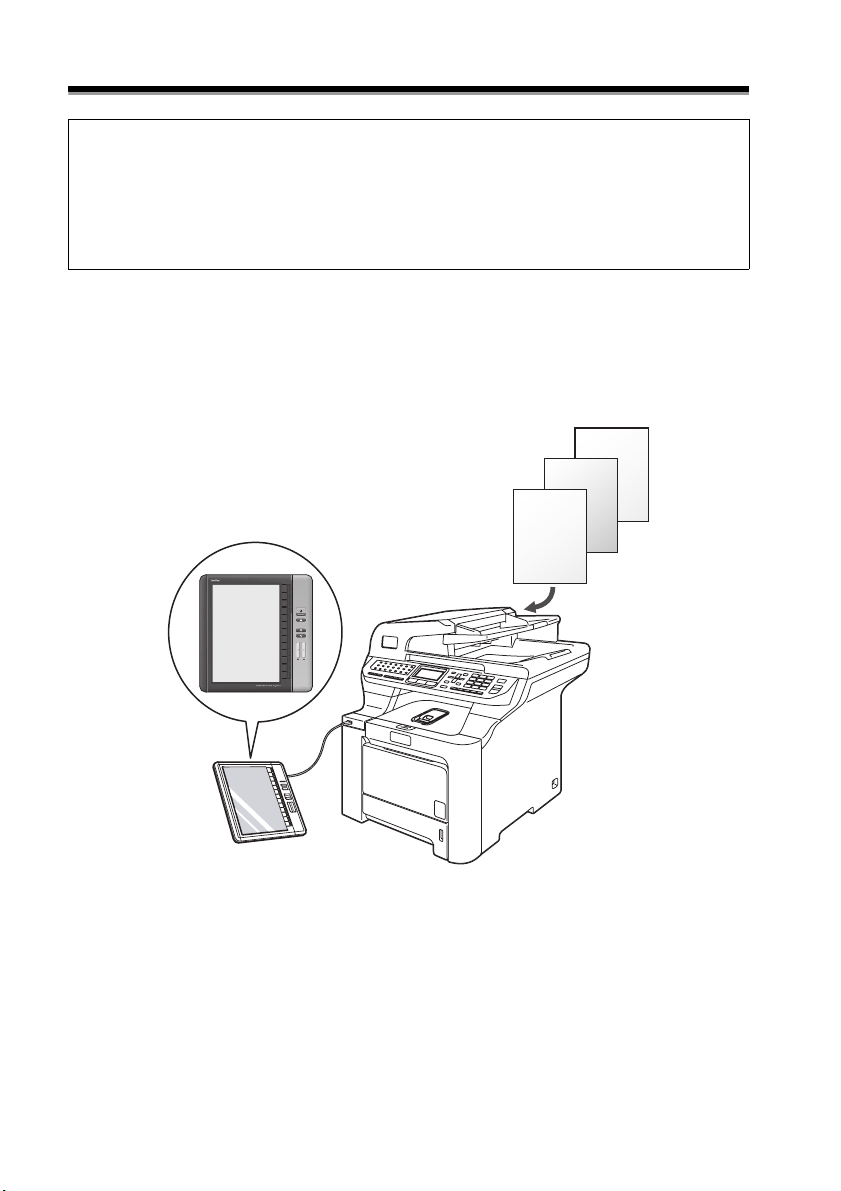
Quick Index
In this unit, bookmarks can be placed on pages just as post-it notes can be placed
on documents. Specified pages can be quickly displayed or directly opened. When
the power is turned on, the document can be browsed from the previous page
before the power was turned off.
The following explains the main functions of the unit using simple illustrations. Refer
to the corresponding pages.
Browse paper documents on this unit, just as you would make photo-
copies, without using a PC. (Scan-to-SV-100B)
Save scanned data onto this unit like you would make photocopies on a multi-function device,
and browse it on the unit.
C
B
A
A
15
*Separate purchase of a Brother multi-function device is necessary.
¨ "Using Scan-to-SV-100B Function" on page 55
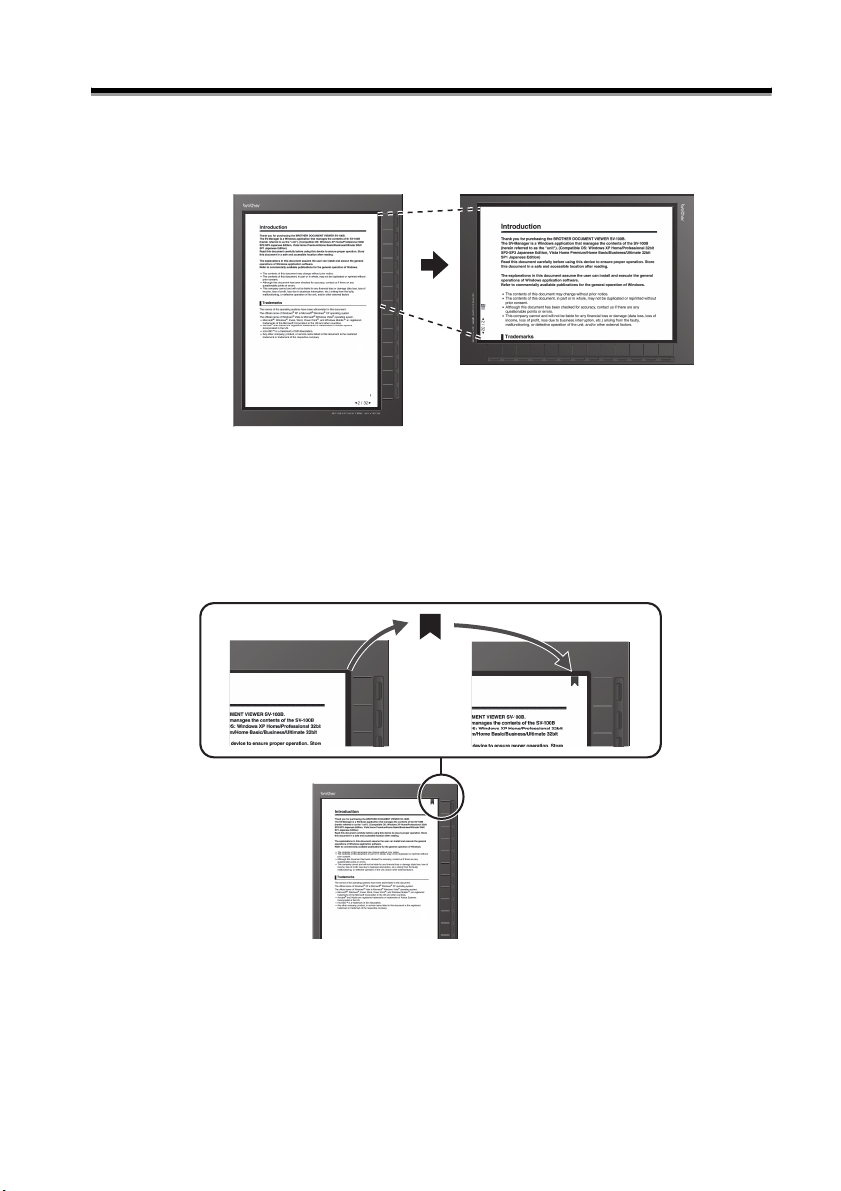
Quick Index
Magnify the Page
Magnify the page to 145% to increase the size of smaller fonts.
¨ "Magnifying a Page" on page 45
Place Bookmarks on the Page
Bookmarks can be placed on pages just as post-it notes can be placed on documents.
¨ "Placing Bookmarks" on page 49
16
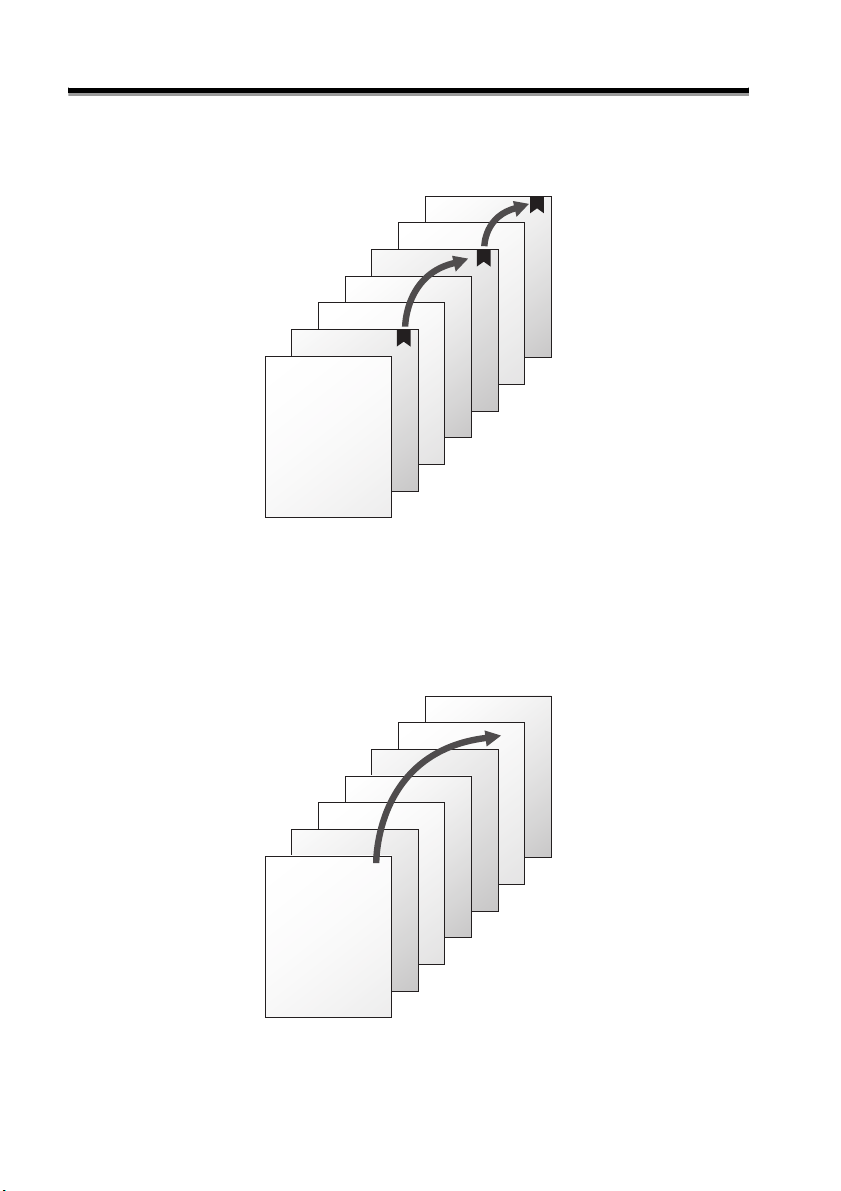
Quick Index
Skip and Display Pages
Pages only with bookmarks can be browsed.
¨ "Bookmarks jump" on page 50
Jump to Specific Page
Specify the page number and jump to the specific page.
1
¨ "Enter a Page Number and Open" on page 42
17
7
6
5
4
3
2
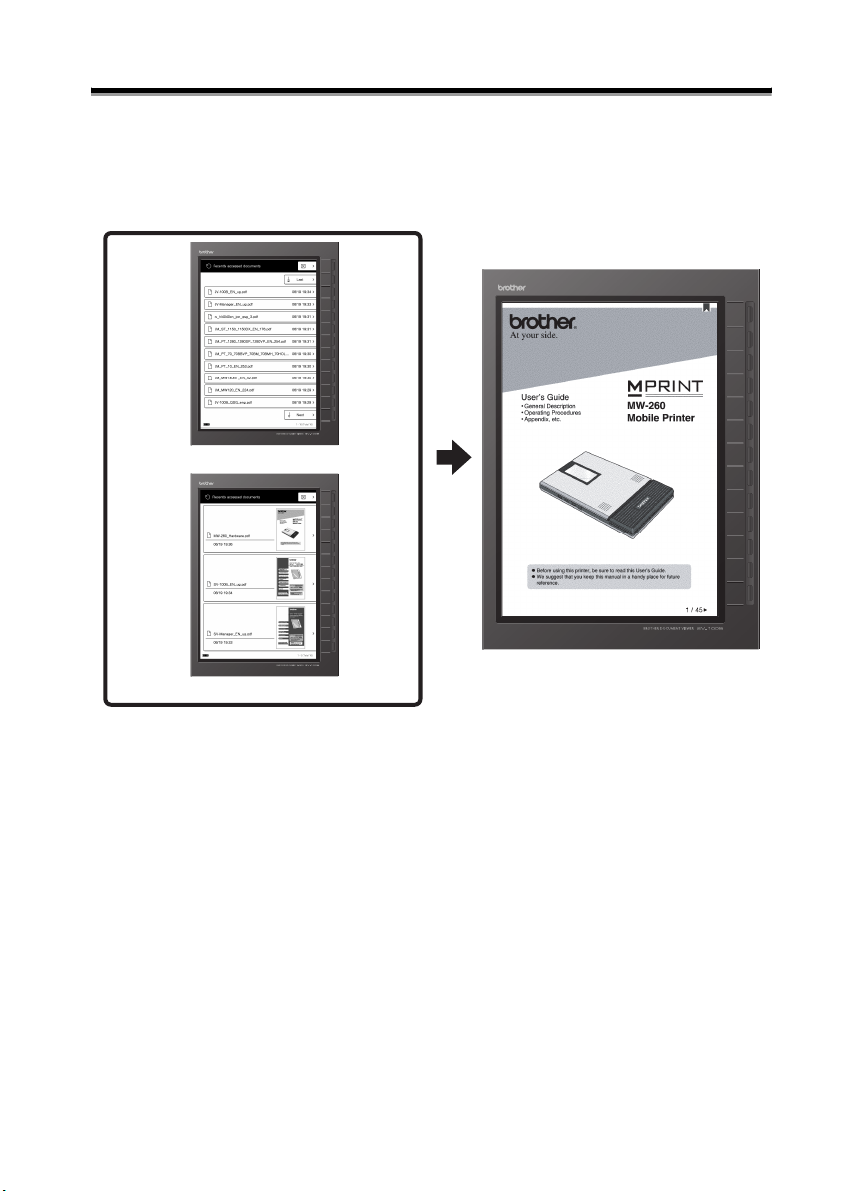
Return to Previously Read Content
Open the last 30 contents read in the browse history without searching the file.
Access history Recently read content
10 Documents Display (List format)
Quick Index
3 Documents Display (Thumbnail format)
¨ "Using the Access History" on page 53
When the Power is Turned ON, Continue Reading from the Same Page
When the Power was Turned OFF While Browsing
The power can be turned off while the pages are being browsed.
¨ "Configuring the screen pattern when powered off" on page 62
When the power is turned on, the document can be browsed from the previous page where the
power was turned off.
¨ "Configuring the screen display when powered on" on page 63
Read Closed Contents
Previously read contents can be read from where the page was closed even after reading other
content.
¨ "Configuring the page display when opening the content" on page 65
18
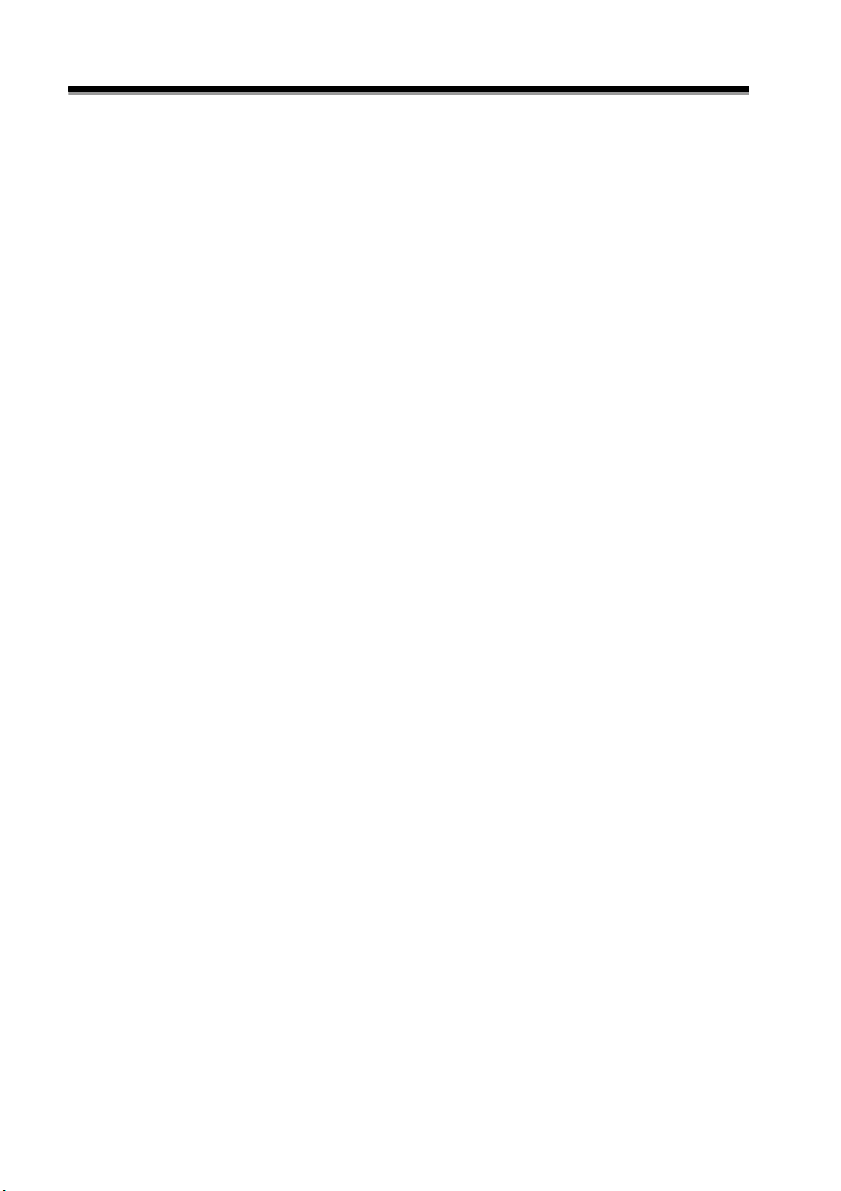
Table of Contents
Introduction ..................................................................................... 2
Trademarks........................................................................................................... 4
For Safe Use .................................................................................... 6
Symbols Used in this Document ........................................................................6
Unit (Including the special rechargeable lithium ion battery) .......................... 7
AC Adapter ......................................................................................................... 11
Symbols ......................................................................................... 14
Quick Index.................................................................................... 15
Table of Contents.......................................................................... 19
1 Name of the Various Components...................................22
Name of the Various Components .............................................. 23
Screen .................................................................................................................23
Reverse Side.......................................................................................................24
Status Lamps......................................................................................................25
2 Turning the Power On.......................................................26
Turning the Power On .................................................................. 27
Turning the Power On........................................................................................27
Turning the Power Off ....................................................................................... 28
3 Displaying the Content .....................................................32
Opening a Folder .......................................................................... 33
Selecting the Security folder.............................................................................34
When the [Incorrect password] Screen Displays............................................36
Displaying Content ....................................................................... 39
Turning the Page................................................................................................ 42
Enter a Page Number and Open .......................................................................42
Opening the Top page .......................................................................................44
Opening the Last page ...................................................................................... 44
Magnifying a Page..............................................................................................45
19
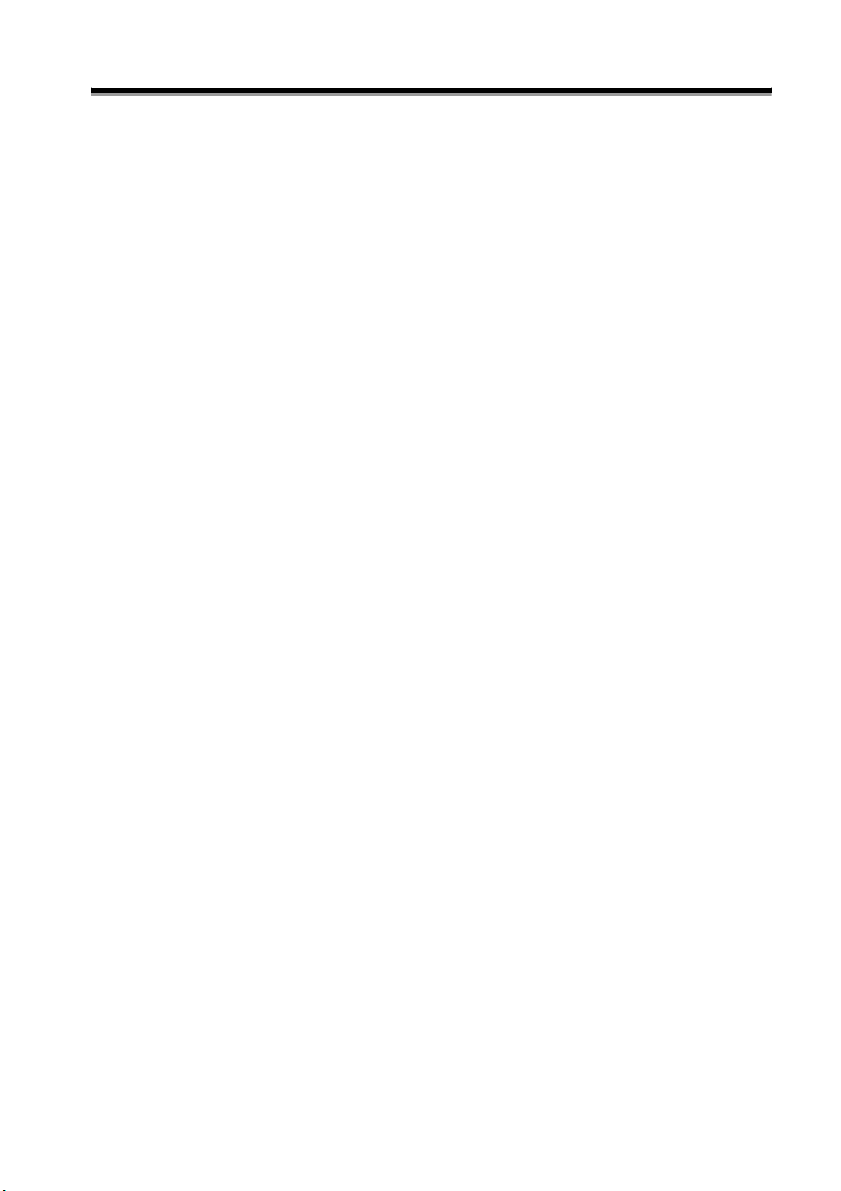
Table of Contents
4 Using Convenient Functions ........................................... 48
Using Bookmarks ......................................................................... 49
Placing Bookmarks............................................................................................ 49
Deleting Bookmarks .......................................................................................... 49
Bookmarks jump ................................................................................................ 50
Rating the Content........................................................................ 52
Using the Access History............................................................. 53
Using Scan-to-SV-100B Function................................................ 55
5 Settings and Daily Care.................................................... 58
Changing to favorite settings on the unit ................................... 59
Setting the auto "power-off" time..................................................................... 61
Configuring the screen pattern when powered off ......................................... 62
Configuring the screen display when powered on ......................................... 63
Configuring Quick Startup ................................................................................64
Configuring the page display when opening the content ..............................65
Configuring the display format of the access history .................................... 66
Configuring page indicators .............................................................................67
Configuring the confirmation screen during USB connection ......................68
Setting a Loop Between First and Last Pages ................................................69
Confirming the settings..................................................................................... 70
Resetting the settings........................................................................................ 71
Configuring the time and date ..................................................... 72
Insert/Remove the memory card ................................................. 74
Formatting the memory card ....................................................... 76
Charging ........................................................................................ 78
Charging with the AC adapter........................................................................... 78
USB connection/charging .................................................................................80
Replacing the battery ................................................................... 81
Resetting the Unit ......................................................................... 83
Confirming the firmware version................................................. 85
20
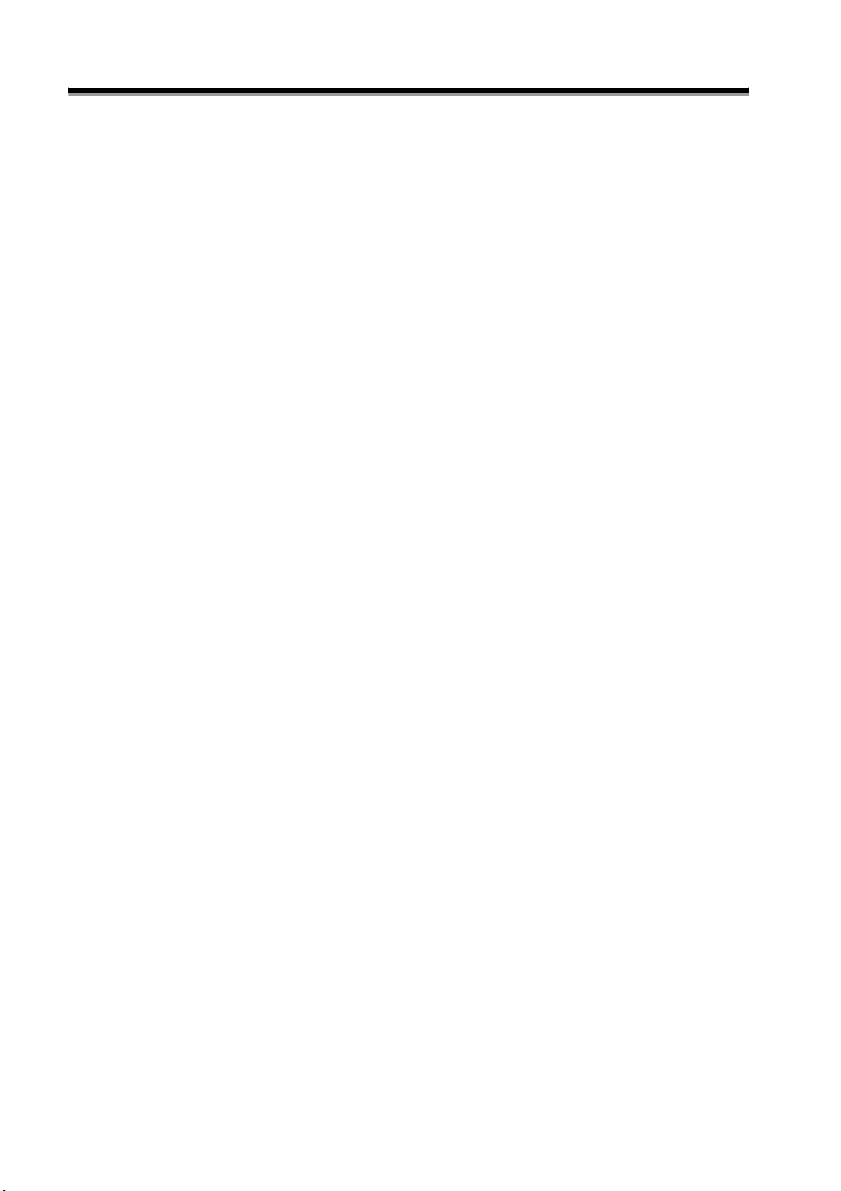
Table of Contents
6 Troubleshooting................................................................86
When this message appears........................................................ 87
Is this a device failure? ................................................................ 89
Separately sold accessories ........................................................ 90
Ordering accessories and supplies ................................................................. 90
Disposal of this unit...................................................................... 91
Disposing the lithium ion battery .....................................................................91
Deleting data.......................................................................................................91
Repairs........................................................................................... 92
User Support ...................................................................................................... 92
Homepage........................................................................................................... 92
7 Appendix............................................................................94
Glossary......................................................................................... 95
Specifications................................................................................ 98
21
Index............................................................................................... 99
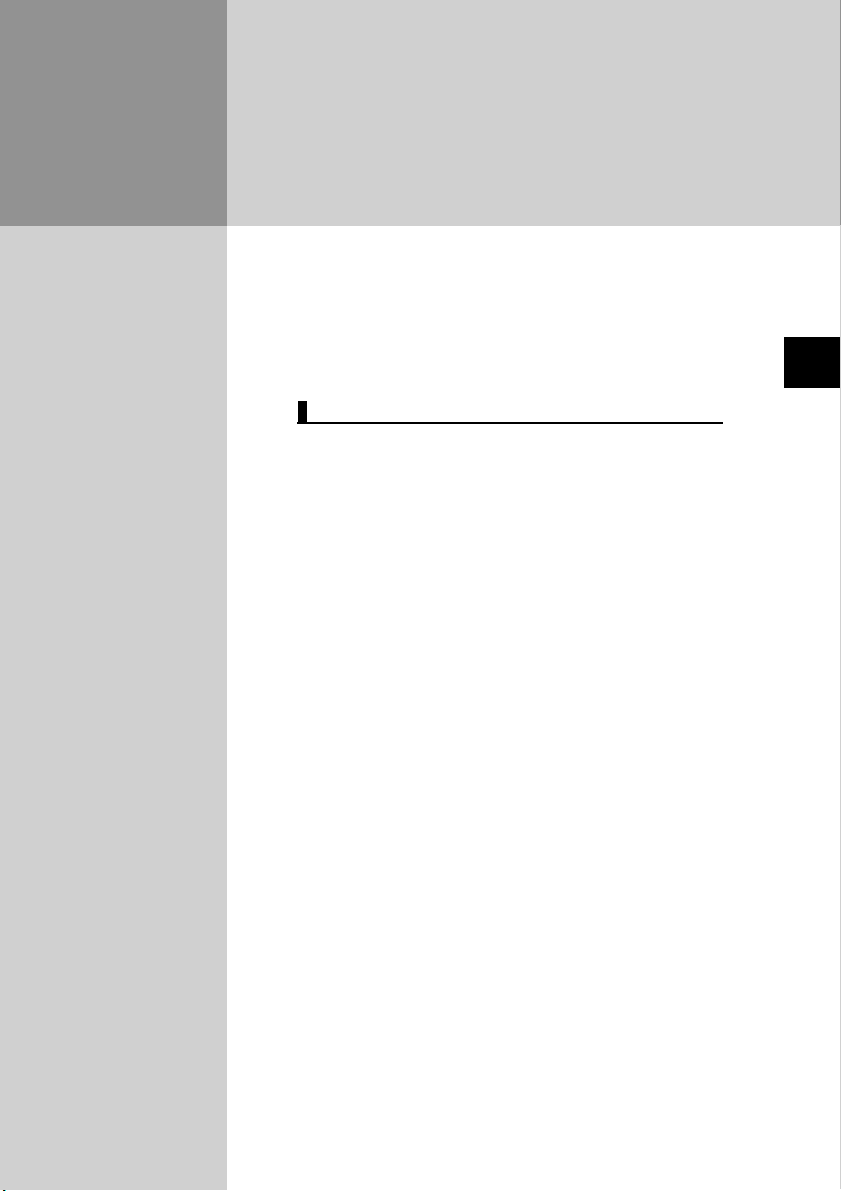
1
Name of the Various Components
Name of the Various Components 23
Screen ............................................................................................ 23
Reverse Side ................................................................................. 24
Status Lamps ................................................................................ 25
Name of the Various Components
22
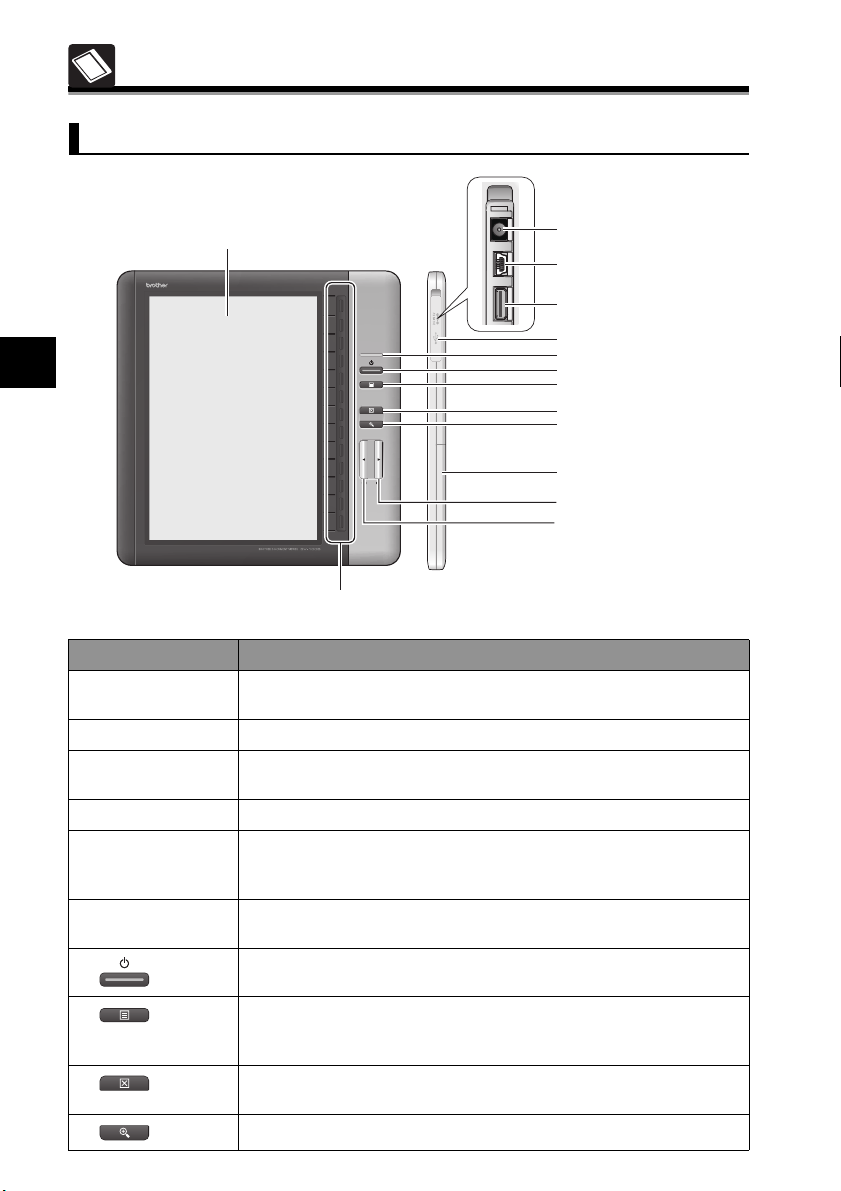
Name of the Various Components
Screen
1. Display Panel
11
Name of the Various Components
14. Select Key
1. Display Panel Displays the content created in the SV-Manager and the operating
2. AC Adapter Port Connects the AC adapter and charges the unit.
3. USB Port Connects to the PC using the USB cable. This is used to send and
4. Expansion Slot This the expansion slot. This is currently not in use.
5. Connector Cover Open to use the AC adapter port, USB port, and expansion slot. Ensure
6. Status Lamps The lamps indicates the status of the unit. Refer to "Status Lamps"
7.
8.
9.
10.
23
Item Explanation
menu.
receive data and charge via the USB.
that the cover has been securely closed during normal use. This will
protect the connectors from water and dust.
on page 25 for details.
Turns the power on and off.
This opens and closes the menu. The folder list display menu appears
when the folders are displayed in a list and the content display menu
appears when the content is displayed.
Moves up one folder level or to the previous screen.
While the content is displayed, this button closes the content.
Switches the content display from 100% to 145% and vice versa.
2. AC Adapter Port
3. USB Port
4. Expansion Slot
5. Connector Cover
6. Status Lamps
7. On/Off Key
8. Menu Key
9. Close Key
10. Enlarge Key
11. Battery Cover
12. Next Key
13. Back Key
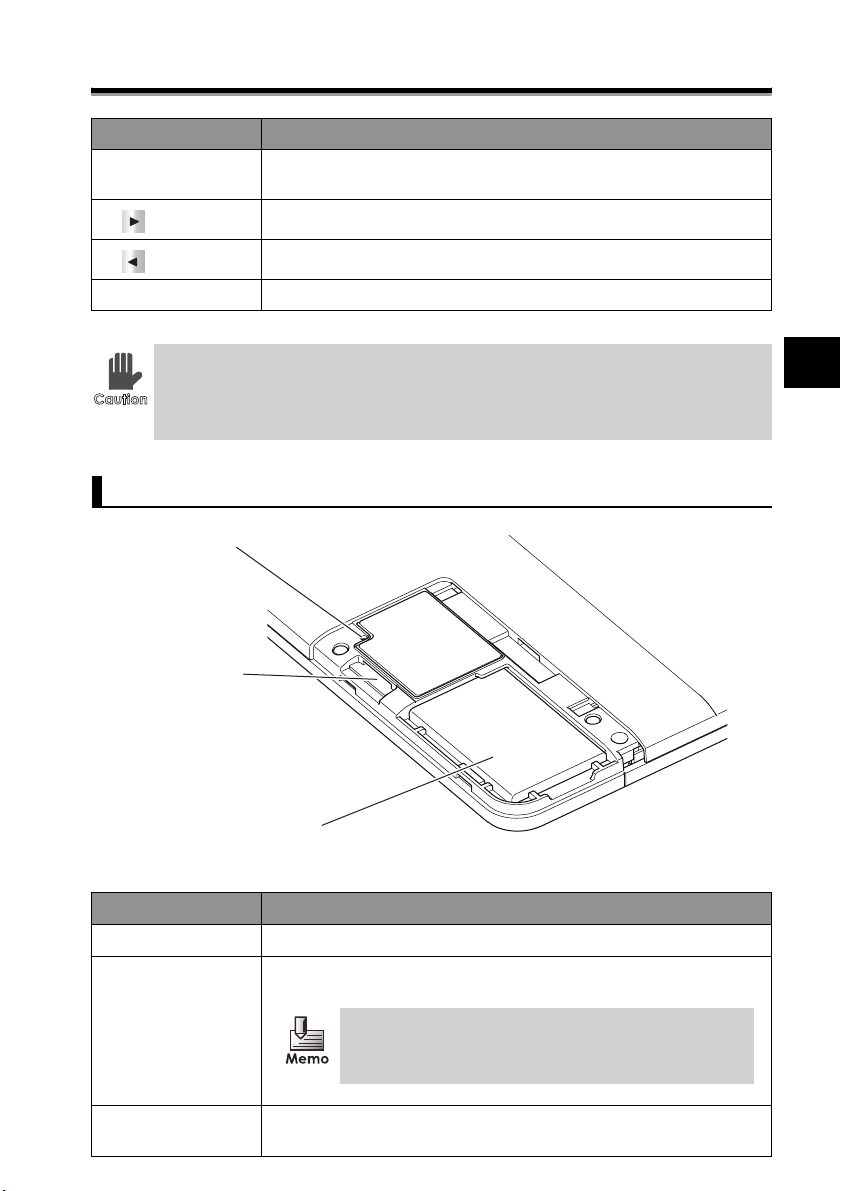
Name of the Various Components
Item Explanation
11. Battery Cover Open the cover when inserting/removing the battery or mircoSD
12.
13.
14. Select Key Selects the displayed menu on the display panel or enters numbers.
Key operation is unavailable while the unit processes, i.e. switching pages,
immediately after displaying popup messages, etc. If a key is pressed while the
unit is processing, the unit finishes processing and then executes only the
process of the key that was pressed last.
memory card or pressing the reset key.
Opens the next content page.
Opens the previous content page.
Reverse Side
15. Reset Key
Name of the Various Components
16. Memory
Card Slot
17. Battery
Item Explanation
15. Reset Key Press the key to restart the unit.
16. Memory Card Slot Insert the microSD memory card (herein referred to as memory card)
that stores the content data.
The maximum microSD memory card capacity for this
unit is 2GB. microSDHC memory cards are not
compatible with this unit.
17. Battery This is the special rechargeable lithium ion battery used to power the
unit.
24
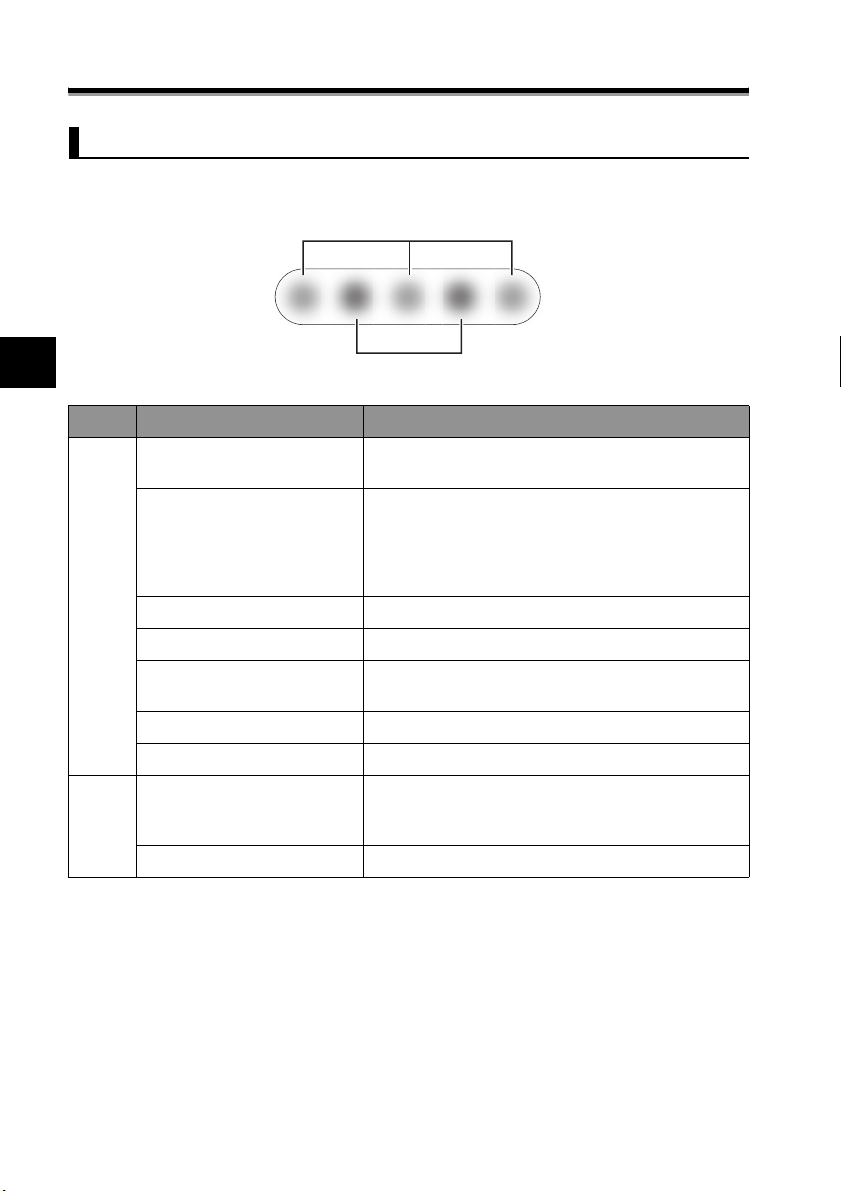
Name of the Various Components
Status Lamps
The status is indicated by 3 green and 2 orange lamps.
Green Lamp
11
Name of the Various Components
Color Lamp Pattern Status
Green Center Temporarily On User operation OK (Indicates that an operation has
Center Flashing Starting
Center On USB connected
Flashing from Left to Right Turning to the next page
Flashing from Right to Left Turning the power off
Flashing Outward from Center Opening the folder/content
Flashing Inward to Center Closing the folder/content
Orange Two Flashing User operating error (Flashes when an invalid key is
Left Light On Charging
Orange Lamp
been received.)
Bluetooth connected
(During Bluetooth communication, response from the
separate mobile device is required. Contact the
Brother Call Center.)
Turning to the previous page
pressed. Invalid keys differ according to the displayed
screen.)
25
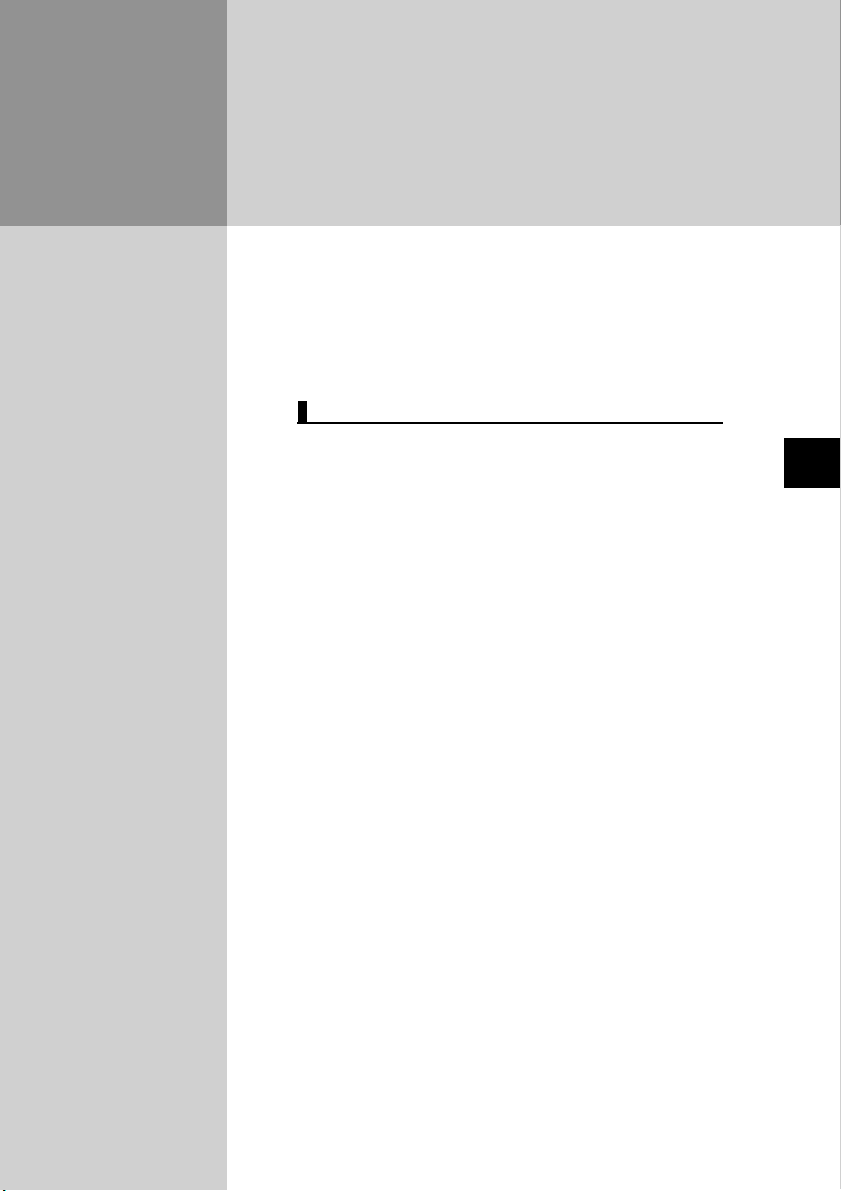
2
Turning the Power On
Turning the Power On 27
Turning the Power On................................................................... 27
Turning the Power Off................................................................... 28
Display Screen ........................................................................... 29
Folder List Display Screen.......................................................... 29
Content Display Screen .............................................................. 31
Turning the Power On
26
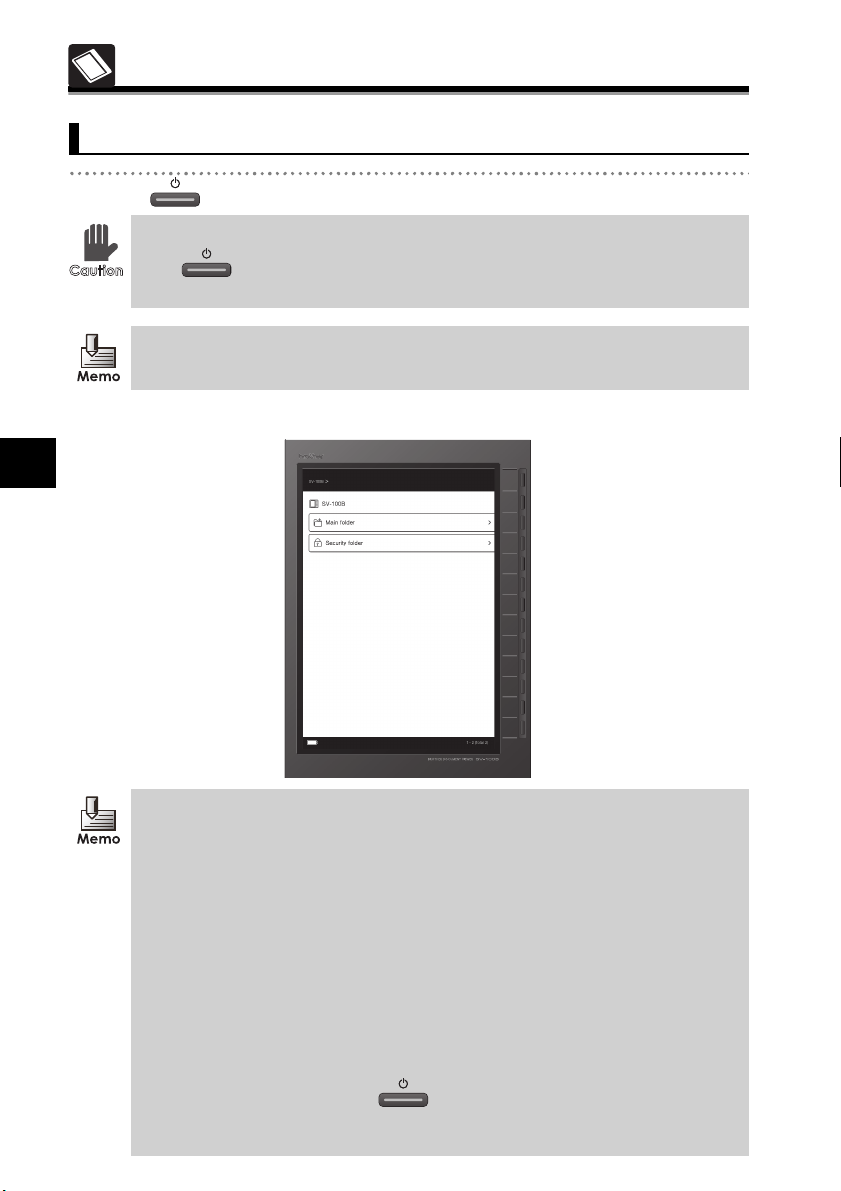
Turning the Power On
Turning the Power On
1 Press .
The process takes about 5 seconds
that if is pressed again during this process, the power may not turn on. The
startup time can be shortened. Refer to "Configuring Quick Startup" on page 64.
The battery must be charged before using the unit. Refer to "Charging" on page 78.
¨
The status lamp (center green) flashes and the [Top folder] screen displays.
22
Turning the Power On
• If the setting in "Configuring Quick Startup" on page 64 is changed to [Show last
page when powered off], the content page displayed immediately before the power
was turned off displays.
• If the setting in "Configuring Quick Startup" on page 64 is changed to [Show last
page when powered off], the [Security folder password] screen displays when the
power is turned off while browsing the contents within the security folder.
• If the setting in "Configuring the confirmation screen during USB connection"
on page 68 is changed to [Display], the [USB charge options] screen displays when
the USB cable is connected. Refer to "USB connection/charging" on page 80
regarding operations while the USB cable is connected.
• If the power is turned off while displaying a white screen when the battery is empty
or high temperatures are detected, a popup warning message displays for several
seconds when the power is turned on.
• The following increases the speed of startup.
• When "Configuring Quick Startup" on page 64 is set to [Quick Startup] and the
from when the power is off until it turns on. Note
27
power is turned on by pressing .
• When the power is turned on after turning the power off while the AC adapter or
USB cable is connected to the unit.
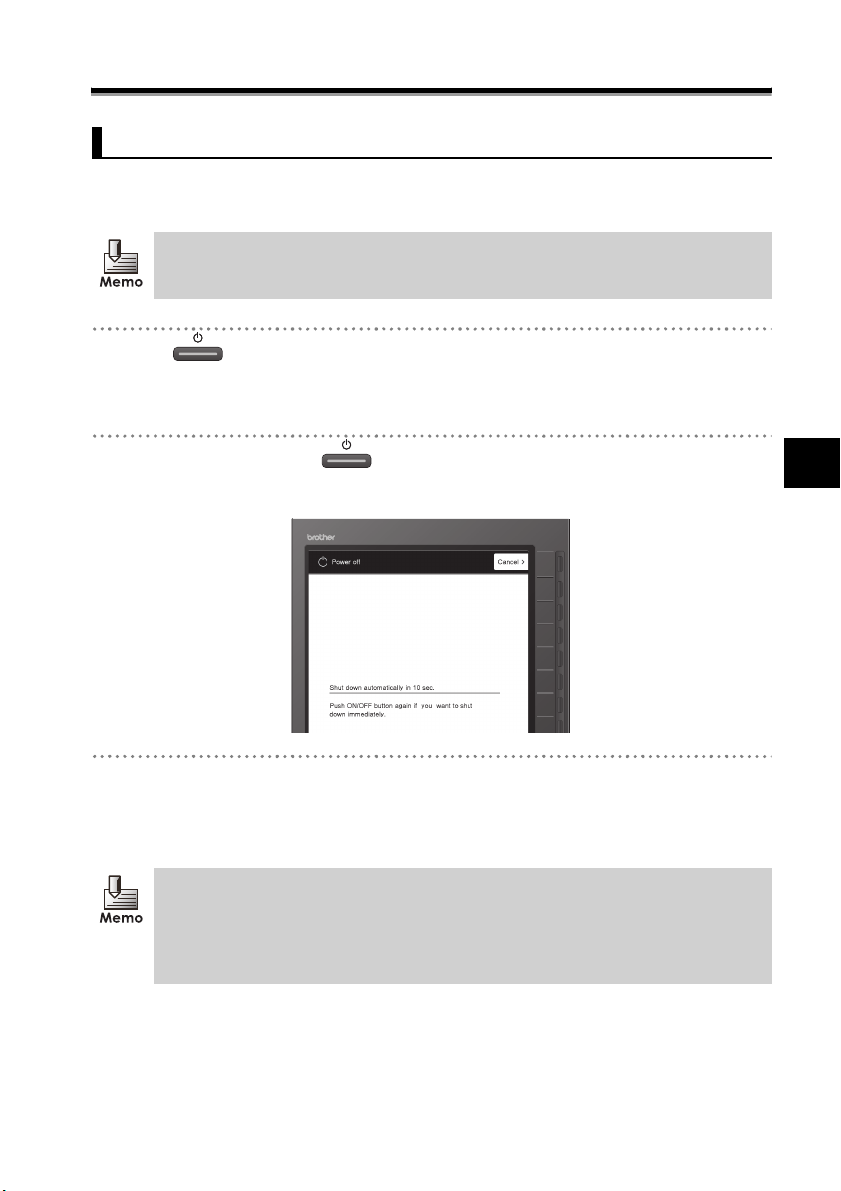
Turning the Power On
Turning the Power Off
The power turns off if the unit is not operated for 15 consecutive minutes (auto power off) or the
power turns off as follows.
Refer to "Setting the auto "power-off" time" on page 61 to change the auto power off
time.
1 Press .
¨The status lamps (green) flash from right to left and the "Shut down automatically in
10 sec." screen displays.
2 Wait 10 seconds or press once more.
• Select [Cancel] to stop turning the power off.
3 After the status lamps (green) flash from right to left, confirm that the lamps and
power turn off.
¨Once the power turns off, the screen turns white.
• By configuring the settings in "Configuring the screen pattern when powered off"
on page 62, the power can be turned off while displaying a content page. However,
this will shorten the battery life.
• When the battery is empty or high temperatures are detected, the power turns off
with a white display.
Turning the Power On
28
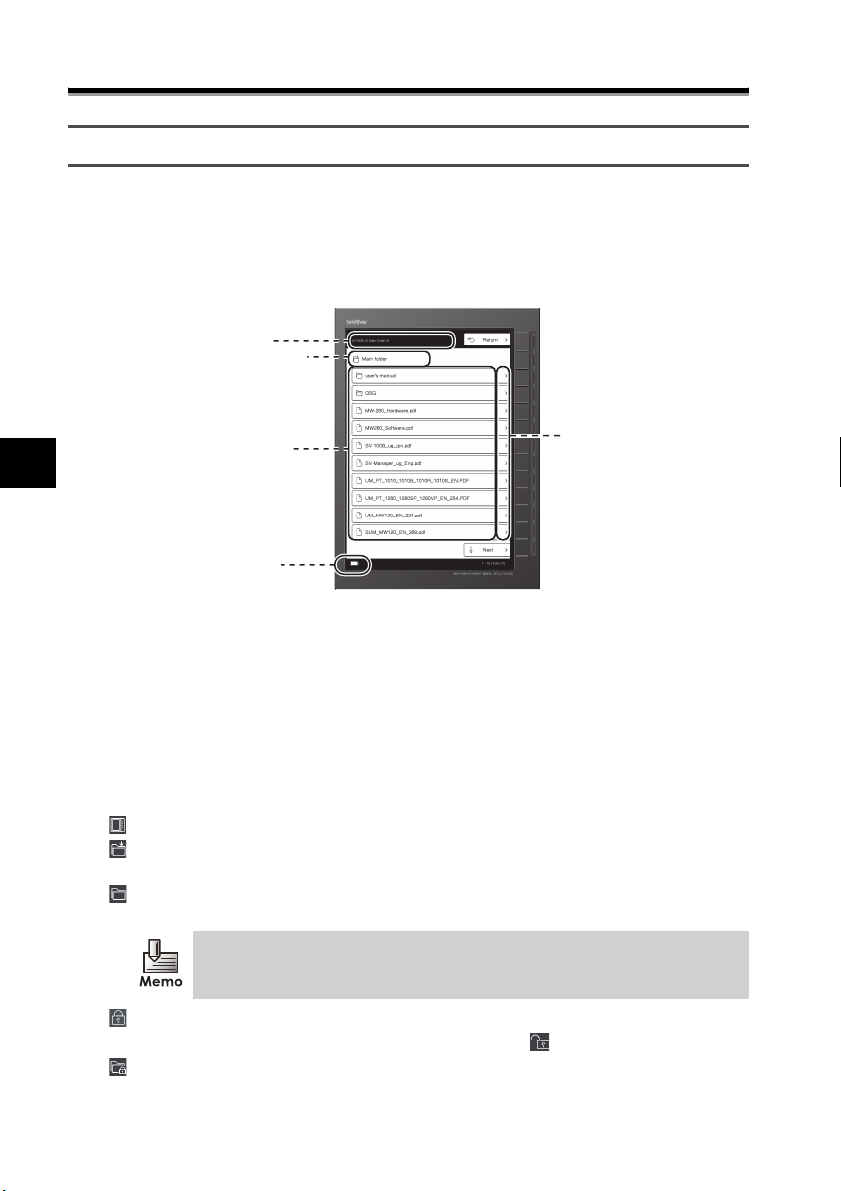
Turning the Power On
k
Display Screen
The unit-specific files stored on the memory card are in the folder. The contents of the folder can
be confirmed on the folder list display screen. The contents of the unit-specific files can be
browsed on the content display screen.
Folder List Display Screen
[1] Hierarchical Path
[2] Selected Folder Name
22
[3] List within the folder
Turning the Power On
[4] Remaining Battery
Level Display
[1] Hierarchical Path
Displays the hierarchical path to the selected folder.
• If the name of the folder is long, the ending is omitted as (...).
• If the hierarchical path is deep and the entire path cannot be displayed, the path displays
as many levels as possible from the selected folder.
[2] Selected Folder Name
Displays the selected folder name and folder icon.
: Top folder (The top folder in the memory card.)
: Main folder (This folder is configured at initialization. The folder operates similar to a
general folder.)
: General folder created by the user in SV-Manager
(The folders within the main folder are also represented by the same icon.)
Refer to the bundled "SV-Manager User's Guide (PC Software)" regarding the
SV-Manager.
[5] Selection Mar
29
: Security folder protected by a password
(When the security is deactivated, the icon switches to .)
: Folder within the security folder
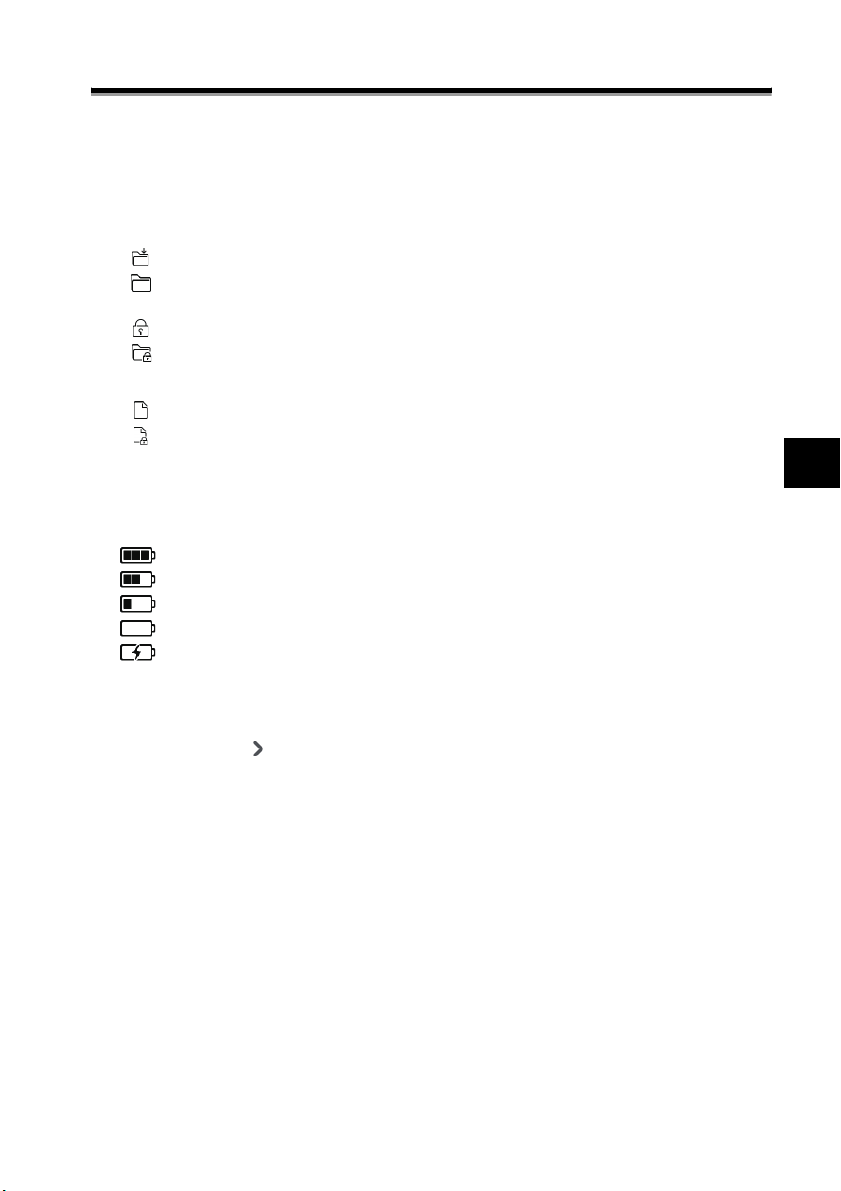
[3] List within the folder
The list displays up to 10 folders and files within the folder.
• If there are 11 or more, the list displays on multiple pages.
• If there is a mix of folders and files in a folder, the folders appear at the top.
Folders are represented by the following four icons.
: Main folder configured at initialization
: General folder created by the user in SV-Manager
(The folders within the main folder are also represented by the same icon.)
: Security folder protected by a password
: Folder within the security folder
Files are represented by the following two icons.
: General file not protected by a password
: File in the security folder protected by a password
Turning the Power On
[4] Remaining Battery Level Display
When the power is on, the remaining battery level and charging status are represented by
the following icons.
: There is sufficient battery level remaining. Charging is complete.
: The remaining battery level is moderate.
: The remaining battery level is low.
: The remaining battery level is almost empty.
: The battery is being charged.
[5] Selection Mark
This mark indicates when the selection key selects the display item. When the selection key
to the right of the " " mark is pressed, the item is selected.
Turning the Power On
30
