Page 1

Quick Reference Guide
MW-145BT
Mobile Printer
Before using this printer, be sure to read this Quick Reference Guide.
www.brother.com
Page 2
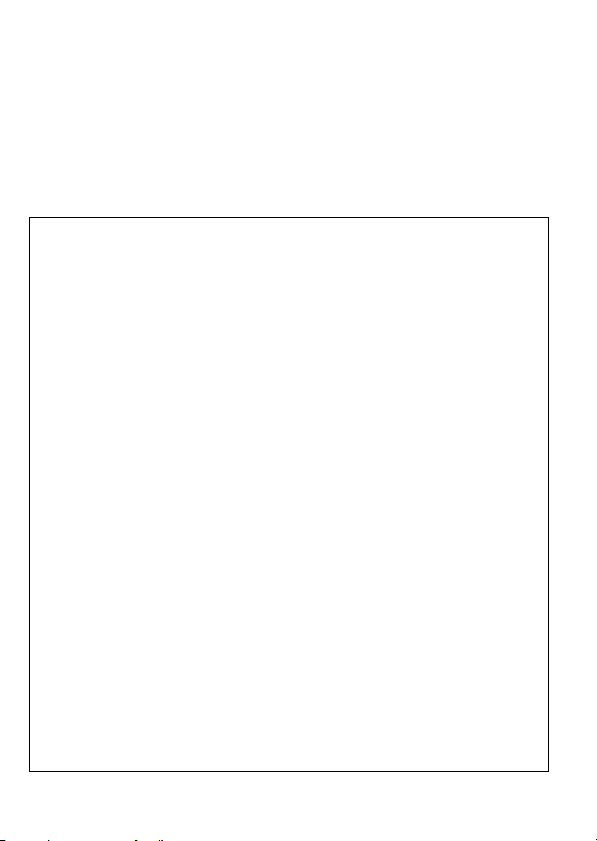
Thank you for purchasing the Brother MW-145BT.
We provide service & support for users who register their products on our website.
We recommend that you take this opportunity to register with us by visiting us at:
NOTE: It is also possible to access the above sites from the online user registration
window of the included CD-ROM. We look forward to your registration.
Federal Communications Commission (FCC) Declaration of Conformity (For USA Only)
Responsible Party : Brother International Corporation
declares that the product
Product Name : Mobile Printer
Model Number : MW-145BT
complies with Part 15 of the FCC Rules. Operation is subject to the following two
conditions: (1) this device may not cause harmful interference, and (2) this device
must accept any interference received, including interference that may cause
undesired operation.
This equipment has been tested and found to comply with the limits for a
Class B digital device, pursuant to Part 15 of the FCC Rules. These limits are
designed to provide reasonable protection against harmful interference in a
residential installation. This equipment generates, uses, and can radiate radio
frequency energy and, if not installed and used in accordance with the
instructions, may cause harmful interference to radio communications.
However, there is no guarantee that interference will not occur in a particular
installation. If this equipment does cause harmful interference to radio or
television reception, which can be determined by turning the equipment off
and on, the user is encouraged to try to correct the interference by one or
more of the following measures:
-Reorient or relocate the receiving antenna
-Increase the separation between the equipment and receiver.
-Connect the equipment into an outlet on a circuit different from that to which
the receiver is connected.
-Consult the dealer or an experienced radio / TV technician for help.
Important
-The enclosed interface cable should be used in order to ensure compliance
with the limits for a Class B digital device.
-Changes or modifications not expressly approved by Brother Industries, Ltd.
could void the user's authority to operate the equipment.
Online User Registration
http://registermybrother.com/
Online Support Page
http://solutions.brother.com/
100 Somerset Corporate Boulevard Bridgewater, NJ 08807-0911 USA
TEL : (908) 704-1700
1
Page 3
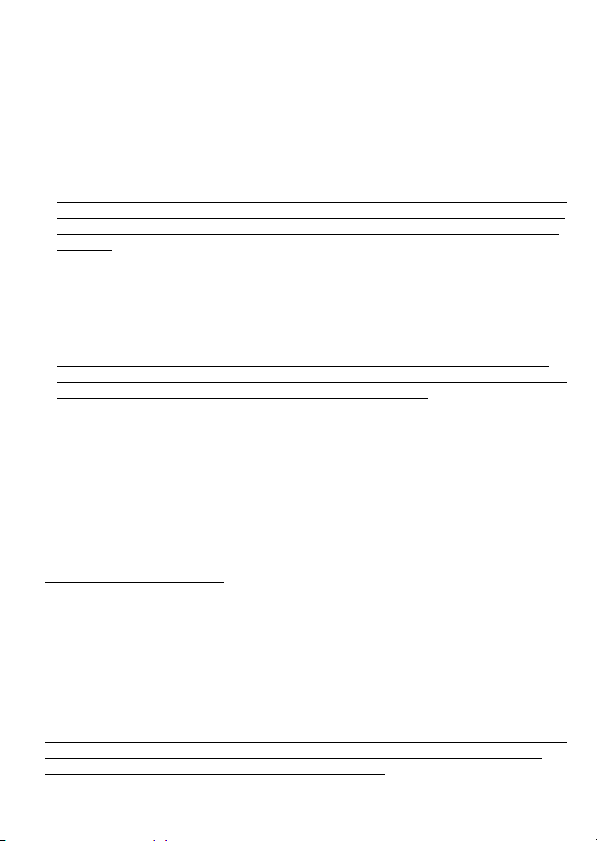
Brother® One Year Limited Warranty
(USA Only)
Who is covered:
• This limited warranty ("warranty") is given only to the original end-user/retail pur-
chaser (referred to in this warranty as "Original Purchaser") of the accompanying
Product, consumables and accessories (collectively referred to in this warranty as
"this Product").
• If you purchased a Product from someone other than an authorized Brother reseller
in the United States or if the Product was used prior to your purchase you are not
the Original Purchaser and the Product that you purchased is not covered by this
warranty.
What is covered:
• This Product includes the Product and may include Consumable and Accessory
Items. Accessory Items may include, but are not limited to USB cable, AC adaptor
and photo sleeves. Consumable Items may include but are not limited to BMS
paper, battery, tape cassettes and label rolls.
• Except as otherwise provided herein, Brother warrants that the Product and the
accompanying Consumable and Accessory Items will be free from defects in materials and workmanship, when used under normal conditions.
• This warranty applies only to Products purchased and used in the United States.
For Products purchased in, but used outside the United States, this warranty covers only warranty service within the United States.
What is the length of the Warranty Periods:
•
Product and Accompanying Accessory Items: one year from the original purchase date.
• Accompanying Consumable Items: 90 days from the original purchase date or the
rated life of consumable, whichever comes first.
What is NOT covered:
This warranty does not cover:
(1) Physical damage to this Product;
(2) Damage caused by improper installation, improper or abnormal use, misuse,
neglect or accident (including but not limited to shipping this Product without the
proper preparation and/or packaging);
(3) Damage caused by another device or software used with this Product (including
but not limited to damage resulting from use of non Brother
Consumable and Accessory Items);
(4) Consumable and Accessory Items that expired in accordance with a rated life;
(5) Problems arising from other than defects in materials or workmanship.
This limited warranty is VOID if this Product has been altered or modified in any way
(including but not limited to attempted warranty repair without authorization from
Brother and/or alteration/removal of the serial number).
®
-brand parts and
2
Page 4
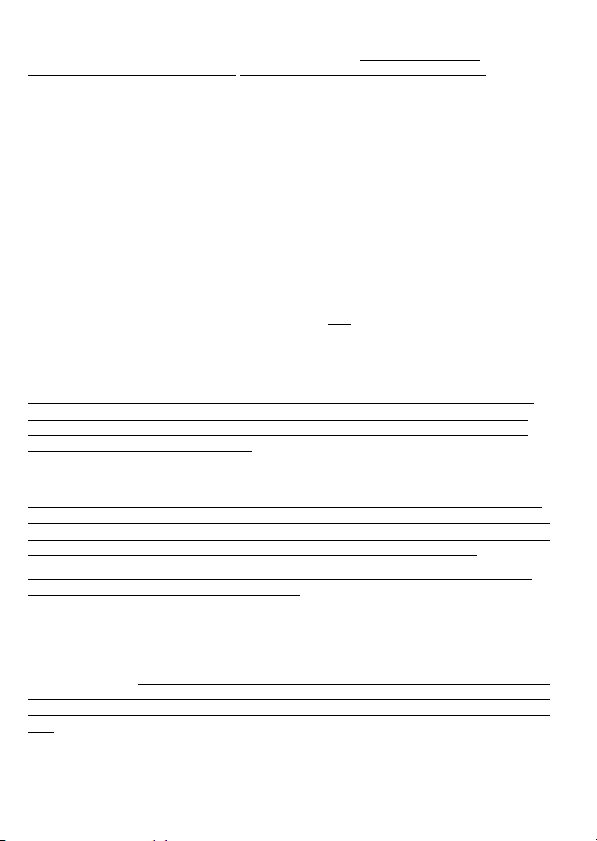
What to do if you think your Product is eligible for warranty service:
Report your issue to our Customer Service Hotline at 1-800-255-0415 or
mobilesolutionsinfo@Brother.com within the applicable warranty period.
Supply Brother with a copy of your dated bill of sale showing that this Product was
purchased within the United States.
What Brother will ask you to do:
After contacting Brother you will be required to send the Product properly packaged,
freight prepaid, to Brother together with a photocopy of your bill of sale. Brother will
provide a Return Authorization Number (i.e RA#) that must be written on the
outside of the carton that contains your Product and instructions to where you
should return your Product. You are responsible for the cost of shipping, packing the Product, and insurance (if you desire). You are also responsible for loss
or damage to this Product in shipping.
What Brother will do:
If the problem reported concerning your Product and/or accompanying Consumable
and Accessory Items is covered by this warranty and
within the applicable warranty period, Brother will repair or replace the Product and/
or accompanying Consumable and Accessory Items at no charge to you for parts or
labor. The decision as to whether to repair or replace the Product and/or accompanying Consumable and Accessory Items is made by Brother in its sole discretion.
Brother reserves the right to supply a refurbish
Products and/or accompanying Consumable and Accessory Items and use refur-
bished parts provided such replacement Products conform to the manufacturer's
specifications for new Product/parts. The repaired or replacement Product and/or
accompanying Consumable and Accessory Items will be returned to you freight pre-
paid.
If the Product and/or accompanying Consumable and Accessory Items are not covered by this warranty (either stage), you will be charged for shipping the Product and/
or accompanying Consumable and Accessory Items back to you and charged for any
service and/or replacement parts/Product at Brother's then current rates.
Identification: Brother shall be allowed to place identification marks on equipment
covered and repaired under this agreement.
if you first repor ted the problem
ed or remanufacture
d replacement
Limitations:
Brother is not responsible for damage to or loss of any equipment, media, programs
or data related to the use of this Product. Except for the repair or replacement as
described above,
quential damages or specific relief. Because some states do not allow the exclusion or
limitation of consequential or incidental damages, the above limitation may not apply to
you.
THIS WARRANTY IS GIVEN IN LIEU OF ALL OTHER WARRANTIES, WRITTEN
OR ORAL, WHETHER EXPRESSED BY AFFIRMATION, PROMISE, DESCRIPTION, DRAWING, MODEL OR SAMPLE. ANY AND ALL WARRANTIES OTHER
Brother shall not be liable for any direct, indirect, incidental or conse-
3
Page 5
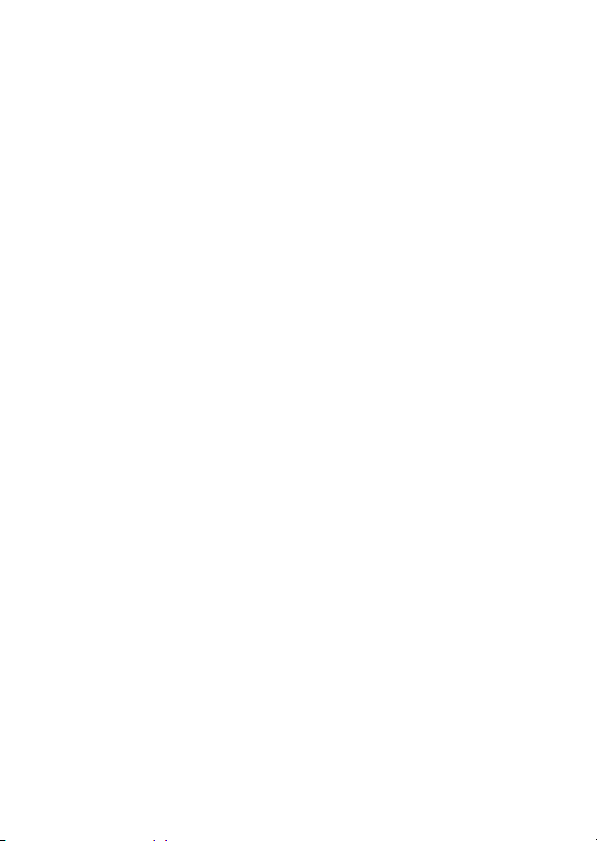
THAN THIS ONE, WHETHER EXPRESS OR IMPLIED, INCLUDING IMPLIED WARRANTIES OF MERCHANTABILITY AND FITNESS FOR A PARTICULAR PURPOSE, ARE HEREBY DISCLAIMED.
• This Limited Warranty is the only warranty that Brother is giving for this Product. It
is the final expression and the exclusive and only statement of Brother's obligations
to you. It replaces all other agreements and understandings that you may have with
Brother or its representatives.
• This warranty gives you certain rights and you may also hav
vary from state to state.
• This Limited Warranty (and Brother's obligation to you) may not be changed in any
way unless you and Brother sign the same piece of paper in which we (1) refer to
this Product and your bill of sale date, (2) describe the change to this warranty and
(3) agree to make that change.
e other rights
that may
4
Page 6

Important Information
Should you have questions, or need information about your Brother Product, we have a
variety of support options for you to choose from:
USA-Customer Service:
Customer Service
1-800-255-0415
Customer Service
1-303-460-1628 (fax)
Website
www.brothermobilesolutions.com
Supplies / Accessories
1-800-543-6144
Brother Mobile Solutions, Incorporated
100 Technology Drive, Suite 250A
Broomfield, CO 80021
Record your model and serial number and your date and location of Purchase below f
you
r records. Keep this information with your proof of purchase (bill of sale) in case your
Product requires service.
Model #
Serial #
Date of purchase:
Reseller name:
Reseller address:
Important: We recommend that you keep all original packing materials, in the event that
you need to ship the machine.
or
Don't stand in line at the post office or worry about lost mail. Visit us on-line at
Yo ur product will immediately be registered in our database and you can be on your way!
Also, while you're there, look for contests and other exciting information!
Save Time - Register On-Line!
www.registermybrother.com
5
Page 7

CAUTION
RISK OF EXPLOSION IF BATTERY IS REPLACED BY AN
DISPOSE OF USED BATTERIES ACCORDING TO THE
Trademarks
The Brother logo is a registered trademark of Brother
Industries, Ltd.
Brother is a registered trademark of Brother Industries, Ltd.
© 2009 Brother Industries, Ltd.
Microsoft, Windows, Windows Mobile and Windows Vista are
registered trademarks of Microsoft Corporation in the United
States and other countries.
The Bluetooth word mark and logos are owned by the Bluetooth
SIG, Inc. and any use of such
under license.
All other software and product names mentioned are
trademarks or registered trademarks of their respective
companies.
For the latest infomation and updates on the Brother mobile
printer feature, visit http://solutions.brother.com
INCORRECT TYPE.
INSTRUCTIONS.
marks by Brother Industries, Ltd.
.
6
Page 8

Manual structure
A User’s Guide and a Software User’s Guide are provided
on the CD-ROM included with this printer.
Read the User’s Guide before operating the printer.
It is recommended you save the User’s Guide onto your
Windows PC for future reference.
User’s Guide
The User’s G uide provides precautions
for using this printer, details on the
printer’s setup, the procedures for
installing and uninstalling the software
onto a Windows
Windows Mobile
®
PC or onto a
®
device.
Enclosed accessories
MW-145BT mobile printer
AC adapter
(AD-210US)
Brother Industries, Ltd.
Lithium ion Rechargeable
battery pack
(BT-100)
Brother Industries, Ltd.
USB cable
CD-ROM
(contains the software, the
User’s Guide and the Software User’s
Guide)
Software User’s Guide
The Software User’s Guide
describes how to use the software
for W ind ows
Mobile
procedures.
®
PC or Windows
®
device and their printing
Paper cassette
filled with C-11 thermal
paper (50 sheets).
Quick Reference Guide
(This guide)
7
Page 9

Getting Started
Installing the battery
Only use the rechargeable battery (BT-100) that is designed for this
printer. Otherwise there will be a risk for fire or serious damage.
y DO NOT take off the black plastic that covers the battery.
y The battery connector should not be frequently unplugged and
reconnected, otherwise it may become damaged or the battery
cord may break.
The battery should only be removed when replacing it at the
end of its service life, or when the printer will not be used for a
long period of time.
1
Press the area indicated 1 on
the battery cover 2 and slide
it off the MW-145BT.
2
Insert the connector 1 of the
battery 2 in the direction
shown right.
Danger
Black
y
Insert the connector fully, without using excessive force.
y
Be sure you insert the connector in the correct orientation,
otherwise it may be damaged.
Red
8
Page 10

3
Fit the battery cord into the
groove as shown in the
illustration.
4
Install the battery cover by
sliding it onto the back of the
MW-145BT.
Be careful that you do not catch the battery connector cord.
9
Page 11

Charging
Use the AC adapter designed specifically for this printer to charge the
battery.
After purchasing this printer, be sure to charge the battery fully before
using it.
1
Plug the AC adapter cable
into the printer.
2
Plug the AC adapter plug into
a household electrical outlet
(AC 110 V
Charging of the lithium ion battery
automatically begins.
→
→ When charging is finished, the charging LED
- 120 V).
The orange charging LED is lit.
goes off.
y
It takes approximately three hours for the ba ttery to be
recharged from completely empty to fully charged (with the
printer turned off).
y
Recharge the battery in an environment with a temperature
between 5 °C and 40 °C/41 °F and 104 °F. (The battery will not
recharge if the ambient temperature is outside of this range.)
3
After charging is finished, disconnect the AC adapter.
The MW-145BT cannot be operated solely with the AC adapter.
The rechargeable battery must be installed.
10
Page 12

Charging LED (Orange)
With the charging LED, the status of the power sup-
ply can be checked.
The charging LED has two functions.
(1) Checking the charging status (when the AC adapter is con-
nected)
LED status Printer status
Constantly lit Charging
Off Finished charging
Flashing Malfunctioning battery
(2) Checking the battery level (while running off the lithium ion bat-
tery)
LED status Battery level
Off More than 60% charged
Flashes once Less than 60% charged
Flashes twice Less than 30% charged
Continues to flash 3 times Almost empty
• Please try to discharge the battery completely before recharg-
ing it, to increase battery lifetime.
• If the charging LED flashes while the printer is printing, imme-
diately connect the AC adapter and charge the battery. The
printer may stop printing.
• Due to the characteristics of batteries, even though the battery
is fully charged, using them in locations at low temperatures
greatly reduces the number of prints possible
• In
order to maintain the efficiency and life of the rechargeable
battery, remove the AC adapter from the printer when charging
is completed.
• In order to maintain the efficiency and life of the rechargeable
battery, do not place or use the printer in direct sunlight, near
heaters or other hot appliances, in any location exposed to
extremely high temperatures (e.g. on the dashboard or in the
back of your car).
.
11
Page 13

Turning on/off the printer
Press and hold the power button for
a short while, until the green or blue
status LED illuminates.
Power button
→ When the printer is turned on,
the status LED is:
Green (if Bluetooth is switched off)
Blue (if Bluetooth is switched on)
In order to prevent this printer from accidentally being turned on,
it will not come on if the power button is lightly pressed.
Preparing the paper cassette
Use only the paper cassette designed exclusively for this printer. Use
of any other paper will result in damage.
Prepare the paper cassette before installing it into the printer.
1
Firmly
fold the lid back
along the fold (
1
).
Front
Make sure that the lid is firmly folded, otherwise a paper misfeed
may result.
2
Insert the tab on the lid into the slit (2) at the back of
Back
the cassette.
12
Page 14

Installing the paper cassette
1
Slide the paper cassette cover
(on the top of the printer) in the
direction shown in 1.
→ The paper cassette cover will
open in the direction indicated
by 2.
2
Insert the paper cassette.
The paper type indication on the
paper cassette should face up. The
end of the paper should point toward
you.
3
Close the paper cassette cover
in the direction shown in 3.
4
Slide the paper cassette cover
in the direction shown in 4.
If the paper cassette is correctly
loaded, the paper type indication on
the cassette can be seen through the
paper check window, and the paper
cassette cover will be locked.
13
Paper type indication
Paper check window
Paper type indica tion
Page 15

If the paper is not fed correctly
Clean the pick-up roller.
1
Open the paper cassette cover.
2
Rotate the pick-up roller in the
feed direction until it stops.
Pick-up roller
3
Attach a piece of cellophane
Pick-up roller
tape to the rubber pick-up
roller.
Cellophane tape
4
Remove the cellophane tape, and turn the pick-up
roller 3 to 4 mm/0.1" to 0.2" in the opposite direction of
the feed direction.
→ Any dirt on the pick-up roller is removed with the tape.
5
Repeat steps 3 and 4 until the pick-up roller is clean.
14
Page 16

Printed in Japan
LBA242001
