Page 1
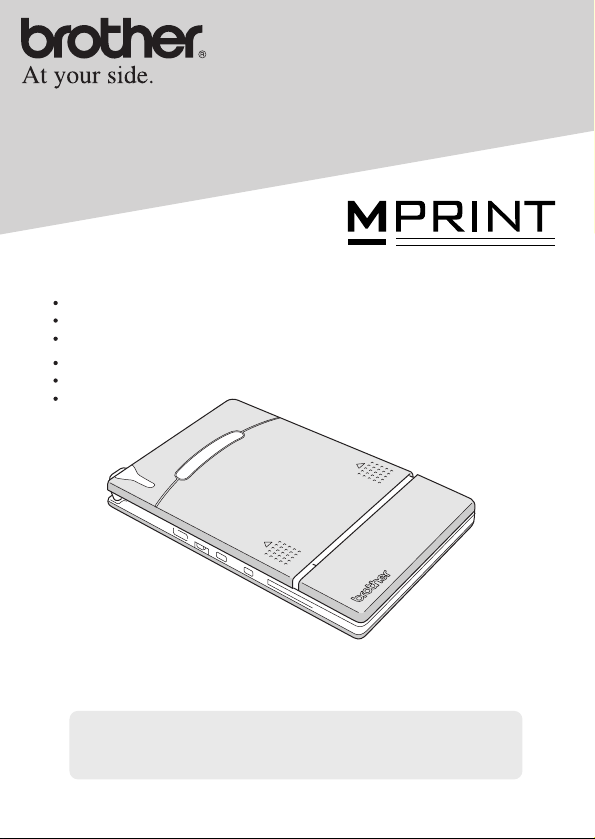
User’s Guide
Guía del usuario
General Description
Operating Procedures
Appendix, etc.
Descripción general
Procedimientos de manejo
Apéndice, etc.
!
Before using this printer, be sure to read this User’s Guide.
!
We suggest that you keep this manual in a handy place for future
reference.
MW-140BT
Mobile Printer
Impresora móvil
Page 2
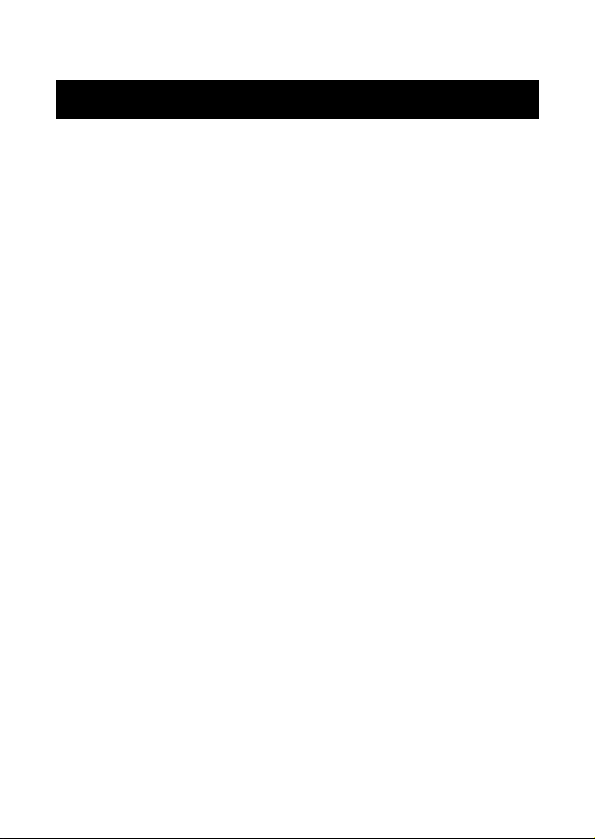
Introduction
Introduction
Thank you for purchasing the MPrint MW-140BT (hereafter
referred to as “the printer”).
This monochrome thermal mobile printer is ultra-portable and
can be connected to a Pocket PC (PDA running Pocket PC) or a
computer to make quick printouts.
This User’s Guide contains operating precautions and instructions. Before using this printer, be sure to read this manual for
information on its correct operation.
In addition, we suggest that you keep this manual in a handy
place for future reference.
i
Page 3
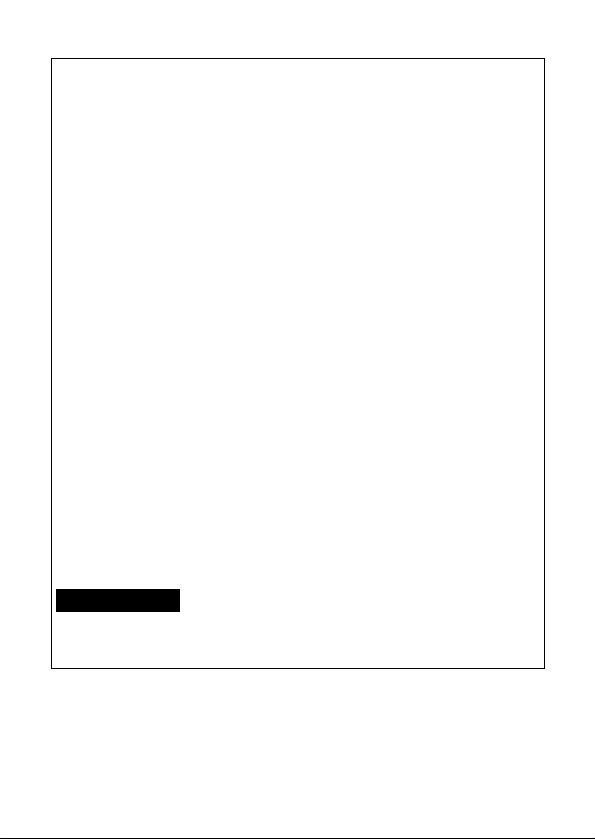
Federal Communications Commission (FCC) Declaration of Conformity (For USA Only)
Responsible Party:Brother International Corporation
declares that the product
Product Name : Brother MPrint MW-140BT
Model Number : MW-140BT
complies with Part 15 of the FCC Rules. Operation is subject to the
following two conditions: (1) this device may not cause harmful interference, and (2) this device must accept any interference received,
including interference that may cause undesired operation.
This equipment has been tested and found to comply with the
limits for a Class B digital device, pursuant to Part 15 of the
FCC Rules. These limits are designed to provide reasonable
protection against harmful interference in a residential installation. This equipment generates, uses, and can radiate radio frequency energy and, if not installed and used in accordance with
the instructions, may cause harmful interference to radio communications. However, there is no guarantee that interference
will not occur in a particular installation. If this equipment does
cause harmful interference to radio or television reception,
which can be determined by turning the equipment off and on,
the user is encouraged to try to correct the interference by one
or more of the following measures:
-Reorient or relocate the receiving antenna
-Increase the separation between the equipment and receiver.
-Connect the equipment into an outlet on a circuit different from
that to which the receiver is connected.
-Consult the dealer or an experienced radio / TV technician for
help.
FCC WARNING
-Changes or modifications not expressly approved by Brother
Industries, Ltd. could void the user's authority to operate the
equipment.
100 Somerset Corporate Boulevard Bridgewater, NJ 08807-0911 USA
TEL : (908) 704-1700
ii
Page 4
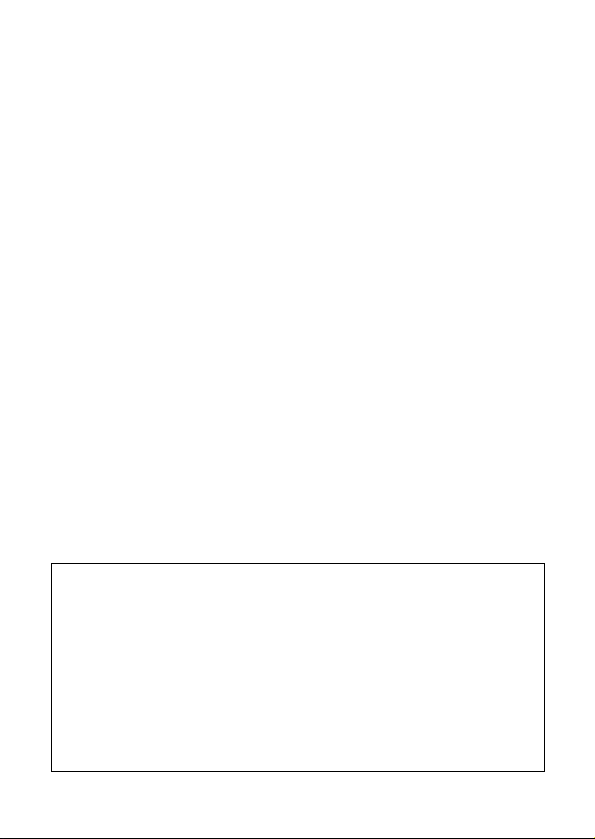
Introduction
The contents of this manual are subject to change without notice.
!
! The contents of this manual may not be duplicated or repro-
duced, partially or in full, without permission.
! Please note that we assume no responsibility for damages
arising from earthquakes, fire, other disasters, actions of third
parties, the user’s intentional or negligent operation, misuse or
operation under other special conditions.
! Please note that we assume no responsibility for damage
(such as losses, loss of business profits, lost profits, business
disruptions or a lost means of communication) that may result
from the use or inability to use this printer.
! If this printer should be defective due to faulty manufacturing,
we shall replace it during the warranty period.
! We assume no responsibility for damages that may result from
incorrect operation of this printer by connecting incompatible
equipment or using incompatible software.
!Microsoft
®
and Windows® are registered trademarks of
Microsoft Corporation in the United States and other countries.
!
The Bluetooth® word mark and logos are owned by the Bluetooth
SIG, Inc. and any use of such marks by Brother Industries, Ltd.
under license.
!This printer is installed with BTFront from ACCESS CO., LTD.
Copyright (C)
!All other software and product names mentioned are trade-
1996–2003 ACCESS CO., LTD.
marks or registered trademarks of their respective companies.
iii
®
Page 5
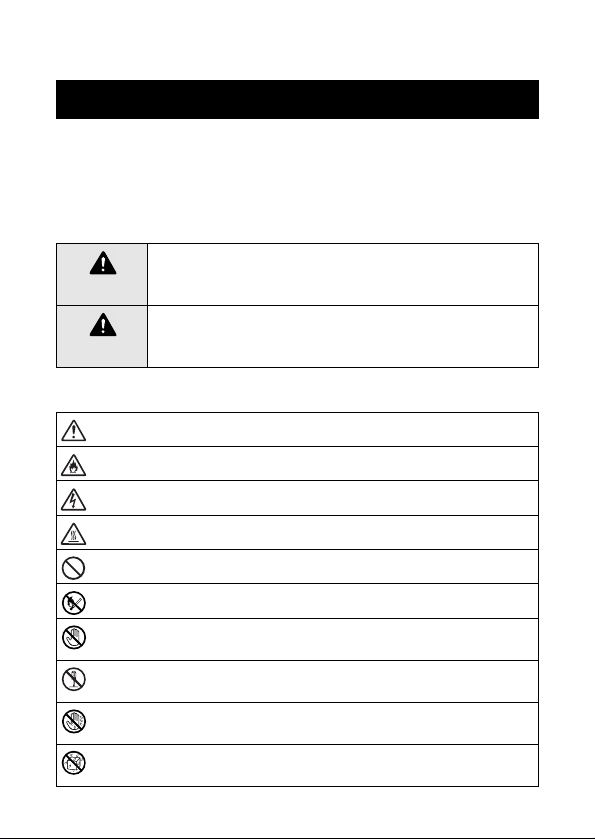
Precautions
Precautions indicated as shown below contain important safety
information and should be strictly observed.
If the printer malfunctions, immediately stop using it, and then
contact the sales representative where it was purchased.
The meanings for marks used in this manual are described below
Failure to observe instructions marked with this symbol
Warning
Caution
Meanings for symbols used in this manual
iv
may result in death or serious injuries.
Failure to observe instructions marked with this symbol
may result in injuries or property damage.
Indicates danger
Indicates danger of fire under certain circumstances
Indicates danger of electric shock under certain circumstances
Indicates danger of burns under certain circumstances
Indicates an action that must not be performed
Indicates danger of combustion if fire is nearby
Indicates danger of sustaining injuries if the indicated part of the
printer is touched
Indicates danger of injuries, such as electric shock, if the indicated part if the printer is disassembled
Indicates danger of electric shock if the operation is performed
with wet hands
Indicates danger of electric shock if the printer is exposed to
water
.
Page 6
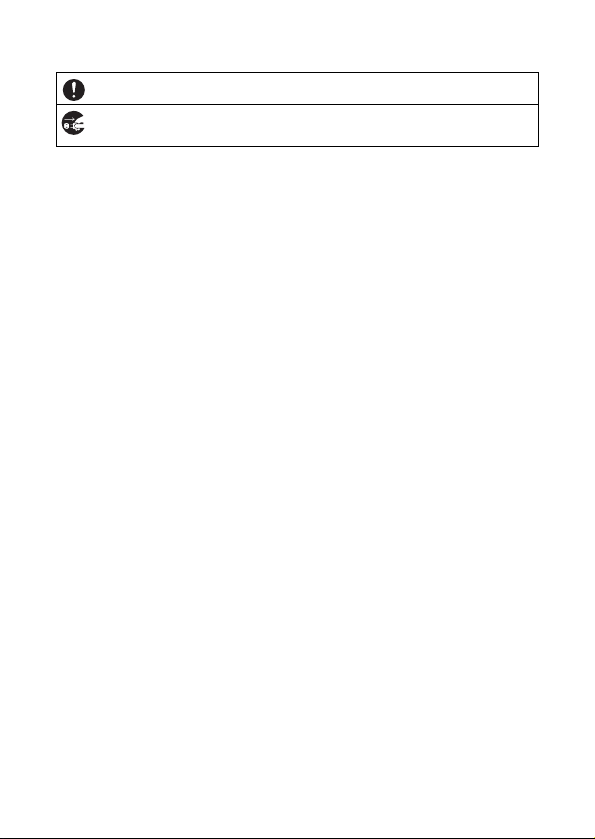
Precautions
Indicates an action that must be performed
Indicates that the power supply cord must be unplugged from the
electrical outlet
v
Page 7
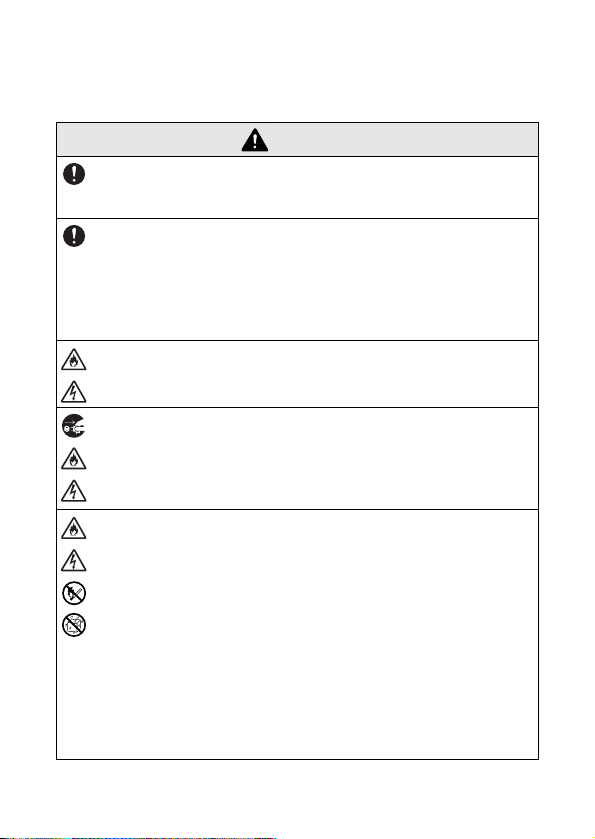
Concerning this printer (including the built-in lithium ion battery)
Warning
Do not use this printer wherever it is prohibited, for exam-
!
ple, on an airplane, otherwise it may affect equipment,
resulting in an accident.
If this printer is to be used in special environments, for
!
example, near medical equipment, make sure in advance
that there would be no harmful effects from electromagnetic waves. Please note that we assume no responsibility
for injuries resulting from interference from electromagnetic
waves.
Do not insert foreign objects into the printer or its connec-
!
tors and ports, otherwise a fire, an electric shock or damage may result.
If foreign objects are dropped into the printer, immediately
!
turn it off, unplug the AC adapter from the electrical outlet,
and then contact the sales representative where it was purchased. If you continue to operate the printer, a fire, an
electric shock or damage may result.
Do not operate, recharge or store the printer in the follow-
!
ing locations, otherwise the printer may leak, or become
damaged. Or it could present a fire, or an electric shock
hazard.
!
Near water, such as in a bathroom or near a water
heater, or in an extremely humid location
!
In a location where it is exposed to rain or moisture
!
In an extremely dusty location
!
In an extremely hot location, such as near flames or
heaters or in direct sunlight
!
In a closed car under a hot sun
!
In a location where condensation may form
vi
Page 8
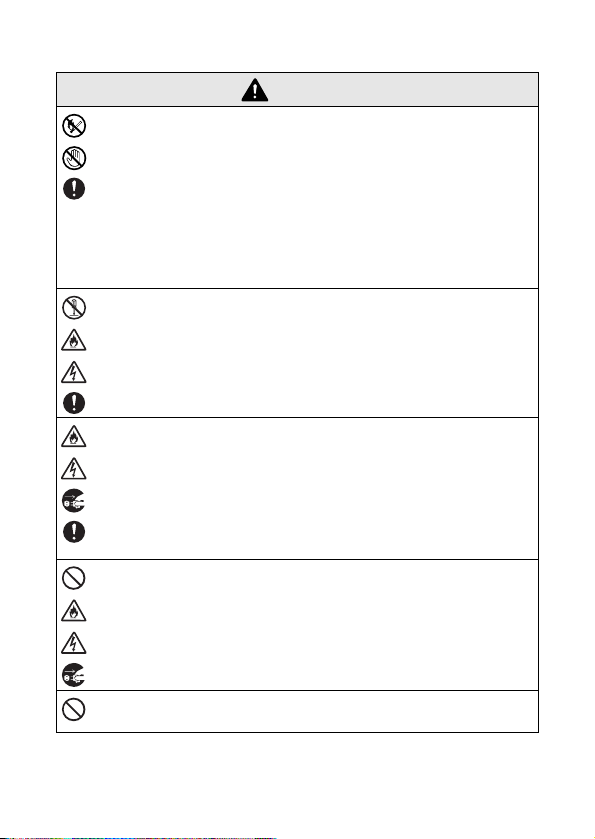
Precautions
Warning
Liquid leaking from the printer may indicate that the built-in
!
battery is damaged. Immediately move the printer away
from flames, otherwise a fire may result.
In addition, do not touch the leaking liquid. This liquid may
damage your eyes or skin if brought in contact with them. If
the liquid makes contact with your eyes, immediately rinse
them with water and consult a medical professional. If the
liquid makes contact with your skin or clothing, immediately
rinse them with water.
Do not try to disassemble or alter this printer, otherwise a
!
fire, electric shock or damage may result. For servicing,
adjustments or repairs, contact the sales representative
where it was purchased. (The warranty does not cover
repairs for damage resulting from disassembly or alterations performed by the user.)
The printer may be damaged if it is dropped or subjected to
!
strong shocks, for example, from being stepped on. If you
continue to operate a damaged printer, a fire or an electric
shock may result. If the printer is damaged, immediately
turn it off, unplug the AC adapter from the electrical outlet,
and then contact the sales representative where it was purchased.
If the printer operates abnormally, for example, if it pro-
!
duces smoke, an unusual odor or an unusual noise, stop
using it, otherwise a fire, electric shock or damage may
result. Immediately turn off the printer, unplug the AC
adapter from the electrical outlet, and then contact the
sales representative where it was purchased for repairs.
Do not charge the printer with a charger other than that
!
specified.
vii
Page 9
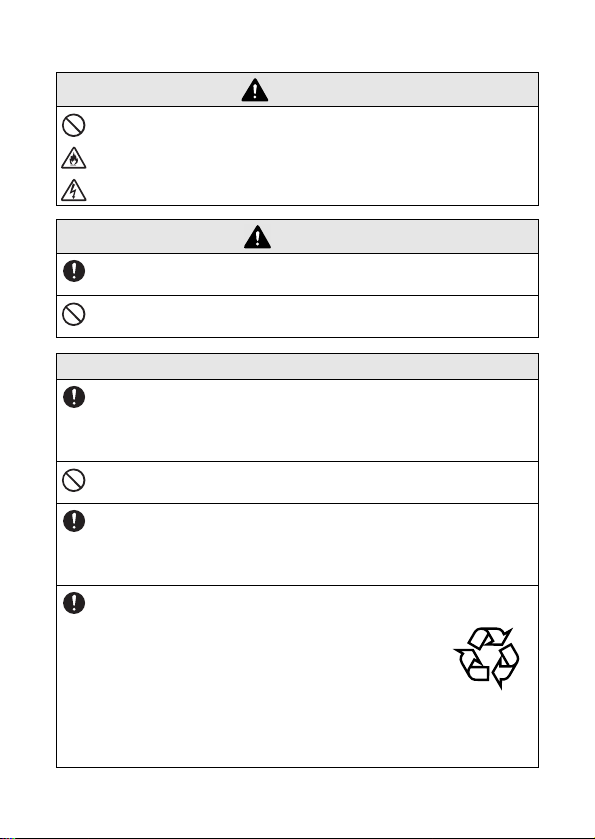
Warning
If the printer is not fully charged after the specified amount
!
of time has passed, stop charging it, otherwise fire, electric
shock or damage may result. (Refer to page 4 for specified
time period.)
Caution
Keep the printer out of the reach of children, particularly
!
infants, otherwise injuries may result.
Stop operating the printer if it leaks or becomes discolored,
!
deformed or otherwise defective.
Others
The built-in lithium ion battery is slightly charged so that the
!
operation of the printer can be verified; however, the battery should be fully charged with the AC adapter before the
printer is used.
Do not leave the printer in a closed car under a hot sun,
!
otherwise it may be damaged.
If the printer is not to be used for a long period of time, be
!
sure to charge the lithium ion battery at least once every
six months in order to prevent a reduction in the efficiency
and life of the battery.
This printer is powered with a built-in lithium
!
ion battery. If this printer can only be used
for a short period of time, even though it is
fully charged, the battery may have reached
the end of its service life. Replace the lithium
ion battery with a new one.
Contact the sales representative where the
printer was purchased to have the built-in
lithium ion battery replaced.
Li-ion
viii
Page 10
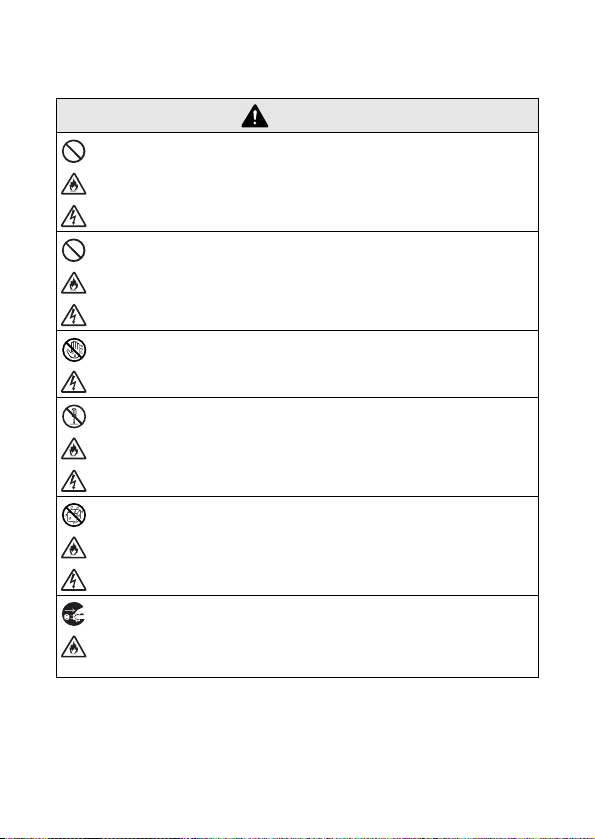
Concerning the AC adapter
Warning
Only use the AC adapter designed specifically for this
!
printer, otherwise a fire, electric shock or damage may
result.
Do not plug the printer into an electrical outlet other than a
!
household outlet (AC 110 V
electric shock or damage may result.
Do not touch the AC adapter or the power supply plug with
!
wet hands, otherwise electric shock may occur.
Do not try to disassemble, alter or repair the AC adapter,
!
otherwise a fire, electric shock or injuries may result.
For servicing, adjustments or repairs, contact the sales
representative where the printer was purchased.
Do not spill water or drinks, such as coffee or juice, on the
!
AC adapter. In addition, do not use the adapter in a location where it may get wet, otherwise combustion or electric
shock may result.
If the power supply plug becomes dirty, for example, with
!
dust, unplug it from the electrical outlet, and then wipe it
with a dry cloth. If you continue to use a dirty power supply
plug, a fire may result.
Precautions
–
120 V), otherwise a fire,
ix
Page 11
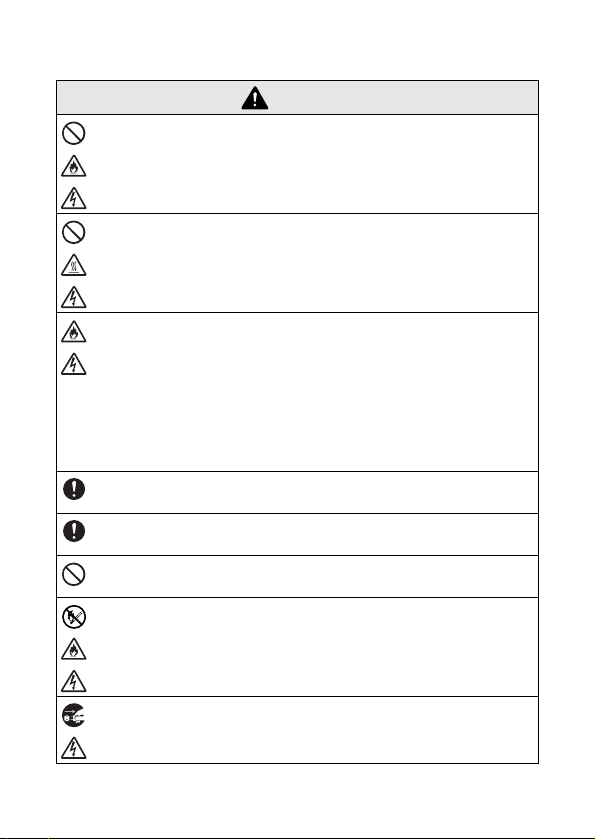
Warning
When unplugging the power supply cord, do not pull on the
!
cord, otherwise a fire or electric shock may result.
Do not insert foreign objects into the terminals of the AC
!
adapter, otherwise burns or electric shock may result.
Incorrectly using the AC adapter may result in a fire or
!
electric shock. Therefore, observe the following precautions.
!
Do not damage it.
!
Do not modify it.
!
Do not twist it.
!
Do not severely bend it.!Do not allow it to be
!
Do not pull on it. pinched.
If the AC adapter is damaged, request a new one from the
!
sales representative where the printer was purchased.
Keep the AC adapter out of the reach of children, particu-
!
larly infants, otherwise injuries may result.
Do not use the AC adapter near microwave ovens, other-
!
wise damage may result.
Do not use the AC adapter near flames or heaters. If the
!
covering of the AC adapter cord melts, a fire or electric
shock may result.
!
Do not place objects on it.
!
Do not subject it to heat.
!
Do not bind it.
Before maintaining the printer, for example, when cleaning
!
it, unplug the AC adapter from the electrical outlet, otherwise electric shock may result.
x
Page 12
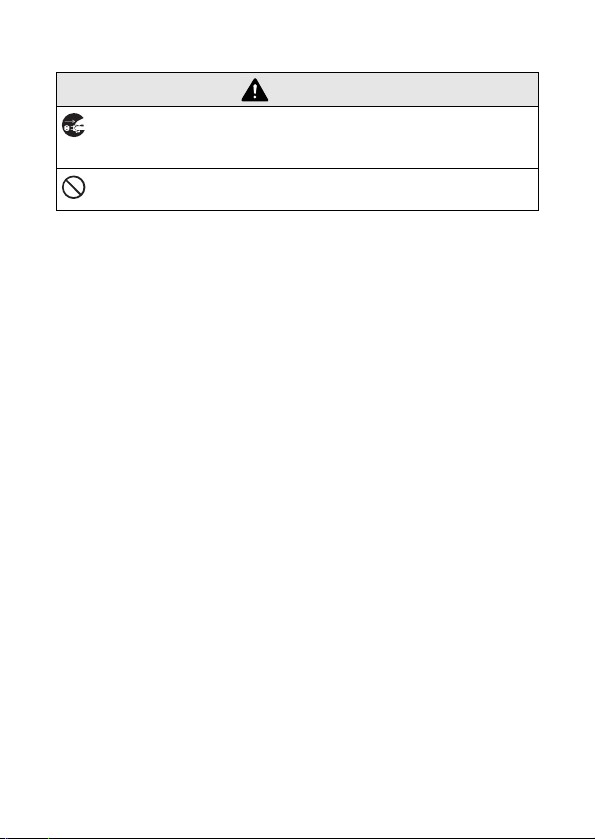
Precautions
Warning
If the printer is not to be used for a long period of time, be
!
sure to unplug the AC adapter from the unit and the electrical outlet for safety reasons.
Do not wind the AC adapter cable around the adapter or
!
bend the cable, otherwise the cable may be damaged.
xi
Page 13
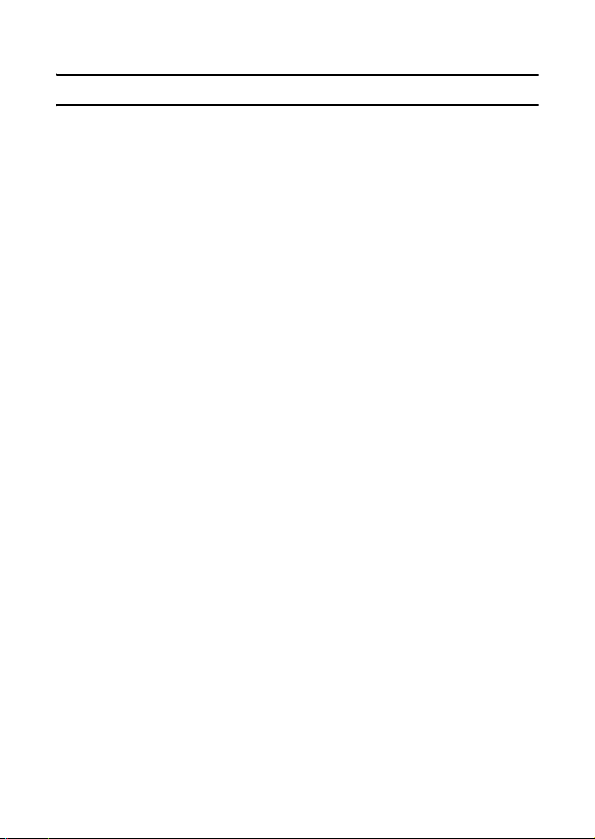
Operating precautions
" Operating precaution for Bluetooth feature
1) What is Bluetooth?
Bluetooth is a type of short-range wireless technology that
provides wireless connectivity to users of computers and
PDAs equipped with Bluetooth.
2) Precautions for using Bluetooth
Wireless connections are used in a wide range of fields.
Therefore, in order to prevent malfunctions with the following,
Bluetooth should be turned off.
•Hospitals
•Aircraft
• Gasoline/Petrol stations
• Fire alarms
3) For better transmission
Bluetooth connectivity varies greatly according to its operating
environment.
If a good connection cannot be achieved, try connecting again.
Connections are difficult to achieve in the following locations.
• Near electronic equipment
• Near broadcasting stations or wireless base stations
• Near wireless LAN (IEEE809.11)
4) Other features of Bluetooth technology
• Equipment using Bluetooth technology may require a few
seconds until the Bluetooth function can be used after it is
turned on. This length of time differs depending on the
equipment. (This unit requires a maximum of 8 seconds.)
" Operate this printer in an environment that meets the follow-
ing requirements.
! Temperature: 32 – 104°F / 0 – 40 °C
! Humidity: 20 – 80 %
(Maximum wet-bulb temperature: 80.6°F / 27 °C)
! Do not operate or store this printer in a location exposed to
extremely high or extremely low temperatures, extreme
humidity, extreme dust, or extreme vibrations, otherwise
the printer may be damaged or malfunction.
xii
Page 14

Precautions
Do not use the printer in a location exposed to extreme tem-
!
perature fluctuations, otherwise condensation may occur,
resulting in the printer being damaged or malfunctioning.
! If condensation occurs, allow it to dry naturally before
operating the printer.
" The AC adapter case and the printer may become hot while
the printer is charging or printing. This does not indicate a
malfunction.
" When the printer is not used, unplug the power supply plug
from the electrical outlet.
" Do not block the paper output slot.
" If the AC adapter connector or USB port becomes dirty, incor-
rect connection or incorrect charging may result. Periodically
clean the connector and port with a dry cotton swab.
" When cleaning the printer, use a soft, dry cloth. Do not use
benzene or paint thinners, otherwise the printer may become
discolored or deformed. (
→ Refer to page 14.)
" When using optional accessories, use them as described in
their instruction manuals.
" Use thermal paper with this printer. If printed text is written
over or stamped, the text may disappear or become discolored. In addition, it may take some time for the ink to dry.
" Do not touch the printer with wet hands.
" Do not leave paper cassette cover open when storing as this
may cause a paper feed error or a paper sensor error.
" Concerning the paper cassette and the handling of the paper
! Store the paper cassette away from extremely hot,
extremely humid or extremely dusty locations and out of
direct sunlight, otherwise the paper may become discolored or a malfunction may result.
! Be sure to close the lid of the paper cassette before storing
it, otherwise the paper may become discolored.
! Do not leave paper cassettes in a closed car under a hot
sun, otherwise they may become discolored.
xiii
Page 15
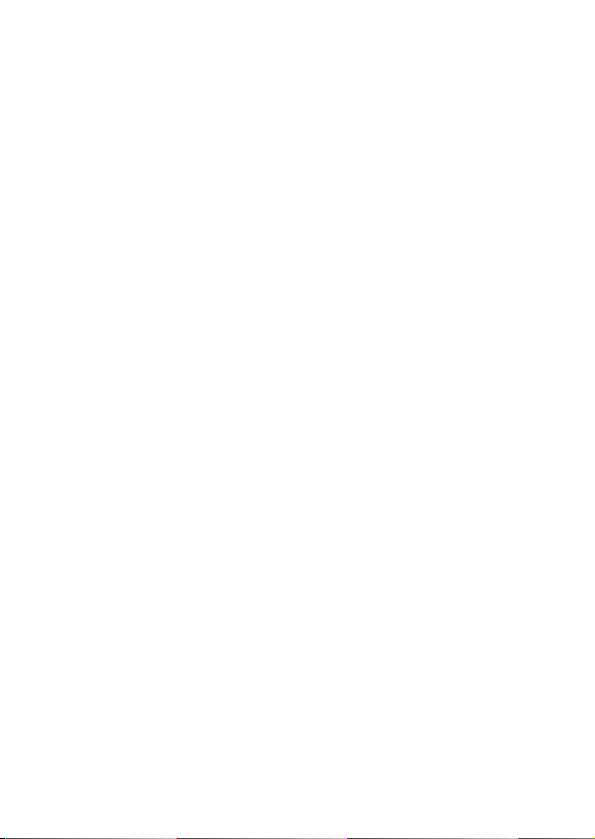
!
After opening the package of paper cassettes, close it
again as soon as possible, otherwise the paper may
become discolored.
! Do not use paper that has been exposed to condensation.
! Do not try to use paper transferred from one paper cas-
sette to another, otherwise a malfunction may result.
! Do not try to reuse paper that has already passed through
the printer, otherwise a malfunction may result.
! Do not open the paper cassette cover or pull out or push in
the paper while the printer is printing, otherwise a malfunction may result.
! Do not use folded, curled, cut, wet or damp paper, other-
wise a paper feed error or a malfunction may result.
! Do not touch paper cassettes or paper with wet hands,
otherwise a malfunction may result.
! Do not prepare or replace the paper cassette in an
extremely humid location, otherwise a malfunction may
result.
! Depending on the environmental conditions of the location
and the quality of the material that the adhesive-backed
paper is attached to, the adhesive-backed paper may
become discolored, peel off, be difficult to remove, leave
adhesive behind or damage the surface that it was affixed
to. Before using the adhesive-backed paper, test it by affixing a small piece to an inconspicuous area of the intended
surface.
! Do not affix the adhesive-backed paper to people, animals
or plants. Also, do not affix it to public property or other
peoples' possessions without permission.
xiv
Page 16
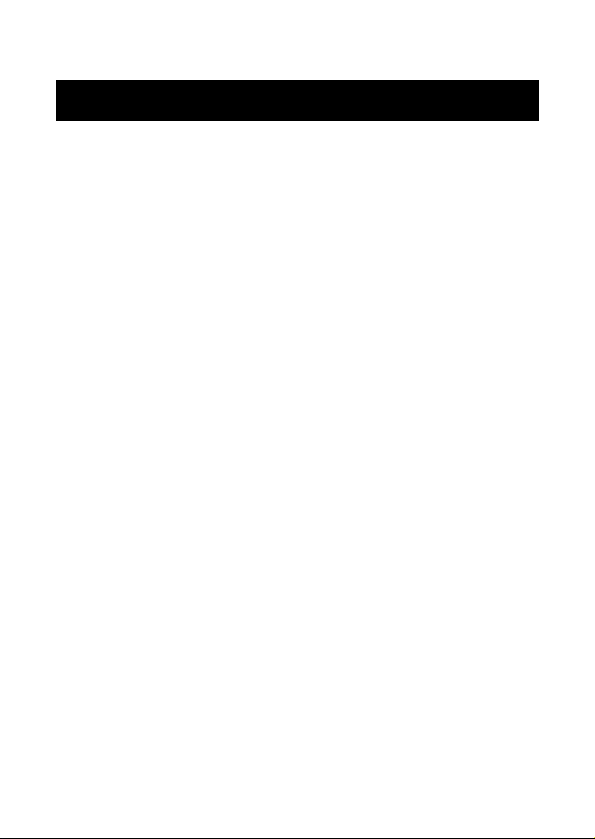
CONTENTS
CONTENTS
Introduction .......................................................... i
Precautions ......................................................... iv
Operating precautions ............................................. xii
CONTENTS ........................................................... 1
1 General Description ........................................ 2
2 Operating Procedures .................................... 3
Charging ....................................................................3
Selecting Bluetooth communication ON/OFF ............5
Turning on/off the printer ...........................................6
Preparing the paper ................................................... 7
Installing the paper cassette ......................................9
Sending data from a Pocket PC or computer ..........11
Feeding paper .........................................................13
Maintenance ............................................................14
Disposing of this printer ...........................................16
3 Appendix ........................................................ 17
Product specifications .............................................17
Troubleshooting .......................................................18
Indicator lights .........................................................21
1
Page 17
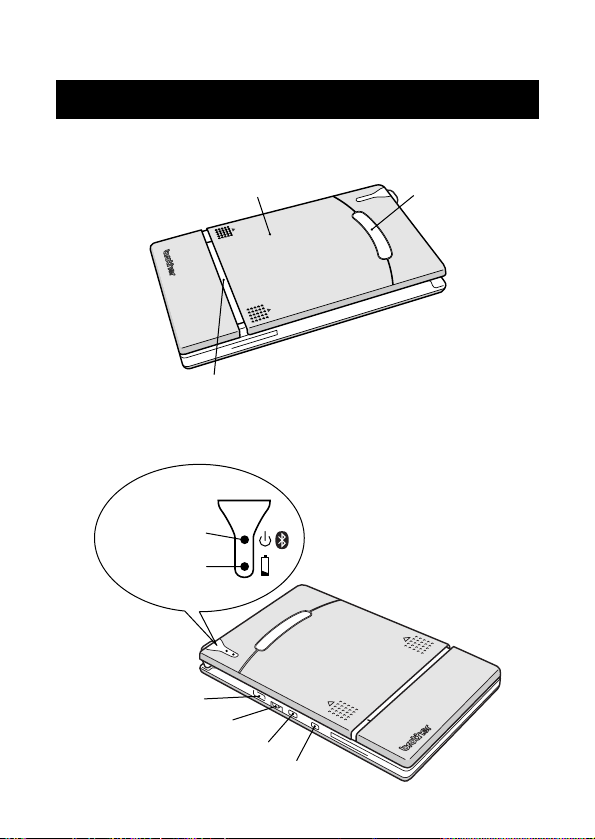
1 General Description
Right side
Paper cassette cover
Paper output slot
Left side
Status
indicator light
Charging
indicator light
Paper check window
2
Powe r button
Bluetooth switch
USB port
AC adapter connector
Page 18
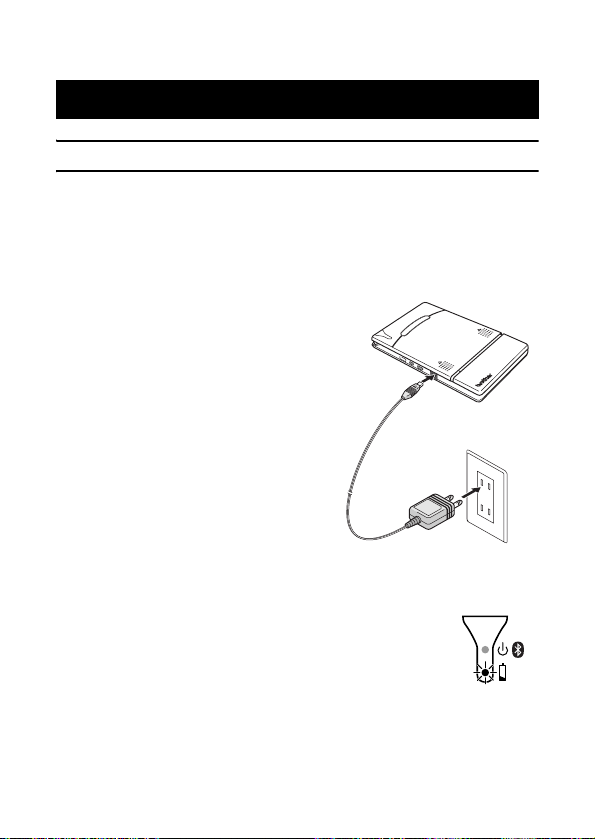
Operating Procedures
2 Operating Procedures
Charging
This printer is equipped with a built-in lithium ion battery. Use the
AC adapter designed specifically for this printer to charge the
battery.
After purchasing this printer, be sure to charge the battery fully
before using it.
1
Plug the AC adapter
cable into the AC adapter
connector on the printer.
2
Plug the AC adapter plug
into a household electrical outlet (AC 110 V
120 V).
Charging of the built-in lithium
ion battery automatically
begins.
The charging indicator light comes on in
→
orange.
→ When charging is finished, the charging
indicator light goes off.
–
3
After charging is finished, disconnect the AC
adapter.
3
Page 19
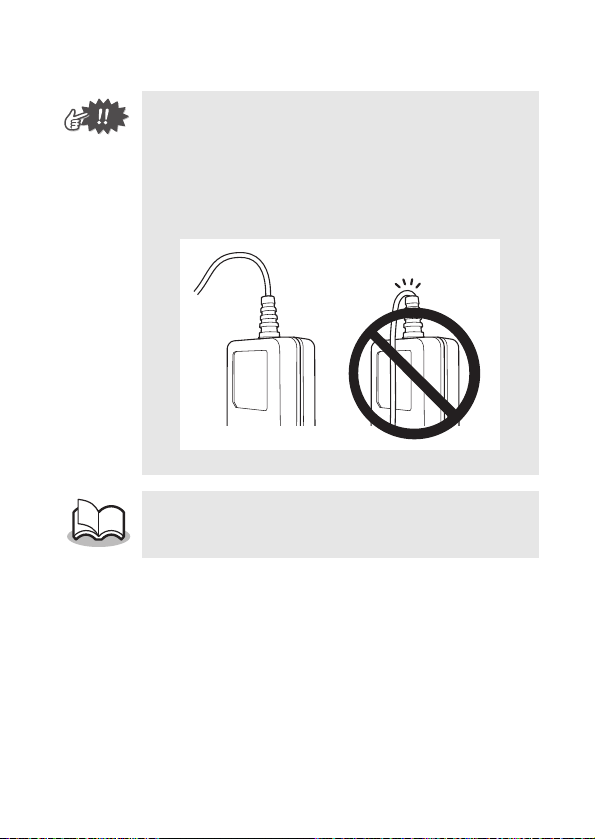
• In order to protect the circuitry, the battery cannot
be charged if the unit is in a location exposed to
extremely high or extremely low temperatures.
•
Do not wind the AC adapter cable around the adapter
or bend the cable, otherwise the cable may be damaged.
• It takes approximately three hours for the battery
to be recharged from completely empty to fully
charged (with the printer turned off).
4
Page 20

Operating Procedures
Selecting Bluetooth communication ON/OFF
1
Using the Bluetooth
switch, select whether
or not to use Bluetooth
communication.
communication ON
→ Set the switch to ON to use Bluetooth communication.
•
The printer can still print from the USB port even if
“Bluetooth communication ON” is selected (except during the sleep mode). (
→
Bluetooth
Refer to page 21.)
5
Page 21
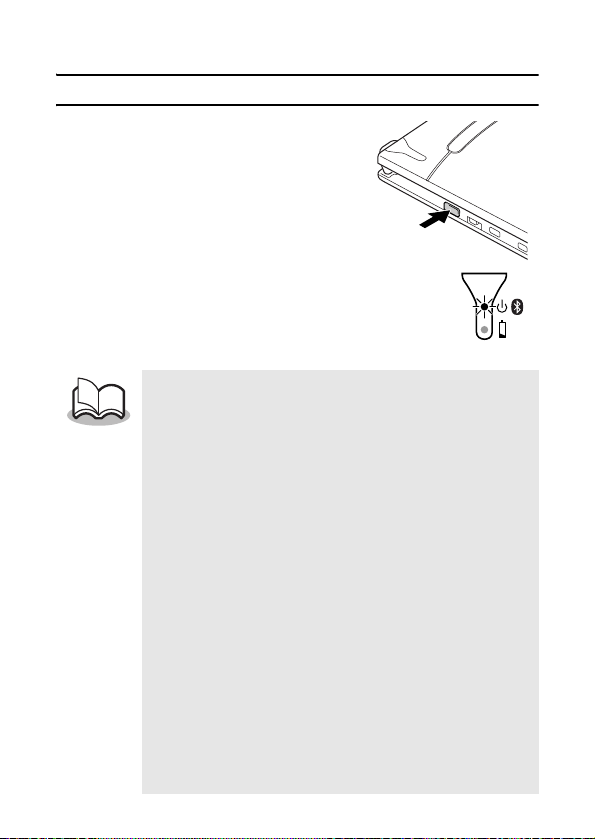
Turning on/off the printer
1
Press and hold the power
button for a short while, until
the green or blue status indicator light illuminates.
→ When the power comes on, turn on the
Bluetooth Switch, and the status indicator
light will turn blue. Turn the Bluetooth
Switch OFF and the status indicator light
will turn green. (→ Refer to page 21.)
"
In order to prevent this printer from accidentally being
turned on, it will not come on if the power button is
lightly pressed. Therefore, if the printer does not come
on, hold the power button pressed for a little while.
" In order to conserve the built-in lithium battery
during use, follow the operations below.
!
When the Bluetooth switch is set to “ON”, the printer
automatically enters the sleep mode (
) if no operation is performed or if no data is sent to
21
the printer within a specified time. (The length of time
[auto sleep time] until the printer automatically enters
the sleep mode can be specified using the Utility software. [
→
Refer to the Software Guide.])
!
When the Bluetooth switch is set to OFF, the printer
automatically powers off if no operation is performed or if no data is sent to the printer for five
minutes. (The length of time [auto power-off time]
until the printer automatically powers off can be
specified using the Utility software. [
Software Guide.])
6
→
refer to
→
Refer to the
page
Page 22
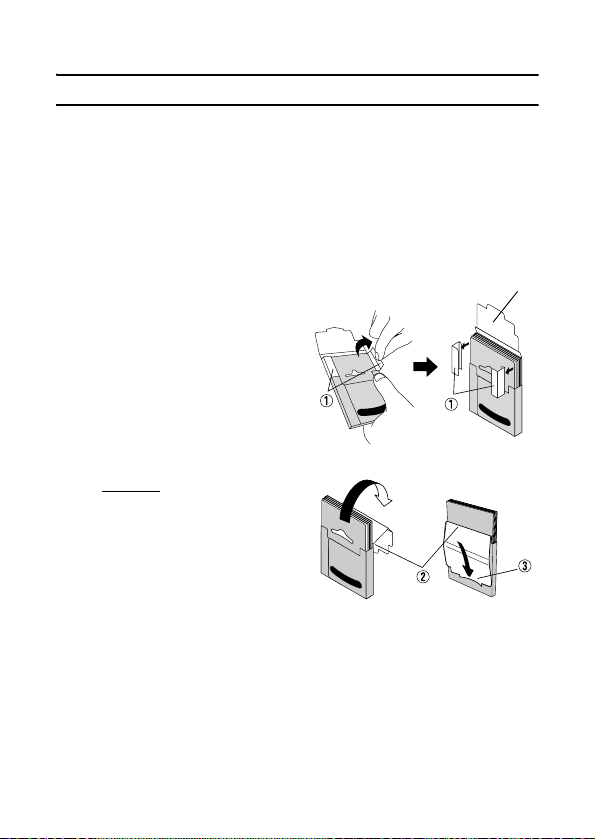
Operating Procedures
Preparing the paper
Use only the paper cassette designed exclusively for this printer.
Use of any other paper will result in damage.
To prepare the paper cassette
Prepare the paper cassette before installing it into the printer.
Be careful not to drop any paper while the paper cassette is being
•
prepared
1
2
.
Open the lid of the
paper cassette, and
then tear off the two
pieces (1) on the
sides.
Firmly
fold the lid back
2
along the fold (
).
Lid
Paper cassette
Fron t
3
Insert the tab on the lid
into the slit (3) at the back of the cassette.
Back
7
Page 23
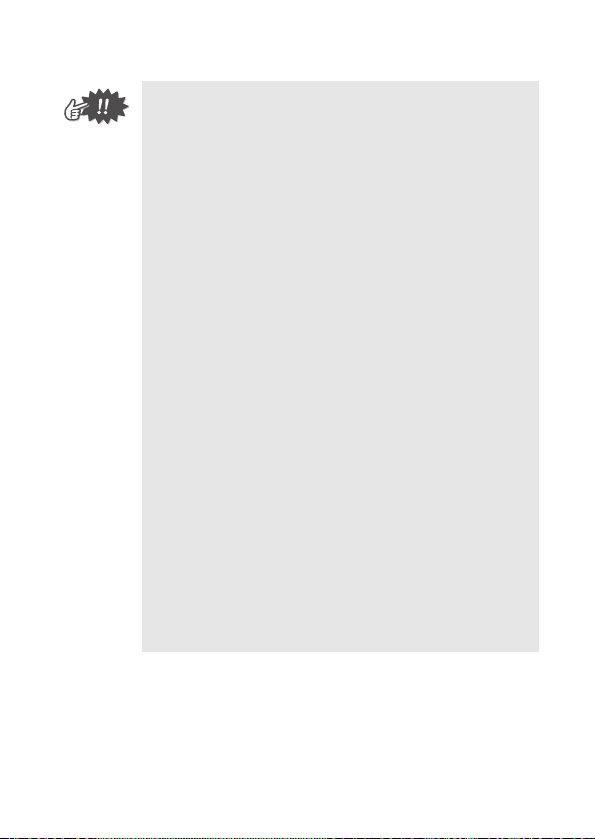
" Handling the paper cassette
! This printer determines the paper type depending
on the installed paper cassette, then automatically selects the settings appropriate for that type
of paper. Do not transfer paper to a different
paper cassette.
! Do not try to reuse paper that has already passed
through the printer.
! The paper cassette is made of cardboard. After
all of the paper is used, dispose of the cassette
according to local regulations.
! Do not use a torn or deformed paper cassette,
otherwise damage may result.
! Do not prepare the paper cassette in an
extremely humid location, otherwise a malfunction may result.
! Do not touch paper cassettes or paper with wet
hands, otherwise a malfunction may result.
! Store the paper cassette out of extremely hot,
extremely humid or extremely dusty locations and
out of direct sunlight.
! When storing the paper cassette, be sure to close
its lid.
! Do not leave paper cassettes in a closed car
under a hot sun.
! Use the paper as quickly as possible, otherwise it
may become discolored.
8
Page 24
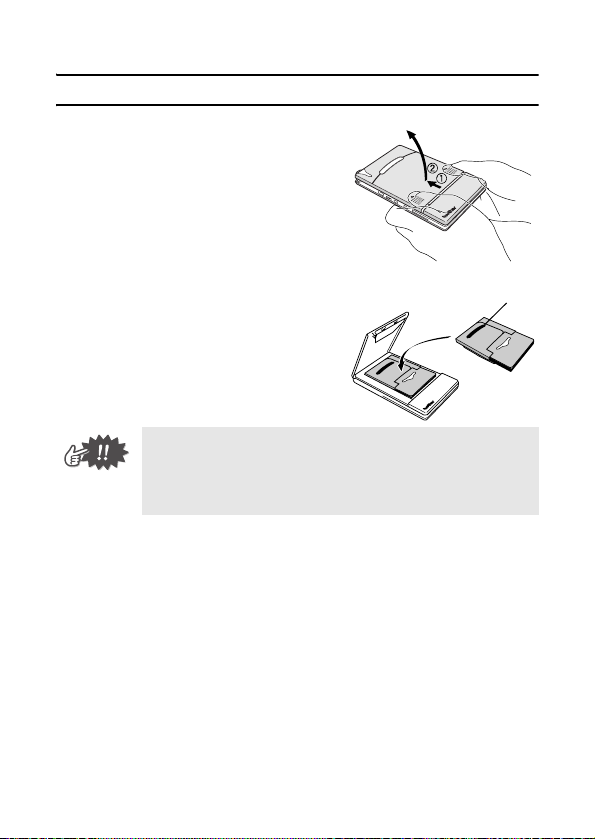
Installing the paper cassette
1
Slide the paper cassette
cover (on the top of the
printer) in direction 1.
→ The paper cassette cover
will open in the direction
indicated by 2.
Operating Procedures
2
Insert the paper cassette.
The paper type indication on the
paper cassette should face up.
The end of the paper should
point toward you.
• When loading the paper cassette, make sure that
it is correctly aligned and that the end of the
paper is not folded, otherwise a paper feed error
may result.
Paper type indication
9
Page 25
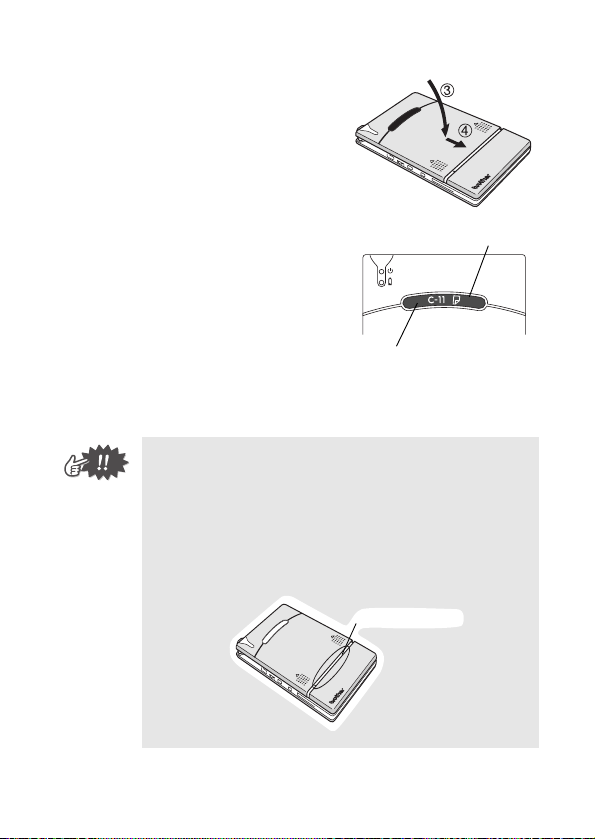
3
Close the paper cassette
cover in direction 3.
4
Slide the paper cassette
cover in direction 4.
If the paper cassette is correctly
loaded, the paper type indication
on the cassette can be seen
through the paper check window, and the paper cassette
cover will be locked.
• Do not remove the paper from the paper cassette
and load it directly into the printer.
• To change the paper type, install a different paper
cassette.
• While the printer is printing, do not apply pressure
to the paper output slot or place anything on the
printer.
10
Paper check window
Paper type indication
Paper output slot
Page 26
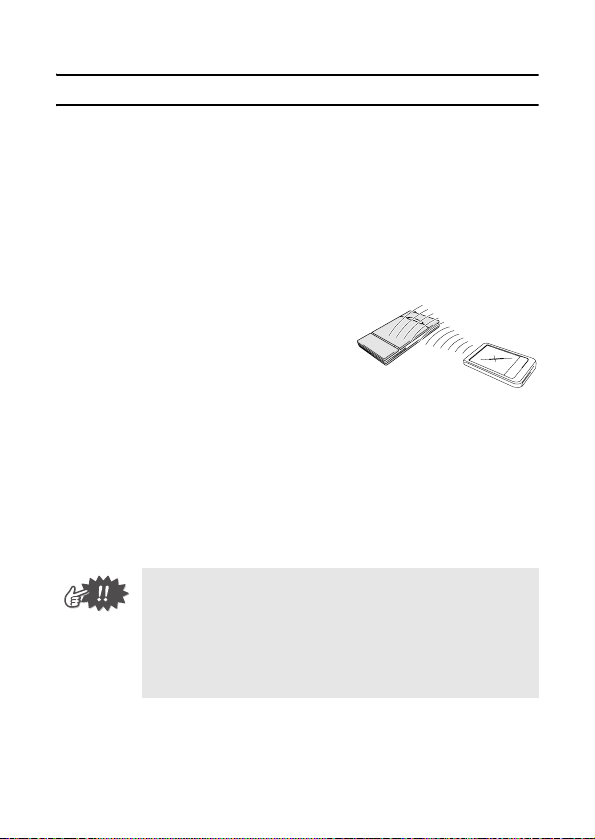
Operating Procedures
Sending data from a Pocket PC or computer
In order use this printer to print data from a Pocket PC (PDA running Pocket PC) or a computer, the software must first be
installed onto the Pocket PC or computer as described in the
‘software guide’ supplied with the printer.
Communication using Bluetooth technology
A computer and Pocket PC with Bluetooth wireless technology
can connect to the printer using Bluetooth technology.
1
Position the printer within
30 feet (10 meters) from
the computer or Pocket PC
so that Bluetooth communication is enabled and the
printer is recognized.
(
→ Refer to the Software
Guide.)
2
Start printing.
→ While data is being transmitted, the status indicator
light flashes in blue.
• Communication with the printer using Bluetooth
technology cannot be performed if the printer is
already communicating with another computer
using the USB.
• For more details, refer to the instruction manual
for the computer or the Pocket PC.
11
Page 27

Sending data through a USB
connection
Using the enclosed USB cable, this
printer can be connected to a computer or a Pocket PC supporting a
USB host interface.
•
Connecting via USB, We recommend to turn off the
Bluetooth switch for saving its energy and connecting
smoothly.
Enclosed USB cable
12
Page 28

Operating Procedures
Feeding paper
If a paper feed error occurs, remove the paper according to the
following procedure.
1
Turn off the printer and disconnect the AC
adapter.
2
Open the paper cassette cover.
3
Remove the paper cassette.
4
Remove any paper from
the paper path taking care
not to tear the paper.
• When pulling out the paper, be sure not to tear it.
13
Page 29

Maintenance
! Be sure the AC adaptor is unplugged from the
printer, and the printer is turned off.
Cleaning the printer
Clean the front of the printer.
1
Clean off any dust or other dirt from the printer by
wiping it with a soft, dry cloth.
If the printer is extremely dirty, wipe it with a slightly damp
cloth, dampened with water.
! Do not use benzene or paint thinners, otherwise
the printer may become discolored or deformed.
Cleaning the paper cassette sensor
If the paper cassette sensor is dirty, it will not be able to correctly
detect the paper cassette, and a malfunction may result.
!
Be sure to turn off the printer and disconnect the AC
adaptor before cleaning the paper cassette sensor.
1
Clean the paper cassette sensor with a dry cotton swab
.
Paper cassette sensor
14
Page 30

Operating Procedures
Cleaning the pick-up roller
If the pick-up roller is any dirt, paper dust, or contaminant, paper
may not be fed correctly.
1
Turn off the printer and disconnect the AC
Adapter.
2
Open the paper cassette cover and remove the
paper cassette from the printer.
3
Affix a piece of cellophane
Pick-up roller
tape to the pick-up roller.
4
Remove the cellophane
tape from the pick-up
roller.
→ Any dirt, paper dust, or contaminant on the pick-up
roller is removed with the tape.
Rotate the pick-up roller and repeat the procedure to clean
the entire surface of the roller.
Cellophane tape
15
Page 31

Disposing of this printer
Before disposing of this printer, be sure to remove the built-in
lithium ion battery.
Removing the lithium ion battery
1
Turn off the printer, and
then disconnect the AC
adapter.
2
Using a screwdriver,
loosen the four screws at
the back of the printer,
and then remove the back
cover.
3
Disconnect the connector, and then remove the
lithium ion battery.
• Removing the back cover will void the warranty.
Do not remove the back cover unless the printer
is to be disposed of.
• The lithium ion battery is attached to the printer
with adhesive tape. When removing the lithium
ion battery, grasp it, and then pull it off of the
printer. Be careful not to pull on the cable.
• When unplugging the connector, do not pull on
the cable.
• There is a risk of explosion if the battery is
replace with an incorrect battery type. Dispose of
used batteries according to local regulations concerning special waste.
Lithium ion
battery
Connector
16
Page 32

3Appendix
Product specifications
Printer specifications
Indicators
Method
Resolution 300 dpi × 300 dpi
Print speed
No. of
Printing
pages that
can be
printed
Paper supply
method
Paper
Power supply
Interface
Dimensions
Weight
Status indicator light (blue/green/red)
Charging indicator light (orange)
Direct thermal printing with a line thermal print head
15 seconds/sheet
(standard text on thermal paper with 7 % coverage at an ambient temperature of 74.6 °F / 25 °C)
100 or more during continuous printing with a fully
charged battery. Using Bluetooth sleep mode will
affect this figure. (Based on 7% coverage at an
ambient temperature of 74.6 °F / 25 °C) (Standard paper manufactured by Brother: A7 thermal)
Brother paper cassette, automatic paper
feed mechanism
Brother A7 cut paper (2.9" (74 mm) × 4.1" (105 mm))
Compact switching AC adapter for charging,
lithium ion battery (built in) 780 mAh (7.4 V)
Complies with USB Ver. 1.1 and compliant with Blue-
tooth ver. 1.1 class 2 serial port profile supported
3.9" (100 mm) (W) × 6.3" (160 mm) (not
including projection) (D) × 0.7" (17.5 mm) (H)
0.66 lbs. (300 g) (including the built-in lithium
ion battery and a paper cassette containing
50 sheets of plain thermal paper)
Appendix
Paper sizes (print area)
Normal type
Label sheets
(four down)
Label sheets
(two down)
A7 size: 2.9
(2.7
"
(69 mm) × 3.9" (100 mm))
2.9
" (
74 mm) × 1.0" (26.25 mm)
(2.7
"
(69 mm) × 0.8" (21.25 mm))
2.9
" (
74 mm) × 2.1" (52.5 mm)
(2.7
"
(69 mm) × 1.9" (47.5 mm))
" (
74 mm) × 4.1" (105 mm)
17
Page 33

Troubleshooting
Symptoms & remedies
Symptom: The printer
cannot be turned on.
Symptom: Although the
print command was
issued, the printer
does not print.
Symptom: There is a
paper misfeed.
Symptom: Even though
the misfed paper was
removed, the error
cannot be cancelled.
Symptom: An indicator
light is lit or flashing.
Remedy: Press and hold the power button
Remedy: The built-in lithium ion battery
With a Bluetooth connection:
Remedy: Make sure that Bluetooth com-
Remedy: Make sure that another com-
With a USB connection:
Remedy: Check that this printer is
Remedy: Make sure that another com-
Remedy: Remove the paper. (→ Refer to
Remedy: Some torn paper may still
Remedy: Refer to the explanation in “Indi-
for a short while. (→ Refer to page 6.)
needs recharging. (→ Refer to page 3.)
munication will be valid using the settings of the computer or Pocket PC.
(→ Refer to the Software Guide.)
puter or Pocket PC is not transmitting
data to the printer using the USB or
Bluetooth.
(→ Refer to page 11.)
securely connected to the computer
with the USB cable. (→ Refer to page
12.)
puter or Pocket PC is not transmitting
data to the printer using Bluetooth.
(→ Refer to page 12.)
page 13.)
remain in the printer. Contact the sales
representative where the printer was
purchased.
cator lights” on page 21.
18
Page 34

Appendix
Symptom: The paper
does not feed.
Symptom: The print is
faint (light).
Remedy: Make sure that the lid of the
paper cassette is firmly folded along
the fold (2). (→ Refer to page 7.)
Remedy: Make sure that the paper cas-
sette cover is securely closed. (→
Refer to page 10.)
Remedy: The paper may be dirty. Pull out
the first sheet from the back of the
paper cassette, and then install the
paper cassette again. (→ Refer to
pages 7 and 9.)
Remedy: Clean the pick-up roller. (→
Refer to page 15.)
Remedy: Make sure that the paper cas-
sette cover is securely closed. (→
Refer to page 10.)
19
Page 35

Symptom: The paper
cassette cover cannot be closed.
Remedy: The parts indicated by “A” in the
illustration below have locked up.
Refer to the illustration and use the tip of
a ballpoint pen to slide the indicated part
in the direction of the arrow to free it
Paper cassette
cover
Push with the tip of a ball-point pen to slide it.
A
.
Free the part on the opposite side
using the same method
20
Page 36

Indicator lights
" Status indicator light
A blue or green light indicates the printer is
operating correctly, while a red light indicates
an error has occurred.
Appendix
Indicator
light color
Blue
Green
Red
Indicator light
status
Constantly lit
Flashing Receiving data using Bluetooth
Flashing in long
intervals
Constantly lit
Flashing Receiving data using USB
Flashing An error has occurred.
Constantly lit A system error has occurred.
Waiting to receive data using
Bluetooth or the USB
Sleep mode (power-saving standby
condition, possible only when
receiving data using Bluetooth)
Waiting to receive data using USB
Printer status
When the status indicator light is blue, it is possible to receive data
using both the Bluetooth and USB interfaces. However, once a
connection is established using one of the interfaces, data cannot
be received using the other interface until printing is complete.
If an error has occurred, check for the following causes.
Error description Remedy
There is no paper cassette
installed.
The paper cassette is installed
facing the wrong direction.
There is no more paper.
A paper misfeed occurred. Remove the misfed paper.
A transmission error occurred.
An overheat error occurred.
Correctly install a paper cassette containing paper.
Check the transmission status
on the computer or PDA screen.
The inside of the printer has started
to overheat. Wait until it cools down
21
Page 37

If a system error has occurred:
The printer may be damaged. Contact the sales representative where it was purchased.
" Charging indicator light
With the charging indicator light, the status of
the power supply can be checked. The charging indicator light has two functions.
1 Checking the charging status (when the AC
adapter is connected)
Indicator
light color
Orange
Indicator light
status
Constantly lit Charging
Off Finished charging
Flashing Malfunctioning built-in battery
Printer status
2 Checking the battery level (while running off the built-in lithium ion battery)
Indicator light status Battery level
Off More than 60% charged
Flashes once Less than 60% charged
Flashes twice Less than 30% charged
Continues to flash 3 times Almost empty
• When the battery level is less than 60% charged,
recharge the battery.
• If the charging indicator light flashes while the
printer is printing, immediately connect the AC
adapter and charge the battery. The printer may
stop printing.
22
Page 38

Appendix
MW-140BT Accessories
Stock No. Description
C-11 A7 Thermal paper (4.1" (105 mm) x 2.9" (74 mm))
C-21 A7 Label (4.1" (105 mm) x 2.9" (74 mm))
C-41
C-42
C-51 Carbon Paper
2S-100 Two way stand
PG-100 Paper guide
PCS-100 Carrying Case
Count:
50 sheets/cassette (thermal paper)
30 sheets/cassette (all others)
A7 Cut label sheet (4/Sheet) (1.0" (26.25 mm) x
2.9" (74 mm))
A7 Cut label sheet (2/Sheet) (2.1" (52.5 mm) x
2.9" (74 mm))
23
Page 39

Brother® Printer One Year Limited Warranty and Replacement Service
(For USA Only)
#
Who is covered:
#
This limited warranty (“warranty”) is
given only to the original end-use/retail
purchaser (referred to in this warranty
as “Original Purchaser”) of the accompanying product, consumables and
accessories (collectively referred to in
this warranty as “this Product”).
# If you purchased a product from
someone other than an authorized
Brother reseller in the United
States or if the product was used
(including but not limited to floor
models or refurbished product),
prior to your purchase you are not
the Original Purchaser and the
product that you purchased is not
covered by this warranty.
What is covered:
# This Product includes a Machine
and Consumable and Accessory
Items. Consumable and Accessory
Items include but are not limited to
paper cassettes.
# Except as otherwise provided
herein, Brother warrants that the
Machine and the accompanying
Consumable and Accessory Items
will be free from defects in materials and workmanship, when used
under normal conditions.
This warranty applies only to prod-
#
ucts purchased and used in the
United States. For products purchased in, but used outside, the
United States, this warranty covers
only warranty service within the
United States (and does not include
shipping outside the United States).
What is the length of the Warranty
Periods:
# Machines: one year from the origi-
nal purchase date.
Accompanying Consumable and Accessory Items: 90 days from the original purchase date or the rated life of the
Consumable Item, whichever occurs first.
What is NOT covered:
This warranty does not cover:
(1) Physical damage to this Product;
(2) Damage caused by improper instal-
lation, improper or abnormal use,
misuse, neglect or accident (including but not limited to transporting
this Product without the proper
preparation and/or packaging);
(3) Damage caused by another device
or software used with this Product
(including but not limited to damage resulting from use of non
®
-brand parts and Consum-
Brother
able and Accessory Items);
(4) Consumable and Accessory
Items that expired in accordance
with a rated life; and,
(5) Problems arising from other than
defects in materials or workmanship.
This limited warranty is VOID if this
Product has been altered or modified
in any way (including but not limited to
attempted warranty repair without
authorization from Brother and/or alteration/removal of the serial number).
What to do if you think your Product is eligible for warranty service:
Report your issue to our Customer
Service Hotline at 1-877-276-8437 or
1-877-BROTHER within the appli-
cable warranty period. Supply
Brother with a copy of your dated bill
of sale showing that this Product was
purchased within the U.S.
24
Page 40

Appendix
Brother® Printer One Year Limited Warranty and Replacement Service
(For USA Only)
What Brother will ask you to do:
After contacting Brother you may be
required to deliver (by hand if you
prefer) or send the Product properly
packaged, freight prepaid, to the
together with a photocopy of your bill
of sale. You are responsible for the
cost of shipping, packing product, and insurance (if you desire).
You are also responsible for loss
or damage to this Product in shipping.
What Brother will do:
If the problem reported concerning
your Machine and/or accompanying
Consumable and Accessory Items is
covered by this warranty and
first reported the problem to Brother
within the applicable warranty period,
Brother will repair or replace the
Machine and/or accompanying Consumable and Accessory Items at no
charge to you for parts or labor. The
decision as to whether to repair or
replace the Machine and/or accompanying Consumable and Accessory
Items is made by Brother in its sole
discretion. Brother reserves the right
to supply a refurbished or remanufactured replacement Machine and/
or accompanying Consumable and
Accessory Items and use refurbished parts provided such replacement products conform to the
manufacturer’s specifications for new
product/parts. The repaired or
replacement Machine and/or accompanying Consumable and Accessory
Items will be returned to you freight
prepaid.
if you
If the Machine and/or accompanying
Consumable and Accessory Items
are not covered by this warranty
(either stage), you will be charged for
shipping the Machine and/or accompanying Consumable and Accessory
Items back to you.
The foregoing are your sole (i.e.,
only) and exclusive remedies
under this warranty.
25
Page 41

Brother® Printer One Year Limited Warranty and Replacement Service
(For USA Only)
What happens when Brother
elects to replace your Machine:
When a replacement Machine is authorized by Brother will send to you a
replacement Machine with the understanding that you will, after receipt of the
replacement Machine, supply the
required proof of purchase information,
together with the Machine that Brother
agreed to replace. You are then
expected to pack the Machine that
Brother agreed to replace in the package from the replacement Machine and
return it to Brother using the freight bill
supplied by Brother in accordance with
the instructions provided by Brother.
Since you will be in possession of two
machines, Brother will require that you
provide a valid major credit card number. Brother will issue a hold against
the credit card account number that you
provide until Brother receives your original Product and determines that your
original Product is entitled to warranty
coverage. Your credit card will be
charged up to the cost of a new Product
only if: (i) you do not return your original
Product to Brother within five (5) business days; (ii) the problems of your original Product are not covered by the
limited warranty; (iii) the proper packaging instructions are not followed and has
caused damage to the product; or (iv)
the warranty period on your original
Product has expired or has not been
sufficiently validated with a copy of the
proof of purchase (bill of sale). The
replacement Machine you receive (even
if refurbished or remanufactured) will be
covered by the balance of the limited
warranty period remaining on the original Product, plus an additional thirty
(30) days. You will keep the replacement Machine that is sent to you and
your original Machine shall become the
property of Brother.
nal Accessory Items and a copy of
the return freight bill, signed by the
courier.
Limitations:
Brother is not responsible for damage
to or loss of any equipment, media,
programs or data related to the use of
this Product. Except for that repair or
replacement as described above,
Brother shall not be liable for any
direct, indirect, incidental or consequential damages or specific relief.
Because some states do not allow the
exclusion or limitation of consequential or incidental damages, the above
limitation may not apply to you.
THIS WARRANTY IS GIVEN IN LIEU OF
ALL OTHER WARRANTIES, WRITTEN
OR ORAL, WHETHER EXPRESSED BY
AFFIRMATION, PROMISE, DESCRIPTION, DRAWING, MODEL OR SAMPLE.
ANY AND ALL WARRANTIES OTHER
THAN THIS ONE, WHETHER EXPRESS
OR IMPLIED, INCLUDING IMPLIED
WARRANTIES OF MERCHANTABILITY
AND FITNESS FOR A PARTICULAR
PURPOSE, ARE HEREBY DISCLAIMED.
#
This Limited Warranty is the only
warranty that Brother is giving for this
Product. It is the final expression and
the exclusive and only statement of
Brother’s obligations to you. It
replaces all other agreements and
understandings that you may have
with Brother or its representatives.
Retain your origi-
26
Page 42

Appendix
Brother® Printer One Year Limited Warranty and Replacement Service
(For USA Only)
# This warranty gives you certain
rights and you may also have other
rights that may vary from state to
state.
# This Limited Warranty (and
Brother’s obligation to you) may not
be changed in any way unless you
and Brother sign the same piece of
paper in which we (1) refer to this
Product and your bill of sale date,
(2) describe the change to this warranty and (3) agree to make that
change.
Important: We recommend that you
keep all original packing materials, in
the event that you ship this product.
Register your product:
By registering your product with
Brother International Corporation,
you will be recorded as the original
owner of the product. Your registration with Brother:
# may serve as a confirmation of the
purchase date of your product
should you lose your receipt;
# may support an insurance claim by
you in the event of product loss
covered by insurance; and,
# will help us notify you of enhance-
ments to your product an special
offers.
Please complete the Brother Warranty
Registration online at www.registermybrother.com.
27
Page 43

Important Information
Should you have questions, or need information about your Brother Product, we have a variety of support options for you to choose from:
USA-Customer Service:
Customer Service
877-276-8437 / 877-BROTHER (voice)
Customer Service
901-379-1210 (fax)
Automated Faxback
800-521-2846
World Wide Web
www.brother.com
Supplies / Accessories
www.brothermall.com
or 888-879-3232
BROTHER INTERNATIONAL CORPORATION
100 SOMERSET CORPORATE BLVD.
BRIDGEWATER, NEW JERSEY 08807-0911
Please record your model and serial number and your date and location
of Purchase below for your records. Keep this information with your proof
of purchase (bill of sale) in case your Product requires service.
Model #
Serial #
Date of purchase:
Store where purchased:
Location of store:
Important: We recommend that you keep all original packing materials,
in the event you ship this product.
28
Page 44

Guía del usuario
Page 45

Introducción
Introducción
Gracias por adquirir la unidad MPrint MW-140BT (designada a
partir de aquí como “la impresora”).
Esta impresora móvil térmica y monocromática es ultraportátil y
puede conectarse a un PC de bolsillo (PDA con Pocket PC) o a
un equipo para realizar impresiones rápidas.
Esta Guía del usuario contiene precauciones e instrucciones de
uso. Antes de usar la impresora, lea este manual para obtener
información sobre los procedimientos de utilización correctos.
Es aconsejable mantener este manual a mano para futuras
consultas.
i
Page 46

Declaración de conformidad de la Federal Communications Commission
(Comisión federal de comunicaciones, FCC) (sólo para Estados Unidos)
Parte responsable : Brother International Corporation
declara que el producto
Nombre del producto : MPrint MW-140 de Brother
Número de modelo : MW-140
cumple con la Parte 15 de las Normas de la FCC. El funcionamiento está sujeto a las dos condiciones siguientes: (1) este dispositivo no puede causar interferencias perjudiciales, y (2) este dispositivo debe aceptar cualquier interferencia que reciba, que incluye interferencias que puedan
causar un funcionamiento no deseado.
Este equipo se ha comprobado y cumple los límites establecidos para un dispositivo digital
de clase B, conforme a la Parte 15 de la normativa de la FCC. Estos límites se han diseñado
para proporcionar una protección razonable contra las interferencias indeseables en una
instalación doméstica. Este equipo genera, utiliza y puede emitir energía de radiofrecuencia
y, si no se instala y se usa según las instrucciones, puede causar interferencias perjudiciales a las comunicaciones de radio. No obstante, no se garantiza que no se producirán
interferencias en una instalación específica. Si este equipo causara interferencias perjudiciales en la recepción de radio o de televisión, lo cual se puede comprobar apagando y
encendiendo el dispositivo, el usuario puede corregir la interferencia llevando a cabo una o
más de las medidas siguientes:
-Volver a orientar o cambiar de sitio la antena de recepción
-Aumentar la separación entre el equipo y el receptor.
-Conectar el equipo a una toma o a un circuito diferente del que está conectado el receptor.
-Consultar con el distribuidor o con un técnico experto en radio y TV.
-Debe usarse el cable de interfaz que se incluye para garantizar la conformidad con los
límites para un dispositivo digital de Clase B.
-Los cambios o las modificaciones no expresamente aprobados por Brother Industries,
Ltd., anulan la autorización del usuario para utilizar el equipo.
100 Somerset Corporate Boulevard Bridgewater, NJ 08807-0911 USA
TEL: (908) 704-1700
ii
Page 47

Introducción
El contenido de este manual está sujeto a cambios sin previo aviso.
!
! El contenido de este manual no se puede duplicar ni
reproducir, ni parcial ni totalmente, sin una autorización.
! No asumimos ninguna responsabilidad por daños que sean
consecuencia de terremotos, incendios u otros siniestros, de
acciones de terceros, o del uso indebido o la utilización en
circunstancias especiales, ya sea de manera intencionada o
negligente, por parte del usuario.
! No asumimos ninguna responsabilidad por daños (como
pérdidas, pérdida de beneficios comerciales, beneficios
perdidos, interrupciones de la actividad comercial o pérdida
de medios de comunicación) que puedan derivarse del uso de
esta impresora o de la imposibilidad de usarla.
! Si esta impresora presenta fallos debidos a una fabricación
defectuosa, nos comprometemos a reponerla durante el
periodo de garantía.
! No asumimos ninguna responsabilidad por los daños que
puedan derivarse de la utilización indebida de software o
equipos incompatibles en esta impresora.
!Microsoft
®
y Windows® son marcas registradas de Microsoft
Corporation en Estados Unidos y otros países.
!
La marca y los logotipos Bluetooth® son propiedad de Bluetooth®
SIG, Inc. y Brother Industries, Ltd. los utiliza bajo licencia.
!Esta impresora tiene instalado BTFront de ACCESS CO., LTD.
Copyright (C)
!Los demás nombres de software y de productos mencionados
1996–2003 ACCESS CO., LTD.
son marcas comerciales o marcas registradas de sus
respectivas compañías.
iii
Page 48

Precauciones
Las precauciones que se describen a continuación contienen
información de seguridad importante y deben seguirse
rigurosamente.
Si la impresora presenta algún fallo de funcionamiento, deje de
utilizarla inmediatamente y póngase en contacto con el
representante de ventas del establecimiento en el que la
adquirió.
Los significados de los símbolos utilizados en este manual se
explican a continuación
Advertencia
Precaución
Significado de los símbolos utilizados en este manual
Indica peligro
Indica peligro de incendio en determinadas circunstancias
Indica peligro de descarga eléctrica en determinadas
circunstancias
Indica peligro de quemaduras en determinadas circunstancias
Indica una acción que no se debe realizar
.
El incumplimiento de las instrucciones marcadas
con este símbolo puede producir lesiones graves e
incluso la muerte.
El incumplimiento de las instrucciones marcadas
con este símbolo puede producir lesiones o daños
materiales.
Indica peligro de combustión si hay fuego en las proximidades
Indica peligro de sufrir lesiones si se toca la parte de la
impresora especificada
Indica peligro de lesiones, como descargas eléctricas, si se
desmonta la parte de la impresora especificada
iv
Page 49

Precauciones
Indica peligro de descarga eléctrica si la operación se realiza
con las manos mojadas
Indica peligro de descarga eléctrica si la impresora está
expuesta al agua
Indica una acción que se debe realizar
Indica que el cable de alimentación se debe desenchufar de la
toma de corriente eléctrica
v
Page 50

Indicaciones relativas a esta impresora (incluida la
batería de ión-litio integrada)
Advertencia
No utilice esta impresora en lugares donde esté prohibido
!
hacerlo, como por ejemplo en un avión, ya que podría
afectar a los equipos y ocasionar un accidente.
Si esta impresora se va a utilizar en entornos especiales,
!
como por ejemplo cerca de aparatos médicos, asegúrese
de antemano de que no se producirán efectos perjudiciales
debidos a las ondas electromagnéticas. No asumimos
ninguna responsabilidad por lesiones resultantes de
interferencias causadas por las ondas electromagnéticas.
No inserte objetos extraños en la impresora o en sus
!
conectores y puertos, ya que podría ocasionar un incendio,
una descarga eléctrica u otros daños.
Si algún objeto extraño cae dentro de la impresora,
!
apáguela de inmediato, desenchufe el adaptador de CA de
la toma de corriente eléctrica y póngase en contacto con el
representante de ventas del establecimiento en el que la
adquirió. Si sigue utilizando la impresora, puede
producirse un incendio, una descarga eléctrica u otros
daños.
vi
Page 51

Precauciones
Advertencia
No utilice, recargue, ni guarde la impresora en los
!
siguientes lugares; de lo contrario, podría ocasionar una
fuga, un incendio, una descarga eléctrica u otros daños.
!
Cerca del agua, como por ejemplo en un cuarto de
baño o cerca de un calentador de agua, o en un lugar
con un nivel elevado de humedad
!
En un lugar donde esté expuesta a la lluvia o a la
humedad
!
En un lugar con mucho polvo
!
En un lugar muy caliente, como cerca de una llama o
de un calentador, o en una zona expuesta a la luz
directa del sol
!
En un automóvil cerrado expuesto a un sol intenso
!
En un lugar en el que pueda formarse condensación
vii
Page 52

Advertencia
Una fuga de líquido de la impresora puede indicar que la
!
batería integrada se ha dañado. Aparte la impresora de las
llamas inmediatamente; de lo contrario, puede producirse
un incendio.
No toque el líquido derramado. Este líquido puede
provocar lesiones si entra en contacto con los ojos o la
piel. Si el líquido entra en contacto con los ojos, lávelos
inmediatamente con agua y consulte a un médico. Si entra
en contacto con la piel o la ropa, lávelas inmediatamente
con agua.
No trate de desmontar o alterar la impresora, ya que al
!
hacerlo podría provocar un incendio, una descarga
eléctrica u otros daños. Para las tareas de mantenimiento,
ajuste o reparación, póngase en contacto con el
representante de ventas del establecimiento en el que
adquirió la impresora. (La garantía no cubre las
reparaciones de los daños debidos al desmontaje o a
alteraciones que haya realizado el usuario.)
La impresora puede resultar dañada si se cae o se somete
!
a golpes fuertes, como por ejemplo, si alguien la pisa. Si
sigue utilizando una impresora dañada, puede producirse
un incendio o una descarga eléctrica. Si la impresora está
dañada, apáguela inmediatamente, desenchufe el
adaptador de CA de la toma de corriente y póngase en
contacto con el representante de ventas del
establecimiento en el que la adquirió.
viii
Page 53

Precauciones
Advertencia
Si la impresora no funciona normalmente, si por ejemplo
!
despide humo o un olor raro o emite ruidos extraños, deje
de usarla, ya que de lo contrario podría producirse un
incendio, una descarga eléctrica u otros daños. Apague la
impresora inmediatamente, desenchufe el adaptador de
CA de la toma de corriente y póngase en contacto con el
representante de ventas del establecimiento en el que la
adquirió para que se lleven a cabo las reparaciones
pertinentes.
No cargue la impresora con un cargador distinto del
!
especificado.
Si la impresora no se carga completamente una vez
!
transcurrido el periodo de tiempo especificado, detenga la
carga, porque de lo contrario podría producirse un
incendio, una descarga eléctrica u otros daños.
Precaución
Mantenga la impresora fuera del alcance de los niños,
!
especialmente de los más pequeños, ya que podrían sufrir
lesiones.
Deje de utilizar la impresora si detecta alguna fuga o si
!
observa decoloraciones, deformaciones o algún otro
defecto.
Otros
La batería de ión-litio integrada tiene una ligera carga, de
!
modo que se puede comprobar el funcionamiento de la
impresora; no obstante, la batería debe cargarse por
completo con el adaptador de CA antes de usar la
impresora.
ix
Page 54

Otros
No deje la impresora en automóviles cerrados expuestos a
!
un sol intenso, porque podría resultar dañada.
Si la impresora no se va a utilizar durante un periodo
!
prolongado de tiempo, asegúrese de cargar la batería de
ión-litio al menos una vez cada seis meses con el fin de
impedir que se reduzcan su eficiencia y su vida útil.
Esta impresora está alimentada por una
!
batería de ión-litio integrada. Si la impresora
sólo se puede utilizar durante un breve
periodo de tiempo, a pesar de estar
completamente cargada, es posible que la
batería haya llegado al final de su vida útil.
Sustituya la batería de ión-litio por una
nueva.
Póngase en contacto con el representante
de ventas del establecimiento en el que adquirió la
impresora para cambiar la batería de ión-litio integrada.
Indicaciones relativas al adaptador de CA
Advertencia
Utilice sólo el adaptador de CA diseñado específicamente
!
para esta impresora; de no hacerlo, podría provocar un
incendio, una descarga eléctrica u otros daños.
No enchufe la impresora en una toma de corriente que no
!
corresponda al estándar doméstico (CA 110 V
porque de lo contrario podría producirse un incendio, una
descarga eléctrica u otros daños.
Li-ion
–
120 V),
No toque el adaptador de CA o el enchufe de suministro
!
eléctrico con las manos mojadas, ya que podría sufrir una
descarga eléctrica.
x
Page 55

Precauciones
Advertencia
No trate de desmontar, alterar o reparar el adaptador de
!
CA, porque podría provocar un incendio, una descarga
eléctrica o lesiones.
Para las tareas de mantenimiento, ajuste o reparación,
póngase en contacto con el representante de ventas del
establecimiento en el que adquirió la impresora.
No derrame agua ni bebidas, como café o zumos, sobre el
!
adaptador de CA. Asimismo, no utilice el adaptador en un
lugar donde pueda mojarse, ya que podrían producirse
combustiones o descargas eléctricas.
Si el enchufe de suministro eléctrico se ensucia, por
!
ejemplo de polvo, desconéctelo de la toma de corriente y
límpielo con un paño seco. Si continúa usando un enchufe
de suministro eléctrico sucio, puede producirse un
incendio.
Para desenchufar el cable de suministro eléctrico, no tire
!
del cable, porque podría provocar un incendio o una
descarga eléctrica.
No inserte objetos extraños en los terminales del
!
adaptador de CA, porque al hacerlo podría ocasionar
quemaduras o descargas eléctricas.
xi
Page 56

Advertencia
Un uso incorrecto del adaptador de CA puede ocasionar
!
incendios o descargas eléctricas. Por tanto, respete las
siguientes precauciones.
!
No lo dañe.
!
No lo modifique.
!
No lo retuerza.
!
No lo doble excesivamente.!No permita que quede atrapado
!
No tire de él. entre dos objetos.
Si el adaptador de CA está dañado, pida uno nuevo al
!
representante de ventas del establecimiento en el que
adquirió la impresora.
Mantenga el adaptador de CA fuera del alcance de los
!
niños, especialmente de los más pequeños, ya que
podrían sufrir lesiones.
No utilice el adaptador de CA cerca de hornos microondas,
!
porque podrían producirse daños.
No utilice el adaptador de CA cerca de llamas o
!
calentadores. Si se derrite el aislante que rodea el cable
del adaptador de CA, pueden producirse incendios o
descargas eléctricas.
Antes de efectuar una operación de mantenimiento de la
!
impresora, por ejemplo durante su limpieza, desenchufe el
adaptador de CA de la toma de corriente, para evitar que
se produzca una descarga eléctrica.
Si la impresora no se va a utilizar durante un periodo
!
prolongado de tiempo, asegúrese de desenchufar el
adaptador de CA de la unidad y de la toma de corriente por
razones de seguridad.
No enrolle el cable del adaptador de CA en torno al
!
adaptador ni lo doble, porque podría dañarse.
!
No coloque objetos sobre él.
!
No lo exponga al calor.
!
No lo ate.
xii
Page 57

Precauciones
Precauciones de uso
" Utilice esta impresora en un entorno que cumpla los
siguientes requisitos.
! Temperatura: 32 – 104° F / 0 – 40° C
!
Humedad: 20 – 80 % (Temperatura húmeda máxima: 80.6° F
/ 27° C)
! No utilice ni guarde esta impresora en un lugar sometido a
condiciones extremas de temperatura, humedad, polvo o
vibraciones, ya que, de lo contrario, la unidad podría
dañarse o presentar fallos de funcionamiento.
! No utilice la impresora en lugares expuestos a fluctuaciones
de temperatura extremas, porque esto podría generar
condensación con el consiguiente riesgo de daños y fallos
de funcionamiento en la unidad.
! Si se produce condensación, deje que la impresora se
seque por sí sola antes de utilizarla.
"
La caja del adaptador de CA y la impresora pueden calentarse
mientras la impresora está cargándose o imprimiendo. Esto no
significa que hay un problema de funcionamiento.
" Cuando la impresora no esté en uso, desconecte el enchufe
de suministro eléctrico de la toma de corriente.
" No obstaculice la ranura de salida del papel.
" Si se ensucia el puerto USB o el conector del adaptador de
CA, pueden producirse fallos de conexión o de carga. Limpie
periódicamente el conector y el puerto con una torunda de
algodón seca.
" Para limpiar la impresora, utilice un paño suave y seco. No
utilice benceno o disolventes, porque la impresora podría
decolorarse o deformarse. (
" Cuando utilice los accesorios opcionales, hágalo como se
indica en los manuales de instrucciones correspondientes.
" Utilice papel térmico con esta impresora. Si se estampa o se
escribe encima del texto impreso, éste puede desaparecer o
decolorarse. Asimismo, la tinta puede tardar unos minutos en
secarse.
→ Consulte la página 14.)
xiii
Page 58

" No toque la impresora con las manos mojadas.
" No deje abierta la cubierta del paquete de papel cuando
guarde la impresora, porque podrían producirse fallos de
alimentación o errores del sensor del papel.
" Indicaciones relativas al paquete de papel y a la
manipulación del papel
! Guarde el paquete de papel lejos de lugares con
condiciones extremas de temperatura o humedad, con
mucho polvo o expuestos a la luz directa del sol, ya que el
papel podría decolorarse y pueden producirse fallos.
! Asegúrese de cerrar la tapa del paquete de papel antes de
guardarlo, ya que de lo contrario el papel podría
decolorarse.
! No deje paquetes de papel en automóviles cerrados
expuestos a un sol intenso, porque podrían decolorarse.
! Después de abrir la caja de paquetes de papel, ciérrela de
nuevo lo antes posible, porque de lo contrario el papel
podría decolorarse.
! No utilice papel que haya estado expuesto a la
condensación.
! No intente usar papel transferido de un paquete de papel a
otro, porque pueden producirse fallos de funcionamiento.
! No trate de reutilizar papel que ya ha pasado por la
impresora, ya que pueden producirse fallos de
funcionamiento.
! No abra la cubierta del paquete de papel ni empuje el
papel o tire de él mientras la impresora está imprimiendo,
ya que podría producirse un fallo de funcionamiento.
! No utilice papel doblado, ondulado, cortado, mojado o
húmedo, ya que puede producirse un fallo de
funcionamiento o un error de alimentación del papel.
! No toque los paquetes de papel o el papel con las manos
humedas, ya que podrían producirse fallos de
funcionamiento.
xiv
Page 59

Precauciones
No prepare o reemplace el paquete de papel en un lugar
!
con un nivel elevado de humedad, porque podrían
producirse fallos de funcionamiento.
! Dependiendo de las condiciones ambientales del lugar y
de la calidad del material al que está pegado el papel
adhesivo, puede que éste se decolore, se despegue, sea
difícil de separar, manche de adhesivo la impresora o
dañe la superficie a la que estaba adherido. Antes de
utilizar papel adhesivo, haga una prueba pegando un trozo
pequeño a un área poco visible de la superficie que se
pretende utilizar.
! No pegue el papel adhesivo sobre personas, animales o
plantas. No lo pegue tampoco en propiedades públicas o
en bienes pertenecientes a otras personas sin que éstas
lo autoricen.
xv
Page 60

xvi
Page 61

CONTENIDO
CONTENIDO
Introducción .......................................................... i
Precauciones ...................................................... iv
Precauciones de uso ...............................................xiii
CONTENIDO ......................................................... 1
1 Descripción general ........................................ 2
2 Procedimientos de uso ................................... 3
Carga .........................................................................3
Activación y desactivación de la comunicación
Bluetooth ...................................................................5
Encendido y apagado de la impresora ...................... 6
Preparación del papel ...............................................7
Instalación del paquete de papel ...............................9
Envío de datos desde un equipo o PC de bolsillo ...11
Alimentación del papel ............................................13
Mantenimiento .........................................................14
Eliminación de la impresora ....................................16
3 Apéndice ........................................................ 17
Especificaciones del producto .................................17
Diagnóstico de problemas .......................................18
Luces indicadoras ...................................................22
1
Page 62

1 Descripción general
Lado derecho
Cubierta del paquete de papel
Ranura de salida de papel
Lado izquierdo
Luz indicadora
de estado
Luz indicadora
de carga
Ventana de
comprobación de
papel
Botón de encendido
Interruptor Bluetooth
Conector del adaptador de CA
2
Puerto USB
Page 63

Procedimientos de uso
2 Procedimientos de uso
Carga
Esta impresora está equipada con una batería de ión-litio
integrada. Utilice el adaptador de CA diseñado específicamente
para esta impresora para cargar la batería.
Tras adquirir esta impresora y antes de usarla, cargue
completamente la batería.
1
Inserte el cable del
adaptador de CA en el
conector
correspondiente de la
impresora.
2
Inserte el enchufe del
adaptador de CA en la
toma de corriente de la
pared (CA 110 V
V).
La carga de la batería de iónlitio integrada comienza automáticamente.
– 120
La luz indicadora de carga se enciende
→
con color naranja.
→ Cuando se termina de cargar, la luz
indicadora de carga se apaga.
3
Cuando se haya terminado de cargar,
desenchufe el adaptador de CA.
3
Page 64

• A fin de proteger los circuitos, la batería no se
puede cargar si la unidad está situada en un
lugar expuesto a temperaturas extremas.
•
No enrolle el cable del adaptador de CA alrededor del
adaptador ni lo doble, porque podría dañarse.
• La batería tarda unas tres horas en recargarse
completamente desde un estado de descarga
total (con la impresora apagada).
4
Page 65

Procedimientos de uso
Activación y desactivación de la comunicación Bluetooth
1
El interruptor
Bluetooth permite
seleccionar si se
desea utilizar o no la
comunicación
Bluetooth.
→ Cambie el interruptor a la posición ON para utilizar la
comunicación Bluetooth.
•
Es posible imprimir mediante la comunicación USB
incluso si se ha seleccionado la opción “Comunicación
Bluetooth activada” (excepto en el modo de
suspensión). (
→
Consulte la página 22.)
Comunicación
Bluetooth
activada (ON)
5
Page 66

Encendido y apagado de la impresora
1
Pulse y mantenga pulsado el
botón de encendido durante
unos segundos hasta que la
luz indicadora de estado
verde o azul se ilumine.
→ Cuando se enciende la
unidad, al cambiar el interruptor
Bluetooth a la posición ON, la luz
indicadora de estado se vuelve azul. Al
cambiar el interruptor Bluetooth a la
posición OFF, la luz indicadora de estado cambia al
color verde. (→ Consulte la página 22.)
"
Con el fin de impedir el encendido accidental, la impresora no
se enciende si el botón de encendido se pulsa levemente. Por
tanto, si la impresora no se enciende, mantenga pulsado el
botón de encendido durante unos segundos.
" A fin de evitar un desgaste innecesario de la batería de
ión-litio integrada durante el uso, siga las instrucciones
que se describen a continuación.
!
Cuando el interruptor Bluetooth se cambia a la posición “ON”, la
impresora entra automáticamente en el modo de suspensión (
consulte la
ni se envían datos a la impresora durante un periodo de
tiempo especificado. (El tiempo [tiempo de suspensión
automática] que transcurre hasta que la impresora pasa
automáticamente al modo de suspensión se puede
especificar por medio del software Utilidad. [
Guía del software.])
!
Cuando el interruptor Bluetooth se cambia a la posición
“OFF”, la impresora se apaga automáticamente si no se
realiza ninguna operación ni se envían datos a la impresora
durante un periodo de cinco minutos. (El tiempo [tiempo de
apagado automático] que transcurre hasta que la impresora
se apaga automáticamente se puede especificar por medio
del software Utilidad.
[
→
página 22
Consulte la Guía del software.])
) si no se lleva a cabo ninguna acción
→
Consulte la
→
6
Page 67

Procedimientos de uso
Preparación del papel
Utilice sólo el paquete de papel diseñado exclusivamente para
esta impresora. El uso de cualquier otro tipo de papel
ocasionará daños a la unidad.
Para preparar el paquete de papel
Prepare el paquete de papel antes de instalarlo en la impresora.
•
Tenga cuidado de no dejar caer papel mientras prepara el
paquete de papel
1
Abra la tapa del
paquete de papel y
arranque las dos
piezas (1) de los
lados.
2
Con firmeza
colocar la tapa a lo
largo del pliegue (
.
vuelva a
2
Ta p a
Paquete de papel
).
Parte delantera
3
Inserte la pestaña de la tapa dentro de la ranura
Parte trasera
(3) situada en la parte trasera del paquete.
7
Page 68

" Manipulación del paquete de papel
! Esta impresora determina el tipo de papel en
función del paquete de papel instalado y
selecciona automáticamente la configuración
apropiada para ese papel. No trasvase papel a
un paquete diferente.
! No trate de reutilizar papel que ya ha pasado a
través de la impresora.
! El paquete de papel está hecho de cartón. Tras
haber usado todo el papel, deseche el paquete
siguiendo las normativas locales.
! No utilice un paquete de papel roto, deformado o
con cualquier otra irregularidad, ya que pueden
producirse daños.
! No prepare el paquete de papel en una zona con
un nivel elevado de humedad, porque pueden
producirse fallos de funcionamiento.
! No toque los paquetes de papel o el papel con
las manos húmedas, ya que podrían producirse
fallos de funcionamiento.
! Guarde el paquete de papel lejos de lugares con
niveles elevados de temperatura, humedad o
polvo, o expuestos a la luz directa del sol.
! Al guardar el paquete de papel, asegúrese de
cerrar la tapa.
! No deje paquetes de papel en automóviles
cerrados expuestos a un sol intenso.
! Utilice el papel lo antes posible; de lo contrario,
puede perder sus colores.
8
Page 69

Procedimientos de uso
Instalación del paquete de papel
1
Deslice la cubierta del
paquete de papel (situada
en la parte superior de la
impresora) en la dirección
1.
→ La cubierta del paquete de
papel se abrirá en la
dirección indicada por 2.
2
Inserte el paquete de
papel.
La indicación del tipo de papel
que aparece en el paquete debe
quedar hacia arriba. El extremo
del papel debe apuntar hacia
usted.
• Al cargar el paquete de papel, asegúrese de que
lo ha alineado correctamente y de que el extremo
final del papel no está doblado. De lo contrario,
podría producirse un fallo en la alimentación.
Indicación del tipo de papel
9
Page 70

3
Cierre la cubierta del
paquete de papel en la
dirección 3.
4
Deslice la cubierta del
paquete de papel en la
dirección 4.
Si el paquete de papel se ha
cargado correctamente, se
podrá ver la indicación del tipo
de papel situada en el paquete a
través de la ventana de
comprobación de papel y la
cubierta del paquete estará bloqueada.
• No saque el papel del paquete; cargue el
paquete directamente en la impresora.
• Para cambiar el tipo de papel, instale un paquete
de papel diferente.
• Mientras la impresora está imprimiendo, no
aplique presión sobre la ranura de salida de
papel ni coloque ningún objeto sobre la
impresora.
Ventana de comprobación de papel
Indicación del tipo de papel
Ranura de salida de papel
10
Page 71

Procedimientos de uso
Envío de datos desde un equipo o PC de bolsillo
Para que esta impresora imprima datos desde un equipo o PC
de bolsillo (PDA con Pocket PC), se debe instalar primero el
software correspondiente en el equipo o PC de bolsillo, tal y
como se describe en la “Guía del software” suministrada con la
impresora.
Comunicación con la tecnología Bluetooth
Esta impresora se puede conectar a un equipo o un PC de
bolsillo compatible con Bluetooth por medio de la tecnología
inalámbrica Bluetooth.
1
Configure el equipo o el
PC de bolsillo de forma
que la comunicación
Bluetooth sea válida y se
reconozca la impresora.
(
→ Consulte la Guía del software.)
2
Comience a imprimir.
→ Durante la transmisión de los datos, la luz indicadora
de estado parpadea en azul.
• No es posible establecer comunicación con la
impresora por medio de la tecnología Bluetooth si
la unidad ya se está comunicando con otro
equipo a través de una conexión USB.
• Para obtener información detallada, consulte el
manual de instrucciones del equipo o el PC de
bolsillo.
11
Page 72

Envío de datos a través de
una conexión USB
Mediante el cable USB adjunto, la
impresora se puede conectar a un
equipo o PC de bolsillo que admita
una interfaz USB.
Cable USB adjunto
12
Page 73

Procedimientos de uso
Alimentación del papel
Si se produce un fallo en la alimentación de papel, extraiga el
papel tal y como se describe en el procedimiento siguiente.
1
Apague la impresora y desconecte el adaptador
de CA.
2
Abra la cubierta del paquete de papel.
3
Saque el paquete de
papel.
4
Saque el papel que ha
generado el error de
alimentación.
• Al tirar del papel, tenga cuidado de que no se
rasgue.
13
Page 74

Mantenimiento
! Asegúrese de apagar la impresora antes de
limpiarla.
Limpieza de la impresora
Limpie la parte delantera de la impresora.
1
Elimine el polvo o la suciedad de la impresora
pasando por encima un trapo suave y seco.
Si la impresora está muy sucia, límpiela con un trapo
ligeramente humedecido.
! No utilice benceno o disolventes, ya que la
impresora podría decolorarse o deformarse.
Limpieza del sensor del paquete de papel
Si el sensor del paquete de papel está sucio, no podrá detectar
correctamente el paquete de papel y pueden producirse fallos.
1
Limpie el sensor del paquete de papel con una
torunda de algodón seca.
Sensor del paquete
de papel
14
Page 75

Procedimientos de uso
Limpieza del rodillo de captación
Si el rodillo de captación está sucio, pueden producirse
problemas de alimentación del papel.
1
Pegue un trozo de cinta
adhesiva en el rodillo de
captación.
Rodillo de
captación
2
Quite la cinta adhesiva del
rodillo de captación.
→ La suciedad que pudiera
haber en el rodillo de captación se elimina al despegar
la cinta.
Gire el rodillo de captación y repita el procedimiento hasta
limpiar toda su superficie.
Cinta
adhesiva
15
Page 76

Eliminación de la impresora
Antes de desechar la impresora, quite la batería de ión-litio
integrada.
Extracción de la batería de ión-litio
1
Apague la impresora y
desconecte el adaptador
de CA.
2
Con un destornillador,
afloje los cuatro tornillos
situados en la parte
trasera de la impresora y
extraiga la cubierta
trasera.
3
Desenchufe el conector y extraiga la batería de
ión-litio.
• Al abrir la cubierta trasera, la garantía quedará
invalidada. No quite la cubierta trasera a menos
que tenga intención de desechar la impresora.
• La batería de ión-litio está fijada a la impresora
con cinta adhesiva. Sujete la batería de ión-litio y
tire de ella para sacarla de la impresora. Tenga
cuidado de no tirar del cable.
• No tire del cable para desenchufar el conector.
• Existe riesgo de explosión si la batería se
reemplaza por otra de un tipo incorrecto.
Deseche las baterías usadas de acuerdo con las
regulaciones locales para residuos especiales.
Batería de
ión-litio
Conector
16
Page 77

3Apéndice
Especificaciones del producto
Especificaciones de la impresora
Indicadores
Método
Resolución 300 ppp × 300 ppp
Velocidad
impresión
Nº de
Impresión
páginas
que se
pueden
imprimir
Método de
suministro de papel
Papel
Suministro
eléctrico
Interfaz
Dimensiones
Peso
Luz indicadora de estado (azul/verde/roja)
Luz indicadora de carga (naranja)
Impresión térmica directa con un cabezal de
impresión térmica de línea
15 segundos/hoja
(texto estándar sobre papel térmico con
de
cobertura del 7 % a una temperatura ambiente
74,6° F / 25° C
de
100 hojas más durante la impresin continua
con una batera completamente cargada. El
uso del modo reposo de Bluetooh puede
reducir esta cifra. (Basada en una cobertura
del 7% a una temperatura ambiental de
grados y con papel trmico A7 fabricado
/ 25° C
por Brother)
Paquete de papel Brother, mecanismo
automático de alimentación de papel
Papel cortado A7 de Brother (2,9" (74 mm) ×
4,1" (105 mm))
Adaptador de CA de conmutación compacto
para la carga, batería de ión-litio (integrada)
de 780 mAh (7,4 V)
Compatible con USB versión 1.1 y con
Bluetooth versión 1.1 clase 2 Compatible
con perfil de puerto serie
3,9" (100 mm) (anchura) × 6,3" (160 mm)
(sin incluir la proyección) (profundidad) ×
0,7" (17,5 mm) (altura)
660 lbs. (300g)
de iónlitio integrada y el de un paquete de
papel con 50 hojas de papel térmico normal)
)
(incluido el peso de la batería
Apéndice
74,6° F
17
Page 78

Tamaños de papel (área de impresión)
Tipo normal
Hojas de etiquetas
(cuatro abajo)
Hojas de etiquetas
(dos abajo)
Tamaño A7: 2,9" (74 mm) × 4,1" (105 mm)
(2,7" (69 mm) × 3,9" (100 mm))
2,9" (74 mm) × 1,0" (26,25 mm)
(2,7" (69 mm) × 0,8" (21,25 mm))
2,9" (74 mm) × 2,1" (52,5 mm)
(2,7" (69 mm) × 1,9" (47,5 mm))
Diagnóstico de problemas
Síntomas y soluciones
Síntoma: La impresora
no se puede
encender.
Solución: Pulse y mantenga pulsado el
botón de encendido durante unos
segundos. (→ Consulte la página 6.)
Solución: Es necesario recargar la batería
de ión-litio integrada. (→ Consulte la
página 3.)
18
Page 79

Apéndice
Síntoma: Aunque se ha
dado la orden de
imprimir, la
impresora no
imprime.
Síntoma: Hay un fallo en
la alimentación de
papel.
Síntoma: Aunque se ha
quitado el papel que
ha causado el fallo
de alimentación, no
se puede cancelar el
error.
Síntoma: Una luz
indicadora está
iluminada o
parpadea.
Con una conexión Bluetooth:
Solución: Asegúrese de que la
comunicación Bluetooth es válida
utilizando la configuración del equipo o
el PC de bolsillo.
(→ Consulte la Guía del software.)
Solución: Asegúrese de que no hay otro
equipo o PC de bolsillo transmitiendo
datos a la impresora por medio de la
conexión USB o Bluetooth.
(→ Consulte la página 11.)
Con una conexión USB:
Solución: Compruebe que la impresora
está bien conectada al equipo
mediante el cable USB. (→ Consulte la
página 12.)
Solución: Asegúrese de que no hay otro
equipo o PC de bolsillo transmitiendo
datos a la impresora por medio de la
conexión Bluetooth.
(→ Consulte la página 12.)
Solución: Saque el papel. (→ Consulte la
página 13.)
Solución: Puede que haya quedado algún
trozo de papel en la impresora.
Póngase en contacto con el
representante de ventas del
establecimiento en el que la adquirió.
Solución: Consulte la explicación que
aparece en la sección “Luces
indicadoras” de la página 22.
19
Page 80

Síntoma: El papel no
entra en la impresora.
Síntoma: La impresión
es débil (apenas
perceptible).
Solución: Asegúrese de que la tapa del
paquete de papel está bien doblada a
lo largo del pliegue (2). (→ Consulte
la página 7.)
Solución: Asegúrese de que la cubierta
del paquete de papel está firmemente
cerrada. (→ Consulte la página 10.)
Solución: El papel puede estar sucio.
Quite la primera hoja de la parte
trasera del paquete de papel y vuelva
a instalar el paquete. (→ Consulte las
páginas 7 y 9.)
Solución: Limpie el rodillo de captación.
(→ Consulte la página 15.)
Solución: Asegúrese de que la cubierta
del paquete de papel está firmemente
cerrada. (→ Consulte la página 10.)
20
Page 81

Apéndice
Síntoma: La cubierta del
paquete de papel no
se puede cerrar.
Solución: Las piezas indicadas con una
“A” en la figura siguiente están
bloqueadas.
Consulte la figura y, con la punta de un
bolígrafo, deslice la pieza indicada en la
dirección de la flecha para liberarla
Cubierta del
paquete de papel
A
Con la punta de un bolígrafo, empuje para deslizarla.
.
Libere la pieza del lado opuesto
usando el mismo método
21
Page 82

Luces indicadoras
" Luz indicadora de estado
Una luz azul o verde indica que la impresora
está funcionando correctamente y una luz roja
indica que se ha producido un error.
Color de la
luz
indicadora
Azul
Ver de
Rojo
Estado de la
luz indicadora
Encendida
permanenteme
nte
Parpadeando
Parpadeando
en intervalos
largos
Encendida
permanenteme
nte
Parpadeando Reciviendo utilizando USB
Parpadeando Se ha producido un error.
Encendida
permanenteme
nte
Estado de la impresora
Esperando para recibir datos a
través de la conexión Bluetooth
o USB
Recibiendo datos a través de la
conexión Bluetooth
Modo de suspensión (condición de
espera de ahorro de energía que
sólo puede darse cuando se están
recibiendo datos a través de la
conexión Bluetooth)
Esperando para recibir datos
utilizando USB
Se ha producido un error en el
sistema.
Cuando la luz indicadora de estado tiene color azul, es posible
recibir datos por medio de las interfaces Bluetooth y USB. Sin
embargo, una vez que se ha establecido una conexión a través
de una de las interfaces, no se pueden recibir datos a través de la
otra hasta que finaliza la impresión.
22
Page 83

Apéndice
Si se ha producido un error, compruebe las siguientes causas
posibles.
Descripción del error Solución
No hay ningún paquete de
papel instalado.
El paquete de papel se ha
instalado al revés.
No queda papel.
Se ha producido un fallo en la
alimentación de papel.
Se ha producido un error de
transmisión.
Se ha producido un error de
sobrecalentamiento.
Instale correctamente un
paquete de papel que contenga
papel.
Saque el papel que ha
provocado el fallo de
alimentación.
Compruebe el estado de la
transmisión.
El interior de la impresora ha
empezado a sobrecalentarse.
Espere a que se enfríe.
Si se ha producido un error de sistema:
La impresora puede estar dañada. Póngase en contacto con
el representante de ventas del establecimiento en el que la
adquirió.
" Luz indicadora de carga
La luz indicadora de carga permite comprobar
el estado del suministro eléctrico. La luz
indicadora de carga tiene dos funciones.
23
Page 84

1 Comprobación del estado de carga (cuando el adaptador
de CA está conectado)
Color de la
luz
indicadora
Naranja
Estado de la
luz indicadora
Encendida
permanente
mente
Apagada Carga completada
Parpadeando Fallo en la batería integrada
Estado de la impresora
En carga
2 Comprobación del nivel de la batería (cuando la batería de
ión-litio integrada se está agotando)
Estado de la luz indicadora Nivel de la batería
Apagada Nivel de carga superior al 60%
Parpadea una vez Nivel de carga inferior al 60%
Parpadea dos veces Nivel de carga inferior al 30%
Continúa parpadeando 3
veces
Casi vacía
• Cuando el nivel de carga de la batería sea inferior
al 60%, recárguela.
• Si la luz indicadora de carga parpadea mientras
la impresora está imprimiendo, conecte
inmediatamente el adaptador de CA y cargue la
batería. La impresora puede dejar de imprimir.
24
Page 85

Apéndice
Accesorios de la unidad MW-140BT
Lote Nº Descripción
C-11 Papel térmico A7 (4,1" (105 mm) x 2,9" (74 mm))
C-21 Etiqueta A7 (4,1" (105 mm) x 2,9" (74 mm))
C-41
C-42
Recuento:
50 hojas/paquete (papel térmico)
30 hojas/paquete (todos los demás)
Hoja de etiquetas precortadas A7 (4/hoja)
(1,0" (26,25 mm) x 2,9" (74 mm))
Hoja de etiquetas precortadas A7 (2/hoja)
(2,1" (52,5 mm) x 2,9" (74 mm))
25
Page 86

