Brother Multi-Protocol Print Server User Manual
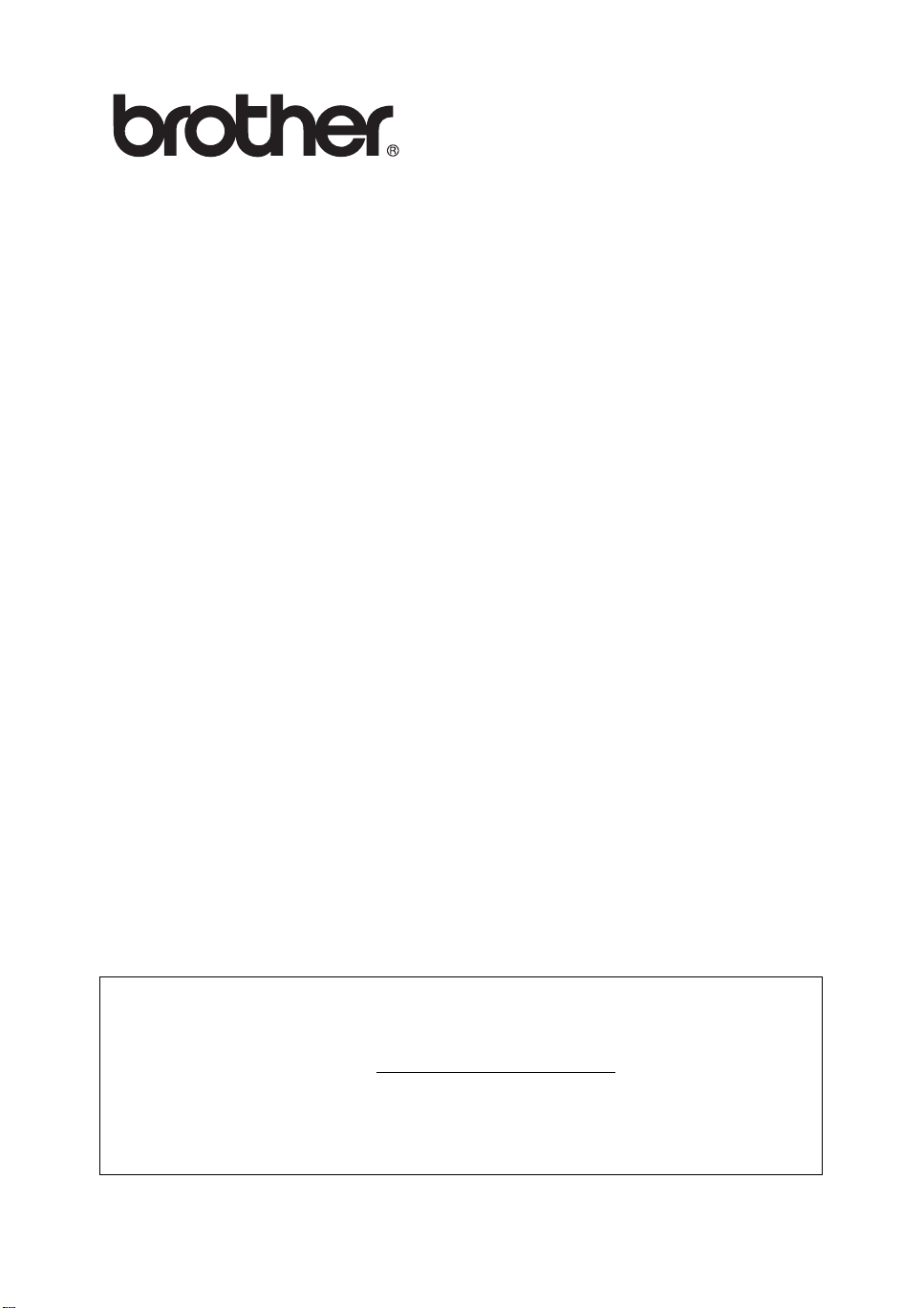
Multi-Protocol Print Server
Network User's Guide
Please read this manual thoroughly before using the printer. You can print or view
this manual from the CD-ROM at any time, please keep the CD-ROM in a
convenient place for quick and easy reference at all times.
The Brother Solutions Center (http://solutions.brother.com
resource for all your printer needs. Download the latest dr ivers and utilities for your
printers or read the FAQs and troubleshooting tips.
Some Brother printer models are network ready as standard. Other Brother
printers can be upgraded with an optional Network Print Server.
) is your one stop
Version 1

Trademarks
Brother is a registered trademark of Brother Industries, Ltd.
HP, HP-UX, JetDirect and JetAdmin are trademarks of Hewlett-Packard Company.
DEC, DEC server, VMS, LAT, and ULTRIX are trademarks of Digital Equipment
Corporation.
UNIX is a trademarks of UNIX Systems Laboratories.
Ethernet is trademark of Xerox Corporation.
Postscript is trademark of Adobe Systems Incorporated.
NetWare is a trademark of Novell, Inc.
Apple, Macintosh, LaserWriter and AppleTalk are registered trademarks of Apple
Computer, Inc.
IBM, LAN Server, and AIX are trademarks of International Business Machines
Corporation.
LAN Manager, Windows, and MS-DOS are trademarks of Microsoft Corporation.
All other brand and product names mentioned in this user's guide are registered
trademarks or trademarks of respective companies.
Compilation and Publication
Under the supervision of Brother Industries Ltd., thi s manual has been compiled and
published, covering the latest product descriptions and specifications.
The contents of this manual and the specifications of this product are subject to
change without notice.
Brother reserves the right to make changes without notice in the specifications and
materials contained herein and shall not be responsible for any damages (including
consequential) caused by reliance on the materials presented, including but not
limited to typographical and other errors relating to the publication.
©2003 Brother Industries Ltd.
i
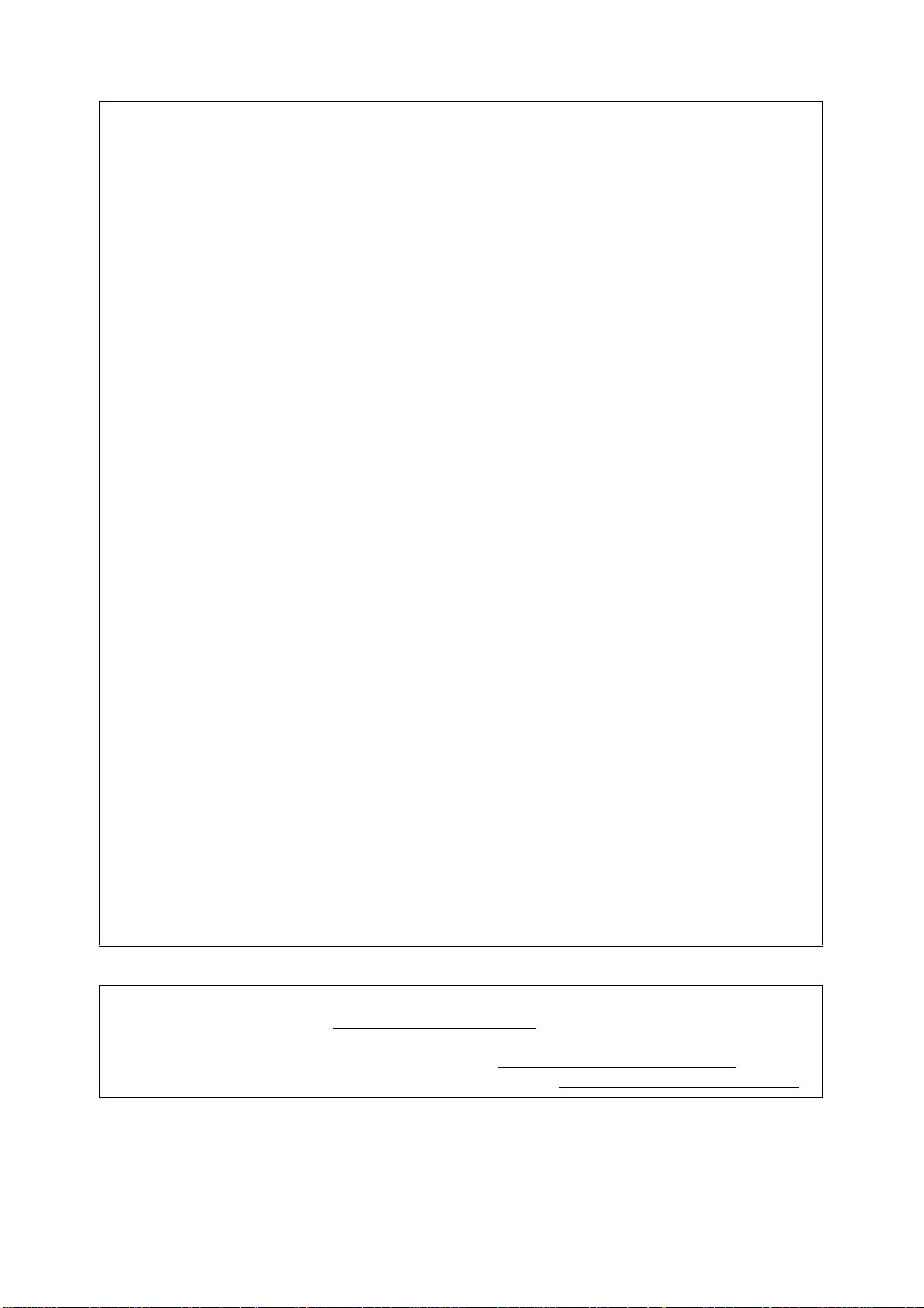
IMPORTANT NOTE:For technical and operational assistance, you must call.
Calls must be made from within that country.
In USA 1-800-284-3238
In Canada 1-877-BROTHER
If you have any comments or suggestions, please write to us at:
In Europe European Technical Services
1 Tame Street
Audenshaw
Manchester, M34 5JE
UK
In USA Printer Customer Support
Brother International Corporation
15 Musick
Irvine CA 92618
In Canada Brother International Corporation (Canada), Ltd.
- Marketing Dept.
1, rue Hôtel de Ville
Dollard-des-Ormeaux, PQ, Canada H9B 3H6
Brother fax-back system (USA)
Brother Customer Service has set up an easy-to-use fax-back system so you can
get instant answers to common technical questions and information about all our
products. This is available 24 hours a day, seven days a week. You can use the
system to send the information to any fax machine.
Call the number below and follow the recor ded instructions to receive a fax about
how to use the system and an Index of the subjects yo u can get information about.
In USA only 1-800-521-2846
Dealers and service centers (USA)
For the name of a Brother authorized dealer or service center, call 1-800-284-
4357.
Service centers (Canada)
For the address of service centers in Canada, call 1-877-BROTHER.
Internet addresses
Brother Global Web Site: http://www.brother.com
For Frequently Asked Questions (FAQs), Product Support and Technical
Questions, and Driver Updates and Utilities: http://solutions.brother.com
(In USA Only) For Brother Accessories & Supplies: http://www.brothermall.com
ii

Table of Contents
Table of Contents .............................................................1-1
1
2
Unix Printing .........................................................................1-1
Printin g from Un ix / Lin ux Usi ng TC P/I P........ ... .... ... ......... ..1 -1
Overview.....................................................................1-1
TCP/IP........................................................................1-2
General TCP/IP UNIX Host Configuration..................1-2
Linux Configuration.....................................................1-6
Linux Configuration Using CUPS ...........................1-6
HP-UX Co n figu r at io n.................... ... ... ... ... .... ... ... ... ... ..1-7
IBM RS/6000 AIX Configuration.................................1-8
Sun Sol a ris 2. x Co n fi gu rat io n.......... ... ... ... .... ... ... ... ... ..1-9
SCO UNIX Configuration..........................................1-10
IBM AS/400 ..............................................................1-11
Other Systems..........................................................1-13
Other Sources of Information ...................................1-14
TCP/IP Printing......................................................................2-1
Printing from Windows NT
®4.0
, Windows® 2000/XP, LAN
Server and Warp Server...................................................2-1
Overview.....................................................................2-1
®
Windows NT
4.0 and Windows® 2000/XP (TCP/IP)
Configuration..............................................................2-2
Windows
®
2000/XP P rin ti ng (Pr int er Dri v er no t ye t
installed) .....................................................................2-2
Standard TCP/IP Port Printing................................2-2
Windows
®
2000/XP P rin ti ng (Pr int er Dri v er al rea d y
installed) .....................................................................2-4
Windows NT
Windows NT
®
4.0 Printing ...........................................2-4
®
4.0 Printing: Installing the Brother Peer to
Peer Software.............................................................2-5
Windows NT
Windows NT
®
4.0 Printing: Associating to the Printer .2-6
®
4.0 Print ing: Addi ng a Second Brothe r LPR
Port.............................................................................2-7
LAN Server, OS/2 Warp Server Configuration ...........2-7
Server Configuration...............................................2-7
Configuration of an OS/2 Server ............................2-8
Other Sources of Information ...................................2-10
iii

3
Peer to Peer Printing ............................................................3-1
®
How to Print in a Windows
95/98/Me Peer to Peer Network
3-1
Overview.....................................................................3-1
Quick Tips:..............................................................3-1
Driver De p loy m en t W iza rd.... .... ... ......... .... ... ... ... ... ..3 - 2
TCP/IP Printing...........................................................3-2
Instal lin g th e B roth e r Pee r to P ee r So ftw ar e ..............3-3
Asso cia tin g to the P r inte r.... ... ... .... ... ... ... ... .... ......... ... ..3 -4
Addin g a S eco nd Bro th e r LP R Po rt....... ... .... ... ......... ..3 -5
Other Sources of Information .....................................3-5
4
5
NetBIOS Peer to Peer Printing.............................................4-1
®
How to Print Using NetBIOS in Windows
XP, Windows NT
®4.0
, LAN Server and OS/2 Warp Server 4-1
95/98/Me/2000/
Overview.....................................................................4-1
Print Server Configuration ..........................................4-2
Changing the Workgroup/Domain Name Using TELNET
or BRCONFIG or a Web Browser...............................4-3
®
NetB IOS P ort Mon i to r for Wi nd o ws
and Windows NT
®4.0
.......................................................... 4 - 4
95/98/ Me/2000/XP
Installing the Brother NetBIOS Port Monitor...............4-4
Asso cia tin g th e Pr in te r..... ... ... ... .... ... ... ... .......... ... ... ... ..4 -5
®
Windows
Windows NT
95/98/Me ...............................................4-5
®
4.0 /Wind o ws® 2000/XP....................4-6
Addin g a S eco nd Ne tB IO S Pr int Po r t....... .... ... ... ... ... ..4 - 7
Windows
Windows NT
®
95/98/Me ...............................................4-7
®
4.0 / Windo w s® 2000/XP...................4-8
LAN Server/OS/2 Warp Server Configuration ............4-8
Server Configuration:..............................................4-8
Workstation Configuration:.....................................4-9
Other Sources of Information .....................................4-9
Configuring Internet Printing for Windows®......................5-1
Interne t P rin ting Ins ta l lati o n ...... ... ... .... ... ... ... ... .... ... ... ........5-1
Overview.....................................................................5-1
Brother Internet Print General Information .................5-2
Brother Internet Print: Configuring the Brother Print
Server .........................................................................5-3
Print Server Configuration Checklist.......................5-3
Brother Internet Print: Using BRAdmin to Configure the
Print Server.................................................................5-4
Brother Inter net Pr int : Us ing a Web Browser to Confi gure
the Print Server...........................................................5-5
iv
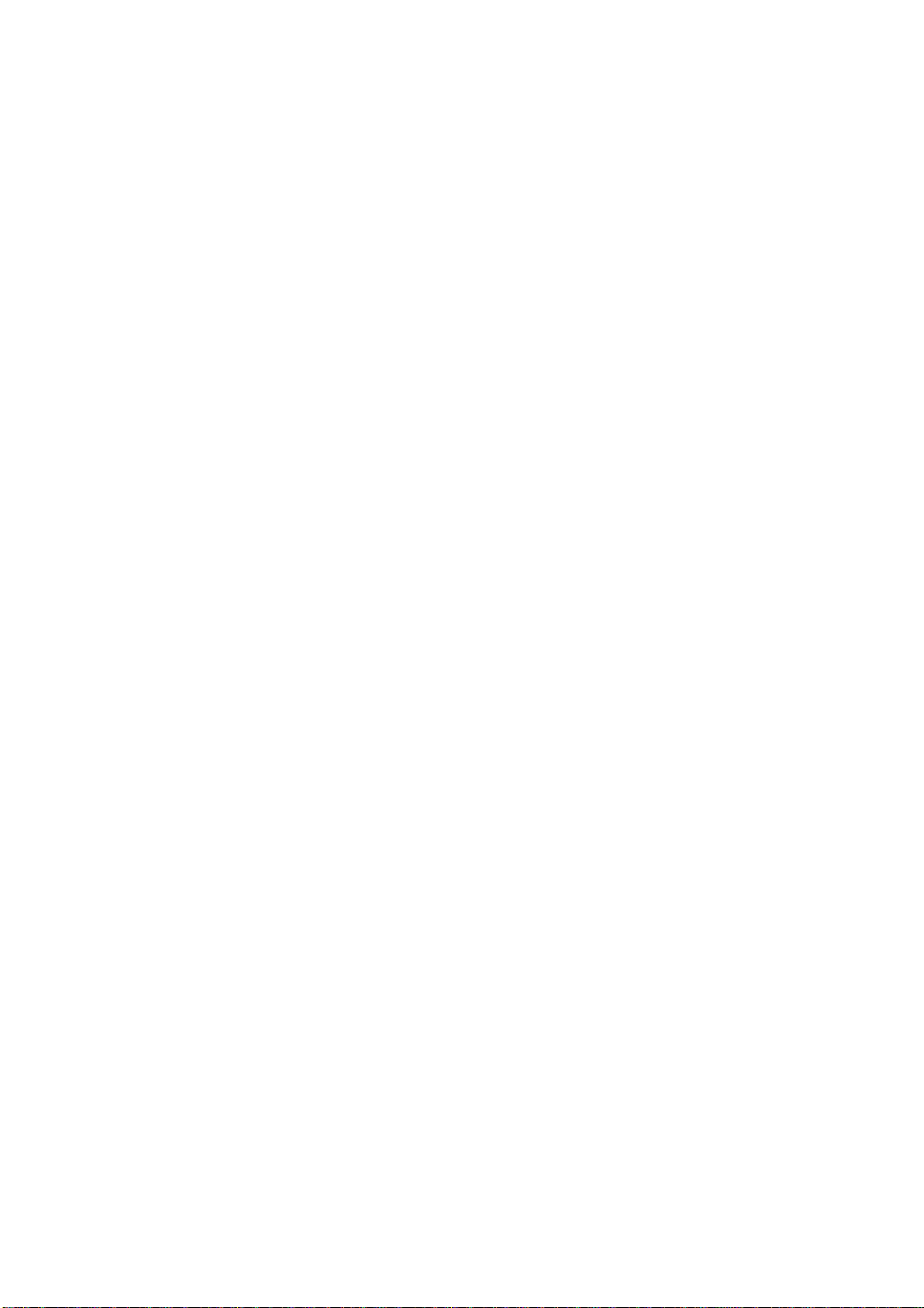
Brother Internet Print: Using TELNET to Configure the
Print Server.................................................................5-6
Broth er In te r ne t Pri n t: Inst al l ing the BIP So ftw a r e on
®
Windows
Setup from CD-ROM ..............................................5-7
Addin g a S eco nd Bro t h e r Inte rne t Po r t..... .... ... ... ... ...5- 1 0
Windows
Spec ifyi n g a Diffe r e nt URL .............. ......... .... ... ... ... ...5-1 2
Other Sources of Information ...................................5-12
95/98/ M e/ 20 00 /X P an d W ind ows NT®4.0..5-7
®
2000/XP IP P Pri nt ing ... ... ... ... .......... ... ... ...5-10
6
Novell NetWare Printing.......................................................6-1
How to Configure Novell NetWare Printing.......................6-1
Overview.....................................................................6-1
General Information....................................................6-2
Creat ing a NDPS Pr i nt er Usi n g NWADMI N f or Ne tWa r e5
6-3
NDPS M an a ge r ..... ... .... ... ... .......... ... ... ... ... .... ... ... ... ... ..6 - 3
NDPS B r oke r......... ... .... ... ... ... ... .... ... ... ... ... .... ... ......... ..6-4
Creati n g a P rin te r Ag en t........ ... .... ... ... ... ... .... ... ... ... .....6-5
Conf ig uri n g Ne tW a re 3 an d NetWare 4 Sy ste m s ..... ..6 - 6
Configuring the Brother Print Server (Queue Server
Mode in Bindery Emulation Mode) Using BRAdmin...6-6
Configuring the Brother Print Server (Queue Server
Mode in NDS mode) Using BRAdmin.........................6-8
Configuring the Brother Print Server (Queue Server
Mode in NDS Mode) Usin g Novell NWADMIN and
BRAdmin ....................................................................6-9
Configuring the Brother Print Server (Remote Printer
Mode in NDS mode) Using Novell NWAdmin and
BRAdmin ..................................................................6-12
Configuring the Brother Print Server (Queue Server
Mode in Bindery Emulation Mode) Using PCONSOLE
and BRCONF IG..... ... .......... ... ... .... ... ... ... ... .... ... ... ... ...6-14
Configuring the Brother Print Server (Queue Server
Mode in NDS Mo de) Usi ng PC ONSOL E a nd BRCO NFI G
6-15
Conf ig uri n g th e Bro th e r P rin t S erv e r
(Remote Printer Mode) Using PCONSO LE and
BRCONFIG...............................................................6-18
Other Sources of Information ...................................6-22
v

7
Printing From a Macintosh®.................................................7-1
®
Printin g F rom a Ma c i nt os h
the Simple Network Configuration capabilities of Mac OS
7-1
Overview.....................................................................7-1
®
Macintosh
How to Select the Print Server (AppleTalk/EtherTalk)7-4
How to Select the Print Server (TCP/IP) ....................7-4
Macintosh
How to Select the Print Server (AppleTalk/EtherTalk)7-8
How to Select the Print Server (TCP/IP) ....................7-9
Printin g fr om a Ma ci to s h® Us in g the Si m p le N et wo rk
Config urati on capab ili ties of Mac OS ® X (Mac OS® X 10. 2.4
- 10.3 or gre at er)....... ... ... .... ... ... ... ... .... ... ......... .... ... ... ... ...7- 1 0
How to Select the Printer Driver...............................7-10
Changing the Configuration............................................7-11
Other Sources of Information..........................................7-11
Configu r atio n ( M ac OS® 8.6 to 9.2) . ... ... ..7 - 3
®
Configu r atio n ( M ac OS® X 10.1/10 .2).... ..7 - 8
Using AppleTalk and TCP/IP or
®
X.
8
9
10
DLC Printing..........................................................................8-1
®
Printing from Windows NT
Overview.....................................................................8-1
Conf igur in g DL C on Wi n do w s NT
2000............................................................................8-1
Windows
Windows NT
Conf igur i n g DL C on Othe r Syst e ms ............. ... ... ... ... ..8-4
Other Sources of Information .....................................8-5
Web Ba s ed Man agemen t ....... ... ... ... ... .... ......... ... .... ... ... ... ... ..9-1
How to use a Web Browser to Manage Your Device........9-1
Overview.....................................................................9-1
How to Connect to Your Printer Using a Browser ......9-2
Other Sources of Information .....................................9-2
TCP/IP Configuration..........................................................10-1
Assign in g TC P /IP Inf orm a ti on ... ... ... .... ... ... ... ... .......... ... ...10-1
Overview...................................................................10-1
Using the Pr inter Control Pane l to Allo cate an IP Addr ess
(Printers with LCD Panels Only)...............................10-2
Changing the I P Addres s Usi ng th e BRAdmin Applic ati on
10-2
Using BRAdmin and the IPX/SPX Protocol to Set the IP
Address ....................................................................10-3
®
2000 Prin ter S et up ...... ... ... ... ... .......... ... ... ..8 -2
®
4.0 Printer Setup...................................8-3
4.0 or Win d ow s® 2000...... ... ..8-1
®
4.0 and Windows®
vi

Using BRAdmin and the TCP/IP Protocol to Set the IP
Address ....................................................................10-4
Using DHCP to Configure the IP Address................10-5
Using AP IPA to Co n fi gu re th e IP Ad dre s s....... ... ... ...10-5
Using ARP to Configure the Print Server IP Address......
..................................................................................10-6
Using RA RP to Co n figu r e th e IP Ad dr e ss ................10-8
Using BOOTP to Configure the IP Address..............10-9
Configuring the IP Address with BRCONFIG .........10-10
Changing the IP Address Settings with the TELNET
Console ..................................................................10-11
11
12
Troubleshooting ........... ......................................................11-1
Overview...................................................................11-1
Instal la tio n P rob le m s .......... ... ... .... ... ... ... ... .... ... ... ......11 -1
Intermittent Problems ...............................................11-4
TCP/IP Troubleshooting ...........................................11-4
UNIX Troubleshooting ..............................................11-5
Windows NT
..................................................................................11-7
Windows
Troubleshooting........................................................11-7
Windows
Compatible Method) Troubleshooting ......................11-8
Windows
Print (NetBIOS) Troubleshooting..............................11-8
Brother Internet Print (TCP/IP) Troubleshooting ......11-9
Windows
Novel l Ne tWa r e Troub l es h o otin g..... ......... .... ... ... ... .1 1-1 0
Apple Ta lk Trou b le s h oo ting.... ... .... ......... ... .... ... ... ... .1 1- 1 1
DLC/L L C Tr ou b les h oo ti ng........ .... ......... ... .... ... ... ... .1 1- 1 2
Web Browser Troubleshooting (TCP/IP) ................11-12
Appendix .............................................................................. A-1
Appendix A .......................................................................A-1
General Information....................................................A-1
BRAdmin (Recommended).....................................A-1
Web BRAdmin........................................................A-1
HTTP (Recommended) ..........................................A-2
WebJetAdmin.........................................................A-2
TELNET..................................................................A-2
BRCONFIG.............................................................A-2
Using S erv ic es.......... ... ... .... ... ... ... ... .... ... ... ... ... .... ... ......... ..A-3
General.......................................................................A-3
®4.0
/LAN Server (TCP/IP) Troubleshooting
®
95/98/ M e Pee r to Pe er P rin t (LP R)
®
95/98/Me Peer-to-Peer (HP JetAdmin
®
95/98/Me and Windows NT®4.0 Peer-to-Peer
®
95/98/Me/2000/XP IPP Troubleshooting .11-9
vii

Reload in g th e Pr int Se rv e r Fir m wa re .. ... ... ... .......... ... ... ... .. A -4
General.......................................................................A-4
Reloading Firmware Using BRAdmin.........................A-5
Reloading Process .....................................................A-6
Reloading Using the FTP Protocol from a Command
Prompt........................................................................A-7
Reloading Using the FTP Protocol from a Web Browser
....................................................................................A-8
13
INDEX...................................................................................... I-1
viii

1
Unix Prin tin g
1
Printing from Unix/Linux Using TCP/IP
Overview
Brother print servers are supplied with the Transmission Control
Protocol/Interne t Proto col (TCP/ IP ) proto col sui te. Since virtual ly al l
UNIX host computer s support TCP/IP, th is capabilit y allows a pr inter
to be shared on a UNIX Ether net netw ork . As with all proto cols,
TCP/IP communi cat ions can proceed conc ur ren tly whi le oth er
protocols are active, this means that UNIX, NetWare, Apple, and
other compute rs ca n shar e th e sam e Br ot her print serv er over an
Ethernet network.
The Linux operati ng sy st em uses the same setup pro ced ures as
standard Berkel ey U NI X syst em s. Ref er to this chapter for a typical
GUI based Linux i nstal lat i on.
Quick Tips:
1
The Automatic Private IP Address in g (APIPA) protoc ol
automatically assi gns an IP address fro m the ra nge:
169.254.1.0 to 169.254.254.255. If you want to disable the
APIPA protocol, you can turn the setti ng off by using control
panel buttons to access APIPA in the TCP/IP setting of the
NETWORK menu. If the APIPA protocol is disabled, the default
IP address of a Brothe r print ser ver is 192. 0.0.1 92. To change
it, use the printer control panel, the BRAdmin Professional, Web
BRAdmin software or let your DHCP server allocate an IP
address to the printer.
2
Refer to chapter 10 of this User’s Guide to learn how to
configure the IP address on your printer.
3
The default passwor d fo r Broth er prin t se rvers is access.
1 - 1 UNIX PRINTING

4
The default name for a Brother print server is usually
BRN_xxxxxx (where xxxxxx i s the las t six digi ts of the
Ethernet address of the print ser ver ).
5
When configuring the PRINTCAP file, pay particular attention to
the service names, BINAR Y_P1 and TEXT_P1.
TCP/IP
Brother print servers appear to the network as a UNIX host computer
with a unique IP address running the lpd (line printer daemon)
protocol. As a resul t, any ho st com put er that supports the Berkeley
remote LPR command can spool jobs to Brother print servers without
the need for any special software on the host computer. For special
applications, raw TC P por ts are also available.
Brother print servers also support the FTP protocol. This protocol can
be used to send print jobs from Unix systems.
The Brother print server is pre-configured to run on a TCP/IP network
with a minimum of setup. The only mandatory configuration of the
print server is the alloc at io n of an IP addr ess, which can be either
automatically assigned using DHCP, BOOTP et c., or manually
assigned using the ARP command, BRAdmin Professional utility, or
the printer control panel .
For setting the IP address of the print server, refer to the
Quick Setup Guide or to chapter 10 of this User’s Guide.
General TCP/IP UNIX Host Configuration
The configuration process for most UNIX systems is described in the
following steps. As this process varies, we recommend that you refer
to your system do cum entation for additional information.
1
Configure the /etc/hosts file on each UNIX host that needs
to communicate with the print server. Use your favorite editor to
add an entry to the /etc/hosts fi le containing the IP ad dress
and node name of the devi ce . For example:
192.189.207.3 BRN_310107
UNIX PRINTING 1 - 2

The actual format of the entry ma y var y depending on your syste m ,
check your system documentation and also note the format of other
entries in the /etc/hosts file.
The node name in thi s file does not necessarily nee d to be
the same as the one that is actually configured into the
Brother print server (the name that appears on the printer
settings page) , ho w ever , it is good pra ct ice to m ake the
names the same. Some operating systems, such as HP-UX,
do not accept the "_" character in the default name, for these
systems you must use a different name).
In any case, the node name in the /etc/hosts fi le must matc h the
node name in the /etc/printcap file.
Some systems suc h as H P- U X and AI X allow you to enter the IP
address as the hos t name w hen setting up the print queu e. If this is
the case, you do no t nee d to conf ig ure the ho st s file .
2
Choose which prin t se rve r service you want to use. There are
several types of se rvice s available on Brother print ser ver s.
Binary services pass data through unmodified and are therefore
required for PCL or PostScript ras te rized grap hi cs pr intou ts .
Text services add a car riag e ret ur n at the end of ea ch line for
proper formatting of UNIX text files (which end in linefeed and
do not have carriage returns). The text service can also be used
for non-rasterized graphics, such as ASCII PostScript graphics
or many types of PCL gra phics.
Choose one of the avai labl e services (a service nam e w ill be
used in step 3):
BINARY_P1 Binary data
TEXT_P1 Text data (CR added)
You may set up multip le print queues on your UNIX host
computer for the sam e pr in t se rve r, each one with a different
service name (for example, one queue for binary graphics jobs
and one for text jobs).
1 - 3 UNIX PRINTING

3
Configure the /etc/printcap file on each host computer to
specify the local print queue, the print server name (also called
remote machine or rm), and the print server service name (also
called remote printer, remote queue, or rp), and the spool
directory.
This step applies to the majority of UNIX systems, including
Linux, Sun OS (but not Solaris 2.xx), Silicon Graphics (lpr/lpd
option required) , DEC U LTRI X, DEC O SF/ 1, and Di gital
UNIX. SCO UNIX users should follow these steps, but should
also refer to the SCO UNIX Configuration section. Users of
RS/6000 AIX, HP-UX, Sun Sol ar is 2.x x, and other syst em s
that do not use the printc ap file should skip to step 4. SCO
user's should also skip to step 4 (SCO uses the printcap file,
but this file is automa ticall y con figured via the rlpconf
command).
An example of a typical printcap file:
laser1|Printer on Floor 1:\
:lp=:\
:rm=BRN_310107:\
:rp=TEXT_P1:\
:sd=/usr/spool/lpd/laser1:
Make sure this information is added to the end of the printcap
file. Also make sure that the last character in the printcap file
is a colon ":".
This will create a queue named laser1 on the host computer
that communicates to a Brother print server with a node
name (rm) of BRN_3 10107 and a service nam e (r p) of
TEXT_P1 printing text files to a Brother printer through spool
directory /usr/spool/lpd/laser1. If you are printing
binary graphics files, you would use the service BINARY_P1
instead of TEXT_P1.
UNIX PRINTING 1 - 4

The rm and rp options are not available on some UNIX
systems, so if necessary check your documentation to
determine the equi valent options.
Users of Berkeley-compatible UNIX systems can use the lpc
command to obtain the printer status:
%lpc status
laser1:
queuing is enabled
printing is enabled
no entries
no daemon present
Users of AT&T-compa tibl e UN I X system s can generally use
the lpstat or rlpstat com m a n d s to o bta in simi l ar stat us
information. Because this procedure varies from system to
system, refer to your syst em documentation fo r the exact
usage.
4
Skip this section if you have completed Step 3, unless you have
an SCO UNIX system.
If you have an HP-UX sys te m , IBM RS/ 600 0 AIX co mp ut er, or Su n
Solaris 2.xx, there is no printcap file. This is also true for some other
AT&T-based UNIX systems, as well as many VMS-based TCP/IP
software packages (for example, UCX, TGV Multinet, etc.). On SCO
systems, there is a printcap file, but it is automatically configured by
the rlpconf command. Most of these systems generally use a printer
setup program to define the service name (remote printer), the print
server name (remo te mac hi ne) or IP address, and the local que ue
name (spool direct or y) . Ref er to the appr opriate section de pending
on your version of Unix.
1 - 5 UNIX PRINTING
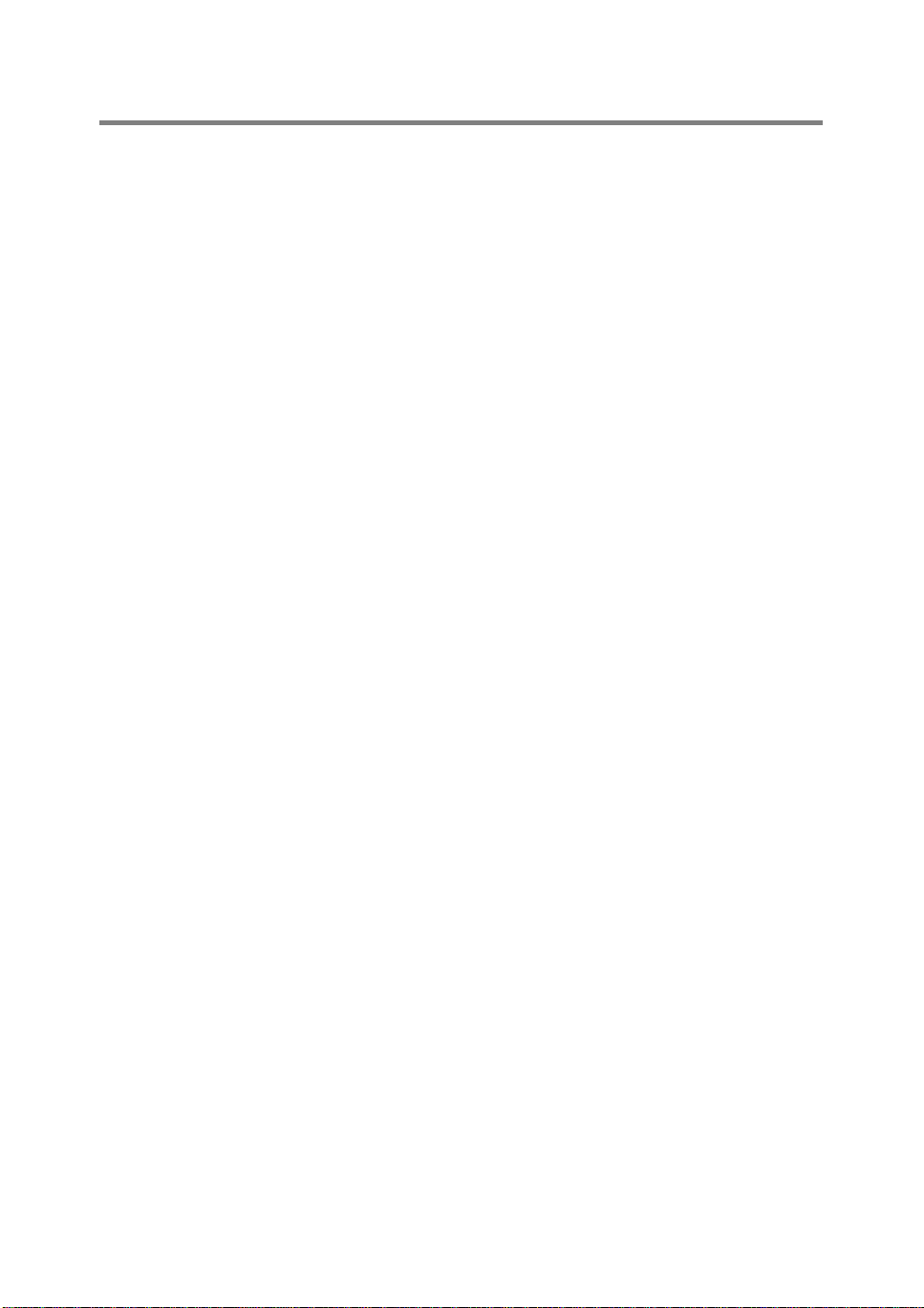
Linux Configuration
If you do not wish to use the command line interface to configure your
Linux distributi on, you m ay w i sh to use th e Li nux Pr inte r Sys tem
Manager appli cati on on your GUI. To do this, do the follo win g:
1
From the Linux Printer Sy st em Man ager scr een, click the Add
button.
2
You will now be asked to spe ci fy which Print er type you are
using, select the Remote Unix (lpd) Queue option and click
OK.
3
You must now speci fy the rem ot e hos t name, re mo te queue
name and the input filter to use.
4
The Remote Host name is the IP address of the printer, or the
name from the hosts file which corresponds to the IP address of
the printer.
5
The Remote Queue name is the service name that the printe r
will use when processing the data. Generally we recommend
that you use the name "BIN ARY_P1", however, if you are
planning to send text docum ents that do not have a carri age
return and a line feed, then use "T EXT_ P 1" .
6
Select the appropri ate I nput Filter from the list of availabl e
printers on your partic ul ar build of Lin ux.
In order to make your settings work, select the Restar t lpd option.
As soon as the lpd serve r res tarts, you w ill be able t o send printed
documents fro m yo ur se rv er.
Linux Configuration Using CUPS
Many Linux sy stems support Comm on U ni x Printi ng System
(CUPS).
UNIX PRINTING 1 - 6

HP-UX Configuration
In the case of HP-UX10.xx, the sam program is used to se t up the
remote printer. The ste ps ar e as fo llows:
1
Exec ute the sam program. Fr om t he list of op t ions , sele ct
Printer s and Pl o tte rs.
2
Select LP Spooler .
3
Select Printers and Plotters.
4
Select Actions and then Add Remote Printer/Plotter.
5
Enter any name as the Printer Name (this will be the name of
the print queue).
6
Enter the IP address of the print server as the Remote System
Name.
7
Enter the desired print server service name as the Remote
Printer Name.
8
Check the box nex t to Remote Printer is on BSD system.
9
You may accept the def aul t val ues f or the rem ai ni ng items.
10
Click OK to configure the printer.
You should now be abl e to pri nt usin g the lp-d com m an d w ith th e
printer name.
If you are using the HP distr ibute d print ser vi ce, th e conf i gur at ion
procedure is slightly different because you are sending the print jobs
to a file server, which in tu rn sp ool s the jo b to the pr in t server. You
must therefore kn ow th e nam e of the file server (spooler host ) in
addition to the above information. You will add a physical and a
remote printer, and then assign a logical printer to the remote printer
(a unique name that does not match any other name) . To prin t, use
the lp -d command w ith t he logi cal print er nam e.
1 - 7 UNIX PRINTING

Earlier versions of HP - UX use si m ilar pro cedu res to 10.xx users:
1
Enter sam and select Peripheral Devices and then Add
Remote Prin ter (not Networke d p ri n ter).
2
Enter the following remote printer settings (the other settings do
not matter):
■ Line printer name (user-select abl e) .
■ Remote system name (the print server name; must mat ch
what is in hosts file or use print ser ver IP ad dress).
■ Remote printer queue (Print server binary or text service
name, e.g. BINARY_P1 or TEXT_P1 ).
■ Remote Printer is on a BSD Syst em (Yes).
IBM RS/6000 AIX Configuration
The RS/6000 AIX operating system uses the smit program to set up
the remote printer. The procedure is as follows for AIX 4.0 and later:
1
Enter smit and select devices.
2
Select Printer/Plotter.
3
Select Print Spooling.
4
Select Add a Print Queue.
5
Select Remote.
6
Enter the following Remote Printer Settings:
Name of queue (user select abl e)
Host name of Remote Printer (print server name; must match
name in /etc/hosts file or use the print serve r IP ad dre ss)
Name of queue on remote printer (print server bi nar y or text
service name, eg. BINARY _P1 or TEXT_P1 ).
Type of print spooler. BSD (press the LIST button and choose
BSD)
UNIX PRINTING 1 - 8

The procedure for pre- V4. 0 systems is as follows.
1
Enter smit and select devices.
2
Select printer/plot ter.
3
Select manage remote printer subsystem.
4
Select clien t ser vices.
5
Select remote print er queues.
6
Select add a remo te que ue .
7
Enter the following remot e queue settings:
■ Name of queue to add (user sel ect abl e) .
■ Activate the queue (Yes) .
■ Destination host (print s erver name; must match name in /
etc/hosts file or use the print server IP address)
■ Name of queue on remote printer (print server binary or
text service name, eg. BIN ARY _P1 or TEXT_P1).
■ Name of device to add (user selectable; for example lp0).
Sun Solaris 2.x Configuration
Sun Solaris 2.x uses the lpsystem and lpadmin programs for remote
printer configu rati on:
lpsystem -t bsd prnservername
lpadmin -p queue -s prnservername!prnserverservice
accept queue (not required on newe r Solar is systems)
enable queue (not required on newe r Solar is systems)
Where queue is the name of the local print queue.
prnservername is the name of the print server (m ust match the
entry in the /etc/hosts file or IP address).
prnserverservice is the print server BINARY_P1 or TEX T_P1
service.
1 - 9 UNIX PRINTING

If this is the first printer configured, you must also use the lpsched
command pr ior to the accept command.
As an alternative, you may use Printer Manager in the Admintool
utility under OpenWindows. Sele ct Edit, Add, and Add Access to
Remote Printer. Then enter the print server name i n the format
prnservername!\prnserverservice as described above.
Make sure that the printer server OS is set to BSD (the default
setting), and click Add.
Note that we recommend that you use the /etc/hosts file for the
printer name rather than NIS or other name services. Also note that
due to a bug in the Sun lpd implementation on Solaris 2.4 and earlier
releases, you may experience problems printing very long print jobs.
If this is the case, a workaround is to use the raw TCP port software
as described later in this chapter.
SCO UNIX Configuration
To configure a print er in ver sion Ver si on 5. x of S CO Uni x, use the
SCOADMIN program.
1
Select Printers and then Print Manager.
2
On the menu select Printer and then Add Remote followed by
Unix...
3
Enter the IP address of the print server, and type in the name of
the printer that will be use d to sp ool to.
4
Deselect Use External remote Printing Protocol...
5
To eject the printed page, add th e com m and rp=lpaf to the /
etc/printcap fil e.
UNIX PRINTING 1 - 10
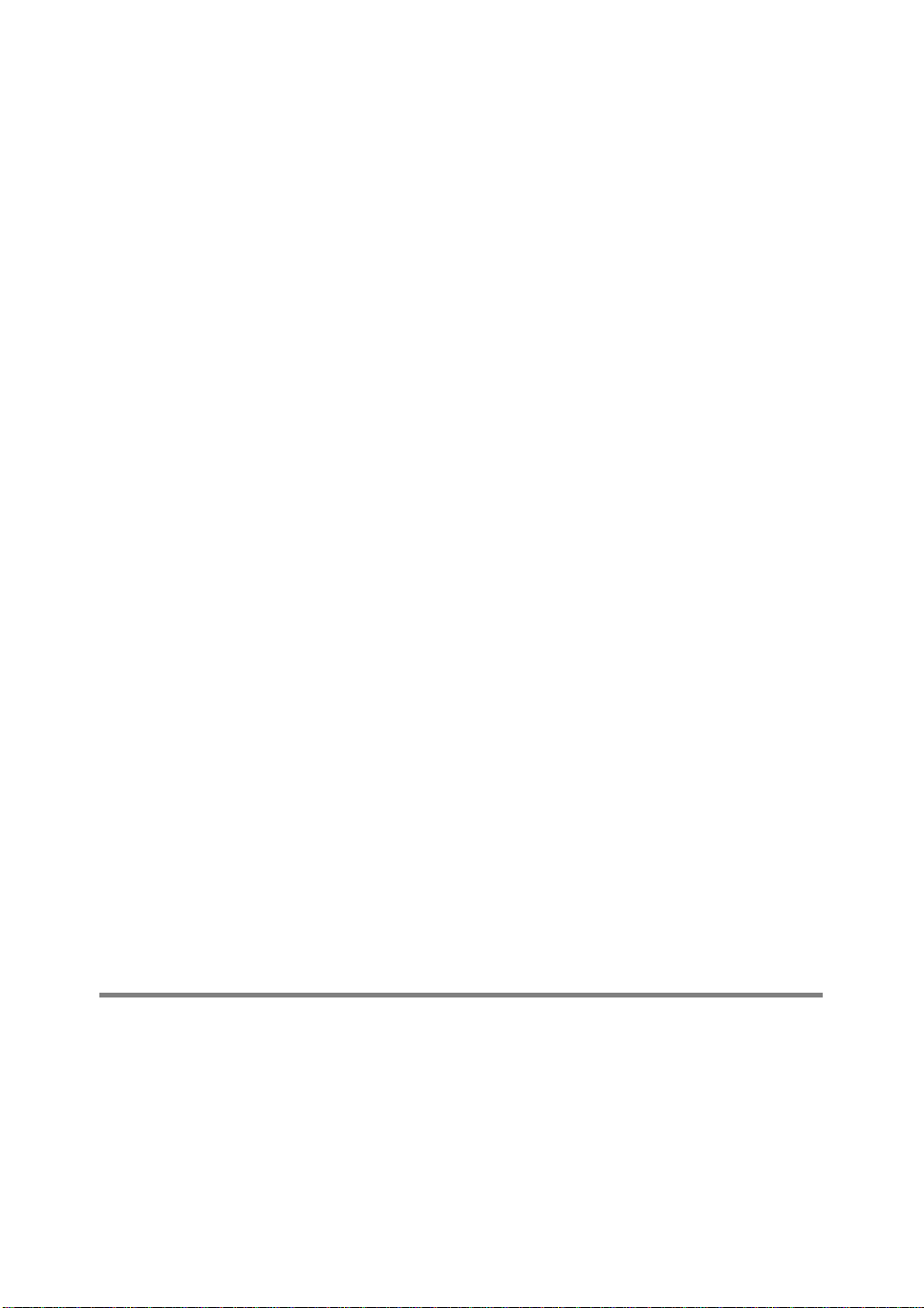
SCO UNIX requires TCP/IP V1.2 or later to work with Brother print
servers. You mus t first conf igure the /etc/hosts and /etc/
printcap files as described in step 2. Then run the sy sadmsh
program as follows:
1
Select Printers.
2
Select Configure.
3
Select Add .
4
Enter the name of the print queue you entered in the /etc/
printcap file as the Printer name.
5
Enter anything as the Comment, and Class name.
6
For the Use print er interface select Existing.
7
Press the F3 key to get a list of available interfaces, and select
the desired one as the Name of interface using the cursor keys
(Dumb is a good choice).
8
Select Direct as the Connection.
9
Enter the desired De vi ce nam e ( /dev/lp generally works).
10
Select Hardwired as t he Device.
11
Select No for the Require banner field.
Older SCO Unix Systems
The Brother print servers support the FTP protocol. Earlier SCO Unix
systems are often configured to print using the FTP protocol.
IBM AS/400
To use a Brother print server with an IBM AS/400 running IBM's TCP/
IP gateways services for OS/400 (the OS/400 system must be v3.1
or later)
Use the C FG TCP c ommand at your O S/400 prompt t o add the prin t
server's TCP/IP addr es s to the AS/ 400 host table.
1 - 11 UNIX PRINTING

Use the following one- l in e OS/400 command to creat e the LPD
queue:
CRTOUTQ OUTQ(<queuename> RMSTSYS
(*INTNETADR) RMTPRTQ(<service>)
AUTOSTRWTR(1) CNNTYPE(*IP) DESTTYPE (*OTHER)
MFRTYPMDL (<driver>)
INTNETADR('<ipaddress>') TEXT
('<description>')
where <queuename> is the new AS/400 print queue name ,
<service> is the print server service name (BINARY_P1 or
TEXT_P1) <driver> is the OS/400 printe r d riv e r name (*HP4 i s
recommen ded if in dou bt), and <ipaddress> is the IP address of
the print server. No te that th e IP add res s and description mus t be
enclosed in sing le qu ot es.
For example:
CRTOUTQ OUTQ(BR1) RMTSYS(*INTNETADR)
RMTPRTQ(BINARY_P1) AUTOSTRWTR(1) CNNTYPE(*IP)
DESTTYPE(*OTHER) MFRTYPMDL(*HP5SI)
INTNETADR('10.0.0.200') TEXT('Arnes Printer')
If you are using A4 pape r, you m ay f ind tha t the pr in te r page
formatting is incorrect (this is probably because your AS/400 system
is set to Letter sized paper), to resolve this problem, do the following:
Edit the Host Print Transform source code:
RTVWSCST DEVTYPE(*TRANSFORM) MFRTYPMDL(*HP5SI)
SRCMBR(HP5SI) SRCFILE(MYLIB/SRC)
At the paper definition, alter the existing hex codes for Letter Size,
1B 26 6C 02 41 to hex codes for A4 Size, 1B 26 6C 32 36 41.
UNIX PRINTING 1 - 12

OS/400 version 4, 5, 5.1
You can also use the foll owi ng com m and line to create a printer
definition:
CRTDEVPRT DEVD(BR2) DEVCLS(*LAN) TYPE(3812)
MODEL(1) LANATTACH(*IP) PORT(9100) FONT(011)
PARITY(*NONE) STOPBITS(1) TRANSFORM(*YES)
MFRTYPMDL(*HP5SI) PPRSRC1(*A4) PPRSRC2(*A4)
RMTLOCNAME('10.0.0.200') SYSDRVPGM(*HPPJLDRV)
TEXT('Arnes Printer')
Other Systems
Other systems use similar program s to set up print servers. These
programs will generally ask for the follow i ng info rm at ion:
Requested information : You should use:
remote printer Binary or Text servic e nam e
remote host computer name Any name (mus t mat ch the
name in the printca p file, if any)
or in some cases, you may enter
the print server IP ad dre ss here
remote host IP addr ess IP address of print serve r.
Technical su ppor t special i st s for th ese co mpanies can usu ally
answer configuration questions if you provide them with the
equivalent UN IX co nfig ura tion inf orm a tion ( te ll them that th e print
server looks like a rem ot e UNIX host computer runni ng the lpd line
printer daemon) .
If you have not created a spool directory for the Brother print server
on your UNIX host computer, you will need to do so now (the printer
setup utilities in HP-UX, AIX, Solaris 2.xx, and other systems will
automatica lly cr eat e th e spool directory). The lpd spool directory i s
usually located in the /usr/spool directory (check with your
system manager to see if the location is different for your system). To
create a new spool directory, use the mkdir command. For
example, to create a spool directory for the queue laser1, you would
enter:
mkdir /usr/spool/lpd/laser1
1 - 13 UNIX PRINTING

On some system s i t is also necessary to star t the daem on. This is
done on Berkeley-c om pat i ble UNI X sys te m s w ith the lpc start
command as sh ow n in the follo win g exam ple:
lpc start laser1
Other Sources of Information
1
Refer to chapter 10 of this User’s Guide to learn how to
configure the IP address of the printer.
UNIX PRINTING 1 - 14

2
TCP/IP Printing
2
Printing from Windows NT®4.0, Windows® 2000/XP, LAN Server and Warp Server
Overview
Users of Wind ow s NT®4.0 can print direc tly to a network-ready
Brother printer using the TCP/IP protocol. Microsoft Windows
®
4.0 users must ins tall Micr osoft's "TCP/IP prin ting " pr otocol .
NT
Windows
printer without installing any additional software. Brother's print
server also supports transparent print i ng from IBM LAN Server and
OS/2 Warp Server file servers, as well as from OS/2 Warp Connect
workstations usi ng the TC P/IP pr ot ocol .
®
2000/XP users are able to sen d print job s direc tly to the
Quick Tips:
1
The Automatic Private IP Address in g (APIPA) protoc ol
automatically assigns an IP address from the range:169.254.1.0
to 169.254.254.255. If the APIPA prot ocol is disabled, the
default IP address of a Brother print server is 192.0.0.192. To
change it, use the prin ter con tr ol panel (if appl icabl e) , the
BRAdmin Professional, Web BRAdmi n softwa re or let you r
DHCP server allocate an IP address to the printer.
1
The default passwor d fo r Broth er prin t se rvers is access.
2
Windows NT®4.0 users must install the "M icros of t TCP/IP
printing" protocol (av ai labl e through the control panel applet ).
3
Windows® 2000/XP users ca n print usi ng TCP/ IP using th e
standard Network Pr inti ng so ftw ar e and IPP pro toc ol software
built into any Windows
information, see Win dows
®
2000/XP installation. For more
®
2000/XP IPP Printing on page 5-10.
2 - 1 TCP/IP PRINTING

4
Windows® 95/98/Me user s can send print jobs using the IPP
protocol via a Windo w s
®
2000/XP comput er prov idin g tha t the
Microsoft Internet Print Services software is installed on the
®
client PC, IIS is installed and running on the Windows
2000/XP
computer and that th e clien t PC is using ver si on 4 or later of
Microsoft Internet Explorer. For more information, see
®
Windows
5
The default name for a Brother print server is usually
2000/XP IPP Printing on page 5-10.
BRN_xxxxxx (where xxxxxx i s the las t six digi ts of the
Ethernet address of the print ser ver ).
Windows NT®4.0 and Windows® 2000/XP (TCP/IP) Configuration
If you have not already done so, install the TCP/IP protocol onto your
®
Windows NT
Control Panel window of the Windows NT
Start button on Wind ow s NT
Panel menu). The default confi gur at io n of Wi ndows
4.0 system. This is done via the Network i con i n the
®
®
4.0 to access the Set tings/Control
4.0 system (use the
®
2000/XP
automatica lly inst alls the TCP/IP pro tocol . Ref er to the app rop riat e
section in this chapter for more information.
Windows® 2000/XP Printing (Printer Driver not yet installed)
By default, Windows® 2000/XP systems install with all the necessary
software requi red for you to be able t o print . This chapter describes
the two most commonly used configurations, Stan dar d TC P/IP Por t
printing and IPP (Interne t Prin ting Prot ocol ) . If you have al r eady
installed the printer driver, jump to the printer driver already
installed section.
Standard TCP/IP Port Printing
1
From the Printers folder select Add Printer. The Add Printer
Wizard will now start. Click on Next.
2
Now select the Local Printer option an d deselect the
Automatically detect and install my Plug and Play print er
option.
TCP/IP PRINTING 2 - 2

3
Click on Next.
4
You must now selec t the correct Network pri nting port. Sele ct
a new port from the pul l-down window and sel ect Stan dard
TCP/IP Port.
5
When you have do ne th at click Ne xt.
6
The Add Standard TCP/IP Port Wizard will now appear. Click
the Next button.
7
Enter the IP address, or name of the printer you wish to
configure. The Wizard will automatically enter the Port name
information for you .
8
Click the Next button.
9
Windows® 2000/XP will now contact the printer that you
specified. If you did not specify the correct IP address or name
then you will rece iv e an erro r me ssa ge.
10
Click the Finish button to com plet e th e Wi zar d.
11
Now that you have configured the port, you must specify which
printer driver you wish to use. Select the appropriate driver from
the list of supported pr inters. If you ar e usi ng a dr i ver suppli ed
with the printer on CD-ROM th en select the Have Disk opt ion to
browse to the CD-RO M . You can al so cl ick t he Windows
Update button to connect directly to Micr osof t 's sup port Web
site to download prin ter drivers.
12
When the driver is in sta lled, click the Next button.
13
Specify a name and cl ick th e Next button.
14
Now specify if you w ish to sh are the printer, enter the share
name and click Next.
15
Continue through the W izar d click in g th e Finish button when
complete.
2 - 3 TCP/IP PRINTING

Windows® 2000/XP Printing (Printer Driver already instal le d)
If you have already inst all ed th e print er driv er and wish to confi gur e
it for network printing, follow these steps:
1
Select the printer driver you w i sh to conf i gur e.
2
Select File and then choose Pro perties.
3
Click the Ports tab of the driver and click Add Port.
4
Select the port that you wish to use. Typically this would be
Standard TCP/IP Port. Then click the New Port... button.
5
The standard TCP/IP Port Wizard will start. Follow steps 6-10
of the “Standard TCP/IP Port Printing” section.
Windows NT®4.0 Printing
If you did not install the TCP/IP protocol during the installation of your
Windows NT
steps. If you have already installed the TCP/I P prot oc ol , proceed to
the next sectio n.
1
Go to the Start button, choose Settings, and then select
Control Panel.
2
Run the Network applet by double clicki ng the Network icon
and then click on the Protocols tab.
3
Select Add , and double click on the TC P/IP Protocol.
4
Ins
5
Click the
protocol bindin gs an d th en yo u will se e the
dialog.
6
Configure the host IP address, subnet mask, and gateway address
in that dialog. Consult your system manager for these addresses.
®
4.0 system (either workstation or server) follow these
ert the requested disk(s), or CD-ROM, to copy the required files.
Close
button . Th e Wi nd ows NT®4.0 system will review
TCP/IP Properties
TCP/IP PRINTING 2 - 4

7
Click OK to exit (your Windows NT®4.0 workstation or serv er will
need to be re-booted).
Windows NT®4.0 Printing: Installing the Brother Peer to Peer Softwar e
1
Start the CD-ROM insta llati on m enu pr ogr am according to the
Quick Setup Guide.
2
Select the desired Language and then select Install Software.
Then select the Ne twork Print Software installation program.
3
Click on Next in response to the Welcome message.
4
Select the Brother Peer to Peer Print (LPR) button.
5
Select the desired directory to install the Brother Peer to Peer
Print (LPR) files and click on Next. The installation program will
create the directory f or yo u if it does not alre ady exist on your
disk.
6
Enter the Port name that you wish to use and click OK. Th e
default port name is BLP1. Whichever name you choose, it must
be unique and it MUST begin with BLP.
7
You must now enter the actual IP address of the print server in
the IP Address field. If you hav e edi te d th e host s file on your
computer or are using Domain Name System, you can also
enter the name of the print server. As the print server supports
TCP/IP and NetBIOS names, you can also enter the Net B IOS
name of the print server. The NetBIOS name can be seen in the
printer settings page. By default the NetBIOS name will appear
as BRN_xxxxxx where xxxxxx is the last six digits of the
Ethernet address.
8
Click the OK button. When pro mp te d you m ust re-boot your
computer.
2 - 5 TCP/IP PRINTING

Windows NT®4.0 Printing: Associating to the Printer
You must now create a printe r on yo ur W indow s® system using the
standard Windows
1
To do this, go to the Start button, select Settings and then
Printers.
2
Double click the Add Printer icon to get the Add Printer
Wizard.
3
Select My Computer (not Network Printer) and click on Next.
4
Select the Brother LPR Port (the port name you assigned in step
6 of the “Installing Brother Peer to Peer Software” section in this
chapter) and click on N ext.
5
Select the desired pr inter mo del . If the corr ect mo del is no t
displayed, click on the Have Disk option and inse rt the CDROM supplied wi th yo ur pri nt er.
6
If the driver already exists, select Keep Existing Driver (if it
does not exist, this step will be skipped), and then click on Next.
®
printer setup proce dur e.
7
If desired, change the name of the printer then click Next.
8
If desired, make the printer shared (so other user can access it),
and select the operating system(s) that these other computers
will be running. Click on Next.
9
Select Yes w hen you asked Would you like t o print a test
page?. Click on Finish to complete the insta llation. You m a y
now print to the printer as if it were a local printer.
TCP/IP PRINTING 2 - 6

Windows NT®4.0 Printing: Adding a Second Brother LPR Port
You do not need to re-run the install program to add a new Brother
LPR port. Instead, press the Start button, select Settings, and open
the Printers window. Clic k on the ic on of the prin ter th at you wish t o
configure, select File from the menu bar, and then choose
Properties. Click on the Ports tab and click the Add Port button. I n
the Printer Ports dialog, highlight Brother LPR Port. Click the New
Port button and enter the port name. The default port name is BLP1.
If you have already used this name, you will get an error message if
you try to use it again, in which case use BLP2, etc... Once you have
specified the port name, click the OK butt on. You will the n see t he
Port Settings dialog.
Enter the IP address of the printer that you wish to print to and click
OK. And then click Close in the Printer Ports dialog. You should
now see the port that you hav e ju st crea ted in the Print to the
following port(s) setting of the pr int er dr iver .
LAN Server, OS/2 Warp Ser ver Configura t ion
Brother print servers will work with IBM LAN Server, OS/2 Warp
Server networks that have IBM TCP/IP V2.0 or later installed on the
file server (TCP/IP is supplied as standard with LAN Server V4.0 and
later as well as Warp Serve r). Use the fol low ing procedure to
configure the print server on an LAN Server or OS/2 Warp Server file
server, or on an OS/2 W arp Co nnect workstation:
Server Configuration
Make sure that TCP/IP software is installed on yo ur OS/2 file server.
If you have not already done so, open the TCP/IP fo lder on the
desktop, and double click on the TCP/IP Configuration icon to add
the IP address to the OS/2 file server (consult your system manager
for this address).
Refer to chapter 10 for information on how to assign an IP address
to the printer.
2 - 7 TCP/IP PRINTING
