Page 1

USER’S GUIDE
MFC-3420C
MFC-3820CN
Page 2
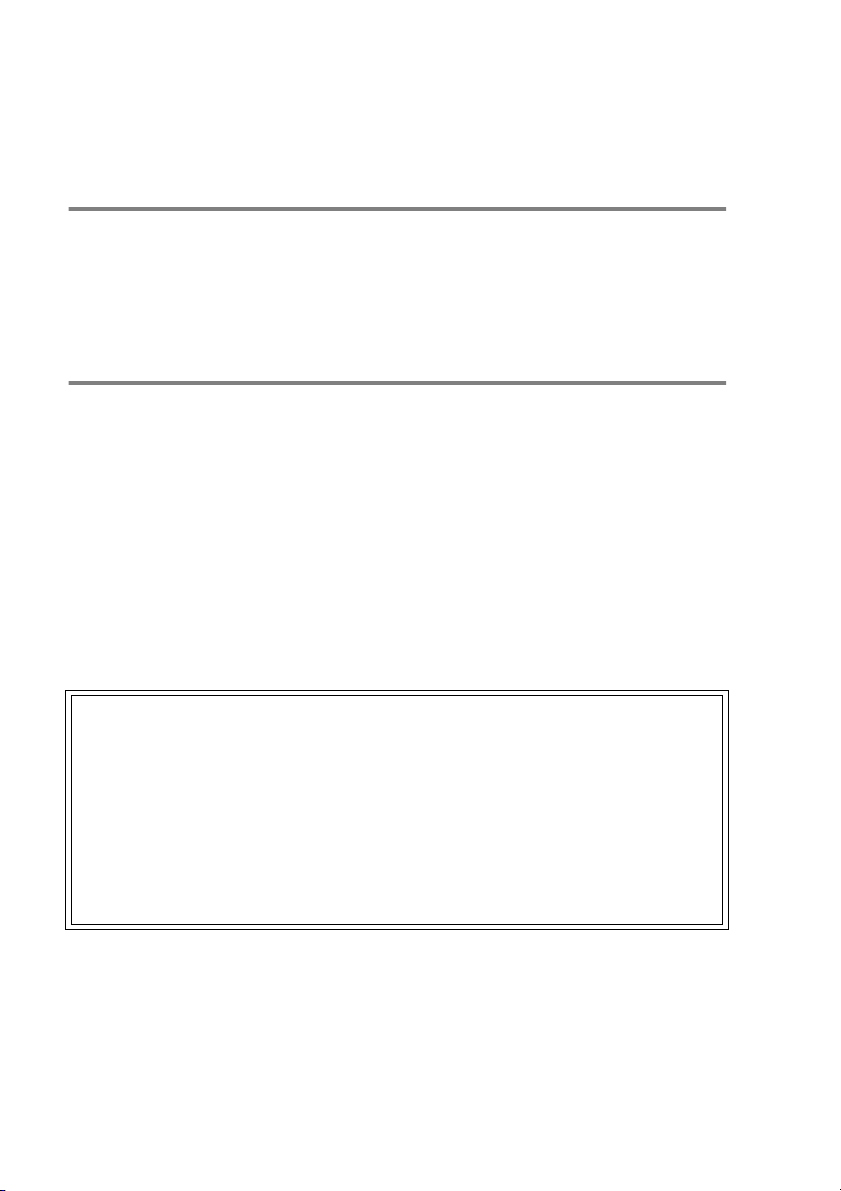
THIS EQUIPMENT IS DESIGNED TO WORK WITH A TWO WIRE
ANALOGUE PSTN LINE FITTED WITH THE APPROPRIATE
CONNECTOR.
APPROVAL INFORMATION
Brother advises that this product may not function correctly in a
country other than where it was originally purchased, and does not
offer any warranty in the event that this product is used on public
telecommunication lines in another country.
Compilation and Publication Notice
Under the supervision of Brother Industries Ltd., this manual has
been compiled and published, covering the latest product
descriptions and specifications.
The contents of this manual and the specifications of this product are
subject to change without notice.
Brother reserves the right to make changes without notice in the
specifications and materials contained herein and shall not be
responsible for any damages (including consequential) caused by
reliance on the materials presented, including but not limited to
typographical and other errors relating to the publication.
.
Use only GENUINE brother supplies
DO NOT refill the ink cartridges. Attempting to use refilled
cartridges or the use of incompatible inks, may cause damage to
the print heads in your product. Any such damages will not be
covered by warranty. Warranty coverage does not apply to
problems caused by the use of 3rd party ink or 3rd party ink
cartridges. We can only recommend the use of genuine Brother
consumables.
i
Page 3
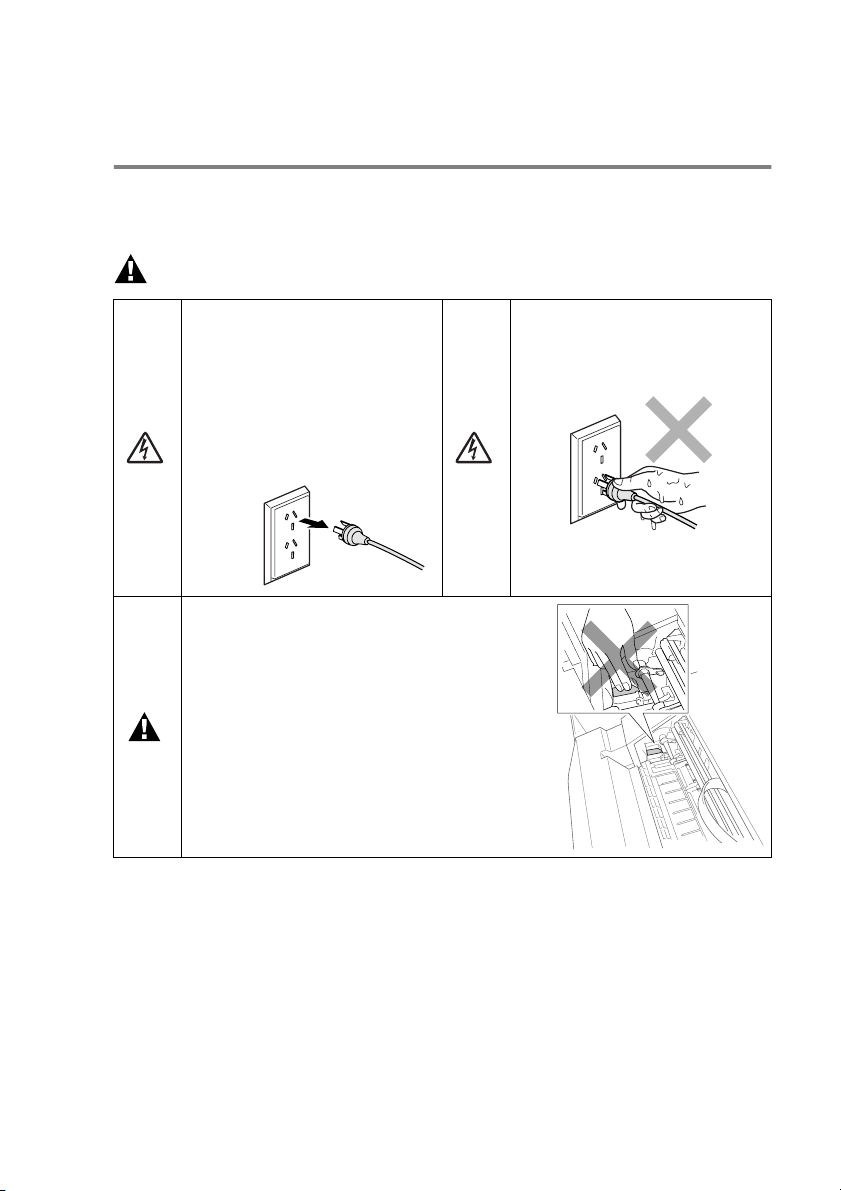
Safety precautions
To use the machine safely
Please refer to these instructions for later reference and before
attempting any maintenance.
WARNING
There are high voltage
electrodes inside the machine.
Before you clean the machine
or clear a paper jam, make
sure you have unplugged the
telephone line cord first and the
power cord from the AC power
socket.
To prevent injuries, be careful not
to put your fingers on the area
shown in the illustration. Because
that part is extremely HOT after you
use your machine.
Do not handle the plug with wet
hands. Doing this might cause
an electrical shock.
ii
Page 4
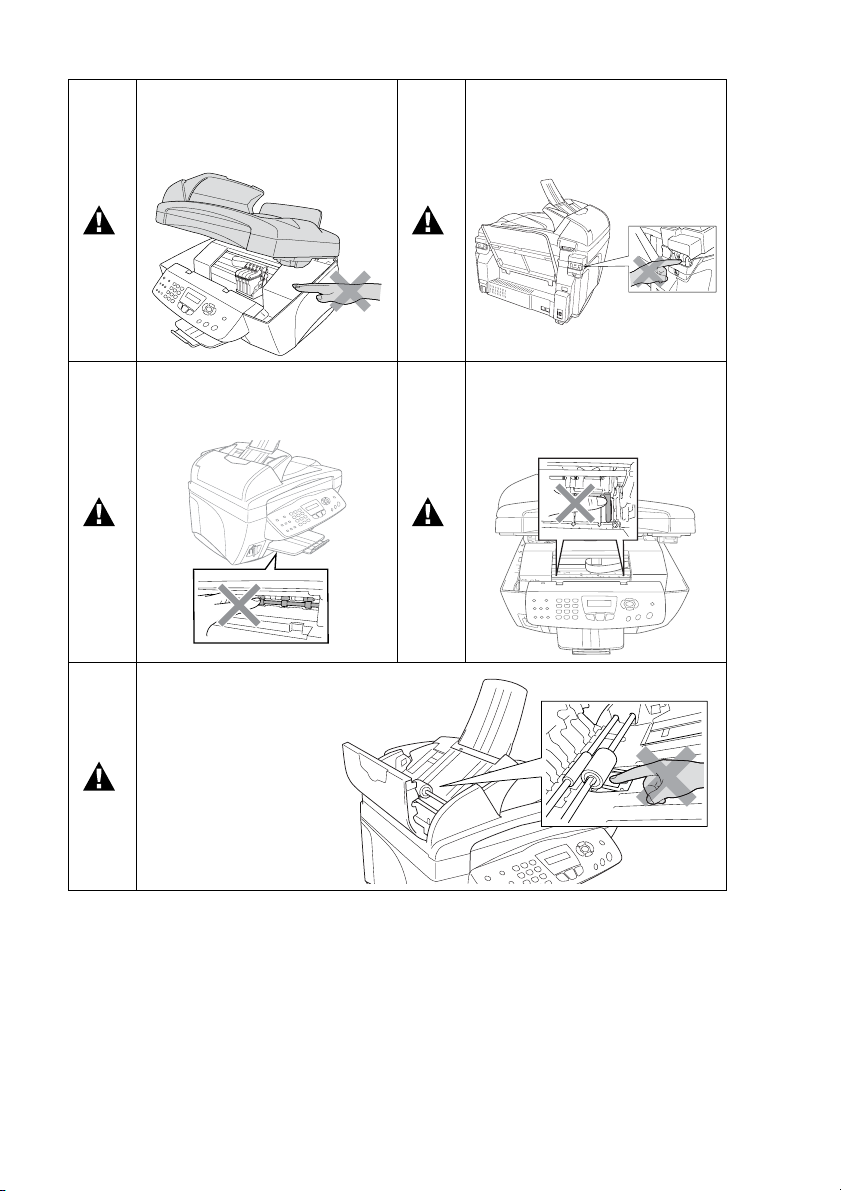
To prevent injuries, be careful
not to put your hands on the
edge of the machine under the
scanner cover.
To prevent injuries, be careful
not to put your fingers in the
area shown in the illustration.
To prevent injuries, be careful
not to touch the area shaded in
the illustration.
To prevent injuries,
be careful not to put
your fingers in the
area shown in the
illustration.
To prevent injuries, be careful
not to touch the edge of the
metallic part shown in the
illustration.
iii
Page 5
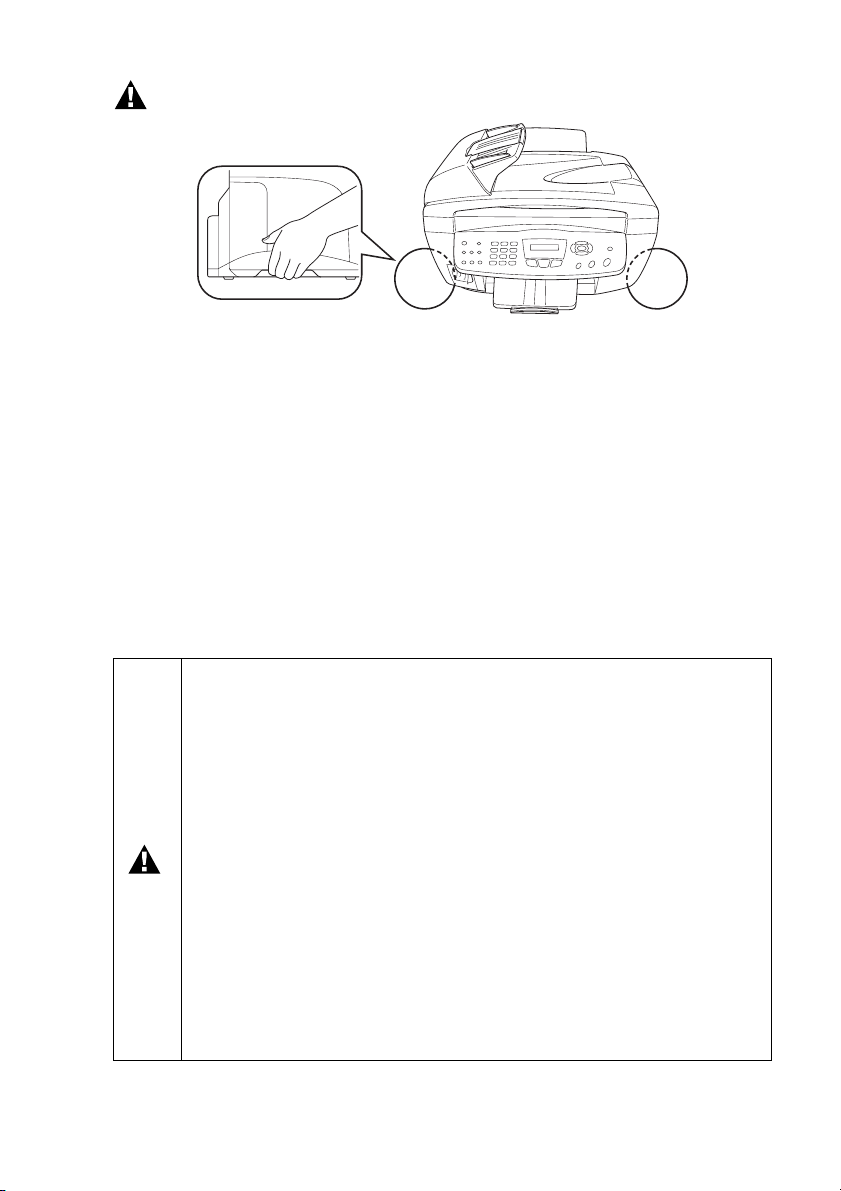
WARNING
■
When you move the machine, grasp the side handholds as
shown above. Do NOT carry the machine by holding it at the
bottom.
■
Use caution when installing or modifying telephone lines. Never
touch telephone wires or terminals that are not insulated unless
the telephone line has been disconnected at the wall socket.
Never install telephone wiring during a lightning storm. Never
install a telephone wall socket in a wet location.
■
This product must be installed near an socket that is easily
accessible. In case of emergencies, you must disconnect the
power cord from the socket in order to shut off power completely.
IMPORTANT SAFETY INSTRUCTIONS
When using your telephone equipment, basic safety
precautions should always be followed to reduce the risk of
fire, electric shock and injury to persons, including the
following:
1. Do not use this product near water, for example, near a
bath tub, wash bowl, kitchen sink or laundry tub, in a wet
basement or near a swimming pool.
2. Avoid using a telephone (other than a cordless type)
during an electrical storm. There may be a remote risk of
electric shock from lightning.
3. Do not use the telephone to report a gas leak in the
vicinity of the leak.
SAVE THESE INSTRUCTIONS
iv
Page 6
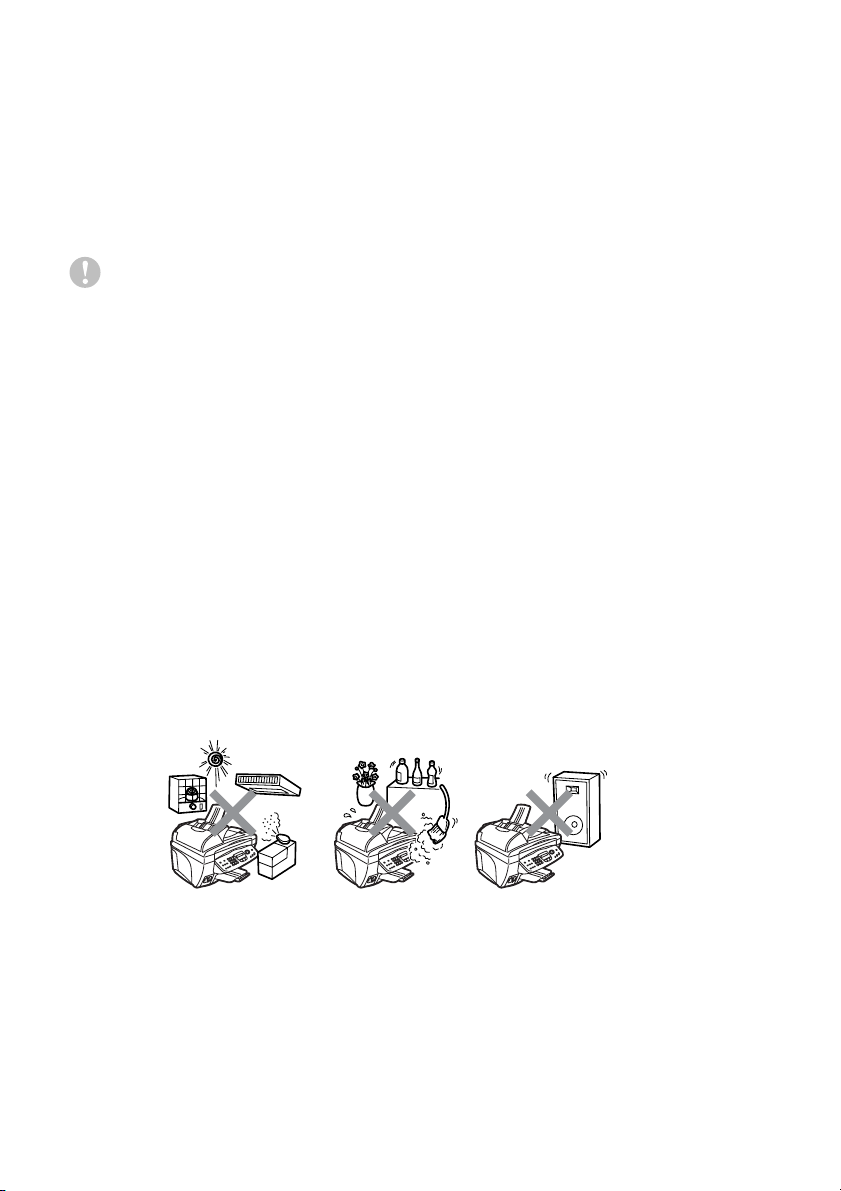
Choosing a location
Place your machine on a flat, stable surface that is free of vibration
and shocks, such as a desk. Put the machine near a socket and a
standard, grounded AC power outlet. Choose a location where the
temperature remains between 10° and 35°C.
Caution
■
Avoid placing your machine in a high-traffic area.
■
Avoid placing your machine on the carpet.
■
Do not place near heaters, air conditioners, water, chemicals, or
refrigerators.
■
Do not expose the machine to direct sunlight, excessive heat,
moisture, or dust.
■
Do not connect your machine to electrical sockets controlled by
wall switches or automatic timers.
■
Disruption of power can wipe out information in the machine’s
memory.
■
Do not connect your machine to electrical sockets on the same
circuit as large appliances or other equipment that might disrupt
the power supply.
■
Avoid interference sources, such as speakers or the base units
of cordless phones.
v
Page 7
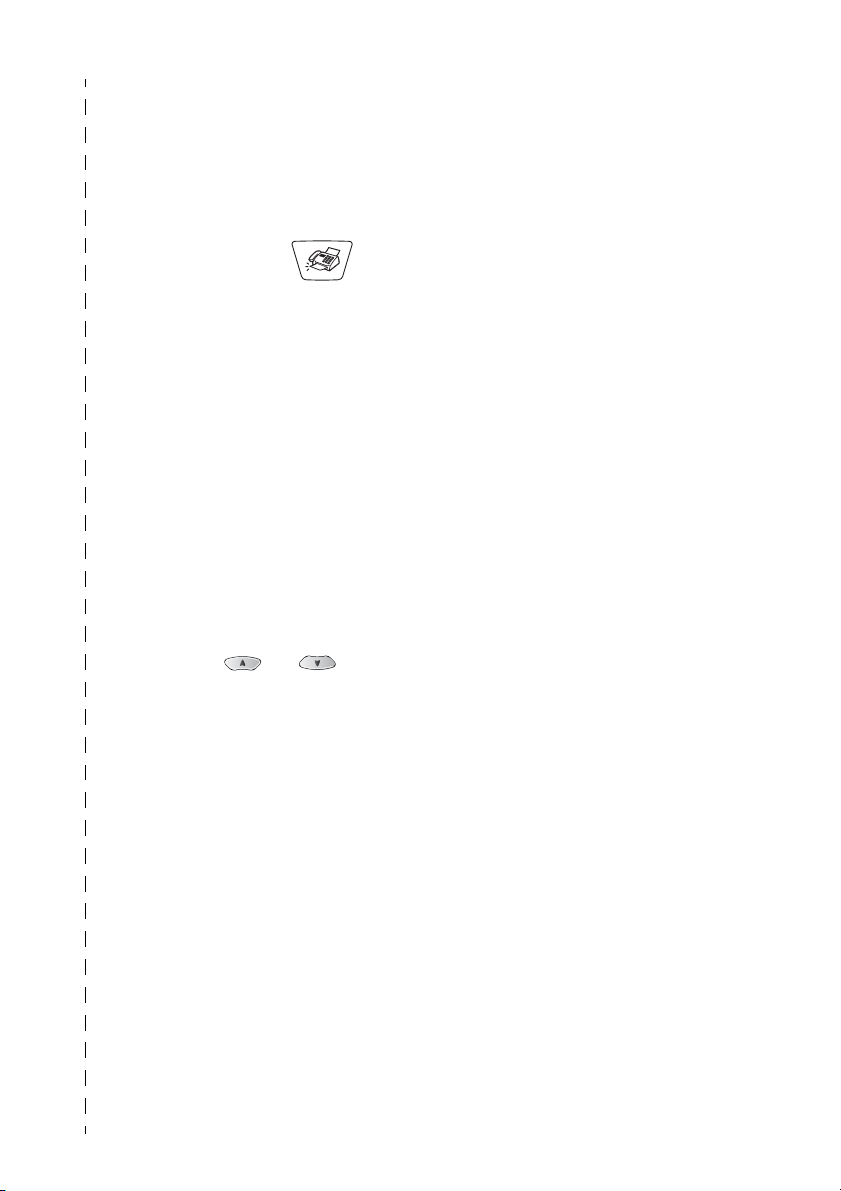
Quick Reference Guide
Sending faxes
Automatic Transmission
1
If it is not illuminated in
green, press (
2
Load your document. (See
Load documents
2-1.)
3
Enter the fax number using
Speed-Dial, Search or the
dial pad.
4
Press
Colour Start
Receiving faxes
Select Receive Mode
1
Press
2
Press or to select
Fax Only, Manual
Fax/Tel
TAD
Menu/Set
Mono Start
Menu/Set, 0, 1
or
, and then press
on page
or
.
,
External
.
Fax
.
Storing numbers
Storing Speed-Dial numbers
1
Press
2
).
Using the dial pad, enter a
two-digit Speed-Dial
location number, and then
press
3
Enter a number (up to 20
digits), and then press
Menu/Set
4
Enter a name up to 15
characters (or leave it
blank), and then press
Menu/Set
5
Press
Menu/Set, 2, 3, 1
Menu/Set
.
.
Stop/Exit
.
.
.
vi
Page 8
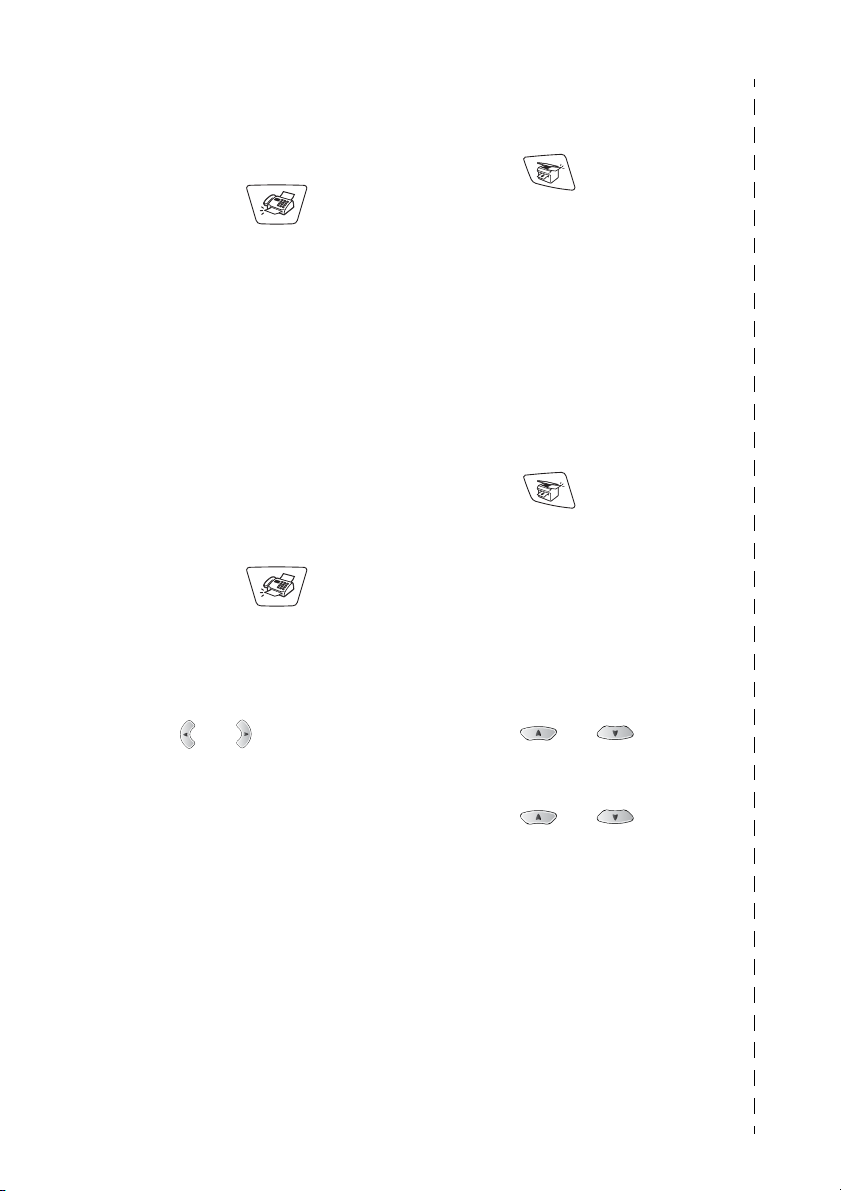
Dialling operations
Making copies
Speed-Dialling
1
If it is not illuminated in
green, press (
2
Load your document. (See
Load documents on page
2-1.)
3
Press
press #, and then press the
two-digit Speed-Dial
number.
4
Press
Colour Start
Using Search
1
If it is not illuminated in
green, press (
2
Press
and then enter the first letter
of the name you’re looking
for.
3
Press or search the
memory.
4
Press
Colour Start
Search/Speed Dial
Mono Start
.
Search/Speed Dial
Mono Start
.
or
or
Fax
Fax
Single copy
1
Press
).
,
).
,
illuminate it in green.
2
Load your document. (See
Load documents
2-1.)
3
Press
Colour Start
Sorting multiple copies
(Using the ADF)
1
Press
illuminate it in green.
2
Load your document in the
ADF.
3
Use the dial pad to enter the
number of copies you want
(up to 99).
4
Press
5
Press or select
Stack/Sort
press
6
Press or select
Sort
Menu/Set
7
Press
Colour Start
Mono Start
Options
Menu/Set
, and then press
Mono Start
(Copy
.
(Copy)
.
, and then
.
.
) to
on page
or
to
.
or
vii
Page 9
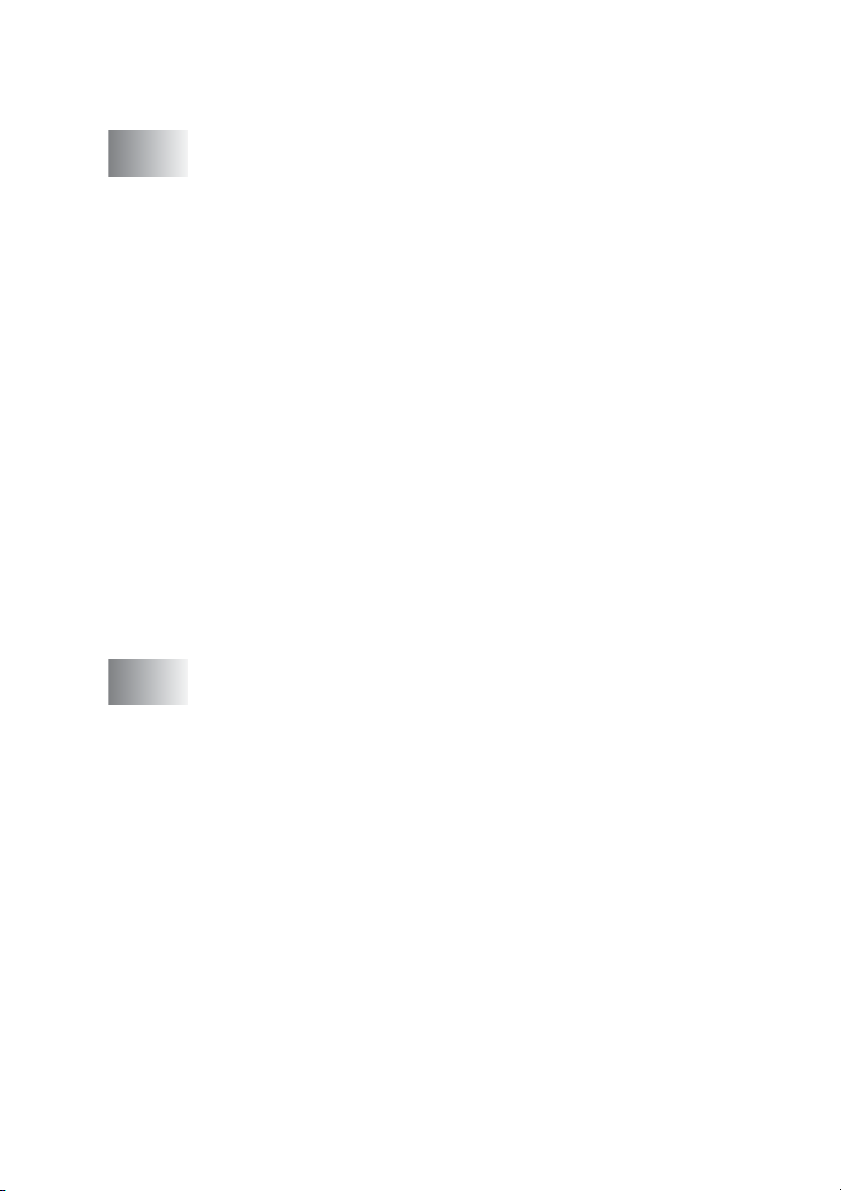
Table of Contents
1
2
Introduction ..........................................................................1-1
Using this Guide ...............................................................1-1
Finding information.....................................................1-1
Symbols used in this Guide........................................1-1
Control panel overview .....................................................1-2
Turning the machine to Power Save condition........... 1-5
About fax machines .......................................................... 1-7
Fax tones and handshake..........................................1-7
ECM (Error Correction Mode).....................................1-8
Connecting the machine ................................................... 1-9
Connecting an external telephone.............................. 1-9
Connecting an external telephone answering
device (TAD) ........................................................1-10
Sequence ............................................................. 1-10
Connections ......................................................... 1-12
Recording outgoing message (OGM) on
an external TAD ...............................................1-12
Multi-line connections (PBX) .................................... 1-13
If you are installing the machine to work
with a PBX........................................................1-13
Custom features on your phone line......................... 1-13
Loading documents and paper .......................................... 2-1
Load documents ............................................................... 2-1
Using the automatic document feeder (ADF) ............. 2-1
Recommended environment .................................. 2-1
Using the scanner glass ............................................. 2-3
About paper ......................................................................2-4
Handling and using special paper .............................. 2-4
Paper capacity of the paper tray ........................... 2-5
Paper specifications for the paper tray .................. 2-5
Paper capacity of the output paper support .......... 2-6
Printable area .............................................................2-7
How to load paper and envelopes .............................. 2-8
To load paper or other media................................. 2-8
To load glossy paper .............................................. 2-9
To load envelopes ................................................ 2-10
viii
Page 10
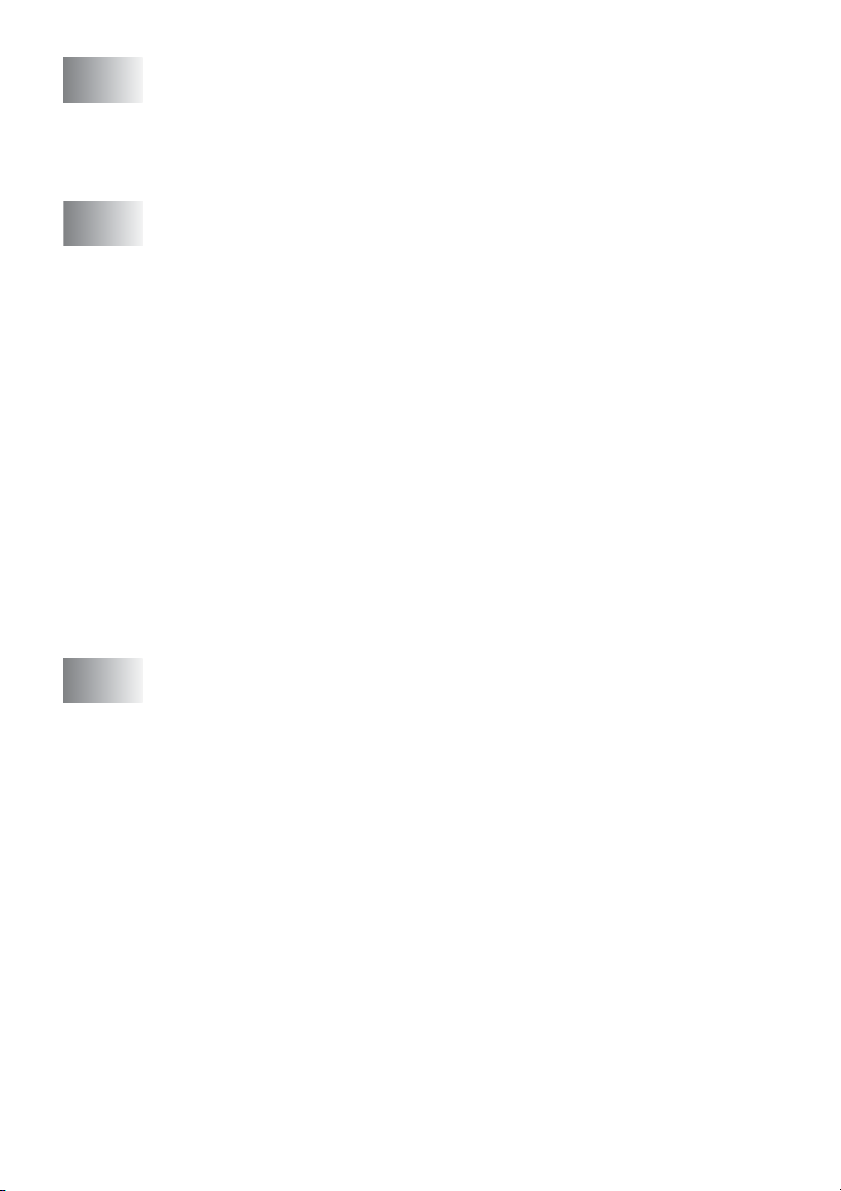
3
On-screen programming .....................................................3-1
User-friendly programming ...............................................3-1
Menu table.................................................................. 3-1
Memory storage..........................................................3-1
Navigation keys ................................................................3-2
4
5
Getting started ..................................................................... 4-1
Initial Setup.......................................................................4-1
Setting the Date and Time..........................................4-1
Setting the Station ID..................................................4-2
Entering text ...........................................................4-3
Inserting spaces .....................................................4-3
Making corrections .................................................4-3
Repeating letters .................................................... 4-3
Special characters and symbols ............................ 4-4
Setting Tone or Pulse dialing mode
(Not available in New Zealand) ..............................4-4
General Setup...................................................................4-5
Setting the Mode Timer ..............................................4-5
Setting the Paper Type ...............................................4-6
Setting the Ring Volume.............................................4-7
Setting the Beeper Volume.........................................4-7
Setting the Speaker Volume....................................... 4-8
Power Save Setting....................................................4-8
Setup Receive ...................................................................... 5-1
Basic receiving operations................................................ 5-1
Choosing the Receive Mode.......................................5-1
To select or change your Receive Mode................5-2
Setting the Ring Delay................................................5-3
Setting the F/T Ring Time (Fax/Tel mode only)..........5-4
Fax Detect ..................................................................5-5
Printing a reduced incoming fax (Auto Reduction) .....5-6
Printing a fax from the memory...................................5-6
Advanced receiving operations.........................................5-7
Operation from extension telephones......................... 5-7
For Fax/Tel mode only................................................5-7
Using a cordless external handset..............................5-8
Changing the remote codes........................................5-8
Reception into memory (Not available for colour fax
reception)................................................................5-9
If the Memory Receive is On at this time................5-9
If the Memory Receive is Off at this time................5-9
ix
Page 11
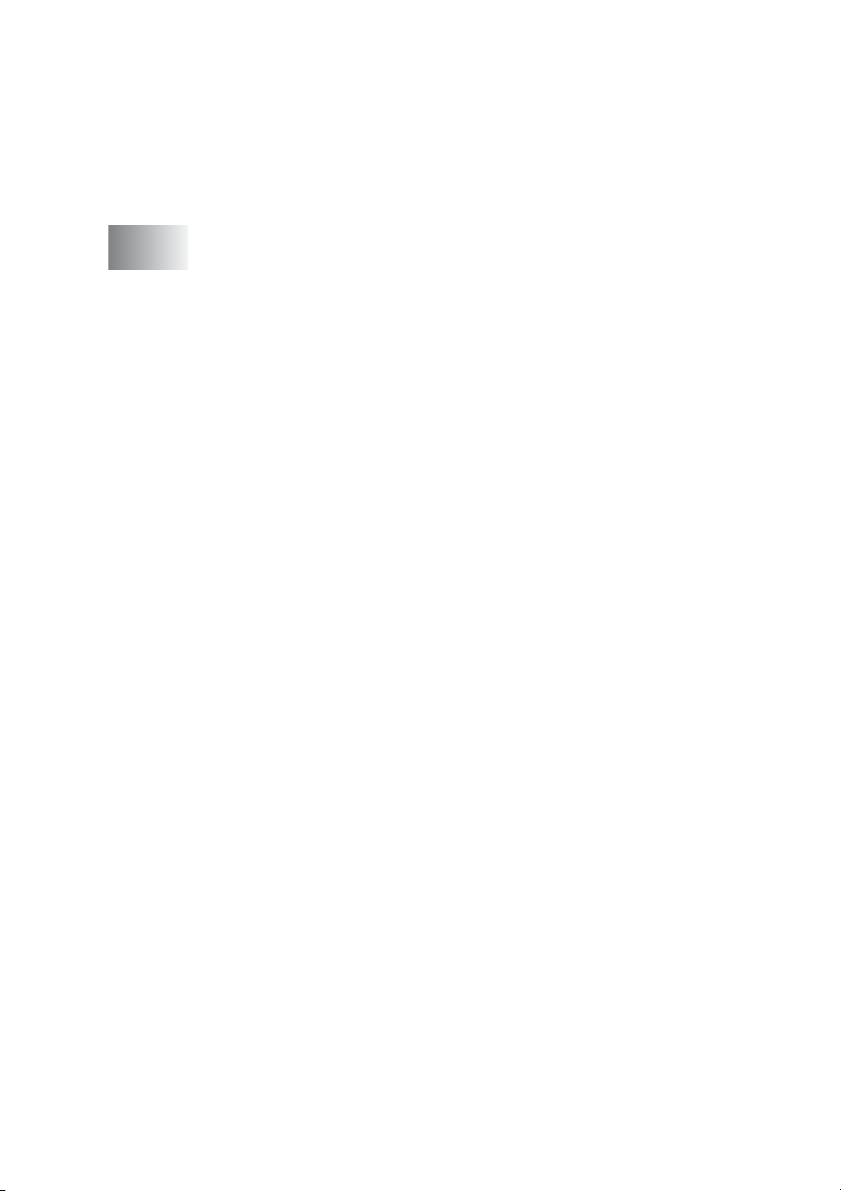
Polling....................................................................... 5-10
Secure Polling......................................................5-10
Setup for Polling Receive (Standard)...................5-10
Setup for Polling Receive with Secure Code........ 5-11
Setup Delayed Polling Receive ............................ 5-11
Sequential Polling..................................................... 5-12
6
Setup Send ...........................................................................6-1
How to fax.........................................................................6-1
Enter Fax mode..........................................................6-1
How to dial........................................................................6-1
Manual dialling............................................................ 6-1
Speed-Dialling ............................................................ 6-2
Search ........................................................................6-2
Faxing from the automatic document feeder (ADF) ... 6-3
Faxing from the ADF..............................................6-3
Faxing from the scanner glass ...................................6-3
Automatic transmission ..............................................6-4
Manual transmission................................................... 6-4
Out of Memory message........................................6-4
Basic sending operations ................................................. 6-5
Sending faxes using multiple settings ........................6-5
Contrast......................................................................6-5
Fax Resolution............................................................ 6-6
Manual and automatic fax Redial ............................... 6-7
Colour fax transmission..............................................6-7
Dual Access (Not available for colour faxes)..............6-8
Real Time Transmission.............................................6-8
Checking job status ....................................................6-9
Cancelling a job while scanning, dialling and
sending the document .......................................... 6-10
Cancelling a scheduled job....................................... 6-10
Advanced sending operations ........................................6-11
Broadcasting (Not available for colour faxes)...........6-11
Overseas Mode ........................................................6-12
Delayed Fax (Not available for colour faxes)............6-13
Delayed Batch Transmission
(Not available for colour faxes).............................6-14
Setup for Polled Transmit (Standard)
(Not available for colour faxes).............................6-14
Setup for Polled Transmit with Secure Code
(Not available for colour faxes).............................6-15
TX Lock (KEY Lock for some countries)................... 6-16
x
Page 12
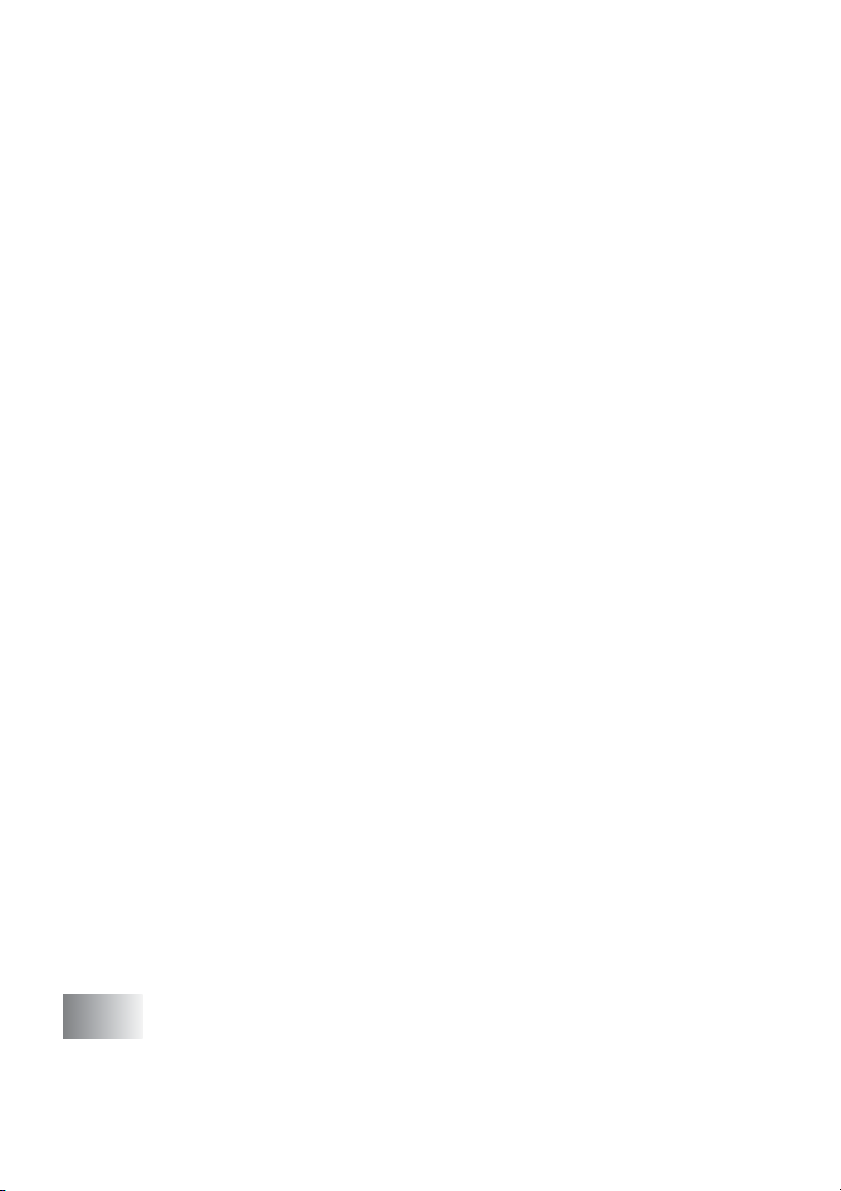
Using TX Lock (KEY Lock for some countries).........6-17
Setting Up the TX Lock for the First Time ............6-17
Changing the TX Lock Password .........................6-18
Switching TX Lock ON..........................................6-18
Switching OFF TX Lock........................................6-19
Telephone Service for Australia......................................6-20
Distinctive Ringing (Telstra
Set the Distinctive Ringing to ON.........................6-21
Caller ID (Caller IDentification).................................6-21
Advantages of Caller ID........................................6-21
How Does the Caller ID Work?.................................6-22
The Caller ID Appears on the Display
When Your Telephone Rings ........................... 6-22
The Caller ID is Stored in Your Machine Memory ....6-22
Viewing Caller ID List................................................6-23
Printing Caller ID List............................................6-23
Telephone Service for New Zealand ..............................6-24
FaxAbility ..................................................................6-24
How Will the Fax Machine Treat All Other
Numbers?.........................................................6-24
What is the Advantage of Using the FaxAbility
Function?..........................................................6-24
How Does FaxAbility Work?.................................6-25
How to Turn FaxAbility OFF or ON.......................6-26
Caller ID (Caller IDentification).................................6-27
Advantages of Caller ID........................................6-27
How Does the Caller ID Work?.................................6-27
The Caller ID Appears on the Display
When Your Telephone Rings ........................... 6-27
Viewing Caller ID List................................................6-28
Printing Caller ID List............................................6-28
Telephone Service for Some Countries..........................6-29
Distinctive Ringing (For Singapore and
Hong Kong) .......................................................... 6-29
Setting the Distinctive Ringing..............................6-29
Caller ID (For Singapore and Hong Kong)................6-30
Viewing Caller ID List................................................6-31
Printing Caller ID List............................................6-31
®
FaxStream® Duet®).....6-20
7
xi
Quick-Dial numbers and dialling options ..........................7-1
Storing numbers for easy dialling ..................................... 7-1
Storing Speed-Dial numbers....................................... 7-1
Changing Speed-Dial numbers...................................7-2
Setting up Groups for Broadcasting............................7-3
Page 13
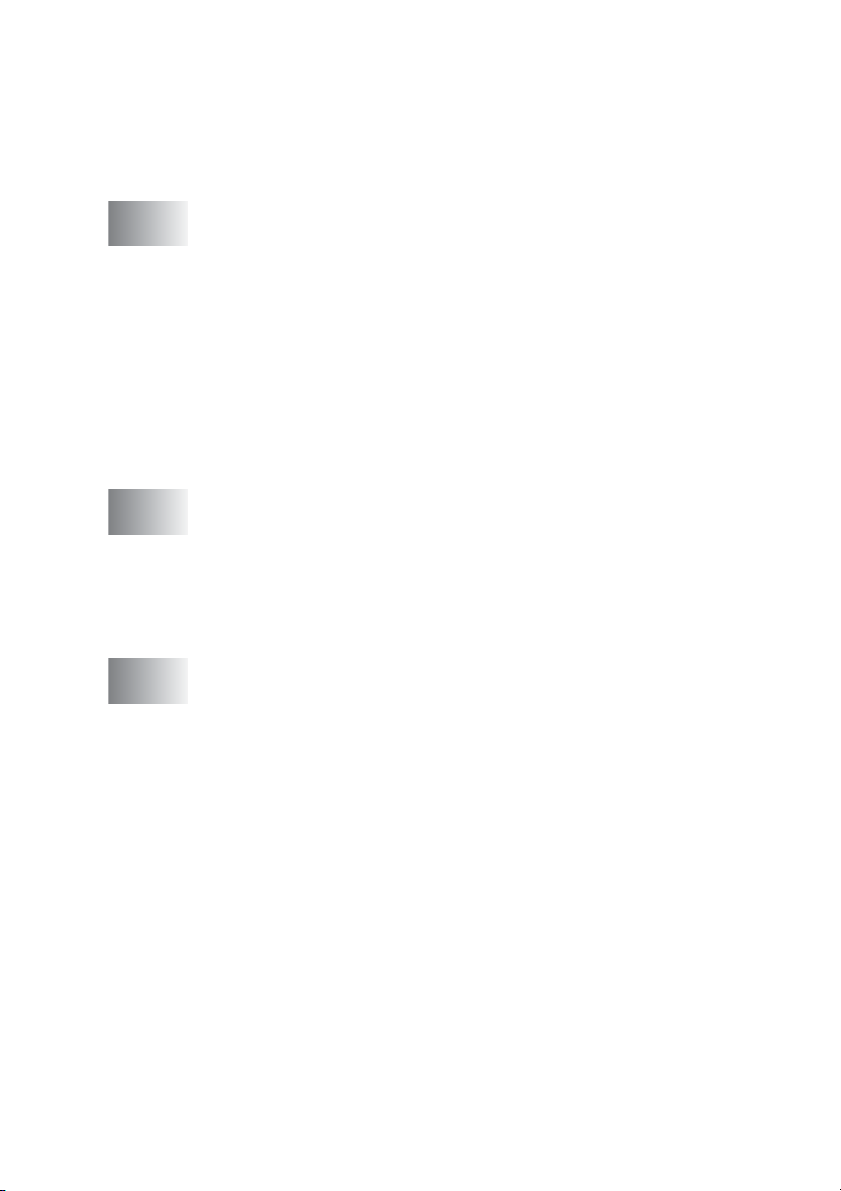
Dialling options .................................................................7-5
Access codes and credit card numbers......................7-5
Pause .........................................................................7-6
Fax Redial ..................................................................7-6
Tone or Pulse (Not available in New Zealand) ........... 7-6
8
9
10
Remote Fax Options ............................................................ 8-1
Fax Forwarding.................................................................8-1
Programming a Fax Forwarding number....................8-1
Setting Fax Storage..........................................................8-2
Backup Print...............................................................8-2
Setting your Remote Access Code...................................8-3
Remote Retrieval..............................................................8-4
Using your Remote Access Code...............................8-4
Remote commands ....................................................8-5
Retrieving fax messages............................................8-6
Changing your Fax Forwarding number .....................8-6
Printing reports ....................................................................9-1
Machine settings and activity............................................ 9-1
Customizing the Transmission Verification Report..... 9-1
Setting the Journal Period..........................................9-2
Printing reports ...........................................................9-3
To print a report......................................................9-3
Making copies ....................................................................10-1
Using the machine as a copier ....................................... 10-1
Enter Copy mode......................................................10-1
Making a single copy................................................ 10-2
Making multiple copies .............................................10-2
Out of Memory message..........................................10-3
Using the Copy keys (Temporary settings) .................... 10-4
Enlarge/Reduce........................................................10-5
Quality ......................................................................10-6
Options .....................................................................10-7
Paper Type........................................................... 10-8
Paper Size............................................................ 10-9
Brightness ..........................................................10-10
Contrast..................................................................10-11
Sorting copies using the ADF................................. 10-12
N in 1 copy (Page Layout)......................................10-13
Changing the default copy settings .............................. 10-15
Copy Quality...........................................................10-15
Brightness...............................................................10-15
xii
Page 14
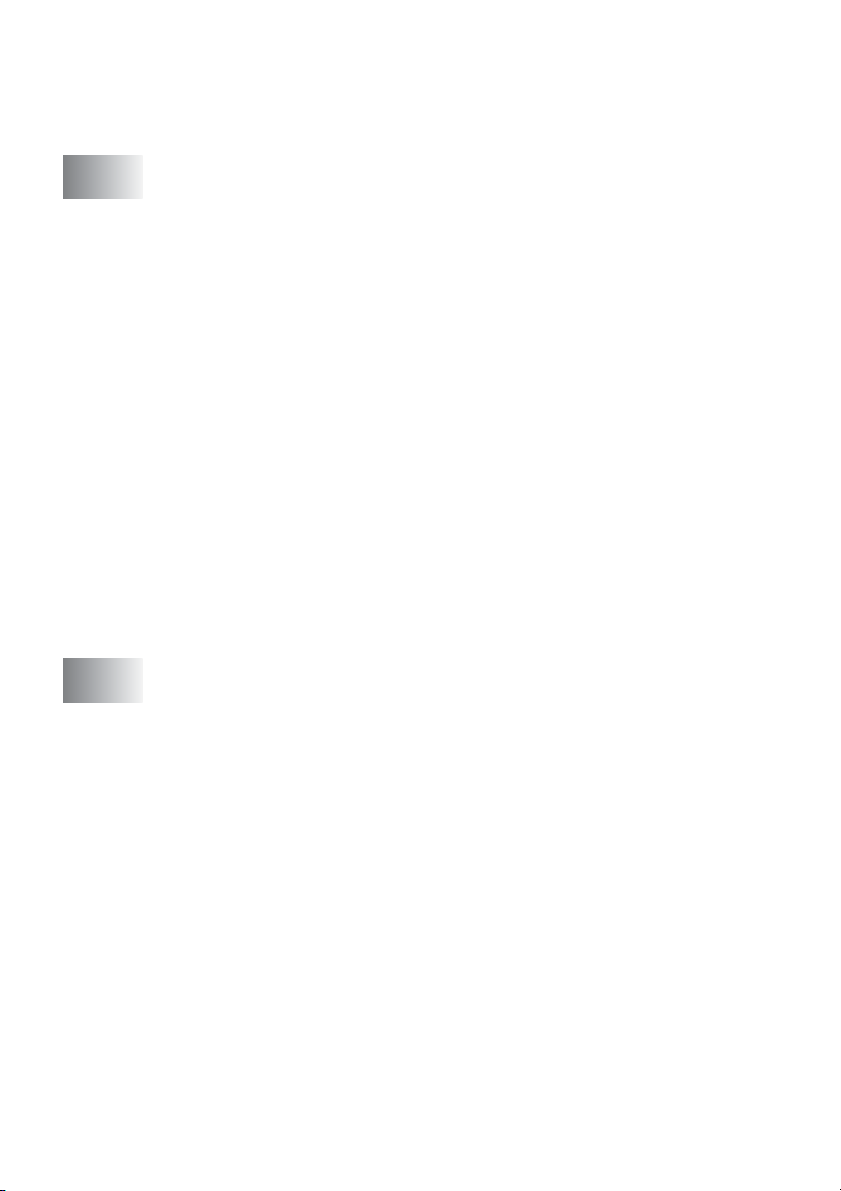
Contrast ..................................................................10-15
Colour Adjustment ..................................................10-16
Legal limitations............................................................10-17
11
12
Walk-Up PhotoCapture Center™ (MFC-3820CN only) ..... 11-1
Introduction ..................................................................... 11-1
PhotoCapture Center
Basic flow........................................................................11-2
Getting started................................................................11-3
Printing the Index (Thumbnails)......................................11-5
Printing images ...............................................................11-6
Number of Copies.................................................11-7
DPOF printing...........................................................11-8
Changing the default settings .........................................11-9
Print Quality..............................................................11-9
Paper & Size.............................................................11-9
Brightness...............................................................11-10
Contrast ..................................................................11-10
Colour enhancement .............................................. 11-11
Cropping .................................................................11-12
Understanding the Error Messages........................ 11-13
Using PhotoCapture Center
Using PhotoCapture Center
documents.................................................................11-14
Important information ........................................................12-1
Important Information for Australia .................................12-1
IMPORTANT-For Your Safety..................................12-1
Disconnect device ................................................12-1
LAN connection (MFC-3820CN only) .......................12-1
International E
Statement .............................................................12-2
Important safety instructions.....................................12-2
Important Information for New Zealand..........................12-4
Important Safety Instructions....................................12-4
IMPORTANT-For Your Safety..................................12-7
Disconnect device ................................................12-7
IMPORTANT NOTICE..............................................12-7
LAN connection (MFC-3820CN only) .......................12-7
Important Information for Some Countries......................12-8
Important Safety Instructions....................................12-8
LAN connection (MFC-3820CN only) .....................12-10
Trademarks............................................................. 12-11
NERGY STAR
™
requirements ................... 11-1
™
from your PC.................11-14
™
for scanning
®
Compliance
xiii
Page 15
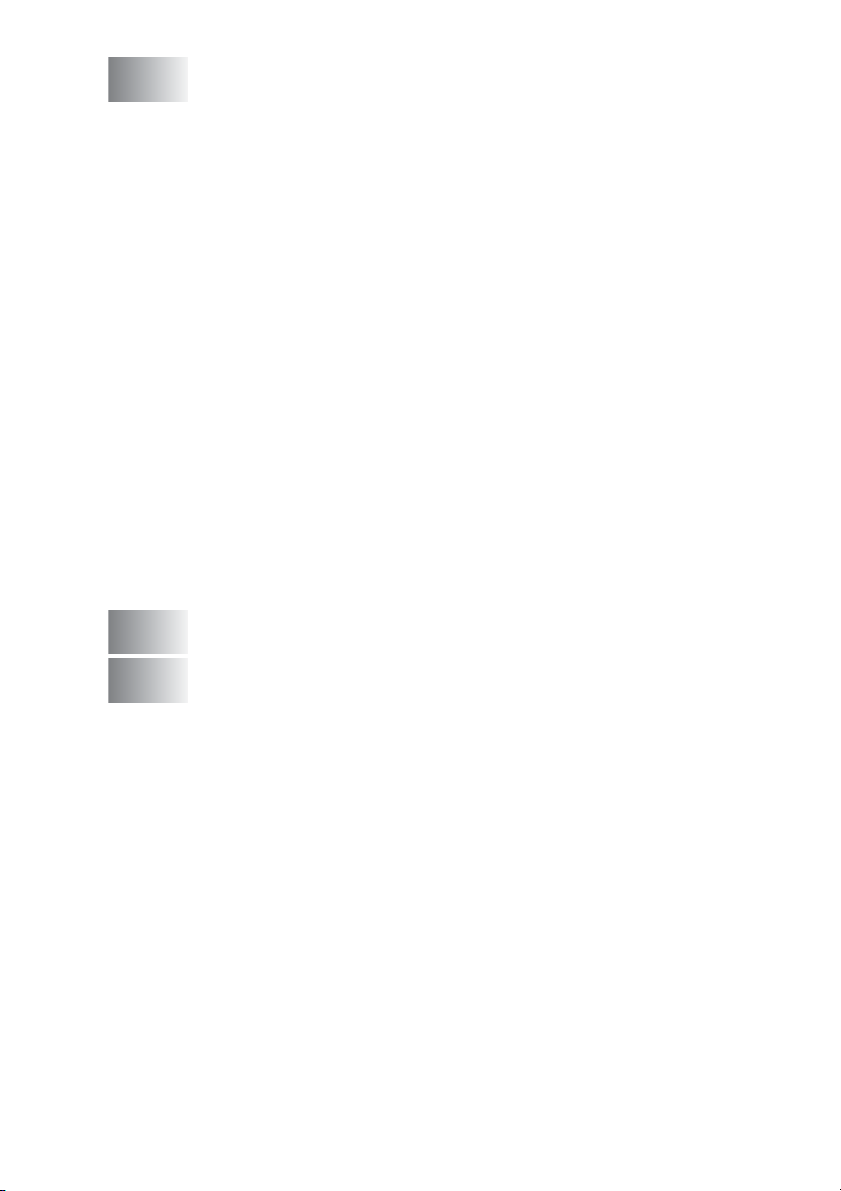
13
Troubleshooting and routine maintenance .....................13-1
Troubleshooting ..............................................................13-1
Error messages ........................................................13-1
Document jams.........................................................13-4
Document is jammed in the top of
the ADF unit. ....................................................13-4
Document is jammed inside the ADF unit. ........... 13-4
Printer jam or paper jam...........................................13-5
Paper is jammed inside the front of
the machine......................................................13-5
Paper is jammed inside the paper tray ................. 13-6
Paper is jammed inside the machine. .................. 13-7
If you are having difficulty with your machine...........13-8
How to improve print quality ......................................... 13-12
Cleaning the print head .......................................... 13-12
Print quality check .................................................. 13-12
Checking the ink volume ..............................................13-15
Packing and shipping the machine......................... 13-16
Routine maintenance.................................................... 13-19
Cleaning the scanner.............................................. 13-19
Cleaning the machine printer platen....................... 13-20
Replacing the ink cartridges ...................................13-21
G
S
14
15
Glossary .............................................................................. G-1
Specifications ......................................................................S-1
Product description...........................................................S-1
General.............................................................................S-1
Print media .......................................................................S-2
Copy .................................................................................S-3
PhotoCapture Center (MFC-3820CN only) ......................S-3
Fax....................................................................................S-4
Scanner ............................................................................S-5
Printer ...............................................................................S-6
Interfaces..........................................................................S-6
Computer requirements....................................................S-7
Consumable items............................................................S-8
Network (LAN) (MFC-3820CN only).................................S-8
Index ......................................................................................I-1
Remote Retrieval Access card .......................................... R-1
xiv
Page 16
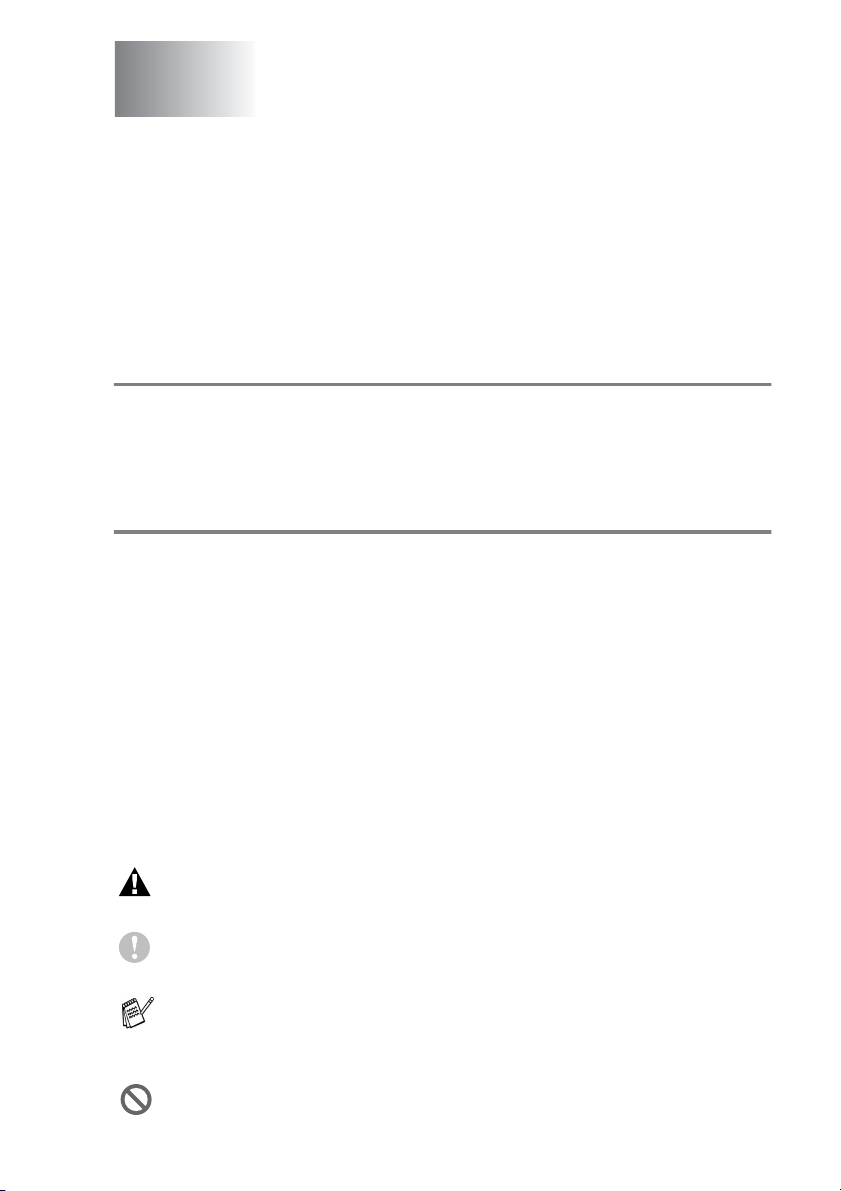
1
Introduction
Using this Guide
Thank you for buying a Brother Multi-Function Center (MFC). Your
machine is simple to use, with LCD screen instructions to guide you
through programming it. You can make the most of your machine by
viewing through this Guide.
Finding information
All the chapter headings and subheadings are listed in the Table of
Contents. You will be able to find information about a specific feature
or operation by checking the Index at the back of this Guide.
Symbols used in this Guide
Throughout this Guide you’ll see special symbols alerting you to
important warnings, notes and actions. To make things clearer and
to help you press the correct keys, we used special fonts and added
some of the messages that will appear in the LCD.
Bold Bold typeface identifies specific keys on the
machine control panel.
Italics Italicised typeface emphasizes an important point
or refers you to a related topic.
Courier New
Warnings inform you what to do to avoid possible personal
injury.
Cautions specify procedures you must follow or avoid to
prevent possible damage to the machine.
Notes tell you how you should respond to a situation that may
arise or give tips about how the current operation works with
other features.
Improper Setup alerts you to devices and operations that are not
compatible with the machine.
Courier New type face identifies the messages on
the LCD of the machine.
INTRODUCTION 1 - 1
Page 17

Control panel overview
MFC-3420C MFC-3820CN
10 9 8
1 - 2 INTRODUCTION
Hook
3 4 5 6 71 2
Hook
11 10 9 8
3 4 5 6 71 2
Page 18
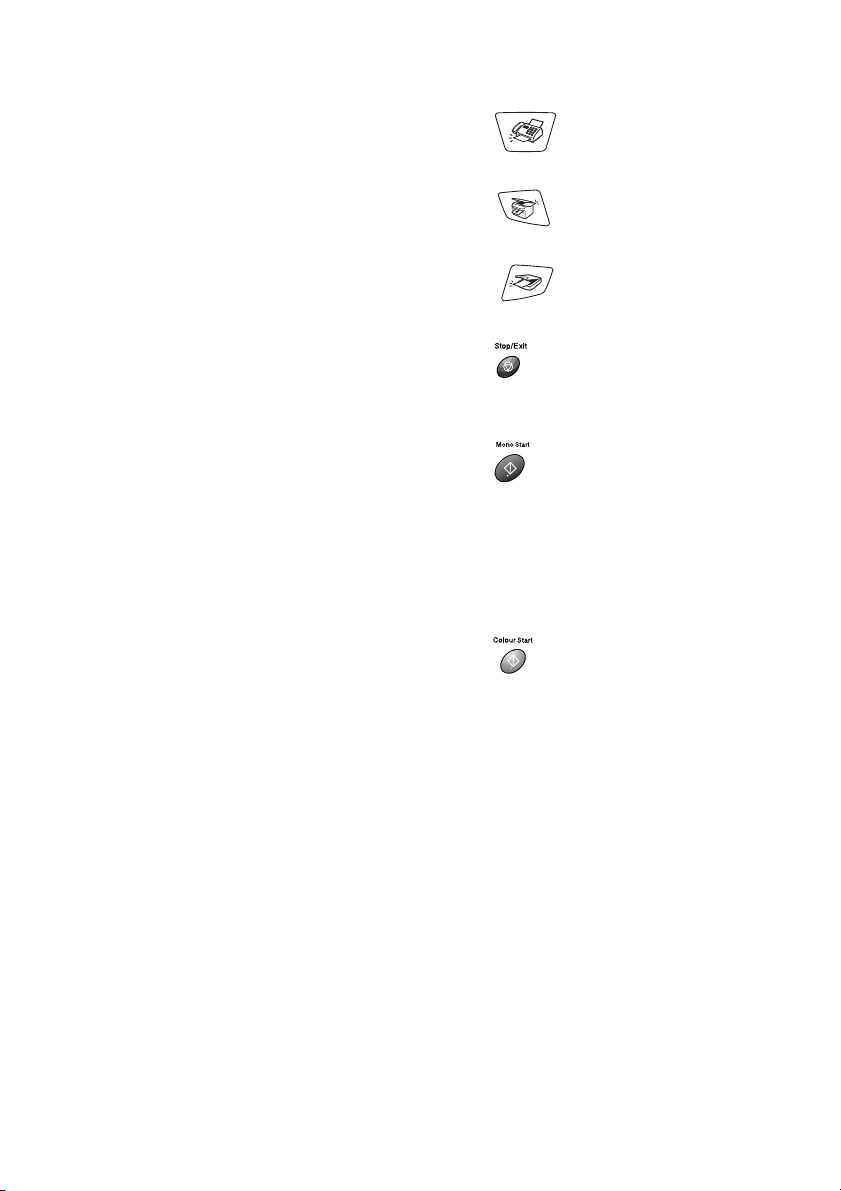
Copy keys
1
(Temporary settings):
Options
You can quickly and easily select
temporary settings for copying.
Quality
Use this key to temporarily change
the quality for Copying.
Enlarge/Reduce
Lets you enlarge or reduce copies
depending on the ratio you select.
Fax and telephone keys:
2
Fax Resolution
Sets the resolution when you send a
fax.
Redial/Pause
Redials the last number you called.
It also inserts a pause in auto dial
numbers.
Hook
Lets you dial fax numbers without
lifting the handset.
Dial Pad
3
Use these keys to dial telephone
and fax numbers and as a keyboard
for entering information into the
machine.
The # key lets you temporarily
switch the dialling mode during a
telephone call from Pulse to Tone.
Mode keys:
4
Fax
Lets you access Fax mode.
Copy
Lets you access Copy mode.
Scan
Lets you access Scan mode.
5
Stop/Exit
Stops an operation or exits from the
menu.
6
7
Mono Start
Lets you start sending faxes or
making copies in black and white.
Also lets you start a scanning
operation. (Colour or mono,
depending on the scanning setting
on your PC)
Colour Start
Lets you start sending faxes or
making copies in full colour.
Also lets you start a scanning
operation. (Colour or mono,
depending on the scanning setting
on your PC)
Power Save
You can turn the machine to power
save condition.
INTRODUCTION 1 - 3
Page 19
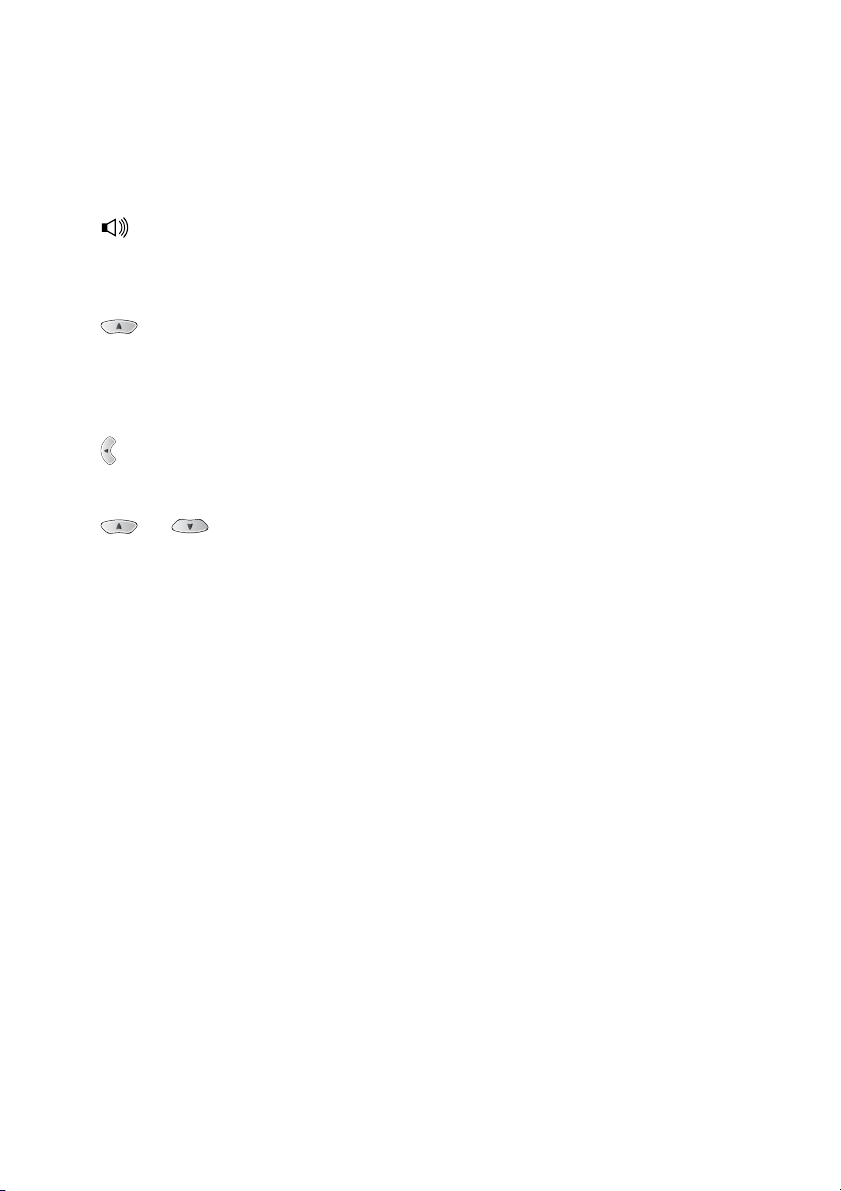
Navigation keys:
8
Menu/Set
Lets you access the Menu to
program and store your settings in
the machine.
When using the speaker or during
ringing in fax mode, you can press
these keys to adjust the volume.
Search/Speed Dial
Lets you look up numbers that are
stored in the dialling memory. It also
lets you dial stored numbers by
pressing # and a two-digit number.
Press to scroll backward to a menu
selection.
or
Press to scroll through the menus
and options.
Also, you can use these keys to do
a numeral search for the names of
stored numbers in fax mode.
Liquid Crystal Display (LCD)
9
Displays messages on the screen to
help you set up and use your
machine.
Print keys
0
Job Cancel (MFC-3420C only)
Clears data from the printer
memory.
Ink
Lets you clean the print heads,
replace an ink cartridge and check
the available ink volume.
Photo Key: (MFC-3820CN only)
A
PhotoCapture
Lets you access the PhotoCapture
Center.
1 - 4 INTRODUCTION
Page 20
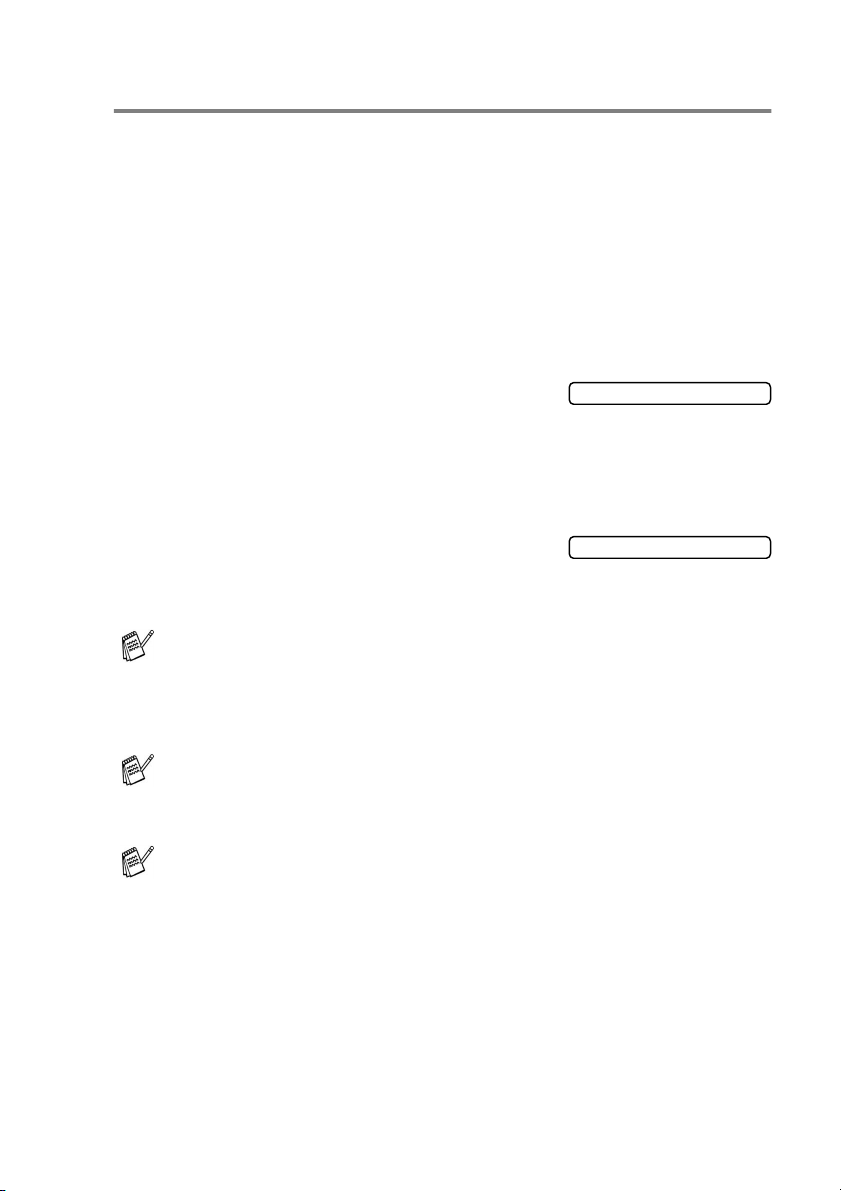
Turning the machine to Power Save condition
When the machine is idle, you can turn it to Power Save condition by
pressing the
will receive telephone calls, and also receive faxes in
Fax/Tel
been set up will be sent. You can even retrieve faxes using Remote
Retrieval if you are away from your machine. If you want to do other
operations, you must turn the machine back on.
Turning the machine to Power Save condition
Press and hold down the
key until the LCD shows:
The LCD light will turn off.
Turning the machine to Power Save condition off
Press and hold down the
key until the LCD shows:
The LCD will show the date and time (Fax mode).
Even if you turned the machine off, it will periodically clean the
print head to preserve print quality.
If you unplug the AC power cord, no machine operations will be
available.
Power Save
External TAD
or
key. In Power Save mode, the machine
Fax Only
mode. The delayed faxes that have
Power Save
Power Save
Shutting Down
Please Wait
,
You can turn the machine Off by customizing the
key as shown next page. In this Off mode, no machine operation
will be available. (See Power Save Setting on page 4-8.)
The external telephone is always available.
Power Save
INTRODUCTION 1 - 5
Page 21
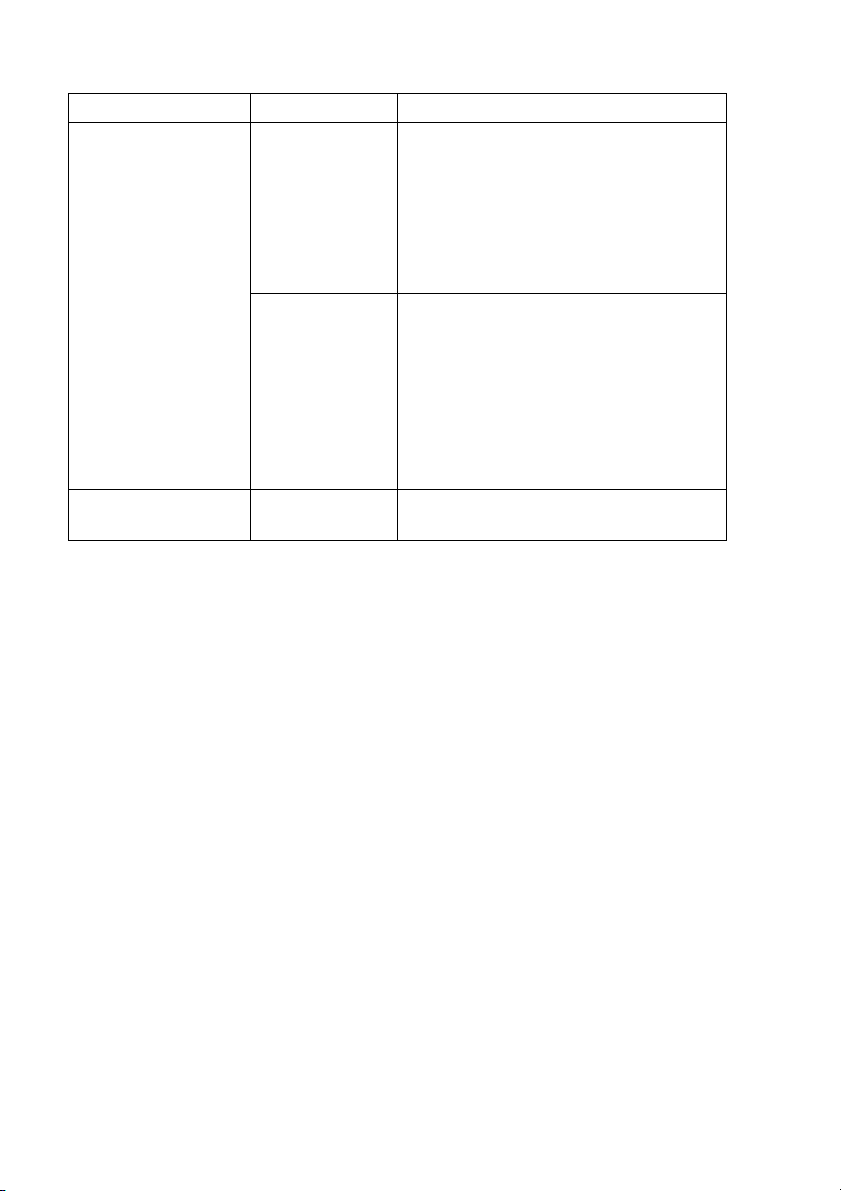
P. Save Setting Receive Mode Available Operations
Fax Receive:On
(default)
Fax Only
External TAD
Fax Receive, Fax Detect, Delayed Fax,
Remote Fax Option, Remote Retrieval:
■
You cannot receive fax with
Mono Start or Colour Start.
■
Delayed Fax and Remote Fax
Option should be set before you
switch off the machine.
Manual
Fax/Tel
*
Delayed Fax, Fax Detect:
■
You cannot receive fax with
Mono Start or Colour Start.
■
Delayed Fax should be set before
you switch off machine.
■
*You cannot receive a fax
automatically even if you have set
the receive mode to
Fax Receive:Off
— No machine operations will be
available.
Fax/Tel
.
1 - 6 INTRODUCTION
Page 22
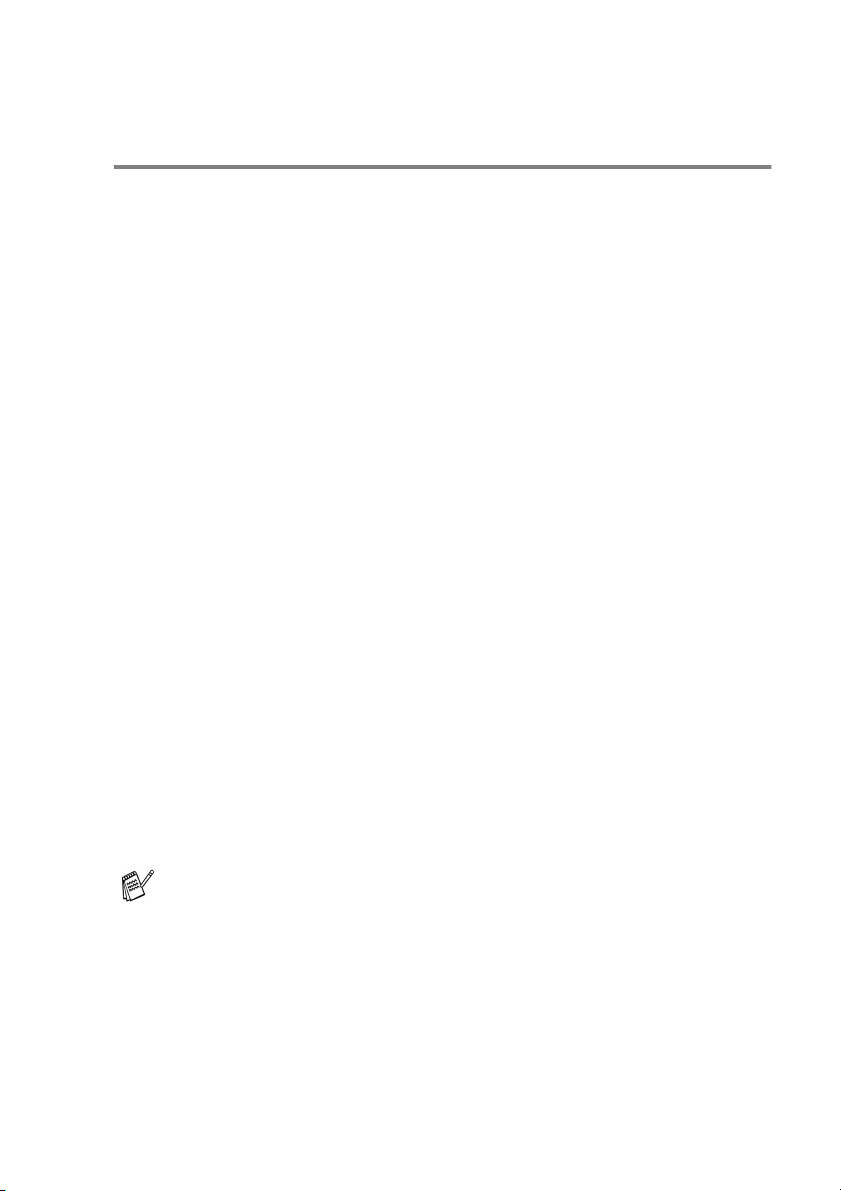
About fax machines
Fax tones and handshake
When someone is sending a fax, the machine sends fax calling tones
(CNG tones). These are quiet, intermittent beeps every 4-seconds.
You’ll hear them after you dial and press
Colour Start
dialling During that time, the sending machine must begin the
“handshake”, or connection, with the receiving machine.
Each time you use automatic procedures to send a fax, you are
sending CNG tones over the phone line. You’ll soon learn to listen for
these quiet beeps each time you answer a phone on your fax line, so
you will know if you are receiving a fax message.
The receiving fax responds with fax receiving tones, which are loud,
chirping sounds. A receiving fax chirps for about 40 seconds over the
phone line, and the LCD shows
If your machine is set to the
automatically with fax receiving tones. If the other person hangs up,
your machine will continue to send the “chirps” for about 40 seconds,
and the LCD continues to show
Stop/Exit
press
The fax ‘handshake’ is the time in which the sending machine’s CNG
tones and the receiving machine’s “chirps” overlap. This must be for
at least 2 to 4 seconds, so both machines can understand how each
is sending and receiving the fax. The handshake cannot begin until
the call is answered, and the CNG tones only last for about 60
seconds after the number is dialled. So it is important for the
receiving machine to answer the call in as few rings as possible.
and they will continue for about 60 seconds after
Receiving
Fax Only
Receiving
.
Mono Start
.
mode, it will answer every call
. To cancel receiving,
or
When you have an external Telephone Answering Device (TAD)
on your fax line, your TAD will decide the number of rings before
the call is answered.
Pay special attention to the directions for connecting a TAD in
this chapter. (See
device (TAD)
Connecting an external telephone answering
on page 1-10.)
INTRODUCTION 1 - 7
Page 23
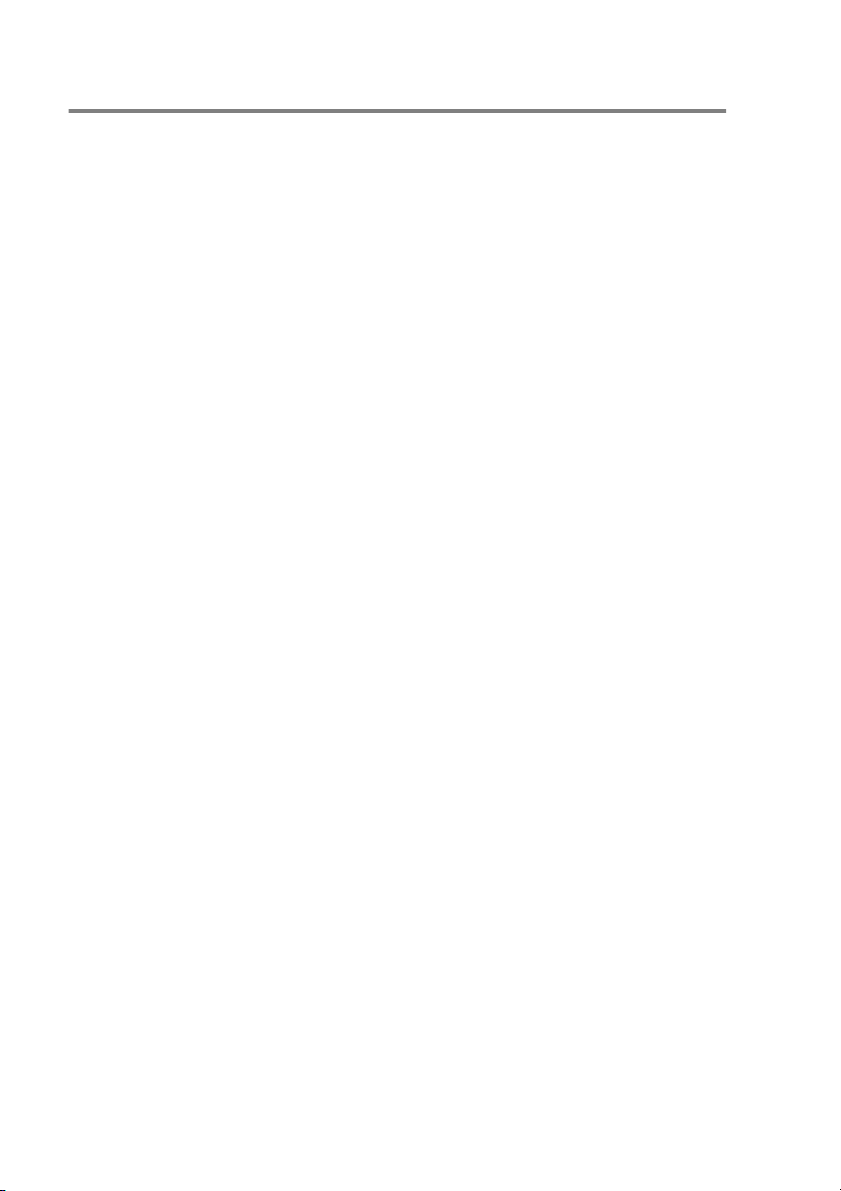
ECM (Error Correction Mode)
The Error Correction Mode (ECM) is a way for the machine to check
a fax transmission while it is in progress. If the machine detects
errors during fax transmission, it resends the pages of the fax that
had an error. ECM transmissions are only possible between fax
machines that both have this feature. If they do, you may send and
receive fax messages that are continuously being checked by the
machine.
Your machine must have enough memory for this feature to work.
1 - 8 INTRODUCTION
Page 24
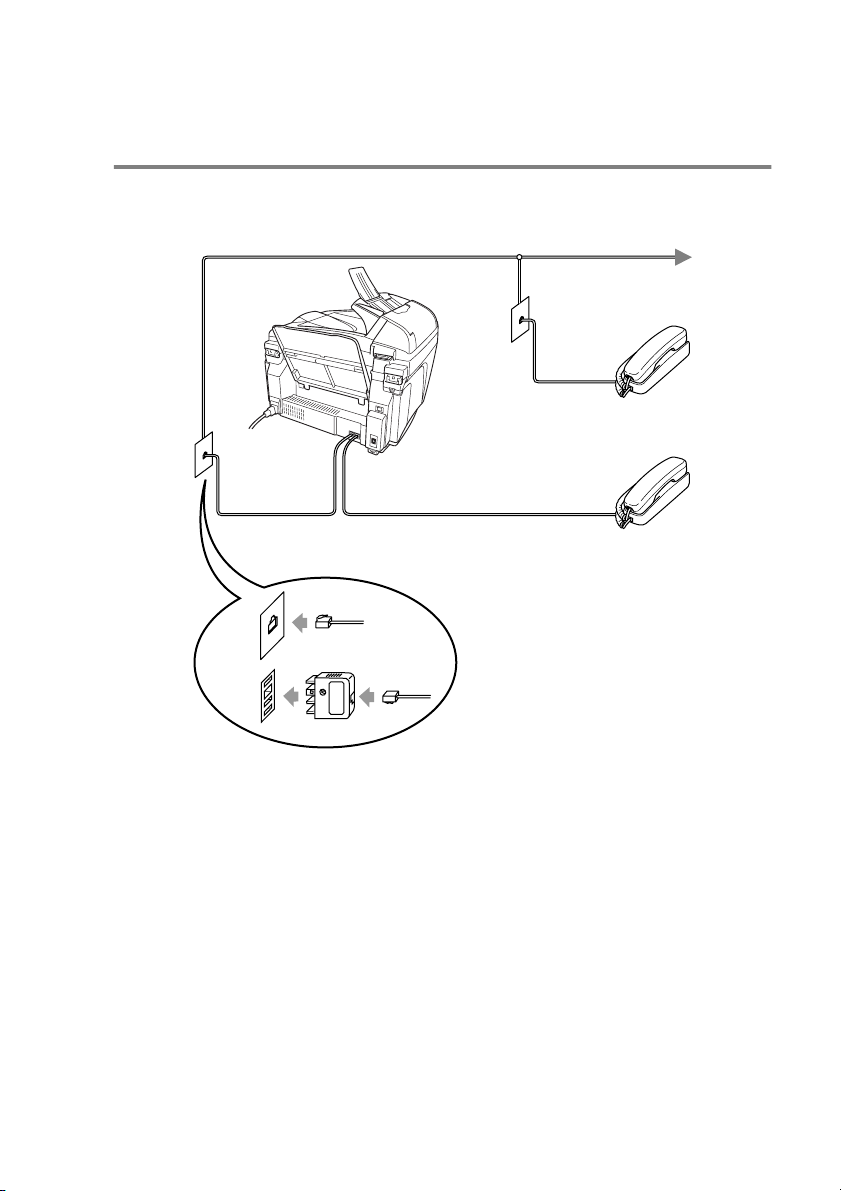
Connecting the machine
Connecting an external telephone
You can connect a separate telephone (or telephone answering
device) as shown in the diagram below.
Extension
Telephone
External
Telephone
(Example for Australia)
When this phone (or TAD) is in use, the LCD shows
INTRODUCTION 1 - 9
Telephone
.
Page 25
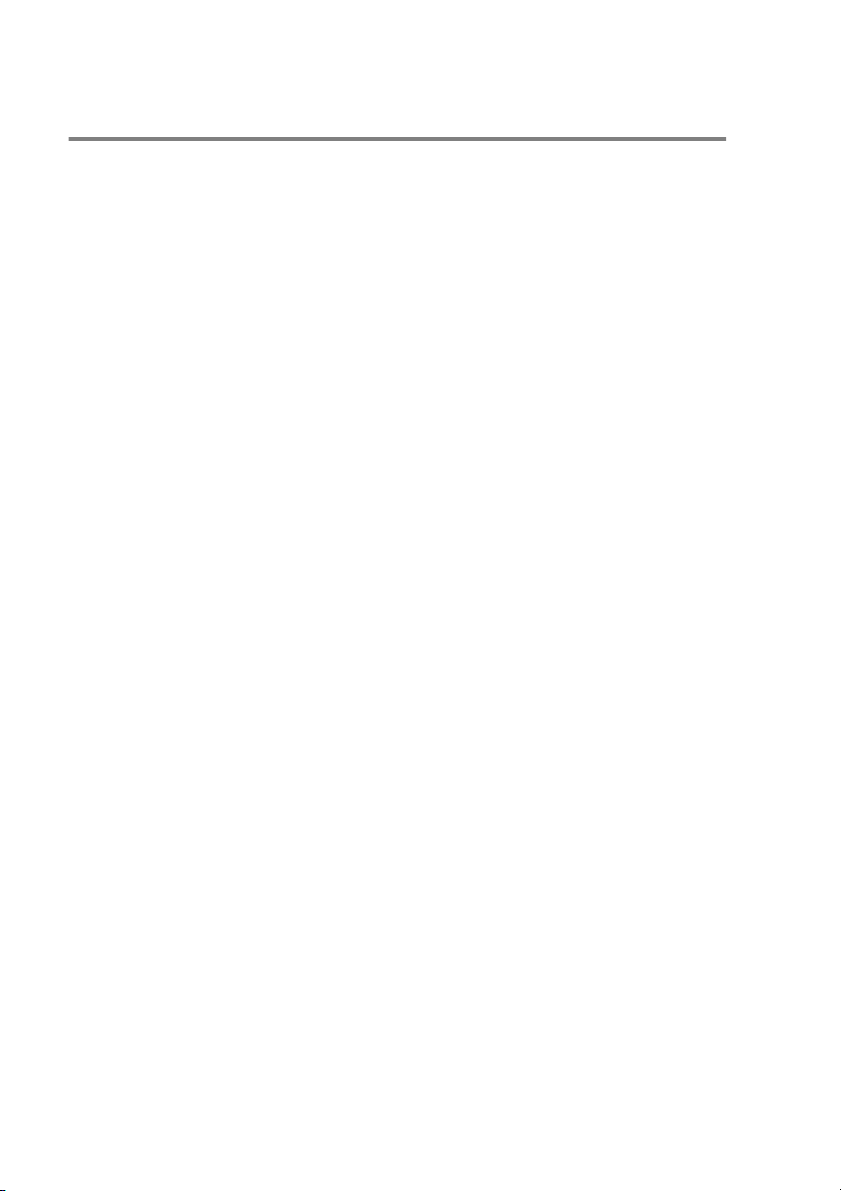
Connecting an external telephone answering device (TAD)
Sequence
You may choose to connect an answering device. However, when
you have an external TAD on the same telephone line as the
machine, the TAD answers all calls and the machine “listens” for fax
calling (CNG) tones. If it hears them, the machine takes over the call
and receives the fax. If it doesn’t hear CNG tones, the machine lets
the TAD continue playing your outgoing message so your caller can
leave you a voice message.
The TAD must answer within four rings (the recommended setting is
two rings). The machine cannot hear CNG tones until the TAD has
answered the call, and with four rings there are only 8 to 10 seconds
of CNG tones left for the fax “handshake”. Make sure you carefully
follow the instructions in this guide for recording your outgoing
message. We do not recommend using the toll saver feature on your
external answering machine if it exceeds five rings.
1 - 10 INTRODUCTION
Page 26

If you do not receive all your faxes, reduce the Ring Delay
setting on your external TAD.
Unless you are using Distinctive Ring, do not connect a
TAD elsewhere on the same phone line.
TAD
TAD
(Example for Australia)
When the TAD is in use, the LCD shows
Telephone
INTRODUCTION 1 - 11
.
Page 27
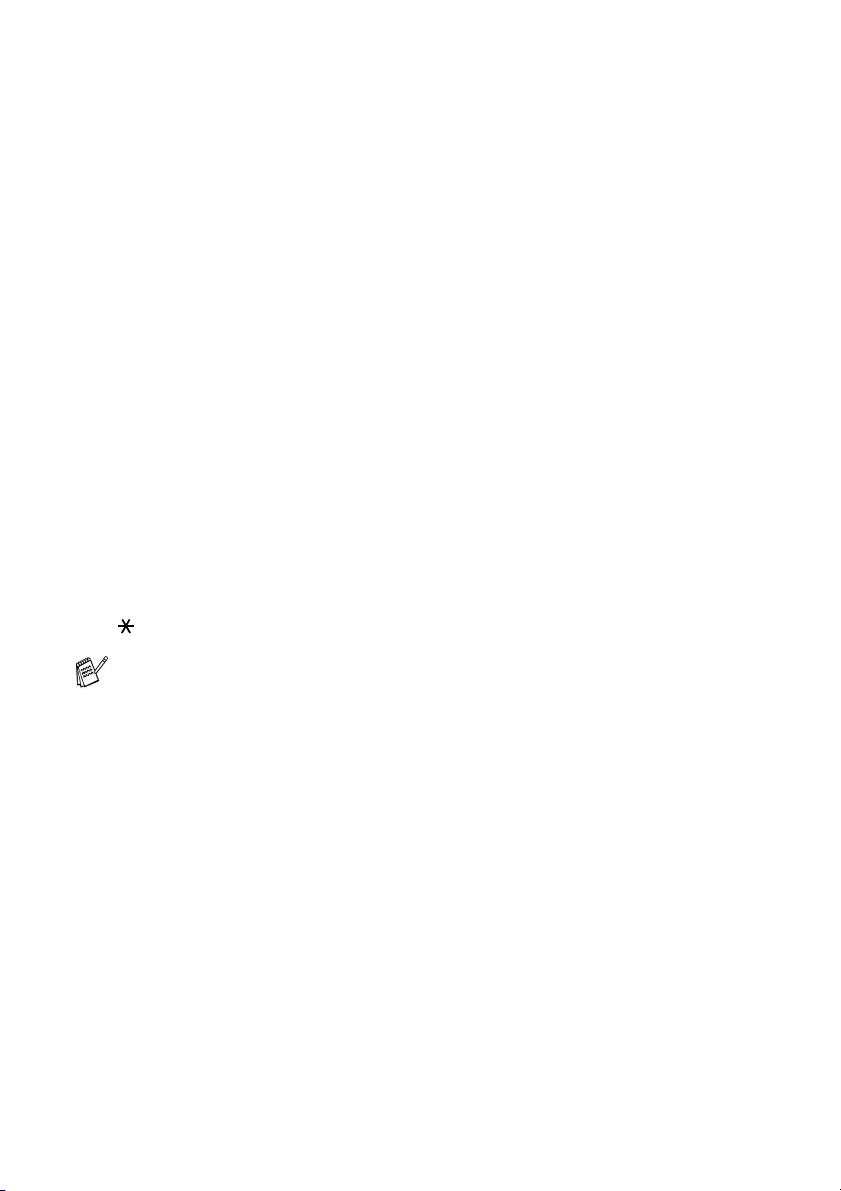
Connections
The external TAD must be connected as shown above.
1
Set your external TAD to one or two rings. (The machine’s Ring
Delay setting does not apply.)
2
Record the outgoing message on your external TAD.
3
Set the TAD to answer calls.
4
Set the Receive Mode to
Choosing the Receive Mode
(See
Recording outgoing message (OGM) on an external TAD
Timing is important in recording this message. The message sets up
the ways to handle both manual and automatic fax reception.
1
Record 5 seconds of silence at the beginning of your message.
(This allows your machine time to listen for the fax CNG tones
of automatic transmissions before they stop.)
2
Limit your speaking to 20 seconds.
3
End your 20-second message by giving your Fax Receive Code
for people sending manual faxes. For example:
“After the beep, leave a message or send a fax by pressing
51 and Start.”
We recommend beginning your OGM with an initial 5-second
silence because the machine cannot hear fax tones over a
resonant or loud voice. You may try omitting this pause, but if your
machine has trouble receiving, then you must re-record the OGM
to include it.
External TAD
on page 5-1.)
.
1 - 12 INTRODUCTION
Page 28
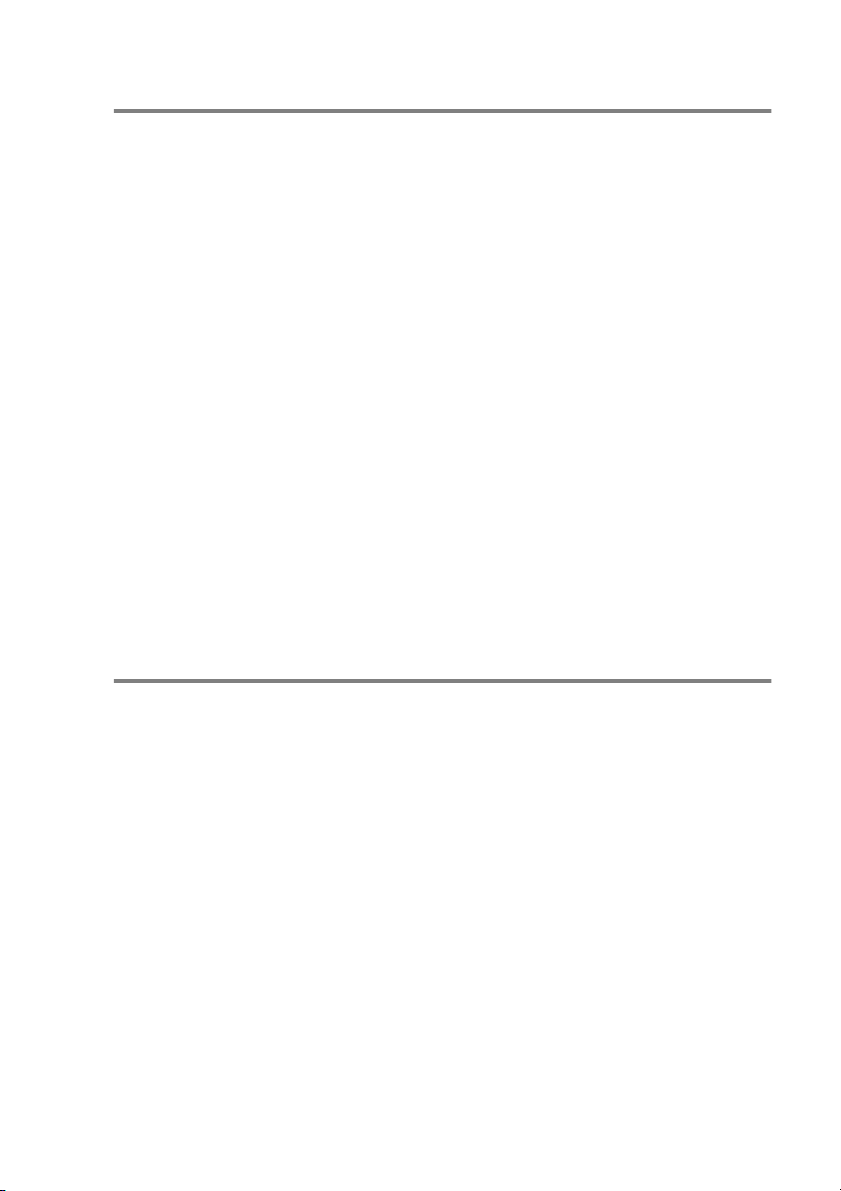
Multi-line connections (PBX)
Most offices use a central telephone system. While it is often
relatively simple to connect the machine to a key system or a PBX
(Private Branch Exchange), we suggest that you contact the
company that installed your telephone system and ask them to
connect the machine for you. It is advisable to have a separate line
for the machine. You can then leave the Receive Mode set to Fax
Only to receive faxes any time of the day or night.
If the machine is to be connected to a multi-line system, ask your
installer to connect the unit to the last line on the system. This
prevents the unit from being activated each time a telephone call is
received.
If you are installing the machine to work with a PBX
1
It is not guaranteed that the unit will operate properly under all
circumstances with a PBX. Any cases of difficulty should be
reported first to the company that handles your PBX.
2
If all incoming calls will be answered by a switchboard operator,
it is recommended that the Receive Mode be set to
incoming calls should initially be regarded as telephone calls.
Manual
. All
Custom features on your phone line
If you have Voice Mail, Call Waiting, Call Waiting/Caller ID,
RingMaster, an answering service, an alarm system or other custom
feature on one phone line it may create a problem with the operation
of your machine. (and Custom features on a single line. on page
13-9.)
INTRODUCTION 1 - 13
Page 29
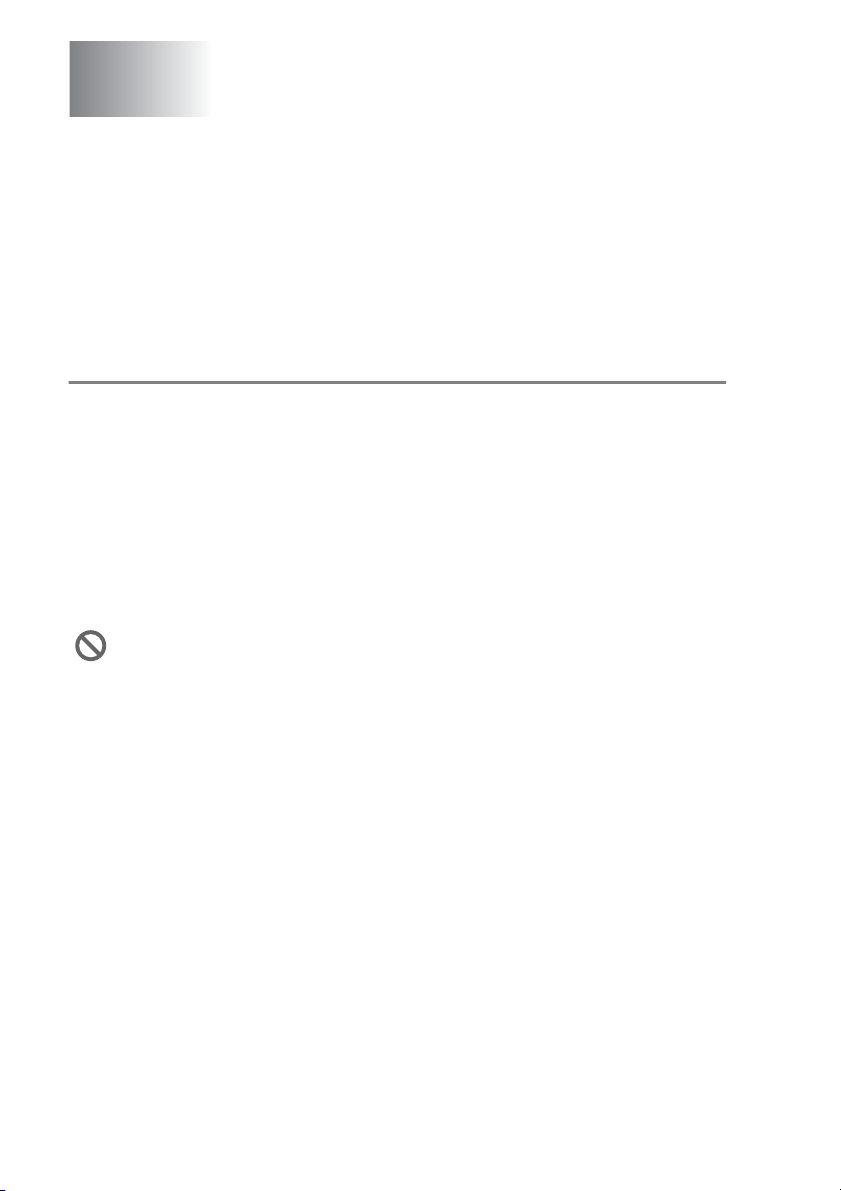
2
Loading documents and
paper
Load documents
You can send a fax copy and scan from the ADF (automatic
document feeder) or from the scanner glass.
Using the automatic document feeder (ADF)
The ADF can hold up to 20 pages and feeds each sheet individually.
Use standard (80 gsm) paper and always fan the pages before
putting them in the ADF.
Recommended environment
Temperature: 20° C - 30° C
Humidity: 50% - 70%
Paper: 80 gsm A4
DO NOT use paper that is curled, wrinkled, folded, ripped,
stapled, paper clipped, pasted or taped.
DO NOT use cardboard, newspaper or fabric. (To fax, copy or
scan this kind of document, see
page 2-3.)
Using the scanner glass
on
■
Make sure documents written with ink are completely dry.
■
Documents to be faxed must be from 14.8 to 21.6 cm wide and
14.8 to 35.6 cm long.
2 - 1 LOADING DOCUMENTS AND PAPER
Page 30
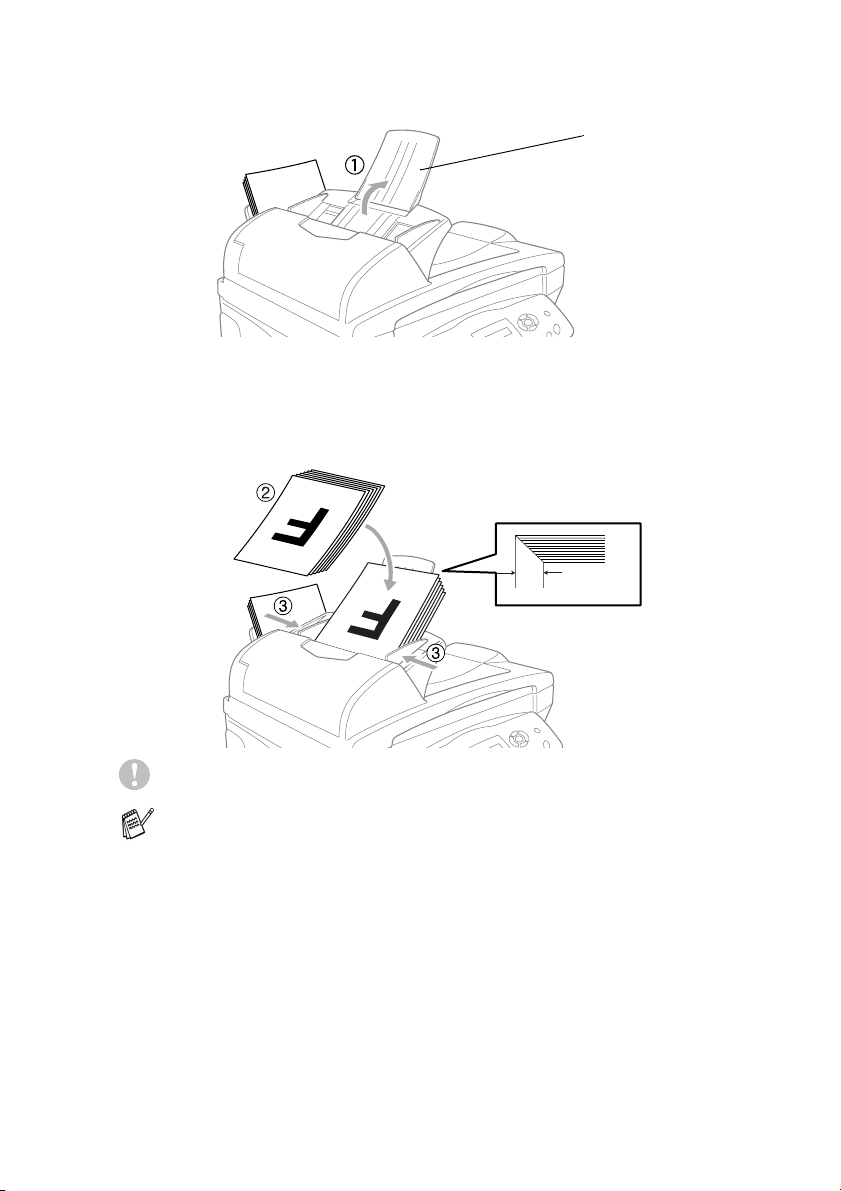
1
Unfold the ADF Document Support.
ADF Document
Support
2
Fan the pages well and stagger them at an angle. Make sure
you put the documents face up, top edge first in the ADF until
you feel them touch the feed roller.
3
Adjust the paper guides to fit the width of your documents.
Approx.10 mm Depth
DO NOT pull on the document while it is feeding.
To use the ADF, we recommend that the scanner glass must be
empty.
LOADING DOCUMENTS AND PAPER 2 - 2
Page 31

Using the scanner glass
You can use the scanner glass to fax pages of a book or one page
at a time.
1
2
3
Documents
To use the scanner glass, the ADF must be empty.
Lift the document cover.
Using the document guidelines on the left, centre the document
face down on the scanner glass.
Close the document cover.
If the document is a book or is thick, do not slam the cover or
press on it.
must be A4 size (21.6 to 29.7 cm).
Documents are
Face Down on the
Scanner Glass
2 - 3 LOADING DOCUMENTS AND PAPER
Page 32

About paper
The print quality of your document can be affected by the kind of
paper you use in the machine.
To get the best print quality for the settings you’ve chosen, always
set the Paper Type to match the type of paper you load.
You can use plain paper, inkjet paper (coated paper), glossy paper,
transparencies and envelopes.
We recommend testing various paper types before purchasing large
quantities.
For best results, use the recommended paper.
When you print on inkjet paper (coated paper), transparencies
and glossy paper, be sure to select the proper media in the
“Basic” tab in the printer driver or in the Paper Type setting in the
menu (
Also avoid stacking by removing each page after it exits the
machine to avoid smudging.
Menu/Set, 1, 2
Handling and using special paper
■
Store paper in its original packaging, and keep it sealed. Keep the
paper flat and away from moisture, direct sunlight and heat.
■
The coated side of glossy paper is shiny. Avoid touching the
shiny (coated) side. Load glossy paper with the shiny side facing
up toward you.
■
Avoid touching either side of transparencies, because they
absorb water and perspiration easily, and this may cause
decreased output quality. Transparencies designed for laser
printers/copiers may stain your next document. Use only
transparencies recommended for inkjet printing.
).
LOADING DOCUMENTS AND PAPER 2 - 4
Page 33

Paper capacity of the paper tray
Paper Type Paper Size Number of sheets
Plain Paper
(Cut Sheet)
Letter, Executive,
A4, A5, A6, B5 (JIS)
100 of 80 gsm
up to 10 mm
Legal 50 of 80 gsm
Inkjet Paper Letter, A4 20
Glossy Paper Letter, A4 20
Transparencies Letter, A4 10
Envelopes DL, COM-10, C5,
10
Monarch, JE4
,
Photo Card 102 mm X 152 mm
89 mm X 127 mm),
L (
30
2L (127 mm x 178 mm)
Index Card 127 mm x 203 mm 30
* You can copy only on A4, A5 and Photo Card (102 mm X 152 mm)
paper.
* You can receive faxes only on A4 paper.
Paper specifications for the paper tray
Cut Sheet Paper
Weight
Plain Paper: 64 to 120 gsm
Inkjet Paper: 64 to 200 gsm
Glossy Paper: Up to 220 gsm
Index card: Up to 120 gsm
Thickness Plain Paper: 0.08 to 0.15 mm
Inkjet Paper: 0.08 to 0.25 mm
Glossy Paper: Up to 0.25 mm
Envelopes: Up to 0.52 mm
Photo Card: Up to 0.42 mm
Index card: Up to 0.15 mm
2 - 5 LOADING DOCUMENTS AND PAPER
Page 34

Paper capacity of the output paper support
Output Paper
Support
Up to 50 sheets of 80 gsm (A4)
■
Transparencies and glossy paper must be
picked up from the output paper support one
page at a time to avoid smudging.
■
Legal cannot be stacked on the output paper
support.
Do not use paper or envelopes:
■
that are damaged, curled, wrinkled, or irregularly shaped
2 mm or
longer
■
that are extremely shiny or highly textured
■
that were previously printed by a printer
■
that cannot be arranged uniformly when stacked
■
that are made with a short grain
2 mm or
longer
Do not use envelopes:
■
that are of a baggy construction
■
that are embossed (have raised writing on them)
■
that have clasps on them
■
that are not sharply creased
■
that are preprinted on the inside
LOADING DOCUMENTS AND PAPER 2 - 6
Page 35

Printable area
The printable area depends on the settings in the application you are
using. The figures below show the unprintable areas on cut sheet
paper and envelopes.
EnvelopesCut Sheet Paper
34
1
34
1
2
■ unprintable area
Paper Paper Size
Cut Sheet A4 Fax 3 mm 12 mm 3 mm 3 mm
Printer 3 mm 3 mm 3 mm 3 mm
Copy 3 mm 3 mm 3 mm 3 mm
A5 Printer 3 mm 3 mm 3 mm 3 mm
Copy 3 mm 3 mm 3 mm 3 mm
A6,
JIS_B5,
Exective
Letter,
Legal
Photo
Card
Index Card 127 mm x
Envelopes DL, C5,
102 mm x
152 mm
L,
2L Printer 3 mm 3 mm 3 mm 3 mm
203 mm
COM10,
Monarch,
JE4
Printer 3 mm 3 mm 3 mm 3 mm
Printer 3 mm 3 mm 6 mm 6 mm
Printer 3 mm 3 mm 3 mm 3 mm
Copy 3 mm 3 mm 3 mm 3 mm
Printer 3 mm 3 mm 3 mm 3 mm
Printer 10 mm 20 mm 3 mm 3 mm
1
Top
2
Bottom
3
Left
2
4
Right
2 - 7 LOADING DOCUMENTS AND PAPER
Page 36

,
Printable area depends on the Printer driver settings.
The figures above are approximate and the printable area may
vary depending on the type of cut sheet paper you are using.
How to load paper and envelopes
To load paper or other media
1
Fan the stack of paper well to avoid paper jams and mis-feeds.
2
Press and slide the paper guide to fit the paper width.
Paper Guide
LOADING DOCUMENTS AND PAPER 2 - 8
Page 37

3
Gently insert the paper.
Make sure the print side is towards you and the paper is below
the maximum paper mark.
Maximum Paper Mark
Print Side
Paper
To load glossy paper
1
Fan the stack of glossy paper well.
2
Put a sheet of plain paper in the paper tray first, and then put the
stack of glossy paper on top of it.
If the glossy sheets are ‘double-feeding’, put one sheet in the
paper tray at a time.
2 - 9 LOADING DOCUMENTS AND PAPER
Page 38

To load envelopes
1
Before loading, press the corners and sides of the envelopes to
make them as flat as possible.
If the envelopes are ‘double-feeding’, put one envelope in the
paper tray at a time.
2
Press and slide the paper guide to fit the width of the envelopes.
Insert them into the paper tray with the address side toward you
and pointed in the direction below.
Maximum Paper Mark
Print Side
LOADING DOCUMENTS AND PAPER 2 - 10
Page 39

3
On-screen programming
User-friendly programming
Your machine is designed to be easy to use with LCD on-screen
programming using the navigation keys. User-friendly programming
helps you take full advantage of all the menu selections your
machine has to offer.
Since your programming is done on the LCD, we have created
step-by-step on-screen instructions to help you program your
machine. All you need to do is follow the instructions as they guide
you through the menu selections and programming options.
Menu table
You can probably program your machine without the User’s Guide if
you use the Menu table that begins on page 3-3. These pages will
help you understand the menu selections and options that are found
in the machine’s programs.
to
Fine
Menu/Set
:
Fine
,
.
You can program your machine by pressing
followed by the menu numbers.
For example to set
Press
Press
Menu/Set, 2, 2, 2
Menu/Set
Fax Resolution
and or to select
.
Memory storage
If there is a power failure, you will not lose your menu settings
because they are stored permanently. Temporary settings (such as
Contrast, Overseas Mode, and so on) will be lost. You may also have
to reset the date and time.
3 - 1 ON-SCREEN PROGRAMMING
Page 40

Navigation keys
*Access the menu
*Go to the next menu level
*Accept an option
*Scroll through the current
menu level
*Go back to the previous
menu level
*Exit the menu
You can access the menu mode by pressing
When you enter the menu, the LCD scrolls.
1
Press
—OR—
Press
—OR—
Press
for General Setup menu
2
for Fax menu
3
for Copy menu
Menu/Set
1.General Setup
2.Fax
3.Copy
.
....
Press
You can scroll more quickly through each menu level by pressing the
arrow for the direction you want: or .
Then set an option by pressing
on the LCD.
The LCD will then show the next menu level.
Press or to scroll to your next menu selection.
Press
When you finish setting an option, the LCD shows
0
for Initial Setup
Menu/Set
Menu/Set
Use to scroll backward if you passed your choices or want
to save keystrokes.
.
0.Initial Setup
when that option appears
Accepted
.
ON-SCREEN PROGRAMMING 3 - 2
Page 41

Press the Menu numbers.
(ex. Press 1, 2 for Paper Type)
—OR—
Select & Set Select & Set
Main Menu Submenu Menu
1.
General
Setup
1.Mode Tim er — 5 Mins
2.Paper Type — Plai n
3.Volume 1.Ring High
4.P.Save
Setting
Selections
2.Beeper High
3.Speaker High
— Fax Receive:
The factory settings are shown in Bold.
to
accept
Options Descriptions Page
Sets the time to
2 Mins
1 Min
30 Secs
0 Sec
Off
Inkjet
Glossy
(4-Color or
3-Colo r)
Transp rncy
Med
Low
Off
Med
Low
Off
Med
Low
Off
On
Off
return to Fax mode.
Sets the type of
paper in the paper
tray.
Adjusts the ring
volume.
Adjusts the volume
level of the beeper.
Adjusts the speaker
volume.
Customizes the
Power Save key not
to receive fax in
Standby mode.
to
exit
4-5
4-6
4-7
4-7
4-8
4-8
3 - 3 ON-SCREEN PROGRAMMING
Page 42

Press the Menu numbers.
(ex. Press 1, 2 for Paper Type)
—OR—
Select & Set Select & Set
Main Menu Submenu Menu
2.Fax 1.Setup
Receiv e
(In Fax mode
only)
Selections
1.Ring D elay 02-10
2.F/T Ring
Time
3.Fax Detec t O n
4.Remote
Code
5.Auto
Reduct ion
6.Memory
Receive
7.Pollin g RX Standard
The factory settings are shown in Bold.
to
accept
Options Descriptions Page
Sets the number of
(Example for
Australia)
70 Sec
40 Sec
30 Sec
20 Sec
(Example for
Australia)
Off
On
( 51, #51)
( 91, #91 for
New Zealand)
Off
On
Off
On
Off
Secure
Timer
rings before the
machine answers in
Fax or Fax/Tel mode.
Sets the
pseudo/double-ring
time in Fax/Tel
mode.
Receives fax
messages without
pressing the Start
key.
You can answer all
calls at an extension
or external phone
and use codes t o turn
the machine on or off.
You can personalize
these codes.
Reduces the size of
incoming faxes.
Automatically stores
any incoming faxes
in its m emory if it runs
out of paper.
Sets up your
machine to poll
another fax machine.
to
exit
5-3
5-4
5-5
5-8
5-6
5-9
5-10
ON-SCREEN PROGRAMMING 3 - 4
Page 43

Press the Menu numbers.
(ex. Press 1, 2 for Paper Type)
—OR—
Select & Set Select & Set
Main Menu Submenu Menu
2.Fax
(Continued)
2.Setup Send
(In Fax mode
only)
3.Set
Quick-Dial
Selections
1.Contrast Au to
2.Fax
Resolut ion
3.Delayed
Fax
4.Batch TX On
5.Real Time TXOff
6.Polled T X Standard
7.Overseas
Mode
1.Speed-Dial — Stores Speed-Dial
2.Setup
Groups
The factory settings are shown in Bold.
to
accept
Options Descriptions Page
Changes the
Light
Dark
Standa rd
Fine
S.Fine
Photo
— Set the time of day in
Off
On
Next Fax Only
Secure
On
Off
— Sets up a Group
lightness or darkn ess
of faxes you send.
Sets the default
resolution for
outgoing faxes.
24 hour format that
the delayed fax es will
be sent.
Combines delayed
faxes to the same fax
number at the same
time of day into one
transmission.
You can send a fax
without using the
memory.
Sets up the
document on your
machine to be
retrieved by another
fax machine.
Adjusts for overseas
transmissions, which
can sometimes
cause problems.
numbers, so you can
dial by pressing only
a few keys (and
Start).
number for
Broadcasting.
to
exit
6-5
6-6
6-13
6-14
6-8
6-14
6-12
7-1
7-3
3 - 5 ON-SCREEN PROGRAMMING
Page 44

Press the Menu numbers.
(ex. Press 1, 2 for Paper Type)
—OR—
Select & Set Select & Set
Main Menu Submenu Menu
2.Fax
(Continued)
4.Report
Settin g
5.Remote Fax
Opt
6.Remaining
Jobs
0.
Miscellaneous
Selections
1.Transmission
2.Journa l
Period
1.Fax
Forward
2.Fax
Storage
3.Remote
Access
4.Print
Docume nt
— — Checks which jobs
1.TX Lock
(1.Key Lock)
2.
Distinctive
(Not available
in New
Zealand)
The factory settings are shown in Bold.
to
accept
Options Descriptions Page
On
On+Image
Off
Off+Image
Every 7 Days
Every 2 Days
Every 24 Hours
Every 12 Hours
Every 6 Hours
Every 50 Faxes
Journal: Off
On
Off
On
Off
--- You must set your
— Prints incoming faxes
— Prohibits most
ON
OFF
Initial setup for
Transmission
Verification Report
and Journal Report.
Sets the machine to
forward fax
messages.
Stores incoming
faxes in the memory
so you can retrieve
them while you are
away from your
machine.
own code for Rem ote
Retrieval.
stored in the
memory.
are in the memory or
cancels a delayed
fax or polling job.
functions except
receiving faxes into
memory.
Use with phone
company distincive
ringing service to
register the ring
pattern with the
machine.
to
exit
9-1
9-2
8-1
8-2
8-3
5-6
8-2
6-9
6-16
6-20
6-29
ON-SCREEN PROGRAMMING 3 - 6
Page 45

Press the Menu numbers.
(ex. Press 1, 2 for Paper Type)
—OR—
Select & Set Select & Set
Main Menu Submenu Menu
2.Fax
(Continued)
3.Copy 1.Qualit y Best
0.
Miscellaneous
(Continued)
2.Brightne ss —- +
3.Contrast —- +
4.Color
Adjust
Selections
2.Faxability
(Only for New
Zealand)
3.Caller ID Di splay#
1.Red R:- +
2.Green G:- +
3.Blue B:- +
Options Descriptions Page
ON
OFF
Print Report
Normal
Fast
- +
- +
- +
- +
- +
- +
- +
- +
R:- +
R:- +
R:- +
R:- +
G:- +
G:- +
G:- +
G:- +
B:- +
B:- +
B:- +
B:- +
The factory settings are shown in Bold.
to
accept
If you have FaxAbility
from Telecom, you can
use this function to
stor e the ri nging pat tern
of your fax number.
And if you set in to ON,
you should use the
registered number only.
View or print a list of
the last 30 Caller IDs
stored in memory.
Selects the Copy
resolution for your
type of document.
Adjusts the
brightness.
Adjusts the contrast
for copies.
Adjusts the amount
of Red in copies.
Adjusts the amount
of Green in copies.
Adjusts the amount
of Blue in copies.
to
exit
6-24
6-21
6-27
6-30
10-15
10-15
10-15
10-16
3 - 7 ON-SCREEN PROGRAMMING
Page 46

Press the Menu numbers.
(ex. Press 1, 2 for Paper Type)
—OR—
Select & Set Select & Set
Main Menu Submenu Menu
4.PhotoCapture
(MFC-3820CN
only)
1.Print
Qualit y
2.Paper & Size
3.Brightness —- +
4.Contrast —- +
5.Color
Enhanc e
Selections
— Normal
—
Enhanc e:On
Enhanc e:Off
The factory settings are shown in Bold.
to
accept
Options Descriptions Page
Selects the print
Fine
Photo
10x15cm Glossy
13x18cm Glossy
A4 Glos sy
A4 Plai n
10x15cm Inkjet
A4 Inkj et
- +
- +
- +
- +
- +
- +
- +
- +
1.White
Balanc e
- +
- +
- +
- +
- +
Sharpness
2.
- +
- +
- +
- +
- +
3.Color
Densit y
- +
- +
- +
- +
- +
quality.
Selects the paper
and print size.
Adjusts the
brightness.
Adjusts the contrast. 11-10
Adjusts the hue of the
white areas.
Enhances the detail
of the image.
Adjusts the total
amount of colour in
the image.
to
exit
11-9
11-9
11-10
11-11
ON-SCREEN PROGRAMMING 3 - 8
Page 47

Press the Menu numbers.
(ex. Press 1, 2 for Paper Type)
—OR—
Select & Set Select & Set
Main Menu Submenu Menu
4.PhotoCapture
(MFC-3820CN
only)
(Continued)
4.Test P rint
(MFC-3420C
only)
6.Test P rint
(MFC-3820CN
only)
6.Cropping
7.Scan to Card
Selections
1.Quality
2.B/W File
Type
3.ColorFile
Type
The factory settings are shown in Bold.
*1 See the complete Software User’s Guide on the CD-ROM.
to
accept
Options Descriptions Page
Cropping:On
Cropping:Off
B/W 200x100 dpi
B/W 200 dp i
Color 150 dp i
Color 300 dp i
Color 600 dp i
TIFF
PDF
PDF
JPEG
Crops the image
around the margin to
fit the paper size or
print size. Turn this
feature off i f you want
to print wh ole images
or prevent unwanted
cropping.
Selects the Scan
resolution for your
type of original.
Selects the default
file format for black
and white scanning.
Selects the default
file format for colour
scanning.
You can print a test
sample page to
check the print
quality and adjust the
Vertical Alignment.
to
exit
11-12
2-23*
2-23*
2-23*
13-12
1
1
1
3 - 9 ON-SCREEN PROGRAMMING
Page 48

Press the Menu numbers.
(ex. Press 1, 2 for Paper Type)
—OR—
Select & Set Select & Set
Main Menu Submenu Menu
5.LAN
(MFC-3820CN
only)
1.Setup
TCP/IP
Selections
1.BOOT Method
2.IP Add ress [000-255].
3.Subnet Mask
4.Gatewa y [000-255].
5.Host N ame BRN_XXXXXX Enter the Host name.
6.WINS Config
7.WINS
Server
8.DNS Serve r (Primary)
9.APIPA On
The factory settings are shown in Bold.
to
accept
Options Descriptions Page
Auto
Static
RARP
BOOTP
DHCP
[000-255].
[000-255].
[000-255]
[000-255].
[000-255].
[000-255].
[000-255]
[000-255].
[000-255].
[000-255]
Auto
Static
(Primary)
000.000.000.000
000.000.000.000
Off
You can choose the
BOOT method that
best suits you needs.
Enter the IP address.
Enter the Subnet
mask.
Enter the Gateway
address.
You can choose the
WINS configuration
mode.
Specifies the IP
address of the
primary or sec ondary
server.
Specifies the IP
address of the
primary or sec ondary
server.
Automatically
allocates the IP
address from the
link-local address
range.
to
exit
See
Net work
Use r’s
Gui de
on the
CD- ROM
ON-SCREEN PROGRAMMING 3 - 10
Page 49

Press the Menu numbers.
(ex. Press 1, 2 for Paper Type)
—OR—
Select & Set Select & Set
Main Menu Submenu Menu
5.LAN
(MFC-3820CN
only)
(Continued)
5.Print
Reports
(MFC-3420C
only)
7.Print
Reports
(MFC-3820CN
only)
0.Initia l
Setup
2.Setup Misc.
1.Help Lis t — — You can print these
2.Quick-Di al ——
3.Fax
Journal
4.XMIT
Verify
5.User
Settings
6.Network
Config
(MFC-3820CN
only)
1.Receive
Mode
2.Date/Tim e — — Puts the date and
3.Station ID — Fax
4.Tone/Pul se
(Not available
in New
Zealand)
Selections
1.Ethernet Au to
2.Time Zone GMT-XX:XX Sets the time zone
——
——
——
——
— Fax On ly
— Tone
The factory settings are shown in Bold.
to
accept
Options Descriptions Page
Selects Ethernet link
100B-F D
100B-H D
10B-FD
10B-HD
Fax/Te l
External TAD
Manual
Name
Pulse
mode.
for your country.
lists and reports.
You can choose the
receive mode that
best suits your
needs.
time on the LCD and
in headings of faxes
you send.
Program your name
and fax number to
appear on each page
you fax.
Selects the dialling
mode.
to
exit
See
Network
User’s
Guide
on the
CD-ROM
9-3
5-1
5-2
4-1
4-2
4-4
3 - 11 ON-SCREEN PROGRAMMING
Page 50

4
Getting started
Initial Setup
Setting the Date and Time
Your machine displays the date and time and if you set up the Station
ID it prints on every fax you send. If there is a power failure, you may
have to reset the date and time. All other settings will not be affected.
1
Press
2
Enter the last two digits of the year.
Press
3
Enter two digits for the month.
Press
(For example, enter 09 for September, or 10 for October.)
4
Enter two digits for the day.
Press
(For example, enter 06 for 6th.)
5
Enter the time in 24-Hour format.
Press
(For example, enter 15:25 for 3:25 P.M.)
6
Press
The LCD now shows the date and time whenever the machine
is in Fax mode.
Menu/Set, 0, 2
Menu/Set
Menu/Set
Menu/Set
Menu/Set
Stop/Exit
.
.
.
.
.
.
2.Date/Time
Year:20XX
Month:XX
Day:XX
Time:XX:XX
GETTING STARTED 4 - 1
Page 51

Setting the Station ID
You should store your name or company name and fax number on
all fax pages that you send.
It is important that you enter the fax number in the internationally
standardised format, i.e. in accordance with the following strict
sequence:
■
The “+” (plus) character (by pressing key)
■
Your Country Code (e.g. “61” for Australia, “64” for New Zealand)
■
Your local area code minus any leading “0”
■
A space
■
Your number on the local exchange, using spaces to aid
readability as appropriate.
As an example, if the machine is installed in Australia and the same
line is to be used for both fax and voice calls, and your national
telephone number is 0161 444 5555, then you must set the fax and
telephone number parts of your station ID as: +61 161 444 5555.
1
Press
2
Enter your fax number (up to 20
digits).
Press
Menu/Set, 0, 3
Menu/Set
.
.
3.Station ID
Fax:
You cannot enter a hyphen.
3
Use the dial pad to enter your name
(up to 20 characters).
Press
4
Press
The LCD will go back standby mode automatically.
If the Station ID has already been programmed, the LCD will ask
you to press
4 - 2 GETTING STARTED
Menu/Set
Stop/Exit
1
to make a change or 2 to exit without changing.
.
.
Name:
Page 52

Entering text
When you are setting certain menu selections, such as the Station
ID, you may need to type text into the machine. Most number keys
0, #
have three or four letters printed above them. The keys for
and
do not have printed letters because they are used for special
characters.
By pressing the appropriate number key repeatedly, you can access
the character you want.
Press Key one time two times three times four times
2 ABC2
3 DEF3
4 GH I 4
5 JKL5
6 MNO6
7 PQRS
8 TUV8
9 WX Y Z
Inserting spaces
To enter a space, press once between numbers and twice
between characters.
Making corrections
If you entered a letter incorrectly and want to change it, press to
move the cursor under the incorrect character. Then press
Stop/Exit
. All letters above and to the right of the cursor will be
deleted. Re-enter the correct character. You can also back up and
type over incorrect letters.
Repeating letters
If you need to enter a character that is on the same key as the
previous character, press to move the cursor to the right before
you press the key again.
GETTING STARTED 4 - 3
Page 53

Special characters and symbols
Press , # or 0, and then press or to move the cursor under
the special character or symbol you want. Then press
select it.
Press for (space) ! " # $ % & ’ ( ) + , - . /
Menu/Set
to
Press
Press
#
0
for : ; < = > ? @ [ ] ^ _
for Ä Ë Ö Ü À Ç È É 0
Setting Tone or Pulse dialing mode (Not available in New Zealand)
Your machine comes set for Tone dialing service (multi-frequency).
If you have Pulse dialing service (rotary), you need to change the
dialing mode.
1
2
3
Press
Press
(or
Press
Press
Menu/Set, 0, 4
or to select
Tone
).
Menu/Set
Stop/Exit
.
Pulse
.
.
4.Tone/Pulse
4 - 4 GETTING STARTED
Page 54

General Setup
Setting the Mode Timer
The machine has three temporary mode keys on the control panel:
Fax, Copy and Scan. You can change the number of seconds or
minutes the machine takes after the last Copy or Scan operation
before it returns to Fax mode. If you select
in the mode you used last.
Off
, the machine stays
1
Press
2
Press or to select
0 Sec, 30 Secs, 1 Min, 2 Mins, 5 Mins
3
Press
4
Press
Menu/Set, 1, 1
Menu/Set
Stop/Exit
.
.
.
1.Mode Timer
Off
or
.
GETTING STARTED 4 - 5
Page 55

Setting the Paper Type
To get the best print quality, set the machine for the type of paper you
are using.
1
Press
2
Press or to select
Inkjet, Glossy
Press
3
If you selected
Glossy:4-Color
Press
The print quality of black ink varies depending on the kind of
glossy paper you are using. Black ink is used when you select
Glossy:4-Color
black ink, select
by combining the three ink colours.
4
Press
The machine ejects paper with printed surfaces face up onto the
paper tray in the front of the machine. When you use
transparencies or glossy paper, remove each sheet immediately
to prevent smudging or paper jams.
Menu/Set, 1, 2
Transprncy
or
Menu/Set
Menu/Set
Stop/Exit
.
Glossy
or
.
. If the glossy paper you are using repels the
Glossy:3-Color
.
.
Plain
, press or to select
Glossy:3-Color
,
.
, which simulates black ink
2.Paper Type
.
4 - 6 GETTING STARTED
Page 56

Setting the Ring Volume
You can adjust the ring volume when your machine is idle (not being
used). You can turn the ring
level.
Off
or you can select the ring volume
1
Press
2
Press or to select
(
Press
3
Press
—OR—
In Fax mode, press or to adjust the volume level. Every time
you press these keys, the machine will ring so you can hear the
active setting as the LCD shows it. The volume changes with each
key press. The new setting will stay until you change it again.
Menu/Set, 1, 3, 1
Low, Med, High
Menu/Set
Stop/Exit
or
.
.
Off
.
).
1.Ring
Setting the Beeper Volume
You can change the beeper volume. The default (factory) setting is
Low
. When the beeper is on, the machine beeps every time you
press a key or make a mistake and after a fax is sent or received.
1
Press
2
Press or to select your
option.
(
Press
3
Press
Menu/Set, 1, 3, 2
Low, Med, High
Menu/Set
Stop/Exit
or
.
.
Off
.
)
2.Beeper
GETTING STARTED 4 - 7
Page 57

Setting the Speaker Volume
You can adjust the machine’s one-way speaker volume.
1
Press
2
Press or to select
(
Press
3
Press
Menu/Set, 1, 3, 3
Low, Med, High
Menu/Set
Stop/Exit
or
.
.
Off
.
).
3.Speaker
Power Save Setting
You can customise the machine’s Power Save key. The default
mode is On. Your machine can receive faxes or calls even if the
machine is Power Save mode. If you want to have your machine not
to receive faxes or calls, turn this setting to
(See Turning the machine to Power Save condition on page 1-5.)
1
Press
2
Press or to select
On
3
Press
4
Press
Menu/Set, 1, 4
).
Menu/Set
Stop/Exit
.
Off
(or
.
.
Fax Receive:Off
4.P.Save Setting
.
4 - 8 GETTING STARTED
Page 58

5
Setup Receive
Basic receiving operations
Choosing the Receive Mode
There are four different Receive Modes for your machine. You can
choose the mode that best suits your needs.
LCD How it works When to use it
Fax Only
(automatic receive)
Fax/Tel *
(fax and telephone)
(with an external or
extension telephone)
Externa l TAD
(with an external
answering machine)
Manual
(manual receive)
(with an external or
extension telephone)
The machine
automatically answers
every call as a fax.
The machine controls the
line and automatically
answers every call. If the
call is a fax it will receive
the fax. If the call is not a
fax it will ring
(pseudo/double ring) for
you to pick up the call.
The external answering
machine (TAD)
automatically answers
every call.
Voice messages are
stored on the external
TAD. Fax messages are
printed.
You control the phone
line and must answer
every call yourself.
For dedicated fax lines.
Use this mode if you expect to receive lots of fax
messages and few telephone calls. You cannot
have an answering machine on the same line, even
if it is on a separate wall socket/phone socket on
the same line. You cannot use the telephone
company’s Voice Mail in this mode.
Use this mode if you have connected an answering
machine on your phone line.
The TAD setting works only with an external
answering machine . Ring Delay and F/T Ring Time
do not work in this setting.
Use this mode when you are using a computer
modem on the same line or if you don’t receive
many fax messages or with Distinctive Ring.
If you answer and hear fax tones, wait until the
machine takes over the call, then hang up. (See
Fax Detect on page 5-5.)
Fax/Tel
* In
mode you must set the Ring Delay and F/T Ring Time.
SETUP RECEIVE 5 - 1
Page 59

To select or change your Receive Mode
1
If it is not illuminated in green, press (
2
Press
3
Press or to select
Fax Only, Fax/Tel, External TAD
Press
4
Press
If you are changing the Receive Mode while in another
operation, the LCD will return to that operation.
Menu/Set, 0, 1
Menu/Set
Stop/Exit
.
.
.
Current Receive Mode
Fax
: Fax Only
F/T
: Fax/Tel
TAD
: External TAD
Mnl
: Manual
Fax
1.Receive Mode
Manual
or
).
.
5 - 2 SETUP RECEIVE
Page 60

Setting the Ring Delay
The Ring Delay sets the number of times the machine rings before it
answers in
phones on the same line as the machine or subscribe to the
telephone company’s Distinctive Ring service, keep the Ring Delay
setting of 4.
(See Fax Detect on page 5-5 and Operation from extension
telephones on page 5-7.)
Fax Only
Fax/Tel
or
mode. If you have extension
1
If it is not illuminated in green, press (
2
Press
3
Press or to select how
many times the line rings before the machine answers.
Press
(02-10 for Australia, 01-10 for New Zealand, 00-10 for some
countries.)
(If you select 00, the line won’t ring at all.)
4
Press
Menu/Set, 2, 1, 1
Menu/Set
Stop/Exit
.
.
.
Fax
).
1.Ring Delay
SETUP RECEIVE 5 - 3
Page 61

Setting the F/T Ring Time (Fax/Tel mode only)
If you set the Receive Mode to Fax/Tel, you’ll need to decide how long
the machine will signal you with its special pseudo/double-ring when
you have a voice call. (If it’s a fax call, the machine prints the fax.)
This pseudo/double-ring happens after the initial ringing from the
phone company. Only the machine rings and no other phones on the
same line will ring with the special pseudo/double-ring. However, you
can still answer the call on any extension phone (in a separate wall
socket/phone socket) on the same line as the machine. (See
Operation from extension telephones
on page 5-7.)
1
If it is not illuminated in green, press (
2
Press
3
Press or to select how
long the machine will ring to alert you that you have a voice call
(20, 30, 40 or 70 seconds).
Press
4
Press
Even if the caller hangs up during the pseudo/double-ringing,
the machine will continue to ring for the set time.
Menu/Set, 2, 1, 2
Menu/Set
Stop/Exit
.
.
.
Fax
).
2.F/T Ring Time
5 - 4 SETUP RECEIVE
Page 62

Fax Detect
When you use this feature, you don’t have to press
Colour Start
Zealand) when you answer a fax call. Selecting
machine to receive fax calls automatically, even if you lift the handset
of an extension or external phone. When you see
LCD or when you hear ‘chirps’ through the handset of an extension
phone connected to another phone socket, just replace the handset
and your machine will do the rest. Selecting
to activate the machine yourself by lifting the handset of an external
or extension phone, and then press
on the machine—OR—by pressing
you are not at your machine. (See
telephones on page 5-7.)
If this feature is set to On, but your machine doesn’t connect a
fax call when you lift a extension or external phone handset,
press the Fax Receive Code
If you send faxes from a computer on the same phone line and
the machine intercepts them, set Fax Detect to
1
If it is not illuminated in green, press (
2
Press
3
Use or to select On (or
Off
Press
4
Press
, or the Fax Receive Code
Menu/Set, 2, 1, 3
).
Menu/Set
Stop/Exit
.
.
Mono Start
Operation from extension
51 (91
.
51 (91
Off
51 (91
Mono Start
for New
On
allows the
Receiving
means you’ll have
Colour Start
or
for New Zealand) if
for New Zealand).
Off
Fax
).
3.Fax Detect
on the
.
,
SETUP RECEIVE 5 - 5
Page 63

Printing a reduced incoming fax (Auto Reduction)
If you choose On, the machine reduces an incoming fax
automatically, so that it fits on to one page of A4 size paper.
1
If it is not illuminated in green, press (
2
Press
3
Use or to select On (or
Off
Press
4
Press
If you receive faxes that are split onto two pages, turn on this
setting. But if sending document is too long, the machine may
print it on two pages.
If left and right margins are cut off, turn on this setting.
Menu/Set, 2, 1, 5
).
Menu/Set
Stop/Exit
.
.
.
Fax
).
5.Auto Reduction
Printing a fax from the memory
If you set Fax Storage to ON for Remote Retrieval, you can still print
a fax from the memory when you are at your machine. (See Setting
Fax Storage on page 8-2.)
1
Press
2
Press
Colour Start
3
After printing has finished, press
Menu/Set, 2, 5, 4
Mono Start
or
.
.
Stop/Exit
4.Print Document
.
5 - 6 SETUP RECEIVE
Page 64

Advanced receiving operations
Operation from extension telephones
If you answer a fax call on an extension telephone, or an external
telephone, you can make your machine take the call by using the Fax
Receive Code. When you press the Fax Receive Code
for New Zealand), the machine starts to receive a fax. (See
Detect
If the machine answers a voice call and pseudo/double-rings for you
to take over, use the Telephone Answer Code
Zealand) to take the call at an extension phone. (See
Ring Time (Fax/Tel mode only) on page 5-4.)
If you answer a call and no one is on the line, you should assume that
you’re receiving a manual fax.
■
Your caller will have to press Start to send the fax.
on page 5-5.)
#51 (#91
Press
the machine’s LCD displays Receiving, and then hang up.
51 (91
for New Zealand) and wait for the chirp or until
For Fax/Tel mode only
When the machine is in Fax/Tel mode, it will use the F/T Ring Time
(pseudo/double-ringing) to alert you to pick up a voice call.
If you're at the machine, you can lift the handset to answer.
Lift the external telephone's handset, and then press
answer.
If you’re at an extension phone, you’ll need to lift the handset during
the F/T Ring Time and then press
between the pseudo/double rings. If no one is on the line, or if
someone wants to send you a fax, send the call back to the machine
by pressing
51 (91
for New Zealand).
#51 (#91
for New Zealand)
51 (91
Fax
for New
Setting the F/T
Hook
to
SETUP RECEIVE 5 - 7
Page 65

Using a cordless external handset
If your cordless telephone is connected onto the line socket and you
typically carry the cordless handset elsewhere, it is easier to answer
calls during the Ring Delay. If you let the machine answer first, you
Hook
will have to go to the machine so you can press
call to the cordless handset.
to transfer the
Changing the remote codes
Remote Codes might not work with some telephone systems. The
preset Fax Receive Code is
preset Telephone Answer Code is
If you are always disconnected when accessing your external
TAD remotely, try changing the Fax Receive Code and
Telephone Answer Code to another three-digit code (such as
###
and
999
).
51 (91
#51 (#91
for New Zealand). The
for New Zealand).
1
If it is not illuminated in green, press (
2
Press
3
Press or to select On (or
Off
Press
4
If you want to, enter a new Fax Receive Code.
Press
5
If you want to, enter a new Telephone Answer Code.
Press
6
Press
Menu/Set, 2, 1, 4
).
Menu/Set
Menu/Set
Menu/Set
Stop/Exit
.
.
.
.
.
4.Remote Code
Fax
).
5 - 8 SETUP RECEIVE
Page 66

Reception into memory (Not available for colour fax reception)
As soon as the paper tray becomes empty during fax reception, the
screen will display
paper tray. (See
Check Paper
How to load paper and envelopes
If the Memory Receive is On at this time...
The current fax reception will continue, with the remaining page(s)
being stored in memory, subject to available memory. Subsequent
incoming faxes will also be stored into memory until the memory is
full, following this no further incoming fax call will be automatically
answered. To print all data put fresh paper in the paper tray and
press
Mono Start
Colour Start
or
If the Memory Receive is Off at this time...
The current fax reception will continue, with the remaining page(s)
being stored in memory, subject to available memory. Subsequent
incoming faxes calls will not be automatically answered until fresh
paper is put in the paper tray. To print the last fax received, put paper
in the paper tray and press
Mono Start
; please put some paper in the
on page 2-8.)
.
Colour Start
or
.
1
If it is not illuminated in green, press (
2
Press
3
Use or to select On (or
Off
Press
4
Press
Menu/Set, 2, 1, 6
).
Menu/Set
Stop/Exit
.
.
.
Fax
).
6.Memory Receive
SETUP RECEIVE 5 - 9
Page 67

Polling
Polling is the process of retrieving faxes from another fax machine.
You can use your machine to 'poll' other machines, or you can have
someone poll your machine.
Everyone who is involved in Polling needs to set up their fax
machines for Polling. When someone polls your machine to receive
a fax, they pay for the call. If you poll someone's fax machine to
receive a fax, you pay for the call.
Some fax machines do not respond to the Polling feature.
Secure Polling
Secure Polling is a way to keep your documents and others from
falling into the wrong hands while the machine is set up for polling.
You can use Secure Polling only with another Brother fax machine.
Anyone who polls to receive a fax must enter the polling secure code.
Setup for Polling Receive (Standard)
Polling Receive is when you call another fax machine to receive a fax
from it.
1
If it is not illuminated in green, press (
2
Press
3
Press or to select
Standard
Press
4
Enter the fax number you are polling.
Press
Menu/Set, 2, 1, 7
.
Menu/Set
Mono Start
.
Colour Start
or
.
.
Fax
).
7.Polling RX
5 - 10 SETUP RECEIVE
Page 68

Setup for Polling Receive with Secure Code
You need to make sure you are using the same secure code as the
other party.
1
If it is not illuminated in green, press (
2
Press
3
Press or to select
Secure
Press
4
Enter a four-digit secure code.
This is the same as the security code of the fax machine you are
polling.
5
Press
6
Enter the fax number you are polling.
7
Press
Setup Delayed Polling Receive
You can set the machine to begin Polling Receive at a later time.
Menu/Set, 2, 1, 7
.
Menu/Set
Menu/Set
Mono Start
.
.
Colour Start
or
.
.
Fax
).
7.Polling RX
1
If it is not illuminated in green, press (
2
Press
3
Press or to select
Press
4
The screen prompts you to enter the time you want to begin
polling.
5
Enter the time (in 24-hour format) you want to begin polling.
For example, enter 21:45 for 9:45 PM.
6
Press
7
Enter the fax number you are polling,
Press
The machine makes the polling call at the time you entered.
You can set up only one Delayed Polling.
Menu/Set, 2, 1, 7
Menu/Set
Menu/Set
Mono Start
.
.
Colour Start
or
.
Timer
.
.
Fax
).
7.Polling RX
SETUP RECEIVE 5 - 11
Page 69

Sequential Polling
The machine can request documents from several fax units in a
single operation. You just specify several destinations in Step 5.
Afterward, a Sequential Polling Report will be printed.
1
If it is not illuminated in green, press (
2
Press
3
Press or to choose
Standard, Secure
Press
want.
4
If you selected
■
■
5
Specify the destination fax machines (up to 390), which you
wish to poll by using Speed-Dial, Search, a Group (see
up Groups for Broadcasting on page 7-3) or the dial pad. You
must press
6
Press
The machine polls each number or group in turn for a document.
Press
polling process.
To cancel all sequential polling receive jobs, press
2, 6
Menu/Set, 2, 1, 7
Menu/Set
If you selected
Menu/Set
If you selected
want to begin polling and press
Step 5.
when the screen displays the setting you
Standard
Secure
, and then go to Step 5.
Timer
Menu/Set
Mono Start
Stop/Exit
. (See Cancelling a scheduled job on page 6-10.)
while the machine is dialling to cancel the
.
Timer
or
.
, go to Step 5.
, enter a four-digit number and press
, enter the time (in 24-hour format) you
Menu/Set
between each location.
Colour Start
or
.
Fax
).
7.Polling RX
, and then go to
Menu/Set
Setting
,
5 - 12 SETUP RECEIVE
Page 70

6
Setup Send
How to fax
You can send faxes from the ADF (automatic document feeder) or
from the scanner glass.
Enter Fax mode
Before sending faxes, make sure (
green. If not, press (
setting is Fax.
Fax
) to enter Fax mode. The default
Fax
) is illuminated in
How to dial
There are three ways to dial.
Manual dialling
Press all of the digits of the phone or fax number.
SETUP SEND 6 - 1
Page 71

Speed-Dialling
Press
number. (See
Search/Speed Dial, #
Storing Speed-Dial numbers
If the LCD shows
Not Registered
, and then the two digit Speed-Dial
on page 7-1.)
two-digit number
when you enter the
Speed-Dial number, a number has not been stored for it.
Search
You can search for names you have stored in the Speed-Dial
memories. Press
search. (See
* To search alphabetically, you can use dial pad to enter the first
letter of the name you are looking for.
Search/Speed Dial
and the navigation keys to
Storing Speed-Dial numbers
To search alphabetically*
on page 7-1.)
To search
numerically
6 - 2 SETUP SEND
Page 72

Faxing from the automatic document feeder (ADF)
Faxing from the ADF
1
If it is not illuminated in green, press (
2
Load your document. (See
3
Dial the fax number.
Press
scanning the first page.
Mono Start
or
Load documents
Colour Start
. The machine starts
Fax
).
on page 2-1.)
Faxing from the scanner glass
You can use the scanner glass to fax pages of a book or one page
at a time. The documents can be up to A4 size. To cancel, press
Stop/Exit
1
2
3
4
5
.
If it is not illuminated in green, press (
Load your document on the scanner glass. (See Using the
scanner glass on page 2-3.)
Dial the fax number.
Press
The machine starts scanning the first page.
If you press
To send a single page, press 2 (or
press
The machine starts sending the
document.
—OR—
To send more than one page, press
Place the next page on the scanner
glass.
Press
The machine starts scanning. (Repeat Steps 4 and 5 for each
additional page.)
Mono Start
Colour Start
Mono Start
Menu/Set
Colour Start
or
again).
.
.
, the machine starts sending.
1
and go to Step 5.
Fax
).
Next Page?
1.Yes 2.No(Dial)
Set Next Page
Then Press Set
■
If the memory is full and you are faxing a single page, it will
be sent in real time.
■
If you need to cancel before the fax is sent, press
You cannot send multiple pages for colour faxes.
Stop/Exit
SETUP SEND 6 - 3
.
Page 73

Automatic transmission
This is the easiest way to send a fax.
Do not pick up the handset of the external phone.
1
If it is not illuminated in green, press (
2
Load your document. (See
3
Enter the fax number using the dial pad, Speed-Dial or Search.
How to dial
4
(See
Press
Mono Start
on page 6-1.)
or
Load documents
Colour Start
.
Fax
).
on page 2-1.)
Manual transmission
Manual transmission lets you hear the dialling, ringing and
fax-receiving tones while sending a fax.
1
If it is not illuminated in green, press (
2
Load your document. (See Load documents on page 2-1.)
3
Pick up the handset of the external phone and listen for a dial
tone.
4
On the external phone, dial the fax number you want to call.
5
When you hear the fax tone,
Mono Start
press
6
If you picked up the handset of the external phone, replace it.
Out of Memory message
If you get an
of a fax, press
Memory
the option to press
or to press
Out of Memory
Stop/Exit
message while scanning a subsequent page, you will have
Mono Start
Stop/Exit
Colour Start
or
message while scanning the first page
to cancel the scan. If you get an
to send the pages scanned so far,
to cancel the operation.
.
Fax
).
Out of
If the memory is full and you are faxing a single page, it will be
sent in real time.
6 - 4 SETUP SEND
Page 74

Basic sending operations
Sending faxes using multiple settings
When you send a fax you can choose any combination of these
settings: contrast, resolution, overseas mode, delayed fax timer,
polling transmission or real time transmission.
1
If it is not illuminated in green, press (
pressing
ask if you want to enter more settings:
2
Press 1 to select more settings. The
LCD will return to the
menu.
—OR—
Press
step.
Menu/Set
2
if you have finished choosing settings and go to the next
. After each setting is accepted, the LCD will
Setup Send
Fax
) before
Next
1.Yes 2.No
Contrast
If your
contrast.
Use
Use
document
Light
Dark
to send a dark document or make the fax lighter.
1
If it is not illuminated in green, press (
2
Load your document. (See
3
Press
4
Press or to select
Light
Press
5
Press 1 if you want to choose more settings and the LCD will
return to the
—OR—
Press
6
Enter a fax number.
Press
is very light or very dark, you may want to set the
to send a light document or make the fax darker.
Fax
).
Load documents
Menu/Set, 2, 2, 1
Dark
or
Menu/Set
2
if you have finished choosing settings.
.
.
Setup Send
Mono Start
.
Auto
menu.
Colour Start
or
,
.
on page 2-1.)
1.Contrast
SETUP SEND 6 - 5
Page 75

Fax Resolution
You can use the
temporarily (for this fax only). In fax mode, press
and or to select the setting you want, and then press
Menu/Set
—OR—
You can change the default setting:
1
If it is not illuminated in green, press (
2
Load your document. (See Load documents on page 2-1.)
3
Press
4
Press or to select the
resolution you want.
Press
5
Press 1 if you want to choose more settings and the LCD will
return to the
—OR—
Press
6
Enter a fax number.
Press
Standard
Fax Resolution
.
Menu/Set, 2, 2, 2
Menu/Set
2
if you have finished choosing settings.
Mono Start
.
Setup Send
Colour Start
or
Suitable for most typed documents.
key to change the setting
.
menu.
.
Fax Resolution
Fax
).
2.Fax Resolution
Fine
S.Fine
Photo
6 - 6 SETUP SEND
Good for small print and transmits a little
slower than Standard resolution.
Good for small print or artwork and transmits
slower than Fine resolution.
Use when the document has varying shades
of gray or photograph. This has the slowest
transmission time.
Page 76

Manual and automatic fax Redial
If you are sending a fax manually and the line is busy, press
Redial/Pause
again. If you want to make a second call to the last number dialled,
you can save time by pressing
Colour Start
Redial/Pause
If you are sending a fax automatically and the line is busy, the
machine will automatically redial up to three times at five minutes
intervals.
, and then press
.
only works if you dialled from the control panel.
Mono Start
or
Redial/Pause
Colour Start
Mono Start
and
to try
or
Colour fax transmission
Your machine can send a colour fax to machines that support this
feature.
However, colour faxes cannot be stored in the memory, so Delayed
fax and Polling Transmit features are not available.
1
If it is not illuminated in green, press (
2
Load your document. (See
3
Enter the fax number using the dial pad, Speed-Dial or Search.
4
Press
When you send a colour fax, the machine will send it in real time
(even if
You can not send multiple pages from the scanner glass.
Colour Start
Real Time TX
.
Load documents
is set to
Off
).
Fax
).
on page 2-1
.)
SETUP SEND 6 - 7
Page 77

Dual Access (Not available for colour faxes)
You can dial a number, and begin scanning the fax into memory—
even when the machine is sending from memory or receiving faxes.
The LCD shows the new job number and available memory.
Your machine normally uses Dual Access. However, to send a
colour fax, the machine will send the document in real time
(even if
The number of pages you can scan into the memory will vary
depending on the data that is printed on them.
Real Time TX
is
Off
).
If you get a
page of a fax, press
Out of Memory
you can press
or press
Out of Memory
Stop/Exit
message while scanning a subsequent page,
Mono Start
Stop/Exit
to cancel the operation.
message while scanning the first
to cancel scanning. If you get a
to send the pages scanned so far,
Real Time Transmission
When you are sending a fax, the machine will scan the documents
into the memory before sending. Then, as soon as the phone line is
free, the machine will start dialling and sending.
If the memory becomes full, the machine will send the document in
real time (even if
Sometimes, you may want to send an important document
immediately, without waiting for memory transmission. You can set
Real Time TX
If you want to fax multiple pages from the scanner glass, Real Time
Transmission should be set to
1
If it is not illuminated in green, press (
2
Load your document. (See
3
Press
Menu/Set, 2, 2, 5
Real Time TX
to On for all documents or for the next fax only.
is set to
Off
.
Load documents
.
Off
).
Fax
on page 2-1.)
5.Real Time TX
).
6 - 8 SETUP SEND
Page 78

4
To change the default setting, press or to select On
Off
(or
Press
Go to Step 6.
—OR—
For the next fax transmission only, press or to select
Next Fax Only
Press
5
Press or to select
(or
Press
6
Press 1 if you want to choose more settings and the LCD will
return to the
—OR—
Press
7
Enter a fax number.
Press
In Real Time Transmission, the redial feature doesn't work.
If you are sending a colour Fax, the machine will send it in real
time (even if
).
Menu/Set
Menu/Set
Next Fax:Off
Menu/Set
2
if you have finished choosing settings.
Mono Start
.
.
.
).
.
Setup Send
or
Real Time TX
menu.
Colour Start
Next Fax:On
is set to
.
Off
).
Checking job status
Check which jobs are still waiting in the memory to be sent. (If there
are no jobs, the LCD shows
1
Press
2
If you have more than one job
waiting, press or to scroll through the list.
3
Press
Menu/Set, 2, 6
Stop/Exit
.
No Jobs Waiting
.
.)
6.Remaining Jobs
SETUP SEND 6 - 9
Page 79

Cancelling a job while scanning, dialling and sending the document
You can cancel a job while you are scanning it into memory by
pressing
You can also cancel a job while the machine is dialling or sending the
document by pressing
Stop/Exit
.
Stop/Exit
.
Cancelling a scheduled job
You can cancel a fax job that is stored and waiting in memory.
1
Press
Any jobs that are waiting will appear
on the LCD.
2
If you have more than two jobs waiting, press or to
select the job you want to cancel.
Press
—OR—
If you only have one job waiting, go to Step 3.
3
Press 1 to cancel.
—OR—
Press
To cancel another job go to Step 2.
4
Press
Menu/Set, 2, 6
Menu/Set
2
to exit without cancelling.
Stop/Exit
.
.
.
6.Remaining Jobs
6 - 10 SETUP SEND
Page 80

Advanced sending operations
Broadcasting (Not available for colour faxes)
Broadcasting is when the same fax message is automatically sent to
more than one fax number. Using the
include Groups, Speed-Dial numbers and up to 50 manually dialled
numbers. If you did not use up any of the numbers for Groups,
access codes or credit card numbers, you can ‘broadcast’ faxes to
as many as 90 (MFC-3420C only) or 150 (MFC-3820CN only)
different numbers. However, the available memory will vary
depending on the types of jobs in the memory and the number of
locations used for broadcasting. If you broadcast to the maximum
numbers available, you will not be able to use Dual Access and
Delayed fax.
To include Speed-Dial numbers and manually dialled numbers in the
same broadcast, you must press
numbers. Use
easily.
Setting up Groups for Broadcasting
(See
After the broadcast is finished, a Broadcast Report will be printed to
let you know the results.
■
Enter the long dialling sequence numbers as you would normally,
but remember that each Speed-Dial number counts as one
number, so the number of locations you can store becomes
limited.
■
If the memory is full, press
than one page has been scanned, press
portion that is in the memory.
Search/Speed Dial
Stop/Exit
Menu/Set
Menu/Set
to help you choose the numbers
on page 7-3.)
to stop the job or if more
key, you can
between each of the
Mono Start
to send the
1
If it is not illuminated in green, press (
2
Load your document. (See
3
Enter a number using Speed-Dial, a Group number, Search or
manual dialling using the dial pad.
(Example: Group number)
Load documents
Fax
).
on page 2-1.)
SETUP SEND 6 - 11
Page 81

4
When the LCD displays the fax number or name of the other
party, press
You will be asked to press the next number.
5
Enter the next number.
(Example: Speed-Dial number)
6
When the LCD displays the fax number or name of the other
party,
press
7
Enter another fax number.
(Example: Manual dialling using the dial pad.)
8
Press
Menu/Set
Menu/Set
Mono Start
.
.
.
Overseas Mode
If you are having difficulty sending a fax overseas due to possible
interference on the phone line, we recommend that you turn on the
Overseas Mode. After you send a fax using this feature, the feature
will turn itself off.
1
If it is not illuminated in green, press (
2
Load your document. (See Load documents on page 2-1.)
3
Press
4
Press or to select On (or
Off
Press
5
Press 1 if you want to choose more settings and the LCD will
return to the
—OR—
Press
6
Enter a fax number.
Press
6 - 12 SETUP SEND
Menu/Set, 2, 2, 7
).
Menu/Set
2
if you have finished choosing settings.
Mono Start
.
Setup Send
.
menu.
Colour Start
or
.
Fax
).
7.Overseas Mode
Page 82

Delayed Fax (Not available for colour faxes)
During the day you can store up to 50 faxes in the memory to be sent
within 24 hours. These faxes will be sent at the time of day you enter
in Step 4. Press
faxes to be sent.
Menu/Set
to accept it, or enter another time for the
1
If it is not illuminated in green, press (
2
Load your document. (See
3
Press
4
Enter the time you want the fax to
be sent (in 24-hour format).
Press
(For example, enter 19:45 for 7:45 PM.)
5
Press 1 if you want to choose more settings and the LCD will
return to the
—OR—
Press 2 if you have finished choosing settings.
6
Enter a fax number.
Press
The number of pages you can scan into the memory depends
on the amount of data that is printed on each page.
Menu/Set, 2, 2, 3
Menu/Set
Mono Start
.
Setup Send
.
Load documents
.
menu.
Fax
).
on page 2-1.)
3.Delayed Fax
SETUP SEND 6 - 13
Page 83

Delayed Batch Transmission (Not available for colour faxes)
Before sending the delayed faxes, your machine will help you
economize by sorting all the faxes in the memory by destination and
scheduled time. All delayed faxes that are scheduled to be sent at
the same time to the same fax number will be sent as one fax to save
transmission time.
1
If it is not illuminated in green, press (
2
Press
3
Press or to select On (or
Off
Press
4
Press
Menu/Set, 2, 2, 4
).
Menu/Set
Stop/Exit
.
.
.
Fax
).
4.Batch TX
Setup for Polled Transmit (Standard) (Not available for colour faxes)
Polled Transmit is when you set up the machine to wait with a
document in memory so another fax machine can retrieve it.
1
If it is not illuminated in green, press (
2
Load your document. (See
3
Press
4
Press or to select
Press
5
Press 1 if you want to select additional settings. The display
returns to the
—OR—
Press
6
Press
Menu/Set, 2, 2, 6
Menu/Set
2
if you finished selecting settings, and go to Step 5.
Mono Start
.
Setup Send
and wait for the fax to be polled.
Load documents
.
Standard
menu.
Fax
on page 2-1.)
.
).
6 - 14 SETUP SEND
Page 84

Setup for Polled Transmit with Secure Code (Not available for colour faxes)
When you choose
machine must enter the polling secure code.
1
If it is not illuminated in green, press (
2
Load your document. (See
3
Press
4
Press or to select
Press
5
Enter a four-digit number.
Press
6
Press 1 if you want to select additional settings. The display
returns to the
—OR—
Press
7
Press
The machine starts scanning the document.
You can use Secure Polling only with another Brother fax
machine.
The document will be stored and can be retrieved from any other
fax machine until you delete the fax in memory by using the
Cancelling a job function. (See Cancelling a scheduled job on
page 6-10.)
Menu/Set, 2, 2, 6
Menu/Set
Menu/Set
2
if you finished selecting settings, and go to Step 7.
Mono Start
Polled TX:Secure
Load documents
.
Secure
.
.
Setup Send
.
menu.
, anyone who polls the
Fax
).
on page 2-1.)
.
SETUP SEND 6 - 15
Page 85

TX Lock (KEY Lock for some countries)
This feature allows you to prevent unauthorised access to the
machine. When switched On, TX Lock prohibits most functions. The
following functions listed are available while TX Lock is switched On.
■
Receiving faxes
■
Answering & making telephone calls with an external telephone
■
Scheduled Delayed Transmission*
■
Polling*
■
Fax Forwarding*
■
Remote Retrieval
* Provided it was set before TX Lock was switched ON.
6 - 16 SETUP SEND
Page 86

Using TX Lock (KEY Lock for some countries)
You must use a password to switch TX Lock ON and OFF.
Setting Up the TX Lock for the First Time
1
Press
2
Enter a 4-digit number as a new
password.
3
Press
The screen prompts you to re-enter
the password.
4
Re-enter the password and press
5
Press or to choose
6
Press
prompts you to enter the password.
7
Enter a 4-digit password, followed by
This is the same as the security password of the machine
already stored.
The screen displays
TX Lock Mode
If the password you enter at Step 7 is incorrect, the screen
would display
will then return to normal (displaying the date & time). You must
then switch ON TX Lock again. (See
page 6-18.)
Menu/Set, 2, 0, 1
Menu/Set
Menu/Set
.
. The screen
Accepted
- TX Lock is now switched ON.
Wrong Password
.
Set TX Lock
for 2 seconds, followed by
1.TX Lock
New Passwd:XXXX
Verify:XXXX
Menu/Set
Menu/Set
. After 2 seconds the display
Switching TX Lock ON
.
.
Password:XXXX
.
on
SETUP SEND 6 - 17
Page 87

Changing the TX Lock Password
1
Press
2
Press or to choose
Set Password
3
Press
The screen prompts you to enter the
old password.
4
Enter the current password.
5
Press
6
Enter a 4-digit number as a new
password.
7
Press
The screen prompts you to re-enter
the new password.
8
Enter the new password again and press
9
Press
Menu/Set, 2, 0, 1
.
Menu/Set
Menu/Set
Menu/Set
Stop/Exit
.
.
.
.
.
1.TX Lock
Old Passwd:XXXX
New Passwd:XXXX
Verify:XXXX
Menu/Set
Switching TX Lock ON
1
Press
2
Press or to choose
Set TX Lock
3
Press
prompts you to enter the password.
4
Enter a 4-digit password, followed by
This is the same as the security password of the machine
already stored.
The screen displays
TX Lock Mode
Menu/Set, 2, 0, 1
.
Menu/Set
. The screen
Accepted
- TX Lock is now switched ON.
.
for 2 seconds, followed by
1.TX Lock
Password:XXXX
Menu/Set
.
.
If the password you enter at Step 4 is incorrect, the screen
would display
will then return to normal (displaying the date & time). You must
then start from Step 1 to set TX Lock.
6 - 18 SETUP SEND
Wrong Password
. After 2 seconds the display
Page 88

Switching OFF TX Lock
1
When TX Lock is switched ON,
Menu/Set
press
2
Enter a 4-digit password and press
The screen displays
display reverts to normal. TX Lock is now switched OFF.
If the password you enter at Step 2 is incorrect, the screen
would display
will then return to displaying
start from Step 1 to switch OFF TX Lock.
If you forget the TX Lock password, please contact your Brother
dealer or Brother for assistance.
.
Accepted
Wrong Password
, then after 2 seconds the
TX Lock Mode
Menu/Set
. After 2 seconds the display
Password:XXXX
.
. You must then
SETUP SEND 6 - 19
Page 89

Telephone Service for Australia
Distinctive Ringing (Telstra® FaxStream® Duet®)
This machine feature lets you use the Distinctive Ringing subscriber
service offered by Telstra’s FaxStream
®
Duet®, which allows you to
have two separate telephone numbers on the one phone line. Each
phone number has its own Distinctive Ringing pattern, so you know
which phone number is ringing. This is one way you can have a
separate phone number for your machine.
Your machine has a Distinctive Ringing function, allowing you to
dedicate one phone number just for receiving faxes.
After you have set the Distinctive Ring feature to On, the receive
mode is set to
Manual
Voice Mail set up on the Distinctive Ring number,
automatically. Unless you have a TAD or
Manual
mode
means you must answer all the calls yourself. You can not
change the receive mode to the other mode while the Distinctive
Ring is set to on.
Flowchart Sequence of Incoming call
Incoming Call
(either Voice or Fax)
All extension phones ring,
Registered
Duet (Fax) Number
fax machine is silent.
Main number (Voice Number)
Fax machine automatically
receives and prints fax
message without ringing.
6 - 20 SETUP SEND
Fax machine begins
ringing on third ring.
You answer the call
at an external phone
or an extension
phone.
Telephone Answering
Device (TAD)
answers the call.
Page 90

Set the Distinctive Ringing to ON
1
Press
The screen displays the current
setting of this feature.
2
Press or to select On (or
3
Press
4
Press
Menu/Set, 2, 0, 2
Menu/Set
Stop/Exit
.
.
.
Off
2.Distinctive
).
Caller ID (Caller IDentification)
Caller ID is a telephone service that allows the subscriber to see a
display of the caller’s phone number or name as the telephone rings.
It is a fast way to screen your calls. You can respond quickly to calls
you missed, because Caller IDs are received and stored in your
machine memory.
To get the Caller ID Service: apply for the Caller ID service at
your local telephone company, if available.
Advantages of Caller ID
For Business
All businesses profit from a quicker response to customer calls.
Businesses that provide mail order services, money-lending services
or provide confidential information, can protect themselves from
false orders or acceptance of false identification.
At Home
Residential customers can protect themselves from unwanted calls.
SETUP SEND 6 - 21
Page 91

How Does the Caller ID Work?
The Caller ID Appears on the Display When Your Telephone Rings
As your telephone rings, the display shows you the caller’s phone
number or name. Once you pick up the handset, the caller’s ID
disappears. You will see up to the first 16 characters of the number
on the display.
Out of Area
■
If
call came from outside your caller ID service area or a public
phone. *
Private Call
■
If
intentionally blocked the transmission of his/her ID. *
* Depends on network Function.
appears on the display, it means that the
appears on the display, it means the caller
The Caller ID is Stored in Your Machine Memory
The machine can store a maximum of the last 30 incoming caller IDs
in the memory, along with the time and date of reception. The 31st
call will cause the oldest ID to be erased.
The Caller ID information stored in the memory can be used for the
following.
Selecting a Caller ID from the Memory for Call Reply.
■
You can scroll through the Caller IDs on the display and select
one for your machine to dial.
Printing the Caller ID List.
■
You can review calls you received by checking the Caller IDs in
memory. This report will list the Date, Time, Phone Number
(Caller ID), and type of Call (Comment).
6 - 22 SETUP SEND
Page 92

Viewing Caller ID List
Caller ID memory stores information for up to thirty calls; when the
thirty-first call comes in, information about the first call is erased. You
can scroll through Caller ID information to review those calls made to
your machine.
1
Press
2
Press or to select
Display#
If the name was not received, it will not be displayed.
3
Press or to scroll through the Caller ID memory to
select the Caller ID you want to view and press
The next screen shows the caller’s telephone number and the
date and time of the call.
4
Press or to return to the Caller ID listing.
—OR—
Press
Printing Caller ID List
Menu/Set, 2, 0, 3
and press
Stop/Exit
Menu/Set
.
.
.
3.Caller ID
Menu/Set
.
1
Press
2
Press or to select
3
Press
4
Press
Menu/Set, 2, 0, 3
Menu/Set
Mono Start
.
.
.
Print Report
.
SETUP SEND 6 - 23
Page 93

Telephone Service for New Zealand
FaxAbility
FaxAbility is a service offered by Telecom that allows you to have an
additional number on one phone line, with its own distinctive ring
pattern. This way, when you get an incoming call, you can identify the
number being called by its ring.
How Will the Fax Machine Treat All Other Numbers?
FaxAbility mode ensures that the machine will answer calls to the
FaxAbility (secondary) number. When a call comes in to your main
number, all the phones will ring. You can set an external answering
device (TAD) to answer calls on the other number(s). (See the chart
in the following page.)
What is the Advantage of Using the FaxAbility Function?
Using FaxAbility is the most efficient way to receive both fax and
telephone calls on the same line. It is much easier for your callers
who dial manually. The fax machine will answer with receiving tones
so they will not have to press an activation code. And the people who
call to talk on your main number will not have to talk to your fax
machine. Basically, it gives you two independent numbers without
the higher cost of a second line.
6 - 24 SETUP SEND
Page 94

How Does FaxAbility Work?
Your telephone number will have the standard ring pattern of long,
long tone, while the new number will have a ring pattern of long,
On
silence, long, etc. When FaxAbility is
ring of all incoming calls on the fax machine. Extension phones will
ring as usual. If the fax machine recognizes the ring pattern, all
ringing will stop and the fax machine will answer and automatically
receive the fax message. Otherwise, you will hear the extension
phones and the fax machine continue to ring. The fax machine
always listens to the ring pattern before it answers, so do not pick up
the phone during that time. You will quickly learn to recognize the
ring pattern for faxes, so you will not be tempted to answer that
number. Either you or a telephone answering device can answer the
main number(s).
Flowchart Sequence of Incoming call
Incoming Call
(either Voice or Fax)
All extension phones ring,
fax machine is silent.
Registered
Duet (Fax) Number
, you will not hear the first
Main number (Voice Number)
Fax machine automatically
receives and prints fax
message without ringing.
You answer the call
at an external phone
or an extension
phone.
Fax machine begins
ringing on third ring.
Telephone Answering
Device (TAD)
answers the call.
After you have set the FaxAbility feature to On, the receive mode
is set to
Manual
automatically. Unless you have a TAD or Voice
Mail set up on the FaxAbility number, Manual mode means you
must answer all the call yourself. You can not change the
receive mode to the other mode while the FaxAbility is set to on.
SETUP SEND 6 - 25
Page 95

How to Turn FaxAbility OFF or ON
The FaxAbility function is designed to accommodate the FaxAbility
service provided by Telecom. To change the setting, repeat Steps
On
Off
On
or
.
1-3; Step 2 is where you can select either
Call Waiting beeps caused by incoming calls on your main number
can affect fax transmissions. If you have FaxAbility Service but don’t
have Call Waiting, you need do nothing at this stage. If you do have
Call Waiting as well as FaxAbility, set the Call Waiting menu option
On
. See below.
to
1
Press
The screen displays
2
Press or to set FaxAbility to On or
If you have FaxAbility service, select
3
Press
4
Press or to set Call Waiting to On or
Call Waiting service, select
Call Waiting.
5
Press
6
Press
Menu/Set, 2, 0, 2
Menu/Set
Menu/Set
Stop/Exit
.
.
.
.
On
to avoid the trouble caused by
.
2.Faxability
Off
.
Off
. If you have
6 - 26 SETUP SEND
Page 96

Caller ID (Caller IDentification)
Caller ID is a telephone service that allows the subscriber to see a
display of the caller’s phone number as the telephone rings. It is a
fast way to screen your calls. You can respond quickly to calls you
missed, because Caller IDs are received and stored in your machine
memory.
To get the Caller ID Service: apply for the Caller ID service at
your local telephone company, if available.
Advantages of Caller ID
For Business
All businesses profit from a quicker response to customer calls.
Businesses that provide mail order services, money-lending services
or provide confidential information, can protect themselves from
false orders or acceptance of false identification.
At Home
Residential customers can protect themselves from unwanted calls.
How Does the Caller ID Work?
The Caller ID Appears on the Display When Your Telephone Rings
As your telephone rings, the display shows you the caller’s phone
number. Once you pick up the handset, the caller’s ID disappears.
You will see up to the first 16 characters of the number on the
display.
Out of Area
■
If
call came from outside your caller ID service area. *
Private Call
■
If
intentionally blocked the transmission of his/her ID. *
* Depends on network Function.
appears on the display, it means that the
appears on the display, it means the caller
SETUP SEND 6 - 27
Page 97

Viewing Caller ID List
Caller ID memory stores information for up to thirty calls; when the
thirty-first call comes in, information about the first call is erased. You
can scroll through Caller ID information to review those calls made to
your machine.
1
Press
2
Press or to select
Display#
If the name was not received, it will not be displayed.
3
Press or to scroll through the Caller ID memory to
select the Caller ID you want to view and press
The next screen shows the caller’s telephone number and the
date and time of the call.
4
Press or to return to the Caller ID listing.
—OR—
Press
Printing Caller ID List
Menu/Set, 2, 0, 3
and press
Stop/Exit
Menu/Set
.
.
.
3.Caller ID
Menu/Set
.
1
Press
2
Press or to select
3
Press
4
Press
If you use the Caller ID for Dial back…
■
■
■
6 - 28 SETUP SEND
Menu/Set, 2, 0, 3
Menu/Set
.
Mono Start
Please be sure that you use appropriate dialling procedures
for local and national call.
Please be sure that you make sure of the details of the exact
number to be called back, and the need to insert prefix(es)
for manual dialling.
Please understand that your machine may not display
precisely the digits to be called.
.
.
Print Report
.
Page 98

Telephone Service for Some Countries
Distinctive Ringing (For Singapore and Hong Kong)
This machine feature lets you use the Distinctive Ringing subscriber
service offered by some telephone companies, which allows you to
have several telephone numbers on one phone line. Each phone
number has its own Distinctive Ringing pattern, so you’ll know which
phone number is ringing. This is one way you can have a separate
phone number for your machine.
Your machine has a Distinctive Ringing function, allowing you to
dedicate one phone number just for receiving faxes. You’ll need to
set Distinctive Ringing to
You can switch it off temporarily, then turn it back on. When you
get a new fax number, make sure you reset this function.
■
The machine will answer only calls to the Distinctive Ringing
number.
After you have set the Distinctive Ring feature to On, the receive
mode is set to
Voice Mail set up on the Distinctive Ring number,
means you must answer all the call yourself. You can not
change the receive mode to the other mode while the Distinctive
Ring is set to on.
Manual
On
.
automatically. Unless you have a TAD or
Manual
mode
Setting the Distinctive Ringing
1
Press
2
Press or to select On (or
Off
3
Press
4
Press
Menu/Set, 2, 0, 2
).
Menu/Set
Stop/Exit
.
.
.
2.Distinctive
SETUP SEND 6 - 29
Page 99

Caller ID (For Singapore and Hong Kong)
The Caller ID feature of this machine lets you use the Caller ID
subscriber service offered by many local phone companies. This
service provides you, by means of the screen display, the telephone
number (or name) of your caller as the line rings. (See Printing Caller
ID List
After a few rings, the screen displays the telephone number of your
caller (or name, if available). Once you pick up the handset, the
Caller ID information disappears from the screen, but the call
information remains stored in the Caller ID memory.
■
■ Out of Area
■ Private Call
on page 6-31.)
You will see the first 16 characters of the number or name.
display means call originates outside your Caller
ID service area.
display means the caller has intentionally
blocked transmission of information.
If both the name and number are received, the screen displays
only the name. You can print a list of Caller ID information
received by your machine.
Caller ID service varies with different carriers. Call your local
phone company to determine the kind of service available in
your area.
6 - 30 SETUP SEND
Page 100

Viewing Caller ID List
Caller ID memory stores information for up to thirty calls; when the
thirty-first call comes in, information about the first call is erased. You
can scroll through Caller ID information to review those calls made to
your machine.
1
Press
2
Press or to select
Display#?
If the name was not received, it will not be displayed.
3
Press or to scroll through the Caller ID memory to
select the Caller ID you want to view and press
The next screen shows the caller’s telephone number and the
date and time of the call.
4
Press or to return to the Caller ID listing.
—OR—
Press
Printing Caller ID List
Menu/Set, 2, 0, 3
and press
Stop/Exit
.
Menu/Set
.
.
3.Caller ID
Menu/Set
.
1
Press
2
Press or to select
Menu/Set
3
Press
Menu/Set, 2, 0, 3
.
Mono Start
.
.
Print Report?
and press
SETUP SEND 6 - 31
