Page 1
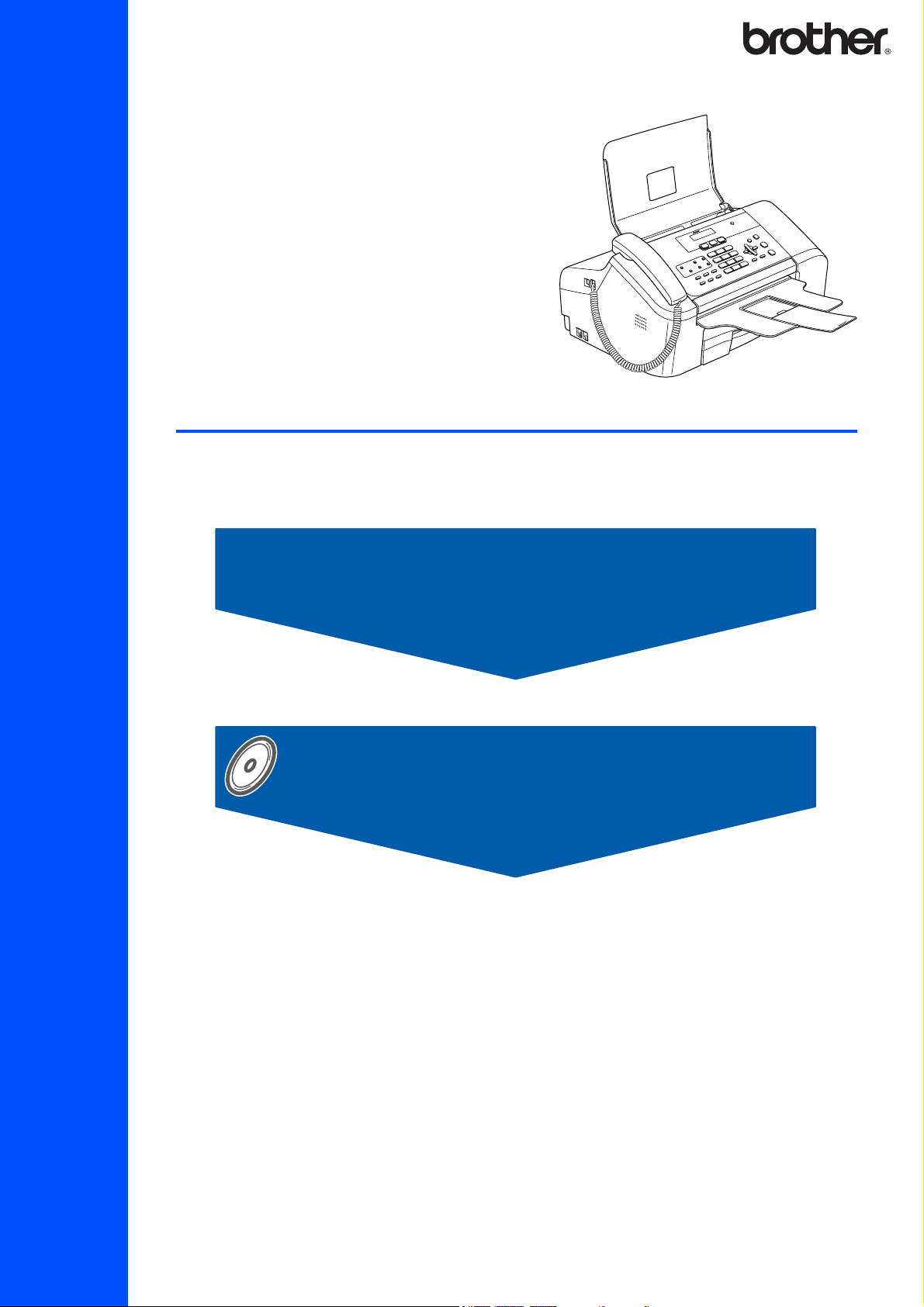
MFC-3360C
Before you can use the machine, you must set up the hardware and install the software.
Please read this Quick Setup Guide for the correct setup procedure and installation instructions.
Quick Setup Guide
STEP 1
Setting Up the Machine
STEP 2
Installing the Driver & Software
Setup is Complete!
Keep this Quick Setup Guide, the User’s Guide and the supplied CD-ROM in a convenient place for
quick and easy reference at all times.
Page 2
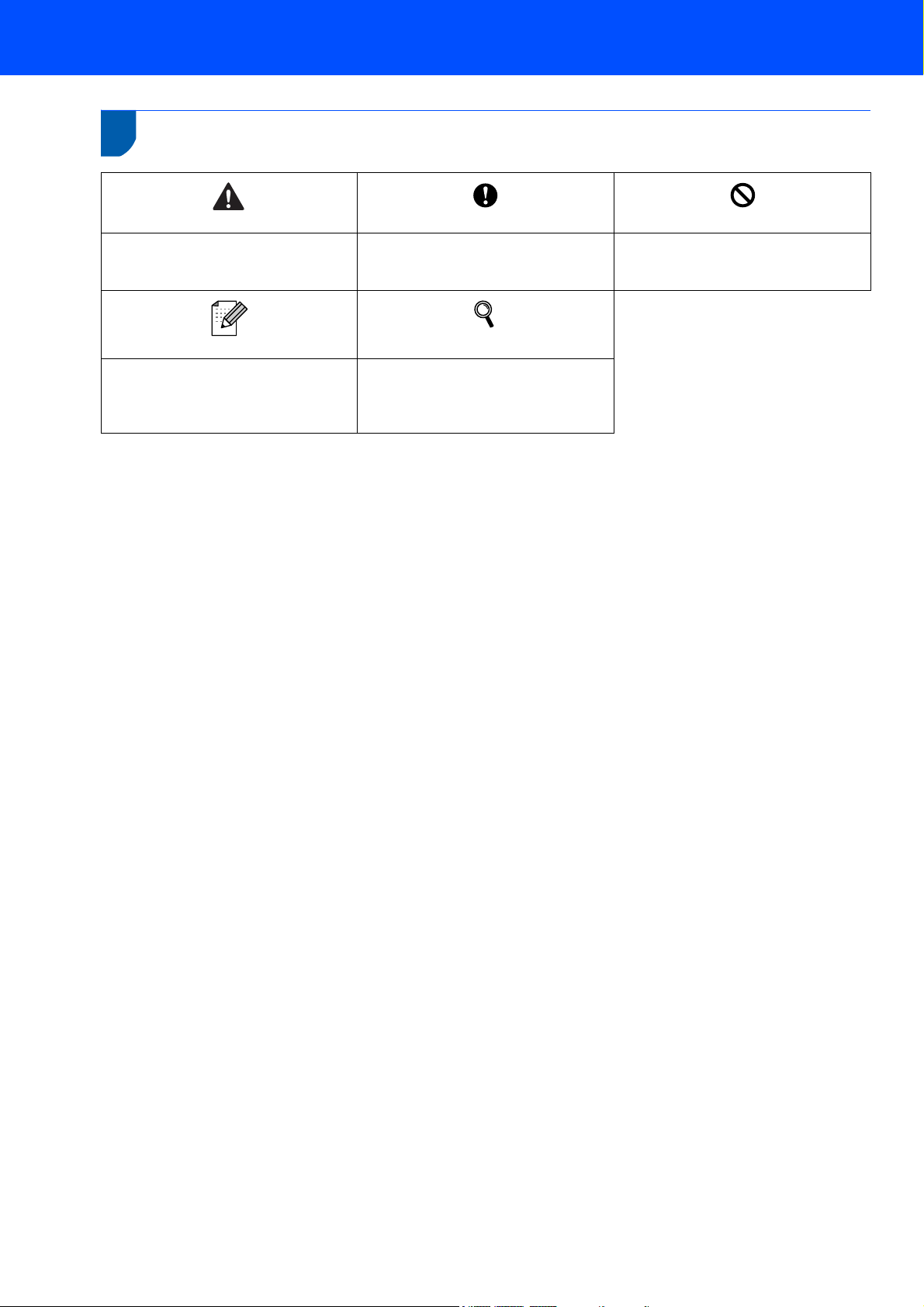
1
Symbols used in this guide
Warning
Warnings tell you what to do to prevent
possible personal injury.
Note
Notes tell you how you should respond
to a situation that may arise or give tips
about how the current operation works
with other features.
Caution
Cautions specify procedures you must
follow or avoid to prevent possible
damage to the machine or other objects.
User’s Guide or Software User’s Guide
Indicates reference to the User’s Guide
or Software User’s Guide we have
supplied.
Improper Setup
Improper Setup icons alert you to
devices and operations that are not
compatible with the machine.
Page 3
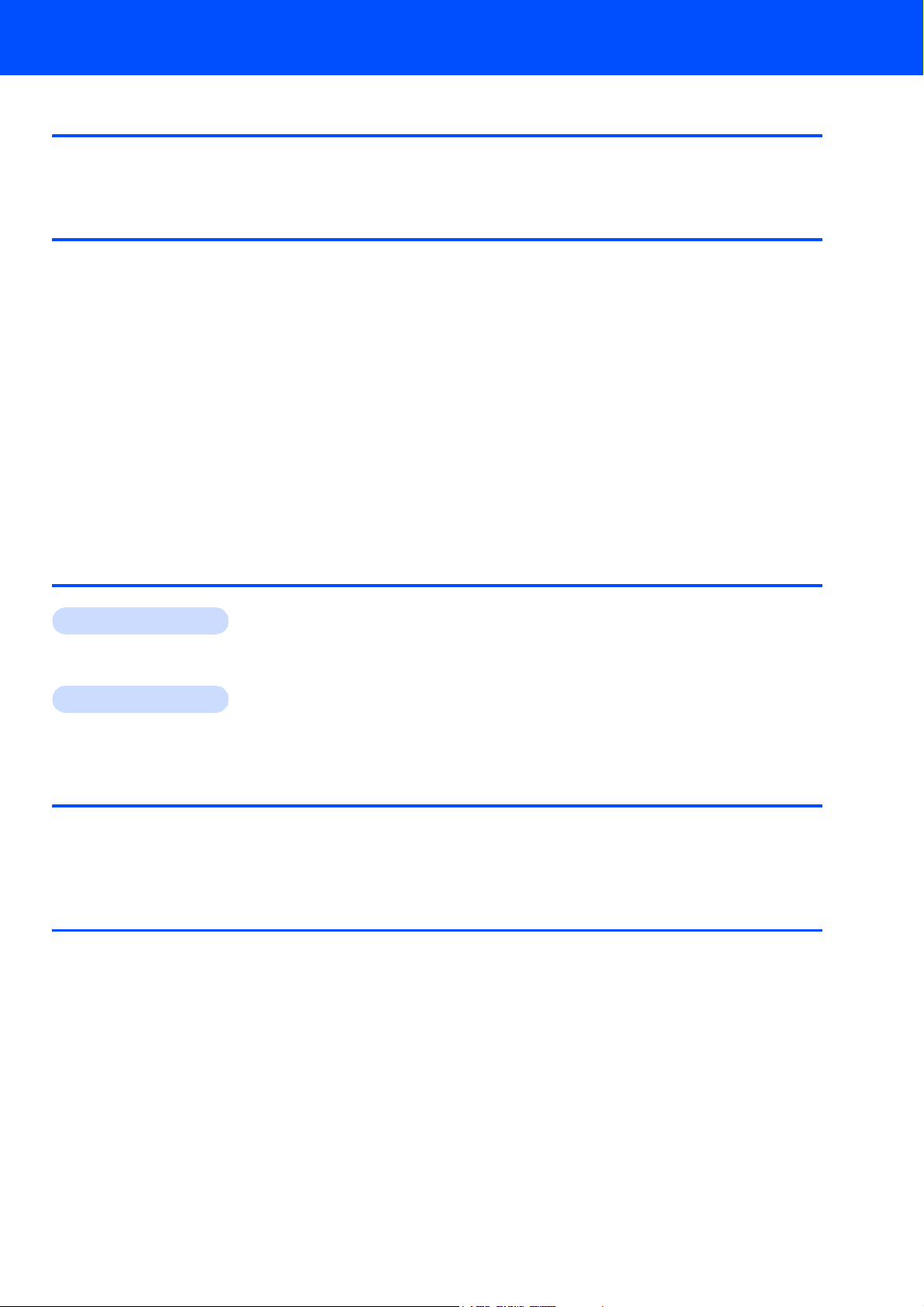
Table of Contents
Getting Started
Carton components ...................................................................................................................................... 2
Control panel................................................................................................................................................ 3
STEP 1 –
Removing the protective parts ..................................................................................................................... 4
Installing the Handset................................................................................................................................... 4
Opening the document support and document tray ..................................................................................... 4
Loading paper .............................................................................................................................................. 4
Connecting the phone line .......................................................................................................................... 6
Connecting the power cord ..........................................................................................................................6
Set Your Country (For Australia / New Zealand Customer Only)................................................................. 7
Installing the ink cartridges........................................................................................................................... 7
Print quality check ........................................................................................................................................ 9
Setting the LCD contrast............................................................................................................................ 10
Setting the date and time ........................................................................................................................... 10
Setting your station ID................................................................................................................................ 10
Setting tone or pulse dialling mode (Not available in New Zealand) .......................................................... 11
Choosing a Receive Mode ......................................................................................................................... 11
STEP 2 –
Windows
For USB Interface Users
(For Windows
Setting Up the Machine
Installing the Driver & Software
®
®
98/98SE/Me/2000 Professional/XP/XP Professional x64 Edition) ................................... 14
Macintosh
For USB Interface Users
(For Mac OS
®
®
X 10.2.4 or greater) ........................................................................................................... 17
Uninstalling the ‘MFL-Pro Suite’
Instructions on how to uninstall the MFL-Pro Suite software .....................................................................19
Uninstalling for Windows
Uninstalling for Macintosh
®
..................................................................................................................... 19
®
................................................................................................................... 19
Consumables
Replacement consumables........................................................................................................................ 20
Ink cartridge ..........................................................................................................................................20
1
Page 4
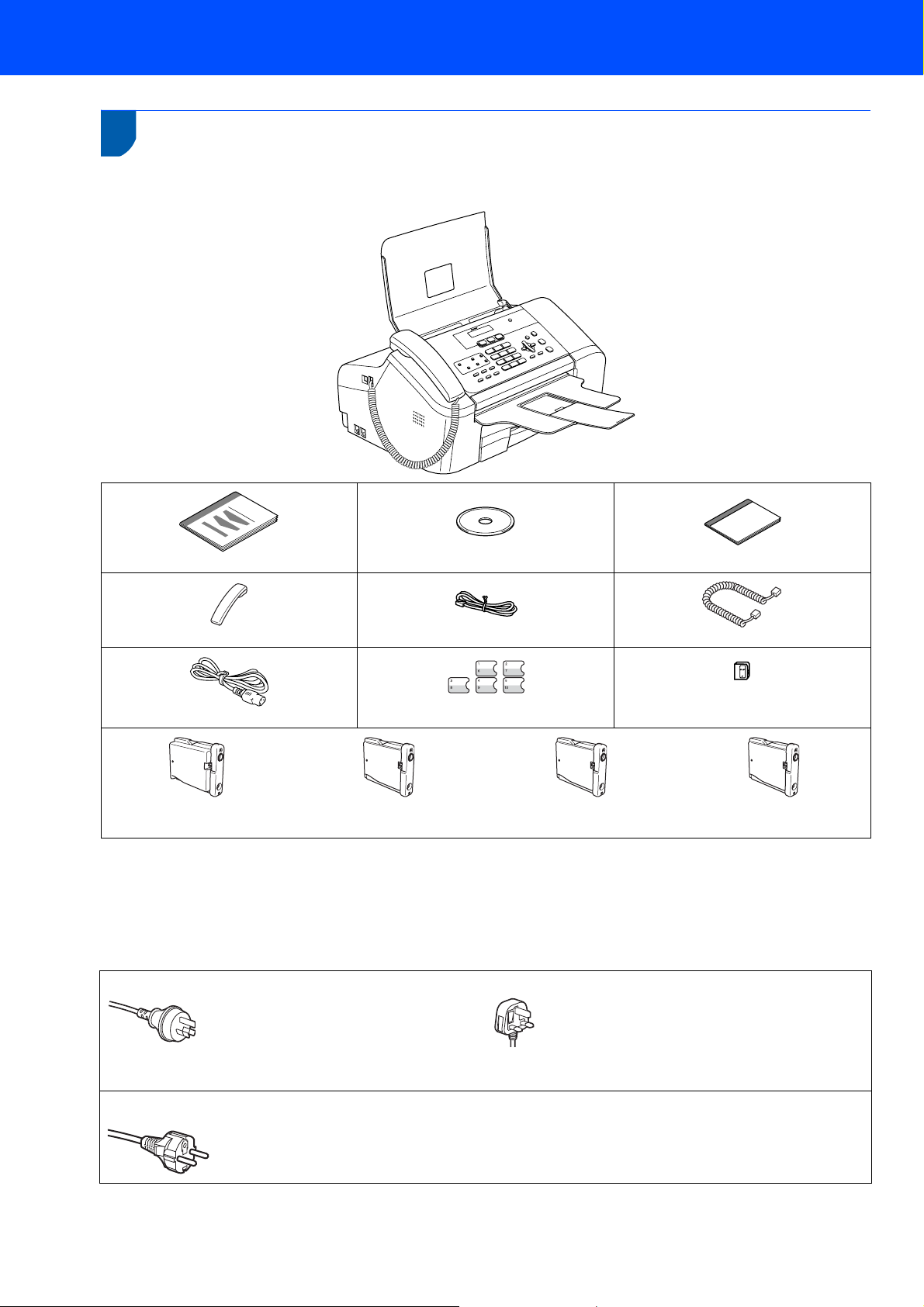
Getting Started
1
1
Carton components may vary from one country to another.
Save all packing materials and the carton in case for any reason you must ship your machine.
Carton components
Quick Setup Guide
Telephone Handset
Power Cord
Black (LC57BK)
Telephone Line Cord
One Touch Labels
Yellow (LC57Y)
CD-ROM
Telephone Line Cord Adapter
Cyan (LC57C)
User’s Guide
Handset Curled Cord
(For Australia only)
Magenta (LC57M)
Ink Cartridges
A USB interface cable is not a standard accessory.
USB cable
Please make sure you use a USB 2.0 cable that is no longer than 2 metres (6 feet) long.
Your machine has a USB interface that is compatible with the USB 2.0 specification.
DO NOT connect the interface cable at this time.
Connecting the interface cable is done during the software installation process.
Australia & New Zealand users: Hong Kong, Malaysia & Singapore users:
The mains plug supplied with this machine is a grounded three pin plug. Make sure that the AC socket will accept this
grounded three pin plug. This machine must be grounded, If in doubt, call a qualified electrician.
Philippines & Thailand users:
The mains plug supplied with this machine is a side grounded two pin plug. Make sure that
the AC socket will accept this side grounded two pin plug. This machine must be grounded,
If in doubt, call a qualified electrician.
To ensure safe operation the supplied plug must be inserted only into a standard power outlet that is properly
grounded through the standard electrical wiring. Non grounded equipment may cause an electrical shock hazard,
and may cause excessive electrical noise radiation.
2
Page 5
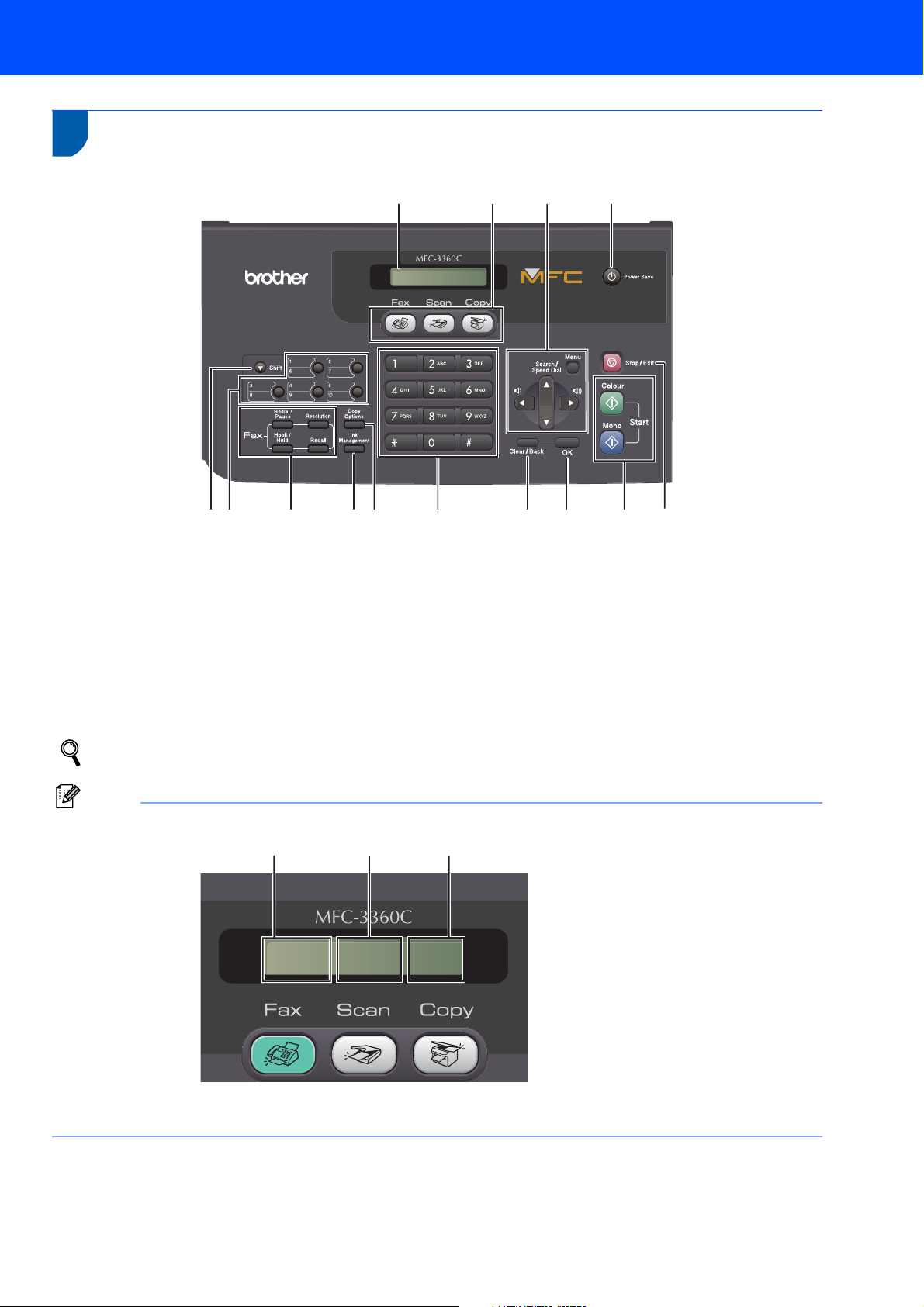
Getting Started
2
Control panel
1
1Shift
2 One Touch keys
3 Fax and telephone keys
4 Ink Management key
5 Copy Options key
6 Dial Pad
7 Clear/Back key
14
01/01 13:00 Fax
2
3456 789
13 12 11
10
8OK key
9Start keys
10 Stop/Exit key
11 Power Save key
12 Menu keys
13 Mode keys
14 LCD (Liquid Crystal Display)
For the details of the control panel, see Control panel overview in Chapter 1 of the User’s Guide.
Note
132
01/01 13:00 Fax
1Date
2Time
3 Receive mode
When the machine is idle (not being used) it will return to the default display shown above. The default display
shows the date, time, and the current receive mode.
3
Page 6
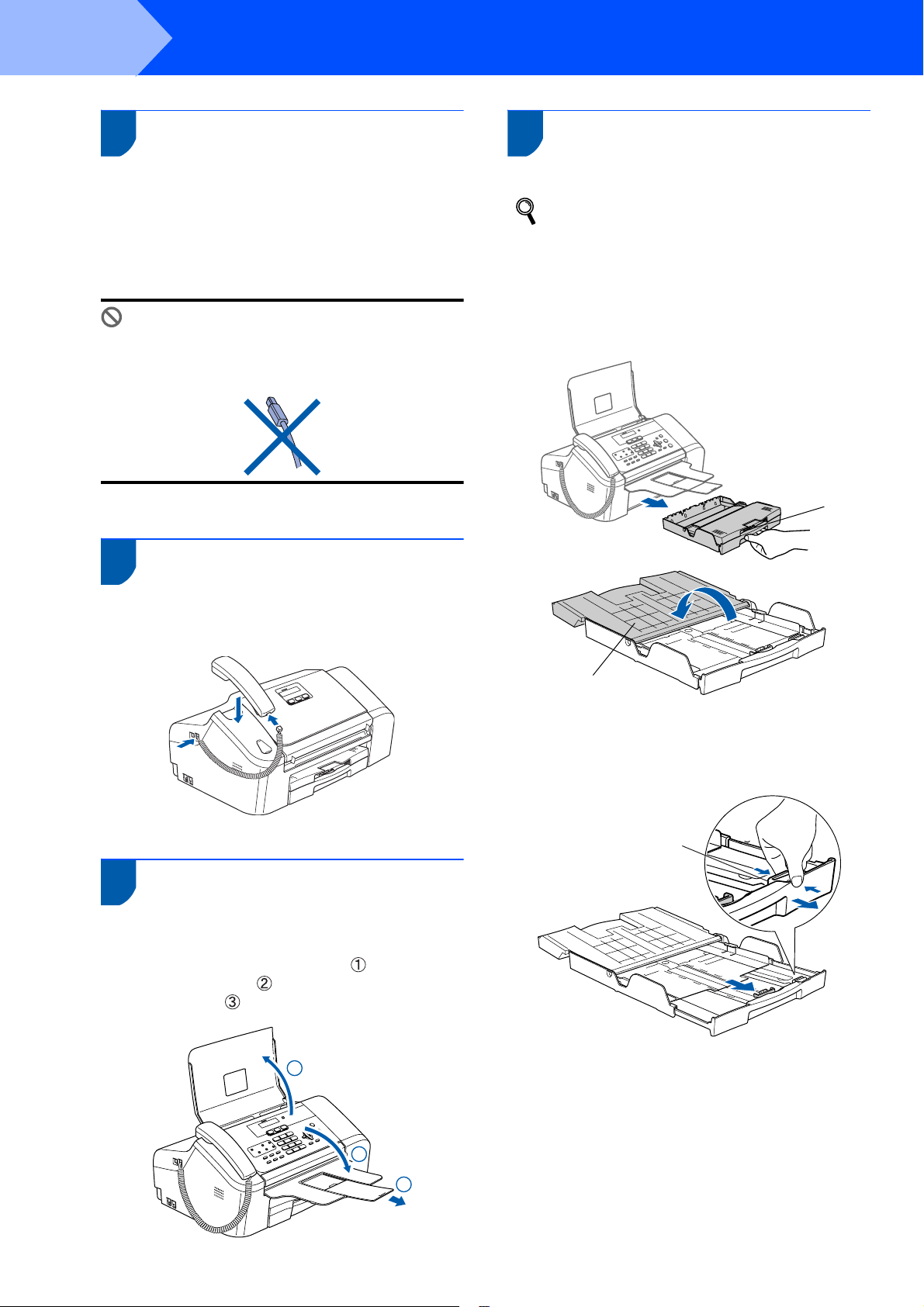
STEP 1
1
1 Removing the protective
Setting Up the Machine
parts
4 Loading paper
1 Remove the protective tape.
2 Remove the foam bag containing the ink
cartridges from on top of the paper tray.
Improper Setup
DO NOT connect the USB cable. Connecting
the USB cable is done during the software
installation process.
2 Installing the Handset
1 Connect the curled handset cord to the
machine and the other end to the handset.
You can load up to 100 sheets of 80 g/m2
(20 lb) paper.
For details, see Acceptable paper and other
media in Chapter 2 of the User’s Guide.
1 Pull the paper tray completely out of the
machine. If the paper support flap (1) is open,
close it. Open the output paper tray cover (2).
1
3 Opening the document
support and document tray
1 Open the document support ( ) and the
document tray ( ) and then pull out the
extension ( ).
1
2
2 If you are using Letter, A4 or Legal size paper,
press and hold universal guide release
button (1) as you slide out the front of the paper
tray to match the paper size you are using.
1
2
3
4
Page 7
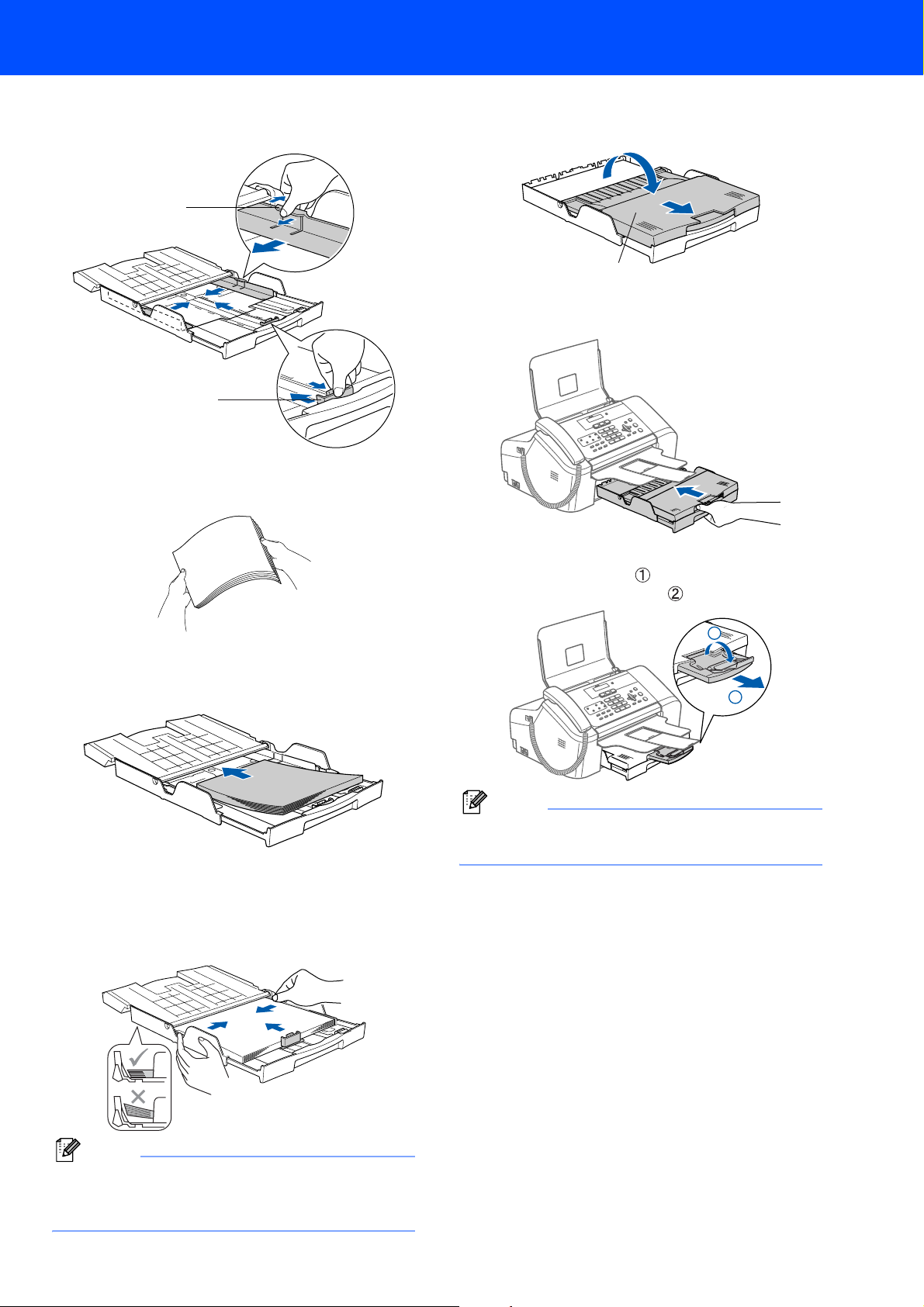
Setting Up the Machine
3 Press and slide the paper side guides (1) and
paper length guide (2) to fit the paper size.
1
2
4 Fan the stack of paper well to avoid paper jams
and misfeeds.
7 Close the output paper tray cover (1) and slide
it forward.
1
8 Slowly push the paper tray completely into the
machine.
9 While holding the paper tray in place, pull out
the paper support ( ) until it clicks and unfold
the paper support flap ( ).
5 Gently put the paper into the paper tray print
side down and top edge first.
Check that the paper is flat in the tray.
6 Gently adjust the paper side guides with both
hands and the paper length guide to fit the
paper.
Make sure that the paper guides touch the
edges of the paper.
2
1
Note
Do not use the paper support flap for Legal size
paper.
Note
Be careful that you do not push the paper in too
far; it may lift at the back of the tray and cause
paper feed problems.
5
Page 8
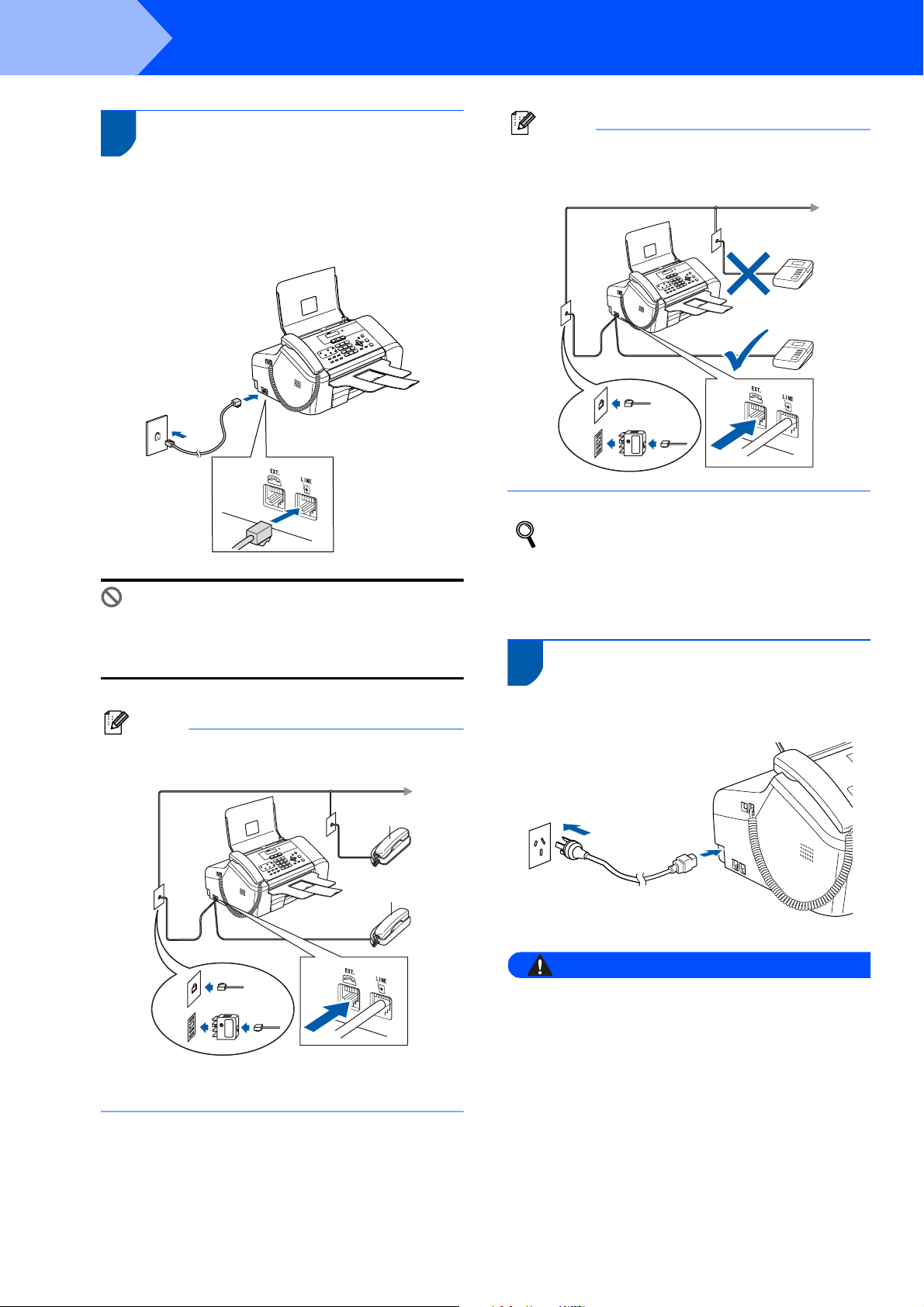
STEP 1
Setting Up the Machine
5 Connecting the phone line
1 Connect the telephone line cord. Connect one
end of the telephone line cord to the socket on
the machine marked LINE and the other end to
a modular wall socket.
Improper Setup
DO NOT connect the USB cable. Connecting
the USB cable is done during the software
installation process.
Note
If you are sharing one phone line with an external
telephone answering machine, connect it as
shown below.
(Example for Australia)
Set the receive mode to ‘External TAD’ if you
have an external answering machine. For
details, see Connecting an external TAD
(telephone answering device) in Chapter 7 of
the User’s Guide.
6 Connecting the power cord
Note
If you are sharing one phone line with an external
telephone, connect it as shown below.
1
2
(Example for Australia)
1 Extension telephone
2 External telephone
1 Connect the power cord.
Warning
• The machine must be fitted with an earthed plug.
• Since the machine is grounded through the power
outlet, you can protect yourself from potentially
hazardous electrical conditions on the telephone
network by keeping the power cord connected to
your machine when you connect it to a telephone
line. Similarly, you can protect yourself when you
want to move your machine by disconnecting the
telephone line first and then the power cord.
6
Page 9

Setting Up the Machine
7 Set Your Country
(For Australia / New Zealand
Customer Only)
You must set your country so that the machine works
correctly on local telecommunication lines in each
country.
1 Check that the power is turned on by
connecting the power cord.
Press OK.
Set Country
q
Press OK Key
2 Press a or b to choose the country
(Australia or New Zealand).
Australia e
Select a b & OK
q
8 Installing the ink cartridges
Warning
If ink gets in your eyes, wash them out with water
at once, and if irritation occurs consult a doctor.
1 Make sure that the power is turned on.
The LCD shows:
No Cartridge
2 Open the ink cartridge cover (1).
1
3 Press OK when the LCD shows your country.
4 The LCD prompts you to make sure of the
country again.
Australia?
q
1.Yes 2.No
5 If the LCD shows the correct country, press
1 (Yes) on the dial pad and go to the next step.
Or press 2 (No) on the dial pad and go back to
step 2 to choose the country again.
6 After the LCD shows Accepted for two
seconds, the machine will restart automatically.
After the restart, the LCD shows Please
Wait.
3 Pull all the lock release levers down and
remove the yellow protective part (1).
11
Note
Do not throw away the yellow protective part. You
will need it if you transport the machine.
7
Page 10

STEP 1
Setting Up the Machine
4 Take out the ink cartridge.
5 Carefully remove the protective yellow cap (1).
1
6 Install each ink cartridge in the direction of the
arrow on the label.
Take care to match the color of the lock release
lever (1) with the cartridge colour (2), as shown
in the diagram below.
2
M
1
brother
XXXX
7 Lift each lock release lever and gently push until
it clicks, and then close the ink cartridge cover.
Improper Setup
DO NOT touch the area shown in the
illustration below.
Note
If the protective yellow cap comes off when you
open the bag, the cartridge will not be damaged.
Note
If the LCD shows Install Black,
Install Yellow, Install Cyan or
Install Magenta after you install the ink
cartridges, check that the ink cartridges are
installed correctly.
The machine will clean the ink tube system for
use for the first time. The cleaning process will
last approximately four minutes.
The LCD shows:
Preparing System
q
Approx 4 Minutes
Cleaning
q
Please Wait
8
Page 11

Setting Up the Machine
Caution
• DO NOT take out ink cartridges if you do not
need to replace them. If you do so, it may
reduce the ink quantity and the machine will
not know the quantity of ink left in the
cartridge.
• DO NOT shake the ink cartridges. If ink stains
your skin or clothing, wash with soap or
detergent at once.
• DO NOT repeatedly insert and remove the
cartridges. If you do so, ink may seep out of the
cartridge.
• If you mix the colours by installing an ink
cartridge in the wrong position, clean the print
head several times after correcting the
cartridge installation. (See Cleaning the print
head in Appendix B of the User’s Guide.)
• Once you open an ink cartridge, install it in the
machine and use it up within six months of
installation. Use unopened ink cartridges by
the expiration date written on the cartridge
package.
• DO NOT dismantle or tamper with the ink
cartridge, this can cause the ink to leak out of
the cartridge.
• Brother multifunction machines are designed
to work with ink of a particular specification
and will work to a level of optimum
performance when used with genuine Brother
branded ink cartridges. Brother cannot
guarantee this optimum performance if ink or
ink cartridges of other specifications are used.
Brother does not therefore recommend the use
of cartridges other than genuine Brother
branded cartridges with this machine or the
refilling of empty cartridges with ink from other
sources. If damage is caused to the print head
or other parts of this machine as a result of
using incompatible products with this
machine, any repairs required as a result may
not be covered by the warranty.
3 Check the quality of the four colour blocks on
the sheet.
(black/ yellow/ cyan/ magenta)
Improper Setup
Avoid touching the printed surface of the
paper immediately after printing, the surface
may not be completely dry and may stain your
fingers.
4 The LCD shows:
Is Quality OK?
q
1.Yes 2.No
5 Do one of the following:
If all lines are clear and visible, press 1
(Yes) on the dial pad to finish the quality
check.
If you can see missing short lines, press 2
(No) on the dial pad and go to step 6.
OK Poor
9 Print quality check
1 After the cleaning cycle is finished, the LCD
shows:
Set Paper and
q
Press Start
2 Make sure paper is loaded in the paper tray.
Press Colour Start.
The machine starts printing the Print Quality
Check Sheet (only during initial ink cartridge
installation).
6 The LCD asks you if the print quality is OK for
black and colour. Press 1 (Yes) or 2 (No) on the
dial pad.
Black OK?
1.Yes 2.No
Color OK?
1.Yes 2.No
q
q
9
Page 12

STEP 1
Setting Up the Machine
After pressing 1 (Yes) or 2 (No) for both black
and colour, the LCD shows:
Start Cleaning?
1.Yes 2.No
q
11 Setting the date and time
The machine displays the date and time, and if you
set up the station ID, the date and time displayed on
your machine will be printed on every fax you send.
1 Press Menu, 0, 2.
7 Press 1 (Yes), the machine will then start
cleaning the colours.
8 After cleaning is finished, press Colour Start.
The machine starts printing the Print Quality
Check Sheet again and goes back to step 3.
10 Setting the LCD contrast
You can adjust the LCD contrast for a sharper and
more vivid display. If you are having difficulty seeing
the LCD from your position, we recommend changing
the contrast setting for improved viewing.
1 Press Menu, 1, 7.
2 Press a or b to choose Dark or Light.
3 Press OK.
4 Press Stop/Exit.
Contrast:Light
2 Enter the last two digits of the year on the dial
pad, and then press OK.
Year:2007
(e.g. Enter 0 7 for 2007.)
3 Enter the two digits for the month on the dial
pad, and then press OK.
Month:03
(e.g. Enter 0 3 for March.)
4 Enter the two digits for the day on the dial pad,
and then press OK.
Day:01
(e.g. Enter 0 1 for the first day of the month.)
5 Enter the time in 24-hour format on the dial
pad, and then press OK.
Time:15:25
(e.g. Enter 1 5, 2 5 for 3:25 P.M.)
6 Press Stop/Exit.
To confirm the current date and time, print
out the Users Settings Report. See Printing
Reports in the User’s Guide.
Contrast:Dark
12 Setting your station ID
You should store your name and fax number to be
printed on all fax pages that you send.
1 Press Menu, 0, 3.
2 Enter your fax number (up to 20 digits) on the
dial pad, and then press OK. To enter a “+” for
international codes, press l. For example, to
enter the UK dialling code “+44
and then the rest of your number.
Fax:+44XXXXXXXX
”, press l, 4, 4
10
Page 13

3 Enter your name (up to 20 characters) using
the dial pad, and then press OK.
Name:_
Note
• See the following chart for entering your name.
• If you need to enter a character that is on the same
key as the last character, press to move the
cursor to the right.
• If you entered a letter incorrectly and want to
change it, press or to move the cursor
under the incorrect character, press Clear/Back.
Press
key
2 ABC2
3 DEF 3
4 GH I 4
5 JKL5
6 MNO 6
7 PQRS
8 TUV8
9 WXY Z
One time Two
times
Three
times
Four
times
4 Press Stop/Exit.
Note
If you make a mistake and want to start again,
press Stop/Exit and go back to step 1.
For details, see Entering Text in Appendix C
of the User's Guide.
13 Setting tone or pulse dialling
mode (Not available in New
Zealand)
Setting Up the Machine
14 Choosing a Receive Mode
There are four possible receive modes: Fax Only,
Fax/Tel, Manual and External TAD.
Do you want to use the telephone features of your
machine (if available) or an external telephone or
external telephone answering device connected on the
same line as the machine?
Yes
Are you using the voice message
function of an external telephone
answering device?
No
Do you want the machine to
answer fax and telephone calls
automatically?
Yes
No
Yes
1 Press Menu, 0, 1.
Fax Only
Your machine
automatically answers
every call as a fax.
Fax/Tel
Your machine controls
the line and
automatically answers
every call. If the call is
not a fax, the phone will
ring for you to pick up
the call.
Manual
You control the phone
line and must answer
every call yourself.
External TAD
Your external telephone
answering device (TAD)
automatically answers
every call. Voice
messages are stored
on the external TAD.
Fax messages are
printed.
No
Your machine comes set for a Tone dialling service. If
you have a Pulse dialling service (rotary), you need to
change the dialling mode.
1 Press Menu, 0, 4.
2 Press a or b to choose Pulse (or Tone).
Press OK.
3 Press Stop/Exit.
2 Press a or b to choose the mode.
Press OK.
3 Press Stop/Exit.
For details, see Using receive modes in
Chapter 6 of the User's Guide.
Now go to
Supplied CD-ROM ‘MFL-Pro Suite’ on the next
page to install the drivers.
11
Page 14
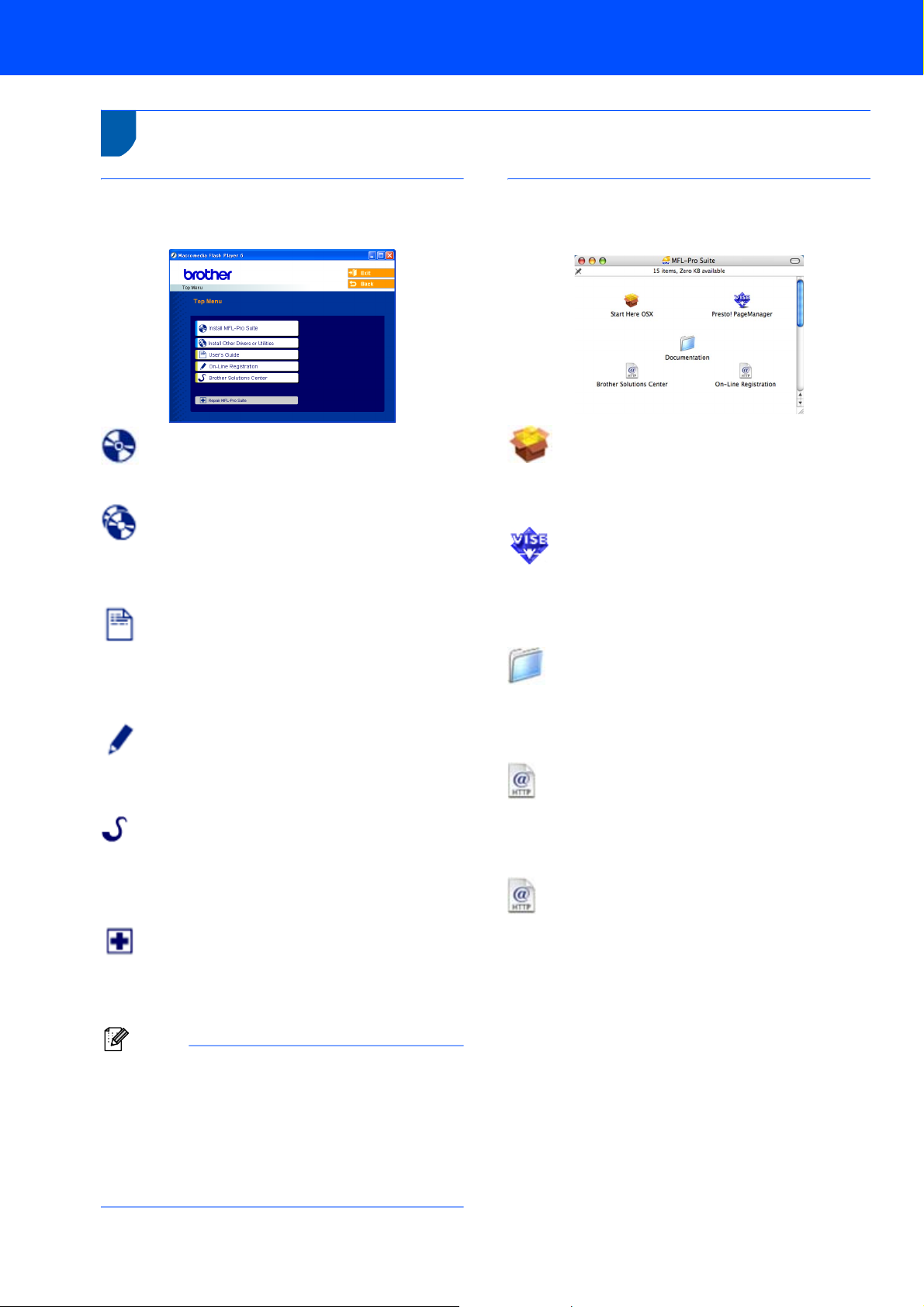
Supplied CD-ROM ‘MFL-Pro Suite’
1
1
Supplied CD-ROM ‘MFL-Pro Suite’
Windows
®
Install MFL-Pro Suite
You can install the MFL-Pro Suite software and
multifunction drivers.
Install Other Drivers or Utilities
You can install additional MFL-Pro Suite software
®
utilities, install without PaperPort
SE, or install the
printer driver only.
User’s Guide
View the Software User’s Guide in HTML format.
The Software User’s Guide includes instructions for
features available when connected to a computer.
(eg. Printing and scanning details)
On-Line Registration
You will be pointed to the Brother Product
Registration Web page for quick registration of your
machine.
Brother Solutions Center
You can access the Brother Solutions Center which is
a Web site offering information about your Brother
product including FAQs, User’s Guides, driver
updates and tips for using your machine.
Repair MFL-Pro Suite
If an error occurred during the installation of the MFLPro Suite, use this selection to automatically repair
and re-install the MFL-Pro Suite.
Macintosh
®
Start Here OSX
You can install the MFL-Pro Suite that includes the
printer driver, scanner driver and the Brother
ControlCenter2 for Mac OS
®
10.2.4 or greater.
Presto! PageManager
You can also install Presto!
®
PageManager® to add
OCR capability to the Brother ControlCenter2 and
easily scan, share and organize photos and
documents.
Documentation
View the Software User’s Guide in HTML format.
The Software User’s Guide includes instructions for
features available when connected to a computer.
(eg. Printing and scanning details)
Brother Solutions Center
You can access the Brother Solutions Center which is
a Web site offering information about your Brother
product including FAQs, User’s Guides, driver
updates and tips for using your machine.
On-Line Registration
You will be pointed to the Brother Product
Registration Web Page for quick registration of your
machine.
12
Note
MFL-Pro Suite includes the Printer Driver,
Scanner Driver, Brother ControlCenter3,
ScanSoft
Type
PaperPort
management application for scanning and viewing
documents.
®
PaperPort® SE with OCR and True
®
fonts.
®
SE with OCR is a document
Page 15

STEP 2
Follow the instructions on this page for your operating system and interface.
For the latest drivers and documentations and to find the best solution for your problem or question, access the Brother Solutions Center
directly from the driver or visit http://solutions.brother.com
Installing the Driver & Software
.
Windows
For USB Interface Users
(For Windows
Macintosh
For USB Interface Users
(For Mac OS
®
®
98/98SE/Me/2000 Professional/XP/XP Professional x64 Edition).... 14
®
®
X 10.2.4 or greater) ................................................................................. 17
The screens for Windows
The screens for Mac OS
®
in this Quick Setup Guide are based on Windows® XP.
®
X in this Quick Setup Guide are based on Mac OS® X 10.4.
13
Page 16

STEP 2
1
1
®
Important
USB
Windows
Make sure that you have finished the
instructions from Step 1 Setting Up the
Machine on pages 4 through 11.
• Uninstall any other version of MFC software, any
scanning and faxing software and any GDI printer
drivers as they might cause conflicts with new
software.
• Please close any applications running before
installing MFL-Pro Suite.
1 Disconnect the machine from the power socket
Installing the Driver & Software
Windows
For USB Interface Users (For Windows® 98/98SE/Me/2000 Professional/XP/XP Professional x64 Edition)
4 The CD-ROM main menu will appear. Click
Install MFL-Pro Suite.
Note
Note
If this window does not appear, use Windows®
and from your computer, if you already
connected an interface cable.
Explorer to run the setup.exe program from the
root folder of the Brother CD-ROM.
5 After reading and accepting the ScanSoft
PaperPort
®
SE License Agreement, click Yes.
®
®
2 Turn on your PC.
(For Windows
Professional x64 Edition, you must be logged
on with Administrator rights.)
®
2000 Professional/XP/XP
3 Put the supplied CD-ROM into your CD-ROM
drive. If the model name screen appears,
choose your machine. If the language screen
appears, choose your language.
6 The installation of PaperPort
automatically start and is followed by the
installation of MFL-Pro Suite.
®
SE will
7 When the Brother MFL-Pro Suite Software
License Agreement window appears, click Yes
if you agree to the Software License
Agreement.
14
Page 17

Installing the Driver & Software
Windows
®
8 Choose Standard, and then click Next. The
installation continues.
9 When this screen appears, go to the next step.
10 Connect the USB cable to the USB socket
marked with a symbol. You will find the
USB socket next to the handset cord socket as
shown below.
12 Turn on the machine by connecting the power
cord.
The installation of the Brother drivers will
automatically start. The installation screens
appear one after another. Please wait, it will
take a few seconds for all the screens to
appear.
Improper Setup
DO NOT try to cancel any of the screens during
this installation.
13 When the On-Line Registration screen is
displayed, make your selection and follow the
on-screen instructions.
®
USB
Windows
11 Connect the USB cable to your computer.
Improper Setup
• DO NOT connect the machine to a USB port on
a keyboard or a non-powered USB hub.
Brother recommends that you connect the
machine directly to your computer.
• Please make sure you use a USB 2.0 cable that
is no longer than 2 metres long (6 feet).
14 Click Finish to restart your computer.
(After restarting the computer, for Windows
2000 Professional/XP/XP Professional x64
Edition, you must be logged on with
Administrator rights.)
Note
After restarting the computer, the Installation
Diagnostics will run automatically. If the
installation is unsuccessful, the installation results
window will be shown. If the Diagnostics shows a
failure, please follow the on-screen instructions or
read the on-line help and FAQ’s in
Start/All Programs (Programs)/Brother/
MFC-XXXX.
®
15
Page 18

STEP 2
Installing the Driver & Software
The MFL-Pro Suite has been installed and
the installation is now complete.
Windows
®
®
USB
Windows
Note
• MFL-Pro Suite includes the Printer Driver,
Scanner Driver, Brother ControlCenter3,
®
ScanSoft
Type
PaperPort
management application for scanning and viewing
documents.
• Windows
support the Brother ControlCenter3 Modern user
interface (see the Software User's Guide located
on the CD-ROM for details).
PaperPort® SE with OCR and True
®
fonts.
®
SE with OCR is a document
®
XP Professional x64 Edition does not
16
Page 19

Installing the Driver & Software
Macintosh
®
2
For USB Interface Users
(For Mac OS
®
X 10.2.4 or greater)
Important
Make sure that you have finished the
instructions from Step 1 Setting Up the
Machine on pages 4 through 11.
Note
For Mac OS® X 10.2.0 to 10.2.3 users, upgrade to
Mac OS
information for Mac OS
http://solutions.brother.com
®
X 10.2.4 or greater. (For the latest
®
X, visit
)
1 Connect the USB cable to the USB socket
marked with a symbol. You will find the
USB socket next to the handset cord socket as
shown below.
3 Turn on your Macintosh
®
.
4 Put the supplied CD-ROM into your CD-ROM
drive.
5 Double-click the Start Here OSX icon to install.
Follow the on-screen instructions.
Note
Please wait, it will take a few seconds for the
software to install. After the installation, click
Restart to finish installing the software.
®
USB
Macintosh
2 Connect the USB cable to your computer.
Improper Setup
• DO NOT connect the machine to a USB port on
a keyboard or a non-powered USB hub.
Brother recommends that you connect the
machine directly to your computer.
• Please make sure you use a USB 2.0 cable that
is no longer than 2 metres long (6 feet).
6 The Brother software will search for the Brother
device. During this time the following screen
will appear.
7 When this screen appears, click OK.
For Mac OS® X 10.3.x or greater users:
The MFL-Pro Suite, Brother printer driver,
scanner driver and Brother
ControlCenter2 have been installed and
the installation is now complete.
Go to step 12.
8 For Mac OS
Click Add.
®
X 10.2.4 to 10.2.8 users:
Note
Make sure that the machine is turned on by
connecting the power cord.
17
Page 20

STEP 2
9 Choose USB.
10 Choose MFC-XXXX (where XXXX is your
®
USB
Macintosh
Installing the Driver & Software
model name), and then click Add.
Macintosh
Presto!® PageManager® has been
installed and the installation is now
complete.
®
11 Click Print Center, then Quit Print Center.
The MFL-Pro Suite, Brother printer driver,
scanner driver and Brother
ControlCenter2 have been installed and
the installation is now complete.
12 To install Presto!
Presto! PageManager icon and follow the
on-screen instructions.
®
PageManager®, click the
18
Note
When Presto!®PageManager® is installed OCR
capability is added to the Brother ControlCenter2.
You can easily scan, share and organize photos
and documents using Presto!
®
PageManager®.
Page 21

1
1
Uninstalling the ‘MFL-Pro Suite’
Instructions on how to uninstall the MFL-Pro Suite software
Uninstalling for Windows
®
Improper Setup
DO NOT remove the USB cable until step 3 of
the uninstallation process.
Close all applications and TSR’s before
uninstalling the MFL-Pro suite.
Start/All Programs(Programs)/Brother/
MFC-XXXX/Uninstall
1 Click Uninstall.
2 Click OK.
3 Remove the USB cable.
4 Click Finish.
Uninstalling for Macintosh
How to uninstall the Printer and Scanner Driver:
®
1 Disconnect the USB cable between the
Macintosh and your Brother device.
2 Reboot the Mac.
3 Log on as an “Administrator”.
4 Run the “Print Center” or
“Printer Setup Utility”
(from the Macintosh HD/Applications/
Utilities/Print Center or Print Setup Utility
folder), then choose the printer you want to
remove and remove it by clicking the “Delete”
button.
5 Click on the model name of your Brother
product in the printer list. From the Finder
menu, delete the Printer.
6 Drag the “Brother” folder
(Macintosh HD/Library/Printers/Brother)
into the Trash bin.
7 Delete the “Brother TWAIN.ds” folder
(Macintosh HD/Library/Image Capture/
TWAIN Data Sources/Brother TWAIN.ds).
8 Reboot the Mac.
9 Log on as an “Administrator”.
10 Empty the trash bin.
The MFL-Pro Suite, Brother printer driver,
The MFL-Pro Suite has been uninstalled
and the uninstallation is now complete.
scanner driver and Brother
ControlCenter2 has been uninstalled and
the uninstallation is now complete.
19
Page 22

Consumables
1
1
When the time comes to replace ink cartridges, an error message will be indicated on the LCD. For more information
about the ink cartridges for your machine, visit http://solutions.brother.com
Ink cartridge
Replacement consumables
Black Yellow Cyan Magenta
LC57BK LC57Y LC57C LC57M
or contact your local Brother re-seller.
20
Page 23

Trademarks
The Brother logo is a registered trademark of Brother Industries, Ltd.
Brother is a registered trademark of Brother Industries, Ltd.
Multi-Function Link is a registered trademark of Brother International Corporation.
Windows and Microsoft are registered trademarks of Microsoft in the U.S. and other countries.
Macintosh and True Type are registered trademarks of Apple Computer, Inc.
PaperPort is a registered trademark of ScanSoft, Inc.
Presto! PageManager is a registered trademark of NewSoft Technology Corporation.
Each company whose software title is mentioned in this manual has a Software License Agreement specific to its proprietary
programs.
All other brand and product names mentioned in this manual are trademarks or registered trademarks of their
respective companies.
Compilation and Publication
Under the supervision of Brother Industries Ltd., this manual has been compiled and published, covering the latest product
descriptions and specifications.
The contents of this manual and the specifications of this product are subject to change without notice.
Brother reserves the right to make changes without notice in the specifications and materials contained herein and shall not be
responsible for any damages (including consequential) caused by reliance on the materials presented, including but not limited
to typographical and other errors relating to the publication.
This product is designed for use in a Professional Environment.
Copyright and License
©2006 Brother Industries, Ltd.
Page 24

ARL/ASA/NZ
