Page 1

USER’S GUIDE
FAX-1820C
MFC-3220C
Page 2
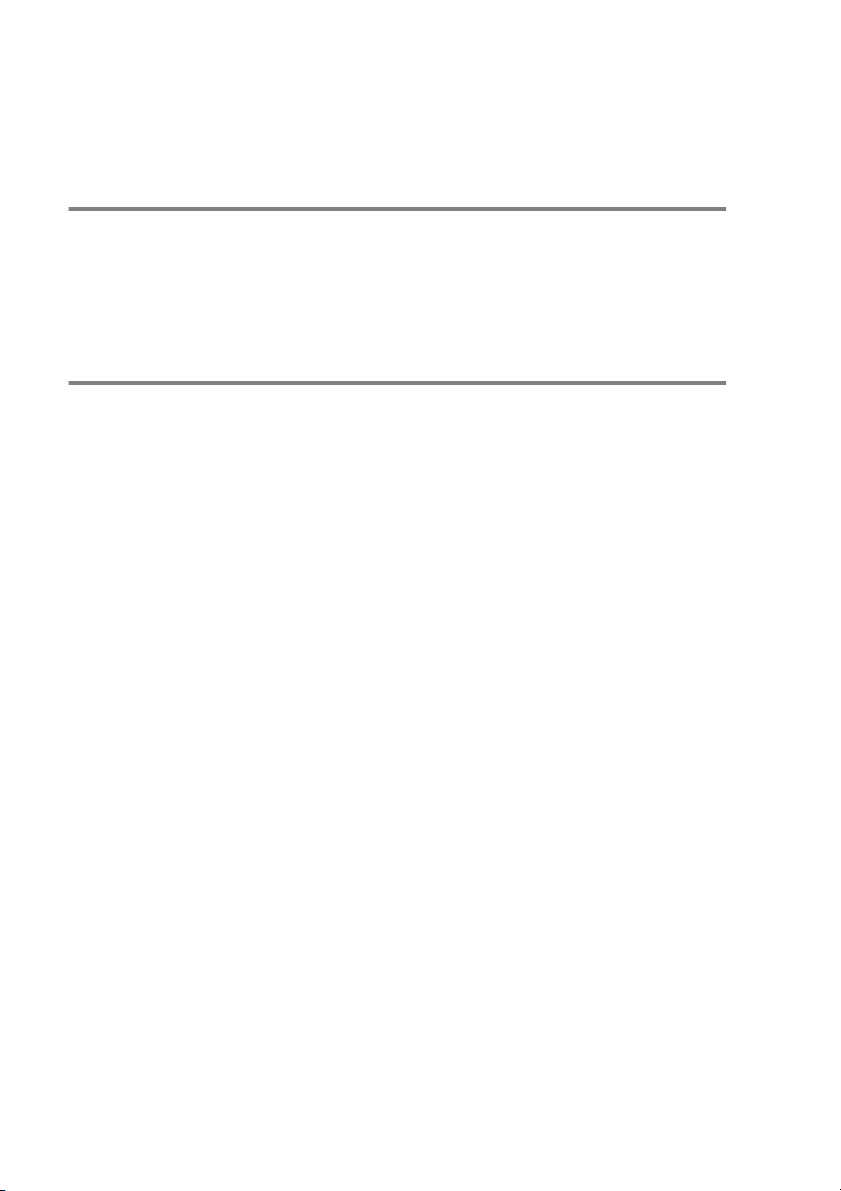
THIS EQUIPMENT IS DESIGNED TO WORK WITH A TWO WIRE
ANALOGUE PSTN LINE FITTED WITH THE APPROPRIATE
CONNECTOR.
APPROVAL INFORMATION
Brother advises that this product may not function correctly in a
country other than where it was originally purchased, and does not
offer any warranty in the event that this product is used on public
telecommunication lines in another country.
Compilation and Publication Notice
Under the supervision of Brother Industries Ltd., this manual has
been compiled and published, covering the latest product
descriptions and specifications.
The contents of this manual and the specifications of this product are
subject to change without notice.
Brother reserves the right to make changes without notice in the
specifications and materials contained herein and shall not be
responsible for any damages (including consequential) caused by
reliance on the materials presented, including but not limited to
typographical and other errors relating to the publication.
i
Page 3
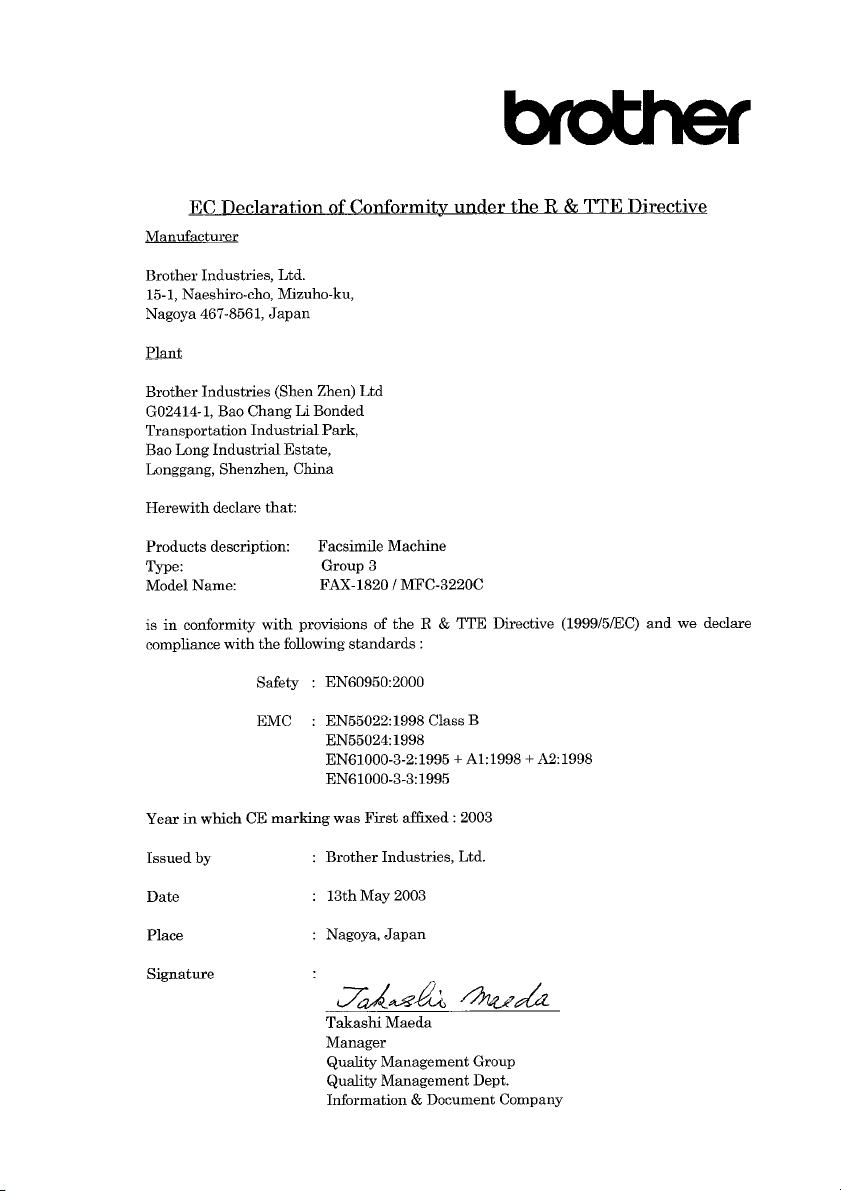
ii
Page 4
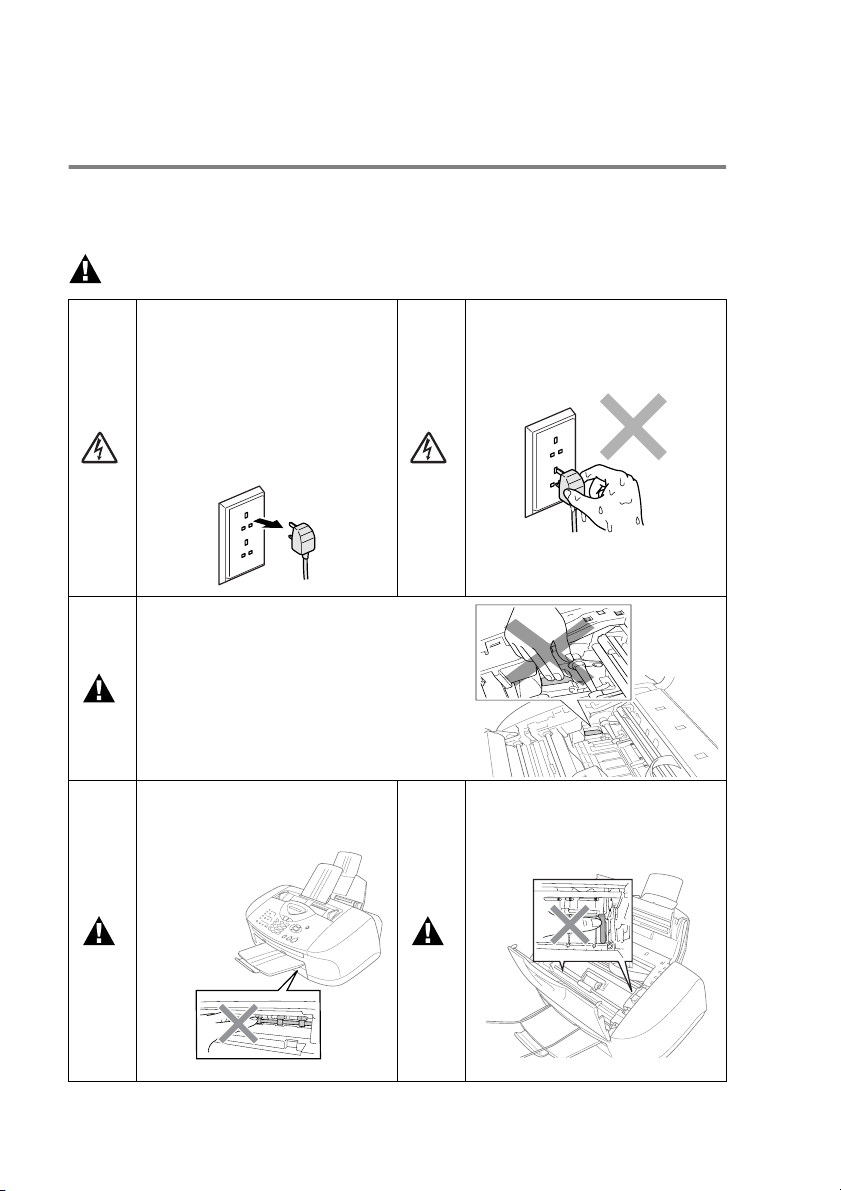
Safety precautions
To use the machine safely
Please refer to these instructions for later reference and before
attempting any maintenance.
WARNING
There are high voltage
electrodes inside the machine.
Before you clean the machine
or clear a paper jam, make
sure you have unplugged the
telephone line cord first and the
power cord from the AC power
socket.
To prevent injuries, be careful not
to put your fingers on the area
shown in the illustrations. Because
that part is extremely HOT after you
use your machine.
To prevent injuries, be careful
not to touch the area shaded in
the illustration.
Do not handle the plug with wet
hands. Doing this might cause
an electrical shock.
To prevent injuries, be careful
not to touch the edge of the
metallic part shown in the
illustration.
iii
Page 5
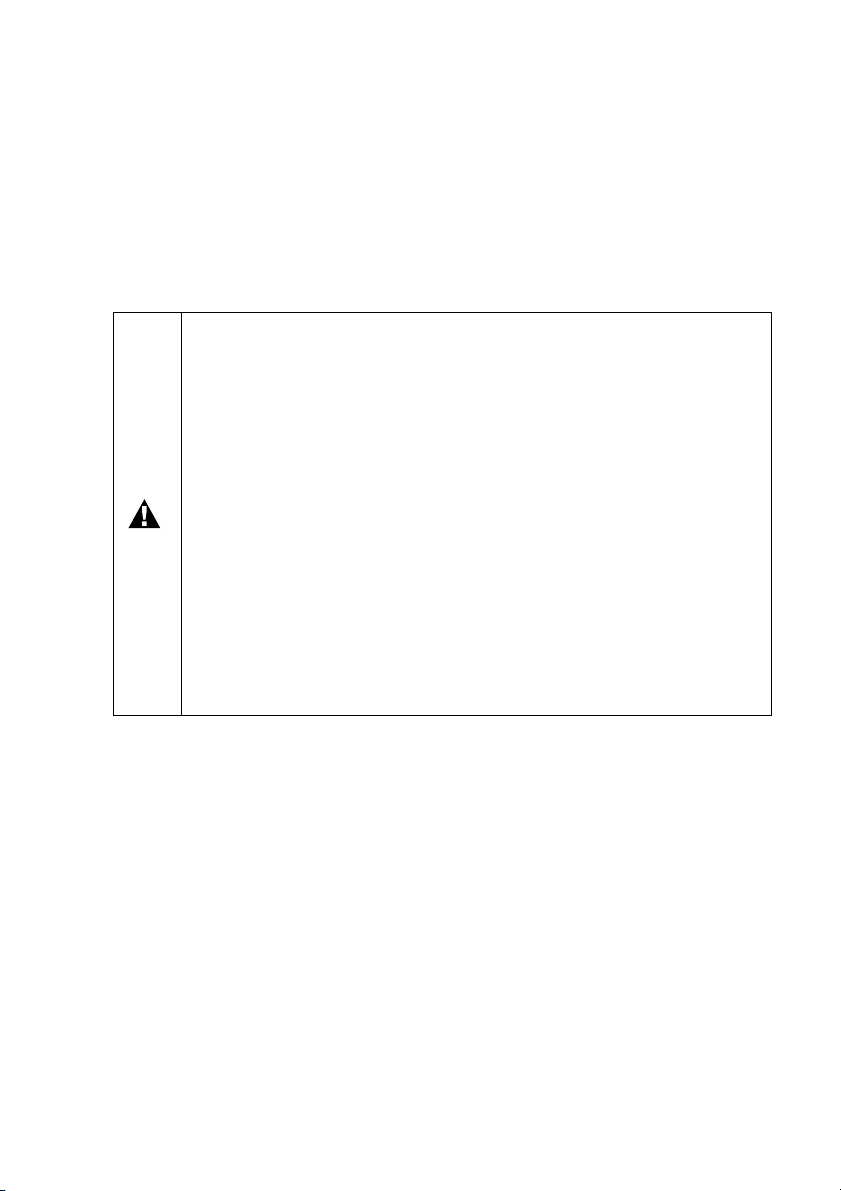
■
Use caution when installing or modifying telephone lines. Never
touch telephone wires or terminals that are not insulated unless
the telephone line has been disconnected at the wall socket.
Never install telephone wiring during a lightning storm. Never
install a telephone wall socket in a wet location.
■
This product must be installed near a socket that is easily
accessible. In case of emergencies, you must disconnect the
power cord from the socket in order to shut off power completely.
IMPORTANT SAFETY INSTRUCTIONS
When using your telephone equipment, basic safety
precautions should always be followed to reduce the risk of
fire, electric shock and injury to persons, including the
following:
1. Do not use this product near water, for example, near a
bath tub, wash bowl, kitchen sink or laundry tub, in a wet
basement or near a swimming pool.
2. Avoid using a telephone (other than a cordless type)
during an electrical storm. There may be a remote risk of
electric shock from lightning.
3. Do not use the telephone to report a gas leak in the
vicinity of the leak.
SAVE THESE INSTRUCTIONS
iv
Page 6
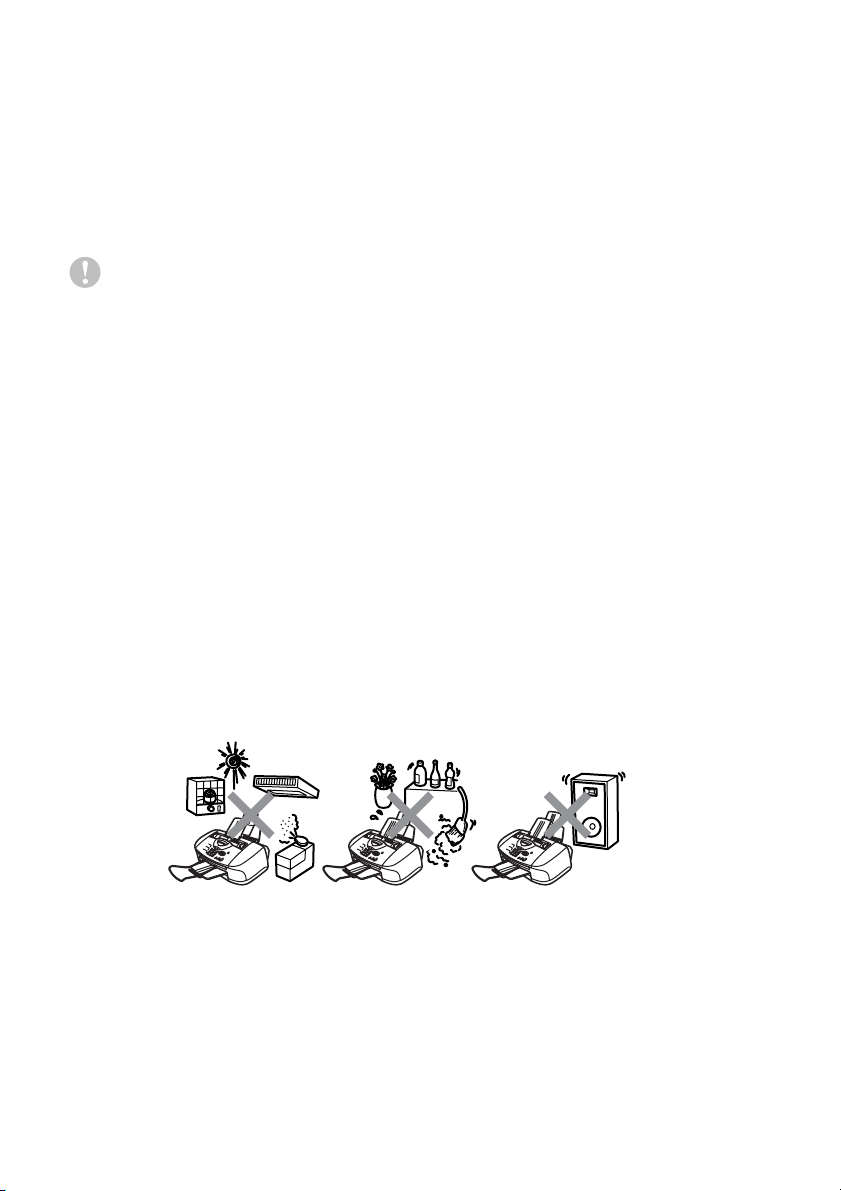
Choosing a location
Place your machine on a flat, stable surface that is free of vibration
and shocks, such as a desk. Put the machine near a socket and a
standard, grounded AC power outlet. Choose a location where the
temperature remains between 10° and 35°C.
Caution
■
Avoid placing your machine in a high-traffic area.
■
Avoid placing your machine on the carpet.
■
Do not place near heaters, air conditioners, water, chemicals, or
refrigerators.
■
Do not expose the machine to direct sunlight, excessive heat,
moisture, or dust.
■
Do not connect your machine to electrical sockets controlled by
wall switches or automatic timers.
■
Disruption of power can wipe out information in the machine’s
memory.
■
Do not connect your machine to electrical sockets on the same
circuit as large appliances or other equipment that might disrupt
the power supply.
■
Avoid interference sources, such as speakers or the base units
of cordless phones.
v
Page 7
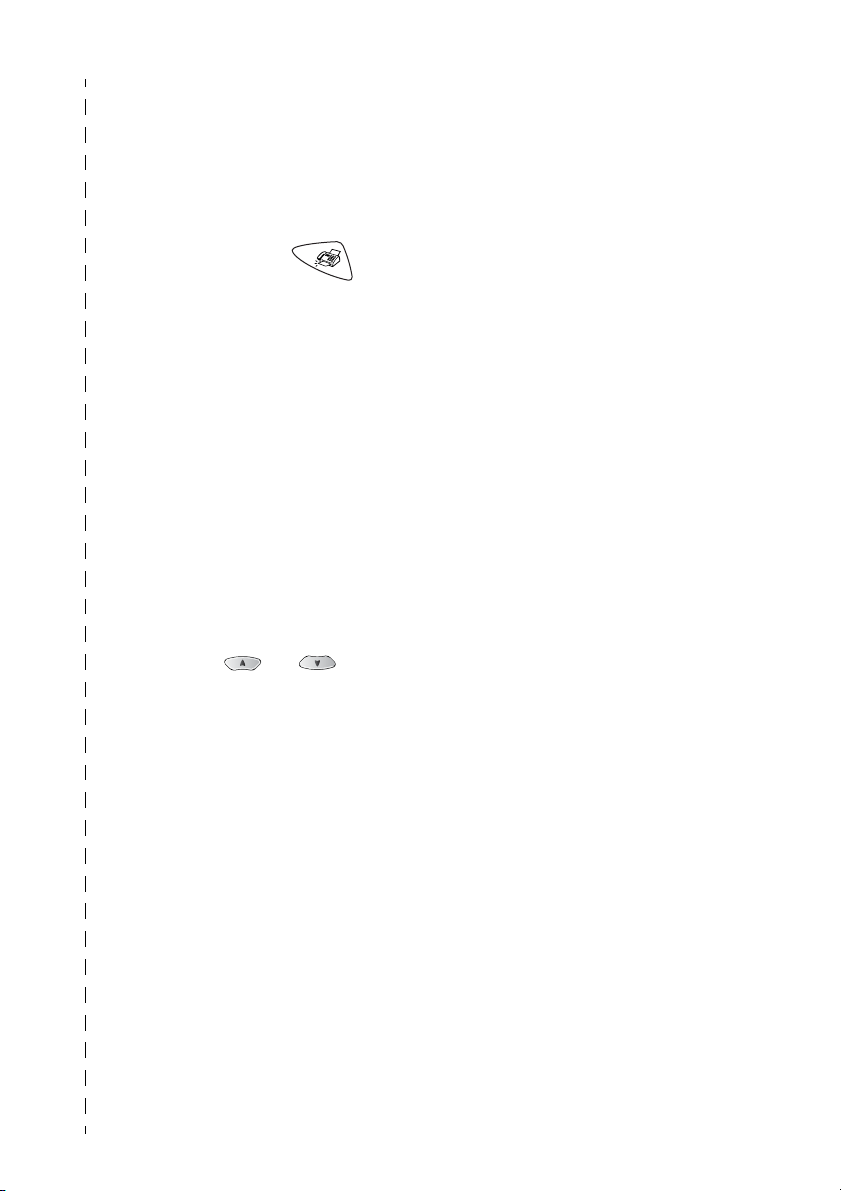
Quick Reference Guide
Sending faxes
Automatic Transmission
1
If it is not illuminated in
green, press (
2
Load your document. (See
Load documents
2-1.)
3
Enter the fax number using
One-Touch, Speed-Dial,
Search or the dial pad.
4
Press
Colour Start
Receiving faxes
Select Receive Mode
1
Press
2
Press or to select
Fax Only, Manual
Fax/Tel
TAD
Menu/Set
Mono Start
Menu/Set, 0,1
or
, and then press
on page
or
.
,
External
.
Fax
.
Storing numbers
Storing One-Touch Dial
numbers
1
Press
).
2
Press the One-Touch key
where you want to store the
number.
3
Enter a number (up to 20
digits), and then press
Menu/Set
4
Enter a name up to 15
characters (or leave it
blank), and then press
Menu/Set
5
Press
Storing Speed-Dial numbers
1
Press
2
Using the dial pad, enter a
two-digit Speed-Dial
location number, and then
press
3
Enter a number (up to 20
digits), and then press
Menu/Set
4
Enter a name up to 15
characters (or leave it
blank), and then press
Menu/Set
5
Press
Menu/Set, 2, 3, 1
.
.
Stop/Exit
Menu/Set, 2, 3, 2
Menu/Set
.
.
Stop/Exit
.
.
.
.
.
vi
Page 8
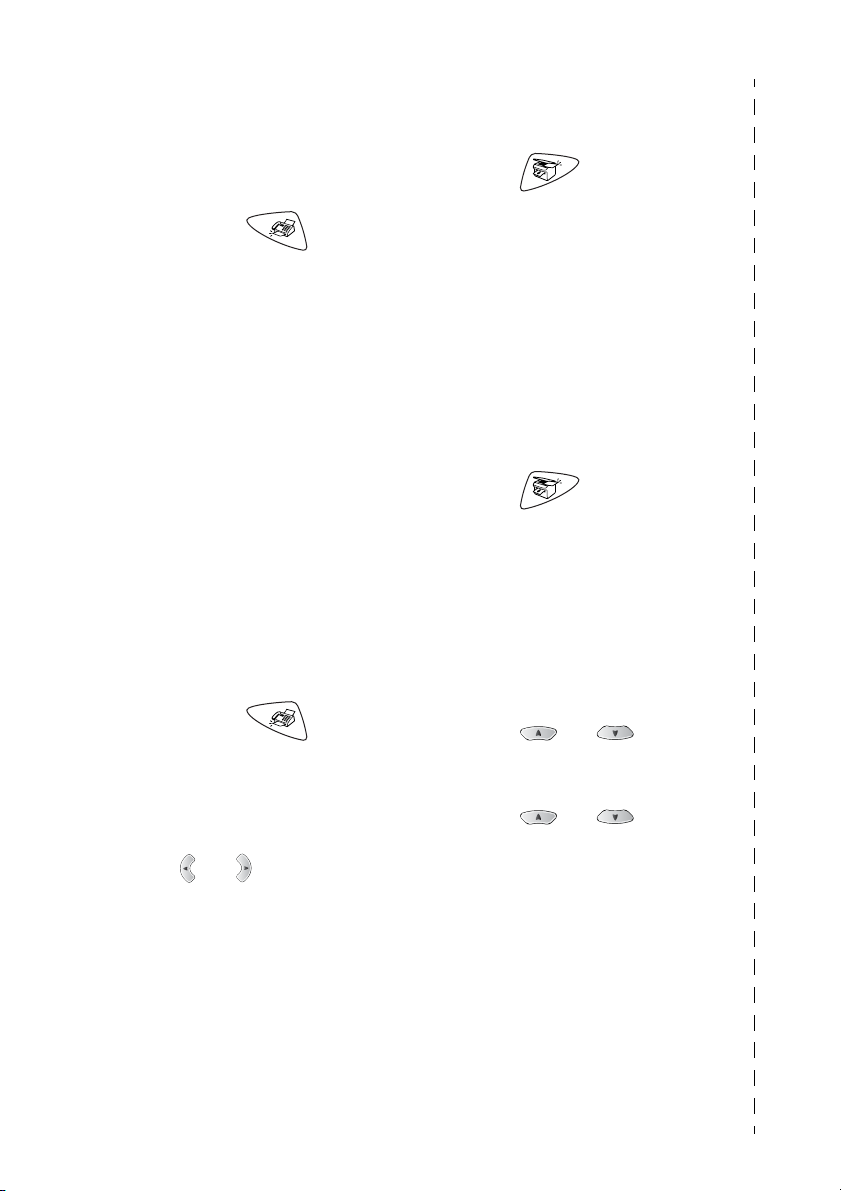
Dialling operations
Making copies
One-Touch Dialling/
Speed-Dialling
1
If it is not illuminated in
green, press (
2
Load your document. (See
Load documents
2-1.)
3
Press the One-Touch key of
the number you want to call.
—OR—
Press
press #, and then press the
two-digit Speed-Dial
number.
4
Press
Colour Start
Using Search
1
If it is not illuminated in
green, press (
2
Press
and then enter the first letter
of the name you’re looking
for.
3
Press or search the
memory.
4
Press
Colour Start
Search/Speed Dial
Mono Start
Search/Speed Dial
Mono Start
on page
.
.
or
or
Fax
Fax
Single copy
1
Press (
illuminate it in green.
).
2
Load your document. (See
Load documents
2-1.)
3
Press
Colour Start
Sorting multiple copies
(Using the ADF)
,
1
Press (
illuminate it in green.
2
Load your document in the
ADF.
3
Use the dial pad to enter the
number of copies you want
(up to 99).
4
).
,
Press
5
Press or select
Stack/Sort
press
6
Press or select
Sort
Menu/Set
7
Press
Colour Start
Mono Start
Options
Menu/Set
, and then press
Mono Start
Copy
.
Copy)
.
, and then
.
.
) to
on page
or
to
.
or
vii
Page 9
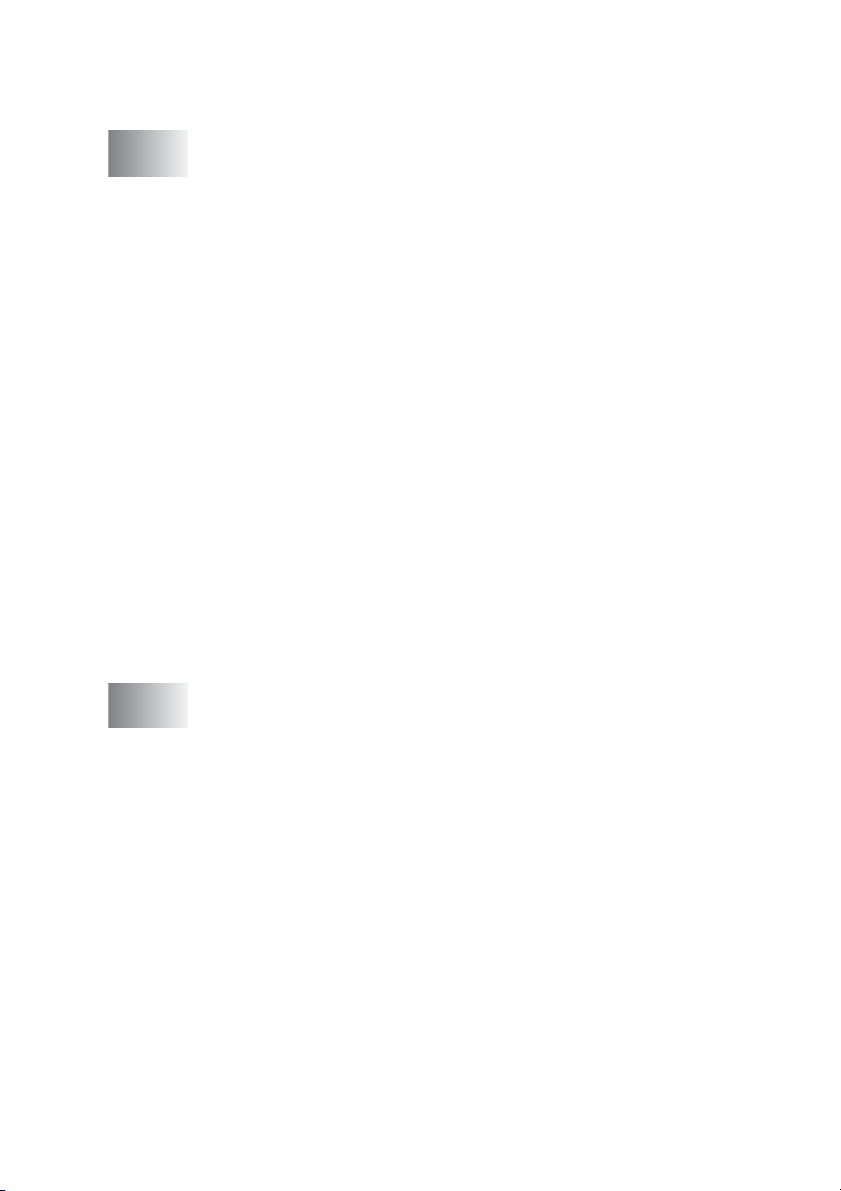
Table of Contents
1
2
Introduction ..........................................................................1-1
Using this Guide ...............................................................1-1
Finding information.....................................................1-1
Symbols used in this Guide........................................1-1
Control panel overview .....................................................1-2
Turning the machine to Power Save condition........... 1-5
About fax machines .......................................................... 1-7
Fax tones and handshake..........................................1-7
ECM (Error Correction Mode).....................................1-8
Connecting the machine ................................................... 1-9
Connecting an external telephone.............................. 1-9
Connecting an external telephone answering
device (TAD) ........................................................1-10
Sequence ............................................................. 1-10
Connections ......................................................... 1-11
Recording outgoing message (OGM) on
an external TAD ...............................................1-12
Using extension telephones (For U.K. only).........1-13
Multi-line connections (PBX) .................................... 1-15
If you are installing the machine to work
with a PBX........................................................1-15
Custom features on your phone line......................... 1-15
Loading documents and paper .......................................... 2-1
Load documents ............................................................... 2-1
Using the automatic document feeder (ADF) ............. 2-1
Recommended environment .................................. 2-1
About paper ..................................................................... 2-3
Handling and using special paper .............................. 2-3
Paper capacity of the paper tray ........................... 2-4
Paper specifications for the paper tray .................. 2-4
Paper capacity of the output paper support .......... 2-5
Printable area .............................................................2-6
How to load paper and envelopes .............................. 2-7
To load paper or other media................................. 2-7
To load glossy paper .............................................. 2-8
To load envelopes .................................................. 2-9
viii
Page 10
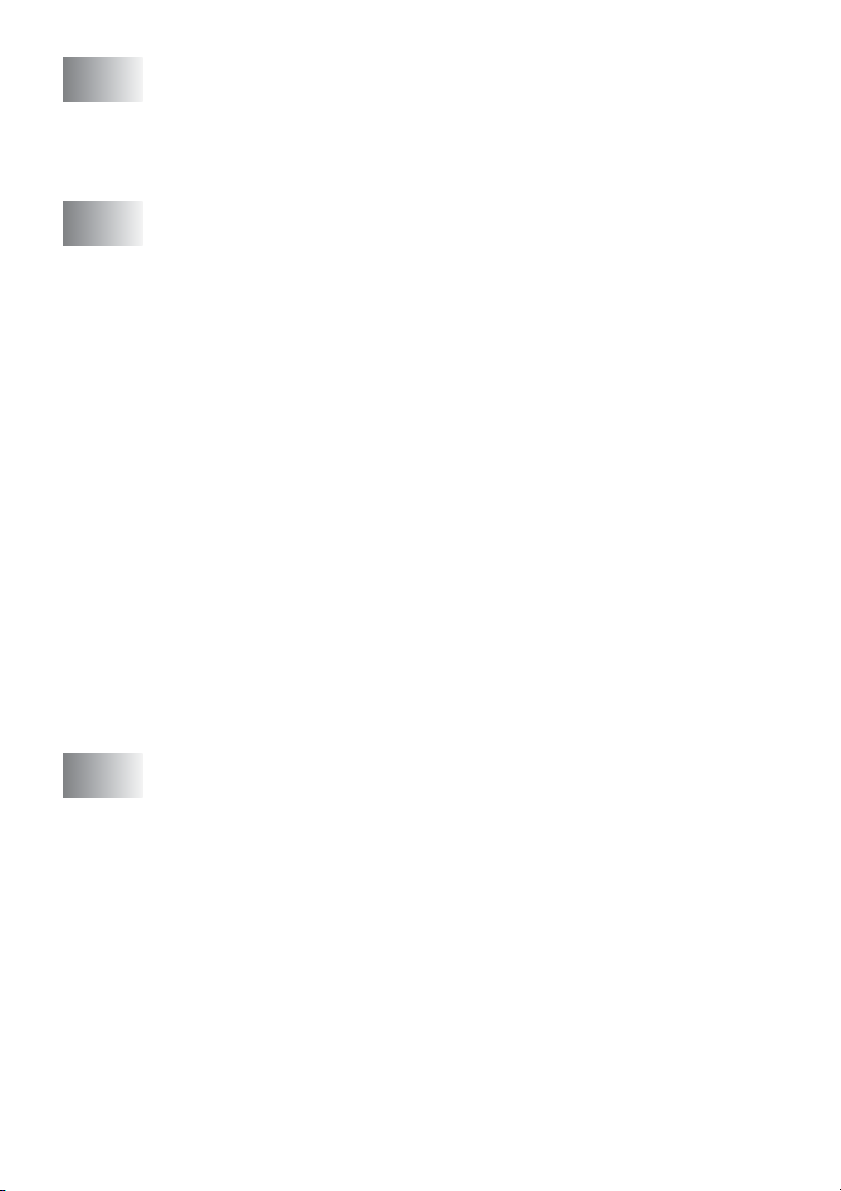
3
On-screen programming .....................................................3-1
User-friendly programming ...............................................3-1
Menu table.................................................................. 3-1
Memory storage..........................................................3-1
Navigation keys ................................................................3-2
4
5
Getting started ..................................................................... 4-1
Initial Setup.......................................................................4-1
Setting the Date and Time..........................................4-1
Setting the Station ID..................................................4-2
Entering text ...........................................................4-3
Inserting spaces .....................................................4-3
Making corrections .................................................4-3
Repeating letters .................................................... 4-3
Special characters and symbols ............................ 4-4
Setting Tone or Pulse dialling mode
(Except for the Nordic Countries) ...........................4-4
PABX and TRANSFER...............................................4-5
Setting PABX..........................................................4-5
General Setup...................................................................4-6
Setting the Mode Timer (MFC-3220C only)................ 4-6
Setting the Mode Timer (FAX-1820C only).................4-6
Setting the Paper Type ...............................................4-7
Setting the Ring Volume.............................................4-8
Setting the Beeper Volume.........................................4-8
Setting the Speaker Volume....................................... 4-9
Setting the Clock Change ........................................... 4-9
Power Save Setting....................................................4-9
Setup Receive ...................................................................... 5-1
Basic receiving operations................................................ 5-1
Choosing the Receive Mode.......................................5-1
To select or change your Receive Mode................5-2
Setting the Ring Delay ...............................................5-3
Setting the F/T Ring Time (Fax/Tel mode only)..........5-4
Fax Detect (MFC-3220C only)....................................5-5
Fax Detect (FAX-1820C only).....................................5-6
Printing a reduced incoming fax
(Auto Reduction).....................................................5-7
Receiving a fax at the end of a conversation
(FAX-1820C only)...................................................5-7
Printing a fax from the memory...................................5-8
ix
Page 11
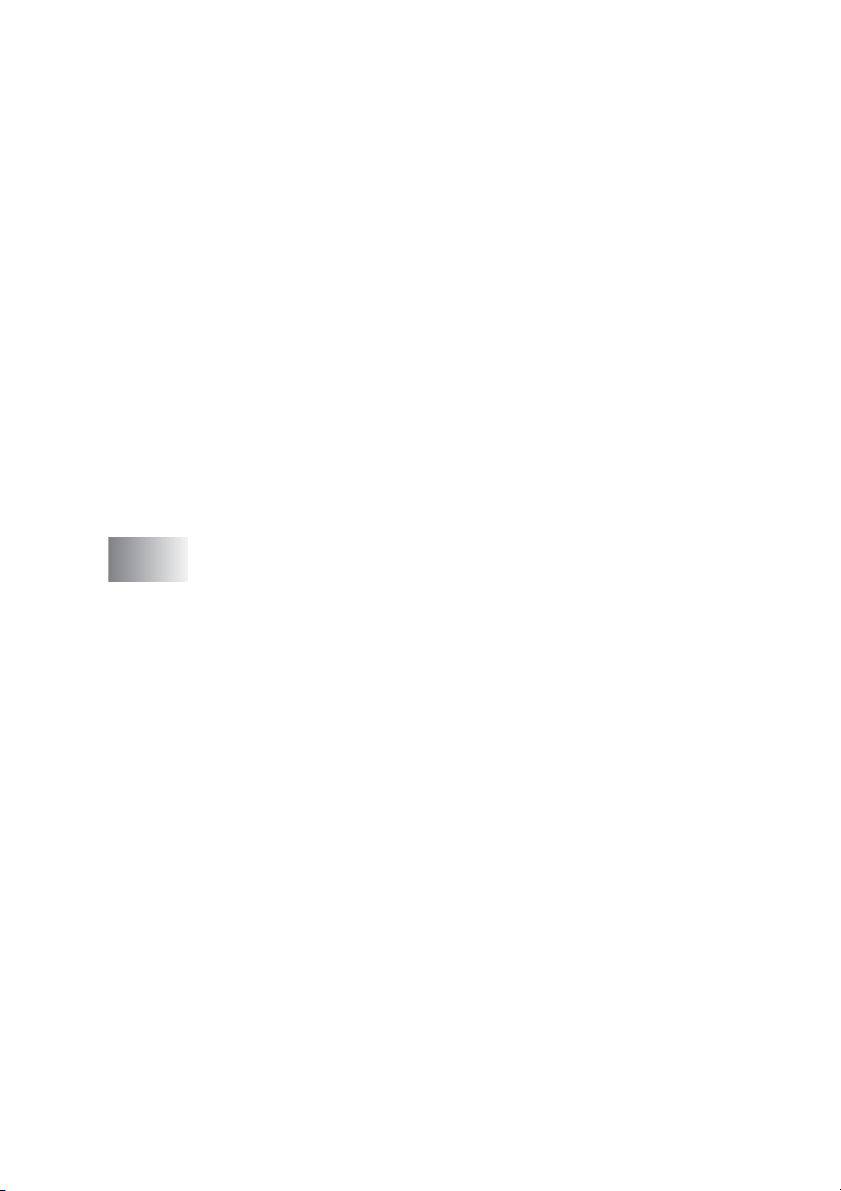
Advanced receiving operations ........................................ 5-9
Operation from extension telephones......................... 5-9
For Fax/Tel mode only................................................ 5-9
Using a cordless external handset ........................... 5-10
Changing the remote codes ..................................... 5-10
Reception into memory
(Not available for colour fax reception)................. 5-11
If the Memory Receive is On at this time..............5-11
If the Memory Receive is Off at this time..............5-11
Polling....................................................................... 5-12
Secure Polling......................................................5-12
Setup for Polling Receive (Standard)...................5-12
Setup for Polling Receive with Secure Code........ 5-13
Setup Delayed Polling Receive ............................ 5-13
Sequential Polling..................................................... 5-14
Telephone services ........................................................ 5-15
BT Callsign (For U.K. Only) ......................................5-15
To enable the machine to work with BT Callsign
(Only with your external phone) .......................5-15
6
Setup Send ...........................................................................6-1
How to fax.........................................................................6-1
Enter Fax mode..........................................................6-1
How to dial........................................................................6-1
Manual dialling............................................................ 6-1
One-Touch dialling ....................................................6-2
Speed-Dialling ............................................................ 6-2
Search .......................................................................6-3
Out of Memory message........................................6-3
Automatic transmission ..............................................6-4
Manual transmission................................................... 6-4
Sending a fax at the end of a conversation
(FAX-1820C only)................................................... 6-5
Basic sending operations ................................................. 6-6
Sending faxes using multiple settings ........................6-6
Contrast......................................................................6-6
Fax Resolution............................................................ 6-7
Manual and automatic fax Redial ............................... 6-8
Colour fax transmission..............................................6-8
Dual Access (Not available for colour faxes)..............6-9
Real Time Transmission.............................................6-9
Checking job status ..................................................6-10
x
Page 12
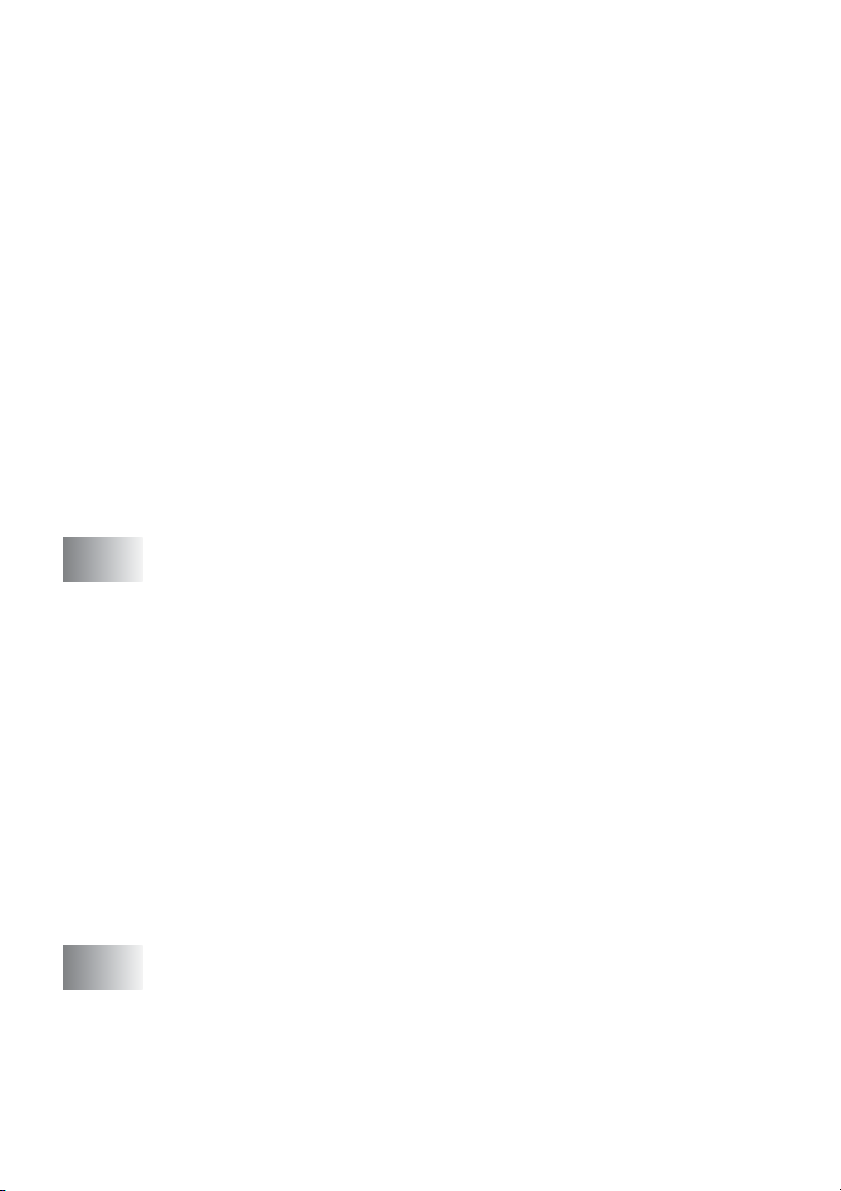
Cancelling a job while scanning, dialling and
sending the document..........................................6-11
Cancelling a scheduled job....................................... 6-11
Advanced sending operations ........................................ 6-12
Broadcasting (Not available for Colour faxes) ..........6-12
Overseas Mode ........................................................6-13
Delayed Fax (Not available for colour faxes)............ 6-14
Delayed Batch Transmission
(Not available for colour faxes).............................6-15
Setup for Polled Transmit (Standard)
(Not available for colour faxes).............................6-16
Setup for Polled Transmit with Secure Code
(Not available for colour faxes).............................6-17
TX Lock ....................................................................6-18
Using TX Lock ..........................................................6-19
Setting Up the TX Lock for the First Time ............6-19
Changing the TX Lock Password .........................6-20
Switching TX Lock ON..........................................6-20
Switching OFF TX Lock........................................6-21
7
8
Quick-Dial numbers and dialling options ..........................7-1
Storing numbers for easy dialling ..................................... 7-1
Storing One-Touch Dial numbers...............................7-1
Storing Speed-Dial numbers....................................... 7-2
Changing One-Touch and Speed-Dial numbers......... 7-3
Setting up Groups for Broadcasting............................7-4
Dialling options .................................................................7-6
Access codes and credit card numbers......................7-6
Pause .........................................................................7-7
Fax Redial...................................................................7-7
Tone or Pulse ............................................................. 7-7
Telephone (voice) operation (FAX-1820C only) ............... 7-8
How to dial........................................................................7-8
Making a telephone call ..............................................7-8
Tel/R...........................................................................7-8
Mute (FAX-1820C only)..............................................7-8
Remote Fax Options ............................................................8-1
Fax Forwarding.................................................................8-1
Programming a Fax Forwarding number....................8-1
Setting Fax Storage..........................................................8-2
Backup Print ...............................................................8-2
Setting your Remote Access Code...................................8-3
xi
Page 13
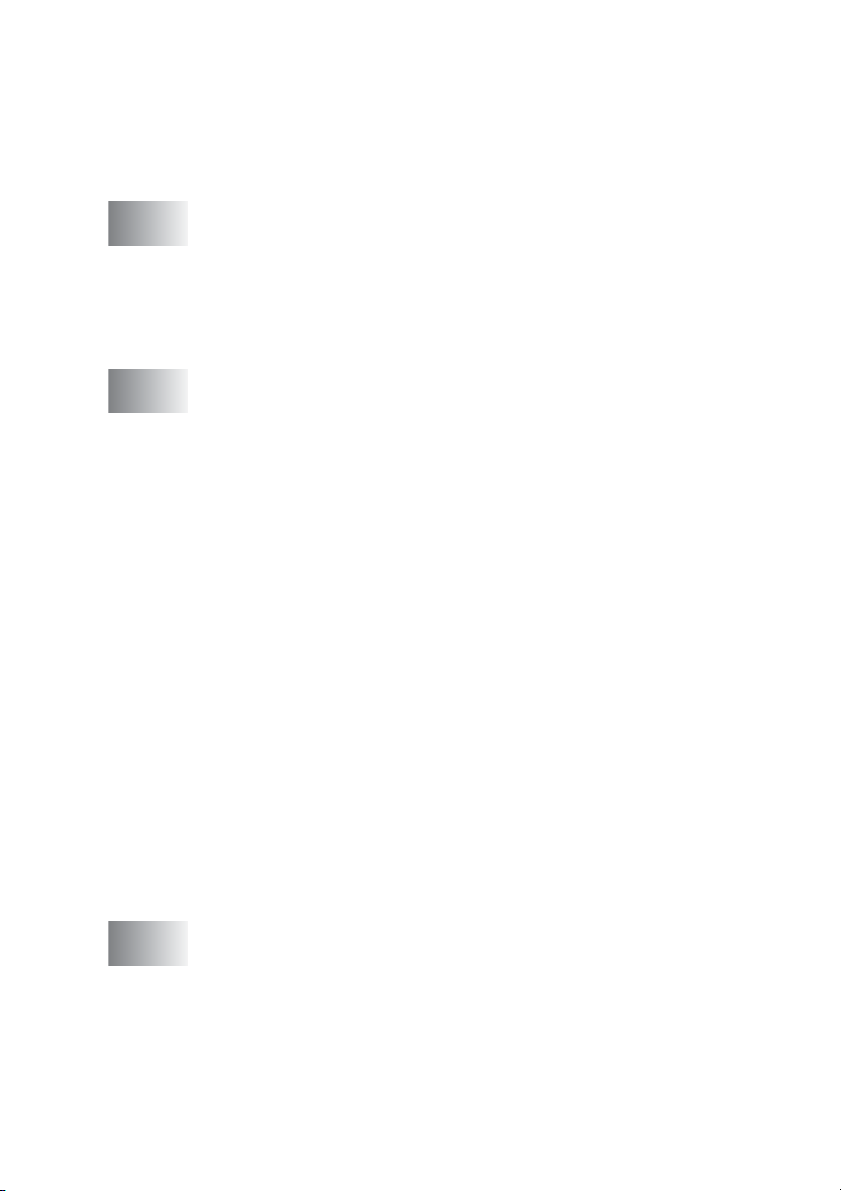
Remote Retrieval..............................................................8-4
Using your Remote Access Code...............................8-4
Remote commands ....................................................8-5
Retrieving fax messages............................................8-6
Changing your Fax Forwarding number .....................8-6
9
10
Printing reports ....................................................................9-1
Machine settings and activity............................................ 9-1
Customizing the Transmission Verification Report..... 9-1
Setting the Journal Period..........................................9-2
Printing reports ..........................................................9-3
To print a report......................................................9-3
Making copies ....................................................................10-1
Using the machine as a copier ....................................... 10-1
Enter Copy mode......................................................10-1
Making a single copy................................................ 10-2
Making multiple copies .............................................10-2
Out of Memory message..........................................10-3
Using the Copy keys (Temporary settings) .................... 10-4
Quality ......................................................................10-5
Options .....................................................................10-6
Enlarge/Reduce....................................................10-7
Paper Type........................................................... 10-9
Paper Size.......................................................... 10-10
Brightness ..........................................................10-11
Contrast..................................................................10-12
Sorting copies.........................................................10-13
N in 1 copy (Page Layout)......................................10-14
Changing the default copy settings .............................. 10-16
Copy Quality...........................................................10-16
Brightness...............................................................10-16
Contrast..................................................................10-16
Colour Adjustment..................................................10-17
Legal limitations............................................................ 10-18
11
Important information ....................................................... 11-1
For your safety..........................................................11-1
IT power system (For Norway only)..........................11-1
International E
Statement.............................................................11-1
Important safety instructions...........................................11-2
Trademarks .............................................................. 11-4
NERGY STAR
®
Compliance
xii
Page 14
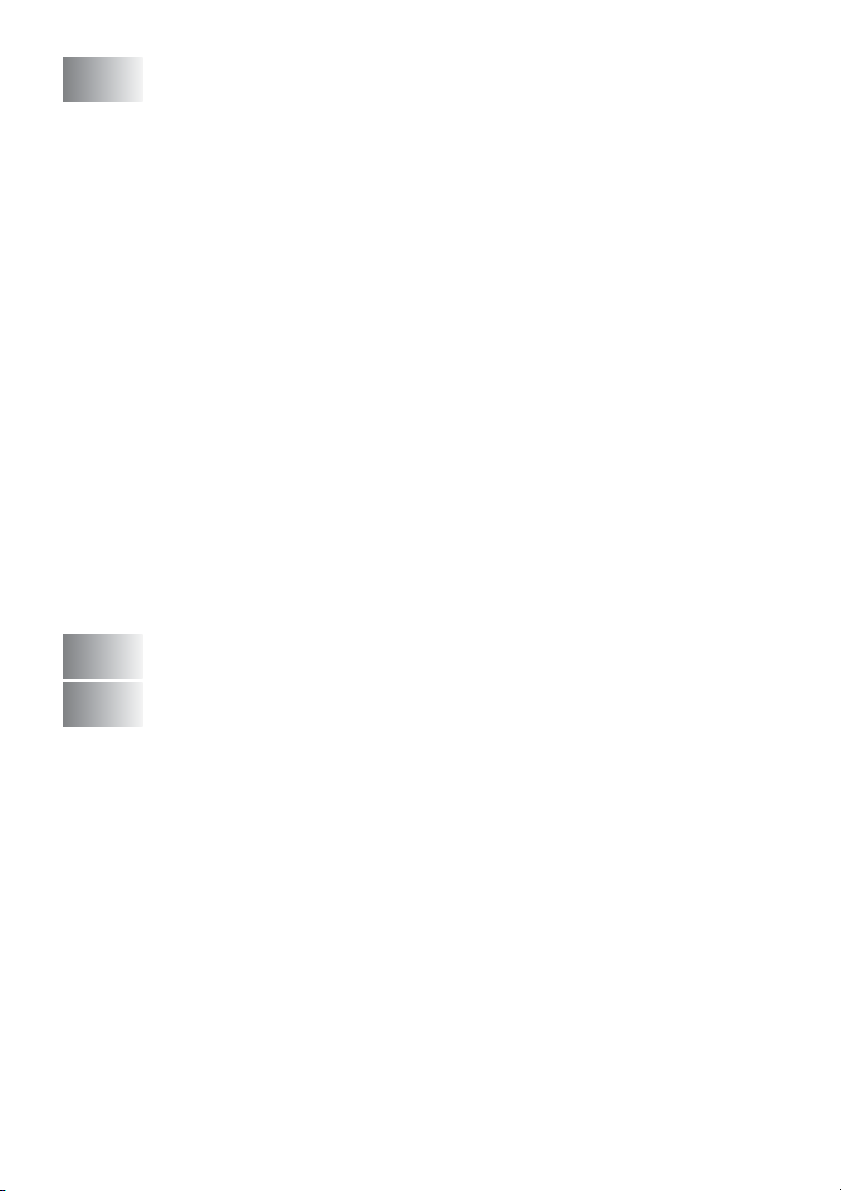
12
Troubleshooting and routine maintenance .....................12-1
Troubleshooting ............................................................. 12-1
Error messages ........................................................12-1
Document jam...........................................................12-4
Document is jammed inside the front of
the control panel...............................................12-4
Document is jammed inside the back of
the control panel...............................................12-4
Printer jam or paper jam ...........................................12-5
Paper is jammed inside the front of the machine.
Paper is jammed in the paper tray........................12-5
Paper is jammed inside the paper tray.................12-6
Paper is jammed inside the machine....................12-7
If you are having difficulty with your machine ...........12-8
How to improve print quality .........................................12-11
Cleaning the print head...........................................12-11
Print Quality Check.................................................12-11
Checking the ink volume...............................................12-14
Packing and shipping the machine......................... 12-15
Routine maintenance..............................................12-18
Cleaning the scanner..........................................12-18
Cleaning the machine printer platen...................12-19
Replacing the ink cartridges ................................... 12-20
....12-5
xiii
G
S
13
14
Glossary ............................................................................... G-1
Specifications ...................................................................... S-1
Product description.......................................................... S-1
General ............................................................................ S-1
Print media....................................................................... S-3
Copy ................................................................................ S-3
Fax................................................................................... S-4
Scanner (MFC-3220C only)............................................. S-5
Printer.............................................................................. S-6
Interfaces......................................................................... S-7
Computer requirements................................................... S-7
Consumable items........................................................... S-8
Index .......................................................................................I-1
Remote Retrieval Access card .......................................... R-1
Page 15
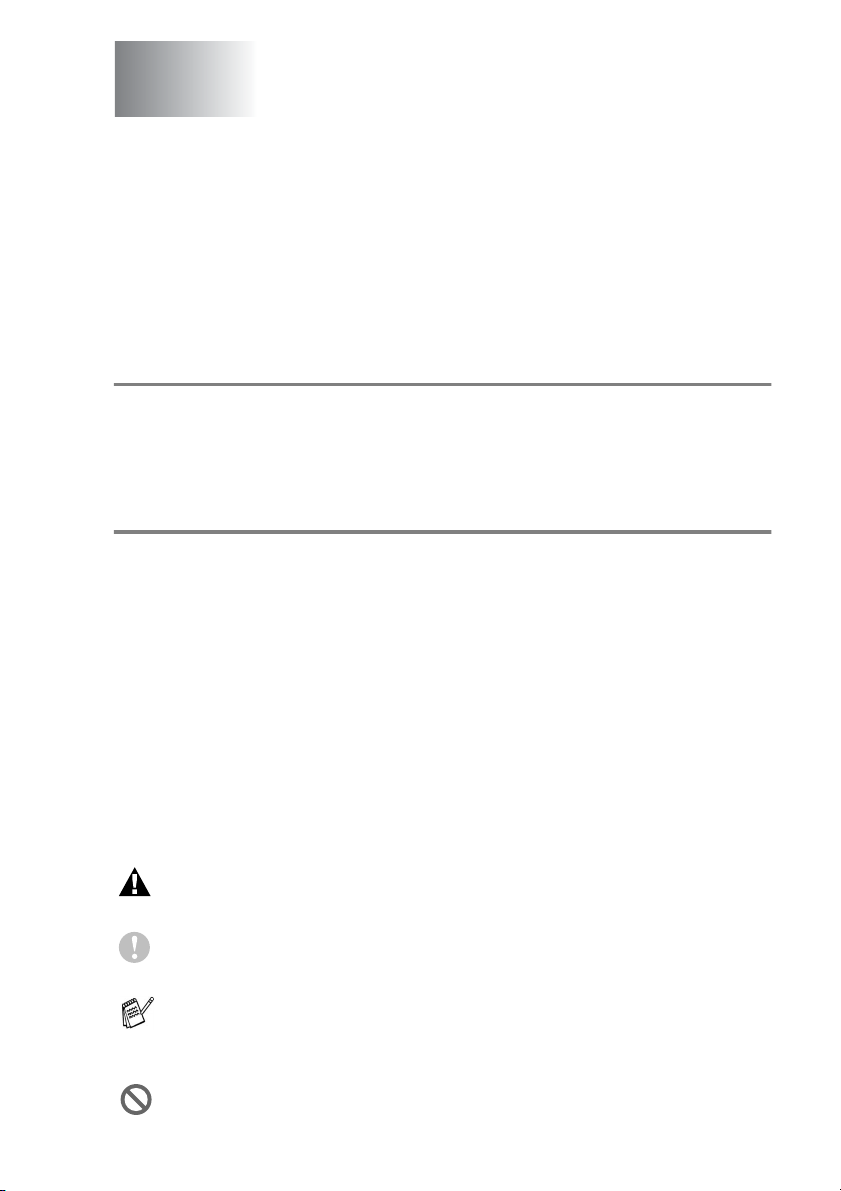
1
Introduction
Using this Guide
Thank you for buying a Brother Multi-Function Center (MFC). Your
machine is simple to use, with LCD screen instructions to guide you
through programming it. You can make the most of your machine by
viewing through this Guide.
Finding information
All the chapter headings and subheadings are listed in the Table of
Contents. You will be able to find information about a specific feature
or operation by checking the Index at the back of this Guide.
Symbols used in this Guide
Throughout this Guide you’ll see special symbols alerting you to
important warnings, notes and actions. To make things clearer and
to help you press the correct keys, we used special fonts and added
some of the messages that will appear in the LCD.
Bold Bold typeface identifies specific keys on the
machine control panel.
Italics Italicized typeface emphasizes an important point
or refers you to a related topic.
Courier New
Warnings inform you what to do to avoid possible personal
injury.
Cautions specify procedures you must follow or avoid to
prevent possible damage to the machine.
Notes tell you how you should respond to a situation that may
arise or give tips about how the current operation works with
other features.
Improper Setup alerts you to devices and operations that are not
compatible with the machine.
Courier New type face identifies the messages on
the LCD of the machine.
INTRODUCTION 1 - 1
Page 16

Control panel overview
MFC-3220C
12 11 10 9 8
3 4 5 6 71 2
FAX-1820C
12 11
10 9 8
3 4 5 6 71 2
1 - 2 INTRODUCTION
Page 17
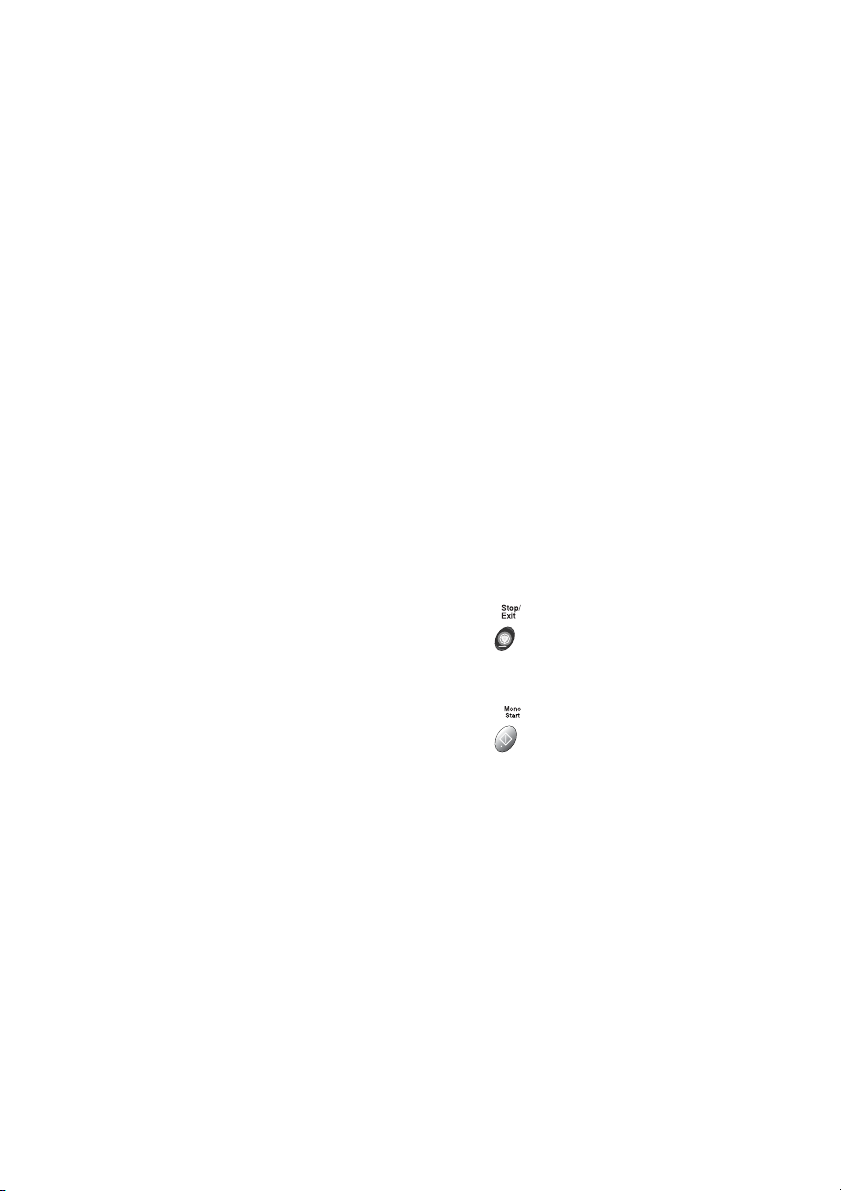
One-Touch keys
1
These 5 keys give you instant
access to 10 previously stored dial
numbers.
Shift (MFC-3220C only)
2
To access memory locations 6
through to 10 in the One-Touch
keys hold down the Shift key.
Shift (FAX-1820C only)
2
To access memory locations 6
through 10 in the One-Touch keys
or Report Menu in the Ink/Reports
key, or lets you place telephone
calls on hold, hold down the Shift
key.
Copy keys
3
(Temporary settings):
Options
You can quickly and easily select
temporary settings for copying.
Quality
Use this key to temporarily change
the quality for Copying.
Fax and telephone keys:
4
Redial/Pause
Redials the last number you called.
It also inserts a pause in auto dial
numbers.
Tel/R (MFC-3220C only)
This key is used to have a telephone
conversation having picked up the
external handset in F/T
pseudo-ringing etc. Also, use this
key to recall the operator or transfer
a call to another extension when it is
connected to a PABX.
Tel/Mute/R (FAX-1820C only)
Lets you place telephone calls on
hold. Also, This key is used to have
a telephone conversation having
picked up the external handset in
F/T pseudo-ringing etc. Also, use
this key pressing with Shift key to
gain access to an outside line
and/or to recall the operator or
transfer a call to another extension
when it is connected to a PABX.
Fax Resolution
Sets the resolution when you send a
fax.
Dial Pad
5
Use these keys to dial telephone
and fax numbers and as a keyboard
for entering information into the
machine.
The # key lets you temporarily
switch the dialling mode during a
telephone call from Pulse to Tone.
6
Stop/Exit
Stops an operation or exits from the
menu.
7
Mono Start
Lets you start sending faxes or
making copies in black and white.
Also for MFC-3220C, lets you start a
scanning operation. (Colour or
mono, depending on the scanning
setting on your PC)
INTRODUCTION 1 - 3
Page 18
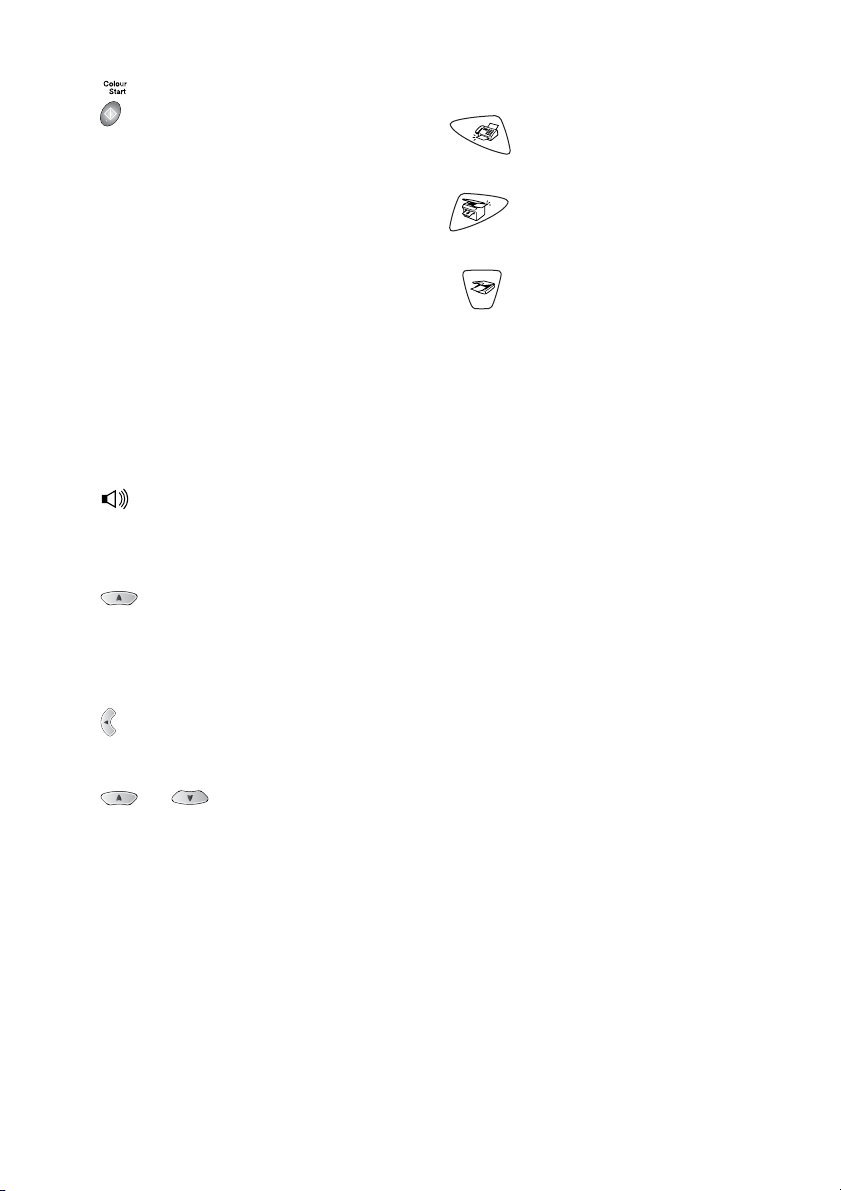
Colour Start
Lets you start sending faxes or
making copies in full colour.
Also for MFC-3220C, lets you start a
scanning operation. (Colour or
mono, depending on the scanning
setting on your PC)
Power Save
8
You can turn the machine to power
save condition.
Navigation keys:
9
Menu/Set
Lets you access the Menu to
program and store your settings in
the machine.
When using the speaker or during
ringing in fax mode, you can press
these keys to adjust the volume.
Search/Speed Dial
Lets you look up numbers that are
stored in the dialling memory. It also
lets you dial stored numbers by
pressing # and a two-digit number.
Mode keys:
0
Fax
Lets you access Fax mode.
Copy
Lets you access Copy mode.
Scan (MFC-3220C only)
Lets you access Scan mode.
Liquid Crystal Display (LCD)
A
Displays messages on the screen to
help you to set up and use your
machine.
Ink/Reports (FAX-1820C only)
B
Lets you clean the print heads,
replace an ink cartridge and check
the available ink volume.
—OR—
Lets you access the Reports menu
by pressing it with the Shift key.
Ink (MFC-3220C only)
Lets you clean the print heads,
replace an ink cartridge and check
the available ink volume.
Press to scroll backward to a menu
selection.
or
Press to scroll through the menus
and options.
Also, you can use these keys to do
a numerical search for the names of
stored numbers in fax mode.
1 - 4 INTRODUCTION
Page 19
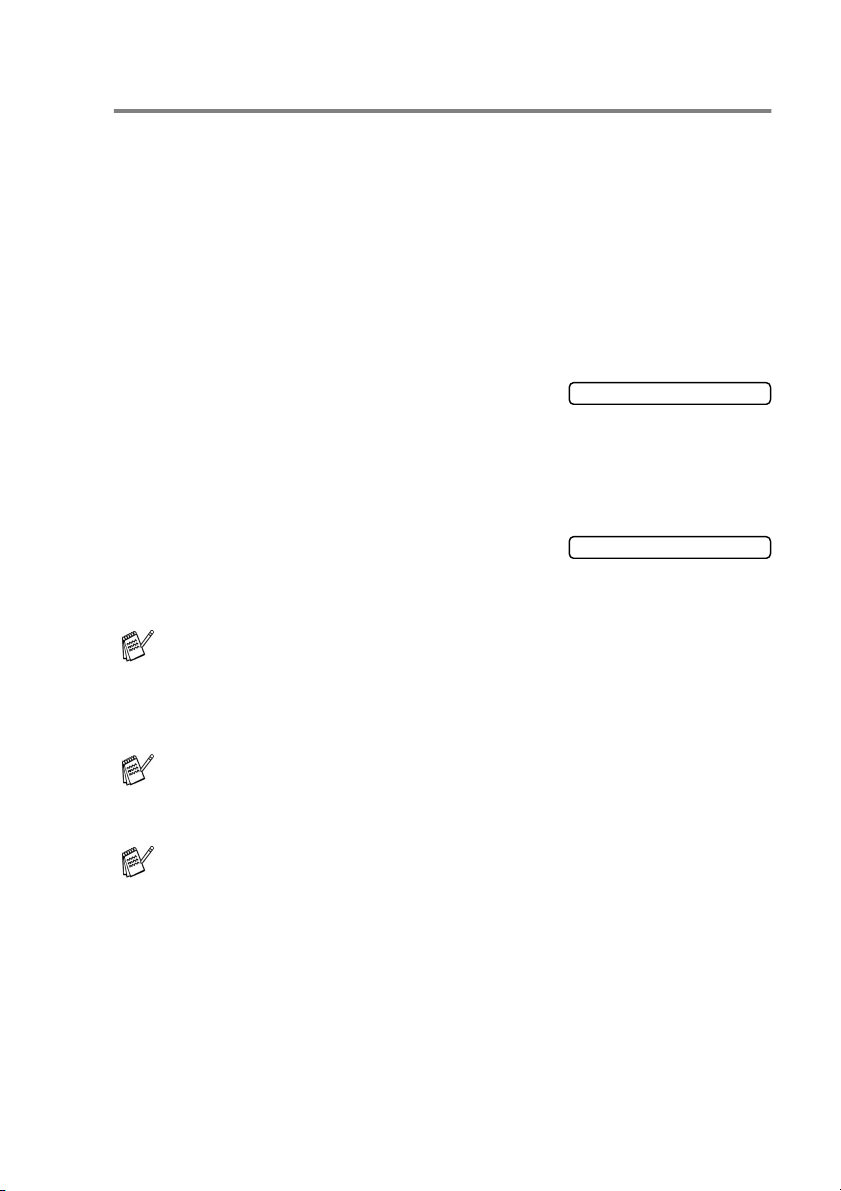
Turning the machine to Power Save condition
When the machine is idle, you can turn it to Power Save condition by
pressing the
will receive telephone calls, and also receive faxes in
Fax/Tel
been set up will be sent. You can even retrieve faxes using Remote
Retrieval if you are away from your machine. If you want to do other
operations, you must turn the machine back on.
Turning the machine to Power Save condition
Press and hold down the
key until the LCD shows:
The LCD will turn off.
Turning the machine to Power Save condition off
Press and hold down the
key until the LCD shows:
The LCD will show the date and time (Fax mode).
Even if you turned the machine off, it will periodically clean the
print head to preserve print quality.
If you unplug the AC power cord, no machine operations will be
available.
Power Save
External TAD
or
key. In Power Save mode, the machine
Fax Only
mode. The delayed faxes that have
Power Save
Power Save
Shutting Down
Please Wait
,
You can turn the machine Off by customizing the
key as shown next page. In this Off mode, no machine operation
will be available. (See Power Save Setting on page 4-9.)
The external telephone is always available.
Power Save
INTRODUCTION 1 - 5
Page 20
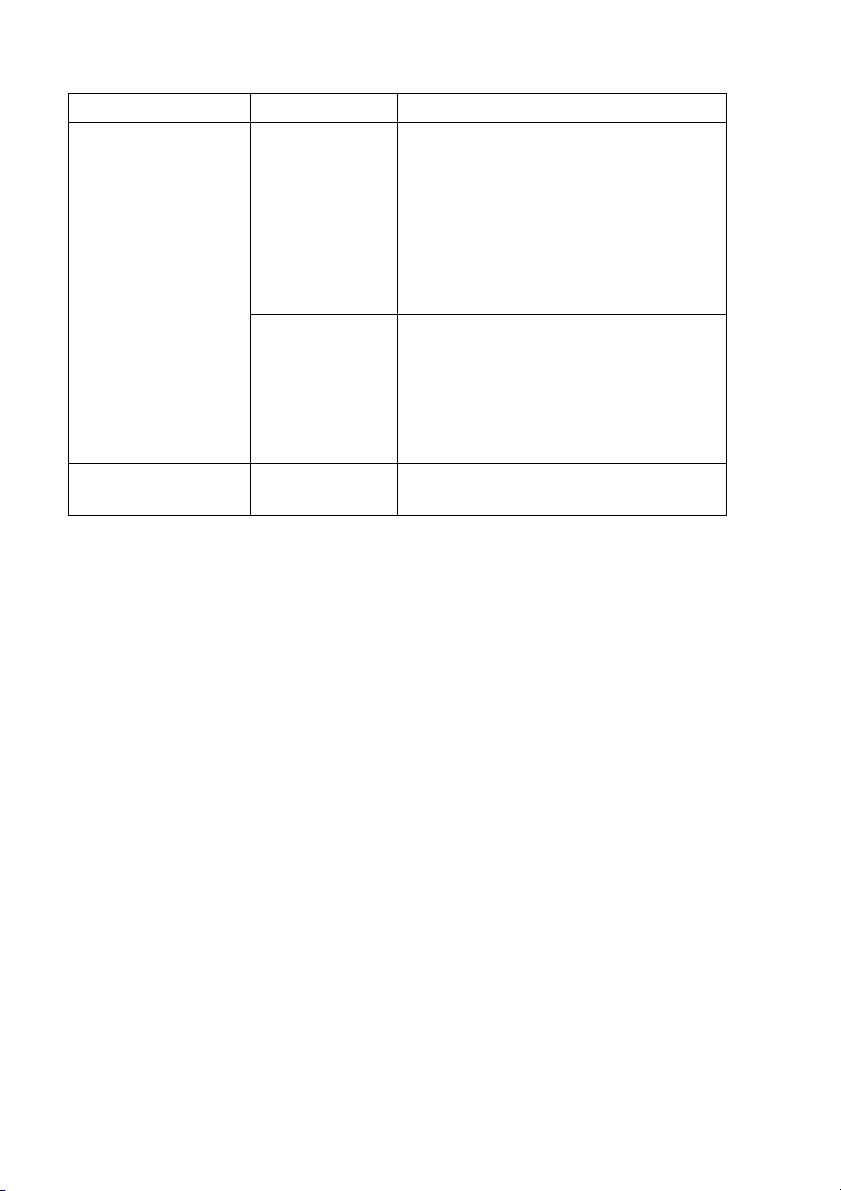
P. Save Setting Receive Mode Available Operations
Fax Receive:On
(default)
Fax Only
Fax/Tel
External TAD
Telephone call Receive, Fax Receive,
Fax Detect, Delayed Fax, Remote Fax
Option, Remote Retrieval:
■
You cannot receive fax with
Mono Start or Colour Start.
■
Delayed Fax and Remote Fax
Option should be set before you
switch off the machine.
Manual
Telephone call Receive, Delayed Fax,
Fax Detect:
■
You cannot receive fax with
Mono Start or Colour Start.
■
Delayed Fax should be set before
you switch off machine.
Fax Receive:Off
— No machine operations will be
available.
1 - 6 INTRODUCTION
Page 21
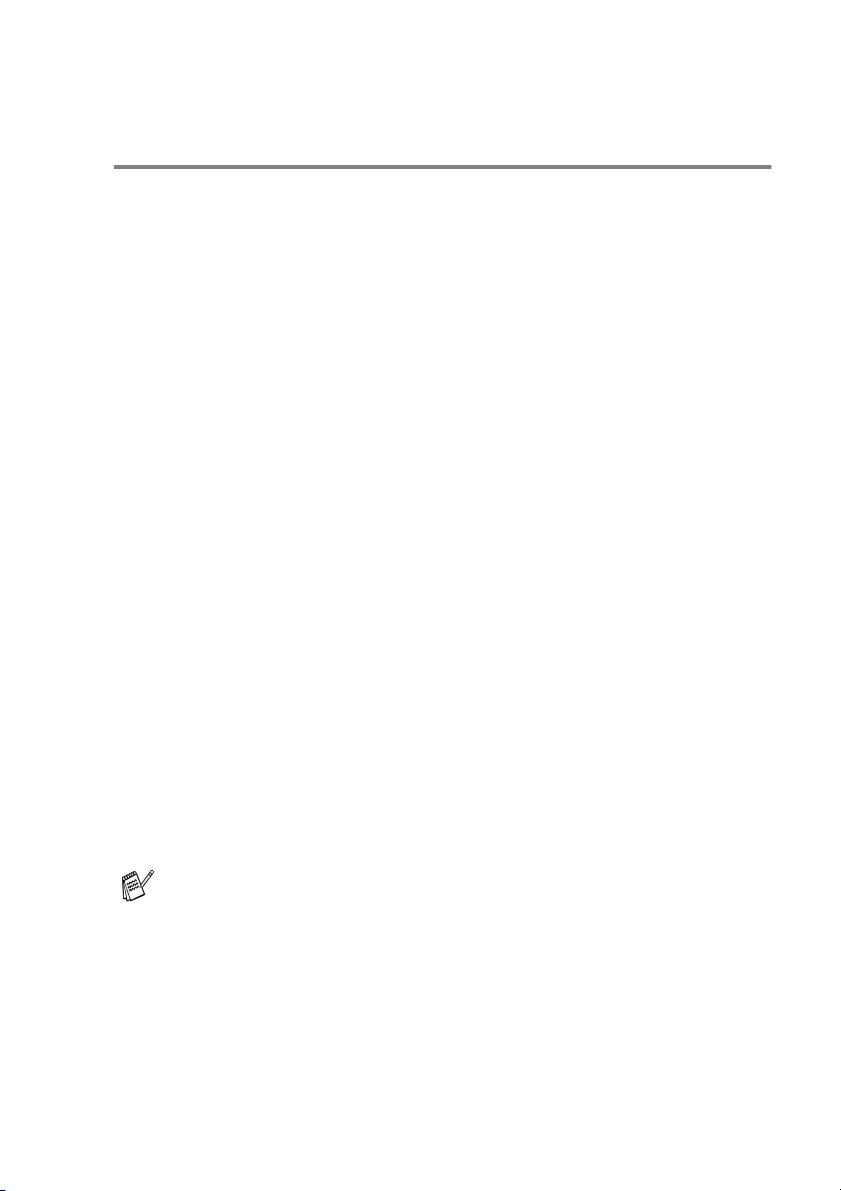
About fax machines
Fax tones and handshake
When someone is sending a fax, the machine sends fax calling tones
(CNG tones). These are quiet, intermittent beeps every 4-seconds.
You’ll hear them after you dial and press
Colour Start
dialling During that time, the sending machine must begin the
“handshake” or connection with the receiving machine.
Each time you use automatic procedures to send a fax, you are
sending CNG tones over the phone line. You’ll soon learn to listen for
these quiet beeps each time you answer a phone on your fax line, so
you will know if you are receiving a fax message.
The receiving fax responds with fax receiving tones, which are loud,
chirping sounds. A receiving fax chirps for about 40 seconds over the
phone line, and the LCD shows
If your machine is set to the
automatically with fax receiving tones. If the other person hangs up,
your machine will continue to send the “chirps” for about 40 seconds,
and the LCD continues to show
Stop/Exit
press
The fax ‘handshake’ is the time in which the sending machine’s CNG
tones and the receiving machine’s “chirps” overlap. This must be for
at least 2 to 4 seconds, so both machines can understand how each
is sending and receiving the fax. The handshake cannot begin until
the call is answered, and the CNG tones only last for about 60
seconds after the number is dialled. So it is important for the
receiving machine to answer the call in as few rings as possible.
and they will continue for about 60 seconds after
Receiving
Fax Only
Receiving
.
Mono Start
.
mode, it will answer every call
. To cancel receiving,
or
When you have an external Telephone Answering Device (TAD)
on your fax line, your TAD will decide the number of rings before
the call is answered.
Pay special attention to the directions for connecting a TAD in
this chapter. (See
device (TAD)
Connecting an external telephone answering
on page 1-10.)
INTRODUCTION 1 - 7
Page 22
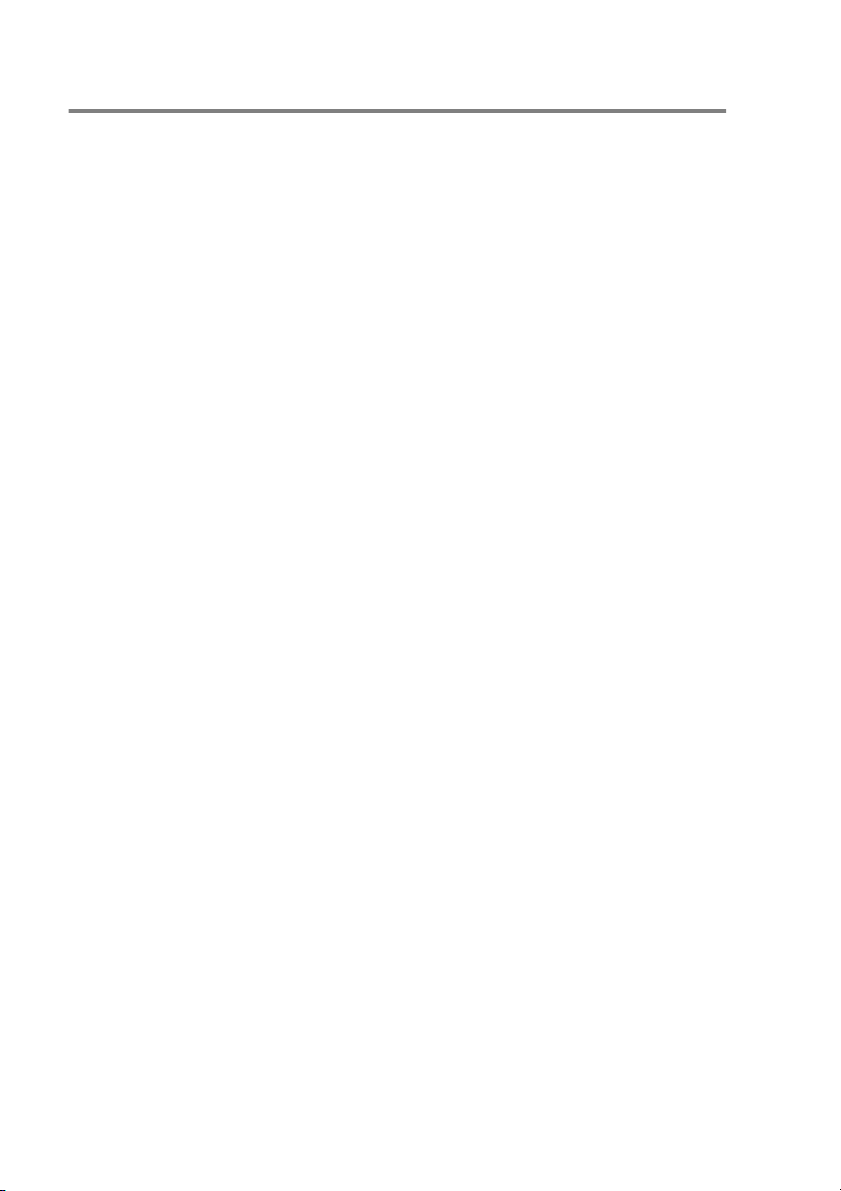
ECM (Error Correction Mode)
The Error Correction Mode (ECM) is a way for the machine to check
a fax transmission while it is in progress. If the machine detects
errors during fax transmission, it resends the pages of the fax that
had an error. ECM transmissions are only possible between fax
machines that both have this feature. If they do, you may send and
receive fax messages that are continuously being checked by the
machine.
Your machine must have enough memory for this feature to work.
1 - 8 INTRODUCTION
Page 23
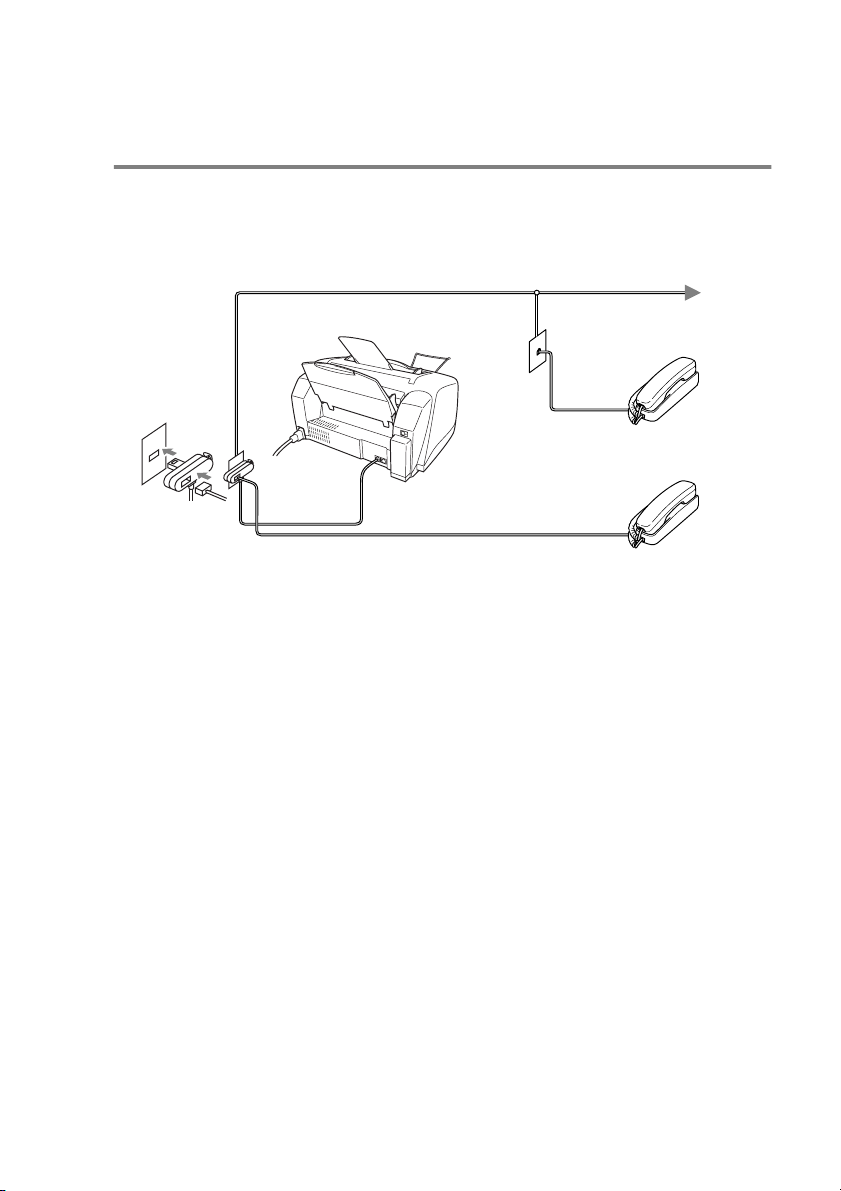
Connecting the machine
Connecting an external telephone
If your machine does not have a handset, you can connect a
separate telephone (or telephone answering device) directly to your
machine as shown in the diagram below.
Extension
Telephone
(MFC-3220C)
(Example for the U.K.)
When this phone (or TAD) is in use, the LCD shows
External
Telephone
Telephone
.
INTRODUCTION 1 - 9
Page 24
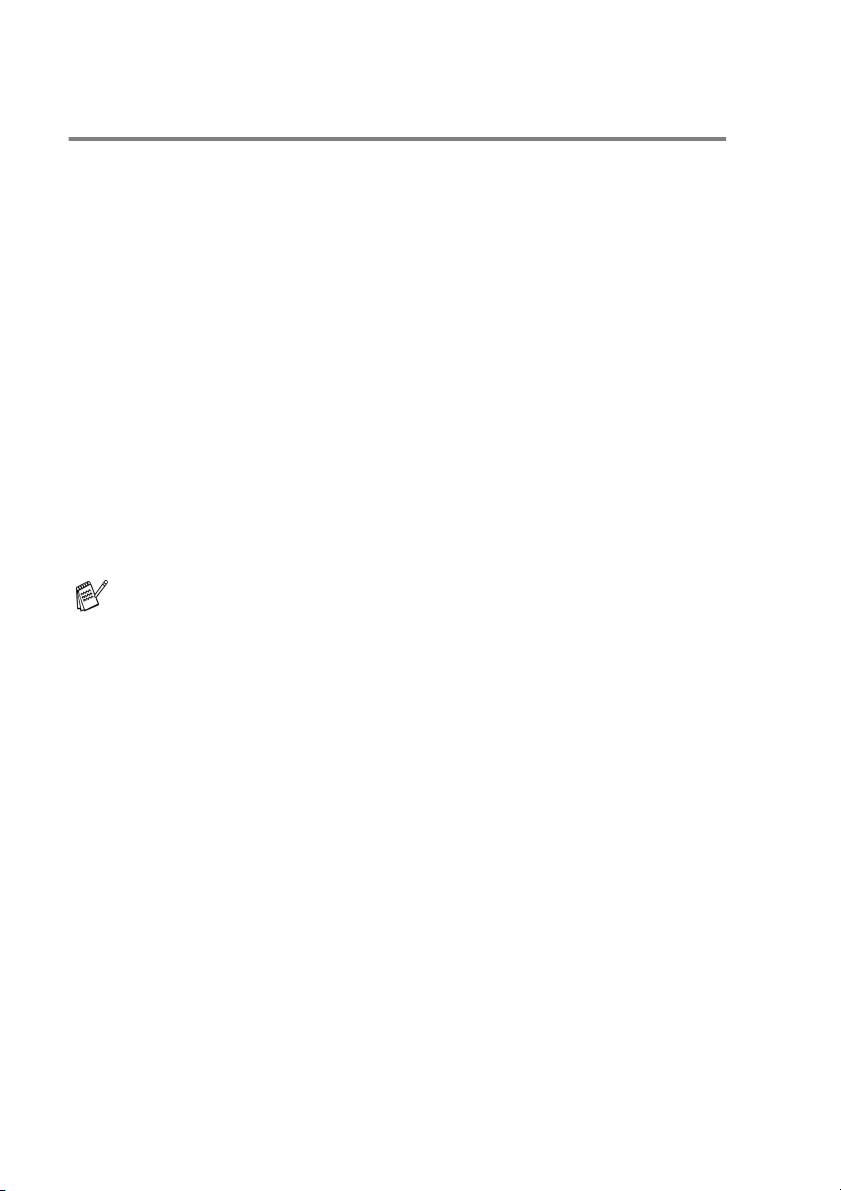
Connecting an external telephone answering device (TAD)
Sequence
You may choose to connect an answering device. However, when
you have an external TAD on the same telephone line as the
machine, the TAD answers all calls and the machine “listens” for fax
calling (CNG) tones. If it hears them, the machine takes over the call
and receives the fax. If it doesn’t hear CNG tones, the machine lets
the TAD continue playing your outgoing message so your caller can
leave you a voice message.
The TAD must answer within four rings (the recommended setting is
two rings). The machine cannot hear CNG tones until the TAD has
answered the call, and with four rings there are only 8 to 10 seconds
of CNG tones left for the fax “handshake”. Make sure you carefully
follow the instructions in this guide for recording your outgoing
message. We do not recommend using the toll saver feature on your
external answering machine if it exceeds five rings.
If you do not receive all your faxes, reduce the Ring Delay
setting on your external TAD.
1 - 10 INTRODUCTION
Page 25
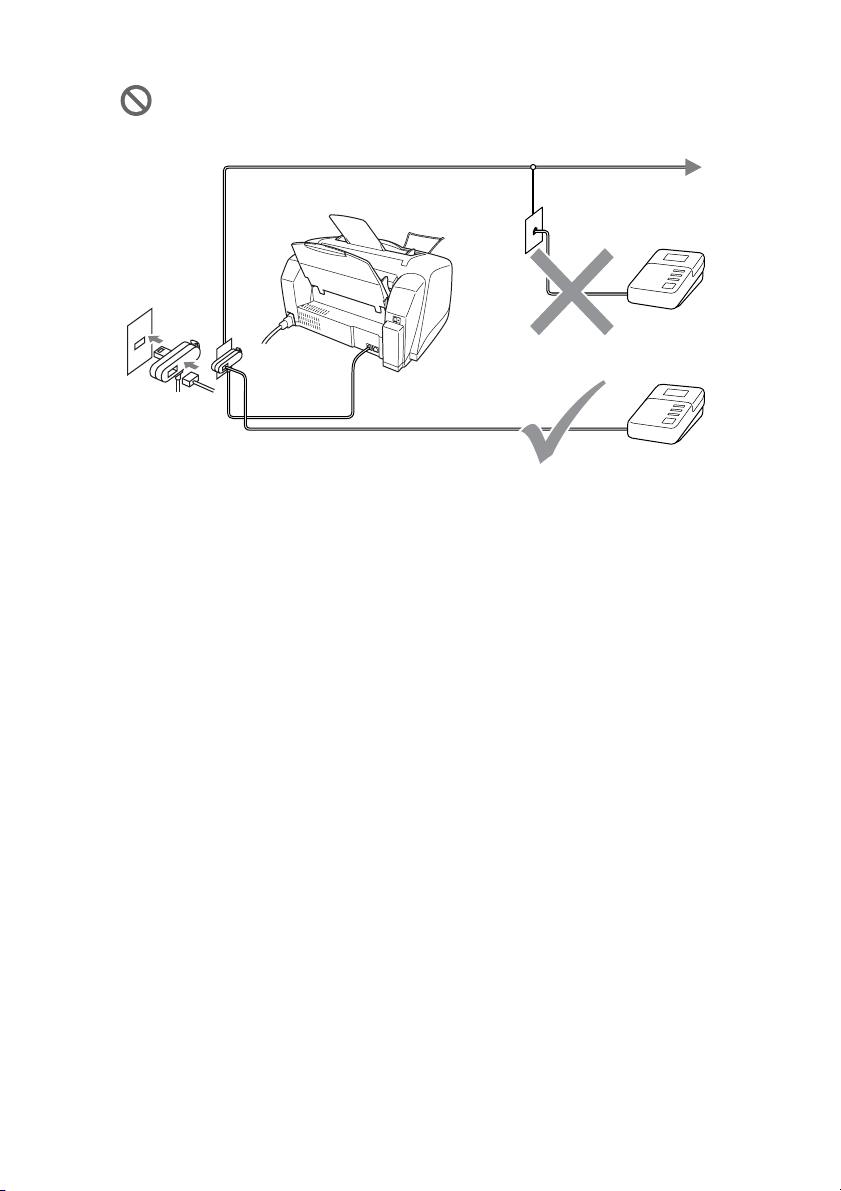
Unless you are using Distinctive Ring, do not connect a
TAD elsewhere on the same phone line.
TAD
(MFC-3220C)
(Example for the U.K.)
When the TAD is in use, the LCD shows
Telephone
.
Connections
The external TAD must be connected as shown above.
1
Set your external TAD to one or two rings. (The machine’s Ring
Delay setting does not apply.)
2
Record the outgoing message on your external TAD.
3
Set the TAD to answer calls.
4
Set the Receive Mode to
Choosing the Receive Mode
(See
External TAD
on page 5-1.)
.
TAD
INTRODUCTION 1 - 11
Page 26
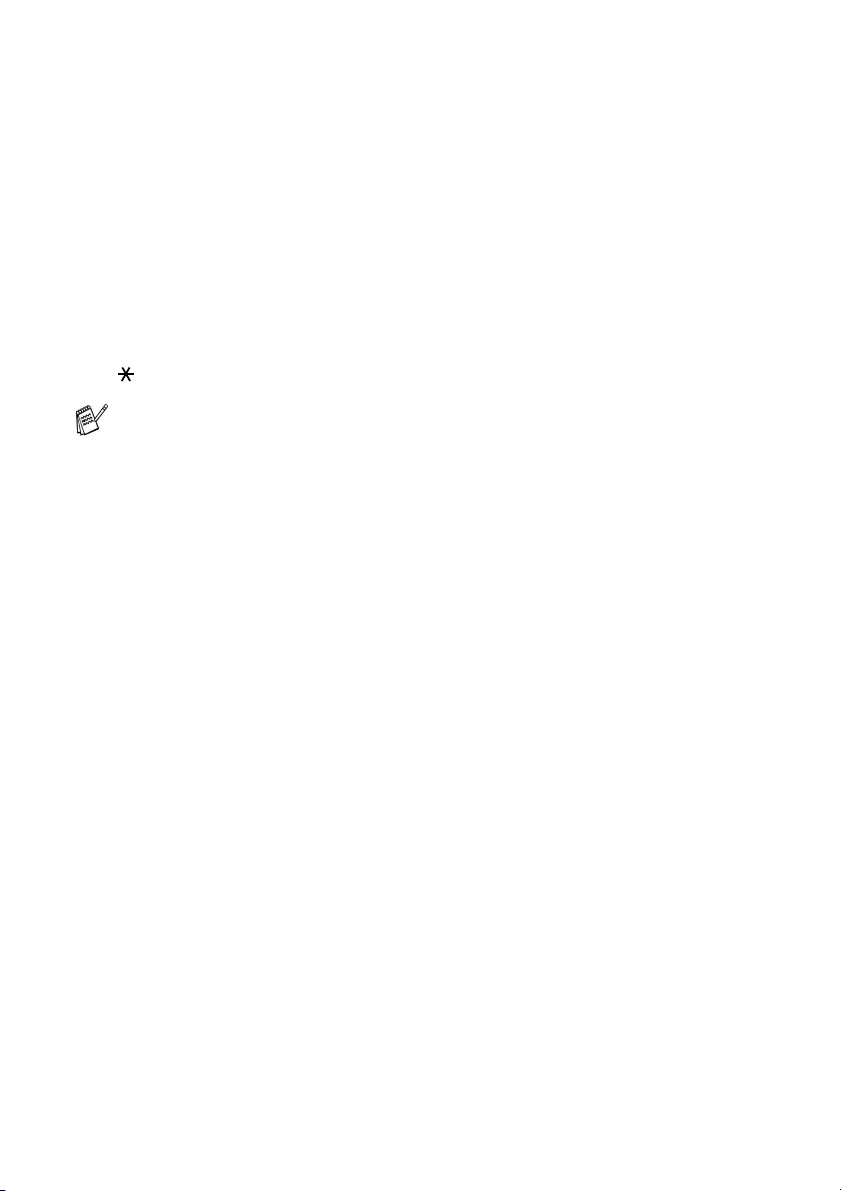
Recording outgoing message (OGM) on an external TAD
Timing is important in recording this message. The message sets up
the ways to handle both manual and automatic fax reception.
1
Record 5 seconds of silence at the beginning of your message.
(This allows your machine time to listen for the fax CNG tones
of automatic transmissions before they stop.)
2
Limit your speaking to 20 seconds.
3
End your 20-second message by giving your Fax Receive Code
for people sending manual faxes. For example:
“After the beep, leave a message or send a fax by pressing
51 and Start.”
We recommend beginning your OGM with an initial 5-second
silence because the machine cannot hear fax tones over a
resonant or loud voice. You may try omitting this pause, but if your
machine has trouble receiving, then you must re-record the OGM
to include it.
1 - 12 INTRODUCTION
Page 27
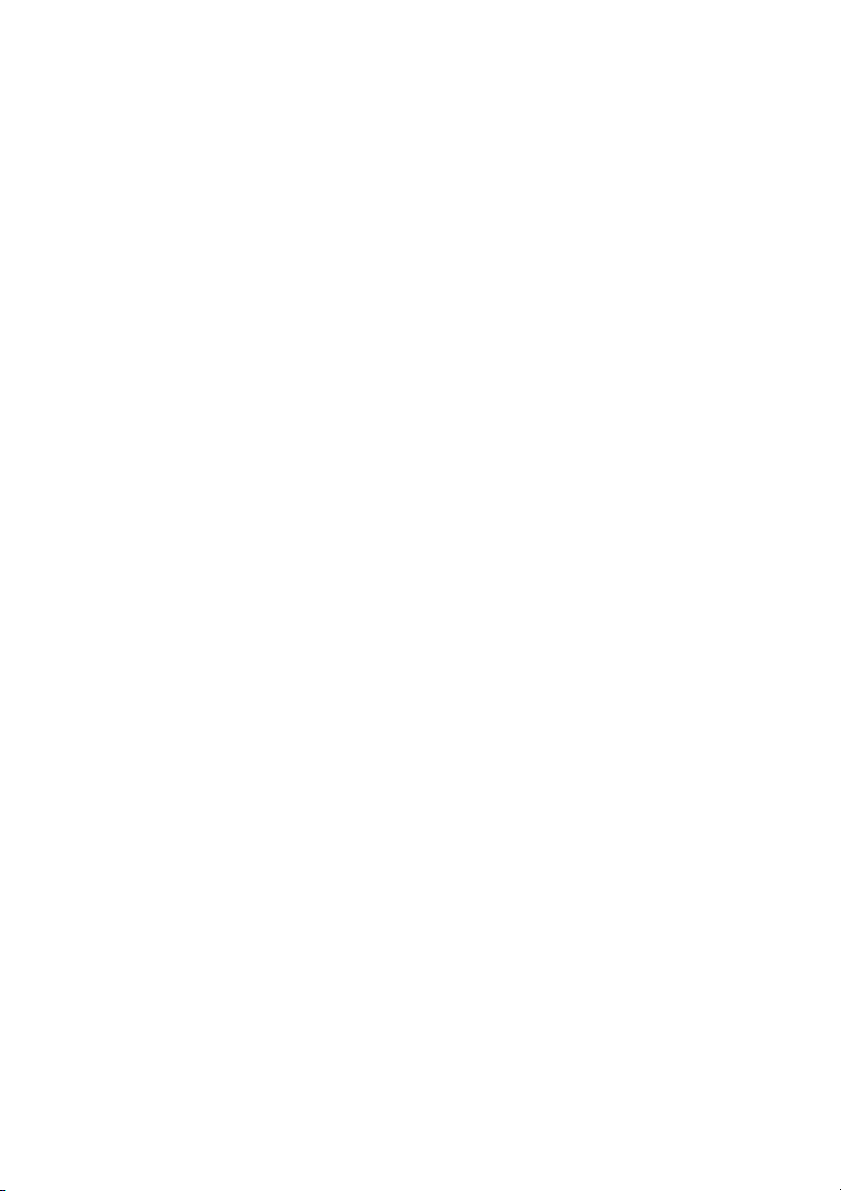
Using extension telephones (For U.K. only)
It may be that your premises are already wired with parallel extension
telephones, or you intend to add extension telephones to your line,
in addition to your machine. While the simplest arrangement is
straightforward parallel connection, there are some reasons as to
why this arrangement will cause unsatisfactory service, the most
obvious of which is inadvertent interruption of a facsimile
transmission by someone picking up an extension telephone in order
to make an outgoing call. Additionally, fax receive code may not
operate reliably in such a simple configuration.
This machine may also be set to make a delayed transmission (i.e. a
transmission at a pre-set time). This pre-set job may coincide with
someone picking up an extension handset.
Such problems can easily be eliminated however, if you arrange
modification of your extension wiring circuit, such that extension
devices are connected “downstream” of your machine, in a
master/slave configuration (see fig. 2 on next page). In such a
configuration, this machine can always detect whether a telephone
is in use, thus it will not attempt to seize the line during that time. This
is known as “telephone off-hook detection.”
The inadvisable configuration is shown in figure 1 on next page, and
the recommended master/slave configuration is shown in figure 2.
This new connection configuration can be arranged by contacting
BT, Kingston upon Hull Telecommunications, your PABX maintainer
or a qualified telephone installation company as appropriate. Simply
explained, the extension telephone circuit should be terminated on a
normal modular plug (BT 431A style), which in turn should be
inserted into the modular socket of the white “T”-shaped connector
provided as part of the line cord assembly.
INTRODUCTION 1 - 13
Page 28
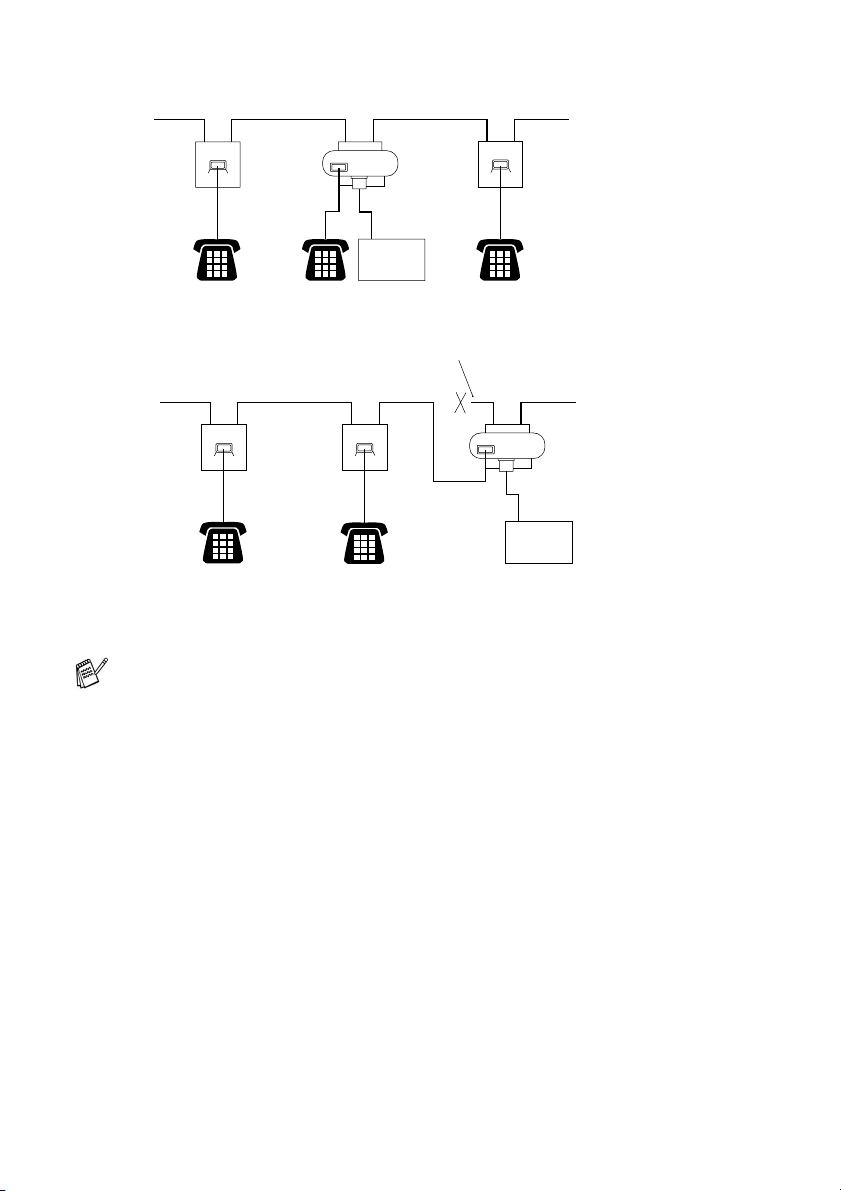
EXTENSION
SOCKET
EXTENSION
SOCKET
FAX
MASTER
SOCKET
INCOMING
LINE
INADVISABLE CONNECTION OF EXTENSION SOCKETS
EXTENSION
SOCKET
RECOMMENDED CONNECTION OF EXTENSION SOCKETS
Fig. 1.
DISCONNECT
EXTENSION
SOCKET
Fig. 2.
MASTER
SOCKET
FAX MACHINE MUST BE PLUGGED
INTO MASTER SOCKET
FAX
INCOMING
LINE
These phones are now connected as external devices as per
page 1-9, because they are connected to the fax machine via
the T-connector.
1 - 14 INTRODUCTION
Page 29
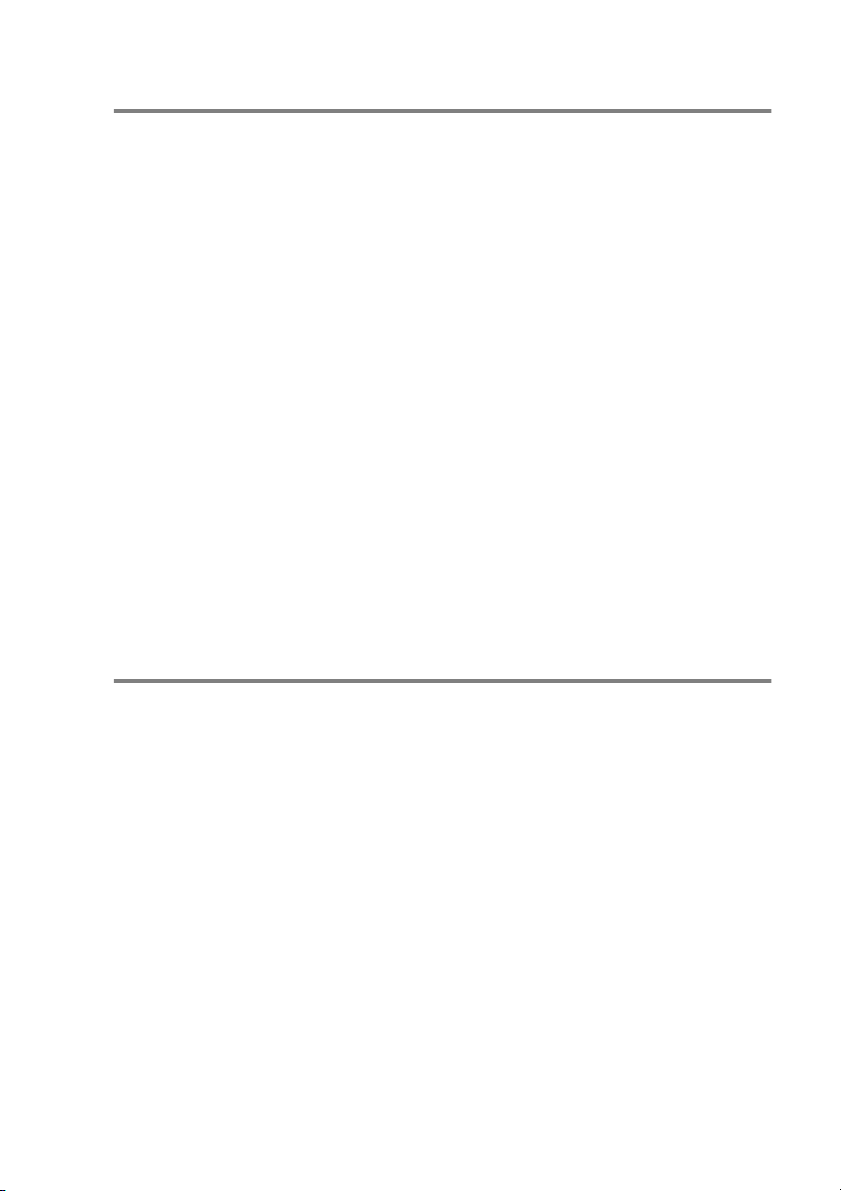
Multi-line connections (PBX)
Most offices use a central telephone system. While it is often
relatively simple to connect the machine to a key system or a PBX
(Private Branch Exchange), we suggest that you contact the
company that installed your telephone system and ask them to
connect the machine for you. It is advisable to have a separate line
for the machine. You can then leave the Receive Mode set to Fax
Only to receive faxes any time of the day or night.
If the machine is to be connected to a multi-line system, ask your
installer to connect the unit to the last line on the system. This
prevents the unit from being activated each time a telephone call is
received.
If you are installing the machine to work with a PBX
1
It is not guaranteed that the unit will operate properly under all
circumstances with a PBX. Any cases of difficulty should be
reported first to the company that handles your PBX.
2
If all incoming calls will be answered by a switchboard operator,
it is recommended that the Receive Mode be set to
incoming calls should initially be regarded as telephone calls.
Manual
. All
Custom features on your phone line
If you have Voice Mail, Call Waiting, Call Waiting/Caller ID, Caller ID
RingMaster, an answering service, an alarm system or other custom
feature on one phone line it may create a problem with the operation
of your machine. (See Custom features on a single line. on page
12-9.)
INTRODUCTION 1 - 15
Page 30
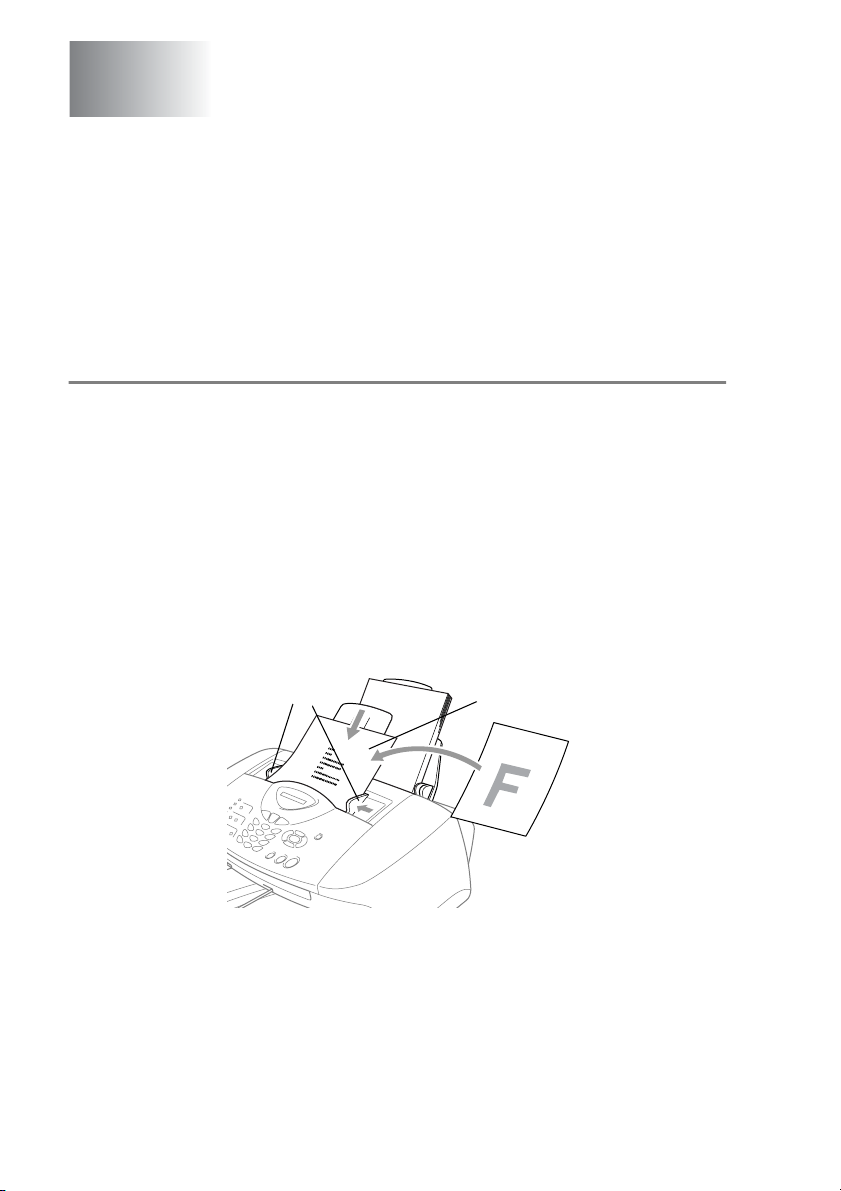
2
Loading documents and
paper
Load documents
You can send a fax copy and scan from the ADF (automatic
document feeder).
Using the automatic document feeder (ADF)
■
Documents must be between 8.9 and 21.6 cm wide and 12.7 and
35.6 cm long.
■
Make sure you place documents face down, top edge first.
■
Adjust the paper guides to fit the width of your document.
Recommended environment
Temperature: 20° C - 30° C
Humidity: 50% - 70%
Paper: 80 g/m
2
A4
Paper Guides
2 - 1 LOADING DOCUMENTS AND PAPER
Documents are Face
Down in the ADF
Page 31

■
The automatic document feeder (ADF) can hold up to 20 pages,
feeding each one individually through the machine. Use standard
2
(80 g/m
) paper when using the ADF.
Fan the paper, and then stagger the pages in the ADF as shown:
Approx.10 mm Depth
DO NOT use curled, wrinkled, folded, or ripped paper, or paper
with staples, paper clips, paste or tape attached. DO NOT use
cardboard, newspaper or fabric.
Make sure documents written with ink are completely dry.
DO NOT pull on the document while it is in progress.
LOADING DOCUMENTS AND PAPER 2 - 2
Page 32

About paper
The print quality of your document can be affected by the kind of
paper you use in the machine.
To get the best print quality for the settings you’ve chosen, always
set the Paper Type to match the type of paper you load.
You can use plain paper, inkjet paper (coated paper), glossy paper,
transparencies and envelopes.
We recommend testing various paper types before purchasing large
quantities.
For best results, use the recommended paper.
When you print on inkjet paper (coated paper), transparencies
and glossy paper, be sure to select the proper media in the
“Basic” tab in the printer driver or in the Paper Type setting in the
menu (
Also avoid stacking by removing each page after it exits the
machine to avoid smudging.
Menu/Set, 1, 2
).
Handling and using special paper
■
Store paper in its original packaging, and keep it sealed. Keep the
paper flat and away from moisture, direct sunlight and heat.
■
The coated side of glossy paper is shiny. Avoid touching the
shiny (coated) side. Load glossy paper with the shiny side facing
up toward you.
■
Avoid touching either side of transparencies, because they
absorb water and perspiration easily, and this may cause
decreased output quality. Transparencies designed for laser
printers/copiers may stain your next document. Use only
transparencies recommended for inkjet printing.
2 - 3 LOADING DOCUMENTS AND PAPER
Page 33

Paper capacity of the paper tray
Paper Type Paper Size Number of sheets
Plain Paper
(Cut Sheet)
Letter, Executive,
A4, A5, A6, B5 (JIS)
100 of 80 g/m
up to 10 mm
Legal 50 of 80 g/m
2
2
Inkjet Paper Letter 20
Glossy Paper Letter, A4 20
Transparencies Letter, A4 10
Envelopes DL, COM-10, C5,
10
Monarch, JE4
,
Photo Card 102 mm X 152 mm
89 mm X 127 mm),
L (
2L (
127 x 178 mm)
30
Index Card 127 mm x 203 mm 30
* You can copy only on A4, A5 and Photo Card (102 mm X 152 mm)
paper.
* You can receive faxes only on A4 paper.
Paper specifications for the paper tray
Cut Sheet Paper
Weight
Plain Paper: 64 to 120 g/m
Inkjet Paper: 64 to 200 g/m
Glossy Paper: Up to 220 g/m
Index card: Up to 120 g/m
2
2
2
2
Thickness Plain Paper: 0.08 to 0.15 mm
Inkjet Paper: 0.08 to 0.25 mm
Glossy Paper: Up to 0.25 mm
Envelopes: Up to 0.52 mm
Photo Card: Up to 0.42 mm
Index card: Up to 0.15 mm
LOADING DOCUMENTS AND PAPER 2 - 4
Page 34

Paper capacity of the output paper support
Output Paper
Support
Up to 50 sheets of 80 g/m2 (A4)
■
Transparencies and glossy paper must be
picked up from the output paper support one
page at a time to avoid smudging.
■
Legal cannot be stacked on the output paper
support.
Do not use paper or envelopes:
■
that are damaged, curled, wrinkled, or irregularly shaped
2 mm or
longer
■
that are extremely shiny or highly textured
■
that were previously printed by a printer
■
that cannot be arranged uniformly when stacked
■
that are made with a short grain
2 mm or
longer
Do not use envelopes:
■
that are of a baggy construction
■
that are embossed (have raised writing on them)
■
that have clasps on them
■
that are not sharply creased
■
that are preprinted on the inside
2 - 5 LOADING DOCUMENTS AND PAPER
Page 35

Printable area
The printable area depends on the settings in the application you are
using. The figures below show the unprintable areas on cut sheet
paper and envelopes.
EnvelopesCut Sheet Paper
34
1
34
1
■ unprintable area
Paper Paper Size
2
1
Top
2
Bottom
3
2
Left
4
Cut Sheet A4 Fax 3 mm 12 mm 3 mm 3 mm
Printer 3 mm 3 mm 3 mm 3 mm
Copy 3 mm 3 mm 3 mm 3 mm
A5 Printer 3 mm 3 mm 3 mm 3 mm
Copy 3 mm 3 mm 3 mm 3 mm
A6,
Printer 3 mm 3 mm 3 mm 3 mm
JIS_B5,
Exective
Letter,
Printer 3 mm 3 mm 6 mm 6 mm
Legal
Photo
Card
102 mm x
152 mm
Printer 3 mm 3 mm 3 mm 3 mm
Copy 3 mm 3 mm 3 mm 3 mm
L, 2L Printer 3 mm 3 mm 3 mm 3 mm
Index Card 127 mm x
Printer 3 mm 3 mm 3 mm 3 mm
203 mm
Envelopes DL, C5,
Printer 10 mm 20 mm 3 mm 3 mm
COM10,
Monarch,
JE4
,
Printable area depends on the Printer driver settings.
The figures above are approximate and the printable area may vary depending on the
type of cut sheet paper you are using.
Right
LOADING DOCUMENTS AND PAPER 2 - 6
Page 36

How to load paper and envelopes
To load paper or other media
1
Fan the stack of paper well to avoid paper jams and mis-feeds.
2
Unfold the paper support, and press and slide the paper guide
to fit the paper width.
Paper Support
Paper Guide
2 - 7 LOADING DOCUMENTS AND PAPER
Page 37

3
Gently insert the paper.
Make sure the print side is towards you and the paper is below
the maximum paper mark.
Maximum Paper Mark
Print Side
Paper
To load glossy paper
1
Fan the stack of glossy paper well.
2
Put a sheet of plain paper in the paper tray first, and then put the
stack of glossy paper on top of it.
If the glossy sheets are ‘double-feeding’, put one sheet in the
paper tray at a time.
LOADING DOCUMENTS AND PAPER 2 - 8
Page 38

To load envelopes
1
Before loading, press the corners and sides of the envelopes to
make them as flat as possible.
If the envelopes are ‘double-feeding’, put one envelope in the
paper tray at a time.
2
Press and slide the paper guide to fit the width of the envelopes.
Insert them into the paper tray with the address side toward you
and pointed in the direction below.
Maximum Paper Mark
Print Side
2 - 9 LOADING DOCUMENTS AND PAPER
Page 39

3
On-screen programming
User-friendly programming
Your machine is designed to be easy to use with LCD on-screen
programming using the navigation keys. User-friendly programming
helps you take full advantage of all the menu selections your
machine has to offer.
Since your programming is done on the LCD, we have created
step-by-step on-screen instructions to help you program your
machine. All you need to do is follow the instructions as they guide
you through the menu selections and programming options.
Menu table
You can probably program your machine without the User’s Guide if
you use the Menu table that begins on page 3-3. These pages will
help you understand the menu selections and options that are found
in the machine’s programs.
to
Fine
Menu/Set
:
Fine
,
.
You can program your machine by pressing
followed by the menu numbers.
For example to set
Press
Press
Menu/Set, 2, 2, 2
Menu/Set
Fax Resolution
and or to select
.
Memory storage
If there is a power failure, you will not lose your menu settings
because they are stored permanently. Temporary settings (such as
Contrast, Overseas Mode, and so on) will be lost. You may also have
to reset the date and time.
ON-SCREEN PROGRAMMING 3 - 1
Page 40

Navigation keys
*Access the menu
* Go to the next menu level
*Accept an option
* Scroll through the current
menu level
* Go back to the previous
menu level
* Exit the menu
You can access the menu mode by pressing
When you enter the menu, the LCD scrolls.
1
Press
—OR—
Press
—OR—
Press
for General Setup menu
2
for Fax menu
3
for Copy menu
Menu/Set
1.General Setup
2.Fax
3.Copy
.
....
Press
You can scroll more quickly through each menu level by pressing the
arrow for the direction you want: or .
Then set an option by pressing
on the LCD.
The LCD will then show the next menu level.
Press or to scroll to your next menu selection.
Press
When you finish setting an option, the LCD shows
0
for Initial Setup
Menu/Set
Menu/Set
Use to scroll backward if you passed your choices or want
to save keystrokes.
.
0.Initial Setup
when that option appears
Accepted
.
3 - 2 ON-SCREEN PROGRAMMING
Page 41

Press the Menu numbers.
(ex. Press 1, 2 for Paper Type)
—OR—
Select & Set Select & Set
Main Menu Submenu Menu
1.
General
Setup
1.Mode Timer — 5 Mins
2.Paper Type — Plain
3.Volume 1.Ring High
Selections
2.Beeper High
3.Speake r High
The factory settings are shown in Bold.
to
accept
Options Descriptions Page
Sets the time to
2 Mins
1 Min
30 Secs
(MFC-3220C
only)
0 Sec
(FAX-1820C
only)
Off
Inkjet
Glossy
(4-Color or
3-Color)
Transprncy
Med
Low
Off
Med
Low
Off
Med
Low
Off
return to Fax mode.
Sets the type of
paper in the paper
tray.
Adjusts the ring
volume.
Adjusts the volume
level of the beeper.
Adjusts the speaker
volume.
to
exit
4-6
4-7
4-8
4-8
4-9
ON-SCREEN PROGRAMMING 3 - 3
Page 42

Press the Menu numbers.
(ex. Press 1, 2 for Paper Type)
—OR—
Select & Set Select & Set
Main Menu Submenu Menu
1.
General
Setup
(Continued)
2.Fax 1.Setu p
4.Clock
Change
5.P.Save
setting
Receive
(In Fax mode
only)
Selections
—
— Fax Receive:
1.Ring Delay 01-04 (02)
2.F/T Ring
Time
3.Fax Dete ct On
4.Remote
Code
5.Auto
Reducti on
The factory settings are shown in Bold.
to
accept
Options Descriptions Page
To Summer Time
To Winter Time
On
Off
(UK only)
00-05 (02)
(Nordic
countries only)
70 Sec
40 Sec
30 Sec
20 Sec
Semi
(FAX-1820
only)
Off
On
( 51, #51)
Off
On
Off
Adjusts the
machine's clock by
one hour for
summer/winter time.
Customizes the
Power Save key not
to receive fax in
Standby mode.
Sets the number of
rings before the
machine answers in
Fax or Fax/Tel mode.
Sets the
pseudo/double-ring
time in Fax/Tel
mode.
Receives fax
messages without
pressing the Start
key.
You can answer all
calls at an extension
or external phone
and use codes to turn
the machine on or off.
You can personalize
these codes.
Reduces the size of
incoming faxes.
to
exit
4-9
4-9
5-3
5-4
5-5
5-10
5-7
3 - 4 ON-SCREEN PROGRAMMING
Page 43

Press the Menu numbers.
(ex. Press 1, 2 for Paper Type)
—OR—
Select & Set Select & Set
Main Menu Submenu Menu
2.Fax
(Continued)
1.Setup
Receiv e
(In Fax mode
only)
(Continued)
2.Setup Send
(In Fax mode
only)
Selections
6.Memory
Receive
7.Pollin g RX Standard
1.Contra st Auto
2.Fax
Resolu tion
3.Delaye d
Fax
4.Batch TX On
5.Real T ime TXOff
6.Polled TX Standard
The factory settings are shown in Bold.
to
accept
Options Descriptions Page
On
Off
Secure
Timer
Light
Dark
Standard
Fine
S.Fine
Photo
— Set the time of day in
Off
On
Next Fax Only
Secure
Automatically stores
any incoming faxes
in its m emory if it runs
out of paper.
Sets up your
machine to poll
another fax machine.
Changes the
lightness or darkness
of faxes you send.
Sets the default
resolution for
outgoing faxes.
24 hour format that
the delayed faxes will
be sent.
Combines delayed
faxes to the same fax
number at the same
time of day into one
transmission.
You can send a fax
without using the
memory.
Sets up the
document on your
machine to be
retrieved by another
fax machine.
to
exit
5-11
5-12
6-6
6-7
6-14
6-15
6-9
6-16
ON-SCREEN PROGRAMMING 3 - 5
Page 44

Press the Menu numbers.
(ex. Press 1, 2 for Paper Type)
—OR—
Select & Set Select & Set
Main Menu Submenu Menu
2.Fax
(Continued)
2.Setup Send
(In Fax mode
only)
(Continued)
3.Set
Quick-Dial
4.Report
Setting
5.Remote Fax
Opt
Selections
7.Overseas
Mode
1.One-Touch
Dial
2.Speed-Dial — Stores Speed-Dial
3.Setup
Groups
1.XMIT Report
2.Journal
Period
1.Fax
Forward
The factory settings are shown in Bold.
to
accept
Options Descriptions Page
On
Off
— Sets up a Group
On
On+Ima ge
Off
Off+Im age
Every 7 Days
Every 2 Days
Every 24 Hours
Every 12 Hours
Every 6 Hours
Every 50 Faxes
Journa l:Off
On
Off
Adjusts for overseas
transmissions, which
can sometimes
cause problems.
Stores One-Touch
Dial numbers, so you
can dial by pressing
one key (and Start).
numbers, so you can
dial by pressing only
a few keys (and
Start).
number for
Broadcasting.
Initial setup for
Transmission
Verification Report
and Fax Journal.
Sets the machine to
forward fax
messages.
to
exit
6-13
7-1
7-2
7-4
9-1
9-2
8-1
3 - 6 ON-SCREEN PROGRAMMING
Page 45

Press the Menu numbers.
(ex. Press 1, 2 for Paper Type)
—OR—
Select & Set Select & Set
Main Menu Submenu Menu
2.Fax
(Continued)
3.Copy 1.Quality Best
5.Remote Fax
Opt
(Continued)
6.Remaining
Jobs
0.
Miscella neous
2.Brightness —- +
3.Contrast —- +
Selections
2.Fax
Storage
3.Remote
Access
4.Print
Docume nt
— — Checks which jobs
1.TX Lock
2.BT Call
Sign
(U.K. Only)
Options Descriptions Page
On
Off
— You must set your
— Prints incoming faxes
— Prohibits most
On
Off
Normal
Fast
- +
- +
- +
- +
- +
- +
- +
- +
The factory settings are shown in Bold.
to
accept
Stores incoming
faxes in the memory
so you can retrieve
them while you are
away from your
machine.
own code for Rem ote
Retrieval.
stored in the
memory.
are in the memory or
cancels a delayed
fax or polling job.
functions except
receiving faxes.
Use with BT Callsign. 5-15
Selects the Copy
resolution for your
type of document.
Adjusts the
brightness.
Adjusts the contrast
for copies.
to
exit
8-2
8-3
5-8
6-10
6-18
10-16
10-16
10-16
ON-SCREEN PROGRAMMING 3 - 7
Page 46

Press the Menu numbers.
(ex. Press 1, 2 for Paper Type)
—OR—
to
Select & Set Select & Set
Main Menu Submenu Menu
3.Copy
(Continued)
4.Test P rint You can print a test
5.Print
Reports
4.Color
Adjust
1.Help Lis t — — You can print these
2.Quick-Di al ——
3.Fax
Journal
4.XMIT
Verify
5.User
Settings
Selections
1.Red R:- +
2.Green G:- +
3.Blue B:- +
——
——
——
Options Descriptions Page
R:- +
R:- +
R:- +
R:- +
G:- +
G:- +
G:- +
G:- +
B:- +
B:- +
B:- +
B:- +
accept
Adjusts the amount
of Red in copies.
Adjusts the amount
of Green in copies.
Adjusts the amount
of Blue in copies.
sample page to
check the print
quality and adjust the
Vertical Alignment.
lists and reports.
The factory settings are shown in Bold.
to
exit
10-17
12-11
9-3
3 - 8 ON-SCREEN PROGRAMMING
Page 47

Press the Menu numbers.
(ex. Press 1, 2 for Paper Type)
—OR—
Select & Set Select & Set
Main Menu Submenu Menu
0.Initial
Setup
1.Receive
Mode
2.Date/Time — — Puts the date and
3.Station ID — Fax
4.Tone/Pulse — Tone
5.PBX — On
6.Local
Langua ge
(For Czech and
Hungarian)
6.Local
Langua ge
(For
Norwegian,
Swedish,
Danish and
Finnish)
Selections
— Fax Only
— Czech
— Norwegian
The factory settings are shown in Bold.
to
accept
Options Descriptions Page
You can choose the
Fax/Tel
External TAD
Manual
Name
Pulse
Off
Hungarian
English
Swedish
Danish
Finnish
English
receive mode that
best suits your
needs.
time on the LCD and
in headings of faxes
you send.
Program your name
and fax number to
appear on each page
you fax.
Selects the dialling
mode.
Turn on this function
if the machine is
connected to PABX
(private automatic
Branch Exchange.)
Allows you to change
the LCD Language
for your country.
Allows you to change
the LCD Language
for your country.
to
exit
5-1
5-2
4-1
4-2
4-4
4-5
See
Quic k
Setup
Guide
See
Quic k
Setup
Guide
ON-SCREEN PROGRAMMING 3 - 9
Page 48

4
Getting started
Initial Setup
Setting the Date and Time
Your machine displays the date and time and if you set up the Station
ID it prints on every fax you send. If there is a power failure, you may
have to reset the date and time. All other settings will not be affected.
1
Press
2
Enter the last two digits of the year.
Press
3
Enter two digits for the month.
Press
(For example, enter 09 for September, or 10 for October.)
4
Enter two digits for the day.
Press
(For example, enter 06 for 6th.)
5
Enter the time in 24-Hour format.
Press
(For example, enter 15:25 for 3:25 P.M.)
6
Press
The LCD now shows the date and time whenever the machine
is in Fax mode.
Menu/Set, 0, 2
Menu/Set
Menu/Set
Menu/Set
Menu/Set
Stop/Exit
.
.
.
.
.
.
2.Date/Time
Year:20XX
Month:XX
Day:XX
Time:XX:XX
4 - 1 GETTING STARTED
Page 49

Setting the Station ID
You should store your name or company name and fax number to be
printed on all fax pages that you send.
It is important that you enter the fax number in the internationally
standardised format, i.e. in accordance with the following strict
sequence:
■
The “+” (plus) character (by pressing key)
■
Your Country Code (e.g. “44” for the United Kingdom, “41” for
Switzerland)
■
Your local area code minus any leading “0” (“9” in Spain)
■
A space
■
Your number on the local exchange, using spaces to aid
readability as appropriate.
As an example, if the machine is installed in the United Kingdom and
the same line is to be used for both fax and voice calls, and your
national telephone number is 0161 444 5555, then you must set the
fax and telephone number parts of your station ID as:
+44 161 444 5555.
1
Press
2
Enter your fax number (up to 20
digits).
Press
Menu/Set, 0, 3
Menu/Set
.
.
3.Station ID
Fax:
You cannot enter a hyphen.
3
Use the dial pad to enter your name
(up to 20 characters).
Press
4
Press
The LCD will go back standby mode automatically.
If the Station ID has already been programmed, the LCD will ask
you to press
Menu/Set
Stop/Exit
1
to make a change or 2 to exit without changing.
.
.
Name:
GETTING STARTED 4 - 2
Page 50

Entering text
When you are setting certain functions, such as the Station ID, you
may need to type text into the machine. Most number keys have
0, #
three or four letters printed above them. The keys for
and do
not have printed letters because they are used for special
characters.
By pressing the appropriate number key repeatedly, you can access
the character you want.
Press Key one time two times three times four times
2 ABC2
3 DEF3
4 GH I 4
5 JKL5
6 MNO6
7 PQRS
8 TUV8
9 WXY Z
Inserting spaces
To enter a space, press once between numbers and twice
between characters.
Making corrections
If you entered a letter incorrectly and want to change it, press to
move the cursor under the incorrect character. Then press
Stop/Exit
. All letters above and to the right of the cursor will be
deleted. Re-enter the correct character. You can also back up and
type over incorrect letters.
Repeating letters
If you need to enter a character that is on the same key as the
previous character, press to move the cursor to the right before
you press the key again.
4 - 3 GETTING STARTED
Page 51

Special characters and symbols
Press , # or 0, and then press or to move the cursor under
the special character or symbol you want. Then press
select it.
Press for (space) ! " # $ % & ’ ( ) + , - . /
Menu/Set
to
Press
Press
#
0
for : ; < = > ? @ [ ] ^ _
for Ä Ë Ö Ü À Ç È É 0
Setting Tone or Pulse dialling mode (Except for the Nordic Countries)
1
Press
2
Press or to select
(or
Press
3
Press
Menu/Set, 0, 4
Tone
).
Menu/Set
Stop/Exit
.
Pulse
.
.
4.Tone/Pulse
GETTING STARTED 4 - 4
Page 52

PABX and TRANSFER
The machine is initially set to be connected with PSTN (Public
Switched Telephone Network) lines. However, many offices use a
central telephone system or Private Automatic Branch Exchange
(PABX). Your fax can be connected to most types of PABX. The
recall facility on the machine supports timed break recall only (TBR),
PABX normally can work with this for gaining access to an outside
line, or for transferring a call to another extension: The feature works
when the
Tel/R
Setting PABX
key is pressed with
Shift
key.
If the machine is connected to a PABX system, set
set it to
1
2
3
Off
.
Press
Press or to select On (or
Off
Press
Press
You can program a
in a One-Touch or Speed-Dial location. When programming the
One-Touch or Speed-Dial number (Function menu 2-3-1 or
2-3-2) press
enter the telephone number. If you do this, you do not need to
press
One-Touch or Speed-Dial location. (See
easy dialling
However, if PBX is set to
or Speed-Dial number that the
into.
Menu/Set, 0, 5
).
Menu/Set
Stop/Exit
Tel/R
Tel/R
with
on page 7-1.)
.
.
.
Tel/R
keypress as part of a number stored
first with
Shift
Shift
(the screen displays "!"), then
each time before you dial using a
Off
, you cannot use the One-Touch
Tel/R
key press is programmed
PBX
to On. If not,
5.PBX
Storing numbers for
4 - 5 GETTING STARTED
Page 53

General Setup
Setting the Mode Timer (MFC-3220C only)
The machine has three temporary mode keys on the control panel:
Fax, Copy and Scan. You can change the number of seconds or
minutes the machine takes after the last Copy or Scan operation
before it returns to Fax mode. If you select
in the mode you used last.
Off
, the machine stays
1
Press
2
Press or to select
0 Sec, 30 Secs, 1 Min, 2 Mins, 5 Mins
3
Press
4
Press
Menu/Set, 1, 1
Menu/Set
Stop/Exit
.
.
.
1.Mode Timer
Off
or
.
Setting the Mode Timer (FAX-1820C only)
The machine has two temporary mode keys on the control panel: Fax
and Copy. You can change the number of seconds or minutes the
machine takes after the last Copy operation before it returns to Fax
Off
mode. If you select
last.
1
Press
2
Press or to select
0 Sec, 30 Secs, 1 Min, 2 Mins, 5 Mins
3
Press
4
Press
Menu/Set, 1, 1
Menu/Set
Stop/Exit
, the machine stays in the mode you used
.
.
.
1.Mode Timer
Off
or
.
GETTING STARTED 4 - 6
Page 54

Setting the Paper Type
To get the best print quality, set the machine for the type of paper you
are using.
1
Press
2
Press or to select
Inkjet, Glossy
Press
3
If you selected
Glossy:4-Color
Press
The print quality of black ink varies depending on the kind of
glossy paper you are using. Black ink is used when you select
Glossy:4-Color
black ink, select
by combining the three ink colours.
Menu/Set, 1, 2
Transprncy
or
Menu/Set
Menu/Set
.
Glossy
or
.
. If the glossy paper you are using repels the
Glossy:3-Color
.
Plain
, press or to select
Glossy:3-Color
,
.
, which simulates black ink
2.Paper Type
.
4
Press
The machine ejects paper with printed surfaces face up onto the
paper tray in the front of the machine. When you use
transparencies or glossy paper, remove each sheet immediately
to prevent smudging or paper jams.
Stop/Exit
.
4 - 7 GETTING STARTED
Page 55

Setting the Ring Volume
You can adjust the ring volume when your machine is idle (not being
used). You can turn the ring
level.
Off
or you can select the ring volume
1
Press
2
Press or to select
(
Press
3
Press
—OR—
In Fax mode, press or to adjust the volume level. Every time
you press these keys, the machine will ring so you can hear the
active setting as the LCD shows it. The volume changes with each
key press. The new setting will stay until you change it again.
Menu/Set, 1, 3, 1
Low, Med, High
Menu/Set
Stop/Exit
or
.
.
Off
.
).
1.Ring
Setting the Beeper Volume
You can change the beeper volume. The default (factory) setting is
Low
. When the beeper is on, the machine beeps every time you
press a key or make a mistake and after a fax is sent or received.
1
Press
2
Press or to select your
option.
(
Press
3
Press
Menu/Set, 1, 3, 2
Low, Med, High
Menu/Set
Stop/Exit
or
.
.
Off
.
)
2.Beeper
GETTING STARTED 4 - 8
Page 56

Setting the Speaker Volume
You can adjust the machine’s one-way speaker volume.
1
Press
2
Press or to select
(
Press
3
Press
Menu/Set, 1, 3, 3
Low, Med, High
Menu/Set
Stop/Exit
or
.
.
Off
.
).
3.Speaker
Setting the Clock Change
You can easily let the machine's clock gain or lose one hour by using
this feature.
1
Press
2
Press or to select
Summer Time
3
Press
4
Press 1 to change to Winter Time or Summer Time.
—OR—
Press
Menu/Set, 1, 4
(or
Menu/Set
2
to exit without changing.
.
To Winter Time
.
4.Clock Change
To
).
Power Save Setting
You can customise the machine’s
mode is On. Your machine can receive faxes or calls even if the
machine is Power Save mode. If you want to have your machine not
to receive faxes or calls, turn this setting to
Turning the machine to Power Save condition
(See
1
Press
2
Press or to select
On
3
Press
4
Press
4 - 9 GETTING STARTED
Menu/Set, 1, 5
).
Menu/Set
Stop/Exit
.
.
.
Power Save
Off
(or
key. The default
Fax Receive:Off
on page 1-5.)
5.P.Save setting
.
Page 57

5
Setup Receive
Basic receiving operations
Choosing the Receive Mode
There are four different Receive Modes for your machine. You can
choose the mode that best suits your needs.
LCD How it works When to use it
Fax Only
(automatic receive)
Fax/Tel *
(fax and telephone)
(with an external or
extension telephone
for without handset
models)
Externa l TAD
(with an external
answering machine)
Manual
(manual receive)
(with an external or
extension telephone
for without handset
models or with
Distinctive Ring)
The machine
automatically answers
every call as a fax.
The machine controls the
line and automatically
answers every call. If the
call is a fax it will receive
the fax. If the call is not a
fax it will ring
(pseudo/double ring) for
you to pick up the call.
The external answering
machine (TAD)
automatically answers
every call.
Voice messages are
stored on the external
TAD. Fax messages are
printed.
You control the phone
line and must answer
every call yourself.
For dedicated fax lines.
Use this mode if you expect to receive lots of fax
messages and few telephone calls. You cannot
have an answering machine on the same line, even
if it is on a separate wall socket/phone socket on
the same line. You cannot use the telephone
company’s Voice Mail in this mode.
Use this mode if you have connected an answering
machine on your phone line.
The TAD setting works only with an external
answering machine . Ring Delay and F/T Ring Time
do not work in this setting.
Use this mode when you are using a computer
modem on the same line or if you don’t receive
many fax messages or with Distinctive Ring.
If you answer and hear fax tones, wait until the
machine takes over the call, then hang up. (See
Fax Detect (MFC-3220C only) on page 5-5 or Fax
Detect (FAX-1820C only) on page 5-6.)
Fax/Tel
* In
mode you must set the Ring Delay and F/T Ring Time.
SETUP RECEIVE 5 - 1
Page 58

To select or change your Receive Mode
1
If it is not illuminated in green, press (
2
Press
3
Press or to select
Fax Only, Fax/Tel, External TAD
Press
4
Press
If you are changing the Receive Mode while in another
operation, the LCD will return to that operation.
Menu/Set, 0, 1
Menu/Set
Stop/Exit
.
.
.
Current Receive Mode
Fax
: Fax Only
F/T
: Fax/Tel
TAD
: External TAD
Mnl
: Manual
Fax
1.Receive Mode
Manual
or
).
.
5 - 2 SETUP RECEIVE
Page 59

Setting the Ring Delay
The Ring Delay sets the number of times the machine rings before it
answers in
phones on the same line as the machine or subscribe to the
telephone company’s Distinctive Ring service, keep the Ring Delay
setting of 4.
(See Fax Detect (MFC-3220C only) on page 5-5, Fax Detect
(FAX-1820C only) on page 5-6 and Operation from extension
telephones
1
If it is not illuminated in green, press (
2
Press
3
Press or to select how
many times the line rings before the machine answers (00, 01,
02, 03 or 04).
Press
(If you select 00, the line won’t ring at all.)
4
Press
Fax only
on page 5-9.)
Menu/Set, 2, 1, 1
Menu/Set
Stop/Exit
Fax/Tel
or
.
.
mode. If you have extension
Fax
.
1.Ring Delay
).
SETUP RECEIVE 5 - 3
Page 60

Setting the F/T Ring Time (Fax/Tel mode only)
If you set the Receive Mode to Fax/Tel, you’ll need to decide how long
the machine will signal you with its special pseudo/double-ring when
you have a voice call. (If it’s a fax call, the machine prints the fax.)
This pseudo/double-ring happens after the initial ringing from the
phone company. Only the machine rings and no other phones on the
same line will ring with the special pseudo/double-ring. However, you
can still answer the call on the same line as the machine (FAX-1820C
only) or on any extension phone (in a separate wall socket/phone
socket) on the same line as the machine. (See
extension telephones on page 5-9.)
1
If it is not illuminated in green, press (
2
Press
3
Press or to select how
long the machine will ring to alert you that you have a voice call
(20, 30, 40 or 70 seconds).
Press
4
Press
Even if the caller hangs up during the pseudo/double-ringing,
the machine will continue to ring for the set time.
Menu/Set, 2, 1, 2
Menu/Set
Stop/Exit
.
.
.
Operation from
Fax
).
2.F/T Ring Time
5 - 4 SETUP RECEIVE
Page 61

Fax Detect (MFC-3220C only)
When you use this feature, you don’t have to press
Colour Start
fax call. Selecting
automatically, even if you lift the handset of an extension or external
phone. When you see
‘chirps’ through the handset of an extension phone connected to
another phone socket, just replace the handset and your machine
will do the rest. Selecting
machine yourself by lifting the handset of an external or extension
phone, and then press
machine—OR—by pressing
Operation from extension telephones
(See
If this feature is set to On, but your machine doesn’t connect a
fax call when you lift an extension or external phone handset,
press the Fax Receive Code
If you send faxes from a computer on the same phone line and
the machine intercepts them, set Fax Detect to
1
If it is not illuminated in green, press (
2
Press
3
Use or to select On (or
Off
Press
4
Press
, or the Fax Receive Code
On
allows the machine to receive fax calls
Receiving
Off
Mono Start
Menu/Set, 2, 1, 3
).
Menu/Set
Stop/Exit
.
.
on the LCD or when you hear
means you’ll have to activate the
or
51
if you are not at your machine.
51
.
51
Colour Start
on page 5-9.)
.
Mono Start
when you answer a
on the
Off
.
Fax
).
3.Fax Detect
,
SETUP RECEIVE 5 - 5
Page 62

Fax Detect (FAX-1820C only)
When you use this feature, you don’t have to press
Colour Start
fax call. Selecting
automatically, even if you lift the handset of an extension or external
phone. When you see
(chirps) through the handset of an extension phone connected to
another phone socket, just replace the handset and your machine
will do the rest. Selecting
if you’ve answered it at the machine. Selecting
have to activate the machine yourself by lifting the handset of an
external or extension phone, and then press
Start
on the machine—OR—by pressing
machine. (See Operation from extension telephones on page 5-9.)
If this feature is set to On, but your machine doesn’t connect a
fax call when you lift an extension or external phone handset,
press the Fax Receive Code
If you send faxes from a computer on the same phone line and
the machine intercepts them, set Fax Detect to
1
If it is not illuminated in green, press (
2
Press
3
Use or to select On,
Off
or
Press
4
Press
, or the Fax Receive Code
On
allows the machine to receive fax calls
Receiving
Semi
lets the machine receive the call only
Menu/Set, 2, 1, 3
.
Menu/Set
Stop/Exit
.
.
.
on the LCD or when you hear
51
Semi
51
Mono Start
51
.
Mono Start
when you answer a
Off
means you’ll
or
if you are not at your
Off
.
Fax
).
3.Fax Detect
or
Colour
5 - 6 SETUP RECEIVE
Page 63

Printing a reduced incoming fax (Auto Reduction)
If you choose On, the machine reduces an incoming fax
automatically, so that it fits on to one page of A4 size paper.
1
If it is not illuminated in green, press (
2
Press
3
Use or to select On (or
Off
Press
4
Press
If you receive faxes that are split onto two pages, turn on this
setting. But if sending document is too long, the machine may
print it on two pages.
If left and right margins are cut off, turn on this setting.
Menu/Set, 2, 1, 5
).
Menu/Set
Stop/Exit
.
.
.
Fax
).
5.Auto Reduction
Receiving a fax at the end of a conversation (FAX-1820C only)
At the end of a conversation you can ask the other party to fax you
information before you both hang up.
1
Ask the other party to place the document in their machine and
to press
sends receiving tones (chirps) before hanging up.
2
When you hear the other machine’s CNG tones (beeps), press
Mono Start
3
If you picked up the handset, replace it.
Start
. Tell the other party to wait until your machine
Colour Start
or
.
SETUP RECEIVE 5 - 7
Page 64

Printing a fax from the memory
If you set Fax Storage to ON for Remote Retrieval, you can still print
a fax from the memory when you are at your machine. (See
Fax Storage on page 8-2.)
1
Press
2
Press
Colour Start
3
After printing has finished, press
Menu/Set, 2, 5, 4
Mono Start
or
.
.
Stop/Exit
4.Print Document
.
Setting
5 - 8 SETUP RECEIVE
Page 65

Advanced receiving operations
Operation from extension telephones
If you answer a fax call on an extension telephone, or an external
telephone, you can make your machine take the call by using the Fax
Tel/R
51
to
, the
Receive Code. When you press the Fax Receive Code
machine starts to receive a fax.
Fax Detect (MFC-3220C only)
(See
(FAX-1820C only) on page 5-6.)
If the machine answers a voice call and pseudo/double-rings for you
to take over, use the Telephone Answer Code
an extension phone. (See Setting the F/T Ring Time (Fax/Tel mode
only) on page 5-4.)
If you answer a call and no one is on the line, you should assume that
you’re receiving a manual fax.
■
Press
displays Receiving, and then hang up.
Your caller will have to press
51
and wait for the chirp or until the machine’s LCD
on page 5-5 or
Start
to send the fax.
Fax Detect
#51
to take the call at
For Fax/Tel mode only
When the machine is in Fax/Tel mode, it will use the F/T Ring Time
(pseudo/double-ringing) to alert you to pick up a voice call.
If you're at the machine, you can lift the handset to answer. (FAX
models only).
Lift the external telephone's handset, and then press
answer.
If you’re at an extension phone, you’ll need to lift the handset during
the F/T Ring Time and then press
rings. If no one is on the line, or if someone wants to send you a fax,
send the call back to the machine by pressing
#51
between the pseudo/double
51
.
SETUP RECEIVE 5 - 9
Page 66

Using a cordless external handset
If your cordless telephone is connected onto the telephone
socket/jack unit and you typically carry the cordless handset
elsewhere, it is easier to answer calls during the Ring Delay. If you
let the machine answer first, you will have to go to the machine so
Tel/R
you can press
to transfer the call to the cordless handset.
Changing the remote codes
Remote Codes might not work with some telephone systems. The
preset Fax Receive Code is
Code is
#51
.
If you are always disconnected when accessing your external
TAD remotely, try changing the Fax Receive Code and
Telephone Answer Code to another three-digit code (such as
###
and
998
).
51
. The preset Telephone Answer
1
If it is not illuminated in green, press (
2
Press
3
Press or to select On (or
Off
Press
4
If you want to, enter a new Fax Receive Code.
Press
5
If you want to, enter a new Telephone Answer Code.
Press
6
Press
Menu/Set, 2, 1, 4
).
Menu/Set
Menu/Set
Menu/Set
Stop/Exit
.
.
.
.
.
4.Remote Code
Fax
).
5 - 10 SETUP RECEIVE
Page 67

Reception into memory (Not available for colour fax reception)
As soon as the paper tray becomes empty during fax reception, the
screen will display
paper tray. (See
Check Paper
How to load paper and envelopes
If the Memory Receive is On at this time...
The current fax reception will continue, with the remaining page(s)
being stored in memory, subject to available memory. Subsequent
incoming faxes will also be stored into memory until the memory is
full, following this no further incoming fax call will be automatically
answered. To print all data put fresh paper in the paper tray and
press
Mono Start
Colour Start
or
If the Memory Receive is Off at this time...
The current fax reception will continue, with the remaining page(s)
being stored in memory, subject to available memory. Subsequent
incoming faxes calls will not be automatically answered until fresh
paper is put in the paper tray. To print the last fax received, put paper
in the paper tray and press
Mono Start
; please put some paper in the
on page 2-7.)
.
Colour Start
or
.
1
If it is not illuminated in green, press (
2
Press
3
Use or to select On (or
Off
Press
4
Press
Menu/Set, 2, 1, 6
).
Menu/Set
Stop/Exit
.
.
.
Fax
).
6.Memory Receive
SETUP RECEIVE 5 - 11
Page 68

Polling
Polling is the process of retrieving faxes from another fax machine.
You can use your machine to 'poll' other machines, or you can have
someone poll your machine.
Everyone who is involved in Polling needs to set up their fax
machines for Polling. When someone polls your machine to receive
a fax, they pay for the call. If you poll someone's fax machine to
receive a fax, you pay for the call.
Some fax machines do not respond to the Polling feature.
Secure Polling
Secure Polling is a way to keep your documents and others from
falling into the wrong hands while the machine is set up for polling.
You can use Secure Polling only with another Brother fax machine.
Anyone who polls to receive a fax must enter the polling secure code.
Setup for Polling Receive (Standard)
Polling Receive is when you call another fax machine to receive a fax
from it.
1
If it is not illuminated in green, press (
2
Press
3
Press or to select
Standard
Press
4
Enter the fax number you are polling.
Press
Menu/Set, 2, 1, 7
.
Menu/Set
Mono Start
.
Colour Start
or
.
.
Fax
).
7.Polling RX
5 - 12 SETUP RECEIVE
Page 69

Setup for Polling Receive with Secure Code
You need to make sure you are using the same secure code as the
other party.
1
If it is not illuminated in green, press (
2
Press
3
Press or to select
Secure
Press
4
Enter a four-digit secure code.
This is the same as the security code of the fax machine you are
polling.
5
Press
6
Enter the fax number you are polling.
7
Press
Setup Delayed Polling Receive
You can set the machine to begin Polling Receive at a later time.
Menu/Set, 2, 1, 7
.
Menu/Set
Menu/Set
Mono Start
.
.
Colour Start
or
.
.
Fax
).
7.Polling RX
1
If it is not illuminated in green, press (
2
Press
3
Press or to select
Press
4
The screen prompts you to enter the time you want to begin
polling.
5
Enter the time (in 24-hour format) you want to begin polling.
For example, enter 21:45 for 9:45 PM.
6
Press
7
Enter the fax number you are polling,
Press
The machine makes the polling call at the time you entered.
You can set up only one Delayed Polling.
Menu/Set, 2, 1, 7
Menu/Set
Menu/Set
Mono Start
.
.
Colour Start
or
.
Timer
.
.
Fax
).
7.Polling RX
SETUP RECEIVE 5 - 13
Page 70

Sequential Polling
The machine can request documents from several fax units in a
single operation. You just specify several destinations in Step 5.
Afterward, a Sequential Polling Report will be printed.
1
If it is not illuminated in green, press (
2
Press
3
Press or to choose
Standard, Secure
Press
want.
4
If you selected
■
■
5
Specify the destination fax machines (up to 100), which you
wish to poll by using Speed-Dial, Search, a Group (see
up Groups for Broadcasting on page 7-4) or the dial pad. You
must press
6
Press
The machine polls each number or group in turn for a document.
Press
polling process.
To cancel all sequential polling receive jobs, press
2, 6
Menu/Set, 2, 1, 7
Menu/Set
If you selected
Menu/Set
If you selected
want to begin polling and press
Step 5.
when the screen displays the setting you
Standard
Secure
, and then go to Step 5.
Timer
Menu/Set
Mono Start
Stop/Exit
. (See Cancelling a scheduled job on page 6-11.)
while the machine is dialling to cancel the
.
Timer
or
.
, go to Step 5.
, enter a four-digit number and press
, enter the time (in 24-hour format) you
Menu/Set
between each location.
Colour Start
or
.
Fax
).
7.Polling RX
, and then go to
Menu/Set
Setting
,
5 - 14 SETUP RECEIVE
Page 71

Telephone services
BT Callsign (For U.K. Only)
This machine feature lets you use the BT Callsign subscriber service
which allows you to have at least two separate telephone numbers
on one phone line. Each phone number has its own distinctive
ringing pattern, so you know which phone number is ringing. This is
one way you can have a separate phone number for your machine.
Your machine has a BT Callsign compatible distinctive ringing
function, allowing you to dedicate a second phone number (on the
same phone line) just for receiving faxes.
You can switch BT callsign off temporarily, then turn it back on.
When you get a new fax number, make sure you reset this
function.
When you set the BT Callsign feature to ON, the receive mode
is set to
mode to the other mode while the BT Callsign is set to on.
To enable the machine to work with BT Callsign (Only with your external phone)
Manual
automatically. You can not change the receive
1
Press
The screen displays the current setting of this feature.
2
Press or to select On (or
3
Press
4
Press
If you turn off the BT Callsign, receive mode stays
need to set receive mode again.
Menu/Set, 2, 0, 2
Menu/Set
Stop/Exit
.
.
.
Off
).
SETUP RECEIVE 5 - 15
Manual
. You
Page 72

6
Setup Send
How to fax
You can send faxes from the ADF (automatic document feeder).
Enter Fax mode
Before sending faxes, make sure (
green. If not, press (
setting is Fax.
Fax
) to enter Fax mode. The default
Fax
) is illuminated in
How to dial
There are four ways to dial.
Manual dialling
Press all of the digits of the phone or fax number.
6 - 1 SETUP SEND
Page 73

One-Touch dialling
Press the One-Touch Key of the location you want to
call. (See
7-1.)
To dial One-Touch numbers 6 to 10, hold down
as you press the One-Touch Key.
Storing One-Touch Dial numbers
on page
Shift
If the LCD shows
One-Touch key, number has not been stored on it.
Not Registered
when you press the
Speed-Dialling
Press
number. (See Storing Speed-Dial numbers on page 7-2.)
Search/Speed Dial, #
If the LCD shows
Speed-Dial number, a number has not been stored for it.
Not Registered
, and then the two digit Speed-Dial
two-digit number
when you enter the
SETUP SEND 6 - 2
Page 74

Search
You can search for names you have stored in the One-Touch and
Speed-Dial memories. Press
navigation keys to search. (See Storing One-Touch Dial numbers on
page 7-1 and Storing Speed-Dial numbers on page 7-2.)
* To search alphabetically, you can use dial pad to enter the first
letter of the name you are looking for.
Out of Memory message
Search/Speed Dial
To search
numerically
To search alphabetically*
and the
or
If you get an
of a fax, press
Memory
the option to press
or to press
Out of Memory
Stop/Exit
message while scanning the first page
to cancel the scan. If you get an
message while scanning a subsequent page, you will have
Mono Start
Stop/Exit
to cancel the operation.
to send the pages scanned so far,
If the memory is full and you are faxing a single page, it will be
sent in real time.
To gain extra memory, you can turn off Fax Storage.
(See Setting Fax Storage on page 8-2.)
—OR—
Print the faxes that are in the memory.
Printing a fax from the memory
(See
on page 5-8.)
Out of
6 - 3 SETUP SEND
Page 75

Automatic transmission
This is the easiest way to send a fax.
Do not pick up the handset of the machine (FAX-1820C)/
external phone (MFC-3220C) to listen for a dial tone
1
If it is not illuminated in green, press (
2
Load your document. (See
3
Enter the fax number using the dial pad, One-Touch,
Speed-Dial or Search.
(See How to dial on page 6-1.)
4
Press
Mono Start
or
Load documents
Colour Start
.
Fax
).
on page 2-1.)
Manual transmission
Manual transmission lets you hear the dialling, ringing and
fax-receiving tones while sending a fax.
1
If it is not illuminated in green, press (
2
Load your document. (See
3
Pick up the handset of the machine (FAX-1820C)/
external phone (MFC-3220C) and listen for a dial tone.
4
On the external phone, dial the fax number you want to call.
5
When you hear the fax tone,
Mono Start
press
6
Replace the handset.
or
Load documents
Colour Start
.
Fax
).
on page 2-1.)
SETUP SEND 6 - 4
Page 76

Sending a fax at the end of a conversation (FAX-1820C only)
At the end of a conversation you can send a fax to the other party
before you both hang up.
1
Ask the other party to wait for fax tones (beeps) and then to
Start
press
2
If it is not illuminated in green, press (
3
Load your document. (See
4
Press
5
Replace the external handset, or the handset of the machine.
before hanging up.
Mono Start
Load documents
Colour Start
or
Fax
).
on page 2-1.)
.
6 - 5 SETUP SEND
Page 77

Basic sending operations
Sending faxes using multiple settings
When you send a fax you can choose any combination of these
settings: contrast, resolution, overseas mode, delayed fax timer,
polling transmission or real time transmission.
1
If it is not illuminated in green, press (
pressing
ask if you want to enter more settings:
2
Press 1 to select more settings. The
LCD will return to the
menu.
—OR—
Press
step.
Menu/Set
2
if you have finished choosing settings and go to the next
. After each setting is accepted, the LCD will
Setup Send
Fax
) before
Next
1.Yes 2.No
Contrast
If your
contrast.
Use
Use
document
Light
Dark
to send a dark document or make the fax lighter.
1
If it is not illuminated in green, press (
2
Load your document. (See Load documents on page 2-1.)
3
Press
4
Press or to select
Light
Press
5
Press 1 if you want to choose more settings and the LCD will
return to the
—OR—
Press
6
Enter a fax number.
Press
is very light or very dark, you may want to set the
to send a light document or make the fax darker.
Fax
).
Menu/Set, 2, 2, 1
Dark
or
Menu/Set
2
if you have finished choosing settings.
.
.
Setup Send
Mono Start
.
Auto
menu.
Colour Start
or
1.Contrast
,
.
SETUP SEND 6 - 6
Page 78

Fax Resolution
You can use the
temporarily (for this fax only). In fax mode, press
and
or to select the setting you want, and then press
Menu/Set
—OR—
You can change the default setting.
1
If it is not illuminated in green, press (
2
Load your document. (See Load documents on page 2-1.)
3
Press
4
Press or to select the
resolution you want.
Press
5
Press 1 if you want to choose more settings and the LCD will
return to the
—OR—
Press
6
Enter a fax number.
Press
Standard
Fax Resolution
.
Menu/Set, 2, 2, 2
Menu/Set
2
if you have finished choosing settings.
Mono Start
.
Setup Send
Colour Start
or
Suitable for most typed documents.
key to change the setting
.
menu.
.
Fax Resolution
Fax
).
2.Fax Resolution
Fine
S.Fine
Photo
6 - 7 SETUP SEND
Good for small print and transmits a little
slower than Standard resolution.
Good for small print or artwork and transmits
slower than Fine resolution.
Use when the document has varying shades
of gray or photograph. This has the slowest
transmission time.
Page 79

Manual and automatic fax Redial
If you are sending a fax manually and the line is busy, press
Redial/Pause
again. If you want to make a second call to the last number dialled,
you can save time by pressing
Colour Start
Redial/Pause
If you are sending a fax automatically and the line is busy, the
machine will automatically redial up to three times at five minute
intervals.
, and then press
.
only works if you dialled from the control panel.
Mono Start
or
Redial/Pause
Colour Start
Mono Start
and
to try
or
Colour fax transmission
Your machine can send a colour fax to machines that support this
feature.
However, colour faxes cannot be stored in the memory, so Delayed
fax and Polling Transmit features are not available.
1
If it is not illuminated in green, press (
2
Load your document. (See
3
Enter the fax number using the dial pad, One-Touch,
Speed-Dial or Search.
4
Press
When you send a colour fax, the machine will send it in real time
(even if
Colour Start
Real Time TX
.
Load documents
is set to
Off
).
Fax
).
on page 2-1
.)
SETUP SEND 6 - 8
Page 80

Dual Access (Not available for colour faxes)
You can dial a number, and begin scanning the fax into memory—
even when the machine is sending from memory or receiving faxes.
The LCD shows the new job number and available memory.
Your machine normally uses Dual Access. However, to send a
colour fax, the machine will send the original in real time (even
Real Time TX
if
The number of pages you can scan into the memory will vary
depending on the data that is printed on them.
is
Off
).
If you get an
page of a fax, press
Out of Memory
you can press
or press
Out of Memory
Stop/Exit
message while scanning a subsequent page,
Mono Start
Stop/Exit
to cancel the operation.
message while scanning the first
to cancel scanning. If you get an
to send the pages scanned so far,
Real Time Transmission
When you are sending a fax, the machine will scan the documents
into the memory before sending. Then, as soon as the phone line is
free, the machine will start dialling and sending.
If the memory becomes full, the machine will send the document in
real time (even if
Sometimes, you may want to send an important document
immediately, without waiting for memory transmission. You can set
Real Time TX
1
If it is not illuminated in green, press (
2
Load your document. (See Load documents on page 2-1.)
3
Press
Menu/Set, 2, 2, 5
Real Time TX
to On for all documents or for the next fax only.
is set to
.
Off
).
Fax
5.Real Time TX
).
6 - 9 SETUP SEND
Page 81

4
To change the default setting, press or to select On
Off
(or
Press
Go to Step 6.
—OR—
For the next fax transmission only, press or to select
Next Fax Only
Press
5
Press or to select
(or
Press
6
Press 1 if you want to choose more settings and the LCD will
return to the
—OR—
Press
7
Enter a fax number.
Press
In Real Time Transmission, the redial feature doesn't work.
If you are sending a colour Fax, the machine will send it in real
time (even if
).
Menu/Set
Menu/Set
Next Fax:Off
Menu/Set
2
if you have finished choosing settings.
Mono Start
.
.
.
).
.
Setup Send
or
Real Time TX
menu.
Colour Start
Next Fax:On
is set to
.
Off
).
Checking job status
Check which jobs are still waiting in the memory to be sent. (If there
are no jobs, the LCD shows
1
Press
2
If you have more than one job
waiting, press or to scroll through the list.
3
Press
Menu/Set, 2, 6
Stop/Exit
.
No Jobs Waiting
.
.)
6.Remaining Jobs
SETUP SEND 6 - 10
Page 82

Cancelling a job while scanning, dialling and sending the document
You can cancel a job while you are scanning it into memory by
pressing
You can also cancel a job while the machine is dialling or sending the
document by pressing
Stop/Exit
.
Stop/Exit
.
Cancelling a scheduled job
You can cancel a fax job that is stored and waiting in memory.
1
Press
Any jobs that are waiting will appear
on the LCD.
2
If you have more than two jobs waiting, press or to
select the job you want to cancel.
Press
—OR—
If you only have one job waiting, go to Step 3.
3
Press 1 to cancel.
—OR—
Press
To cancel another job go to Step 2.
4
Press
Menu/Set, 2, 6
Menu/Set
2
to exit without cancelling.
Stop/Exit
.
.
.
6.Remaining Jobs
6 - 11 SETUP SEND
Page 83

Advanced sending operations
Broadcasting (Not available for Colour faxes)
Broadcasting is when the same fax message is automatically sent to
more than one fax number. Using the
include Groups, One-Touch, Speed-Dial numbers and up to 50
manually dialled numbers. If you did not use up any of the numbers
for Groups, access codes or credit card numbers, you can
‘broadcast’ faxes to as many as 100 different numbers. However, the
available memory will vary depending on the types of jobs in the
memory and the number of locations used for broadcasting. If you
broadcast to the maximum numbers available, you will not be able to
use Dual Access and Delayed fax.
To include One-Touch or Speed-Dial numbers and manually dialled
numbers in the same broadcast, you must press
each of the numbers. Use
the numbers easily.
(See Setting up Groups for Broadcasting on page 7-4.)
After the broadcast is finished, a Broadcast Report will be printed to
let you know the results.
■
Enter the long dialling sequence numbers as you would normally,
but remember that each One-Touch and Speed-Dial number
counts as one number, so the number of locations you can store
becomes limited.
■
If the memory is full, press
than one page has been scanned, press
portion that is in the memory.
1
If it is not illuminated in green, press (
2
Load your document. (See
3
Enter a number using One-Touch, Speed-Dial, a Group
number, Search or manual dialling using the dial pad.
(Example: Group number)
Search/Speed Dial
Stop/Exit
Menu/Set
to stop the job or if more
Mono Start
Load documents
key, you can
Menu/Set
to help you choose
Fax
on page 2-1.)
between
to send the
).
SETUP SEND 6 - 12
Page 84

4
When the LCD displays the fax number or name of the other
party, press
You will be asked to press the next number.
5
Enter the next number.
(Example: Speed-Dial number)
6
When the LCD displays the fax number or name of the other
party, press
7
Enter another fax number.
(Example: Manual dialling using the dial pad.)
8
Press
Menu/Set
Menu/Set
Mono Start
.
.
.
Overseas Mode
If you are having difficulty sending a fax overseas due to possible
interference on the phone line, we recommend that you turn on the
Overseas Mode. After you send a fax using this feature, the feature
will turn itself off.
1
If it is not illuminated in green, press (
2
Load your document. (See Load documents on page 2-1.)
3
Press
4
Press or to select On (or
Off
Press
5
Press 1 if you want to choose more settings and the LCD will
return to the
—OR—
Press
6
Enter a fax number.
Press
Menu/Set, 2, 2, 7
).
Menu/Set
2
if you have finished choosing settings.
Mono Start
.
Setup Send
.
menu.
Colour Start
or
.
Fax
).
7.Overseas Mode
6 - 13 SETUP SEND
Page 85

Delayed Fax (Not available for colour faxes)
During the day you can store up to 50 faxes in the memory to be sent
within 24 hours. These faxes will be sent at the time of day you enter
in Step 4. Press
faxes to be sent.
1
If it is not illuminated in green, press (
2
Load your document. (See Load documents on page 2-1.)
3
Press
4
Enter the time you want the fax to
be sent (in 24-hour format).
Press
(For example, enter 19:45 for 7:45 PM.)
Press
waiting in the ADF.
—OR—
Press
5
Press 1 if you want to choose more settings and the LCD will
return to the
—OR—
Press 2 if you have finished choosing settings.
6
Enter a fax number.
Press
Menu/Set
Menu/Set, 2, 2, 3
Menu/Set
1
to leave the documents
2
to scan the document into memory.
Setup Send
Mono Start
to accept it, or enter another time for the
.
.
menu.
.
Fax
).
3.Delayed Fax
1.Doc 2.Memory
The number of pages you can scan into the memory depends
on the amount of data that is printed on each page.
SETUP SEND 6 - 14
Page 86

Delayed Batch Transmission (Not available for colour faxes)
Before sending the delayed faxes, your machine will help you
economize by sorting all the faxes in the memory by destination and
scheduled time. All delayed faxes that are scheduled to be sent at
the same time to the same fax number will be sent as one fax to save
transmission time.
1
If it is not illuminated in green, press (
2
Press
3
Press or to select On (or
Off
Press
4
Press
Menu/Set, 2, 2, 4
).
Menu/Set
Stop/Exit
.
.
.
Fax
).
4.Batch TX
6 - 15 SETUP SEND
Page 87

Setup for Polled Transmit (Standard) (Not available for colour faxes)
Polled Transmit is when you set up the machine to wait with a
document so another fax machine can retrieve it.
1
If it is not illuminated in green, press (
2
Load your document. (See
3
Press
4
Press or to select
Press
Press
waiting in the ADF.
—OR—
Press
5
Press 1 if you want to select additional settings. The display
returns to the
—OR—
Press
Press
If you press 2 in Step 4, the document will be stored and can be
retrieved from any other fax machine until you delete the fax in
memory by using the Cancelling a job function. (See
a scheduled job on page 6-11.)
If you press 1 in Step 4, the document remains in the ADF until
your machine is polled. If you must use your machine before the
polled transmission occurs, you must first cancel this job.
Menu/Set, 2, 2, 6
Menu/Set
1
to leave the documents
2
to scan the document into memory.
2
if you finished selecting settings.
Mono Start
.
Setup Send
and wait for the fax to be polled.
Load documents
.
Standard
menu.
Fax
).
on page 2-1.)
.
1.Doc 2.Memory
Cancelling
SETUP SEND 6 - 16
Page 88

Setup for Polled Transmit with Secure Code (Not available for colour faxes)
When you choose
machine must enter the polling secure code.
1
If it is not illuminated in green, press (
2
Load your document. (See
3
Press
4
Press or to select
Press
5
Enter a four-digit number.
Press
6
Press 1 to leave the documents
waiting in the ADF.
—OR—
Press
7
Press 1 if you want to select additional settings. The display
returns to the
—OR—
Press
8
Press
If you press 2 in Step 6, the document will be stored and can be
retrieved from any other fax machine until you delete the fax in
memory by using the Cancelling a job function. (See Cancelling
a scheduled job on page 6-11.)
Menu/Set, 2, 2, 6
Menu/Set
Menu/Set
2
to scan the document into memory.
2
if you finished selecting settings, and go to Step 8.
Mono Start
Polled TX:Secure
Load documents
.
Secure
.
.
Setup Send
.
menu.
, anyone who polls the
Fax
).
on page 2-1.)
.
1.Doc 2.Memory
If you press 1 in Step 6, the document remains in the ADF until
your machine is polled. If you must use your machine before the
polled transmission occurs, you must first cancel this job.
You can use Secure Polling only with another Brother fax
machine.
6 - 17 SETUP SEND
Page 89

TX Lock
This feature allows you to prevent unauthorised access to the
machine. When switched On, TX Lock prohibits most functions. The
following functions listed are available while TX Lock is switched On.
■
Receiving faxes
■
Answering & making telephone calls with an external telephone
■
Scheduled Delayed Transmission*
■
Polling*
■
Fax Forwarding*
■
Remote Retrieval
* Provided it was set before TX Lock was switched ON.
SETUP SEND 6 - 18
Page 90

Using TX Lock
You must use a password to switch TX Lock ON and OFF.
Setting Up the TX Lock for the First Time
1
Press
2
Enter a 4-digit number as a new
password.
3
Press
The screen prompts you to re-enter
the password.
4
Re-enter the password and press
5
Press or to choose
6
Press
prompts you to enter the password.
7
Enter a 4-digit password, followed by
This is the same as the security password of the machine
already stored.
The screen displays
TX Lock Mode
If the password you enter at Step 7 is incorrect, the screen
would display
will then return to normal (displaying the date & time). You must
then switch ON TX Lock again. (See
page 6-20.)
Menu/Set, 2, 0, 1
Menu/Set
Menu/Set
.
. The screen
Accepted
- TX Lock is now switched ON.
Wrong Password
.
Set TX Lock
for 2 seconds, followed by
1.TX Lock
New Passwd:XXXX
Verify:XXXX
Menu/Set
Menu/Set
. After 2 seconds the display
Switching TX Lock ON
.
.
Password:XXXX
.
on
6 - 19 SETUP SEND
Page 91

Changing the TX Lock Password
1
Press
2
Press or to choose
Set Password
3
Press
The screen prompts you to enter the
old password.
4
Enter the current password.
5
Press
6
Enter a 4-digit number as a new
password.
7
Press
The screen prompts you to re-enter
the new password.
8
Enter the new password again and press
9
Press
Menu/Set, 2, 0, 1
.
Menu/Set
Menu/Set
Menu/Set
Stop/Exit
.
.
.
.
.
1.TX Lock
Old Passwd:XXXX
New Passwd:XXXX
Verify:XXXX
Menu/Set
Switching TX Lock ON
1
Press
2
Press or to choose
Set TX Lock
3
Press
prompts you to enter the password.
4
Enter a 4-digit password, followed by
This is the same as the security password of the machine
already stored.
The screen displays
TX Lock Mode
Menu/Set, 2, 0, 1
.
Menu/Set
. The screen
Accepted
- TX Lock is now switched ON.
.
for 2 seconds, followed by
1.TX Lock
Password:XXXX
Menu/Set
.
.
If the password you enter at Step 4 is incorrect, the screen
would display
will then return to normal (displaying the date & time). You must
then start from Step 1 to set TX Lock.
Wrong Password
. After 2 seconds the display
SETUP SEND 6 - 20
Page 92

Switching OFF TX Lock
1
When TX Lock is switched ON,
Menu/Set
press
2
Enter a 4-digit password and press
The screen displays
display reverts to normal. TX Lock is now switched OFF.
If the password you enter at Step 2 is incorrect, the screen
would display
will then return to displaying
start from Step 1 to switch OFF TX Lock.
If you forget the TX Lock password, please contact your Brother
dealer or Brother for assistance.
.
Accepted
Wrong Password
TX Lock Mode
Menu/Set
, then after 2 seconds the
. After 2 seconds the display
Password:XXXX
.
. You must then
6 - 21 SETUP SEND
Page 93

7
Quick-Dial numbers and
dialling options
Storing numbers for easy dialling
You can set up your machine to do three types of easy dialling:
One-Touch, Speed-Dial and Groups for Broadcasting faxes.
If you lose electrical power, the quick-dial numbers that are in
the memory will not be lost.
Storing One-Touch Dial numbers
Your machine has 5 One-Touch keys where you can
store 10 fax or phone numbers for automatic dialling.
Shift
To access numbers 6 to 10, hold down
press the One-Touch key. When you press a
One-Touch key the LCD shows the name, if you stored
it, or the number. (See
One-Touch keys are the 5 keys (numbers 01–10 )
located on the left side of the control panel.
One-Touch dialling
as you
on page 6-2.)
1
Press
2
Press the One-Touch key where
you want to store a number.
3
Enter a number (up to 20 digits).
Press
■
Menu/Set, 2, 3, 1
Menu/Set
If you want to enter a pause in the dialling sequence (for
example, to access an outside line), press
as you are entering the digits.
Each key press of
pause when the number is dialled, and a dash appears on
the screen.
.
Redial/Pause
QUICK-DIAL NUMBERS AND DIALLING OPTIONS 7 - 1
.
1.One-Touch Dial
Redial/Pause
enters a 3.5 second
Page 94

4
Use the dial pad to enter the name (up to 15 characters).
Press
(You can use the chart on page 4-3 to help you enter letters.)
—OR—
Press
5
Go to Step 2 to store another One-Touch number.
—OR—
Press
When you dial a quick-dial number, the LCD shows the name
you’ve stored, or, if you haven’t stored a name, the number will
be shown.
Menu/Set
Menu/Set
Stop/Exit
.
to store the number without a name.
.
Storing Speed-Dial numbers
You can store Speed-Dial numbers, so that when you dial you will
only have to press a few keys (
number, and
40 Speed-Dial numbers.
1
Press
2
Use the dial pad to enter a two-digit
Speed-Dial location number (01-40).
(For example, press
Press
Mono Start
Menu/Set, 2, 3, 2
Menu/Set
.
Search/Speed Dial, #
Colour Start
or
05
.
.)
). The machine can store
, the two-digit
2.Speed-Dial
3
Enter the phone or fax number (up to 20 digits).
Press
4
Use the dial pad to enter the name (up to 15 characters).
Press
(You can use the chart on page 4-3 to help you enter letters.)
—OR—
Press
5
Go to Step 2 to store another Speed-Dial number.
—OR—
Press
7 - 2 QUICK-DIAL NUMBERS AND DIALLING OPTIONS
Menu/Set
Menu/Set
Menu/Set
Stop/Exit
.
.
to store the number without a name.
.
Page 95

Changing One-Touch and Speed-Dial numbers
If you try to store a One-Touch or Speed-Dial number where a
number has already been stored, the LCD will show the name that
has been stored there (or number) and will ask you to do one of the
following:
1
Press 1 to change the stored
number.
—OR—
Press
How to change the stored number:
■
■
2
Enter a new number.
Press
3
Follow the directions beginning at Step 4 in Storing One-Touch
Dial numbers and Storing Speed-Dial numbers. (See
One-Touch Dial numbers on page 7-1 and Storing Speed-Dial
numbers on page 7-2.)
2
to exit without making a change.
If you want to erase the whole number or whole name, press
Stop/Exit
letters. The characters above and to the right of the cursor
will be deleted.
If you want to change a character, use or to position
the cursor under the character you want to change, and then
type over it.
Menu/Set
when the cursor is under the first the digits or
.
1.Change 2.Exit
Storing
QUICK-DIAL NUMBERS AND DIALLING OPTIONS 7 - 3
Page 96

Setting up Groups for Broadcasting
Groups, which can be stored on a One-Touch key or a Speed-Dial
location, allow you to send the same fax message to many fax
numbers by pressing only a One-Touch key and
Search/Speed Dial, #
First, you'll need to store each fax number as a One-Touch or
Speed-Dial number. Then, you can combine them into a Group,
Each Group uses up a One-Touch key or a Speed-Dial location.
Finally, you can have up to six small Groups, or you can assign up to
49 numbers to one large Group.
(See Storing Speed-Dial numbers on page 7-2 and Changing
One-Touch and Speed-Dial numbers
1
Press
2
Decide where you wish to store the
Group.
—AND—
Press a One-Touch key.
—OR—
Press
and then press
3
Use the dial pad to enter the Group
number.
Press
(For example, press
Menu/Set, 2, 3, 3
Search/Speed Dial
Menu/Set
, the two-digit location and
on page 7-3.)
.
and enter the two-digit location,
Menu/Set
.
.
1
for Group 1.)
Mono Start
or
Mono Start
3.Setup Groups
Setup Group:G0
.
7 - 4 QUICK-DIAL NUMBERS AND DIALLING OPTIONS
Page 97

4
To include One-Touch or Speed-Dial numbers in the Group,
enter them as if you were dialling.
For example, for One-Touch key
For Speed-Dial location 09, press
09
press
5
Press
6
Use the dial pad and the chart on page 4-3 to enter a name for
the Group.
Press
(For example, NEW CLIENTS)
7
Press
You can print a list of all One-Touch and Speed-Dial numbers.
(See Printing reports on page 9-3.) Group numbers will be
marked in the GROUP column.
on the dial pad. The LCD shows
Menu/Set
Menu/Set
Stop/Exit
to accept the numbers for this Group.
.
.
05
, press One-Touch key 05.
Search/Speed Dial
05, #09
.
, then
QUICK-DIAL NUMBERS AND DIALLING OPTIONS 7 - 5
Page 98

Dialling options
Access codes and credit card numbers
Sometimes you may want to choose from several long distance
carriers when you make a call. Rates may vary depending on the time
and destination. To take advantage of low rates, you can store the
access codes or long-distance carriers and credit card numbers as
One-Touch and Speed-Dial numbers. You can store these long
dialling sequences by dividing them and setting them up on separate
keys in any combination. You can even include manual dialling using
the dial pad.
The combined number will be dialled in the order that you entered it
as soon as you press
Storing One-Touch Dial numbers
(See
For example, you can store ‘555’ on One-Touch key 03 and ‘7000’
on One-Touch key 02. If you press One-Touch key
02
key
To temporarily change a number, you can substitute part of the
number with manual dialling using the dial pad.
For example, to change the number to 555-7001 you could press
One-Touch key
, and
Mono Start
Mono Start
or
03
and then press
Colour Start
or
on page 7-1.)
Colour Start
7001
using the dialling pad.
.
03
, One-Touch
, you will dial ‘555-7000’.
If you must wait for another dial tone or signal at any point in the
dialling sequence, store a pause there in the number by
pressing
delay.
7 - 6 QUICK-DIAL NUMBERS AND DIALLING OPTIONS
Redial/Pause
. Each key press adds a 3.5-second
Page 99

Pause
Press
numbers. If you are dialling overseas, you can press
as many times as needed to increase the length of the pause.
Redial/Pause
to insert a 3.5-second pause between
Redial/Pause
Fax Redial
If you’re sending a fax manually and the line is busy, press
Redial/Pause
to the last number dialled, press
If you’re sending a fax automatically and the line is busy, the machine
will automatically redial one time five minutes after the transmission.
to try again. Any time you want to make a second call
Redial/Pause
to save time.
Tone or Pulse
If you have a Pulse dialling service, but need to send Tone signals
(for example, for telephone banking), follow the instructions below. If
you have Touch Tone service, you will not need this feature to send
tone signals.
1
If you have the FAX-1820C, lift the handset.
—OR—
If you have the MFC-3220C, lift the handset of the external
phone.
2
Press #. Any digits dialled after this will send tone signals.
3
When you hang up, the machine will return to the Pulse dialling
service.
QUICK-DIAL NUMBERS AND DIALLING OPTIONS 7 - 7
Page 100

Telephone (voice) operation (FAX-1820C only)
You can use the machine to make voice telephone calls by dialling
manually or by using Search, One-Touch Dial or Speed-Dial
memory. You can use the handset to make and receive calls.
When you dial a quick-dial number, the LCD shows the name you’ve
stored, or if you haven’t stored a name, the fax number you’ve
stored.
How to dial
There are four ways to dial. (See
How to dial
on page 6-1.)
Making a telephone call
1
Pick up the handset.
2
When you hear a dial tone, dial the call using the dial pad,
One-Touch, Speed-Dial and Search.
(See How to dial on page 6-1.)
3
To hang up, replace the handset.
Tel/R
This key is used to enter into a telephone conversation having picked
up the handset of an external telephone in F/T pseudo-ringing.
Tel/R
Also, if you press
telephone’s handset with the other end, you can hear the other end
from machine’s monitor speaker, but the other end cannot hear you.
when you are talking lifting the external
Mute (FAX-1820C only)
1
Press
2
You can put down the handset without disconnecting the call.
Pick up the machine handset to release the call from Hold.
Picking up an extension handset will not release the call from
Hold.
Mute
to put a call on Hold.
7 - 8 QUICK-DIAL NUMBERS AND DIALLING OPTIONS
