Page 1
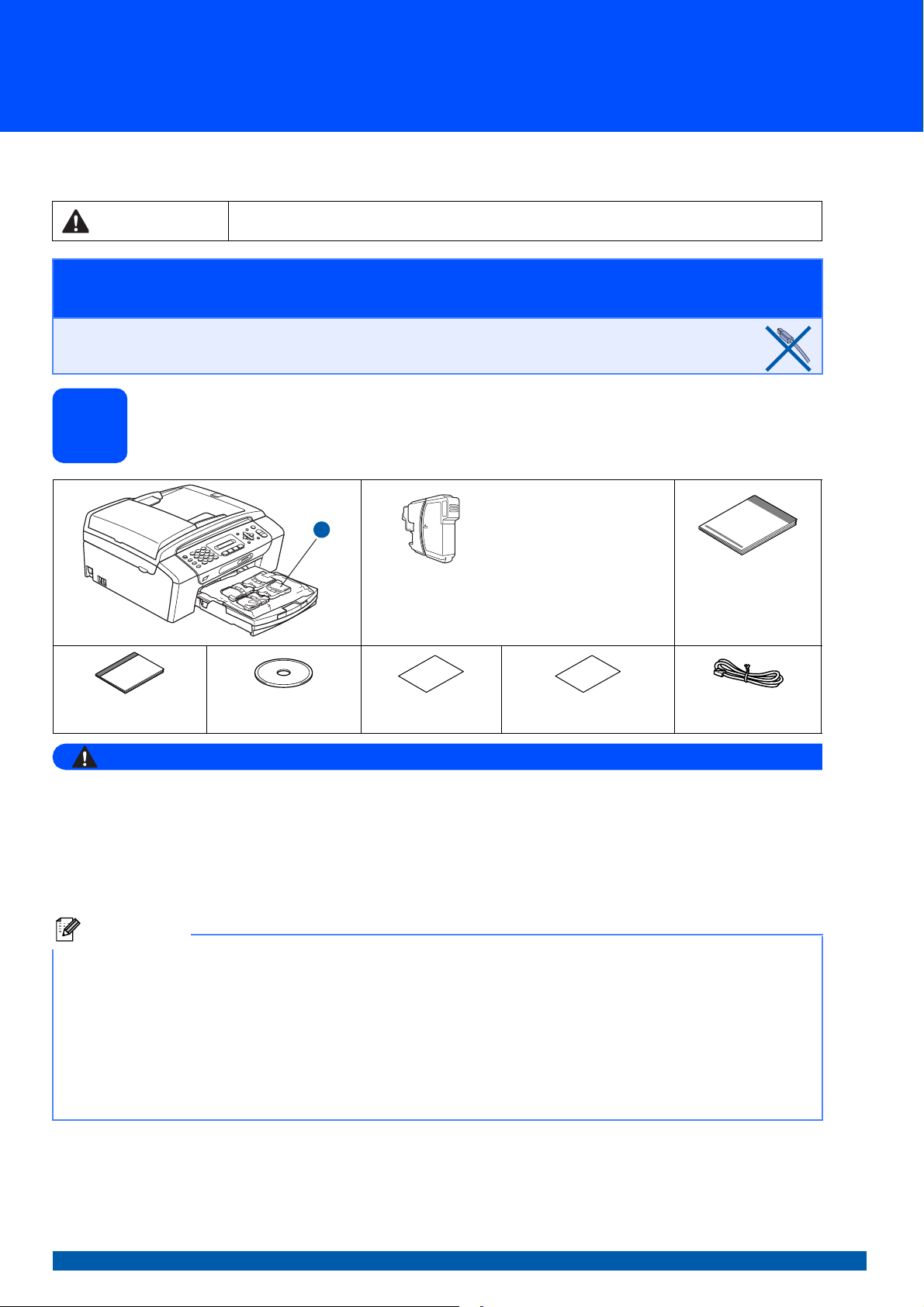
Quick Setup Guide
Start Here
Before you can use the machine, read this Quick Setup Guide for the correct setup and installation.
WARNING
Warnings tell you what to do to prevent possible personal injury.
MFC-290C
Important
DO NOT connect the USB cable yet.
Unpack the machine and check the components
1
Black
1
Starter Ink
Cartridges
[x4]
Yellow
Cyan
Magenta
Quick Setup Guide
User’s Guide CD-ROM Accessory Order
Form
WARNING
Plastic bags are used in the packaging of your machine. To avoid danger of suffocation, please keep
these bags away from babies and children.
Test Sheet (USA only) Telephone Line Cord
a Remove the protective tape and film covering the scanner glass.
b Remove the plastic bag a containing the ink cartridges from on top of the paper tray.
c Make sure you have all components.
Note
• The components included in the box may differ depending on your country.
• Save all packing materials and the box in case for any reason you must ship your machine.
• You need to purchase the correct USB cable.
USB cable
Please make sure you use a USB 2.0 cable (Type A/B) that is no more than 6 feet (2 meters) long.
Your machine has a USB 2.0 Full-speed interface. This interface is compatible with USB 2.0 Hi-Speed;
however, the maximum data transfer rate will be 12 Mbits/s. The machine can also be connected to a computer
that has a USB 1.1 interface.
US/CAN Version 0
1
Page 2
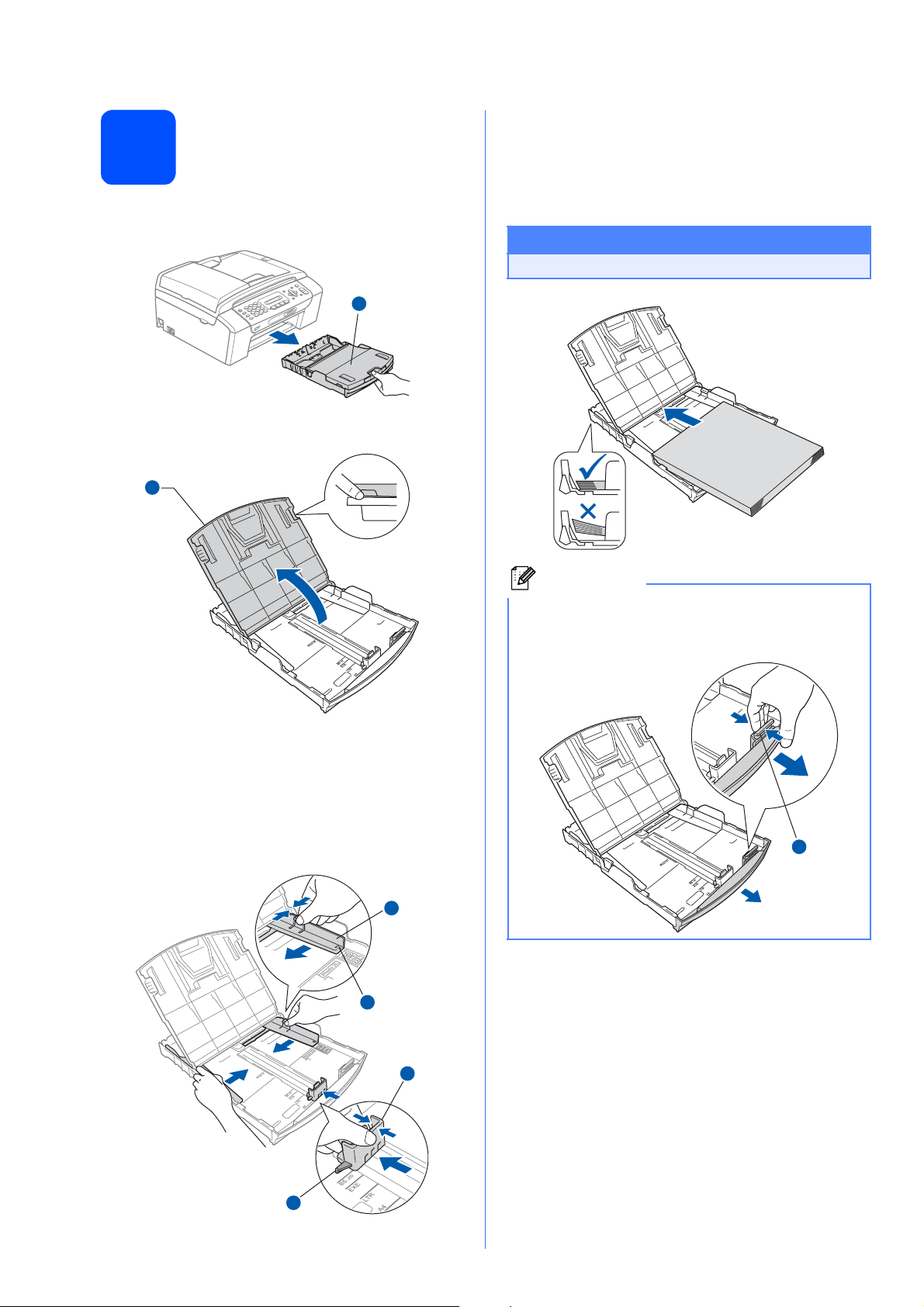
Load plain Letter/A4
2
paper
a Pull the paper tray a completely out of the
machine.
1
b Open the paper tray cover a.
1
d Fan the stack of paper well to avoid paper jams
and misfeeds.
e Gently put the paper into the paper tray print
side down and top edge first. Check that the
paper is flat in the tray.
Important
Do not push the paper in too far.
c With both hands, gently press and slide the
paper side guides a and then the paper length
guide b to fit the paper size.
Make sure that the triangular marks c on the
paper side guides a and paper length guide b
line up with the mark for the paper size you are
using.
1
3
Note
When you use Legal size paper, press and hold
the universal guide release button a as you slide
out the front of the paper tray.
1
f Gently adjust the paper side guides to the
paper with both hands. Make sure that the
paper side guides touch the edges of the
paper.
2
3
2
Page 3
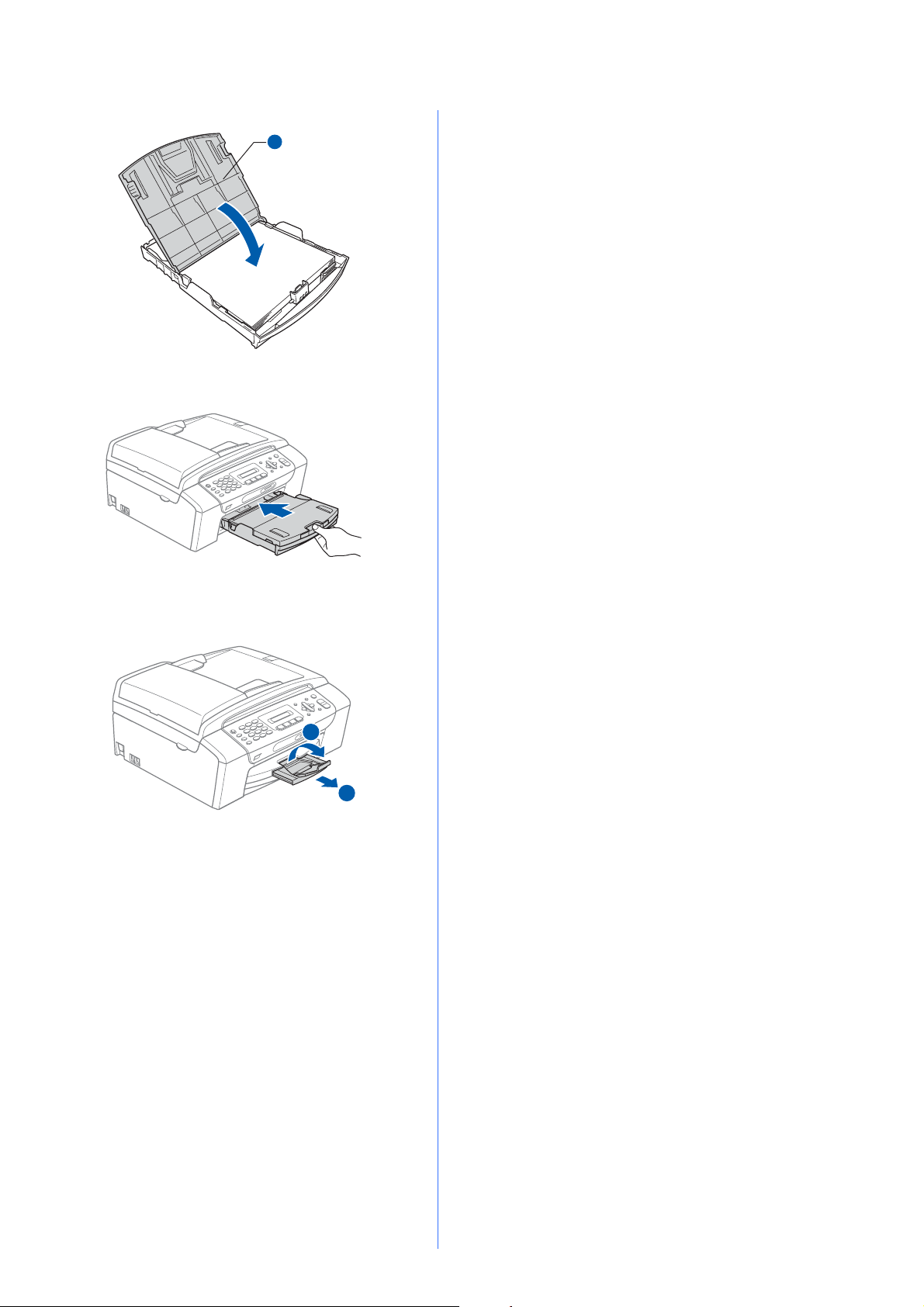
g Close the paper tray cover a.
1
h Slowly push the paper tray completely into the
machine.
i While holding the paper tray in place, pull out
the paper support a until it clicks, and then
unfold the paper support flap b.
2
1
3
Page 4

Connect the power cord
3
Important
DO NOT connect the USB cable yet.
and telephone line
Note
If you are sharing one telephone line with an
external telephone, connect it as shown below.
Before you connect the external telephone,
remove the protective cap a from the EXT. jack
on the machine.
a Connect the power cord.
b Connect the telephone line cord. Connect one
end of the telephone line cord to the jack on the
machine marked LINE and the other end to a
modular wall jack.
11
22
1
1 Extension telephone
2 External telephone
Note
If you are sharing one telephone line with an
external telephone answering machine, connect it
as shown below.
Before you connect the external telephone
answering machine, remove the protective cap a
from the EXT. jack on the machine.
Important
The telephone line cord MUST be connected
to the jack on the machine marked LINE.
1
Set the receive mode to
you have an external answering machine. See
Choose the correct Receive Mode on page 8.
For additional details, see Connecting an
external TAD (telephone answering device) in
Chapter 7 of the User’s Guide.
4
External TAD
if
Page 5
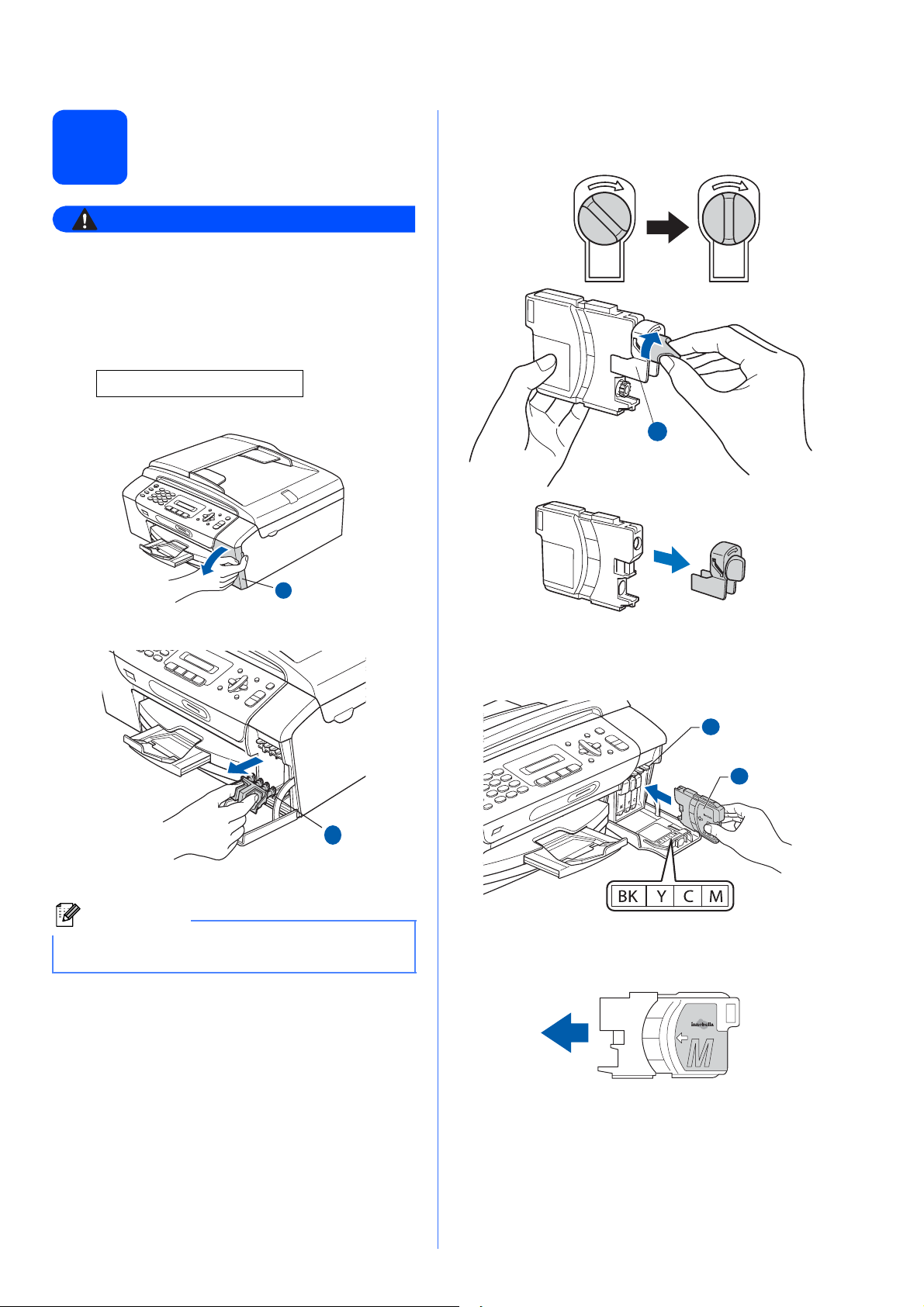
Install the ink cartridges
4
WARNING
If ink gets in your eyes, wash them out with
water at once, and if irritation occurs consult a
doctor.
a Make sure that the power is turned on.
The LCD shows:
No Cartridge
e Turn the green knob on the protective yellow
cap clockwise until it clicks to release the
vacuum seal, then remove the cap a.
b Open the ink cartridge cover a.
1
c Remove the green protective part a.
1
1
f Take care to match the color of the lever a
with the cartridge color b, as shown in the
diagram below.
1
2
Note
Do not throw away the green protective part. You
will need it if you transport the machine.
d Unpack the ink cartridge.
g Install each ink cartridge in the direction of the
arrow on the label.
5
Page 6
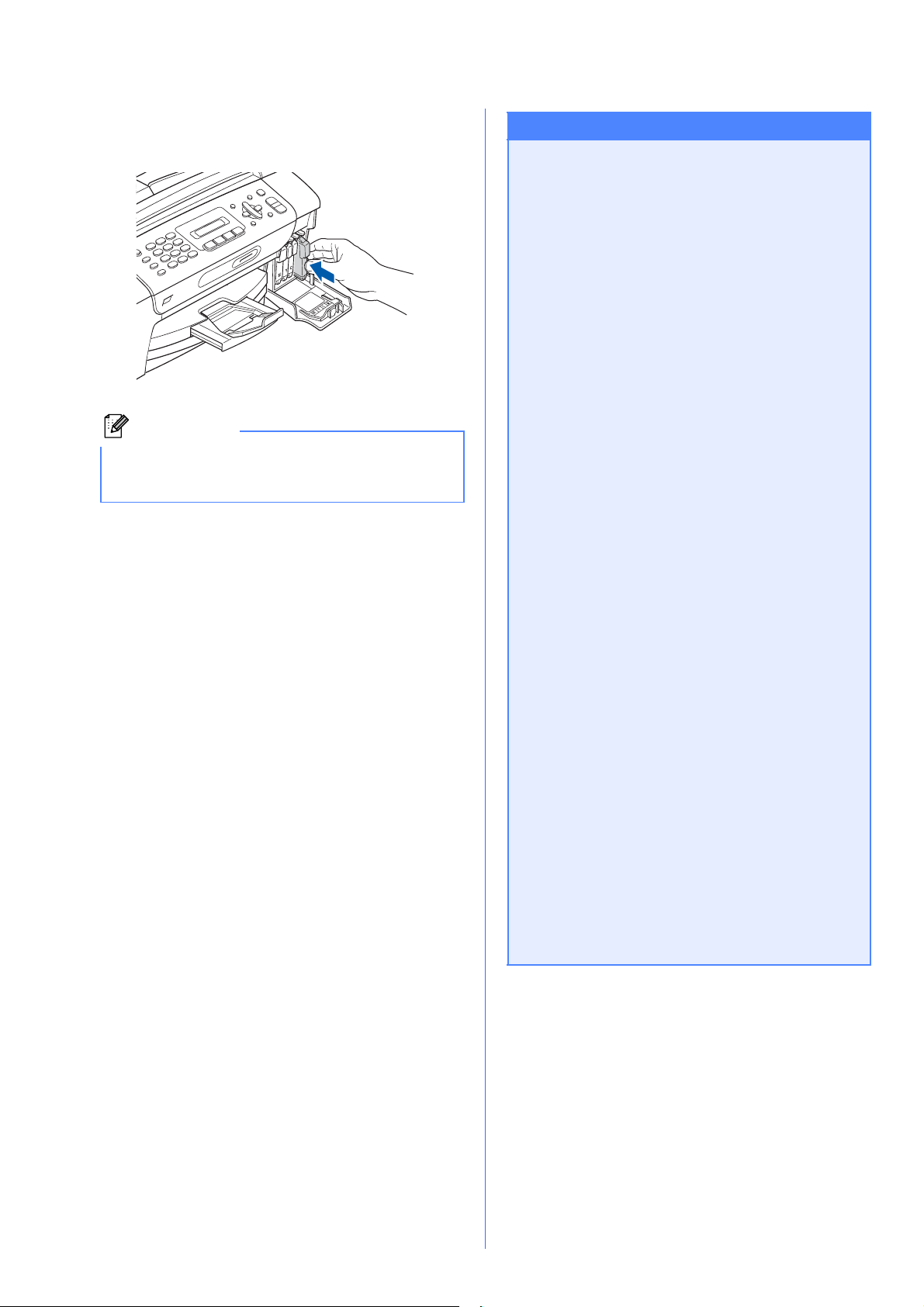
h
Gently push the ink cartridge until it clicks. After
all the ink cartridges are installed close the ink
cartridge cover.
Note
The machine will prepare the ink tube system for
printing. This process will take approximately four
minutes. Do not turn off the machine.
Important
• DO NOT take out ink cartridges if you do not
need to replace them. If you do so, it may
reduce the ink quantity and the machine will
not know the quantity of ink left in the
cartridge.
• DO NOT shake the ink cartridges. If ink
stains your skin or clothing, wash with soap
or detergent at once.
• DO NOT repeatedly insert and remove the
cartridges. If you do so, ink may seep out of
the cartridge.
• If you mix the colors by installing an ink
cartridge in the wrong position, clean the
print head several times after correcting the
cartridge installation. (See Cleaning the
print head in Appendix B of the User’s
Guide.)
• Once you open an ink cartridge, install it in
the machine and use it up within six months
of installation. Use unopened ink cartridges
by the expiration date written on the
cartridge package.
• DO NOT dismantle or tamper with the ink
cartridge, this can cause the ink to leak out
of the cartridge.
• Brother strongly recommends that you do
not refill the ink cartridges provided with
your machine. We also strongly recommend
that you continue to use only Genuine
Brother Brand replacement ink cartridges.
Using or attempting to use potentially
incompatible inks and/or cartridges in your
machine may cause damage to the machine
itself and/or it may result in unsatisfactory
print quality. Our warranty coverage does
not apply to any problem that was caused by
the use of unauthorized third party ink
and/or cartridges. To protect your
investment and guarantee your print quality
please continue to replace consumed ink
cartridges with only Genuine Brother
Branded Supplies.
6
Page 7
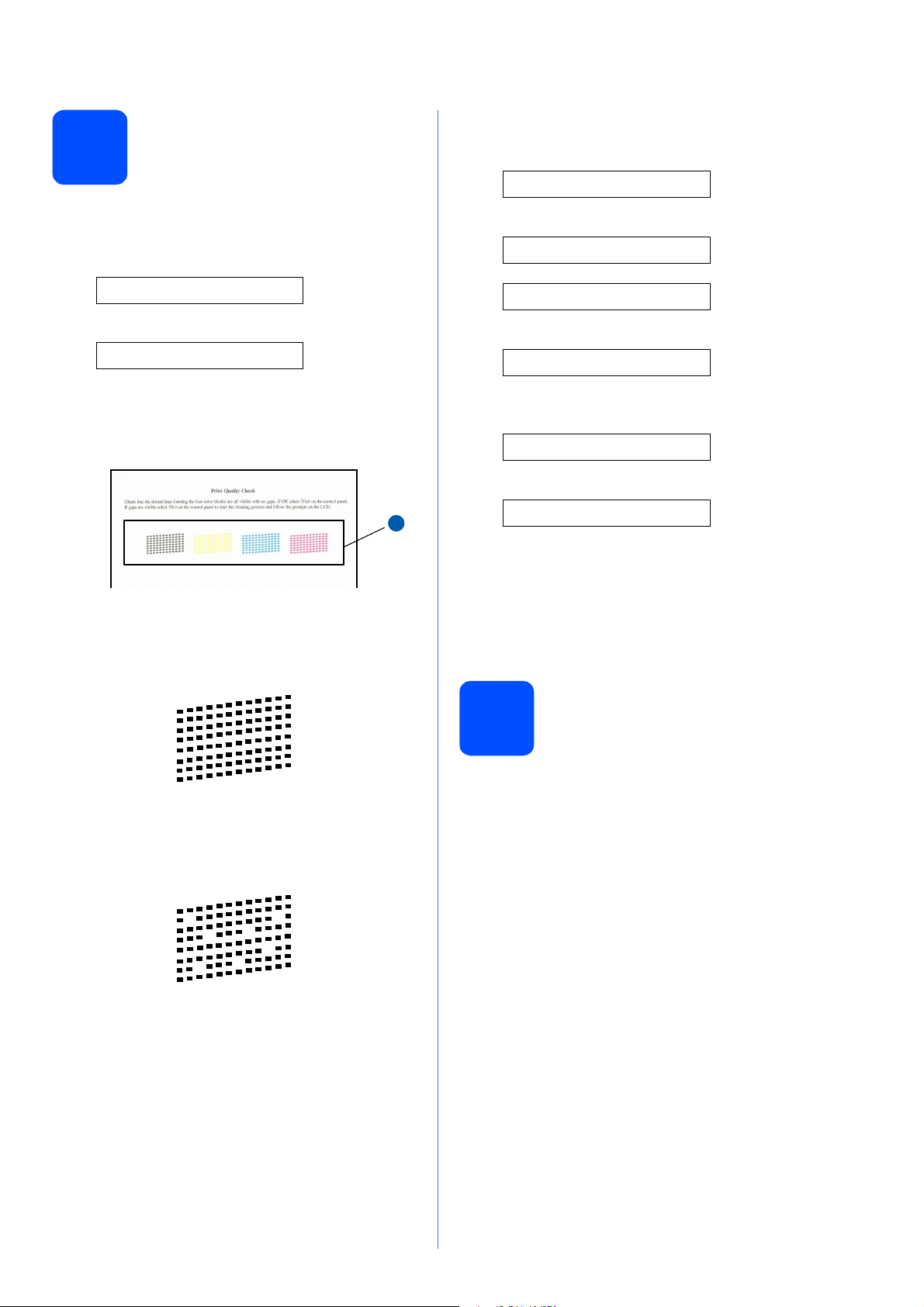
Check the print quality
1
5
a When the preparation process has finished, the
LCD shows this message
.
Set Paper and
q
d The LCD asks you if the print quality is OK for
black and color. Press 1 (Yes) or 2 (No) on the
dial pad.
.
Black OK?
q
1.Yes 2.No
.
Color OK?
q
Press Start
Press Color Start.
b Check the quality of the four color blocks a on
the sheet. (black/yellow/cyan/magenta)
1
c If all lines are clear and visible, press 1 (Yes)
on the dial pad to finish the quality check.
OK
1.Yes 2.No
After pressing 1 (Yes) or 2 (No) for both black
and color, the LCD shows:
.
Start Cleaning?
q
1.Yes 2.No
e Press 1 (Yes), the machine will then start
cleaning the colors.
f After cleaning is finished, press Color Start.
The machine starts printing the Print Quality
Check Sheet again. Go back to b.
Choose your language
6
(If needed)
a Press Menu.
If you can see missing short lines, press 2 (No)
on the dial pad and go to d.
Poor
b Press 0.
c Press 0.
d Press a or b to choose your language.
Press OK.
e Press Stop/Exit.
7
Page 8

Choose the correct Receive Mode
7
The correct Receive Mode is determined by the external devices and telephone subscriber services (Voice Mail,
Distinctive Ring, etc.) you have (or will be using) on the same line as the Brother machine.
Will you be using a Distinctive Ring number for receiving faxes?
Brother uses the term "Distinctive Ring" but telephone companies may have other names for this service such
as Custom Ringing, RingMaster, Personalized Ring, Teen Ring, Ident-A-Call, and Smart Ring. See Distinctive
Ring in Chapter 7 of the User's Guide for instruction on setting up your machine using this feature.
Will you be using Voicemail on the same telephone line as your Brother machine?
If you have Voice Mail on the same telephone line as your Brother machine, there is a strong possibility that
Voice Mail and the Brother machine will conflict with each other when receiving incoming calls. See Voice Mail
in Chapter 7 of the User's Guide for instructions on setting up your machine using this service.
Will you be using a Telephone Answering Device on the same telephone line as your Brother machine?
Your external telephone answering device (TAD) will automatically answer every call. Voice messages are
stored on the external TAD and fax messages are printed. Choose External TAD as your receive mode. See
the instructions below.
Will you be using your Brother machine on a dedicated fax line?
Your machine automatically answers every call as a fax. Choose
instructions below.
Will you be using your Brother machine on the same line as your telephone?
Do you want to receive voice calls and faxes automatically?
The Fax/Tel receive mode is used when sharing the Brother machine and your telephone on the same
line. Choose Fax/Tel as your receive mode. See the instructions below.
Important Note: You cannot receive voice messages on either Voice Mail or an answering machine
when choosing the Fax/Tel mode.
Do you expect to receive very few faxes?
Choose Manual as your receive mode. You control the phone line and must answer every call yourself.
See the instructions below.
For details, see Using receive modes in Chapter 6 of the User's Guide.
Fax Only
as your receive mode. See the
a Press Menu.
b Press 0.
c Press 1.
d Press a or b to choose the receive mode.
Press OK.
e Press Stop/Exit.
8
Page 9

8
Set the LCD contrast (If needed)
Set the date and time
9
If you are having difficulty reading the LCD from your
position, try changing the contrast setting.
a Press Menu.
b Press 1.
c Press 7.
d Press a or b to choose Dark or Light.
Contrast:Dark
Contrast:Light
The machine displays the date and time, and if you
set up the station ID the date and time will be added
to each fax you send.
a Press Menu.
b Press 0.
c Press 2.
d Enter the last two digits of the year on the dial
pad, and then press OK.
Year:2008
(e.g. Enter 0 8 for 2008.)
e Enter the two digits for the month on the dial
pad, and then press OK.
Month:03
(e.g. Enter 0 3 for March.)
f Enter the two digits for the day on the dial pad,
and then press OK.
Day:01
e Press OK.
f Press Stop/Exit.
(e.g. Enter 0 1 for the first day of the month.)
g Enter the time in 24-hour format on the dial
pad, and then press OK.
Time:15:25
(e.g. Enter 1 5, 2 5 for 3:25 P.M.)
h Press Stop/Exit.
9
Page 10

Set your station ID
10
You should store your name and fax number to be
printed on all fax pages that you send.
a Press Menu.
b Press 0.
c Press 3.
d Enter your fax number (up to 20 digits) on the
dial pad, and then press OK.
e Enter your name (up to 20 characters) using
the dial pad, and then press OK.
Note
• See the following chart for entering your name.
• If you need to enter a character that is on the
same key as the last character, press c to
move the cursor to the right.
• If you entered a letter incorrectly and want to
change it, press d or c to move the cursor to the
incorrect character, press Clear/Back.
Note
(USA only)
The Telephone Consumer Protection Act of 1991
makes it unlawful for any person to use a
computer or electronic device to send any
message via a telephone fax machine unless
such messages clearly contain, in a margin at the
top or bottom of each transmitted page, or on the
first page of the transmission, the date and time it
is sent and an identification of the business or
other entity or other individual sending the
message and the telephone number of the
sending machines or such business, other entity
or individual.
Press
key
2 ABC2
3 DEF 3
4 GH I 4
5 JKL5
6 MNO 6
7 PQRS
8 TUV8
9 WXY Z
One
time
Two
times
Three
times
Four
times
f Press Stop/Exit.
Note
If you make a mistake and want to start again,
press Stop/Exit and go back to a.
For details, see Entering Text in Appendix C
of the User's Guide.
10
Page 11

11
Set tone or pulse dialing mode
12
Automatic Daylight Savings Time
Your machine comes set for Tone dialing service. If
you have Pulse dialing service (rotary), you need to
change the dialing mode.
a Press Menu.
b Press 0.
c Press 4.
d Press a or b to choose Pulse (or Tone).
Press OK.
e Press Stop/Exit.
You can set the machine to change automatically for
daylight savings time. It will reset itself forward one
hour in the Spring and backward one hour in the Fall.
a Press Menu.
b Press 1.
c Press 5.
d Press a or b to choose On or Off.
Press OK.
e Press Stop/Exit.
11
Page 12

Send in the Product
Registration and Test
13
You can also register your product online using the
On-Line Registration link from the installation
CD-ROM or visit
http://www.brother.com/registration/
Sheet (USA only)
.
e Press Black Start.
Note
You will receive a confirmation fax of your Product
Registration.
For Windows® Users:
Now go to
a Fill out the Product Registration and Test
Sheet.
b Put the sheet face down in the ADF (Automatic
Document Feeder) or face down on the
scanner glass.
Page 13
For Mac OS® Users:
Now go to
Page 17
c Make sure (Fax) is illuminated in
Green.
d Enter the toll-free fax number: 1-877-268-9575.
12
Page 13

USB
For USB Interface Users
(For Windows
Windows Vista
®
2000 Professional/XP/ XP Professional x64 Edition/
®
)
Windows
®
Before you install
14
a Make sure that your computer is ON and you
are logged on with Administrator rights.
Important
• DO NOT connect the USB cable yet.
• If there are any programs running, close
them.
• Make sure there are no memory cards or a
USB Flash memory drive inserted.
• The screen may differ depending on the
operating system.
• The supplied CD-ROM includes ScanSoft™
PaperPort™ 11SE. This software supports
Windows
greater), XP Professional x64 Edition and
Windows Vista
Windows
MFL-Pro Suite.
®
2000 (SP4 or greater), XP (SP2 or
®
. Update to the latest
®
Service Pack before installing
Install MFL-Pro Suite
15
a Put the supplied CD-ROM into your CD-ROM
drive. If the model name screen appears,
choose your machine. If the language screen
appears, choose your language.
Note
If the Brother screen does not appear
automatically, go to My Computer (Computer),
double-click the CD-ROM icon, and then
double-click start.exe.
Windows
®
USB
Macintosh
®
b Unplug the machine from the AC outlet and
from your computer, if you already connected
an interface cable.
b The CD-ROM main menu will appear. Click
Install MFL-Pro Suite.
13
Page 14

USB
Windows
®
Note
• If this screen appears, click OK and restart
your computer.
• If the installation does not continue
automatically, open the main menu again by
ejecting and then reinserting the CD-ROM or
double-click the start.exe program from the
root folder, and continue from b to install MFLPro Suite.
• For Windows Vista
Control screen appears, click Allow.
®
, when the User Account
f Choose Standard, and then click Next. The
installation continues.
g When this screen appears, go to the next step.
c When the ScanSoft™ PaperPort™ 11SE
License Agreement window appears, click
Yes if you agree to the Software License
Agreement.
d The installation of ScanSoft™ PaperPort™
11SE will automatically start and is followed by
the installation of MFL-Pro Suite.
e When the Brother MFL-Pro Suite Software
License Agreement window appears, click
Yes if you agree to the Software License
Agreement.
14
Page 15

USB
Connect the USB cable
16
Important
• DO NOT connect the machine to a USB port
on a keyboard or a non-powered USB hub.
• Connect the machine directly to your
computer.
a Using both hands, use the plastic tabs on both
sides of the machine to lift the scanner cover
until it locks securely into the open position.
Windows
®
c Carefully route the USB cable through the
trench and out the back of the machine as
shown below and connect the cable to your
computer.
b Connect the USB cable to the USB socket
marked with a symbol. You will find the
USB socket inside the machine as shown
below.
Important
Make sure that the cable does not restrict the
cover from closing, or an error may occur.
d Lift the scanner cover to release the lock a.
Gently push the scanner cover support
down b and close the scanner cover c.
1
2
3
Windows
®
USB
Macintosh
®
15
Page 16

USB
Windows
®
Connect the power cord
17
a Connect the power cord.
The installation will continue automatically.
The installation screens appear one after
another.
Important
DO NOT cancel any of the screens during the
installation. It may take a few seconds for all
screens to appear.
Finish and restart
18
a Click Finish to restart your computer.
After restarting the computer, you must be
logged on with Administrator rights.
Note
If an error message appears during the software
installation, run the Installation Diagnostics
located in Start/All Programs/Brother
/MFC-XXXX (where MFC-XXXX is your model
name).
The installation is now
Finish
complete.
Note
For Windows Vista®, when this screen appears,
click the check box and click Install to complete
the installation correctly.
b When the On-Line Registration screen is
displayed, make your selection and follow the
on-screen instructions. Once you have
completed the registration process, close your
web browser to return to this window.
Then click Next.
Now go to
Proceed to Install Optional Applications on
page 20.
16
Page 17

USB
Macintosh
For USB Interface Users (For Mac OS® X 10.2.4 or greater)
b Connect the USB cable to the USB socket
Before you install
14
marked with a symbol. You will find the
USB socket inside the machine as shown
below.
®
a Make sure your machine is connected to the
power and your Macintosh
be logged on with Administrator rights.
Important
• For Mac OS® X 10.2.0 to 10.2.3 users,
upgrade to Mac OS
the latest information for Mac OS
http://solutions.brother.com/
• Make sure there are no memory cards or a
USB Flash memory drive inserted.
®
X 10.2.4 or greater. (For
®
is ON. You must
®
X, visit
)
Connect the USB cable
15
Important
• DO NOT connect the machine to a USB port
on a keyboard or a non-powered USB hub.
• Connect the machine directly to your
®
Macintosh
.
c Carefully route the USB cable through the
trench and out the back of the machine as
shown below and connect the cable to your
Macintosh
®
.
Windows
®
USB
Macintosh
®
a Using both hands, use the plastic tabs on both
sides of the machine to lift the scanner cover
until it locks securely into the open position.
Important
Make sure that the cable does not restrict the
cover from closing, or an error may occur.
d Lift the scanner cover to release the lock a.
Gently push the scanner cover support
down b and close the scanner cover c.
1
2
3
17
Page 18

USB
Macintosh
®
Install MFL-Pro Suite
16
a Put the supplied CD-ROM into your CD-ROM
drive.
b Double-click the Start Here OSX icon to install.
e For Mac OS
click Add.
®
X 10.2.4 to 10.2.8 users,
f Choose USB.
g Choose XXX-XXXX (where XXX-XXXX is your
model name), and then click Add.
Note
Please wait, it will take a few seconds for the
software to install. After the installation, click
Restart to finish installing the software.
c The Brother software will search for the Brother
device. During this time the following screen
will appear.
d When this screen appears, click OK.
For Mac OS® X 10.3.x or greater, the
installation of MFL-Pro Suite is now
complete.
Go to step 17 on page 19.
h Click Print Center, then Quit Print Center.
The installation of MFL-Pro Suite is now
complete.
Go to step 17 on page 19.
18
Page 19

USB
Install
17
When Presto!®PageManager® is installed OCR
capability is added to Brother ControlCenter2. You
can easily scan, share and organize photos and
documents using Presto!
Presto!
®
PageManager
®
PageManager®.
a Double-click the Presto! PageManager icon
and follow the on-screen instructions.
®
Macintosh
®
Windows
®
For Mac OS
when this screen appears, click Go to
download the software from the Brother
Solutions Center website.
Finish
X 10.2.4 to 10.3.8 users,
The installation is now
complete.
®
USB
Macintosh
®
19
Page 20

Install Optional Applications
Install FaceFilter Studio
supported by
1
Reallusion, Inc
2
Windows
®
Install FaceFilter Studio Help
FaceFilter Studio is an easy-to-use borderless photo
printing application. FaceFilter Studio also lets you
edit your photo data and add photo effects such as
red eye reduction or skin tone enhancement.
Important
• The machine must be ON and connected to
the computer.
• The computer must be connected to the
Internet.
a Open the main menu again by ejecting and
then reinserting the CD-ROM or by doubleclicking the start.exe program from the root
folder.
b The CD-ROM main menu will appear. Choose
your language and then click Additional
Applications.
To get instructions on how to use FaceFilter Studio,
download and install FaceFilter Studio Help.
a To run FaceFilter Studio, go to
Start/All Programs/Reallusion/
FaceFilter Studio on your computer.
b Click the button on the upper right corner
of the screen.
c Click Check for updates to go to the
Reallusion update web page.
d Click the Download button and choose a folder
to save the file in.
c Click the FaceFilter Studio button to install.
e Close FaceFilter Studio before you start the
installer for FaceFilter Studio Help.
Double-click the downloaded file from the
folder you specified and follow the on-screen
instructions for installation.
Note
To view the complete FaceFilter Studio Help,
choose Start/All Programs/Reallusion/
FaceFilter Studio/FaceFilter Studio Help on
your computer.
20
Page 21

Install Optional Applications
Install
BookScan&Whiteboard
3
You can install BookScan&Whiteboard Suite.
The BookScan Enhancer software can correct your
scanned book images automatically.
The Whiteboard Enhancer software cleans up and
enhances text and images from photos taken of your
whiteboard. (Internet access required.)
Important
• The machine must be ON and connected to
the computer.
• The computer must be connected to the
Internet.
Suite supported by
Reallusion, Inc
Windows
®
a Open the main menu again by ejecting and
then reinserting the CD-ROM or by doubleclicking the start.exe program from the root
folder.
b The CD-ROM main menu will appear. Choose
your language and then click Additional
Applications.
c Click the BookScan&Whiteboard Suite
button to install.
21
Page 22

Consumables
Replacement consumables
When the time comes to replace ink cartridges, an error message will be indicated on the LCD. For more
information about the ink cartridges for your machine, visit http://www.brother.com/original/
Brother re-seller.
Ink cartridge
Black Yellow Cyan Magenta
LC61BK LC61Y LC61C LC61M
What is Innobella™?
Innobella™ is a range of genuine consumables offered by Brother.
The name "Innobella™" derives from the words "Innovation" and "Bella"
(meaning "Beautiful" in Italian) and is a representation of the "innovative"
technology providing you with beautiful and long lasting print results.
or contact your local
Trademarks
The Brother logo is a registered trademark of Brother Industries, Ltd.
Brother is a registered trademark of Brother Industries, Ltd.
Multi-Function Link is a registered trademark of Brother International Corporation.
Windows Vista is either a registered trademark or a trademark of Microsoft Corporation in the United States and other countries.
Microsoft, Windows and Windows Server are registered trademarks of Microsoft Corporation in the United States and/or other countries.
Macintosh and TrueType are registered trademarks of Apple Inc.
Nuance, the Nuance logo, PaperPort and ScanSoft are trademarks or registered trademarks of Nuance Communications, Inc. or its affiliates
in the United States and/or other countries.
Presto! PageManager is a registered trademark of NewSoft Technology Corporation.
PictBridge is a trademark.
FaceFilter Studio is a trademark of Reallusion, Inc.
Each company whose software title is mentioned in this manual has a Software License Agreement specific to its proprietary programs.
All other brand and product names mentioned in this manual are trademarks or registered trademarks of their
respective companies.
Compilation and Publication
Under the supervision of Brother Industries, Ltd., this manual has been compiled and published, covering the latest product descriptions and
specifications.
The contents of this manual and the specifications of this product are subject to change without notice.
Brother reserves the right to make changes without notice in the specifications and materials contained herein and shall not be responsible for
any damages (including consequential) caused by reliance on the materials presented, including but not limited to typographical and other
errors relating to the publication.
Copyright and License
©2008 Brother Industries, Ltd.
