Page 1
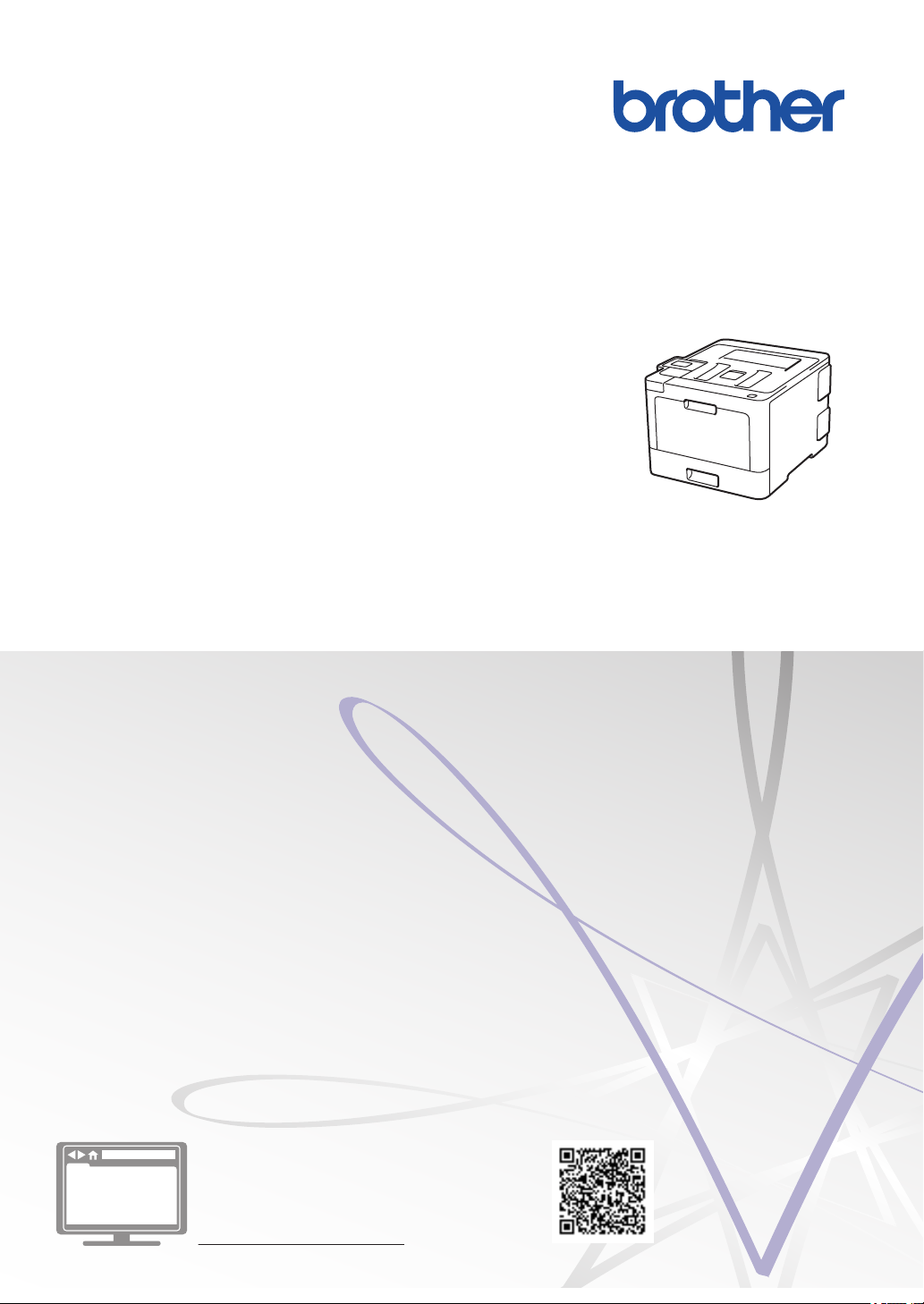
Reference Guide
Brief explanations for routine operations
HL-L8260CDW
HL-L8360CDW
HL-L9310CDW
Brother recommends keeping this guide next to your Brother machine for quick reference.
Online User's Guide
This Reference Guide contains basic instructions
and information for your Brother machine.
For more advanced instructions and information,
see the Online User's Guide at
solutions.brother.com/manuals
Page 2
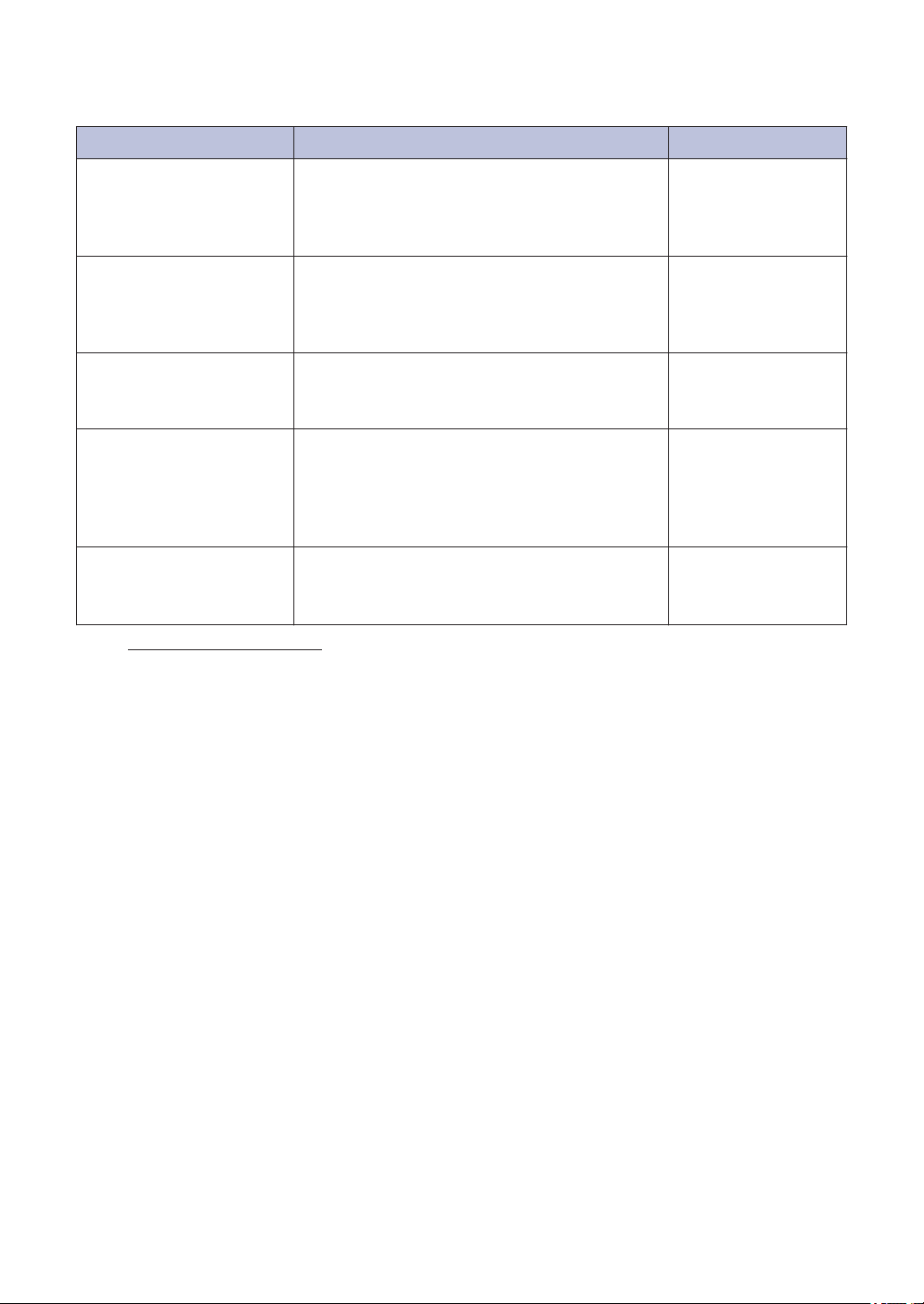
User's Guides and Where to Find Them
Which Guide? What's in It? Where Is It?
Product Safety Guide Read this Guide first. Please read the Safety
Instructions before you set up your machine.
See this Guide for trademarks and legal
limitations.
Quick Setup Guide Follow the instructions for setting up your
machine, and installing the drivers and
software for the operating system and
connection type you are using.
Reference Guide Learn the basic operations and basic
machine maintenance. See troubleshooting
tips.
Online User's Guide In addition to information about the Print
operations, mobile device functions,
troubleshooting, and other useful information
is included about using the machine on a
network.
Mobile Print/Scan Guide
for Brother iPrint&Scan
This Guide provides useful information about
printing from your mobile device when
connected to a Wi-Fi® network.
1
Visit solutions.brother.com/manuals.
Printed / In the box
Printed / In the box
Printed / In the box
Brother Solutions
Center
1
Brother Solutions
Center
1
1
Page 3
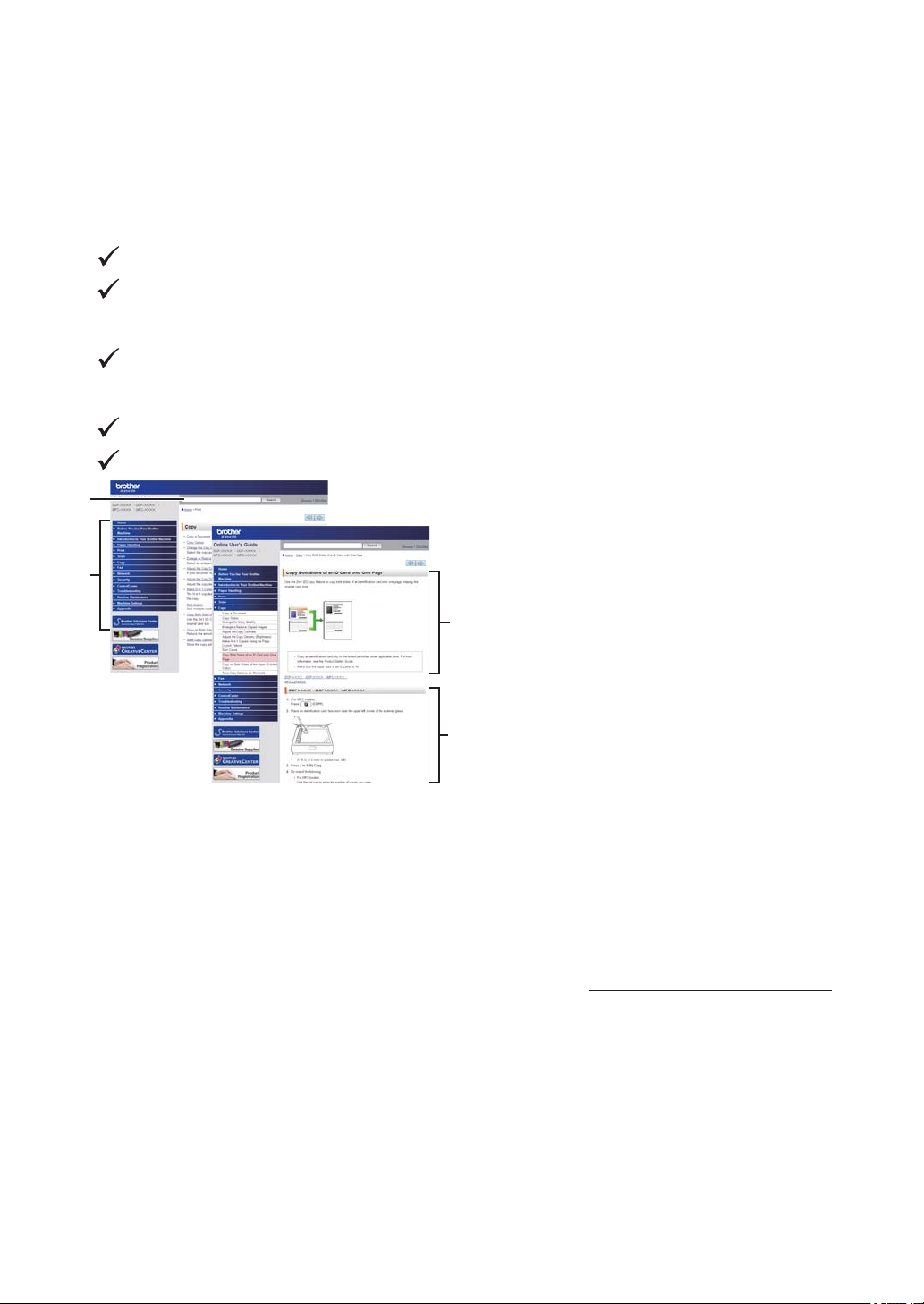
The Online User's Guide Helps You Get the Most
1
2
3
4
Out of Your Machine
We hope that you find this guide helpful. To learn more about your machine's features, please
take a look at our Online User's Guide. It offers:
Quicker Navigation!
Search box
Navigation index in a separate panel
Comprehensive Format!
Every topic in one guide
Simplified Layout!
Step-by-step instructions
Feature summary at the top of the page
1. Search Box
2. Navigation
3. Summary
4. Step-by-Step Instructions
To View Online User's Guides
To view the Online User's Guide and other available guides, visit solutions.brother.com/manuals.
(Windows®)
You can also access your machine's guides using Brother Utilities. The Brother Utilities tool is
included in the standard installation and, when installed, you can find it either as a shortcut on
your desktop, or from the Windows® Start menu.
2
Page 4
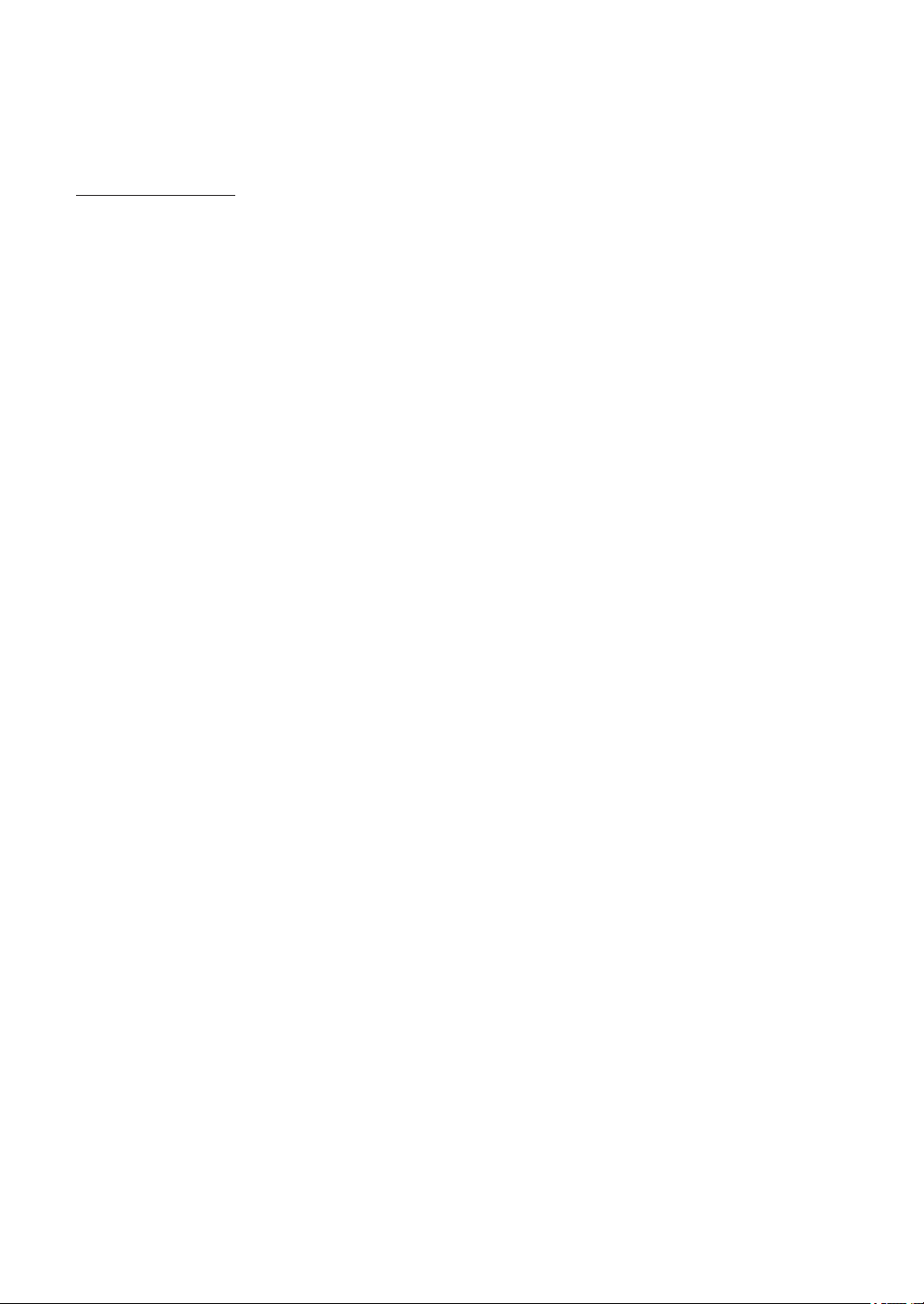
Questions or Problems? Take a Look at our FAQs, Solutions, and Videos Online.
Go to your model's FAQs & Troubleshooting page on the Brother Solutions Center at
support.brother.com
• Provides several ways to search
• Displays related questions for more information
• Receives regular updates based on customer feedback
3
Page 5
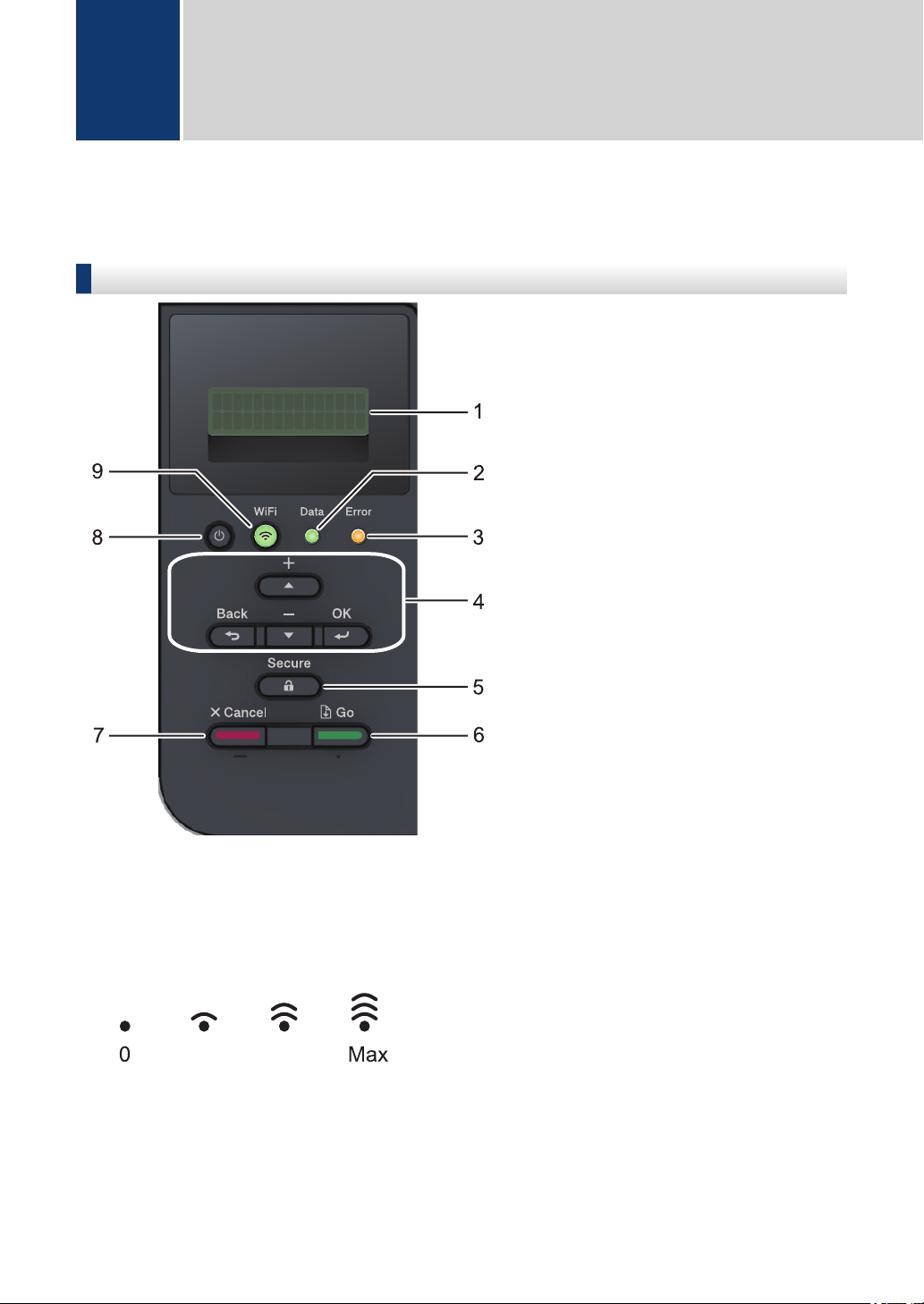
0 Max
General Information
1
Control Panel Overview
The control panel may vary depending on your model.
HL-L8260CDW
1. Liquid Crystal Display (LCD)
Displays messages to help you set up and use the machine.
Wireless Network Models
A four-level indicator shows the wireless signal strength if you are using a wireless
connection.
2. Data LED
The Data LED blinks depending on the machine’s status.
When the Data LED is on, data is in the machine’s memory. When the Data LED blinks, the
machine is receiving or processing data.
4
Page 6
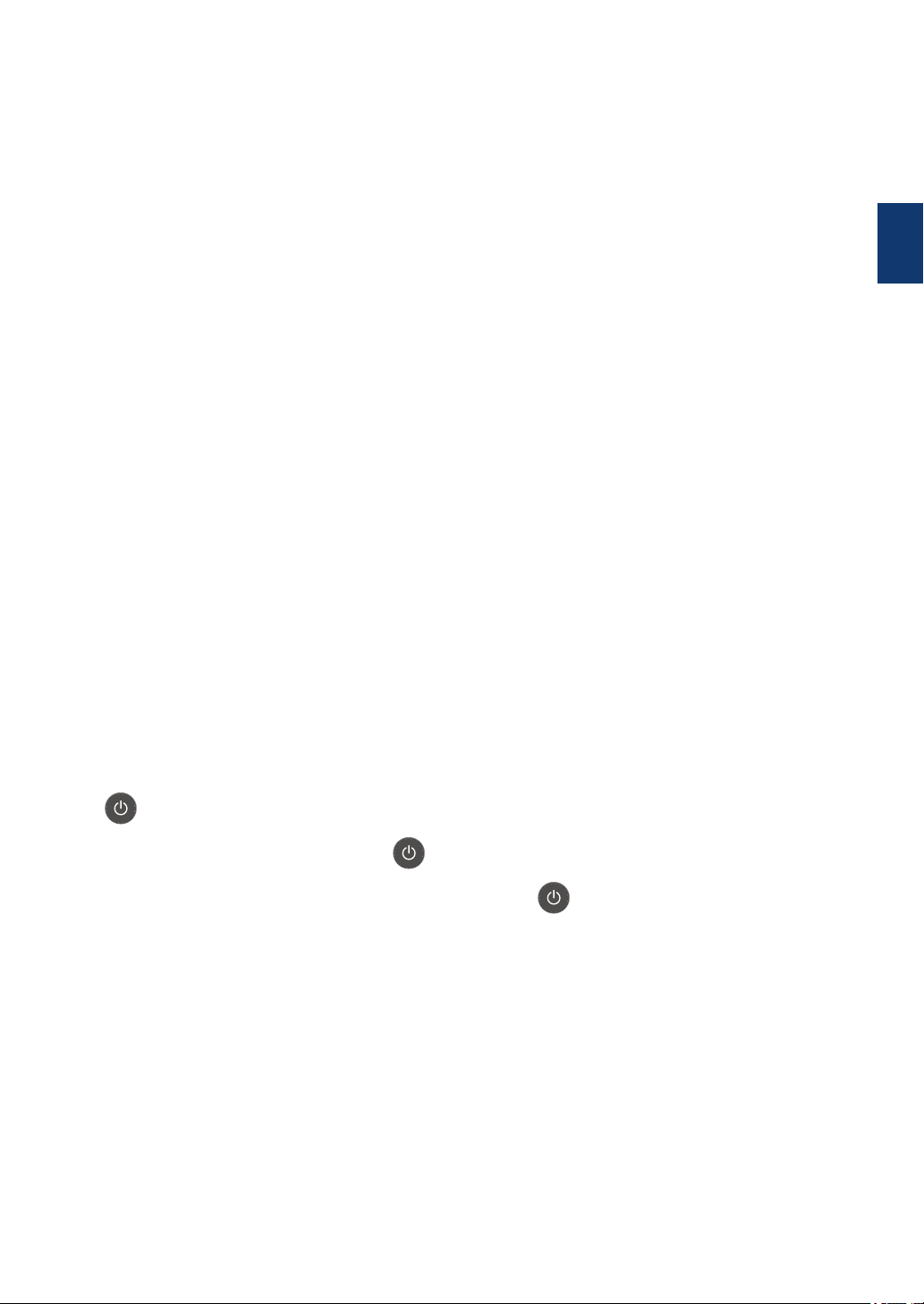
3. Error LED
The Error LED blinks when the LCD displays an error or an important status message.
4. Menu Buttons
OK
Press to store your machine’s settings. After you change a setting, the machine returns to
the previous menu level.
Back
• Press to go back one level in the menu.
• Press to select the previous digit when entering numbers.
a or b (+ or -)
• Press to scroll through menus and options.
• Press to enter a number or to increase or decrease the number. Hold down a or b to
scroll faster. When you see the number you want, press OK.
5. Secure
Press to print jobs saved in the machine’s memory when you enter your four-digit password.
6. Go
• Press to clear certain error messages. To clear all other errors, follow the LCD instructions.
• Press to print any data remaining in the machine's memory.
• Press to select the displayed option. After you change a setting, the machine returns to
Ready Mode.
7. Cancel
• Press to cancel the current setting.
• Press to cancel a programmed print job and clear it from the machine’s memory. To cancel
multiple print jobs, hold down Cancel until the LCD displays [Cancel All Jobs].
1
General Information
8. Power On/Off
• Turn the machine on by pressing .
• Turn the machine off by pressing and holding down .
9. WiFi or Network buttons
• Wired Network Models:
Network
Press the Network button to set up wired network settings.
• Wireless Network Models:
WiFi
Press to configure a wireless network.
When the WiFi light is on, your Brother machine is connected to a wireless access point.
When the WiFi light blinks, the wireless connection is down, or your machine is in the
process of connecting to a wireless access point.
5
Page 7

HL-L8360CDW/HL-L9310CDW
1. Touchscreen Liquid Crystal Display (LCD)
Access menus and options by pressing them on the Touchscreen.
2. Menu buttons
(Back)
Press to go back to the previous menu.
(Home)
Press to return to the Home screen.
(Cancel)
Press to cancel an operation.
3. LED Power Indicator
The LED lights up depending on the machine’s power status.
6
Page 8

4. Power On/Off
• Turn the machine on by pressing .
• Turn the machine off by pressing and holding down .
5. Near Field Communication (NFC) Reader
You can use card authentication by touching the IC card to the NFC Reader on the control
panel.
If your Android™ device supports the NFC feature, you can print from your device in the same
way.
1
General Information
7
Page 9
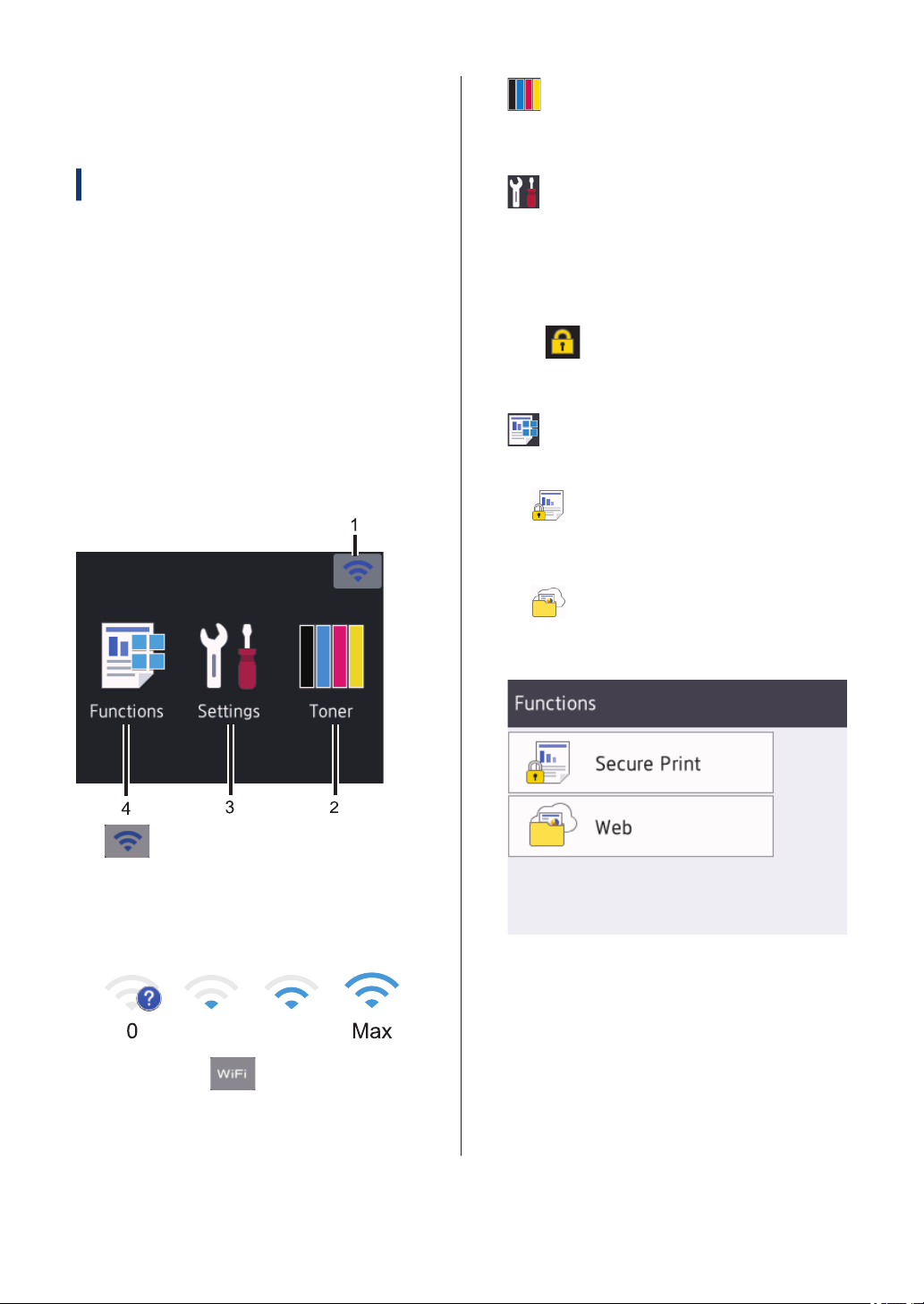
Touchscreen LCD
0 Max
2. (Toner)
Overview
Related Models:
HL-L8360CDW/HL-L9310CDW
From the Home screen, access the WiFi
setup, Toner level, Settings, and Functions
screens.
The Home screen displays the machine's
status when the machine is idle. When
displayed, this screen indicates that your
machine is ready for the next command.
If Active Directory® Authentication or LDAP
Authentication is enabled, the machine's
control panel is locked.
The available features vary depending on
your model.
Displays the remaining toner life. Press to
access the [Toner] menu.
3. [(Settings)]
Press to access the [Settings] menu.
Use the Settings menu to access all of
your Brother machine's settings.
If Setting Lock has been turned on, a lock
icon
unlock the machine to change any
settings.
4. [Functions]
Press to access the Functions screen.
• [Secure Print]
• [Web]
appears on the LCD. You must
Press to access the Secure Print
option.
Press to connect the Brother machine
to an Internet service.
1. (Wireless Status )
If you are using a wireless connection, a
four-level indicator in the Home screen
displays the current wireless signal
strength.
• If you see at the top on the
screen, press to select a wireless
connection method, or edit an existing
wireless connection.
8
Page 10

Warning icon
The warning icon appears when there
is an error or maintenance message; press
to view it, and then press to
return to Ready Mode.
NOTE
This product adopts the font of ARPHIC
TECHNOLOGY CO.,LTD.
1
General Information
9
Page 11

2
Load Paper
Load Paper in the Paper Tray
Use the paper tray when printing on the
following media:
Plain paper
Thin paper
Recycled paper
Letterhead
Coloured Paper
• Adjust the guides
• Fan the paper
• Do not exceed this
mark
Load Paper in the Multipurpose Tray (MP Tray)
Use the MP tray when printing on the
following media:
Plain paper
Thin paper
Recycled paper
Bond paper
Letterhead
Coloured Paper
Thick paper
Labels 1
Envelopes
Glossy Paper
1
2
• Adjust the guides
• Fan the paper
• Do not exceed this
mark
For more information, see the Online User's
Guide: Load Paper in the Paper Tray.
1
Open the back cover (face up output tray) before
printing to let the printed paper exit onto the face up
output tray.
2
When you print on glossy paper, set only a single
sheet on the MP tray.
For more information, see the Online User's
Guide: Load and Print Using the
‑
purpose Tray (MP Tray).
Multi
10
Page 12

Troubleshooting
A
Use this section to resolve problems you may encounter when using your Brother machine.
Identify the Problem
Even if there seems to be a problem with your machine, you can correct most problems yourself.
First, check the following:
• The machine's power cord is connected correctly and the machine's power is on.
• All of the machine's orange protective parts have been removed.
• (For network models) The access point (for wireless network), router, or hub is turned on and
its link indicator is blinking.
• Paper is inserted correctly in the paper tray.
• The interface cables are securely connected to the machine and the computer.
• Check the LCD or the machine's status in Brother Status Monitor on your computer.
Find the Error Find the Solution
A
Troubleshooting
Using the Status Monitor
• Double-click the icon in the task tray.
• (Windows®) If you select the Load Status
Monitor on Startup check box, the Status
Monitor will launch automatically each time
you start your computer.
• A green icon indicates the normal stand-by
condition.
• A yellow icon indicates a warning.
• A red icon indicates an error has occurred.
• A grey icon indicates the machine is
offline.
• Click the Troubleshooting button to
access Brother's troubleshooting website.
11
Page 13

Find the Error Find the Solution
Cover is Open
Using the LCD
1. Follow the messages on the LCD.
2. If you cannot resolve the error, see the
Online User's Guide: Error and
Maintenance Messages or see: FAQs &
Troubleshooting on the Brother
Solutions Center at
support.brother.com.
Error and Maintenance Messages
For information on the most common error and maintenance messages, see the Online User's
Guide.
To view the Online User's Guide and other available guides, visit
solutions.brother.com/manuals.
12
Page 14

Paper Jams
1
2
3
4
An error message indicates where the paper is stuck in your machine.
Error messages:
1. Jam Rear
2. Jam 2-sided
3. Jam Tray
4. Jam Inside
Solutions for Wireless Connection
If you cannot connect your Brother machine to the wireless network, see the following:
• Online User's Guide: Print the WLAN Report
• Quick Setup Guide: Alternative wireless setup
To view the Online User's Guide and other available guides, visit solutions.brother.com/manuals.
A
Troubleshooting
13
Page 15

Appendix
B
Information for Compliance with Commission Regulation 801/2013
Model name
HL-L8260CDW Approximately 1.2 W
HL-L8360CDW Approximately 1.4 W
HL-L9310CDW Approximately 1.4 W
1
All network ports activated and connected
How to enable/disable Wireless LAN
(HL-L8260CDW)
To turn the wireless network connection on or off, press a or b to select [Network] > [WLAN]
> [WLAN Enable] > [On] or [Off].
(HL-L8360CDW/HL-L9310CDW)
To turn the wireless network connection on or off, press [Settings] > [Network] >
[WLAN] > [WLAN Enable] > [On] or [Off].
Power consumption
Networked Standby
1
Print Using Your Mobile Device
Brother iPrint&Scan allows you to use features of your Brother machine directly from your mobile
device, without using a computer. The Mobile Print/Scan Guide for Brother iPrint&Scan contains
information on printing from your mobile device. Go to your model's Manuals page on the
Brother Solutions Center at support.brother.com to see the guide.
14
Page 16

Supplies
When the time comes to replace supplies, such as the toner or drum, an error message will
appear on your machine's control panel or in the Status Monitor. For more information about the
supplies for your machine, visit www.brother.com/original/index.html or contact your local Brother
dealer.
The supply model name will vary depending on your country and region.
Supply Items Supply Model Name Approximate Life
(Page Yield)
Toner
Cartridge
Standard Toner:
• Black:
TN-421BK
• Cyan:
TN-421C
• Magenta:
TN-421M
• Yellow:
TN-421Y
High Yield Toner:
• Black:
TN-423BK
• Cyan:
TN-423C
• Magenta:
TN-423M
• Yellow:
TN-423Y
• Black:
Approximately 3,000
1 2
pages
• Cyan / Magenta /
Yellow:
Approximately 1,800
1 2
pages
• Black:
Approximately 6,500
1 2
pages
• Cyan / Magenta /
Yellow:
Approximately 4,000
1 2
pages
Applicable Models
HL-L8260CDW/
HL-L8360CDW
B
Appendix
HL-L8260CDW/
HL-L8360CDW
15
Page 17

Supply Items Supply Model Name Approximate Life
(Page Yield)
Applicable Models
Toner
Cartridge
(Continued)
Super High Yield
Toner:
• Black:
TN-426BK
• Cyan:
TN-426C
• Magenta:
TN-426M
• Yellow:
TN-426Y
Ultra High Yield Toner:
• Black:
TN-910BK
• Cyan:
TN-910C
• Magenta:
TN-910M
• Yellow:
TN-910Y
• Black:
Approximately 9,000
1 2
pages
• Cyan / Magenta /
Yellow:
Approximately 6,500
1 2
pages
• Black:
Approximately 9,000
1 2
pages
• Cyan / Magenta /
Yellow:
Approximately 9,000
1 2
pages
HL-L8360CDW
HL-L9310CDW
Inbox Toner:
(Supplied with your
machine)
• Black:
Approximately 3,000
1 2
pages
• Cyan / Magenta /
Yellow:
Approximately 1,800
1 2
pages
• Black:
Approximately 6,500
1 2
pages
• Cyan / Magenta /
Yellow:
Approximately 6,500
1 2
pages
Drum Unit • DR-421CL • Approximately 30,000
3
pages
HL-L8260CDW/
HL-L8360CDW
HL-L9310CDW
HL-L8260CDW/
HL-L8360CDW/
HL-L9310CDW
16
Page 18

Supply Items Supply Model Name Approximate Life
(Page Yield)
Applicable Models
Belt Unit • BU-330CL • Approximately 50,000
4
pages
HL-L8260CDW/
HL-L8360CDW/
HL-L9310CDW
Waste Toner
Box
• WT-320CL • Approximately 50,000
2
pages
HL-L8260CDW/
HL-L8360CDW/
HL-L9310CDW
1
Approximate cartridge yield is declared in accordance with ISO/IEC 19798.
2
A4 or Letter size 1-sided pages
3
Approximately 30,000 pages based on 1 page per job and 50,000 pages based on 3 pages per job [A4/Letter simplex
pages]. The number of pages may be affected due to a variety of factors including but not limited to media type and
media size.
4
Approximately 50,000 pages based on 1 page per job and 130,000 pages based on 3 pages per job [A4/Letter
simplex pages]. The number of pages may be affected due to a variety of factors including but not limited to media
type and media size.
If you are using Windows®, double-click the Brother Creative Center icon on your
desktop to access our FREE website designed as a resource to help you easily create and print
customised materials for business and home use with photos, text and creativity.
Macintosh users can access Brother CreativeCenter at this web address:
www.brother.com/creativecenter
B
Appendix
17
Page 19

Visit us on the World Wide Web
www.brother.com
D00EPF001-00
UK
Version 0
