Page 1
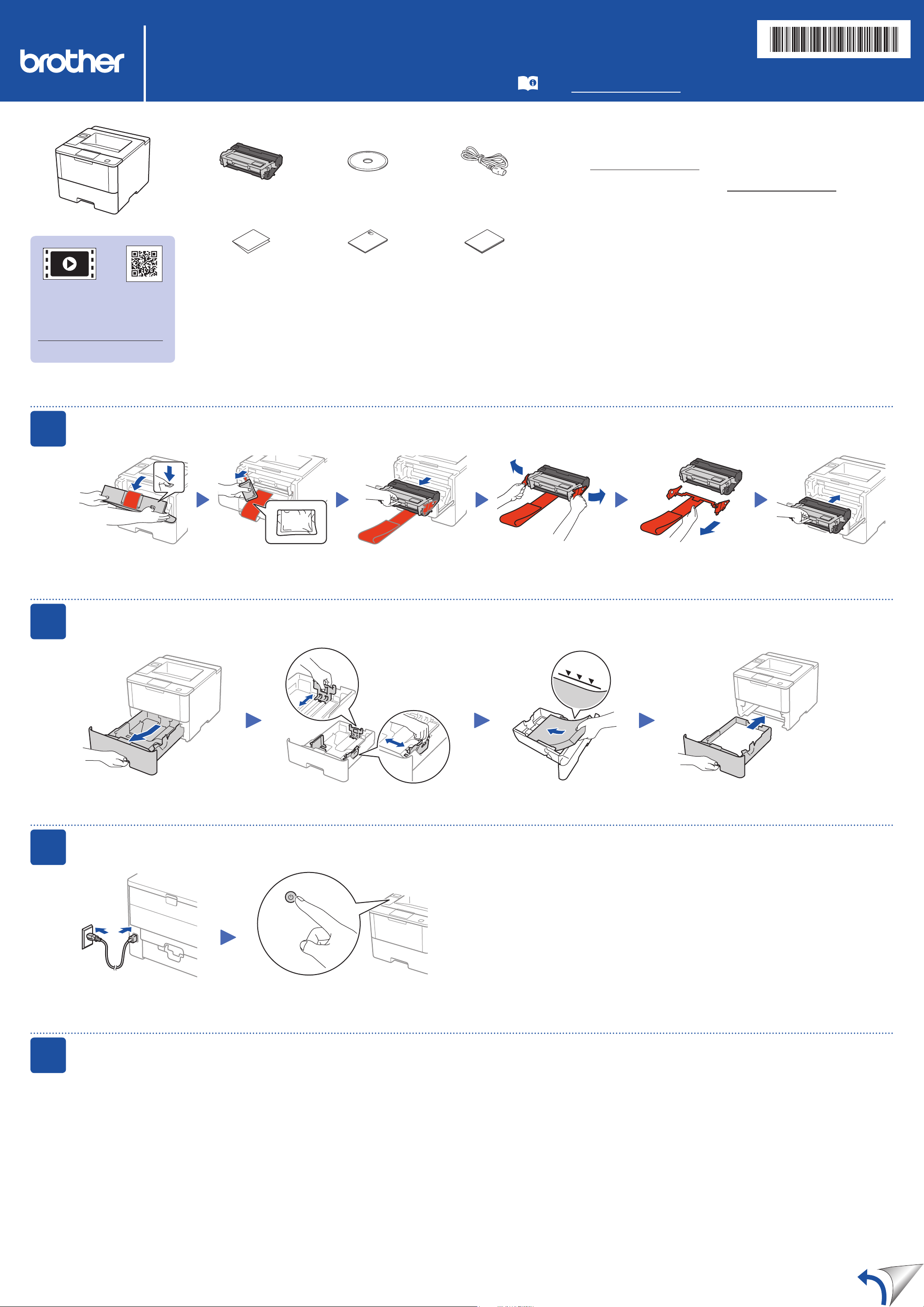
HL‑L5000D / HL‑L5100DN / HL‑L5200DW / HL‑L5200DWT /
HL‑L6200DW / HL‑L6200DWT
Quick Setup Guide
Unpack the machine and check the components
Drum Unit and Toner
Cartridge Assembly
(pre‑installed)
Installation CD‑ROM AC Power Cord
Read the Product Safety Guide first, then read this Quick
Setup Guide for the correct installation procedure.
Not all models are available in all countries.
The latest manuals are available at the Brother Solutions
Center: solutions.brother.com/manuals.
NOTE:
• Manuals in Spanish for this model are available on the Brother Solutions Center. (USA
only): solutions.brother.com/manuals
Los manuales en español de este modelo están disponibles en el Brother Solutions
Center. (Solamente en los Estados Unidos): solutions.brother.com/manuals
• The available connection interfaces vary depending on the model.
• You must purchase the correct interface cable for the interface you want to use.
USB cable
We recommend using a USB 2.0 cable (Type A/B) that is no more than 6 feet
(2 meters) long.
D004LY001‑00
USA/CAN
Version 0
Watch our Video FAQs for
help with setting up your
Brother machine:
solutions.brother.com/videos.
1
Remove the packing materials and install the drum unit and toner cartridge assembly
Quick Setup Guide Product Safety Guide Reference Guide
Network cable
(For HL‑L5100DN / HL‑L5200DW(T) / HL‑L6200DW(T))
Use a straight‑through Category 5 (or greater) twisted‑pair cable.
Parallel cable
(For HL‑L5000D)
Use the parallel cable provided with the machine.
• The illustrations in this Quick Setup Guide show the HL‑L6200DW.
2
Remove the orange part.Discard the
silica gel pack.
Load paper in the paper tray
Adjust the paper
guides.
3
4
Connect the power cord and turn on the machine
Back Front
Select your language (if needed)
1. Press ▼ or ▲ to select [General Setup], and then press OK.
2. Press OK to select [Local Language].
3. Press ▼ or ▲ to select your language, and then press OK.
4. Press Cancel.
Page 2
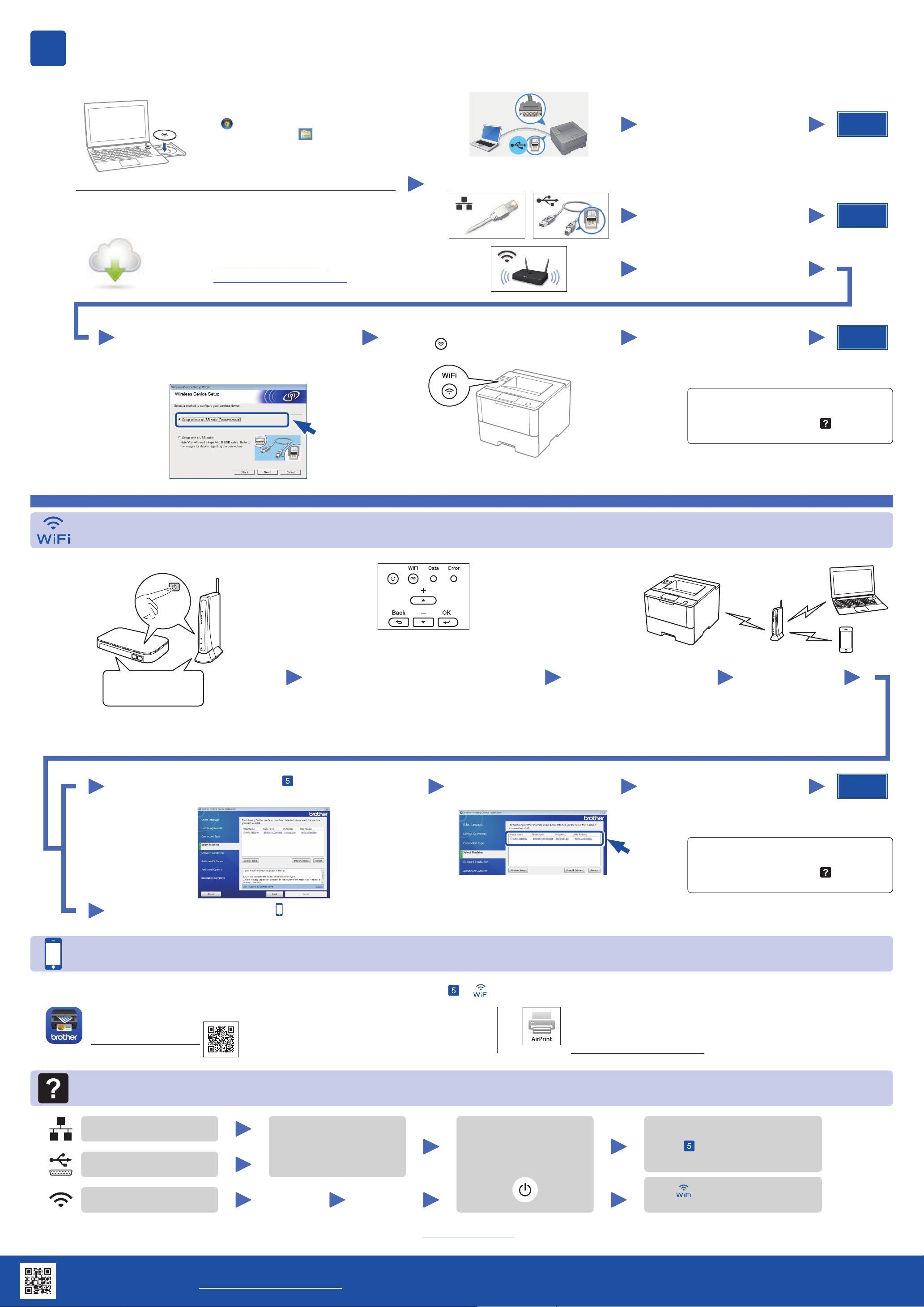
5
Connect your machine and install software
Windows® computer with CD‑ROM drive
NOTE:
If the Brother screen does not appear automatically,
click
(For Windows
on the taskbar, and then go to Computer (This
PC).)
Double‑click the CD‑ROM icon, and then double‑
click start.exe.
(Start) > Computer (My Computer).
®
8: click the (File Explorer) icon
Macintosh/Windows® computer without CD‑ROM drive
Download the full driver and software package from
the Brother Solutions Center.
(Macintosh) solutions.brother.com/mac
(Windows®) solutions.brother.com/windows
If using a wireless network connection:
When the Wireless Device Setup screen
appears, select Setup without a USB cable
(Recommended).
For HL‑L5000D
For other models
Choose your Connection Type:
When instructed, go to your machine.
Press the
(WiFi) button.
Follow the on‑screen instructions
to continue installation.
Follow the on‑screen instructions
to continue installation.
Follow the on‑screen instructions
to continue installation.
Follow the on‑screen instructions
to continue installation.
Finish
Finish
Finish
Alternate wireless configuration method (Setup Wizard)
Restart your wireless access point/router.
Find your
SSID: XXXXXXX
Network key: XXXX
If you cannot find this information, ask your network
administrator or wireless access point/router
manufacturer.
a. Press ▲ or ▼ to select the [Network] option,
and then press OK.
b. Press ▲ or ▼ to select the [WLAN] option,
and then press OK.
c. Press ▲ or ▼ to select the [Setup Wizard]
option, and then press OK.
d. When [WLAN Enable?] appears, press ▲ to
select [On].
NOTE:
• When finished, restart your computer.
• If connection is unsuccessful, see
Select the SSID.
Enter the Network key.
NOTE:
For information on how to enter text,
see the printed Reference Guide.
Cannot set up
your machine? below.
The LCD displays
[Connected].
To use with your computer, follow Step until the Select Machine
screen appears, listing all machines in your network.
Select your machine.
Follow the on‑screen instructions
to continue installation.
NOTE:
• When finished, restart your computer.
• If connection is unsuccessful, see
your machine? below.
To use with your mobile device, go to Print using your mobile device (not available for HL‑L5000D).
Print using your mobile device (not available for HL‑L5000D)
Before printing from your mobile device, your machine must be configured according to step or Alternate wireless configuration method (Setup Wizard).
Download “Brother iPrint&Scan” to start using your machine with mobile devices.
solutions.brother.com/ips
AirPrint is available for OS X and iOS users.
For more information, see the AirPrint Guide on your model’s Manuals
web page.
solutions.brother.com/manuals
Finish
Cannot set up
Cannot set up your machine?
Wired network
Disconnect the cable.
USB/Parallel
Wireless network
NOTE:
If you repeat these steps and connection is still unsuccessful, please visit the Brother Solutions Center at: http://support.brother.com.
Brother support website http://support.brother.com
Restart your machine,
computer and/or mobile
device.
Repeat .
Go to Alternate wireless
configuration method (Setup Wizard).
