Page 1

FAX-8360P
OWNER’S MANUAL
Page 2

THIS EQUIPMENT IS DESIGNED TO WORK WITH A TWO WIRE ANALOGUE PSTN LINE
FITTED WITH THE APPROPRIATE CONNECTOR.
APPROVAL INFORMATION
Brother advises that this product may not function correctly in a country other than where it was
originally purchased, and does not offer any warranty in the event that this product is used on public
telecommunication lines in another country.
i
Page 3

ii
Page 4

Using This Manual
Thank you for purchasing a Brother machine.
This machine has been designed to be simple to use, with LCD screen prompts to guide you through
functions. However, you can use the machine to its fullest potential by taking a few minutes to read
this manual.
Additionally, the machine has a
list of basic operational steps and functions.
Reports
key. Press
Reports
and 1 to print a help
Finding Information
All chapter headings and subheadings are listed in the Table of Contents. You will also be able to
find information about a specific feature or function by checking the Index at the back of this manual.
Also, throughout this manual, you will see special symbols alerting you to important information,
cross-references, and warnings. Illustrations of some screen displays also help you choose the
correct key-presses.
Symbols Used In This Manual
Note or additional information.
The machine may be damaged or may not work correctly if this is not
observed.
Warnings detail precautions you must take to avoid possible personal
injury.
iii
Page 5
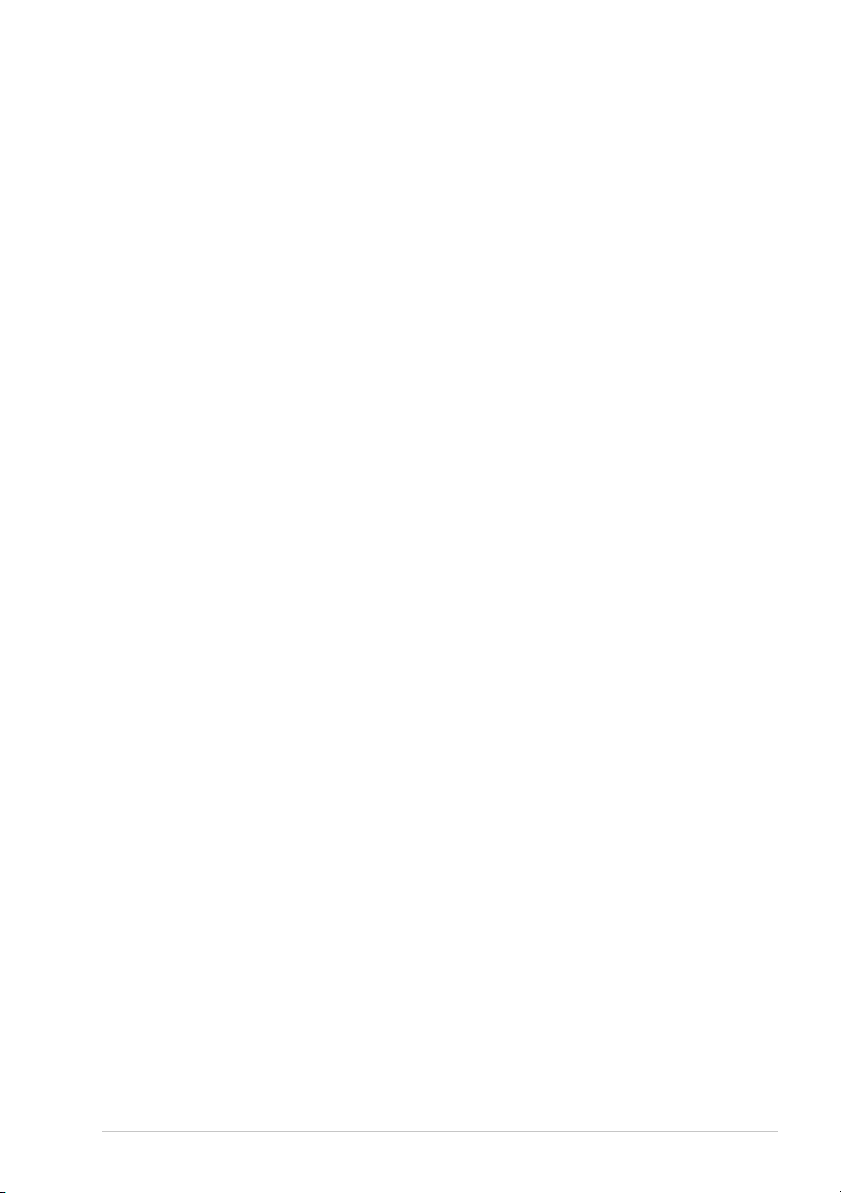
User-Friendly Programming
We have designed the machine with on-screen programming. User-friendly programming helps you
take full advantage of all the functions the machine has to offer.
Since your programming is done on the LCD, we have created step-by-step on-screen prompts to
help you program the machine. All you need to do is follow the prompts as they guide you through
the function menu selections, programming options and settings. Additionally, you can program
Menu
settings more quickly by pressing
For complete list of the function selections, options, and settings, see
and the menu number using the dial pad.
Menu Selection Table
, page 10.
iv
Page 6

Table of Contents
Using This Manual
User-Friendly Programming
Table of Contents.................................................................................v
PREPARATION AND SIMPLE USE
Preparation and Simple Use Guide
Advice for Preparation and Simple Use Guide....................................3
FAX-8360P Control Panel Overview..................................................8
Menu Mode........................................................................................10
Menu Selection Table ........................................................................10
BASIC FAX USE
Chapter 1
Chapter 2
Chapter 3
Chapter 4
Chapter 5
Setup
Initial Settings....................................................................................14
Custom Settings .................................................................................15
Storing Numbers for Easy Dialling....................................................19
Sending a Fax
Scanning Adjustment.........................................................................21
Dialling a Number..............................................................................22
Sending Operation .............................................................................23
Receiving a Fax
Receive Mode Settings ......................................................................25
Receiving a Fax..................................................................................28
Telephone (Voice) Operation
Making Voice Calls with an External Telephone..............................30
Printing Reports
Transmission Report and Journal Setting ..........................................33
Using the Reports Key.......................................................................34
v
Page 7

ADVANCED FAX USE
Chapter 6
Chapter 7
Chapter 8
Chapter 9
Advanced Sending
Advanced Operations ........................................................................35
Advanced Receiving
Operation from an External or Extension Telephone........................ 43
Telephone Services............................................................................ 44
Polling
Polling Receive.................................................................................. 45
Polling Transmit ................................................................................ 47
Remote Fax Options
Setting Fax Storage............................................................................ 48
Fax Forwarding .................................................................................48
Remote Retrieval............................................................................... 49
COPIER
Chapter 10
Making Copies
Basic Copy Operations...................................................................... 52
Temporary Copy Setting ...................................................................53
Copy Quality – Default Settings........................................................ 57
MAINTENANCE
Chapter 11
Troubleshooting and Maintenance
Error Messages .................................................................................. 61
Document Jams and Paper jams........................................................ 63
Packing and Shipping the Machine ................................................... 70
Regular Maintenance......................................................................... 73
IMPORTANT INFORMATION
Chapter 12
Important Safety Information
Important Safety Instructions ............................................................ 83
OPTIONAL ACCESSORIES
Chapter 13
Optional Accessories
Memory Board................................................................................... 86
Optional Paper Tray ..........................................................................89
vi
Page 8

APPENDIX
Chapter 14
Specifications
Electrical and Environment................................................................91
Acceptable Paper ...............................................................................92
Compilation and Publication Notice..................................................93
Trademarks ........................................................................................93
Entering Text .....................................................................................94
About Fax Machines..........................................................................95
Glossary .............................................................................................96
Index ..................................................................................................99
vii
Page 9

Preparation and Simple Use Guide
Steps to prepare and use the machine simply
Follow the steps below to prepare and use the machine simply.
However, before you perform these steps, see Important Safety Information
Advice for Preparation and Simple Use Guide
If you need further information, refer to BASIC FAX USE or ADVANCED FAX USE.
. (page 3)
1 Read the Quick Setup Guide
Follow the instructions on the Brother Quick Setup Guide to set up the machine.
2 Setting the Document
■
Documents must be between 14.8 and 21.6 cm wide, and 10 and 36 cm long. This machine
can only scan an image 20.7 cm wide, regardless of how wide the document is. The machine
cannot scan approximately 4 mm from the top edge and the bottom edge regardless of how
long the document is.
■
Make sure you insert documents
■
Adjust the paper guides to fit the width of your document.
Paper Guides
face down, top edge first
.
(page 83)
and
AND SIMPLE USE
PREPARATION
■
The automatic document feeder (ADF) can hold up to 30 pages, feeding each one individually
through the machine. Use standard (64 g/m
using heavier paper, feed each sheet individually to prevent paper jams.
Paper Guides
2
~90 g/m2) paper when using the ADF; if you’re
Approx. 1.3 cm
Preparation and Simple Use Guide
1
Page 10

• DO NOT use curled, wrinkled, folded, or ripped document, or
document with staples, paper clips, paste, liquid paper or tape
attached. DO NOT use cardboard, newspaper, or fabric.
• Make sure documents written with ink are completely dry.
3 Sending a fax
1
Insert the document
2
Enter the fax number you want to call.
3
Fax Start
Press
face down
.
in the ADF.
4 Making a single copy
1
Insert the document
3
Copy
Press
3
To stop copying, press
Making Copies
(See
face down
in the ADF.
.
Stop/Exit
. Press
Stop/Exit
again to release the original document.
, page 52.)
5 Multiple Copies
1
Insert the document
2
Using the dial pad, enter the number of copies you want (up to 99).
For example, press
3
Copy
Press
face down
3, 8
in the ADF.
for 38 copies.
.
2
Page 11

Advice for Preparation and Simple Use Guide
Choosing a Location
Place the machine on a flat, stable surface, such as a desk. Select a place that is free of vibration and
shocks. Locate the machine near a telephone wall socket and a standard earthed electrical socket,
grounded power outlet.
Avoid placing the machine where it may be knocked. Do not place near
heaters, air conditioners, water, chemicals or refrigerators. Do not expose
the machine to direct sunlight, excessive heat, moisture or dust. Do not
connect the machine to electrical outlets controlled by wall switches or
automatic timers as disruption of power can wipe out information in the
unit’s memory. Do not connect the machine to electrical outlets on the same
circuit as large appliances or other equipment that might disrupt the power
supply. Avoid interference sources, such as speakers or the base units of
cordless phones. Ensure the airflow from the fan on the right hand side of
the machine is not impeded.
• Never touch telephone wires or terminals that are not insulated unless the
telephone line has been disconnected at the network interface.
• Avoid using a telephone (other than a cordless type) during an electrical
storm. There may be a remote risk of electric shock from lightning.
• Do not use the telephone to report a gas leak in the vicinity of the leak.
Connecting the Power Cord
AND SIMPLE USE
PREPARATION
• This machine must be fitted with an earthed plug. If you need to use a
different mains lead ensure that the machine is fitted with an earthed plug.
• Since the machine is earthed via the mains plug, you can protect yourself
from potentially hazardous electrical conditions on the telephone network
by keeping the power to the machine on when you connect it to a
telephone line. Similarly, you can protect yourself when you want to move
the machine, by disconnecting the telephone line first, and then the power
cord.
Preparation and Simple Use Guide
3
Page 12

IMPORTANT:
If you need to remove the moulded mains plug in order to fit an appropriate
type, you must discard the moulded plug immediately having cut it off, in
order that it is not inadvertently inserted into a live socket, thus presenting
a shock hazard. The wires in the mains lead of this appliance are coloured
in accordance with the following code.
• Green-and-yellow : Earth
• Blue : Neutral
• Brown : Live
As the wires in the mains lead of this apparatus may not correspond with the
coloured markings identifying the terminals in your plug, proceed as
follows:
The wire which is coloured green-and-yellow must be connected to the
terminal in the plug which is marked by the letter “E” or by the safety earth
symbol or coloured green or green-and-yellow.
The wire which is coloured blue must be connected to the terminal which is
marked with the letter “N” or coloured black.
The wire which is coloured brown must be connected to the terminal which
is marked with the letter “L” or coloured red.
Memory Storage
In the event of a power failure, all settings in the menus are stored permanently except for the settings
that are valid for the next fax only (e.g. contrast, overseas mode), and the documents stored into
memory will be stored for a few days with the backup battery. (The length of time that the documents
are stored for depends on the status of the battery and the optional DIMM.)
Multi-Line Connections (PABXs)
Most offices use a central telephone system, or PABX. The machine will work with most PABX or
key systems that allow a two-wire analogue connection. However, we recommend that you have a
separate telephone line for the machine. You can then leave the machine in Fax Only Mode to
receive faxes any time of day or night.
If you are installing the machine to work with a PABX:
1
It is not guaranteed that the unit will operate correctly under all circumstances with a PABX.
Any cases of difficulty should be reported first to the company that handles your PABX.
2
If all incoming calls will be answered by a switchboard operator, it is recommended that the
Receive Mode be set to
calls.
3
The unit may be used with either pulse or tone dialling.
MANUAL
. All incoming calls should initially be regarded as telephone
4
Page 13

Using Extension Telephones
It may be that your premises are already wired with parallel extension telephones, or you intend to
add extension telephones to your line, in addition to the machine. While the simplest arrangement is
straightforward parallel connection, there are some reasons as to why this arrangement will cause
unsatisfactory service, the most obvious of which is inadvertent interruption of a facsimile
transmission by someone picking up an extension telephone in order to make an outgoing call.
Additionally, remote activation may not operate reliably in such a simple configuration.
This machine may also be set to make a delayed transmission (i.e. a transmission at a pre-set time).
This pre-set job may coincide with someone picking up an extension handset.
Such problems can easily be eliminated however, if you arrange modification of your extension
wiring circuit, such that extension devices are connected “downstream” of the machine, in a
master/slave configuration. In such a configuration, this machine can always detect whether a
telephone is in use, thus it will not attempt to seize the line during that time. This is known as
“telephone off-hook detection.”
The inadvisable configuration is shown in figure 1 below, and the recommended master/slave
configuration is shown in figure 2.
This new connection configuration can be arranged by your contacting BT, Kingston upon Hull
Telecommunications, your PABX maintainer or a qualified telephone installation company as
appropriate. Simply explained, the extension telephone circuit should be terminated on a normal
modular plug (BT 431A style), which in turn should be inserted into the modular socket of the white
“T”-shaped connector provided as part of the line cord assembly.
AND SIMPLE USE
PREPARATION
EXTENSION
SOCKET
INADVISABLE CONNECTION OF EXTENSION SOCKETS
EXTENSION
SOCKET
RECOMMENDED CONNECTION OF EXTENSION SOCKETS
EXTENSION
SOCKET
FAX
Fig. 1.
DISCONNECT
EXTENSION
SOCKET
Fig. 2.
MASTER
SOCKET
MASTER
SOCKET
FAX
FAX MACHINE MUST BE PLUGGED
INTO MASTER SOCKET
INCOMING
LINE
INCOMING
LINE
Preparation and Simple Use Guide
5
Page 14

Connecting an External Telephone Answering Device (TAD)
Sequence
You may wish to connect an external answering machine. When you have an
same telephone line as the machine, the TAD answers all calls. The machine “listens” for fax calling
(CNG) tones. If it hears them, the machine takes over the call and receives the fax. If it doesn’t hear
the CNG tones, the machine will not answer the call, and messages can be left on the TAD by callers
in the normal way.
The TAD must answer within a maximum of four rings. However, we recommend two rings as the
TAD setting. The machine cannot hear CNG tones until the TAD has answered the call, and with
four rings there are only 8–10 seconds of CNG tones left for the fax “handshake.” Make sure you
carefully follow instructions in this manual for recording your outgoing message. Do not use a “toll-
saver” ring setting on the TAD.
It is important that the TAD is connected via the EXT socket on the machine
or on the line jack unit. Do not use a line doubler on the line jack as this can
cause answering problems.
Connections
1
You may connect an external TAD to the machine, as shown below.
external
TAD on the
(Example
for the U.K.)
2
Set your external TAD to two rings or less.
3
Record the outgoing message (see next page).
4
Set the TAD to answer calls.
5
Set the Receive Mode to TAD by pressing Mode key.
6
TAD
TAD
Page 15

Outgoing Message (OGM) of External TAD
Timing is important in recording this message. The message sets up the ways to handle both manual
and automatic fax reception.
1
We recommend the outgoing message (OGM) is no longer than 20 seconds.
2
Allow 5 seconds of silence at the beginning of your message.
(This allows the fax to detect the calling tone prior to OGM, so reception can be faster.)
3
We recommend that you end your OGM by giving your Remote Activation Code for people
sending manual faxes. For example:
“After the beep, leave a message or send a fax manually by pressing 51 and Start”
Please note that some faxes that are sent manually cannot be received automatically because some
fax machines do not send a fax tone if the call is manually dialled. In these cases you must inform
callers that they must enter the remote activation code to send a fax.
Connecting an External or Extension Telephone
You can connect a separate telephone to the machine, as shown below.
(Example
for the U.K.)
External
Telephone
Extension
Telephone
AND SIMPLE USE
PREPARATION
Whenever this external phone (or TAD) is in use, the screen displays TELEPHONE.
Preparation and Simple Use Guide 7
Page 16

FAX-8360P Control Panel Overview
5 12 14 156
Liquid Crystal Display
1
Displays messages to help you set up and
operate the machine.
Toner Empty LED
2
The Toner Indicator flashes on and off
when toner is low, so you will know to
order another toner cartridge. You will
still be able to print until the Indicator
stays on.
1
10
8
97
11
2
13
Fax Keys/LEDs:
3
3
4
Resolution Indicator Lights
These LEDs show the resolution mode
you selected.
Receive Mode Indicator Lights
These LEDs show how the machine will
handle incoming calls.
Broadcast
Use this key when you want to send a fax
to several different locations (maximum
282 locations at once).
Resolution
Sets the resolution when you send a fax.
Mode
Select how the machine will handle
incoming calls.
Reports
Accesses the Reports menu so you can
select a report to print: Help, Quick Dial,
Journal, Xmit Verify, System Setup List
and Order Form.
8
Page 17

Copy Keys:
4
Enlarge/Reduce
Lets you select an enlargement or
reduction ratio: 50%, 71%, 100%, 141%,
150%, 200%, For more choices, select
MANUAL and use dial pad to type any
percentage between 50% and 200%.
Options
You can quickly and easily select
temporary settings (for the next copy
only).
Contrast
Press this key to temporarily change the
contrast.
Copy Mode
Select the copy resolution for your type
of original document.
Copy
Makes a copy.
One Touch Dial Keys
5
These 16 keys give you access to 32
previously stored phone numbers.
Shift
6
This key is used to access the “17”
through “32” One Touch keys.
Tel (Telephone)
7
This key is used to have a telephone
conversation having picked up the
external handset in F/T pseudo-ringing
etc.
R (Recall)
8
Use this key to gain access to an outside
line and/or to recall the operator or
transfer a call to another extension when
it is connected to a PABX.
Search/Speed Dial
9
Lets you look up numbers stored in the
dialling memory. Also, lets you dial
stored phone numbers by pressing # and
three-digit number.
Redial/Pause
0
Re-dials the last number called. Also
inserts a pause in autodial numbers.
Dial Pad
A
Dials phone and fax numbers and can be
used as a keyboard for entering
information into the machine.
# key lets you switch the dialling type
during a telephone call from “PULSE”
to “TONE”.
Volume High / Low
B
Lets you adjust speaker and ring volume.
Programming Keys:
C
Menu
Lets you access the function and
programming mode.
(Left Arrow)
Moves the LCD cursor to the left and
displays the previous menu
option/function.
Also, you can use this key to do an
alphabetical search for the names of
stored numbers.
Set
Stores a function setting into the
machine.
(Right Arrow)
Moves the LCD cursor to the right and
displays the next menu option/function.
Also, you can use this key to do an
alphabetical search for the names of
stored numbers.
Clear
Deletes entered data or moves back one
step in function menu.
Stop/Exit
D
Stops a fax, cancels an operation or exits
from function mode.
Fax Start
E
Starts an operation (such as Sending a
fax).
AND SIMPLE USE
PREPARATION
Preparation and Simple Use Guide 9
Page 18

Menu Mode
After pressing Menu key the following options are available.
Then press 1 for General Setup Menu—OR—Press 2 for Fax Menu—OR—Press 3 for Copy Menu.
When you enter the Menu Mode, the machine displays a list of Level One Menus from which you
can choose. These menu options appear one after the other on the display. Select an option by
pressing Set when the option appears on the LCD.
You can “scroll” more quickly through options by pressing . When the screen displays your
selection, press Set. (Use to scroll backward if you passed your choice or to save key strokes.
Both arrow keys show all options, in the opposite order.)
When you finish selection, the screen displays ACCEPTED.
If you want to exit the Menu Mode, press Stop/Exit.
Menu Selection Table
If you have a basic understanding of how to program your machine, you can perform most of the
programming settings without the Owner’s Manual. To help you understand the function selections,
options, and settings that are available, use the Menu Selection Table below.
Main Menu Submenu
1. GENERAL
SETUP
1. DATE/TIME
2. STATION ID
3. VOLUME 1. RING HIGH
4. PBX
Menu
Selections
——
——
2. BEEPER HIGH
3. SPEAKER HIGH
—
Options Descriptions Page
MED
LOW
OFF
LOW
OFF
MED
LOW
OFF
ON
OFF
* The factory setting (option) is shown in bold.
Enter date and time for
LCD display and to print
on transmission reports
and so on.
Program the name and
fax number to appear on
each transmitted page.
Adjusts ring volume.
Adjusts beeper volume.
Adjusts speaker volume.
Turn on this function if
the machine is connected
to PABX (private
automatic Branch
Exchange.)
14
14
15
15
15
16
10
Page 19

Main Menu Submenu
1. GENERAL
SETUP
(Continued)
2. FAX 1. SETUP
5. CLOCK
CHANGE ——
TONER SAVE
6.
POWER SAVE
7.
8.
SLEEP MODE
TONE/PULSE
9.
0. LOCAL
LANGUAGE
(For Czech,
Hungarian and
Polish)
RECEIVE
Menu
Selections
—
—
——
—
—
RING DELAY
1.
F/T RING TIME
2.
FAX DETECT
3.
4. REMOTE
CODE
5. AUTO
REDUCTIONONOFF
6. MEM.
RECEIVEONOFF
7. PRINT
DENSITY
POLLING RX
8.
Options Descriptions Page
ON
OFF
ON
OFF
TONE
PULSE
CZECH
HUNGARIAN
POLISH
ENGLISH
04
03
02
01
70
40
30
20
ON
OFF
ON
( 51, #51)
OFF
- + Adjusts printing to be
STANDARD
SECURE
TIMER
* The factory setting (option) is shown in bold.
Adjusts the machine’s
clock by one hour for
summer/winter time.
Increases the life of the
toner cartridge.
Power save mode.
Reduces power
consumption.
Sets the time before the
machine goes into sleep
mode.
Selects the dialling
mode.
Allows you to change
the LCD language.
Sets the number of rings
before the machine
answers in Fax/Tel (F/T)
or Fax Mode.
Sets the time for “F/T
pseudo-ring” in Fax/Tel
(F/T) Mode.
Receive fax messages
without pressing the
Fax Start key when you
answer the call with an
external telephone.
Activate or deactivate the
machine from a remote
location. You can also
personalize these codes.
Reduces the size of an
image.
Automatically stores any
incoming faxes in its
memory if it runs out of
paper.
lighter or darker.
You call another fax
machine to receive a fax
from it.
16
17
17
17
18
See
Quick
Setup
Guide
26
26
27
44
28
29
28
45
AND SIMPLE USE
PREPARATION
Preparation and Simple Use Guide 11
Page 20

Main Menu Submenu
2. FAX
(Continued)
2.
SETUP SEND
3. SET
QUICK-DIAL
4. REPORT
SETTING
Menu
Selections
1. CONTRAST AUTO
FAX
2.
RESOLUTION
3. TIMER
4. BATCH TX ON
REAL TIME TX
5.
6. POLLED TX STANDARD
7. COVERPG
SETUP
COVERPAGE
8.
NOTE
9. OVERSEAS
MODE
1. ONE-TOUCH
DIAL —
2. SPEED-DIAL
3. SETUP
GROUPS
1. XMIT
REPORTONON+IMAGE
2. JOURNAL
PERIOD
Options Descriptions Page
LIGHT
DARK
STANDARD
FINE
S.FINE
PHOTO
—
OFF
NEXT FAX ONLY
ON
OFF
SECURE
NEXT FAX ONLY
ON
OFF
PRINT SAMPLE
—
ON
OFF
—
—
OFF
OFF+IMAGE
EVERY 50 FAXES
6/12/24 Hours
2/7 Days
OFF
* The factory setting (option) is shown in bold.
Changes the lightness or
darkness of a fax you are
sending.
Changes the default
setting of fax resolution.
Sets the machine to send
your documents later.
Sends all delayed faxes
that are to the same fax
number and at the same
time as one transmission.
When memory is full, you
can send faxes in real
time.
Sets a Polled
Transmission for
someone to poll the
machine to receive a fax
from you.
Automatically sends a
programmable cover page
or prints a sample
coverpage.
Program a customized
message for fax cover
page.
Special setting for
international
transmissions.
Stores dial numbers in
memory so as to dial them
by pressing only one key.
Stores dial numbers in
memory so to dial them
you only have to press
five keys.
Set up a Group for
broadcasting.
Initial setup for
Transmission
Verification Report and
Journal period.
21
21
37
37
24
47
35
36
37
19
19
39
33
33
12
Page 21

Main Menu Submenu
2. FAX
(Continued)
3. COPY 1. COPY
5. REMOTE
FAX OPT
6. REMAINING
JOBS
MISCELLANEOUS
0.
MODE —
2. CONTRAST —
3.
PAPER TYPE
Menu
Selections
1. FAX FWD ON
2. FAX
STORAGEONOFF
3. REMOTE
ACCESS
4. PRINT
DOCUMENT
5. BACKUP
PRINT
——
1. MEM
SECURITY —
LOWER TRAY
2.
(with optional
cassette only)
3. DRUM LIFE
4. BT CALL
SIGN
(For U.K.
Only)
Options Descriptions Page
OFF
159 Sets the code for
—
ON
OFF
ON
OFF
—
ON
OFF
AUTO
TEXT
PHOTO
- + Adjusts the contrast. 58
THIN
—
PLAIN
THICK
THICKER
* The factory setting (option) is shown in bold.
Sets the machine to
forward faxes.
Stores incoming faxes in
memory for fax
forwarding and remote
retrieval.
retrieving faxes.
Print incoming faxes
stored in the memory.
Prints a copy of faxes as
they are received into
memory.
Check which jobs are in
memory or cancel a
delayed fax (timer) or
polling job.
Prohibits most functions
except receiving faxes
into memory.
Turn ON if you use the
optional paper tray
(Lower Cassette), and
choose which cassette
you want to use for
receiving faxes or
copying.
You can check the
remaining drum life on
the screen.
Use with BT Call Sign.
Selects the Copy
resolution for your type
of document.
Identify the type of paper
in the paper tray.
48
48
49
29
48
40
41
18
80
44
58
58
AND SIMPLE USE
PREPARATION
Preparation and Simple Use Guide 13
Page 22

1
Setup
Initial Settings
Setting the Date and Time
The machine displays the date and time, and prints it on every fax you send.
In the event of a power failure, the machine maintains date and time information for several hours.
1
Press Menu, 1, 1.
2
Enter the two digits of the year, and press Set. “02” is registered as 2002 in the machine.
3
Enter two digits for the month and press Set.
4
Enter two digits for the day and press Set.
5
Enter the time in 24 hour format and press Set.
6
Press Stop/Exit.
Setting the Station ID
You can store your name, fax number and telephone number in this setting. The name and fax
number will be printed on the fax cover pages and all fax pages that you send. (The telephone
number will be printed only on your cover pages.) (See Electronic Cover Page, page 35.)
It is important that you enter the fax and telephone numbers in the internationally standardized
format, i.e. in accordance with the following strict sequence:
- The “+” (plus) character (press key)
- Your Country Code (e.g. “44” for the United Kingdom, “41” for Switzerland)
- Your local area code minus any leading “0” (“9” in Spain)
- A space
- Your number on the local exchange, using spaces to aid readability as appropriate.
As an example, if the machine is installed in the United Kingdom and the same line is to be used for
both fax and voice calls, and your national telephone number is 0161-444 5555, then you must set
the fax and telephone number parts of your station ID as: +44 161-444 5555
1
Press Menu, 1, 2.
2
Enter your fax number (up to 20 digits) and press Set.
3
Enter your telephone number (up to 20 digits) and press Set.
4
Enter your name (up to 20 characters) using the dial pad. To enter a space press twice.
5
Press Set.
6
Press Stop/Exit.
14 Chapter 1
■ When you enter your name, see Entering Text, page 94.
■ The telephone number you enter is used only for the Cover Page features.
■ If you do not enter a fax number, no additional information can be entered.
■ To enter a space, press once between numbers and twice between
characters.
■ If your Station ID has already been programmed, the screen prompts “1” to
make a change, or “2” to exit without changing.
Page 23

Custom Settings
Volume Settings
Ring Volume
You can select how loud, the machine rings. The ring volume can be turned off for silent reception
if required.
1
Press Menu, 1, 3, 1.
2
Press or to select OFF, LOW, MED, or HIGH.
3
Press Set when the screen displays your selection.
4
Press Stop/Exit.
—OR—
You can adjust the ring volume when the machine is idle. You can turn the ring OFF.
Press High or Low to adjust the volume level. With each key press, the machine rings so you can
hear the current setting and the display shows the setting you are choosing. Each key press changes
the volume to the next setting.
The new setting will remain until you change it again.
Beeper Volume
You can set the beeper to LOW, HIGH or OFF. The machine comes with this volume set to LOW.
When the beeper is set to LOW or HIGH, the machine beeps every time you press a key or make
an error, and at the end of sending or receiving a fax.
1
Press Menu, 1, 3, 2.
2
Press or to select your setting.
3
When the screen displays the setting you want, press Set.
4
Press Stop/Exit.
BASIC FAX USE
Speaker Volume
You can set the volume of the machine speaker.
1
Press Menu, 1, 3, 3.
2
Press or to select your volume setting (OFF, LOW, MED, or HIGH).
3
Press Set when the screen displays your selection.
4
Press Stop/Exit.
Setup 15
Page 24

PABX and TRANSFER
The machine is initially set to be connected with PSTN (Public Switched Telephone Network) lines.
However, many offices use a central telephone system or Private Automatic Branch Exchange
(PABX). Your fax can be connected to most types of PABX. The recall facility on the machine
supports timed break recall only (TBR), PBXS normally can work with this for gaining access to an
outside line, or for transferring a call to another extension: The feature works when the R key is
pressed.
Setting PABX
If the machine is connected to a PABX system, set PBX:ON. If not, set OFF.
1
Press Menu, 1, 4.
2
Press or to select ON (or OFF).
3
Press Set when the screen displays your selection.
4
Press Stop/Exit.
You can program an R key press as part of a number stored in a One Touch or
Speed Dial location. When programming the One Touch or Speed Dial number
(Function menu 2-3-1 or 2-3-2) press R first (the screen displays “!”), then enter
the telephone number. If you do this, you do not need to press R each time before
you dial using a One Touch or Speed Dial location. (See Storing Numbers for Easy
Dialling, page 19.)
However, if PBX is set to OFF, you can’t use the One Touch or Speed Dial number
that the R keypress is programmed into.
Setting the Clock Change
You can easily let the machine’s clock gain or lose one hour by using this feature.
1
Press Menu, 1, 5. The screen displays
2
Press or to select Summer Time to gain an hour
or Winter time to lose an hour, and press Set.
3
Press 1 to change to Winter Time or Summer Time—OR—Press 2 to exit without changing.
TO SUMMER TIME ?
SELECT { } & SET
16 Chapter 1
Page 25

Toner Save
You can conserve toner using this feature. When you set Toner Save to ON, print appears somewhat
lighter. The default setting is OFF.
1
Press Menu, 1, 6.
2
Press or to select ON (or OFF).
3
Press Set.
4
Press Stop/Exit.
Sleep Mode
Setting the Sleep Mode reduces power consumption by turning off the fuser inside the machine,
while the machine is idle. You can choose how long the machine is idle (from 00 to 99 minutes)
before it drops into sleep mode. The timer automatically resets when the machine receives a Fax, or
makes a copy. The factory setting is 05 minutes. While the machine is in sleep mode, you will see
SLEEP in the LCD. When you try to print a fax/list or copy in sleep mode, there will be a short delay
whilst the fuser warms up to working temperature.
1
Press Menu, 1, 8.
2
Use the dial pad to enter the amount of time the machine is idle before it drops into sleep mode
(00 to 99).
3
Press Set.
4
Press Stop/Exit.
Power Save
Setting Power Save Mode by turning off the CPU inside the machine reduces power consumption
more than Sleep Mode. If Power Save Mode is switched ON, when the machine is idle, it drops into
power save mode automatically. In the Power Save Mode, you cannot use fax detect function or
remote activation.
The machine will not display the date and time in this condition.
1
Press Menu, 1, 7.
2
Press or to select ON (or OFF).
3
Press Set when the screen displays your selection.
4
Press Stop/Exit.
BASIC FAX USE
Setup 17
Page 26

Setting the Dialling Mode (Tone/Pulse)
The machine is initially set to TONE. If you are using a PULSE dial line, you can change the setting
to PULSE by following the steps below.
1
Press Menu, 1, 9. The screen prompts you to select PULSE (or TONE).
2
Use or to select the dialling mode.
3
Press Set when the screen displays the dialling mode you want.
4
Press Stop/Exit.
Lower Tray (With Optional Paper Tray Only)
You can set the machine to recognize the optional lower tray. When Lower Tray is set to ON, you can
set which tray you want to use for faxes or for copies.
1
After setting up the optional paper tray, press Menu, 2, 0, 2.
2
Press or to turn ON (or OFF).
3
Press Set.
When the optional LOWER TRAY is set to ON, you can set the tray usage.
The default setting of AUTO allows the machine to choose the lower tray if paper is out in the upper
tray. Choose UPPER or LOWER if you want to keep special paper in the other tray and control
when it is used.
4
To set tray usage for faxes, press or to select FOR FAX, and then press Set.
—OR—
To set tray usage for copies, press or to select FOR COPY, and then press Set.
5
Press or to select AUTO, UPPER or LOWER and press Set.
6
Press Stop/Exit.
18 Chapter 1
Page 27

Storing Numbers for Easy Dialling
You can set up the machine to do three types of easy dialling: One Touch, Speed Dial and Groups
for Broadcasting of faxes. (See Broadcasting, page 38.)
Even if you lose electrical power, numbers stored in memory will not be lost.
Storing One Touch Dial Numbers
You can store 32 fax/phone numbers that you can dial by pressing one key. You can also store names
with these numbers. When you press a One Touch key, the screen displays the name or number as
the call is dialled. (See One Touch Dialling, page 22.)
One Touch Dial keys are not the dial pad keys. They are the 16 keys (numbers
1-32). One Touch Dial Numbers 17-32 are accessed by holding down Shift while
you press the appropriate One Touch Dial key.
1
Press Menu, 2, 3, 1.
2
Press the One Touch Dial key where you want to store a number. The screen displays the
location you selected.
3
Enter a number (up to 20 digits), and press Set. The screen prompts you to enter a name for this
number.
4
Use the dial pad to enter the name (up to 15 characters). (See Entering Text, page 94.)—OR—
Go to Step 5 to store the number without a name.
5
Press Set. Return to Step 2 to store another One Touch dial number—OR—Press Stop/Exit.
When you dial a One Touch dial number, the screen displays the name you have stored or if you have
not stored a name, the number you have stored.
BASIC FAX USE
Storing Speed Dial Numbers
You can store Speed Dial numbers, which you dial by pressing only five keys. There are 200 Speed
Dial locations. (See Speed Dialling, page 31.)
1
Press Menu, 2, 3, 2.
The screen prompts you to enter a location.
2
Use the dial pad to enter a three-digit location (001-200), and press Set. The screen displays
your entry, then prompts you to enter the number you’re storing.
3
Enter the number (up to 20 digits), and press Set.
The screen now prompts you to store a name with this number.
4
Use the dial pad to enter the name (up to 15 characters). (See Entering Text, page 94.)—OR—
Go to Step 5 to store the number without a name.
5
Press Set. Return to Step 2 to store another Speed Dial number—OR—Press Stop/Exit.
When you dial a Speed dial number, the screen displays the name you have stored or if you have not
stored a name, the number you have stored.
Setup 19
Page 28

Changing One Touch and Speed Dial Numbers
If you try to store a One Touch or Speed Dial number in a location where a number is already stored,
the screen displays the current name stored there, then prompts you to either change it or exit.
1
Press Menu, 2, 3, 1 and press the One Touch Dial key where you want to change the number.
—OR—
Press Menu, 2, 3, 2 and use the dial pad to enter a three-digit location (001-200), and press Set.
2
Press 1 to change the number stored, or press 2 to exit without making a change.
3
Enter a new number.
◆ If you want to erase the number, press Clear when the cursor is to the far left of the digits.
◆ If you want to change a digit, use or to position the cursor under the digit you want
to change, then enter the new digit—OR—Press Clear to delete all characters above and to
the right of the cursor.
4
Follow the directions in Storing One Touch Dial or Speed Dial Numbers.
You can print a list of all stored numbers. (See Using the Reports Key, page 34.)
20 Chapter 1
Page 29

2
Sending a Fax
Scanning Adjustment
Contrast
If your document is very light or very dark, you might want to set the contrast accordingly. Use
LIGHT to send a light document. Use DARK to send a dark document. After sending the document
the contrast setting is set to AUTO (suitable for most documents) automatically.
1
Insert the document face down in the ADF.
2
Press Menu, 2, 2, 1.
3
Use or to select AUTO, LIGHT, or DARK.
4
When the screen displays your selection, press Set.
5
Press 2 if you are finished choosing settings, and go to Step 6—OR—Press 1 if you want to
select additional settings. The display returns to Setup Send menu.
6
Enter a fax number and press Fax Start.
Fax Resolution
When you have a document in the ADF, you can use the Resolution key to temporarily change the
setting. Press Resolution repeatedly until the LEDs show the setting you want.
—OR—
You can change the default setting.
1
Press Menu, 2, 2, 2.
2
Press or to select the resolution you want, and then press Set.
3
Press 2 if you are finished choosing settings—OR—Press 1 if you want to select additional
settings. The display returns to Setup Send menu.
4
Press Stop/Exit.
BASIC FAX USE
STANDARD: Suitable for most typed documents.
FINE: Good for small print; transmits a little slower than Standard resolution.
S.FINE: Good for small print or artwork; transmits slower than Fine resolution.
PHOTO: Use when document has varying shades of grey; slow transmission time.
Sending a Fax 21
Page 30

Dialling a Number
One Touch Dialling
1
Insert the document face down in the ADF.
2
Press the One Touch key of the location you want to call.
3
Press Fax Start.
If you try to use a One Touch or Speed Dial location with no number stored in it,
you hear a warning sound, and screen displays NOT ASSIGNED. The display
returns to normal after 2 seconds.
Speed Dialling
1
Insert the document face down in the ADF.
2
Press Search/Speed Dial, then press # and the three-digit Speed Dial number.
3
Press Fax Start.
Search
You can search for names you have stored in One Touch and Speed Dial memories. (See Storing
One Touch Dial Numbers, page 19 and Storing Speed Dial Numbers, page 19.)
1
Insert the document face down in the ADF.
2
Press Search/Speed Dial.
3
To search for numbers alphabetically by name, enter the first letter of the name by using the dial
pad, and then press or .
4
When the screen displays the name you want to call, press Fax Start.
Chain Dialling
You can store very long dialling sequences by dividing them and setting them up as One Touch and
Speed Dial numbers. Then while dialling, you can combine two or more One Touch and/or Speed
Dial numbers and even include manual dialling using the dial pad. You can use these numbers in any
combination. The combined number will be dialled, in the order you entered it, as soon as you press
Fax Start.
For example:
You can store “555” on One Touch Dial key 01 and “7000” on One Touch Dial key 02. If you press
One Touch 01, 02 and Fax Start, you can dial “555 7000”. To temporarily change a number, you
can substitute part of the number with manual dialling using the dial pad. So, if you press One Touch
01 and press 7001 using the dial pad, you can dial “555 7001”.
Using access codes is easy. Sometimes you may want to choose from the among several long
distance carriers when you make a call; rates may vary depending upon the time and destination. To
take advantage of low rates, you can store the access codes or long-distance carriers as One Touch
and Speed Dial numbers.
22 Chapter 2
Page 31

Automatic and Manual Fax Redial
Automatic Fax Redial: If you are sending a fax automatically and the line is busy, the machine will
automatically redial up to 3 times at 5 minutes intervals.
Manual Fax Redial: Place the document to be re-sent and press Redial/Pause and then Fax Start
to make a second call to the last number dialled.
Pause
Press Redial/Pause to insert a pause between digits to be dialled.
If the machine is connected to a PABX, you may need to insert an additional
number prefix (e.g. “9”) and a “pause” before each fax or telephone number to gain
access to the outside line. When you press Redial/Pause, a dash “-” will appear
on the display. By storing a pause, you can create a delay of 3.5 seconds.
Sending Operation
Automatic Transmission
This is the easiest way to send a fax.
IMPORTANT: Do not pick up the external telephone’s handset.
1
Insert the document face down in the ADF.
2
Enter the fax number using One Touch, Speed Dial, Search or the dial pad.
3
Press Fax Start.
Manual Transmission (With an External Telephone)
Manual transmission lets you hear the dial tone, ringing and fax receiving tones before sending a fax.
1
Insert the document face down in the ADF.
2
Pick up the handset of the external telephone and listen for a dial tone.
3
Enter the fax number you want to call. (You can dial the number by using One Touch, Speed
Dial, Search or dial pad.) (See Dialling a Number, page 22.)
4
When you hear the fax tone, press Fax Start.
5
Return the handset of the external telephone to its cradle.
BASIC FAX USE
Sending a Fax 23
Page 32

Dual Access
You can scan up to 50 messages into the fax memory, even while the machine is receiving or sending
another fax (from the memory). You can set temporary settings for each fax you’re scanning, except
Timer and Polling.
If you get an OUT OF MEMORY message while scanning the first page of a fax, press Stop/Exit
to cancel the scan. If you get an OUT OF MEMORY message while scanning in a subsequent page,
you will have the option to press Fax Start to transmit the pages scanned so far, or to press
Stop/Exit to cancel the operation.
1
Insert the document face down in the ADF.
2
Enter the fax number.
3
Press Fax Start. The machine starts scanning the document and the screen displays the job
number (#XXX) of the fax, and how much memory is available. When the machine starts
dialling you can immediately repeat Steps 1 through 3 for the next fax.
Real Time Transmission
When you are sending a fax, the machine will scan documents into memory before sending. Then, as
soon as the phone line is free, the machine will start dialling and sending the fax. If memory becomes
full, the machine will send the document in real time (even if REAL TIME TX is set to OFF).
Sometimes you may want to send an important document immediately, without waiting for memory
transmission. You can set REAL TIME TX to ON.
1
Insert the document face down in the ADF.
2
Press Menu, 2, 2, 5.
3
To change the default setting, press or to select ON (or OFF) and press Set. Go to Step
6—OR—For the next fax transmission only, press or to select NEXT FAX ONLY.
4
Press Set.
5
For the next fax only, press or to select ON (or OFF) and press Set.
6
Press 1 if you want to select additional settings. The display returns to the SETUP SEND
menu—OR—Press 2 if you have finished choosing settings and go to Step 7.
7
If you switched ON Real Time Transmission for the next fax only, enter the fax number and
press Fax Start.
24 Chapter 2
Page 33

3
Receiving a Fax
Receive Mode Settings
Select Receive Mode
There are four different receive modes for the machine. You may choose the mode
that best suits your needs by pressing the Mode key repeatedly until you have
changed the Fax and F/T lights to the setting you want to use.
You will need to connect an external telephone to select Fax/Tel (F/T) or Manual
Mode or an external TAD to select TAD Mode.
Receive Mode For
( means light off. means light on.)
1. FAX Use this function if you want to receive fax messages only (no
2. FAX/TEL (F/T)
(with an External
Telephone)
3. TAD
(with an External
Answering
Machine)
The TAD setting works only with an external telephone answering device (TAD). Ring Delay
and F/T Ring Time do not work in this setting.
4. MANUAL
(with an External
Telephone)
Fax
telephone calls). The machine should be connected on its own
line. The machine automatically answers every call as a fax
TAD
call. You cannot receive a voice call, but, if you have
F/T
connected an External telephone, you can still dial out and
make voice calls. (This setting is recommended if the machine
is on its own dedicated line.)
Use this function if you expect to receive many fax messages
Fax
and few phone calls. The machine automatically answers
TAD
every call. If the call is a fax, it prints the fax. If the call is not
a fax, it signals you with an F/T pseudo-ring, different from the
F/T
phone company ringing, to alert you to pick up the call. Lift the
external telephone’s handset, and then press Tel to answer. If
you select this setting, you will need to set the Ring Delay and
F/T Ring Time features (on the following pages).
This is the only setting in which you can use an external
Fax
answering machine. Your telephone answering device
answers every call. Once the external telephone answering
TAD
device (TAD) answers, the machine listens for fax tones. If it
F/T
detects fax tones, fax messages are printed. (See Connecting
an External Telephone Answering Device (TAD), page 6.)
Use this function if you receive many telephone calls and few
Fax
fax messages. You must answer all calls yourself. If you hear
TAD
fax tones, wait until the machine takes over the call
automatically, then hang up (see Fax Detect function).
F/T
BASIC FAX USE
Receiving a Fax 25
Page 34

Manual Reception (Manual Mode)
When you set the Receive Mode to manual (the Fax and F/T lights are both off), you must answer
each incoming call yourself with an external telephone. Select this mode by pressing Mode key.
Here is what you should do when using Manual Mode:
If You Get a... Then You Should...
1. Regular phone call Talk as you normally would.
2. Phone call and request to
send a fax
3. Fax tone... Wait until the fax machine takes over the call or press
Press Fax Start when finished talking, and replace the
external telephone’s handset.
NOTE: Sender must also press Start.
Fax Start.
Setting the Ring Delay
The Ring Delay setting determines the number of times the machine rings before it answers in FAX
ONLY or FAX/TEL mode. (See Operation from an External or Extension Telephone, page 43. Also
see For Fax/Tel Mode Only, page 43.)
1
Press Menu, 2, 1, 1.
2
Press or to select how many times the line rings before the machine answers (01-04).
3
Press Set when the screen displays your selection.
4
Press Stop/Exit.
Setting the F/T (Fax/Tel) Ring Time (Fax/Tel Mode Only)
You need to determine how long the machine will notify you with its special F/T pseudo-ring when
you have a voice call. This ringing happens after the initial ringing from the phone company. Only
the machine rings, for 20, 30, 40 or 70 seconds; no other phones on the same line ring the special
F/T pseudo-ring. However, you can answer the call on any extension phone (in a separate wall
socket) on the same line as the machine. (See Operation from an External or Extension Telephone,
page 43.)
1
Press Menu, 2, 1, 2.
2
Press or to select how long the machine will ring to alert you that you have a voice call,
and then press Set.
3
Press Stop/Exit.
Now, when a call comes in and the machine is set to Fax/Tel (F/T) Mode, all phones on this line will
ring the number of times you selected in Ring Delay.
You can let the machine pick up and detect if it’s a fax or voice call. If it’s a fax call, the machine
prints the fax. If it’s a voice call, the machine signals you with an F/T pseudo-ring for the length of
time you selected in F/T Ring Time. Lift the external telephone’s handset, and then press Tel to
answer.
26 Chapter 3
Even if the caller hangs up during the F/T pseudo-ringing, the machine continues
the F/T pseudo-ringing for the set time.
Page 35

Fax Detect (with an External or Extension Telephone)
When you use this feature, you don’t have to press Fax Start or 5 1 when you answer a fax call
with an external or extension telephone and hear calling beeps. Just hold the handset of an external
or extension telephone and wait for several seconds. When you see RECEIVING on the fax screen
or when you hear “chirps” through the handset of an extension phone connected to another wall
socket, just replace the handset, and the machine does the rest. Selecting ON allows the machine to
receive fax calls automatically, even if you lift the handset of an external or extension phone.
Selecting OFF means you will have to activate the machine yourself, by pressing Fax Start or
5 1 at the external or extension telephone. (You have to set Remote Activation to ON in Menu,
2, 1, 4 to use 5 1.) (See Operation from an External or Extension Telephone, page 43.)
In case Fax Detect does not work, because of a poor phone line connection, just press the Activation
Code 5 1 at the external or extension telephone.
1
Press Menu, 2, 1, 3.
2
Use or to select ON or OFF and press Set.
3
Press Stop/Exit.
BASIC FAX USE
Receiving a Fax 27
Page 36

Receiving a Fax
Printing a Reduced Incoming Document (Auto Reduction)
If you choose ON, the machine reduces an incoming document automatically, so that it fits on one
page of A4 recording paper, regardless of the size of the original document.
After you connect the optional lower tray, you can turn on Automatic Reduction for both tray.
Lower Tray can be purchased.
1
Press Menu, 2, 1, 5. The screen displays
2
Use or to select ON (or OFF).
3
Press Set when the screen displays your selection.
4
Press Stop/Exit.
If you receive faxes that are split on two pages, change this setting to ON.
■ When you use Auto Reduction to reduce incoming documents to fit on one page
of recording paper, you can do so only as long as the original document is not
longer than 35 cm. If the original is longer than 35 cm, the data will not be
reduced and will carry over to print on a second page.
■ When you use Auto Reduction and you receive an incoming document that is
smaller than your recording paper, no reduction will take place, and you will get
the same size recorded as the original.
5.AUTO REDUCTION
Setting the Print Density
If the machine is printing too light or too dark, you can adjust the print density level. The new setting
will remain until you change it again. This setting also adjusts that of copy function.
1
Press Menu, 2, 1, 7.
2
Press or to select your setting. Each key press changes the print density to the next
setting.
3
When the screen shows the setting you want, press Set.
4
Press Stop/Exit.
28 Chapter 3
Page 37

Reception into Memory
As soon as the paper tray becomes empty during fax reception, the screen will display “CHECK
PAPER”. Please put some paper in the paper tray.
If the MEMORY RECEPTION switch is ON at this time…
The current fax reception will continue, with the remaining page(s) being stored in memory, subject
to available memory. Subsequent incoming faxes will also be stored into memory until the memory
is full, following with no further incoming fax calls will be automatically answered. To print all data,
put fresh paper in the paper tray.
If the MEMORY RECEPTION switch is OFF at this time…
The current fax reception will continue, with the remaining page(s) being stored in memory, subject
to available memory. Subsequent incoming fax calls will not be automatically answered until fresh
paper is put in the paper tray. To print the last fax received, put paper in the paper tray.
1
Press Menu, 2, 1, 6.
2
Use or to select ON (or OFF), and press Set when the screen displays your selection.
3
Press Stop/Exit.
Printing a Fax from Memory
If you have fax storage ON for remote retrieval or fax forwarding, you can still print a fax from the
machine’s memory when you are at the machine: (See Setting Fax Storage, page 48.)
1
Press Menu, 2, 5, 4.
2
Press Fax Start.
3
After all the data saved in the memory is printed out, press Stop/Exit.
BASIC FAX USE
Receiving a Fax 29
Page 38

4
Telephone (Voice) Operation
Making Voice Calls with an External Telephone
If you connect an external telephone to the machine, the machine can be used to make normal
telephone calls. You can dial numbers, by using One Touch or Speed Dial memory, Search function
or using the dial pad.
You can also use Chain Dialling or Pause function. (See Chain Dialling, page 22
and Pause, page 23.)
Manual Dialling with an External Telephone
Manual dialling is simply pressing all of the digits of the phone number.
1
Pick up the external telephone’s handset.
2
When you hear a dial tone, dial the number, using the dial pad.
3
To hang up, replace the external telephone’s handset.
Search
You can search for names you have stored in One Touch and Speed Dial memories. (See Storing
One Touch Dial Numbers, page 19 and Storing Speed Dial Numbers, page 19.)
1
Pick up the external telephone’s handset.
2
Press Search/Speed Dial, then enter the first letter of the name you’re looking for by using
the dial pad.
3
Press or to search the names that are displayed alphabetically.
4
When the screen displays the name you want to call, press Fax Start to begin dialling.
5
When the call is over, hang up.
30 Chapter 4
Page 39

One Touch Dialling
1
Pick up the external telephone’s handset.
2
When you hear a dial tone, press the One Touch Dial key of the location you want to call. To
use One Touch dial numbers 17-32, hold down Shift and press the appropriate One Touch Dial
key.
3
To hang up, replace the external telephone’s handset.
If you try to use a One Touch location with no number stored in it, you hear a
warning sound, and screen displays NOT ASSIGNED. The display returns to
normal after 2 seconds.
Speed Dialling
1
Pick up the external telephone’s handset.
2
When you hear a dial tone, press Search/Speed Dial, then press # and the three-digit Speed
Dial number. (See Storing Speed Dial Numbers, page 19.)
3
To hang up, replace the external telephone’s handset.
On Hook Dialling
1
Dial the number by using One Touch, Speed Dial, Search or dial pad.
2
The number you are dialling, or the name you have stored for One Touch or Speed Dial is
displayed on the LCD.
3
Press Fax Start.
4
Pick up the external telephone’s handset and press Tel when you hear the caller at other end
from the monitor speaker.
BASIC FAX USE
When you make a call by pressing Fax Start after dialling, you can listen to the
other end of the line from the monitor speaker, but they can’t hear you unless you
pick up the external telephone’s handset.
If you accidentally press Tel before lifting the external telephone’s handset, the call will be
disconnected.
Telephone (Voice) Operation 31
Page 40

Tone/Pulse
If you have pulse dialling service, but need to send tone signals (for telephone banking, for example),
follow the directions below. If you have touch tone service, you do not need this feature to send tone
signals.
1
Lift the external telephone’s handset and dial the number.
2
When you are asked to enter any number, press # on the control panel of the machine. Any digits
dialled after this sends tone signals.
3
When you hang up, the machine returns to pulse dialling service.
Fax/Tel (F/T) Mode
When you share one line for your telephone and fax machine, in the Fax/Tel (F/T) Mode, the
machine can determine whether an incoming call is a fax or a telephone call. (See Select Receive
Mode, page 25.)
Tel Key
This key is used to enter into a telephone conversation having picked up the handset of an external
telephone in F/T pseudo-ringing.
Also, if you press Tel when you are talking lifting the external telephone’s handset with the other
end, you can hear the other end from machine’s monitor speaker, but the other end cannot hear you.
32 Chapter 4
Page 41

5
Printing Reports
Transmission Report and Journal Setting
Two reports require initial setup in the Menu table: Transmission Verification Report and Journal
Period. For initial setup:
Press Menu, 2, 4, 1.
—OR—
Press Menu, 2, 4, 2.
Customizing the Transmission Verification (Xmit) Report
You can use the Xmit Report as confirmation that you sent a fax. This report lists the name or fax
number of the receiving party, the time and date of transmission, and if the transmission was
successful.
When the feature is OFF, the report is printed automatically only if an error occurred during
transmission. If the report indicates ERROR, send the document again. If the report indicates you
should check the readability of certain pages, resend those pages.
If you typically send multiple faxes to the same destinations, you may need a reminder to identify
each fax transmission. You can select OFF+IMAGE or ON+IMAGE to print a portion of the first
page of the fax message on the report.
1
Press Menu, 2, 4, 1.
2
Press or to select OFF, OFF+IMAGE, ON and ON+IMAGE.
3
Press Set.
4
Press Stop/Exit.
1.XMIT REPORT
2.JOURNAL PERIOD
BASIC FAX USE
Setting the Journal Period
You can set the machine to print activity reports at specific intervals (EVERY 50 FAXES, 6, 12, 24
hours, 2, 7 days, or set it to OFF). If you set the interval to OFF, you can print the report by following
the steps in the next section.
1
Press Menu, 2, 4, 2.
2
Press or to choose your setting, and then press Set.
3
If you choose 7 days, the screen prompts you to choose a day at which to begin the 7-day
countdown. Press or to choose your setting and press Set.
4
Enter the time to begin printing, in 24-hour format (for example, enter 19:45 for 7:45 PM), and
press Set.
5
Press Stop/Exit.
Printing Reports 33
Page 42

Using the Reports Key
Six lists are available.
1.HELP
Lists basic operational steps and functions.
2.QUICK-DIAL
3.JOURNAL
4.XMIT VERIFY
5.SYSTEM SETUP
6.ORDER FORM
To Print a Report
1
Press Reports.
2
Press or to select the report you want, and then press Set.
—OR—
Enter the number of the report you want to print. For example, press 1 to print the Help List.
Lists names and numbers stored in One Touch Dial or Speed
Dial memory, in numerical order.
Journal lists information about the last 200 incoming and
outgoing faxes. TX means Transmit; RX means Receive.
Prints a Transmission Verification Report for your last
transmission.
Lists settings for GENERAL SETUP, SETUP RECEIVE,
SETUP SEND, REPORT SETTING, REMOTE FAX
OPT and MISCELLANEOUS.
You can print an accessories order form to your Brother
dealer for service.
34 Chapter 5
Page 43

6
Advanced Sending
Advanced Operations
Electronic Cover Page
The cover page is sent to the receiving party’s machine. Your cover page includes the name stored
in the One Touch or Speed Dial memory, if you have used this feature to start the call.
The cover page indicates the fax is from your Station ID, and the number of pages you’re sending.
If you have COVERPG SETUP set to ON (see Always Send Cover Page, page 36), the number of
pages on the cover page remains blank.
You can select a comment to include on your cover page, or
you can select 1.NOTE OFF if you do not wish to include
a comment.
As well as using one of the comments shown on the right,
you can also enter up to two customized messages, each 27
characters long. (See Composing Your Own Comments,
page 36.)
Cover Page for Next Fax Only
Make sure Station ID is set up. (See Setting the Station ID, page 14.) This feature does not work
without the Station ID.
You can set the machine to send a cover page with a particular document. This cover page will
include the number of pages in your document.
1
Insert the document face down in the ADF.
2
Press Menu, 2, 2, 7.
3
Press Set when the screen displays NEXT FAX ONLY.
4
Press or to select ON, and press Set.
5
Press or to view the comment selections.
6
Press Set when the screen displays your selection.
7
Enter two digits to indicate the number of pages you are sending. (Enter 00 to leave the number
of pages blank.) If you make a mistake, press to back up and re-enter the number of pages.
8
Press Set. The screen prompts you to continue.
9
Press 1 if you want to select additional settings. The display returns to the SETUP SEND
menu—OR—Press 2 if you are finished choosing settings, and go to Step 10.
10
Enter the fax number and then press Fax Start.
1.NOTE OFF
SELECT { } & SET
2.PLEASE CALL
SELECT { } & SET
3.URGENT
SELECT { } & SET
4.CONFIDENTIAL
SELECT { } & SET
ADVANCED FAX USE
Advanced Sending 35
Page 44

Always Send Cover Page
Make sure Station ID is set up. (See Setting the Station ID, page 14.) This feature does not work
without the Station ID.
You can set the machine to send a cover page whenever you send a fax. The number of pages in your
fax is not included when you use this setting.
1
Press Menu, 2, 2, 7.
2
Press or to select COVERPAGE:ON or (OFF).
3
Press Set. (If you select ON, a coverpage is always sent when you send a fax.)
4
If you selected ON, the screen displays the cover page comment options. Press or to
view comment selections.
5
Press Set when the screen displays your selection. The screen prompts you to continue.
6
Press 1 if you want to select additional settings. The display returns to the SETUP SEND
menu—OR—Press 2 to exit if you are finished choosing settings.
Using a Printed Cover Page
If you prefer using a printed cover page that you can write on, you can print the sample page and
attach it to your fax.
1
Press Menu, 2, 2, 7.
2
Press or to select PRINT SAMPLE, and press Set when the screen displays your
selection.
3
Press Fax Start. The machine prints a copy of your cover page.
4
Press Stop/Exit.
Composing Your Own Comments
1
Press Menu, 2, 2, 8. The screen displays: COVERPAGE NOTE.
2
Use or to choose position 5 or 6 for your customized comment, and press Set.
3
Use the dial pad to enter your customized comment (up to 27 characters.) (See Entering Text,
page 94.)
4
Press Set. The screen prompts you to continue.
5
Press 1 if you want to select additional settings. The display returns to the SETUP SEND
menu—OR—Press 2 to exit.
36 Chapter 6
Page 45

Overseas Mode
Sometimes, when sending a fax to overseas numbers, problems can be experienced. This mode
makes the machine work better for such calls.
After you send a fax using this feature, the feature turns itself off.
1
Insert the document face down in the ADF.
2
Press Menu, 2, 2, 9.
3
Press or to select ON (or OFF), and press Set when the screen displays your selection.
4
Press 1 if you want to select additional settings. The display returns to the SETUP SEND
menu—OR—Press 2 if you are finished choosing settings and go to Step 5.
5
Enter the fax number you’re calling, and press Fax Start.
Delayed Transmission (Timer)
You can use this function to send a fax up to 24 hours later.
1
Insert the document face down in the ADF.
2
Press Menu, 2, 2, 3.
3
Enter the time you want the fax to be sent, in 24-hour format (for example, enter 19:45 for 7:45
PM), and press Set.
4
Press 1 to select DOC—OR—Press 2 to select MEMORY. If you select 1.DOC, the machine
will not start scanning the document until the preset time. The document must be left in the ADF.
If you select 2.MEMORY the machine will scan and store the document and the ADF is free
for copying or faxing further documents.
5
Press 1 if you want to select additional settings. The display returns to the SETUP SEND
menu—OR—Press 2 if you are finished choosing settings and go to Step 6. The screen prompts
you to enter the fax number.
6
Enter the fax number, and press Fax Start. The machine will wait until the time you have
entered to send the fax.
Delayed Batch Transmission
Before sending the delayed faxes, your Brother machine will economize by sorting all the documents
in memory by destination and scheduled time. If you set Batch Transmission to ON, all delayed
faxes scheduled at the same time to the same fax number will be sent as one transmission.
1
Press Menu, 2, 2, 4.
2
Press or to select ON (or OFF) and press Set.
3
Press Stop/Exit.
ADVANCED FAX USE
Advanced Sending 37
Page 46

Broadcasting
Broadcasting is automatically sending the same fax message to multiple fax numbers. Using the
Broadcast key, you can include up to 32 One Touch locations, up to 200 Speed Dial locations, and
up to 50 manually dialled numbers (maximum of 282 locations if you did not use up any locations
for Groups, access codes or credit card numbers). However, available memory will vary with the
types of jobs in memory and numbers of locations used for broadcasting. If you broadcast to more
than the maximum locations available, you will not be able to setup transmissions using dual access
and the timer.
The easiest way to broadcast is to first combine frequently used One Touch and Speed Dial numbers
as a Group, which uses up a One Touch key or a Speed Dial #. (Remember, you can have up to six
Groups and Quick Dial numbers can be included in more than one Group). Then by pressing
Broadcast between each location, you can include One Touch, Speed Dial, Groups, and manual
dialling (using the dial pad) in the same broadcast. Use Search/Speed Dial to help you choose the
numbers easily.
After the broadcast is completed, a Broadcast Report will be printed automatically to let you know
the results.
1
Insert the document face down in the ADF.
2
Enter a number using One Touch, Speed Dial, Search, Group number or the dial pad.
Example: Group number
3
Press Broadcast. You will be prompted to enter the next number.
4
Enter the next number.
Example: Speed Dial
5
Press Broadcast.
6
Enter the next fax number.
Example: Manual dialling, using the dial pad.
7
Press Fax Start.
The machine will read the documents into memory and then start sending faxes to all the numbers
you entered.
38 Chapter 6
■ To skip one of the locations in broadcasting, press Stop/Exit whilst that number
is being dialled. To cancel all locations, press Menu, 2, 6. The locations, which
were cancelled, are printed on the Broadcast Report.
■ Enter the long dialling sequence numbers as you normally would, but keep in
mind that each key counts as one location, so the number of locations you can
call becomes limited.
■ If the line is busy or a connection could not be made for some other reasons
while broadcasting, the machine will redial the number automatically.
■ If the memory is full, press Stop/Exit to abort the job or press Fax Start to send
the portion that is in the memory (if more than one page has been scanned).
Page 47

Setting Up Groups for Broadcasting
Groups allow you to send the same fax message to many fax numbers by pressing only one One
Touch key. (This is called Broadcasting.) First, you will need to store each fax number as a One
Touch or Speed Dial number. (See Storing One Touch Dial Numbers, page 19. Also see Storing
Speed Dial Numbers, page 19.) Then, you can combine them into a Group. Each Group uses up a
One Touch key. Finally, you can have up to 6 small Groups, or you can assign up to 231 numbers to
one large Group.
1
Press Menu, 2, 3, 3.
2
Select a One Touch or Speed Dial key where you wish
to store the number. (For example, press One Touch
key 02 to use as a Group.)
3
Use the dial pad to enter the Group number, and then press Set.
(For example, press 1 for Group 1.)
4
To include One Touch or Speed Dial numbers in the
Group, enter them as if you were dialling. For example,
for One Touch Dial key 05, press One Touch Dial
key 05. For Speed Dial location 009, press
Search/Speed Dial, then press 0, 0, 9 on the dial
pad. The LCD shows 005, #009.
5
Press Set. The screen prompts you to enter a name.
6
Use the dial pad to enter a name for the group (for example, NEW CLIENTS) and press Set.
(See Entering Text, page 94.)
7
Press Stop/Exit.
PRESS SPEED-DIAL
OR ONE-TOUCH KEY
SETUP GROUP:GO
ENTER & SET KEY
G01:*005#009_
ENTER & SET KEY
ADVANCED FAX USE
You can print a list of all One Touch and Speed Dial numbers. Group numbers will
be marked in the column of “GROUP”. (See Printing Reports, page 33.)
Advanced Sending 39
Page 48

Cancelling a Job While Scanning the Document
You can cancel a job while you are scanning it into memory by pressing Stop/Exit. Eject the
document by pressing Stop/Exit again.
Checking and Cancelling a Scheduled Job in Memory
You can check or cancel a job that is waiting in memory.
If the machine is idle,
1
Press Menu, 2, 6.
Any waiting jobs appear on the display. If nothing is waiting, the screen displays
NO JOB WAITING.
2
If you have more than one job waiting, use or to select the job you want to cancel. Press
Set when the screen displays your selection—OR—If you have only one job waiting, go to Step 3.
3
Press 1 to cancel—OR—Press 2 to exit without cancelling.
To cancel another job, return to Step 2.
4
Press Stop/Exit.
You can check which jobs are remaining in memory by following Steps 1 and 2
above.
Memory Security
This feature allows you to prevent unauthorised access to the machine. When switched ON, Memory
Security prohibits most functions. The following functions listed are available while Memory
Security is switched ON.
■ Receiving faxes into memory [limited by Memory Capacity].
■ Scheduled Delayed Transmission*
■ Polling*
■ Fax Forwarding*
■ Remote Retrieval
* Provided it was set before Memory Security was switched ON.
40 Chapter 6
Page 49

Using Memory Security
You need to use a password to switch Memory Security ON and OFF.
Setting Up Memory Security for the First Time
1
Press Menu, 2, 0, 1.
2
Enter a 4-digit number as a password.
3
Press Set.
The screen prompts you to re-enter the password.
4
Re-enter the password and press Set.
5
Press or to choose SET SECURITY.
6
Press Set.
The screen prompts you to enter the password.
7
Enter a 4-digit password, followed by Set.
This is the same as the security password of the
machine already stored.
The screen displays ACCEPTED for 2 seconds, followed by SECURE MODE - Memory Security
is now switched ON.
If the password you enter at Step 7 is incorrect, the screen would display WRONG
PASSWORD. After 2 seconds the display will then return to normal (displaying the
date & time). You must then switch ON Memory Security again. (See Switching
Memory Security ON, page 42.)
Changing the Memory Security Password
1
Press Menu, 2, 0, 1.
2
Press or to choose SET PASSWORD.
3
Press Set.
The screen prompts you to enter the old password.
4
Enter the current password.
5
Press Set.
6
Enter a 4-digit number as a new password.
7
Press Set.
The screen prompts you to re-enter the new password.
8
Enter the new password again and press Set.
9
Press Stop/Exit.
NEW PASSWD:XXXX
ENTER & SET KEY
VERIFY:XXXX
ENTER & SET KEY
PASSWORD:XXXX
ENTER & SET KEY
OLD PASSWD:XXXX
ENTER & SET KEY
NEW PASSWD:XXXX
ENTER & SET KEY
VERIFY:XXXX
ENTER & SET KEY
ADVANCED FAX USE
Advanced Sending 41
Page 50

Switching Memory Security ON
1
Press Menu, 2, 0, 1.
2
Press or to choose SET SECURITY.
3
Press Set.
The screen prompts you to enter the password.
4
Enter a 4-digit password, followed by Set.
This is the same as the security password of the
machine already stored.
The screen displays ACCEPTED for 2 seconds, followed by SECURE MODE - Memory Security
is now switched ON.
If the password you enter at Step 4 is incorrect, the screen would display WRONG
PASSWORD. After 2 seconds the display will then return to normal (displaying the
date & time). You must then start from Step 1 to set Memory Security.
Switching OFF Memory Security
1
When Memory Security is switched ON, press Menu.
2
Enter a 4-digit password and press Set.
The screen displays ACCEPTED, then after 2 seconds the display reverts to normal. Memory
Security is now switched OFF. Then all the data saved in the memory will be printed out.
If the password you enter at Step 2 is incorrect, the screen would display WRONG
PASSWORD. After 2 seconds the display will then return to displaying SECURE
MODE. You must then start from Step 1 to switch OFF Memory Security.
PASSWORD:XXXX
ENTER & SET KEY
PASSWORD:XXXX
ENTER & SET KEY
If you forget the Memory Security password, please contact your Brother dealer for service or the
help number given with the warranty documentation.
42 Chapter 6
Page 51

7
Advanced Receiving
Operation from an External or Extension Telephone
An external phone is a telephone that is plugged into the machine (either into the machine’s EXT
socket or into the back of the connector that plugs into the telephone wall socket).
An extension phone is another phone on the same phone number as the machine, but plugged into a
different telephone wall socket. For example, the machine may be connected to a phone line in your
study, and you may have another phone on the same line (and same phone number) in your kitchen.
This feature enables you to answer the phone in the kitchen if it rings while you are making a coffee,
knowing that you can transfer the call to the machine if the incoming call is a fax.
If you answer a fax call on an external or extension phone, you can make the machine take over by
using the Activation Code. When you press the Activation Code 5 1, the machine starts to receive
a fax. If you set FAX DETECT to ON, you don’t have to press 5 1, just hold the handset and
wait for several seconds. (See Fax Detect (with an External or Extension Telephone), page 27.)
If the machine answers a voice call and F/T pseudo-rings for you to take over, use the Deactivation
Code # 5 1 to take the call at an extension phone. (You have to set Remote Activation to ON in
Menu, 2, 1, 4 to use 5 1 or # 5 1.)
If you answer a call, and no one is on the line, assume you are receiving a fax. At an extension phone,
press 5 1, wait for fax receiving tones (chirps), then hang up. At an external phone, press 5 1
and wait for the phone to be disconnected (the screen displays RECEIVING) before you hang up.
(Your caller will have to press Start to send the fax.)
If you accidentally pick up an extension phone when a fax message is being
received, you may disrupt the transmission or render some portions unreadable.
ADVANCED FAX USE
5 1—From an extension phone, or an external phone, 5 1 will set the
machine in receive mode.
# 5 1—From an extension phone, # 5 1 can stop the machine receiving. This is
effective in F/T and Fax Detect modes.
The Remote Activation Code can also be used by your callers. When you are using an external TAD,
your outgoing message (OGM) should end with the statement “to send a fax, press 5 1”. (See
Outgoing Message (OGM) of External TAD, page 7.)
For Fax/Tel Mode Only
When the machine is in Fax/Tel (F/T) Mode, it will use the F/T Ring Time (F/T pseudo-ringing*) to
alert you to a voice call. If you’re at the machine, you can lift the external telephone’s handset and
press Tel to answer.
If you’re at an extension phone, you will need to lift the handset during the F/T Ring Time and press
# 5 1 between the F/T pseudo-rings. If no one is on the line, or if someone wants to send you a fax,
send the call back to the machine by pressing 5 1.
* pseudo-ringing is a ring tone produced by the machine. The sender’s telephone line is connected
to the machine at this moment.
Advanced Receiving 43
Page 52

Switching ON Remote Activation and Changing Remote Codes
Remote Codes might not work with some telephone systems. The preset Activation Code is 5 1.
The preset Deactivation Code is # 5 1.
If you are always disconnected when accessing your external TAD remotely, try
changing the Activation Code from 5 1 to # # # and the Deactivation Code from
# 5 1 to 1 1 1. You cannot use the same number for the Activation Code, the
Deactivation Code and the Remote Access Code.
To switch Remote Activation ON and change Remote Codes
1
Press Menu, 2, 1, 4.
2
Press or to select ON (or OFF), and press Set when the screen displays the setting you
want.
3
If you want to, enter a new Remote Activation Code, then press Set.
4
If you want to, enter a new Remote Deactivation Code, then press Set.
5
Press Stop/Exit.
Telephone Services
BT Call Sign (For U.K. Only)
This machine feature lets you use the BT Call Sign subscriber service which allows you to have at
least two separate telephone numbers on one phone line. Each phone number has its own distinctive
ringing pattern, so you know which phone number is ringing. This is one way you can have a
separate phone number for the machine.
The machine has a BT Call Sign compatible distinctive ringing function, allowing you to dedicate a
second phone number (on the same phone line) just for receiving faxes.
• To have your external TAD answer only the main number, the machine
must be in Manual Mode.
• In FAX/TEL (F/T) or FAX ONLY mode, the machine will answer all numbers
on the phone line.
To enable the machine to work with BT Call Sign
1
Set the machine to MANUAL mode by pressing Mode.
2
Press Menu, 2, 0, 4. The screen displays the current setting of this feature.
3
Press or to select ON.
4
Press Set.
5
Press Stop/Exit.
44 Chapter 7
Page 53

8
Polling
Polling is the process of retrieving faxes from another machine. You can use the
machine to “poll” other machines, or you can have someone poll the machine.
All parties involved in polling need to set up their machines to accommodate polling. When someone
polls the machine to receive a fax, they pay for the call; if you poll someone’s fax machine to receive
a fax, you pay for the call. (See Polling Transmit, page 47.)
Some machines do not respond to the polling function.
Secure Polling
Secure Polling is a way to keep your documents and others’ from falling into the wrong hands while
the fax machines are set up for polling. You can use Secure Polling only with another Brother fax
machine. Anyone who polls to receive a fax must enter the polling secure code.
Polling Receive
Polling Receive is when you call another fax machine to receive a fax from it.
Setup for Polling Receive (Standard)
ADVANCED FAX USE
1
Press Menu, 2, 1, 8.
2
Press or to choose STANDARD, and press Set.
3
Enter the fax number you are polling, and press
Fax Start.
The screen displays DIALING #XXX.
ENTER FAX NO.
PRESS FAX START
Setup for Polling Receive with Secure Code
You need to make sure you are using the same secure code as the other party.
1
Press Menu, 2, 1, 8.
2
Press or to choose SECURE, and press Set.
3
Enter a four-digit secure code.
This is the same as the security code of the fax machine you are polling.
4
Press Set.
5
Enter the fax number you are polling.
6
Press Fax Start.
ENTER FAX NO.
PRESS FAX START
Polling 45
Page 54

Setup Delayed Polling Receive
You can set the machine to begin Polling Receive at a later time.
1
Press Menu, 2, 1, 8.
2
Press or to choose TIMER, and press Set.
3
The screen prompts you to enter the time you want to begin polling.
4
Enter the time (in 24-hour format) you want to begin polling.
For example, enter 21:45 for 9:45 PM.
5
Press Set. The screen prompts you to enter the fax number you are polling.
6
Enter the fax number, and press Fax Start.
The machine makes the polling call at the time you
entered.
You can set up only one Delayed Polling.
ENTER FAX NO.
PRESS FAX START
Sequential Polling
The machine can request documents from several fax units in a single operation. You just specify
several destinations in Step 4. Afterwards, a Sequential Polling Report will be printed.
1
Press Menu, 2, 1, 8.
2
Press or to choose STANDARD, SECURE or TIMER, and press Set when the screen
displays the setting you want.
3
If you selected STANDARD, go to Step 4.
• If you selected SECURE, enter a four-digit number and press Set, and then go to Step 4.
• If you selected TIMER, enter the time (in 24-hour format) you want to begin polling and
press Set, and then go to Step 4.
4
Specify the destination fax machines (up to 282), which you wish to poll by using One Touch,
Speed Dial, Search, a Group or the dial pad. You must press Broadcast between each location.
5
Press Fax Start.
The machine polls each number or group number in turn for a document.
46 Chapter 8
Page 55

Polling Transmit
Polling Transmit is when you set up the machine to wait with a document so another fax machine
can retrieve it.
The document will be stored and can be retrieved from any other fax machine until
you delete the fax in memory by using the Cancelling a Job function. (See
Checking and Cancelling a Scheduled Job in Memory, page 40.)
Setup for Polling Transmit (Standard)
1
Insert the document face down in the ADF.
2
Press Menu, 2, 2, 6.
3
Press or to choose STANDARD, and press
Set. The screen displays
4
Press 1 to select DOC if you want the machine to scan the printed document at the time it is
polled—OR—Press 2 to select MEMORY.
5
Press 1 if you want to select additional settings. The display returns to the SETUP SEND
menu—OR—Press 2 to exit if you are finished choosing settings.
6
Press Fax Start and wait for the fax to be polled.
Setup for Polling Transmit with Secure Code
When you choose POLLING:SECURE, anyone who polls the machine must enter the polling
secure code.
1
Insert the document face down in the ADF.
2
Press Menu, 2, 2, 6.
3
Press or to choose SECURE, and then press Set.
4
Enter a four-digit number, and press Set.
The screen displays
1.DOC 2.MEMORY
1.DOC 2.MEMORY
ADVANCED FAX USE
5
Press 1 to select DOC if you want the machine to scan the printed document at the time it is
polled—OR—Press 2 to select MEMORY.
6
Press 1 if you want to select additional settings. The display returns to the SETUP SEND
menu—OR—Press 2 to exit if you are finished choosing settings.
7
Press Fax Start and wait for the fax to be polled.
You can use Secure Polling only with another Brother fax machine.
Polling 47
Page 56

9
Remote Fax Options
Setting Fax Storage
If you set Fax Storage to ON, you will be able to retrieve fax messages from another location, using
Fax Forwarding or Remote Retrieval functions. The screen will indicate when you have a fax stored
in memory.
1
Press Menu, 2, 5, 2.
2
Press or to select ON (or OFF), and press Set when the screen displays your selection.
3
Press Stop/Exit.
If there are faxes in memory when you turn the Fax Storage OFF, the screen
prompts you to erase any faxes in memory.
If you press 1, all fax data is erased and Fax Storage is turned OFF. If the fax data
in memory has not been printed before, it will be printed first, and then erased. If
you press 2, data is not erased, and Fax Storage remains ON.
Backup Print
If you have set FAX STORAGE to ON, your faxes will be received into memory, so you can
retrieve them remotely. With BACKUP PRINT set to ON, the machine automatically prints faxes
as they are received into memory. You can turn Backup Print OFF to save paper or prevent
confidential documents from printing in your absence.
1
Press Menu, 2, 5, 5.
2
Press or to select ON (or OFF), and press Set when the screen displays your selection.
3
Press Stop/Exit.
Fax Forwarding
You cannot use Fax Forwarding when “Fax Storage” is set to OFF.
Programming a Fax Forwarding Number
When Fax Forwarding and Fax Storage are set to ON, the machine stores the received fax in
memory, then dials the fax machine phone number you’ve programmed, and forwards the fax
message.
1
Press Menu, 2, 5, 1.
2
Press or to select ON (or OFF), and press Set.
The screen prompts you to enter the number of the fax machine where faxes will be forwarded.
48 Chapter 9
Page 57

3
Enter the forwarding number (up to 20 digits), and press Set.
4
Press Stop/Exit.
You can also dial into the machine from a remote location to switch this feature on,
or to change the number you want your faxes forwarding to. (See Changing the
Fax Forwarding Number, page 51.)
Changing the Remote Access Code
Enter your Remote Access Code when the machine picks up your call, so you can access features
remotely. The access code is preset to 1 5 9 , but you can change this.
1
Press Menu, 2, 5, 3.
2
Enter a three-digit code using number keys 0-9, and #, and press Set.
The fourth digit cannot be changed. Do not use the same digits that appear in your Remote
Activation or Deactivation Code.
3
Press Stop/Exit.
Remote Retrieval
Using Your Remote Access Code
To receive faxes at your location, you must call from a fax machine using touch tone. For
convenience, you can retrieve faxes from a touch tone phone by having them sent to a fax machine.
For example, if your hotel room does not have a fax machine, you can enter the number of the fax
machine at the hotel’s Front Desk.
1
Dial your fax number from a touch tone phone.
2
When the machine answers and beeps, immediately enter your Remote Access Code
(the factory setting is 1 5 9 ).
3
The machine signals the kinds of messages received:
1 long beep — Fax message(s)
No long beep — No messages
4
The machine prompts you with two short beeps to enter a command. If you wait longer than 30
seconds to enter a command, the machine hangs up. If you enter an invalid command, the
machine beeps three times.
5
Press 9 0 when you finish.
6
Hang up.
ADVANCED FAX USE
Remote Fax Options 49
Page 58

Remote Commands
Follow the commands below to access features remotely. When you call the machine and enter your
Remote Access Code (the factory setting is 1 5 9 ), the system will signal you with two short beeps
to enter a remote control command.
Change Fax Forwarding Setting
Press 9 5
then to
Turn Fax Forwarding OFF—Press 1.
Turn Fax Forwarding ON—Press 2.
Program Fax Forward Number—Press 4. Automatically turns Fax Forwarding ON.
Turn Fax Storage ON—Press 6.
Turn Fax Storage OFF—Press 7. (This is only possible if there are no faxes stored in the memory,
or if all faxes have been erased using Remote Control 9 6 3).
Retrieve or Erase a Fax
Press 9 6
then to
Retrieve all faxes—Press 2, then enter the number of remote fax machine and then press # #. After
the beep, hang up and wait.
Erase all fax messages—Press 3. If the data stored in the memory has not been printed before, it
will be printed first and then erased.
Check the Receiving Status
Press 9 7
then Press 1.
1 long beep—Received fax messages.
3 short beeps—No messages.
Change Receive Mode
Press 9 8
then for
TAD—Press 1.
F/T (FAX/TEL)—Press 2.
FAX—Press 3.
Exit Remote Operation
Press 9 0
50 Chapter 9
Page 59

Retrieving Fax Messages
1
Dial the machine’s number.
2
When you hear the beep, immediately enter your Remote Access Code
(the factory setting is 1 5 9 ).
3
As soon as you hear two short beeps, use the dial pad to press 9 6 2.
4
Using the dial pad, enter the number (up to 20 digits) of the remote fax machine where you want
your fax messages forwarded, and then press # #.
You cannot use and # as dial numbers. However, if you want to store a pause,
press #.
5
After you hear the machine beep, hang up and wait.
The machine calls the remote fax machine and sends the stored documents. The remote fax
machine prints your fax messages.
Changing the Fax Forwarding Number
You can change the default setting of your fax forwarding number from a remote telephone/fax
machine using touch tone.
1
Dial the machine’s number.
2
When you hear the beep, immediately enter your Remote Access Code
(the factory setting is 1 5 9 ).
3
When you hear two short beeps, use the dial pad to press 9 5 4.
4
Enter the new number of the remote fax machine where you want your fax messages forwarded,
and then press # #.
ADVANCED FAX USE
You cannot use and # as dial numbers. However, if you want to store a pause,
press #. Also, if the machine is connected to a PABX, you can press # first before
the fax machine’s number. The # works as well as R key.
5
After you hear the machine beep, hang up.
Remote Fax Options 51
Page 60

10
Making Copies
Basic Copy Operations
Using The Machine as a Copier
You can use the machine as a copy machine, making
up to 99 copies at a time.
Do NOT pull on the paper while copying is in progress. To cancel, press
Stop/Exit. Press Stop/Exit again to release the original document.
The scannable area of the machine begins at
approximately 4 mm from the edge of the paper.
(4 mm)
(4 mm)
Non-scannable
area
Making a Single Copy
1
Insert the document face down in the ADF.
2
Press Copy.
To stop, press Stop/Exit. To release the original document, press Stop/Exit
again.
Making Multiple Copies
1
Insert the document face down in the ADF.
2
Using the dial pad, enter the number of copies you want (up to 99).
For example, press 3, 8 for 38 copies.
3
Press Copy.
To sort the copies, use Options key. (See Sorting Multiple Copies, page 55.)
52 Chapter 10
Page 61

Out of Memory Message
If you get an OUT OF MEMORY message while scanning the first page to be copied, press
Stop/Exit to cancel the operation and restart to make a single copy. If you get an OUT OF
MEMORY message while scanning in a subsequent page, you will have the option to press Copy
to copy the pages scanned so far—OR—Press Stop/Exit to cancel.
You will need to clear some fax messages to make some additional memory available before you
can continue.
To gain extra memory, you can turn off Fax Storage—OR—Print fax messages in
memory (See Setting Fax Storage, page 48.)—OR—Expand the machines
memory.
Temporary Copy Setting
You can quickly enlarge or reduce copies or improve
the copy quality by using the Enlarge/Reduce,
Contrast, Copy Mode and Options keys. These
settings are temporary, and the machine returns to its
default settings when you finish copying.
Copying Using Multiple Settings
You can try different combinations of settings for the best results.
After you finish settings using the Enlarge/Reduce,
Contrast, Copy Mode or Options keys the LCD shows:
■ Press or if you want to select additional settings.
—OR—
Press Copy if you are finished choosing settings.
COPIER
PRESS COPY OR
{} FOR NEXT OPT.
Making Copies 53
Page 62

Making Enlarged or Reduced Copies
1
Insert the document face down in the ADF.
2
Using the dial pad, enter the number of copies you want (up to 99).
3
Press Enlarge/Reduce.
4
Press or to select 50%, 71%, 100%, 141%, 150% or 200%.
—OR—
You can press or to select MANUAL and use the dial pad to enter an enlargement or
reduction ratio between 50% and 200%. For example, press 5, 3 to enter 53%.
5
Press Set.
6
Press Copy—OR—Press or for additional settings.
Selecting Recommended Ratio
A4 → A5
71%A5 → A6
B5 → B6
A5 → A4
141%A6 → A5
B6 → B5
Special Copy Options (2 in 1 or 4 in 1 copy) are not available with
Enlarge/Reduce.
Using the Contrast Key
You can choose the brightness setting before making a copy.
1
Insert the document face down in the ADF.
2
Using the dial pad, enter the number of copies you want (up to 99).
3
Press Contrast.
4
Press to make a lighter copy.
—OR—
Press to make a darker copy.
5
Press Set.
6
Press Copy—OR—Press or for additional settings.
54 Chapter 10
– +
SELECT & SET
Page 63

Using the Copy Mode Key
You can select the Copy resolution for your type of the original document (TEXT, AUTO or
PHOTO). Select the right kind of image you are copying.
1
Insert the document face down in the ADF.
2
Using the dial pad, enter the number of copies you want (up to 99).
3
Press Copy Mode.
TEXT (text only)
AUTO (line art, graphs, or any combination including photograph)
PHOTO (photograph only)
4
Press or to select the right kind of image you’re copying, and press Set.
5
Press Copy—OR—Press or for additional settings.
Using the Options Key
The Options key changes the settings for number of copies, stack/sort, special copy and paper type
options for the next copy only.
Press Options.
Press Options Menu Selections Options Factory Setting
NO. OF COPIES NO. OF COPIES:XX 01
STACK/SORT STACK/SORT STACK
SPECIAL 2 IN 1/4 IN 1/OFF OFF
PAPER TYPE THIN/PLAIN/THICK/
THICKER/
TRANSPARENCY
PLAIN
COPIER
Sorting Multiple Copies
Sorting uses more memory than Stacking, as the whole document is scanned into memory to start
with.
1
Insert the document face down in the ADF.
2
Using the dial pad, enter the number of copies you want (up to 99).
3
Press Options and or to select STACK/SORT, and then press Set.
4
Press or to select SORT, and then press Set.
5
Press Copy—OR—Press or for additional settings.
Making Copies 55
Page 64

Special Copy Options
You can save paper by copying either two or four pages onto one page.
1
Insert the document face down in the ADF.
2
Using the dial pad, enter the number of copies you want (up to 99).
3
Press Options and or to select SPECIAL, and then press Set.
4
Press or to select 2 IN 1, 4 IN 1 or OFF, and then press Set.
5
Press Copy—OR—Press or for additional settings.
2 in 1
4 in 1
1
1
2
2
1
2
1
2
3
4
Special Copy Options (2in1 or 4in1 Copy) are not available with Enlarge/Reduce.
3
4
56 Chapter 10
Page 65

Paper Type
You can use the following types of paper for copying. For the best print quality, select the type of
media that you are using. (See Acceptable Paper, page 92.)
2
THIN (60-69 g/m
PLAIN (70-95 g/m
THICK (96-120 g/m
THICKER (121-161 g/m
TRANSPARENCY For transparency (OHP)
1
Press Options and or to select PAPER TYPE, and then press Set.
2
Press or to select your type of paper, and then press Set.
3
Press Copy—OR—Press or for additional settings.
) For thin paper
2
) For ordinary plain paper
2
) For heavy weight paper or rough paper
2
) For heavier weight paper, rough paper or bond paper
Copy Quality – Default Settings
Changing Default Settings
Press Menu, 3 to change default settings for Copy mode. These settings will remain until you
change them again by pressing Menu. Adjust the Copy Mode, Contrast and Paper Type settings.
By pressing a number, you can adjust copy settings as shown in the following chart. Press or
to move through the selections for each setting. Press Set to save your selection. Press Stop/Exit
—OR—Press to select the next setting you want to change.
Press Menu, and 3.
COPIER
1.COPY MODE
2.CONTRAST
3.PAPER TYPE
AUTO
TEXT
PHOTO
– +
THIN
PLAIN
THICK
THICKER
is default
Making Copies 57
Page 66

Copy Mode (Type of Original)
You can select the Copy resolution for your type of original. The default setting is AUTO, which is
used for originals that contain both text and photographs. TEXT is used for originals containing only
text. PHOTO is used for copying photographs.
1
Press Menu, 3, 1.
2
Press or to choose the type of original (AUTO, TEXT or PHOTO), and then press Set.
3
Press Stop/Exit—OR—Press or for additional settings.
Copy Contrast
You can adjust copy contrast to make copies darker or lighter.
1
Press Menu, 3, 2.
2
Press to make a copy lighter—OR—Press to make a copy darker, and then press Set.
3
Press Stop/Exit—OR—Press or for additional settings.
Paper Type
You can use the following types of paper for copying. For the best print quality, select the type of
media that you use most often.
2
THIN (60-69 g/m
PLAIN (70-95 g/m
THICK (96-120 g/m
THICKER (121-161 g/m
1
Press Menu, 3, 3.
2
Press or to select your type of paper, and then press Set.
3
Press Stop/Exit.
) For thin paper or transparency
2
) For ordinary plain paper
2
) For heavy weight paper or rough paper
2
) For heavier weight paper, rough paper or bond paper
Manual Feed Slot
The machine has a manual feed slot above the paper tray. You can load envelopes and special print
media one at a time into this slot. You do not have to remove paper from the paper tray. (See
Acceptable Paper, page 92.)
Use the manual feed slot to copy on labels, envelopes, organizer paper, card stock or thicker paper.
(See Copying onto Thicker Paper and Card Stock, page 59.)
If you use transparencies, labels and envelopes, they must be of a type suitable
for use with a laser printer. If you use incorrect types it is possible to damage or
contaminate the drum surface and cause problems.
58 Chapter 10
Page 67

Loading Paper
Insert a sheet of paper with the side you wish to print on face up in the manual feed slot.
1
Align the paper at the centre of the manual feed slot, and be sure to insert the paper into the
manual feed slot until the front edge of the paper touches the paper feed roller.
2
Adjust the paper guide of the manual feed slot to the width of the paper you’re using.
Manual
Feed
Slot
Copying onto Thicker Paper and Card Stock
When the rear cover is opened, the machine has a straight paper path from the manual feed slot to
the rear of the printer. Use this paper feed and output method when you want to print on envelopes,
thicker paper or card stock.
1
Open the rear cover of the machine.
COPIER
2
Adjust the manual feed paper guides to the width of the paper you are using.
3
Insert a single sheet of paper into the manual feed slot until the front edge touches the paper feed
rollers. Let go of the paper as the machine pulls it into position.
4
After the machine ejects the printed page, return to Step 3 to insert the next sheet of paper. The
machine will wait until you insert the next sheet of paper. Repeat Steps 3 and 4 for each page to
be copied.
Making Copies 59
Page 68

5
When you have finished copying, close the rear cover of the machine.
To prevent the possibility of transparencies smudging as they stack in the output
bin, remove each transparency after it exits.
60 Chapter 10
Page 69

11
Troubleshooting and Maintenance
Error Messages
You may occasionally encounter a difficulty with the machine or telephone line. If this happens, the
machine often identifies the problem and displays an error message. The list below explains the most
common error messages, in alphabetical order.
ERROR MESSAGE CAUSE ACTION
CHANGE DRUM SOON
CHANGE TONER If the display shows CHANGE
CHECK DOCUMENT
CHECK PAPER
CHECK PAPER #1*
CHECK PAPER #2*
*With optional paper
tray
CHECK PAPER SIZE
COMM.ERROR A poor quality phone line caused
CONNECTION FAIL You tried to poll a fax machine that is
COOLING DOWN The temperature of the drum unit or
COVER OPEN The front cover was not completely
The drum unit is near the end of its
life.
The drum counter was not reset. 1. Open the front cover and press
TONER and at the same time the
Toner Empty LED on the control
panel flashes on and off, you can still
print. But the toner is depleted and
the machine is telling you that the
toner will soon run out.
Documents were not inserted or fed
properly or document was too long.
The machine is out of paper or paper
is not properly loaded in the paper
tray.
Paper Size is improper for fax
receiving.
communications error.
not in Polled Waiting mode.
toner cartridge is too hot. The
machine will pause its current print
job and go into cooling down mode.
During the cooling down mode, you
will hear the cooling fan running
while the display on the machine
shows COOLING DOWN.
closed.
If you have a print quality
problem, replace the drum unit
with a new one.
Clear.
2. Press 1 to reset.
Order a new toner cartridge now.
Do not pull paper out until you see
Document Jam, page 63.
Refill the paper or remove the
paper and load it again.
Load A4 paper in tray.
Try the call again.
Verify the other party’s polling
setup.
You must wait and allow the
machine to resume printing when
it is ready.
Open, then close the front cover.
MAINTENANCE
Troubleshooting and Maintenance 61
Page 70

ERROR MESSAGE CAUSE ACTION
DISCONNECTED The other party or other party’s fax
machine terminated the call.
MACHINE ERROR XX
NO RESPONSE/BUSY
NOT ASSIGNED You tried to access a One Touch or
OUT OF MEMORY The machine memory capacity has
PAPER JAM The recording paper is jammed in the
PLS OPEN COVER A page, piece of paper or paper clip,
TONER EMPTY Toner is used up and printing is not
Machine has a mechanical problem. Unplug the machine.
The number you called does not
answer or is busy. Or, you may have
reached a number that is not
connected to a fax machine.
Speed Dial number that is not
programmed.
been exceeded.
machine.
etc. may be jammed inside the
machine.
possible, or toner cartridge is not
installed into the drum unit.
Try to re-transmit or call the other
party to see what happened.
Then contact your Brother dealer
for service.
Check the number and try again.
Set up the One Touch or Speed
Dial number. (See Storing One
Touch Dial Numbers, page 19 and
Storing Speed Dial Numbers, page
19.)
See Dual Access, page 24 and Out
of Memory Message, page 53.
See Paper Jam, page 63.
Open the front cover and remove
the drum unit. If you see any
jammed paper or other item, gently
pull it out, then re-insert the drum
unit, close the front cover. If the
error message remains, open and
close the front cover again. If the
machine cannot reset itself and
return to the date and time prompt,
it will display MACHINE
ERROR XX. Please call your
Brother dealer for service.
Replace the toner cartridge with a
new one, or install the toner
cartridge into the drum unit. (See
Replacing the Toner Cartridge,
page 76.)
62 Chapter 11
Page 71

Document Jams and Paper jams
Based upon where the original document or printed sheet is jammed, follow the appropriate set of
instructions to remove it.
Document Jam
The documents were not inserted or fed properly, or were too long.
1
Open the control panel.
2
Carefully pull the document
toward the front of the
machine.
3
Close the control panel and
press Stop/Exit.
Paper Jam
Before you can clear a paper jam error, you must find out where the paper is stuck. Use the diagram
below to help locate the position of the paper.
Do not force the jammed paper from the paper tray because you may
damage the machine and cause toner to scatter.
After you have used the machine, some internal parts of the machine are
extremely HOT! When you open the front or the rear cover of the machine,
never touch the shaded parts shown in the following diagram.
HOT!
HOT!
Front view Rear view
Troubleshooting and Maintenance 63
MAINTENANCE
Page 72

Paper is Jammed in the Paper Tray
1
Pull the paper tray out of the machine.
2
Remove any crinkled sheets.
3
Adjust the guides at the right and rear of the paper tray to fit.
4
Press down the paper to flatten it in the paper tray.
5
Reinstall the paper tray.
Paper is Jammed near the Drum Unit
1
Open the front cover.
2
Remove the drum unit but do not force it if it cannot be removed easily. Instead, pull the edge
of the jammed paper from the paper tray.
3
Gently pull out the jammed paper.
4
Reinstall the drum unit.
5
Close the front cover.
64 Chapter 11
Page 73

Paper is Jammed in the Fuser Unit
1
Open the rear cover.
2
Carefully pull out jammed paper. When you have to pull paper out the back of the machine, the
fuser may get dirty with toner powder causing the next few printed page(s) to look messy. Make
a few copies until the pages print clearly.
3
Close the rear cover.
Troubleshooting and Maintenance 65
MAINTENANCE
Page 74

Difficulty with Operation
If you think there is a problem with the machine, make a copy first. If the copy looks good, the
problem is probably not the machine. Check the table below and follow the troubleshooting tips.
DIFFICULTY SUGGESTIONS
Printing and Receiving Faxes
Condensed print and
horizontal streaks/top and
bottom of sentences are cut
off.
Vertical streaks/black lines
appear on the fax you receive
Machine goes into receive
mode when the caller is not a
fax
Phone Line or Connections
Dialling does not work Check for a dial tone. Change TONE/PULSE setting. (See Setting
The machine does not answer
when called
No dial tone on the external
telephone’s handset
This can be caused by static or interference on the telephone line.
You can make a copy using the Copy function and see if the same
problem occurs. If the copy is also bad, call your Brother dealer for
service.
Sometimes you may see vertical streaks/black lines on the faxes you
receive. Either the machine’s primary corona wire for printing may
be dirty, or the sending party’s fax scanner may be dirty. Clean your
primary corona wire, or ask the sender to make a copy to see if the
problem is with the sending machine. Try receiving from another
fax machine. If the problem continues, call Brother dealer for
service.
If the machine is set to Fax Detect (with an External Telephone)
ON, it is more sensitive to sounds. The machine may mistakenly
interpret certain voices or music on the line as a calling fax machine
and respond with fax receiving tones. Deactivate the fax by pressing
Stop/Exit.
Try avoiding this problem by turning Fax Detect (with an External
Telephone) to OFF. (See Fax Detect (with an External or Extension
Telephone), page 27.)
the Dialling Mode (Tone/Pulse), page 18.) Check all line cord
connections. Check power cord connection. Send a manual fax by
lifting the external telephone’s handset, and dialling the number.
Wait to hear fax receiving tones before pressing Fax Start.
Make sure the machine is in the correct receiving mode for your
setup (either Fax, Fax/Tel (F/T) or TAD). Check for dial tone. If
possible, call the machine to hear it answer. If there is still no
answer, check the telephone line cord connection. If there is no
ringing when you call the machine, call your Telephone Company
to check the line.
Lifting the external phone’s handset. If you hear no dial tone, check
telephone line cord connections at the machine and wall socket.
Check that the external telephone is connected to the machine
correctly. Test the wall socket with another single line telephone. If
no dial tone on the wall outlet, call your Telephone Company.
66 Chapter 11
Page 75

DIFFICULTY SUGGESTIONS
Sending Faxes
Poor transmitting quality Try changing your resolution to FINE or SUPERFINE. (See Fax
Resolution, page 21.) Make a copy to verify the machine’s scanner
operation.
Transmission verification
prints “Results:NG”
There is probably temporary noise or static on the phone line. Try
sending the fax again. If the problem continues, call the Telephone
Company to check your phone line.
When the receiving party says
the picture is not clear
Sometime the resolution mode you choose when sending a fax may
not be appropriate. Send the fax again, but try using a different
resolution mode (FINE or S.FINE). Also, make sure the machines
scanner glass is clean and that there are no marks on it. If there is,
then clean the glass cover.
When the receiving party says
vertical streaks appear on the
faxes they receive
The machine’s scanner may be dirty or the receiving party’s print
head may be dirty. Clean your scanner and make a copy to check if
the problem was caused by the machine.
Handling Incoming Calls (with external telephone)
F/T pseudo-ring in Fax/Tel
(F/T) Mode.
The machine knows the incoming call is not a fax so it is signalling
you to answer the telephone call. Pick up the external telephone’s
handset and press Tel or answer from an extension phone and press
the machine’s Deactivation Code (default setting is #51).
Transferring a fax call to the
machine.
If you answered at the machine, press Fax Start and hang up
immediately. If you answered at an extension phone, press your
Remote Activation Code (default setting is 51). When the
machine answers, hang up.
Paper Handling Difficulties
The machine does not load
paper. The LCD shows
CHECK PAPER or
PRINTER JAM
Check to see if the CHECK PAPER or PRINTER JAM message
appears on the LCD. If so, the paper tray may be out of paper. If it
is empty, load a new stack of paper into the tray. If there is paper in
the paper tray, make sure it is straight. If the paper is curled, you
should straighten it. Sometimes it is helpful to remove the paper,
turn the stack over and put it back into the paper tray. Reduce the
amount of paper in the paper tray, then try again.
How can I clear paper jams? See Paper Jam, page 63.
Copy Quality Difficulties
Vertical streaks appear in
copies
Sometimes you may see vertical streaks on your copies. Either the
scanner or the primary corona wire for printing is dirty. Clean them
both.
MAINTENANCE
Troubleshooting and Maintenance 67
Page 76

DIFFICULTY SUGGESTIONS
Print Quality Difficulties
Printouts are too dark or light Adjust the print conditions by setting the Print Density function. It
has been factory set to the middle position. (See Setting the Print
Density, page 28.)
Printed pages contain white
stripes.
You may fix this by wiping the laser scanner windows with a clean
soft cloth. (See Regular Maintenance, page 73 and Cleaning the
Printer, page 74.) If you still see white stripes or faint images and
the display shows CHANGE DRUM SOON, replace the drum unit
with a new one.
White Stripes or Faint Images
Printed pages are stained with
toner or have vertical stripes.
Clean the machine’s interior and the primary corona wire of drum
unit. (See Regular Maintenance, page 73 and Cleaning the Drum
Unit, page 75.) Make sure that the tab of the corona wire is at the
home position. If after cleaning, you still see dark stripes or toner
stains and the display shows CHANGE DRUM SOON, replace the
Dark Stripes or Toner Stains
Printed pages have white
spots in black text and
graphic areas.
drum unit with a new one.
Make sure that you use paper that meets the specifications. (See
Acceptable Paper, page 92.) Rough surface or thick media can
cause the problem. If you still see white spots and the display shows
CHANGE DRUM SOON, replace the drum unit with a new one.
This can also cause problems when using copy functions. In this
case, check the paper type setting.
White Spots
Toner scatters and stains the
printed page.
Adjust the print conditions by setting the Print Density function.
(See Setting the Print Density, page 28.) Clean the machine’s
interior. (See Regular Maintenance, page 73 and Cleaning the
Drum Unit, page 75.) Make sure that you use paper that meets
specifications. (See Acceptable Paper, page 92.) If you still have
Scattering Toner
scattered toner and the display shows CHANGE DRUM SOON,
replace the drum unit with a new one.
The whole page is printed
black.
Clean the machine’s interior and the primary corona wire of the
drum unit. (See Regular Maintenance, page 73 and Cleaning the
Drum Unit, page 75.) Also, do not use heat-sensitive paper as it will
cause this problem. After cleaning, if the printed pages are still
black or the display shows CHANGE DRUM SOON, replace the
Black Page
Nothing is printed on the
page.
drum unit with a new one. The drum unit may be damaged.
Make sure that the toner cartridge is not empty. If the toner cartridge
is empty, replace the toner cartridge. (See Replacing the Toner
Cartridge, page 76.)
White page
68 Chapter 11
Page 77

DIFFICULTY SUGGESTIONS
Printed pages are marked
regular intervals.
Markings may disappear by themselves. Try copying at multiple
pages to clear this problem. Markings may occur if the machine has
not been used for a long time. A possible cause is that the surface of
the drum is marked or damaged by excessive exposure to light. In
this case, replace the drum unit with a new one.
Example of Regular Marking
Printed pages are blurred at
the centre or at either edge.
Certain environmental conditions such as humidity, high
temperatures, etc. may cause this condition to occur. Make sure the
machine is placed on a flat, horizontal surface. Remove the drum
unit with the toner cartridge installed. Try rocking them from side
to side. You may clear a blurred page by wiping the scanner window
Blurred Page
with a clean soft cloth. (See Regular Maintenance, page 73.) If a
blurred page occurs after cleaning and the display shows CHANGE
DRUM SOON, replace the drum unit with a new one.
Ghost images appear on
printed page.
Adjust the print conditions by setting the Print Density function.
(See Setting the Print Density, page 28.) Make sure that you use
paper that meets the specifications. (See Acceptable Paper, page
92.) Rough surfaces or thick media can cause a ghost image.
Ghost Images
The drum unit is a consumable and it is necessary to replace it periodically.
Troubleshooting and Maintenance 69
MAINTENANCE
Page 78

Packing and Shipping the Machine
Whenever you transport the machine, use the packing materials that came with the machine. If you
do not pack the machine correctly, you could void your warranty.
1
Remove the telephone line cord and the power cord and pack them.
2
Open the front cover.
3
Remove the drum unit assembly.
Remove the drum unit and toner cartridge assembly. Leave the toner
cartridge installed in the drum unit.
Drum Unit
Front Cover
4
Place the drum unit and toner cartridge assembly into the plastic bag and seal the bag
completely.
Plastic
Bag
Drum
Unit
Toner
Cartridge
5
Close the front cover. Fold down the front output bin extension. Remove the document tray and
document support, and pack them.
70 Chapter 11
Page 79

6
If optional Lower Tray is
connected, unplug the
modular cable from the
modular jack of the Brother
machine.
7
Carefully pick up the machine and remove Lower Tray to pack it separately in the original
carton with the original packing material.
Lower Tray
Troubleshooting and Maintenance 71
MAINTENANCE
Page 80

8
Wrap the machine in the plastic bag and place it in the original carton with the original packing
material.
9
Place documents (manual and printed material), document tray, and document support, drum
unit and toner cartridge assembly, the telephone line cord and power cord into the carton as
shown below.
10
Close the carton and tape it shut.
72 Chapter 11
Page 81

Regular Maintenance
You can keep the machine in optimum condition by cleaning it on a regular basis. It is a good idea
to clean the drum unit during this routine. Avoid using thinners or other organic solvents to clean the
machine and do not use water.
Cleaning the Scanner
1
Unplug the telephone line and then the power cord.
When you reconnect these lines later, make sure to connect the power cord first, then the
telephone line.
2
Lift the control panel cover.
3
Clean the white bar and the glass cover.
Moisten a small piece of clean soft, lint-free cloth with isopropyl alcohol and carefully remove
dirt from the glass cover and the white bar of the scanner.
White Bar
Control Panel Cover
Glass Cover
4
Close the control panel cover.
MAINTENANCE
Troubleshooting and Maintenance 73
Page 82

Cleaning the Printer
• Do not use isopropyl alcohol to remove dirt from the control panel. It may
cause a crack on the panel.
• Do not use isopropyl alcohol to clean the scanner window or the toner
sensor.
• Do not touch the scanner window with your finger.
• Handle the drum unit carefully as it contains toner. If toner scatters and
your hands or clothes get dirty, immediately wipe or wash it off with cold
water.
1
Open the front cover.
2
Remove the drum unit assembly.
After you have used the machine, some internal parts of the machine are
extremely HOT! When you open the front cover of the machine, never touch
the shaded parts shown in the diagram below.
HOT!
3
Gently clean the scanner window with a clean soft dry cloth. Do not use isopropyl alcohol.
Scanner Window
74 Chapter 11
Page 83

Cleaning the Drum Unit
We recommend you place the drum unit on a drop cloth or large piece of disposable paper to avoid
spilling and scattering toner.
1
Clean the primary corona wire inside the drum unit by gently sliding the tab from right to left
several times.
2
Return the tab to the home position (▼ mark position) before reinstalling the drum unit.
Corona Wire
Home Position ( )
If you do not position the tab at the home position, printed pages may have
vertical stripes.
3
Install the drum unit into the machine. (See Replacing the Drum Unit, page 80.)
4
Close the front cover.
Tab
MAINTENANCE
Troubleshooting and Maintenance 75
Page 84

Replacing the Toner Cartridge
The machine can print up to 6,000 pages using a high yield toner cartridge (TN-6600). When the
toner cartridge is running low, the display shows CHANGE TONER. The machine is supplied with
a standard toner cartridge (TN-6300) that must be replaced after approximately 3,000 pages. Actual
page count will vary depending on your average document type.
It is a good idea to keep a new toner cartridge ready for use when you see the toner low warning.
Discard the used toner cartridge according to local regulations. If you are not sure of them, consult
with Brother dealer for service. Be sure to seal the toner cartridge tightly so toner powder does not
spill out of the cartridge. When discarding used toner cartridges, keep them separate from domestic
garbage.
It is recommended that you clean the machine when you replace the toner.
Toner Empty Indicator
When the toner cartridge is running low, the display shows CHANGE TONER and the Toner
Empty LED on the control panel flashes on and off to indicate the toner is low.
Display
The Toner Empty LED light stays on and the display shows TONER EMPTY to indicate that the
toner is empty. Once this indication appears, the machine will not resume printing until you have
installed a new toner cartridge.
Toner Empty LED
Steps for Replacing Toner Cartridge
After you have just used the machine, some internal parts of the machine
will be extremely HOT! So, never touch the shaded parts shown in the
illustration below.
76 Chapter 11
HOT!
Page 85

1
Open the front cover and pull out the drum unit.
Place the drum unit on a drop cloth or large piece of disposable paper to avoid spilling and
scattering the toner.
2
Hold down the lock lever on the right and pull the toner cartridge out of the drum unit assembly.
Lock
Lever
Handle the toner cartridge carefully. If toner scatters on your hands or
clothes, immediately wipe it off or wash them with cold water.
3
Unpack the new toner cartridge. Place the used toner cartridge into the aluminium bag and
discard it according to local regulations.
• Wait to unpack the toner cartridge until immediately before you install it
into the machine. If a toner cartridge is left unpacked for a long period of
time, the toner life is shortened.
• You can use only a genuine Brother toner cartridge (TN-6300 or TN-6600),
which is specially formulated to ensure top print quality. Using another
brand of toner cartridge may void your machine’s warranty.
Troubleshooting and Maintenance 77
MAINTENANCE
Page 86

4
Gently rock the toner cartridge from side to side five or six times.
Toner
Cartridge
5
Remove the protective cover.
6
Install the new toner cartridge into the drum unit until it clicks into place.
Drum Unit
Toner Cartridge
78 Chapter 11
Page 87

7
Clean the primary corona wire inside the drum unit by gently sliding the blue tab from right to
left several times. Return the blue tab to the home position before reinstalling the drum unit
assembly.
Corona Wire
Home Position ( )
8
Reinstall the drum unit into the machine and close the front cover.
Tab
MAINTENANCE
Troubleshooting and Maintenance 79
Page 88

Drum Life Considerations for Your Brother Fax Machine
Your Brother fax machine uses a drum and toner assembly for document printing. The toner life is
directly dependent upon the amount of black printing on the printed pages. The estimated drum life
is up to 20,000 A4 sized pages. Maintaining quality print during this period will depend on factors
such as the number of pages printed per day, time between printouts, the paper quality and the
environment in which the machine is used.
The drum unit (DR-6000) is a consumable and to maintain an acceptable printing quality it should
be replaced at the end of it’s 20,000 A4 page life. Printing quality is a subjective issue and the drum
should be replaced at a time when the printing quality becomes unacceptable to the user in relation
to the documents being printed. The print quality will deteriorate over time and replacing the drum
will return the printing quality to its optimum level. In order to maintain optimum print quality, we
also recommend that the drum is replaced after 18 months service.
To assist you, the machine will advise when approximately 5-15% of the drum life remains by
showing the message CHANGE DRUM SOON on the display.
This indication takes the number of pages printed and the total printing time into consideration.
When the message appears we advise that a new drum be obtained for replacement at a convenient
future time.
1
Press Menu, 2, 0, 3.
2
The following indication appears on the LCD for 5 sec,
and the display returns automatically to
MISCELLANEOUS menu.
3
Press Stop/Exit to exit.
We emphasise that even if the drum life remaining indicates 0%, you only need to
replace the drum if the print quality is unacceptable. By using a drum past the 0%
indication no damage will be caused to the machine and whilst the print quality
remains acceptable then the drum may be used beyond its designed life.
DRUM LIFE
REMAINING:###%
Replacing the Drum Unit
The machine uses a drum unit to create the print images on paper. If the screen displays CHANGE
DRUM SOON, the drum unit is nearly at the end of its life. Prepare a new drum unit to replace the
current one. You may need to order one from your Brother dealer.
Even if the display shows CHANGE DRUM SOON, you may be able to continue to print without
replacing the drum unit for a while. However, if there is a noticeable deterioration in the output print
quality even before CHANGE DRUM SOON is shown, then the drum unit should be replaced. You
should clean the machine when you replace the drum unit.
When removing the drum unit, handle carefully because it contains toner.
When you replace the drum unit, you should clean the machine.
The actual number of pages your drum will print may be significantly less than
these estimates. Because we have no control over the many factors that
determine the actual drum life, we cannot guarantee a minimum number of pages
that will be printed by your drum.
80 Chapter 11
Page 89

For best performance, use only genuine Brother toner, and the product should be used only in a clean,
dust-free environment with adequate ventilation.
After you have just used the machine, some internal parts of the machine
will be extremely HOT! So please be careful.
HOT!
Follow these steps to replace the drum unit:
1
Open the front cover.
2
Remove the old drum unit. Place the drum unit on an old cloth or large piece of disposable paper
to avoid spilling and scattering the toner.
Troubleshooting and Maintenance 81
MAINTENANCE
Page 90

3
Pull the toner cartridge out of the drum unit assembly while holding down the lock lever with
your right hand. (See Replacing the Toner Cartridge, page 76.)
Lock
Lever
Discard the used drum unit according to local regulations. Be sure to seal the drum
unit tightly so toner powder does not spill out of the unit. When discarding used
drum units, keep them separate from domestic rubbish.
4
Wait to unpack the new drum unit until immediately before installing it. Place the old drum unit
into the aluminium bag and discard it according to local regulations.
• If an unpacked drum unit is subjected to excessive direct sunlight or room
light, the unit may be damaged.
• Handle the toner cartridge and the drum unit carefully because they
contain toner. If toner scatters and your hands or clothes get dirty,
immediately wipe or wash with cold water.
• Do not touch the scanner window with your finger.
5
Reinstall the toner cartridge into the new drum unit. (See Replacing the Toner Cartridge, page
76.)
6
Reinstall the new drum unit, keeping the front cover open.
7
Press Clear to reset the drum life counter.
8
Press 1, and when the display shows ACCEPTED
close the front cover.
REPLACE DRUM?
1.YES 2.NO
82 Chapter 11
Page 91

12
Important Safety Information
Important Safety Instructions
1
Read all of these instructions.
2
Save them for later reference.
3
Follow all warnings and instructions marked on the product.
4
Unplug this product from the telephone and AC sockets (in this order) before cleaning. Do not
use liquid or aerosol cleaners. Use a damp cloth for cleaning.
5
Do not place this product on an unstable surface.
6
Slots and openings in the case and the back or bottom are provided for ventilation; to ensure
reliable operation of the product and to protect it from overheating, these openings must not be
blocked or covered. The openings should never be blocked by placing the product on a bed, sofa,
rug, or other similar soft surface. This product should never be placed near or over a radiator or
heater. This product should not be placed in a built-in installation unless proper ventilation is
provided.
7
This product should be operated from the type of power source indicated on the label. If you are
not sure of the type of power available, consult with your dealer or local power company.
8
This product is equipped with a 3-wire earthed plug. This plug will fit into only an earthed
socket. This is a safety feature. If you are unable to insert the plug into the outlet, contact your
electrician to replace your obsolete socket. Do not defeat the purpose of an earthed plug.
9
Do not allow anything to rest on the power cord. Do not locate this product where people can
walk on the cord.
10
Do not place anything in front of the machine that will block received faxes. Do not place
anything in the path of received faxes.
11
Do not touch a document during printing.
12
Never push objects of any kind into this product through cabinet slots, since they may touch
dangerous voltage points or short out parts resulting in a risk of fire or electric shock. Never spill
liquid of any kind on the product.
13
Do not attempt to service this product yourself, because opening or removing covers may expose
you to dangerous voltage points and/or other risks. Refer all servicing to service personnel.
14
This product has no mains ON/OFF switch. It is therefore highly important that access to the
mains plug and the mains socket to which the plug is connected, is never obstructed, in case for
some reason the mains power to the machine must be quickly disconnected.
INFORMATION
IMPORTANT
Important Safety Information 83
Page 92

15
Unplug this product from the mains power and telephone line sockets, and refer servicing to
qualified service personnel under the following conditions:
◆ When the power cord is damaged or frayed.
◆ If liquid has been spilled into the product.
◆ If the product has been exposed to rain or water.
◆ If the product does not operate normally when the operating instructions are followed.
Adjust only those controls that are covered by the operating instructions. Improper
adjustment of other controls may result in damage and will often require extensive work by
a qualified technician to restore the product to normal operation.
◆ If the product has been dropped or the cabinet has been damaged.
◆ If the product exhibits a distinct change in performance, indicating a need for service.
16
We do not advise the use of an extension lead.
IEC 60825 Specification
This machine is a Class 1 laser product as defined in IEC 60825 specifications. The label shown
below is attached in countries where required.
CLASS 1 LASER PRODUCT
APPAREIL À LASER DE CLASSE 1
LASER KLASSE 1 PRODUKT
This machine has a Class 3B Laser Diode which emits invisible laser radiation in the Scanner Unit.
The Scanner Unit should not be opened under any circumstances.
Laser Diode
Wave length: 760 - 810 nm
Output: 5 mW max.
Laser Class: Class 3B
84 Chapter 12
Page 93

Caution
Use of controls, adjustments or performance of procedures other than those specified in this manual
may result in hazardous radiation exposure.
The following caution label is attached near the scanner unit.
INVISIBLE LASER RADIATION WHEN OPEN AND INTERLOCK DEFEATED.
CAUTION
ADVARSEL
VARNING
VARO!
ADVARSEL
ATTENTION
VORSICHT
ATENCIÓN
AVOID DIRECT EXPOSURE TO BEAM. CLASS 3B LASER PRODUCT.
USYNLIG LASER STRÅLING NÅR KABINETLÅGET STÅR ÅBENT.
UNGDÅ DIREKTE UDSÆTTELSE FOR STRÅLING. KLASSE 3B LASER.
OSYNLIG LASERSTRÅLNING NÄR DEN HÄR DELEN ÄR ÖPPNAD OCH SPÄRRAR
ÄR URKOPPLADE. STRÅLEN ÄR FARLIG. KLASS 3B LASER APPARAT.
AVATTAESSA JA SUOJALUKITUS OHITETTAESSA OLET ALTTIINA
NÄKYMÄTTÖMÄLLE LASERSÄTEILYLLE. ÄLÄ KATSO SÄTEESEEN. LUOKAN
3B LASERLAITE.
USYNLIG LASERSTRÅLING, UNNGÅ DIREKTE KONTAKT MED LASERENHETEN
NÅR TOPPDEKSELET ER ÅPENT. KLASSE 3B LASERPRODUKT.
RADIATIONS LASER INVISIBLES OUAND OUVERT ET VERROUILLAGE ENLEVE.
EVITER EXPOSITIONS DIRECTES AU FAISCEAU. PRODUIT LASER CLASSE 3B.
UNSICHTBARE LASERSTRAHLUNG WENN ABDECKUNG
GEÖFFNET UND SICHERHEITSVERRIEGELUNG
ÜBERBRÜCKT. NICHT DEM STRAHL AUSSETZEN.
SICHERHEITSKLASSE 3B.
RADIACIÓN LASER INVISIBLE CUANDO SE ABRE
LA TAPA Y EL INTERRUPTOR INTERNO ESTÁ
ATASCADO. EVITE LA EXPOSICIÓN DIRECTA
DE LOS OJOS. PRODUCTO LASER CLASE 3B.
For Your Safety
To ensure safe operation the three-pin plug supplied must be inserted only into a standard three-pin
power point which is effectively grounded through the normal household wiring.
The fact that the equipment operates satisfactorily does not imply that the power is grounded and
that the installation is completely safe. For your safety, if in any doubt about the effective grounding
of the power, consult a qualified electrician.
Disconnect device
This product must be installed near a socket outlet that is easily accessible. In case of emergencies,
you must disconnect the power cord from the socket outlet in order to shut off power completely.
Important Safety Information 85
INFORMATION
IMPORTANT
Page 94

13
Optional Accessories
Memory Board
When you add the optional memory board, it increases the performance for both fax and copy
operations. The optional memory board allows you to store more fax pages or to copy more pages
with the sort function etc.
Model Name Optional Memory (recommended)
FAX-8360P with Standard Memory: 8MB 16 MB BUFFALO TECHNOLOGY 12323-0001
32 MB BUFFALO TECHNOLOGY 12324-0001
In general, the DIMM must have the following specifications:
Type: 100 pin and 32 bit output
CAS Lantency: 2 or 3
Clock Frequency: 66 MHz or more
Capacity: 16 or 32 MB
Height: 46 mm (1.8 inches) or less
Parity: NONE
DRAM Type: SDRAM 4 Bank
Some DIMMs may not work with the machine. For more information, consult the dealer where you
purchased the machine. For the latest information from Brother visit: http://solutions.brother.com
Installing the Optional Memory Board
1
Remove the sub cover.
86 Chapter 13
Page 95

2
Disconnect the telephone line cord and unplug the machine power cord from the AC mains
outlet.
• Unplug the power cord before installing (or removing) the memory board.
• Do NOT touch the surface of the main board within 15 minutes after
unpluging the power cord.
• Installing or removing the optional memory board wipes out all the
received fax messages, the ones that will be sent and the data of Journal
Report stored in the machine’s memory (because the connector of the
backup battery is removed).
3
Remove the screws securing the rear cover and remove the cover.
Back Up
Battery
Optional Accessories 87
ACCESSORIES
OPTIONAL
Page 96

4
Remove the screws securing the access plate and remove the plate.
Back Up Battery
5
Disconnect the connector of the back up battery.
6
To install the memory board, align it with the memory socket on the main controller board and
push firmly into place, as shown below.
88 Chapter 13
Page 97

• Hold the memory board by its edges. Do not touch the surface of the
board.
• Make sure the memory board is securely seated in the main controller
board.
7
Reconnect the connector of the back up battery.
8
Reinstall the access plate and the rear cover, using the removed screws.
9
Plug the power cord into the AC mains outlet and connect the telephone line cord.
Optional Paper Tray
You can purchase the Paper Tray accessory (LT400) to use as an additional paper source. The paper
tray holds up to 250 sheets of 20 lb (75 m/g
2
) paper.
Optional Accessories 89
ACCESSORIES
OPTIONAL
Page 98

14
Specifications
Compatibility ITU-T Group 3
Coding system MH/MR/MMR/JBIG
Modem speed 33600 - 2400 bps; Automatic Fallback
Document input width 148 mm to 216 mm
Document input length 100 mm to 360 mm
Scanning width 207 mm
Printing width 208 mm
2
Automatic Document
Feeder (ADF)
Paper tray 250 sheets (75 g/m
Output tray 150 sheets (75 g/m
Printer type Laser Printer
Grey scale 64 levels (Error Diffusion)
Display LCD, 16 characters x2
Polling types Standard, Secure, Delayed, Sequential
Contrast control Automatic/Light/Dark (manual setting)
Resolution • Horizontal 8 dots/mm
Out of paper Reception Up to 500 pages* in memory
One Touch Dial 32 stations
Speed Dial 200 stations
Automatic redial 3 times at 5 minute intervals
Speaker type Monitor
Auto answer 1, 2, 3 or 4 rings
Communication source Public switched telephone network (PSTN)
Printer Method Electrophotography by semiconductor laser beam scanning
Resolution 600 dots/inch
Print Quality Normal printing mode
Print Speed Up to 14 pages/minute (when loading A4 paper from the paper tray)
Up to 30 sheets (75 g/m
• Vertical Standard––3.85 lines/mm
Fine, Photo––7.7 lines/mm
Superfine, Photo (copy)––15.4 lines/mm
Economy printing mode
)
2
)
2
)
*“Pages” refers to the “ITU-T Chart #1” with JBIG cording and standard resolution.
90 Chapter 14
Page 99

Consumable Items Toner cartridge:
Life Expectancy:
Up to 6,000 pages/high yield toner cartridges (TN-6600)
Up to 3,000 pages/standard toner cartridges (TN-6300)
(when printing A4 paper at 5% print coverage)
Toner life expectancy will vary depending on the type of average
print job.
Drum Unit:
Life Expectancy: Up to 20,000 pages
There are many factors that determine the actual drum life, such as
temperature, humidity, type of paper and toner that you use, the
number of pages per print job, etc.
Electrical and Environment
Temperature (Allowable) 10 - 32.5°C
(Storage) 0 - 40°C
Warm-up Approx. 25 seconds at 23° C
Power source 220 ~ 240V AC 50/60Hz
Power consumption Operating (Copying): 350 W or less (25°C)
Peak: 940 W
Sleep Mode: 10 W or less
Stand by: 70 W or less (25°C)
Noise Operating: 53 dB A or less
Stand by: 30 dB A or less
Humidity Operating: 20 to 80% (without condensation)
Storage: 20 to 80% (without condensation)
Dimensions (W x D x H) 377 x 442 x 323 mm
Weight 12 kg
Memory 8 MB
APPENDIX
Specifications 91
Page 100

Acceptable Paper
Paper Type Paper Size
Paper Tray #1 & #2: Cut sheet and
Transparencies
Manual Feed Slot: Cut sheet A4, Letter, Legal, Executive, B5 (ISO), A5, B6 (ISO),
Envelopes DL, C5, COM-10, Monarch
Post Card 70-216 x 116-356 mm (2.75-8.5 x 4.57-14 inches)
Labels and
Transparencies
Paper Specification for the Tray
Cut Sheet
Basis Weight 16 to 28 lb (60 to 105 g/m
Caliper 0.08 to 0.13 mm (0.003 to 0.005 inches)
Moisture Content 4% to 6% by weight
Smoothness 100 to 250 (Sheffield)
Manual Feed Slot:
Cut Sheet Envelope
Basis Weight 16 to 43 lb
(60 to 161 g/m
Caliper 0.08 to 0.2 mm
(0.003 to 0.008 inches)
Moisture Content 4% to 6% by weight 4% to 6% by weight
Smoothness 100 to 250 (Sheffield) 100 to 250 (Sheffield)
Recommended paper types:
Plain Paper: Xerox Premire 80
Transparency: 3M CG3300 for laser printers or equivalent
Label: Avery laser label L7163
For fax receive - A4 (Cut sheet only) ; for copying A4, Executive, Legal, B5 (ISO), B6 (ISO), A5, A6 (for
tray #1 Only)
A6, Custom size
70-216 x 116-356 mm (2.75-8.5 x 4.57-14 inches)
70-216 x 127-356 mm (2.75-8.5 x 5-14 inches)
2
)
2
)
20 to 24 lb
(75 to 90 g/m2)
0.084 to 0.14 mm
0.003 to 0.005 inches)
Specifications are subject to change for improvement without prior notice.
92 Chapter 14
