Page 1
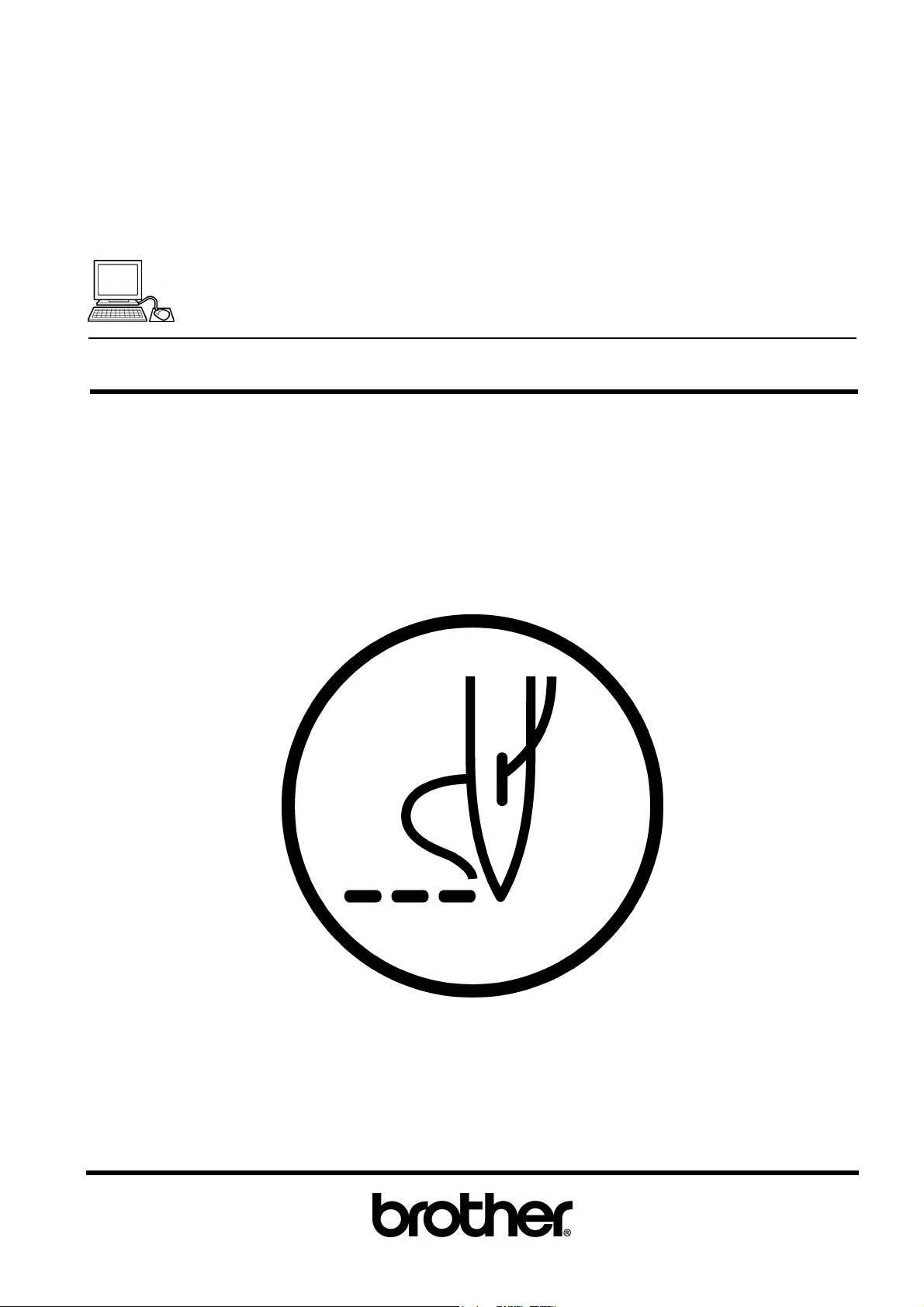
INSTRUCTION MANUAL
BE-0901E-AC-PC
BE-1201B-AC-PC
PC Control type
Please read this manual before using the machine.
Please keep this manual within easy reach for quick reference.
NINE NEEDLE ONE HEAD EMBROIDERY MACHINE
TWELVE NEEDLE ONE HEAD EMBROIDERY MACHINE
Page 2
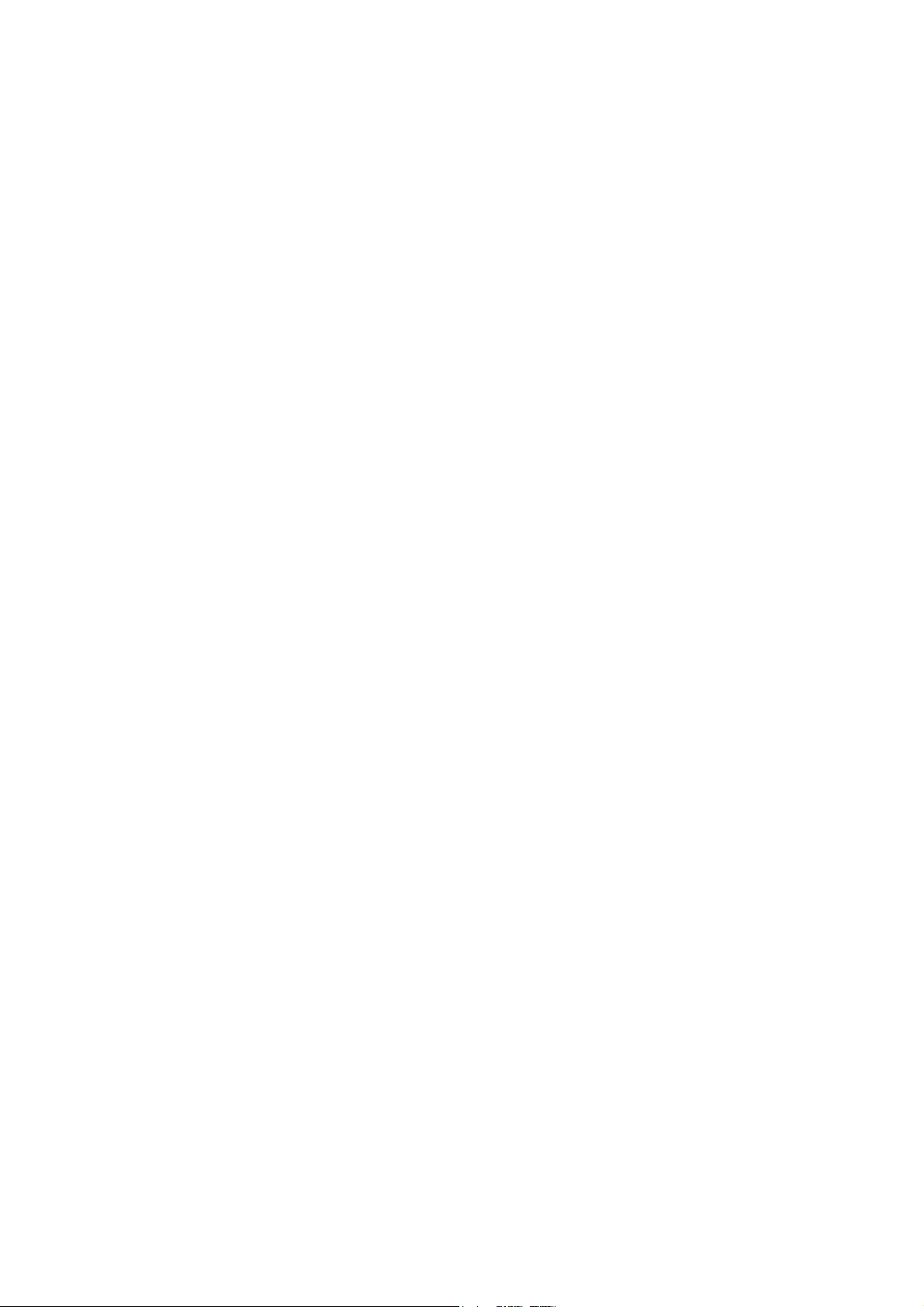
Page 3
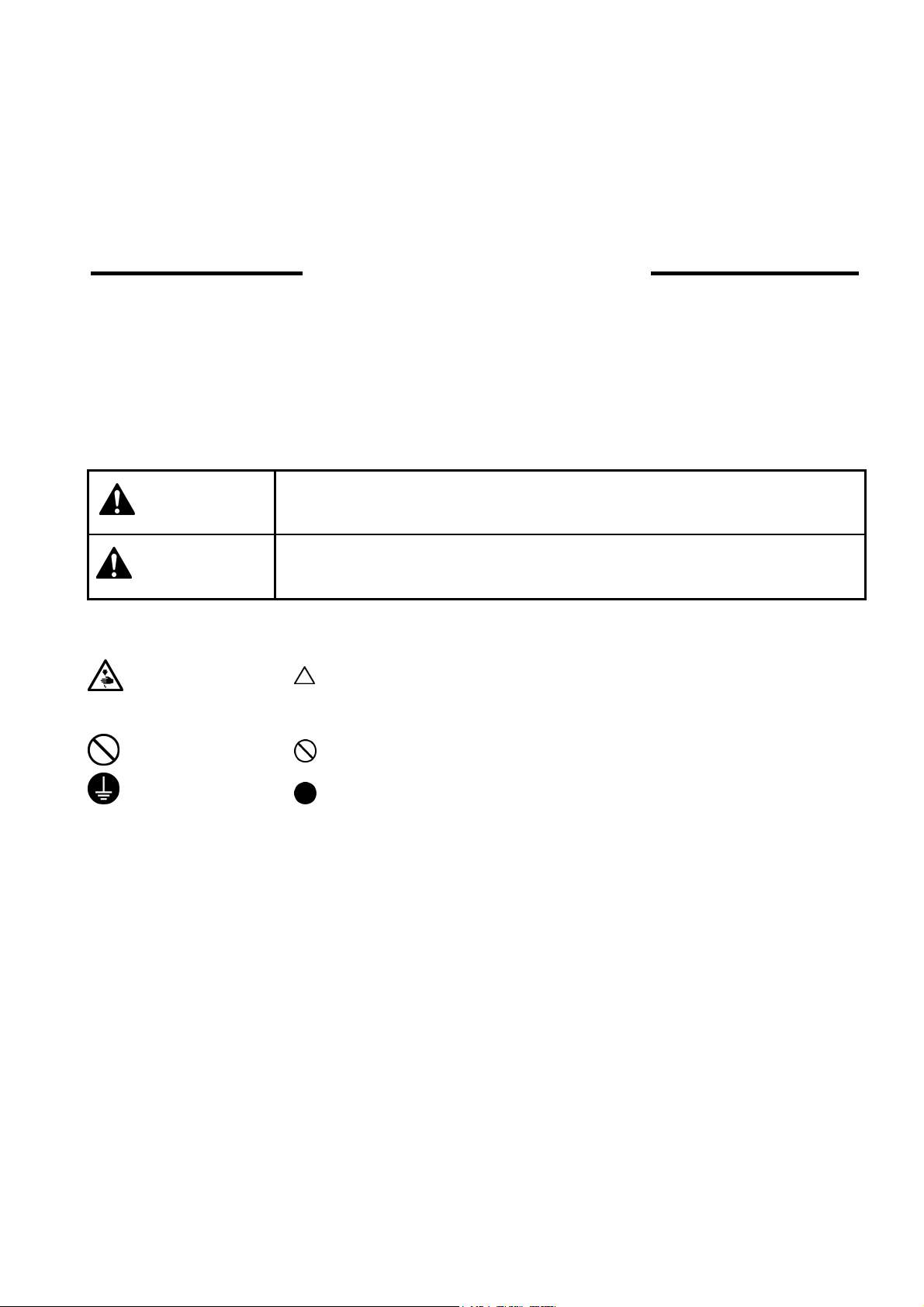
Thank you very much for buying a BROTHER sewing machine. Before using your new machine,
jury
please read the safety instructions below and the explanations given in the instruction manual.
With industrial sewing machines, it is normal to carry out work while positioned directly in front of
moving parts such as the needle and thread take-up lever, and consequently there is always a danger
of injury that can be caused by these parts. Follow the instructions from training personnel and
instructors regarding safe and correct operation before operating the machine so that you will know
how to use it correctly.
SAFETY INSTRUCTIONS
1 Safety indications and their meanings
This instruction manual and the indications and symbols that are used on the machine itself are
provided in order to ensure safe operation of this machine and to prevent accidents and injury to
yourself or other people. The meanings of these indications and symbols are given below.
Indications
DANGER
CAUTION
Symbols
-------- This symbol (
The picture inside the triangle indicates the nature of the caution that must be taken. (For
example, the symbol at left means "beware of injury".)
--------- This symbol (
--------- This symbol (
The picture inside the circle indicates the nature of the thing that must be done.
(For example, the symbol at left means "you must make the ground connection".)
The instructions which follow this term indicate situations where failure to
follow the instructions will almost certainly result in death or severe injury.
The instructions which follow this term indicate situations where failure to
follow the instructions could cause in
damage to equipment and surroundings.
) indicates something that you should be careful of.
) indicates something that you must not do.
) indicates something that you must do.
when using the machine or physical
BE-0901E-AC-PC• BE-1201B-AC-PC 1
Page 4
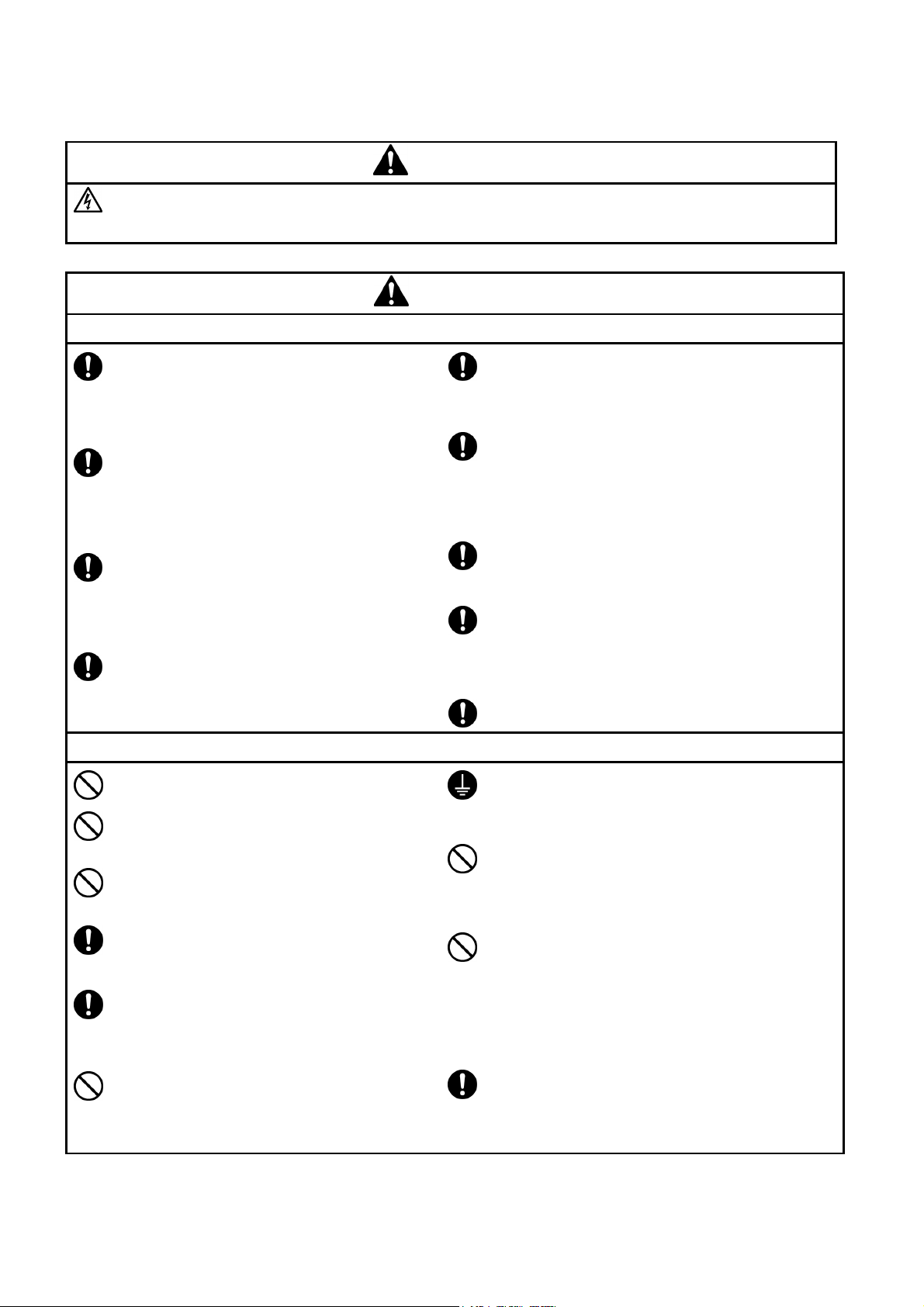
2 Notes on safety
p
g
y
g
Wait at least 5 minutes after turning off the power switch and disconnecting the power cord from the wall
outlet before o
can result in severe injury.
ening the face plate of the control box. Touching areas where high voltages are present
DANGER
CAUTION
Environmental requirements
Use the sewing machine in an area which is
free from sources of strong electrical noise
such as high-frequency welders.
Sources of strong electrical noise may cause
problems with correct operation.
Any fluctuations in the power supply voltage
should be within ±10% of the rated volta
the machine.
Voltage fluctuations which are greater than
this may cause problems with correct
operation.
The power supply capacity should be greater
than the requirements for the sewing
machine's electrical consumption.
Insufficient power supply capacity may cause
problems with correct operation.
The air supply should have a capacity greater
than the machine consumption. If air is not
supplied sufficiently, a machine malfunction
may occur.
e for
Installation
Machine installation should only be carried
out by a qualified technician.
Never operate the sewing machine with any
ventilation openings blocked.
Keep the ventilation openings of the sewing
machine free from the accumulation of lint or
dust.
The ambient temperature should be within the
range of 5°C to 35°C during use.
Temperatures which are lower or higher than this
may cause problems with correct operation.
The relative humidit
45% to 85% during use, and no dew formation
should occur in any devices.
Excessively dry or humid environments and dew
formation may cause problems with correct
operation.
Avoid exposure to direct sunlight during use.
Exposure to direct sunlight may cause problems
with correct operation.
In the event of an electrical storm, turn off the
power and disconnect the power cord from the
wall outlet.
Lightning may cause problems with correct
operation.
Do not use this machine outdoors.
Be sure to connect the ground. If the ground
connection is not secure, you run a high risk of
receiving a serious electric shock, and problems
with correct operation may also occur.
When securing the cords, do not bend the cords
excessively or fasten them too hard with staples,
otherwise there is the danger that fire or electric
shocks could occur.
should be within the range of
Contact your Brother dealer or a qualified
electrician for any electrical work that may
need to be done.
The sewing machine weighs approximately
195 kg.
The installation should be carried out by two
or more people.
Do not connect the power cord until
installation is complete, otherwise the
machine may operate if the start switch is
pressed by mistake, which could result in
injury.
2 BE-0901E-AC-PC• BE-1201B-AC-PC
Be sure to wear protective goggles and gloves
when handlin
no oil or grease gets into your eyes or onto your
skin, otherwise inflammation can result.
Furthermore, do not drink the oil or grease under
any circumstances, as they can cause vomiting
and diarrhoea.
Keep the oil out of the reach of children.
Secure the machine with the adjustment bolts on
the sound floor so that it will not move.
the lubricating oil or grease, so that
Page 5
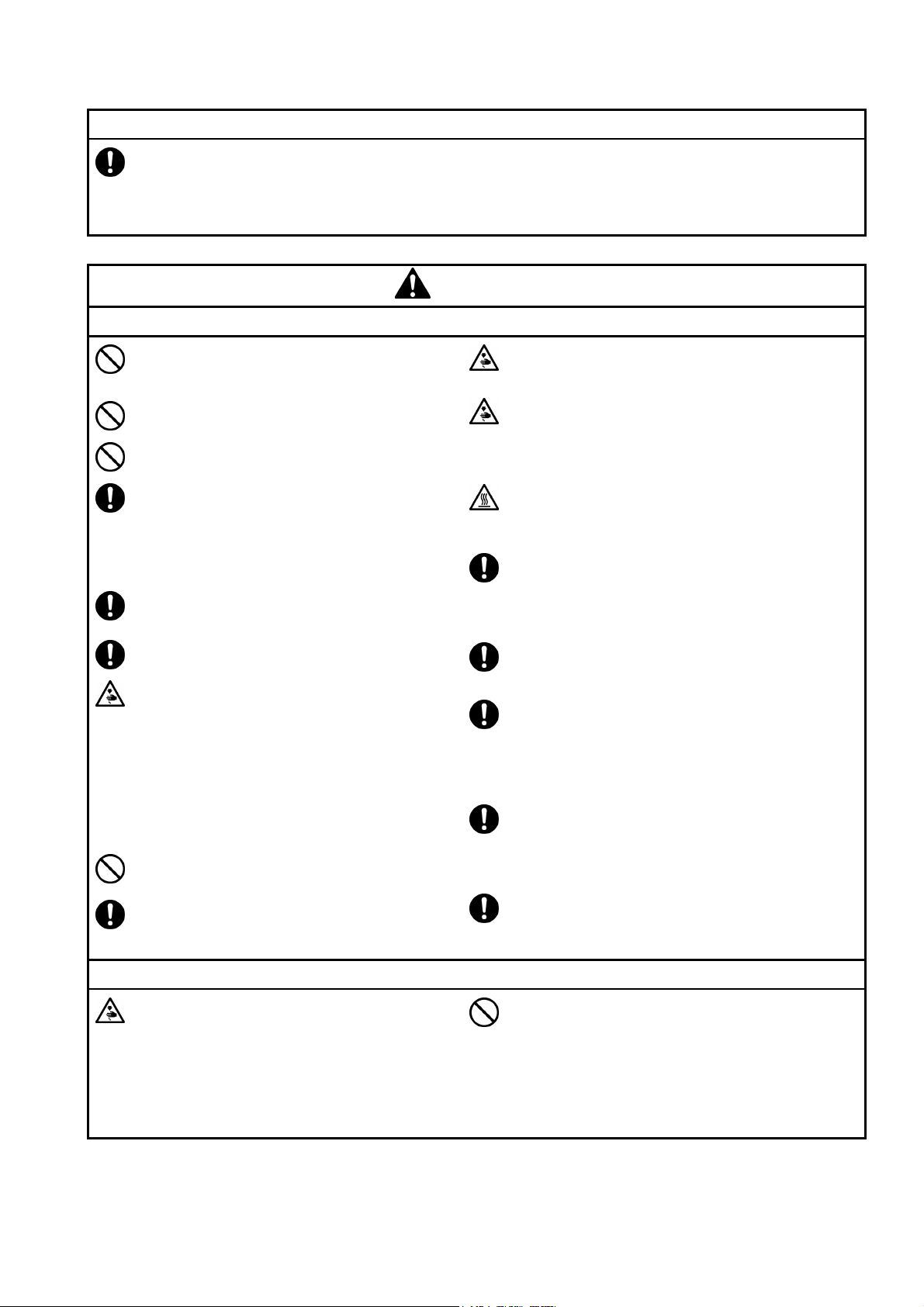
Avoid setting up the sewing machine near
p
g
sources of strong electrical noise such as
high-frequency welding equipment.
If this precaution is not taken, incorrect
machine operation may result.
Installation
CAUTION
Sewing
This sewing machine should only be used by
operators who have received the necessary
training in safe use beforehand.
Keep children away from the sewing machine.
The sewing machine should not be used for
any applications other than sewing.
Be sure to wear protective goggles when
using the machine.
If goggles are not worn, there is the danger
that if a needle breaks, parts of the broken
needle may enter your eyes and injury may
result.
Always use the proper needle plate. Any
wrong plate can cause needles to break.
Do not use a bent needle.
Turn off the power switch at the following
times, otherwise the machine may operate if
the start switch is pressed by mistake, which
could result in injury.
• When threading the needle
• When replacing the bobbin and needle
• When not using the machine and when
leaving the machine unattended
• When cleaning the machine.
Do not get on the table.
Table may be damaged.
Do not operate this machine where aerosol
(spray) products are being used or where
oxygen is being administered.
Attach all safety devices before using the sewing
machine. If the machine is used without these
devices attached, injury may result.
Do not touch any moving parts, press any objects
against the machine, or pull/push the cloth during
sewing. Doing so may result in personal injury,
machine damage, or needle breakage.
Do not touch the
bed section during operation or for 30 minutes
after operation. Otherwise burns may result.
Never drop or insert foreign objects or a
screwdriver into the ventilation openings or the
machine inside.
Touching any high-voltage area may result in an
electric shock.
Never damage, alter, heat, or put a strain on the
power cable as well as other cables. Doing so
may result in a fire or an electric shock.
If the controller is exposed to water or a chemical
agent or if its entry is found inside the controller,
turn off the power switch immediately.
Continuing to use the machine under such a
condition may result in a fire or an electric shock.
If an error occurs in machine operation, or if
abnormal noises or smells are noticed,
immediately turn off the power switch. Then
contact your nearest Brother dealer or a qualified
technician.
If the machine develops a problem, contact your
nearest Brother dealer or a qualified technician.
ulse motor and sewing machine
Cleaning
Turn off the power switch before starting any
cleaning work, otherwise the machine may
operate if the start switch is pressed by
mistake, which could result in injury.
BE-0901E-AC-PC• BE-1201B-AC-PC 3
Be sure to wear protective goggles and gloves
when handlin
no oil or grease gets into your eyes or onto your
skin, otherwise inflammation can result.
Furthermore, do not drink the oil or grease under
any circumstances, as they can cause vomiting
and diarrhoea.
Keep the oil out of the reach of children.
the lubricating oil or grease, so that
Page 6
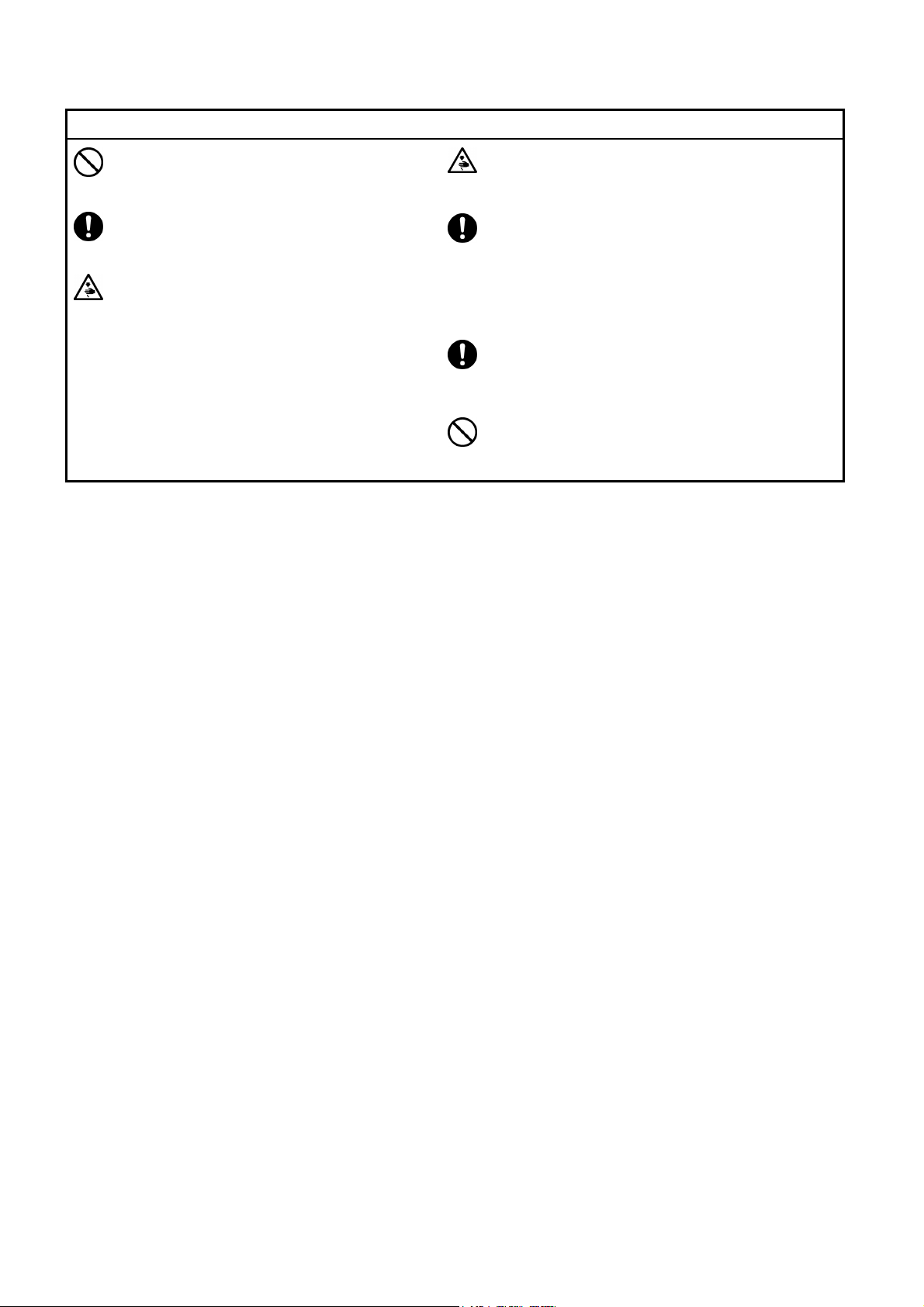
Maintenance and inspection
p
ying
Maintenance and inspection of the sewing
machine should only be carried out by a
qualified technician.
Ask your Brother dealer or a qualified
electrician to carry out any maintenance and
inspection of the electrical system.
Turn off the power switch and disconnect the
power cable (do not pull on the cable itself)
from the wall outlet before attempting to
erform the following operations. Otherwise,
the machine is started if the start switch is
pressed by mistake. Injury may occur in
such a case.
• When carr
or maintenance
• When replacing consumable parts such
as a rotary hook, a knife, or a fluorescent
lamp
out inspection, adjustment,
If the power switch needs to be left on when
carrying out some adjustment, be extremely
careful to observe all safety precautions.
Use only the proper replacement parts as
specified by Brother.
When replacing a fluorescent lamp, use the
same-type lamp having a rating of 40 watts.
Wait until the fluorescent lamp cools off before
replacement. Failure to do so can result in
burns.
If any safety devices have been removed, be
absolutely sure to re-install them to their original
positions and check that they operate correctly
before using the machine.
Any problems in machine operation which result
from unauthorized modifications to the machine
will not be covered by the warranty.
4 BE-0901E-AC-PC• BE-1201B-AC-PC
Page 7
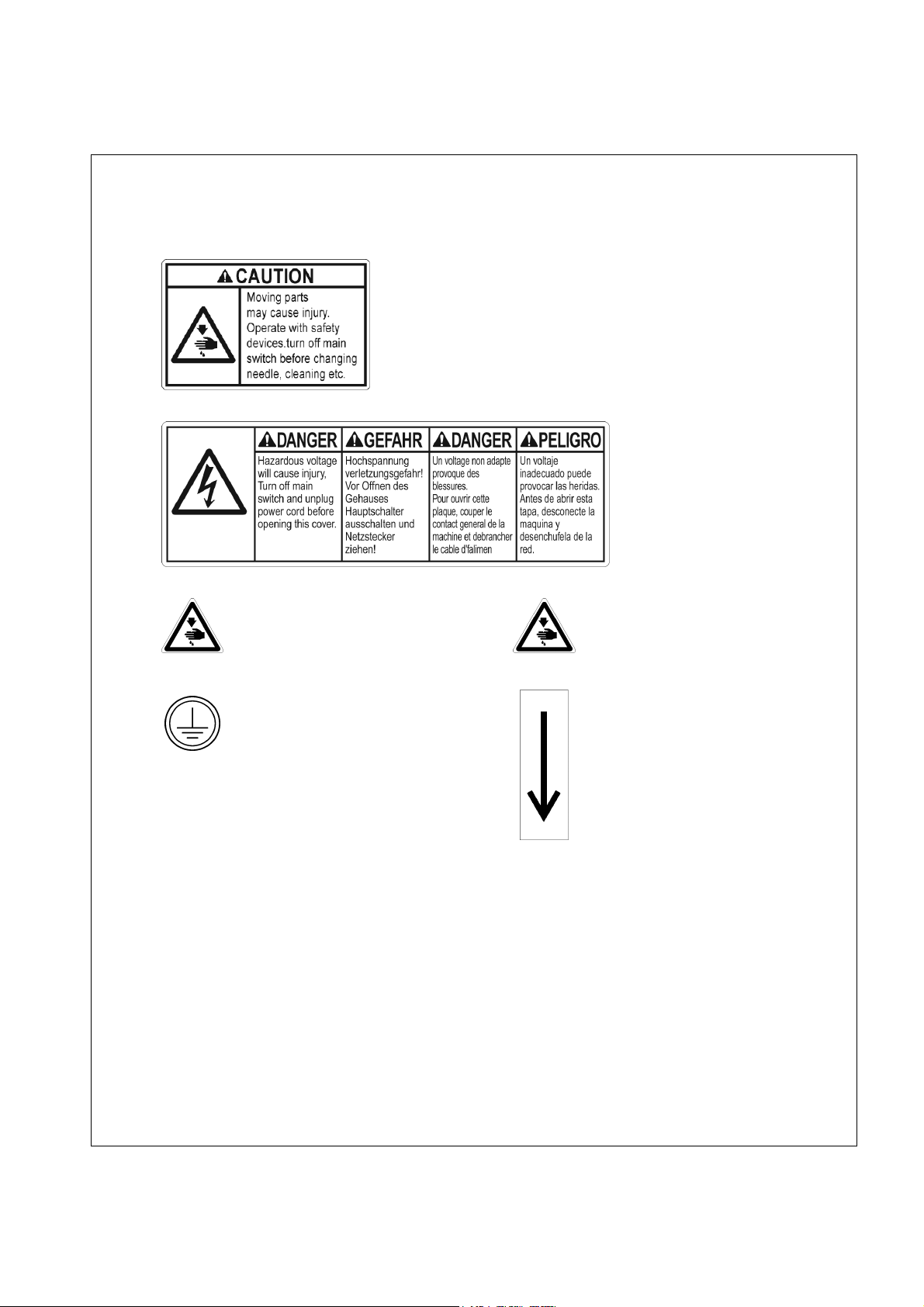
3 Warning labels
* The following warning labels appear on the sewing machine.
Please follow the instructions on the labels at all times when using the machine. If the labels
have been removed or are difficult to read, please contact your nearest Brother dealer.
1
W1644
Safety devices: Finger guard, Belt cover, etc.
2
W1645
3
Never touch or push the
thread take up during
4
operation as it may result in
injuries machine.
5
Be sure to connect the
ground. If the ground
6
Never touch or push the needle
bar during operation as it may
result in injuries or damage to
the sewing machine.
Direction of operation
connection is not secure, you
run a high risk of receiving a
serious electric shock, and
problems with correct
operation may also occur.
BE-0901E-AC-PC• BE-1201B-AC-PC 5
Page 8
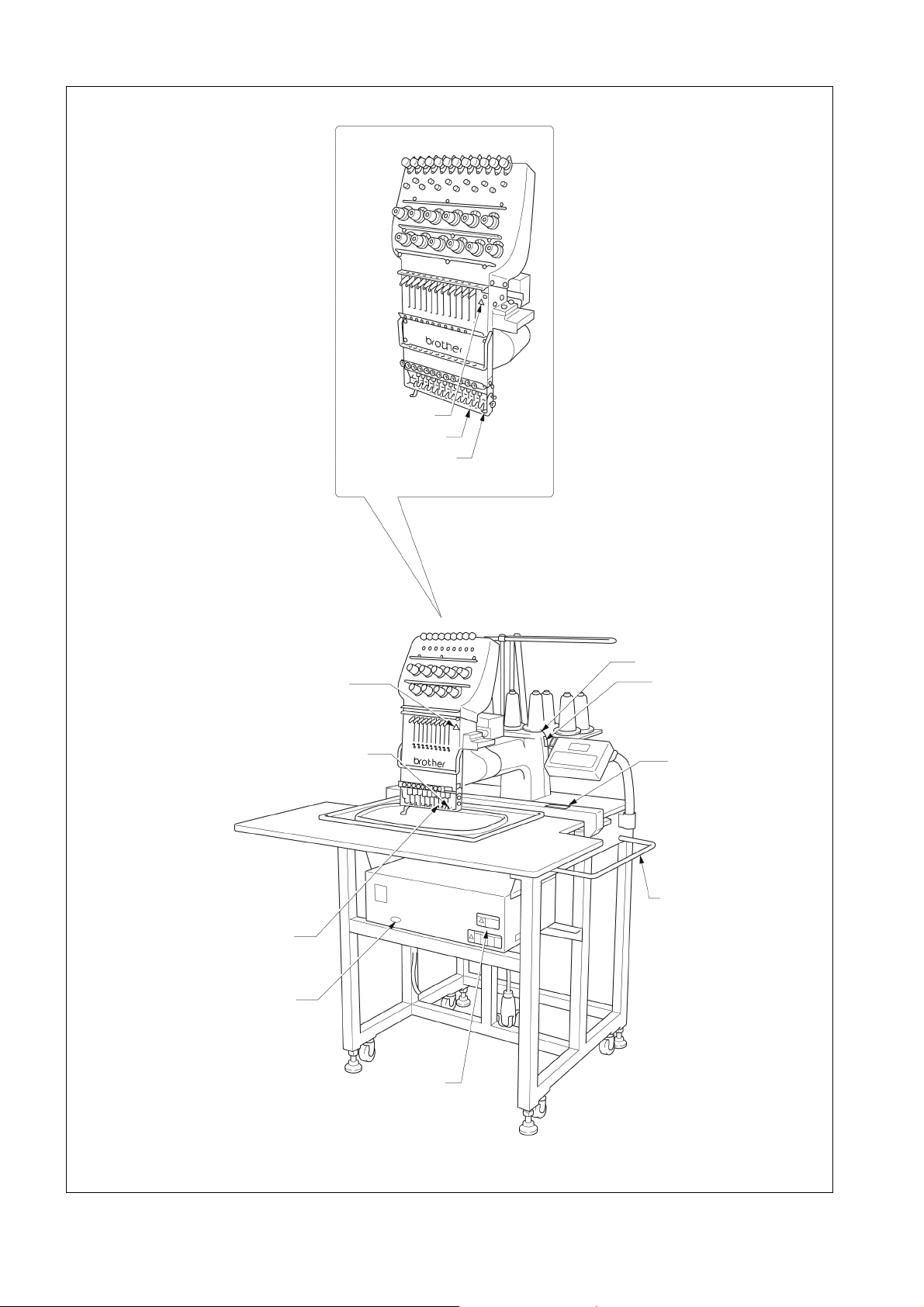
!!!! BE-1201B-AC-PC
4
Finger guard
3
!!!! BE-0901E-AC-PC
Finger guard
5
Belt cover
4
3
6
1
Guard cover
2
6 BE-0901E-AC-PC• BE-1201B-AC-PC
W1750
Page 9
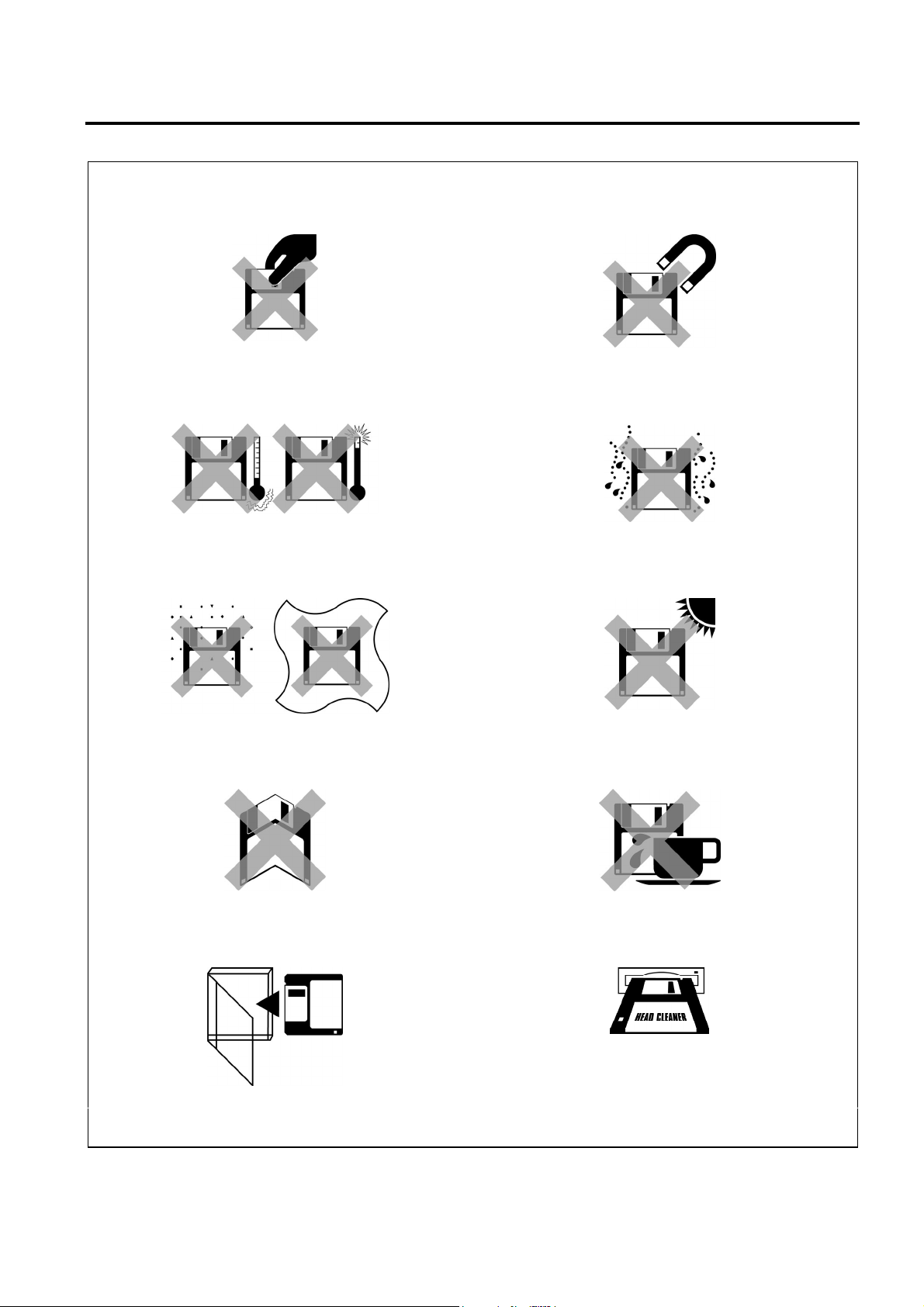
Before Starting Operation
Q
Do not force open the shutter for direct contact
with the magnetic area.
W1209
Do not store floppy disks in an extremely high or
low ambient temperature.
W1211Q
Do not use or store floppy disks in a dusty place.
Do not place it on cloth.
Do not bring disks near magnetic matters such as
magnetic screwdriver or the back side of the
programmer.
W1210Q
Do not use floppy disks under high humidity.
W1212Q
Do not store floppy disks under direct sunlight.
W1213Q
Do not bend the disk. Do not put things on the
Avoid contact with solvent or drink.
disk.
W1215Q
Store it in the case immediately after using it to
protect it from dust and damage.
W1217Q
Use a commercially available cleaning disk to clean
the head of the floppy disk drive periodically.
Do not remove the disk out of the drive during the access lamp is lit.
W1214Q
W1216Q
W1218Q
BE-0901E-AC-PC• BE-1201B-AC-PC 7
Page 10
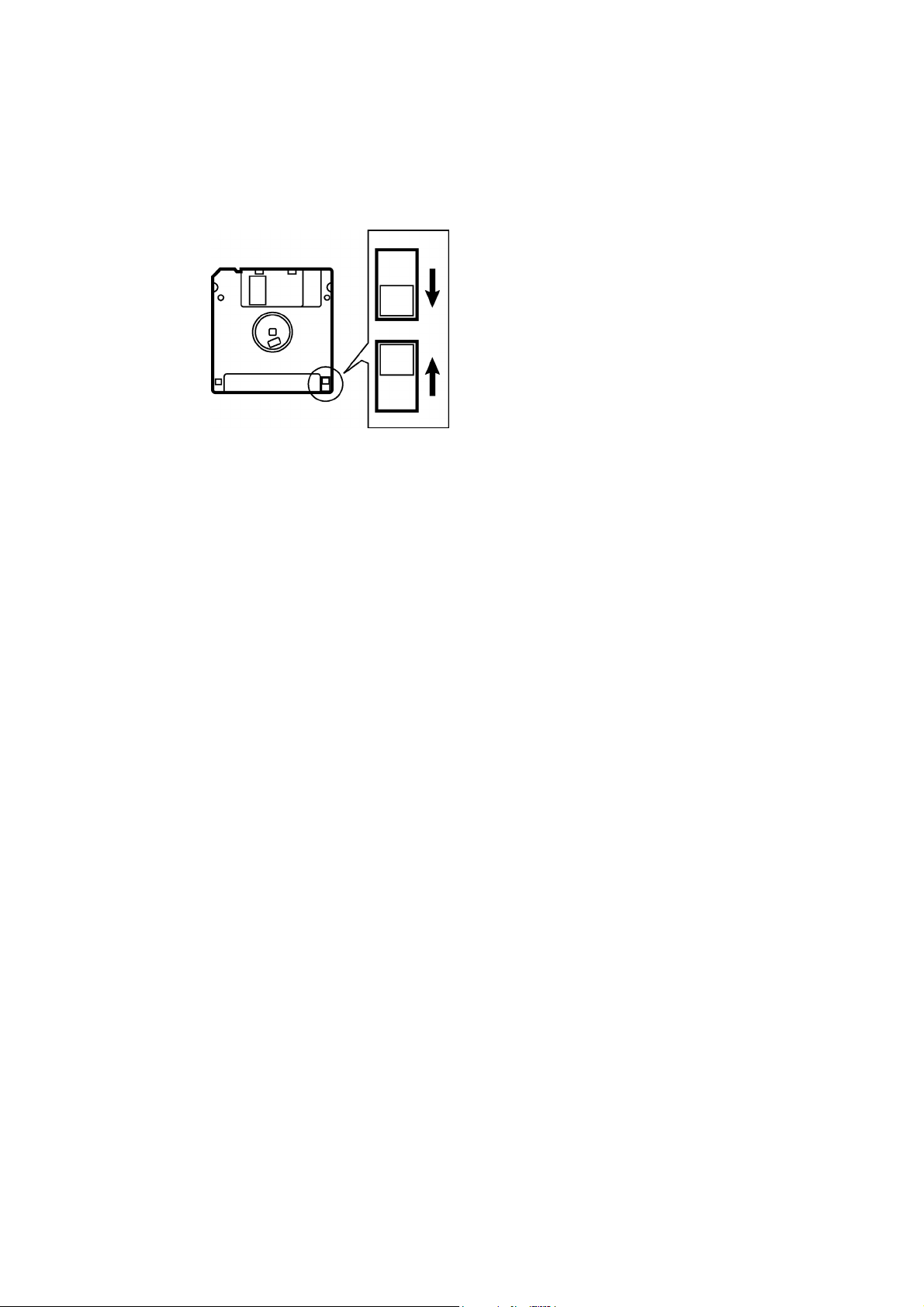
Protecting data in floppy disks
Write-protection is available for a floppy disk to prevent undesired data deletion.
A write-protected disk is read-only. It is recommended to provide write-protection for disks which
contain important data.
To do so, slide the write-protect notch to open the slot as shown below.
Slide the notch in this direction to
prevent data loss or overwriting.
Slide the notch in this direction to
write data.
W1219Q
8 BE-0901E-AC-PC• BE-1201B-AC-PC
Page 11
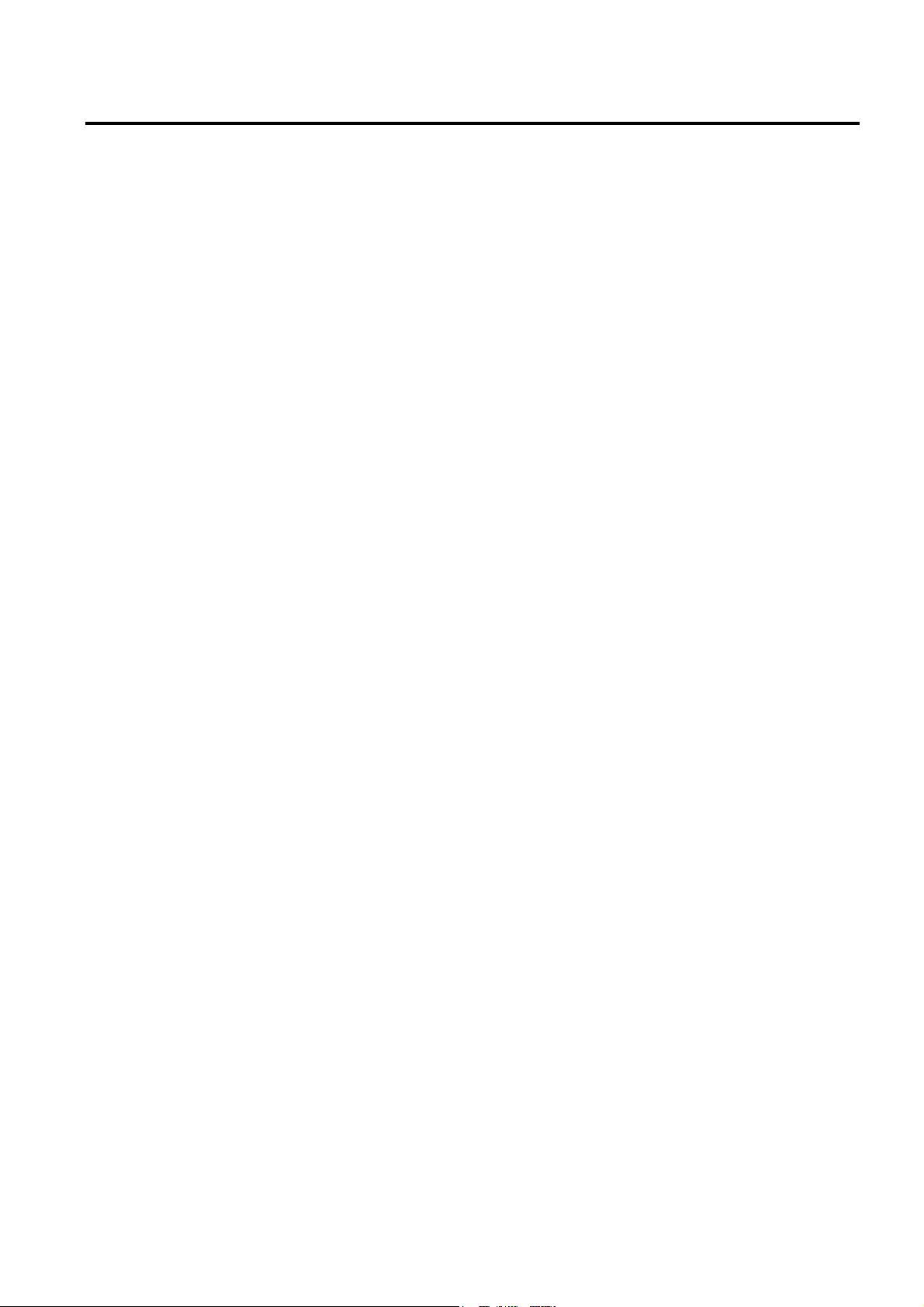
Procedure of Reading This Manual
Explanation of models
This manual explains two models:
- BE-0901E-AC-PC
- BE-1201B-AC-PC
Explanation for individual model is provided by identifying the model name. Check the model before
using the machine. The display is BE-0901E-AC-PC.
Configuration of this manual
This manual consists of the following chapters:
Chapter 1 An Introduction of Embroidery Machine
Provides information on the specifications of the embroidery machine, software installation
environment, and basic software operations.
Chapter 2 Preparation of Embroidery Machine
Describes machine installation and preparation to be conducted before starting embroidering
operation.
Chapter 3 Embroidering Procedures
Provides explanations on the operation panel and briefly reviews the flow of embroidering
processes.
Chapter 4 Selecting and Transferring Embroidery Data
Explains how to use the Embroidery Data Explorer.
Chapter 5 Editing Embroidery Data
Explains how to use the Embroidery Data Editor.
Chapter 6 Embroidering
Explains how to use the Machine Controller.
Chapter 7 Operation of Machine
Provides information on machine operation during embroidering.
Chapter 8 Creating Production Report
Explains how to use the production report program.
Chapter 9 Maintenance
Describes appropriate maintenance of the machine.
Chapter 10 Adjustment
Explains how to adjust the needles.
Chapter 11 List of Error Codes
Provides information on error codes and action to be taken.
Chapter 12 Troubleshooting
Provides troubleshooting for the machine.
Chapter 13 Connection and Installation of Optional Equipment
Describes connections between the machine/computer and optional equipment available.
BE-1204B-BC • BE-1206B-BC 9
Page 12
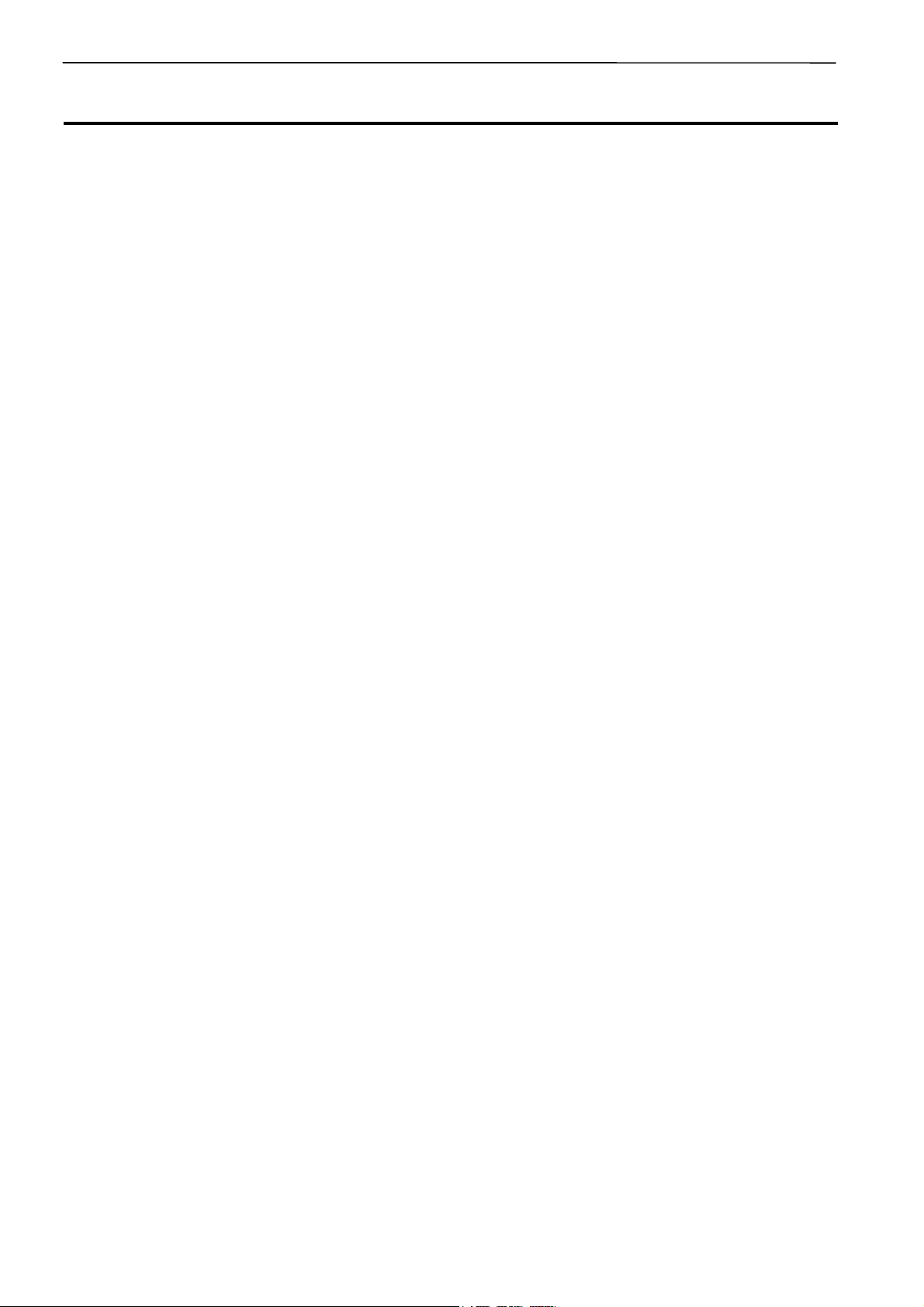
Contents
Contents
SAFETY INSTRUCTIONS................................................................................................................................................. 1
Before Starting Operation............................................................................................................................................... 7
Procedure of Reading This Manual................................................................................................................................9
Chapter 1 An Introduction of Embroidery Machine
1. Specifications ........................................................................................................................................................... 1-2
2. Software ....................................................................................................................................................................1-4
2-1 Necessary Systems........................................................................................................................................... 1-4
2-2 Configuration of Software .................................................................................................................................. 1-5
2-3 Notes on use .....................................................................................................................................................1-6
2-4 Help ................................................................................................................................................................... 1-6
2-5 Basic Operation of Software.............................................................................................................................. 1-7
Chapter 2 Preparation of Embroidery Machine
1. Names of Machine Components ............................................................................................................................. 2-2
2. Installation.................................................................................................................................................................2-3
2-1 Transportation of Machine .................................................................................................................................2-3
2-2 Installation of Machine.......................................................................................................................................2-3
2-3 Installation of Operation Panel...........................................................................................................................2-4
2-4 Mounting of Guard Bar ...................................................................................................................................... 2-4
2-5 Mounting of Cotton Stand..................................................................................................................................2-5
2-6 Lubrication to Needle Bar Case......................................................................................................................... 2-6
2-7 Connection of Personal Computer to Machines (for connecting 4 sets) ............................................................ 2-7
2-8 Connection of Power Supply ............................................................................................................................. 2-9
2-9 Installation of Software .................................................................................................................................... 2-11
3. Preparation for Embroidering................................................................................................................................2-12
3-1 Upper Threading..............................................................................................................................................2-12
3-2 Replacement of Bobbin ................................................................................................................................... 2-14
3-3 Replacing and Selecting Needle......................................................................................................................2-15
3-4 Preparation of Machine for Operation..............................................................................................................2-16
3-5 Attachment of Embroidery Hoop and Frame ...................................................................................................2-19
3-6 Adjustment of Thread tension.......................................................................................................................... 2-23
Chapter 3 Embroidering Procedures
Functions of Operation Panel......................................................................................................................................3-2
Operation Panel.......................................................................................................................................................3-2
Flowchart of Preparation for Embroidering ...............................................................................................................3-4
Run the Software.....................................................................................................................................................3-5
Turn on the Machine Power..................................................................................................................................... 3-5
Register the Machine Name .................................................................................................................................... 3-6
Retrieve the Embroidery Data .................................................................................................................................3-6
Start Embroidering...................................................................................................................................................3-7
10 BE-0901E-AC-PC• BE-1201B-AC-PC
Page 13
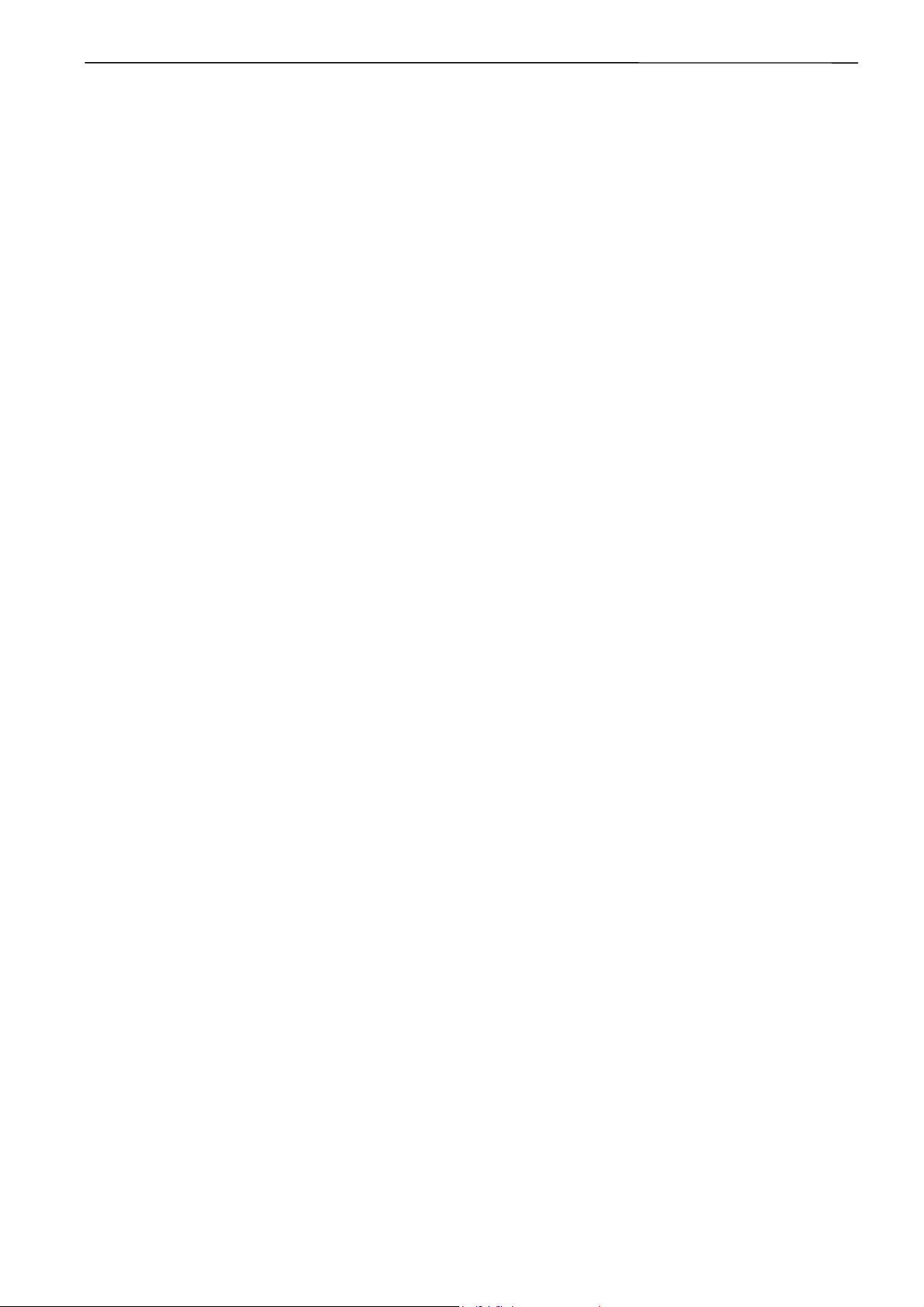
Chapter 4 Selecting and Transferring Embroidery Data
Functions (Command Reference)................................................................................................................................4-2
Description of Screen...................................................................................................................................................4-3
Creating a Directory......................................................................................................................................................4-4
Transferring data...........................................................................................................................................................4-5
Copy ..............................................................................................................................................................................4-7
Select from Menu.....................................................................................................................................................4-7
Drag Data.................................................................................................................................................................4-7
Moving Data...................................................................................................................................................................4-8
Select from Menu.....................................................................................................................................................4-8
Drag Data.................................................................................................................................................................4-8
Deleting Data.................................................................................................................................................................4-9
Recreate an icon .........................................................................................................................................................4-10
Select All......................................................................................................................................................................4-11
Renaming Data............................................................................................................................................................4-12
Finding Data ................................................................................................................................................................4-13
Adjusting Screen Display...........................................................................................................................................4-15
Reading Data in Floppy Disk......................................................................................................................................4-16
Reading DOS Format Data....................................................................................................................................4-16
Converting the Non DOS format data ....................................................................................................................4-18
Reading Data in Paper Tape.......................................................................................................................................4-22
Settings for Data Reading ..........................................................................................................................................4-24
Writing Data in DST Format .......................................................................................................................................4-25
Viewing Pattern Information ......................................................................................................................................4-26
Contents
Chapter 5 Editing Embroidery Data
Functions (Command Reference)................................................................................................................................5-2
Description of Screen...................................................................................................................................................5-4
Opening Embroidery Data............................................................................................................................................5-5
Setting Display..............................................................................................................................................................5-6
Centering .................................................................................................................................................................5-6
Zoom........................................................................................................................................................................5-6
Needle Penetration ..................................................................................................................................................5-8
Embroidering Start/End............................................................................................................................................5-8
Trim and pause ........................................................................................................................................................5-8
Microstitch................................................................................................................................................................5-9
Needle Bar and Speed Range .................................................................................................................................5-9
Thread Color ..........................................................................................................................................................5-13
Tool bar ..................................................................................................................................................................5-14
Status Bar ..............................................................................................................................................................5-14
Back to Previous Status .............................................................................................................................................5-15
Undo ......................................................................................................................................................................5-15
Redo ......................................................................................................................................................................5-15
Editing..........................................................................................................................................................................5-16
Rotate ....................................................................................................................................................................5-16
Horizontal Flip ........................................................................................................................................................5-17
Vertical Flip ............................................................................................................................................................5-17
Point Symmetry......................................................................................................................................................5-17
Repeat ...................................................................................................................................................................5-17
Resize ....................................................................................................................................................................5-20
Delete Stitch...........................................................................................................................................................5-20
Insert or Delete Code.............................................................................................................................................5-21
Insert Lock Stitch....................................................................................................................................................5-22
BE-0901E-AC-PC• BE-1201B-AC-PC 11
Page 14
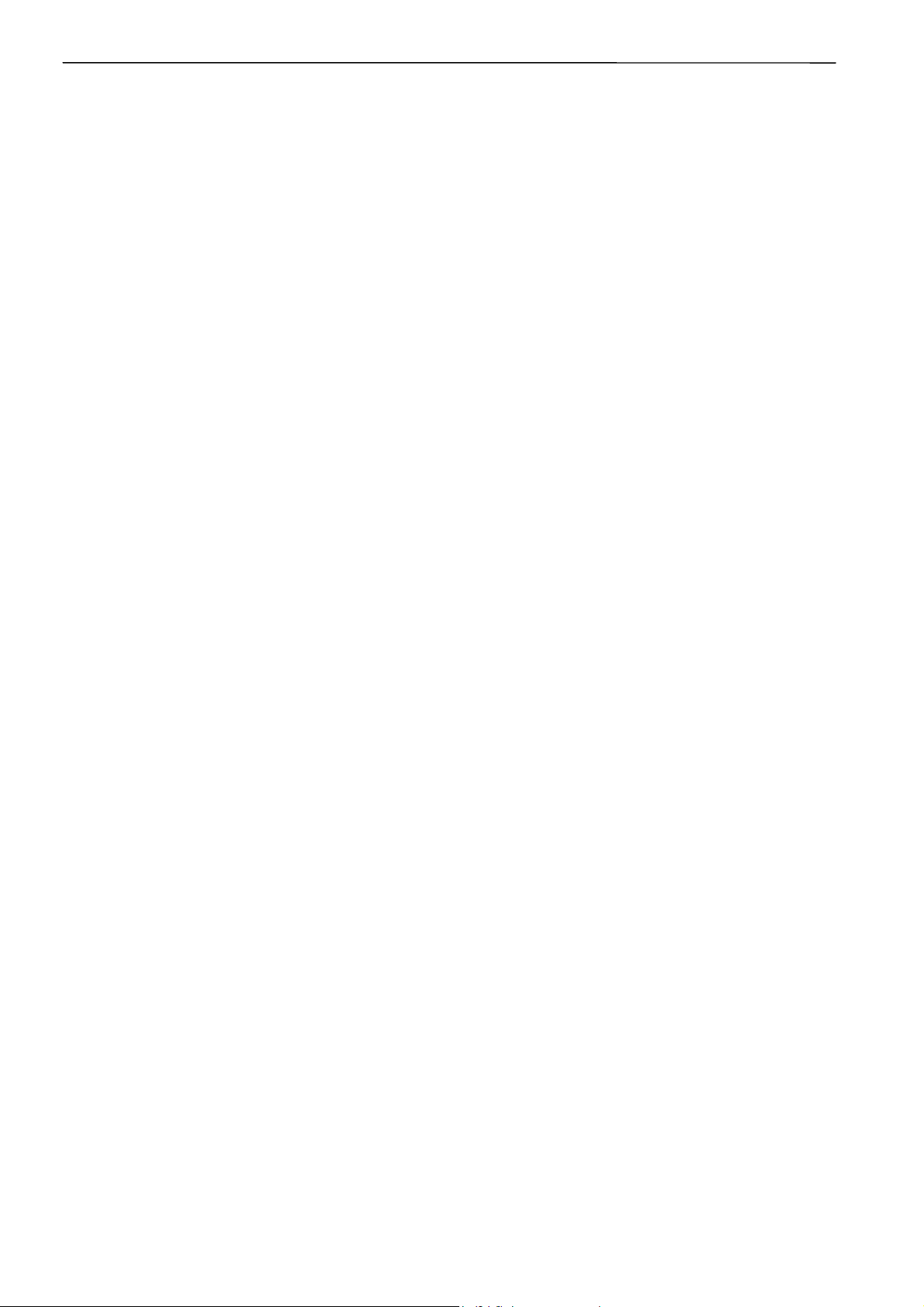
Contents
Changing Data ............................................................................................................................................................5-23
Changing Start.......................................................................................................................................................5-23
Changing End........................................................................................................................................................ 5-24
Mask...................................................................................................................................................................... 5-25
Group........................................................................................................................................................................... 5-26
Setting Group for Repetition .................................................................................................................................. 5-27
Selecting from Menu..............................................................................................................................................5-27
Merge...........................................................................................................................................................................5-28
Saving Data.................................................................................................................................................................5-30
Save ......................................................................................................................................................................5-30
Save As... ..............................................................................................................................................................5-31
Viewing Pattern Information...................................................................................................................................... 5-32
Printing Data ...............................................................................................................................................................5-33
Chapter 6 Embroidering
Functions (Command Reference) ............................................................................................................................... 6-2
When the Power to the Machine is Off ....................................................................................................................6-2
When the Power to the Machine is On ....................................................................................................................6-2
Description of Screen ..................................................................................................................................................6-5
Settings before Turning On the Machine....................................................................................................................6-6
Displaying the Tool Bar ............................................................................................................................................ 6-6
Displaying the Status Bar.........................................................................................................................................6-7
Upgrading the Version of Interface Board................................................................................................................6-7
Reset Interface Board.............................................................................................................................................. 6-7
Communication Port ................................................................................................................................................ 6-7
Language.................................................................................................................................................................6-8
Settings after Turning Power On ................................................................................................................................. 6-9
Tool Bar ...................................................................................................................................................................6-9
Status Bar................................................................................................................................................................ 6-9
Zoom In ...................................................................................................................................................................6-9
Zoom Out.................................................................................................................................................................6-9
Zoom In Specified Range ...................................................................................................................................... 6-10
Fit to Window......................................................................................................................................................... 6-10
Whole Pattern........................................................................................................................................................6-10
Grid........................................................................................................................................................................ 6-11
Hoop ...................................................................................................................................................................... 6-11
Hoop position fine adjustment ............................................................................................................................... 6-11
Needle Penetration................................................................................................................................................ 6-12
Thread Color..........................................................................................................................................................6-13
Needle Bar and Speed Range............................................................................................................................... 6-13
Setting Needle Bar ................................................................................................................................................6-13
Setting Ranges ...................................................................................................................................................... 6-17
Grid Setting............................................................................................................................................................6-18
Background color...................................................................................................................................................6-18
Renaming Machine................................................................................................................................................6-19
Viewing Machine Information................................................................................................................................. 6-20
Design Information.................................................................................................................................................6-20
Setting Window Display ......................................................................................................................................... 6-20
Minimizing and Aligning Windows.......................................................................................................................... 6-21
Language...............................................................................................................................................................6-23
Copying Data to Other Machines........................................................................................................................... 6-23
Configuration .........................................................................................................................................................6-24
Upgrading the Machine Program........................................................................................................................... 6-24
12 BE-0901E-AC-PC• BE-1201B-AC-PC
Page 15
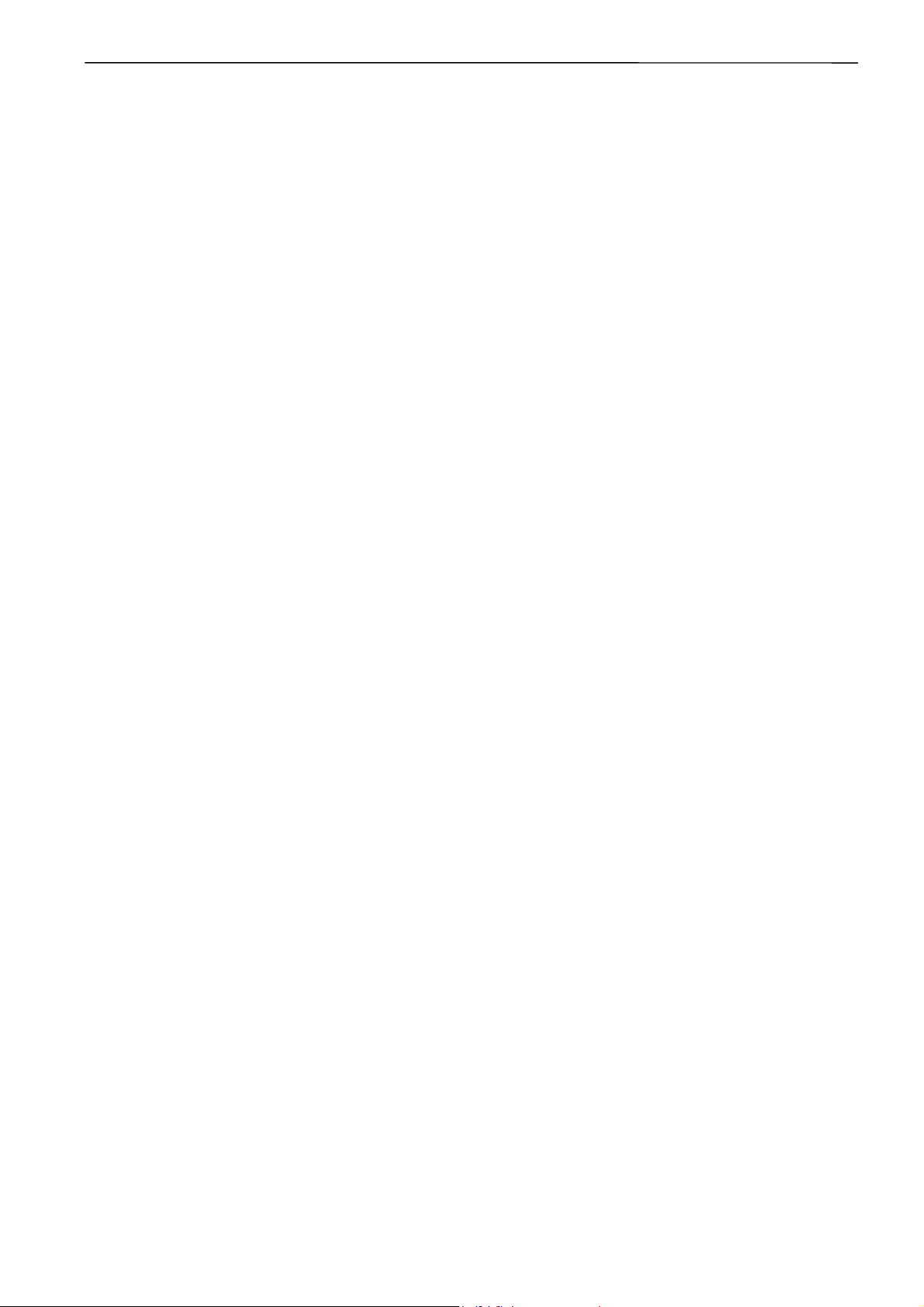
Contents
Setting the Machine....................................................................................................................................................6-25
Needle Bar .............................................................................................................................................................6-25
Same Speed Range...............................................................................................................................................6-26
Pause.....................................................................................................................................................................6-26
Speed Range .........................................................................................................................................................6-27
Hoop Feed Position................................................................................................................................................6-28
Embroidery Area ....................................................................................................................................................6-29
Embroidery Hoop ...................................................................................................................................................6-29
Thread Trimming....................................................................................................................................................6-31
Boring.....................................................................................................................................................................6-32
Thread Breakage Sensor.......................................................................................................................................6-33
Automatic Step Back..............................................................................................................................................6-34
Automatic Hoop Feed ............................................................................................................................................6-34
End of embroidery..................................................................................................................................................6-35
Mending .................................................................................................................................................................6-36
Adjust .....................................................................................................................................................................6-37
Driving shaft ...........................................................................................................................................................6-38
Activate escape with pause....................................................................................................................................6-38
Short stitch speed reduction...................................................................................................................................6-39
Thin / Thick Material...............................................................................................................................................6-40
Area Trace .............................................................................................................................................................6-41
Default Settings......................................................................................................................................................6-42
Show Setting..........................................................................................................................................................6-43
Load Setting...........................................................................................................................................................6-45
Save Setting...........................................................................................................................................................6-46
Load Hoop .............................................................................................................................................................6-47
Embroidering...............................................................................................................................................................6-52
Starting Embroidering.............................................................................................................................................6-52
Moving the Home Position.........................................................................................................................................6-54
Step-forward/Step-back..............................................................................................................................................6-55
Entering in the Step-forward/Step-back Mode........................................................................................................6-55
Setting Step-forward/Back Distance or Timing .......................................................................................................6-56
Stepping Forward/Back..........................................................................................................................................6-57
Resuming Embroidering.........................................................................................................................................6-58
Moving Embroidery Position .....................................................................................................................................6-59
Centering Pattern........................................................................................................................................................6-60
Saving Data .................................................................................................................................................................6-61
Save.......................................................................................................................................................................6-61
Save As..................................................................................................................................................................6-61
Running Other Programs ...........................................................................................................................................6-62
BE-0901E-AC-PC• BE-1201B-AC-PC 13
Page 16
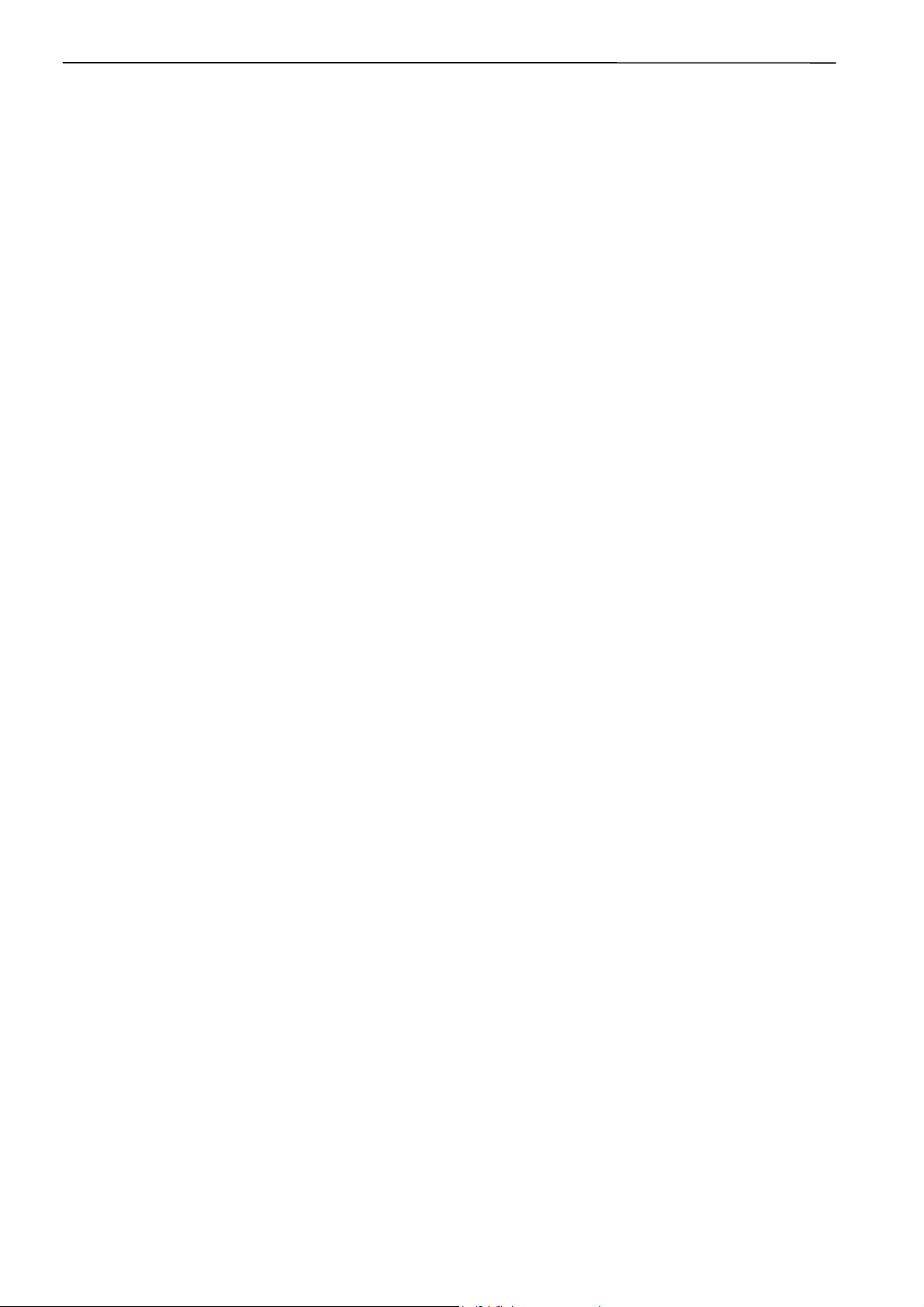
Contents
Chapter 7 Operation of Machine
1. Operating Procedures.............................................................................................................................................. 7-2
1-1 Power Source....................................................................................................................................................7-2
1-2 Preparation for Embroidering.............................................................................................................................7-2
2. Machine Stop ............................................................................................................................................................ 7-3
2-1 Stopping the Machine with the stop switch unit ................................................................................................. 7-3
2-2 Emergency Stop of the Machine with the shut-off switch unit............................................................................7-3
3. Permission for Hoop Movement..............................................................................................................................7-4
4. Jog Switches.............................................................................................................................................................7-5
4-1 Hoop Movement to Start Position ...................................................................................................................... 7-5
5. Area Check................................................................................................................................................................ 7-6
5-1 External Tracing.................................................................................................................................................7-6
5-2 Automatic Hoop Movement in Area ...................................................................................................................7-6
6. Hoop Feed Position.................................................................................................................................................. 7-7
7. Measures against Thread Breakage .......................................................................................................................7-8
7-1 Remedies ..........................................................................................................................................................7-8
8. Inching Mode ............................................................................................................................................................ 7-9
8-1 Inching Mode during Embroidering (Forcible Hoop Movement) ........................................................................7-9
Chapter 8 Creating Production Report
Functions (Command Reference) ............................................................................................................................... 8-2
Description of Screen ..................................................................................................................................................8-3
Displaying Report......................................................................................................................................................... 8-4
Display Example of Details ...................................................................................................................................... 8-5
Display Example of Thread Breakage Information on Needle Bar........................................................................... 8-6
Display Example of Thread breakage Information in Pattern................................................................................... 8-7
Display Example of Output Information ...................................................................................................................8-8
Display Example of Total Output Information.........................................................................................................8-10
Setting Display Items .................................................................................................................................................8-12
General.................................................................................................................................................................. 8-12
Details....................................................................................................................................................................8-13
Thread Breakage Information on Needle Bar ........................................................................................................8-14
Thread Breakage Information in Pattern................................................................................................................ 8-14
Output Information................................................................................................................................................. 8-15
Total Output Information ........................................................................................................................................8-16
Recess Time Setting..............................................................................................................................................8-17
Save As CSV................................................................................................................................................................ 8-18
Printing Production Report........................................................................................................................................8-19
Page Setup............................................................................................................................................................ 8-19
Print .......................................................................................................................................................................8-19
Copying Report Data.................................................................................................................................................. 8-20
14 BE-0901E-AC-PC• BE-1201B-AC-PC
Page 17
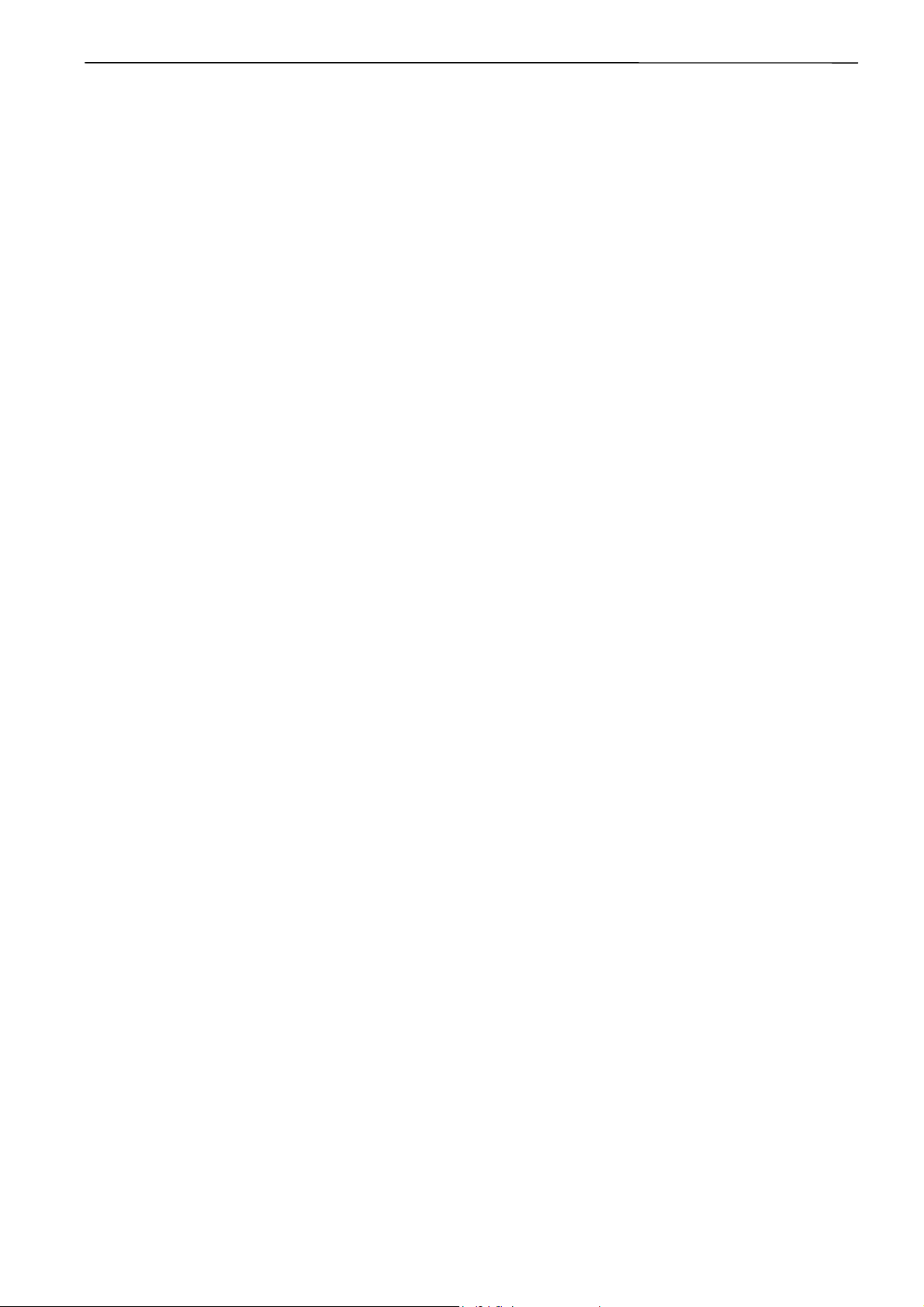
Chapter 9 Maintenance
1. Cleaning.....................................................................................................................................................................9-2
1-1 Cleaning and Lubrication of Rotary Hook ..........................................................................................................9-2
1-2 Cleaning of Needle Plate ...................................................................................................................................9-3
2. Oiling..........................................................................................................................................................................9-4
2-1 Head ..................................................................................................................................................................9-4
Chapter 10 Adjustment
1. Adjusting Needle Bar Height..................................................................................................................................10-2
2. Adjustment of Timing Between Needle and Rotary Hook ...................................................................................10-6
3. Adjustment of Presser Foot Height.......................................................................................................................10-7
4. Adjustment of Thread Trimmer..............................................................................................................................10-8
5. Thread Wiper Adjustment ......................................................................................................................................10-9
6. Adjusting the Belt Tension ...................................................................................................................................10-10
Chapter 11 Error code list
Chapter 12 Troubleshooting
Mechanical Section.....................................................................................................................................................12-2
Electrical Section........................................................................................................................................................12-4
Contents
Chapter 13 Connection and Installation of Optional Equipment
1. Attaching Bobbin Winder .......................................................................................................................................13-2
BE-0901E-AC-PC• BE-1201B-AC-PC 15
Page 18
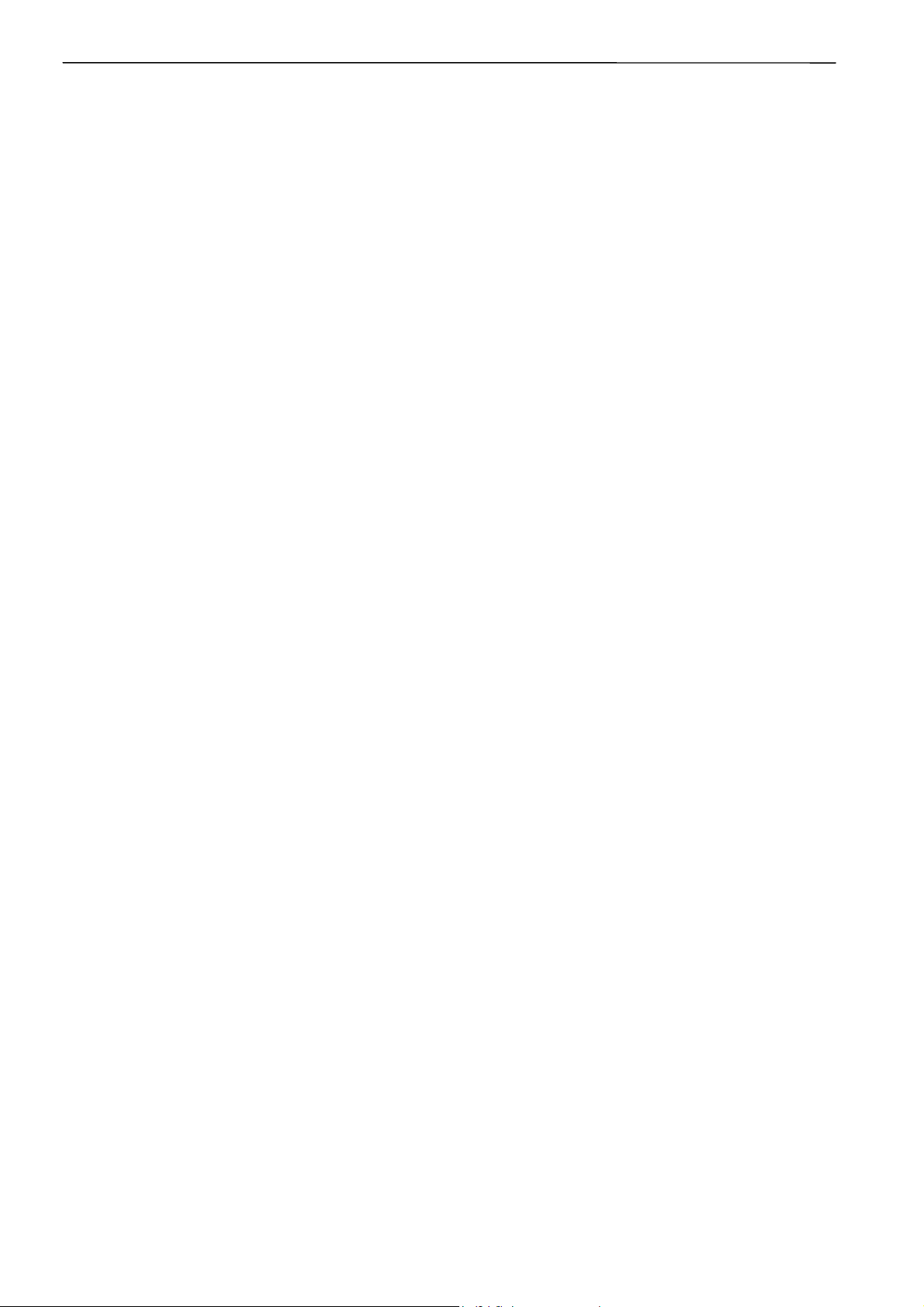
Contents
16 BE-0901E-AC-PC• BE-1201B-AC-PC
Page 19
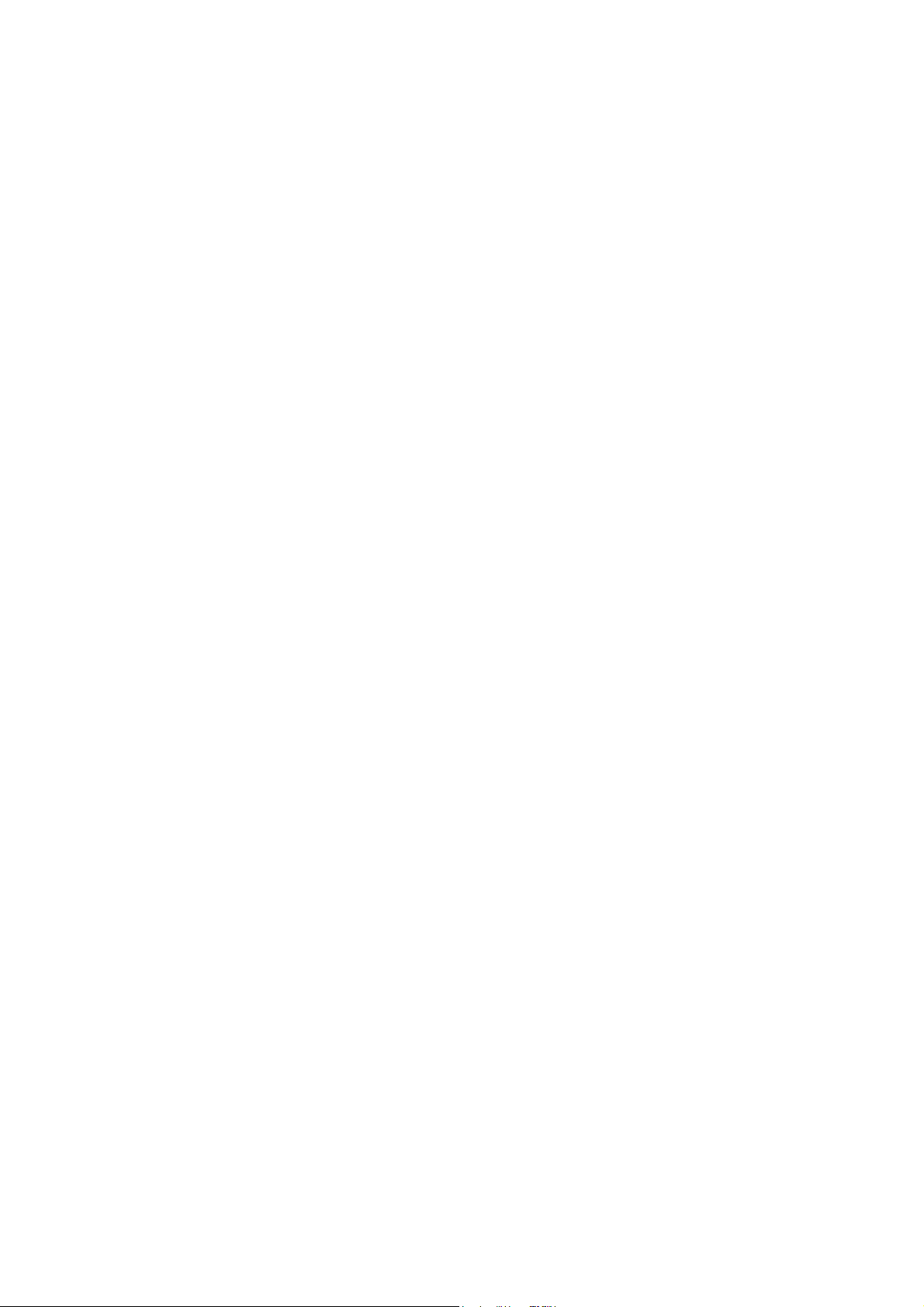
Chapter 1
An Introduction of
Embroidery Machine
Page 20
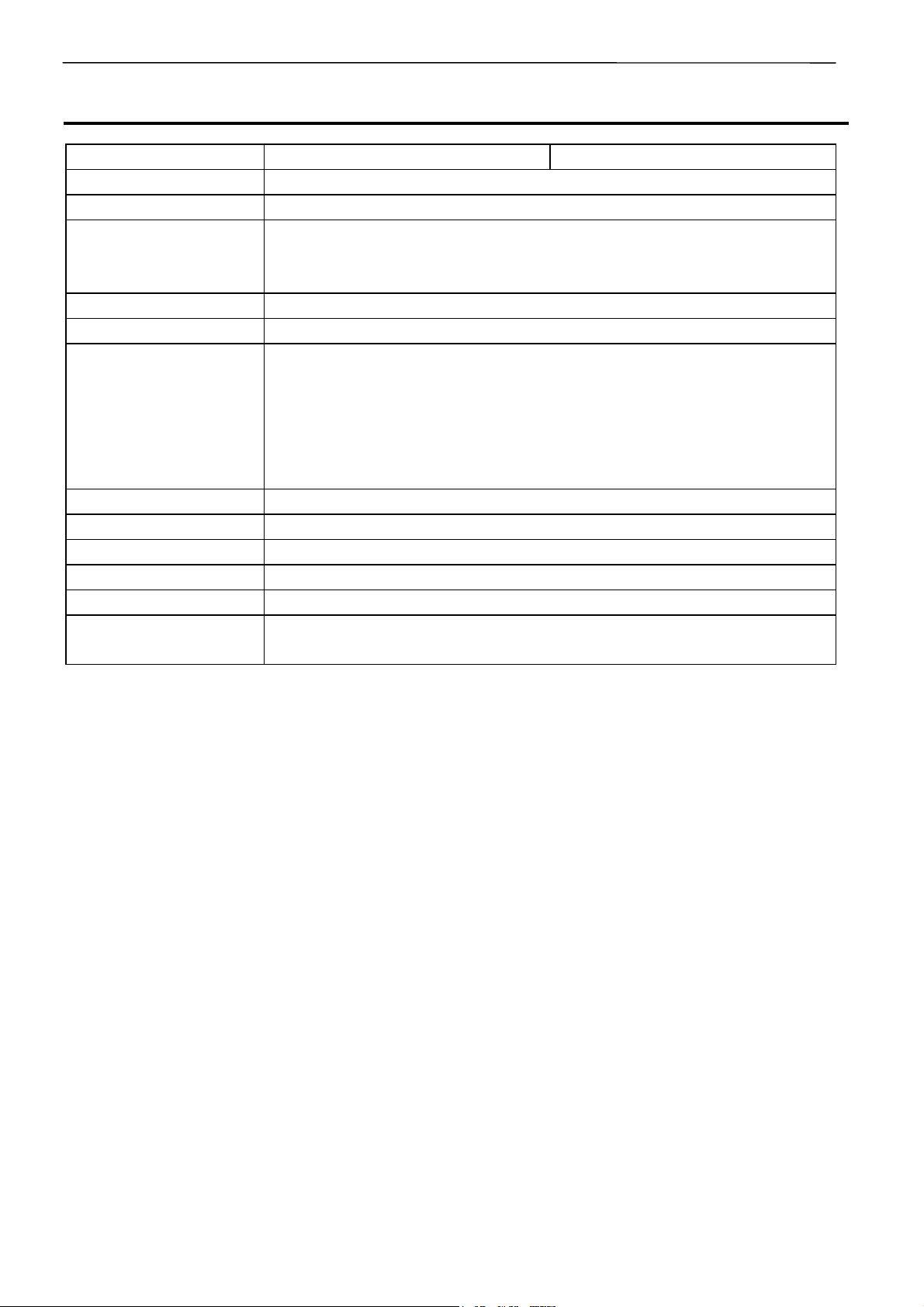
Chapter 1 An Introduction of Embroidery Machine
1. Specifications
Embroidery machine used 9 needle embroidery machine head 12 needle embroidery machine head
Application Pattern embroidery
Sewing speed Maximum 1200 rpm
Max. 300 (V) x 450 (H) mm (flat hoop area) *
Sewing area
Feed system By pulse motor wire drive
Stitch length 0.1 ~ 12.7 mm (minimum pitch: 0.1 mm)
Storage medium
Thread trimming Automatic thread trimmer
Needle thread breakage Needle thread breakage detector
Power supply Single phase 120 V, 200 V, 220 V, 240 V, 500 VA
Weight 195 kg
Dimensions 1050 (W) x 1016 (L) x 1484 (H) mm
Options
300 (V) x 450 (H) mm (tubuler square hoop area)
85 (V) x 360 (H) mm (with cap frame)
3.5 2DD floppy disk (Tajima format)
3.5 2HD floppy disk (the equivalent to Tajima format)
3.5 2DD floppy disk (Barudan FDR/FMC format) (embroidary data in
FDR35III/V format only)
3.5 2DD floppy disk (ZSK format)
3.5 floppy disk (brother ECS format)
Embroidery hoops in different sizes, Bobbin winder,
Parts for boring
* ...... The field size is restricted by the types of hoop used.
1-2 BE-0901E-AC-PC• BE-1201B-AC-PC
Page 21
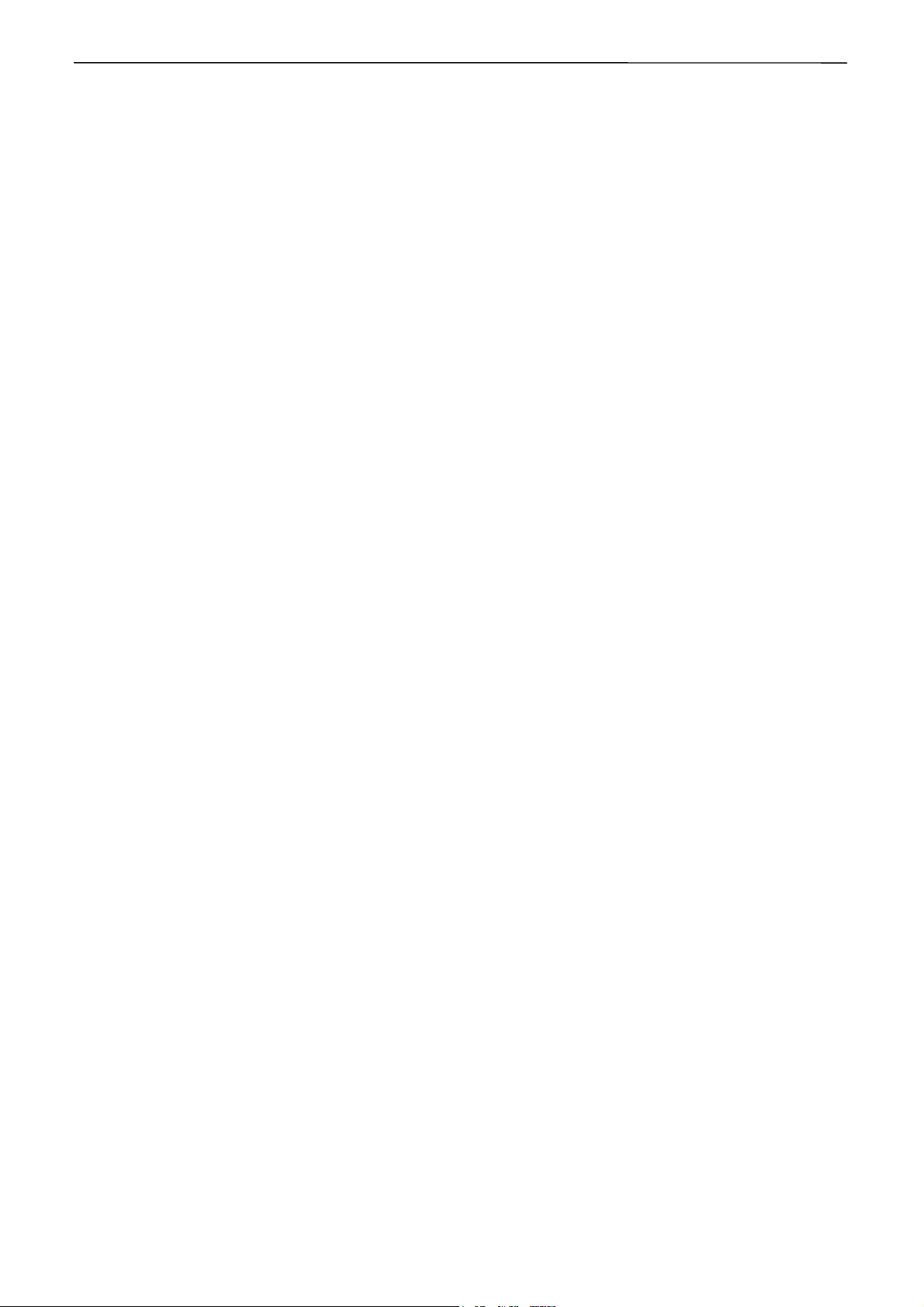
Chapter 1 An Introduction of Embroidery Machine
BE-0901E-AC-PC• BE-1201B-AC-PC 1-3
Page 22
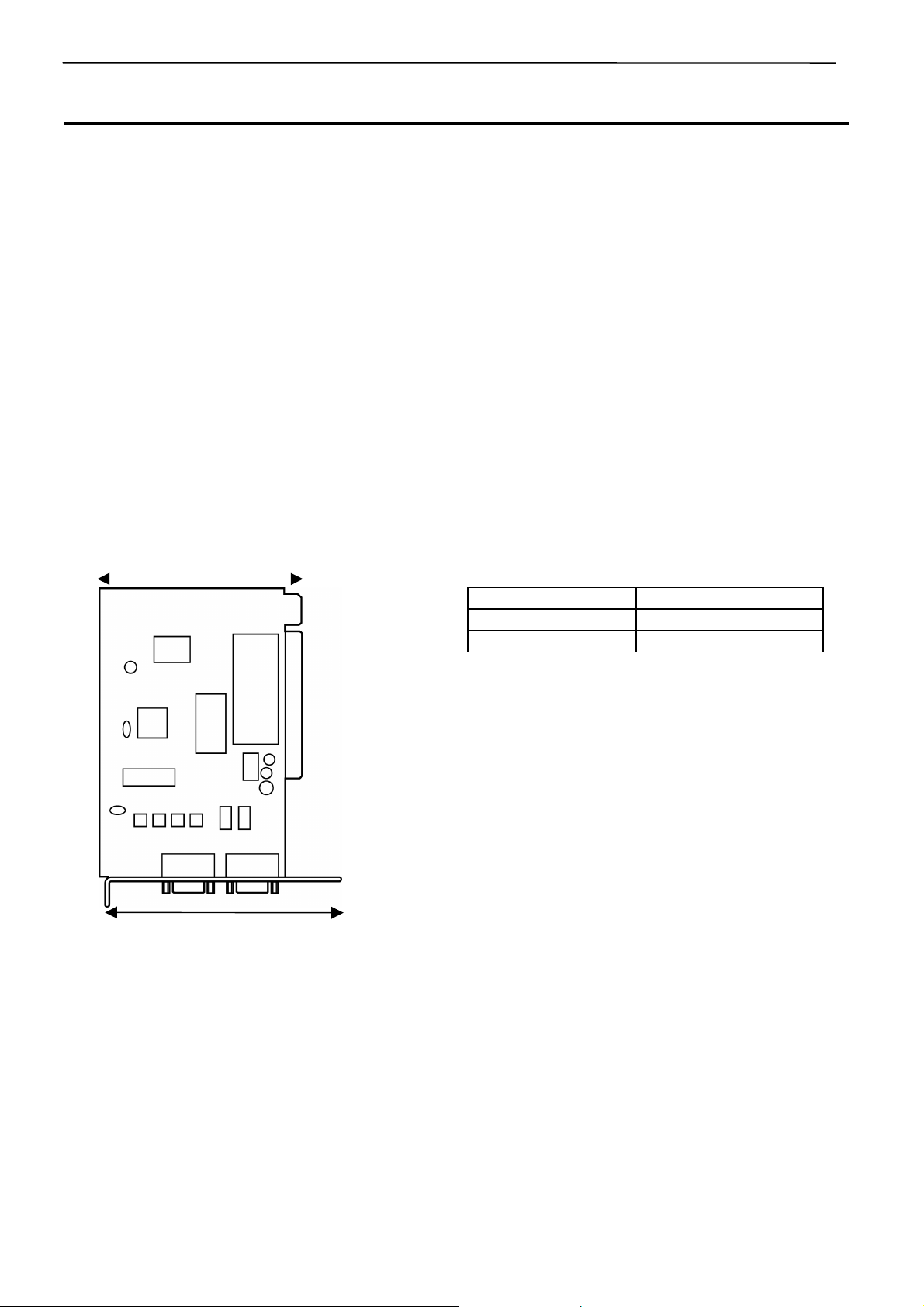
Chapter 1 An Introduction of Embroidery Machine
2. Software
2-1 Necessary Systems
The following systems are needed for installing the software.
• Personal computer with a CPU of Intel Pentium 166 MHz or above
(Even if the software is operable under the environment less than the required specification, such a
case is out of the scope of warranty.)
• Memory of 32 MB or above (Even if the software is operable under the environment less than the
required specification, such a case is out of the scope of warranty.)
• Free space of 100 MB or above in the hard disk
• 3.5 floppy disk drive
• CD-ROM drive
• Video card of 1024 × 768 resolution in 256 colors
(1280 × 1024 in 65000 colors is recommended.)
• Serial port (RS-232C) × 1
• PCI slot x 1
Use the full-size type. Any low-profile type PCI or half-pitch type PCI cannot be used.
In the PCI slot, an interface board (option) shown in the photo below is installed.
Board dimension
Full-size type PCI
Board dimension 106.68mm
Bracket dimension 120mm
W1691
Bracket dimension
• Windows 95/98/2000/NT4.0/XP (Some functions are not available with Windows NT. Refer to page
4-18.)
• Non-DOS data such as Barudan FDR is not supported to do input and output of data in case of FDD
using USB.
1-4 BE-0901E-AC-PC• BE-1201B-AC-PC
Page 23
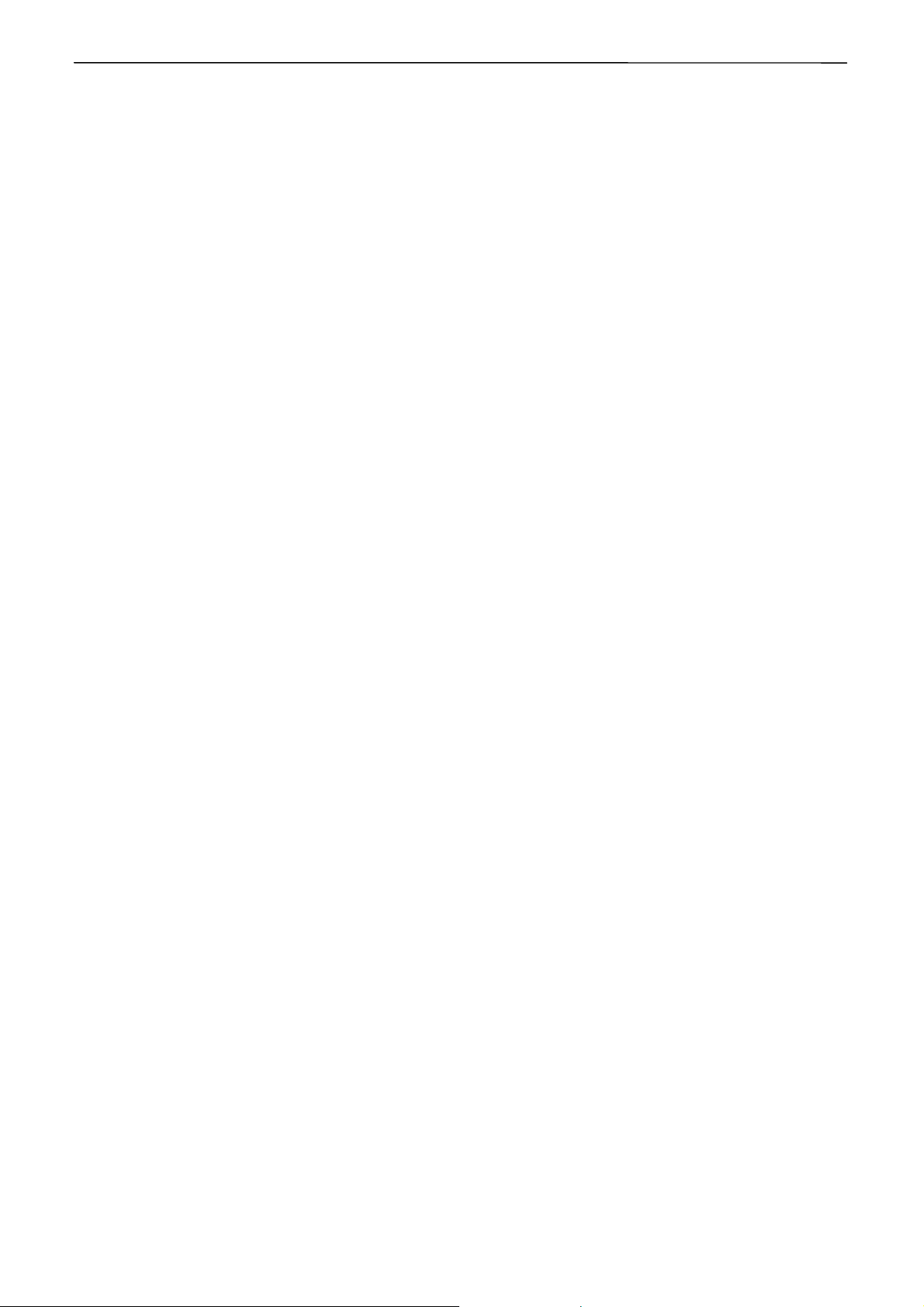
Chapter 1 An Introduction of Embroidery Machine
2-2 Configuration of Software
This software is mainly composed of the following four programs. The software is provided on CD-R.
(1) Embroidery Machine Controller
(2) Embroidery Data Explorer
(3) Embroidery Data Editor
(4) Production Report
Program Functions
(1) Machine Controller
This program controls embroidering operation of the machine.
A embroidering status can be displayed on the screen in real time, and data for operating the
machine can be set.
(2) Embroidery Data Explorer
This program handles files of embroidery data on patterns.
Transmission of embroidery data to the machine, as well as copy, move and retrieval of a file are
available by means of this program. Embroidery data can be converted from the paper tape or
floppy disk.
(3) Embroidery Data Editor
This program allows editing of data on embroidering operation including scaling, rotation, color
change, etc.
(4) Production Report
This program is for collecting data on actual embroidering operation and calculating output, etc.
BE-0901E-AC-PC• BE-1201B-AC-PC 1-5
Page 24

Chapter 1 An Introduction of Embroidery Machine
Relationship among Programs
When the software is started, the program (1) for actuating the machine starts first.
Next, embroidery data is called by the program (2). Use the program (3), when required, for editing
and embroidering. The embroidery data is totaled by the program (4).
The programs (2), (3), and (4) can be started from the menu of the program (1). Each program can
also be started independently.
W1357Q
2-3 Notes on use
• Do not start other application software while the machine controller is used.
• Do not set the screen saver.
To cancel setting, select the "Screen saver" on the "Control panel" screen and set "Not used".
• Set the computer not to use the system agent included in the Windows 95 PLUS.
2-4 Help
The software is equipped with an on-line help function as an accessory.
Click
of the item. Pressing the [F1] key brings up the help screen of the application for your reference.
, then the icon of the desired item. A message is displayed to explain the meaning and usage
1-6 BE-0901E-AC-PC• BE-1201B-AC-PC
Page 25
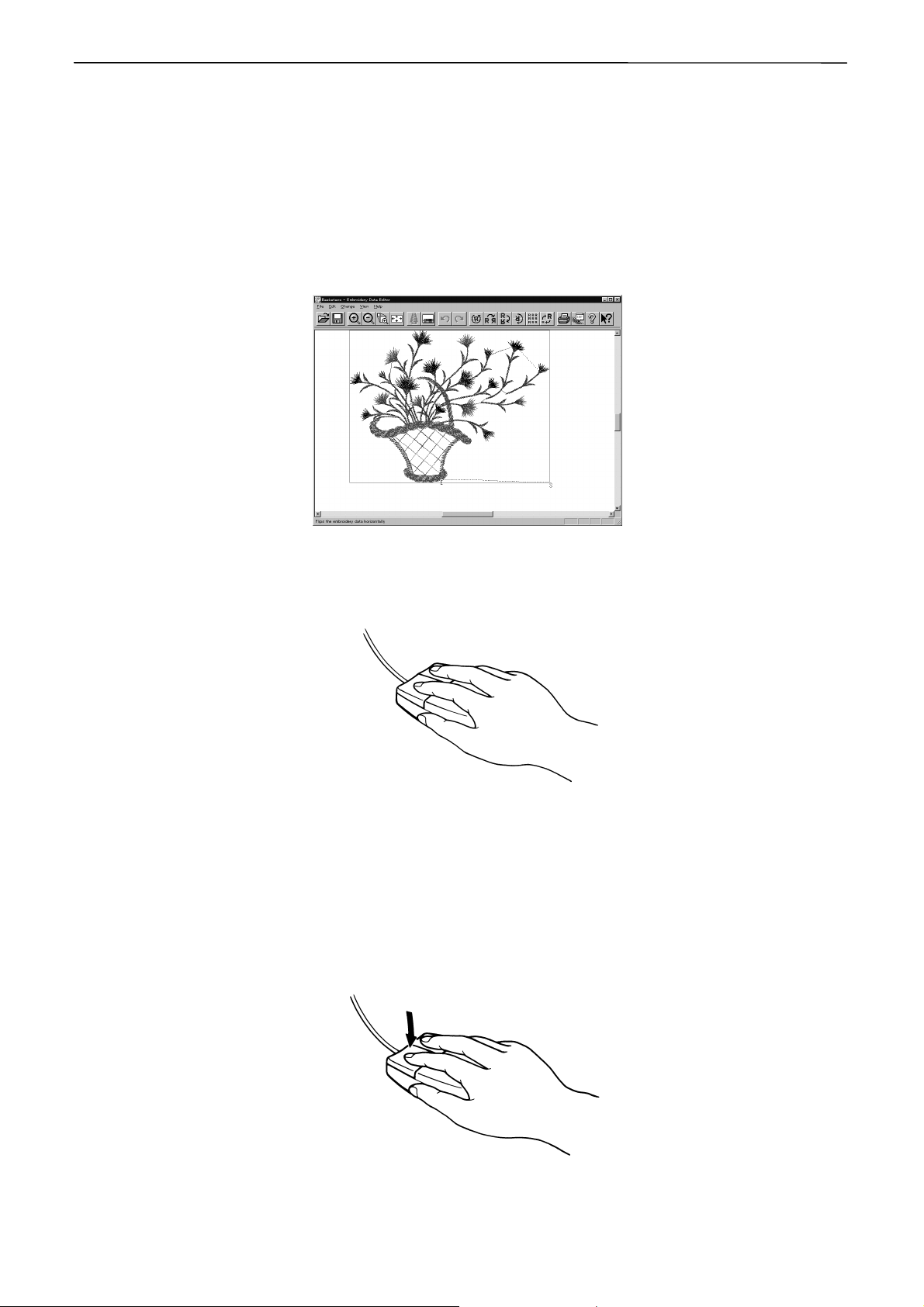
Chapter 1 An Introduction of Embroidery Machine
2-5 Basic Operation of Software
This section explains the basics of using the software. It covers only the operating procedures that are
commonly used for the software. If there are any special operating procedures inherent to a program,
they are explained in each section.
How to Use the Mouse
When selecting an icon or a menu displayed on the screen, move the white arrow pointer on the screen
to the required position, then press the button on the mouse.
W1358Q
Place the mouse on a flat, smooth surface and move it by sliding on it. The white arrow pointer moves
along the mouse motion.
W1359Q
The mouse has two buttons. The left one is used in general. There are three ways of operating the
mouse button as described below:
!!!! Click
Press the left button of the mouse once.
"Click [xx]" means moving the white arrow pointer to "xx" and pressing the left button once.
W1360Q
BE-0901E-AC-PC• BE-1201B-AC-PC 1-7
Page 26
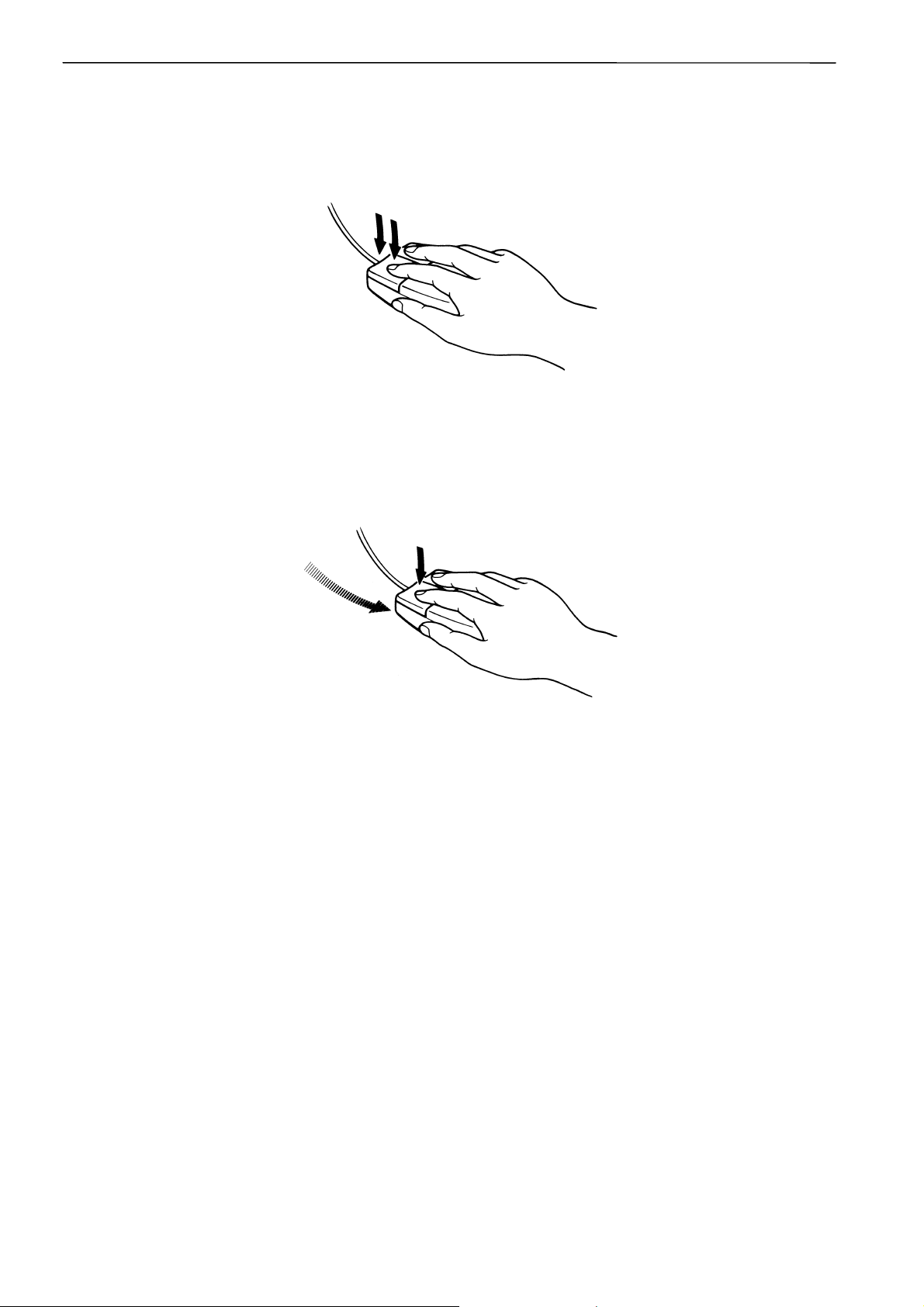
Chapter 1 An Introduction of Embroidery Machine
!!!! Double-click
Press the left mouse button twice continuously. Do not leave a long pause in between.
"Double-click [xx]" means moving the white arrow pointer to "xx" and pressing the left button twice
continuously.
W1361Q
!!!! Drag
Move the mouse while holding down the left button.
Dragging is used for defining an area.
W1362Q
1-8 BE-0901E-AC-PC• BE-1201B-AC-PC
Page 27
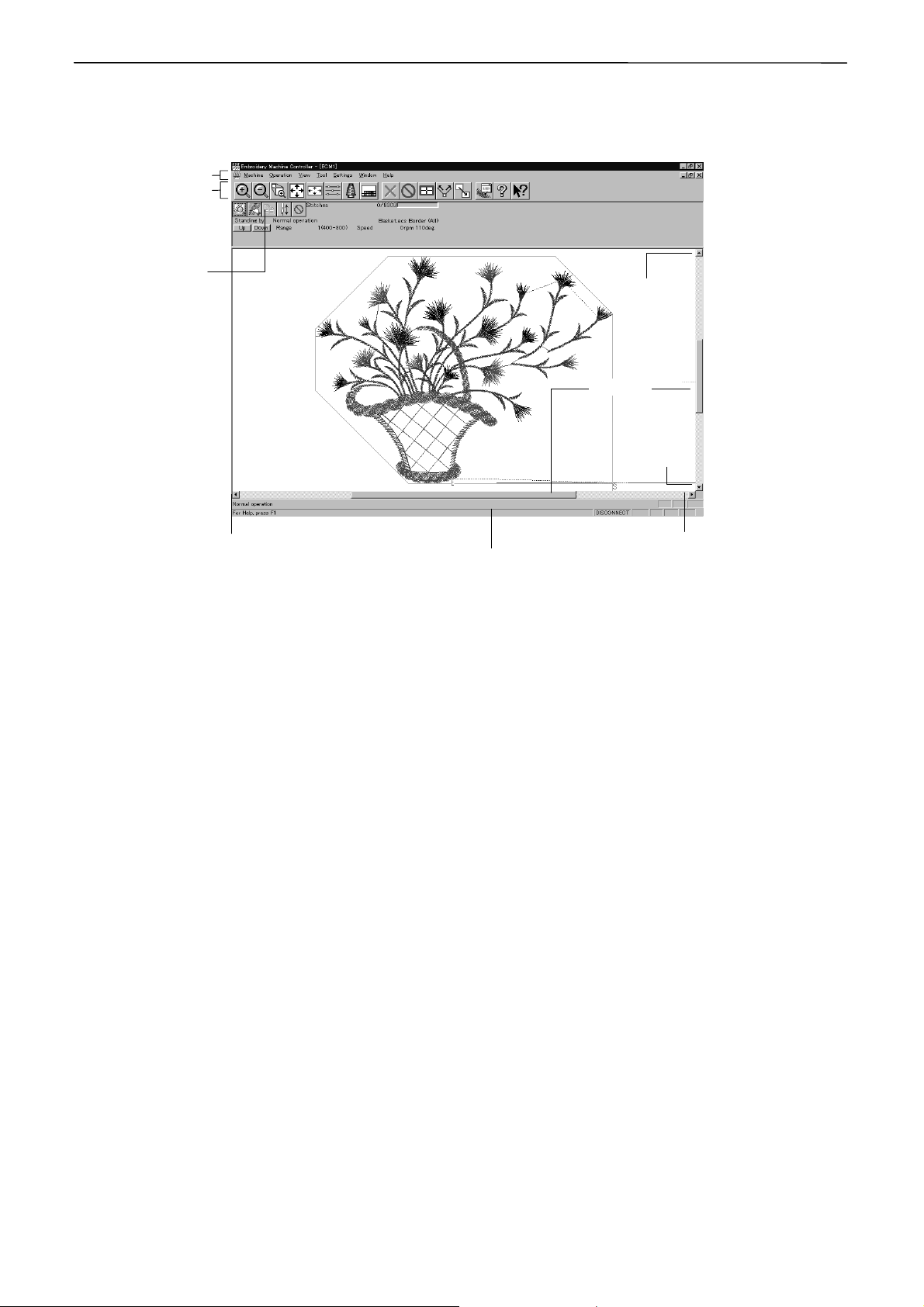
Chapter 1 An Introduction of Embroidery Machine
Names of Screen Components
Names of major components on the screen of the machine controller are described below:
Menu
Tool bar
Dimmed icons
cannot be used
unless an
appropriate item
is selected.
Leftward movement
Status bar
Upward
movement
Scroll bar
Downward
movement
Rightward movement
W1363Q
!!!! Menu
Processing of software is carried out by giving relative commands.
Commands are divided in groups and stored in each menu. The menu displayed on the screen
changes depending on the program which is currently active.
!!!! Tool bar
A command is executed by clicking a relative icon (illustrated button) on the screen. If it is hard to
recognize icons from illustrations, move the white arrow pointer to the icon. The name of the icon is
displayed.
!!!! Scroll bar, scroll box, and scroll arrow
Some patterns may not be displayed entirely on the screen. Use the scroll bar to see hidden parts
of the pattern into view.
When displaying the right part, for example, click the scroll arrow at the right end. The box in the
scroll bar moves to the right. By dragging the scroll box to the right, the screen can scroll quickly.
The vertical scroll bar can be used in the same way.
!!!! Status bar
This bar is for displaying a brief description of the selected command.
BE-0901E-AC-PC• BE-1201B-AC-PC 1-9
Page 28
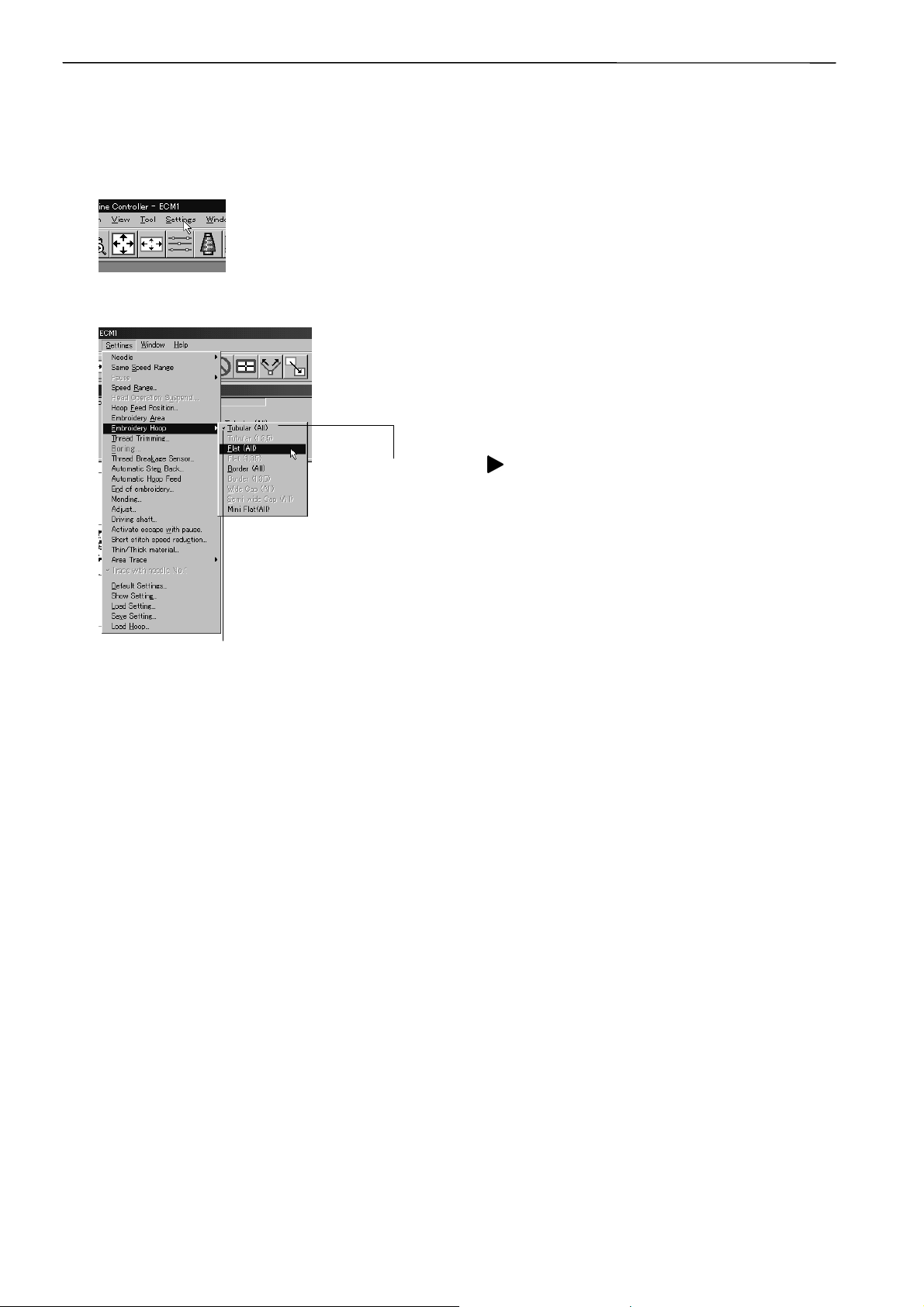
Chapter 1 An Introduction of Embroidery Machine
Selection of Menu
Processing of software is carried out by giving a command. A command can be given by the mouse as
described below:
1. Move the arrow pointer to a menu name and click there.
W1364Q
2. A list of commands is displayed. Click the required command.
Dimmed commands cannot be used unless
an appropriate item is selected.
Depending on the model, some items
cannot be used.
Commands with a
mark have sub menus.
The check mark (√) indicates
that the command is selected.
W1731
When the arrow pointer is moved to another menu while a list of commands is displayed, those of the
latter menu are displayed.
1-10 BE-0901E-AC-PC• BE-1201B-AC-PC
Page 29
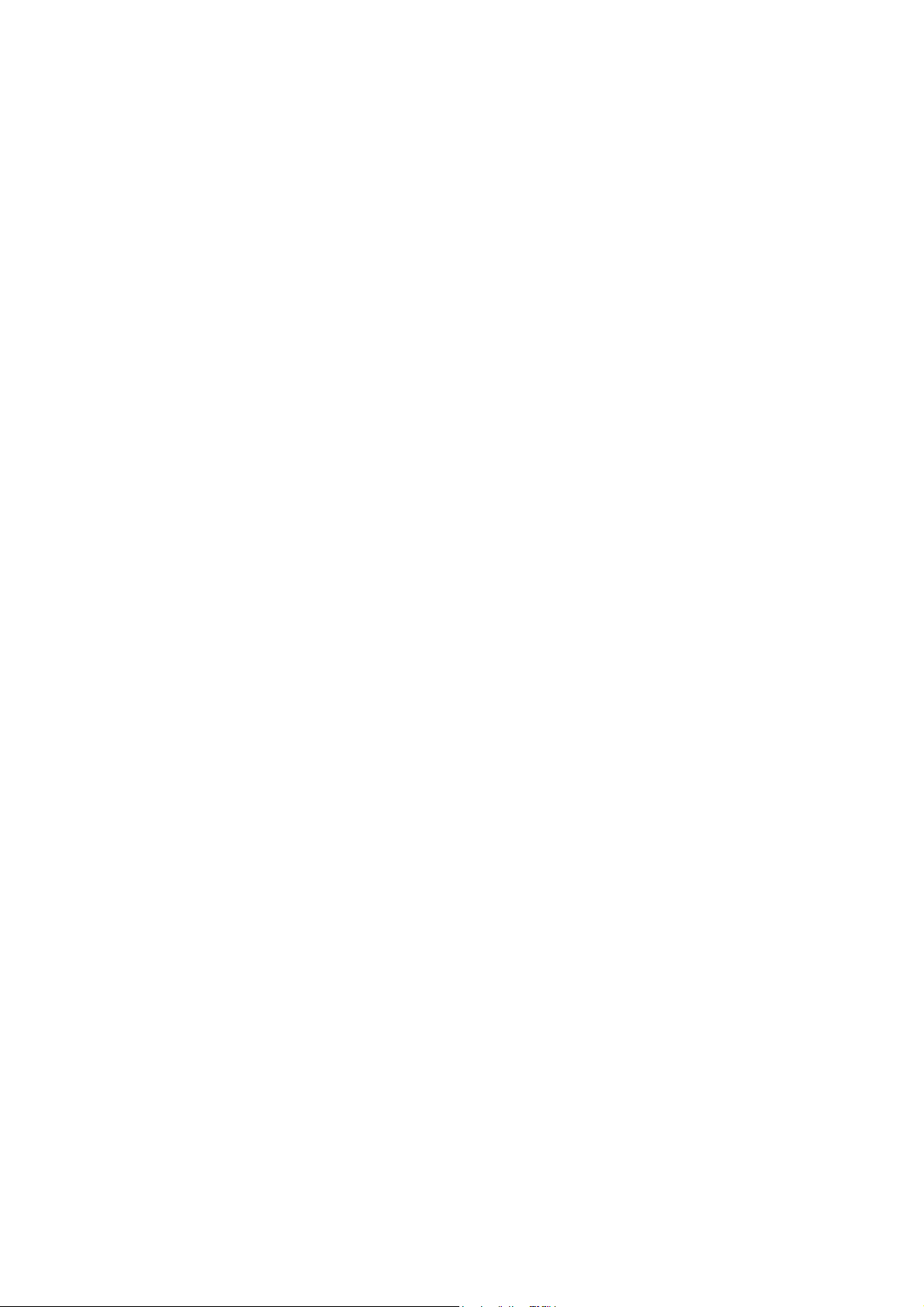
Chapter 2
Preparation of Embroidery Machine
Page 30
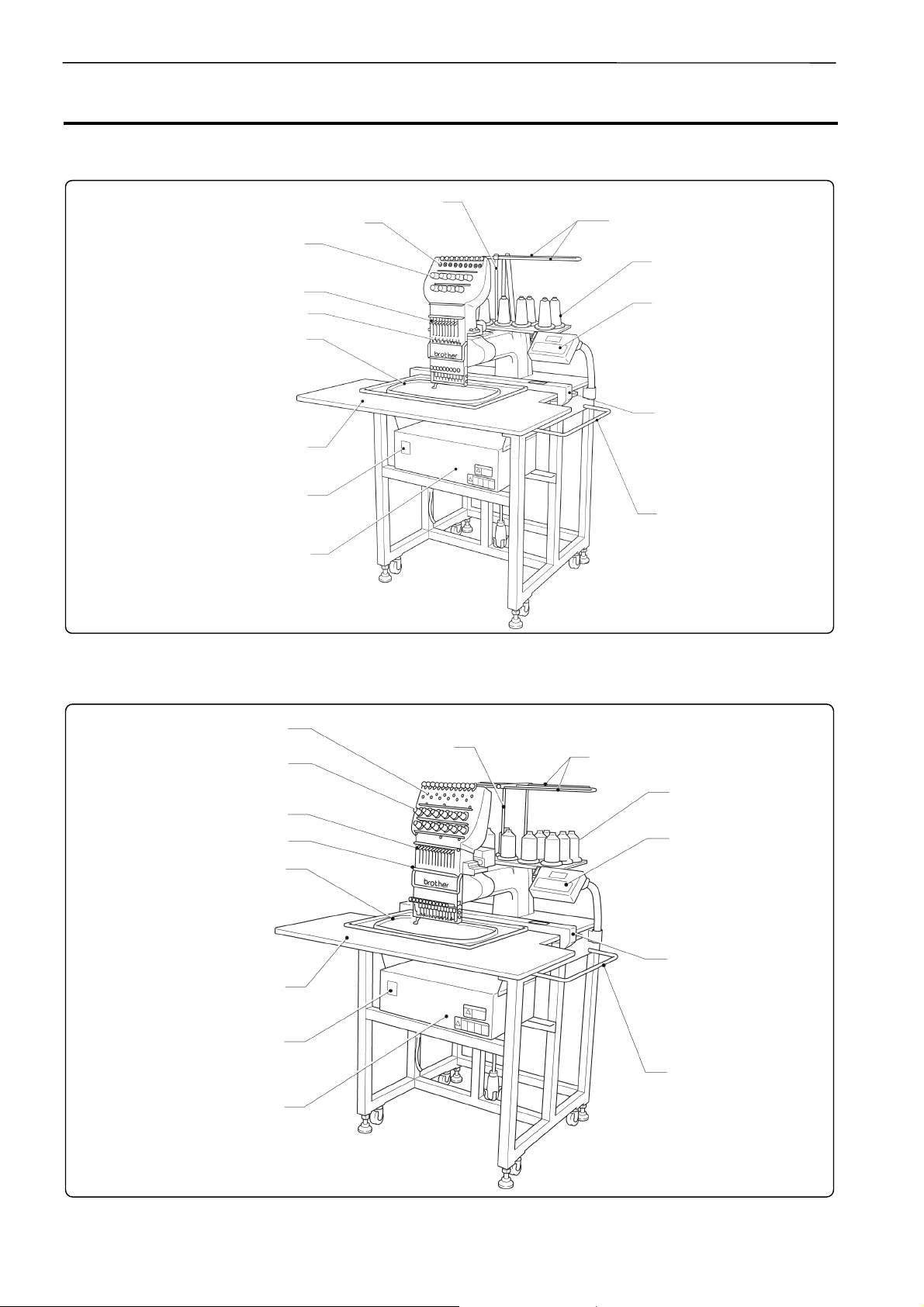
Chapter 2 Preparation of Embroidery Machine
1. Names of Machine Components
!!!! BE-0901E-AC-PC
Thread guide bar
Pulley (A)
Thread tension dial
Thread guide A, B
9-bar cotton stand
Thread take-up
Inner thread guide
Embroidery hoop
!!!! BE-1201B-AC-PC
Thread tension dial
Table
Power switch
Control box
Pulley (A)
Thread
guide bar
Operation panel
Carriage
Guard bar
W1651
Thread guide A, B
Thread take-up
Inner thread guide
Embroidery hoop
Table
Power switch
Control box
12-bar cotton stand
Operation panel
Carriage
Guard bar
W1652
2-2 BE-0901E-AC-PC• BE-1201B-AC-PC
Page 31

2. Installation
y
q
y g
y p
Chapter 2 Preparation of Embroidery Machine
DANGER
Embroidery machines should be installed onl
by trained engineers.
Electric wiring should be laid by your
distributor or electric experts.
The sewing machine weighs more than 195
kg. The installation should be carried out by
two or more people.
Do not connect the power source until
installation is completed. Doing so may start
the machine unintentionally through an
accidental activation of the START switch,
resulting in bodily injuries.
Install a machine in a place away from a highfre
uency welding machine or other machines that
enerate a strong electric noise. Failure to do
ma
so may cause the embroidery machine to
malfunction.
Be sure to connect the ground. If the ground
connection is not secure, you run a high risk of
receiving a serious electric shock, and problems
with correct operation may also occur.
Secure the machine with the nuts when installing it
so that it will not move b
on the sound floor.
lacing the leveling seat
* After installation is completed, get the power supply from a dedicated outlet.
* When connecting multiple machines, exercise care not to exceed the capacity of the outlet.
2-1 Transportation of Machine
When relocating the machine, lift it by the steel frame.
Note) Never lift the machine by the table or the guard bar.
2-2 Installation of Machine
[2]
[1]
[3]
1 Adjust leveling seats [1] by turning nuts [2]
in the direction of the arrow until the table
top is placed horizontally.
2 If the table is not stable, loosen nuts [2] and
turn leveling seats [1] for adjustment.
When relocating the machine, raise leveling
seats [1]. The machine can then be moved
with casters [3].
W1565
BE-0901E-AC-PC• BE-1201B-AC-PC 2-3
Page 32

Chapter 2 Preparation of Embroidery Machine
p
2-3 Installation of Operation Panel
Operation
anel
2-4 Mounting of Guard Bar
Loosen thumb bolt [1]. Adjust the operation
panel position for ease of use, and tighten
thumb bolt [1].
[1]
W1653
[1]
[1]
[1]
W1751
Attach guard bar [1] to the machine. Fix it with bolts and washers from the lower side of the frame.
2-4 BE-0901E-AC-PC• BE-1201B-AC-PC
Page 33

2-5 Mounting of Cotton Stand
!!!! BE-0901E-AC-PC
Chapter 2 Preparation of Embroidery Machine
[2]
!!!! BE-1201B-AC-PC
[2]
[4]
[4]
[3]
[3]
1. Attach two thread guide support bars [2] to
the cotton stand assembly [1], while fitting
into the two holes.
2. Mount the thread guide assembly [3] on the
thread guide support bars [2] using the two
screws [4].
3. For safety reason, attach vinyl tubes to the
end of the thread guide assembly [3].
[1]
W1568
1. Attach two thread guide support bars [2] to
the cotton stand assembly [1], while fitting
into the two holes.
2. Mount the thread guide assembly [3] on the
thread guide support bars [2] using the two
screws [4].
[1]
3. For safety reason, attach vinyl tubes to the
end of the thread guide assembly [3].
W1569
BE-0901E-AC-PC• BE-1201B-AC-PC 2-5
Page 34

Chapter 2 Preparation of Embroidery Machine
y
2-6 Lubrication to Needle Bar Case
CAUTION
Turn off the power switch before starting any cleaning work, otherwise the machine may operate if the
start switch is pressed by mistake, which could result in injury.
Proper lubrication is necessary for keeping the machine head in good condition.
Before operating the machine for the first time
after unpacking or after leaving the machine
without operation for a long period of time,
supply one or two drops of oil to two sections at
the top and the bottom of each needle bar. (See
the left figure.)
Note)• Use the Brother's specified embroider
machine oil (Nisseki Embroidery Lube No.
10 or the equivalent).
BE-0901E-AC-PC
W1570
• Supplying an excessive amount of oil
will cause dripping onto the material.
BE-1201B-AC-PC
2-6 BE-0901E-AC-PC• BE-1201B-AC-PC
W1570
Page 35

Chapter 2 Preparation of Embroidery Machine
2-7 Connection of Personal Computer to Machines (for connecting 4 sets)
Be sure to ground the personal computer.
Interface board
(1st machine)
RC
cable
IF cable
Control
box
CAUTION
Before inserting or removing IF cables or RS
cables, turn off the power switches of the
machine, the computer, and peripheral
equipment.
Term in at or
(Be sure to attach a
terminator.)
(2nd machine)
(3rd machine)
IF cable
(4th machine)
W1571
1. Turn off the power of the personal computer and the machine.
2. Open the cover of the personal computer and insert an interface board included with the Machine
Controller (option) into the slot for the PCI bus.
3. Connect the interface board male connector and the personal computer RS-232C connector
(COM1 or RS-232C-1) using the attached short RS cable included with the Machine Controller
(option).
BE-0901E-AC-PC• BE-1201B-AC-PC 2-7
Page 36

Chapter 2 Preparation of Embroidery Machine
(Terminator)
W1656
4. Connect the control box connector SBUS2 of the first machine and the control box connector
SBUS1 of the second machine using an IF cable.
5. Attach the side cover of the control box.
6. Connect the control box connector SBUS2 of the second machine and the control box connector
SBUS1 of the third machine using an IF cable.
7. Connect the control box connector SBUS2 of the third machine and the control box connector
SBUS1 of the forth machine using an IF cable.
8. Attach a terminator included with the Machine Controller (option) to the control box connector
SBUS2 of the forth (last) machine.
• The IF cables used for connection are identical. There is no difference between the two ends of the IF
cable.
• The order of connecting four machines is arbitrary.
• The maximum number of connecting machines is four.
• A terminator should be connected to the connector SBUS2 of the lastly connected machine.
Connection to SBUS1, 2 can be interchangeable.
2-8 BE-0901E-AC-PC• BE-1201B-AC-PC
Page 37

2-8 Connection of Power Supply
!!!! Connection of Power Supply of Embroidery Machine
DANGER
Be sure to connect an earth cable.
Failure to do so may result in electric shock.
Use a cord plug that matches the receptacle type.
Chapter 2 Preparation of Embroidery Machine
Ground
W1690
When using a conversion plug, be sure to connect the grounding cable (green/yellow stripe) to the
grounding terminal of the outlet.
BE-0901E-AC-PC• BE-1201B-AC-PC 2-9
Page 38

Chapter 2 Preparation of Embroidery Machine
!!!! Uninterruptive power supply
This unit is for protecting a personal computer from commercial power interruption, voltage drop,
and external noise. Use of an uninterruptive power supply is strongly recommended.
• This unit is not an attachment of the Brother's embroidery machine, and should be purchased
separately from a different source.
• When using an uninterruptive power supply, be sure to establish grounding.
Uninterruptive power supply unit
Ground
W1365Q
2-10 BE-0901E-AC-PC• BE-1201B-AC-PC
Page 39

Chapter 2 Preparation of Embroidery Machine
2-9 Installation of Software
Use an attached CD-R for installing software. If a personal computer with no CD-R drive unit is used,
connect a drive unit to the computer.
1. Set the CD-R for installation.
Setting the CD-R starts the installation program automatically.
2. Select the language and click "Next".
W1366Q
3. The screen for user registration is displayed. Input your name and department. Click [OK] after
inputting is finished.
4. Check the user information. Click [OK] if the contents are correct.
5. Specify a folder for setup.
6. Click [TO NEXT] to start installation.
W1367Q
7. After setup is properly finished, a message is displayed.
8. Click [OK] to complete installation.
BE-0901E-AC-PC• BE-1201B-AC-PC 2-11
Page 40

Chapter 2 Preparation of Embroidery Machine
3. Preparation for Embroidering
CAUTION
Turn off the power switch before starting preparation.
Failure to do so may start the machine unintentionally through an accidental activation of the START
switch, resulting in bodily injuries.
3-1 Upper Threading
!!!! BE-0901E-AC-PC
[1]
Thread guide
tension disc
[2]
Thread breakage pulley
[3]
Upper thread
guide (upper)
[4]
Upper thread
guide (middle)
[5]
Thread guide (upper)
[6]
Thread guide A
[7]
Lower thread guide
[8]
Needle bar thread
guide
Spring
Inner thread guide
[7]
Lower thread guide
W1572 W1573
1. Pass an upper thread from the cotton stand through the holes of the thread guide right above each
cotton stand bar. When passing the thread, pass it through the first hole from the lower side, lead it
around the thread guide, and then pass it through the second hole also from the lower side.
2. Push up the thread guide tension disc with your finger, and pass it from the left to the lower hole.
Wind the thread clockwise twice around thread breakage pulley [2].
3. Pass the thread through the hole of upper thread guide(upper) [3]. Wind the thread clockwise once
around the rotary tension disc and place it on the spring.
4. Pass the thread through each hole of upper thread guide(middle) [4] and thread guide(upper) [5].
5. After passing the thread through the hole of thread guide(upper) [5], insert the thread into the right
side of the inner thread guide and pass it through the hole of the thread take-up.
6. Bring the thread back to the inner thread guide. Insert the thread into the hole from the upper
section into thread guide A [6] and lower thread guide [7].
7. Pass the thread through the hole of the needle bar thread guide [8] and pass it through the needle
eye. Do not pass it through the presser foot. Pass it to needle bar thread guide at the front of lower
thread guide [7].
2-12 BE-0901E-AC-PC• BE-1201B-AC-PC
Page 41

!!!! BE-1201B-AC-PC
[2]
Thread breakage pulley
[3]
Upper thread
guide (upper)
[4]
Upper thread
guide (middle)
[5]
Thread guide
(upper)
Chapter 2 Preparation of Embroidery Machine
[1]
Thread guide tension disc
Spring
Inner thread guide
[6]
Thread guide A
[7]
Lower thread
guide
[8]
Needle bar thread guide
[7]
Lower thread guide
W1574 W1575
1. Pass an upper thread from the cotton stand through the holes of the thread guide right above each
cotton stand bar. When passing the thread, pass it through the first hole from the lower side, lead it
around the thread guide, and then pass it through the second hole also from the lower side.
2. Push up the thread guide tension disc with your finger, and pass it from the left to the lower hole.
Wind the thread clockwise twice around thread breakage pulley [2].
3. Pass the thread through the hole of upper thread guide(upper) [3]. Wind the thread clockwise once
around the rotary tension disc and place it on the spring.
4. Pass the thread through each hole of upper thread guide(middle) [4] and thread guide(upper) [5].
5. After passing the thread through the hole of thread guide(upper) [5], insert the thread into the front
side of the inner thread guide and pass it through the hole of the thread take-up.
6. Bring the thread back to the inner thread guide. Insert the thread into the hole from the upper
section into thread guide A and lower thread guide [7].
7. Pass the thread through the hole of the needle bar thread guide [8] and pass it through the needle
eye. Do not pass it through the presser foot. Pass it to needle bar thread guide at the front of lower
thread guide [7].
BE-0901E-AC-PC• BE-1201B-AC-PC 2-13
Page 42

Chapter 2 Preparation of Embroidery Machine
3-2 Replacement of Bobbin
Note) Remove dust, lint and oil from the bobbin case before replacement.
!!!! Removing bobbin case
[2]
[1]
!!!! Replacing bobbin
[3]
W1238Q W1577
[4]
1. Open the rotary hook cover [1].
2. Hold the knob [2] and take out the bobbin
case.
3. Close the knob and take out the bobbin [3].
W1576
1. Put a new bobbin in the bobbin case.
Check the winding direction. (refer the figure)
If the bobbin is inserted in the reverse
direction, the lower thread may slip too much,
resultingin a problem in embroidering.
Check that the bobbin is pushed out of the
bobbin case by about 0.5 mm. If not, the slip
prevention spring of the bobbin case does not
work. Adjust the height of the spring or
replace it with a new one.
[5]
[6]
Pull out by
about 50 mm
Bobbin
0.5mm
W1238Q W1578
W1580
2. Slide the thread under the tension spring [5]
through the notch [4].
3. Pull out the thread from the hole of the
tension spring [5].
4. Pull out the thread by about 50 mm.
W1238Q W1579
2-14 BE-0901E-AC-PC• BE-1201B-AC-PC
Page 43

! Attaching bobbin case
f
r
r
Chapter 2 Preparation of Embroidery Machine
[2]
[1]
W1581
3-3 Replacing and Selecting Needle
[1]
[2]
1. Hold the knob [2] and attach the bobbin
case securely.
2. Close the rotary hook cover [1].
!!!! Removing needle
Loosen the set screw [1] and remove the
needle [2].
!!!! Attaching needle
With the flat side facing the front, insert the
needle all the way until it meets the end o
the needle bar. Tighten the set screw [1]
firmly.
Note) • Set the needle so that the notched
part will come on the rotary hook side.
* Relationship between materials and needles
Material Needle Needle thickness
Denim
Leather
Handkerchief #9, #10
Shirt
Towe l
DB × K5
#14,
#16, #18
#11,
#12, #13
W1582
• The needle eye should not be angled
to the left (when viewed from the
front).
!!!! Selecting needle
• When using special threads such as
gold, silver, and rame yarn, use a
heavy-duty needle (#11~#16). For bette
finish, paste the waxed paper on the
back of the material.
• In general, use DB x K5 #11 ~ #18
according to the material thickness. Fo
knitted materials, use DB x K23 #11
because its rounded point prevents the
knit thread from breaking.
BE-0901E-AC-PC• BE-1201B-AC-PC 2-15
Page 44

Chapter 2 Preparation of Embroidery Machine
r
3-4 Preparation of Machine for Operation
!!!! Check the following before turning on the power
Thread
Embroidery hoop (1) Is there any looseness in the material? (2) Is the hoop clamped securely?
Needle stop position (1)
(1) Are upper thread settings complete? (2) Are threads passed smoothly?
(3) Are threads passed through needles? (4) Are lower thread settings complete?
Are thread take-ups aligned horizontally?
(2) Are needle bars positioned at the top?
Note) If thread take-up [1], which is not in
the drive position, is out of alignment,
raise it by hand. The stopper works to
align thread take-up [1] with the
others.
Turning on the power switch brings up the
message "Moving frame" and sounds a beep
[1]
(This figure shows model BE-0901E-AC.)
BE-1584
as a warning. Then, the X and Y carriages
move the embroidery hoop to the home
position or the position where it was located
at the end of the previous operation. Check
that there is no obstacle above the hoop
which will interfere with needles or presse
feet.
2-16 BE-0901E-AC-PC• BE-1201B-AC-PC
Page 45

Chapter 2 Preparation of Embroidery Machine
!!!! When the machine is turned on:
"E-07" may appear on the operation panel while a buzzer sounds intermittently. In such a case, the
machine is not ready to start because the needle bar case is not positioned correctly, and thus the
needles are not in proper alignment with the holes of the needle plates. Follow the steps below to fix
this.
!!!! BE-0901E-AC-PC
[2]
[3]
W1585
W1586
1. Check if the needles stop in the normal
position.
When cam plate [2] is raised, it is in the
automatic jump position. This is the normal
position.
2. Turn knob [3] slowly.
If knob [3] cannot be turned or is too heavy to
rotate, thread take-up [1] or the needle bar is
not in the normal position. Check if any
obstacle interferes with the needle end or the
presser foot.
Note) Do not turn the knob forcibly.
3. There is a dead zone in which the needle
bar case cannot be moved even by turning
knob [3]. Turn the knob to the normal
position in the vicinity of the center of the
dead zone.
!!!! BE-1201B-AC-PC
[3]
W1587
4. Press STOP
.
5. A buzzer sounds and the X and Y carriages
move automatically so as to bringthe hoop
center to the home position or to the position
where it was located at the end of the
previous operation.
BE-0901E-AC-PC• BE-1201B-AC-PC 2-17
Page 46

Chapter 2 Preparation of Embroidery Machine
f
r
r
If the machine is not ready to operate because the needle bars in the drive position are out of the
normal position, "E-05" appears. Follow the steps below if this occurs.
1. Set "100° (→)" on the pulley to "STOP
POSITION."
!!!! Normal needle stop position
[6]
[5]
W1588
2. Press
Note) Check if the needle bars are lowered.
.
If so, return them to the normal stop
position. (Refer to "Normal needle
stop position" on page 2-18.)
3. A buzzer sounds, the X and Y carriages
move automatically so as to bring the hoop
center to the home position or to the
position where it was located at the end o
the previous operation.
Viewing the inside through the clearance,
each needle bar is in the jump position at the
top (as shown in the figure) and needle ba
vertical piece [5] lowers to keep it from
contact with needle bar clamp [6]. (The
thread take-ups are aligned horizontally.)
Note) When the power switch has been
turned on or when restarting
embroidering while the machine is
stopped or suspended, be sure to
return the needles to the normal stop
position.
[5]
[6]
W1589
W1590
• Align all thread take-ups horizontally.
• If the needle bar in the embroidering
position is lowered with needle ba
vertical piece [5], separate them in
the following manner. For safety,
insert a tool such as a screwdriver
into the clearance at the front left
side of the needle bar case and
turn the needle bar vertical piece
[5] by pushing its end. When the
needle bar and the needle bar
vertical piece are separated, the
needle bar is raised to the top by
the spring.
2-18 BE-0901E-AC-PC• BE-1201B-AC-PC
Page 47

3-5 Attachment of Embroidery Hoop and Frame
A
!!!! Attaching a square frame and a flat hoop frame (standard)
[3]
[2]
Chapter 2 Preparation of Embroidery Machine
[6]
[5]
Figure
[4]
[1]
Figure B
[4]
W1591
1. Attach flat hoop frame (assembly) [1] to X carriage [2], and tighten two screws [3].
Fit the projections of the X carriage into the inner holes.
2. Loosen two screws [4]. Attach square frame [5].
3. As shown in Figure A, fit the left metal part of the square frame to the screw. As shown in Figure B,
fit the right metal part to the screw. Tighten two screws [4] securely.
4. If the material over the square frame is not set properly, stitches may be skipped, threads may be
broken, or the material may shrink during embroidering. Make an adjustment using screw [6].
BE-0901E-AC-PC• BE-1201B-AC-PC 2-19
Page 48

Chapter 2 Preparation of Embroidery Machine
A
!!!! Attaching a tubular round frame (optional)
Note) When using a tubular round frame with the frame for it, remove table from the machine.
Figure
[2]
[3]
[1]
Figure B Figure C
[5]
[6]
[7]
[4]
[4]
[5]
[5]
[6]
W1592
1. Attach two frame sets [2] for tubular round frame to X carriage [1] with two screws [3].
Fit the projections of the X carriage into the inner holes.
2. As Figures B and C show, while pushing up plate springs [5], insert the right and left metal parts of
tubular round frame [4] and fit projections [6] into the hole of the tubular round frame.
3. If the material over the tubular round frame is not set properly, stitches may be skipped, threads
may be broken, or the material may shrink during embroidering. Make an adjustment using screw
[7].
4. Remove screw [9] in Figure A. Position frame arms [8] R and L for the tubular round frame
according to the mounting pitch of the tubular round frame, and attach the arms.
Note) Attach the frame arms R and L symmetrically.
2-20 BE-0901E-AC-PC• BE-1201B-AC-PC
Page 49

!!!! Attaching a sash frame set (optional)
Chapter 2 Preparation of Embroidery Machine
Projection
[7]
[1]
[3]
[4]
[5]
[2]
1. Turn off the machine power switch.
2. Pull X carriage [1] fully toward you. Loosen
two screws [3]. Remove flat hoop frame
(assembly) [2] with spring washers [4] and
plane washers t from X carriage [1]
Note) Save the two screws, spring washers,
and plane washers removed in the
above step. They will be used later.
W1593
3. Fit spacer [7] to the projection of frame
base plate assembly [6] mounted on X
carriage [1] .
[6]
[1]
[7]
[3]
[4]
[5]
Projection
[6]
W1594
[8]
W1595
4. After attaching spacer [7], attach sash
frame [8] in the same manner and fix them
using screws [3], spring washers [4], and
plane washers [5] removed in step 2
Note) When attaching the sash frame, check
that the side with felt affixed to the
back faces the front.
BE-0901E-AC-PC• BE-1201B-AC-PC 2-21
Page 50

Chapter 2 Preparation of Embroidery Machine
[9]
[10]
[10]
5. Put material over sash frame [8]. Attach two
clips 290 [9] to both vertical sides securely.
Also attach two clips 220 [10] to both
horizontal sides securely.
With a sash frame, the allowable embroidery
area is 300 mm (vertical) x 450 mm
(horizontal).
[8]
[9]
W1657
300mm
450mm
W1658
2-22 BE-0901E-AC-PC• BE-1201B-AC-PC
Page 51

r
f
3-6 Adjustment of Thread Tension
0.7~1.3N
W1659 W1660
Chapter 2 Preparation of Embroidery Machine
!!!! Adjustment of upper thread
Adjust upper thread tension to 0.7~1.3N
when the thread is pulled at the needle ba
thread guide.
Upper stitch
width
W1661 W1662
!!!! Adjustment of tension spring
[1]
Upper
thread
Lower
thread
Lower stitch
width
[2]
* Correct adjustment
Turn the upper thread tension dial so that the
needle thread can be pulled to the back o
the material and that the lower stitch width
will be about 1/3 of the upper stitch width.
[3]
6~8mm
W1663 W1664
0.07~0.12N
1. The tension spring should be adjusted to 6~8 mm in height and 0.07~0.12 N in force.
BE-0901E-AC-PC• BE-1201B-AC-PC 2-23
Page 52

Chapter 2 Preparation of Embroidery Machine
f
f
2. For adjusting the height, loosen the screw [1] and turn the tension spring bracket [2].
3. For adjusting the tension spring force, insert a driver tip in the groove of the thread tension bar [3]
and turn it.
!!!! Lower thread tension
The standard tension of the lower thread is
0.15~ 0.3N.
This tension may vary depending on the
used thread. In general, press the bobbin
case to a smooth vertical surface and hang
the designated number of coins. Turn the
thread tension screw so that the lower thread
will come out smoothly.
Note) Check that the bobbin is pushed out o
the bobbin case by about 0.5 mm. I
not, the slip prevention spring of the
bobbin case does not work. Adjust the
spring in height or replace it with a
new one. (Refer to “Replacing Bobbin”
on page 2-14)
To tighten
To loosen
W1665
W1666
2-24 BE-0901E-AC-PC• BE-1201B-AC-PC
Page 53

Chapter 3
Embroidering Procedures
After installation of machine and setting-up of the
personal computer (PC), start embroidering. This
chapter explains about the operation panel on the
machine as well as precautions for the actual
embroidering process.
Page 54

Chapter 3 Embroidering Procedures
Functions of Operation Panel
Operation Panel
W1667
Starts embroidering.
Restarts after moving the carriage to embroidering start position by using the jog switch.
Restarts embroidering after a suspension.
Cancels errors during embroidering.
Exits from the embroidering mode. Hold down this switch and press switch.
Suspends embroidering.
Trims thread during suspension.
3-2 BE-0901E-AC-PC• BE-1201B-AC-PC
Page 55

Chapter 3 Embroidering Procedures
Checks the embroidering area.
Exits from embroidering mode. Press this switch while holding down switch simultaneously to stop
embroidering.
Moves the hoop automatically into the embroidering area when the embroidery position is out of the area.
When this switch is pressed while the computer has given a command to move embroidery hoop (“HOOP”
appears on the panel), the embroidery hoop moves designated position.
Moves the hoop to software-set position. When this switch is pressed again, the hoop returns to the previous
position.
Clear inching when this switch is pressed in the inching mode.
Moves the needle bar. The needle moves by the diameter every time this switch is pressed.
Moves the hoop.
Step-back or forward is available during suspension. (Use
Changes the speed range during embroidering (Use switches only).
Sets machine to the inching mode when is pressed while holding down during suspension.
Carries out inching of the hoop when the switch is pressed in the inching mode. ( appears on the
panel)
W1668
Selects the flat or cap hoop. This selection should be done before turning the power ON to the machine. The
setting will not be changed if the selection is done after turning the power OFF.
switches only.)
! Canceling errors
When an error message appears, it is canceled by pressing
switch.
Pressing other switches can stop alarm sound.
When thread breakage or wiper out error has occurred, step-back or forward switch can be used to
cancel errors.
B BE-0901E-AC-PC• BE-1201B-AC-PC 3-3
Page 56

Chapter 3 Embroidering Procedures
Flowchart of Preparation for Embroidering
Run PC.
Run software (→ page 3-5) .
Turn on the machine power. (→ page 3-5)
Register the machine name for initial start-up. (→ page 3-6)
Retrieve the embroidery data by using explorer (→ page 3-6).
“Chapter 4 Selecting and Transferring Embroidery Data” (→ page 4-1)
Edit the retrieved embroidery data.
Click of the machine controller.
Press on the operation panel.
Press on the operation panel.
“Chapter 5 Editing Embroidery Data” (→ page 5-1)
3-4 BE-0901E-AC-PC• BE-1201B-AC-PC
Page 57

Chapter 3 Embroidering Procedures
Run the Software
1. Select [Program] - [Brother Embroidery System] – [Ecsc] from the Start menu.
The software starts up.
Turn on the Machine Power
Power switch
W1596 W1669
Flat / Cap hoop select swich
1. Change the Flat / Cap hoop select switch according to the hoop to be used.
2. Turn on the power switch.
3. The computer screen changes when the machine is turn on.
W1369Q
B BE-0901E-AC-PC• BE-1201B-AC-PC 3-5
Page 58

Chapter 3 Embroidering Procedures
Register the Machine Name
Enter the machine name if the software is run for the first time or when a new machine is connected.
1. Enter a machine name.
Select an identifying color for the
machine.
This color is shown on the title bar for a
while when the arrow pointer is moved
to the title bar of a machine window.
W1370Q
2. Click [OK].
Retrieve the Embroidery Data
1. Click .
The embroidery data explorer starts up.
2. Double-click the desired data or click after clicking the desired data.
W1371Q
3. The selected data is transferred to the machine controller.
W1363Q
4. Click .
The data is transferred to the machine for preparation of embroidering.
When the embroidery hoop is displayed, the area check is conducted not with the embroidery area but
with the frame shape. However, the area check of spider net frame and cap frame is conducted with the
embroidery area.
Be sure to note that at the time of the area check with the frame shape, the warning message won't be
displayed when all of the embroidery data is placed apart from the embroiderable area (in green) in the
frame or covers up the whole embroiderable area (in green) of the frame.
3-6 BE-0901E-AC-PC• BE-1201B-AC-PC
Page 59

Start Embroidering
1. Check that the READY lamp on the machine operation panel is on.
W1372Q
2. Press to check the embroidering area.
Chapter 3 Embroidering Procedures
3. Press
to start embroidering.
B BE-0901E-AC-PC• BE-1201B-AC-PC 3-7
Page 60

Chapter 3 Embroidering Procedures
3-8 BE-0901E-AC-PC• BE-1201B-AC-PC
Page 61

Chapter 4
Selecting and Transferring
Embroidery Data
Clicking on the machine controller brings up a
screen which allows selecting or transference of
registered embroidery data. Moving, copying, and
deleting of embroidery data can also be carried out
on this screen.
Page 62

Chapter 4 Selecting and Transferring Embroidery Data
Functions (Command Reference)
File menu
New
Exit of Selection
Exit Exits from embroidery data explorer.
Creates a new directory. (→ page 4-4)
Transfers embroidery data to the machine controller. (→ page 4-5)
Edit menu
Copy
Move
Delete
Rename
Recreate an icon
Select all
Copies the selected embroidery data. (→ page 4-7)
Moves the selected embroidery data to a different directory.
(→ page 4-8)
Deletes the selected embroidery data. (→ page 4-9)
Renames the selected embroidery data. (→ page 4-12)
Creates an icon of data for other models. (→ page 4-10)
Selects all the data. (→ page 4-11)
View menu
Tool Bar Displays the tool bar.
Status Bar Displays the status bar.
List
Image
Sort by Name
Sort by Stitches
Sort by Colors Sorts embroidery data by the number of colors in ascending order
Sort by Date
Refresh
Displays embroidery data in the text form. (→ page 4-15)
Displays the image of embroidery data. (→ page 4-15)
Sorts embroidery data by name (in the reverse order).
(→ page 4-15)
Sorts embroidery data by the number of stitches in ascending order
(in descending order). (→ page 4-15)
(in descending order). (→ page 4-15)
Sorts embroidery data by date in descending order (in ascending
order). (→ page 4-15)
Displays the latest data by updating the screen. (→ page 4-15)
Tool menu
Find Files
DST/DSB/DSZ → ECS Conversion Reads DOS format data. (→ page 4-16)
Non DOS (Barudan, ZSK...) Conversion
Tape → ECS Conversion Reads data in paper tape. (→ page 4-22)
ECS → DST Conversion Converts ECS data to DST data. (→ page 4-25)
Setup
Retrieves files. (→ page 4-13)
Reads non-DOS format data. (→ page 4-18)
Defines settings of data reading. (→ page 4-24)
4-2 BE-0901E-AC-PC• BE-1201B-AC-PC
Page 63

Description of Screen
Chapter 4 Selecting and Transferring Embroidery Data
Sort by Stitches
Exit of Selection
Exit
Copy
Move
Rename
Delete
Sort by Name
Image
List
Sort by Colors
Sort by Date
Information
Help
Tool bar
To display hierarchy of
directories in PC
Status bar
To display name and outline
of the data registered in the
selected directory
W0964Q
BE-0901E-AC-PC• BE-1201B-AC-PC 4-3
Page 64

Chapter 4 Selecting and Transferring Embroidery Data
Creating a Directory
Creates a new directory. A directory can be created within another directory.
1. Click and select a parent directory in the window on the left.
W0965Q
2. Select [New] - [Folder] from File menu.
W0966Q
3. Enter a new folder name.
W0967Q
4. Click [OK].
5. A new directory is added to the window.
W0968Q
4-4 BE-0901E-AC-PC• BE-1201B-AC-PC
Page 65

Chapter 4 Selecting and Transferring Embroidery Data
Transferring data
Transfer registered embroidery data to the machine controller or Embroidery data editor.
1. Double-click data, or click data and .
The explorer exits automatically after transferring the selected data.
W0969Q
Transferring DST and DSB data
1. Double click DST or DSB data or click the data and click .
2. The pattern image is displayed. To read the data, click [OK].
W0970Q
BE-0901E-AC-PC• BE-1201B-AC-PC 4-5
Page 66

Chapter 4 Selecting and Transferring Embroidery Data
3. Set the number of feeds for trim. Select the number of feeds or specify the feed length for
trimming and click [OK].
The data is transferred and the explorer ends automatically.
W0971Q
Transferring data on a network
1. Before starting the software, click [START] - [PROGRAM] - [EXPLORER].
2. Select [Map Network Drive] from Tool menu.
3. Select the desired drive and enter the path, and click [OK].
4. Exit from the explorer.
If no image appears:
If no image of embroidery data appears, select "Display Detail" on "Screen" of the control panel to
adjust display color.
Choose one of the following options, then restart PC.
• 256 colors
• High color (16 bits)
• Full-color (24 bits)
Select the display color
using "Color Pallet".
W0972Q
4-6 BE-0901E-AC-PC• BE-1201B-AC-PC
Page 67

Chapter 4 Selecting and Transferring Embroidery Data
Copy
Copies embroidery data.
! Select from the menu or drag the data icon to the destination.
Select from Menu
1. Click data for selection.
2. Select [Copy] from Edit menu or click
W0973Q
.
3. Select destination directory. Name copy data.
W0974Q
4. Click [Save].
Drag Data
1. Click data for selection.
2. Drag data to destination directory while pressing [Ctrl] key.
The pointer turns into . Release the mouse button when the directory name is inverted.
W0975Q
3. Check that the copy destination directory is correct, then click [Yes].
W0976Q
BE-0901E-AC-PC• BE-1201B-AC-PC 4-7
Page 68

Chapter 4 Selecting and Transferring Embroidery Data
Moving Data
Moves embroidery data to a different directory.
! Select from the menu or drag the data icon to the destination.
Select from Menu
1. Click data for selection.
2. Select [Move] from Edit menu or click
W0977Q
.
3. Select the destination directory and click [Save].
W0974Q
Drag Data
1. Click data for selection.
2. Drag data to the destination directory.
The arrow pointer turns into . Release the mouse button when the directory name is inverted.
W0978Q
3. Check that the copy destination directory is correct, then click [Yes].
W0976Q
4-8 BE-0901E-AC-PC• BE-1201B-AC-PC
Page 69

Deleting Data
Deletes embroidery data.
1. Click data for selection.
The frame of selected data becomes red.
2. Select [Delete] from Edit menu or click .
W0979Q
3. Click [Yes] to delete the selected data.
Chapter 4 Selecting and Transferring Embroidery Data
BE-0901E-AC-PC• BE-1201B-AC-PC 4-9
Page 70

Chapter 4 Selecting and Transferring Embroidery Data
Recreate an icon
Creates an icon of data for other models.
! Icons of the data created by the following models can be recreated.
• BE-1204B-BC
• BE-1204C-BC
• BE-1206B-BC
• BE-0901E-AC
• BE-1201B-AC
1. Click and select the data displayed as "Icon is not completed".
The frame of the data selected is displayed in red.
W980Q
2. Select [Icon is made again.] from the Edit menu.
3. The pattern image is displayed.
W0970Q
4. Click [OK].
4-10 BE-0901E-AC-PC• BE-1201B-AC-PC
Page 71

Chapter 4 Selecting and Transferring Embroidery Data
Select All
Selects all the data in the folder displayed.
! Only copying, movement, and deletion by drag & drop are enabled when multiple patterns are
selected simultaneously. Transfer to the machine controller is disabled.
1. Select [Select all] from the Edit menu.
The frame of the data selected is displayed in red.
In the text display mode
In the image display mode
W0981Q
W0980Q
BE-0901E-AC-PC• BE-1201B-AC-PC 4-11
Page 72

Chapter 4 Selecting and Transferring Embroidery Data
Renaming Data
Renames the registered embroidery data.
! Data name consists of the name area and three characters called "extension" which indicates data
type. Enter ".ECS" at the end of the data name.
extension
W0663Q
! Upper and lower cases are not distinguished in the data name.
1. Click data for selection.
The frame of selected data turns red.
2. Select [Rename] from Edit menu or click .
3. Enter a new data name.
Enter a data name including extension.
W0982Q
4. Click [OK].
4-12 BE-0901E-AC-PC• BE-1201B-AC-PC
Page 73

Finding Data
Retrieves and views embroidery data.
1. Select [Find Files] from Tool menu.
2. Enter the file name of embroidery data for search.
Enter the file name correctly.
Chapter 4 Selecting and Transferring Embroidery Data
3. Click [Find].
W0983Q
W0984Q
BE-0901E-AC-PC• BE-1201B-AC-PC 4-13
Page 74

Chapter 4 Selecting and Transferring Embroidery Data
If the specified embroidery data is found, the data is displayed.
W0985Q
Finding Files With Wildcard Characters
Wildcard characters can be used as a substitute of a single character or multiple characters.
Characters "?" and "*" can be used as wildcard characters for search.
! Using "?"
The wildcard character "?" represents any single character. For instance, if "Basket?.ecs" is
entered to the file name box, the search will find any file name including 'Basket' and a following
character. Any number of wild characters can be used to replace other characters.
! Using "*"
The wildcard character "*" represents a character or combination of characters. For instance,
if "*.ecs" is entered to the file name box, the search will find all files with extension "ecs".
4-14 BE-0901E-AC-PC• BE-1201B-AC-PC
Page 75

Chapter 4 Selecting and Transferring Embroidery Data
Adjusting Screen Display
Selects the information type to display on the screen.
! Tool bar
If it is checked, the tool bar appears.
! Status bar
If it is checked, the status bar appears.
! File display format
Choose either option.
List Displays a list of all embroidery data names and details in the directory in text format.
Image Displays a list of all embroidery data names and images in the directory.
! File sorting order
Choose one of the following options. Clicking the icon will switch between ascending order and
descending order.
Sort by Name Sorts files by name.
Sort by Stitches Sorts files by the number of stitches in ascending order (in descending order).
Sort by Colors Sorts files by the number of colors in ascending order (in descending order).
Sort by Date Sorts embroidery data by date in descending order (in ascending order).
! Updating to the latest information
Displays the latest information.
1. Select [Refresh] from View menu.
BE-0901E-AC-PC• BE-1201B-AC-PC 4-15
Page 76

Chapter 4 Selecting and Transferring Embroidery Data
Reading Data in Floppy Disk
Reads data in a floppy disk and registers it as embroidery data.
! The following data formats can be registered.
• DOS format data
Tajima Data with file name "xxxx.DST"
Barudan Data with file name "xxxx.DSB"
Zanks Data with file name "xxxx.DSZ"
• Non DOS format data
Barudan FDR
Barudan FMC
Zanks ZSK
Reading DOS Format Data
1. Select [DST/DSB/DSZ → ECS Conversion] from Tool menu.
2. Select data to read and click [Open].
W0986Q
3. The image of the selected pattern appears.
W0970Q
4-16 BE-0901E-AC-PC• BE-1201B-AC-PC
Page 77

Chapter 4 Selecting and Transferring Embroidery Data
4. Set feed counts for thread breakage. Select the number of feeds or specify the feed length for
trimming and click [OK].
W0971Q
5. Select the directory to save and name the file.
Do not change extension ".ECS".
W0974Q
6. Click [Save].
BE-0901E-AC-PC• BE-1201B-AC-PC 4-17
Page 78

Chapter 4 Selecting and Transferring Embroidery Data
Converting the Non DOS format data
This function is not available with Windows NT.
Viewing Files
To view files of FDR, FMC and ZSK data, carry out the following steps:
! Viewing Details
Click
.
Names, types, Numbers, sizes, number of stitches of FDR data are displayed.
Names, sizes, number of stitches of FMC data are displayed.
Names, Numbers, sizes, number of stitches of ZSK data are displayed.
When reading FDR data
W0987Q
When reading FMC data
W0988Q
When reading ZSK data
W0989Q
4-18 BE-0901E-AC-PC• BE-1201B-AC-PC
Page 79

! Viewing Icon
Chapter 4 Selecting and Transferring Embroidery Data
Click
.
W0990Q
! Preview and Refresh
The data image can be displayed before reading the data. Click the desired icon or the name for
display. Click
image display. To cancel the preview, click
to display the data image. On the detailed display, "fdr" and "fmc" changes to
.
W0991Q
1. Set the floppy disk such as Barudan which is non-DOS format at the floppy disk drive of the PC.
2. Select [Non DOS (Barudan, ZSK...) Conversion] from Tool menu.
BE-0901E-AC-PC• BE-1201B-AC-PC 4-19
Page 80

Chapter 4 Selecting and Transferring Embroidery Data
3. Select data to read and click [OK].
When "Details" is selected
W0992Q
When "Icon" is selected
W0993Q
4. The image of the selected pattern appears. To convert the selected data into ECS data. Click [OK].
W0994Q
4-20 BE-0901E-AC-PC• BE-1201B-AC-PC
Page 81

Chapter 4 Selecting and Transferring Embroidery Data
5. Set feed counts for thread breakage. Select the number of feeds or specify the feed length for
trimming and click [OK].
W1403Q
6. Select the directory to save the file and name the file.
Do not change extension ".ECS".
W0995Q
7. Click [Save].
BE-0901E-AC-PC• BE-1201B-AC-PC 4-21
Page 82

Chapter 4 Selecting and Transferring Embroidery Data
Reading Data in Paper Tape
Saves data in paper tape as embroidery data.
! Paper taper reader is required for reading data.
! Before saving any data, check that the paper tape reader is connected to PC correctly.
! Available interfaces are as follows:
• COM1
• COM2
! Readable data formats of paper tape are as follows:
• Tajima
• Barudan
• Zanks (ZSK)
1. Turn on the power to the paper tape reader.
2. Set paper tape after the LED of READ button light up.
Power switch
READ button
Paper tape
3. Select [Tape → ECS Conversion] from Tool menu.
4. Select data format and click [OK].
The paper tape reader starts reading data.
W0996Q
W0414Q
4-22 BE-0901E-AC-PC• BE-1201B-AC-PC
Page 83

5. The image of the selected pattern appears.
W0970Q
6. Select the directory to save and name the file.
Do not change extension ".ECS".
Chapter 4 Selecting and Transferring Embroidery Data
7. Click [Save].
W0997Q
BE-0901E-AC-PC• BE-1201B-AC-PC 4-23
Page 84

Chapter 4 Selecting and Transferring Embroidery Data
Settings for Data Reading
Sets up the interface and data transfer speed of the paper tape reader or external disk drive.
1. Select [Setup] from Tool menu.
2. Select port and speed.
W0998Q
3. Click [OK].
4-24 BE-0901E-AC-PC• BE-1201B-AC-PC
Page 85

Writing Data in DST Format
Convert the ECS data into DST data for saving.
1. Click the desired ECS data to convert into DST data.
2. Select [ECS to DST conversion] from Tool menu.
3. Select the directory to save and name the file.
Do not change extension ".dst".
Chapter 4 Selecting and Transferring Embroidery Data
W0999Q
4. Click [Save].
5. Set feed counts for thread breakage. Select the count and click [OK].
W0971Q
BE-0901E-AC-PC• BE-1201B-AC-PC 4-25
Page 86

Chapter 4 Selecting and Transferring Embroidery Data
Viewing Pattern Information
Detail information of embroidery data can be checked.
! The following items can be checked.
Pattern name File name and path of embroidery data
File Version Version number of the file
No. of stitches The number of stitches in embroidery data
No. of colors The number of colors used in embroidery data
Mask Size Size of masking
Start of Embroidering Coordinates of embroidering start position
End of Embroidering Coordinates of embroidering end position
Last modified Date of last revision of data
1. Click data for selection.
The frame of the selected data turns red.
2. Select [Design Information] from Help menu or click .
3. After checking, click [OK].
4-26 BE-0901E-AC-PC• BE-1201B-AC-PC
Page 87

Chapter 5
Editing Embroidery Data
Clicking of the machine controller brings up a
screen which allows editing of embroidery data.
This screen allows simple processing of embroidery data and display setting of display.
Page 88

Chapter 5 Editing Embroidery Data
Functions (Command Reference)
File menu
Open
Merge
Save
Save as
Print
Print Preview Views printing condition of embroidery data.
Print Setup Designates printer settings.
Exit Editing Exits from editing of embroidery data.
Selects embroidery data. (→ page 5-5)
Add other pattern to the pattern in editing. (→ page 5-28)
Saves the edited embroidery data over the current file. (→ page 5-30)
Saves the edited embroidery data as a separate file. (→ page 5-31)
Prints embroidery data. (→ page 5-33)
Edit menu
Undo
Redo
Rotate
Horizontal Flip
Ver t i c al Flip
Point Symmetry
Repeat
Returns to the previous step. (→ page 5-15)
Repeats the step of "Undo". (→ page 5-15)
Rotates the image. (→ page 5-16)
Flips the image horizontally. (→ page 5-17)
Flips the image vertically. (→ page 5-17)
Rotates the image 180 degrees about the center. (→ page 5-17)
Repeats copying of the image. (→ page 5-17)
Resize
Delete Stitch
Insert or delete code
Insert lock stitch
Change menu
Start
End
Mask
Group
View menu
Centering
Zoom
Needle Penetration
Embroidering Start/End
Trim and pause
Resizes the image. (→ page 5-20)
Delete a stitch whose length is the designated length or less. (→ page 5-20)
Insert or delete the code for trim, pause and color change. (→ page 5-21)
Insert a lock stitch before and after thread trimming. (→ page 5-22)
Changes the start position of embroidery data. (→ page 5-23)
Changes the end position of embroidery data. (→ page 5-24)
Changes the mask of embroidery data. (→ page 5-25)
Group the patterns created in "Repeat" into one. (→ page 5-26)
Centers embroidery data. (→ page 5-6)
Zooms in or out. (→ page 5-6)
Displays the needle penetration positions. (→ page 5-8)
Displays the start/end positions of embroidering. (→ page 5-8)
Displays the code insertion position for trim and pause. (→ page 5-8)
5-2 BE-0901E-AC-PC• BE-1201B-AC-PC
Page 89

Chapter 5 Editing Embroidery Data
Microstitch Displays the position of the stitch whose length is the designated length or
less. (→ page 5-9)
Needle bar and speed
Displays the setting screen for needle bar and speed range. (→ page 5-9)
range
Thread color
Tool Bar
Status Bar
Displays the pattern in thread color. (→ page 5-13)
Shows/hides the tool bar. (→ page 5-14)
Shows/hides the status bar. (→ page 5-14)
BE-0901E-AC-PC• BE-1201B-AC-PC 5-3
Page 90

Chapter 5 Editing Embroidery Data
V
A
Description of Screen
Save
Open
Fit to Window
Display Range
Zoom Out
Zoom In
Needle bar and
Speed Range
Thread
color
Horizontal Flip
Redo
RotateUndo
ertical Flip
Point Symmentry
Resize
Repeat
Design Information
bout This Application
Help
Print
Tool bar
Status bar
W1000Q
5-4 BE-0901E-AC-PC• BE-1201B-AC-PC
Page 91

Opening Embroidery Data
This function is available with embroidery data editor.
1. Select [Open] from File menu or click .
2. Double-click the data or click the data and .
W1001Q
Chapter 5 Editing Embroidery Data
BE-0901E-AC-PC• BE-1201B-AC-PC 5-5
Page 92

Chapter 5 Editing Embroidery Data
Setting Display
Sets the condition of the display screen. Items with check marks to the left are selected.
Centering
Brings the image to the center of the screen.
Before selecting After selecting
W1002Q W1003Q
1. Select [Centering] from View menu.
Zoom
Zooms in/out the pattern.
! The following four types of zooming are available.
Zoom In Enlarges the image to 125%.
Zoom Out Reduces the image to 80%.
Range Magnifies the range defined by the mouse to the full window size.
Full Window Displays the whole image to the size of the window.
Zoom In
1. Select [Zoom] - [Zoom In] from View menu or click .
Repeats zooming of the image by the number of clicks.
Before selecting After selecting
5-6 BE-0901E-AC-PC• BE-1201B-AC-PC
W1002Q W1004Q
Page 93

Zoom Out
Chapter 5 Editing Embroidery Data
1. Select [Zoom] - [Zoom Out] from View menu or click
Repeats zooming of the image by the number of clicks.
Before selecting After selecting
W1004Q W1005Q
Range
1. Select [Zoom] - [Range] from View menu or click .
2. Drag and define the range to zoom in with the mouse.
.
Before selecting After selecting
W1005Q W1006Q
Fit to window
1. Select [Zoom] - [Fit to window] from View menu or click .
Before selecting After selecting
W1005Q W1007Q
BE-0901E-AC-PC• BE-1201B-AC-PC 5-7
Page 94

Chapter 5 Editing Embroidery Data
Needle Penetration
Chooses whether or not the needle pevetration positions are displayed.
1. Select [Needle Penetration] from View menu.
Before selecting After selecting
W1008Q W1009Q
Embroidering Start/End
Displays start and end points as "S" and "E" on the screen respectively.
If points "S" and "E" are identical, "E" has priority over "S".
1. Select [Embroidering Start/End] from View menu.
Before selecting After selecting
W1010Q W1011Q
Trim and pause
Displays the position of the trim code and the pause code.
Trim is displayed by X and pause is displayed by
1. Select [Trim and pause] from the View menu.
.
→
W1012Q W1013Q
5-8 BE-0901E-AC-PC• BE-1201B-AC-PC
Page 95

Chapter 5 Editing Embroidery Data
Microstitch
Displays the position of the stitch whose length is less than the designated length with .
Length can be designated from 0.0 to 1.0 mm in units of 0.1 mm.
1. Select [Microstitch] from the View menu.
2. Designate the length of the stitch to be viewed. Select [View] and designate the length of the
microstitch.
W1014Q
3. Click [OK].
Microstitch
Before selecting After selecting
W1015Q W1016Q
Needle Bar and Speed Range
Displays status of the needle bar and speed range.
1. Select the [Needle bar and speed range] from the View menu or click
Indicates the needle
number and the color.
Indicates the stitching
order and the color.
Pause is set when the
range shows S marking.
Indicates the range of
each needle bar.
.
W0699Q
BE-0901E-AC-PC• BE-1201B-AC-PC 5-9
Page 96

Chapter 5 Editing Embroidery Data
Change of display color
! When the color of the embroidering sequence is changed, the color displayed on the screen is
changed. When ending embroidering or reading other data, the confirmation screen for saving the
setting appears.
! A display color can be selected from among the following four items.
Basic color which can be selected screen on the
"Color selection"
Color sample supplied by a manufacturer Refer to steps 1 and 3.
Color sample created by a user Refer to steps 1 and 3.
Adjustment of an intermediate color from the color
sample supplied by a manufacturer or naming and
registration of a newly created color
Refer to steps 1 and 2.
Refer to steps 1 to 7.
! The following screen is displayed when colors to be displayed are set to 256 in [Display Properties]
and the color sample supplied by a manufacturer cannot be selected or an intermediate color
cannot be created.
W1017Q
1. Double click the desired embroidering sequence to change the color.
W0699Q
5-10 BE-0901E-AC-PC• BE-1201B-AC-PC
Page 97

Chapter 5 Editing Embroidery Data
2. Select a new color on the [Color selection] screen.
The needle bar number
can be changed.
W1018Q
3. When selecting a color from a color sample, click maker name or [User] and double click [Color].
W1019Q
4. When finely adjusting the selected color, click [Medium color].
Click [User] to crate a new color, then click [Addition].
W1020Q
BE-0901E-AC-PC• BE-1201B-AC-PC 5-11
Page 98

Chapter 5 Editing Embroidery Data
5. Select an arbitrary color from basic colors.
Click [Define Custom Colors] to create a medium color.
W1021Q
6. Select a color by clicking on the color chart or by inputting a value, and click [OK].
Drag here to adjust
brightness.
To display data of
the selected color.
W1022Q
7. Input the name of the color and click [OK] when [User] is selected in step 4.
W1023Q
5-12 BE-0901E-AC-PC• BE-1201B-AC-PC
Page 99

Changing needle bar allocation
1. Drag the embroidering sequence on the needle bar number.
Dragged embroidering sequence
W1024Q
Setting the range
1. Double click the desired needle bar range to change.
2. Click the desired range.
Chapter 5 Editing Embroidery Data
Click here to put a check mark for
pause before starting the designated
embroidering sequence.
W1025Q
3. Click [OK].
Thread Color
The embroidery data is displayed in thread color.
! This functions is available only when the embroidery data edit is started from the machine controller.
1. Select [Thread color] from the View menu or click
.
Before selecting After selecting
W1026Q W1027Q
BE-0901E-AC-PC• BE-1201B-AC-PC 5-13
Page 100

Chapter 5 Editing Embroidery Data
Tool bar
Shows/hides the tool bar. The tool bar contains icons with the same functions as the menu.
1. Select [Tool Bar] from View menu.
Before selecting After selecting
W1028Q W1029Q
Status Bar
Shows/hides the tool status. The status bar provides information on the current status and advice
for operation.
1. Select [Status Bar] from View menu.
Before selecting After selecting
W1030Q W1029Q
5-14 BE-0901E-AC-PC• BE-1201B-AC-PC
