Page 1
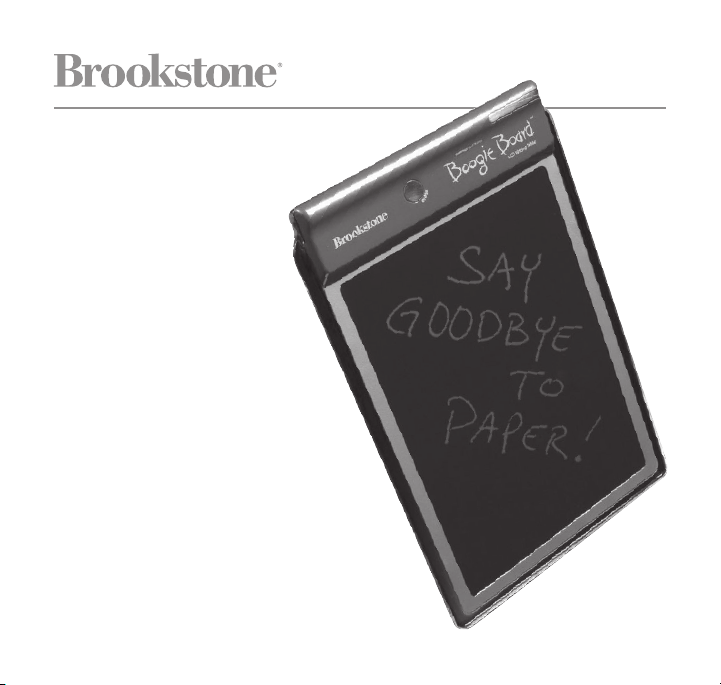
Boogie
Board
®
PAPERLESS LCD
WRITING TABLET
Page 2
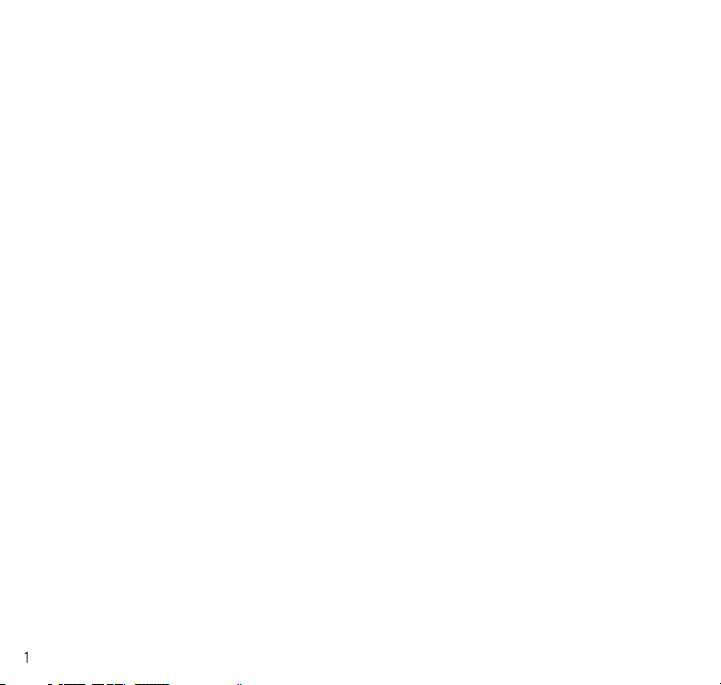
Table of conTenTs
Warnings, Cautions and FCC Information . . . . . . . . . . . . . . . . . . . . . . . . . . . . . . . . . . . . . .1
FCC Information and Statement . . . . . . . . . . . . . . . . . . . . . . . . . . . . . . . . . . . . . . . . . . . . . 2
Location of Parts and Controls. . . . . . . . . . . . . . . . . . . . . . . . . . . . . . . . . . . . . . . . . . . . . . . 2
Writing . . . . . . . . . . . . . . . . . . . . . . . . . . . . . . . . . . . . . . . . . . . . . . . . . . . . . . . . . . . . . . . . . . . . . 2
Erasing. . . . . . . . . . . . . . . . . . . . . . . . . . . . . . . . . . . . . . . . . . . . . . . . . . . . . . . . . . . . . . . . . . . . . 3
Product Maintenance . . . . . . . . . . . . . . . . . . . . . . . . . . . . . . . . . . . . . . . . . . . . . . . . . . . . . . . 3
Specifications. . . . . . . . . . . . . . . . . . . . . . . . . . . . . . . . . . . . . . . . . . . . . . . . . . . . . . . . . . . . . . . 4
Troubleshooting . . . . . . . . . . . . . . . . . . . . . . . . . . . . . . . . . . . . . . . . . . . . . . . . . . . . . . . . . . . . . 4
Warranty . . . . . . . . . . . . . . . . . . . . . . . . . . . . . . . . . . . . . . . . . . . . . . . . . . . . . . . . . . . . . . . . . . . 5
Warnings an d cauTions
After the battery power is depleted, the last image created will remain on the screen.
The unit may be discarded after the maximum battery life is reached. Discard as
you would a battery. Some components may be recyclable. Check with your local
agencies for recycling information.
How to avoid damaging your LCD Writing Tablet:
• Store the unit between 15° F and 145° F (-10° C to 65° C) and use between
50° F and 100° F (10° C and 40° C).
• Do not apply extreme pressure to points on the screen.
• Do not use any tool that could potentially puncture, scratch, permanently mark
or smudge the screen.
• Do not submerge the unit in water or liquid of any kind.
• Do not expose the unit to prolonged direct sunlight.
Page 3
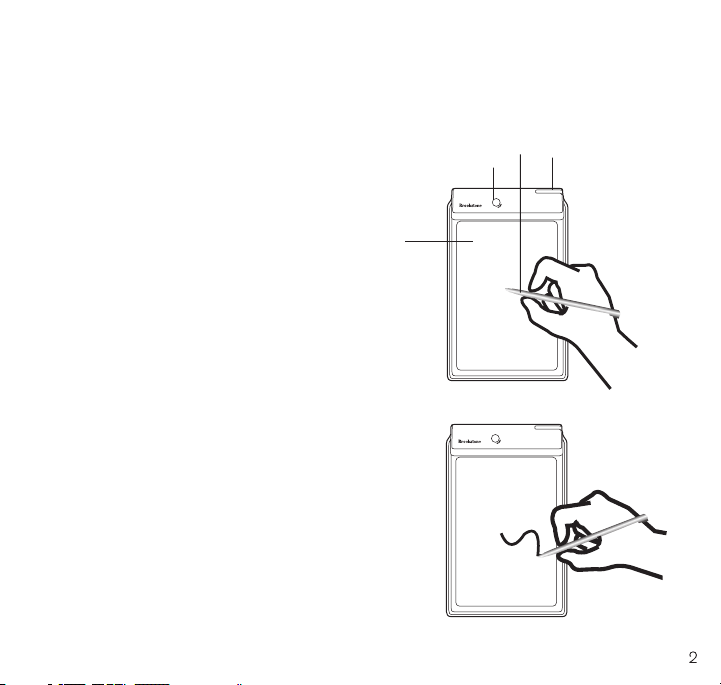
fcc informaTion and sTaTe menT
This device complies with part 15 of the FCC Rules. Operation is subject to the
following two conditions: (1) this device may not cause
harmful interference, and (2) this device must accept
any interference received, including interference that
may cause undesired operation.
3
4
2
locaTion of ParTs
and conTrol
1. LCD Screen
2. Erase Button
3. Stylus
4. Stylus Dock
WriTing
1. Use the tip of the included stylus, or another
tool*, to write or draw on the screen. To create
cool effects, be creative and try different
shaped objects!
* IMPORTANT: Make sure that the tool you use
will not damage or scratch the screen in any way.
2. Guide the stylus across the surface, applying
light pressure. The screen responds to
variable pressure, allowing you to create lines
of different thicknesses.
1
Page 4

erasing
To clear the screen, push the erase button.
The screen will flash, and it will be ready
for a new list, drawing or math equation.
Note: The LCD Writing tablet will not
save any information. If you want to
preserve what you wrote or save a
cool picture or doodle, take a picture!
Store the stylus in the stylus dock.
ProducT mainTenance
To clean the tablet, wipe with the cleaning cloth provided. Do not use liquids
or abrasive materials of any kind.
After the battery power is fully depleted, the last image created will remain on
the screen. The unit may be discarded after the maximum battery life is reached.
Some components may be recyclable. Check with your local agencies for recycling
information. There are no user serviceable parts, or batteries to replace,
inside the unit.
Page 5

sPecificaTions
Unit will erase approximately 50,000 times.
The unit does not connect to a computer, and will not permanently save any images.
Dimensions: 9.5" x 6"
Weight: 4.2 oz.
TroubleshooTing
ISSUE SOLUTION
I cannot erase an image
from the screen.
I cannot erase a section of the
image on the screen.
I have lost the writing stylus
that came with the unit.
The unit has run out of battery
power. Please discard as you
would a battery, or contact your local
authority on recyclable materials.
The entire screen is designed to erase at
once. If part of your image remains after
you erase, the LCD has been damaged.
You may use any object that does
not puncture or scratch the screen,
for example; a retracted/capped
pen or even your fingernail.
Page 6

one (1) Year limiTed WarranTY
Brookstone® warrants this product against defects in materials and/or workmanship
under normal use for a period of ONE (1) YEAR from the date of purchase by the
original purchaser (“Warranty Period”). If a defect arises and a valid claim is received
within the Warranty Period, at its option, Brookstone will either 1) repair the defect
at no charge, using new or refurbished replacement parts, or 2) replace the product
with a new product that is at least functionally equivalent to the original product, or
3) provide a store credit in the amount of the purchase price of the original product.
A replacement product or part, including a user-installable part installed in accordance
with instructions provided by Brookstone, assumes the remaining warranty of the
original product. When a product or part is exchanged, any replacement item becomes
your property and the replaced item becomes Brookstone’s property. When a store
credit is given, the original product must be returned to Brookstone and becomes
Brookstone’s property.
Obtaining Service: To obtain warranty service, call Brookstone Limited Warranty Service
at 1-800-292-9819. Please be prepared to describe the product that needs service
and the nature of the problem. A purchase receipt is required. All repairs and
replacements must be authorized in advance. Service options, parts availability and
response times will vary. You are responsible for delivery and the cost of delivery of
the product or any parts to the authorized service center for replacement, per our
instructions.
Limits and Exclusions: Coverage under this Limited Warranty is limited to the
United States of America, including the District of Columbia and the U.S. Territories
of Guam, Puerto Rico, and the U.S. Virgin Islands. This Limited Warranty applies
only to products manufactured for Brookstone that can be identified by the
“Brookstone” trademark, trade name, or logo affixed to them or their packaging. The
Limited Warranty does not apply to any non-Brookstone products. Manufacturers or
Page 7

suppliers other than Brookstone may provide their own warranties to the purchaser,
but Brookstone, in so far as permitted by law, provides these products “as is.”
This warranty does not apply to: a) damage caused by failure to follow instructions
relating to product’s use or the installation of components; b) damage caused by
accident, abuse, misuse, fire, floods, earthquake or other external causes; c) damage
caused by service performed by anyone who is not a representative of Brookstone;
d) accessories used in conjunction with a covered product; e) a product or part
that has been modified to alter functionality or capability; f) items intended to be
periodically replaced by the purchaser during the normal life of the product including,
without limitation, batteries or light bulbs; g) any product sold “as is” including, without
limitation, floor demonstration models and refurbished items; or h) a product that is
used commercially or for a commercial purpose.
BROOKSTONE SHALL NOT BE LIABLE FOR INCIDENTAL OR CONSEQUENTIAL
DAMAGES RESULTING FROM THE USE OF THIS PRODUCT, OR ARISING
OUT OF ANY BREACH OF THIS WARRANTY. TO THE EXTENT PERMITTED BY
APPLICABLE LAW, BROOKSTONE DISCLAIMS ANY AND ALL STATUTORY OR
IMPLIED WARRANTIES, INCLUDING, WITHOUT LI MITATION, WARRANTIES
OF MERCHANTABILITY, FITNESS FOR A PARTICU LAR PURPOSE AND
WARRANTIES AGAINST HIDDEN OR LATENT DEFECTS. IF BROOKSTONE
CANNOT LAWFULLY DISCLAIM STATUTORY OR IMPLIED WARRANTIES, THEN
TO THE EXTENT PERMITTED BY LAW, ALL SUCH WARRANTIES SHALL BE
LIMITED IN DURATION TO THE DURATION OF THIS EXPRESS WARRANTY.
Some states disallow the exclusion or limitation of incidental or consequential
damages or how long an implied warranty lasts, so the above exclusions or limitations
may not apply to you. This warranty gives you specific legal rights and you may also
have other rights, which vary from state to state.
Page 8

Find thousands more
great ideas online
693796 Graphite, 707877 Red, 790320 Blue, 790321 Green, 790322 Pink
Merrimack, New Hampshire USA 03054 • 800-846-3000 • Brookstone.com
