Page 1
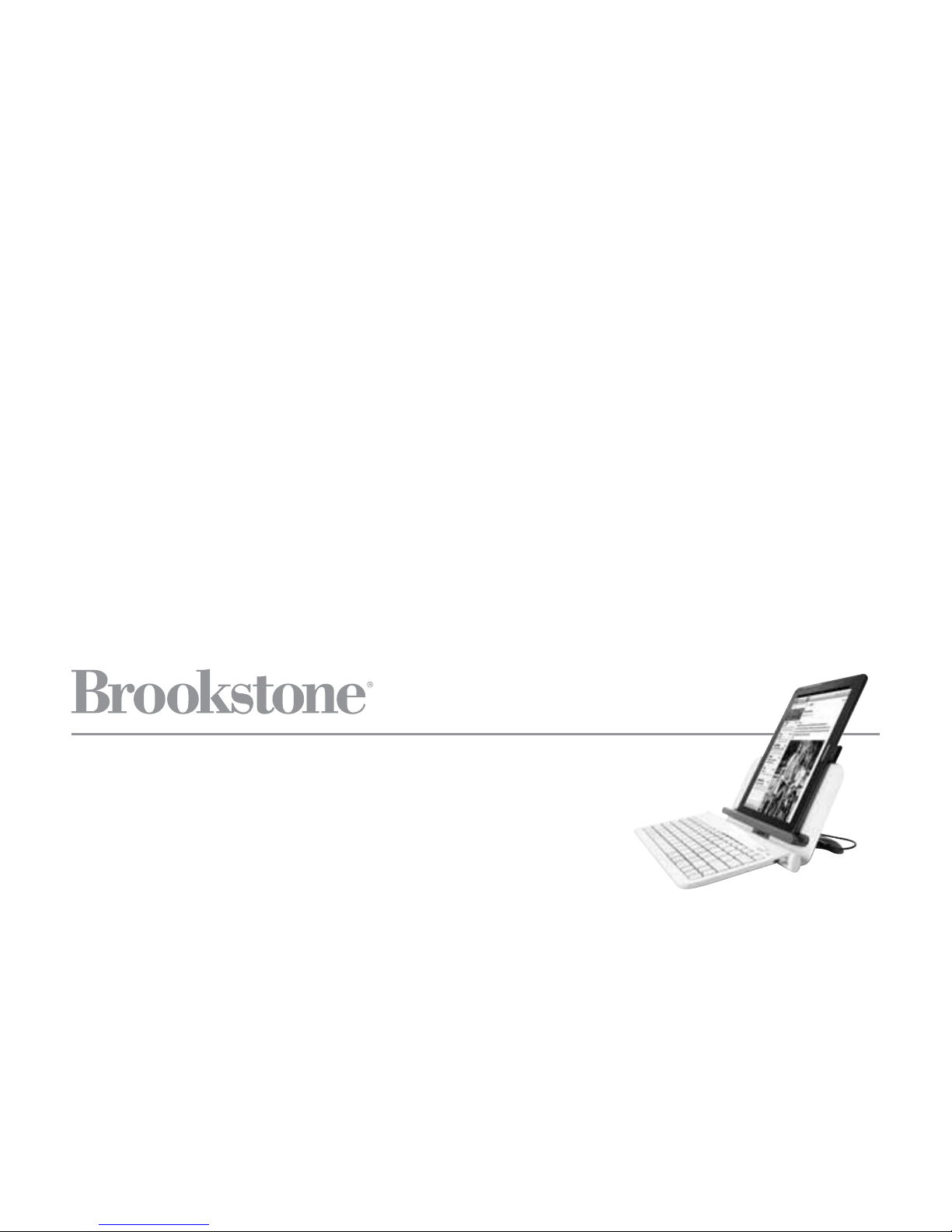
Bluetooth® Tablet Station
FOLDS FOR MORE COUNTER SPACE
Page 2
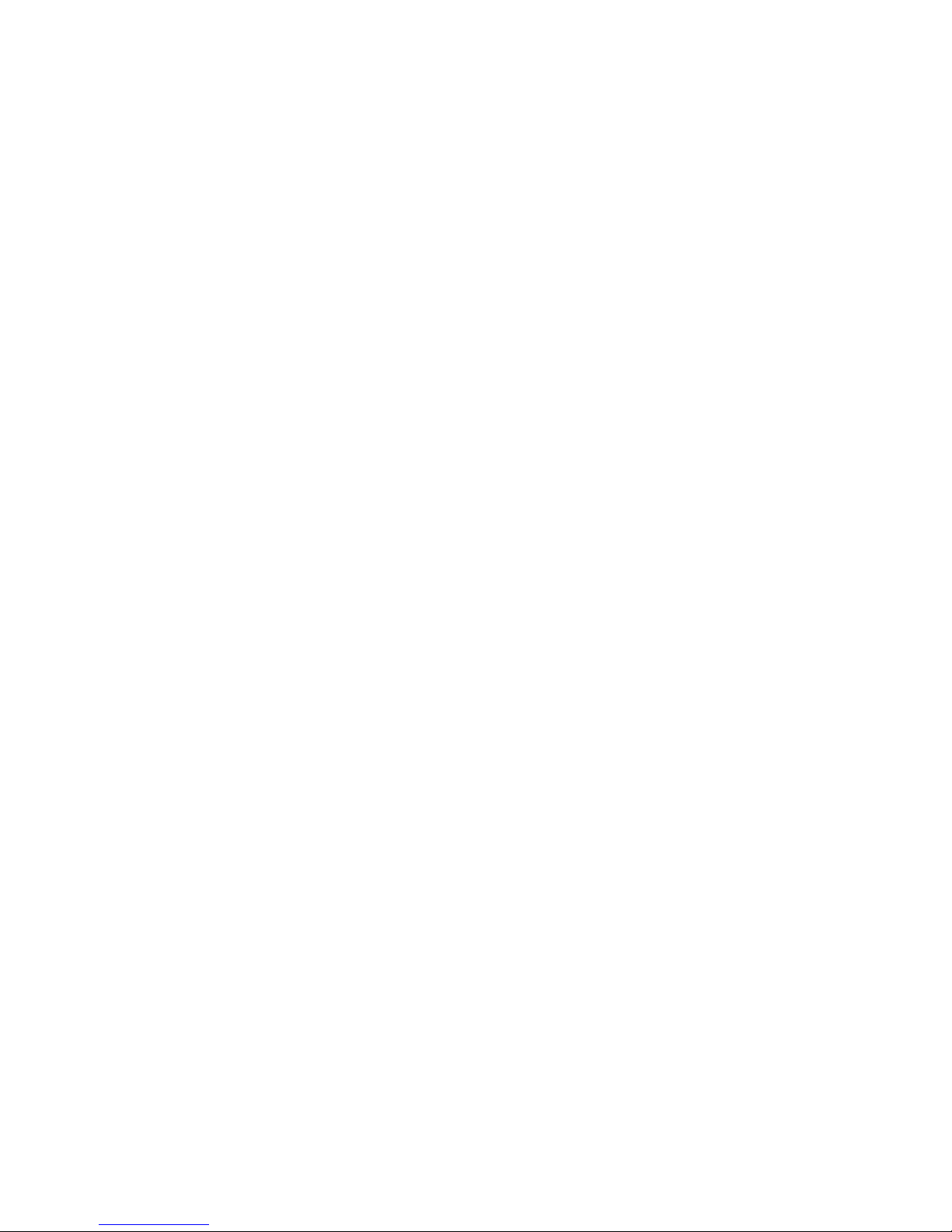
1
Table of conTenTs
Warnings and Cautions. . . . . . . . . . . . . . . . . . . . . . . . . . . . . . . . . . . . . . . . . . . . . . . . . . . . . . 2
FCC Information . . . . . . . . . . . . . . . . . . . . . . . . . . . . . . . . . . . . . . . . . . . . . . . . . . . . . . . . . . . . 6
Location of Parts and Controls. . . . . . . . . . . . . . . . . . . . . . . . . . . . . . . . . . . . . . . . . . . . . . . 7
Using the
Stand. . . . . . . . . . . . . . . . . . . . . . . . . . . . . . . . . . . . . . . . . . . . . . . . . . . . . . . . . . . . 10
Charging the Keyboard. . . . . . . . . . . . . . . . . . . . . . . . . . . . . . . . . . . . . . . . . . . . . . . . . . . . . 10
Charging Your Device . . . . . . . . . . . . . . . . . . . . . . . . . . . . . . . . . . . . . . . . . . . . . . . . . . . . . . 11
Syncing the Keyboard. . . . . . . . . . . . . . . . . . . . . . . . . . . . . . . . . . . . . . . . . . . . . . . . . . . . . . 11
Care and Maintenance . . . . . . . . . . . . . . . . . . . . . . . . . . . . . . . . . . . . . . . . . . . . . . . . . . . . . 12
Specifications. . . . . . . . . . . . . . . . . . . . . . . . . . . . . . . . . . . . . . . . . . . . . . . . . . . . . . . . . . . . . . 13
Troubleshooting . . . . . . . . . . . . . . . . . . . . . . . . . . . . . . . . . . . . . . . . . . . . . . . . . . . . . . . . . . . . 14
Warranty . . . . . . . . . . . . . . . . . . . . . . . . . . . . . . . . . . . . . . . . . . . . . . . . . . . . . . . . . . . . . . . . . . 17
Page 3

2
caUTIon
• TO REDUCE THE RISK OF ELECTRIC SHOCK, DO NOT REMOVE COVER.
THERE ARE NO SERVICEABLE PARTS INSIDE.
• TO REDUCE THE RISK OF FIRE OR ELECTRIC SHOCK, DO NOT EXPOSE
THIS UNIT TO RAIN OR MOISTURE.
The lightning flash with arrow-head symbol within an equilateral triangle
is intended to alert the user to the presence of uninsulated “dangerous
voltage” within the unit’s enclosure that may be of sufficient magnitude
to constitute a risk of electric shock.
The exclamation point within an equilateral triangle is intended to alert
the user to the presence of important operating and maintenance
(servicing) instructions in the literature accompanying the unit.
IMPoRTanT safeTY InsTRUcTIons
All of the safety and operating instructions should be read, adhered to and followed
before the unit is operated.
save These InsTRUcTIons
Page 4

DanGeR
To reduce the risk of electric shock, burns, fire or injury:
1. Do not use while bathing or in a shower.
2. Do not place or store unit where it can fall or be pulled into a tub or sink.
3. Do not place in, drop or submerge in water or other liquid.
4. Do not reach for unit that has fallen into water. Unplug it immediately.
5. Care should be taken so that objects do not fall and liquids are not
spilled onto the unit.
WaRnInG
1. Close supervision is necessary when this appliance/product is used by or near
children or mentally disabled individuals.
2. Use this unit only for its intended use as described in this manual.
3. Unplug this unit during lightning storms or when unused for long
periods of time.
4. Never drop or insert an object into any opening.
5. Protect the adapter cord or USB cord from being walked on or pinched,
particularly at plug outlets, convenience receptacles and the point where it
exits the unit.
6. Do not allow cord to touch hot surfaces. Wrap cord loosely around the unit
when storing.
3
Page 5
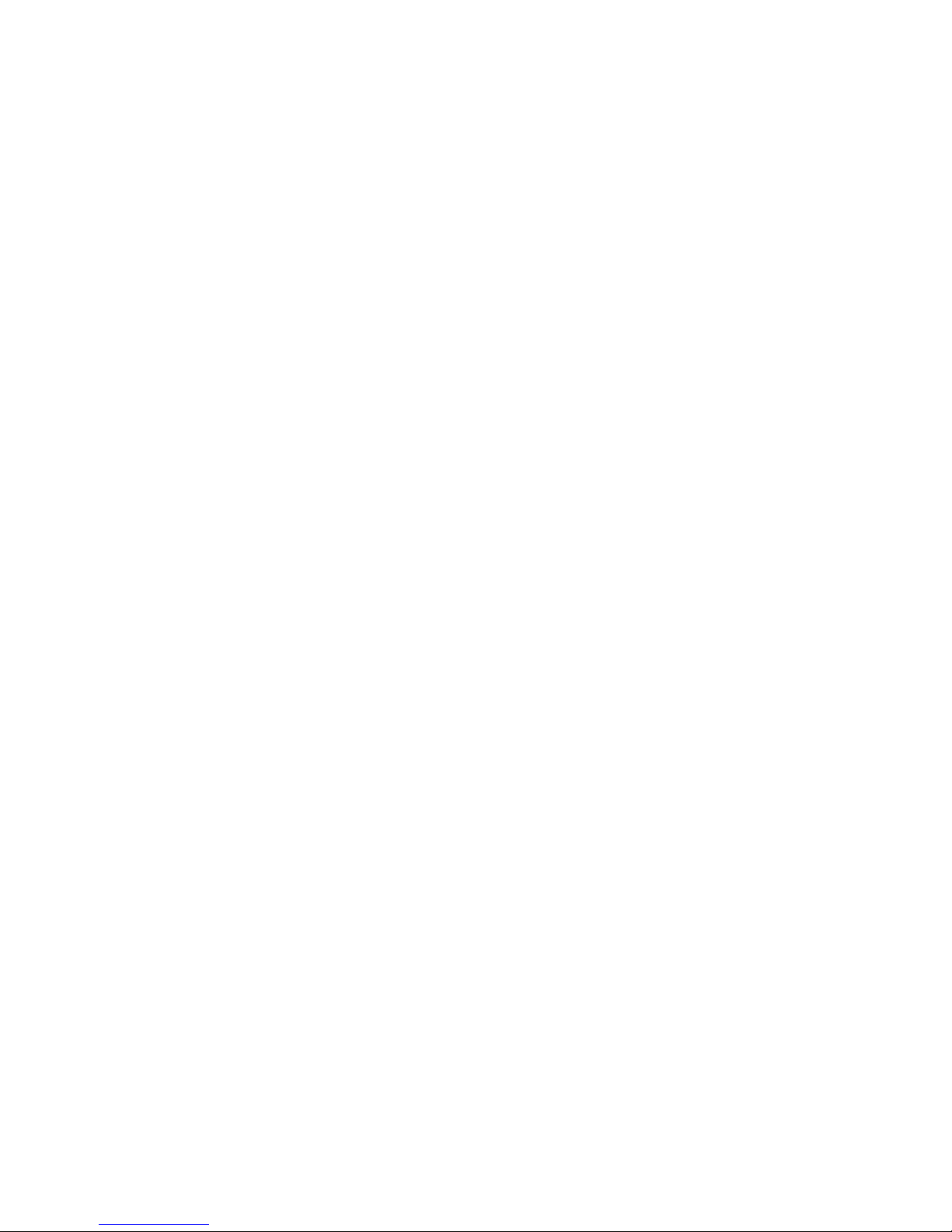
7. The unit should be situated away from direct sunlight or heat sources such
as radiators, electric heaters, heat registers, stoves, or other units (including
amplifiers) that produce heat. Avoid placing on top of equipment that
radiates heat.
8. Never block the air openings of the unit with materials such as clothing,
plastic bags or papers, or place it on a soft surface such as a bed or couch,
where the air openings may be blocked.
9. Do not overload electrical outlet. Use only the power source as indicated.
10. Do not carry this unit by cord or use cord as handle.
11. Never operate this unit if it has a damaged cord or plug, if it is not working
properly, or if it has been dropped or damaged, or dropped into water. If the
unit’s power supply cord or plug is damaged, do not attempt to fix it yourself.
12. To avoid the risk of electric shock, do not disassemble or attempt to repair
the unit. Incorrect repair can cause risk of electric shock or injury to persons
when unit is used.
13. Do not operate in the presence of explosive and/or flammable fumes.
14. Never remove the plug from the socket by pulling the power cord.
4
Page 6
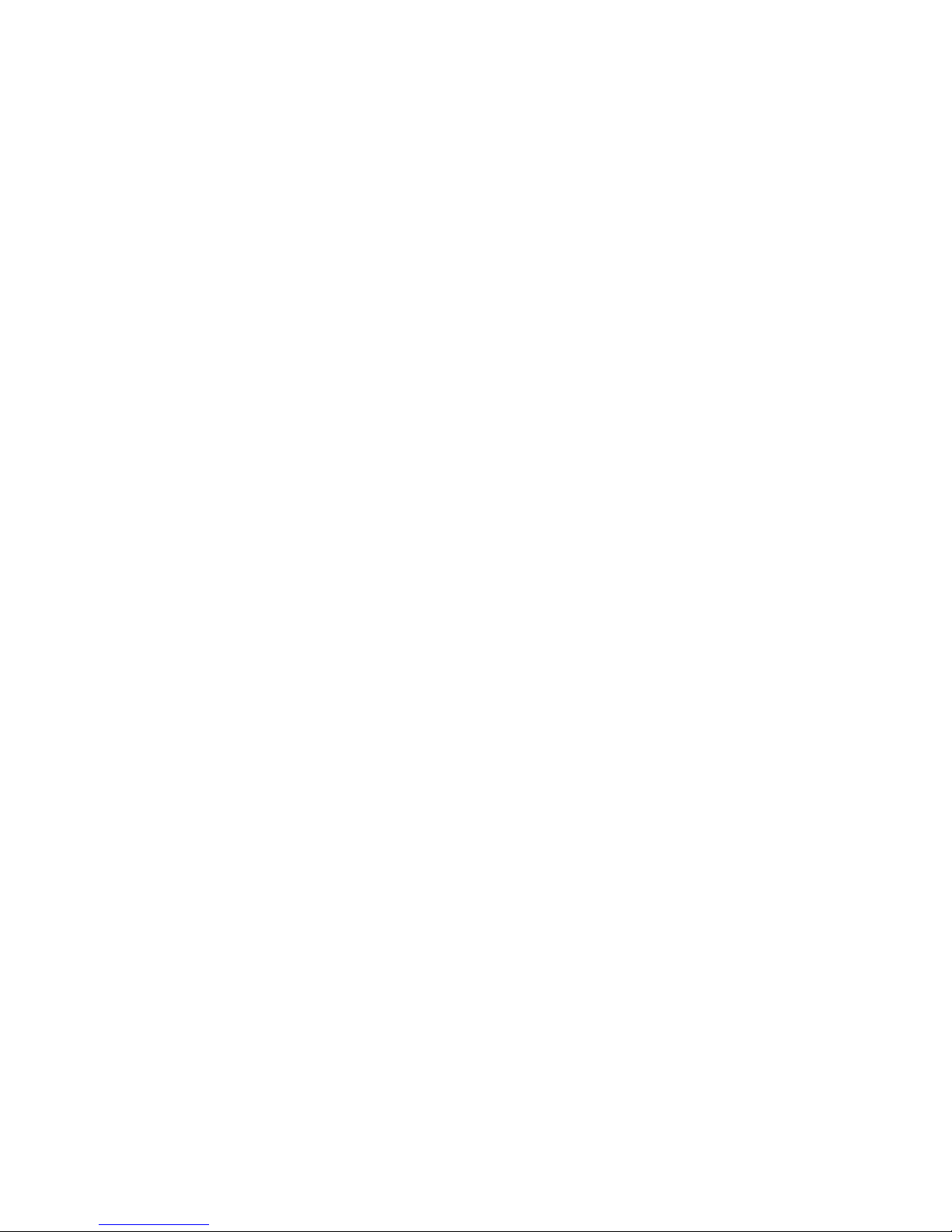
baTTeRY PRecaUTIons
• Dispose of this unit properly. Do not dispose of the old unit in a fire.
• The battery inside the unit may explode if mistreated. Do not attempt to
disassemble the unit's battery.
• Dispose of this unit as you would a battery.
5
Page 7

fcc InfoRMaTIon
This equipment has been tested and found to comply with the limits for a Class B
Digital Device, pursuant to Part 15 of the FCC Rules. These limits are designed
to provide reasonable protection against harmful interference in a residential
installation. This equipment generates, uses, and can radiate radio frequency
energy and, if not installed and used in accordance with the instructions, may cause
harmful interference to radio communications. However, there is no guarantee that
interference will not occur in a particular installation.
If this equipment does cause harmful interference to radio or television reception,
which can be determined by turning the equipment off and on, the user is encouraged
to try to correct the interference by one or more of the following measures:
• Reorient or relocate the receiving antenna.
• Increase the distance between the equipment and receiver.
• Connect the equipment to an outlet on a circuit different from that
to which the receiver is connected.
• Consult the dealer or an experienced radio/TV technician for help.
This equipment complies with Part 15 of the FCC Rules. Operation is subject
to the following two conditions:
1. This equipment may not cause harmful interference.
2. This equipment must accept any interference received, including interference
that may cause undesired operation.
Modifications not authorized by the manufacturer may void the user’s authority
to operate this device.
6
Page 8

7
locaTIon of PaRTs anD conTRols
1
1. USB Charging Port (2)
2. DC-in
3. Rubber Feet
4. Micro USB Input
5. Power Switch
6. Bluetooth
®
Keyboard
7. Tablet Shelf
8. Keyboard Tabs
Left view
Right view
12
6 4 5
7
33 8
8
3 3
Page 9

8
2
locaTIon of PaRTs anD conTRols (ToP vIeW)
1. Tablet Shelf
2. Keyboard Tabs
3. Control Panel
4. Keyboard
5. On/Off Switch
6. Micro USB Input
1
3
5
6
4
Page 10

9
Charging Outlet
On/Off Switch
Bluetooth
®
LED
Bluetooth
®
Connect Button
Power LED
Charging LED
Caps Lock LED
locaTIon of PaRTs anD conTRols (conTRol Panel)
Page 11

10
UsInG The sTanD
1. The Tablet Stand folds for easy storage and the keyboard is removable.
2. To use the Tablet Stand, simply pull the keyboard down from its storage position
and set your device on its shelf. You may remove the keyboard from the Tablet
Stand’s base to use, too.
3. You may use the USB ports on the Tablet Stand to charge the keyboard, your
device, or both! Simply use the included adapter cords to connect. See below
for steps.
4. When you are done using the Tablet Stand, just flip the keyboard up to the
storage position and tuck it away for convenient use the next time!
chaRGInG The KeYboaRD
1. Connect the Adapter to the Adapter Port on the stand and then to an electrical outlet.
2. Plug the mini USB charging cord (included) into the charging port at the control
panel and the standard USB into one of the USB outlets on the stand.
3. The power and charging LEDs will illuminate during charging, and shut off
when charging is complete.
4. The keyboard takes approximately 3 hours to charge for up to 120 hours
of use.
Note: The charging LED indicator will blink when your Tablet Stand’s battery
needs recharging.
Page 12

11
chaRGInG YoUR DevIce
1. Connect the Adapter to the Adapter Port on the stand and then to an electrical outlet.
2. Plug your device’s USB charging cord (supplied with your device) into the USB
Charging Port on the stand, and then into your device, to charge.
sYncInG The KeYboaRD
1. Power on your device.
2. Slide the On/Off switch on the Keyboard to “on”. Both the Bluetooth LED and
the power LED illuminators will light up for a few seconds and then shut off.
3. Press the Connect button on the Keyboard. The Power LED will illuminate and
the Bluetooth LED will flash.
4. Select the “Settings” icon on your device’s screen.
5. Locate and select “Bluetooth” in your device’s “General” menu.
6. Under “Devices” on your device, select the "Brookstone Tablet Station."
7. Your device will now prompt you to enter your computer’s Bluetooth password
and press either the Return or Enter key, using the Tablet Stand’s keyboard.
8. Your device’s screen should now show the Tablet Stand has
connected successfully.
9. The Power LED will remain illuminated while the keyboard is powered on.
10. Slide the On/Off switch to “off” when you are done using the keyboard.
Page 13

12
11. If your device goes into standby mode, the Tablet Stand should still be synced.
If you power-off your device you may need to re-sync. If you use the Tablet
Stand with a new device, or it doesn’t connect properly, follow the steps above
to re-sync.
Note: The Tablet Stand Keyboard will automatically go into standby mode after
15 minutes of non-use in order to preserve battery life. Just press any key to
reactivate the keyboard.
caRe anD MaInTenance
• Ensure you slide the On/Off switch to “off” when you have finished using
your Tablet Stand. This should preserve battery life in the keyboard.
• When you are done using the Tablet Stand, just flip the keyboard up to the
storage position.
• Wipe the exterior of the Tablet Stand with a clean, soft, dry cloth.
• Store the Tablet Stand with its keyboard’s battery at least 50% charged.
Page 14

sPecIfIcaTIons
Bluetooth® . . . . . . . . . . . . . . . . . . . . . . . . . . . . . . . . . . . .V3.0
Bluetooth
®
Working Distance. . . . . . . . . . . . . . . . . . .32'
USB Output . . . . . . . . . . . . . . . . . . . . . . . . . . . . . . . . . . .5VDC - 10W max.
Charging Time . . . . . . . . . . . . . . . . . . . . . . . . . . . . . . . . .2.5 - 3 hrs.
Battery Usage Time . . . . . . . . . . . . . . . . . . . . . . . . . . . .Up to 120 hrs. continuous use
Battery Life. . . . . . . . . . . . . . . . . . . . . . . . . . . . . . . . . . . .3 years
Dimensions. . . . . . . . . . . . . . . . . . . . . . . . . . . . . . . . . . . .10.25" l x 7.75" w x 1" h
13
Page 15

TRoUbleshooTInG
ISSUE SOLUTION
The keyboard will not
work with my device.
Make sure that the keyboard is
synced correctly. Power the keyboard
off and then on and try again.
If your device has been upgraded,
or you are using a different device, resync
using the steps on the previous pages.
Check the battery power. You may need
to recharge the Tablet Stand.
Make sure that both your device
and the Tablet Stand are on and in good
working order.
The Bluetooth® word mark and logos are registered trademarks owned by Bluetooth SIG, Inc., and any use of such marks
by Brookstone® is under license.
14
Page 16

noTes:
15
Page 17

noTes:
16
Page 18

one (1) YeaR lIMITeD WaRRanTY
Brookstone® warrants this product against defects in materials and/or workmanship
under normal use for a period of ONE (1) YEAR from the date of purchase by the
original purchaser (“Warranty Period”). If a defect arises and a valid claim is received
within the Warranty Period, at its option, Brookstone will either 1) repair the defect
at no charge, using new or refurbished replacement parts, or 2) replace the product
with a new product that is at least functionally equivalent to the original product, or
3) provide a store credit in the amount of the purchase price of the original product.
A replacement product or part, including a user-installable part installed in accordance
with instructions provided by Brookstone, assumes the remaining warranty of the
original product. When a product or part is exchanged, any replacement item becomes
your property and the replaced item becomes Brookstone’s property. When a store
credit is given, the original product must be returned to Brookstone and becomes
Brookstone’s property.
Obtaining Service: To obtain warranty service, call Brookstone Limited Warranty Service
at 1-800-292-9819. Please be prepared to describe the product that needs service
and the nature of the problem. A purchase receipt is required. All repairs and
replacements must be authorized in advance. Service options, parts availability and
response times will vary. You are responsible for delivery and the cost of delivery of
the product or any parts to the authorized service center for replacement, per our
instructions.
Limits and Exclusions: Coverage under this Limited Warranty is limited to the United
States of America, including the District of Columbia and the U.S. Territories of
Guam, Puerto Rico, and the U.S. Virgin Islands. This Limited Warranty applies only
to products manufactured for Brookstone that can be identified by the “Brookstone”
trademark, trade name, or logo affixed to them or their packaging. The Limited
Warranty does not apply to any non-Brookstone products. Manufacturers or
17
Page 19

suppliers other than Brookstone may provide their own warranties to the purchaser,
but Brookstone, in so far as permitted by law, provides these products “as is.”
This warranty does not apply to: a) damage caused by failure to follow instructions
relating to product’s use or the installation of components; b) damage caused by
accident, abuse, misuse, fire, floods, earthquake or other external causes; c) damage
caused by service performed by anyone who is not a representative of Brookstone;
d) accessories used in conjunction with a covered product; e) a product or part
that has been modified to alter functionality or capability; f) items intended to be
periodically replaced by the purchaser during the normal life of the product including,
without limitation, batteries or light bulbs; g) any product sold “as is” including, without
limitation, floor demonstration models and refurbished items; or h) a product that is
used commercially or for a commercial purpose.
BROOKSTONE SHALL NOT BE LIABLE FOR INCIDENTAL OR CONSEQUENTIAL
DAMAGES RESULTING FROM THE USE OF THIS PRODUCT, OR ARISING
OUT OF ANY BREACH OF THIS WARRANTY. TO THE EXTENT PERMITTED BY
APPLICABLE LAW, BROOKSTONE DISCLAIMS ANY AND ALL STATUTORY OR
IMPLIED WARRANTIES, INCLUDING, WITHOUT LIMITATION, WARRANTIES
OF MERCHANTABILITY, FITNESS FOR A PARTICULAR PURPOSE AND
WARRANTIES AGAINST HIDDEN OR LATENT DEFECTS. IF BROOKSTONE
CANNOT LAWFULLY DISCLAIM STATUTORY OR IMPLIED WARRANTIES, THEN
TO THE EXTENT PERMITTED BY LAW, ALL SUCH WARRANTIES SHALL BE
LIMITED IN DURATION TO THE DURATION OF THIS EXPRESS WARRANTY.
Some states disallow the exclusion or limitation of incidental or consequential damages
or how long an implied warranty lasts, so the above exclusions or limitations may not
apply to you. This warranty gives you specific legal rights and you may also have other
rights, which vary from state to state.
18
Page 20

802507
Find thousands more
great ideas online
Merrimack, New Hampshire USA 03054 • 800-846-3000 • Brookstone.com
