Page 1
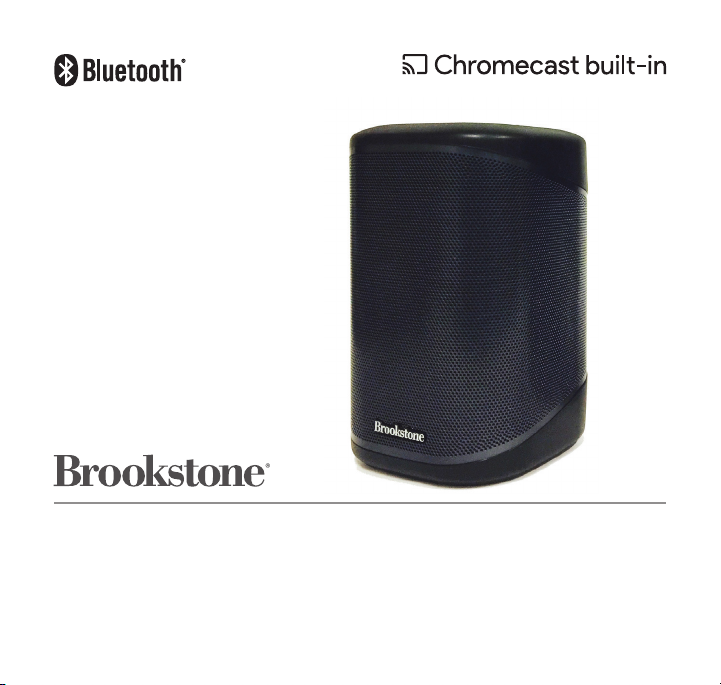
BIG BLUE 100
small wi-Fi® speaker
™
Page 2
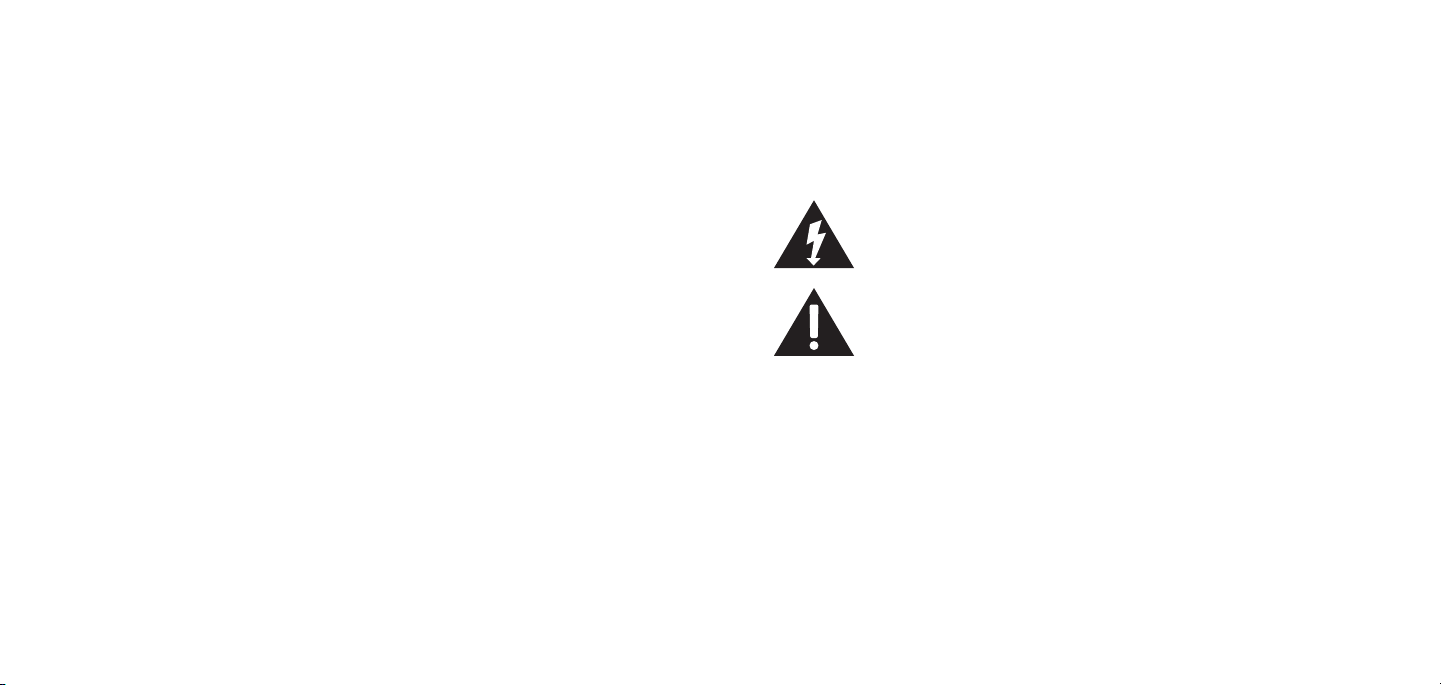
TABLE OF CONTENTS
Warnings and Cautions.......................................................1
FCC Information ............................................................4
Location of Parts and Controls...............................................6
Streaming with Chromecast built-in ..........................................8
Downloading Google Home App.............................................8
Connecting Big Blue 100 to a Network ......................................8
Using Chromecast built-in™.................................................11
Grouping Speakers with Chromecast built-in ................................12
Using Bluetooth® ..........................................................13
Using Aux In...............................................................15
Power.....................................................................16
Big Blue 100 Software Updates ............................................18
Wi-Fi Settings Reset .......................................................19
Unable to Boot Reset . . . . . . . . . . . . . . . . . . . . . . . . . . . . . . . . . . . . . . . . . . . . . . . . . . . . . . 20
LED Ring On/Off ..........................................................21
Compatibility...............................................................21
Care and Maintenance . . . . . . . . . . . . . . . . . . . . . . . . . . . . . . . . . . . . . . . . . . . . . . . . . . . . . 21
LED Indicator Chart ........................................................22
Specifications..............................................................23
Frequently Asked Questions................................................24
Warranty ..................................................................28
CAUTION
• TO REDUCE THE RISK OF ELECTRIC SHOCK, DO NOT REMOVE COVER.
THERE ARE NO SERVICEABLE PARTS INSIDE.
• TO REDUCE THE RISK OF FIRE OR ELECTRIC SHOCK, DO NOT EXPOSE
THIS UNIT TO RAIN OR MOISTURE.
The lightning flash with arrow-head symbol within an equilateral triangle
is intended to alert the user to the presence of uninsulated “dangerous
voltage” within the unit’s enclosure that may be of sufficient magnitude
to constitute a risk of electric shock.
The exclamation point within an equilateral triangle is intended to alert
the user to the presence of important operating and maintenance
(servicing) instructions in the literature accompanying the unit.
IMPORTANT SAFETY INSTRUCTIONS
All the safety and operating instructions should be read, heeded, adhered to and
followed before the unit is operated.
1
Page 3
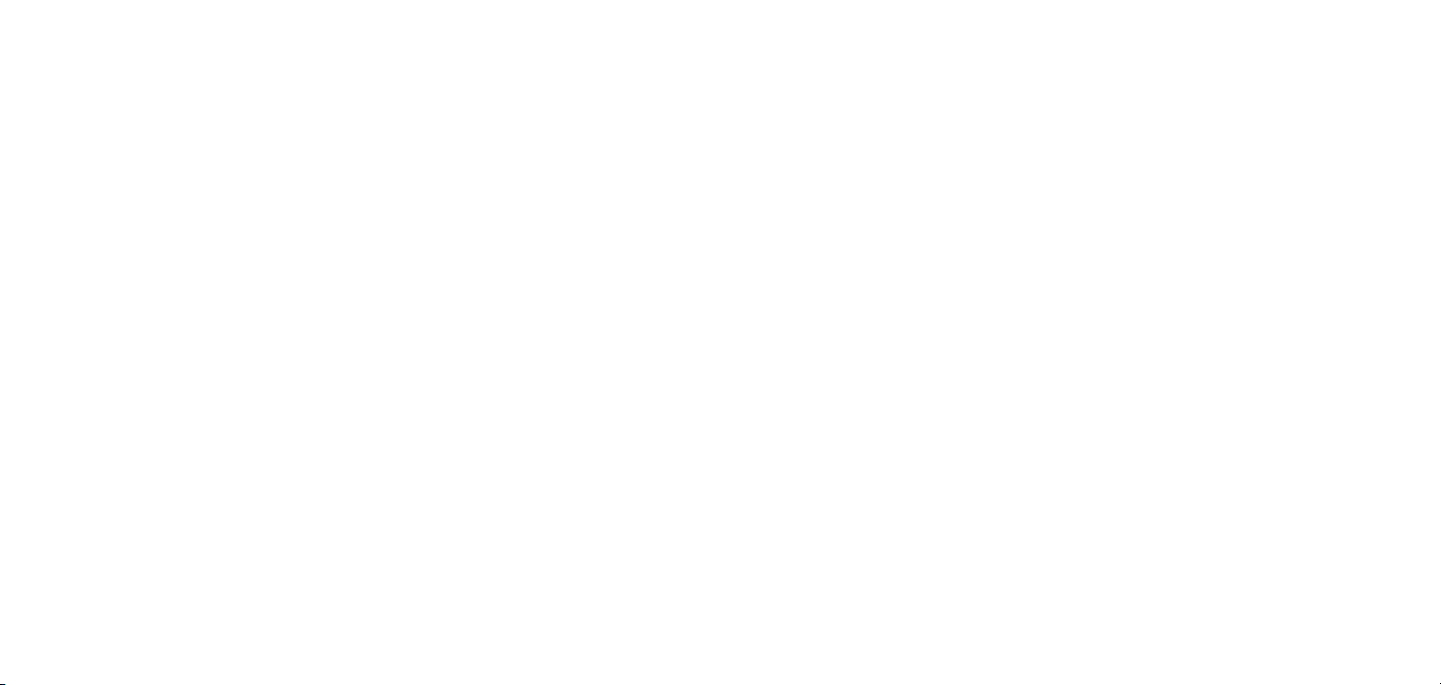
SAFETY AND HANDLING INFORMATION
For maximum product life, do not drop, throw or crush the speaker. Do not expose it
to humidity, dust, or operating temperatures outside 32°F to 113°F (0°C to 45°C).
SAVE THESE INSTRUCTIONS!
DANGER
To reduce the risk of electric shock, burns, fire or injury:
1. Do not use while bathing or in a shower.
2. Do not place or store unit where it can fall or be pulled into a tub or sink.
3. Do not place in, drop or submerge in water or other liquid.
4. Do not reach for a unit that has fallen into water. Unplug it immediately.
5. Care should be taken so that objects do not fall and liquids are not spilled
onto the unit.
WARNING
1. Close supervision is necessary when this appliance/product is used by or near
children or mentally disabled individuals.
2. Use this unit only for its intended use as described in this manual.
3. Unplug this unit during lightning storms or when unused for long periods of time.
4. Never drop or insert an object into any opening.
5. Protect the power cord from being walked on or pinched, particularly at plug
outlets, convenience receptacles and the point where it exits the unit.
6. Do not allow cord to touch hot surfaces. Wrap cord loosely around the unit
when storing.
7. The unit should be situated away from direct sunlight or heat sources such as
radiators, electric heaters, heat registers, stoves, or other units (including
amplifiers) that produce heat. Avoid placing on top of stereo equipment that
radiates heat.
8. Never block the air openings of the unit with materials such as clothing, plastic
bags or papers, or place it on a soft surface such as a bed or couch, where the
air openings may be blocked.
9. Do not overload the electrical outlet. Use the power source only as indicated.
10. Do not carry this unit by its cord or use the cord as a handle.
11. Never operate this unit if it has a damaged cord or plug, if it is not working
properly, or if it has been dropped or damaged, or dropped into water. If the unit’s
power supply cord or plug is damaged, do not attempt to fix it yourself.
12. To avoid the risk of electric shock, do not disassemble or attempt to repair the
2 3
Page 4
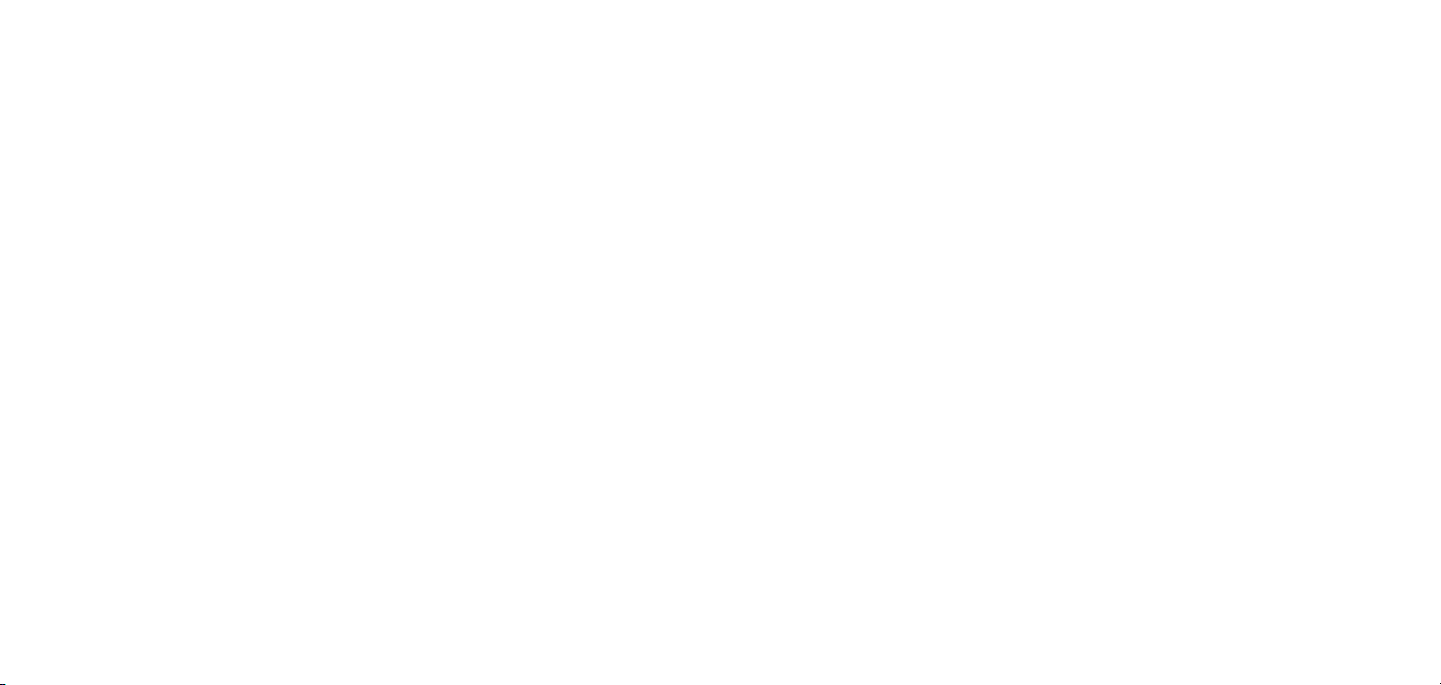
unit. Incorrect repair can cause risk of electric shock or injury to persons when the
unit is used.
13. Do not operate in the presence of explosive and/or flammable fumes.
14. Never remove the plug from the outlet by pulling the power cord.
15. Where the MAINS plug or appliance coupler is used as the disconnect device,
the disconnect device shall remain readily operable.
16. The data plate is located on the bottom of the product.
FCC INFORMATION
Caution: Changes or modifications not expressly approved by the party responsible
for compliance could void the user’s authority to operate the equipment.
This equipment has been tested and found to comply with the limits for a Class B
Digital Device, pursuant to Part 15 of the FCC Rules. These limits are designed to
provide reasonable protection against harmful interference in a residential installation.
This equipment generates, uses, and can radiate radio frequency energy and, if not
installed and used in accordance with the instructions, may cause harmful interference
to radio communications. However, there is no guarantee that interference will not
occur in a particular installation.
If this equipment does cause harmful interference to radio or television reception,
which can be determined by turning the equipment off and on, the user is
encouraged to try to correct the interference by one or more of the following
measures:
• Reorient or relocate the receiving antenna.
• Increase the distance between the equipment and receiver.
4 5
• Connect the equipment to an outlet on a circuit different from that to which the
receiver is connected.
• Consult the dealer or an experienced radio/TV technician for help.
This equipment complies with Part 15 of the FCC Rules. Operation is subject to the
following two conditions:
1. This device may not cause harmful interference, and;
2. This device must accept any interference received, including interference that
may cause undesired operation.
Modifications not authorized by the manufacturer may void the user’s authority to
operate this device.
FCC Radiation Exposure Statement:
This equipment complies with FCC radiation exposure limits set forth for an
uncontrolled environment. This equipment should be installed and operated with a
minimum distance of 20 cm between the radiator and your body.
FCC ID: XN6-AD107A4BKA
Page 5
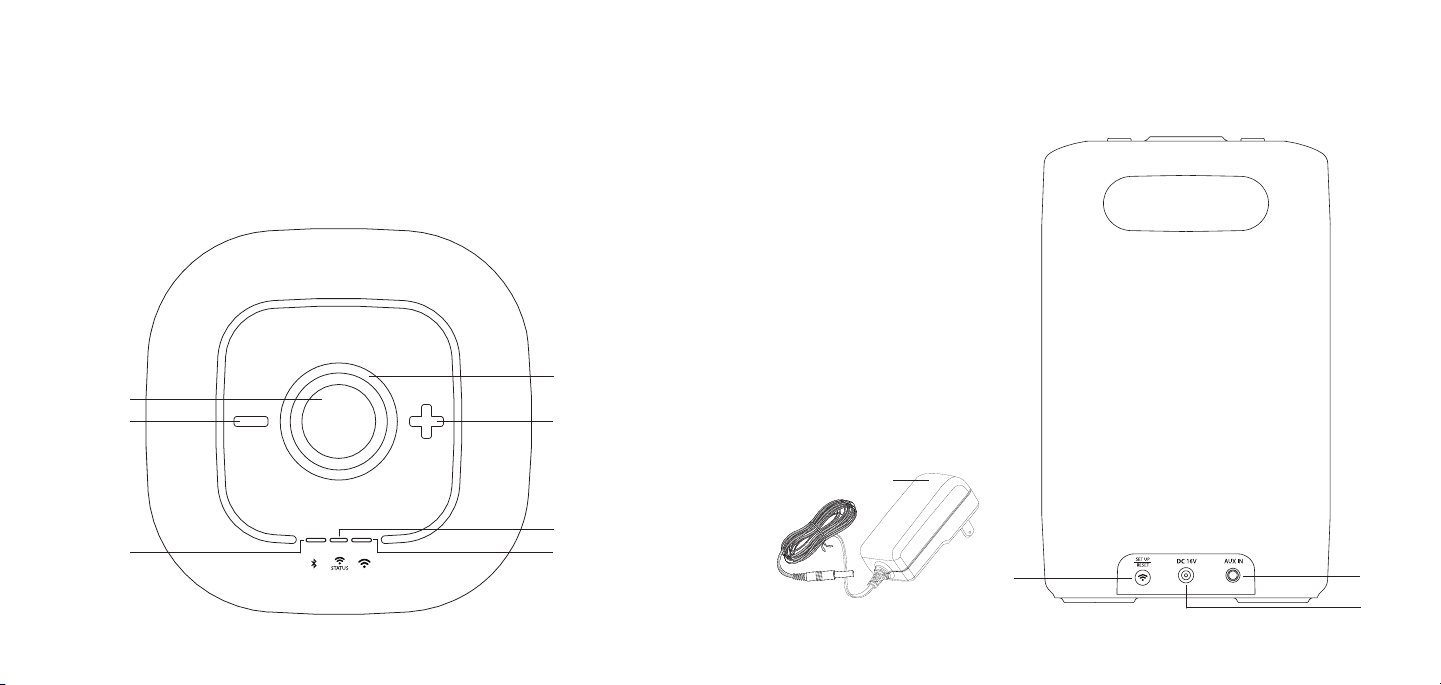
LOCATION OF PARTS AND CONTROLS LOCATION OF PARTS AND CONTROLS
1. Power/Pairing Button
2. Volume -
®
3. Bluetooth
4. Wi-Fi
Mode LED Indicator
®
Mode LED Indicator
1
2
3
5. Wi-Fi
Status LED Indicator
6. Volume +
7. LED Ring/Volume Level
LED Indicators
7
6
5
4
8. Wi-Fi Set Up/Reset Button
9. DC In Port
10. Aux In Port
11. Adapter
11
8
10
9
6 7
Page 6
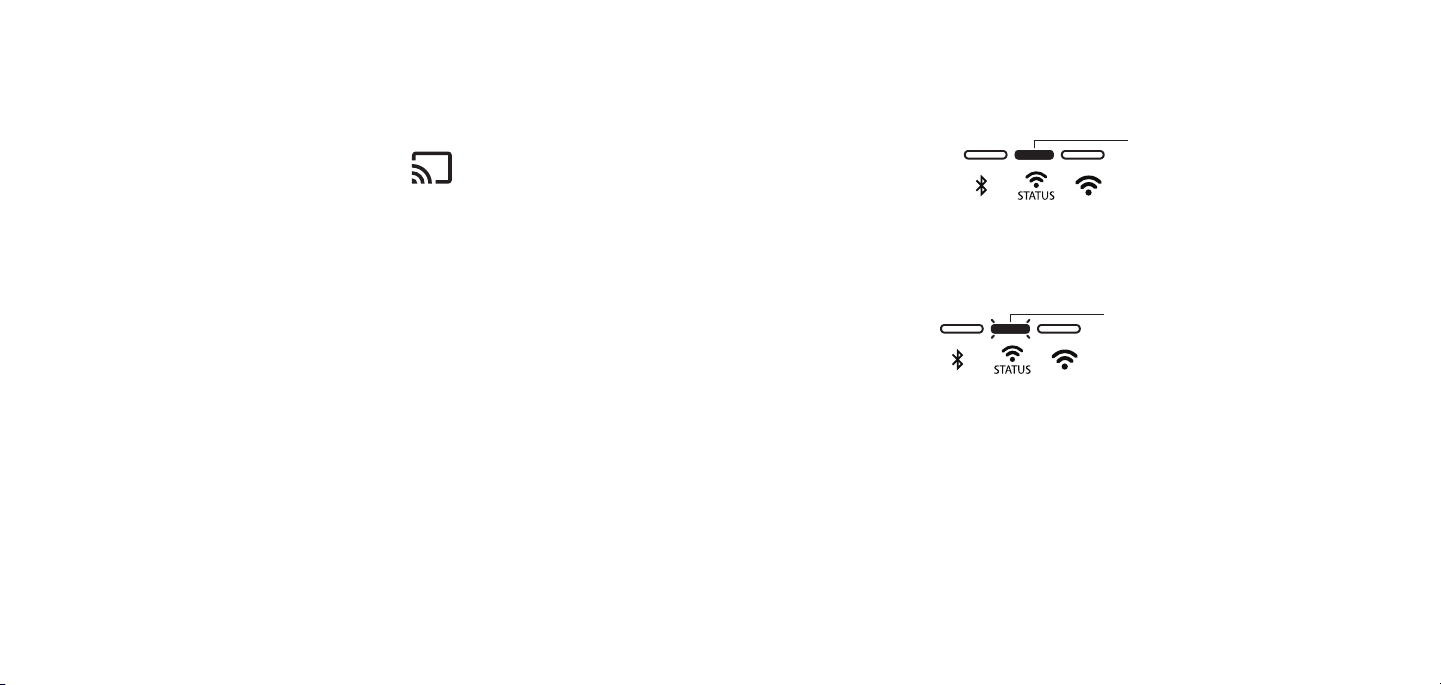
STREAMING WITH CHROMECAST BUILT-IN
Chromecast built-in is a technology that lets you stream your favorite music, radio
or podcasts from your mobile device to your speakers using a Wi-Fi Network.
Chromecast-enabled apps have a Cast button.
Go to www.google.com and search for “Chromecast built-in apps” or consult the
Google Home app for a complete list of Chromecast-enabled apps.
For How To videos, troubleshooting and frequently asked questions, please go to
brookstone.com.
DOWNLOADING GOOGLE HOME APP
Go to the App StoreSM (for Apple devices) or Google PlayTM (for Android® devices) to
download the Google Home app onto your device (e.g., smartphone).
CONNECTING BIG BLUE 100 TO A NETWORK
1. Connect the adapter’s jack to the DC IN PORT on the back of Big Blue 100.
2. Plug the adapter into an electrical outlet.
Note: If setting up multiple speakers in the Google Home app, leave additional
speakers powered off while setting up a speaker.
3. Press the POWER BUTTON. The LED ring will turn on.
8 9
4. When the Big Blue 100 is powered on, the Wi-Fi STATUS LED INDICATOR
is solid red for several seconds while the Big Blue 100 is booting up. The Wi-Fi
STATUS LED INDICATOR may turn on and off during the booting up process.
This is normal.
5. After booting is complete, the Wi-Fi STATUS LED INDICATOR continuously
flashes white, indicating the Big Blue 100 is ready to be connected to a Wi-Fi
network through the Google Home app.
6. Ensure your device (e.g., smartphone) is connected to a Wi-Fi network. The
same Wi-Fi network will be used to pair the Big Blue 100 with the Google
Home app.
7. Ensure Bluetooth
the Google Home app needs to access your device (e.g., smartphone) using
Bluetooth
8. With the Big Blue 100 powered on, open the Google Home app and select
“Devices” from the menu. “BB 100 XXXX” will appear as a device to set up.
Each Big Blue 100 has a unique identifier. It may take up to a minute for the
Big Blue 100 to appear as an available device.
®
is enabled on your device (e.g., smartphone). During set up,
®
.
Solid red
Flashing white
Page 7

Important: The Big Blue 100 will automatically appear as an available device
in the Google Home app. Do not select “Add New Device” in the app.
9. Follow instructions in the Google Home app to complete setup. You will be
prompted to do the following:
• Play a test sound to ensure your device is connected to the Big Blue 100.
• Rename your Big Blue 100 speaker if desired.
• Select a Wi-Fi network (you will need the name and password of the Wi-Fi
network you want to connect to).
10. The setup process may take several minutes. During set up, the Wi-Fi STATUS
LED INDICATOR may turn off for several seconds. This is normal.
11. After setup is complete, Wi-Fi STATUS LED INDICATOR is flashing yellow
(Aux mode), indicating Big Blue 100 is ready to Cast.
Flashing yellow
USING CHROMECAST BUILT-IN
1. After Big Blue 100 has been set up in the Google Home app, tap the Cast
button
list of available devices.
Note: It may take a few minutes for a Chromecast-enabled app to recognize
the Big Blue 100 as an available device. Refresh or quit and reopen the
Chromecast-enabled app if the Big Blue 100 does not appear as an available
device.
2. Audio will stream from the Chromecast-enabled app to Big Blue 100 over
Wi-Fi. The Wi-Fi MODE LED INDICATOR is solid white to indicate Big Blue
100 is in Wi-Fi mode.
3. When audio is streaming, the Wi-Fi STATUS LED INDICATOR is solid green.
in any Chromecast-enabled app and select the Big Blue 100 in the
Solid green
Solid white
10 11
4. When audio is not streaming, the Wi-Fi STATUS LED INDICATOR is flashing
green.
Flashing green
Solid white
Page 8

5. Use VOLUME + on Big Blue 100 to increase the volume. The VOLUME
LEVEL LED INDICATORS show the volume level for 5 seconds.
6. Use VOLUME - on Big Blue 100 to decrease the volume. The VOLUME
LEVEL LED INDICATORS show the volume level for 5 seconds.
GROUPING SPEAKERS WITH CHROMECAST BUILT-IN
Speakers set up in the Google Home app can be grouped together to stream the
same audio content.
1. Connect each speaker to the same Wi-Fi network through the Google Home app
(refer to page 8 for set up instructions).
2. Tap the menu icon on a speaker that has been set up in the Google Home app
and select “Create Group.”
3. Select at least two speakers for the group and enter a name for the group.
4. Tap Save.
5. The group will appear as an available connection when the Cast button
tapped in Chromecast-enabled apps. It make take a few minutes for streaming
to begin on all speakers.
6. Access the speaker group in the Google Home app to control play/pause or
control the volume of each speaker.
is
USING B LUETOOTH
1. Prepare your device to pair using Bluetooth®, making sure you are within
33 feet of Big Blue 100. Refer to your device’s owner’s manual for details if
necessary.
2. With the Big Blue 100 powered on, press and hold the POWER/PAIRING
BUTTON until the LED RING starts pulsing.
3. The Big Blue 100 is in pairing mode when the LED RING and B LUETOOTH
MODE LED INDICATOR are pulsing. Big Blue 100 will wait for a connection
in pairing mode for up to 120 seconds.
4. Once Big Blue 100 is in pairing mode and your device is ready to pair, select
“BB 100 XXXX.” Each Big Blue 100 has a unique identifier. If prompted,
use 0000 as a PIN for the pairing code.
5. Once “BB 100 XXXX” is selected, the LED RING will change to solid and
the BLUETOOTH
pairing is complete.
Note: To cancel the pairing mode, wait the 120 seconds for Big Blue 100 to
cancel pairing automatically. The LED RING will return to solid and the unit
will remain on.
®
MODE LED INDICATOR will start flashing blue to confirm
®
®
Flashing blue
12 13
Page 9

6. When audio is streaming, the B LU ETOOTH® MODE LED INDICATOR is solid
blue.
Solid blue
7. When audio is not streaming, The B LU ETOOTH
®
MODE LED INDICATOR is
flashing blue.
Flashing blue
USING AUX IN
Connect your audio device to the Big Blue 100 with a 3.5mm-to-3.5mm cable (not
included).
1. Plug one end of the cable into your audio device, just like you would a pair of
headphones.
2. Plug the other end of the cable into the 3.5mm port labeled AUX IN on the Big
Blue 100.
3. When audio is streaming, the Wi-Fi STATUS LED INDICATOR is solid yellow.
Solid yellow
8. Use VOLUME + on Big Blue 100 to increase the volume. The VOLUME
LEVEL LED INDICATORS show the volume level for 5 seconds.
9. Use VOLUME - on Big Blue 100 to decrease the volume. The VOLUME
LEVEL LED INDICATORS show the volume level for 5 seconds.
14 15
4. When audio is not streaming, the Wi-Fi STATUS LED INDICATOR is flashing
yellow.
Flashing yellow
5. Use your audio device to control music playback. Adjust volume with your
audio device or with the volume controls on Big Blue 100.
Note: If Big Blue 100 is not connected to a Wi-Fi network, the Wi-Fi STAT US
LED INDICATOR continuously flashes white, indicating the Big Blue 100 is
ready to be connected to a Wi-Fi network through the Google Home app
(refer to page 8 for set up instructions). Audio will still stream through the
AUX IN connection.
Page 10

POWER
1. Press the POWER BUTTON to turn Big Blue 100 on. The LED ring will turn on.
2. If the Big Blue 100 is connected to a Wi-Fi network, the Wi-Fi STATUS LED
INDICATOR is solid red for several seconds, then changes to breathing white
for a few seconds while the Big Blue 100 is booting up. The Wi-Fi STATUS
LED INDICATOR may turn on and off during the booting up process. This is
normal.
Note: If Big Blue 100 is not connected to a Wi-Fi network, the Wi-Fi STAT US
LED INDICATOR is solid red for several seconds while the Big Blue 100 is
booting up. After booting is complete, the Wi-Fi STATUS LED INDICATOR
continuously flashes white, indicating the Big Blue 100 is ready to be
connected to a Wi-Fi network through the Google Home app (refer to page 8
for set up instructions).
3. If the last mode used was AUX, the Wi-Fi STATUS LED INDICATOR will
flash yellow, indicating the Big Blue 100 is in Aux mode.
Flashing yellow
Pulsing whiteSolid red
4. If the last mode used was Bluetooth, BLUETOOTH
will flash blue, indicating Big Blue 100 is in Bluetooth
®
MODE LED INDICATOR
Flashing blue
®
mode.
5. If the last mode used was casting using Chromecast built-in, the Big Blue 100
will default to the last mode used prior to casting.
6. To use Chromecast built-in, refer to the instructions on page 11.
7. To use Bluetooth
®
, refer to the instructions on page 13.
8. To use Aux In, refer to the instructions on page 15.
9. To power off (put Big Blue 100 in standby mode), press the POWER BUTTON.
10. To wake the Big Blue 100 from standby mode, press the POWER BUTTON,
activate audio using Chromecast built-in, select Big Blue 100 from your
®
device’s Bluetooth
menu or plug the Aux in cable into the AUX IN PORT.
Notes:
• Big Blue 100 will go into low power mode immediately if no audio is
streaming in Wi-Fi, Aux or Bluetooth
®
mode. After 20 minutes of no
audio streaming, the Big Blue 100 will go into standby mode. All LED
INDICATORS and LED RING are off in standby mode.
• If Big Blue 100 does not have a Wi-Fi connection, the Wi-Fi STATUS
LED INDICATOR will continuously flash white when in standby mode
.
16 17
Page 11

BIG BLUE 100 SOFTWARE UPDATES
As updates become available, the Big Blue 100’s software will automatically update
when the Big Blue 100 is connected to a Wi-Fi network.
1. During a software update, the Wi-Fi STATUS LED INDICATOR will pulse orange.
2. When the software update is complete, the Wi-Fi STATUS LED INDICATOR will
turn solid red for a few seconds, change to breathing white for a few seconds and
may turn off for several seconds as the Big Blue 100 reboots.
3. After booting is complete, the Wi-Fi STATUS LED INDICATOR will flash yellow
(Aux mode), indicating Big Blue 100 is ready to Cast.
Pulsing orange
Pulsing whiteSolid red
Flashing yellow
Wi-Fi SETTINGS RESET
1. With Big Blue 100 powered on, press and hold the Wi-Fi® SET UP/RESET
BUTTON until the LED RING turns off (approximately 5 seconds). The Wi-Fi
STATUS LED INDICATOR is solid white for several seconds while the Big Blue
100 resets.
2. After reset is complete, the Wi-Fi STATUS LED INDICATOR is solid red for
several seconds while the Big Blue 100 is booting up. The Wi-Fi STATUS
LED INDICATOR may turn on and off during the booting up process. This is
normal.
3. After booting is complete, the Wi-Fi STATUS LED INDICATOR continuously
flashes white, indicating the Big Blue 100 is ready to be connected to a
Wi-Fi network through the Google Home app.
Solid red
Flashing white
Note: A software update may occur while audio is streaming. Audio streaming
will stop while the Big Blue 100 is being updated. After the update is complete,
tap the Cast button
18 19
in your Chromecast-enabled app to resume audio.
Page 12

UNABLE TO BOOT RESET
If the Wi-Fi STATUS LED INDICATOR is flashing red, Big Blue 100 has failed to
boot and needs to be reset.
1. With Big Blue 100 powered on, press and hold the Wi-Fi SET UP/RESET
BUTTON until the LED RING turns off (approximately 5 seconds). The Wi-Fi
STATUS LED INDICATOR is solid white for several seconds while the Big Blue
100 resets.
2. After reset is complete, the Wi-Fi STATUS LED INDICATOR is solid red for
several seconds while the Big Blue 100 is booting up. The Wi-Fi STATUS
LED INDICATOR may turn on and off during the booting up process. This is
normal.
3. The booting process may take up to one minute to complete.
4. After booting is complete, the Wi-Fi STATUS LED INDICATOR continuously
flashes white, indicating the Big Blue 100 is ready to be connected to a
Wi-Fi network through the Google Home app.
Flashing red
Solid red
Flashing white
LED RING ON/OFF
1. Press and hold both the VOLUME - BUTTON and the VOLUME + BUTTON
for 3 seconds to turn the LED RING off.
2. Press and hold both the VOLUME - BUTTON and the VOLUME + BUTTON to
turn the LED RING on.
Note: When the LED RING setting is off and the VOLUME - or VOLUME +
BUTTONS are pressed, the VOLUME LEVEL LED INDICATORS show the
volume level for 5 seconds then the LED RING turns off.
COMPATIBILITY
Bluetooth 4.0 or above device with A2DP and AVRCP.
CARE AND MAINTENANCE
To clean, wipe the Big Blue 100 with a soft, dry cloth.
20 21
Page 13

LED INDICATOR CHART
LED Indicator Function Color State
Wi-Fi Status Booting
Unable to Boot
Network Streaming Audio
Network Buffering Audio
Network Not Streaming Audio
Aux Mode Streaming Audio
Aux Mode Not Streaming Audio
Ready to connect to a Wi-Fi network
through Chromecast built-in
Reset
Updating Software
System Error
Bluetooth Mode Bluetooth Streaming Audio
Bluetooth Not Streaming Audio or
Bluetooth Not Connected
Using Bluetooth, In Pairing mode
Wi-Fi Mode Streaming Audio through Wi-Fi network White Solid
LED Ring Power on
Searching for Bluetooth device
22 23
Red
Red
Green
Green
Green
Yellow
Yellow
White
White
Orange
Orange
Blue
Blue
Blue
White
White
Solid
Flashing
Solid
Pulsing
Flashing
Solid
Flashing
Flashing
Solid
Pulsing
Flashing
Solid
Flashing
Pulsing
Solid
Pulsing
SPECIFICATIONS
Power Supply (Input)................................ AC 100V-240V, 50/60 Hz
Power Supply (Output) .......................................... DC 16V/1.8A
Power Output........................................................... 25W
Bluetooth
Compatibility........................................ Bluetooth 4.0 with A2DP
Frequency Response........................................... 80Hz - 20kHz
Drivers ..................................................... 1 x 1" tweeter
Product Weight . . . . . . . . . . . . . . . . . . . . . . . . . . . . . 3.68 lbs (1.67 kg) (approximately)
Product Dimensions . . . . 4.92” (125mm) w x 4.92” (125mm) d x 7.9” (198.5mm) h
The Bluetooth® word mark and logos are registered trademarks owned by Bluetooth SIG, Inc. and any
use of such marks by Brookstone is under license.
Android is a registered trademark of Google, Inc.
Chromecast is a trademark of Google Inc.
Wi-Fi
Big Blue
© Brookstone 2017
®
Range.................................. Class 2, up to 33 ft (10 m)
and AVRCP
1 x 4" Mid-woofer
®
is a registered trademark of Wi-Fi Alliance®.
®
is a registered trademark owned by Big Blue Audio LLC.
Page 14

FREQUENTLY ASKED QUESTIONS
USING CHROMECAST BUILT-IN
Why doesn’t the Big Blue 100 automatically show as a device in the Google Home
app?
It may take several minutes for the Big Blue 100 to appear as a device in the
Google Home app.
Ensure the Big Blue 100 is within range of your Wi-Fi network.
Ensure Bluetooth is enabled on your device. During set up, the Google Home
app needs to access your device using Bluetooth.
Restart Big Blue 100 by unplugging, then plugging back in and powering on.
Reset Big Blue 100 (please refer to page 19 for reset instructions).
Why won’t audio play through the speaker in Wi-Fi mode?
Ensure the Big Blue 100 has been selected from the Cast menu in the
Chromecast-enabled app.
Ensure the Big Blue 100 is in range of your Wi-Fi network.
Restart Big Blue 100 by unplugging, then plugging back in and powering on.
Check Big Blue 100 or your device’s volume level.
24 25
Why isn’t there a Cast button in the app from which I would like to stream audio?
Ensure the Big Blue 100 has been set up using the Google Home app
(please refer to page 8 for set up instructions).
Confirm the app you would like to stream music from is enabled with Chromecast
built-in.
Confirm the Wi-Fi network enabled on your device is the same Wi-Fi network that
was used when the Big Blue 100 was set up using the Google Home app.
Confirm the Wi-Fi network used during set up with the Google Home app has all
network privileges enabled. For example, a “guest network” on a router may not
have all network privileges enabled.
Refresh the Chromecast-enabled app.
Why doesn’t the Big Blue 100 appear as an available connection when I tap the
Cast button
Ensure the Big Blue 100 has been set up using the Google Home app
(please refer to page 8 for set up instructions).
Verify the Big Blue 100 appears as a device in Google Home app device list.
It may take a few minutes for a Chromecast-enabled app to recognize the Big
Blue 100 as an available device. Refresh or quit and reopen the Chromecastenabled app if the Big Blue 100 does not appear as an available device.
The Big Blue 100 will stream audio from audio or music Chromecast-enabled
apps; it may not stream audio from some video apps.
in the app from which I would like to stream audio?
Page 15

Why can audio only be heard through one speaker in a group?
It may take up to a minute for audio to stream on all speakers in a group.
How do I set up Big Blue 100 on a new Wi-Fi network?
Reset Big Blue 100 (please refer to page 19 for reset instructions). After booting is
complete, the Wi-Fi STATUS LED INDICATOR continuously flashes white to indicate
the Big Blue 100 is ready to be connected to a Wi-Fi network through the Google
Home app (please refer to page 8 for set up instructions).
USING BLUETOOTH
Why won’t audio play through the speaker when the BLUETOOTH MODE LED
INDICATOR is flashing blue?
Select “BB 100 XXXX” in your device’s Bluetooth settings to connect.
How can I switch to Bluetooth mode?
Ensure your device is within 33 feet of Big Blue 100 and connect your device to
Big Blue 100 (please refer to page 13 for pairing instructions) to switch the Big
®
Blue 100 to Bluetooth mode.
Why does the Big Blue 100 show as a Wi-Fi connection on my device?
The Big Blue 100 broadcasts a signal but the Wi-Fi connection is handled through
the Google Home app.
How can I switch to Wi-Fi mode?
Tap the Cast button
in Chromecast-enabled apps to switch the Big Blue 100 to
Wi-Fi mode.
Why won’t audio play through the speaker using Bluetooth?
Ensure your device is within 33 feet of Big Blue 100 and reconnect your device
to Big Blue 100 (please refer to page 13 for pairing instructions).
Restart Big Blue 100 by powering off and then on.
Check Big Blue 100 or your device’s volume level.
Why is there no power off tone when the Big Blue 100 is powered off while using
Chromecast built-in?
The power off tone is not enabled when using Chromecast built-in.
Why does the Big Blue 100 show as a Wi-Fi connection on my device?
The Big Blue 100 broadcasts a signal but the Wi-Fi connection is handled through
the Google Home app.
USING AUX IN
Why won’t audio play through the speaker using Aux Mode?
Remove and reinsert the 3.5mm-to-3.5mm cable (not included) into the AUX IN port.
26 27
Page 16

ONE (1) YEAR LIMITED WARRANTY
Brookstone® warrants this product against defects in materials and/or workmanship
under normal use for a period of ONE (1) YEAR from the date of purchase by the
original purchaser (“Warranty Period”). If a defect arises and a valid claim is received
within the Warranty Period, at its option, Brookstone will either 1) repair the defect
at no charge, using new or refurbished replacement parts, or 2) replace the product
with a new product that is at least functionally equivalent to the original product, or
3) provide a store credit in the amount of the purchase price of the original product.
A replacement product or part, including a user-installable part installed in accordance
with instructions provided by Brookstone, assumes the remaining warranty of the
original product. When a product or part is exchanged, any replacement item becomes
your property and the replaced item becomes Brookstone’s property. When a store
credit is given, the original product must be returned to Brookstone and becomes
Brookstone’s property.
Obtaining Service: To obtain warranty service, call Brookstone Limited Warranty Service at
1-800-292-9819. Please be prepared to describe the product that needs service and
the nature of the problem. A purchase receipt is required. All repairs and replacements
must be authorized in advance. Service options, parts availability and response times
will vary. You are responsible for delivery and the cost of delivery of the product or any
parts to the authorized service center for replacement, per our instructions.
Limits and Exclusions: Coverage under this Limited Warranty is limited to the United
States of America, including the District of Columbia and the U.S. Territories of
Guam, Puerto Rico, and the U.S. Virgin Islands. This Limited Warranty applies only
to products manufactured for Brookstone that can be identified by the “Brookstone”
trademark, trade name, or logo affixed to them or their packaging. The Limited
Warranty does not apply to any non-Brookstone products. Manufacturers or
suppliers other than Brookstone may provide their own warranties to the purchaser,
but Brookstone, in so far as permitted by law, provides these products “as is.”
This warranty does not apply to: a) damage caused by failure to follow instructions
relating to product’s use or the installation of components; b) damage caused by
accident, abuse, misuse, fire, floods, earthquake or other external causes; c) damage
caused by service performed by anyone who is not a representative of Brookstone;
d) accessories used in conjunction with a covered product; e) a product or part
that has been modified to alter functionality or capability; f) items intended to be
periodically replaced by the purchaser during the normal life of the product including,
without limitation, batteries or light bulbs; g) any product sold “as is” including, without
limitation, floor demonstration models and refurbished items; or h) a product that is
used commercially or for a commercial purpose.
BROOKSTONE SHALL NOT BE LIABLE FOR INCIDENTAL OR CONSEQUENTIAL
DAMAGES RESULTING FROM THE USE OF THIS PRODUCT, OR ARISING
OUT OF ANY BREACH OF THIS WARRANTY. TO THE EXTENT PERMITTED BY
APPLICABLE LAW, BROOKSTONE DISCLAIMS ANY AND ALL STATUTORY OR
IMPLIED WARRANTIES, INCLUDING, WITHOUT LIMITATION, WARRANTIES
OF MERCHANTABILITY, FITNESS FOR A PARTICULAR PURPOSE AND
WARRANTIES AGAINST HIDDEN OR LATENT DEFECTS. IF BROOKSTONE
CANNOT LAWFULLY DISCLAIM STATUTORY OR IMPLIED WARRANTIES, THEN
TO THE EXTENT PERMITTED BY LAW, ALL SUCH WARRANTIES SHALL BE
LIMITED IN DURATION TO THE DURATION OF THIS EXPRESS WARRANTY.
Some states disallow the exclusion or limitation of incidental or consequential
damages or how long an implied warranty lasts, so the above exclusions or limitations
may not apply to you. This warranty gives you specific legal rights and you may also
have other rights, which vary from state to state.
28 29
Page 17

Find thousands more
great ideas online
318418
Merrimack, New Hampshire, USA 03054 • 800-846-3000 • Brookstone.com
