Brocade Communications Systems ICX 7750 Installation Manual
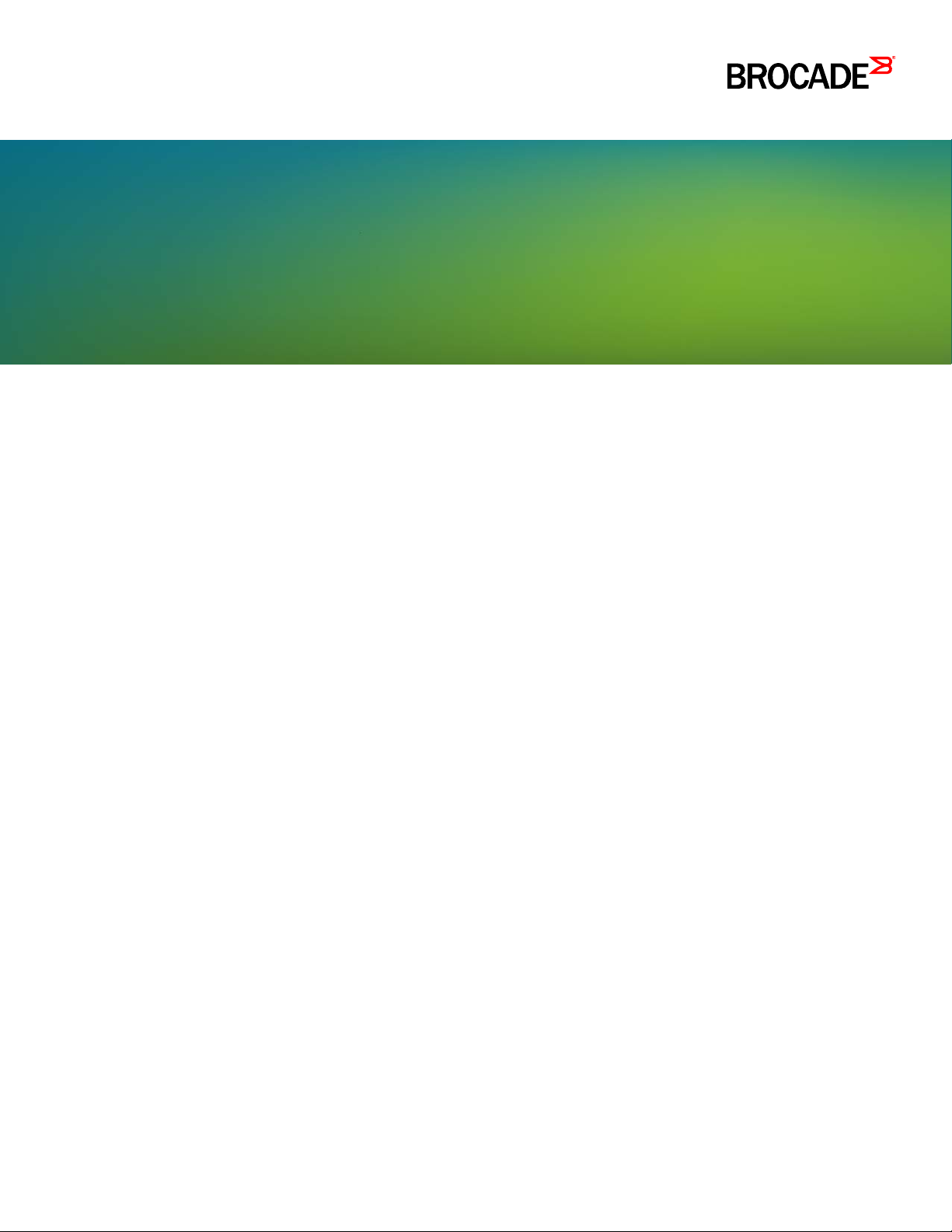
HARDWARE INSTALLATION GUIDE
Brocade ICX 7750 Switch Hardware
Installation Guide
Supporting FastIron Software Release 8.0.40a
53-1003900-02
8 April 2016
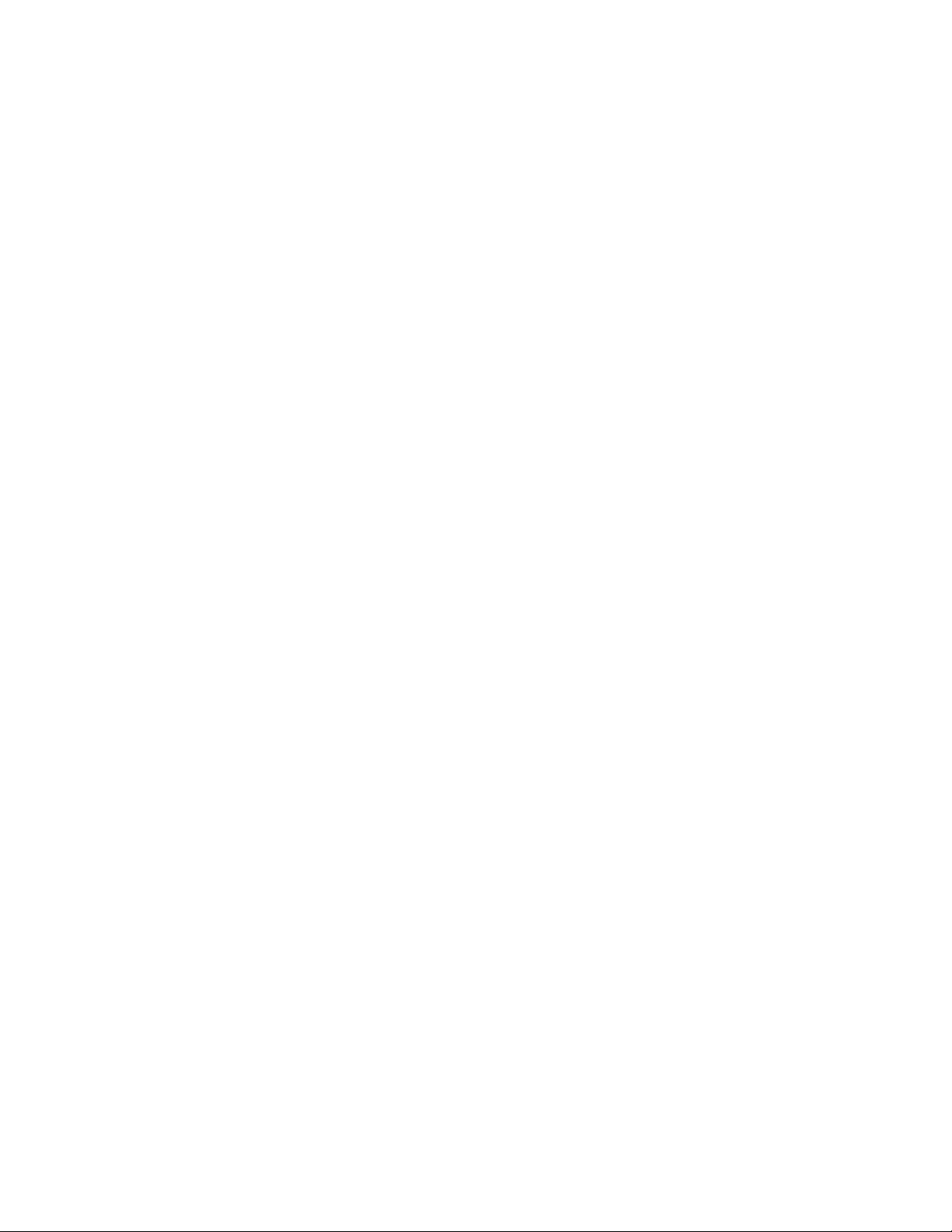
Copyright © 2016, Brocade Communications Systems, Inc. All Rights Reserved.
Brocade, Brocade Assurance, the B-wing symbol, ClearLink, DCX, Fabric OS, HyperEdge, ICX, MLX, MyBrocade, OpenScript, VCS, VDX, Vplane, and
Vyatta are registered trademarks, and Fabric Vision is a trademark of Brocade Communications Systems, Inc., in the United States and/or in other
countries. Other brands, products, or service names mentioned may be trademarks of others.
Notice: This document is for informational purposes only and does not set forth any warranty, expressed or implied, concerning any equipment, equipment
feature, or service offered or to be offered by Brocade. Brocade reserves the right to make changes to this document at any time, without notice, and
assumes no responsibility for its use. This informational document describes features that may not be currently available. Contact a Brocade sales office
for information on feature and product availability. Export of technical data contained in this document may require an export license from the United States
government.
The authors and Brocade Communications Systems, Inc. assume no liability or responsibility to any person or entity with respect to the accuracy of this
document or any loss, cost, liability, or damages arising from the information contained herein or the computer programs that accompany it.
The product described by this document may contain open source software covered by the GNU General Public License or other open source license
agreements. To find out which open source software is included in Brocade products, view the licensing terms applicable to the open source software, and
obtain a copy of the programming source code, please visit http://www.brocade.com/support/oscd.
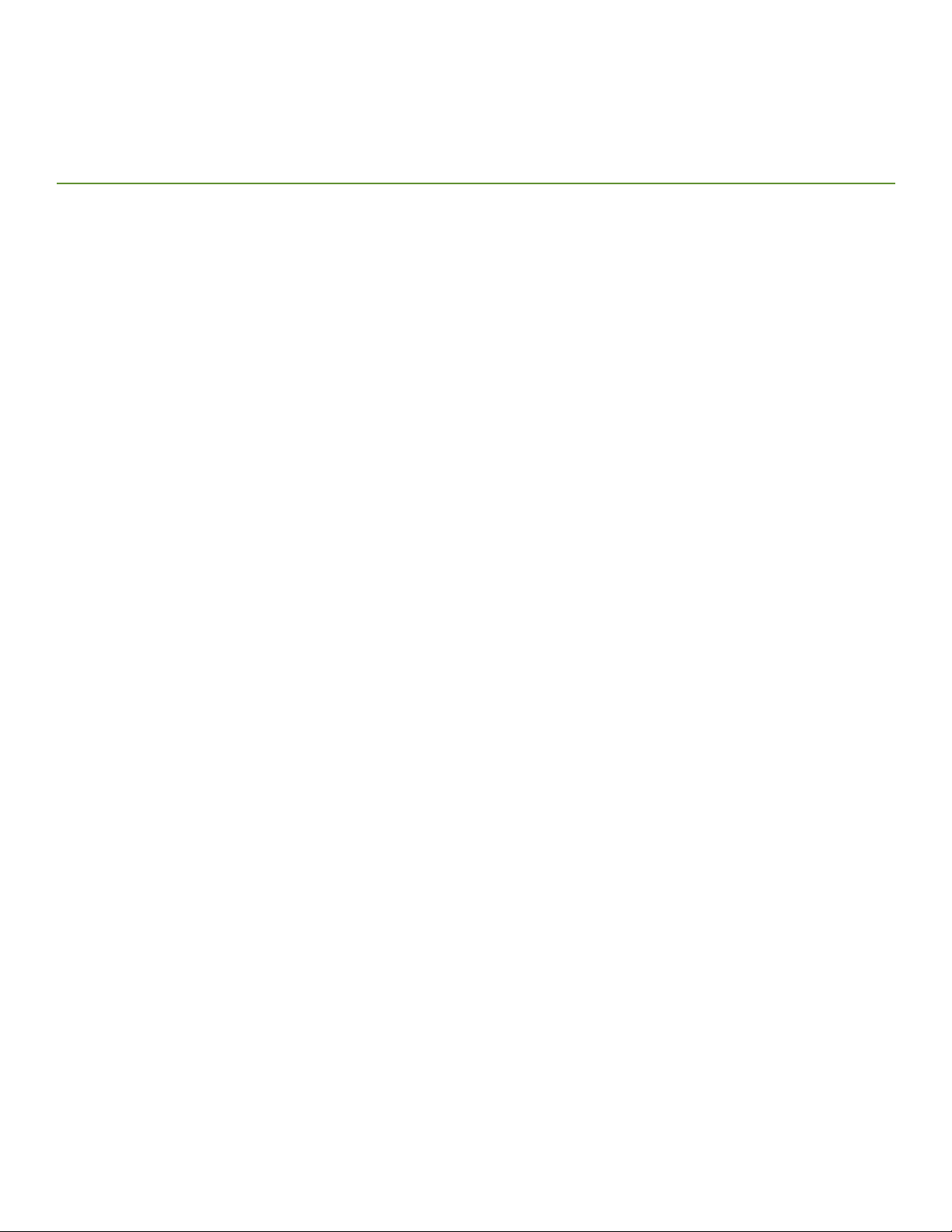
Contents
Preface
Document conventions
Text formatting conventions . . . . . . . . . . . . . . . . . . . . . . . . . . . . . . . . . . . . . . . . . . . . . . . . . . . . . . . . . . . . . . . . . . . . . . . . . . . . vii
Command syntax conventions . . . . . . . . . . . . . . . . . . . . . . . . . . . . . . . . . . . . . . . . . . . . . . . . . . . . . . . . . . . . . . . . . . . . . . . . . . vii
Notes, cautions, and warnings . . . . . . . . . . . . . . . . . . . . . . . . . . . . . . . . . . . . . . . . . . . . . . . . . . . . . . . . . . . . . . . . . . . . . . . . . . viii
Brocade resources. . . . . . . . . . . . . . . . . . . . . . . . . . . . . . . . . . . . . . . . . . . . . . . . . . . . . . . . . . . . . . . . . . . . . . . . . . . . . . . . . . . . . . . viii
Contacting Brocade Technical Support . . . . . . . . . . . . . . . . . . . . . . . . . . . . . . . . . . . . . . . . . . . . . . . . . . . . . . . . . . . . . . . . . . . . . . . viii
Brocade customers . . . . . . . . . . . . . . . . . . . . . . . . . . . . . . . . . . . . . . . . . . . . . . . . . . . . . . . . . . . . . . . . . . . . . . . . . . . . . . . . . . . ix
Brocade OEM customers. . . . . . . . . . . . . . . . . . . . . . . . . . . . . . . . . . . . . . . . . . . . . . . . . . . . . . . . . . . . . . . . . . . . . . . . . . . . . . . ix
Document feedback. . . . . . . . . . . . . . . . . . . . . . . . . . . . . . . . . . . . . . . . . . . . . . . . . . . . . . . . . . . . . . . . . . . . . . . . . . . . . . . . . . . . . . . ix
About This Document
Supported hardware and software
What’s new in this document . . . . . . . . . . . . . . . . . . . . . . . . . . . . . . . . . . . . . . . . . . . . . . . . . . . . . . . . . . . . . . . . . . . . . . . . . . . . . . . . 1
Brocade ICX 7750 Overview
Brocade ICX 7750 features
Brocade ICX 7750 orderable models . . . . . . . . . . . . . . . . . . . . . . . . . . . . . . . . . . . . . . . . . . . . . . . . . . . . . . . . . . . . . . . . . . . . . . 3
Brocade ICX 7750 customizable models . . . . . . . . . . . . . . . . . . . . . . . . . . . . . . . . . . . . . . . . . . . . . . . . . . . . . . . . . . . . . . . . . . . 3
Views of the Brocade ICX 7750 switch . . . . . . . . . . . . . . . . . . . . . . . . . . . . . . . . . . . . . . . . . . . . . . . . . . . . . . . . . . . . . . . . . . . . . . . . 4
Brocade ICX 7750 slot and Ethernet port numbering . . . . . . . . . . . . . . . . . . . . . . . . . . . . . . . . . . . . . . . . . . . . . . . . . . . . . . . . . . . . . 6
Supported expansion module . . . . . . . . . . . . . . . . . . . . . . . . . . . . . . . . . . . . . . . . . . . . . . . . . . . . . . . . . . . . . . . . . . . . . . . . . . . . . . . 7
Supported transceivers and cables . . . . . . . . . . . . . . . . . . . . . . . . . . . . . . . . . . . . . . . . . . . . . . . . . . . . . . . . . . . . . . . . . . . . . . . . . . . 8
QSFP+ 40GBase-LR4 support . . . . . . . . . . . . . . . . . . . . . . . . . . . . . . . . . . . . . . . . . . . . . . . . . . . . . . . . . . . . . . . . . . . . . . . . . . 8
Breakout cables . . . . . . . . . . . . . . . . . . . . . . . . . . . . . . . . . . . . . . . . . . . . . . . . . . . . . . . . . . . . . . . . . . . . . . . . . . . . . . . . . . . . . . 9
QSFP+ to SFP+ adapter support . . . . . . . . . . . . . . . . . . . . . . . . . . . . . . . . . . . . . . . . . . . . . . . . . . . . . . . . . . . . . . . . . . . . . . . . . 9
. . . . . . . . . . . . . . . . . . . . . . . . . . . . . . . . . . . . . . . . . . . . . . . . . . . . . . . . . . . . . . . . . . . . . . . . . . . . . . . . . . . vii
. . . . . . . . . . . . . . . . . . . . . . . . . . . . . . . . . . . . . . . . . . . . . . . . . . . . . . . . . . . . . . . . . . . . . . . . . . . . 1
. . . . . . . . . . . . . . . . . . . . . . . . . . . . . . . . . . . . . . . . . . . . . . . . . . . . . . . . . . . . . . . . . . . . . . . . . . . . . . . . . 3
Installing the Brocade ICX 7750
Unpacking the device
Installation and safety considerations. . . . . . . . . . . . . . . . . . . . . . . . . . . . . . . . . . . . . . . . . . . . . . . . . . . . . . . . . . . . . . . . . . . . . . . . . 11
Electrical considerations . . . . . . . . . . . . . . . . . . . . . . . . . . . . . . . . . . . . . . . . . . . . . . . . . . . . . . . . . . . . . . . . . . . . . . . . . . . . . . . 12
Environmental considerations. . . . . . . . . . . . . . . . . . . . . . . . . . . . . . . . . . . . . . . . . . . . . . . . . . . . . . . . . . . . . . . . . . . . . . . . . . . 12
Location considerations . . . . . . . . . . . . . . . . . . . . . . . . . . . . . . . . . . . . . . . . . . . . . . . . . . . . . . . . . . . . . . . . . . . . . . . . . . . . . . . 12
Cabinet considerations . . . . . . . . . . . . . . . . . . . . . . . . . . . . . . . . . . . . . . . . . . . . . . . . . . . . . . . . . . . . . . . . . . . . . . . . . . . . . . . . 12
Recommendations for cable management. . . . . . . . . . . . . . . . . . . . . . . . . . . . . . . . . . . . . . . . . . . . . . . . . . . . . . . . . . . . . . . . .13
Installation tasks. . . . . . . . . . . . . . . . . . . . . . . . . . . . . . . . . . . . . . . . . . . . . . . . . . . . . . . . . . . . . . . . . . . . . . . . . . . . . . . . . . . . . . . . . 13
Installation precautions. . . . . . . . . . . . . . . . . . . . . . . . . . . . . . . . . . . . . . . . . . . . . . . . . . . . . . . . . . . . . . . . . . . . . . . . . . . . . . . . . . . . 14
General precautions . . . . . . . . . . . . . . . . . . . . . . . . . . . . . . . . . . . . . . . . . . . . . . . . . . . . . . . . . . . . . . . . . . . . . . . . . . . . . . . . . . 14
Lifting precautions . . . . . . . . . . . . . . . . . . . . . . . . . . . . . . . . . . . . . . . . . . . . . . . . . . . . . . . . . . . . . . . . . . . . . . . . . . . . . . . . . . . 14
Power precautions . . . . . . . . . . . . . . . . . . . . . . . . . . . . . . . . . . . . . . . . . . . . . . . . . . . . . . . . . . . . . . . . . . . . . . . . . . . . . . . . . . . 14
DC-DC power source cautions. . . . . . . . . . . . . . . . . . . . . . . . . . . . . . . . . . . . . . . . . . . . . . . . . . . . . . . . . . . . . . . . . . . . . . . . . . 15
Installing the device in a rack or cabinet . . . . . . . . . . . . . . . . . . . . . . . . . . . . . . . . . . . . . . . . . . . . . . . . . . . . . . . . . . . . . . . . . . . . . . . 15
2-post rack mount installation . . . . . . . . . . . . . . . . . . . . . . . . . . . . . . . . . . . . . . . . . . . . . . . . . . . . . . . . . . . . . . . . . . . . . . . . . . 16
4-post rack mount installation . . . . . . . . . . . . . . . . . . . . . . . . . . . . . . . . . . . . . . . . . . . . . . . . . . . . . . . . . . . . . . . . . . . . . . . . . . 17
Grounding the system . . . . . . . . . . . . . . . . . . . . . . . . . . . . . . . . . . . . . . . . . . . . . . . . . . . . . . . . . . . . . . . . . . . . . . . . . . . . . . . . . . . . 19
Brocade ICX 7750 Switch Hardware Installation Guide iii
53-1003900-02
. . . . . . . . . . . . . . . . . . . . . . . . . . . . . . . . . . . . . . . . . . . . . . . . . . . . . . . . . . . . . . . . . . . . . . . . . . . . . . . . . . . . . 11

Powering on the system . . . . . . . . . . . . . . . . . . . . . . . . . . . . . . . . . . . . . . . . . . . . . . . . . . . . . . . . . . . . . . . . . . . . . . . . . . . . . . . . . . 19
Power supplies. . . . . . . . . . . . . . . . . . . . . . . . . . . . . . . . . . . . . . . . . . . . . . . . . . . . . . . . . . . . . . . . . . . . . . . . . . . . . . . . . . . . . . . . . . 20
Installing and replacing a power supply unit . . . . . . . . . . . . . . . . . . . . . . . . . . . . . . . . . . . . . . . . . . . . . . . . . . . . . . . . . . . . . . . .20
Installing an AC power supply. . . . . . . . . . . . . . . . . . . . . . . . . . . . . . . . . . . . . . . . . . . . . . . . . . . . . . . . . . . . . . . . . . . . . . . . . . . 20
Installing a DC power supply. . . . . . . . . . . . . . . . . . . . . . . . . . . . . . . . . . . . . . . . . . . . . . . . . . . . . . . . . . . . . . . . . . . . . . . . . . . . 21
Attaching a PC or terminal . . . . . . . . . . . . . . . . . . . . . . . . . . . . . . . . . . . . . . . . . . . . . . . . . . . . . . . . . . . . . . . . . . . . . . . . . . . . . . . . . 23
Connecting to the management port . . . . . . . . . . . . . . . . . . . . . . . . . . . . . . . . . . . . . . . . . . . . . . . . . . . . . . . . . . . . . . . . . . . . . . . . . 24
Installing an SFP+ or a QSFP+ transceiver . . . . . . . . . . . . . . . . . . . . . . . . . . . . . . . . . . . . . . . . . . . . . . . . . . . . . . . . . . . . . . . . . . . . 24
Connecting network devices . . . . . . . . . . . . . . . . . . . . . . . . . . . . . . . . . . . . . . . . . . . . . . . . . . . . . . . . . . . . . . . . . . . . . . . . . . . . . . . 25
Connectors . . . . . . . . . . . . . . . . . . . . . . . . . . . . . . . . . . . . . . . . . . . . . . . . . . . . . . . . . . . . . . . . . . . . . . . . . . . . . . . . . . . . . . . . . 25
Connecting a network device to a copper port . . . . . . . . . . . . . . . . . . . . . . . . . . . . . . . . . . . . . . . . . . . . . . . . . . . . . . . . . . . . . . 25
Connecting a network device to a fiber port . . . . . . . . . . . . . . . . . . . . . . . . . . . . . . . . . . . . . . . . . . . . . . . . . . . . . . . . . . . . . . . .26
Connecting breakout cables to 40 GbE ports . . . . . . . . . . . . . . . . . . . . . . . . . . . . . . . . . . . . . . . . . . . . . . . . . . . . . . . . . . . . . . 26
Stacking Brocade ICX 7750 switches . . . . . . . . . . . . . . . . . . . . . . . . . . . . . . . . . . . . . . . . . . . . . . . . . . . . . . . . . . . . . . . . . . . . . . . . 27
Stacking ports. . . . . . . . . . . . . . . . . . . . . . . . . . . . . . . . . . . . . . . . . . . . . . . . . . . . . . . . . . . . . . . . . . . . . . . . . . . . . . . . . . . . . . . 27
Stacking configuration requirements . . . . . . . . . . . . . . . . . . . . . . . . . . . . . . . . . . . . . . . . . . . . . . . . . . . . . . . . . . . . . . . . . . . . . 28
Stacking cables. . . . . . . . . . . . . . . . . . . . . . . . . . . . . . . . . . . . . . . . . . . . . . . . . . . . . . . . . . . . . . . . . . . . . . . . . . . . . . . . . . . . . . 29
Extended distance stacking . . . . . . . . . . . . . . . . . . . . . . . . . . . . . . . . . . . . . . . . . . . . . . . . . . . . . . . . . . . . . . . . . . . . . . . . . . . . 29
Stack size . . . . . . . . . . . . . . . . . . . . . . . . . . . . . . . . . . . . . . . . . . . . . . . . . . . . . . . . . . . . . . . . . . . . . . . . . . . . . . . . . . . . . . . . . . 29
Stacking topologies . . . . . . . . . . . . . . . . . . . . . . . . . . . . . . . . . . . . . . . . . . . . . . . . . . . . . . . . . . . . . . . . . . . . . . . . . . . . . . . . . . 29
Brocade ICX 7750 Operation
LED activity interpretation
Brocade ICX 7750 front-panel LEDs . . . . . . . . . . . . . . . . . . . . . . . . . . . . . . . . . . . . . . . . . . . . . . . . . . . . . . . . . . . . . . . . . . . . . . . . 33
Brocade ICX 7750 rear-panel LEDs . . . . . . . . . . . . . . . . . . . . . . . . . . . . . . . . . . . . . . . . . . . . . . . . . . . . . . . . . . . . . . . . . . . . . . . . . 36
LED patterns . . . . . . . . . . . . . . . . . . . . . . . . . . . . . . . . . . . . . . . . . . . . . . . . . . . . . . . . . . . . . . . . . . . . . . . . . . . . . . . . . . . . . . . . . . . 37
Diagnostic tests and monitoring. . . . . . . . . . . . . . . . . . . . . . . . . . . . . . . . . . . . . . . . . . . . . . . . . . . . . . . . . . . . . . . . . . . . . . . . . . . . . 40
. . . . . . . . . . . . . . . . . . . . . . . . . . . . . . . . . . . . . . . . . . . . . . . . . . . . . . . . . . . . . . . . . . . . . . . . . . . . . . . . . 33
Managing the Brocade ICX 7750
Temperature threshold levels
Hardware maintenance schedule . . . . . . . . . . . . . . . . . . . . . . . . . . . . . . . . . . . . . . . . . . . . . . . . . . . . . . . . . . . . . . . . . . . . . . . . . . . . 41
Replacing a copper or fiber-optic module . . . . . . . . . . . . . . . . . . . . . . . . . . . . . . . . . . . . . . . . . . . . . . . . . . . . . . . . . . . . . . . . . . . . . 41
Removing a copper or fiber-optic module . . . . . . . . . . . . . . . . . . . . . . . . . . . . . . . . . . . . . . . . . . . . . . . . . . . . . . . . . . . . . . . . . 41
Cabling a fiber-optic module . . . . . . . . . . . . . . . . . . . . . . . . . . . . . . . . . . . . . . . . . . . . . . . . . . . . . . . . . . . . . . . . . . . . . . . . . . . 42
Cleaning the fiber-optic connectors . . . . . . . . . . . . . . . . . . . . . . . . . . . . . . . . . . . . . . . . . . . . . . . . . . . . . . . . . . . . . . . . . . . . . . 42
FRU removal and replacement procedures. . . . . . . . . . . . . . . . . . . . . . . . . . . . . . . . . . . . . . . . . . . . . . . . . . . . . . . . . . . . . . . . . . . . 43
Replacing a power supply unit . . . . . . . . . . . . . . . . . . . . . . . . . . . . . . . . . . . . . . . . . . . . . . . . . . . . . . . . . . . . . . . . . . . . . . . . . . . . . . 44
Determining the need to replace a power supply . . . . . . . . . . . . . . . . . . . . . . . . . . . . . . . . . . . . . . . . . . . . . . . . . . . . . . . . . . . . 44
Time and items required. . . . . . . . . . . . . . . . . . . . . . . . . . . . . . . . . . . . . . . . . . . . . . . . . . . . . . . . . . . . . . . . . . . . . . . . . . . . . . . 44
Replacing a power supply . . . . . . . . . . . . . . . . . . . . . . . . . . . . . . . . . . . . . . . . . . . . . . . . . . . . . . . . . . . . . . . . . . . . . . . . . . . . . . 44
Replacing fan trays. . . . . . . . . . . . . . . . . . . . . . . . . . . . . . . . . . . . . . . . . . . . . . . . . . . . . . . . . . . . . . . . . . . . . . . . . . . . . . . . . . . . . . . 45
Determining the need to replace a fan tray . . . . . . . . . . . . . . . . . . . . . . . . . . . . . . . . . . . . . . . . . . . . . . . . . . . . . . . . . . . . . . . . .46
Time and items required. . . . . . . . . . . . . . . . . . . . . . . . . . . . . . . . . . . . . . . . . . . . . . . . . . . . . . . . . . . . . . . . . . . . . . . . . . . . . . . 46
Installing or replacing the fan tray . . . . . . . . . . . . . . . . . . . . . . . . . . . . . . . . . . . . . . . . . . . . . . . . . . . . . . . . . . . . . . . . . . . . . . . . 46
Replacing an expansion module . . . . . . . . . . . . . . . . . . . . . . . . . . . . . . . . . . . . . . . . . . . . . . . . . . . . . . . . . . . . . . . . . . . . . . . . . . . . 47
Time and items required. . . . . . . . . . . . . . . . . . . . . . . . . . . . . . . . . . . . . . . . . . . . . . . . . . . . . . . . . . . . . . . . . . . . . . . . . . . . . . . 47
Installing or replacing an expansion module . . . . . . . . . . . . . . . . . . . . . . . . . . . . . . . . . . . . . . . . . . . . . . . . . . . . . . . . . . . . . . . . 47
Brocade ICX 7750 Specifications
System specifications
. . . . . . . . . . . . . . . . . . . . . . . . . . . . . . . . . . . . . . . . . . . . . . . . . . . . . . . . . . . . . . . . . . . . . . . . . . . . . . . 41
. . . . . . . . . . . . . . . . . . . . . . . . . . . . . . . . . . . . . . . . . . . . . . . . . . . . . . . . . . . . . . . . . . . . . . . . . . . . . . . . . . . . 49
iv Brocade ICX 7750 Switch Hardware Installation Guide
53-1003900-02
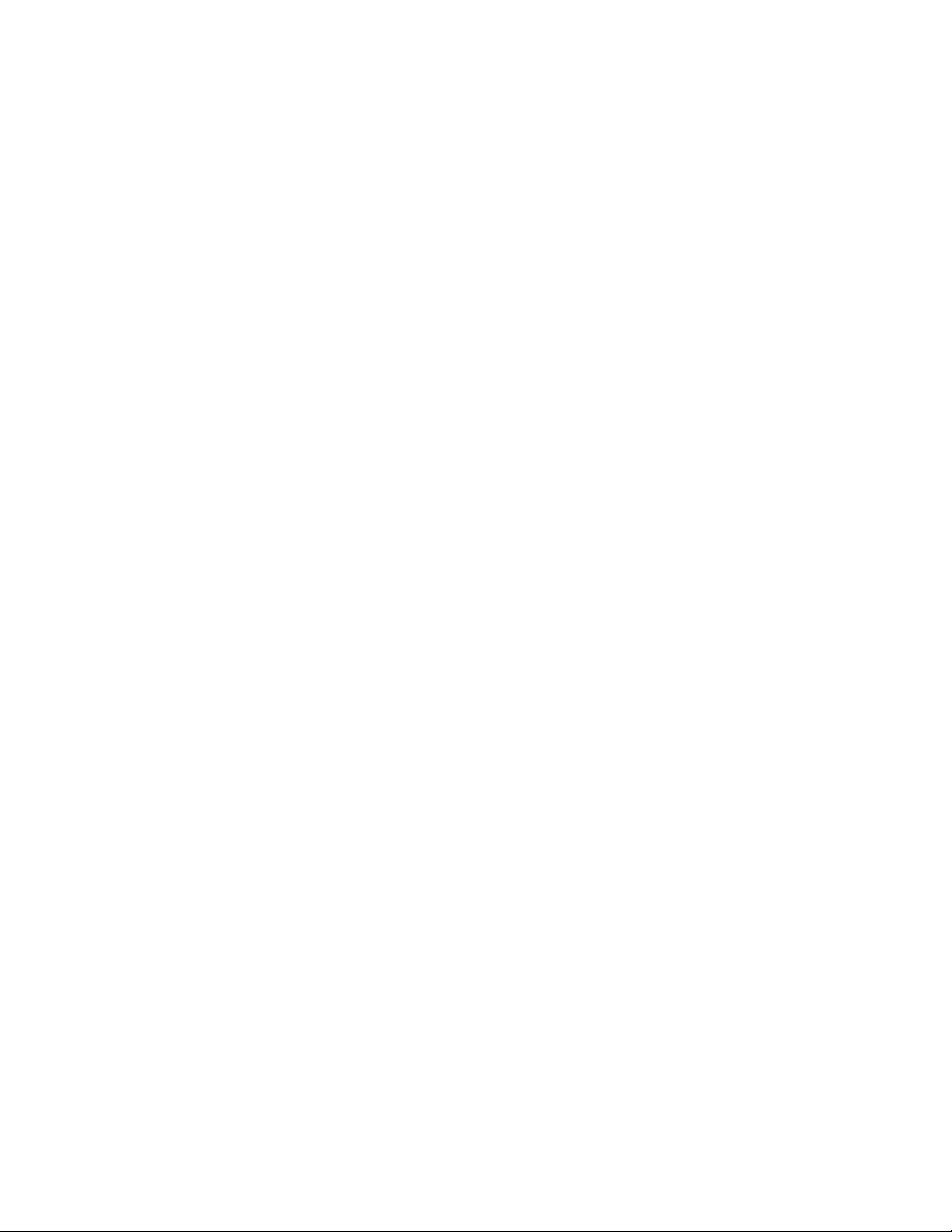
Ethernet . . . . . . . . . . . . . . . . . . . . . . . . . . . . . . . . . . . . . . . . . . . . . . . . . . . . . . . . . . . . . . . . . . . . . . . . . . . . . . . . . . . . . . . . . . . . . . . 49
LEDs . . . . . . . . . . . . . . . . . . . . . . . . . . . . . . . . . . . . . . . . . . . . . . . . . . . . . . . . . . . . . . . . . . . . . . . . . . . . . . . . . . . . . . . . . . . . . . . . . 50
Other . . . . . . . . . . . . . . . . . . . . . . . . . . . . . . . . . . . . . . . . . . . . . . . . . . . . . . . . . . . . . . . . . . . . . . . . . . . . . . . . . . . . . . . . . . . . . . . . . 50
Weight and physical dimensions . . . . . . . . . . . . . . . . . . . . . . . . . . . . . . . . . . . . . . . . . . . . . . . . . . . . . . . . . . . . . . . . . . . . . . . . . . . . 50
Environmental requirements . . . . . . . . . . . . . . . . . . . . . . . . . . . . . . . . . . . . . . . . . . . . . . . . . . . . . . . . . . . . . . . . . . . . . . . . . . . . . . . 50
Power supply specifications (per PSU) . . . . . . . . . . . . . . . . . . . . . . . . . . . . . . . . . . . . . . . . . . . . . . . . . . . . . . . . . . . . . . . . . . . . . . . 51
Power consumption (typical configuration) . . . . . . . . . . . . . . . . . . . . . . . . . . . . . . . . . . . . . . . . . . . . . . . . . . . . . . . . . . . . . . . . . . . . 51
Power consumption (maximum configuration) . . . . . . . . . . . . . . . . . . . . . . . . . . . . . . . . . . . . . . . . . . . . . . . . . . . . . . . . . . . . . . . . . 52
Power consumption (modules) . . . . . . . . . . . . . . . . . . . . . . . . . . . . . . . . . . . . . . . . . . . . . . . . . . . . . . . . . . . . . . . . . . . . . . . . . . . . . 52
Data port specifications (Ethernet) . . . . . . . . . . . . . . . . . . . . . . . . . . . . . . . . . . . . . . . . . . . . . . . . . . . . . . . . . . . . . . . . . . . . . . . . . . . 52
Serial port specifications (pinout mini-USB) . . . . . . . . . . . . . . . . . . . . . . . . . . . . . . . . . . . . . . . . . . . . . . . . . . . . . . . . . . . . . . . . . . . 52
Serial port specifications (pinout RJ-45) . . . . . . . . . . . . . . . . . . . . . . . . . . . . . . . . . . . . . . . . . . . . . . . . . . . . . . . . . . . . . . . . . . . . . . 53
Serial port specifications (protocol) . . . . . . . . . . . . . . . . . . . . . . . . . . . . . . . . . . . . . . . . . . . . . . . . . . . . . . . . . . . . . . . . . . . . . . . . . . 53
Memory specifications. . . . . . . . . . . . . . . . . . . . . . . . . . . . . . . . . . . . . . . . . . . . . . . . . . . . . . . . . . . . . . . . . . . . . . . . . . . . . . . . . . . . 53
Regulatory compliance (EMC) . . . . . . . . . . . . . . . . . . . . . . . . . . . . . . . . . . . . . . . . . . . . . . . . . . . . . . . . . . . . . . . . . . . . . . . . . . . . . . 53
Regulatory compliance (safety) . . . . . . . . . . . . . . . . . . . . . . . . . . . . . . . . . . . . . . . . . . . . . . . . . . . . . . . . . . . . . . . . . . . . . . . . . . . . . 54
Regulatory compliance (environmental) . . . . . . . . . . . . . . . . . . . . . . . . . . . . . . . . . . . . . . . . . . . . . . . . . . . . . . . . . . . . . . . . . . . . . . . 54
Brocade ICX 7750 Regulatory Statements
USA (FCC CFR 47 Part 15 Warning)
. . . . . . . . . . . . . . . . . . . . . . . . . . . . . . . . . . . . . . . . . . . . . . . . . . . . . . . . . . . . . . . . . . . . . . . . . 55
Industry Canada statement . . . . . . . . . . . . . . . . . . . . . . . . . . . . . . . . . . . . . . . . . . . . . . . . . . . . . . . . . . . . . . . . . . . . . . . . . . . . . . . . 55
Europe and Australia (CISPR 22 Class A Warning) . . . . . . . . . . . . . . . . . . . . . . . . . . . . . . . . . . . . . . . . . . . . . . . . . . . . . . . . . . . . . . 55
Germany (Noise Warning) . . . . . . . . . . . . . . . . . . . . . . . . . . . . . . . . . . . . . . . . . . . . . . . . . . . . . . . . . . . . . . . . . . . . . . . . . . . . . . . . . 55
Japan (VCCI) . . . . . . . . . . . . . . . . . . . . . . . . . . . . . . . . . . . . . . . . . . . . . . . . . . . . . . . . . . . . . . . . . . . . . . . . . . . . . . . . . . . . . . . . . . . 56
Korea . . . . . . . . . . . . . . . . . . . . . . . . . . . . . . . . . . . . . . . . . . . . . . . . . . . . . . . . . . . . . . . . . . . . . . . . . . . . . . . . . . . . . . . . . . . . . . . . . 56
China . . . . . . . . . . . . . . . . . . . . . . . . . . . . . . . . . . . . . . . . . . . . . . . . . . . . . . . . . . . . . . . . . . . . . . . . . . . . . . . . . . . . . . . . . . . . . . . . . 57
BSMI statement (Taiwan). . . . . . . . . . . . . . . . . . . . . . . . . . . . . . . . . . . . . . . . . . . . . . . . . . . . . . . . . . . . . . . . . . . . . . . . . . . . . . . . . . 58
Brocade ICX 7750 Cautions and Danger Notices
Cautions
. . . . . . . . . . . . . . . . . . . . . . . . . . . . . . . . . . . . . . . . . . . . . . . . . . . . . . . . . . . . . . . . . . . . . . . . . . . . . . . . . . . . . . . . . . . . . . . 59
Danger notices. . . . . . . . . . . . . . . . . . . . . . . . . . . . . . . . . . . . . . . . . . . . . . . . . . . . . . . . . . . . . . . . . . . . . . . . . . . . . . . . . . . . . . . . . . 63
Brocade ICX 7750 Switch Hardware Installation Guide v
53-1003900-02
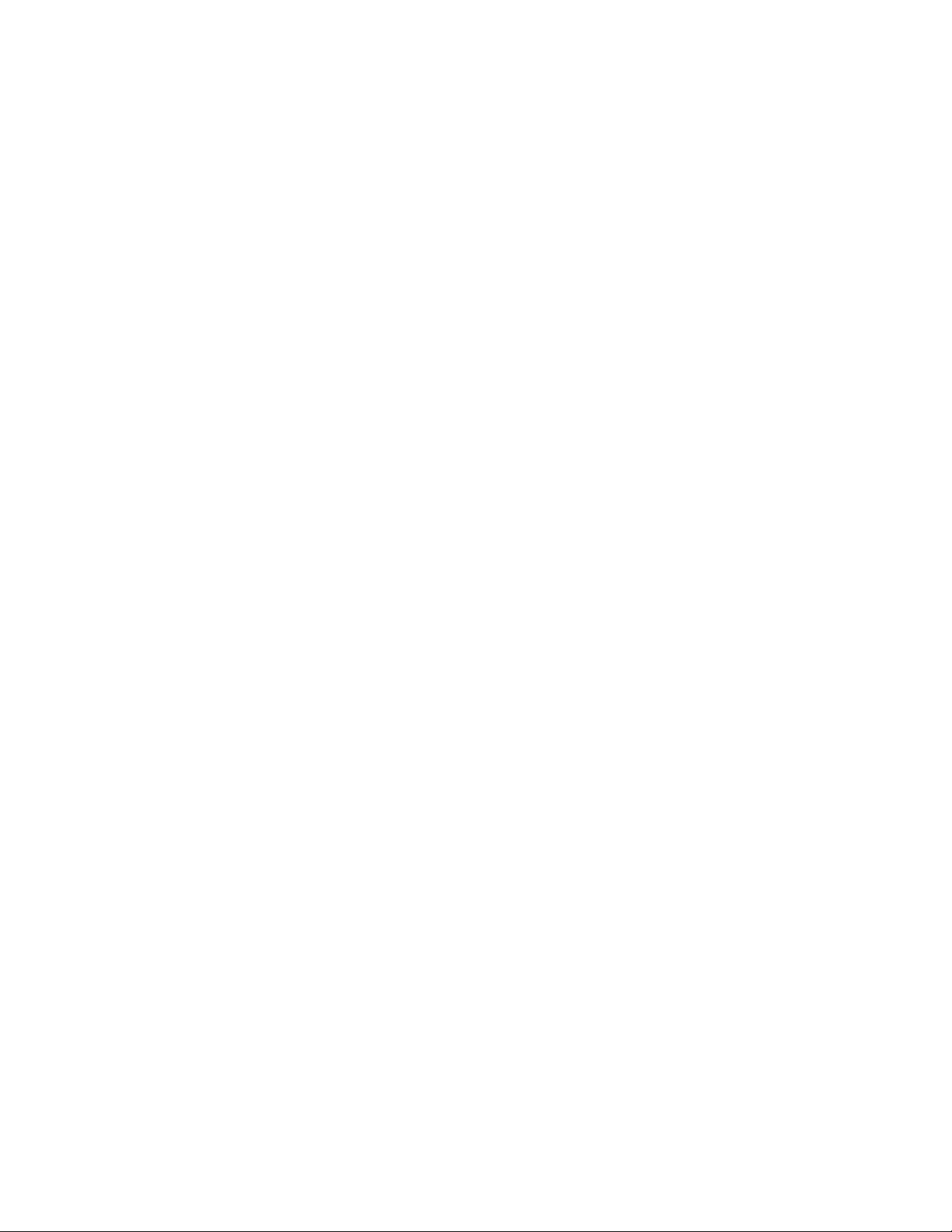
vi Brocade ICX 7750 Switch Hardware Installation Guide
53-1003900-02
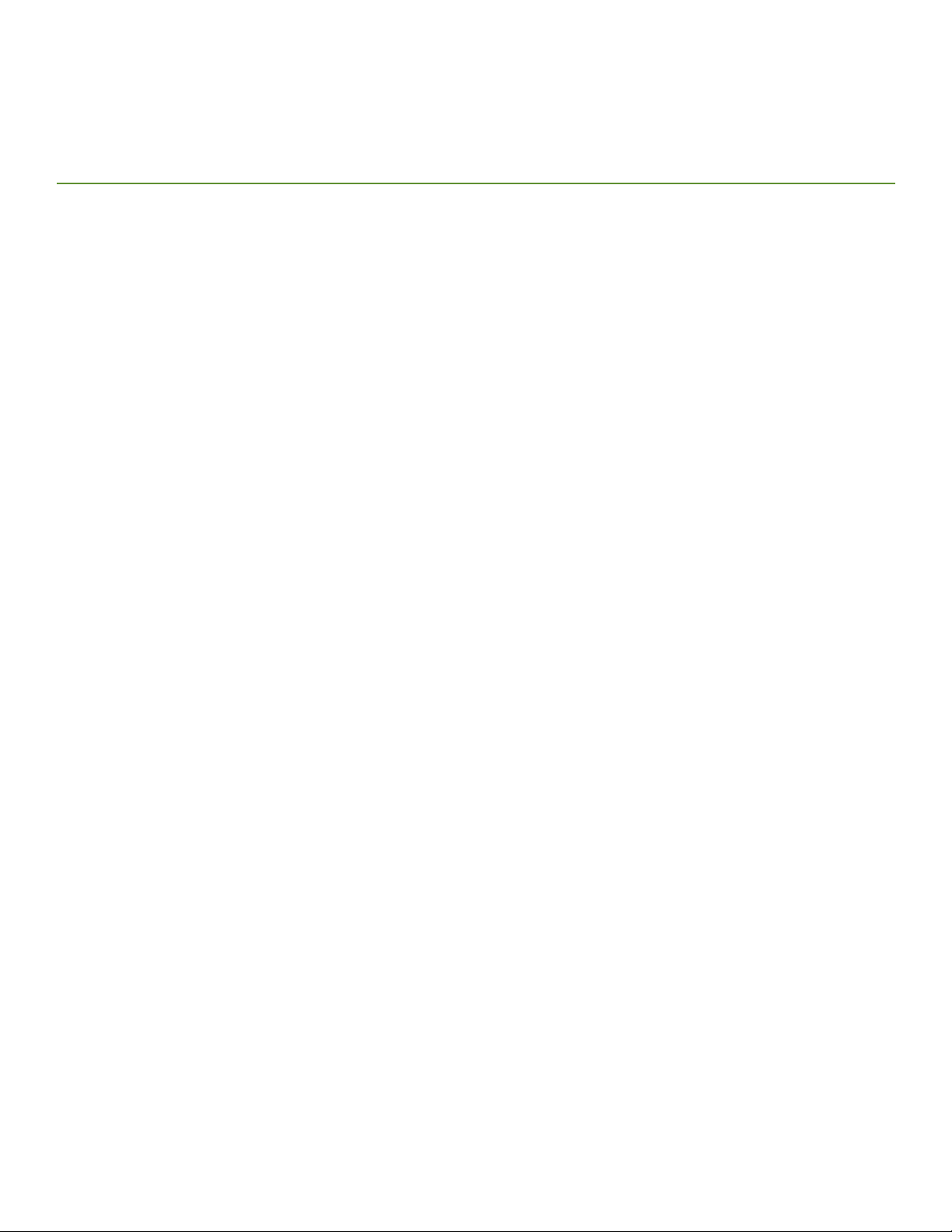
Preface
• Document conventions. . . . . . . . . . . . . . . . . . . . . . . . . . . . . . . . . . . . . . . . . . . . . . . . . . . . . . . . . . . . . . . . . . . . . . . . . . . . . . . . . . . vii
• Brocade resources. . . . . . . . . . . . . . . . . . . . . . . . . . . . . . . . . . . . . . . . . . . . . . . . . . . . . . . . . . . . . . . . . . . . . . . . . . . . . . . . . . . . . . viii
• Contacting Brocade Technical Support. . . . . . . . . . . . . . . . . . . . . . . . . . . . . . . . . . . . . . . . . . . . . . . . . . . . . . . . . . . . . . . . . . . viii
• Document feedback . . . . . . . . . . . . . . . . . . . . . . . . . . . . . . . . . . . . . . . . . . . . . . . . . . . . . . . . . . . . . . . . . . . . . . . . . . . . . . . . . . . . . ix
Document conventions
The document conventions describe text formatting conventions, command syntax conventions, and important notice formats used in
Brocade technical documentation.
Text formatting conventions
Text formatting conventions such as boldface, italic, or Courier font may be used in the flow of the text to highlight specific words or
phrases.
Format Description
bold text Identifies command names
Identifies keywords and operands
Identifies the names of user-manipulated GUI elements
Identifies text to enter at the GUI
italic text Identifies emphasis
Identifies variables
Identifies document titles
Courier font
Identifies CLI output
Identifies command syntax examples
Command syntax conventions
Bold and italic text identify command syntax components. Delimiters and operators define groupings of parameters and their logical
relationships.
Convention Description
bold text Identifies command names, keywords, and command options.
italic text Identifies a variable.
value In Fibre Channel products, a fixed value provided as input to a command option is
printed in plain text, for example, --show WWN.
[ ] Syntax components displayed within square brackets are optional.
Default responses to system prompts are enclosed in square brackets.
Brocade ICX 7750 Switch Hardware Installation Guide vii
53-1003900-02

Brocade resources
NOTE
CAUTION
DANGER
{ x | y | z } A choice of required parameters is enclosed in curly brackets separated by
vertical bars. You must select one of the options.
In Fibre Channel products, square brackets may be used instead for this purpose.
x | y A vertical bar separates mutually exclusive elements.
< > Nonprinting characters, for example, passwords, are enclosed in angle brackets.
... Repeat the previous element, for example, member[member...].
\ Indicates a “soft” line break in command examples. If a backslash separates two
lines of a command input, enter the entire command at the prompt without the
backslash.
Notes, cautions, and warnings
Notes, cautions, and warning statements may be used in this document. They are listed in the order of increasing severity of potential
hazards.
A Note provides a tip, guidance, or advice, emphasizes important information, or provides a reference to related information.
A Caution statement alerts you to situations that can be potentially hazardous to you or cause damage to hardware, firmware,
software, or data.
A Danger statement indicates conditions or situations that can be potentially lethal or extremely hazardous to you. Safety
labels are also attached directly to products to warn of these conditions or situations.
Brocade resources
Visit the Brocade website to locate related documentation for your product and additional Brocade resources.
You can download additional publications supporting your product at www.brocade.com. Select the Brocade Products tab to locate your
product, then click the Brocade product name or image to open the individual product page. The user manuals are available in the
resources module at the bottom of the page under the Documentation category.
To get up-to-the-minute information on Brocade products and resources, go to MyBrocade. You can register at no cost to obtain a user
ID and password.
Release notes are available on MyBrocade under Product Downloads.
White papers, online demonstrations, and data sheets are available through the Brocade website.
Contacting Brocade Technical Support
As a Brocade customer, you can contact Brocade Technical Support 24x7 online, by telephone, or by e-mail. Brocade OEM customers
contact their OEM/Solutions provider.
viii Brocade ICX 7750 Switch Hardware Installation Guide
53-1003900-02
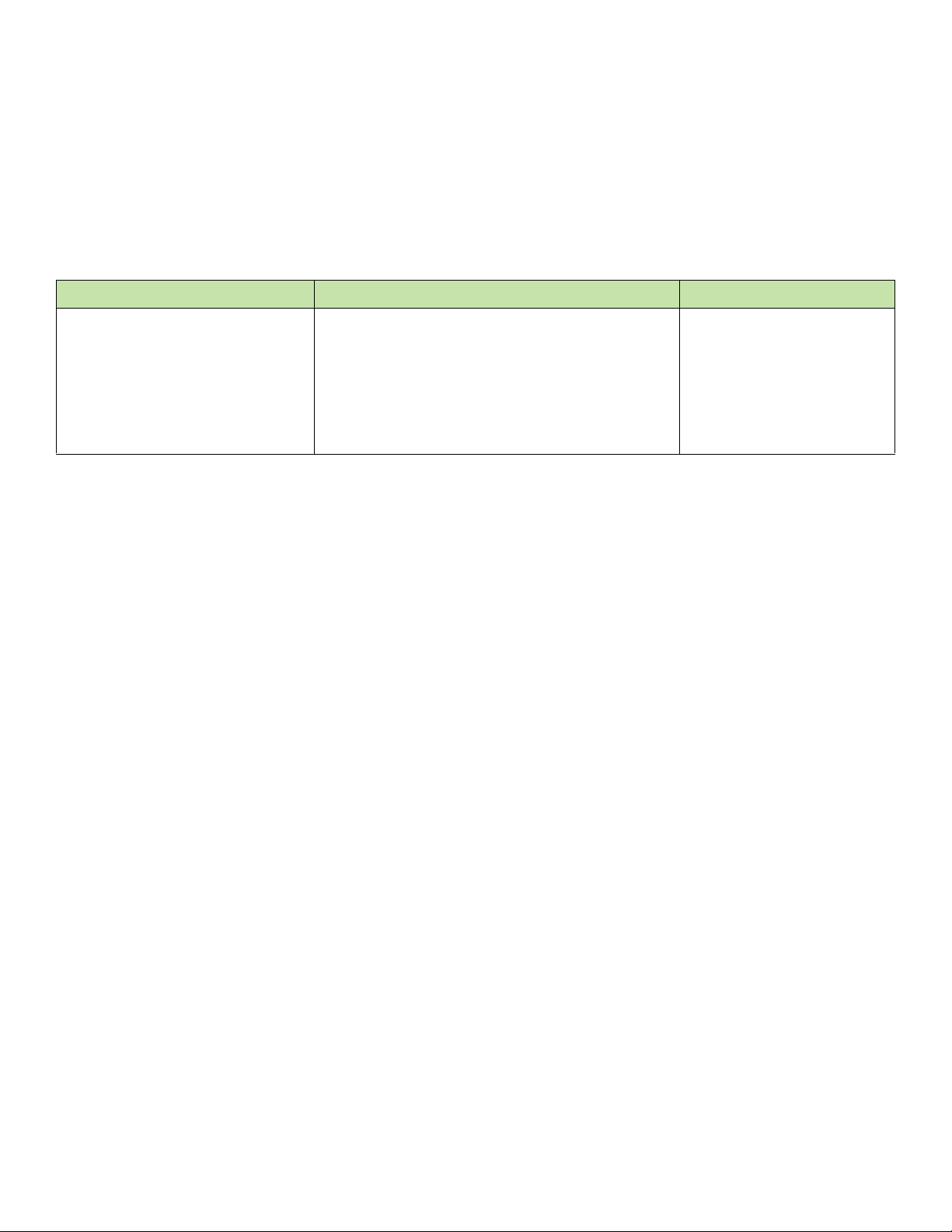
Document feedback
Brocade customers
For product support information and the latest information on contacting the Technical Assistance Center, go to
http://www.brocade.com/services-support/index.html.
If you have purchased Brocade product support directly from Brocade, use one of the following methods to contact the Brocade
Technical Assistance Center 24x7.
Online Telephone E-mail
Preferred method of contact for nonurgent
issues:
• My Cases through MyBrocade
• Software downloads and licensing tools
• Knowledge Base
Required for Sev 1-Critical and Sev
2-High issues:
• Continental US: 1-800-752-8061
• Europe, Middle East, Africa, and Asia Pacific:
+800-AT FIBREE (+800 28 34 27 33)
• For areas unable to access toll free number:
+1-408-333-6061
support@brocade.com
Please include:
• Problem summary
• Serial number
• Installation details
• Environment description
• Toll-free numbers are available in many countries.
Brocade OEM customers
If you have purchased Brocade product support from a Brocade OEM/Solution Provider, contact your OEM/Solution Provider for all of
your product support needs.
• OEM/Solution Providers are trained and certified by Brocade to support Brocade® products.
• Brocade provides backline support for issues that cannot be resolved by the OEM/Solution Provider.
• Brocade Supplemental Support augments your existing OEM support contract, providing direct access to Brocade expertise.
For more information, contact Brocade or your OEM.
• For questions regarding service levels and response times, contact your OEM/Solution Provider.
Document feedback
To send feedback and report errors in the documentation you can use the feedback form posted with the document or you can e-mail the
documentation team.
Quality is our first concern at Brocade and we have made every effort to ensure the accuracy and completeness of this document.
However, if you find an error or an omission, or you think that a topic needs further development, we want to hear from you. You can
provide feedback in two ways:
• Through the online feedback form in the HTML documents posted on www.brocade.com.
• By sending your feedback to documentation@brocade.com.
Provide the publication title, part number, and as much detail as possible, including the topic heading and page number if applicable, as
well as your suggestions for improvement.
Brocade ICX 7750 Switch Hardware Installation Guide ix
53-1003900-02
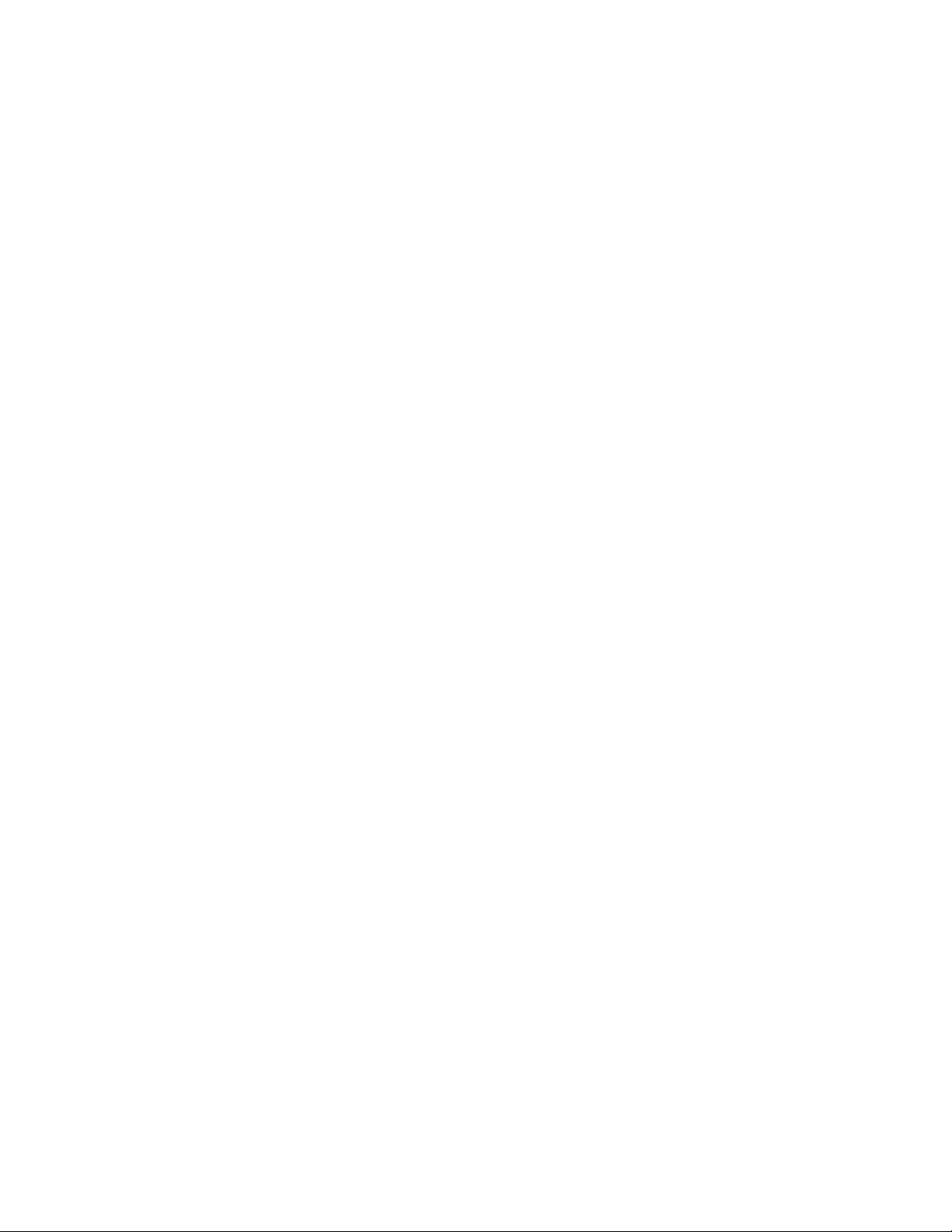
Document feedback
x Brocade ICX 7750 Switch Hardware Installation Guide
53-1003900-02
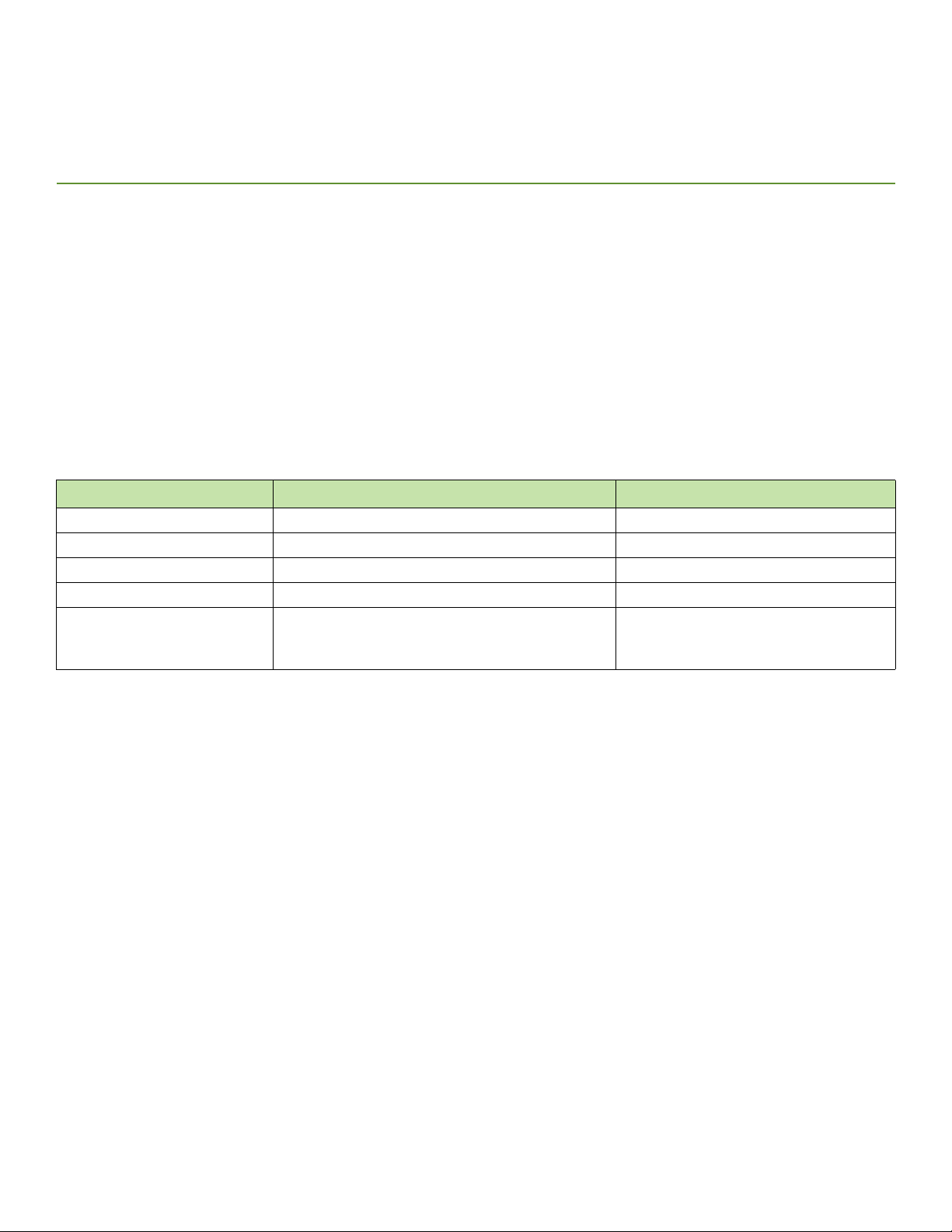
About This Document
• Supported hardware and software. . . . . . . . . . . . . . . . . . . . . . . . . . . . . . . . . . . . . . . . . . . . . . . . . . . . . . . . . . . . . . . . . . . . . . . . . . 1
• What’s new in this document . . . . . . . . . . . . . . . . . . . . . . . . . . . . . . . . . . . . . . . . . . . . . . . . . . . . . . . . . . . . . . . . . . . . . . . . . . . . . . 1
Supported hardware and software
This document is specific to the Brocade ICX 7750 running FastIron release 8.0.40a.
What’s new in this document
The following table describes information added to this guide for FastIron software releases 8.0.40a.
TABLE 1 Summary of enhancements in FastIron release 8.0.40a
Feature Description Location
BiDi QSFP+ Added BiDi QSFP+ transceiver support. “QSFP+ 40GBase-LR4 support” on page 8
QSFP+ to SFP+ adapter Added QSFP+ to SFP+ adapter support. “QSFP+ to SFP+ adapter support” on page 9
40GBase-ESR4 stacking extension Added 40GBase-ESR4 support as a stacking option. “Extended distance stacking” on page 29
Temperature threshold levels Added text on temperature threshold levels. “Temperature threshold levels” on page 41
Regulatory compliance Updated regulatory compliance information. “Regulatory compliance (safety)” on page 54
“Regulatory compliance (environmental)” on
page 54
Brocade ICX 7750 Switch Hardware Installation Guide 1
53-1003900-02
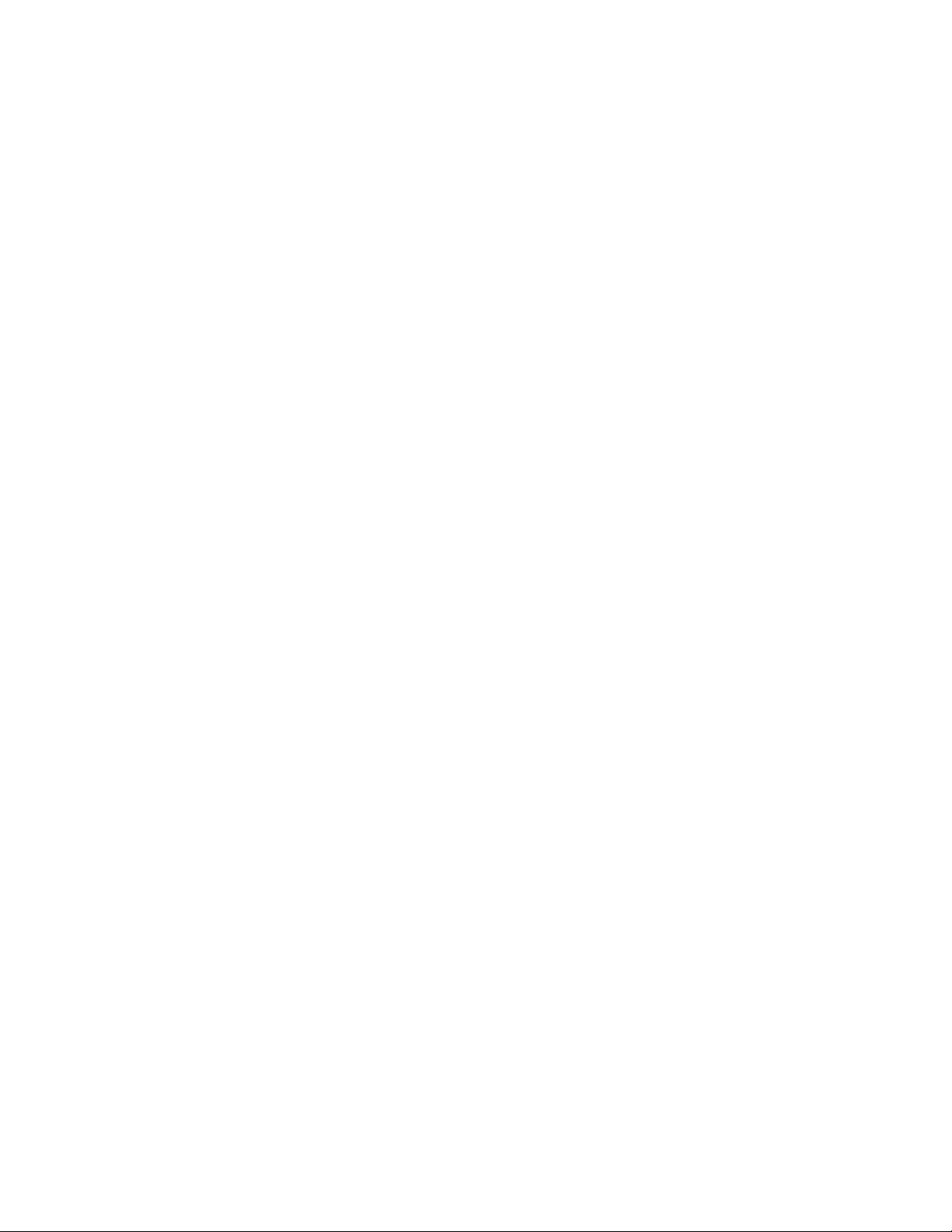
What’s new in this document
2 Brocade ICX 7750 Switch Hardware Installation Guide
53-1003900-02
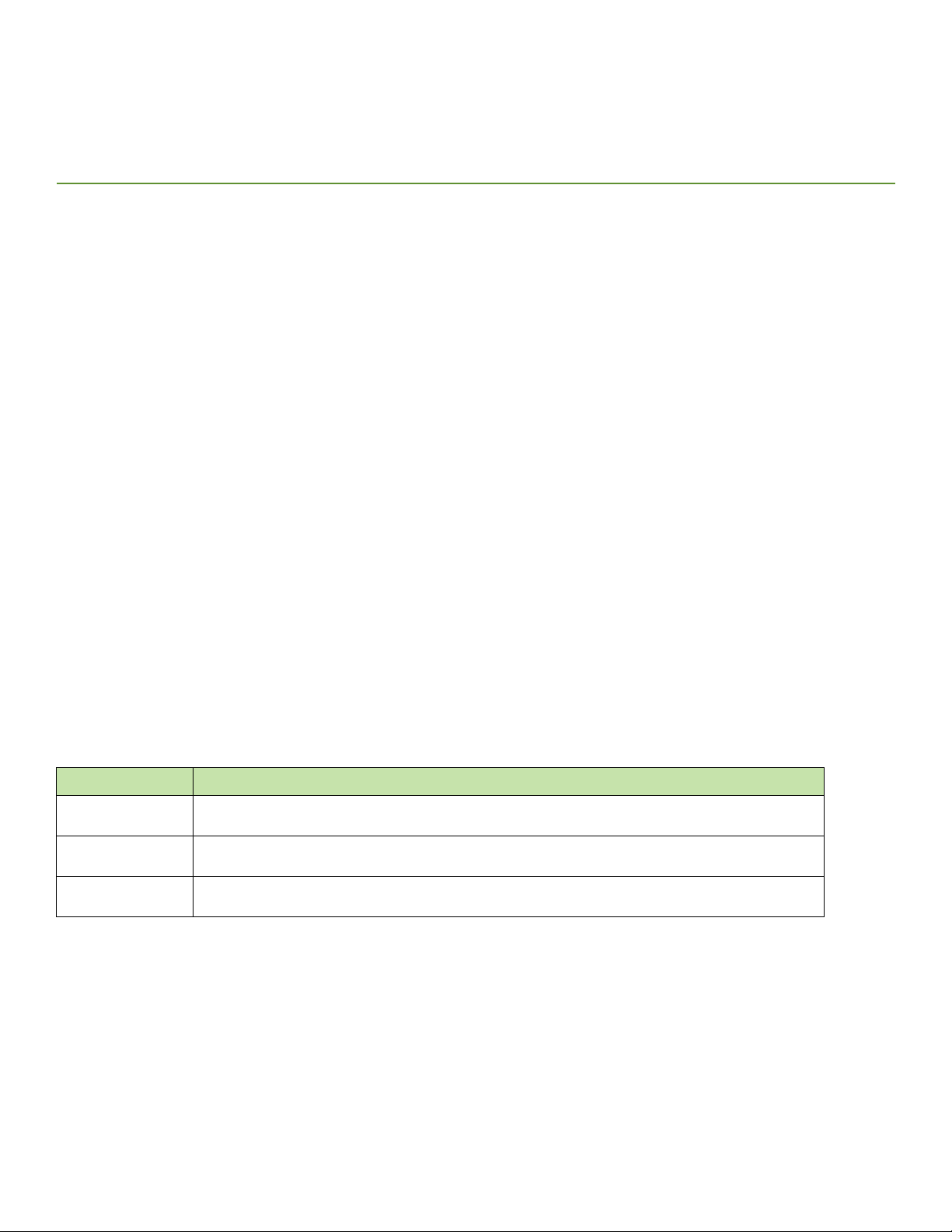
Brocade ICX 7750 Overview
• Brocade ICX 7750 features. . . . . . . . . . . . . . . . . . . . . . . . . . . . . . . . . . . . . . . . . . . . . . . . . . . . . . . . . . . . . . . . . . . . . . . . . . . . . . . . 3
• Views of the Brocade ICX 7750 switch . . . . . . . . . . . . . . . . . . . . . . . . . . . . . . . . . . . . . . . . . . . . . . . . . . . . . . . . . . . . . . . . . . . . . 4
• Brocade ICX 7750 slot and Ethernet port numbering. . . . . . . . . . . . . . . . . . . . . . . . . . . . . . . . . . . . . . . . . . . . . . . . . . . . . . . . 6
• Supported expansion module. . . . . . . . . . . . . . . . . . . . . . . . . . . . . . . . . . . . . . . . . . . . . . . . . . . . . . . . . . . . . . . . . . . . . . . . . . . . . . 7
• Supported transceivers and cables. . . . . . . . . . . . . . . . . . . . . . . . . . . . . . . . . . . . . . . . . . . . . . . . . . . . . . . . . . . . . . . . . . . . . . . . . 8
Brocade ICX 7750 features
The Brocade ICX 7750 is a high-density aggregation switch that offers both 1/10 and 10/40 Gigabit Ethernet (GbE) line rates, low latency
cut-through switching, and up to 2.56 Tbps throughput for campus LAN and classic Ethernet data center environments.
The Brocade ICX 7750 switch features:
• Comprehensive support for a range of 1 GbE, 10 GbE, and 40 GbE optics (refer to the Brocade Optics Family Data Sheet).
• Dual redundant, hot-swappable 504 W AC or DC power supplies available with intake or exhaust airflow.
• Optional 6-port 10/40 GbE QSFP+ expansion/stacking module.
• Four hot-swappable fan units available with intake or exhaust airflow.
• One Gigabit Ethernet port (RJ-45) and one serial management port (mini-USB) to configure and manage the switch through the
CLI.
• One USB port for the transfer of software and configuration files from an external disk drive.
Brocade ICX 7750 orderable models
The Brocade ICX 7750 consists of three orderable models, as shown in Table 2.
TABLE 2 Brocade ICX 7750 orderable switch models
Model Description
ICX 7750-26Q Brocade ICX 7750 with 26 10/40 GbE QSFP+ ports. No power supplies, fan units, or expansion module (must be
ordered separately). Advanced software. No optics.
ICX 7750-48F Brocade ICX 7750 with 48 1/10 GbE SFP+ ports and six 10/40 GbE QSFP+ ports. No power supplies, fan units,
or expansion module (must be ordered separately). Advanced software. No optics.
ICX 7750-48C Brocade ICX 7750 with 48 1/10 GbE RJ-45 ports and six 10/40 GbE QSFP+ ports. No power supplies, fan units,
or expansion module (must be ordered separately). Advanced software. No optics.
Brocade ICX 7750 customizable models
The Brocade ICX 7750 base systems do not ship with power supplies or fans. Fans and power supplies are ordered separately to allow
for building the system that meets your network needs. Table 3 lists the available power supplies, fans, and the expansion module.
Brocade ICX 7750 Switch Hardware Installation Guide 3
53-1003900-02
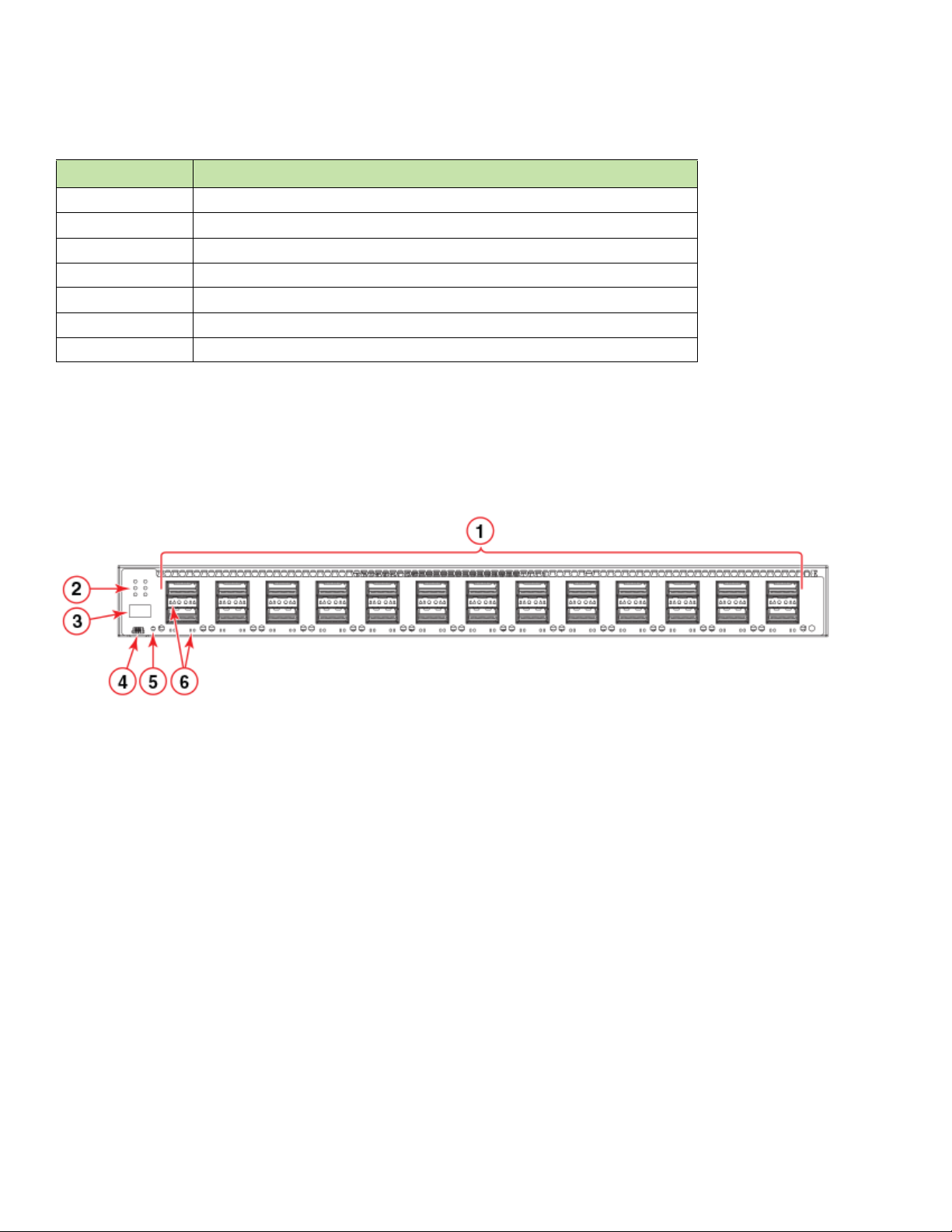
Views of the Brocade ICX 7750 switch
TABLE 3 SKUs for creating custom Brocade ICX 7750 switch models
SKUs Description
RPS9+E 504 W AC power supply; power-supply-side exhaust (port-side intake) airflow.
RPS9+I 504 W AC power supply; power-supply-side intake (port-side exhaust) airflow.
RPS9DC+E 504 W DC power supply; power-supply-side exhaust (port-side intake) airflow.
RPS9DC+I 504 W DC power supply; power-supply-side intake (port-side exhaust) airflow.
ICX 7750-FAN-E Brocade ICX 7750 kit of four fans, exhaust airflow.
ICX 7750-FAN-I Brocade ICX 7750 kit of four fans, intake airflow.
ICX 7750-6Q Brocade ICX 7750 6-port QSFP+ expansion/stacking module.
Views of the Brocade ICX 7750 switch
Figure 1 shows the front view of the Brocade ICX 7750-26Q switch.
FIGURE 1 Front view of the Brocade ICX 7750-26Q
1 QSFP+ ports XL1/1 - XL1/20 and XL2/1 - XL2/6 2 Console port
3 System LEDs 4 Reset button
5 Stack unit ID display 6 QSFP+ port LEDs
Figure 2 shows the front view of the Brocade ICX 7750-48F switch.
4 Brocade ICX 7750 Switch Hardware Installation Guide
53-1003900-02
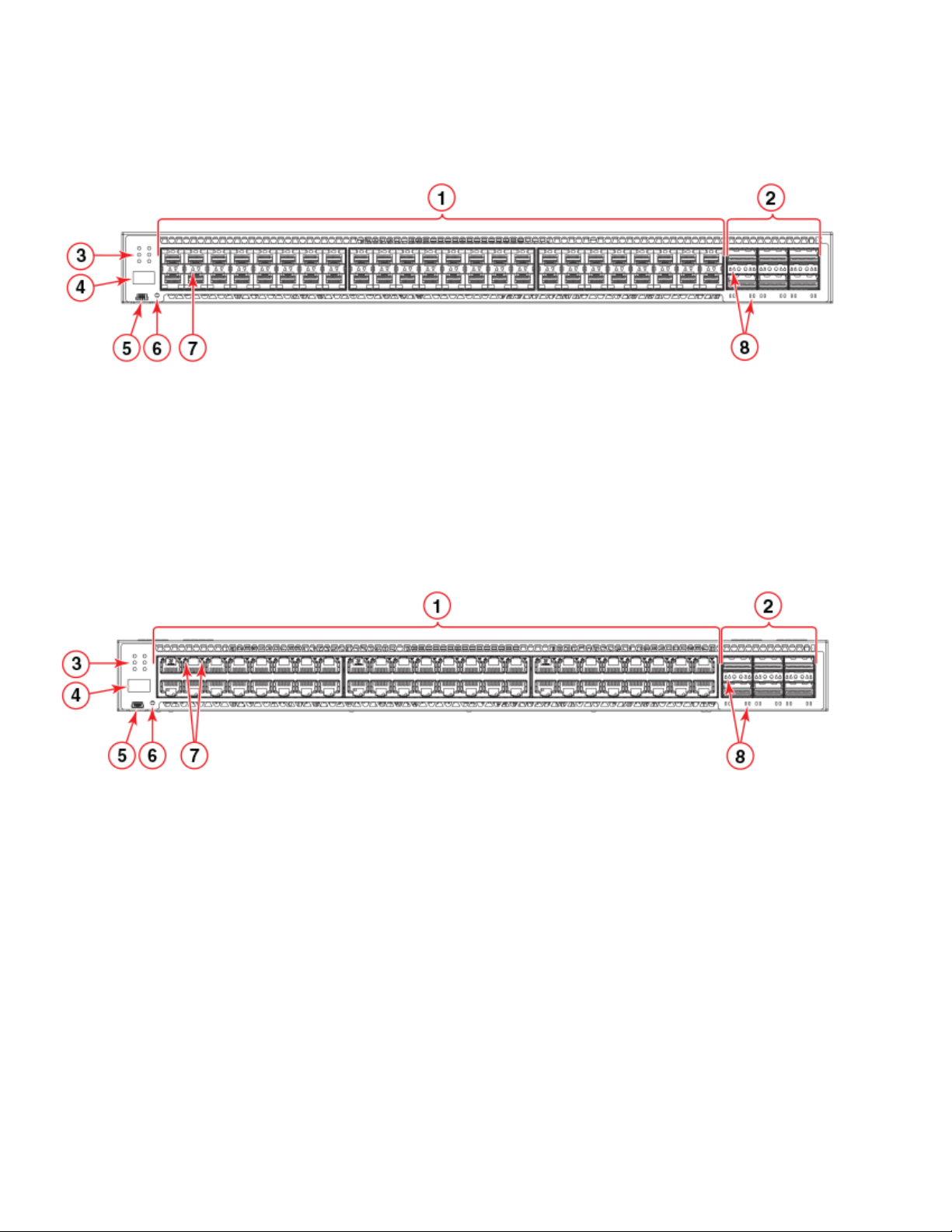
FIGURE 2 Front view of the Brocade ICX 7750-48F
1 SFP+ ports 1/1 - 1/48 2 Console port
3 QSFP+ ports XL2/1 - XL2/6 4 Reset button
5System LEDs 6SFP+ port LEDs
7 Stack unit ID display 8 QSFP+ port LEDs
Figure 3 shows the front view of the Brocade ICX 7750-48C switch.
Views of the Brocade ICX 7750 switch
FIGURE 3 Front view of the Brocade ICX 7750-48C
1 10GBase-T RJ-45 ports 1/1 - 1/48 2 Console port
3 QSFP+ ports XL2/1 - XL2/6 4 Reset button
5 System LEDs 6 10GBase-T port LEDs
7 Stack unit ID display 8 QSFP+ port LEDs
Figure 4 shows the rear view of the Brocade ICX 7750 switch.
Brocade ICX 7750 Switch Hardware Installation Guide 5
53-1003900-02
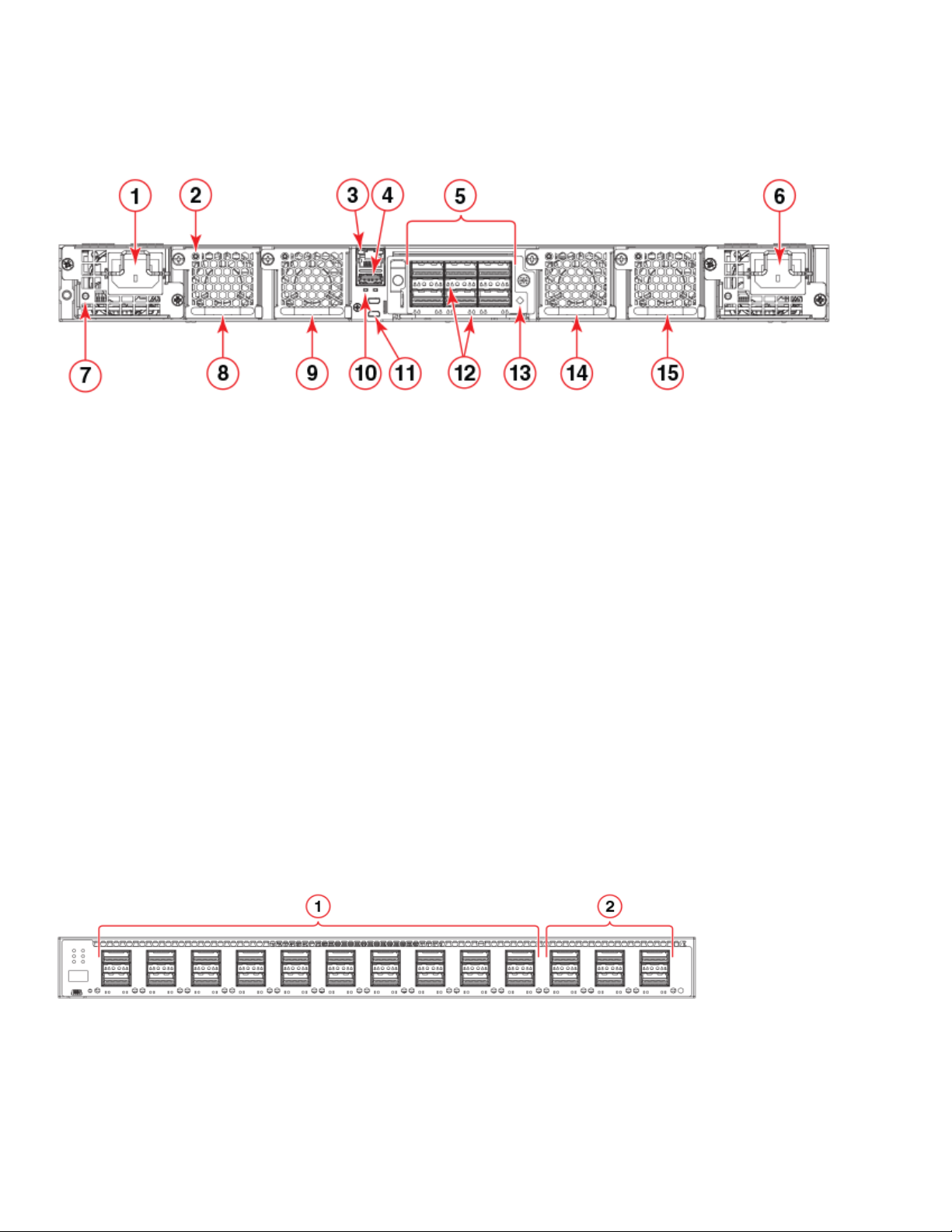
Brocade ICX 7750 slot and Ethernet port numbering
FIGURE 4 Rear view of the Brocade ICX 7750
1 Power supply unit 2 2 Fan tray 3
3 Fan tray LED 4 UP and DN port LEDs
5 Management port 6 Control path UP and DN ports (currently not used)
7 USB port 8 QSFP+ module LEDs
9 6-port 10/40 GbE QSFP+ expansion module 10 Expansion module power LED
11 Power supply unit 1 12 Fan tray 2
13 Power supply unit 2 LED 14 Fan tray 1
15 Fan tray 4
Brocade ICX 7750 slot and Ethernet port numbering
Many CLI commands require users to enter port numbers as part of the command syntax, and many show command outputs display
port numbers. The port numbers are entered and displayed in stack-unit/slot number/port number format.
The Brocade ICX 7750 contains the following slots and Ethernet ports:
• Slot 1 and Slot 2 are located on the front of the Brocade ICX 7750-26Q device. Slot 1 contains 10/40 GbE QSFP+ ports XL1/1
through XL1/20; odd port numbers on the top row with port XL1/1 on the left and port XL1/20 on the right. Slot 2 contains 10/40
GbE QSFP+ ports XL2/1 through XL2/6; ports XL2/1, XL2/3, and XL2/5 are on the top row (left to right), and ports XL2/2,
XL2/4, and XL2/6 are on the bottom row (left to right).
FIGURE 5 Brocade ICX 7750-26Q slot numbering
1Slot 1 2Slot 2
6 Brocade ICX 7750 Switch Hardware Installation Guide
53-1003900-02
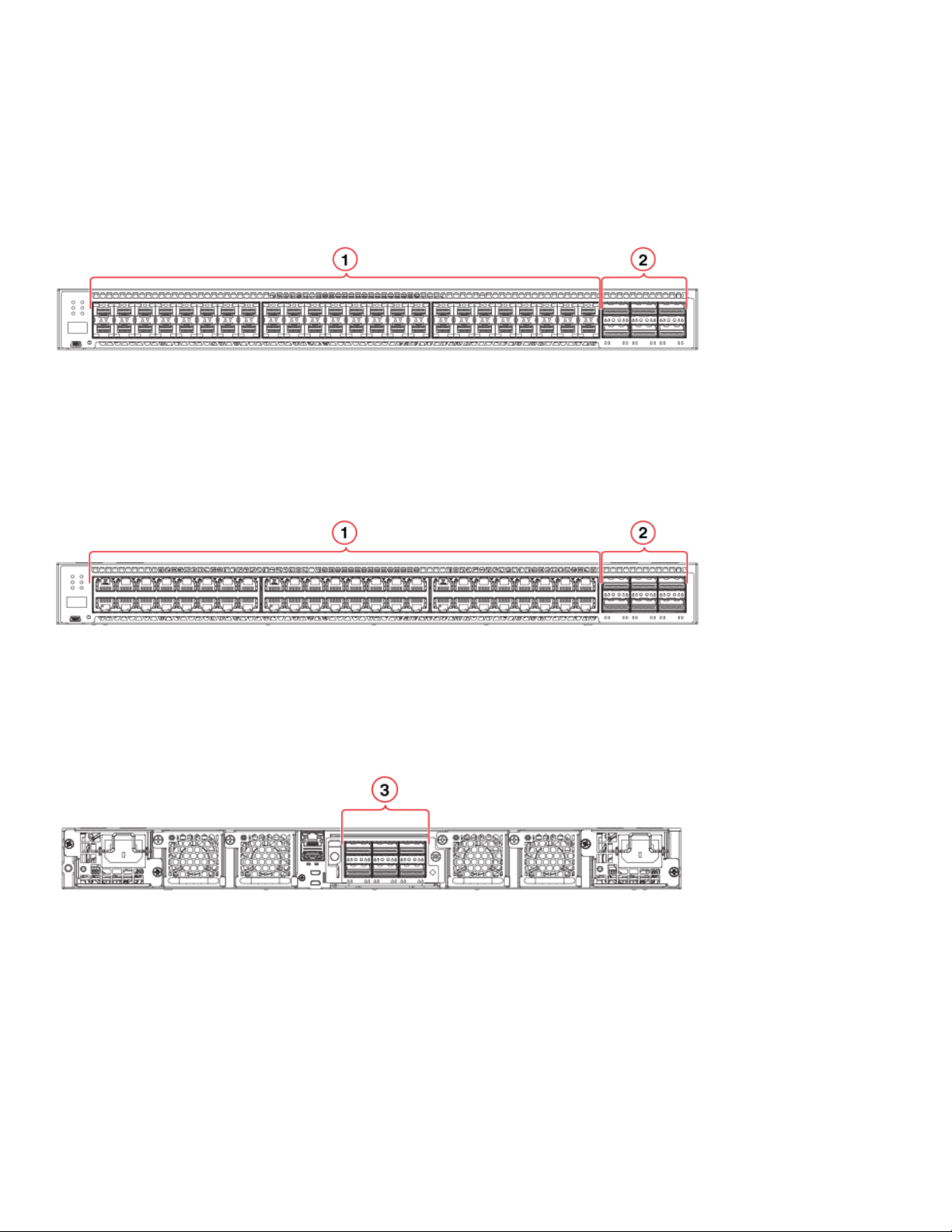
Supported expansion module
• Slot 1 and Slot 2 are located on the front of the Brocade ICX 7750-48F device. Slot 1 contains 1/10 GbE SFP+ ports 1/1 through
1/48, with odd port numbers on the top row and port 1/1 on the left. Slot 2 contains 10/40 GbE QSFP+ ports XL2/1, XL2/3, and
XL2/5 on the top row (left to right), and ports XL2/2, XL2/4, and XL2/6 on the bottom row (left to right).
FIGURE 6 Brocade ICX 7750-48F slot numbering
1Slot 1 2Slot 2
• Slot 1 and Slot 2 are located on the front of the Brocade ICX 7750-48C device. Slot 1 contains 1/10 GbE RJ-45 ports 1/1 through
1/48, with odd port numbers on the top row and port 1/1 on the left. Slot 2 contains 10/40 GbE QSFP+ ports XL2/1, XL2/3, and
XL2/5 on the top row (left to right), and ports XL2/2, XL2/4, and XL2/6 on the bottom row (left to right).
FIGURE 7 Brocade ICX 7750-48C slot numbering
1Slot 1 2Slot 2
• Slot 3 is located on the rear of the Brocade ICX 7750 switches and contains ports XL3/1, XL3/3, and XL3/5 on the top row (left
to right) and ports XL3/2, XL3/4, and XL3/6 on the bottom row (left to right). These ports are 10/40 GbE QSFP+ ports.
FIGURE 8 Brocade ICX 7750 rear slot numbering
1Slot 3
Supported expansion module
A 6-port 10/40 GbE QSFP+ expansion/stacking module can be purchased and installed in the rear of the Brocade ICX 7750. The
module supports a range of 10 GbE and 40 GbE optics (refer to the Brocade Optics Family Data Sheet).
Instructions for installing or replacing an expansion/stacking module are described in “Replacing an expansion module” on page 47.
Brocade ICX 7750 Switch Hardware Installation Guide 7
53-1003900-02
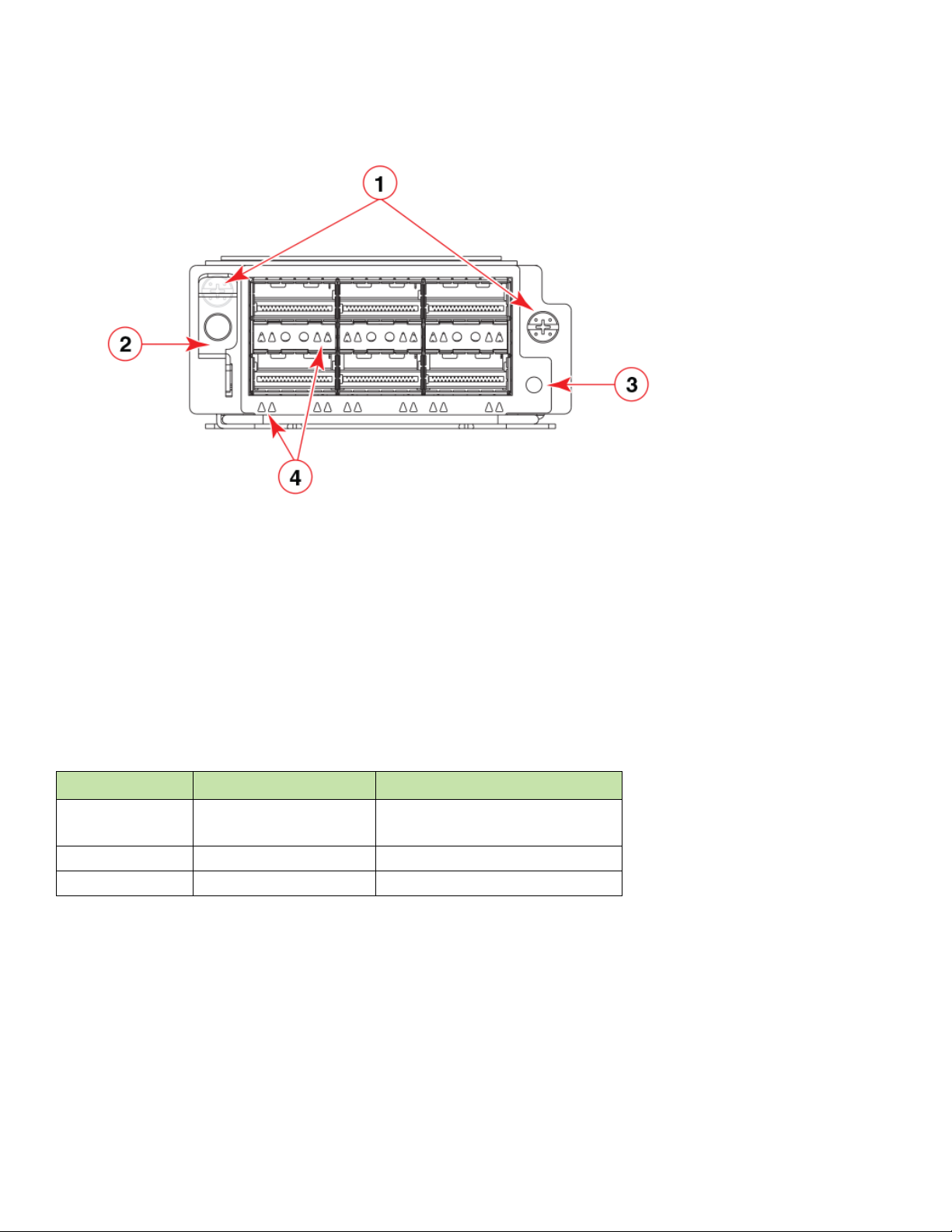
Supported transceivers and cables
FIGURE 9 10/40 GbE QSFP+ expansion module
1 Assembly screws 2 Expansion module power LED
3 Release lever latch 4 QSFP+ slot LEDs
Supported transceivers and cables
For a list of supported transceivers and cables, refer to the Brocade Optics Family Data Sheet.
QSFP+ 40GBase-LR4 support
The Brocade ICX 7750 supports 40GBASE-LR4 QSFP+ LC optics (up to 10 km over SMF) in the port ranges shown in Table 4.
TABLE 4 Brocade ICX 7750 40GBase-LR4 support
Model Front panel ports Optional 40 GbE module ports
ICX 7750-26Q 1/1/1 through 1/1/20
1/2/1 through 1/2/6
ICX 7750-48F 1/2/5 and 1/2/6 1/3/5 and 1/3/6
ICX 7750-48C 1/2/5 and 1/2/6 1/3/5 and 1/3/6
The Brocade ICX 7750 also supports 40GBASE-SR-BD bi-directional (BiDi) QSFP+ transceivers with duplex LC optics. The 40 GbE
BiDi optics support two 20 GbE channels over duplex fiber cable, with the transmit and receive of each channel operating at two
wavelengths on a single fiber.
1/3/5 and 1/3/6
The 40 GbE BiDi transceivers enable 40 GbE links to be supported on installed 10 GbE duplex fiber infrastructure. This optic has the
same port limitations as the LR4 optic..
8 Brocade ICX 7750 Switch Hardware Installation Guide
53-1003900-02
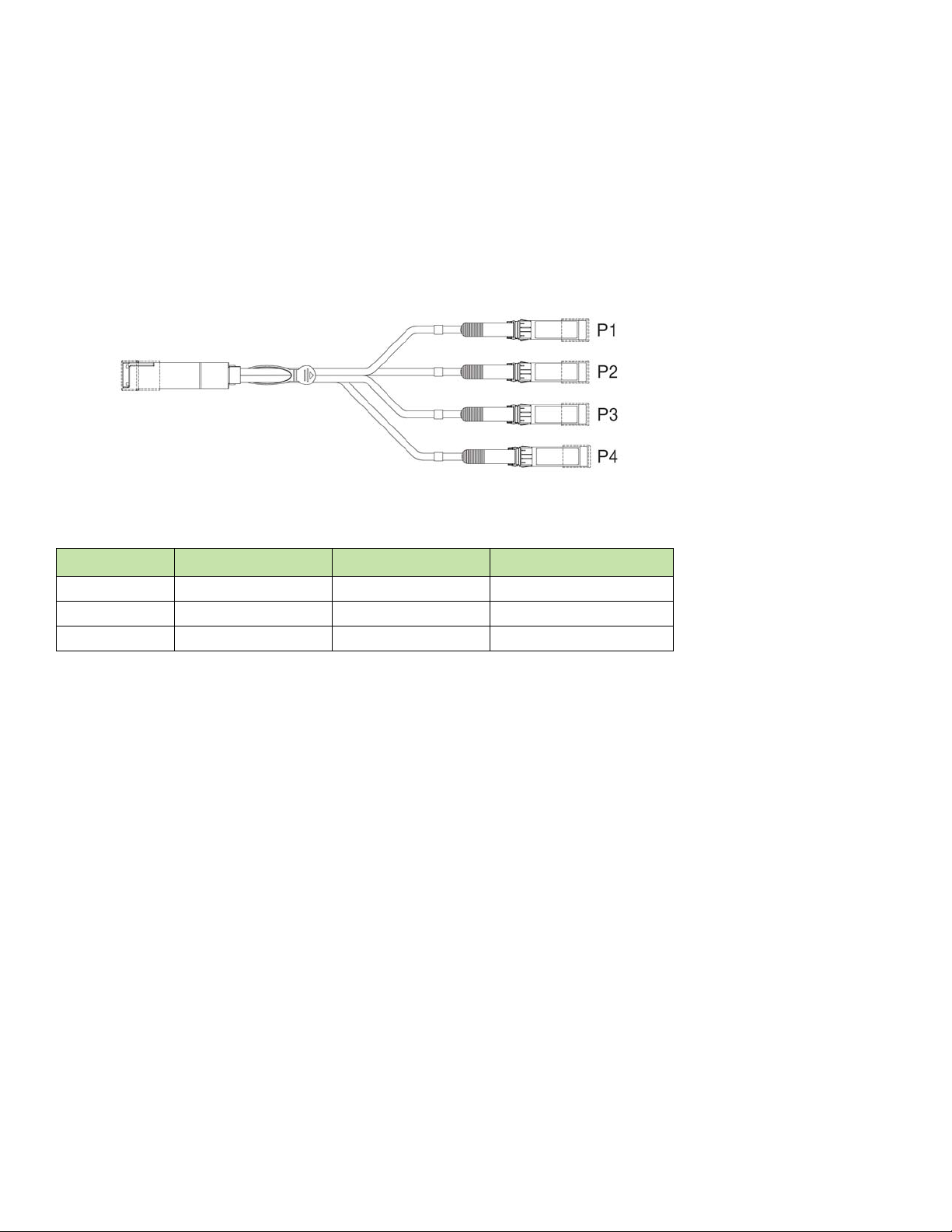
Supported transceivers and cables
Breakout cables
The Brocade ICX 7750 can support the following breakout cables on certain 40 GbE ports:
• QSFP+ to 4 SFP+ (4x10 GbE) direct-attach copper breakout cables, lengths of 1, 3, and 5 m
• 4x10 GbE QSFP+ SR4 compatible with 10GBase-SR SFP+ using 1, 2, 3, 5, 7, 10, 15, and 100 m lengths of fiber cable
FIGURE 10 QSFP+ to 4 SFP+ (4x10 GbE) breakout cable
The Brocade ICX 7750 ports available for breakout are shown for each model in Table 5.
TABLE 5 Brocade ICX 7750 40 GbE breakout ports
Model Front panel Slot 1 ports Front panel Slot 2 ports Rear module Slot 3 ports
ICX 7750-26Q 1/1/5 through 1/1/16 1/2/1 through 1/2/6 1/3/1 through 1/3/6
ICX 7750-48F N/A 1/2/1 through 1/2/6 1/3/1 through 1/3/6
ICX 7750-48C N/A 1/2/1 through 1/2/6 1/3/1 through 1/3/6
QSFP+ to SFP+ adapter support
The Brocade ICX 7750 supports a third-party QSFP+ to SFP+ adapter for cost-effective connections between 40 GbE QSFP+ ports and
10 GbE hardware using standard SFP+ optical cabling rather than breakout cables.
An SFP+ transceiver (SR, LR, or USR) inserted in the QSFP+ to SFP+ adapter behaves as if it is connected to the first of the 4 breakout
ports on the 40 GbE QSFP+ interface with no other ports available in the breakout. The 4x10 GbE breakout mode must be configured on
the QSFP+ interface.
Brocade ICX 7750 Switch Hardware Installation Guide 9
53-1003900-02

Supported transceivers and cables
10 Brocade ICX 7750 Switch Hardware Installation Guide
53-1003900-02
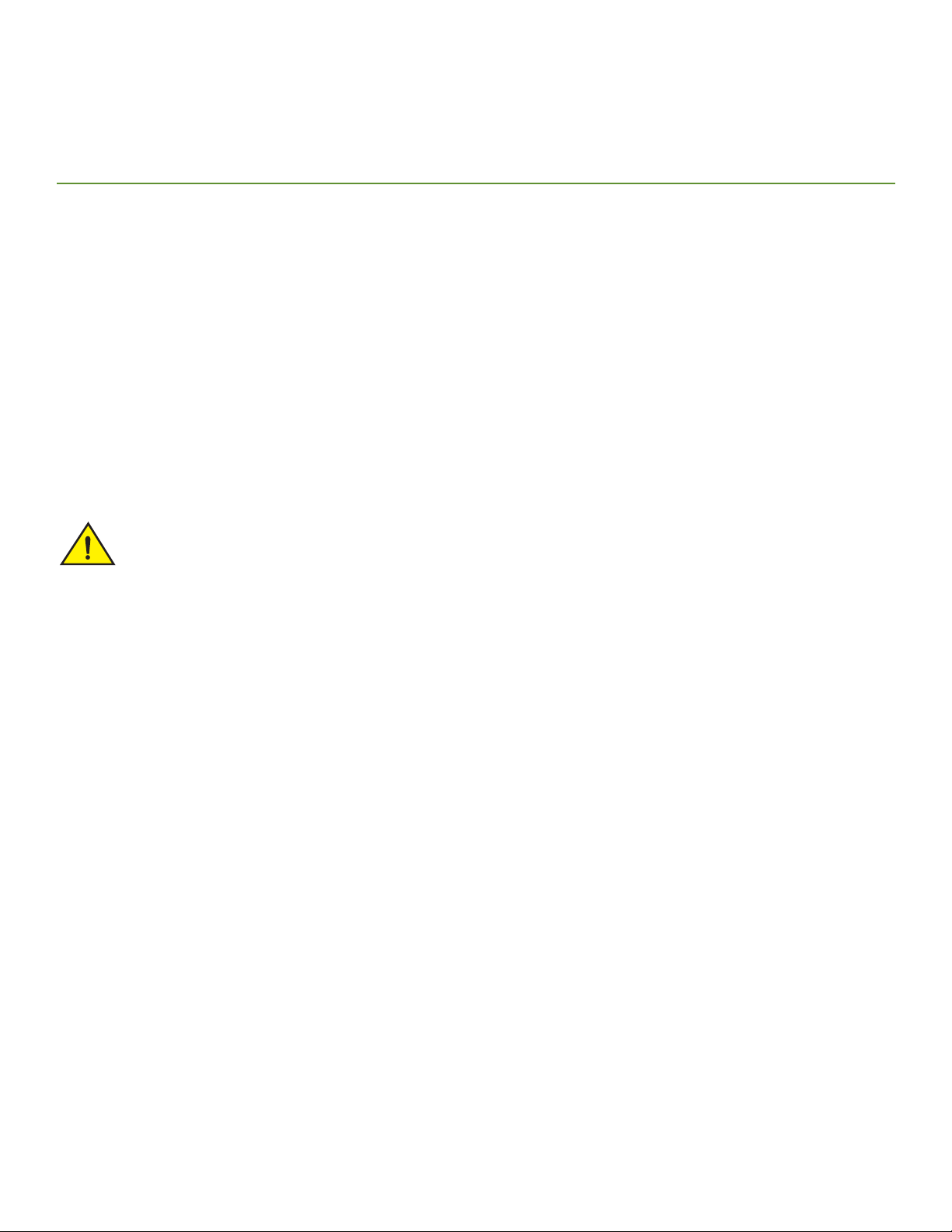
Installing the Brocade ICX 7750
CAUTION
• Unpacking the device . . . . . . . . . . . . . . . . . . . . . . . . . . . . . . . . . . . . . . . . . . . . . . . . . . . . . . . . . . . . . . . . . . . . . . . . . . . . . . . . . . . . . 11
• Installation and safety considerations. . . . . . . . . . . . . . . . . . . . . . . . . . . . . . . . . . . . . . . . . . . . . . . . . . . . . . . . . . . . . . . . . . . . . . . 11
• Installation tasks . . . . . . . . . . . . . . . . . . . . . . . . . . . . . . . . . . . . . . . . . . . . . . . . . . . . . . . . . . . . . . . . . . . . . . . . . . . . . . . . . . . . . . . . . 13
• Installation precautions . . . . . . . . . . . . . . . . . . . . . . . . . . . . . . . . . . . . . . . . . . . . . . . . . . . . . . . . . . . . . . . . . . . . . . . . . . . . . . . . . . . 14
• Installing the device in a rack or cabinet. . . . . . . . . . . . . . . . . . . . . . . . . . . . . . . . . . . . . . . . . . . . . . . . . . . . . . . . . . . . . . . . . . . . 15
• Grounding the system. . . . . . . . . . . . . . . . . . . . . . . . . . . . . . . . . . . . . . . . . . . . . . . . . . . . . . . . . . . . . . . . . . . . . . . . . . . . . . . . . . . . 19
• Powering on the system. . . . . . . . . . . . . . . . . . . . . . . . . . . . . . . . . . . . . . . . . . . . . . . . . . . . . . . . . . . . . . . . . . . . . . . . . . . . . . . . . . 19
• Power supplies . . . . . . . . . . . . . . . . . . . . . . . . . . . . . . . . . . . . . . . . . . . . . . . . . . . . . . . . . . . . . . . . . . . . . . . . . . . . . . . . . . . . . . . . . 20
• Attaching a PC or terminal. . . . . . . . . . . . . . . . . . . . . . . . . . . . . . . . . . . . . . . . . . . . . . . . . . . . . . . . . . . . . . . . . . . . . . . . . . . . . . . 23
• Connecting to the management port . . . . . . . . . . . . . . . . . . . . . . . . . . . . . . . . . . . . . . . . . . . . . . . . . . . . . . . . . . . . . . . . . . . . . 24
• Installing an SFP+ or a QSFP+ transceiver. . . . . . . . . . . . . . . . . . . . . . . . . . . . . . . . . . . . . . . . . . . . . . . . . . . . . . . . . . . . . . . . 24
• Connecting network devices . . . . . . . . . . . . . . . . . . . . . . . . . . . . . . . . . . . . . . . . . . . . . . . . . . . . . . . . . . . . . . . . . . . . . . . . . . . . . 25
• Stacking Brocade ICX 7750 switches . . . . . . . . . . . . . . . . . . . . . . . . . . . . . . . . . . . . . . . . . . . . . . . . . . . . . . . . . . . . . . . . . . . . 27
Procedures in this manual are intended for qualified service personnel.
Unpacking the device
The Brocade ICX 7750 ships with all of the items listed in the following list. Verify the contents of your shipping container. If any items are
missing, contact the place of purchase.
The following items are included in your shipping carton:
• A Brocade ICX 7750 switch
• One accessory kit, containing two mounting ears and eight screws
• One console cable (Mini-USB to RJ-45) with RJ-45-to-DB-9 adapter
• Two Micro-HDMI to RJ-45 stack control-path cables, currently not used by the switch
• One control-path cable holder kit, containing one cable holder and one screw
• One grounding kit, containing one grounding lug and one grounding screw
• Installed filler panels for the PSU 2 slot, expansion module slot, and fan tray slot 1
Installation and safety considerations
You can install the Brocade ICX 7750 in the following ways:
• As a standalone unit on a flat surface.
• In an EIA cabinet using a fixed-rail rack mount kit. The optional 4-post universal rack mount kit can be ordered from your switch
retailer to support up to a 30-inch deep rack. The 4-post rack mount kit includes mid-mount and rear-mount brackets.
• In a 2-post Telco rack using a flush mount rack kit. The 2-post rack mount ears are included with the switch.
Brocade ICX 7750 Switch Hardware Installation Guide 11
53-1003900-02
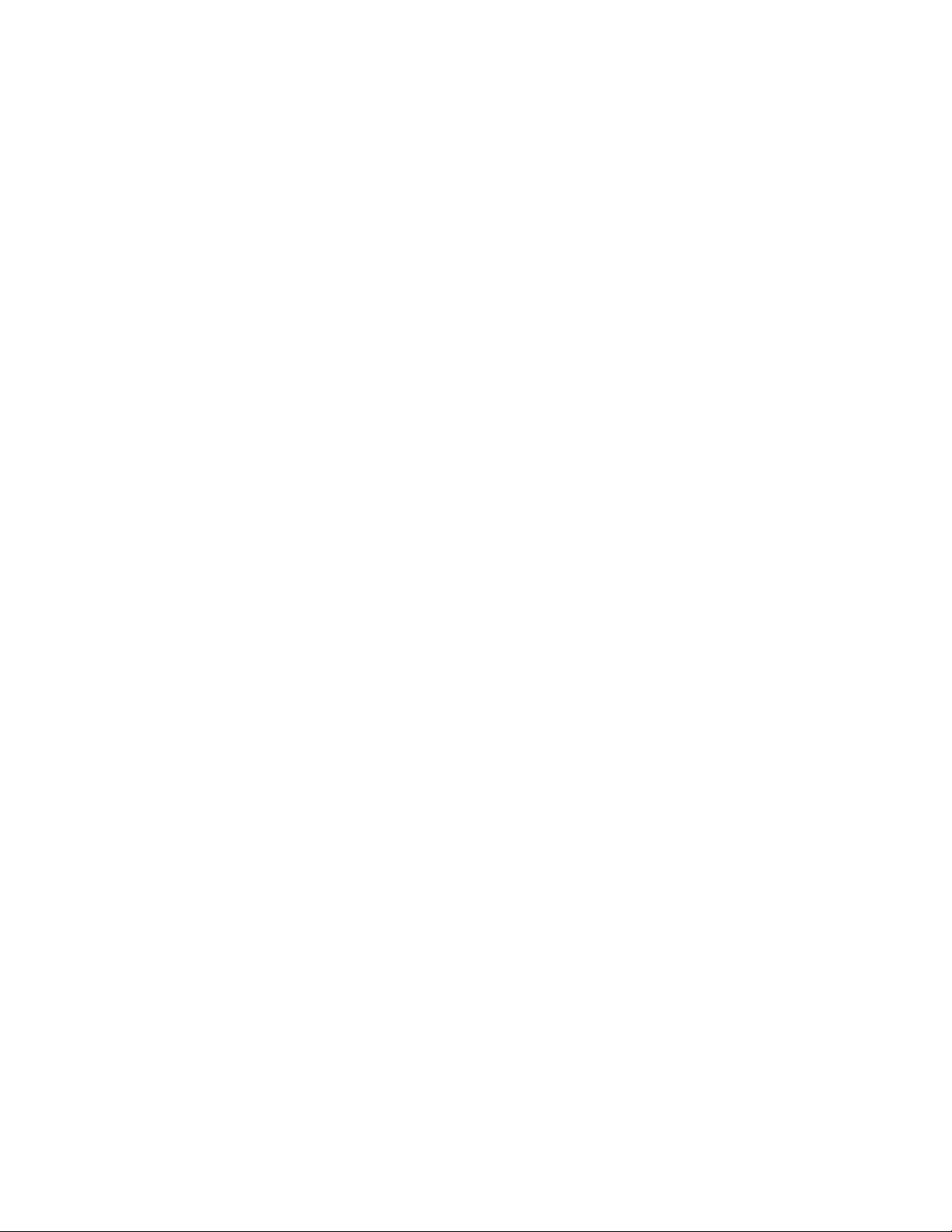
Installation and safety considerations
Electrical considerations
To install and operate the switch successfully, ensure compliance with the following requirements:
• The primary outlet is correctly wired, protected by a circuit breaker, and grounded in accordance with local electrical codes.
• The supply circuit, line fusing, and wire size are adequate, as specified by the electrical rating on the switch nameplate.
• The power supply standards are met.
Environmental considerations
For successful installation and operation of the switch, ensure that the following environmental requirements are met:
• Because the Brocade ICX 7750 can be ordered with fans that move air either front to back or back to front, be sure to orient your
switch with the airflow pattern of any other devices in the rack. All equipment in the rack should force air in the same direction to
avoid intake of exhaust air.
• Some combinations of intake and exhaust airflows may not be compatible with your environment. Consult your fan and power
supply module FRU kit to determine the correct configuration.
• The ambient air temperature does not exceed 50°C (122°F) while the Brocade ICX 7750-26Q or Brocade ICX 7750-48F switch
is operating, or 40°C (104°F) while the Brocade ICX 7750-48C switch is operating.
Location considerations
Before installing the device, plan its location and orientation relative to other devices and equipment. Devices can be mounted in a
standard 19-inch equipment rack or on a flat surface.
The site should meet the following requirements:
• Maintain the operating environment as specified in “Environmental considerations” on page 12.
• Allow a minimum of 3 in. of space between the front and the back of the device and walls or other obstructions for proper airflow.
• Allow at least 3 in. of space at the front and back of the device for the twisted-pair, fiber-optic, and power cabling.
• Allow access for installing, cabling, and maintaining the devices.
• Allow the status LEDs to be clearly visible.
• Allow for twisted-pair cables to be routed away from power lines, fluorescent lighting fixtures, and other sources of electrical
interference, such as radios and transmitters.
• Allow for the unit to be connected to a separate grounded power outlet that provides 100 to 240 VAC, 50 to 60 Hz, is within 2
m (6.6 ft) of each device, and is powered from an independent circuit breaker. As with any equipment, a filter or surge suppressor
is recommended.
Cabinet considerations
For successful installation and operation of the switch in a cabinet, ensure the following cabinet requirements are met:
• The cabinet must be a standard EIA cabinet.
• The equipment in the cabinet is grounded through a reliable branch circuit connection and maintains ground at all times. Do not
rely on a secondary connection to a branch circuit, such as a power strip.
• Airflow and temperature requirements are met on an ongoing basis, particularly if the switch is installed in a closed or
multicabinet assembly.
• The additional weight of the switch does not exceed the cabinet’s weight limits or unbalance the cabinet in any way.
• The cabinet is secured to ensure stability in case of unexpected movement, such as an earthquake.
12 Brocade ICX 7750 Switch Hardware Installation Guide
53-1003900-02
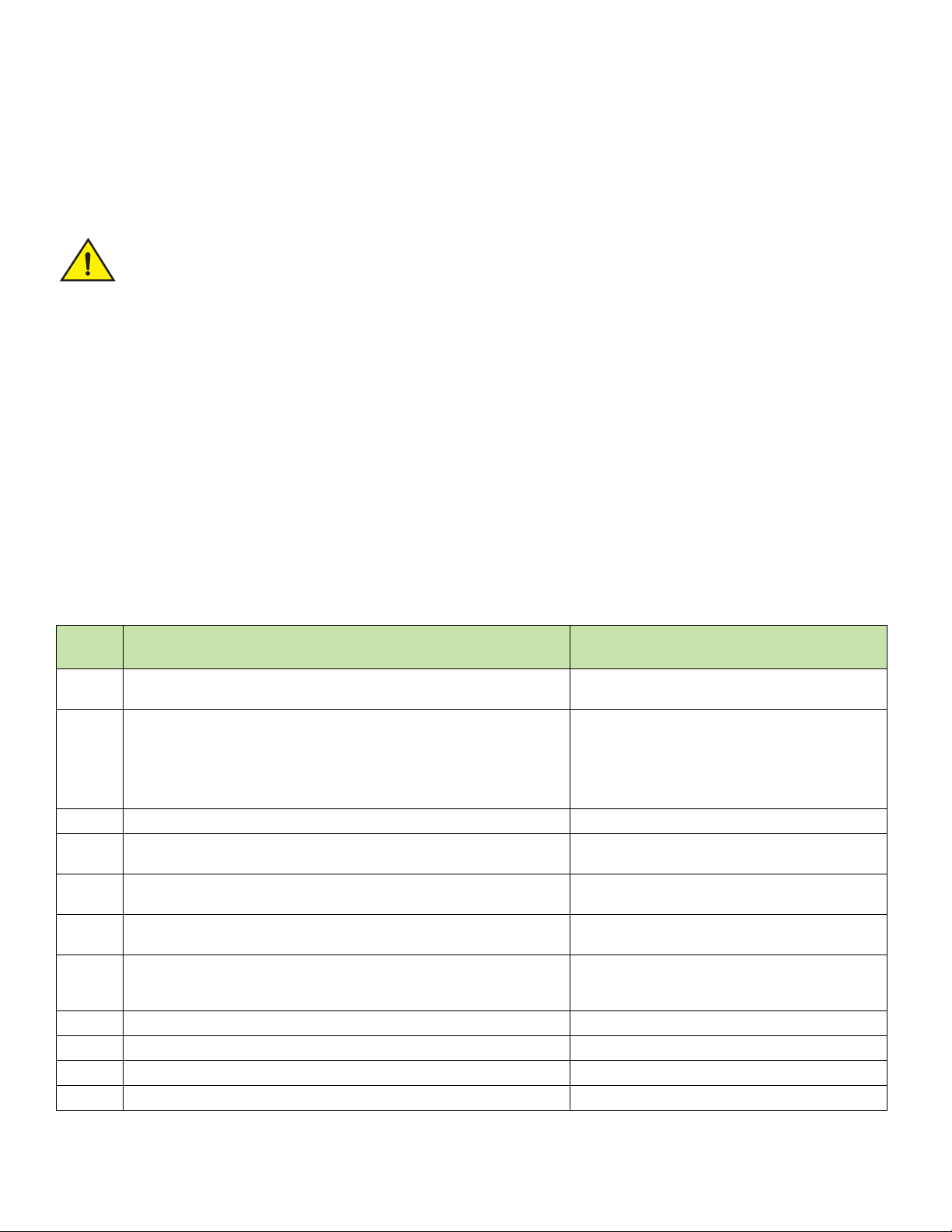
Installation tasks
NOTE
CAUTION
Recommendations for cable management
Cables can be organized and managed in a variety of ways; for example, use cable channels on the sides of the cabinet or patch panels to
reduce the potential for tangling the cables. The following list provides some recommendations for cable management:
Before plugging a cable to any port, be sure to discharge any static charge stored on the cable by touching the electrical
contacts to ground surface.
You should not use tie wraps with fiber-optic cables because they are easily overtightened and can damage the optical fibers.
Velcro-like wraps are recommended.
• Plan for the rack space required for cable management before installing the switch.
• Leave at least 1 m (3.28 ft) of slack for each port cable. This provides room to remove and replace the switch, allows for
inadvertent movement of the rack, and helps prevent the cables from being bent to less than the minimum bend radius.
• For easier maintenance, label the cables and record the devices to which they are connected.
• Keep LEDs visible by routing port cables and other cables away from the LEDs.
Installation tasks
Follow the steps listed in Table 6 to install your device. Details for each of these steps are provided on the pages indicated.
TABLE 6 Installation tasks
Task
number
1 Ensure that the physical environment that will host the device has the proper
2 If customizing a Brocade ICX 7750 baseline chassis:
3 Install the device in an equipment rack. “Installing the device in a rack or cabinet” on page 15
4 Attach a terminal or PC to the device. This will enable you to configure the
5 Plug the device into a nearby power source that adheres to the regulatory
6 Assign a password for additional access security. No default password is
7 Before attaching equipment to the device, you must configure an interface IP
8 Connect network equipment to the system. “Connecting network devices” on page 25
9 Test IP connectivity to other devices by pinging them and tracing routes. Brocade FastIron Management Configuration Guide
10 Continue configuring the device using the CLI. Brocade FastIron Management Configuration Guide
11 Secure access to the device. Brocade FastIron Management Configuration Guide
Task Where to find more information
“Installation and safety considerations” on page 11
cabling and ventilation.
“Installing and replacing a power supply unit” on
1 Install at least one power supply unit.
2 Install at least three fans.
3 Install an expansion module.
device through the command line interface (CLI).
requirements outlined in this manual.
assigned to the CLI.
address to the subnet on which the device will be located. Initial IP address
configuration is performed using the CLI with a direct serial connection.
page 20
“Installing or replacing the fan tray” on page 46
“Installing or replacing an expansion module” on
page 47
“Grounding the system” on page 19
“Powering on the system” on page 19
Brocade FastIron Management Configuration Guide
Brocade FastIron Management Configuration Guide
Brocade ICX 7750 Switch Hardware Installation Guide 13
53-1003900-02
