Page 1

Roku Object
Reference
Matches HD110, HD210, HD410, HD810, HD1010 Software Version: 3.1.46
1
Page 2
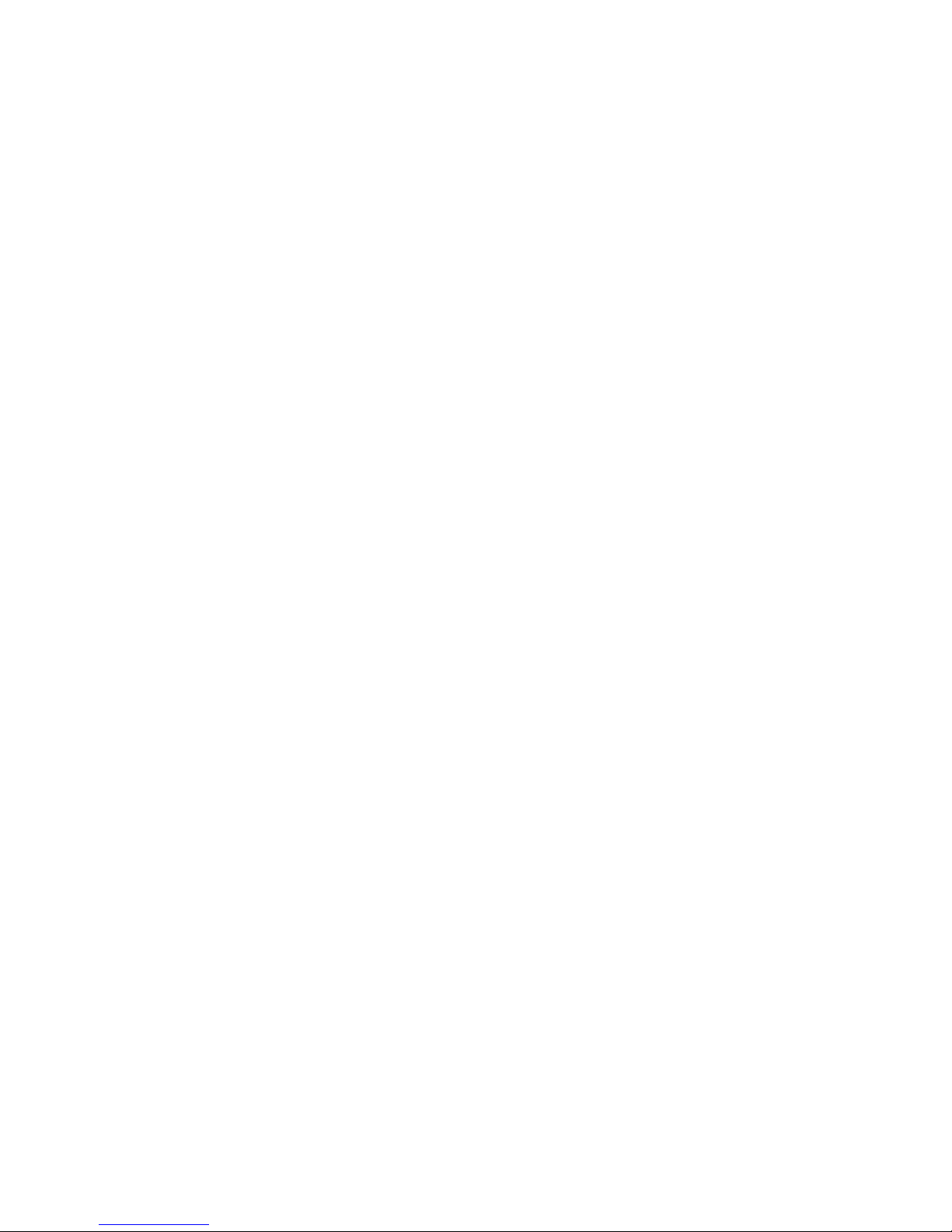
Table of Contents
INTRODUCTION ............................................................................................................................. 4
ROKU OBJECT INTERFACES AND METHODS .......................................................................... 4
INHERITANCE ................................................................................................................................ 5
CLASSES........................................................................................................................................ 5
OBJECT AND CLASS NAME SYNTAX......................................................................................... 5
ZONES ............................................................................................................................................ 5
BRIGHTSIGN OBJECT LIBRARY ................................................................................................. 7
E
VENT LOOPS
C
LASSES
roList..................................................................................................................................................... 8
roMessagePort...................................................................................................................................... 9
roVideoMode ...................................................................................................................................... 10
roVideoPlayer ..................................................................................................................................... 12
roAudioPlayer..................................................................................................................................... 14
roVideoEvent() and roAudioEvent() ................................................................................................... 18
roGpioControlPort ............................................................................................................................. 19
roGpioButton ...................................................................................................................................... 19
roQuadravoxSNS5 .............................................................................................................................. 20
roQuadravoxButton ............................................................................................................................ 20
roKeyboard ......................................................................................................................................... 21
roKeyboardPress ................................................................................................................................ 21
roIRRemote ......................................................................................................................................... 22
roIRRemotePress ................................................................................................................................ 22
roImagePlayer, roImageWidget.......................................................................................................... 23
roInt, roFloat, roString ....................................................................................................................... 25
roTouchScreen .................................................................................................................................... 27
roSerialPort ........................................................................................................................................ 31
roDeviceInfo ....................................................................................................................................... 32
roRegistry () ........................................................................................................................................ 33
roRegistrySection () ............................................................................................................................ 33
roSystemTime () .................................................................................................................................. 34
roDateTime () ..................................................................................................................................... 35
roTimer ()............................................................................................................................................ 36
roReadFile, roCreateFile, roReadWriteFile, roAppendFile () .......................................................... 38
roTextField () ...................................................................................................................................... 40
roAssociativeArray () .......................................................................................................................... 42
roRectangle () ..................................................................................................................................... 43
roTextWidget () ................................................................................................................................... 44
roResourceManager () ........................................................................................................................ 46
roClockWidget ()................................................................................................................................. 47
roUrlTransfer () .................................................................................................................................. 49
roUrlEvent ()....................................................................................................................................... 51
roRssParser, roRssArticle () ............................................................................................................... 54
roNetworkConfiguration () ................................................................................................................. 55
roStorageInfo () .................................................................................................................................. 56
roBrightPackage () ............................................................................................................................. 57
............................................................................................................................... 7
....................................................................................................................................... 8
2
Page 3

roDatagramSender, roDatagramReceiver () ...................................................................................... 59
roVideoInput() .................................................................................................................................... 60
3
Page 4
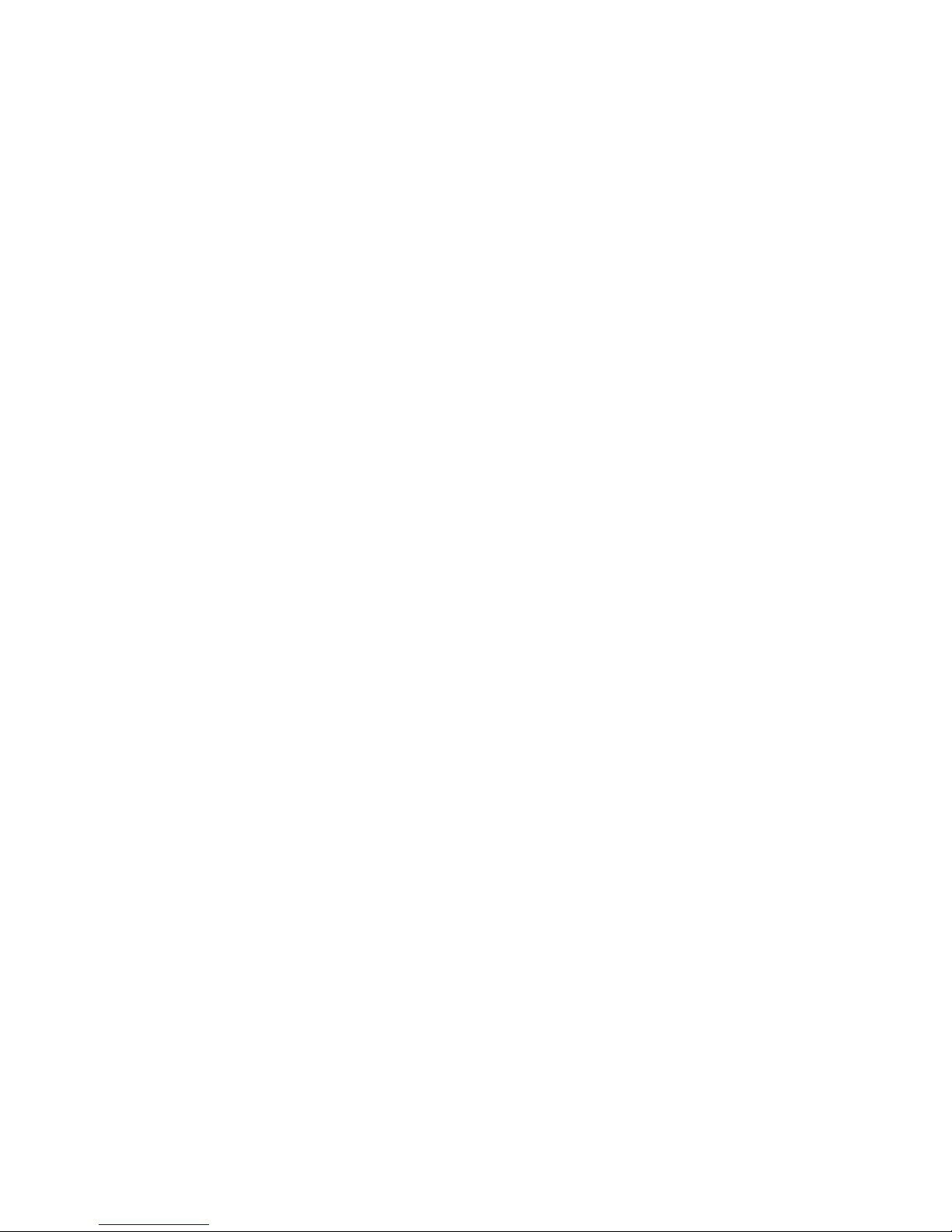
Introduction
Roku Objects (RO) are the standardized way Roku software exposes functionality for our products’ public
SDKs. In other words, to publish a new API, Roku will create a new Roku Object. The first product to
use this method is the BrightSign.
Roku Objects have these key objectives:
• To be largely language independent.
• To be robust to software upgrades. A RO interface, once established, never changes its methods
or its binary linkage.
• To be compatible with compiled or interpreted languages. ROs are completely discoverable and
callable at run time or compile time.
• To support multiple abstract interfaces. This allows objects to be used in powerful ways as we’ll
see below.
As well as the core Roku Object architecture, this reference also defines event architecture and the required
interfaces to participate in this scheme. The event scheme is a fundamental piece of any multi-threaded
application. Its standardization is the first part in a sequence of RO based standards Roku will adopt across
our products, to maximize compatibility of third party plug-ins.
This document describes the Roku Object architecture as two main sections:
• how to use them (as a script writer)
• the initial objects defined for BrightSign
Roku Object Interfaces and Methods
Every Roku Object consists of one or more “Interfaces”. An RO Interface consists of one or more
Methods. For example, the roVideoPlayer has two interfaces: ifMediaTransport and ifSetMessagePort.
The Interface ifSetMessagePort has one Member: SetPort.
For example:
p = CreateObject("roMessagePort")
video= CreateObject("roVideoPlayer")
gpio = CreateObject("roGpioControlPort")
gpio.SetPort(p)
video.SetPort(p)
This syntax makes use of a short cut provided by the language: The interface name is optional, unless it is
needed to resolve name conflicts.
For example:
gpio.SetPort(p)
is the same as:
gpio.ifSetMessagePort.SetPort(p)
Note that the abstract Interface ifSetMessagePort is exposed and implemented by both the
roGpioControlPort and the roVideoPlayer objects. Once the method SetPort is called, these objects will
send their events to the supplied message port. This is discussed more in the Event section below.
Once an interface is defined and published, it is never changed. For example, imagine if Roku decided in a
future release that the ifSetMessagePort really needed another method, say “ClearMessagePort”. Instead of
changing the ifSetMessagePort interface, we would create a new interface ifSetMessagePort2. This
4
Page 5
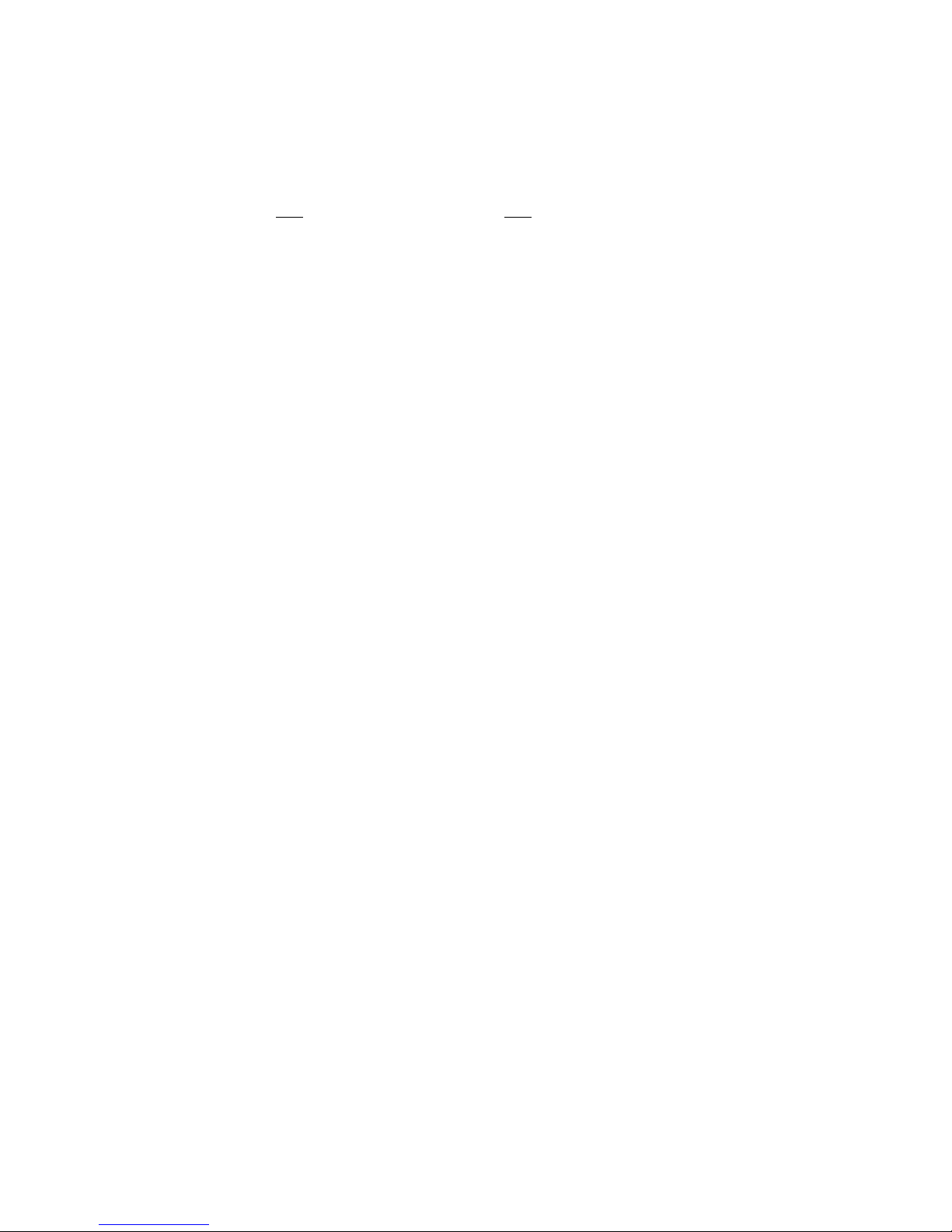
interface would contain only the new methods. The “old” method still exists in the original Interface.
Older applications will only use the original interface, but newer applications could use the original and the
new interface. This ensures full backwards compatibility with the installed base of Roku scripts and
applications with future versions of Roku products.
Roku Objects consist only of interfaces. Interfaces define only methods. There is no concept of a
“property” or variable at the Object or Interface level. These must be implemented as Set/Get methods in
an Interface.
Inheritance
There is no explicit support for Inheritance in the RO architecture. However, this section is a brief
discussion of how C++ concepts of inheritance map to ROs.
• Use of Virtual Base classes to abstract interfaces. For example, in C++ one might create a
virtual base class for a AsciiStream Object. Then create implementation class for an RS232Port,
TCP, or Keyboard. This type of functionality is accomplished with Roku Objects by defining an
Interface (for example ifAsciiStream), then ROs that expose this interface (e.g. the roTCP)
• Use of “Mix-in” classes to bring-in existing functionality. ROs don’t have an exact equivalent.
If the writer of an object wants to bring-in existing RO they can create them and hold a reference
to them internally. If the object creator wants to expose a created objects Interface(s), it must
expose the same interface (all interfaces are public), and then when an interface method is called,
the RO calls the appropriate Interface of a called object.
Classes
A Class Name is the name used to create a Roku Object. For example:
video= CreateObject("roVideoPlayer")
roVideoPlayer is the class name.
Object and Class Name Syntax
Class names:
• must start with an alphabetic character (a – z)
• may consist of alphabetic characters, numbers, or the symbol “_” (underscore)
• they are not case sensitive
• may be of any reasonable length
Zones
With the BrightSign Zones feature, you can divide the screen into rectangles and play different content in
each rectangle.
A zone can contain video and images, images, a clock, or text. There can be only one video zone per
screen. However, there can be multiple of other types of zones on the screen. A text zone can contain
simple text strings or can be configured to display an RSS feed in a ticker type display.
To enable zone functionality, the following global function must be called in the script:
EnableZoneSupport(enable As Boolean) As Void
When zones are enabled, the image layer is always on top of the video layer. When zones are not enabled,
the image layer is hidden whenever video is played, and the video layer is hidden whenever images are
played.
5
Page 6

Example:
This script creates 5 zones. The first one contains a video player, the next two contain image players, the
fourth has a clock widget and the last is a text widget. The objects used in this example are explained in
subsequent sections of this document.
debug = true
v=CreateObject("roVideoMode")
v.SetMode("1920x1080x60i")
EnableZoneSupport(true)
r=CreateObject("roRectangle", 60, 60, 1386, 800)
v=CreateObject("roVideoPlayer")
v.SetRectangle(r)
v.SetLoopMode(1)
v.SetViewMode(2)
v.SetAudioOutput(2)
v.PlayFile("Amazon_1080.mpg")
i1=CreateObject("roImagePlayer")
i1.SetDefaultMode(3)
r=CreateObject("roRectangle", 100, 100, 285, 123)
i1.SetRectangle(r)
i1.DisplayFile("splash_master.png")
i2=CreateObject("roImagePlayer")
i2.SetDefaultMode(2)
r=CreateObject("roRectangle", 1520, 155, 300, 300)
i2.SetRectangle(r)
ok=i2.DisplayFile("museum_ad1.jpg")
if ok=0 then
i2.DisplayFile("museum_ad1.jpg")
endif
i3=CreateObject("roImagePlayer")
i3.SetDefaultMode(2)
r=CreateObject("roRectangle", 1520, 565, 300, 300)
i3.SetRectangle(r)
ok=i3.DisplayFile("museum_ad2.jpg")
if ok=0 then
i3.DisplayFile("museum_ad2.jpg")
endif
r=CreateObject("roRectangle", 1520, 50, 300, 100)
res=CreateObject("roResourceManager", "resources.txt")
c=CreateObject("roClockWidget",r, res, true)
c.Show()
r=CreateObject("roRectangle", 60, 900, 1800, 100)
t=CreateObject("roTextWidget", r, 3, 0, 5)
t.SetForegroundColor(&ha0a0a0)
t.PushString("The next Museum tour will be starting at 2:30pm in
the lobby.")
t.PushString("Visit the Museum Store today for 15% all
purchases.")
t.PushString("Become a museum member and today's visit is free.")
6
Page 7
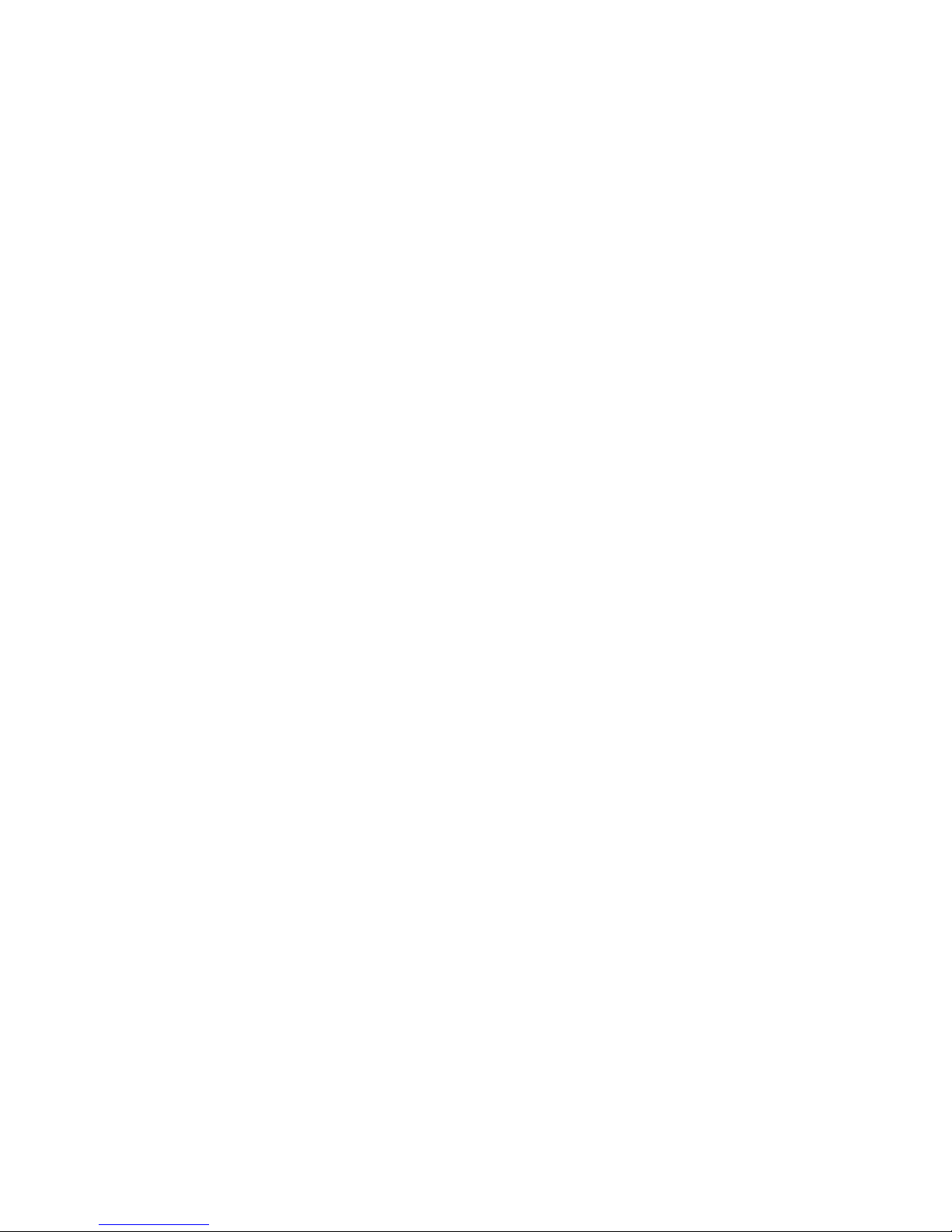
t.PushString("BrightSign solid-state media players power
interactive video exhibits with simplicity, reliability and
interactivity to high-impact digital signage. Learn more at
www.roku.com/brightsign.")
t.Show()
p=CreateObject("roMessagePort")
sw = CreateObject("roGpioControlPort")
sw.SetPort(p)
msg_loop:
msg=wait(0,p)
if type(msg)="roGpioButton" then
if debug AND msg=12 then 'Video Select
end
endif
else
print "Unknown event "; type(event)
endif
goto msg_loop
BrightSign Object Library
This section specifies each of the Roku Objects that are included with BrigthScript.
Event Loops
When creating anything more than a very simple script, an Event Loop will need to be created. An Event
Loop typically has this structure:
1. wait for the event
2. process the event
3. jump back to 1
Events are things like a button press, a timer that has triggered, a video that has finished playing back, etc.
By convention, Roku Object (RO) events work as follows.
• A RO of type “roMessagePort” is created. In BrightScript, by the user’s script.
• ROs that can send events are instructed to send their events to this message port. You could set up
multiple message ports, and have each event go to its own message port, but it is usually simpler
to just create one message port, and have the events all go to this one port. To instruct the RO to
send events to a specific port, use the ifSetMessagePort Interface.
• The script waits for an event. The actual function to do this is the ifMessagePort.WaitMessage(),
but if you are using BrightScript, the built-in statement WAIT makes this easy.
• If multiple event types are possible, your script should determine which event that the wait
received, then process it. The script then jumps back to the Wait.
An “Event” can be generated by any Roku Object. For example, the class “roGpioControlPort” sends
events of type “roGpioButton”. The “roGpioButton” has one interface: ifInt. ifInt allows access to an
integer. An event loop needs to be aware of the possible events it can get, and process them.
7
Page 8
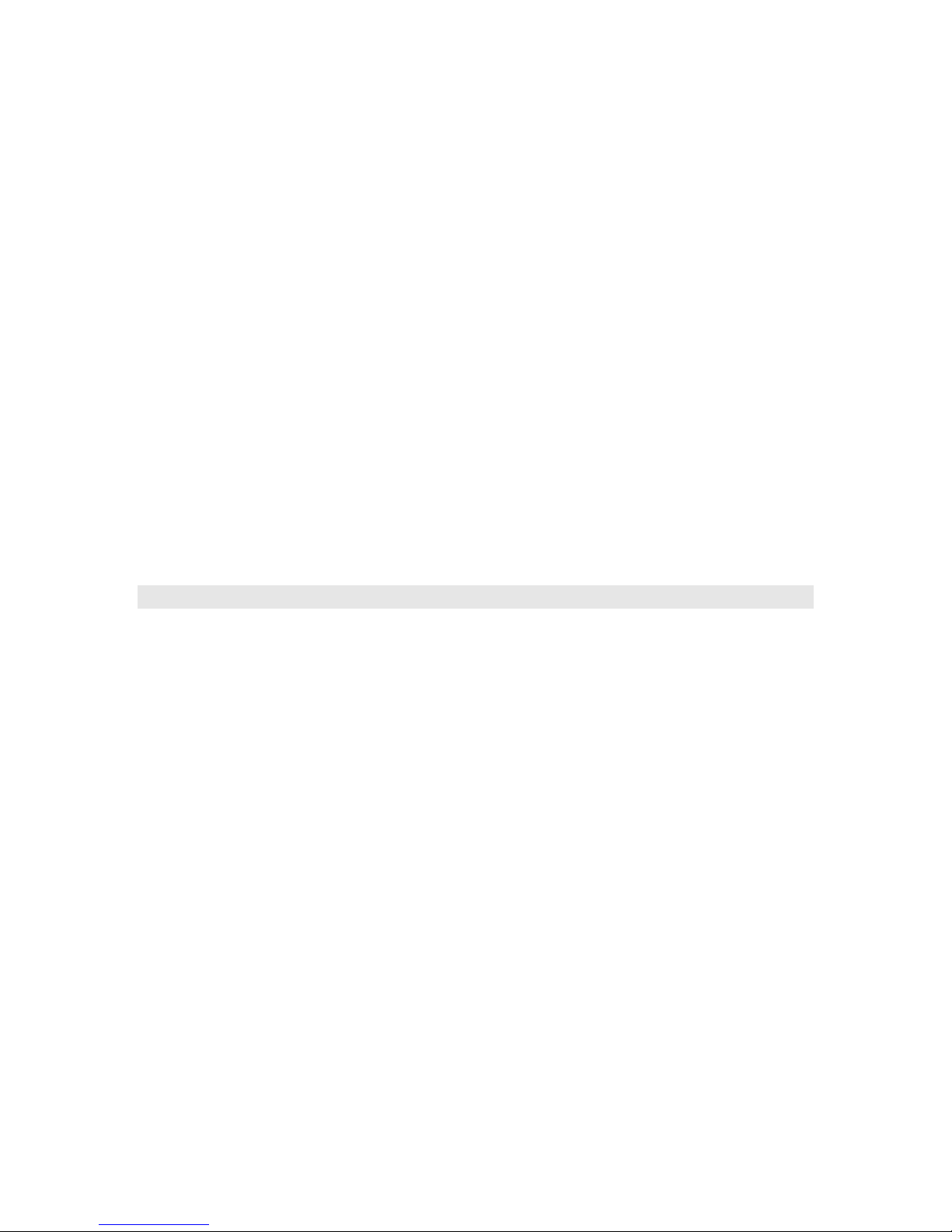
Example
print "BrightSign Button-LED Test Running"
p = CreateObject("roMessagePort")
tmr = CreateObject("roMessagePort")
gpio = CreateObject("roGpioControlPort")
gpio.SetPort(p)
event_loop:
msg=wait(0, p)
if type(msg)<>"roGpioButton" then event_loop
butn = msg.GetInt()
if butn > 5 then event_loop
gpio.SetOutputState(butn+17,1)
print "Button Pressed: ";butn
msg = wait (500, tmr)
gpio.SetOutputState(butn+17,0)
clear_events:
msg=p.GetMessage():if type(msg)<>"rotINT32" then clear_events
goto event_loop
Classes
For each class a brief description is given, a list of interfaces, and the member functions in the interfaces.
roList
A general purpose doubly link list. It can be used as a container for arbitrary length lists of Roku Objects.
Interfaces:
• ifList
Count() As Integer
IsEmpty() As Boolean
ResetIndex() As Boolean
AddTail(obj As Object) As Void
AddHead(obj As Object) As Void
FindIndex(name As String) As Boolean
RemoveIndex() As Object
GetIndex() As Object
RemoveTail() As Object
RemoveHead() As Object
GetTail() As Object
GetHead() As Object
8
Page 9
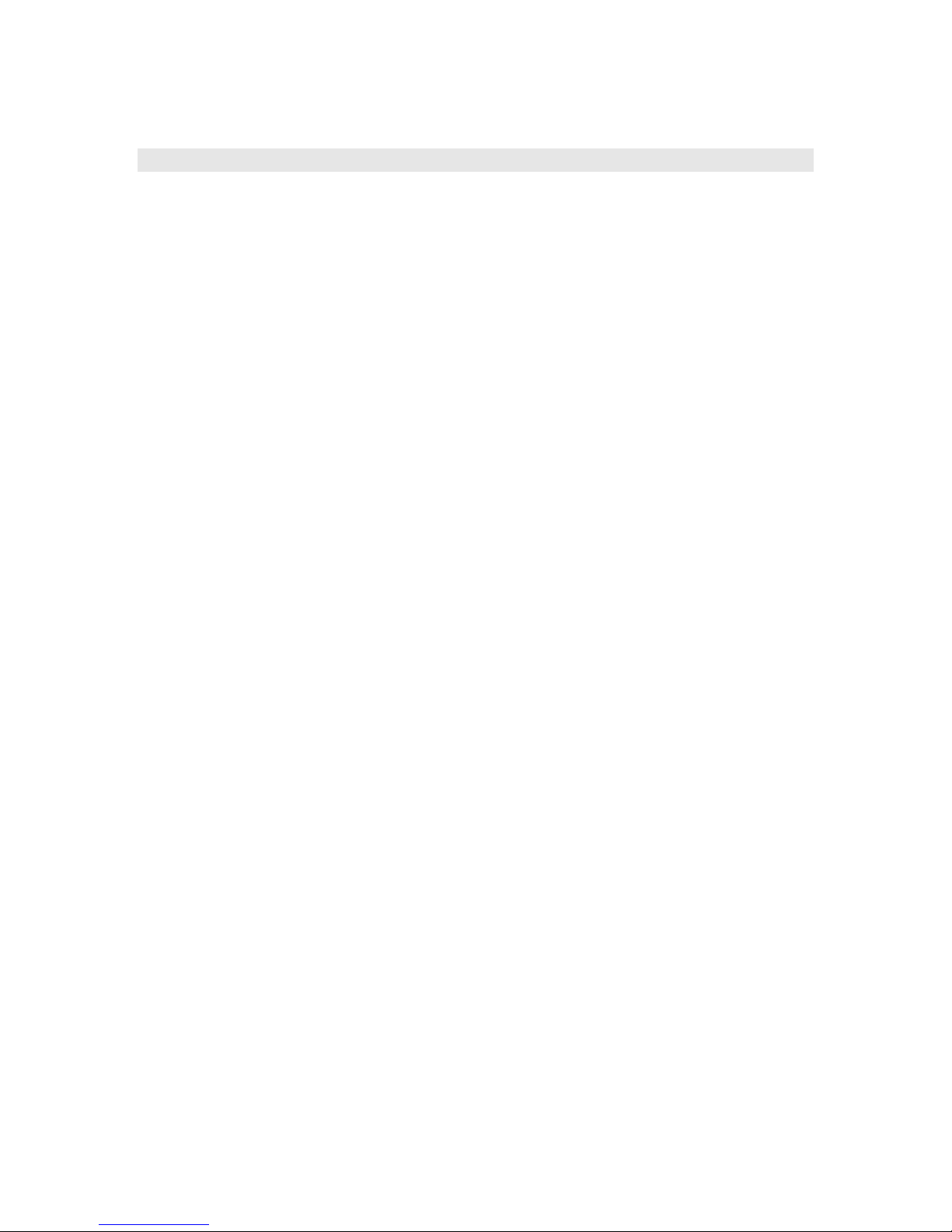
roMessagePort
A message port is the place messages (events) are sent. See the “Event Loops” section for more details.
When using Roku BrightScript, you would not call these functions directly. Instead, use the “Wait”
BrightScript statement (see the BrightScript documentation).
Interfaces:
• ifMessagePort
GetMessage() As Object
WaitMessage(timeout As Integer) As Object
PostMessage(msg As Object) As Void
9
Page 10
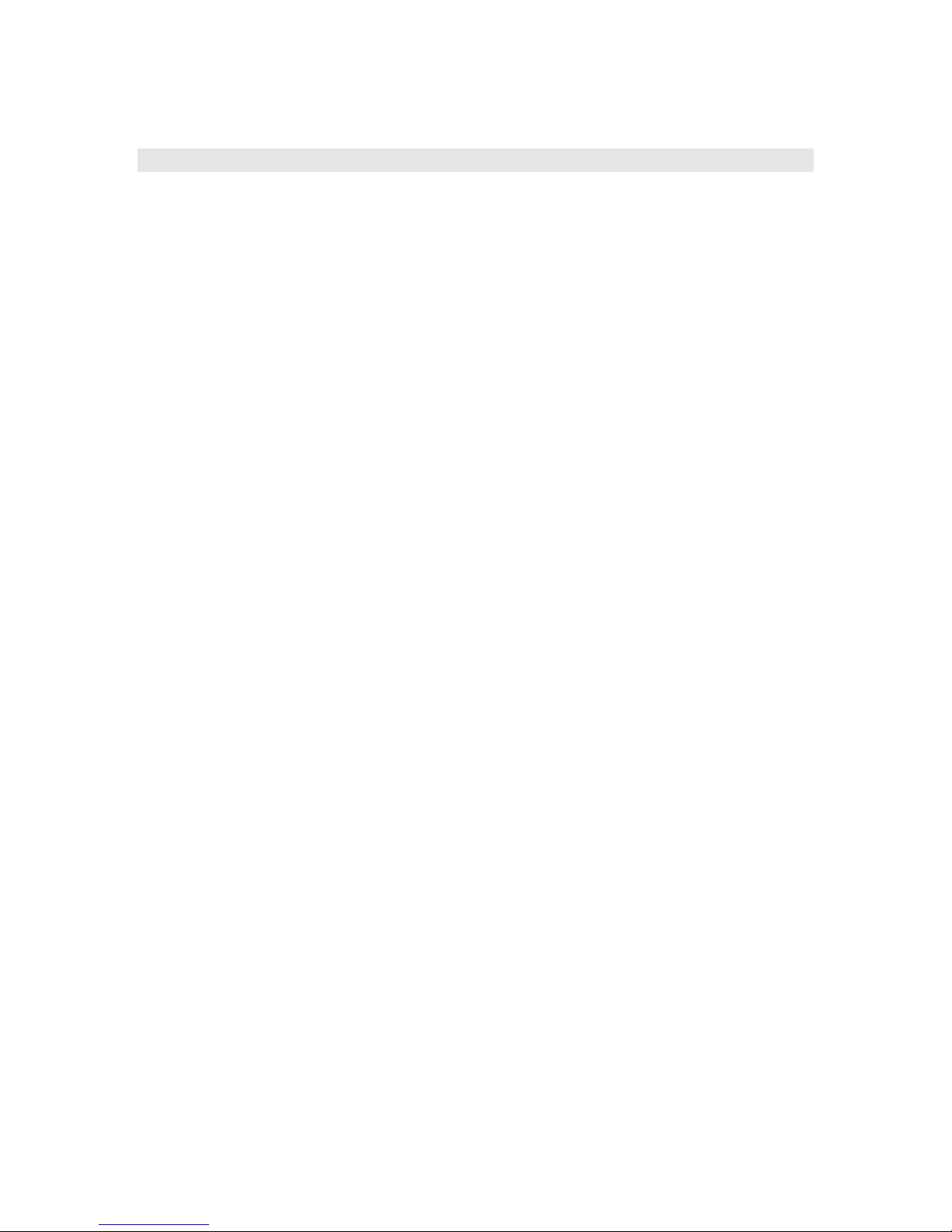
roVideoMode
This class allows you to set the output video resolution. The same video resolution is applied to all video
outputs on BrightSign. Video or images that are subsequently decoded and displayed will be scaled (using
the hardware scalar) to this output resolution if necessary.
Interfaces:
• ifVideoMode
SetMode(mode As String) As Boolean
• ifVideoMode
GetResX() As Integer
• ifVideoMode
GetResY() As Integer
• ifVideoMode
GetSafeX() As Integer
• ifVideoMode
GetSafeY() As Integer
• ifVideoMode
GetSafeWidth() As Integer
• ifVideoMode
GetSafeHeight() As Integer
• ifVideoMode
SetPowerSaveMode(power_save_enable As Boolean) As Boolean
• ifSetMessagePort
SetPort(obj As Object) As Void
Supported modes that can be passed to SetMode on the HD110, HD210, HD410, HD810 and HD1010 are:
• “auto”
• “640x480x60p”
• “800x600x75p”
• “1024x768x75p”
• “1360x768x60p”
• “720x576x50p”
• “720x480x60p”
• “1280x720x50p”
• “1280x720x59.94p”
• “1280x720x60p”
• “1920x1080x50i”
• “1920x1080x59.94i”
• “1920x1080x60i”
• “1920x1080x29.97p”
• “1920x1080x50p”
• “1920x1080x60p”
10
Page 11
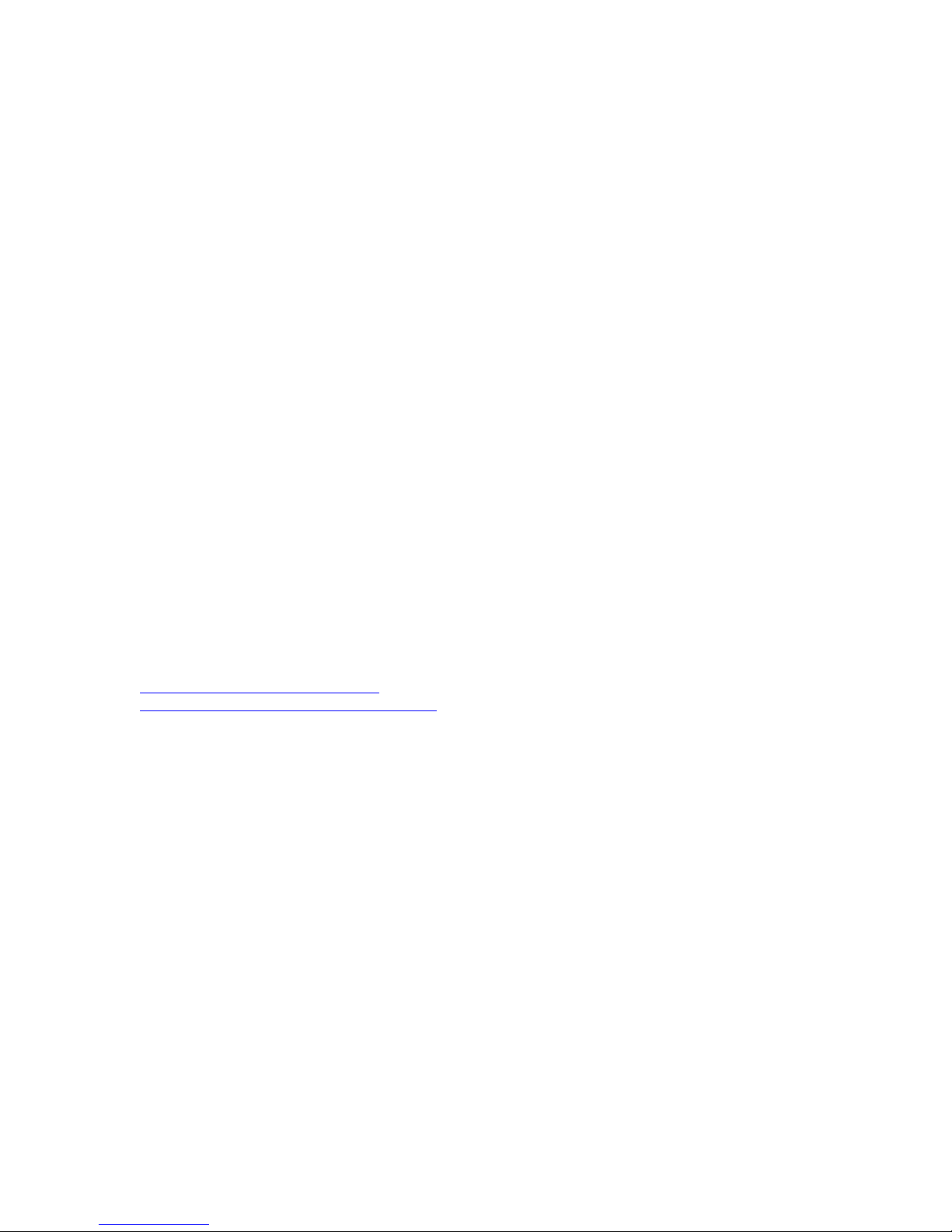
If the mode is set to ‘auto’, BrightSign will try to determine the best video mode to use based on connected
hardware. The algorithm is:
• Try VGA first – if VGA is attached use the best mode as reported by the monitor.
• Try HDMI next – if HDMI is attached use the best mode as reported by the monitor.
• Default to 1024x768x75p
Supported modes that can be passed to SetMode on the HD2000 are:
• "1024x768x60p"
• "720x480x60p"
• “720x576x50p”
• "1280x720x60p"
• “1280x720x50p”
• “1280x768x60p”
• “1920x1080x60i”
GetResX, GetResY ()
Get the total display size for the current video mode.
GetSafeX, GetSafeY ()
Get the left and top coordinates for the start of the "safe area". For modes
that are generally displayed with no overscan, both will be zero.
GetSafeWidth, GetSafeHeight ()
Get the width and height of the "safe area". For modes that are generally
displayed with no overscan, these will return the same as GetResX and GetResY.
More information about safe areas can be found at:
http://en.wikipedia.org/wiki/Safe_area and
http://en.wikipedia.org/wiki/Overscan_amounts
SetPowerSaveMode ()
Turns off the syncs for VGA output and the DAC output for component video. For some monitors, this will
cause the monitor to go into standby mode.
Note that the BrightSign Hardware has a video anti-aliasing low pass filter that is set automatically. See
the hardware manual for more information.
If the video mode specified in SetMode is different than the object’s current video mode, the unit will
reboot and set the unit’s video mode to the new setting during system initialization.
11
Page 12
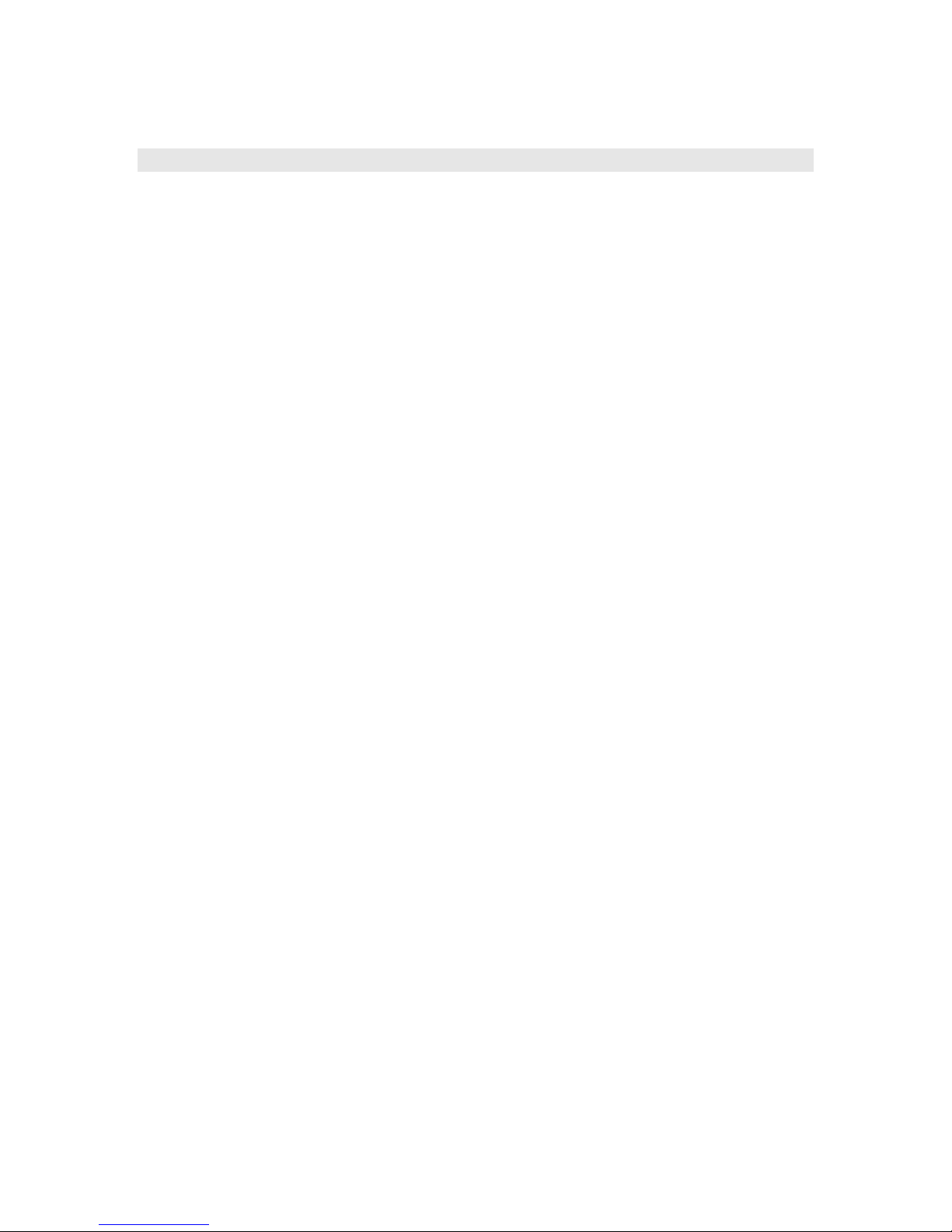
roVideoPlayer
A Video Player is used to playback video files (using the generic ifMediaTransport Interface). If the
message port is set, the object will send events of type roVideoEvent. All object calls are asynchronous.
That is, video playback is handled in another thread from the script. The script will continue to run while
video is playing. Decoded video will be scaled to the output resolution specified by roVideoMode.
NOTE:
• Currently only MPEG2 files are supported by BrightSign
• On the HD110, HD210, HD410, HD810, and HD1010, only MPEG2 transport streams are
supported. Audio can be either AC3 or MP3, however AC3 audio will currently not be decoded on
the BrightSign – its raw data will be sent out over HDMI.
• On the HD2000, only MPEG2 program streams are supported. Simple elementary video streams
are not supported. A video stream must be muxed into a program stream. Audio can be either AC3
or PCM.
Interfaces:
• ifSetMessagePort
SetPort(obj As Object)As Void
• ifAudioControl – see roAudioPlayer for docs
• ifVideoControl
SetViewMode(mode As Integer) As Boolean
SetRectangle(r As roRectangle) As Void
• ifMediaTransport
PlayFile(filename As String) As Boolean
PlayStaticImage(filename As String) As Boolean
Stop() As Boolean
Play() As Boolean
SetLoopMode(mode As Integer) As Boolean
ClearEvents() As Boolean
AddEvent(userdata As Integer, time_in_ms As Integer) As Boolean
StopClear()As Boolean
If you wish to use a view mode different from the default, it must be set prior to starting video
playback.
view_mode values:
0 - Scale to fill (default). The aspect ratio can alter.
1 - Letterboxed and centered. The aspect ratio is maintained and the video has black borders.
2 - Fill screen and centered. The aspect ratio is maintained and the screen is filled.
To display the video in a zone, SetRectangle() must be called. EnableZoneSupport() must be
called to use zones functionality.
MPEG2 video files are encoded with a specific aspect ratio, and output display resolutions have an aspect
ratio. Video display modes 1 and 2 use these aspect ratios to ensure that the video file aspect ratio is
preserved when it is displayed. The only time that this will fail is when a widescreen monitor displays a 4:3
output resolution such as 800x600 across the whole screen i.e. the monitor doesn't respect the aspect ratio.
Please note that this feature relies on the correct aspect ratio marking of the MPEG2 video files.
Unfortunately, not all files are marked correctly.
12
Page 13

Users can add events which trigger messages of the roVideoEvent “Timecode Hit” at the specified
millisecond times in a video file. The data field of the roVideoEvent holds the userdata passed in with
AddEvent.
Here is an example script that uses timecode events. The script prints out 2, 5 and 10 at 2 seconds, 5
seconds and 10 seconds into the video. The msg is approaching frame accurate.
10 v = CreateObject("roVideoPlayer")
20 p = CreateObject("roMessagePort")
30 v.SetPort(p)
40 ok = v.AddEvent(2, 2000) ' Add timed events to video
50 ok = v.AddEvent(5, 5000)
60 ok = v.AddEvent(10, 10000)
70 ok = v.AddEvent(100, 100000)
80 ok = v.PlayFile("ATA:/C5_d5_phil.vob")
90 msg = wait(0,p) ' Wait for all events
95 if msg.GetInt() = 8 then stop ' End of file
100 if msg.GetInt() <> 12 goto 90 ' I only care about time events
110 print msg.GetData() ' Print out index when the time event happens
120 goto 90
Calling PlayStaticImage displays an image on the video layer. The image is stretched to fill the
video rectangle.
13
Page 14

roAudioPlayer
An audio player is used to play back audio files (using the generic ifMediaTransport Interface). If the
message port is set, the object will send events of type roAudioEvent. All object calls are asynchronous.
That is, audio playback is handled in another thread from the script. The script may continue to run while
audio is playing.
NOTE:
• MP3 files are supported on all BrightSigns while the HD2000 also supports WAV files.
Interfaces:
• ifSetMessagePort
SetPort(As Object) As Void
• ifMediaTransport
See roVideoPlayer for docs
• ifAudioControl
SetAudioOutput(audio_output As Integer) As Boolean
SetAudioMode(audio_mode As Integer) As Boolean
MapStereoOutput(mapping As Integer) As Boolean
SetVolume(volume As Integer) As Boolean
SetChannelVolumes(channel_mask As Integer, volume As Integer) As
Boolean
SetAudioOutputAux(audio_output As Integer) As Boolean
SetAudioModeAux(audio_mode As Integer) As Boolean
MapStereoOutputAux(mapping As Integer) As Boolean
SetVolumeAux(volume As Integer) As Boolean
SetChannelVolumesAux(channel_mask As Integer, volume As Integer)
As Boolean
SetAudioStream(stream_index As Integer) As Boolean
SetAudioStreamAux(stream_index As Integer) As Boolean
Before changing the audio output when a video file is playing or has played, a call to video.Stop()
is needed.
The following functions are currently only available on the HD2000:
• SetAudioOutput
• SetAudioMode
• MapStereoOutput
• SetChannelVolumes
• SetAudioOutputAux
• SetAudioModeAux
• MapStereoOutputAux
• SetVolumeAux
• SetChannelVolumesAux
• SetAudioStream
• SetAudioStreamAux
audio_output values:
0 - Analog audio
14
Page 15
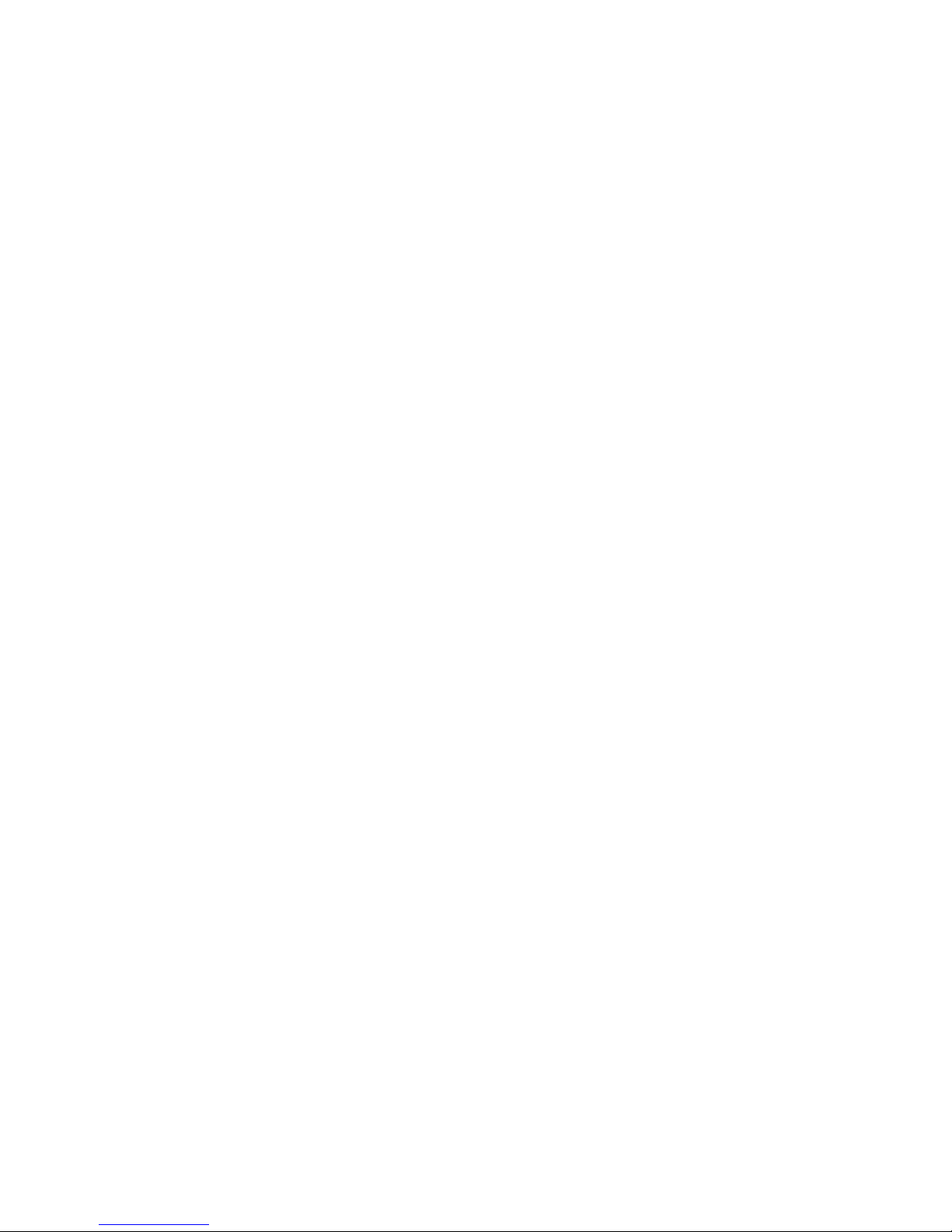
1 - USB audio
2 - SPDIF audio, stereo PCM
3 - SPDIF audio, raw AC3
4 - analog audio with SPDIF mirroring raw AC3
audio_mode values
(Options 0 and 1 only apply to video files; 2 applies to all audio sources)
0 - AC3 Surround
1 - AC3 mixed down to stereo
2 - No audio
mapping values
(used to select which analog output if audio_output set to 0)
0 - Stereo audio is mapped AUDIO-3
1 - Stereo audio is mapped to AUDIO-2
2 - Stereo audio is mapped to AUDIO-1
set_volume
Volume is a percentage and so takes a value 0-100. The volume value is clipped prior to use i.e.
SetVoume(101) will set the volume to 100 and return TRUE. The volume is the same for all
mapped outputs and USB/SPDIF/analog. There is however a separate volume level stored for
audioplayer and videoplayer.
Set_channel_volumes
You can control volume on individual audio channels. This volume command takes a hex channel
mask which determines which channels to apply the volume to and a level which is a percentage
of full scale. The volume control works on the channel of audio rather than the output. The
channel mask is a bit mask with the following bits for AC3 output:
&H01 Left
&H02 Right
&H04 Center
&H08 Subwoofer
&H10 Left surround
&H20 Right surround
&H3f is all channels, &H07 is just the LCR channels (Left, Center, Right), &H03 would just be
right and left, &H30 just the surrounds, etc. The channels are the channels in the audio file and not
the output channels i.e. if you are playing a stereo file but have mapped it to the middle analog
output then its volume is still controlled by the Left and Right bits &H01 and &H02.
Example: This code sets audio output to come out the Audio 1 port:
video = CreateObject("roVideoPlayer")
video.SetAudioMode(1) ‘ STEREO
video.SetAudioOutput(0)
video.MapStereoOutput(2)
Example: This code sets audio output to come out USB port to a USB Speaker
video.SetAudioMode(0) ‘ SURROUND 5.1 decoder
video.SetAudioOutput(1) ‘ USB
Example: This code sets the volume level for individual channels
15
Page 16
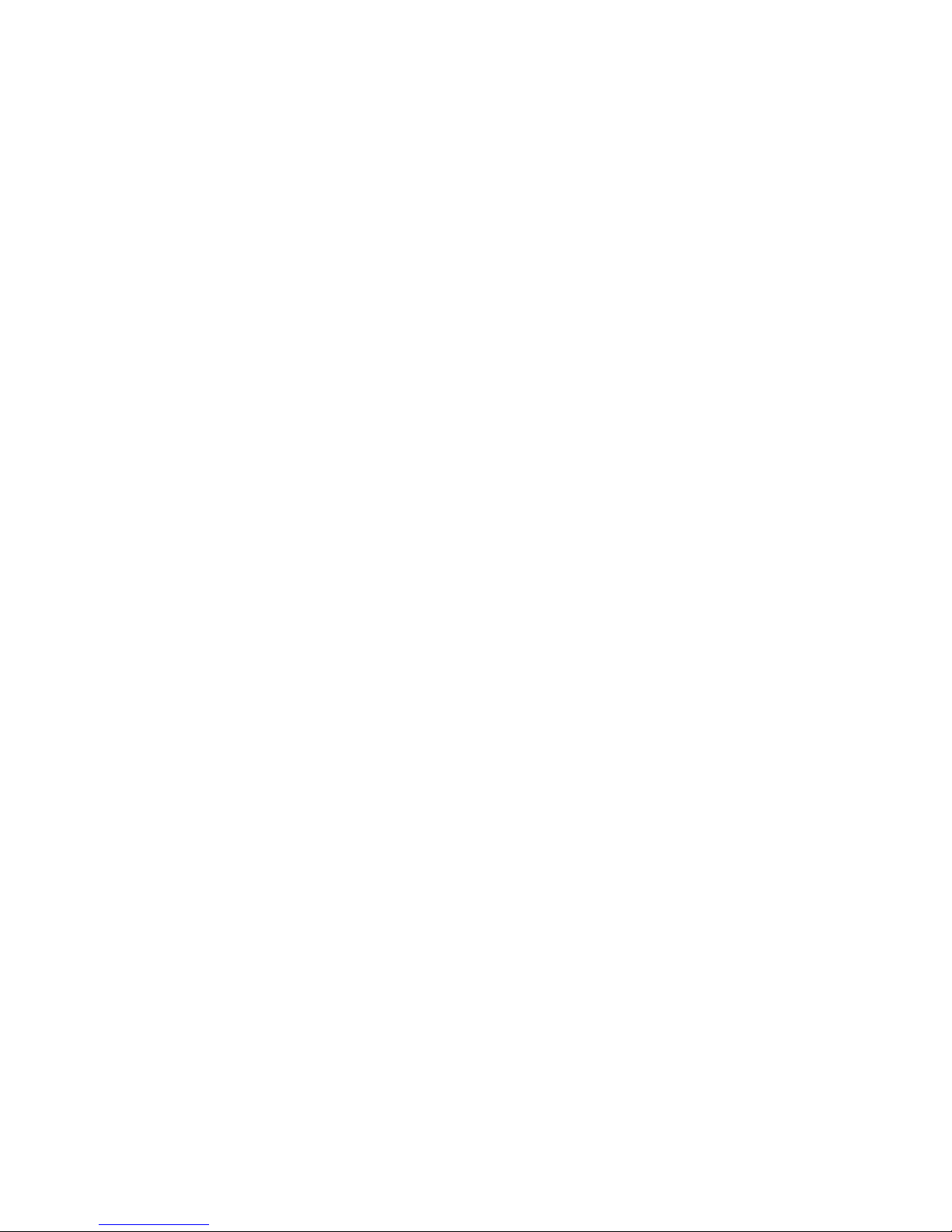
audio = CreateObject(“roAudioPlayer”)
audio.SetChannelVolumes(&H01, 60) ‘left channel to 60%
audio.SetChannelVolumes(&H02, 75) ‘right channel to 75%
audio.SetChannelVolumes(&H04, 80) ‘center channel to 80%
audio.SetChannelVolumes(&H07, 70) ‘left, right, center channel to 70%
audio.SetChannelVolumes(&H3f, 65) ‘all channels to 65%
Playing Multiple Audio Files Simultaneously (HD2000 only)
Multiple MP3 files along with an audio track as part of a video file can be played to any combination of the
following:
• Analog outputs 1, 2, or 3
• SPDIF / HDMI
• USB
Only a single file can be sent to an output at any given time. For example, two roAudioPlayers cannot
simultaneously play to the SPDIF output - the second one to attempt a PlayFile will get an error. To free an
output, the audio or video stream must be stopped (using ifMediaTransport’s Stop or StopClear calls).
Notes on this functionality:
• SPDIF and HDMI are the same audio output.
• Currently only a single set of USB speakers is supported.
• Only similar files may be played out of analog outputs simultaneously (meaning that it is not possible
to play a WAV file out of one analog output while simultaneously playing an MP3 file out of another
analog output).
• If the audio for a playing video is connected to one of the analog outputs, any remaining analog
outputs cannot be used by other sources. That is, the remaining analog outputs cannot be used for MP3
or WAV file playback.
• Each audio and video stream played consumes some of the finite CPU resources. The amount
consumed depends on the bitrates of the streams. Testing is the only way to really tell whether a given
set of audio files can be played at the same time as a video
Example: This code plays a video with audio over SPDIF/HDMI and an mp3 file to an analog port:
video=CreateObject("roVideoPlayer")
video.SetAudioMode(0)
video.SetAudioOutput(3)
video.PlayFile("video.mpg")
audio=CreateObject("roAudioPlayer")
audio.SetAudioOutput(0)
audio.MapStereoOutput(2)
audio.PlayFile("audio.mp3")
Playing Video Files with Multiple Audio Streams (HD2000 only)
MPEG-2 program streams can optionally contain a number of audio streams. These can all be the same or
different formats. Generally this is used either to provide alternative audio formats, or alternative
mixes/languages.
The HD2000 supports the playback of two audio streams from within a single program stream. The two
audio streams may be played back simultaneously (subject to the limitations documented above for playing
back multiple audio files simultaneously), or a specific audio stream from within a program stream can be
selected to support multiple languages / mixes.
The following functions control the auxiliary stream:
• SetAudioOutputAux (audio_output)
• SetAudioModeAux (audio_mode)
16
Page 17
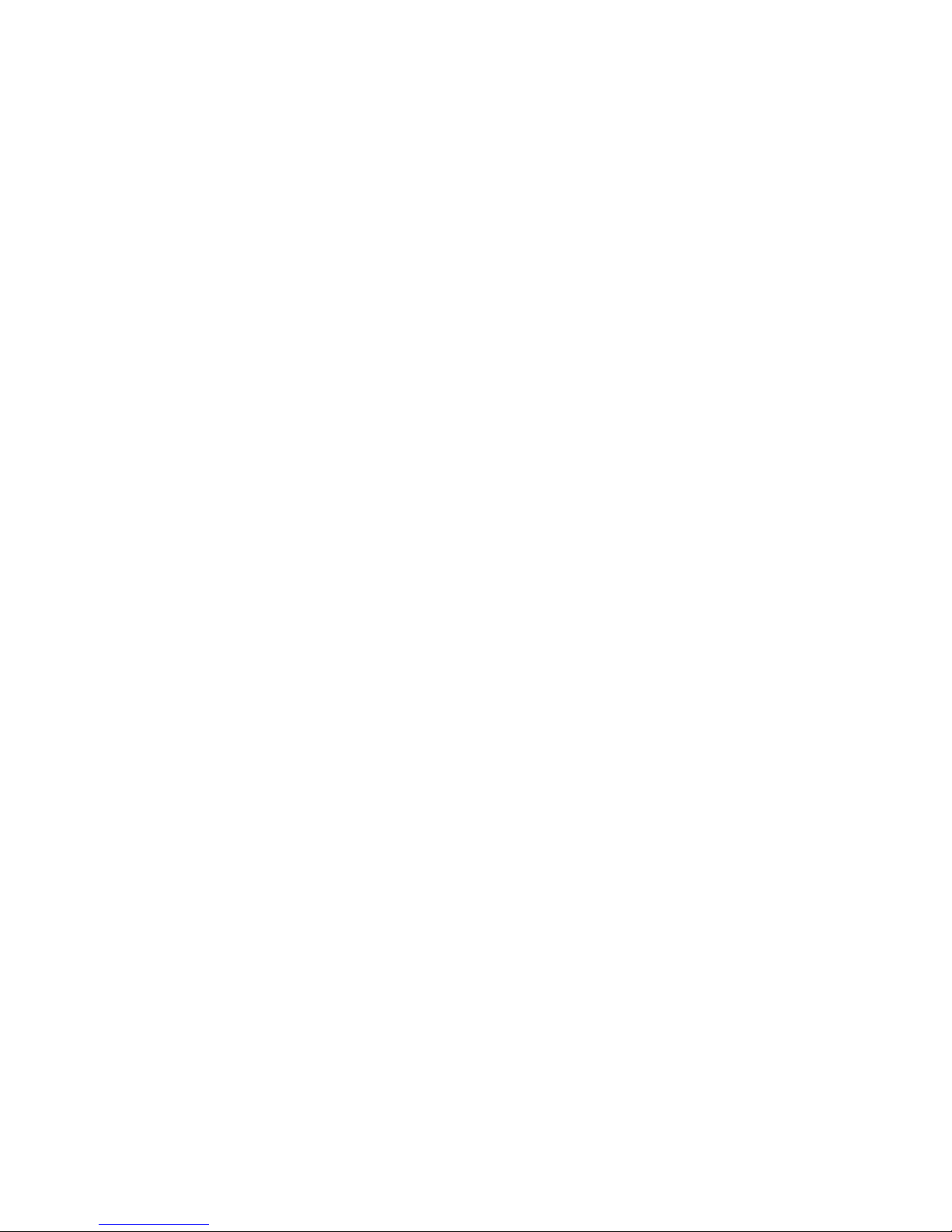
• MapStereoOutputAux (mapping)
• SetVolumeAux (volume)
• SetChannelVolumesAux (channel_mask, volume)
The following functions control which specific streams are played
• SetAudioStream (stream_index)
• SetAudioStreamAux (stream_index)
The stream_index is the index of the audio stream within the program stream to be played. A value of -1
indicates that the first audio stream found within the multiplex will be played.
Example: This code plays a video with the main audio stream over SPDIF/HDMI and the auxiliary
stream to an analog port:
video=CreateObject("roVideoPlayer")
video.SetAudioStream(0)
video.SetAudioOutput(3)
video.SetAudioStreamAux(1)
video.SetAudioOutputAux(0)
video.PlayFile("TwoStreams.mpg")
Example: This code shows how to play a video with multiple languages:
REM – select language from first audio track
video.SetAudioStream(0)
video.PlayFile("Language.mpg")
REM – select language from second audio track
video.SetAudioStream(1)
video.PlayFile("Language.mpg")
Because the streams to be played are specified prior to playing the file, there are some rules necessary as to
what happens if the streams selected are invalid:
• If the main stream is set to -1 then the first audio stream found within the multiplex will be played.
• If the main stream is not -1 but is invalid, then no stream will be played. The aux stream will also be
disabled in this case.
• If the aux stream is -1 or invalid, then no audio will be played out of the aux output.
17
Page 18
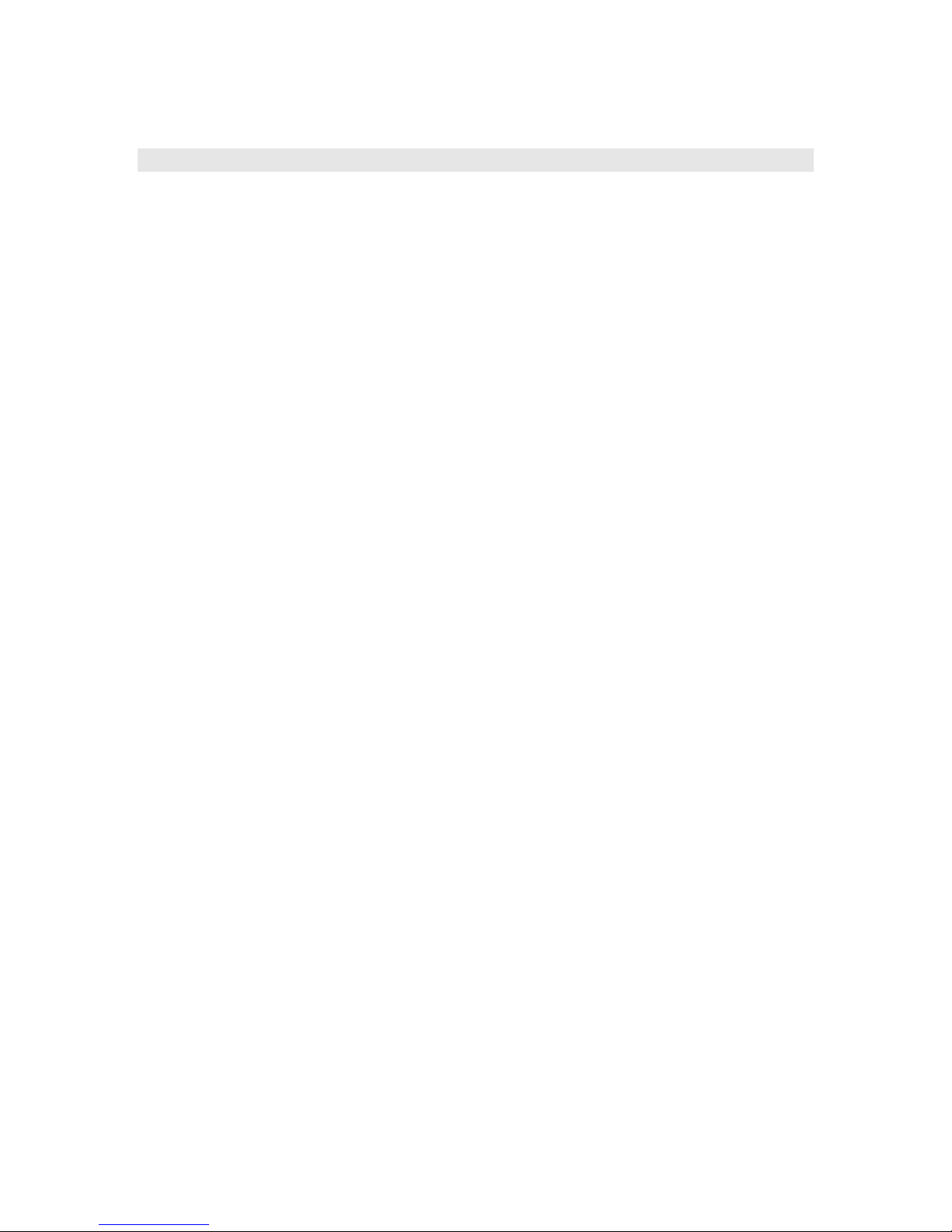
roVideoEvent() and roAudioEvent()
Video and Audio events can have one of these integer values. They are declared as separate classes as they
are likely to diverge in the future.
0 Undefined Player is in an undefined state.
1 Stopped Playback of the current media item is stopped.
3 Playing The current media item is playing.
4 ScanForward The current media item is fast forwarding.
5 ScanReverse The current media item is fast rewinding.
6 Buffering The current media item is getting additional data
from the server.
7 Waiting Connection is established, but the server is not
sending data. Waiting for session to begin.
8 MediaEnded Media item has completed playback.
9 Transitioning Preparing new media item.
10 Ready Ready to begin playing.
11 Reconnecting Reconnecting to stream.
12 TimeHit A particular timecode is hit. See roVideoPlayer.
Interfaces:
• ifInt – contains event id enumerated above
GetInt() As Integer
• ifData – contains userdata
GetData() As Integer
Example Code Clip:
vp_msg_loop:
msg=wait(tiut, p)
if type(msg)="roVideoEvent" then
if debug then print "Video Event";msg.GetInt()
if msg.GetInt() = 8 then
if debug then print "VideoFinished"
retcode=5
return
endif
else if type(msg)="roGpioButton" then
if debug then print "Button Press";msg
if escm and msg=BM then retcode=1:return
if esc1 and msg=B1 then retcode=2:return
if esc2 and msg=B2 then retcode=3:return
if esc3 and msg=B3 then retcode=4:return
else if type(msg)="rotINT32" then
if debug then print "TimeOut"
retcode=6
return
endif
goto vp_msg_loop
18
Page 19
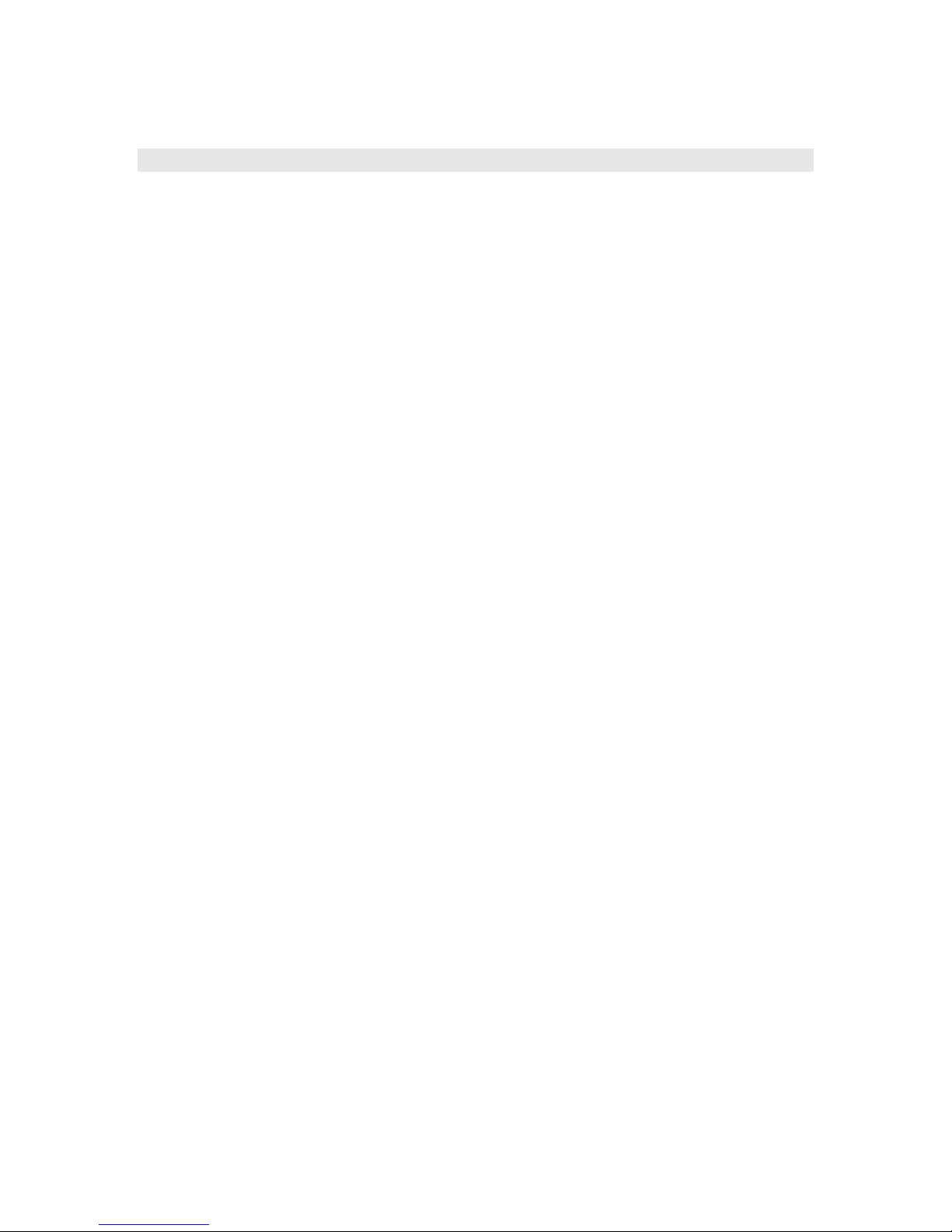
roGpioControlPort
This object is used to control and wait for events on the BrightSign generic DB15 control port (HD
Compacts) or the DB25 control port and front panel (HD2000). Typically LEDs or Buttons are connected
to the DB15 / DB25 port.
Turning on a GPIO output puts the voltage on the GPIO port to 3.3V. Turning off a GPIO output puts the
voltage on the GPIO port to 0 V.
On the HD 410, HD810, and HD1010, the GPIO’s are bidirectional and must be programmed as either
inputs or outputs. The ids range from 0 – 7.
On the HD20000, the output ids are as follows:
Front panel LEDs start at id 0 on the left and go up to id 16 on the right
DB25 GPIO outputs start at id 17 and go up to id 22.
And the input ids are as follows
DB25 GPIO inputs start at id 0 and go up to id 11
Front panel switch is id 12
Note: SetWholeState will overwrite any prior output settings.
SetOutputState takes an output id (1, 2, or 6 for example.)
SetWholeState takes a mask – for example SetWholeState(2^1 + 2^2 ) to set ids 1 and 2.
Interfaces:
• ifSetMessagePort
SetPort(obj As Object) As Void
• ifGpioControlPort
IsInputActive(input_id As Integer) As Boolean
GetWholeState() As Integer
SetOutputState(output_id As Integer, onState As Boolean) As Void
SetWholeState(on_state As Integer) As Void
EnableInput(input_id As Integer) As Boolean (HD410, HD810, HD1010
only)
EnableOutput(output_id As Integer) As Boolean (HD410, HD810,
HD1010 only)
roGpioButton
Interfaces:
• ifInt – contains input id listed above
GetInt() As Integer
19
Page 20
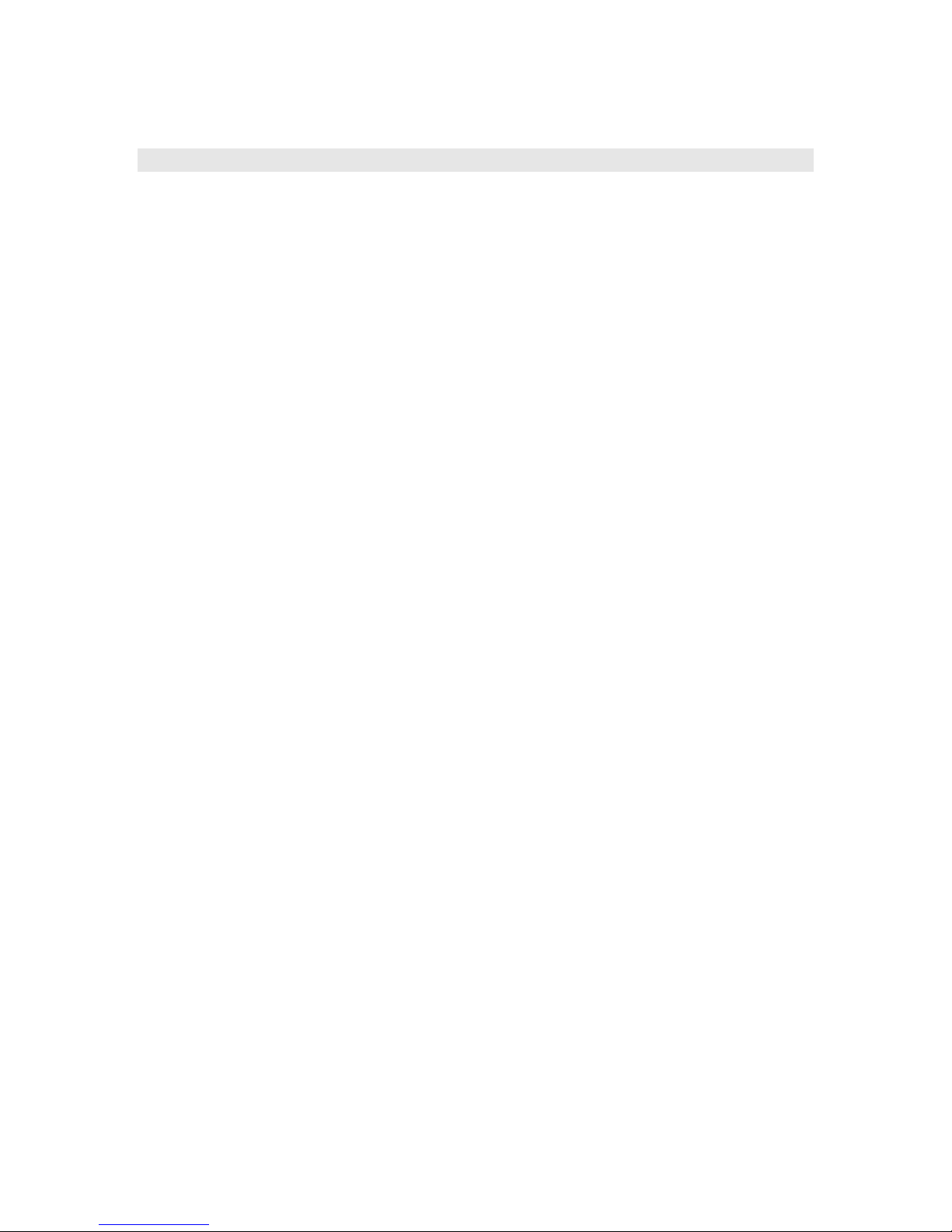
roQuadravoxSNS5
This object is used to control and wait for events on the Quadravox SNS5 serial button/LED box.
Interfaces:
• ifSetMessagePort
SetPort(As Object) As Void
• ifQuadravoxSNS5 – similar to ifGpioControlPort but with the addition of a Flash state
IsInputActive(id As Integer) As Boolean
GetWholeState() As Integer
SetOutputState(id As Integer, on_state As Boolean,
flash_state As Boolean) As Void
SetWholeState(on_state As Integer,
flash_state As Integer) As Void
SetFlashRate(flash_rate As Integer) As Void
Notes on flash rate: The range is from 0 to 31, 0 is fast, 31 is slow. The default is 2.
roQuadravoxButton
Similar to roGpioButton except that it originates from the Quadravox
Interfaces:
• ifInt – contains button id
GetInt() As Integer
SetInt(id As Integer) As Void
20
Page 21
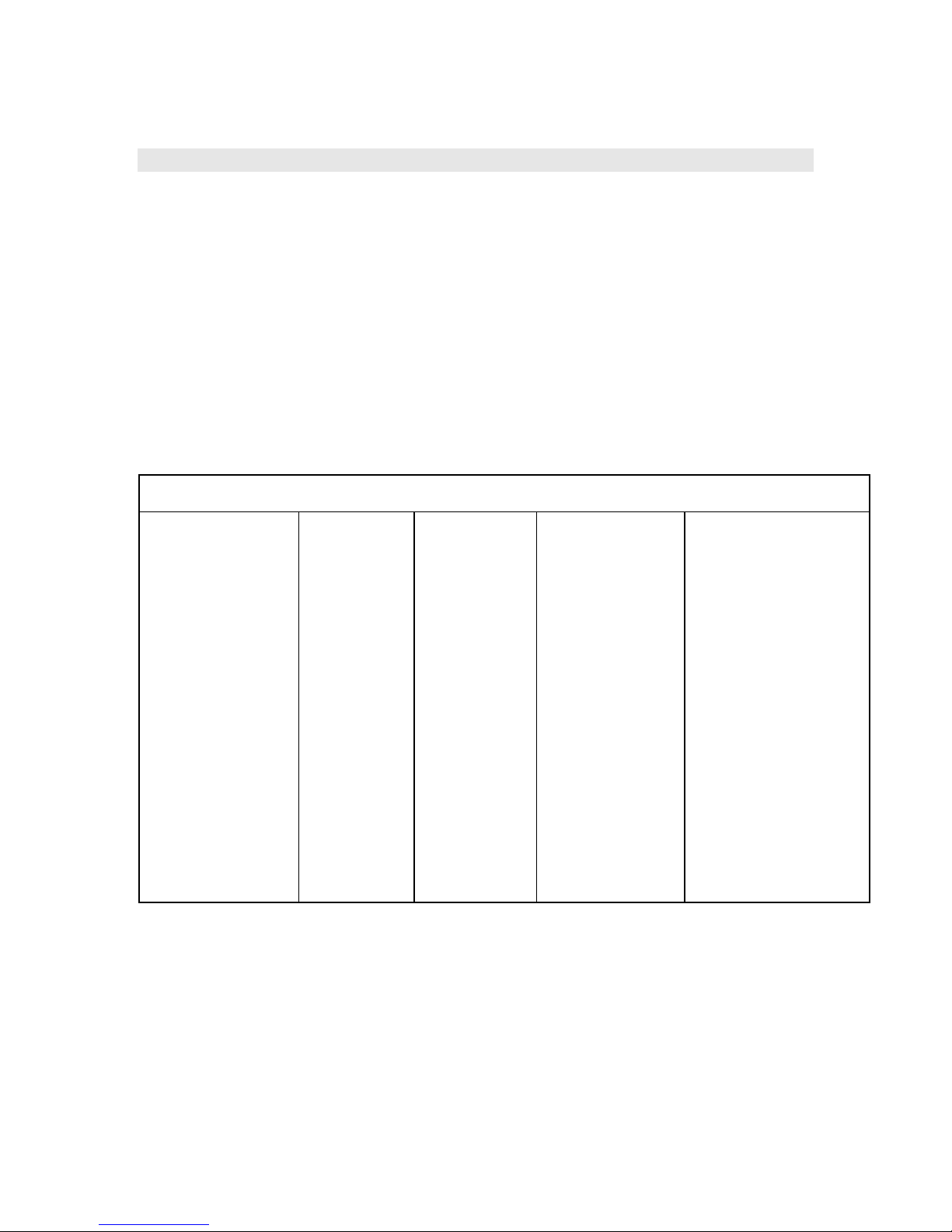
roKeyboard
This object is used to wait for events from a USB keyboard.
Interfaces:
• ifSetMessagePort
SetPort(As Object) As Void
roKeyboardPress
A keyboard event resulting from the user pressing a key on the USB keyboard. The int value is the ASCII
code of the key that was pressed.
Interfaces:
• ifInt – contains ASCII value of key press
GetInt() As Integer
The rotINT32 returned can have one of the following values:
Number
Letter Keys
A - 97 R - 114 0 - 48 F1 - 32826 Del - 127 "-" 45 : 58
B - 98 S - 115 1 - 49 F2 - 32827 Backspace - 8 "=" 61 " 34
C - 99 T - 116 2 - 50 F3 - 32828 Tab - 9 \ 92 < 60
D - 100 U - 117 3 - 51 F4 - 32829 Enter - 13 ` 96 > 62
E - 101 V - 118 4 - 52 F5 - 32830 Print Scrn - 32838 [ 91 ? 63
F - 102 W - 119 5 - 53 F6 - 32831 Scrl Lock - 32839 ] 93 ! 33
G - 103 X - 120 6 - 54 F7 - 32832 Pause/Brk - 32840 ; 59 @ 64
H - 104 Y - 121 7 - 55 F8 - 32833 INS - 32841
I - 105 Z - 122 8 - 56 F9 - 32834 Home - 32842 , 44 $ 36
J - 106 9 - 57 F11 - 32836 Page Up - 32843 . 46 % 37
K - 107 F12 - 32837
L - 108 End - 32845 _ 95 & 38
M - 109 Caps - 32811 "+" 43 * 42
N - 110 Left Arrow - 32848 | 124 ( 40
O - 111
P - 112 Up Arrow - 32850 { 123
Q - 113
Keys
Function
Keys Misc Keys Special Keys
" ' "
Page Down 32846 / 47 ^ 94
Right Arrow 32847 ~ 126 ) 41
Down Arrow 32849 } 125
39 # 35
21
Page 22
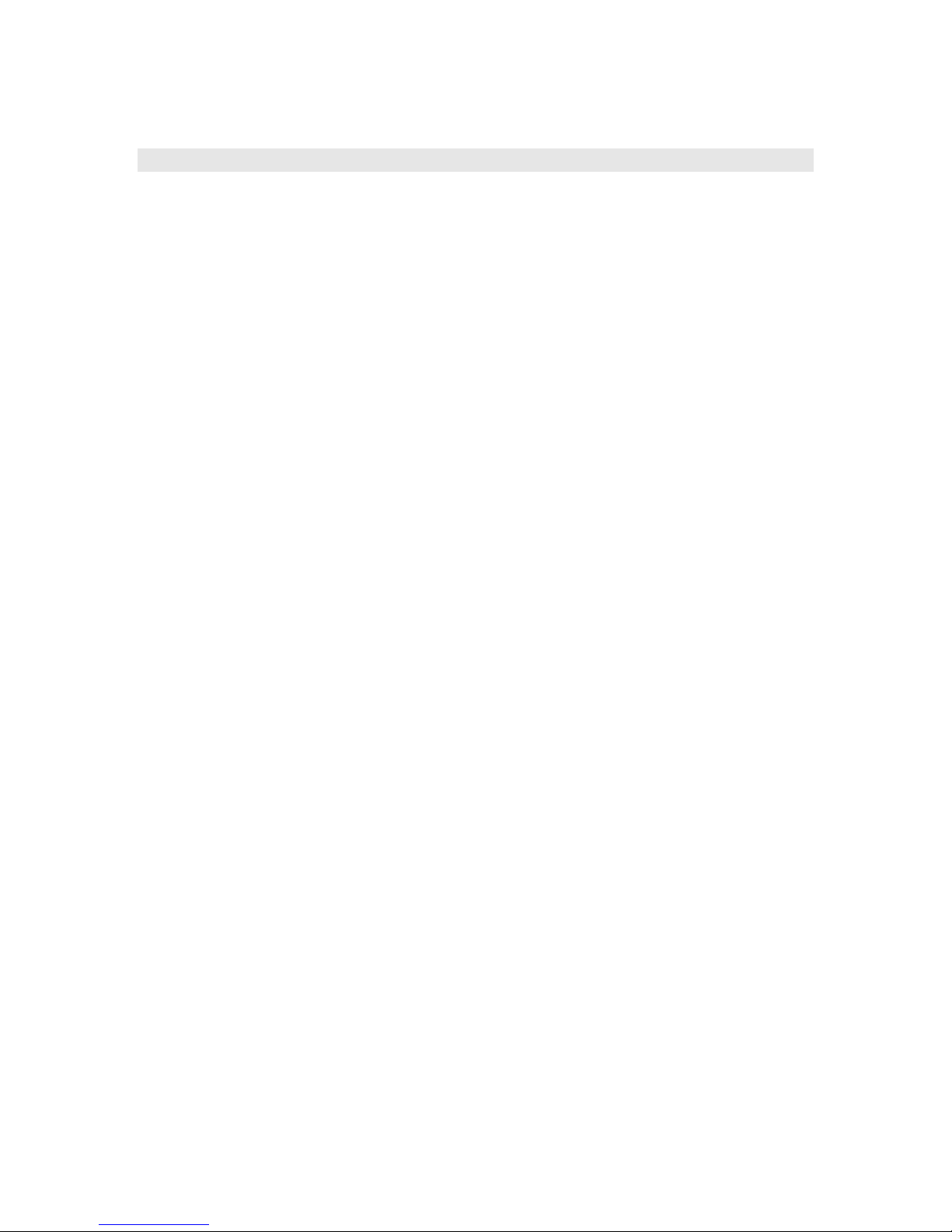
roIRRemote
The key code from Roku’s custom code using the NEC protocol is decoded and sent as an event. Use this
object to register your Event port.
Interfaces:
• ifSetMessagePort interface:
SetPort(message_port_object As Object) As Void
roIRRemotePress
Messages are generated on Roku Soundbridge remote key presses. These have the ifInt interface with the
useful function:
Interfaces:
• ifInt – contains keycode
GetInt() As Integer
The Integer returned can have one of the following values:
West 0
East 1
North 2
South 3
Select 4
Exit 5
Power 6
Menu 7
Search 8
Play 9
Next 10
Previous 11
Pause 12
Add 13
Shuffle 14
Repeat 15
Volume up 16
Volume down 17
Brightness 18
22
Page 23

roImagePlayer, roImageWidget
Display static bitmap images on the video display.
Interfaces:
• ifImageControl
DisplayFile(image_filename As String) As Boolean
PreloadFile(filename As String) As Boolean
DisplayPreload() As Boolean
StopDisplay() As Boolean // removes an image from the display
DisplayFileEx(filename As String, mode As Integer,
x As Integer, y As Integer) As Boolean
PreloadFileEx(filename As String, mode As Integer,
x As Integer, y As Integer) As Boolean
SetDefaultMode(mode As Integer) As Boolean
SetDefaultTransition(transition As Integer) As Boolean
SetRectangle(r As roRectangle) As Void
The simplest way to use roImagePlayer is to just make calls to “DisplayFile”. Or you can use
PreloadFile()/DisplayPreload() to have more control.
PreloadFile loads the file into memory into an off-screen buffer. DisplayPreload then displays the image in
memory to the screen using the on-screen buffer. There are only two memory buffers, one is displayed on
screen, the other can be used for preloading. PreloadFile can be called multiple times before
DisplayPreload is called and will keep loading into the same off-screen buffer. DisplayFile does a
PreloadFile followed immediately by a DisplayPreload, so any previously preloaded image will be lost. If
no image is preloaded DisplayPreload will have no effect.
X&Y:
x and y indicate which position of the image to center as near as possible, or can both be set to -1, which
means to use the center of the image as the point to position nearest the center.
SetDefaultMode sets the mode used for DisplayFile and PreloadFile. If this isn't called the mode is 0 which
is centered with no scaling.
image_filename currently must point to a PNG, JPEG, or 8-bit, 24-bit, or 32-bit .BMP file.
Display Modes supported are:
• 0 - Center image. No scaling takes place, only cropping if the image is bigger than the screen.
• 1 - Scale to fit. The image is scaled so that it is fully viewable with its aspect ratio maintained.
• 2 - Scale to fill and crop. The image is scaled so that it totally fills the screen, though with its
aspect ratio maintained.
• 3 - Scale to fill. The image is stretched so that it fills the screen and the whole image is viewable.
This means that the aspect ratio will not be maintained if it is different to that of the current screen
resolution.
SetDefaultTransition sets the transition to be used when the next image is displayed. Transitions available
include:
• 0 - No transition, immediate blit
• 1 to 4 - Image wipes from top, bottom, left and right
• 5 to 8 - Explodes from centre, top left, top right, bottom left, bottom right
• 10 to 11 - Venetian blinds vertical and horizontal
23
Page 24

• 12 to 13 - Comb effect vertical and horizontal
• 14 - Fade out to background color then back in
• 15 - Fade between current image and new image
• 16 to 19 - Slides from top, bottom, left and right
To display images in a zone, SetRectangle() must be called. EnableZoneSupport() must be
included in a script to use the zones functionality.
Here are some example shell commands you can try to test the different display modes:
Roku> image filename.bmp 0
Roku> image filename.bmp 1
Roku> image filename.bmp 2
Roku> image filename.bmp 3
Roku> image filename.bmp 0 0 0
Roku> image filename.bmp 2 0 0
This example script uses preloaded images to improve the UI speed when the user hits a key on the
keyboard. As soon as the keyboard is hit, then the display switches to the new image which has already
been preloaded. The only delay is if the key is hit whilst the image is pre-loading - as soon as the image is
loaded, it will then display.
i = CreateObject("roImagePlayer")
p = CreateObject("roMessagePort")
k = CreateObject("roKeyboard")
k.SetPort(p)
i.PreloadFile("one.bmp")
loop:
i.DisplayPreload()
i.PreloadFile("two.bmp")
wait(0,p)
i.DisplayPreload()
i.PreloadFile("one.bmp")
wait(0,p)
goto loop
roImageWidget can be used in place of roImagePlayer for the case where the image is displayed within a
rectangle.
When displaying roImagePlayer within a rectangle, the following code is used:
rectangle = CreateObject("roRectangle", 0, 0, 1024, 768)
i = CreateObject("roImagePlayer")
i.SetRectangle(rectangle)
When using an roImageWidget, the following code is used:
rectangle = CreateObject("roRectangle", 0, 0, 1024, 768)
i = CreateObject("roImageWidget", rectangle)
Using an roImageWidget can result in more pleasing esthetics on image player creation. Beyond this, an
roImageWidget behaves identically to an roImagePlayer as it implements the ifImageControl interface.
24
Page 25
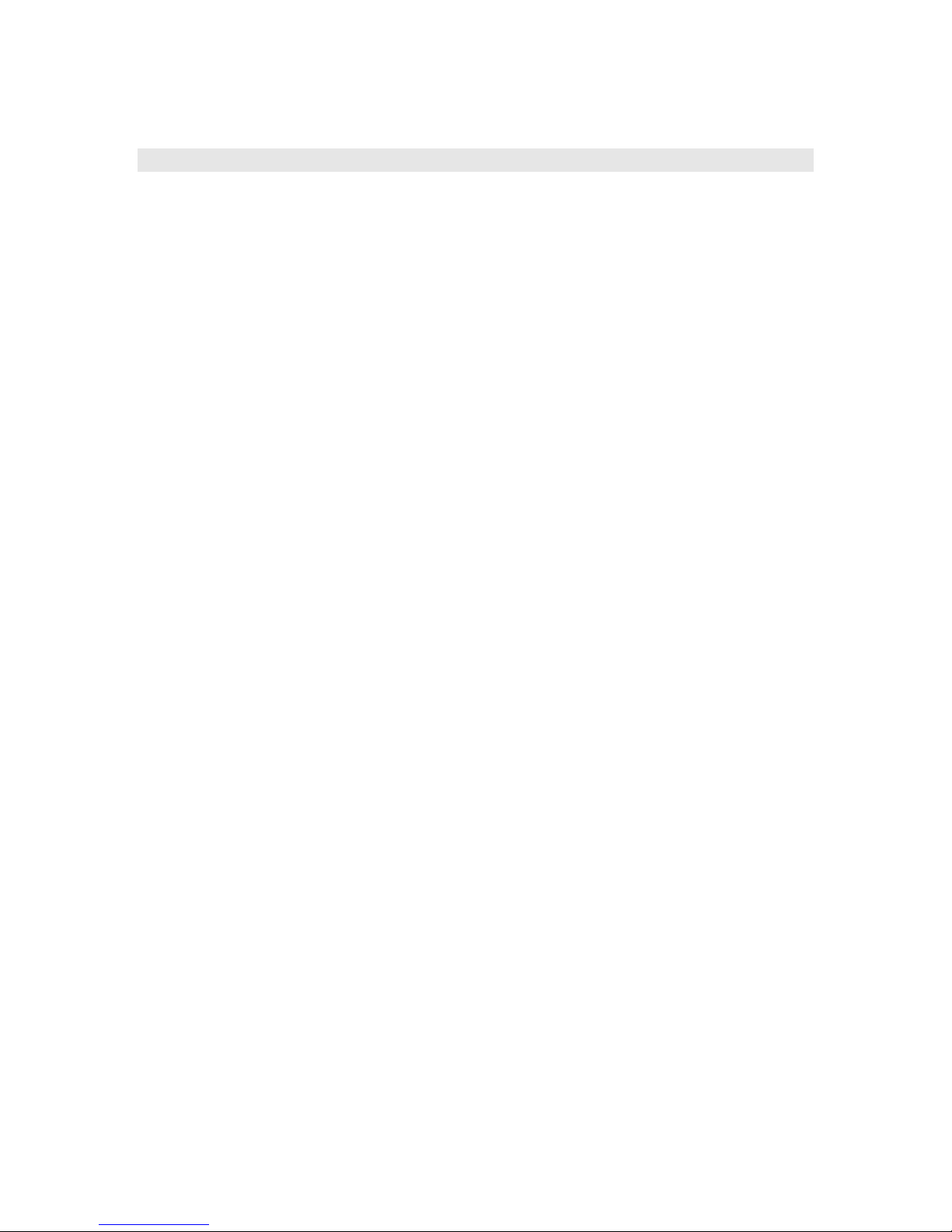
roInt, roFloat, roString
The intrinsic types rotINT32, rotFLOAT, and rotSTRING have an object and interface equivalent. These
are useful in the following situations:
• When an object is needed, instead of a typed value. For example, roList maintains a list of
objects.
• If any object exposes the ifInt, ifFloat, or ifString interfaces, that object can be used in any
expression that expects a typed value. For example, in this way an roTouchEvent can be used as
an integer whose value is the userid of the roTouchEvent.
Notes:
• If o is an roInt, then the following statements have the following effects
1. print o ‘ prints o.GetInt()
2. i%=o ‘ assigns the integer i% the value of o.GetInt()
3. k=o ‘presumably k is typeOmatic, so it becomes another reference to the roInt o
4. o=5 ‘this is NOT the same as o.SetInt(5). Instead it releases o, and
‘changes the type of o to rotINT32 (o is typeOmatic). And assigns it to 5.
• When a function that expects a Roku Object as a parameter is passed an int, float, or string,
BrightScript automatically creates the equivalent Roku object.
roInt contains one interface:
• ifInt
GetInt() As Integer
SetInt(value As Integer) As Void
roFloat contains one interface:
• ifFloat
GetFloat() As Float
SetFloat(value As Float) As Void
roString contains one interface:
• ifString
GetString() As String
SetString(value As String) As Void
Example:
BrightScript> o=CreateObject("roInt")
BrightScript> o.SetInt(555)
BrightScript> print o
555
BrightScript> print o.GetInt()
555
BrightScript> print o-55
500
Example:
BrightScript> list=CreateObject("roList")
BrightScript> list.AddTail(5)
BrightScript> print type(list.GetTail())
Note that an integer value of "5" is converted to type "roInt" automatically,
because list.AddTail() expects an Roku Object as its parameter.
Yet Another Example. The function ListDir() returns an object roList of roString’s.
25
Page 26

BrightScript> l=ListDir("/")
BrightScript> for i=1 to l.Count():print l.RemoveHead():next
test_movie_3.vob
test_movie_4.vob
test_movie_1.vob
test_movie_2.vob
26
Page 27

roTouchScreen
The touch screen object allows you accept events from touch screen panels or Mice. Currently only the Elo
USB touch screens or a USB Mouse/Trackball are supported. However, we are always working on more
driver support. Contact sales@brightsign.biz if you have specific touch panel requests.
roTouchScreen responds to clicks with a USB mouse the same way it does to touches on a touch screen.
However, you will need to provide a cursor bitmap if you want to enable mouse support. There is one you
can use in the Roku BrightSign demo which can be downloaded from our web site.
To use a touch screen follow these general steps:
1. create an roTouchScreen
2. Use SetPort to tell the roTouchScreen which roMessagePort to send events to
3. Define one or more touch regions. A touch region may be rectangular or circular. When someone
touches the screen anywhere inside the area of a touch region, an event will be sent to your
message port.
4. If touch areas overlap such that a touch hits multiple regions, an event for each region touched will
be sent.
5. Process the events.
roTouchScreen supports rollover regions. Rollovers are based around touch regions. When a rectangular or
circular region is added it defaults to having no rollover. You can enable a rollover using the touch region’s
ID and specifying an on and off image. Whenever the mouse cursor is within that region the on image is
displayed and the rest of the time the off image is displayed. This allows buttons to highlight as the mouse
cursor moves over them.
roTouchScreen has these interfaces
1. ifTouchScreen
2. ifSetMessagePort
ifTouchScreen has these member functions:
SetResolution(x As Integer, y As Integer) As Void
AddRectangle_region(x As Integer, y As Integer, w As Integer,
h As Integer, userid As Integer) As Void
AddCircleRegion(x As Integer, y As Integer, radius As Integer,
userid As Integer) As Void
ClearRegion() As Void
GetDeviceName() As String
SetCursorPosition(x As Integer, y As Integer) As Void
SetCursorBitmap(As String, x As Integer, y As Integer) As Void
EnableCursor(on-off As Boolean) As Void
EnableRollover(region_id As Integer, on_image As String,
off_image As String, cache_image As Boolean,
image_player As Object) As Void
EnableRegion(region_id As Integer, enabled As Boolean) As Void
SetRollOverOrigin(region_id As Integer,
x As Integer, y As Integer) As Void
IsMousePresent() As Boolean
roTouchScreen sends events of type roTouchEvent. roTouchEvent has these interfaces:
1. ifInt (the userid of the touched region)
2. ifPoint (the x,y coordinates of the touch point. Not normally needed). ifPoint has two member
functions:
a. GetX() As Integer
27
Page 28
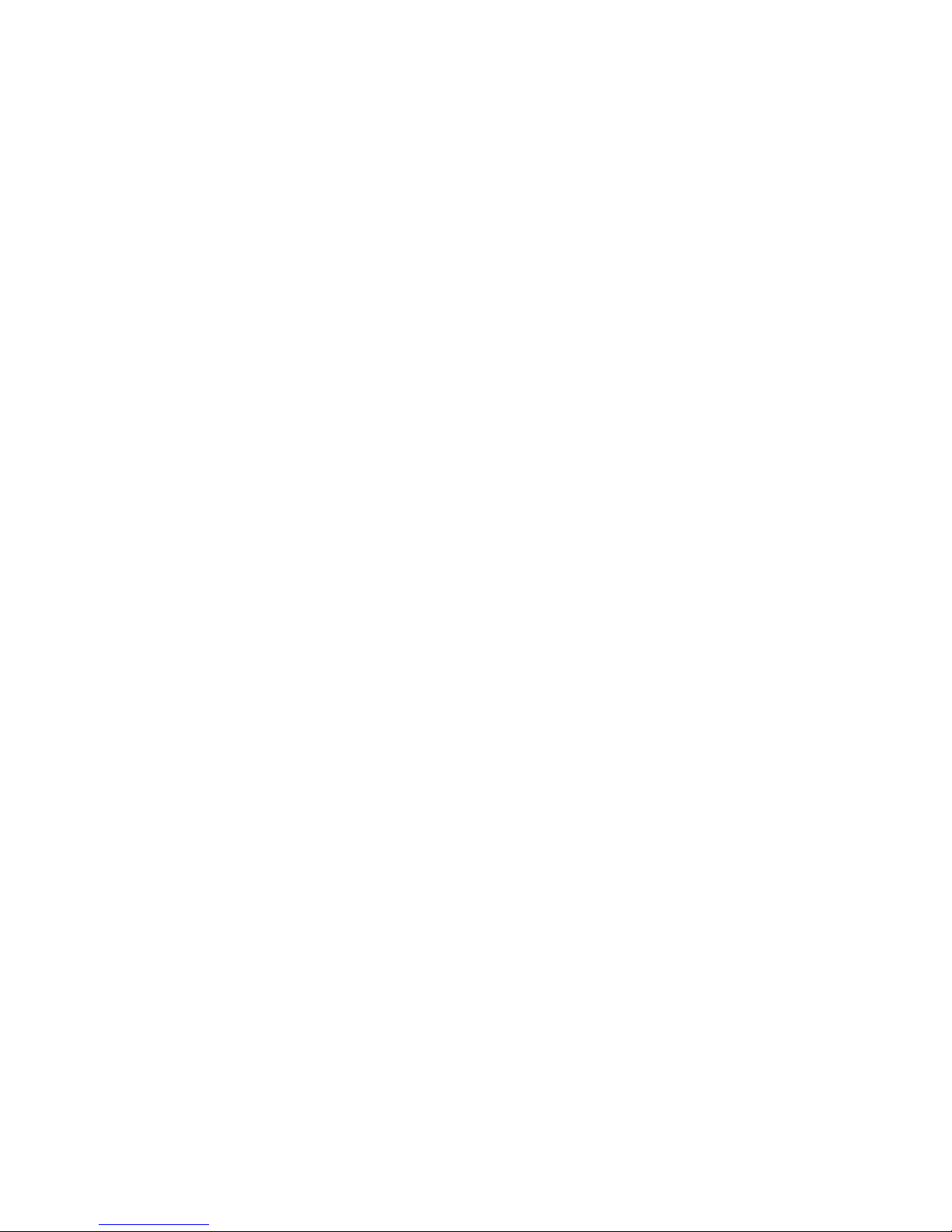
b. GetY() As Integer
3. ifEvent (mouse events). ifEvent has the following member function:
a. GetEvent() As Integer
EnableRollover:
Use this function to enable a rollover for a touch region. It accepts the touch region’s ID, two strings
specifying the names of the on and off bitmap images, a cache setting, and the image player that draws
the rollover. The cache_image parameter simply tells the script whether to keep the bitmaps loaded in
memory. This is a good idea except that it uses up memory very quickly so we recommend that
cache_image is normally set to 0.
EnableRegion:
Use this function to enable or disable a rollover region. It accepts the touch region’s ID and a Boolean
value (true or false). The rollover regions default to enabled when created, but you can set up all of the
regions at the start of your script and then just enable the current ones when required.
SetRollOverOrigin:
The default requirement is that rollover bitmaps are the same size and position as the touch region
(though for circular regions the bitmap is obviously square). This function can be used to change the
origin, so that more (or less) of the screen changes when the mouse rolls in and out of the region. This
means that bitmaps which are larger than the region can be drawn. Note that the default origin for
circular regions is (x - r, y - r) where (x, y) is the center and r is the radius.
ClearRegion:
Clears the list of regions added using AddRegion so that any touches in those regions no longer
generate events. This call has no effect on the rollover graphics.
IsMousePresent:
Returns whether a relative pointing device is attached (i.e. not an absolute device like a touch screen).
Information about the cursor:
The mouse cursor is a 32x32 pixel square where each pixel can be one of 16 different colors. These colors
are 16 bits with 14 bits of color and 2 bits of alpha. If you use all of the alpha levels on all shades then you
limit the number of shades available to 5 (5 shades at 3 alpha levels plus 1 fully transparent color gives 16).
The colors are actually specified internally in YUV (6-4-4 bits respectively) but we support setting the
cursor from PNG, JPG, GIF or BMP.
The 32x32 pixel square in which the cursor is drawn can't be moved outside of the screen boundaries.
Rules:
1. The 32x32 cursor can be moved around within the screen boundaries but never overlap the edge.
2. Cursors should be 32x32 and centered.
These two rules will mean that although the cursor doesn't reach the edge, it does so in a symmetrical
manner.
The only other limitation is that when running in interlaced modes e.g. 1080i and 1080p (because it's 1080i
+ deinterace by the HDMI) the cursor is double the size.
Example: This code loops a video and waits for a mouse click or touch screen input. It
outputs the coordinates, to the shell, of the click or touch, if it’s within the defined region.
28
Page 29

v=CreateObject("roVideoPlayer")
t=CreateObject("roTouchScreen")
p=CreateObject("roMessagePort")
v.SetPort(p)
t.SetPort(p)
v.SetLoopMode(1)
v.PlayFile("testclip.mp2v")
t.AddRectangleRegion(0,0,100,100,2)
loop:
msg=wait(0, p)
print "type: ";type(msg)
print "msg=";msg
if type(msg)="roTouchEvent" then
print "x,y=";msg.GetX();msg.GetY()
endif
goto loop:
Another Example with Mouse support:
t=CreateObject("roTouchScreen")
t.SetPort(p)
REM Puts up a cursor if a mouse is attached
REM The cursor must be a 16 x 16 BMP
REM The x,y position is the “hot spot” point
t.SetCursorBitmap("cursor.bmp", 16, 16)
t.SetResolution(1024, 768)
t.SetCursorPosition(512, 389)
REM
REM Pass enable cursor display: TRUE for on, and FALSE for off
REM The cursor will only enable if there is a mouse attached
REM
t.EnableCursor(TRUE)
Example with a Rollover Region and Mouse Support:
img=CreateObject("roImagePlayer")
t=CreateObject("roTouchScreen")
p=CreateObject("roMessagePort")
t.SetPort(p)
t.SetCursorBitmap("cursor.bmp", 16, 16)
t.SetResolution(1024, 768)
t.SetCursorPosition(512, 389)
t.EnableCursor(1)
img.DisplayFile("\menu.bmp")
REM Adds a rectangular touch region
REM Enables rollover support for that region
REM Sets the rollover origin to the same position as the touch region
REM
t.AddRectangleRegion(0, 0, 100, 100, 1)
t.EnableRollOver(1, "on.bmp", "off.bmp", true, img)
t.SetRollOverOrigin(1, 0, 0)
29
Page 30

30
Page 31

roSerialPort
This object controls the RS232 serial port, allowing you to receive input and send responses.
roSerialPort has these interfaces:
1. ifStream
2. ifSerialControl
ifStream has these member functions:
SendByte(byte As Integer) As Void
SendLine(line As String) As Void
SendBlock(block As String) As Void
SetEol(eol As String) As Void
SetLineEventPort(port As Object) As Void
SetByteEventPort(port As Object) As Void
ifSerialControl has these member functions:
SetBaudRate(baud_rate As Integer) As Boolean
Supported baud rates are:
1800, 2000, 2400, 3600, 4800, 7200, 9600,
12800, 14400, 19200, 23040, 28800, 38400, 57600,
115200
SetMode(mode As String) As Boolean
o Set the serial mode in “8N1” syntax. The first character is the number of data bits and can either
be 5, 6, 7 or 8. The second is the parity and can be “N”one, “O”dd or “E”ven. The third is the
number of stop bits and can be 1 or 2.
SetEcho(enable As Boolean) As Boolean
o Enables or disables serial echo. Returns true on success and false on failure.
roSerialPort sends events of the following type:
1. roStreamLineEvent - The line event is generated whenever the end of line string set using
SetEol is found and contains a String for the whole line.
2. roStreamByteEvent - The byte event is generated on every byte received.
Example: This code waits for a serial event, and echos the input received on the serial port to the
shell
serial = CreateObject("roSerialPort", 0, 9600)
p = CreateObject("roMessagePort")
serial.SetLineEventPort(p)
serial_only:
msg = wait(0,p) ' Wait forever for a message.
if(type(msg) <> "roStreamLineEvent") goto serial_only 'Accept serial
messages only.
serial.SendLine(msg) ' Echo the message back to serial.
31
Page 32
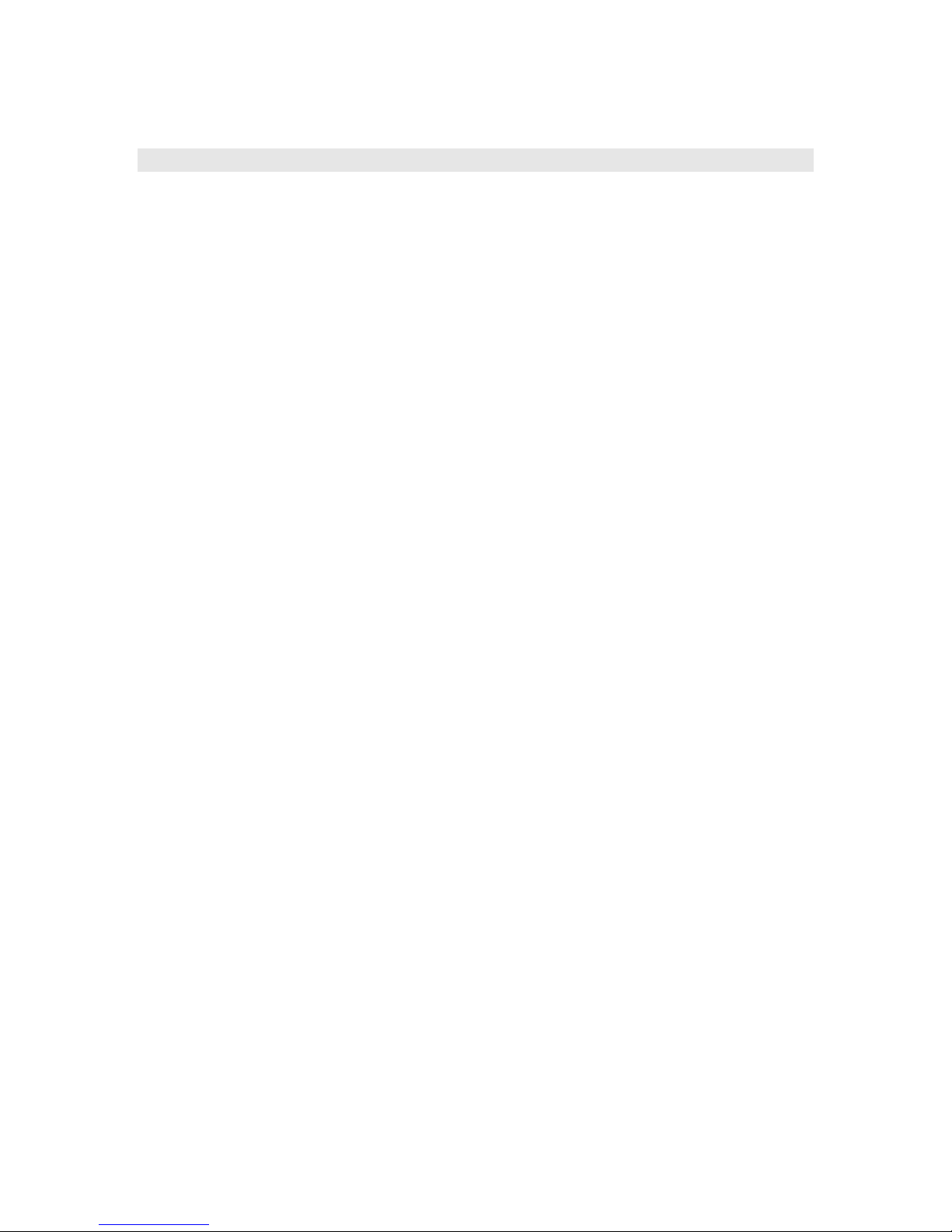
roDeviceInfo
The roDeviceInfo object implements the ifDeviceInfo interface only.
The ifDeviceInfo interface provides:
• GetModel() As String
o Returns the model name for the BrightSign device running the script as a string. For example
"HD1010" or "HD2000".
• GetVersion() As String
o Returns the version number of the BrightSign firmware running on the device. For example
"1.3.14".
• GetVersionNumber() As Integer
o Returns the version number of the BrightSign firmware running on the device in the more
comparable numeric form of (major * 65536 + minor * 256 + build).
• GetBootVersion() As String
o Returns the version number of the BrightSign boot firmware (also known as "safe mode") as a
string. For example "1.0.4".
• GetBootVersionNumber() As Integer
o Returns the version number of the BrightSign boot firmware (also known as "safe mode") in
the more comparable numeric form of (major * 65536 + minor + 256 + build).
• GetDeviceUptime() As Integer
o Returns the number of seconds that the device has been running since the last power cycle or
reboot.
• GetDeviceLifetime() As Integer
o Returns the estimated number of seconds that the device has been running since manufacture.
The result is more accurate if the device is left switched on for long periods rather than being
constantly switched on and off. This figure has only been updated since v1.1.x firmware.
• GetDeviceBootCount() As Integer
o Returns the number of times the device has successfully booted since manufacture. This
figure has only been updated since v1.1.x firmware.
• GetDeviceUniqueId() As String
o Returns an identifier that if not an empty string is unique to the unit running the script.
o On the HD2000, this string is the MAC address of the on board Ethernet.
• GetFamily() As String
o Returns a single sring which indicates the family to which the device belongs. A device
family is a set of models that are all capable of running the same firmware.
Example:
di = CreateObject("roDeviceInfo")
print di.GetModel()
print di.GetVersion(), di.GetVersionNumber() print di.GetBootVersion(),
di.GetBootVersionNumber() print di.GetDeviceUptime(),
di.GetDeviceLifetime(), di.GetDeviceBootCount()
On a particular system generates:
HD2000
1.4.3 66563
1.0.4 65540
478 581578 77
32
Page 33
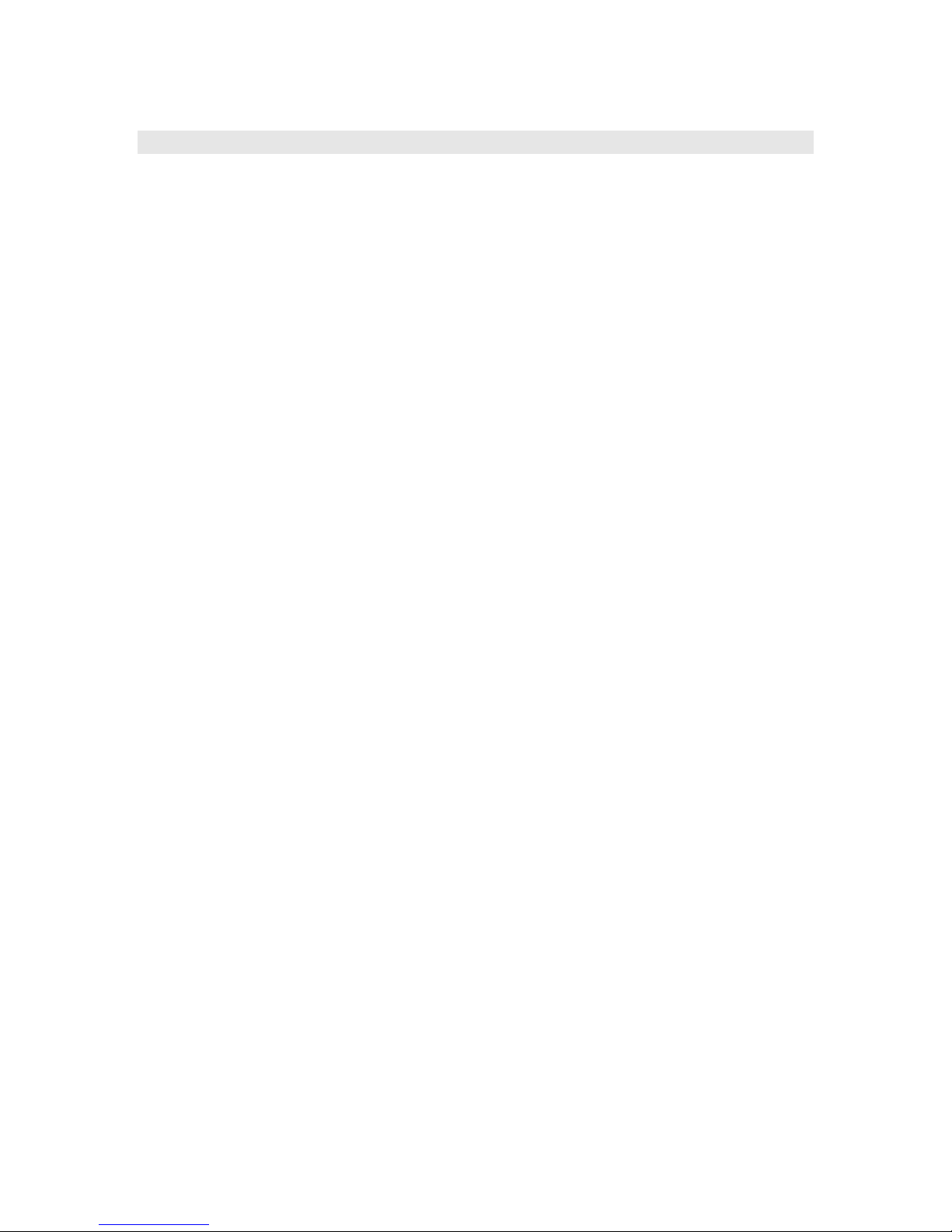
roRegistry ()
The registry is an area of memory where a small number of persistent settings can be stored. Access to the
registry is available through the roRegistry object.
This object is created with no parameters.
• CreateObject("roRegistry")
The following methods are supported:
• GetSectionList() As roList
o returns a list with one entry for each registry section.
• Delete(section As String) As Boolean
o deletes the specified section and returns an indication of success.
• Flush() As Boolean
o flushes the registry out to persistent storage.
roRegistrySection ()
A section of the registry, enabling the organization of settings within the registry.
This object must be supplied with a "section" name on creation.
• CreateObject("roRegistrySection", section As String)
The roRegistrySection object implements the ifRegistrySection interface. This interface provides:
• Read(key As String) As String
o reads and returns the value of the specified key.
• Write(key As String, value As String) As Boolean
o replaces the value of the specified key.
• Delete(key As String) As Boolean
o deletes the specified key.
• Exists(key As String) As Boolean
o returns true if the specified key exists.
• Flush() As Boolean
o flushes the contents of the registry out to persistent storage.
• GetKeyList() As roList
o returns a list containing one entry per registry key in this section.
Example:
registrySection = CreateObject("roRegistrySection", "widget-usage")
' An empty entry will read as the null string and therefore be
converted to zero.
hits = val(registrySection.Read("big-red-button-hits"))
hits = hits + 1
registrySection.Write("big-red-button-hits", strI(hits))
Writes do not always take immediate effect to prevent the system from exceeding the maximum number of
writes on the I2C ROM. At most sixty seconds after a write to the registry it will automatically be written
out to persistent storage. If for some reason the change must be written immediately then one of the flush
functions should be called. Changes are automatically written prior to application exit.
33
Page 34
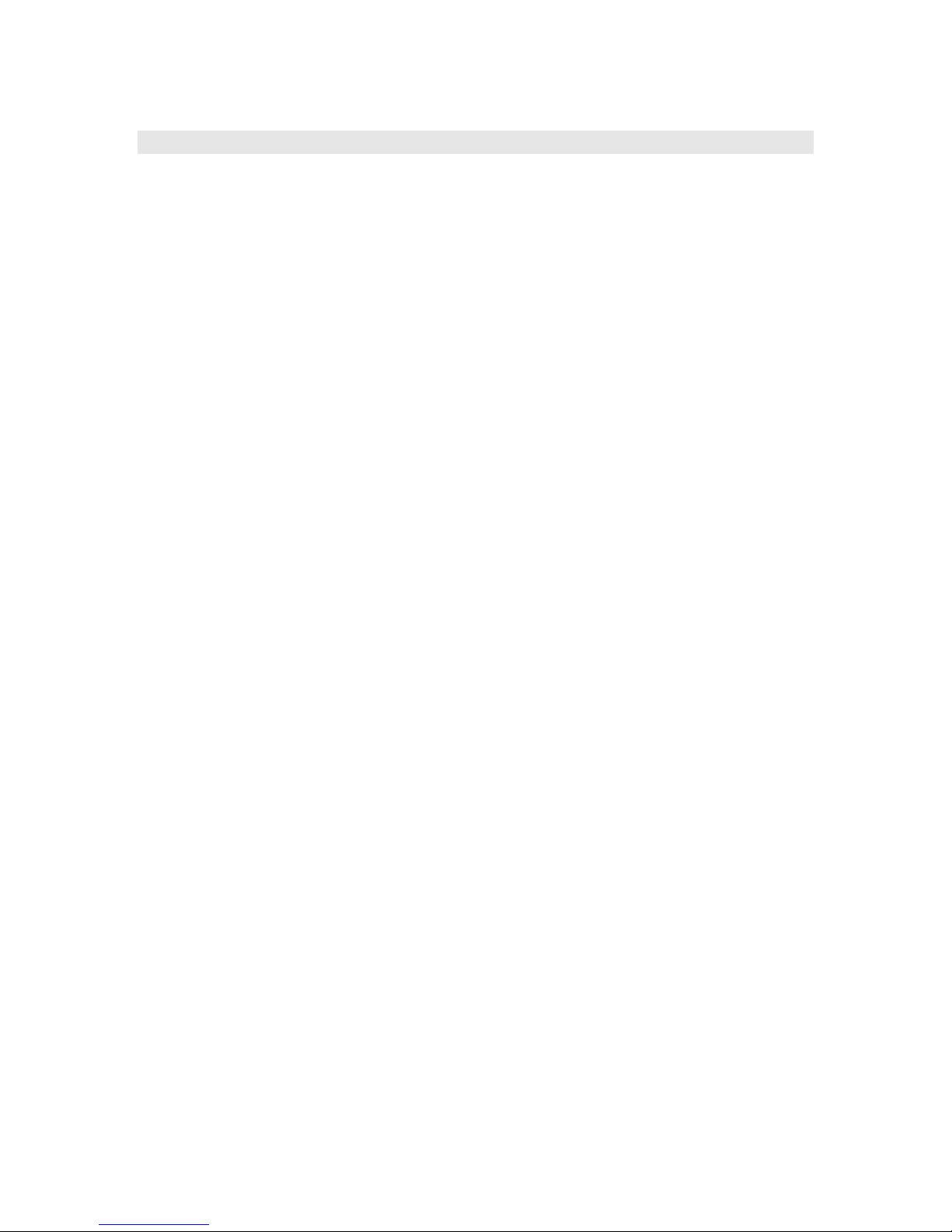
roSystemTime ()
roSystemTime provides the ability to read and write the time stored in the RTC
This object supports getting and setting the time and time zone.
The roSystemTime object implements ifSystemTime. This interface provides:
• GetLocalDateTime() As ifDateTime
• GetUtcDateTime()As ifDateTime
• GetZoneDateTime(timezone_name As String) As ifDateTime
• SetLocalDateTime(localDateTime As roDateTime) As Boolean
• SetUtcDateTime(utcDateTime As roDateTime) As Boolean
• GetTimeZone() As String
• SetTimeZone(zone_name As String) As Boolean
• IsValid() As Boolean
o Returns true if the system time is set to something valid. It can be set from the RTC or NTP.
Dates up to 1 January 2038 are supported.
The following are the supported time zones:
EST: US Eastern Time
CST: US Central Time
MST: US Mountain Time
PST: US Pacific Time
AKST: Alaska Time
HST: Hawaii-Aleutian Time with no Daylight Saving (Hawaii)
HST1: Hawaii-Aleutian Time with Daylight Saving
MST1: US MT without Daylight Saving Time (Arizona)
EST1: US ET without Daylight Saving Time (East Indiana)
AST: Atlantic Time
CST2: Mexico (Mexico City)
MST2: Mexico (Chihuahua)
PST2: Mexico (Tijuana)
BRT: Brazil Time (Sao Paulo)
NST: Newfoundland Time
AZOT: Azores Time
GMTBST: London/Dublin Time
WET: Western European Time
CET: Central European Time
EET: Eastern European Time
MSK: Moscow Time
SAMT: Delta Time Zone (Samara)
YEKT: Echo Time Zone (Yekaterinburg)
IST: Indian Standard Time
NPT: Nepal Time
OMST: Foxtrot Time Zone (Omsk)
JST: Japanese Standard Time
CXT: Christmas Island Time (Australia)
AWST: Australian Western Time
AWST1: Australian Western Time without Daylight Saving Time
ACST: CST, CDT, Central Standard Time, , Darwin, Australia/Darwin, Australian Central Time without
Daylight Saving Time (Darwin)
AEST: Australian Eastern Time
AEST1: Australian Eastern Time without Daylight Saving Time (Brisbane)
NFT: Norfolk (Island) Time (Australia)
34
Page 35
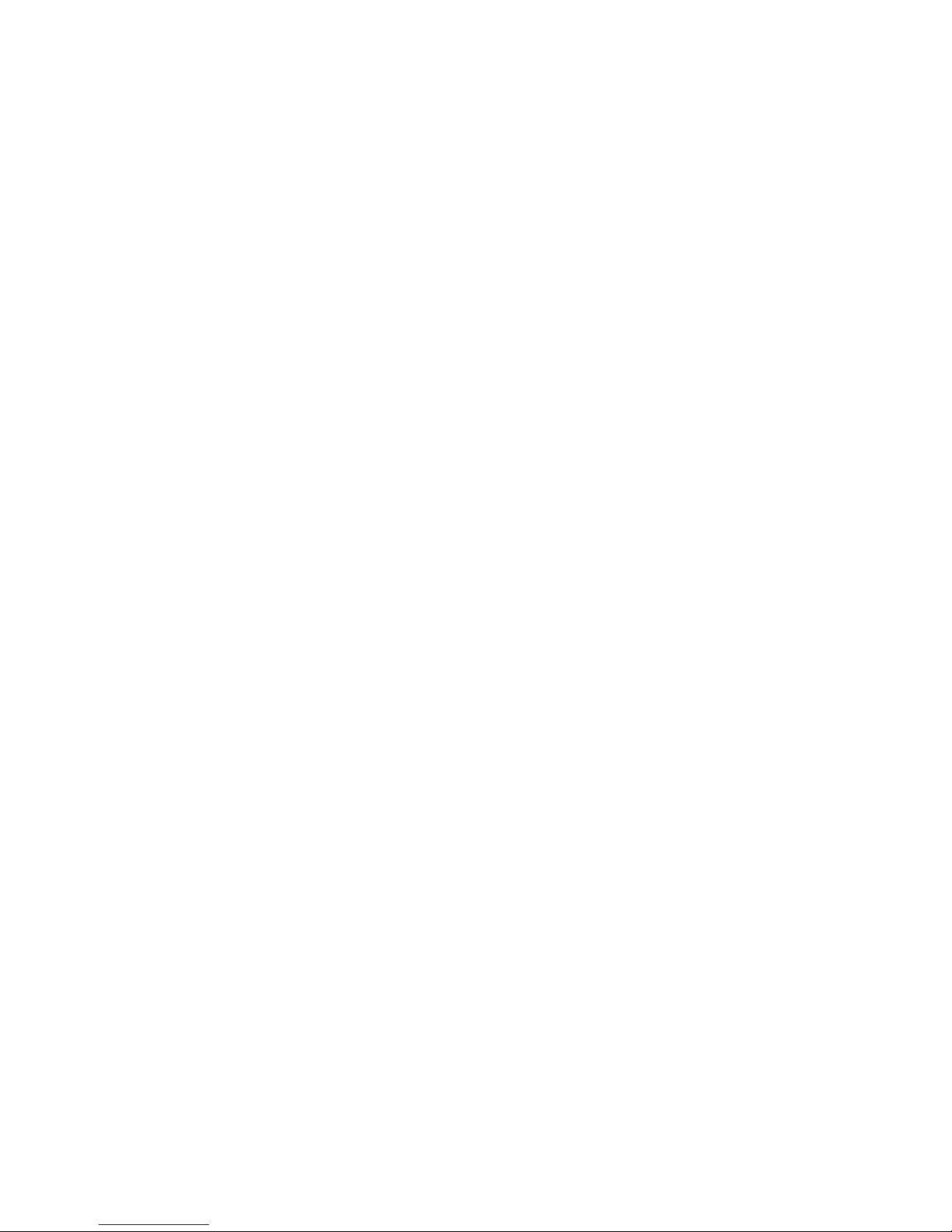
NZST: New Zealand Time (Auckland)
CHAST: , Fiji Time, , Fiji, Pacific/Fiji, Yankee Time Zone (Fiji)
SST: X-ray Time Zone (Pago Pago)
GMT: Greenwich Mean Time
GMT-1: 1 hour ahead of Greenwich Mean Time
GMT-2: 2 hours ahead of Greenwich Mean Time
GMT-3: 3 hours ahead of Greenwich Mean Time
GMT-4: 4 hours ahead of Greenwich Mean Time
GMT-5: 5 hours ahead of Greenwich Mean Time
GMT-6: 6 hours ahead of Greenwich Mean Time
GMT-7: 7 hours ahead of Greenwich Mean Time
GMT-8: 8 hours ahead of Greenwich Mean Time
GMT-9: 9 hours ahead of Greenwich Mean Time
GMT-10: 10 hours ahead of Greenwich Mean Time
GMT-11: 11 hours ahead of Greenwich Mean Time
GMT-12: 12 hours ahead of Greenwich Mean Time
GMT-13: 13 hours ahead of Greenwich Mean Time
GMT-14: 14 hours ahead of Greenwich Mean Time
GMT+1: 1 hour behind Greenwich Mean Time
GMT+2: 2 hours behind Greenwich Mean Time
GMT+3: 3 hours behind Greenwich Mean Time
GMT+4: 4 hours behind Greenwich Mean Time
GMT+5: 5 hours behind Greenwich Mean Time
GMT+6: 6 hours behind Greenwich Mean Time
GMT+7: 7 hours behind Greenwich Mean Time
GMT+8: 8 hours behind Greenwich Mean Time
GMT+9: 9 hours behind Greenwich Mean Time
GMT+10: 10 hours behind Greenwich Mean Time
GMT+11: 11 hours behind Greenwich Mean Time
GMT+12: 12 hours behind Greenwich Mean Time
GMT+13: 13 hours behind Greenwich Mean Time
GMT+14: 14 hours behind Greenwich Mean Time
roDateTime ()
roDateTime represents an instant in time.
The roDateTime object implements ifDateTime. This interface provides:
• GetDayOfWeek() As Integer
• GetDay() As Integer
• GetMonth() As Integer
• GetYear() As Integer
• GetHour() As Integer
• GetMinute() As Integer
• GetSecond() As Integer
• GetMillisecond() As Integer
• SetDay(day As Integer) As Void
• SetMonth(month As Integer) As Void
• SetYear(year As Integer) As Void
• SetHour(hour As Integer) As Void
• SetMinute(minute As Integer) As Void
• SetSecond(second As Integer) As Void
35
Page 36
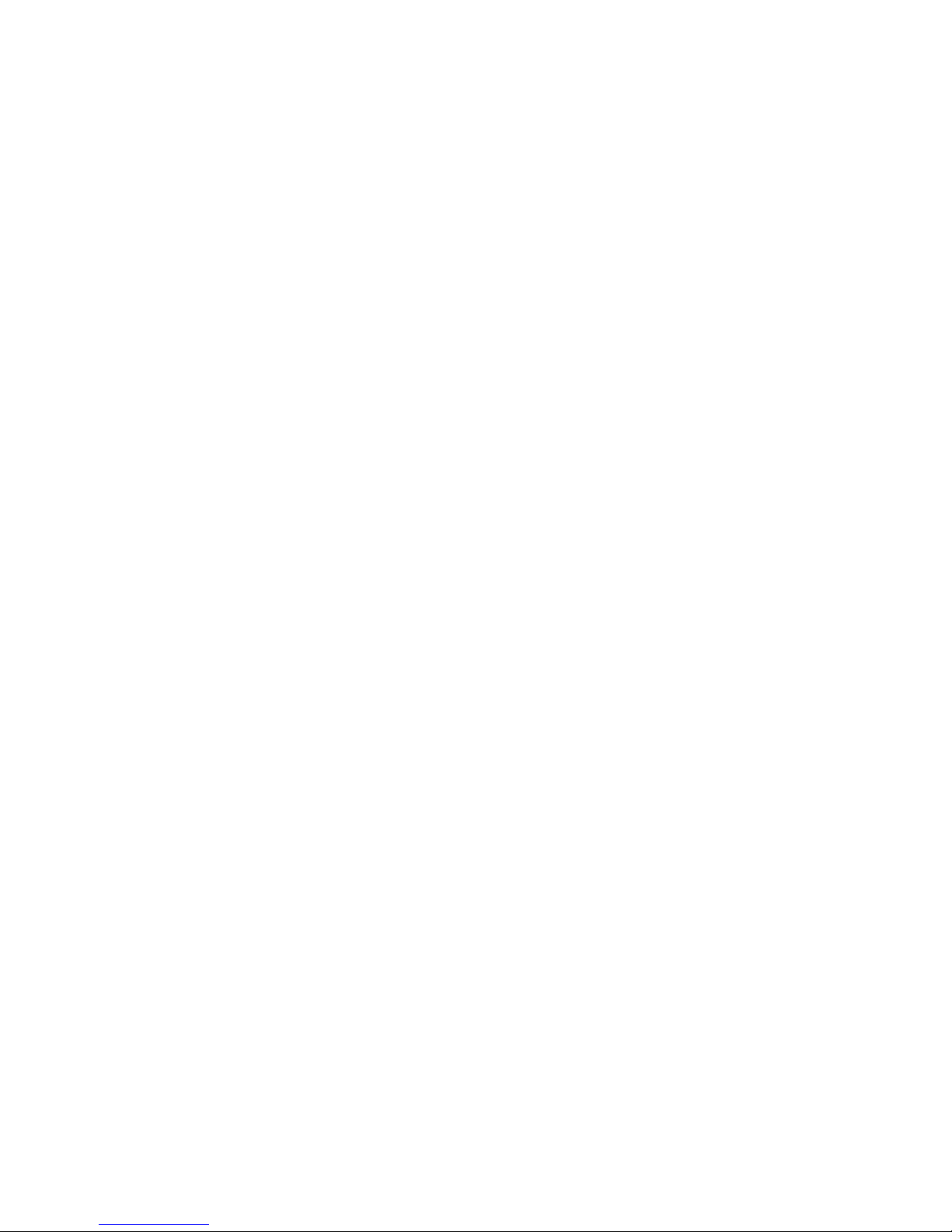
• SetMillisecond(millisecond As Integer) As Void
• AddSeconds(seconds As Integer) As Void
• SubtractSeconds(seconds As Integer) As Void
• AddMilliseconds(milliseconds As Integer) As Void
• SubtractMilliseconds(milliseconds As Integer) As Void
• Normalize() As Boolean
o Check that all the fields supplied are correct. It fails if values are out of bounds
A newly created object is at the time represented by zero seconds.
When used via the ifString interface ifDateTime will always use the sortable date format "YYYY-MM-DD
hh:mm:ss".
roTimer ()
The roTimer object implements ifTimer and ifSetMessagePort. This ifTimer interface provides:
• SetTime(hour As Integer, minute As Integer, second As Integer,
millisecond As Integer) As Void
• SetDate(year As Integer, month As Integer, day As Integer) As Void
• SetDayOfWeek(day_of_week As Integer) As Void
o Set the time that you wish the event to trigger. In general if a value is -1 then it is a wildcard
and will cause the event to trigger every time the rest of the specification matches. If there are
no wildcards, then the timer will trigger only once, when the specified date/time occurs. It is
possible using a combination of day and day_of_week to specify invalid combinations that
will never occur.
o If specifications include any wildcard then the second and millisecond specification must be
zero. Events will be raised at most once a minute near the whole minute.
• SetDateTime(As ifDateTime) As Void
o Set the time that you wish the event to trigger from a roDateTime object. It is not possible to
set wildcards using this method.
• Start() As Boolean
o Start the timer based on the current values specified via the above functions.
• Stop() As Boolean
o Stop the timer.
Example: This code creates a timer that triggers every 30 seconds.
st=CreateObject("roSystemTime")
timer=CreateObject("roTimer")
mp=CreateObject("roMessagePort")
timer.SetPort(mp)
timeout=st.GetLocalDateTime()
timeout.AddSeconds(30)
timer.SetDateTime(timeout)
timer.Start()
while true
ev = wait(0, mp)
if (type(ev) = "roTimerEvent") then
print "timer event received"
timeout=st.GetLocalDateTime()
36
Page 37

timeout.AddSeconds(30)
timer.SetDateTime(timeout)
timer.Start()
else
print "unexpected event received"
endif
endwhile
Example: This code creates a timer that triggers every minute using wildcards in the timer spec.
st=CreateObject("roSystemTime")
timer=CreateObject("roTimer")
mp=CreateObject("roMessagePort")
timer.SetPort(mp)
timer.SetDate(-1, -1, -1)
timer.SetTime(-1, -1, 0, 0)
timer.Start()
while true
ev = wait(0, mp)
if (type(ev) = "roTimerEvent") then
print "timer event received"
else
print "unexpected event received"
endif
endwhile
Example: This code creates a timer that triggers once at a specific date / time.
timer=CreateObject("roTimer")
mp=CreateObject("roMessagePort")
timer.SetPort(mp)
timer.SetDate(2008, 11, 1)
timer.SetTime(0, 0, 0, 0)
timer.Start()
while true
ev = wait(0, mp)
if (type(ev) = "roTimerEvent") then
print "timer event received"
else
print "unexpected event received"
endif
endwhile
37
Page 38

roReadFile, roCreateFile, roReadWriteFile, roAppendFile ()
These objects provide file I/O functionality using the ifStreamRead, ifStreamSend, ifStreamSeek, and ifFile
interfaces.
Creating an roReadFile object opens the specified file for reading only. Object creation fails if the file does
not exist. roReadFile implements ifStreamSeek and ifStreamRead.
• CreateObject("roReadFile", filename As String)
Creating an roCreateFile object opens an existing file or creates a new file. If the file exists, it is truncated
to zero size. roCreateFile implements ifStreamSeek, ifStreamRead, ifStreamSend, and ifFile.
• CreateObject("roCreateFile", filename As String)
Creating an roReadWriteFile object opens an existing file for both reading and writing. Object creation
fails if the file does not exist. The current position is set to the beginning of the file. roReadWriteFile
implements ifStreamSeek, ifStreamRead, ifStreamSend, and ifFile.
• CreateObject("roReadWriteFile", filename As String)
Creating an roAppendFile object opens an existing file or creates a new file The current position is set to
the end of the file and all writes are made to the end of the file. roAppendFile implements ifStreamSend,
and ifFile.
• CreateObject("roAppendFile", filename As String)
The ifStreamRead interface provides:
• SetReceiveEol(eol_sequence As String) As Void
o Set the EOL sequence when reading from the stream.
• ReadByte() As Integer
o Reads a single byte from the stream, blocking if necessary. If the EOF is reached or there is an
error condition, then a value less than 0 is returned.
• ReadByteIfAvailable() As Integer
o Reads a single byte from the stream if one is available. If none is available, it returns
immediately. A return value less than 0 indicates either that the EOF has been reached or no
byte is available.
• ReadLine() As String
o Reads until it finds a complete end of line sequence. If it fails to find the sequence within 4096
bytes, then it returns the 4096 bytes found. No data is discarded in this case.
• ReadBlock(size As Integer) As String
o Reads the specified number of bytes. Size is limited to 65536 bytes. In the event of an EOF or
an error, fewer bytes than requested will be returned. Any null bytes in the file will mask any
further bytes.
• AtEof() As Boolean
o Returns true if an attempt has been made to read beyond the end of the file. If the current
position is at the end of the file but no attempt has been made to read beyond it, this method
will return false.
The ifStreamSend interface provides:
• SetSendEol(eol_sequence As String) As Void
o Set the EOL sequence when writing to the stream.
• SendByte(byte As Integer) As Void
o Writes the specified byte to the stream.
• SendLine(string As String) As Void
o Writes the specified characters to the stream followed by the current EOL sequence.
• SendBlock(string As String) As Void
38
Page 39

o Writes the specified characters to the stream. Any null bytes will terminate the block.
The ifStreamSeek interface provides:
• SeekAbsolute(offset As Integer) As Void
o Seeks to the specified offset. If the offset is beyond the end of the file, then the file will be
extended upon the next write and any previously unoccupied space will be filled with null
bytes.
• SeekRelative(offset As Integer) As Void
o Seeks to the specified offset relative to the current position. If the ultimate offset is beyond the
end of the file, then the file will be extended as described in SeekAbsolute.
• SeekToEnd() As Void
o Seeks to the end of the file.
• CurrentPosition() As Integer
o Retrieves the current position within the file.
The ifFile interface provides:
• Flush() As Void
o Ensures that all writes have been written out to the file. This is done automatically when the
object is destroyed (for example, by reassigning the variable containing it).
39
Page 40
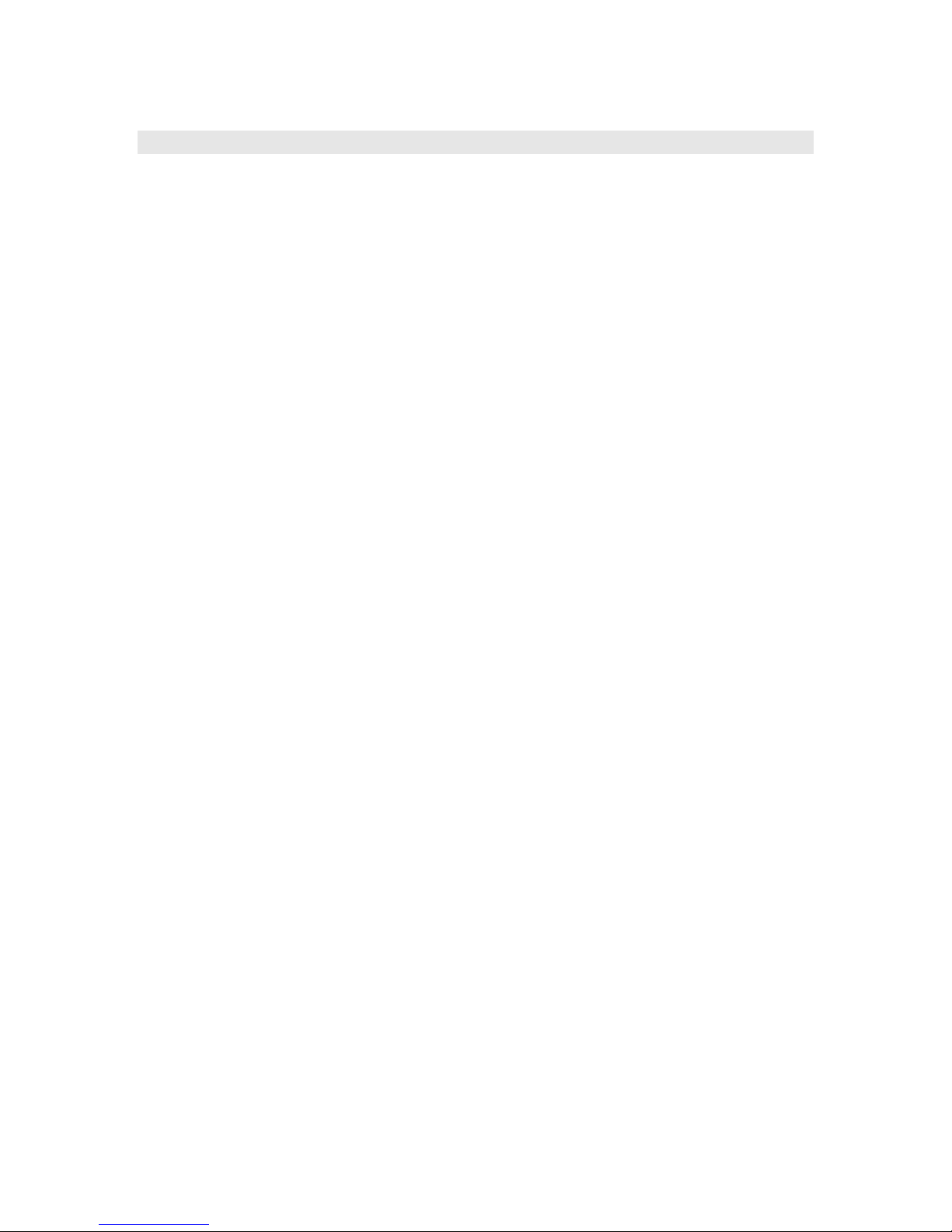
roTextField ()
A text field represents an area of the screen that can contain arbitrary text. This feature is intended for
presenting diagnostic and usage information rather than for generating a user interface. The roTextField
object implements the ifTextField and ifStreamSend interfaces.
The object is created with several parameters:
• CreateObject("roTextField", xpos As Integer, ypos As Integer,
width_in_chars As Integer, height_in_chars As Integer, metadata As
Object)
o xpos = Horizontal coordinate for the top left of the text field.
o ypos = Vertical coordinate for the top left of the text field. The top of the screen is zero.
o width_in_chars = Width of the text field in character cells.
o height_in_chars = Height of the text field in character cells.
o metadata = Optionally a roAssociativeArray containing extra parameters for the text field. If
you don't require this then pass zero.
Note that in TV modes a border around the screen may not be displayed due to overscanning. You may
want to use the roVideoMode object’s GetSafeX and GetSafeY functions to ensure that the coordinates you
use will be visible.
The metadata object supports the following extra parameters:
o "CharWidth" the width of each character cell in pixels.
o "CharHeight" the height of each character cell in pixels.
o "BackgroundColor" the background color of the text field as an integer specifying eight bits for each of
red, green and blue in the form &Hrrggbb.
o "TextColor" the color of the text as an integer specifying eight bits for each of red, green and blue in
the form &Hrrggbb.
o "Size" an alternative to "CharWidth" and "CharHeight" for specifying either normal size text (0) or
double-sized text (1).
The ifTextField interface provides:
o Cls() As Void
o Clear the text field.
o GetWidth() As Integer
o Return the width of the text field.
o GetHeight() As Integer
o Return the height of the text field.
o SetCursorPos(x As Integer, As Integer) As Void
o Move the cursor to the specified position. Subsequent output will appear at this position.
o GetValue() As Integer
o Return the value of the character currently under the cursor.
The ifStreamSend interface provides (note – the ifStreamSend interface is also described in the section
documenting the various Roku file objects – the interface is described again below in a manner more
specific to the roTextField object):
o SendByte(byte As Integer) As Void
o Write the character indicated by the specified number at the current cursor position within the
text field and advance the cursor.
o SendLine(string As String) As Void
o Write the characters specified at the current cursor position followed by the end of line
sequence.
o SendBlock(string As String) As Void
40
Page 41

o Write the characters specified at the current cursor position and advance the cursor to one
position beyond the last character.
o SetSendEol(string As String) As Void
o Set the sequence sent at the end of a SendLine request. This should be left at the default value
of chr(13) for normal use.
As with any object that implements the ifStreamSend interface, a text field can be written to using the
PRINT #textfield syntax (see the example below).
It is also possible to write to a text field using the syntax PRINT #textfield, @pos where pos is the
character position in the textfield. For example, if your textfield object has 8 columns and 3 rows, writing
to position 17 writes to row 3, column 2 (positions 0-7 are in row 1; positions 8-15 are in row 2; positions
16-23 are in the last row).
When output reaches the bottom of the text field it will automatically scroll.
Example:
meta = CreateObject("roAssociativeArray")
meta.AddReplace("CharWidth", 20)
meta.AddReplace("CharHeight", 32)
meta.AddReplace("BackgroundColor", &H101010) ' Dark grey
meta.AddReplace("TextColor", &Hffff00) ' Yellow
vm = CreateObject("roVideoMode")
tf = CreateObject("roTextField", vm.GetSafeX(), vm.GetSafeY(), 20, 20,
meta)
print #tf, "Hello World"
tf.SetCursorPos(4, 10)
print #tf, "World Hello"
41
Page 42

roAssociativeArray ()
An associative array (also knows as a map, dictionary or hash table) allows objects to be associated with
string keys. The roAssociativeArray class implements the ifAssociativeArray interface.
This object is created with no parameters:
• CreateObject("roAssociativeArray")
The ifAssociativeArray interface provides:
• AddReplace(key As String, value As Object) As Void
o Add a new entry to the array associating the supplied object with the supplied string. Only one
object may be associated with a string so any existing object is discarded.
• Lookup(key As String) As Object
o Look for an object in the array associated with the specified string. If there is no object
associated with the string then an object implementing ifInt containing zero is returned.
• DoesExist(key As String) As Boolean
o Look for an object in the array associated with the specified string. If there is no associated
object then false is returned. If there is such an object then true is returned.
• Delete(key As String) As Boolean
o Look for an object in the array associated with the specified string. If there is such an object
then it is deleted and true is returned. If not then false is returned.
• Clear() As Void
o Remove all objects from the associative array.
Example:
aa = CreateObject("roAssociativeArray")
aa.AddReplace("Bright", "Sign")
aa.AddReplace("TMOL", 42)
print aa.Lookup("TMOL")
print aa.Lookup("Bright")
Produces:
42
Sign
42
Page 43

roRectangle ()
This object is created with several parameters:
• CreateObject("roRectangle", x As Integer, y As Integer, width As
Integer, height As Integer)
The interface provides:
• SetX(x As Integer) As Void
• SetY(y As Integer) As Void
• SetWidth(width As Integer) As Void
• SetHeight(height As Integer) As Void
• GetX() As Integer
• GetY() As Integer
• GetWidth() As Integer
• GetHeight() As Integer
SetRectangle calls honor the view mode/aspect ratio conversion mode setup by the user. If the user has set
the videoplayer to letterbox the video, it will do so if the video doesn't fit exactly in the new rectangle.
43
Page 44
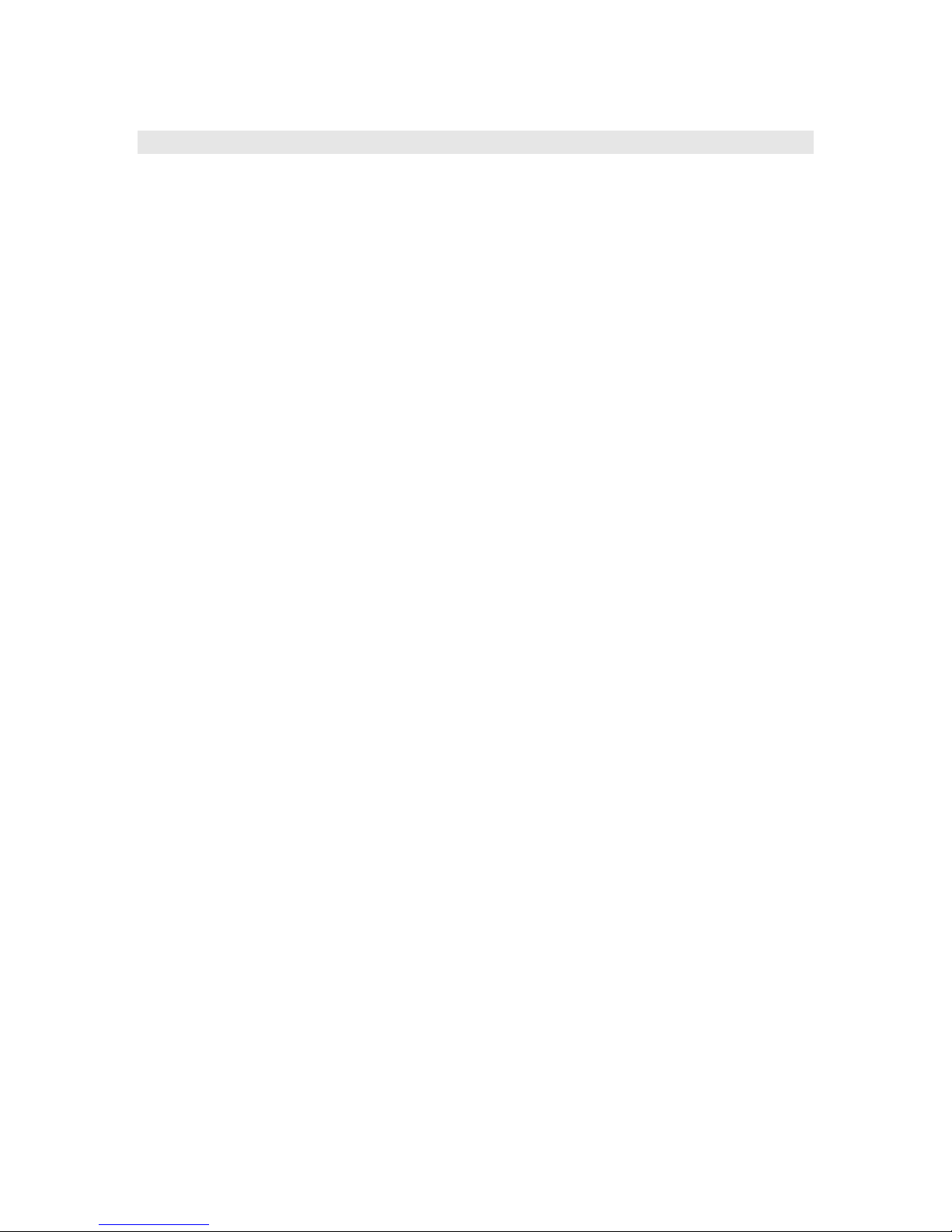
roTextWidget ()
An object used for putting text on the screen.
Object creation:
• CreateObject("roTextWidget", r As roRectangle, line_count As
Integer, text_mode As Integer, pause_time As Integer)
o r – roRectangle that contains the text
o line_count – the number of lines of text to show in the rectangle
o text_mode – 0 for an animated ‘teletype’ like view or 1 for static text.
o pause_time – how long each string is displayed prior to displaying the next string
• CreateObject("roTextWidget", r As roRectangle, line_count As
Integer, text_mode As Integer, array As roAssociativeArray)
o r – roRectangle that contains the text
o line_count – the number of lines of text to show in the rectangle
o text_mode – 0 for an animated ‘teletype’ like view or 1 for static text.
o array is an associative array that can include the following values
• “LineCount” – the number of lines of text to show in the rectangle
• “TextMode” - 0 for an animated ‘teletype’ like view or 1 for static text.
• “PauseTime” - how long each string is displayed prior to displaying the next string
• “Rotation” – the rotation of the text in the widget, 0 degrees (0), 90 degrees (1), 180
degrees (2), 270 degrees (3)
• “Alignment” – the alignment of the text. Left (0), center (1), or right(2)
The object includes the following interfaces:
• PushString(str As String) As Boolean
o The string is added to the list of strings to display. Strings are displayed in order and when the
end is reached it loops.
• PopStrings(number_of_string_to_pop As Integer) As Boolean
o Pops strings off the front of the list (last in first out). The popping is done the next time the
widget wraps so that strings can be added and removed seamlessly to the widget.
• GetStringCount() As Integer
o Returns the number of strings that will exist once any pending pops have taken place.
• Clear() As Boolean
o Clears the list of strings leaving the widget blank and ready for more PushString() calls.
This object also uses the ifWidget interface which provides:
• SetForegroundColor(color As Integer) As Boolean
• SetBackgroundColor(color As Integer) As Boolean
o color is in ARGB format.
• SetFont(font_filename As String) As Boolean
o font_filename is a TrueType font, for example: CF:/Ariel.ttf
• SetBackgroundBitmap(background_bitmap_filename As String, stretch As
Boolean) As Boolean
o If stretch is true, the image is stretched to the size of the window.
• SetSafeTextRegion(rect As roRectangle) As Boolean
o rect specifies the rectangle within the widget where the text can be drawn safely.
• Show() As Boolean
o Displays the widget – after creation, the widget is hidden until Show() is called.
• Hide() As Boolean
o Hides the widget.
44
Page 45
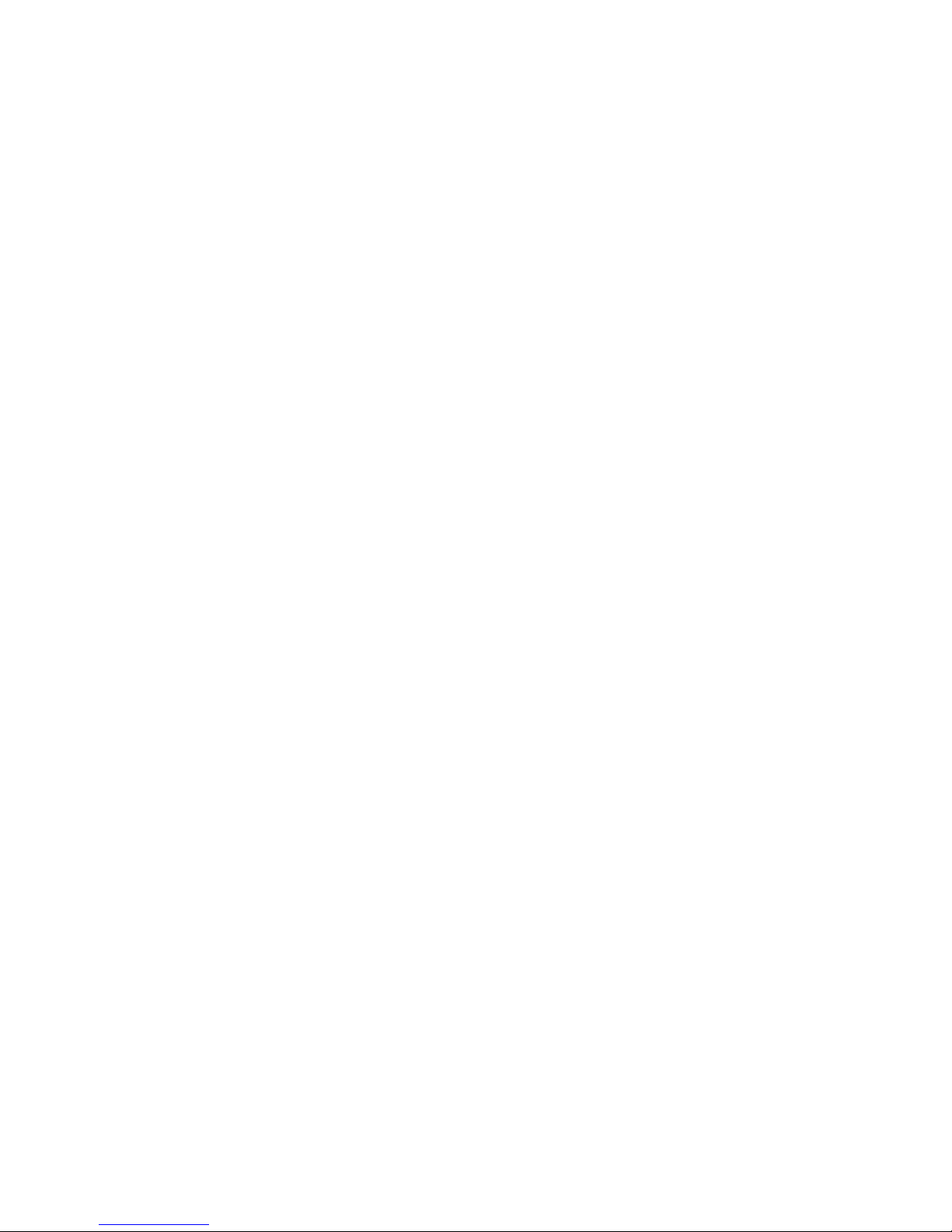
The top 8 bits of the color value are ‘alpha’. Alpha has no effect for the foreground text color but does
effect the widget background color. 0 is fully transparent and 255 is fully non-transparent. This feature
allows ‘subtitle’ like effects. For example, a semi-transparent black box containing text over video.
45
Page 46
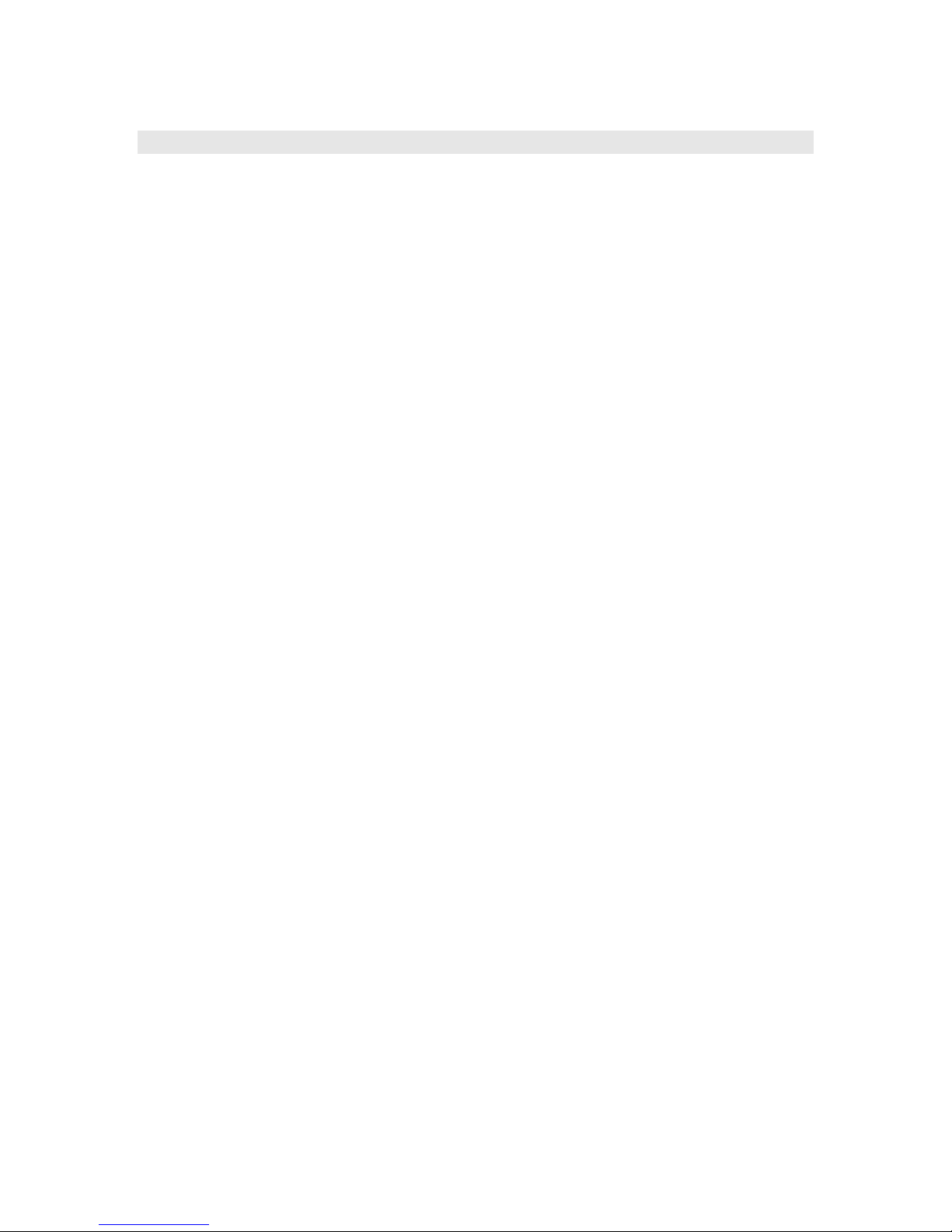
roResourceManager ()
The roResourceManager is used for managing strings in multiple languages.
Object creation:
• CreateObject("roResourceManager", filename As String)
o filename = the name of the file that contains all of the localized resource strings required
by the user. This file must be in UTF-8 format.
The interface includes:
• SetLanguage(language_identifier As String) As Boolean
o Instructs the roResourceManager object to use the specified language. False is returned if
there are no resources associated with the specified language.
• GetResource(resource_identifier As String) As String
o Returns the resource string in the current language for a given resource identifier.
At present, the main use for the roResourceManager is for localizing the roClockWidget.
The resource file passed in on creation has the following format for each string entry:
[RESOURCE_IDENTIFIER_NAME_GOES_HERE]
eng "Jan|Feb|Mar|Apr|May|Jun|Jul|Aug|Sep|Oct|Nov|Dec"
ger "Jan|Feb|Mär|Apr|Mai|Jun|Jul|Aug|Sep|Okt|Nov|Dez"
spa "Ene|Feb|Mar|Abr|May|Jun|Jul|Ago|Sep|Oct|Nov|Dic"
fre "Jan|Fév|Mar|Avr|Mai|Jun|Jul|Aou|Sep|Oct|Nov|Déc"
ita "Gen|Feb|Mar|Apr|Mag|Giu|Lug|Ago|Set|Ott|Nov|Dic"
dut "Jan|Feb|Mar|Apr|Mei|Jun|Jul|Aug|Sep|Okt|Nov|Dec"
swe "Jan|Feb|Mar|Apr|Maj|Jun|Jul|Aug|Sep|Okt|Nov|Dec"
The name in the square brackets is the resource identifier. Each line after it is a language identifier followed
by the resource string. Multiple roResourceManagers can be created.
A default “resources.txt” file is available from Roku’s website.
46
Page 47

roClockWidget ()
roClockWidget puts a clock on the screen. It has no extra interface, only construction arguments.
roClockWidget implements the ifTextWidget interface.
Object creation:
• CreateObject("roClockWidget", rect As roRectangle, res As
roResourceManager, display_type As Integer)
o rect = the rectangle in which the clock is displayed. Based on the size of the rectangle, the
widget picks a font.
o display_type = 0 for date only, 1 for clock only. To show both on the screen, two
widgets must be created.
Example:
rect=CreateObject("roRectangle", 0, 0, 300, 60)
res=CreateObject("roResourceManager", "resources.txt")
c=CreateObject("roClockWidget", rect, res, 1)
c.Show()
The resource manager is passed in to the widget and the widget uses the following resources within
resources.txt to display the time/date correctly.
Here are the 'eng' entries:
[CLOCK_DATE_FORMAT]
eng "%A, %B %e, %Y"
[CLOCK_TIME_FORMAT]
eng "%l:%M"
[CLOCK_TIME_AM]
eng "AM"
[CLOCK_TIME_PM]
eng "PM"
[CLOCK_DATE_SHORT_MONTH]
eng "Jan|Feb|Mar|Apr|May|Jun|Jul|Aug|Sep|Oct|Nov|Dec"
[CLOCK_DATE_LONG_MONTH]
eng
"January|February|March|April|May|June|July|August|September|October|No
vember|December"
[CLOCK_DATE_SHORT_DAY]
eng "Sun|Mon|Tue|Wed|Thu|Fri|Sat"
[CLOCK_DATE_LONG_DAY]
eng "Sunday|Monday|Tuesday|Wednesday|Thursday|Friday|Saturday"
The following are the control characters for the date/time format strings:
// Date format
//
// %a Abbreviated weekday name
// %A Long weekday name
// %b Abbreviated month name
// %B Full month name
// %d Day of the month as decimal 01 to 31
// %e Like %d, the day of the month as a decimal number, but without
leading zero
// %m Month name as a decimal 01 to 12
// %n Like %m, the month as a decimal number, but without leading zero
47
Page 48

// %y Two digit year
// %Y Four digit year
// Time format
//
// %H The hour using 24-hour clock (00 to 23)
// %I The hour using 12-hour clock (01 to 12)
// %k The hour using 24-hour clock (0 to 23); single digits are
preceded by a blank.
// %l The hour using 12-hour clock (1 to 12); single digits are
preceded by a blank.
// %M Minutes (00 to 59)
// %S Seconds (00 to 59)
48
Page 49
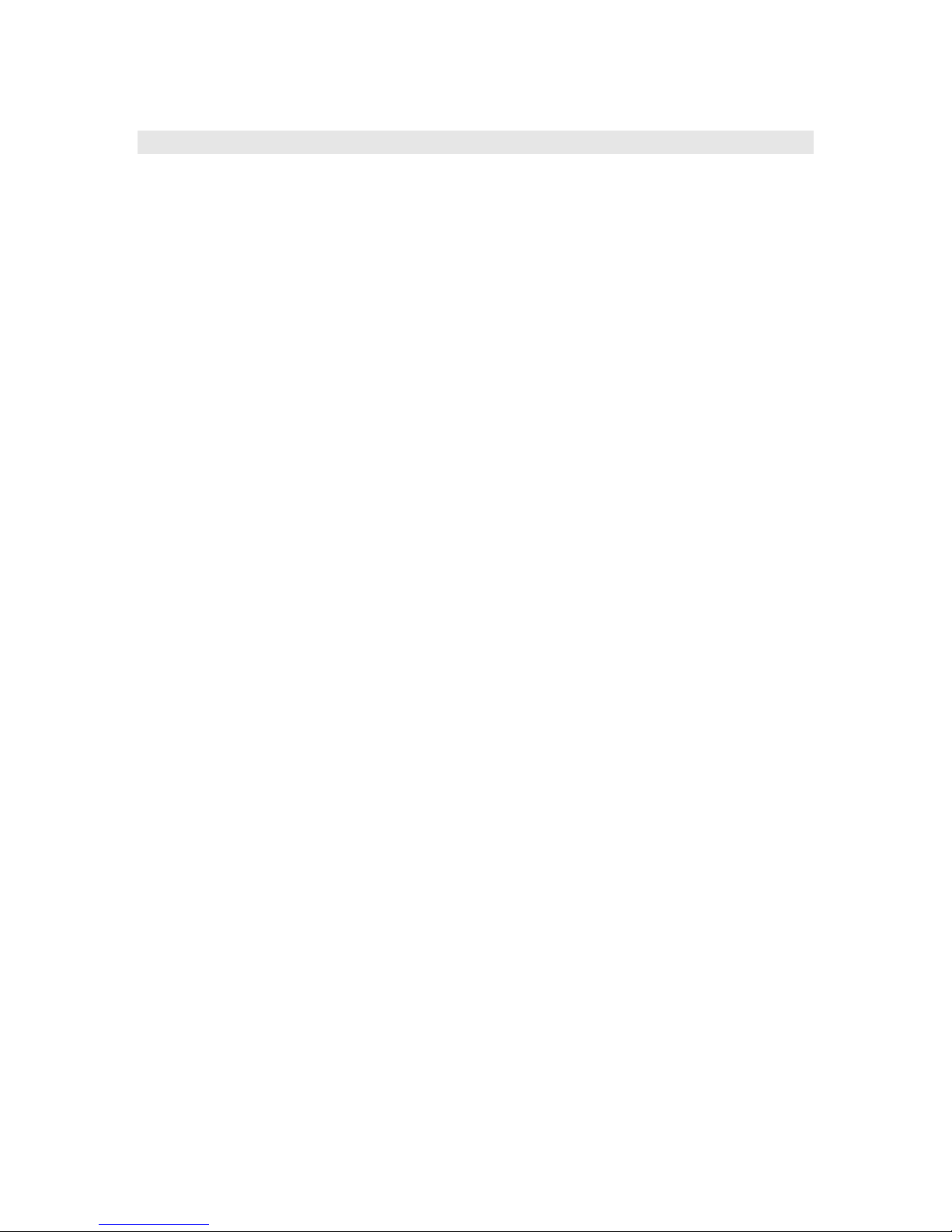
roUrlTransfer ()
This object is used for reading from and writing to remote servers through URLs.
This object is created with no parameters:
• CreateObject("roUrlTransfer")
The interface provides:
• GetIdentity() As Integer
o Returns a magic number that can be used to identify whether events originated from this
object.
• SetUrl(URL As String) As Boolean
o Sets the URL to use for the transfer request.
o Returns false on failure – use GetFailureReason() to find out the reason for the failure.
• SetPort(port As ifMessagePort) As Void
o Set the message port to which events will be posted for asynchronous requests.
• AddHeader(name As String, value As String) As Boolean
o Add the specified HTTP header. Only valid for HTTP URLs.
o Returns false on failure – use GetFailureReason() to find out the reason for the failure.
• GetToString() As String
o Connect to the remote service as specified in the URL and return the response body as a
string. This function cannot return until the exchange is complete and it may block for a long
time.
o Only having a single string return means that much of the information (headers, response
codes) is discarded. If this information is required then use AsyncGetToString instead.
o The size of string returned is limited to 65536 characters.
• GetToFile(filename As String) As Integer
o Connect to the remote service as specified in the URL and write the response body to the
specified file.
o This function does not return until the exchange is complete and may block for a long time.
o The response code from the server is returned. It is not possible to access any of the response
headers. If this information is required use AsyncGetToFile instead.
• AsyncGetToString() As Boolean
o Begin a get request to a string asynchronously. Events will be sent to the message port
associated with the object. If false is returned then the request could not be issued and no
events will be delivered.
• AsyncGetToFile(filename As String) As Boolean
o Begin a get request to a file asynchronously. Events will be sent to the message port
associated with the object. If false is returned then the request could not be issued and no
events will be delivered.
• Head() As roUrlEvent
o Synchronously perform an HTTP HEAD request and return the resulting response code and
headers through a roUrlEvent object. In the event of catastrophic failure (e.g. an asynchronous
operation is already active) then a null object is returned.
• AsyncHead() As Boolean
o Begin an HTTP HEAD request asynchronously. Events will be sent to the message port
associated with the object. If false is returned then the request could not be issued and no
events will be delivered.
• PostFromString(request As String) As Integer
o Use the HTTP POST method to post the supplied string to the current URL and return the
response code. Any response body is discarded.
• PostFromFile(filename As String) As Boolean
o Use the HTTP POST method to post the contents of the file specified to the current URL and
return the response code. Any response body is discarded.
49
Page 50

• AsyncPostFromString(request As String) As Boolean
o Use the HTTP POST method to post the supplied string to the current URL. Events of type
roUrlEvent will be sent to the message port associated with the object. If false is returned then
the request could not be issued and no events will be delivered.
• AsyncPostFromFile(filename As String) As Boolean
o Use the HTTP POST method to post the contents of the specified file to the current URL.
Events of type roUrlEvent will be sent to the message port associated with the object. If false
is returned then the request could not be issued and no events will be delivered.
• SetUserAndPassword(user As String, password As String) As Boolean
o Enables HTTP authentication using the specified user name and password. Note that HTTP
basic authentication is deliberately disabled due to it being inherently insecure. HTTP digest
authentication is supported.
• SetMinimumTransferRate(bytes_per_second As Integer,
period_in_seconds As Integer) As Boolean
o Cause the transfer to be terminated if the rate drops below bytes_per_second when
averaged over period_in_seconds. Note that if the transfer is over the Internet you may
not want to set period_in_seconds to a small number in case network problems cause
temporary drops in performance. For large file transfers and a small bytes_per_second
limit averaging over fifteen minutes or even longer might be appropriate.
• GetFailureReason() As String
o If any of the roUrlTransfer functions indicate failure then this function may provide more
information regarding the failure.
50
Page 51

roUrlEvent ()
• GetInt() As Integer
o Returns the type of event. The following event types are currently defined:
• 1 – transfer complete
• 2 – transfer started. Headers are available for suitable protocols. (Not currently
implemented)
• GetResponseCode() As Integer
o Returns the protocol response code associated with this event. For a successful HTTP request
this will be the HTTP status code 200.
o For unexpected errors the return value is negative. There are lots of possible negative errors
from the CURL library but it's often best just to look at the text version
via GetFailureReason().
Here are some potential errors. Not all of them can be generated by BrightSign:
Status
-1
CURLE_UNSUPPORTED_PROTOCOL
-2
CURLE_FAILED_INIT
-3
CURLE_URL_MALFORMAT
-5
CURLE_COULDNT_RESOLVE_PROXY
-6
CURLE_COULDNT_RESOLVE_HOST
-7
CURLE_COULDNT_CONNECT
-8
CURLE_FTP_WEIRD_SERVER_REPLY
-9
CURLE_REMOTE_ACCESS_DENIED
-11 CURLE_FTP_WEIRD_PASS_REPLY
-13 CURLE_FTP_WEIRD_PASV_REPLY
-14 CURLE_FTP_WEIRD_227_FORMAT
-15 CURLE_FTP_CANT_GET_HOST
-17 CURLE_FTP_COULDNT_SET_TYPE
-18 CURLE_PARTIAL_FILE
-19 CURLE_FTP_COULDNT_RETR_FILE
-21 CURLE_QUOTE_ERROR
Name
Description
a service was denied by the server due to lack of access
- when login fails this is not returned.
quote command failure
-22 CURLE_HTTP_RETURNED_ERROR
-23 CURLE_WRITE_ERROR
-25 CURLE_UPLOAD_FAILED
-26 CURLE_READ_ERROR
-27 CURLE_OUT_OF_MEMORY
-28 CURLE_OPERATION_TIMEDOUT
-30 CURLE_FTP_PORT_FAILED
51
failed upload "command"
could open/read from file
the timeout time was reached
FTP PORT operation failed
Page 52
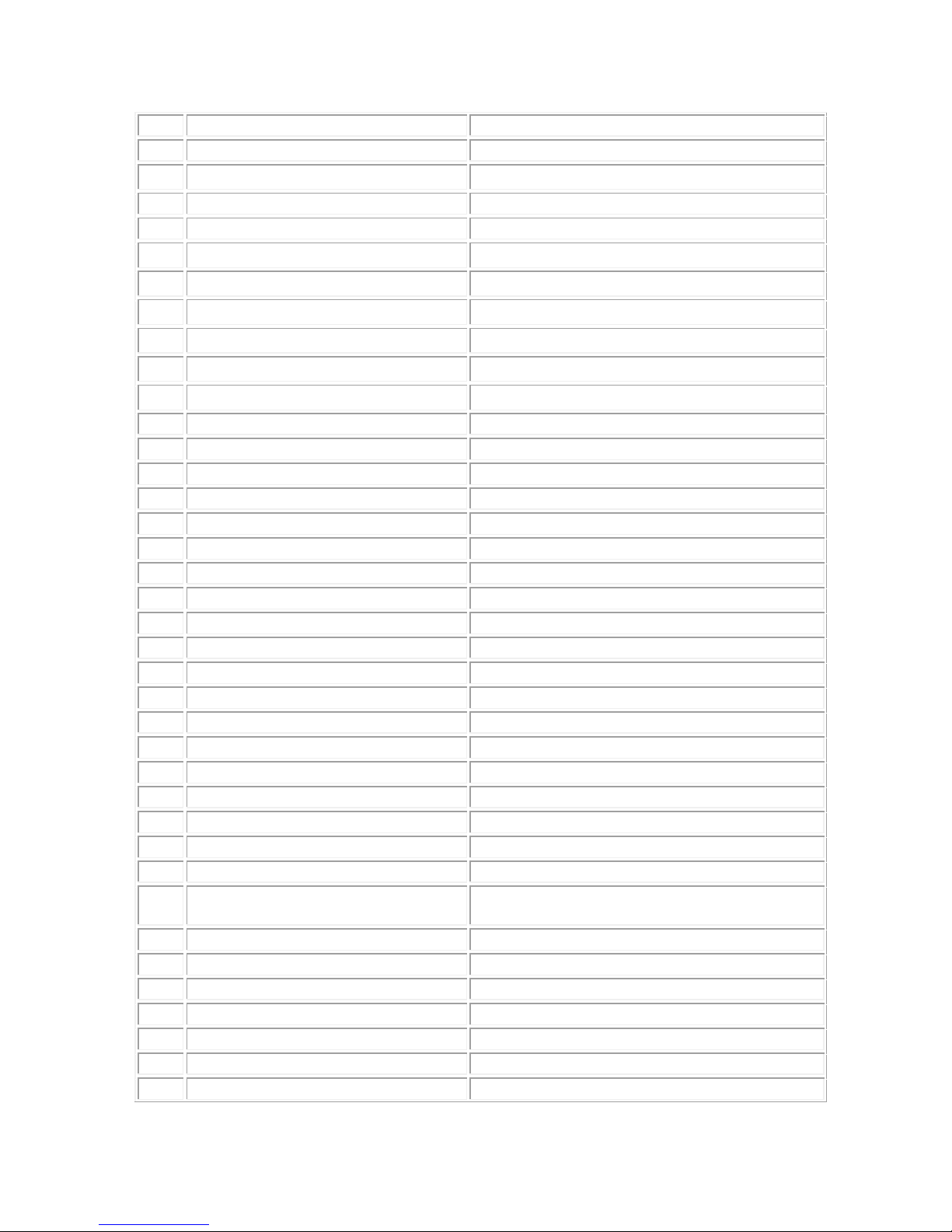
-31 CURLE_FTP_COULDNT_USE_REST
-33 CURLE_RANGE_ERROR
the REST command failed
RANGE "command" didn't work
-34 CURLE_HTTP_POST_ERROR
-35 CURLE_SSL_CONNECT_ERROR
-36 CURLE_BAD_DOWNLOAD_RESUME couldn't resume download
-37 CURLE_FILE_COULDNT_READ_FILE
-38 CURLE_LDAP_CANNOT_BIND
-39 CURLE_LDAP_SEARCH_FAILED
-41 CURLE_FUNCTION_NOT_FOUND
-42 CURLE_ABORTED_BY_CALLBACK
-43 CURLE_BAD_FUNCTION_ARGUMENT
-45 CURLE_INTERFACE_FAILED
-47 CURLE_TOO_MANY_REDIRECTS
-48 CURLE_UNKNOWN_TELNET_OPTION User specified an unknown option
-49 CURLE_TELNET_OPTION_SYNTAX Malformed telnet option
-51 CURLE_PEER_FAILED_VERIFICATION peer's certificate or fingerprint wasn't verified fine
-52 CURLE_GOT_NOTHING
-53 CURLE_SSL_ENGINE_NOTFOUND
-54 CURLE_SSL_ENGINE_SETFAILED
-55 CURLE_SEND_ERROR,
-56 CURLE_RECV_ERROR
-58 CURLE_SSL_CERTPROBLEM
-59 CURLE_SSL_CIPHER
-60 CURLE_SSL_CACERT
-61 CURLE_BAD_CONTENT_ENCODING Unrecognized transfer encoding
-62 CURLE_LDAP_INVALID_URL
-63 CURLE_FILESIZE_EXCEEDED,
-64 CURLE_USE_SSL_FAILED,
-65 CURLE_SEND_FAIL_REWIND,
-66 CURLE_SSL_ENGINE_INITFAILED
-67 CURLE_LOGIN_DENIED
-68 CURLE_TFTP_NOTFOUND
-69 CURLE_TFTP_PERM
-70 CURLE_REMOTE_DISK_FULL
-71 CURLE_TFTP_ILLEGAL
-72 CURLE_TFTP_UNKNOWNID
-73 CURLE_REMOTE_FILE_EXISTS
-74 CURLE_TFTP_NOSUCHUSER
wrong when connecting with SSL
CURLOPT_INTERFACE failed
catch endless re-direct loops
when this is a specific error
SSL crypto engine not found
can not set SSL crypto engine as default
failed sending network data
failure in receiving network data
problem with the local certificate
couldn't use specified cipher
problem with the CA cert (path?)
Invalid LDAP URL
Maximum file size exceeded
Requested FTP SSL level failed
Sending the data requires a rewind that failed
failed to initialise ENGINE
user, password or similar was not accepted and we
failed to login
file not found on server
permission problem on server
out of disk space on server
Illegal TFTP operation
Unknown transfer ID
File already exists
No such user
52
Page 53

-75 CURLE_CONV_FAILED
-76 CURLE_CONV_REQD
-77 CURLE_SSL_CACERT_BADFILE
-78 CURLE_REMOTE_FILE_NOT_FOUND remote file not found
-79 CURLE_SSH
-80 CURLE_SSL_SHUTDOWN_FAILED
• GetFailureReason() As String
o Returns a description of the failure that occurred.
• GetString() As String
o Return the string associated with the event. For transfer
complete AsyncGetToString, AsyncPostFromString and AsyncPostFromFile
requests this will be the actual response body from the server truncated to 65536 characters.
• GetFailureReason() As Integer
o Returns a magic number that can be matched with the value returned
by roUrlTransfer.GetIdentity() to determine where this event came from.
• GetResponseHeaders() As roAssociativeArray
o Returns an associative array containing all the headers returned by the server for appropriate
protocols (such as HTTP).
• GetSourceIdentity() As Integer
o Returns a magic number that can be matched with the value returned
by roUrlTransfer.GetIdentity() to determine where this event came from.
conversion failed
caller must register conversion callbacks using
curl_easy_setopt options
CURLOPT_CONV_FROM_NETWORK_FUNCTION,
CURLOPT_CONV_TO_NETWORK_FUNCTION,
and CURLOPT_CONV_FROM_UTF8_FUNCTION
could not load CACERT file, missing or wrong format
error from the SSH layer, somewhat generic so the error
message will be of interest when this has happened
Failed to shut down the SSL connection
53
Page 54

roRssParser, roRssArticle ()
roRssParser and roRssArticle class are used to display an RSS ticker on the screen.
roRssParser is created with no parameters:
• CreateObject("roRssParser")
The roRssParser interface provides:
• ParseFile(filename As String) As Boolean
o Parse an RSS feed from a file.
• ParseString(filename As String) As Boolean
o Parse an RSS feed from a string.
• GetNextArticle() As Object
o Get the next article parsed by the RSS parser. The articles are sorted in publication date order
with the most recent article first. This returns an roRssArticle object if there is one, otherwise
an Integer is returned.
The roRssArticle interface provides:
• GetTitle() As String
o The title of the RSS item.
• GetDescription() As String
o The content of the RSS item.
• GetDescription() As String
o Returns the difference in seconds for the publication date between this RSS item and the most
recent item in the feed. This can be used by the user to decide that an article is too old to
display.
Example:
u=CreateObject("roUrlTransfer")
u.SetUrl("http://www.lemonde.fr/rss/sequence/0,2-3208,1-0,0.xml")
u.GetToFile("tmp:/rss.xml")
r=CreateObject("roRssParser")
r.ParseFile("tmp:/rss.xml")
EnableZoneSupport(1)
b=CreateObject("roRectangle", 0, 668, 1024, 100)
t=CreateObject("roTextWidget", b, 3, 2, 2)
t.SetForegroundColor(&hD0D0D0)
t.Show()
article_loop:
a = r.GetNextArticle()
if type(a) = "roRssArticle" then
t.PushString(a.GetDescription())
goto article_loop
endif
loop:
sleep(1000)
goto article_loop
54
Page 55

roNetworkConfiguration ()
Object creation:
• CreateObject("roNetworkConfiguration", 0)
The ifNetworkConfiguration interface provides (methods do not take effect until Apply is called):
• SetDHCP(key As String, value As Object) As Void
o Enable DHCP. Disables all other settings.
• SetIP4Address(ip As String) As Boolean
• SetIP4Netmask(netmask As String) As Boolean
• SetIP4Broadcast(broadcast As String) As Boolean
• SetIP4Gateway(gateway As String) As Boolean
o Set IPv4 interface configuration. All values must be set – no cleverness is applied (unlike
ifconfig shell command). Parameter is a string dotted decimal quad (i.e. “192.168.1.2” or
similar). Returns true on success.
o Example
nc.SetIP4Address("192.168.1.42")
nc.SetIP4Netmask("255.255.255.0")
nc.SetIP4Broadcast("192.168.1.255")
nc.SetIP4Gateway("192.168.1.1")
• SetDomain(domain As String) As Boolean
o Set the device domain name. This will be appended to names to fully qualify them. It is not
necessary to call this. Returns true on success.
o Example
nc.SetDomain("roku.com")
• AddDNSServer(server As String) As Void
o When the object is created there are no DNS servers, this adds another server to the list. There
is currently a maximum of three but adding more will not fail. Returns true on success. There
is no way to remove all the servers, just re-create the object.
• GetFailureReason() As String
o Give more information when a member function has returned false.
• Apply() As Boolean
o Apply the requested changes to the network interface. This may take several seconds to
complete.
• SetTimeServer(time_server As String) As Boolean
o The default time server is “time.rokulabs.com”. The use of NTP can be disabled by calling
SetTimerServer(“”).
55
Page 56

roStorageInfo ()
Objects of this type are used to report storage device usage information.
Object creation:
• CreateObject("roStorageInfo", path As String)
o Create a roStorageInfo object containing the storage device information for the specified path.
The path need not be to the root of the storage device.
ifStorageInfo interface:
Note that on some filesystems that have a portion of space reserved for the super-user the
expression GetUsedInMegabytes() + GetFreeInMegabytes() == GetSizeInMegabytes() may not be true.
• GetBytesPerBlock() As Integer
o Returns the size of a native block on the filesystem used by the storage device specified.
• GetSizeInMegabytes() As Integer
o Returns the total size of the storage device in Mibibytes.
• GetUsedInMegabytes() As Integer
o Returns the amount of space currently used on the storage device in Mibibytes. Note that this
includes the size of the pool because this class does not know anything about pools.
• GetFreeInMegabytes() As Integer
o Returns the available space on the storage device in Mibibytes.
• GetFileSystemType() As String
o Returns a string describing the type of filesystem used on the specified storage. Potential
values are:
• fat12
• fat16
• fat32
• ext3
• ntfs
• hfs
• hfsplus
Example:
si=CreateObject(“roStorageInfo”, “CF:/”)
Print si.GetFreeInMegabytes(); “MiB free”
56
Page 57

roBrightPackage ()
An roBrightPackage represents a zip file. The zip file can include arbitrary content or can be installed on a
storage device to provide content and script updates (for example, to distribute updates via USB thumb
drives).
Object creation:
• CreateObject("roBrightPackage", filename As String)
o filename = The filename for the zip file
The interface provides:
o Unpack(path As String) As Void
o path = The destination path for the extracted files, e.g. “ATA:/”.
o SetPassword(password As String) As Void
o password = The password specified when the zip file was created
o roBrightPackage supports AES 128 and 256 bit encryption as generated by WinZip.
Example:
package = CreateObject("roBrightPackage", "newfiles.zip")
package.SetPassword("test")
package.Unpack("ATA:/")
Using roBrightPackage to distribute new content:
BrightSign checks storages for autorun scripts in the following order:
• External USB devices 1 through 9
• CF
• SD
In addition to looking for autorun.bas scripts, BrightSign looks for autorun.zip files that contain a script
name autozip.bas. If autozip.bas is encrypted, then BrightSign uses the password stored in the registry in
the section ‘security’ under the name ‘autozipkey’ to decrypt the file. If an autorun.zip file with an
autozip.bas file is found and autozip.bas is decrypted, BrightSign will execute the autozip.bas file. The
autozip.bas file cannot reference any external files as it is the only file to be automatically uncompressed by
BrightSign prior to execution. The autozip.bas script unpacks the contents of the autorun.zip file to an
installed storage device and reboots to complete the update.
Example:
' Content update application
r=CreateObject("roRectangle", 20, 668, 1240, 80)
t=CreateObject("roTextWidget",r,1,2,1)
r=CreateObject("roRectangle", 20, 20, 1200, 40)
t.SetSafeTextRegion(r)
t.SetForegroundColor(&hff303030)
t.SetBackgroundColor(&hffffffff)
t.PushString("Updating content from USB drive, please wait...")
package = CreateObject("roBrightPackage", "autorun.zip")
package.SetPassword("test")
package.Unpack("ATA:/")
package = 0
t.Clear()
57
Page 58

t.PushString("Update complete - remove USB drive to restart.")
wait:
sleep(1000)
usb_key = CreateObject("roReadFile", "USB1:/autorun.zip")
if type(usb_key) <> "roReadFile" then
a=RebootSystem()
endif
usb_key = 0
goto wait
58
Page 59

roDatagramSender, roDatagramReceiver ()
The roDatagramSender and roDatagramReceiver classes allow for simple sending and receiving
of unicast and broadcast UDP packets.
roDatagramSender allows UDP packets to be sent to a specified destination. It implements
ifDatagramSender.
roDatagramSender is created with no parameters:
• CreateObject("roDatagramSender ")
The ifDatagramSender interface provides:
• SetDestination(destination_address As String, destination_port As
Integer) As Boolean
o Specify the destination IP address in dotted quad form along with the destination port. Returns
true on success.
• Send(packet As String) As Integer
o Send the specified data packet as a datagram. Returns zero on success or a negative error
number on failure.
roDatagramReceiver causes events to be sent to a message port when UDP packets are received on
the specified port. It implements ifIdentity and ifSetMessagePort.
roDatagramReceiver is created with a single parameter:
• CreateObject("roDatagramReceiver ", port As Integer)
o Specify the port on which to receive UDP packets.
Examples:
‘ This script broadcasts a single UDP packet containing “HELLO” to
‘ anyone on the network listening on port 21075.
sender = CreateObject(“roDatagramSender”)
sender.SetDestination(“255.255.255.255”, 21075)
sender.Send(“Hello”)
‘ This script listens for UDP packets on port 21075
receiver = CreateObject(“roDatagramReceiver”, 21075)
mp = CreateObject(“roMessagePort”)
receiver.SetPort(mp)
while true
event = mp.WaitMessage(0)
if type(event) = “roDatagramEvent” then
print “Datagram: “; event
endif
end while
59
Page 60
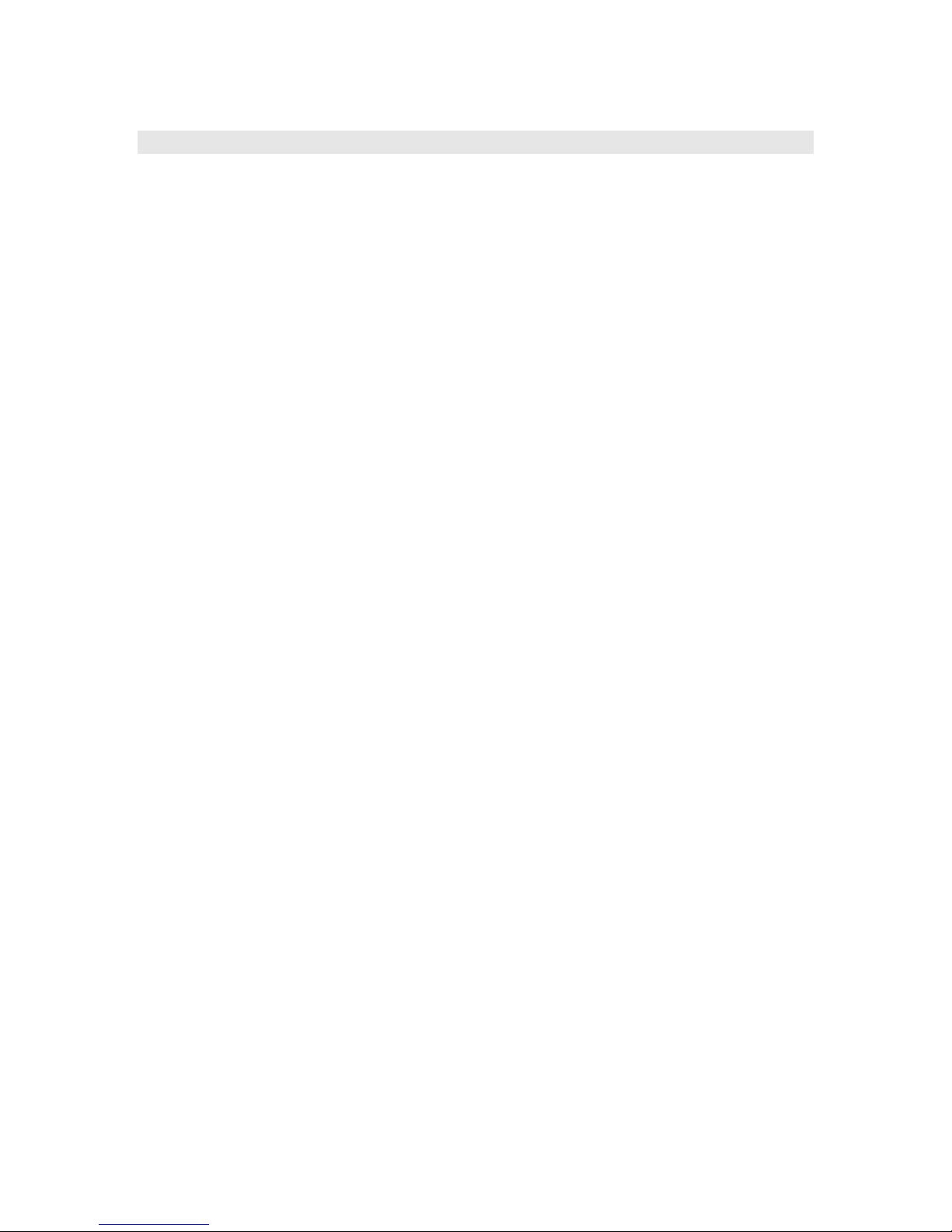
roVideoInput()
roVideoInput supports playing back video supplied by a video capture dongle.
roVideoInput is created with no parameters:
• CreateObject("roVideoInput ")
The ifVideoInput interface provides:
• GetStandards() As roArray(String)
• GetInputs() As roArray(String)
o These return an array of strings describing the various inputs and video standards that the video
capture device supports. Standards returned are PAL-D/K, PAL-G, PAL-H, PAL-I, PAL-D,
PAL-D1, PAL-K, PAL-M, PAL-N, PAL-Nc, PAL-60, SECAM-B/G, , ECAM-B, SECAM-D,
SECAM-G, SECAM-H, SECAM-K, SECAM-K1, SECAM-L, SECAM-LC, SECAM-D/K,
NTSC-M, NTSC-Mj, NTSC-443, NTSC-Mk, PAL-B and PAL-B1. Inputs returned are svideo and composite.
• SetStandard(As String) As Boolean
• GetCurrentStandard() As String
• SetInput(As String) As Boolean
• GetCurrentInput() As String
o Use the above to get and set the input and video standard.
• GetControls() As roArray(String)
o Returns the possible controls on the input. These include ‘Brightness’, ‘Contrast’,
‘Saturation’, ‘Hue’, and others.
• SetControlValue(control_name As String, value As Integer) As Boolean
o Sets the value of the specified control
• GetCurrentControlValue(control_name As String) As roAssociativeArray
o Returns an associative array with 3 members: Value, Minimum and Maximum. Value is the
current value, and the possible range is specified by minimum and maximum.
Here is an example script that creates a full screen display with the video capture dongle as the video
source.
v=CreateObject("roVideoPlayer")
i=CreateObject("roVideoInput")
p=CreateObject("roMessagePort")
vm=CreateObject("roVideoMode")
vm.SetMode("1280x720x60p")
r = CreateObject("roRectangle", 0, 0, 1280, 720)
v.SetRectangle(r)
i.SetInput("s-video")
i.SetStandard("ntsc-m")
v.PlayEx(i)
loop:
60
Page 61
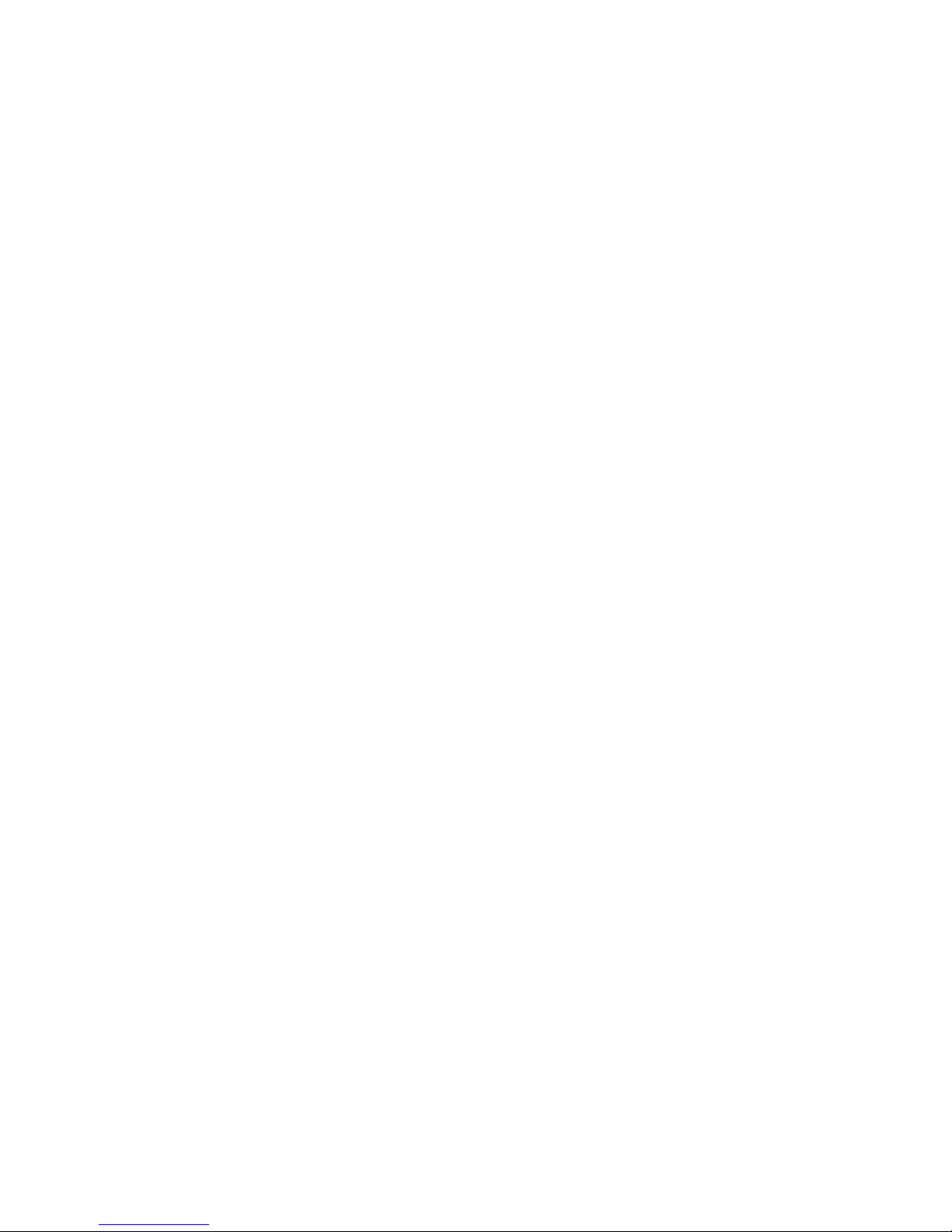
msg = wait(0, p)
goto loop
61
Page 62

62
