Page 1
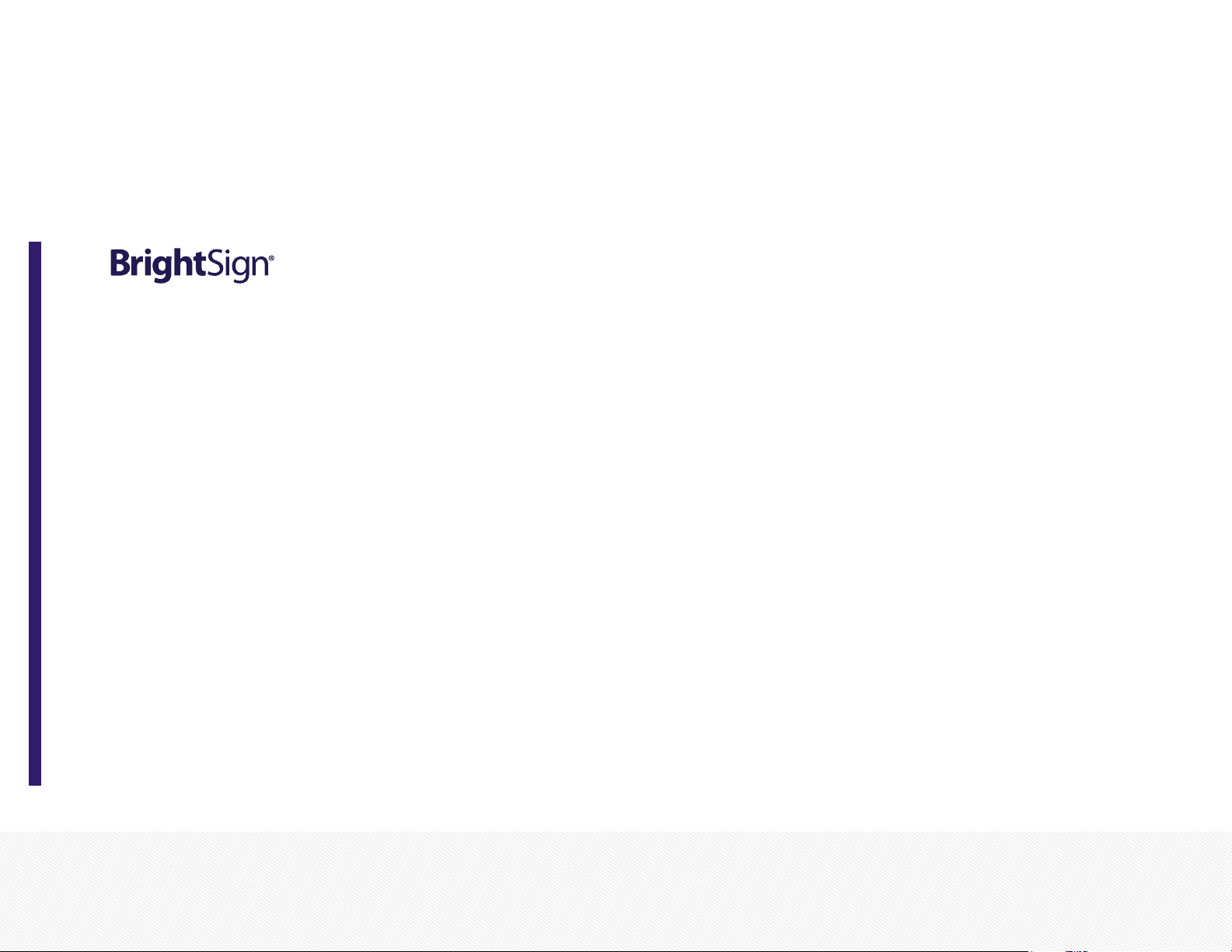
1
USER GUIDE
Diagnostic Web Server
FW ver. 5.1.54
BrightSign, LLC. 16780 Lark Ave., Suite B Los Gatos, CA 95032 | 408-852-9263 | www.brightsign.biz
Page 2
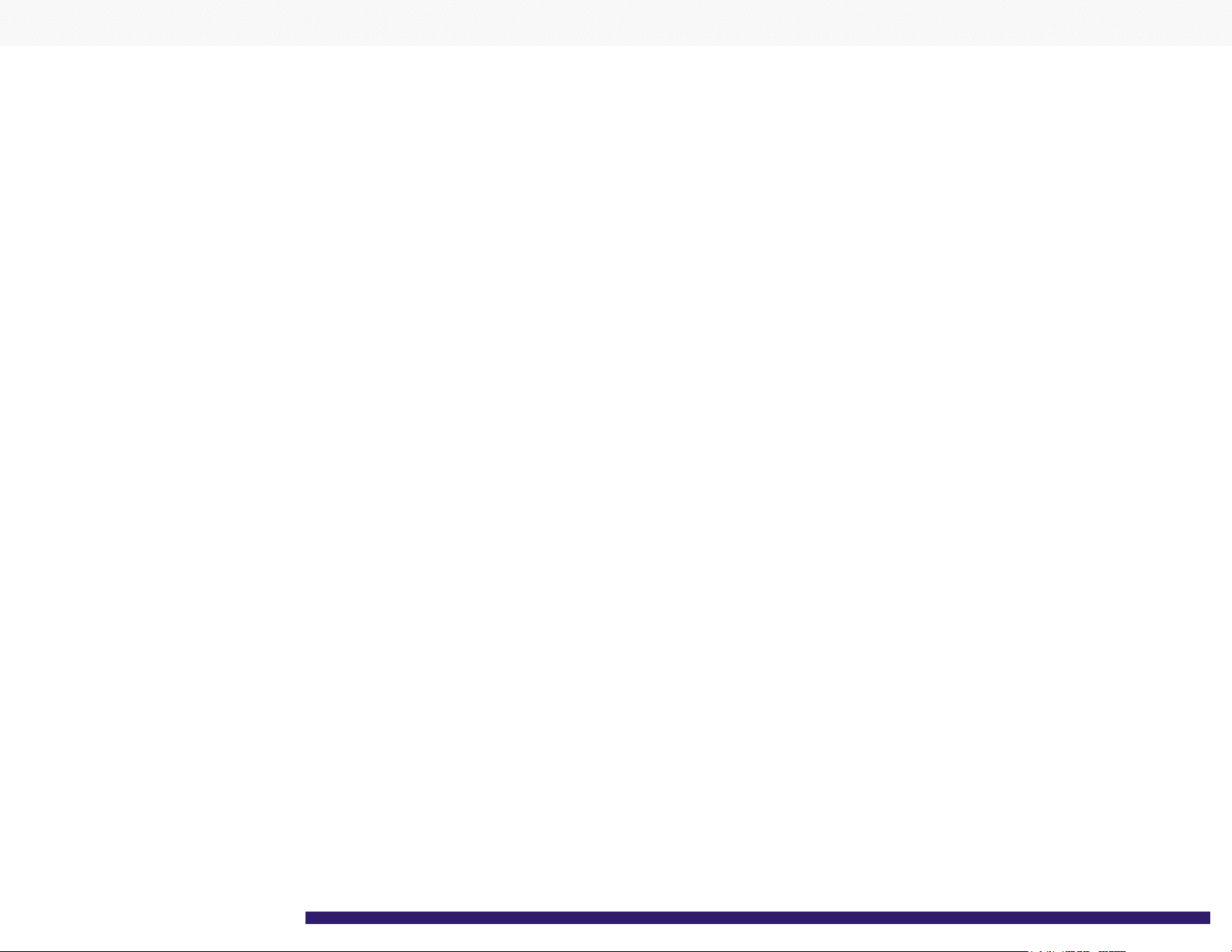
TABLE OF CONTENTS
Introduction 1
Setup 2
Setting up the DWS in BrightAuthor 2
Setting up the DWS (Advanced) 3
Accessing the Diagnostic Web Server 4
Using the Diagnostic Web Server 5
Info 5
Log 6
Control 6
SD 6
Diagnostics 7
Channel Scan Diagnostics 9
Video 9
Application 10
Custom Tabs (Advanced) 10
Page 3

1
INTRODUCTION
The Diagnostic Web Server (DWS) allows you to view and modify various settings on a networked
BrightSign player. Once enabled, the DWS can be accessed with the BrightSign App or with a web
browser on any computer connected to the local network. This guide will walk you through setting up
and using the features of the Diagnostic Web Server.
Page 4

2
SETUP
Setting up the DWS in BrightAuthor
To use the Diagnostic Web Server, you first have to
enable it during the player setup process in BrightAuthor.
If you would like to enable the DWS on a player that is
already set up and running, you will need to create setup
files for that player again.
1. In BrightAuthor, navigate to Tools > Setup
BrightSign Unit.
2. Check the Enable diagnostic web server box in
the Unit Configuration section.
3. (Optional) Enter a Password for the DWS for
additional network security. The User name will
always be “admin”.
4. (Optional) Check the Enable local web server box
Page 5

3
if you would like to be able to access the Local Web
Server as well. The Local Web Server allows you to
modify User Variables in the presentation using a
web browser or the BrightSign App.
5. (Optional) Check the Enable remote snapshots
box if you would like the player to take screenshots
of the display area. These screenshots are
accessible from the Application tab on the DWS.
6. Specify other player settings as desired. Please see
the BrightAuthor User Guide to learn more about
the options in the BrightSign Unit Setup window.
7. Click Create Setup Files when finished. Save the
setup files to an SD card.
8. Insert the SD card into the player.
9. Power up or power cycle the player. Once the
player boots up and establishes an IP address, you
will be able to access the Diagnostic Web Server.
Include the following arguments in a custom script to run
the DWS on the standard port:
>>registrySection = CreateObject
(“roRegistrySection”, “networking”)
>>registrySection.Write (“http_server”,”80”)
>>registrySection.Flush()
Note: A registry flush is necessary if you plan to power
cycle the unit after executing the registry command.
Registry writes will buffer for a few seconds because the
EEPROM and NAND have a limited number of writes
(and thus need to protect against carrying out too many
writes too quickly).
By default, a DWS instance that is set up using these
methods does not require a password. By setting up a
password, you can enable digest authentication. Input
Setting up the DWS (Advanced)
You can also enable the Diagnostic Web Server using
the BrightSign serial command prompt or a custom script.
Input the following commands in the serial prompt to run
the DWS on the standard port:
>>registry write networking http_server 80
>>registry flush
the following command in the serial prompt to create a
password:
>>registry write networking http_auth “password”
Use the username “admin” and your chosen password
when connecting to the DWS.
