Page 1

UPGRADE GUIDE
BrightSign Network Enterprise Edition 3.9
BrightSign, LLC. 16780 Lark Ave. Suite B, Los Gatos, CA 95032
408-852-9263 | www.brightsign.biz
Page 2
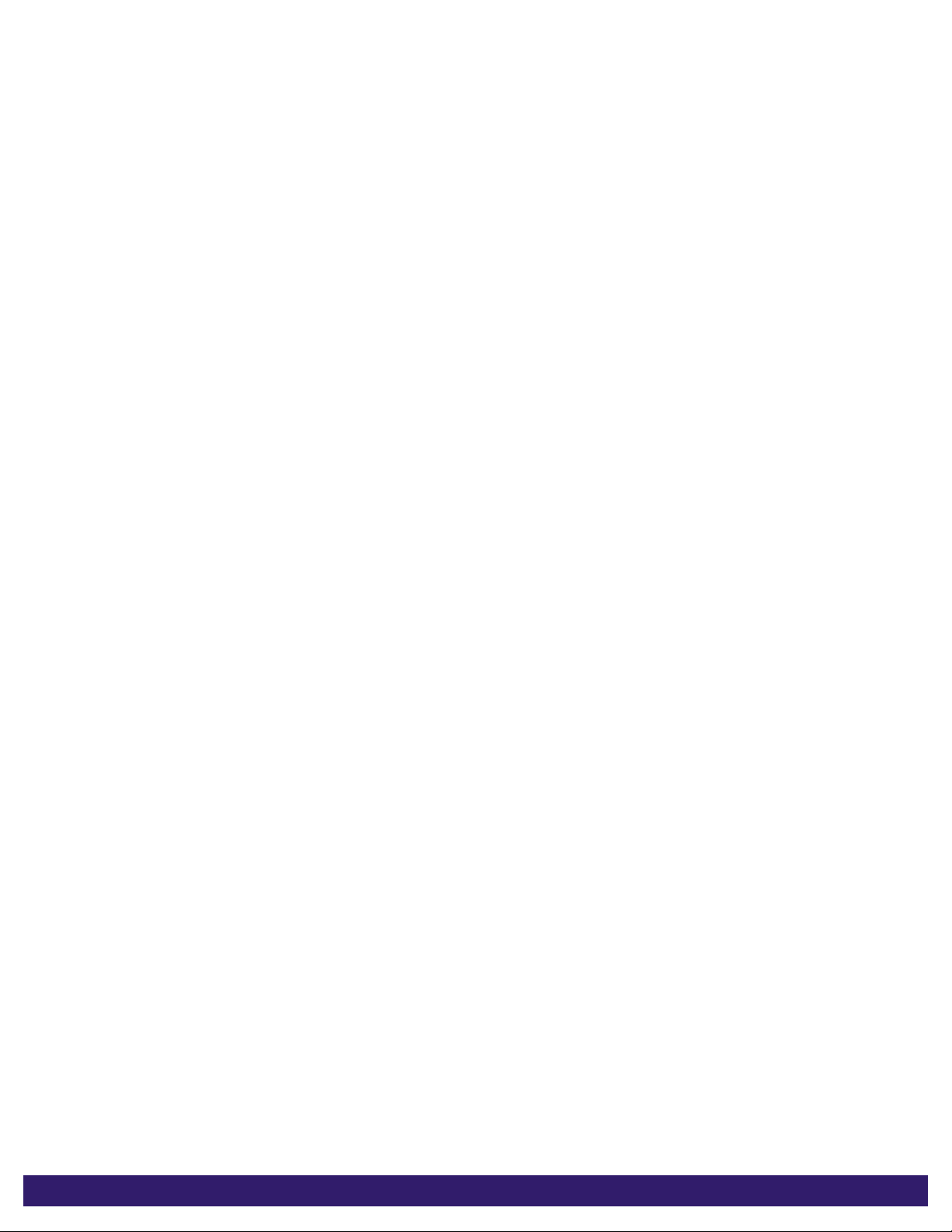
TABLE OF CONTENTS
Introduction............................................................................................ 1
What’s New in BSNEE 3.9? .............................................................. 1
Minimum Hardware Requirements .................................................... 2
Software Requirements ..................................................................... 2
BrightSign Software Requirements ................................................... 2
Installation ............................................................................................. 3
Prerequisites ..................................................................................... 3
Customized Files ............................................................................... 4
Database Server ............................................................................... 5
Backup Database .............................................................................. 5
Bindings Configuration ...................................................................... 6
Post-Installation ..................................................................................... 8
Configuring BrightAuthor ................................................................... 8
Configuring MIME Types in IIS ......................................................... 8
Page 3

1
INTRODUCTION
This manual will guide you through the process of upgrading your BSNEE
services to version 3.9. Note that the 3.9 Upgrade Installer only supports
upgrading from BSNEE version 3.5. BSNEE installations that were upgraded
using a previous version of the Upgrade Installer are also supported.
The BSNEE upgrade installer can only upgrade standard BSNEE installs with
standard database schema. However, BSNEE installs with customized WebUI
files are supported.
What’s New in BSNEE 3.9?
The following features and improvements have been implemented since the previous version
of BSNEE (3.5):
• HTTPS File Upload Support: If the HTTPS protocol is enabled for the BSNEE Web
Site node (i.e. the WebUI) during installation, file uploads through the WebUI will also
use HTTPS.
• Audio Dynamic Playlists: Audio Dynamic Playlists can now be created in the WebUI
or uploaded from BrightAuthor.
• Validity Dates: You can now assign Validity Dates to specific items in Dynamic
Playlists, Live Data feeds, and Live Media feeds. An item with Validity Dates will only be
included in the playlist/feed within a specified time period.
• Support for New Models: The 4Kx42, XDx32, HDx22, and LSx22 devices are now
supported by BSNEE.
• Media Info Tab: The new Media Info tab (located in the File Properties window of a
media item) provides formatting/encoding information for audio and video files.
• Unicode Naming: Most objects in BSNEE now support Unicode names.
• Extended File Support: Dynamic Playlists, Live Media feeds, and presentations now
support the FLAC audio codec, as well as the .ogg and .m2ts container formats.
• Extended API Support: The BSN API now supports a greater array of BSNEE
functions.
• Autorun Selector: When editing a presentation that is already scheduled for a group,
you will be prompted to update the firmware if it is required to play the presentation.
BSNEE Installation Guide
Page 4

2
Minimum Hardware Requirements
• 1.4 GHz or faster Dual Core processor (2 GHz or faster recommended; Intel Xeon
preferable)
• 2GB of RAM (4GB or more recommended)
• 6GB free hard disk space
• Network connection
Software Requirements
• Operating System:
o Windows 7 (excluding Home editions)
o Windows Server 2008 (x32 or x64)
o Windows Server 2008 R2 (x64)
• IIS 7.0 or later (with ASP.NET and WCF Activation handlers)
• MS SQL Server 2008 SP1 (or later), including Express edition
• .NET Framework 4.0 or later
• X.509 certificate issued for the BSNEE Web Services node
Note: The X.509 certificate is required by the WS-* (WS-Security) specifications for
message-level encryption in WCF services, as well as transport-level encryption for
compliance with the WS-I Basic Profile 1.1, which is used by the Web Services node.
BrightSign Software Requirements
• Target BrightAuthor version: 4.1.0.x
• Minimum required BrightAuthor version: 3.5.0.34
• Minimum player firmware version:
Device Family Minimum Firmware
4K242, 4K1042, 4K1142 5.0.22
XD232, XD1032, XD1132 5.1.24
HD222, HD1022 5.1.16
LS322, LS422 5.1.16
XD230, XD1030, XD1230 4.4.44
HD220, HD1020, AU320 4.4.44
HD210w, HD1010(w), TD1012 3.10.22
BSNEE Installation Guide
Page 5

3
INSTALLATION
To start the upgrade process, click on the BSNEE Upgrade Installer software. The installer will
extract the necessary files and prompt you to continue. Click OK to begin.
Prerequisites
The installer will check to ensure that you have all necessary system components to upgrade
to BSNEE version 3.9. Note that system requirements have not changed between versions 3.5
and 3.9:
The installer will check the following conditions:
Operating System version (OS)
.NET Framework version (4.0 or later)
.NET Framework features
WMI services activity status
IIS version (7.0 or later)
IIS services status
IIS components set up status (40 items total)
Microsoft Messages Queue set up status
BSNEE Installation Guide
Page 6

4
Once the system check is finished, the installer will display a full list of components that are
installed or that need to be installed. If an item does not pass the system check (as indicated
by the Failed status), you can click the item to learn the reason for the failure and instructions
for fixing the problem. After installing the missing component(s), click Re-Run to check the
installation again.
Once all components meet the requirements for installation, you will be able to click Next to
continue.
Customized Files
The installer will search for any customized WebUI files within the BSNEE installation. Once
the list of customized files is populated, click Next. The customized files will be saved with .bak
extensions and replaced with standard versions during the final installation step.
If you have any customized files, you will need to manually re-implement them after the
installation process is complete.
Note: Customized database schemata are not supported by the upgrade installer. Clicking
Next will return an error message if your BSNEE install contains customized database
schema.
BSNEE Installation Guide
Page 7

5
Database Server
The Database Server step will only appear if you do not currently have access to the MS SQL
Server where the BSNEE database is located. If this step does not appear after the
Customized Files step, you can move on to the Backup Database step.
If you do not have authorization to modify the BSNEE database, you will need to enter valid
SQL Server credentials.
Backup Database
Check the Backup Database box to enable automatic rollback of the BSNEE database in
case the upgrade process fails during installation. If the upgrade installation process is
completed successfully, you will not be able to use this option to recover the previous BSNEE
install. You should leave this box checked unless you have other means for backing up the
database.
The Backup Set and Destination fields are automatically populated using information from
the MS SQL server. You can modify them if necessary:
• Backup Set: Specify the Name of the backup file set.
• Destination: Specify the destination path of the backup file set on the MS SQL server.
You can specify a path on a remote MS SQL server as well.
BSNEE Installation Guide
Page 8

6
Click Next to confirm the backup parameters you have chosen.
Bindings Configuration
The Base Domain Name must remain the same during the BSNEE upgrade process. Select
each node to change the bindings for that node.
Node names are populated using the existing BSNEE configuration files. The Web Services
and Device Handlers node names are editable, but we recommend against changing them
unless it is absolutely necessary. If the name of the Device Handlers node is changed, all
players connecting to the BSNEE account will need to be set up again.
BSNEE Installation Guide
Page 9

7
Check the Use HTTP and/or Use HTTPS boxes if you would like to enable these protocols for
the Web Site, Web Services, and Device Handler nodes. You can also change the port
numbers for the Web Site, Web Services, and Device Handlers nodes.
As of versions 3.9, BSNEE requires an X.509 certificate and HTTPS binding for the Web
Services node. The X.509 certificate is required by the WS-* (WS-Security) specifications for
message-level encryption in WCF services, as well as transport-level encryption for
compliance with the WS-I Basic Profile 1.1. Please install a valid certificate and select it for the
Web Services node.
Note: For testing purposes, you may use a self-signed certificate issued for the Web Services
binding.
Note: Changing the HTTP port or adding HTTPS binding for the Device Handlers node will
require devices to be set up again to use HTTPS. Also, devices will not work with self-signed
certificates if these options are selected.
If you plan on using HTTPS, you should use the Microsoft Management Console (MMC) to
ensure that you have appropriate permissions for the private key of the certificate. By default,
read access is required for the “IIS_IUSRS” group (for more information, see Pre-Installation
> Persistent Root and Temporary Storage Folders in the BSNEE Installation Guide).
Click the Next button to reach the confirmation page. Click Install to begin the upgrade
process. The upgrade process from version 3.5 to version 3.9 includes data migration
procedures for Presentations and Feeds. This may take more than 10 minutes, depending on
the amount of data in the Persistent Storage, but it likely won’t last for more than 30 minutes.
BSNEE Installation Guide
Page 10

8
POST-INSTALLATION
Configuring BrightAuthor
BrightAuthor installations will need to be configured to connect to the BSNEE instance.
BrightAuthor install files can be configured using the latest version BrightAuthor Configurator,
which is available on the Software Downloads page.
If you were previously using BSNEE 3.3, and did not change any node names during the
update process, follow these steps while running the Configurator:
1. Enter the Base Domain Name for the BSNEE instance.
2. Check the Advanced Configuration box.
3. For the Application Services node, use a “fileservices” domain instead of an “api”
domain (e.g. “fileservices.mydomain.com”).
4. For the Device Handlers node, use a “services” domain instead of a “handlers” domain
(e.g. “services.mydomain.com”).
5. For the Storage node, enter the same BSNEE Persistent Storage URL that was used
previously.
6. Enter the WS-* Endpoint DNS Identity (CN): This value must match the CN of the
certificate that was assigned to the Web Services node.
Configuring MIME Types in IIS
BSNEE 3.9 includes support for additional media-file formats, including .ogg, .m2ts, and .flac.
If you’re using an IIS server as the Persistent Storage, you will need to register these MIME
types with the server.
• If using Windows Server 2008 or Windows Server 2008 R2 (IIS 7 or 7.5):
o .ogg – audio/ogg
o .m2ts – audio/mpeg
o .flac – audio/flac
• If using Windows Server 2012 or Windows Server 2012 R2 (IIS 8 or 8.5):
o .flac – audio/flac
BSNEE Installation Guide
