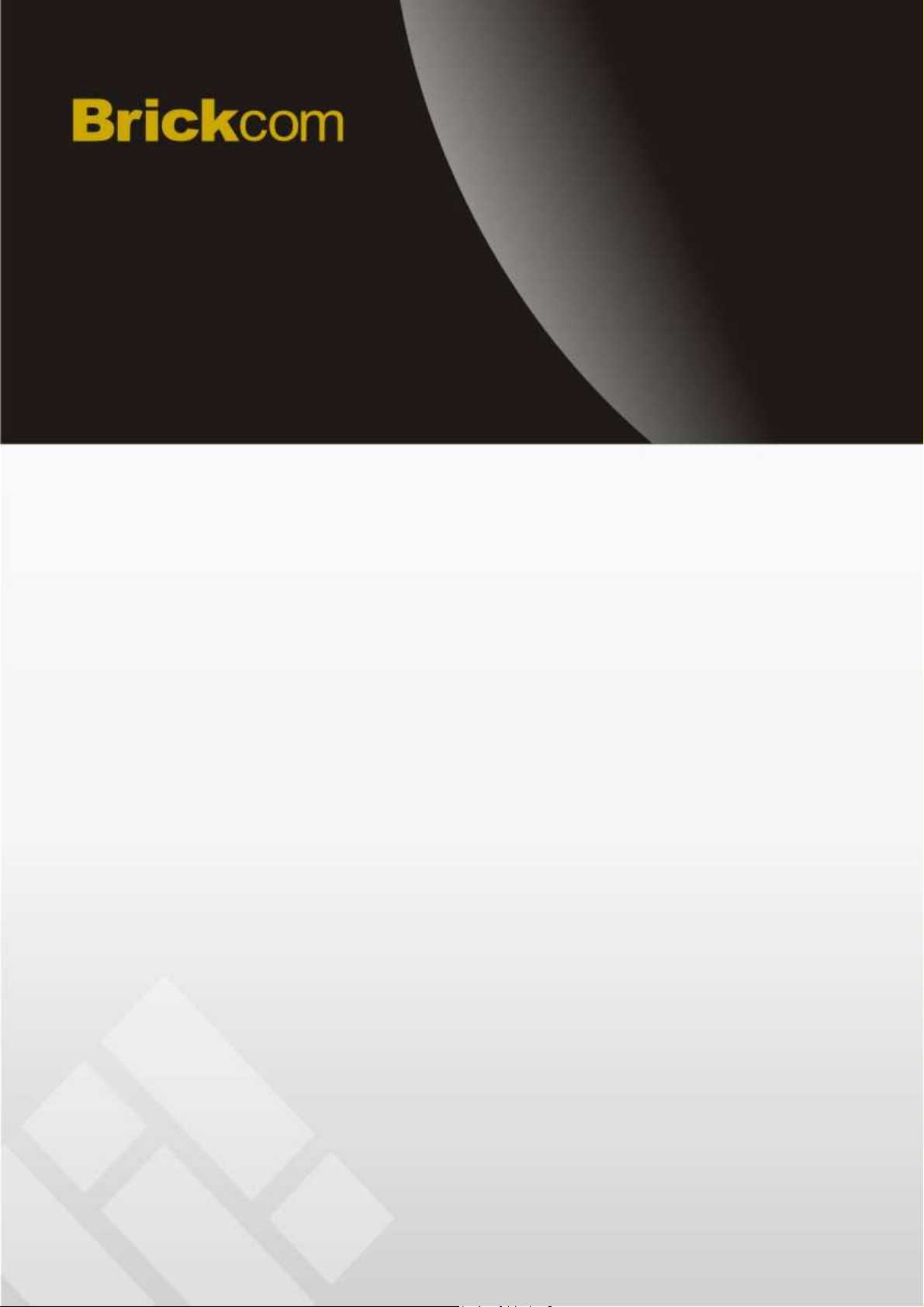
Megapixel Day & Night
Fixed Box Network Camera
FB-100A Series
User’s Manual
Quality Service Group
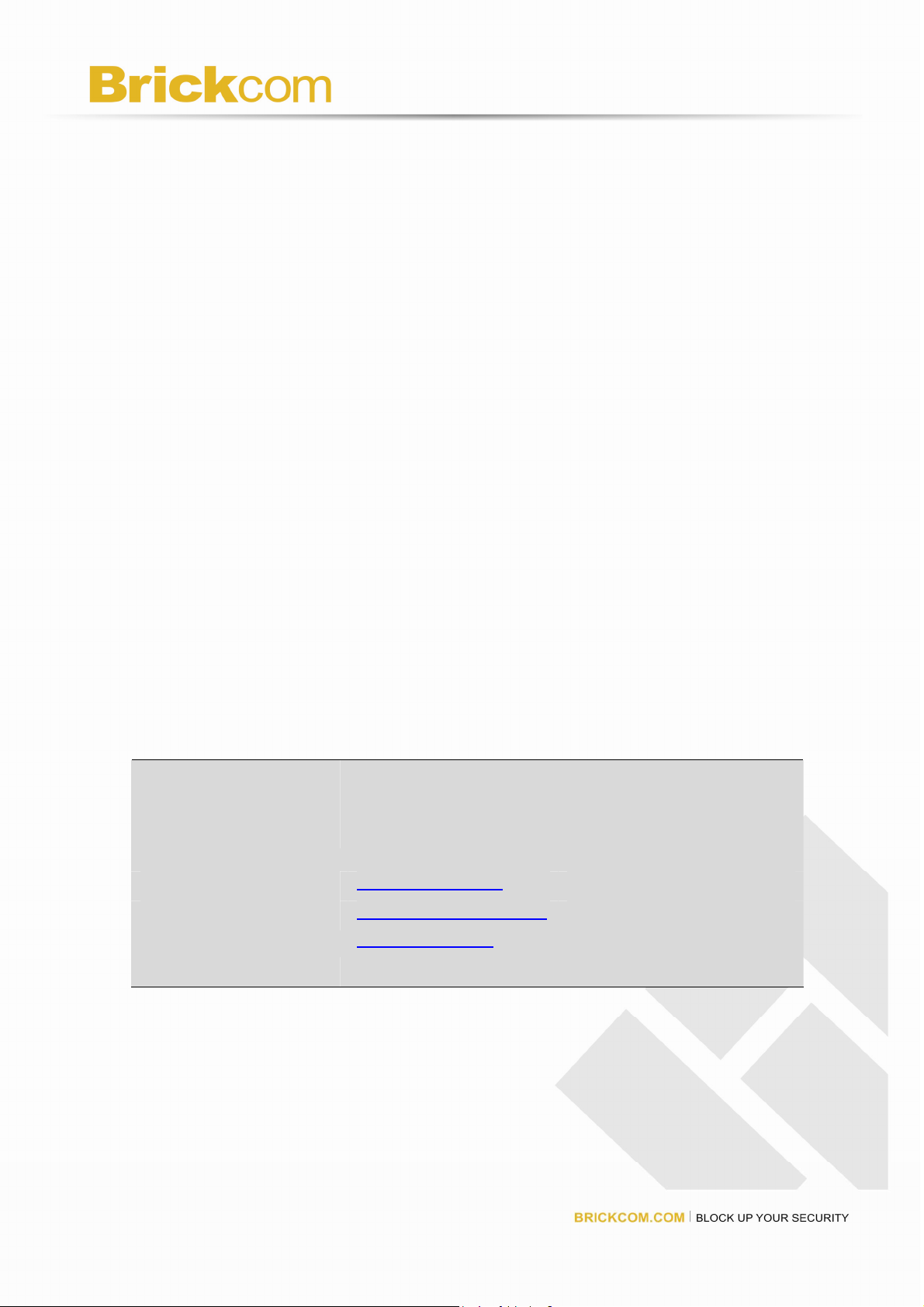
Product name: Network Camera (FB-100A Series)
Release Date: 2010/03
Manual Revision: V2.05
Web site: www.brickcom.com
Email: technical@brickcom.com
info@brickcom.com
Made in Taiwan. ©2010 Brickcom Corporation. All Rights Reserved
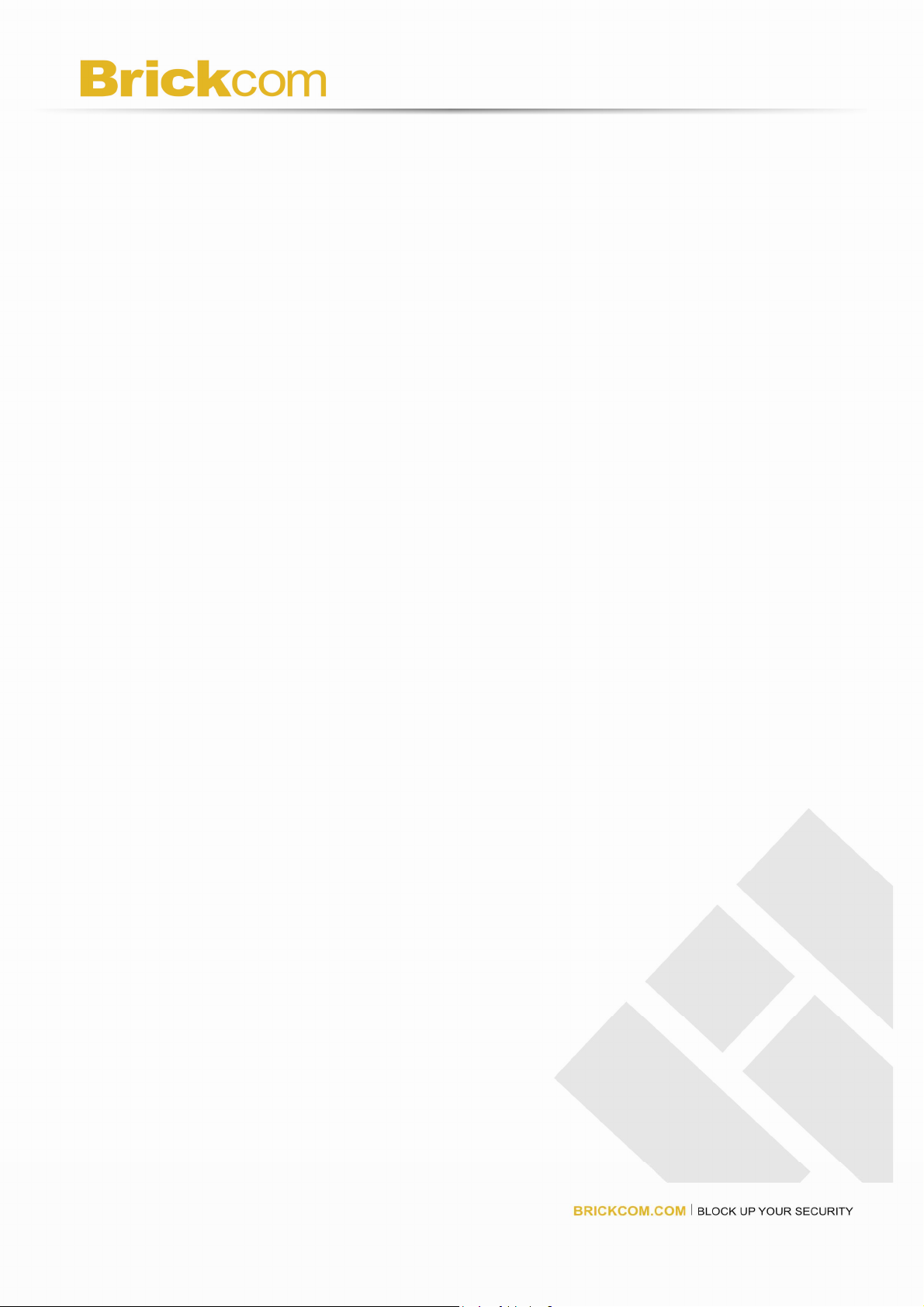
Table of Contents
Before You Use This Product.............................................................................................0
Package Contents..............................................................................................................0
Fixed Box Network Camera Overview...............................................................................1
Device Appearance Description.........................................................................................3
LED Behavior.....................................................................................................................5
Installation..........................................................................................................................8
Hardware Installation...................................................................................................... 8
System Requirements .................................................................................................. 10
Camera Connection...................................................................................................... 11
Basic Connection (Without PoE)......................................................................... 11
Power over Ethernet (PoE) Connection..............................................................12
Software Installation ..................................................................................................... 13
EasyConfig ......................................................................................................... 20
Access to the Network Camera........................................................................................29
Check Network Settings ............................................................................................... 29
Add Password to prevent Unauthorized Access........................................................... 29
Authentication...............................................................................................................30
Installing plug-in............................................................................................................31
Live View..........................................................................................................................32
Configuration....................................................................................................................35
Camera/Video/Audio.....................................................................................................35
Camera...............................................................................................................35
Video...................................................................................................................37
Audio...................................................................................................................40
Multicast..............................................................................................................41
Network ........................................................................................................................42
IP Settings .......................................................................................................... 42
UPnP .................................................................................................................. 43
DDNS (dynamic domain name service)..............................................................43
Wireless..............................................................................................................45
HTTP/HTTPS......................................................................................................52
Event 54
Motion Detection.................................................................................................54
Notification settings.............................................................................................55
Scheduled Event.................................................................................................59
DI/DO..................................................................................................................60
System..........................................................................................................................61
System Log.........................................................................................................61
Date & Time........................................................................................................62
Device Information..............................................................................................63
Storage Management .........................................................................................64
Maintenance.................................................................................................................65
User Management ..............................................................................................65
IP Filter ............................................................................................................... 66
Firmware Upgrade.............................................................................................. 66
Configuration ...................................................................................................... 66
Reset to default...................................................................................................67
Reboot................................................................................................................67

Regulatory Information.....................................................................................................68
BRICKCOM IPCAM HTTP API ........................................................................................69
Preface......................................................................................................................... 69
Overview.......................................................................................................................69
HTTP API Transaction ..................................................................................................... 70
API Categories.................................................................................................................72
Streaming API..................................................................................................................73
1.1 getChannels ...................................................................................................... 76
1.2 getChannel........................................................................................................77
1.3 addChannel.......................................................................................................78
1.4 updateChannel ..................................................................................................79
1.5 updateChannels ................................................................................................80
1.6 getStream.......................................................................................................... 81
Camera API......................................................................................................................82
2.1 setWhiteBalance................................................................................................ 86
2.2 getWhiteBalance ...............................................................................................86
2.3 setBrightness.....................................................................................................87
2.4 getBrightness..................................................................................................... 87
2.5 setColorSaturation.............................................................................................87
2.6 getColorSaturation............................................................................................. 87
2.7 setMirrorFlip....................................................................................................... 87
2.8 getMirrorFlip ......................................................................................................87
2.9 setSharpness..................................................................................................... 88
2.10 getSharpness ....................................................................................................88
2.11 setContrast........................................................................................................89
2.12 getContrast........................................................................................................ 89
2.13 setFrequcny.......................................................................................................89
2.14 getFrequency..................................................................................................... 89
2.15 setEffect............................................................................................................. 89
2.16 getEffect ............................................................................................................ 89
2.17 setEnvMode....................................................................................................... 90
2.18 getEnvMode ...................................................................................................... 90
2.19 setIRCutFilter..................................................................................................... 90
2.20 getIRCutFilter ....................................................................................................91
2.21 setIRLED...........................................................................................................91
2.22 getIRLED........................................................................................................... 91
2.23 setVideoOverlay ................................................................................................91
2.24 getVideoOverlay................................................................................................ 92
2.25 setAutoIris.......................................................................................................... 92
2.26 getAutoIris ......................................................................................................... 92
2.27 setCameraSetting..............................................................................................93
2.28 getCameraSetting.............................................................................................. 94
Audio API.........................................................................................................................95
3.1 setAudioDevice.................................................................................................. 96
3.2 getAudioDevice .................................................................................................96
3.3 setAudioMuteState............................................................................................. 96
3.4 getAudioMuteState............................................................................................ 96
3.5 setAudioVolume.................................................................................................97
3.6 getAudioVolume ................................................................................................97
Network API ..................................................................................................................... 98

4.1 setBasicNetwork..............................................................................................103
4.2 getBasicNetwork.............................................................................................. 104
4.3 setUPnP .......................................................................................................... 105
4.4 getUPnP..........................................................................................................105
4.5 setDDNS.......................................................................................................... 105
4.6 getDDNS ......................................................................................................... 106
4.7 setEthernet......................................................................................................106
4.8 getEthernet...................................................................................................... 106
4.9 setWIFI............................................................................................................107
4.10 getWIFI............................................................................................................ 108
4.11 setIPFilter ........................................................................................................ 109
4.12 getIPFilter.........................................................................................................110
Storage API (TBD) ..........................................................................................................111
System API.................................................................................................................... 112
5.1 getDeviceInfo....................................................................................................115
5.2 setTimeSetting..................................................................................................115
5.3 getTimeSetting..................................................................................................116
5.4 setSyslogSetting...............................................................................................116
5.5 getSyslogSetting...............................................................................................116
5.6 getSyslogFile....................................................................................................116
5.7 syslogClear.......................................................................................................117
Admin API...................................................................................................................... 118
6.1 addUser........................................................................................................... 120
6.2 deleteUser.......................................................................................................120
6.3 getUsers..........................................................................................................120
6.4 updateUser...................................................................................................... 121
6.5 setHTTP .......................................................................................................... 121
6.6 setHTTP/HTTPS.............................................................................................. 121
6.7 getHTTP..........................................................................................................121
6.8 setHTTPS........................................................................................................ 122
6.9 getHTTPS........................................................................................................122
6.10 resetToDefault .................................................................................................122
6.11 upgradeFirmware ............................................................................................122
6.12 reboot .............................................................................................................. 122
6.13 importConfigFile ..............................................................................................123
6.14 exportConfigFile ..............................................................................................123
6.15 setPWDComplexity.......................................................................................... 123
6.16 getPWDComplexity..........................................................................................123
Capability API (TBD)......................................................................................................124
7.1 getCapability....................................................................................................124
Motion detection API......................................................................................................125
8.1 setMotionDetection..........................................................................................126
8.2 getMotionDetection.......................................................................................... 127
8.3 getMotionDetections........................................................................................128
Event API.......................................................................................................................129
9.1 setEventSetting ...............................................................................................133
9.2 addEventSetting ..............................................................................................133
9.3 updateEventSetting .........................................................................................134
9.4 removeEventSetting ........................................................................................134
9.5 getEventPolicy.................................................................................................134
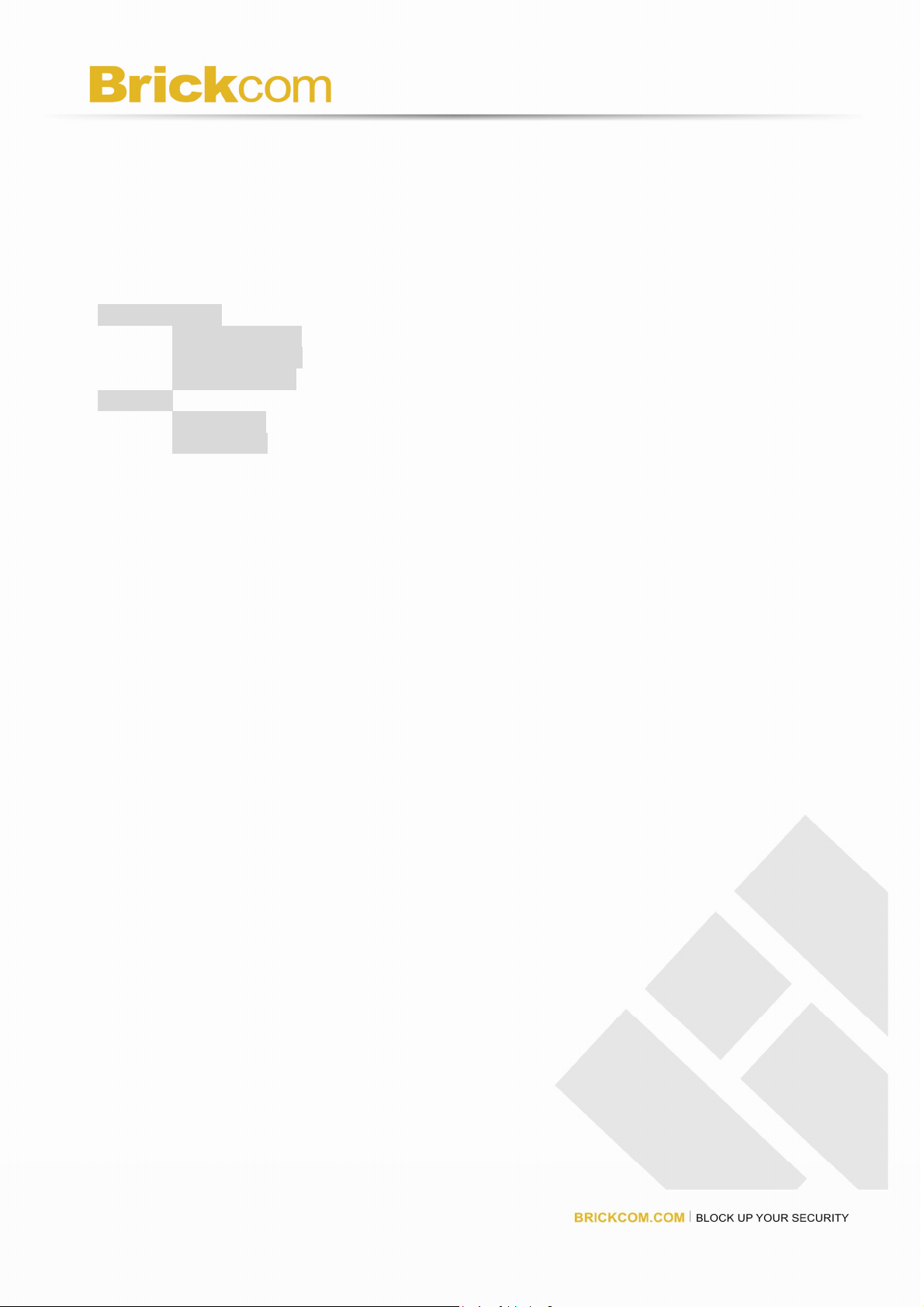
9.6 getEventRule................................................................................................... 135
9.7 setEmailSetting................................................................................................ 135
9.8 getEmailSetting ...............................................................................................136
9.9 setFTPSetting..................................................................................................137
9.10 getFTPSetting.................................................................................................. 137
9.11 setAlarmMediaInfo........................................................................................... 138
9.12 getAlarmMediaInfo...........................................................................................138
9.13 setSamba ........................................................................................................ 138
9.14 getSamba........................................................................................................139
I/O Control API...............................................................................................................139
10.1 setGPIOSetting................................................................................................ 139
10.2 getGPIOSetting ...............................................................................................140
10.3 getGPIOStatus.................................................................................................140
MSN API ........................................................................................................................141
11.1 setMSNBot ...................................................................................................... 142
11.2 getMSNBot......................................................................................................143
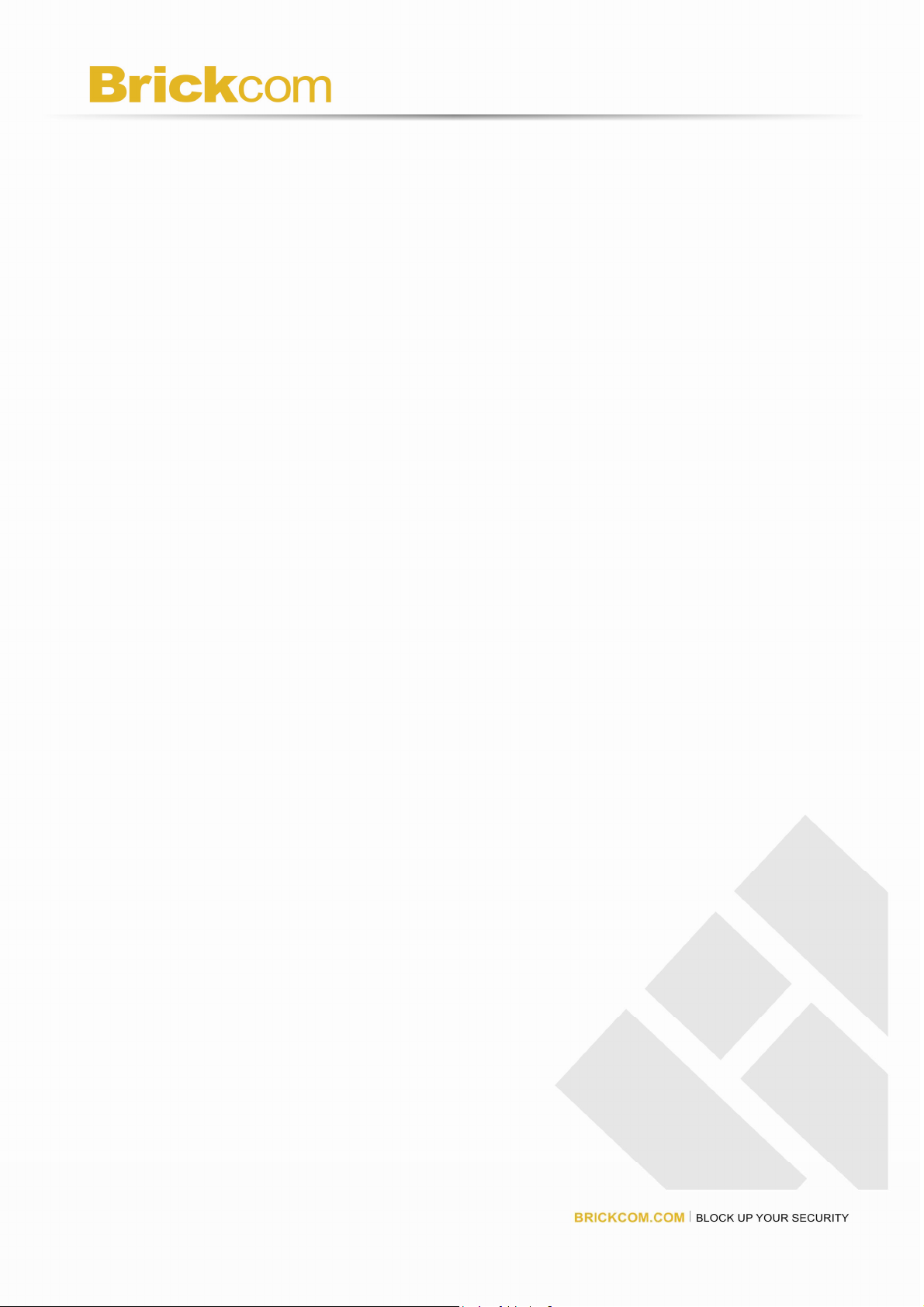
0
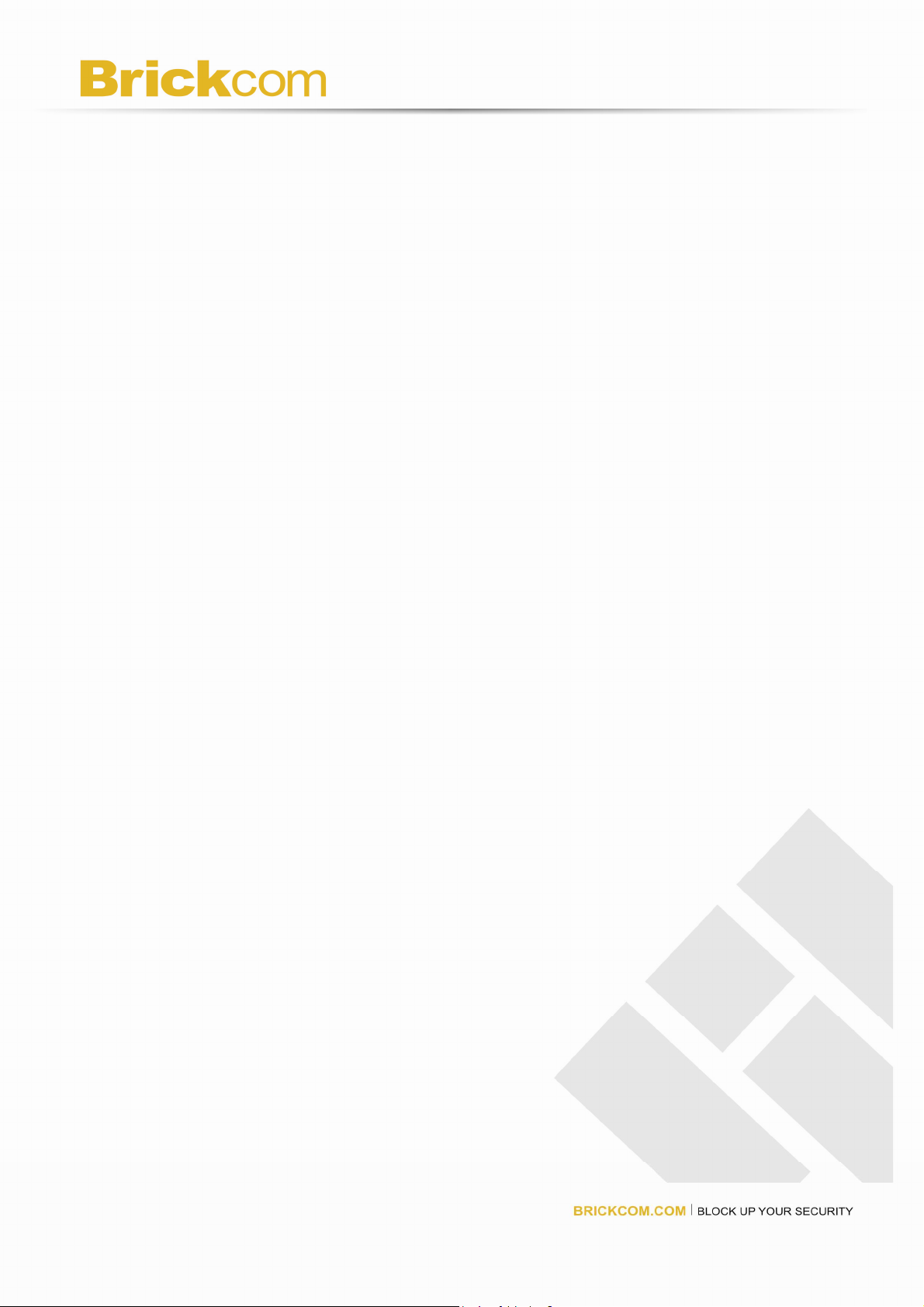
Before You Use This Product
The use of surveillance devices may be prohibited by law in your country. The Network
Camera is not only a high-performance web-ready camera but also can be part of a
flexible surveillance system. It is the user’s responsibility to ensure that the operation of
such devices is legal before installing this unit for its intended use.
It is important to first verify that all contents received are complete according to the list in
the "Package Contents" chapter. Take notice of the warnings in “Quick installation guide”
before the Network Camera is installed, then carefully read and follow the instructions in
the “Installation” chapter to avoid damages due to faulty assembly and installation.
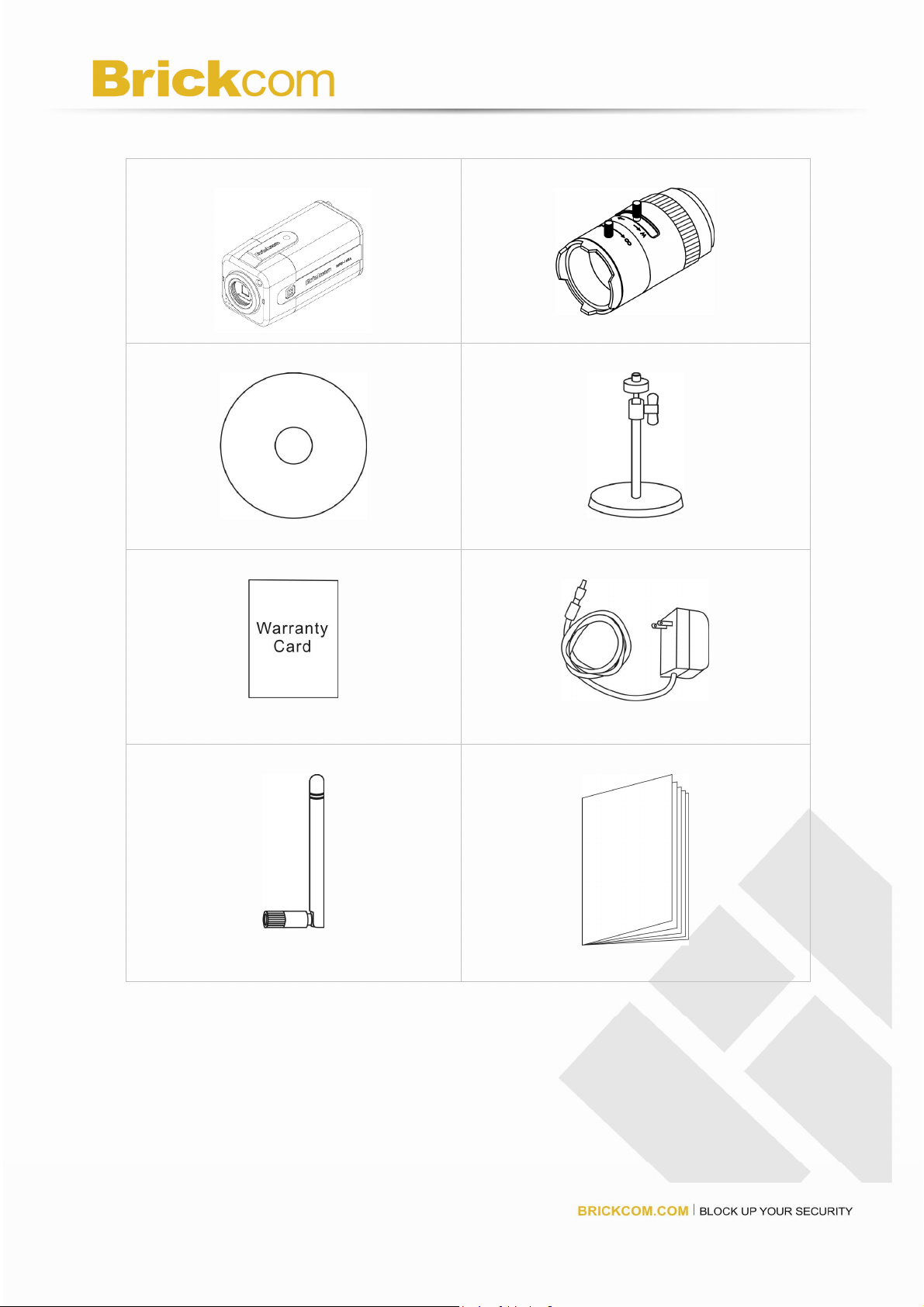
Package Contents
a. FB-100A
b. CS mount Lens (Optional)
c. Product CD
e. Warranty Card
g. Detachable Antenna (WFB-100A)
d. Camera Stand
f. Power Adapter
h. Quick Guide
0
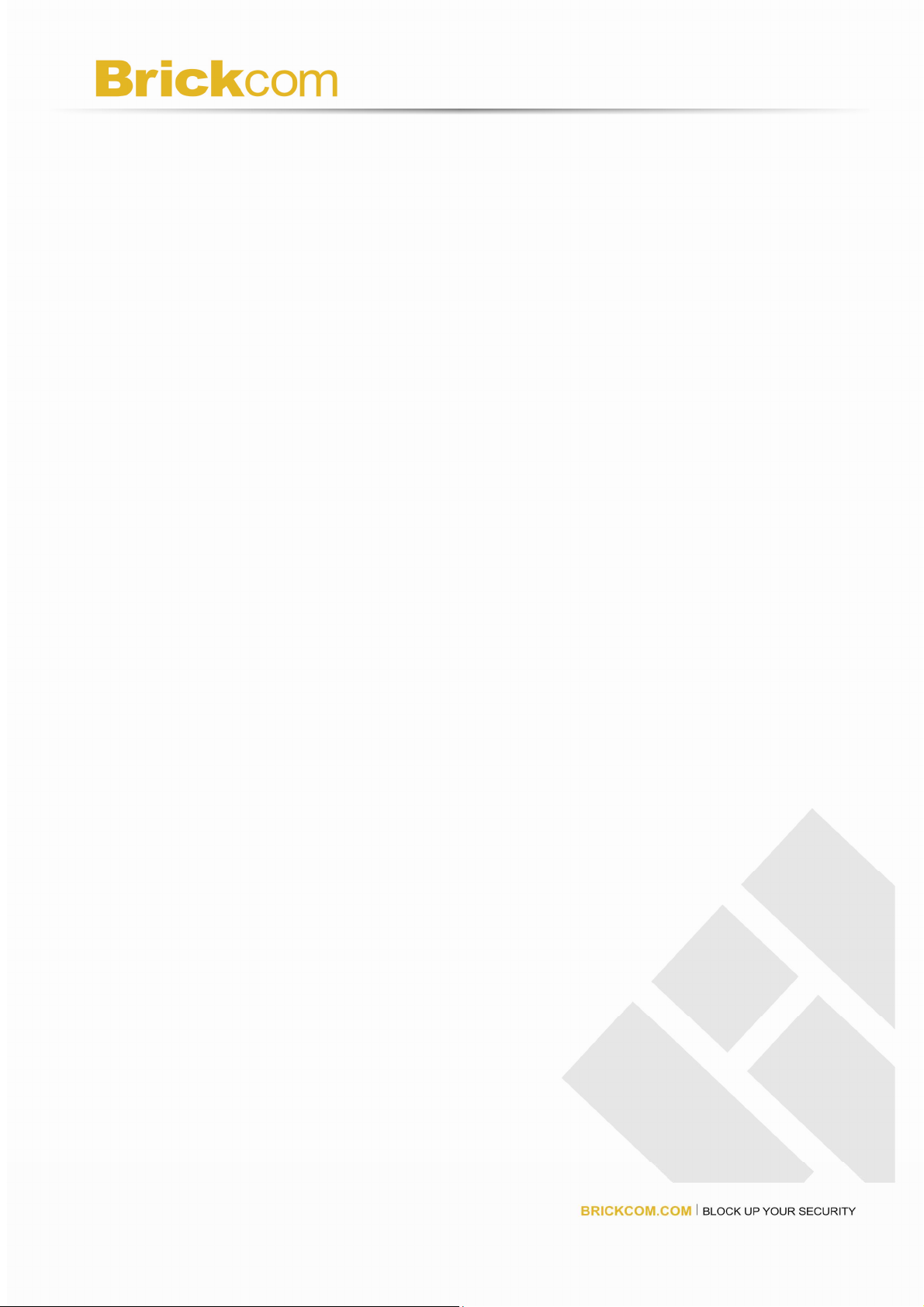
Fixed Box Network Camera Overview
Brickcom FB-100A series offers highly efficient H.264 video compression, which reduce
bandwidth and storage requirements without compromising image quality. Furthermore,
M-JPEG and MPEG-4 are also supported for flexibility. FB-100A series offers the reliable
and excellent video quality solution for 24-hour surveillance application that allow users to
view live, motion image from anywhere by web browser or mobile phone via Internet or 3G
network respectively. With the mega pixel progressive sensor and built-in removable
IR-cut Filter, it delivers extremely clear and detailed images that CCTV cameras cannot
offer. Also, FB-100A series supports SD/SDHC memory card slot, which allows for
backup local storage if data connection is lost. In addition, the FB-100A series can
transmit the video to portable devices via other technology, for instance, WiMax, 3G cell
phone, NAS, Digital Frame and power line.
FB-100A series receives power through the same cable as for data transmission. This
made for easy installation without external power supply- as easy as the PoE does.
For easy setup, “EasyConfig.” makes the configuration simple even for users without any
IT background. The Brickcom FB-100A series simplifies the hardware and software
installation by flexible design and multiple applications.
With IEEE 802.11 b/g/n compliance, network Installation will not be restricted by location
and landforms. WFB-100A series can be set in coverage of wireless. It is very convenient
in particular site such as remote districts and historic spots.
Other than the motion detection function, the FB-100Aa Series can also support
intelligence surveillance such as object tracking, people counting, forbidden region alarm,
and so on.
1
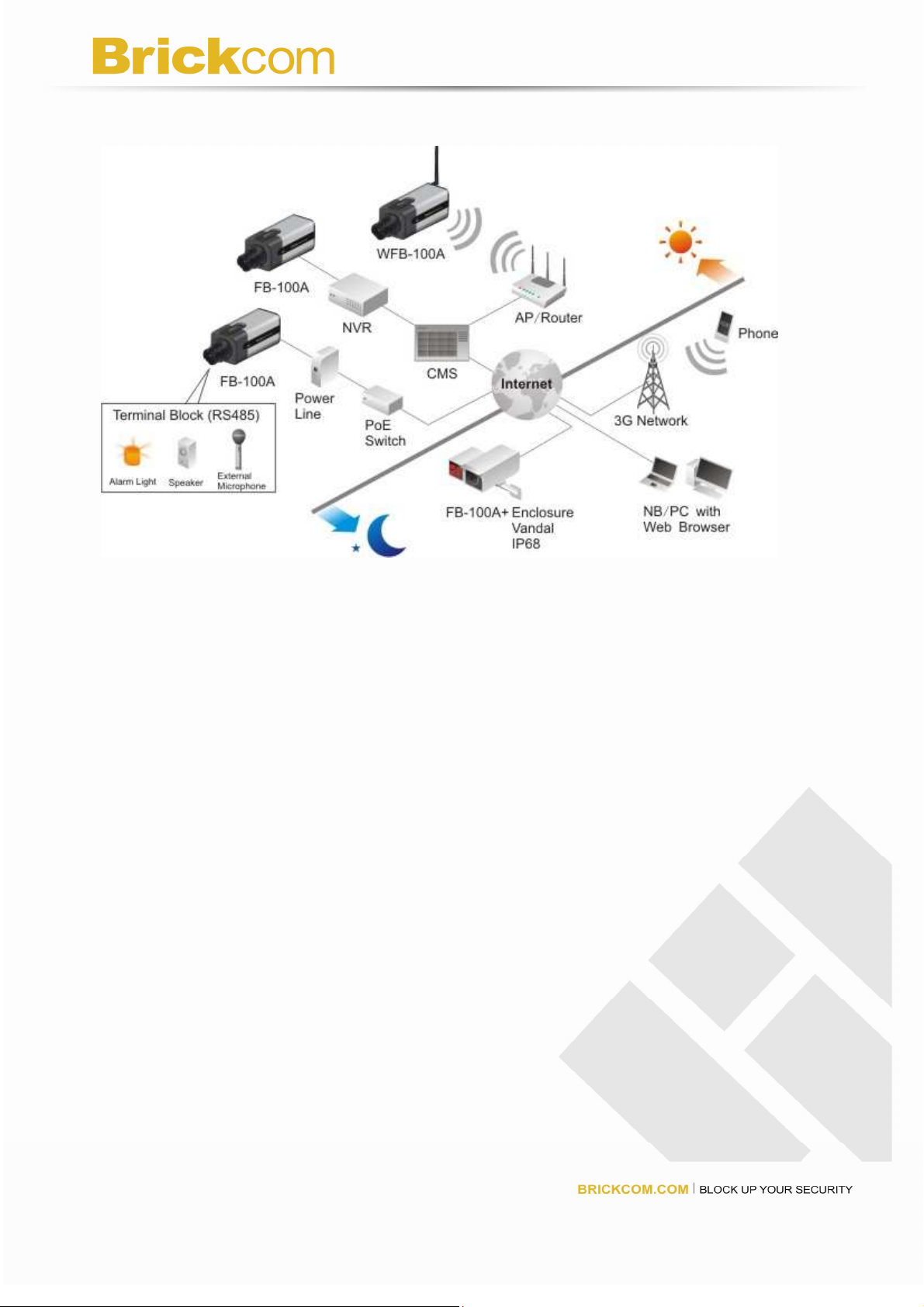
2
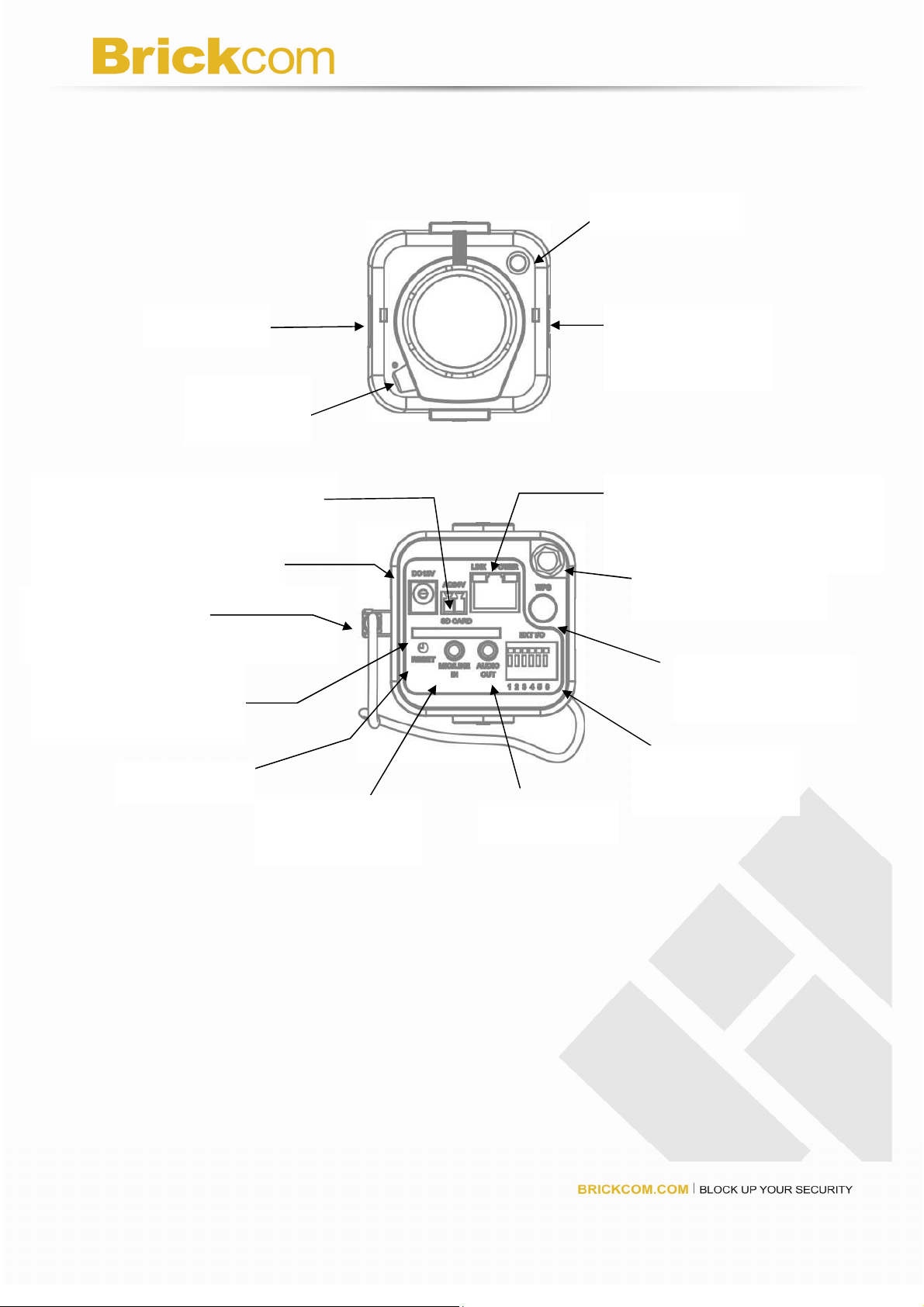
Status LED
Device Appearance Description
Built-in
Microphone
Power Connector (AC24V in)
(WFB-100Ae/FB-100Ae do not
support)
Power Connector (DC12V in)
Auto Iris Connector
(WFB-100Ae/FB-100Ae do not
support)
<Front Panel>
<Rear Panel>
Light Sensor
WPS LED
(WFB-100A Only)
Ethernet RJ45 10/100 Socket
(Link/Power LED embedded)
Detachable Antenna
(WFB-100A Only)
SD/SDHC Card Slot
(WFB-100Ae/FB-100Ae
do not support)
Reset Button
Microphone/Line
In
Audio Out
WPS Button
(WFB-100A Only)
Extension I/O
Terminal Block
3
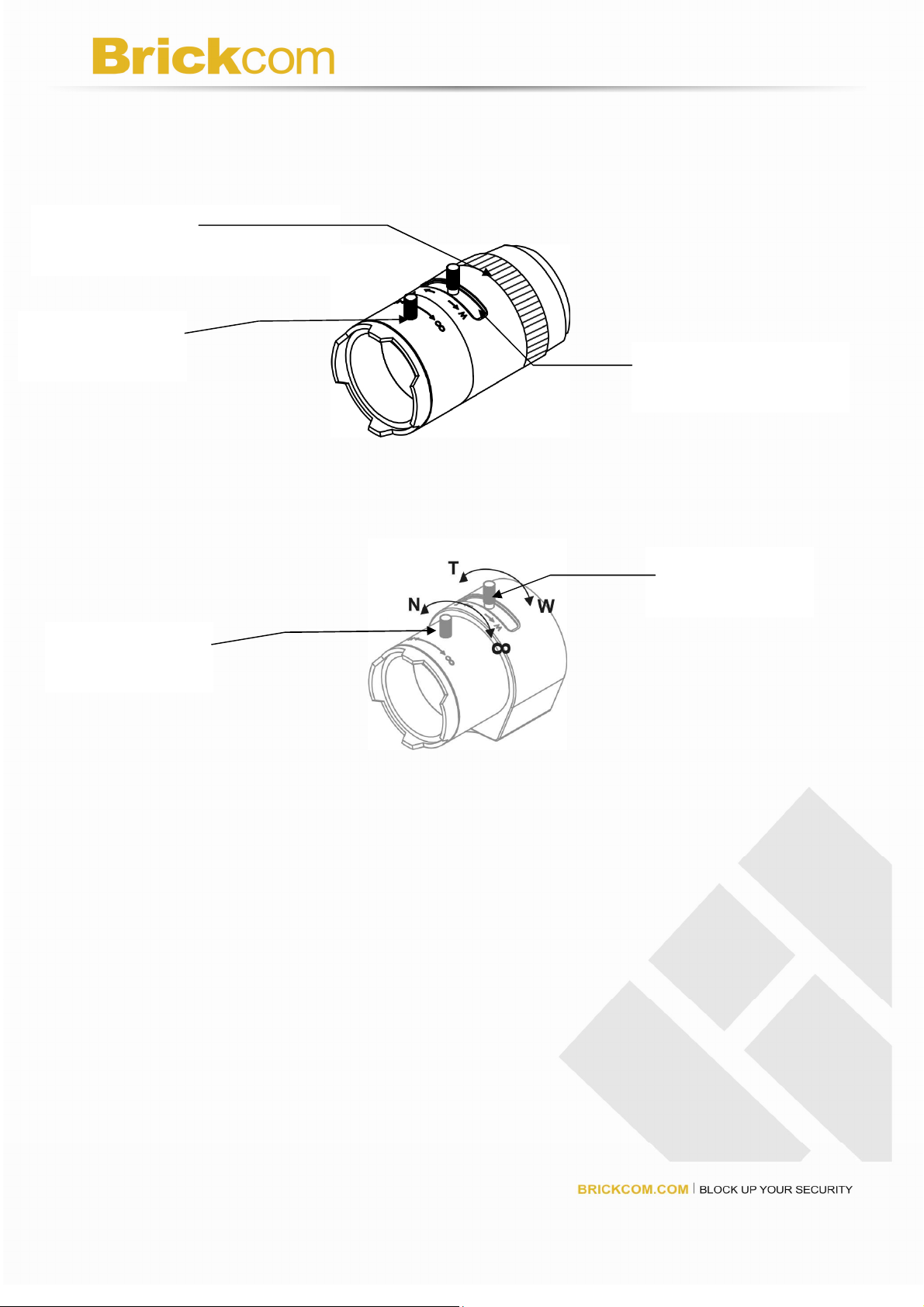
do not support
)
support
)
<Optional Lens>
<Vari-focal Lens with Manual Iris>
Iris Controller
(WFB-100Ae/FB-100Ae do not
Focus Controller
<Optional Lens>
<Vari-focal Lens with Auto Iris (DC Drive)>
<CS Mount Lens>
Zoom Controller
(WFB-100Ae/FB-100Ae
Zoom Controller
Focus Controller
4
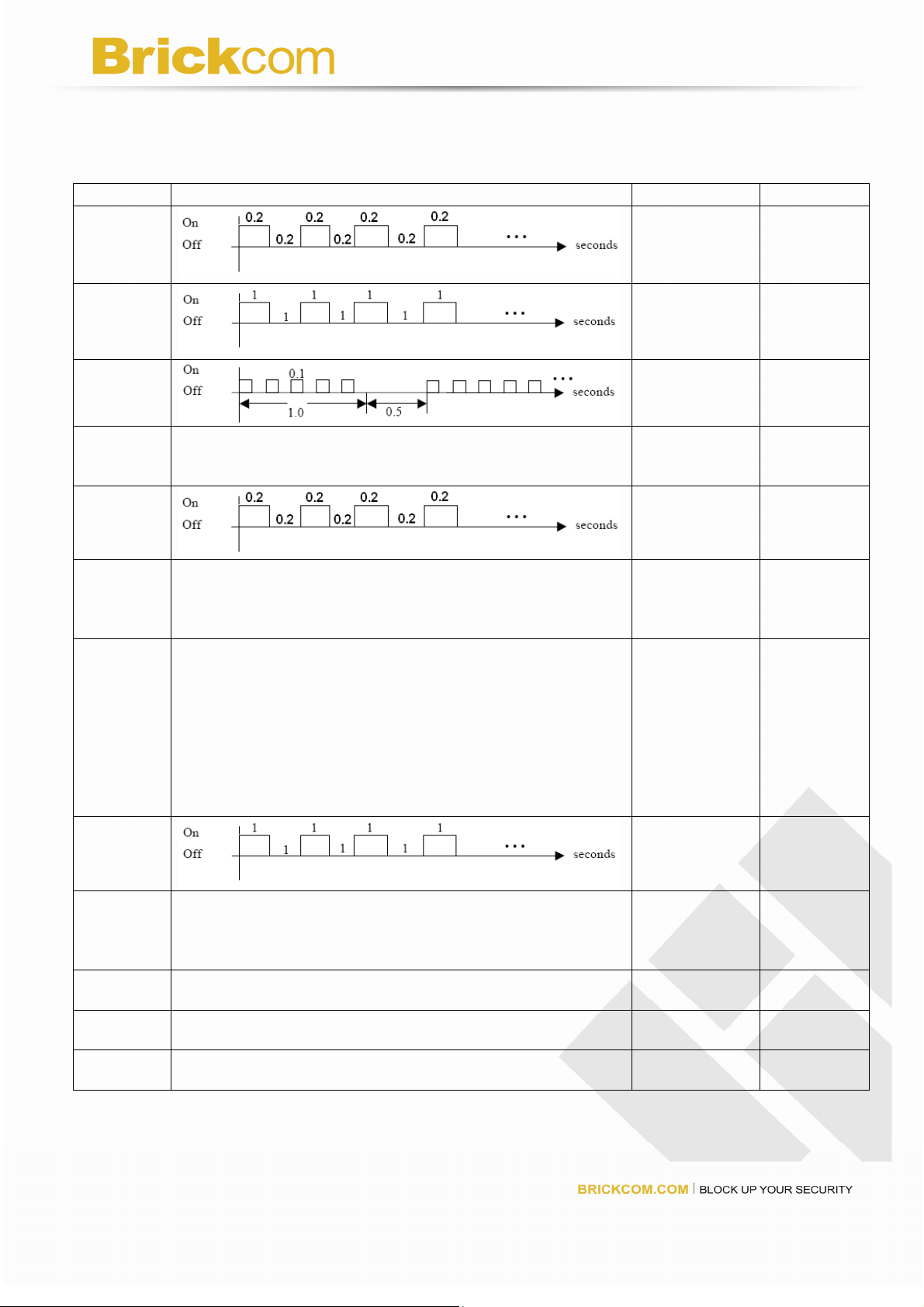
LED Behavior
Function
LED Behavior Description
WPS
WPS
WPS
WPS Steady on
Status
Status
Status
Steady On
Unlighted
Status
Remark
WPS in
progress
WPS Error
Session
overlap
detected
WPS Success
Hardware
failure
1. Restoring
settings
2. Normal
Operation
1. Power Off
2. Power On
till System
setup
While F/W
upgrading
WFB-100A
Front Right
(Blue)
WFB-100A
Front Right
(Blue)
WFB-100A
Front Right
(Blue)
WFB-100A
Front Right
(Blue)
Front Left
(Green)
Front Left
(Green)
The LED
can be
configured
to be
unlighted
during
normal
operation
(Green)
Front Left
(Green)
Link
Link
Power
Power
Blinking
Unlighted
Steady On
Unlighted
Blinking while
network
connection in
progress
No connection Rear Left
Normal
Operation
Power off Rear Right
Rear Right
5
Rear Left
(Orange)
(Orange)
(Green)
(Green)
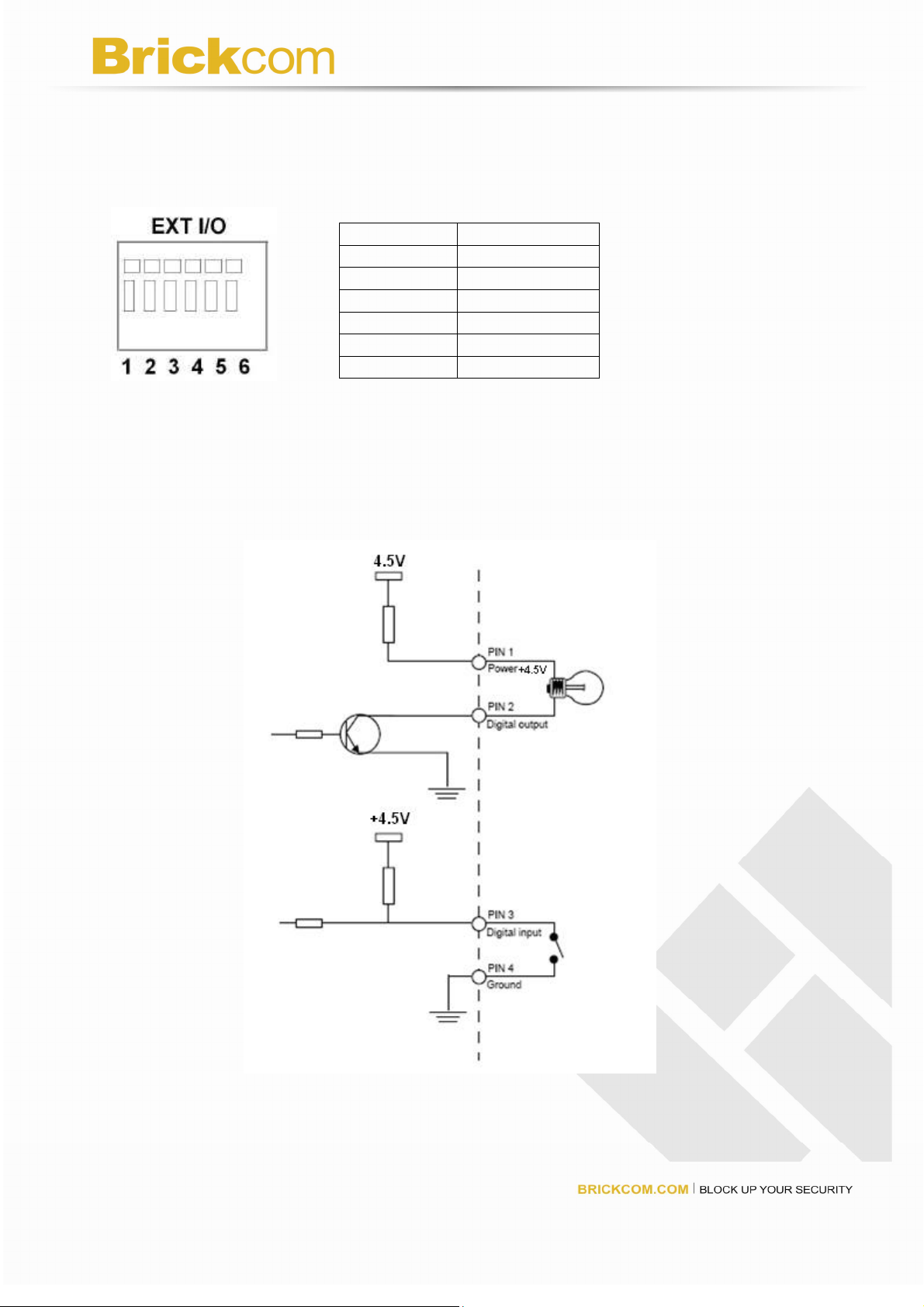
Extension I/O Terminal Block
The Network Camera provides an extension I/O terminal block which is used to connect
external input/output devices. The pin definitions are listed as below.
Pin Function
1 Power +4.5V
2 Digital Output
3 Digital Input
4 Ground
5 RS-485 6 RS-485 +
DI/DO Diagram
6
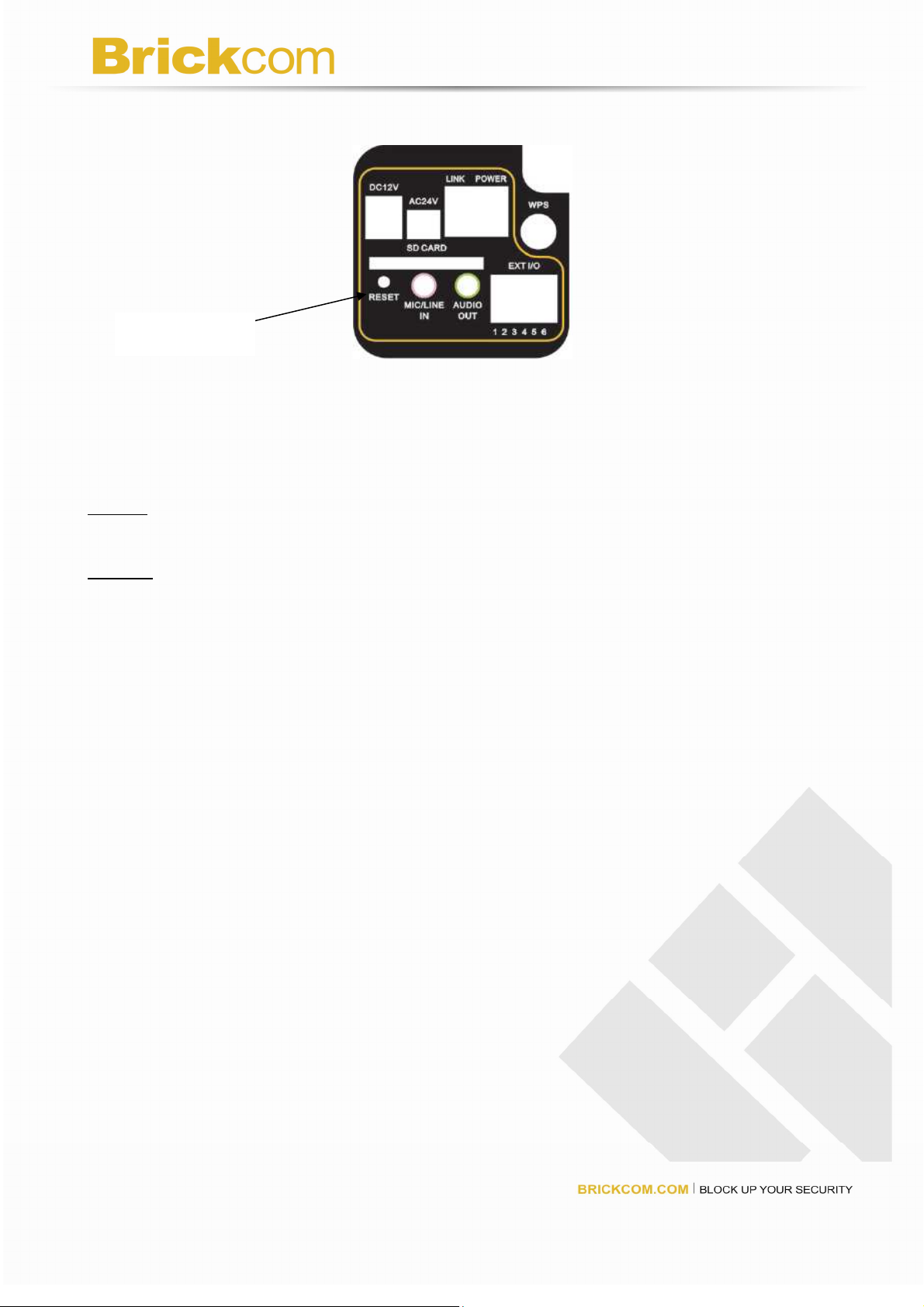
Hardware Reset
Reset Button
The reset button is used to reset the system or restore the factory default settings.
Sometimes resetting the system can return the camera to normal operation. If the problems
remain after reset, please restore the factory settings and install it again.
Reboot: Please press and release the indented reset button within 1 second with paper clip
or thin object. Wait for the network camera to reboot.
Restore: Please press and hold the reset button until the status of LED turns off. It takes
about 10 seconds. Please note that all settings will be restored to factory default. Upon
successful restore, the status of LED will be green again during normal operation.
SD Card Capacity
(WFB-100Ae/FB-100Ae do not support)
The network camera is compliant with SD/SDHC (Maximum 32GB) cards.
7
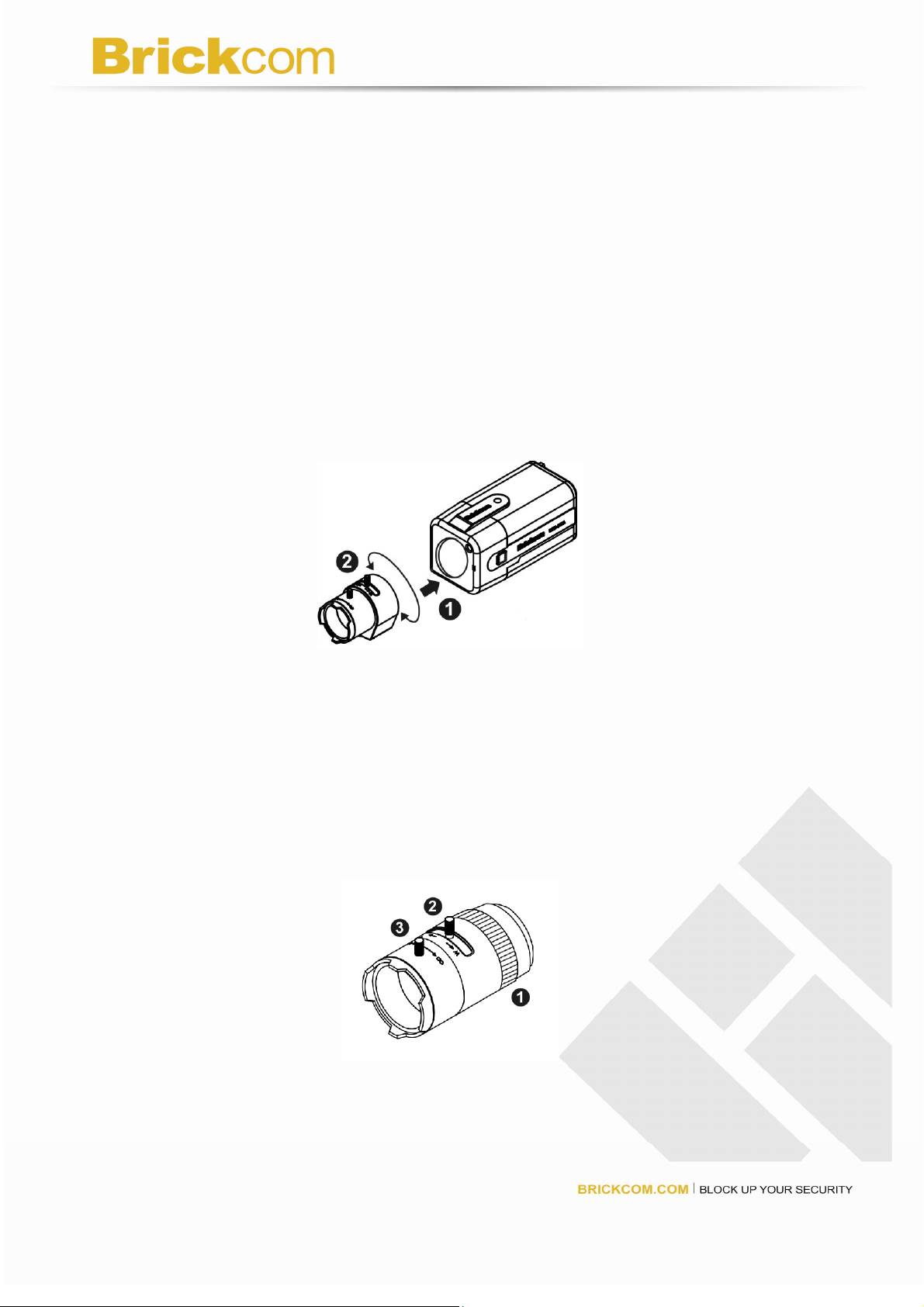
Installation
Hardware Installation
Mounting the CS-Mount Lens to the Camera
<Vari-focal Lens with Manual Iris> --- Optional Lens
1. Mount the CS-mount lens by turning it clockwise onto the camera mount until it
stops.
2. If it’s necessary, please turn the lens counterclockwise slowly until it gets the best
position.
1. Turn the iris ring controller counterclockwise or clockwise until it gets the best
performance.
2. Unscrew the zoom controller to adjust the zoom factor. Upon completion, tighten the
zoom controller.
3. Unscrew the focus controller to adjust the focus range. Upon completion, tighten the
focus controller.
8
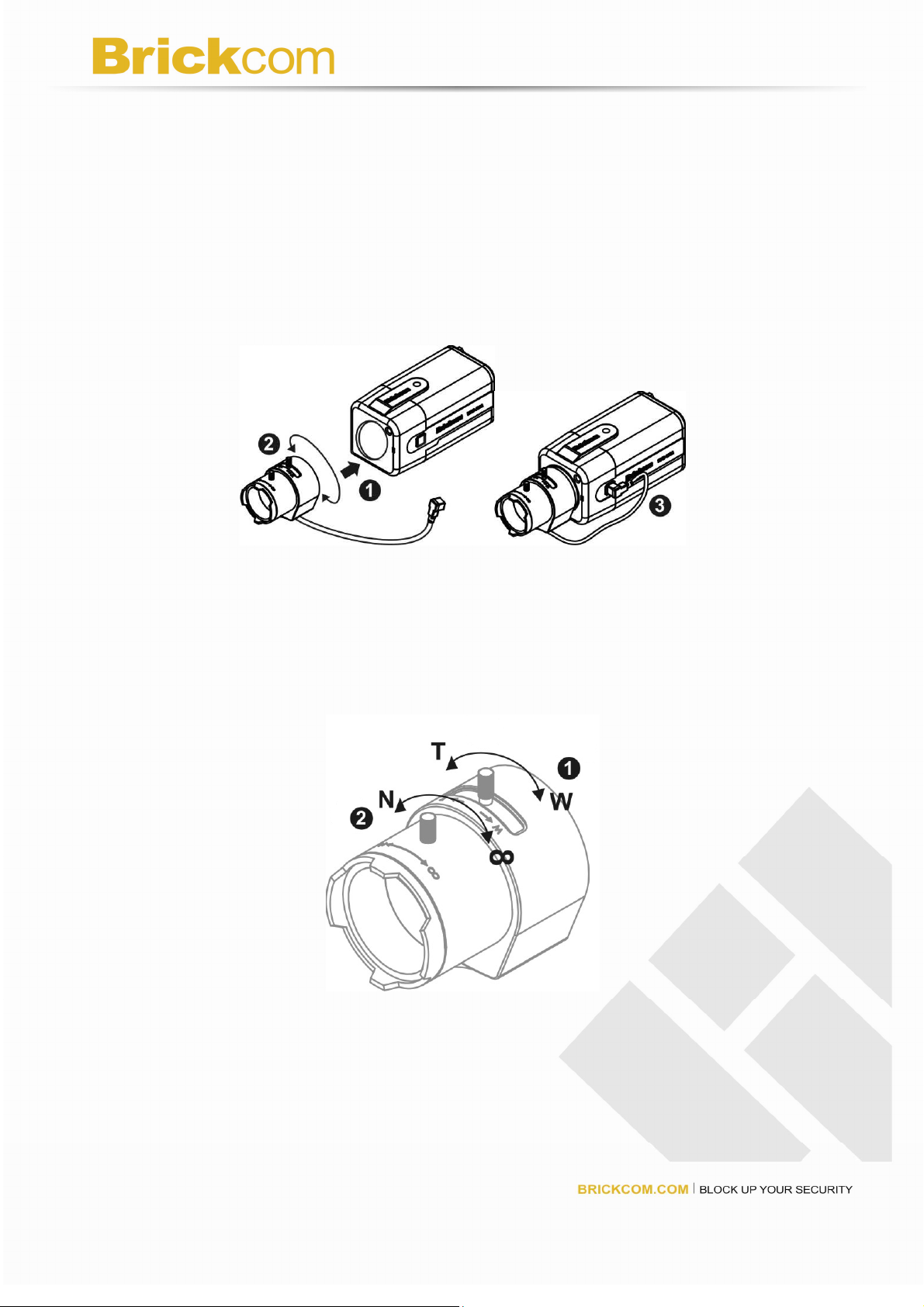
<Vari-focal Lens with Auto Iris> --- Optional Lens
1. Mount the CS-mount lens by turning it clockwise onto the camera mount until it
stops.
2. If it’s necessary, please turn the lens counterclockwise slowly until it gets the best
position.
3. Connect the lens cable plug (DC Iris control cable) to the camera side connector.
1. Unscrew the zoom controller to adjust the zoom factor. Upon completion, tighten the
zoom controller.
2. Unscrew the focus controller to adjust the focus range. Upon completion, tighten the
focus controller.
# For further information of vari-focal lens with auto iris, please refer to the supplied
lens’ instruction manual.
9
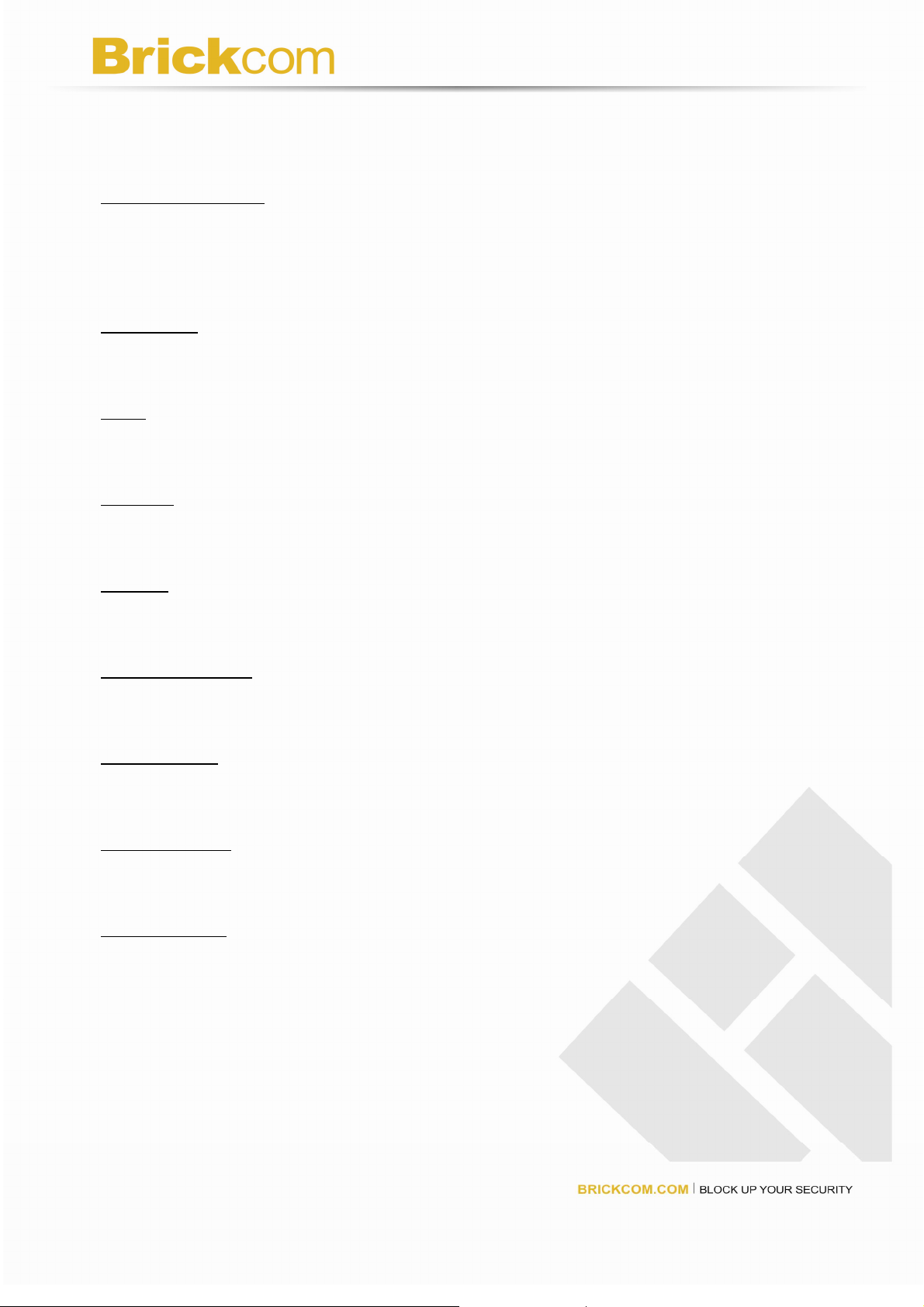
System Requirements
Operating System:
Microsoft Windows XP Home Edition SP2
Microsoft Windows XP Professional SP2
Computer:
IBM PC/AT Compatible
CPU:
Pentium 3GHz or faster
Memory:
1024 MB or more
Monitor:
1024 x 768 pixels or more, 24-bit True color or better
Network Interface:
10/100Mbps Network interface card must be installed
Web Browser:
Microsoft Internet Explorer 6.0 SP2
CD-ROM Drive:
It is necessary to read the operating instructions in the provided CD-ROM.
Adobe Reader:
It is necessary to read the operating instructions in the provided CD-ROM.
Audio function will not be working if a sound card is uninstalled on PC. Audio may be
interrupted depending on the network environment.
10
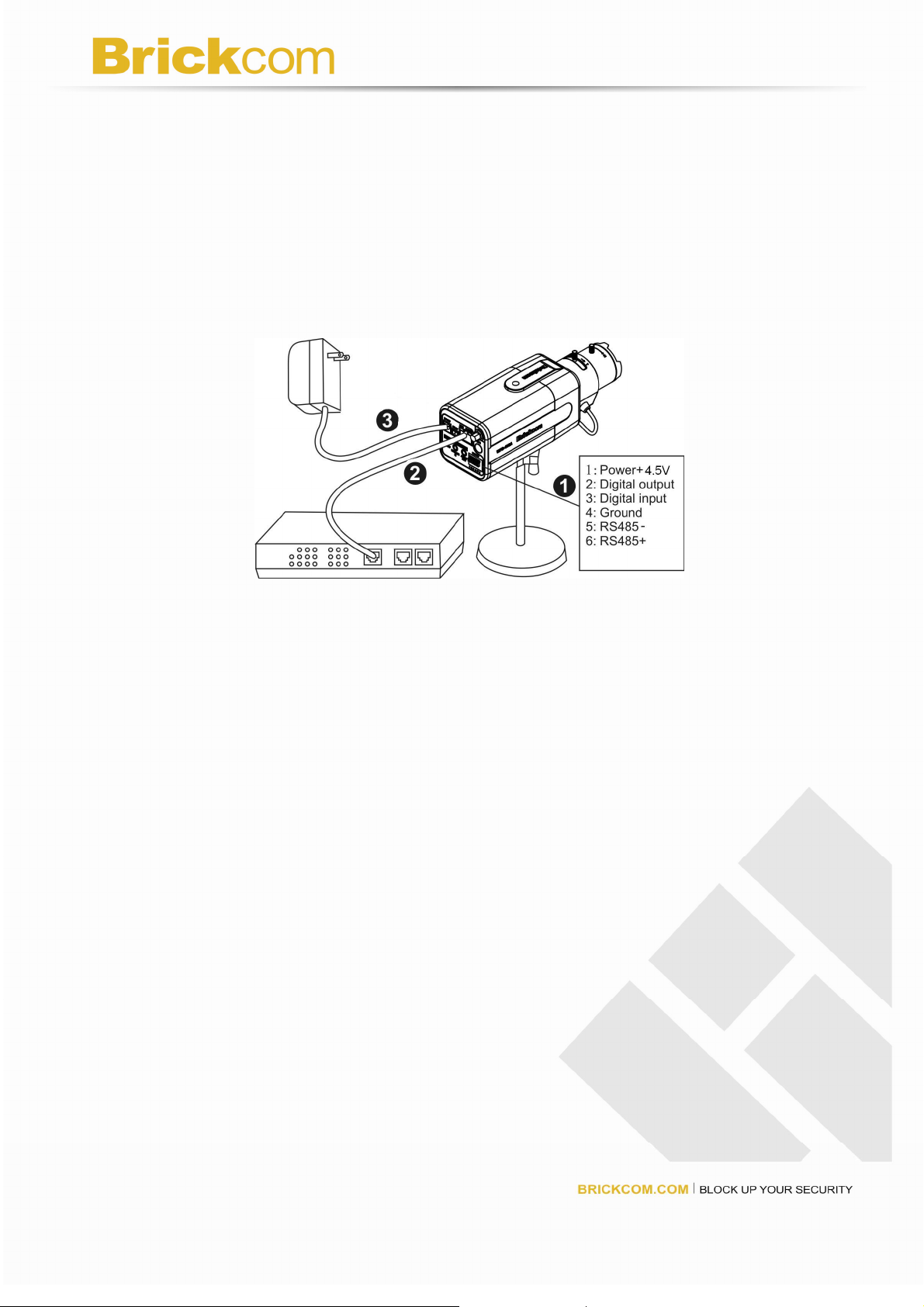
Camera Connection
Basic Connection (Without PoE)
1. If you have external devices such as sensors and alarms, please make
connections with extension I/O terminal block.
2. Connect the camera to a switch via Ethernet cable.
3. Connect the supplied power cable from the camera to the power outlet.
Please check your product package contains all the accessories listed in the foregoing
Package Contents. Depending on the user’s application, an Ethernet cable may be
needed. The Ethernet cable should meet the specs of UTP Category 5 and not exceed
100 meters in length.
Upon powering up, the power LED will become lighted first and then the device will go
through booting process. The link LED will be steady amber for getting IP address. After
getting IP Address, the link LED will blink orange while network connection is processing.
11
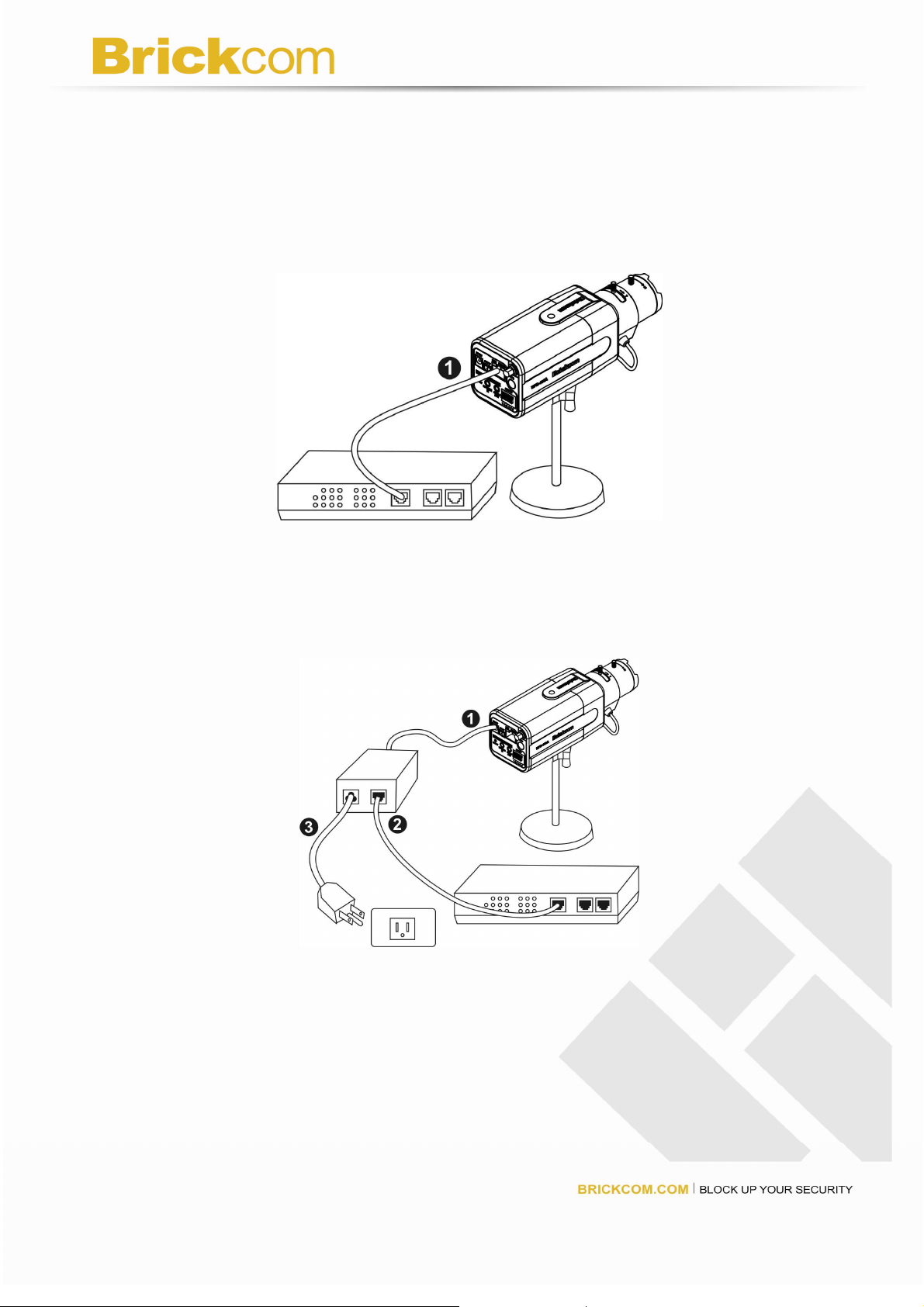
Power over Ethernet (PoE) Connection
1. When connecting to PoE-enabled switch
The camera is PoE compliant and please connects the camera to a PoE-enabled
switch via single Ethernet cable.
2. When connecting to a non-PoE switch
Please connect the camera to a non-PoE switch via PoE Injector (optional).
12
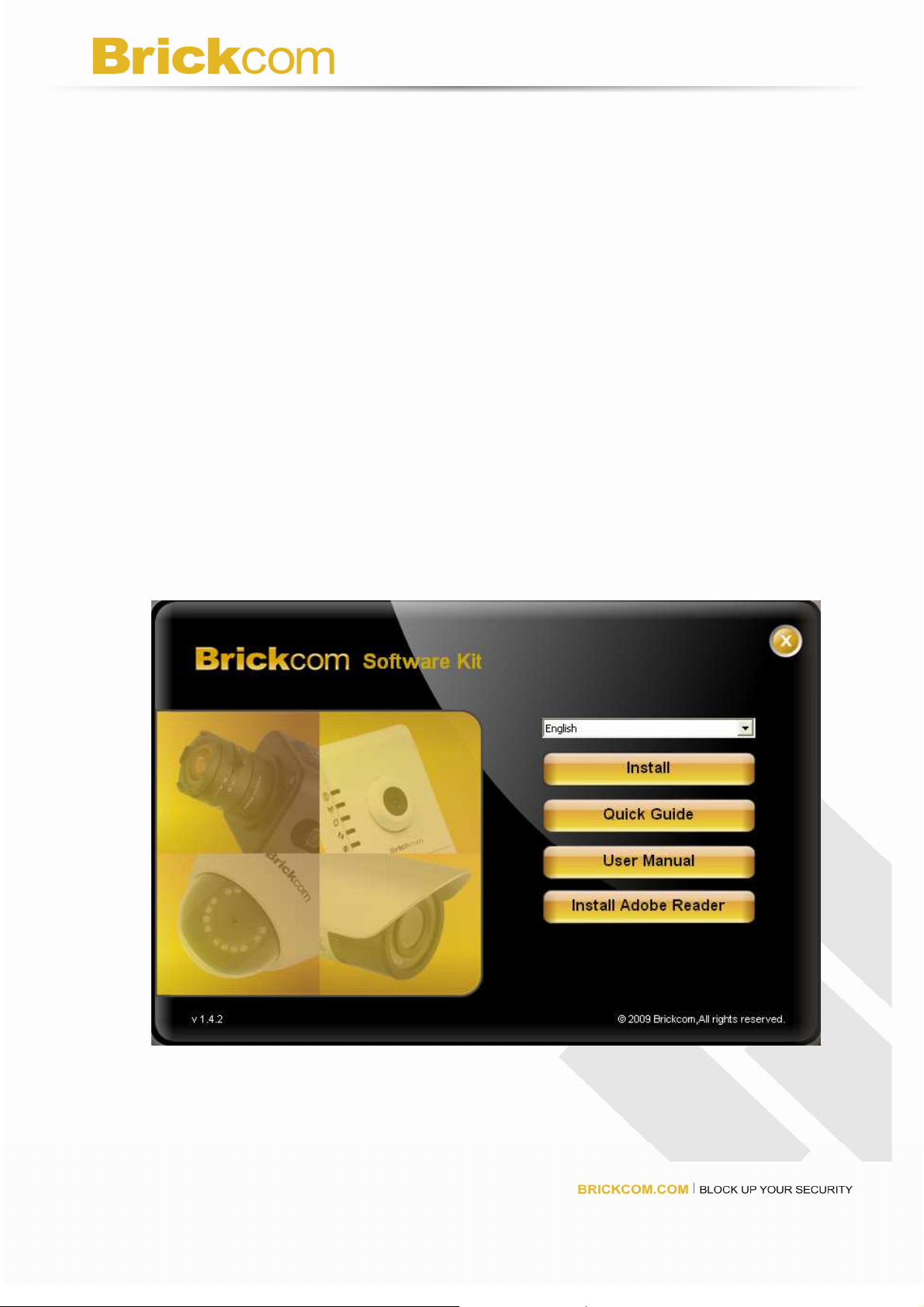
Software Installation
In this manual, "User" refers to whoever has access to the Network Camera, and
"Administrator" refers to the person who can configure the Network Camera and grant
user access to the camera.
After hardware connection checking, the users can run the Installation Wizard program
included in the product CDROM to automatically search for the Network Camera in the
Intranet. There may be many Network Cameras in the local network. Users can
differentiate the Network Cameras with the serial number. The serial number is printed on
the labels on the carton and the bottom of the Network Camera body.
Insert the Installation CD into the CD-ROM driver. Run Auto run Tool from the CD-ROM
directly to start the installation. For the first time of installing Brickcom software kit, select a
desired language for the interface. The available languages are listed in the scroll box.
Click “Install” and follow the steps to install the easy configuration wizard on user’s
computer.
13
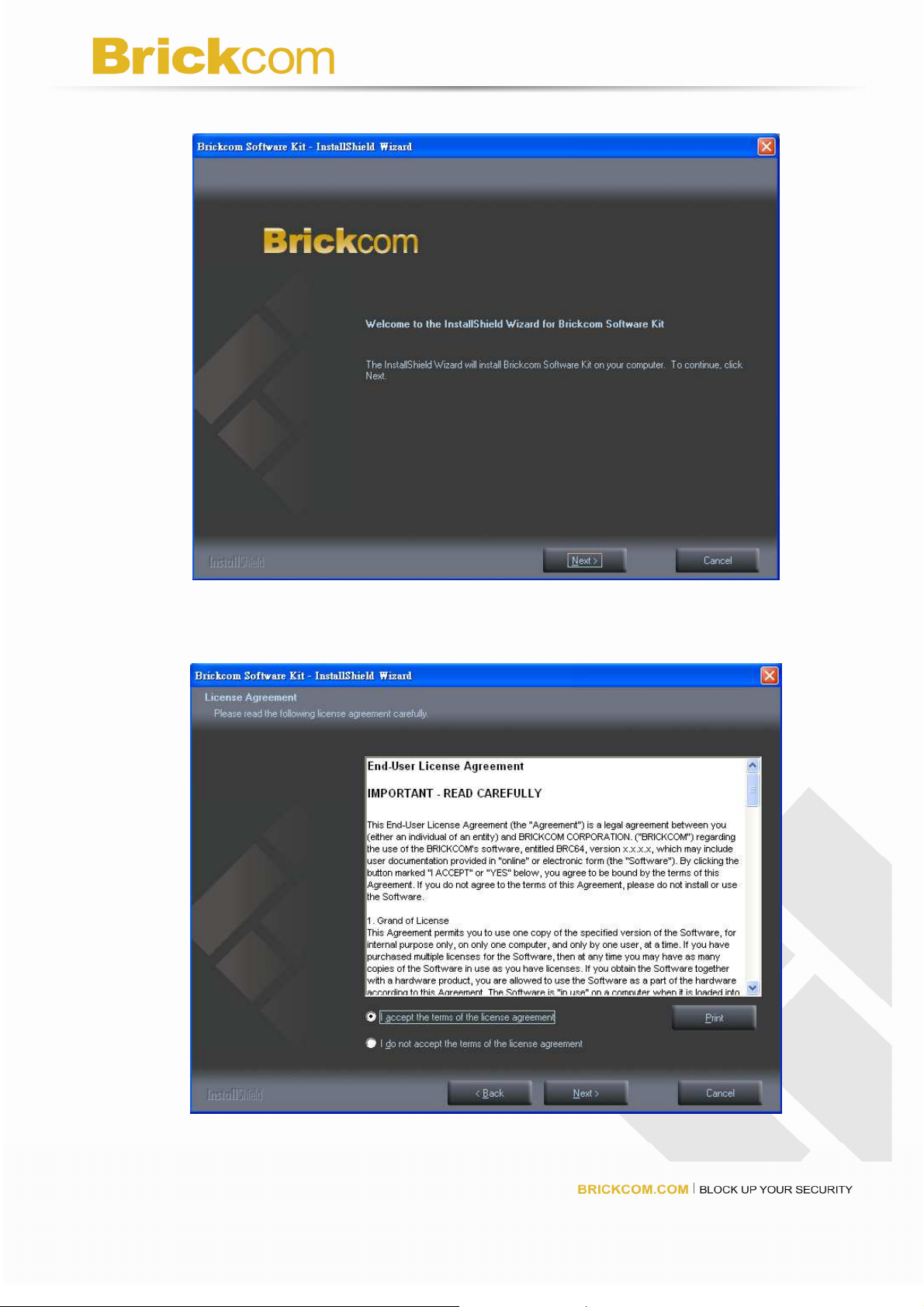
In the Install Shield Wizard dialog box, click <Next> to continue.
Check the option “I accept the terms of the license agreement”.
Click <Next> to continue.
14
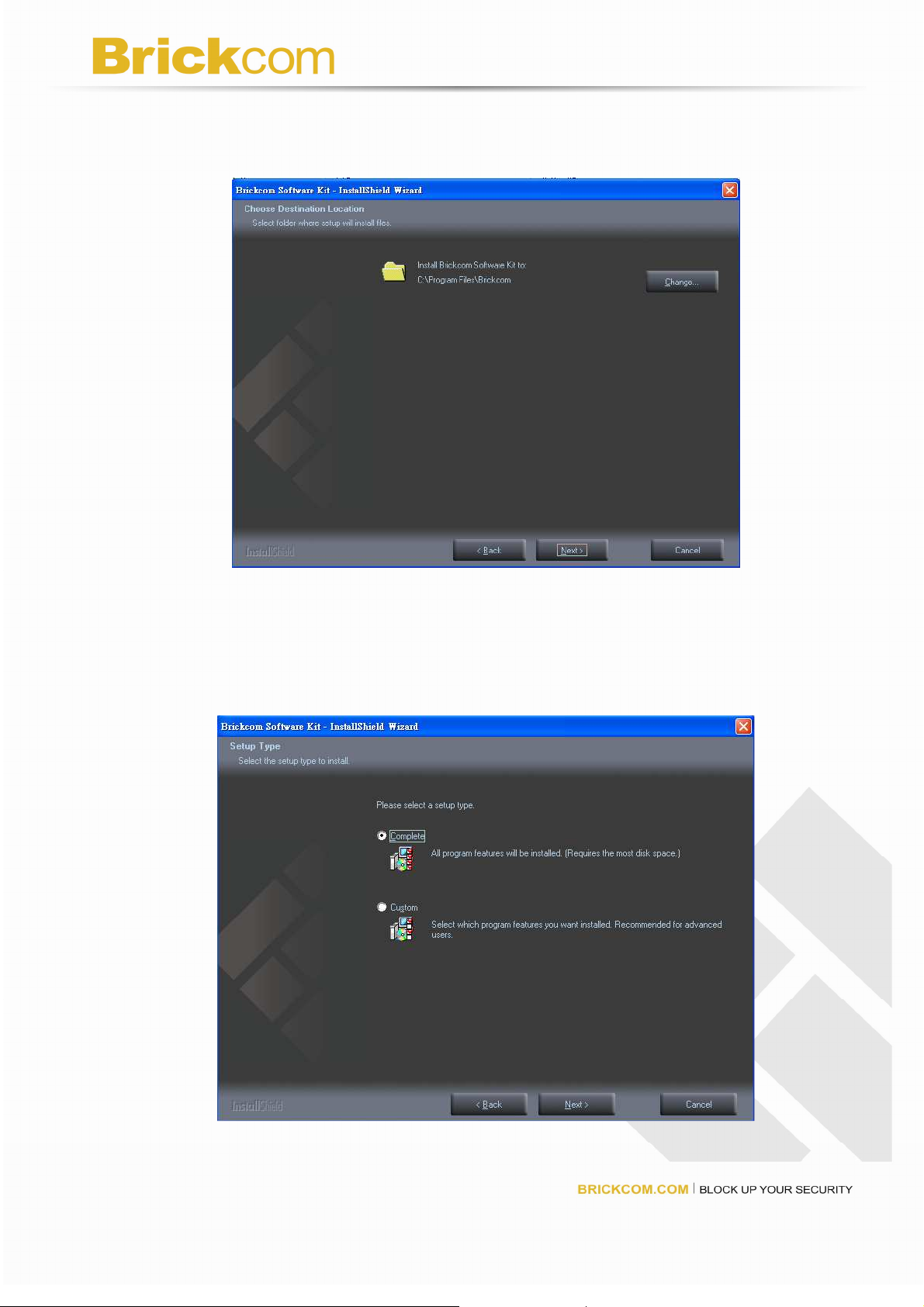
Select appointed folder where setup will install files to. Click <Change> to
modify the installation directory. Click <Next> to continue.
Select either “Complete” setup type or “Custom” setup type to install the
System. If COMPLETE SETUP TYPE is selected, install all program
features into the default directory. Check the option “Complete”, and then
click <Next>. All program features will be installed.
15
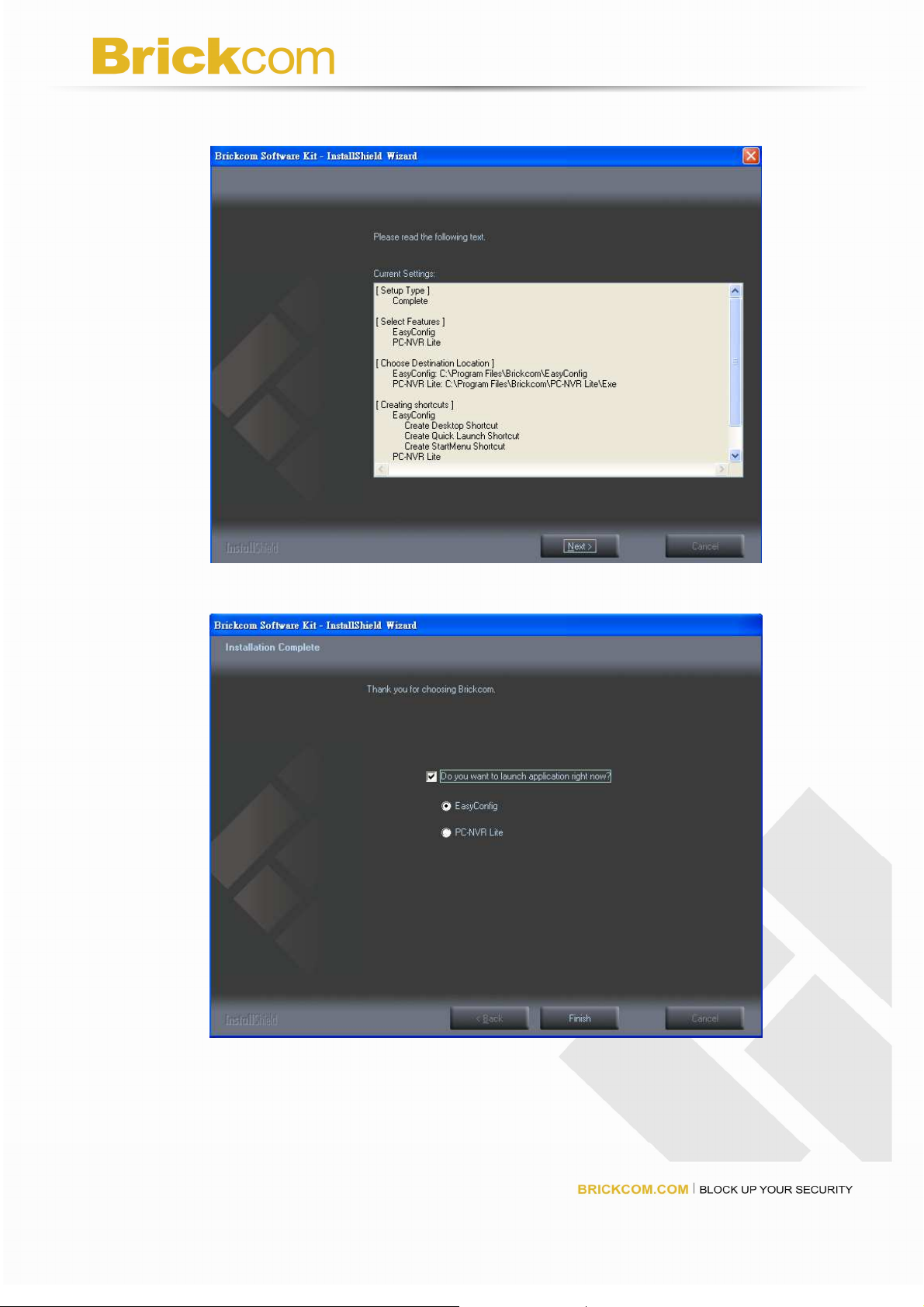
Display the installation information. Click <Next> to continue.
Select either EasyConfig or PC-NVR to launch.
16
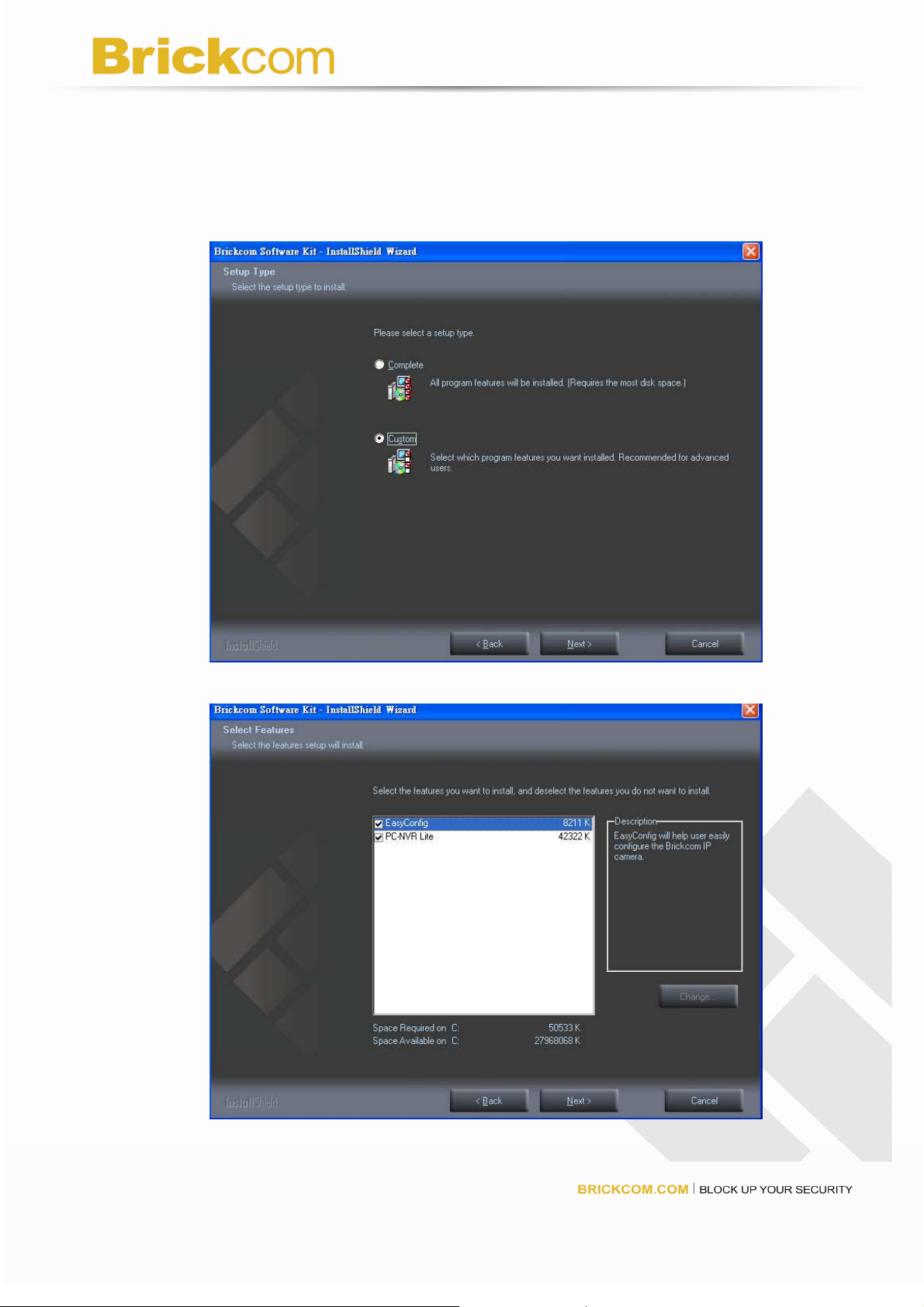
If CUSTOM SETUP TYPE is selected
Install the system to a preferred directory. Or select whichever program
feature(s) to install. This is recommended for advanced users.
Check the option “Custom”, and then click <Next>.
Select the features you want to install. Click <Next> to continue.
17
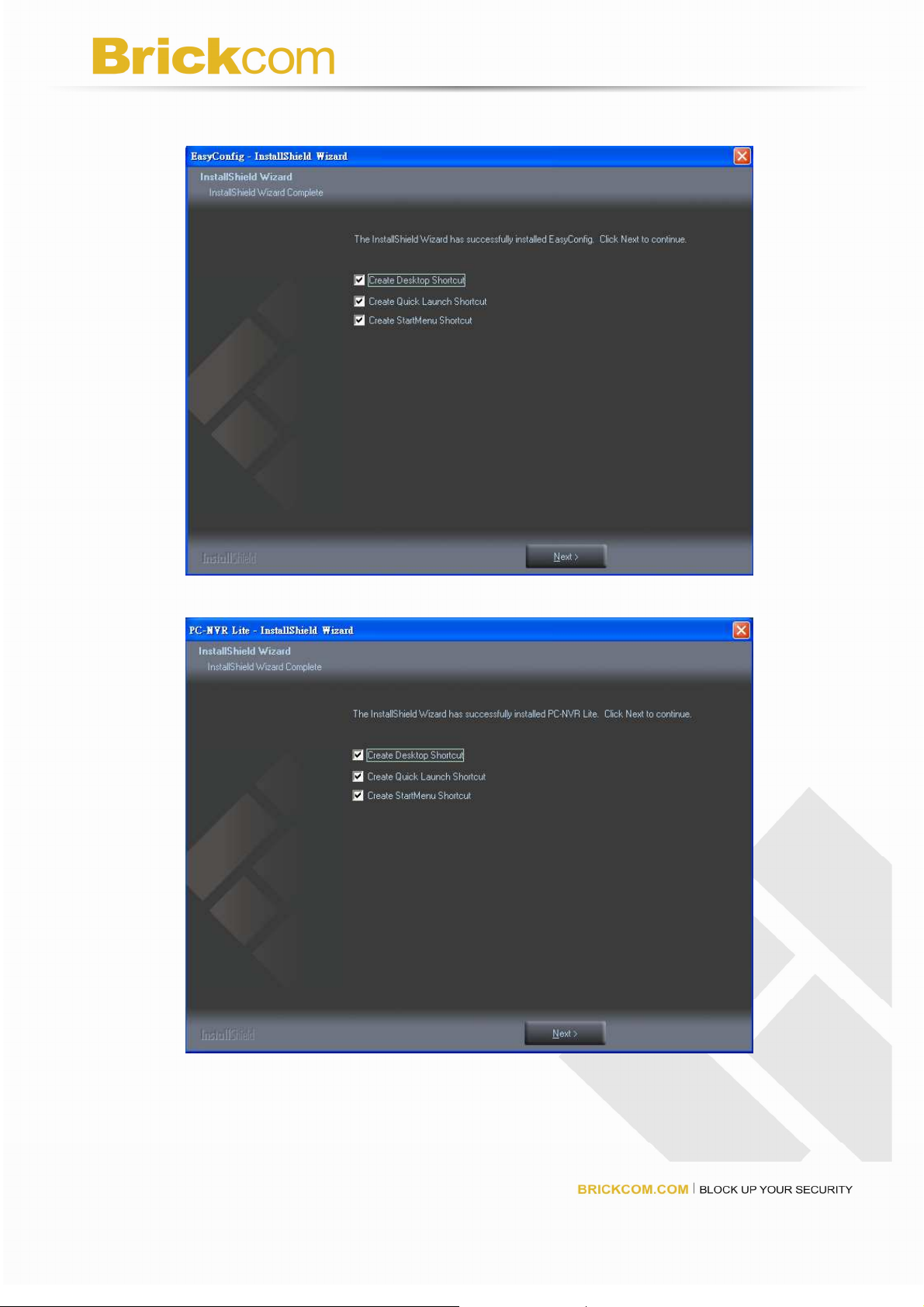
Select to create the EasyConfig shortcuts, click <Next> to continue.
Select to create the PC-NVR Lite shortcuts, click <Next> to continue.
18
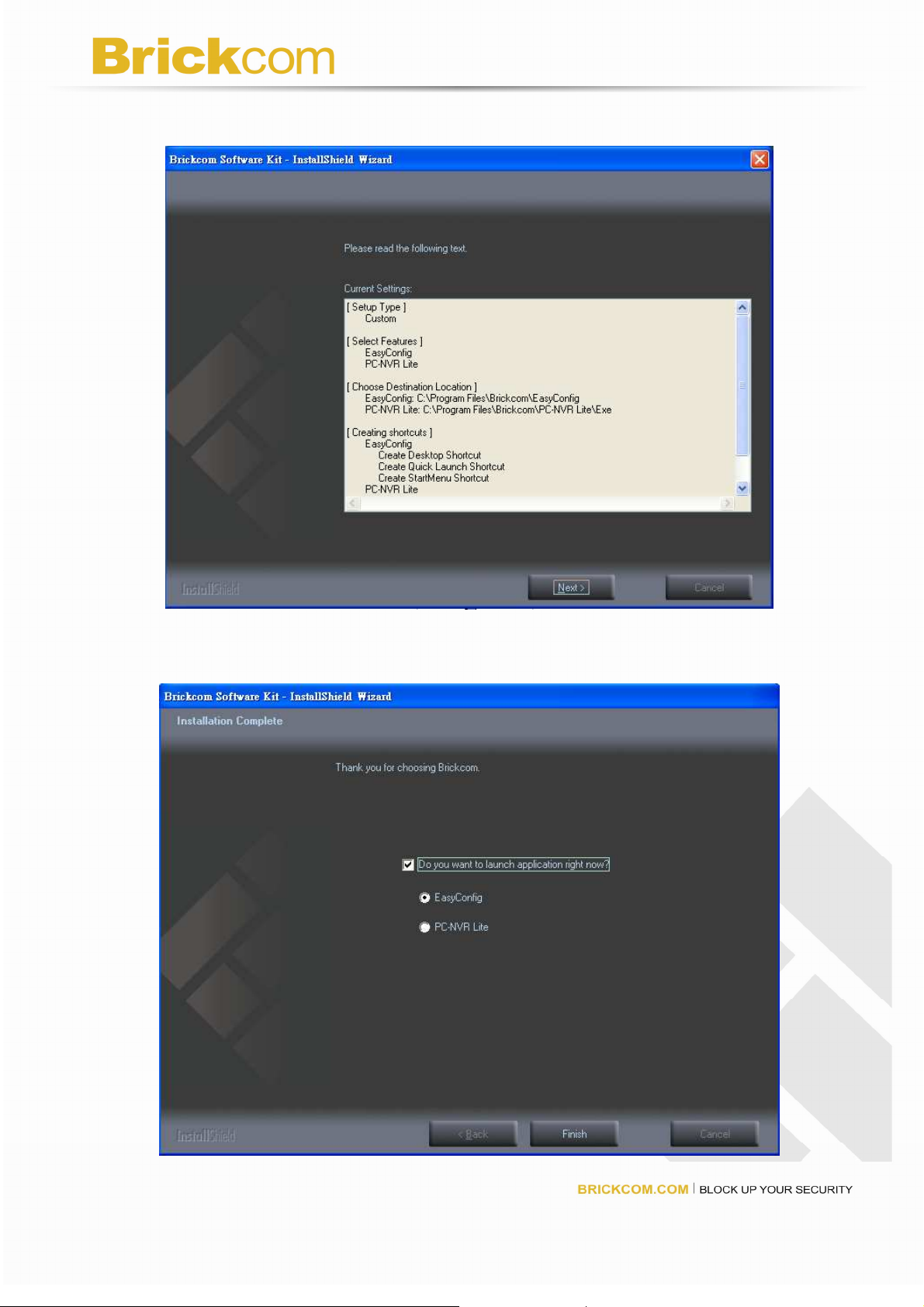
Display the installation information. Click <Next> to continue.
Select either EasyConfig or PC-NVR to launch. If user would like to launch the
PC-NVR program, please refer to the PC-NVR user manual.
19
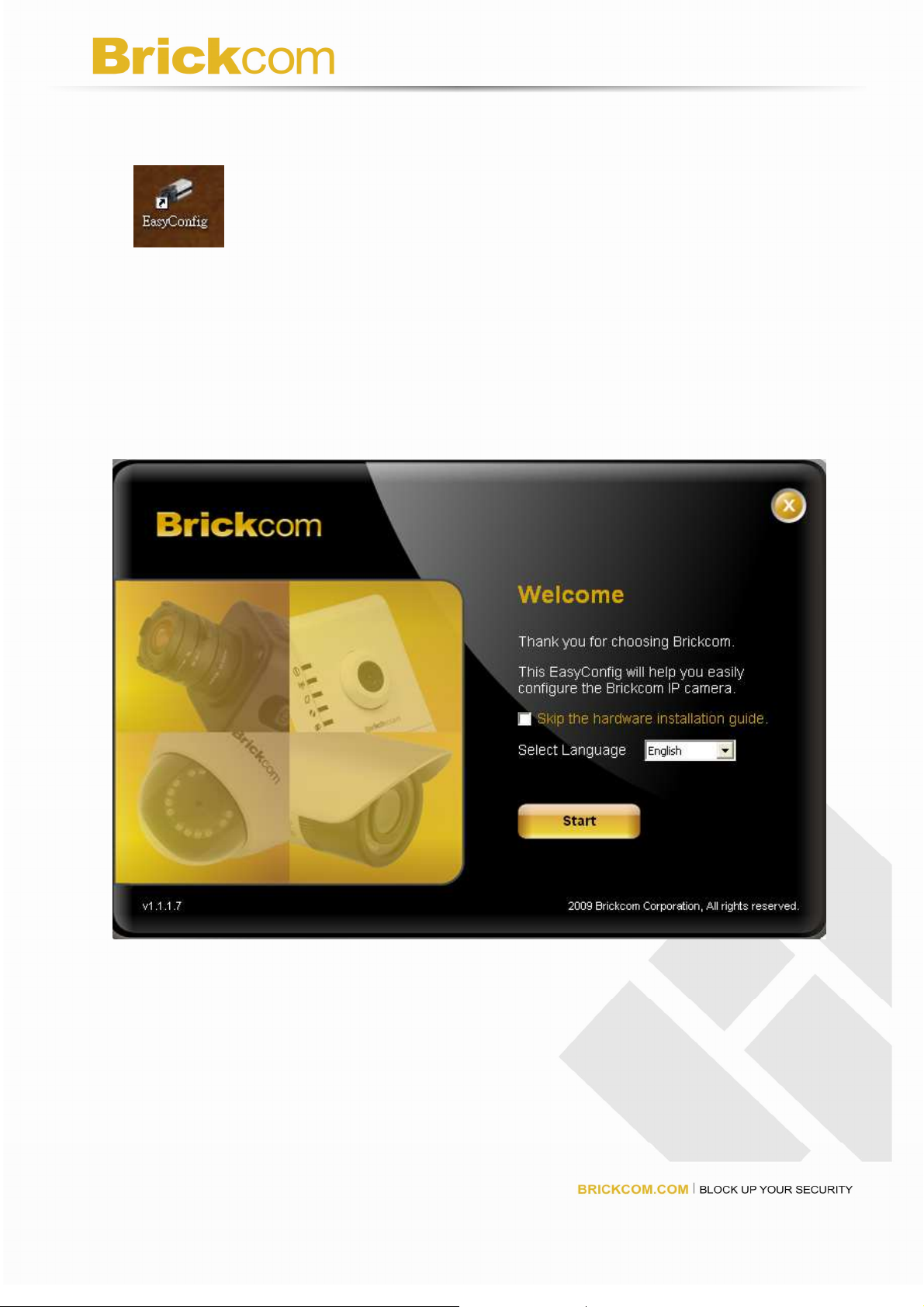
EasyConfig
Double click on the shortcut icon on the desktop. Note that this is only available if the”
Shortcut Selection” component is installed.
Do not checks the option box if user would like to check the hardware installation
settings, Otherwise checks <Skip the hardware installation> to skip the hardware
connection checking, the program will automatically search for the Network Camera in
the Intranet. Click <Start> to continue.
20
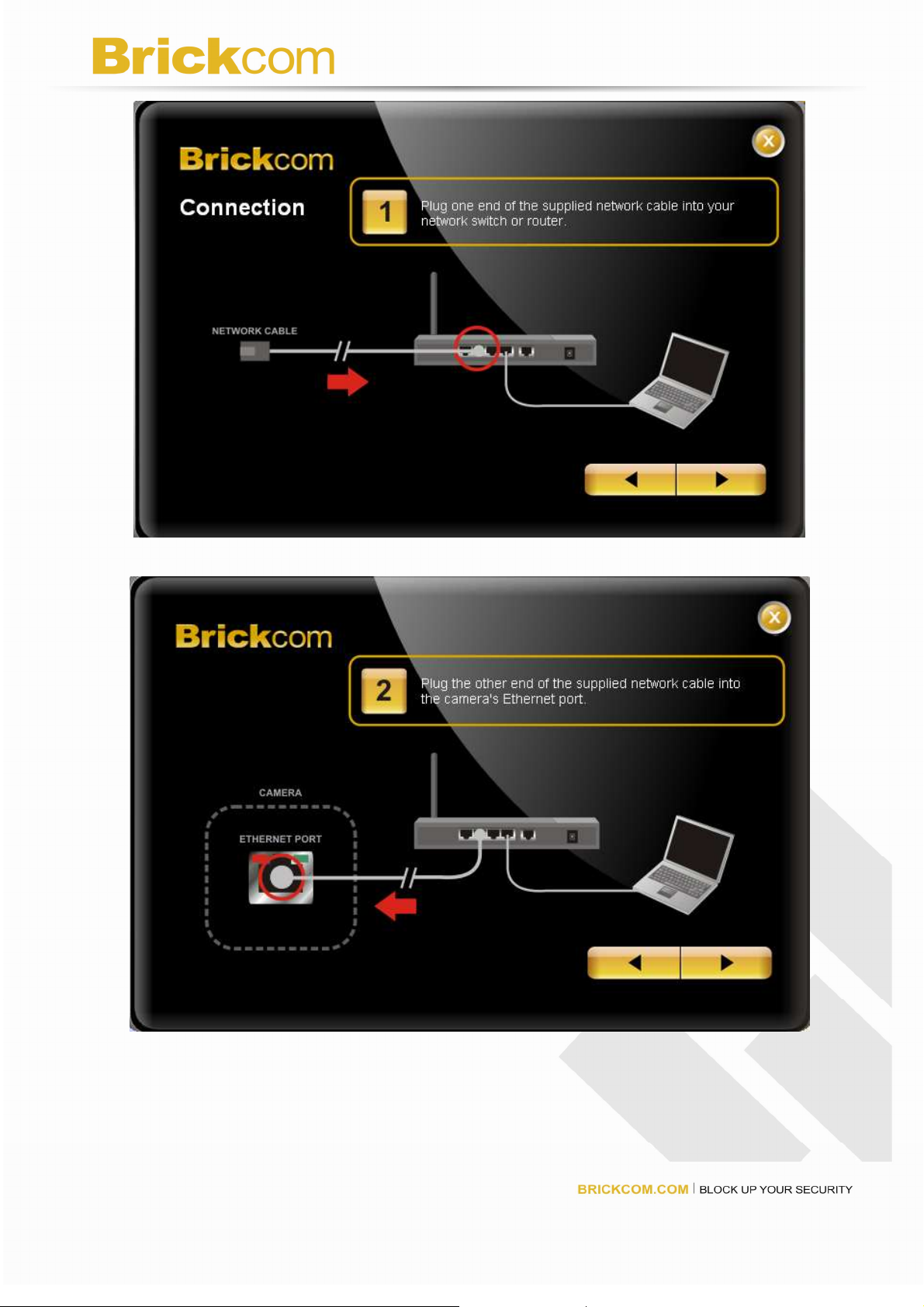
21

User can either select simple mode or professional mode for network camera IP
setting. If simple mode is selected, the easy configuration program will set up the
connection automatically. If professional mode is selected, the user will need to
configure the IP manually.
22

There may be many Network Cameras in the local network. Users can differentiate
the Network Cameras with the UPnP name. Select the Network Camera you want to
connect from the survey list.
23

Please enter the username and password if other than default setting. The username
and password are assigned as “admin/admin” as default.
The DHCP setting is recommended. User can either select <Setting Remains the
same> or set IP address manually, if user wants set IP address manually, please refer
to the product user manual.
24

If <Set IP Address Configuration manually> is selected, the following pages will be
displayed.
25

If device supports Easy Link function, the following page will be displayed.
Easy Link - Enables network camera comes with everything you need to quickly add
a surveillance camera to your home or small office network. To view what the camera
is seeing, simply log on to mybrickcom.com, choose your device domain name which
you created, and start viewing – there is no need to configure your router to open up
ports or remember hard-to-memorize Internet addresses.
As a mybrickcom-enabled device, the camera can be accessed anytime; anywhere
you have an Internet connection by simply logging on to the mybrickcom website and
selecting your camera.
Click to enable and enter the domain name, which length should be between 5-32
characters.
Select refresh time from the drop-down menu to confirm the connection status.
Click <Skip> to skip this setting or click <Next> to continue.
26

After finish setting, the connection successful or fail showed. If connection failed, user
can either try again or quit the installation. User can either select PC-NVR or Live
View to continue or click <X> on the top right of the screen to finish the installation.
Click <Live View> to view the live video of connected IP Camera. Click <PC-NVR> to
start the PC-NVR program. If user would like to launch the PC-NVR program, please
refer to the PC-NVR user manual.
If DHCP is selected, the failure page will be displayed as below.
27

If Static IP is selected, the failure page will be displayed as below.
Once installation is completed, the Administrator should proceed to the next
section "Access to the Network Camera" for necessary checks and configurations.
28

Access to the Network Camera
Check Network Settings
The Network Camera can be connected either before or immediately after software
installation onto the Local Area Network. The Administrator should complete the network
settings on the configuration page, including the correct subnet mask and IP address of
gateway and DNS. Ask your network administrator or Internet service provider for the
detail information.
Add Password to prevent Unauthorized Access
The Administrator should immediately implement a new password as a matter of
prudent security practice. The user name and password for the Administrator are
assigned as “admin/admin”. Once the Administrator’s password is saved, the Network
Camera will ask for the user’s name and password before each access. The Administrator
can set up a maximum of ten (10) user accounts. Each user can access the Network
Camera except to perform system configuration. Once the password is changed, the
browser will display an authentication window to ask for the new password. Once the
password is set, there is no provision to recover the Administrator’s password.
The only option is to restore to the original factory default settings.
29

Authentication
After opening the Web browser and typing in the URL of the Network Camera, a dialogue
window pops up to request a username and password. The user name and password for
the Administrator are assigned as “admin/admin”. Upon successful authentication, the
following figure is displayed.
The foreground is the login window and the background shows the message if
authentication fails. The user may check the option box to save the password for future
convenience. This option is not available to the Administrator for obvious reason.
30

Installing plug-in
For the initial access to the Network Camera in Windows, the web browser may prompt for
permission to install a new plug-in for the Network Camera on the Internet Explorer.
Permission request depends on the Internet security settings of the user’s PC or notebook.
If the highest security level is set, the computer may prohibit any installation and execution
attempt. This plug-in has been registered for certificate and is used to display the video in
the browser. Users may click on to proceed. If the web browser does not
allow the user to continue to install, check the Internet security option and lower the
security levels or contact your IT or networking supervisor for help.
NOTE – If error or fail occurred, it is because of the version of the Electronic Signature
is newly released, VeriSign has not submitted to Microsoft Windows update for validation.
Therefore, user default will not have its root certificate. If IE discovers that there is no
root certificate after user’s PC connected to IPCam, it will automatically redirect to
VeriSign Web site to download and install the latest root certificate to make the installation
successfully. If the user’s computer is able to connect to IPCam, but unable to access to
the internet, then it would not be able to download the latest root certificate, therefore the
installation will fail. This problem can be resolved if computer can be connected to both
internet and IPCam at the same time and will not recur when Windows update patches
become available.
31

Live View
Live View is the default page that opens when accessing the Network Camera. Live video
is displayed directly in the browser window.
Stream1/Stream2 Channels
The network camera offers simultaneous dual stream for optimized quality and bandwidth.
To configure the codec compression and video resolution, please go to the
Configuration->Camera/video/audio->Video to make the changes, or refer to the Video
configuration on page 37.
TCP/UDP protocol
TCP - This protocol guarantees the complete delivery of streaming data and thus provides
better video quality. Nevertheless, the downside with this protocol is that its real-time
effect is not as good as that of the UDP protocol.
UDP - This protocol allows for more real-time audio and video streams. However, network
packets may be lost due to network burst traffic and images may be broken. Activate UDP
connection when occasions require time-sensitive responses and the video quality is less
important.
32

/ Recording on/off - shows the status of recording video
/ MIC on /off - shows the status of MIC volume
/ Speaker on/off - shows the status of Speaker
/ MD on/off - shows the status of Motion Detection
Brightness - Drag the slider bar to adjust the image brightness level.
Mic volume - Drag the slider bar to adjust the Mic volume.
Speaker volume - The external speaker plays the sound of an audio clip from
computer MIC when it is enabled.
For more Audio setting, please refer to the Audio configuration on page 40.
Play or Stop - Click this button to play or stop the video.
Recording - Click this button to record video to your computer.
Snapshot - Click this button to capture and save still images.
Digital Zoom - Click this button to enable the zoom operation.
Mirror - horizontally reflect the display of the live video.
Flip - vertically reflect the display of the live video.
Real Size - click this button to view the object in real size. Press this button
again to switch back to normal mode.
Full Screen - Click this button to switch to full screen mode. Press “Esc” key
to switch back to normal mode.
Motion Detection Alert - Click this button to enable motion detection alert
function.
Mute – No sound.
33

Talk – Click this button to speak to the computer MIC.
Set Default – Click this button to reset to default setting.
NOTE - The <Camera Control Panel> function has no effect on the recorded video.
Whatever changes made to the <Camera Control Panel> will not be applied to the
recorded video.
34

Configuration
Click Configuration on the main page to enter the camera setting pages. Note that only
Administrators can access the configuration page.
Camera/Video/Audio
Camera
Camera Setting
Brightness - Drag the slider bar to adjust the image brightness level, which ranges from
-5 to +5.
Contrast - Drag the slider bar to adjust the image contrast level, which ranges from -5 to
+5.
Sharpness - Drag the slider bar to adjust the image sharpness level, which ranges from
-5 to +5.
Saturation - Drag the slider bar to adjust the image saturation level, which ranges from -5
to +5.
35

Exposure Control
Sport – Select this option when detecting the fast moving object.
Normal – Select this option with normal detection.
Night Vision – Select this option when detecting at night or at low lighting conditions.
User Defined – Select this option if user wants to define manually.
AGC (Auto Gain Control) - Set the Gain rate higher for a better video illumination.
However, higher gain rate may cause bigger judder on fast moving images or blurring
problems.
Shutter Speed
Fast – As sport exposure function.
Normal – As normal exposure function.
Slow – As night vision exposure function.
AE Lock (Auto Exposure)
The camera fixed the auto exposure even when change of the ambient light.
Auto Iris
Manual Iris lens is the default lens.
(WFB-100Ae/FB-100Ae do not support)
- Enable when the auto Iris lens is installed.
Mirror and Flip
Mirror - Enable to horizontally reflect the display of the live video.
Flip - Enable to vertically reflect the display of the live video.
Flicker-Free – eliminate the problem of flicker.
Click radio button to select either outdoor or indoor mode based on the environment.
True Day & Night (WFB-100Ae-20/FB-100Ae-20 do not support)
Auto - The Network Camera automatically removes the filter by judging the level of
ambient light.
Manual - In day mode, enable the IR CUT to switches on the IR cut filter at all times
to block the infrared light from reaching the sensor so that the colors will not be
distorted. In night mode, disable the IR CUT to switches off the IR cut filter at all times
for the sensor to accept the infrared light, thus helps improve low light sensitivity.
Color Effect - Select to display colorful or black and white video streams.
Click Apply or Reset to take effect.
36

Video
You can set up two separate streams for the Network Camera for different viewing
devices.
Stream 1 & Stream 2
Video Codec - The Network Camera offers three choices of video codec standards
for real-time viewing: H.264
(WFB-100Ae/FB-100Ae do not support)
, MPEG-4 and
MJPEG.
Video Resolution - Select from the drop-down menu to choose the best resolution
that fit your need.
Frame Rate - Select from the drop-down menu of the frame rate, which ranges from
2 to 30 fps when H.264 or MJPEG is selected. Only 3 to 15 fps can be chosen when
MPEG-4 is selected. Set the frame rate higher for a smoother video quality.
Video quality and bit rate - User can either choose “quality” or “bitrate” to control the
video quality with video codec at H.264 or MPEG4. Only “quality” can be chosen
when video codec at MJPEG is selected. Set the bitrate higher for a better video
quality. However, high bitrate may cost high network bandwidth resources.
The video qualities are selectable at the following settings: Level 1 to Level 6, Level 6
gives the best image quality.
37

HTTP Transport – Enable to use HTTP protocol for video/audio communication.
Click Apply or Reset to take effect.
NOTE - For best recording experience, configure your IP camera to one of the
following frame rates based on the Flicker-Free setting:
Flicker-Free Frame Rate
------------------------------------ ----------------------------------
Outdoor 25, 10, 7, 5, 3, 2
Indoor (50/60 Hz ) 25, 20, 10, 7, 5, 3, 2
Video Overlay
Check to enable the timestamp function and select display position from the drop-down
menu if user wants date and time to be shown on the screen of the live video. User may
also enable and enter the video description in text box; and select display position from
the drop-down menu if user wants to make a note about the network camera.
Click Apply or Reset to take effect.
NOTE - The video overlay only takes effect in stream 1.
38

RTSP Server
To utilize RTSP authentication, make sure that you have set a password for the Network
Camera first.
RTSP (Real-Time Streaming Protocol) controls the delivery of streaming media. By
default the port number is set to 554.
Authentication - Depending on your network security requirements, the Network Camera
provides two types of security settings for streaming via RTSP protocol: NONE and
DIGEST.
If DIGEST authentication is selected, user credentials are encrypted using MD5 algorithm,
thus providing better protection against unauthorized access.
Save file folder
Recording folder path - The destination for saving the recording video files. Click
browse to specify the saving path.
Snapshot folder path - The destination for saving the snapshot files. Click browse to
specify the saving path and select saving type from the drop-down menu.
Click Apply or Reset to take effect.
39

Audio
You can set up two separate streams for the Network Camera for different viewing
devices. User can either enable or disable the audio function. If audio enable is selected,
select the Audio codec from the drop-down menu.
Advanced Settings
Mic Type – The Network Camera supports two way audio communications so that
operators can transmit and receive audio simultaneously. By using the Network Camera’s
built-in or line in microphone and an external speaker, you can communicate with people
around the Network Camera.
Camera Speaker – If speaker enable is selected, select the volume from the drop-down
menu.
Echo cancellation Enabled - Enable to avoid an echo.
Click Apply or Reset to take effect.
40

Multicast
Multicast sends a stream to the multicast group address and allows multiple clients to
acquire the stream at the same time by requesting a copy from the multicast group
address. Therefore, multicast can effectively save Internet bandwidth. The RTSP
(Real-Time Streaming Protocol) controls the delivery of streaming media. Click to enable
Multicast stream 1 / Multicast stream 2. The default value for multicast address and port
are 234.1.2.3 and 10000. Use different port number for different stream. Use default value
is recommended if you are not sure how to setting.
Note - Using the IP address of the camera enables you to view the video.
Example: rtsp://192.168.1.1/channel1
Click Apply or Reset to take effect.
41

Network
IP Settings
This section explains how to configure wired network connection for the Network Camera.
There are several ways to setup the Network Camera over the Internet. The first way is to
obtain an available dynamic IP address assigned by a DHCP server. The second way is to
utilize a static IP. The third way is to use PPPoE. Select IP settings from the drop-down
menu.
DHCP - Get IP address automatically. Select this option to obtain an available
dynamic IP address assigned by a DHCP server each time the camera is connected
to the LAN.
Static IP - Select this option to manually assign a static IP address to the Network
Camera. Enter the static IP address, Subnet mask, Default Gateway, Primary and
Secondary DNS provided by your ISP.
42

PPPoE - (Point-to-point over Ethernet): Choose this connection type if you are
connected to the Internet via a DSL Line. Note that to utilize this feature, it requires an
account provided by your ISP. Enter the user name and password provided by your
ISP.
Click Apply or Reset to take effect.
UPnP
Only UPnP discovery supported. Enable this function to allow the user to search for
devices of interest on the network. Enter the UPnP name as you wish to show on the
intranet.
Click Apply or Reset to take effect.
DDNS (dynamic domain name service)
DynDNS - Enable the DDNS service allows your Network Camera, especially when
assigned with a dynamic IP address, to have a fixed host and domain name. Note that
before utilizing this function; please apply a dynamic domain account first. Enter the
username, password and hostname when enabled the DDNS.
Click Apply or Reset to take effect.
43

TZO
TZO is one kind of the DDNS providers. User can refer to the TZO.com: visit
http://www.tzo.com/ to apply a dynamic domain account when selecting this DDNS
provider. Enter the e-mail address, password and domain name when enabled the TZO.
Click Apply or Reset to take effect.
44

Wireless
These settings control how the camera interacts with the wireless network. Apart from
identifying the wireless network, it is also possible to enable wireless encryption.
(Note – For WFB Models only); With the W- variants optionally offering wireless
connectivity for added flexibility.
Basic Settings
Network Name (SSID) - The SSID is the network name shared among all points in a
wireless network. The SSID must be identical for all devices in the wireless network. It is
case-sensitive and can be up to 32 characters in length. Make sure this setting is the
same for all points in your wireless network.
Wireless devices have a default wireless network name or Service Set Identifier (SSID)
set by the factory, Brickcom wireless products use Brickcom as the default wireless
network name. You should change the wireless network name to something unique to
distinguish your wireless network from other wireless networks that may exist around you,
but do not use personal information, because this information may be available for anyone
to see when browsing for wireless networks.
45

Security - Encryption protects data transmitted over a wireless network. Wi-Fi Protected
Access (WPA-Personal/WPA2-personal) and Wired Equivalent Privacy (WEP) offer
different levels of security for wireless communication. A network encrypted with
WPA-Personal/WPA2-personal is more secure than a network encrypted with WEP,
because WPA-Personal/WPA2-personal uses dynamic key encryption. To protect the
information as it passes over the airwaves, you should enable the highest level of
encryption supported by your network equipment.
Site Survey
SSID Broadcast, when wireless clients survey the local area for wireless networks to
associate with, they will detect the SSID broadcast of the camera.
WEP
WEP is a basic encryption method that is not as secure as WPA.
Tx Key - Select a key from the drop-down menu.
WEP Encryption - Select a level of WEP encryption, 64 bits 10 hex digits or 128 bits 26
hex digits. The default is 64 bits 10 hex digits.
Key 1-4 - Enter the WEP key(s) manually.
46

Authentication - The default is set to open system, which allows either Shared Key or
Auto authentication to be used. With Open System authentication, the sender and the
recipient do NOT use a WEP key for authentication. With Shared Key authentication, the
sender and recipient use a WEP key for authentication.
Click Apply or Reset to take effect.
47

WPA-Personal
WPA supports two encryption methods, TKIP and AES, with dynamic encryption keys.
Select the type of algorithm, TKIP or AES. The default is TKIP.
Shared Key - Enter the key shared between the Router and the server keys. Enter a
passphrase of 8-63 characters.
Click Apply or Reset to take effect.
48

WPA2-Personal
WPA2 supports AES encryption method with dynamic encryption keys.
Shared Key - Enter the key shared between the Router and the server keys. Enter a
passphrase of 8-63 characters.
NOTE: If you are using WPA or WPA2, each device in your wireless network MUST use
the same WPA or WPA2 method and shared key, or else the network will not function
properly.
49

Advanced Settings
Network Mode - From this drop-down menu, you can select the wireless standards
running on your network. If you have both Wireless-B, Wireless-G and Wireless-N
(2.4GHz) devices in your network, keep the default setting, BGN-Mixed. If you have both
Wireless-B, Wireless-G devices in your network, select BG-Mixed. If you have only
Wireless-B devices, select Wireless-B Only. If you have only Wireless-G devices, select
Wireless-G Only. If you have only Wireless-N (2.4GHz) devices, select Wireless-N Only.
Radio Band - The settings are available for the Auto-20/40MHz channel and Standard-20
MHz channel. The Auto-20/40MHz channel set up a network using the 20/40MHz band,
and the Standard-20 MHz channel set up a network using the 20 MHz band.
Enable WMM (802.1e QoS) - WMM is a wireless Quality of Service feature that improves
quality for audio, video, and voice applications by prioritizing wireless traffic. To use this
feature, your wireless client devices in your network must support Wireless WMM. If you
would like to disable this feature, select Disabled. Otherwise, keep the default, Enabled.
50

Wi-Fi Protected Setup
Use this method if your client device has a Wi-Fi Protected Setup PIN number.
1. Enter the SSID from the device in the field.
2. Click <Register> to start WPS.
Click to Enable the Hardware WPS Button.
Click Apply or Reset to take effect.
51

HTTP/HTTPS
HTTP - This protocol allows the same quality as TCP protocol without needing to open
specific ports for streaming under some network environments. Users inside a firewall can
utilize this protocol to allow streaming data through.
HTTPS - (Hypertext Transfer Protocol over SSL) - This section explains how to enable
authentication and encrypted communication over SSL (Secure Socket Layer). It helps
protect streaming data transmission over the Internet on higher security level.
Click to enable and click Apply or Reset to take effect.
To enable HTTPS, you have to create and install certificate first. Click “Continue to this
website” to install.
52

Enter the User name and Password of the camera
Click “Certificate Error” on the top right of the window to view the certificate.
Click “Install Certificate” and follow the steps to finish the installation.
53

Event
Motion Detection
Motion can be detected by measuring change in speed or vector of an object or objects in
the field of view. This section explains how to configure the Network Camera to enable
motion detection. There are three motion detection windows can be configured.
Detection Setting - Select and enable the motion detection windows function. Easier to
trigger event by higher the sensitivity value and lower the Threshold value.
54

Notification - To react in response to particular events. A typical application is that when
a motion is detected, the Network Camera sends buffered images to a FTP server,
Samba, SMTP, HTTP or DO as notifications. In this page, you can specify which
notification messages will be sent when a trigger is activated. Besides, you can select to
enable the Digital Output when a trigger is activated. Click Apply or Reset to take effect.
Notification settings
When an event is triggered, you can specify what kind of action will be performed. You
can attach video clip to your email address, FTP site, samba and use URL to send HTTP
requests or DO as notification.
FTP - File Transfer Protocol (FTP) is often used as an application component to
automatically transfer files for program internal functions. Select to send the media
files to a FTP server when a trigger is activated. Enter the FTP IP address or
hostname; by default, the FTP port server is set to 21, enter account name, password
and FTP Path to configure the setting. There are two choices of media types
available; video clip and SnapShot.
Click Apply or Reset to take effect.
55

SMTP - Select to send the media files via Email when a trigger is activated.
From - Enter the email address of the sender.
To - Enter the email address of the recipient. Many recipients are separated by
commas.
My name - The title shown in the email.
Subject - Enter the subject of the email.
Attachment - There are two choices of media types available; video Clip and
SnapShot.
SMTP Server and port number - Enter the server host name and port number of the
email server.
Authentication - Select the authentication type from the drop-down menu.
Email Account - Enter the user name of the email account if necessary.
Email Password - Enter the password of the email account if necessary.
Click Apply or Reset to take effect.
56

Samba - Select to send the network file system media files via network neighborhood
when a trigger is activated.
IP Address - Enter the IP address of the samba server.
User Name - Enter the user name of the samba server.
Password - Enter the password of the samba server.
Workgroup - Enter the workgroup of the samba server.
Share DIR - Enter the share DIR of the samba server.
Attachment - There are two choices of media types available; video Clip and
SnapShot.
Click Apply or Reset to take effect.
57

HTTP - Select to send the HTTP notification when a trigger is activated.
URL – Specify the URL to send HTTP requests, the URL is normally written as
follows:
http://ip_address/ notification.cgi?parameter
ip_address – type the IP address or host name of the host to which you want to
connect.
Parameter – type the notification parameter if necessary.
Example
URL - http://192.168.1.1/xxxx.cgi
Message - name1=value1&name2=vlaue2
Result - http://192.168.1.1/xxxx.cgi? name1=value1&name2=vlaue2
Ex:
https://192.168.1.1/notification.cgi?event=MD&camera=FB-100A
Message - Enter the message notification that informs you when a trigger is
activated.
Enter the user name and password if necessary.
Click Apply or Reset to take effect.
58

Scheduled Event
Click New to open the recording setting page. In this page, you can define the recording
schedule and recording capacity.
Name - Enter a descriptive name for the recording setting.
Event - Select from the drop-down menu for the recording event.
Time - Specify the recording duration.
■ Select the time for recording in 24-hr time format. End time must be more than start
time.
■ Select the days on weekly basis.
When completed, Click Add to have recording name appears in the recording list on the
recording page. Select Enabled; the system begins recording and send recorded file to
the Network Storage. To edit a recording setting; click Edit to modify. Upon the
completion, click update to finish the modification. To remove a recording setting from the
list, select a recording name from the list and then click Delete. Click New to add more
events.
59

DI/DO
Digital input - Select High or Low to define normal status of the digital input. The Network
Camera will report the current status.
Digital output - Select Grounded or Open and enter the duration to define normal status
of the digital output.
60

System
System Log
Send a system log to the network camera when a trigger is activated.
This page displays the system’s log in chronological order. The system log is stored in the
Network Camera’s buffer area and will be overwritten when reaching a certain amount.
Click Retrieve to retrieve the log, or click Save to file to save the file in the specify
location.
61

Date & Time
Manual - The user enters the date and time manually.
Clone from PC - Sync with computer time; check clone box to synchronize the date
and time of the Network Camera with the local computer. The read-only date and
time of the PC is displayed as updated.
NTP - Select to update the time with the NTP server on hourly, daily, weekly, or
monthly basis.
Time Zone - According to your local time zone, select one from the drop-down
menu.
NTP Server 1 and Server 2 - Enter the address of the NTP server.
Daylight Saving - Enable this option to retain the Daylight Saving Time changes
automatically.
Click Apply or Reset to take effect.
62

Device Information
System Information - To view the entire system information about the network camera.
Network Settings - To view the entire network setting information about the network
camera.
Video/Audio Settings - To view the entire video/audio setting information about the
network camera.
63

Storage Management
(WFB-100Ae/FB-100Ae do not support)
To view the entire recorded files in the SD card.
Click Remove to safely remove the storage device. Click Delete to delete the recorded
file. Click Reload to view the list. Click Download to save the file in the desired folder.
Advanced Settings
Automatic Recycle – Enable to automatically overwritten when size of SD card is full.
Offline Record – Enable to keep recording while the network camera offline.
Keeps the default setting, Enable is recommended.
Click Apply or Reset to take effect.
64

Maintenance
User Management
This section explains how to enable password protection and create multiple accounts.
Privilege Setting - Enter the new user’s name and password. Select the privilege
for new user account. Click Add to take effect. The administrator account name is
“admin”, which is permanent and can not be deleted.
Access rights are sorted as following (Viewer, Administrator and Remote Viewer).
Only administrators can access the Configuration page. Viewers can access the main
page for live viewing only. The privilege of Remote Viewer is same as viewer except
TCP protocol can only be selected for live viewing page. Administrators can add up
to 10 user accounts. Administrator also can change user’s access rights or delete
user accounts. Select an existing account to modify and make necessary changes;
then click Update or Delete to take effect.
65

IP Filter
Enable the IP filter and set of allow or deny IP address range to server. Click Add to list to
add the IP range to the IP filter list.
Click Apply or Reset to take effect.
Firmware Upgrade
This feature allows you to upgrade the firmware on your Network Camera. It takes about
few minutes to complete the process. Note that do not power off the Network Camera
during the upgrade.
Upgrade - Click Browse… and specify the firmware file. Click Upgrade. The
Network Camera starts to upgrade and will reboot automatically when the upgrade
completes.
Configuration
This feature allows you to export/import the configuration files of the network camera.
Import/Export - Click export to pop up a dialog to indicate the location and file to
export. Click browse to indicate the location and file of the camera configuration and
click import to import the configuration file back into the network camera.
66

Reset to default
Click Reset to restore the network camera to factory default setting.
Reboot
This feature allows you to reboot the Network Camera, which takes about one minute to
complete. When completed, the live video page will be displayed in your browser. The
following message will show during the rebooting process.
67

Regulatory Information
Federal Communication Commission Interference Statement
This equipment has been tested and found to comply with the limits for a Class B
digital device, pursuant to Part 15 of the FCC Rules. These limits are designed to
provide reasonable protection against harmful interference in a residential installation.
This equipment generates uses and can radiate radio frequency energy and, if not
installed and used in accordance with the instructions, may cause harmful interference
to radio communications. However, there is no guarantee that interference will not
occur in a particular installation. If this equipment does cause harmful interference to
radio or television reception, which can be determined by turning the equipment off and
on, the user is encouraged to try to correct the interference by one of the following
measures:
- Reorient or relocate the receiving antenna.
- Increase the separation between the equipment and receiver.
- Connect the equipment into an outlet on a circuit different from that to which the
receiver is connected.
- Consult the dealer or an experienced radio/TV technician for help.
FCC Caution: Any changes or modifications not expressly approved by the party
responsible for compliance could void the user's authority to operate this equipment.
This device complies with Part 15 of the FCC Rules. Operation is subject to the
following two conditions: (1) This device may not cause harmful interference, and (2)
this device must accept any interference received, including interference that may
cause undesired operation.
IMPORTANT NOTE:
FCC Radiation Exposure Statement:
This equipment complies with FCC radiation exposure limits set forth for an
uncontrolled environment. This equipment should be installed and operated with
minimum distance 20cm between the radiator & your body.
This transmitter must not be co-located or operating in conjunction with any other
antenna or transmitter.
The availability of some specific channels and/or operational frequency bands are
country dependent and are firmware programmed at the factory to match the intended
destination. The firmware setting is not accessible by the end user.
68

BRICKCOM IPCAM HTTP API
Preface
This document specifies the Brickcom IPCAM HTTP API which enables applications to
access and/or configure the IP Cameras manufactured by Brickcom over a TCP/IP
capable network. Developers who wish to write their own utility should follow the API
specification herein.
Overview
Brickcom IPCAM HTTP API is the proprietary network control protocol designed by
Brickcom Technology to enable applications to access IP Cameras manufactured by
Brickcom. The API allows for configuration of the settings and inquiry of current status on
these IP Cameras. The API is structured and transmitted over HTTP protocols and hence
is given the name HTTP API.
The complete API is further divided into several categories for ease of management. We
dedicate one chapter for each API category to better expound on that API subset.
Figure 1, Illustration of API generic transactions
69

HTTP API Transaction
An HTTP API transaction is always started with a request from a client application, which
is received by the Web server on the IP Camera device and processed by the IP Camera
and finally ends with a response sent back to the requesting client.
The client HTTP request takes in either one of the two forms:
HTTP GET: Normally used to retrieve the settings or status of the IP Camera
HTTP POST: Normally used to configure the settings of the IP Camera
If the request is successfully received by the IP Camera, the response will contain a HTTP
header with a 200 OK response code and the HTTP body with the actual response data or
other value if error occurs. An example is provided for each request type below:
Illustration 1, Get the network setting from the IP Camera
Client request
GET http://<IP Camera address>/network.cgi HTTP/1.0
…
Server response
HTTP/1.0 200 OK
Content-Type: text/plain
IPAddress=192.168.1.1
SubnetMask=255.255.255.0
…
Illustration 2, Set the network setting from the IP Camera
Client request
POST http://<IP Camera address>/network.cgi HTTP/1.0
IPAddress=192.168.1.1
SubnetMask=255.255.255.0
Server response
HTTP/1.0 200 OK
…
Error Response
If the IP Camera is unable to handle the client HTTP API request due to certain conditions
such as system busy, incorrect parameters, or any other reason, an appropriate HTTP
status code 400 Bad Request is returned accompanied with an error code and error
string that explains the failure.
70

Client request
GET/POST …
Server response
HTTP/1.0 400 Bad Request
…
ErrorCode=XXX
ErrorString=Invalid IP Address
71

API Categories
The API categories are listed in the table below.
Table 1, API Categories
API Category Description
Streaming Enable users to set/get the setting about multimedia
streaming.
Camera Enable users to set/get the camera/lens setting.
Audio Enable user to set/get the audio devices’ setting.
Network Enable users to set/get the network setting.
Event Enable users to register to listen for notification coming from
IPCAM.
Storage Enable users to configure storage device for storing media
content.
System Enable users to set/get miscellaneous system settings.
Admin Enables users to perform administrative tasks over the IP
Camera.
Capability Provide users with the list of available features supported by
the IP Camera.
Motion
detection
Enable user to set/get the motion detection setting and
add/delete/update detection region.
Event Enable user to set/get the event setting and set/get the
notification setting.
I/O control Enable user to control I/O status
Ps: Fields marked in gray are reserved.
72

Streaming API
Streaming API allows applications to
1) set/get the IP Camera streaming setting
2) help users to view video streaming
Data structures
Data Structure Description
SVideoFormatSetting The selected video codec format, encode rate, etc.
SAudioFormatSetting The selected audio codec format, encode rate, etc.
STransportSetting The selected network transport.
SVideoSessionSetting The selected setting of video session used for
streaming
SAudioSessionSetting The selected setting of audio session used for
streaming
SChannelSetting The selected setting of media session (audio+video)
used for aggregate streaming.
SChannelSetSetting The set of available channels on this IPCam
enum _ConstantBitrate{
VBR = 0,
CBR,
};
enum _bitrateKbps{
kbps_64 = 64,
kbps_128 = 128,
kbps_256 = 256,
kbps_384 = 384,
kbps_512= 512,
kbps_768 = 768,
kbps_1500 = 1500,
kbps_2000 = 2000,
kbps_4000 = 4000,
kbps_6000 = 6000,
kbps_8000 = 8000,
kbps_10000 = 10000,
kbps_12000 = 12000,
kbps_15000 = 15000,
};
/* SVideoFormatSetting */
typedef struct _videoFormatSetting {
int sourceDevice; // reserved
char codecType [16]; //
char codecSubType [16];
int constantBitrate; // 0:enabled 1:disabled
int bitrateInKbps; // Kbps
int resolutionWidth;
73

int resolutionHeight;
int quality; // JPEG Specific
int frameRate; // FPS
int gop; // (reserved)
} SVideoFormatSetting;
typedef struct _audioFormatSetting {
int sourceDevice; // reserved
char codecType[16]; // G711
char codecSubType[16]; // AUTO
int numberOfChannel; // (reserved) Mono, Stereo =>0
int sampleRate; // (reserved) 8KHZ
int frameIntervalMS; //(reserved) 10MS
int sampleSizeBit; //(reserved)16 Bit
} SAudioFormatSetting;
/* SMetaFormatSetting */
typedef struct _metaFormatSetting {
int mdAlarmEnabled;
} SMetaFormatSetting;
/* STransportSetting */
typedef struct _transportSetting {
int multicastEnabled;
char multicastAddress[16];
int multicastPort;
int ttl; // 0-255
} STransportSetting;
/* SVideoSessionSetting */
typedef struct _videoSessionSetting {
int enabled;
SVideoFormatSetting format;
STransportSetting transport;
} SVideoSessionSetting;
/* SAudioSessionSetting */
typedef struct _audioSessionSetting {
int enabled;
SAudioFormatSetting format;
STransportSetting transport;
} SAudioSessionSetting;
/* SMetaSessionSetting */
typedef struct _metaSessionSetting {
74

int enabled;
SMetaFormatSetting format;
STransportSetting transport;
} SMetaSessionSetting;
/* SChannelSetting */
typedef struct _channelSetting {
int enabled;
int index; // (Unique) 0: reserved. 1+: valid index
char name[16];
int transportType;
SVideoSessionSetting video;
SAudioSessionSetting audio;
SMetaSessionSetting meta;
} SChannelSetting;
/* SChannelSetting */
enum _TransportType {
TRANSPORT_TYPE_RTSP_RTP=0,
TRANSPORT_TYPE_RTP_ONLY=1,
TRANSPORT_TYPE_HTTP=2,
TRANSPORT_TYPE_MSN=3,
};
typedef struct _channelSetting {
int enabled;
int index; // (Unique) 0: reserved. 1+: valid index
char name[16];
int transportType; // enum _TransportType
SVideoSessionSetting video;
SAudioSessionSetting audio;
SMetaSessionSetting meta;
} SChannelSetting;
typedef struct _SChannelSetList {
int size;
SChannelSetting channels[5];
}SChannelSetList;
/* SChannelSetSetting */
typedef struct _channelSetSetting {
SChannelSetList channelList;
} SChannelSetSetting;
75

ActionEvents
ActionEvent Description
getChannels Get all available channels
getChannel Get a channel info
addChannel Add a new channel
updateChannel Update an existing channel
updateChannels Update all existing channels
deleteChannel Delete a channel
getStream Request to receive a RTSP streaming session
1.1 getChannels
ActionEvent: getChannels
Request http://<IP>/cgi-bin/channels.cgi&action=get
Response size =
CH1.index=1
CH1.enabled=
CH1.name=
CH1.transportType=
CH1.video.enabled=
CH1.video.format.sourceDevice=
CH1.video.format.codecType=
CH1.video.format.codecSubType=
CH1.video.format.constantBitrate=
CH1.video.format.bitrateInKbps=
CH1.video.format.resolutionWidth=
CH1.video.format.resolutionHeight=
CH1.video.format.frameRate=
CH1.video.format.gop=
CH1.video.format.quality=
CH1.video.transport.multicastEnabled=
CH1.video.transport.multicastAddress=
CH1.video.transport.multicastPort=
CH1.video.transport.ttl=
CH1.audio.enabled=
CH1.audio.format.codecType=
CH1.audio.format.codecSubType=
CH1.audio.transport.multicastEnabled=
CH1.audio.transport.multicastAddress=
CH1.audio.transport.multicastPort=
CH1.audio.transport.ttl=
CH1.meta.enabled=
CH1.meta.format.mdAlarmEnabled=
CH1.meta.transport.multicastEnabled=
CH1.meta.transport.multicastAddress=
CH1.meta.transport.multicastPort=
CH1.meta.transport.ttl=
76

Ch2.index=2
….
Comment
Method GET
1.2 getChannel
ActionEvent: getChannel
Request http://<IP>/cgi-bin/channels.cgi?action=getChannel&index=<index>
Response enabled=
name=
transportType=
video.enabled=
video.format.codecType=
video.format.codecSubType=
video.format.constantBitrate=
video.format.bitrateInKbps=
video.format.resolutionWidth=
video.format.resolutionHeight=
video.format.frameRate=
video.format.gop=
video.format.quality=
video.transport.multicastEnabled=
video.transport.multicastAddress=
video.transport.multicastPort=
video.transport.ttl=
audio.enabled=
audio.format.codecType=
audio.format.codecSubType=
audio.transport.multicastEnabled=
audio.transport.multicastAddress=
audio.transport.multicastPort=
audio.transport.ttl=
meta.enabled=
meta.format.mdAlarmEnabled=
meta.transport.multicastEnabled=
meta.transport.multicastAddress=
meta.transport.multicastPort=
meta.transport.ttl=
Comment
Method GET
77

1.3 addChannel
ActionEvent: addChannel
Request http://<IP>/cgi-bin/channels.cgi
action=add
index=<index>
enabled=
name=
transportType=
video.enabled=
video.format.codecType=
video.format.codecSubType=
video.format.constantBitrate=
video.format.bitrateInKbps=
video.format.resolutionWidth=
video.format.resolutionHeight=
video.format.frameRate=
video.format.gop=
video.format.quality=
video.transport.multicastEnabled=
video.transport.multicastAddress=
video.transport.multicastPort=
video.transport.ttl=
audio.enabled=
audio.format.codecType=
audio.format.codecSubType=
audio.transport.multicastEnabled=
audio.transport.multicastAddress=
audio.transport.multicastPort=
audio.transport.ttl=
meta.enabled=
meta.format.mdAlarmEnabled=
meta.transport.multicastEnabled=
meta.transport.multicastAddress=
meta.transport.multicastPort=
meta.transport.ttl=
Response
Comment
Method POST
78

1.4 updateChannel
ActionEvent: updateChannel
Request http://<IP>/cgi-bin/channels.cgi
action=update
index=<index>
enabled=
name=
transportType=
video.enabled=
video.format.codecType=
video.format.codecSubType=
video.format.constantBitrate=
video.format.bitrateInKbps=
video.format.resolutionWidth=
video.format.resolutionHeight=
video.format.frameRate=
video.format.gop=
video.format.quality=
video.transport.multicastEnabled=
video.transport.multicastAddress=
video.transport.multicastPort=
video.transport.ttl=
audio.enabled=
audio.format.codecType=
audio.format.codecSubType=
audio.transport.multicastEnabled=
audio.transport.multicastAddress=
audio.transport.multicastPort=
audio.transport.ttl=
meta.enabled=
meta.format.mdAlarmEnabled=
meta.transport.multicastEnabled=
meta.transport.multicastAddress=
meta.transport.multicastPort=
meta.transport.ttl=
Response
Comment
Method POST
79

1.5 updateChannels
ActionEvent: updateChannels
Request http://<IP>/cgi-bin/channels.cgi
action=updateAll
c1Enable=&
c1Name=&
c1TransportType=&
c1VideoEnabled=&
c1VideoFormatCodecType=&
c1VideoFormatCodecSubType=&
c1VideoFormatConstantBitrate=&
c1VideoFormatBitrateInKbps =&
c1VideoFormatResolutionWidth=&
c1VideoFormatResolutionHeight=&
c1VideoFormatFrameRate=&
c1VideoFormatGop=&
c1VideoFormatQuality =&
c1VideoTransportMulticastEnabled=&
c1VideoTransportMulticastAddress=&
c1VideoTransportMulticastPort=&
c1VideoTransportTtl=&
c1AudioEnabled=&
c1AudioFormatCodecType=&
c1AudioFormatCodecSubType =&
c1AudioTransportMulticastEnabled=&
c1AudioTransportMulticastAddress=&
c1AudioTransportMulticastPort=&
c1AudioTransportTtl=&
c1MetaEnabled=&
c1MetaFormatMdAlarmEnabled =&
c1MetaTransportMulticastEnabled=&
c1MetaTransportMulticastAddress=&
c1MetaTransportMulticastPort=&
c1MetaTransportTtl=&
c2Enable=&…….
Response
Comment
Method POST
ActionEvent: deleteChannel
Request http://<IP>/cgi-bin/channels.cgi
action=delete&index=<index>
Response
Comment
Method POST
80

1.6 getStream
ActionEvent: getStream
Request rtsp://<IP>/channel<index>
Response
Comment <Index> is the index number of the SChannelSetting.
Method
81

Camera API
The camera API allows applications to set/get the Camera/lens setting.
Data structures
Data Structure Description
SWhiteBalanceSetting White balance setting of the Camera
SBrightnessSetting Brightness setting of the Camera
SColorSaturationSetti
Color Saturation setting of the Camera
ng
SMirrorFlipSetting MirrorFlip setting of the Camera
SSharpnessSetting Sharpness setting of the Camera
SContrastSetting Contrast setting of the Camera
SFrequencySetting 50Hz / 60Hz switching
SEffectSetting Special Effect switching
SEnvModeSetting Indoors / Outdoor switching
SIRCutFilterSetting IR cut-off filter setting
SIRLEDSetting IR LED setting
SVideoOverlaySetting Video overlay setting
/* SWhiteBalanceSetting */
enum WhiteBalanceMode {
WB_MODE_OFF=0,
WB_MODE_SIMPLE,
WB_MODE_ADVANCED,
};
/* SAutoExposureSetting */
enum AutoExposureMode {
AE_MODE_OFF=0,
AE_MODE_AEC,
AE_MODE_AGC,
};
/* SExposureSetting */
typedef struct _ExposureSetting {
int mode; // enum AutoExposureMode
} SExposureSetting;
/* SWhiteBalanceSetting */
typedef struct _whiteBalanceSetting {
int mode; // enum WhiteBalanceMode
int level; //
} SWhiteBalanceSetting;
/* SBrightnessSetting */
82

typedef struct _brightnessSetting {
int level; //
} SBrightnessSetting;
/* SColorSaturationSetting */
typedef struct _colorSaturationSetting {
int level; //
} SColorSaturationSetting;
/* MirrorFlipSetting */
typedef struct _MirrorFlipSetting {
int mirror_enabled;
int flip_enabled;
} SMirrorFlipSetting;
/* SSharpnessSetting */
typedef struct _sharpnessSetting {
int level; //
} SSharpnessSetting;
/* SContrastSetting */
typedef struct _contrastSetting {
int level; //
} SContrastSetting;
enum Frequency {
FREQ_60HZ=0,
FREQ_50HZ,
};
/* SFrequencySetting */
typedef struct _frequencySetting {
int freq; // 60Hz : 0 , 50Hz : 1
} SFrequencySetting;
enum SpecialEffectMode {
EFFECT_MODE_DISABLED=0,
EFFECT_MODE_NEGATIVE,
EFFECT_MODE_BLACKWHITE,
};
enum IndoorOutdoorMode {
MODE_OUTDOOR=0,
MODE_INDOOR,
};
typedef struct _effectSetting {
int effectMode; // enum SpecialEffectMode
} SEffectSetting;
83

typedef struct _EnvModeSetting {
int envMode; // enum IndoorOutdoorMode
} SEnvModeSetting;
/* SIRCutFilterSetting */
enum IRCutMode {
IRCUT_MODE_OFF=0,
IRCUT_MODE_ON,
IRCUT_MODE_AUTO,
};
typedef struct _IRCutFilterSetting {
int mode; // enum IRCutMode
int thresholdLevel; // (reserved) 0-100
} SIRCutFilterSetting;
/* SIRLEDSetting */
enum IRLEDMode {
IRLED_OFF=0,
IRLED_ON,
IRLED_MODE_AUTO,
};
typedef struct _IRLEDSetting {
int mode; // enum IRCutMode
int thresholdLevel; // (reserved) 0-100
} SIRLEDSetting;
/*SAutoIris*/
enum AutoIrisMode {
AUTOIRIS_DISABLED=0,
AUTOIRIS_ENABLED,
};
typedef struct _autoIris {
int enabled; //enum AutoIrisMode
}SAutoIris;
/* SVideoOverlaySetting */
enum TimeStampMOde{
TimeStamp_off=0,
TimeStamp_on,
};
enum UseImage{
NO_IMAGE = 0,
UPLOAD_IMAGE,
};
84

typedef struct _OsdPalette {
int y; //Range:0~255
int Cb; //Range:0~255
int Cr; //Range:0~255
} SOsdPalette;
typedef struct _OsdWindow {
int x; //Range:depends on resolution
int y; //Range:depends on resolution
int transparent;//Range:0~3
} SOsdWindow;
/* SVideoOverlaySetting */
typedef struct _VideoOverlaySetting {
int useTimestamp; // 0: no timestamp, 1: use timestamp
char displayString[50];
int useImage; // 0: no image, 1: use uploaded image.
int enabled;
SOsdPalette osdPalette1;
SOsdPalette osdPalette2;
SOsdWindow osdWindow1;
SOsdWindow osdWindow2;
} SVideoOverlaySetting;
ActionEvents
ActionEvent Description
setWhiteBalance Set white balance
getWhiteBalance Get white balance
setBrightness Set brightness
getBrightness Get brightness
setColorSaturation Set Color Saturation
getColorSaturation Get Color Saturation
setMirrorFlip Set MirrorFlip
getMirrorFlip Get MirrorFlipof
setSharpness Set Sharpness
getSharpness Get Sharpness
setContrast Set Contrast
getContrast Get Contrast
setFrequency Set Frequency
getFrequency Get Frequency
setEffect Set Effect
getEffect Get Effect
setEnvMode Set EnvMode
getEnvMode Get EnvMode
setIRCutFilter Set IR cut Filter
getIRCutFilter Get IR cut filter
setIRLED Set IR LED
85

getIRLED Get IR LED
setVideoOverlay Set video overlay
getVideoOverlay Get video overlay
setCameraSetting Set all camera setting.
getCameraSetting Get all camera setting.
2.1 setWhiteBalance
ActionEvent: setWhiteBalance
Request http://<IP>/cgi-bin/camera.cgi
action=setWhiteBalance
mode=
level=
Response
Comment
Method POST
2.2 getWhiteBalance
ActionEvent: getWhiteBalance
Request http://<IP>/cgi-bin/camera.cgi?action=getWhiteBalance
Response mode=
level=
Comment
Method GET
86

2.3 setBrightness
ActionEvent: setBrightness
Request http://<IP>/cgi-bin/camera.cgi
action= setBrightness
level=
Response
Comment
Method POST
2.4 getBrightness
ActionEvent: getBrightness
Request http://<IP>/cgi-bin/camera.cgi?action=getBrightness
Response level=
Comment
Method GET
2.5 setColorSaturation
ActionEvent: setColorSaturation
Request http://<IP>/cgi-bin/camera.cgi
action= setColorSaturation
level=
Response
Comment
Method POST
2.6 getColorSaturation
ActionEvent: getColorSaturation
Request http://<IP>/cgi-bin/camera.cgi?action=getColorSaturation
Response level=
Comment
Method GET
2.7 setMirrorFlip
ActionEvent: setMirrorFlip
Request http://<IP>/cgi-bin/camera.cgi
action= setMirrorFlip
mirrorEnabled =
flipEnabled=
Response
Comment
Method POST
2.8 getMirrorFlip
ActionEvent: getMirrorFlip
Request http://<IP>/cgi-bin/camera.cgi?action= getMirrorFlip
Response flipEnabled=
mirrorEnabled =
Comment
Method GET
87

2.9 setSharpness
ActionEvent: setSharpness
Request http://<IP>/cgi-bin/camera.cgi
action= setSharpness
level=
Response
Comment
Method POST
2.10 getSharpness
ActionEvent: getSharpness
Request http://<IP>/cgi-bin/camera.cgi?action=getSharpness
Response level=
Comment
Method GET
88

2.11 setContrast
ActionEvent: setContrast
Request http://<IP>/cgi-bin/camera.cgi
action=setContrast
level=
Response
Comment
Method POST
2.12 getContrast
ActionEvent: getContrast
Request http://<IP>/cgi-bin/camera.cgi?action=getContrast
Response level=
Comment
Method GET
2.13 setFrequcny
ActionEvent: setFrequcny
Request http://<IP>/cgi-bin/camera.cgi
action=setFrequency
freq =
Response
Comment
Method POST
2.14 getFrequency
ActionEvent: getFrequency
Request http://<IP>/cgi-bin/camera.cgi?action=getFrequency
Response freq=
Comment
Method GET
2.15 setEffect
ActionEvent: setEffect
Request http://<IP>/cgi-bin/camera.cgi
action=setEffect
effectMode =
Response
Comment
Method POST
2.16 getEffect
ActionEvent: getEffect
Request http://<IP>/cgi-bin/camera.cgi?action=getEffect
Response effectMode=
Comment
Method GET
89

2.17 setEnvMode
ActionEvent: setEnvMode
Request http://<IP>/cgi-bin/camera.cgi
action=setEnvMode
envMode =
Response
Comment
Method POST
2.18 getEnvMode
ActionEvent: getEnvMode
Request http://<IP>/cgi-bin/camera.cgi?action=getEnvMode
Response envMode=
Comment
Method GET
2.19 setIRCutFilter
ActionEvent: setIRCutFilter
Request http://<IP>/cgi-bin/camera.cgi
action=setIRCutFilter
mode=
thresholdLevel=
Response
Comment
Method POST
90

2.20 getIRCutFilter
ActionEvent: getIRCutFilter
Request http://<IP>/cgi-bin/camera.cgi?action=getIRCutFilter
Response mode=
thresholdLevel=
Comment
Method GET
2.21 setIRLED
ActionEvent: setIRLED
Request http://<IP>/cgi-bin/camera.cgi
action=setIRLED
mode=
thresholdLevel=
Response
Comment
Method POST
2.22 getIRLED
ActionEvent: getIRLED
Request http://<IP>/cgi-bin/camera.cgi?action=getIRLED
Response mode=
thresholdLevel=
Comment
Method GET
2.23 setVideoOverlay
ActionEvent: setVideoOverlay
Request http://<IP>/cgi-bin/camera.cgi
action=setVideoOverlay
useTimestamp=
displayString=
useImage=
useText=
osdPalette1.y=
osdPalette1.Cb=
osdPalette1.Cr=
osdPalette2.y=
osdPalette2.Cb=
osdPalette2.Cr=
osdWindow1.x=
osdWindow1.y=
osdWindow1.transparent=
osdWindow2.x=
osdWindow2.y=
osdWindow2.transparent=
Response
Comment
Method POST
91
