BRCK 002725001 Users Guide
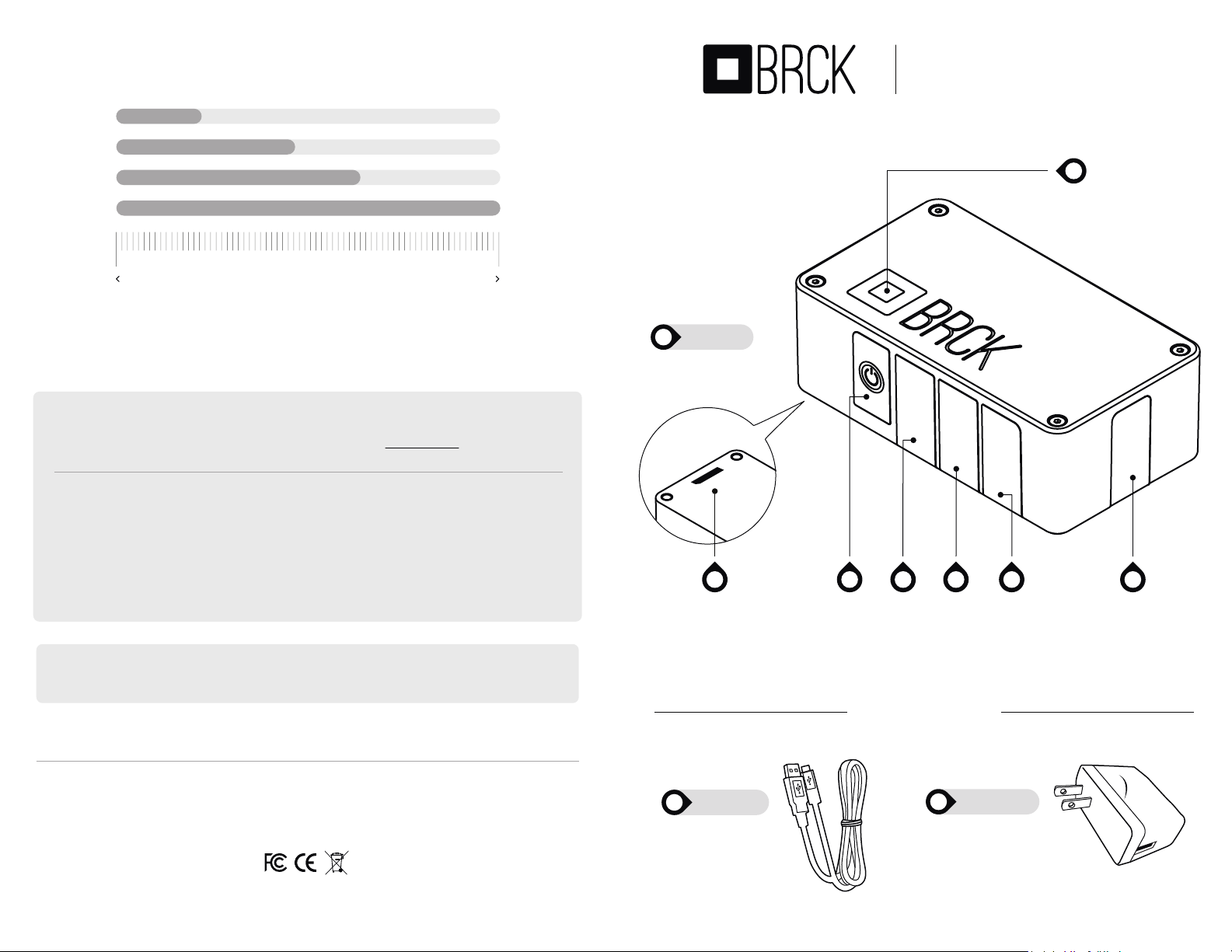
APPROXIMATE internet speeds
®
QUICK START GUIDE
SETUP YOUR BRCK IN 7 SIMPLE STEPS
EDGE / GPRS
3G
wifi
ETHERNET
0 mbps 100 mbps
Speed approximation
appendix
BRCK < NAME > : The default name of your BRCK, where < NAME > is a randomly generated code for setup
°
Browser : A software application for presenting resources on the World Wide Web.
°
Status Light : The top guide light on your BRCK (fig A - 1)
°
AUX USB : USB slot to connect external devices eg: phone, tablets etc - 500mA Max (fig A - 3)
°
Ethernet Port : Ethernet slot used to connect an ethernet cable (RJ45 cable) to another router (fig A - 4)
°
SIM Port : SIM card slot used to Insert a data enabled SIM card (fig A - 5)
°
Power Micro-USB Port : Micro-USB slot used to charge the BRCK using the provided USB cable (fig A - 5)
°
Cell RP-SMA : Antenna expansion port (attach antenna for better coverage) (fig A - 6)
°
GPIO connection : The bottom port used to connect external devices (fig A - 7)
°
The major web browsers are Google Chrome, Mozilla Firefox, Internet Explorer, Opera, Safari & Lynx
A
Model: BRCK V1
THE BRCK
BOTTOM
1
STATUS LIGHT
AUX
USB
ETHERNET
27
POWERGPIO CONNECTION
AUX
USB
ETHERNET
SIM
POWER
USB
4 5 63
SIM
POWER
USB
CELL
SMA
CELL
SMA
Warranty : 6 month warranty against defects in materials and workmanship.
For more information see http://www.brck.com/warranty
This device complies with Part 15 of the FCC Rules. Operation is subject to the following two conditions:
1. This device may not cause harmful interference
2. This device must accept any interference received, including interference that may cause undesired operation.
BRCK.com © All rights reserved. BRCK is a product of Ushahidi, Inc.
B
USB CABLE
accessories
POWER PLUGC
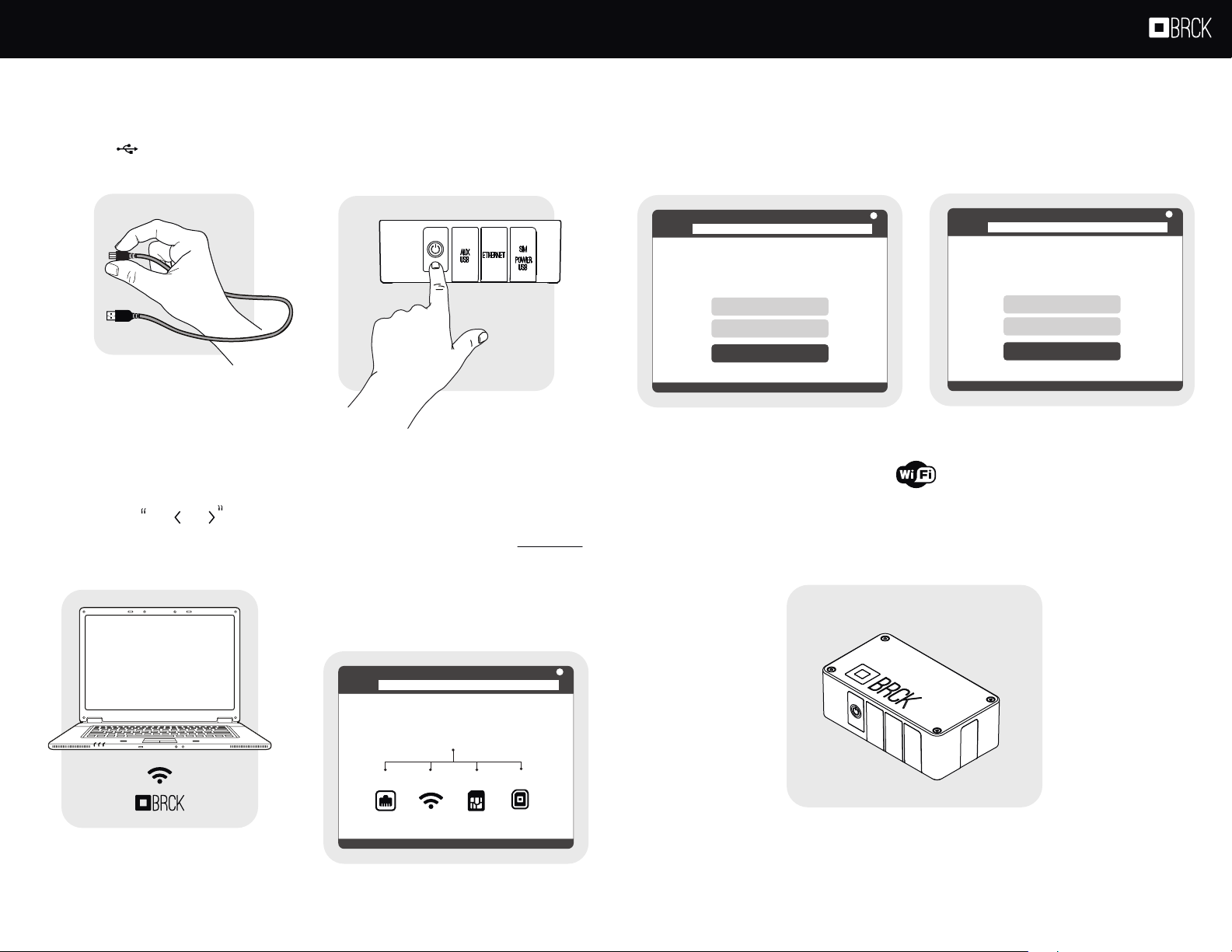
Setting up your first BRCK should take you about 10 minutes to get started, following these 7 steps below
Plug in your Brck to power
Connect the USB power cable to
your BRCK
1
Micro-USB
port
( fig A : 5 )
USB Port
{
name
Connect to WiFi signal
On your computer, smartphone or tablet search for
the BRCK WiFi signal and connect
3
BRCK
Turn on your BRCK
On the side of the BRCK press the
power button to turn on your BRCK
2
Note: Holding the power button
for 15 seconds will disconnect the
battery from the BRCK and reset
the EEPROM.
go to http://my.brck.com on a
4
browser
( Chrome, Firefox, Safari, Internet Explorer )
Signup or login
Setup to a new account or login to an already
existing profile
5
http://my.brck.com
me@email.com
.........
SIGN UP
7
Setup BRCK’S wiFI name & password
Configure your BRCK’S WiFi in the Preferences
section of your BRCK’s Dashboard
6
http://my.brck.com
mybrck<name>
.........
Yay! You are connected
Connect your devices with your BRCK’s WiFi signal
(maximum 20)
UPDATE
Not connected? Make sure you have either plugged
in an Ethernet cable, look for another WiFi connection,
or insert a SIM card with data enabled.
http://my.brck.com
INTERNET
Ethernet
WiFi
SIM
BRCK Net
AUX
USB
ETHERNET
SIM
POWER
USB
Having trouble connecting? visit : my.brck.com/help.
N
ote: The power button is the disconnecting device, and
will disconnect all networks from the BRCK
CELL
SMA
