Page 1

User Manual
Page 2

1
Thank you for buying the Wi-Fi DV. Before using this product, please read the manual carefully to maximize its performance and extend the
life of the product.
Overview and Controls
Page 3
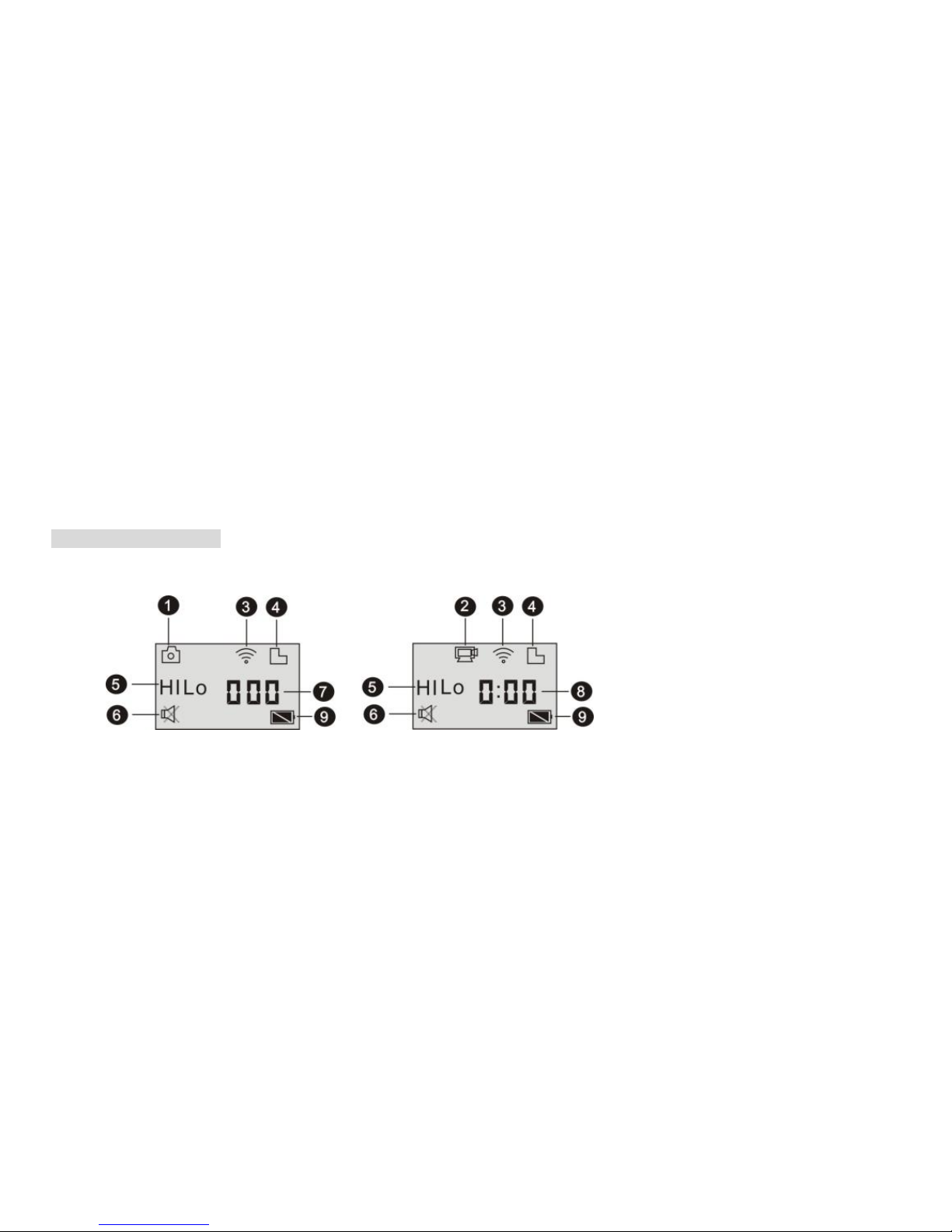
2
1. Shutter button
2. Microphone
3. LCD display
4. Lens
5. Wi-Fi switch and status indicator (red)
6. Power/Mode button
7. Infrared signal reception
8. Micro USB port
9. Mini HDMI port
10. microSD card slot
11. External microphone
12. Battery cover opening button
13. LED light
LCD Display Illustration
Turn on the Wi-Fi DV; the LCD will display the following status and settings:
Page 4
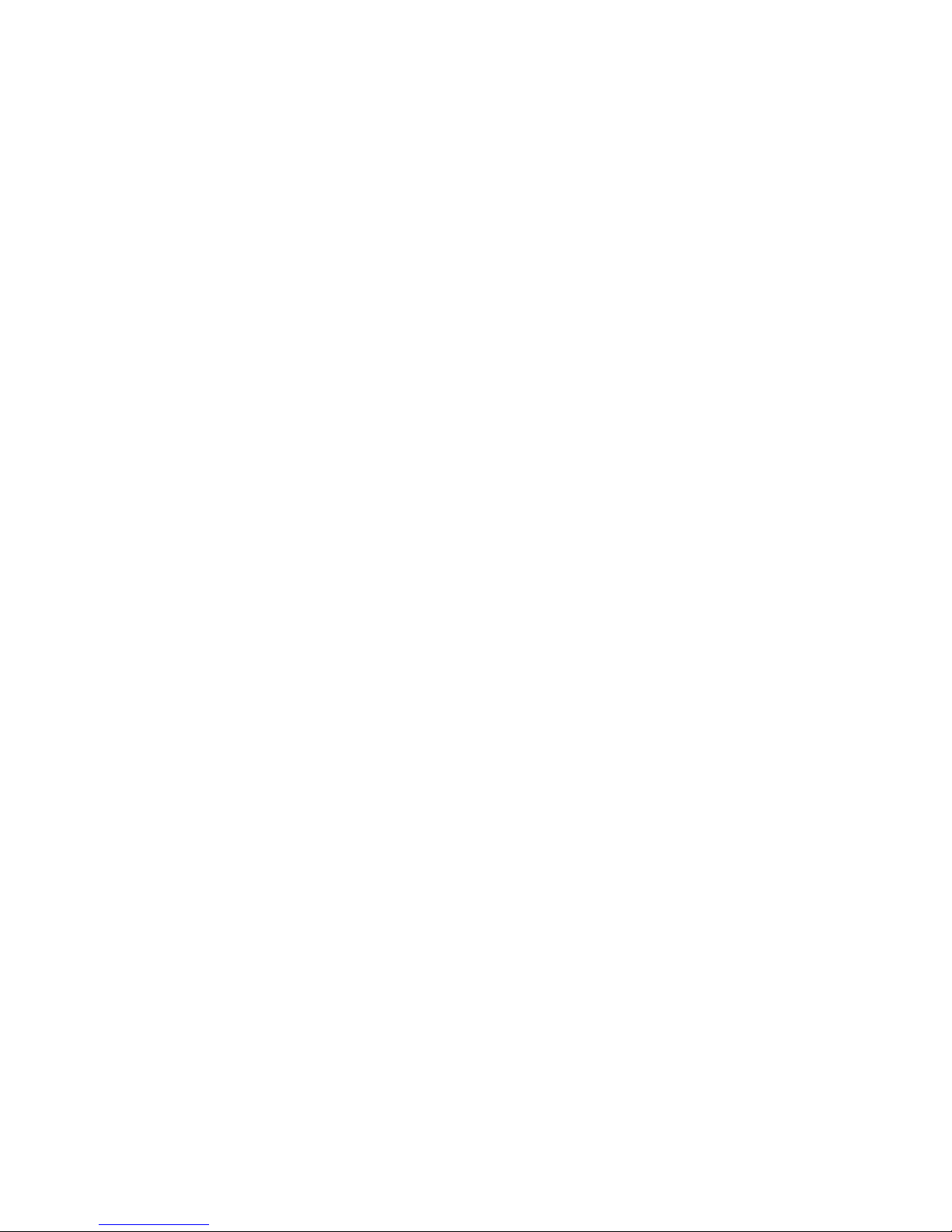
3
1. Camera mode
2. Video recording mode (default)
3. Wi-Fi icon (displayed when enabled)
4. microSD card icon (displayed when inserted)
5. Resolution icon:
In camera mode, HI stands for 8 Mega Pixels (3264x2448), and in video recording mode it stands for FHD (1920x1080, 30fps);
In camera mode, LO stands for 5 Mega Pixels (2592x1944), and in video recording mode it stands for 720P (1280x720, 30fps);
HILO only displays in video recording mode, standing for 720P (1280x720, 60fps).
6. Mute mode, displayed when enabled, disabled by default.
7. Counter, displays up to 999.
8. Timer, displays hours and minutes.
9. Battery icon: current battery level of the camera.
Note: The above icons may vary according to the status of the DV.
Page 5
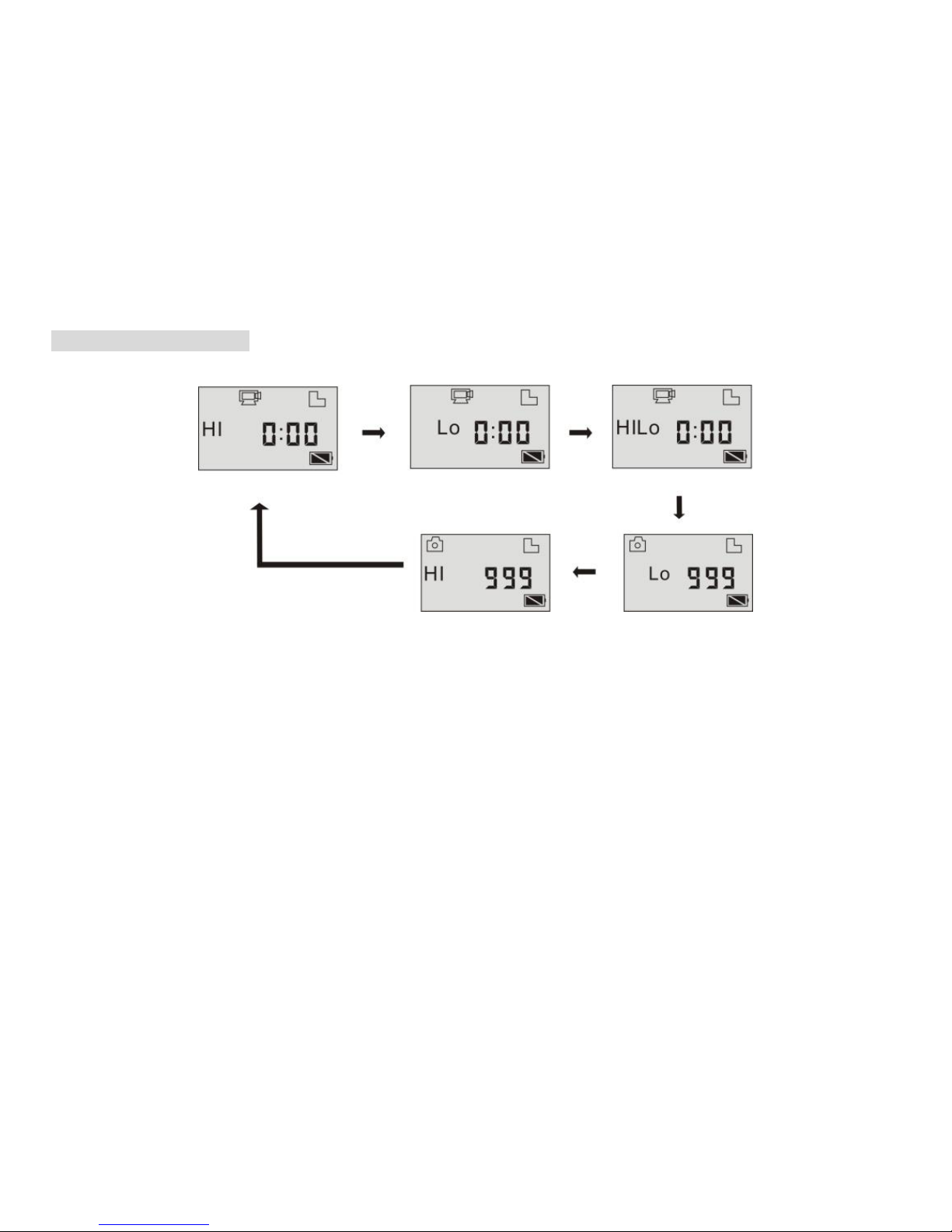
4
Working Mode Flow Chart
After turning on the DV, press the Power/Mode button to cycle through the following modes:
In video mode, press the Shutter button to start recording, the LED flashes; press it again to stop;
In camera mode, press the Shutter button to take a photo.
Camera mode (8MP)
Camera mode (5MP)
Video mode (720P, 60fps)
Video mode (720P, 30fps)
Video preview mode (1080P default)
Page 6
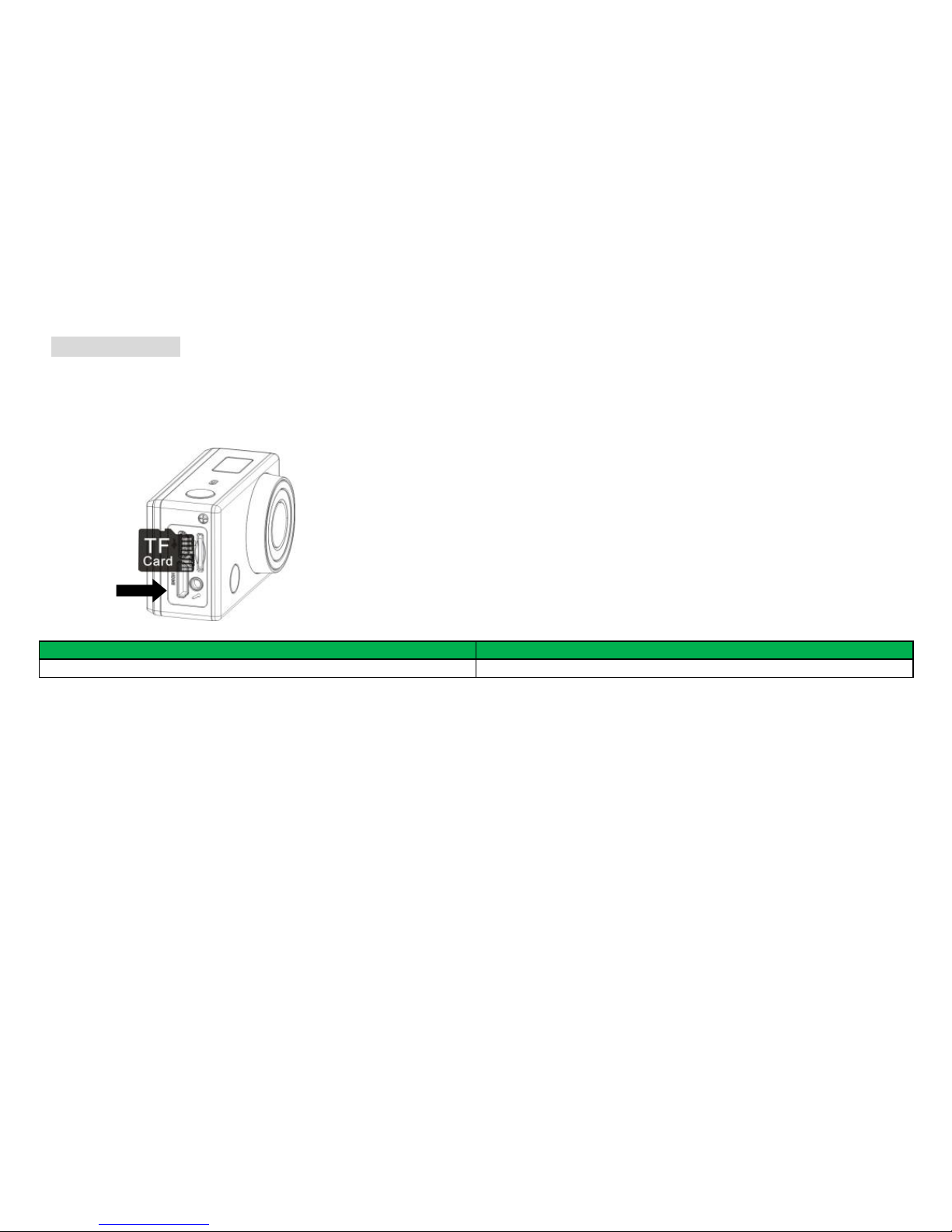
5
Use the Wi-Fi DV
When using the DV for the first time, please:
1. Insert a microSD or microSDHC card, as shown in the following picture.
English
English
TF Card
TF Card
High speed card at least Class 4 is recommended; when using the time delay function or recording video in professional mode, then a Class 10
card is required. Turn off the DV before inserting or removing the card.
Page 7

6
2. Using the Battery
2.1 Installing the Battery
Please install the lithium battery correctly as shown in the following graphic.
Figure 1
Figure 2
Figure 3
Figure 4
Step 1. Push the battery cover switch in lock position ( ), and remove the battery cover as shown in Figure 1.
Step 2. Place the lithium battery in the battery slot. Make sure the contacts of the battery correspond to the symbols of the DV case ( ) as
shown in Figures 2 and 3.
Step 3. Install the battery cover back in place, and move the switch to the lock position ( ) to fix the battery as shown in Figure 4.
Page 8
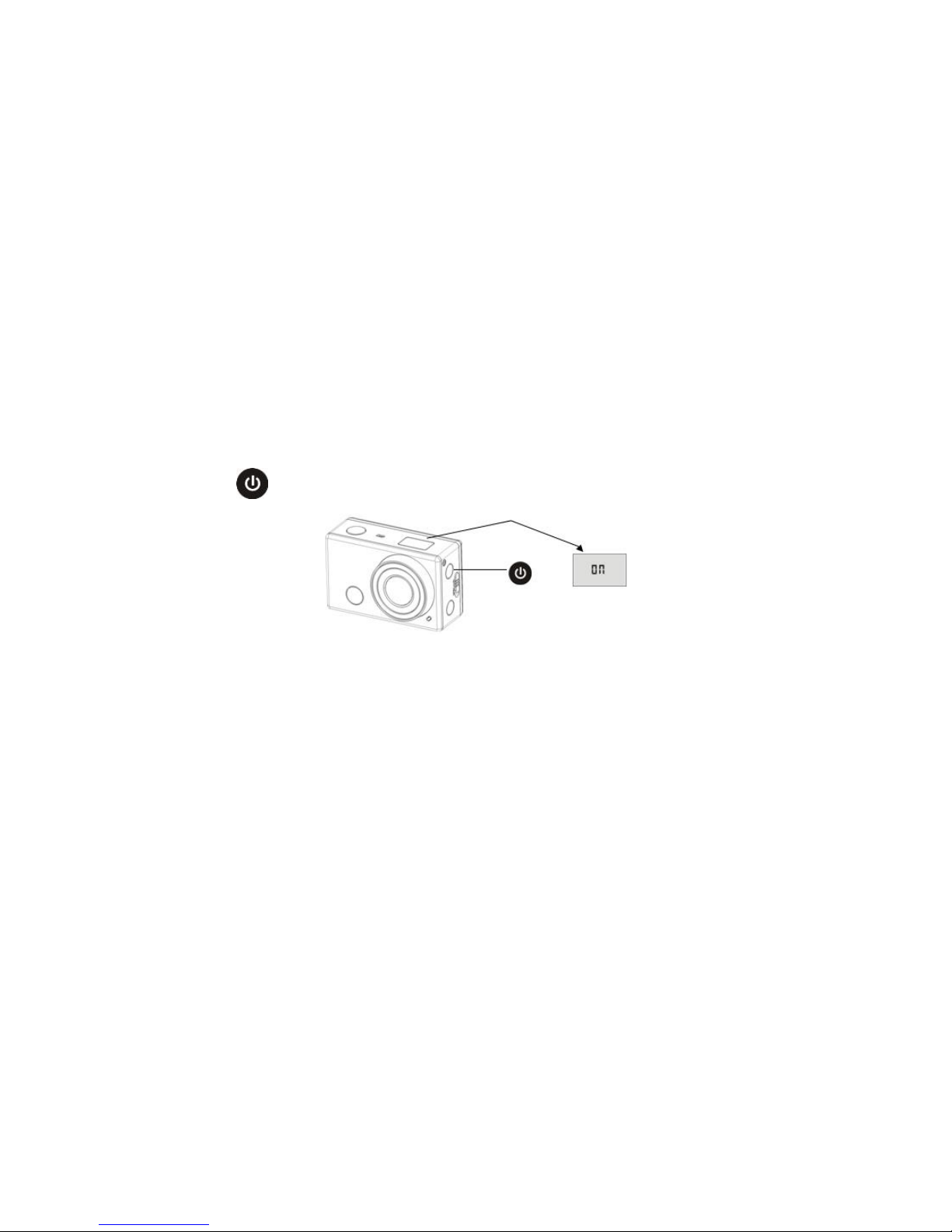
7
2.2 Charging the Battery
The DV uses a removable rechargeable lithium battery. When the DV is off, connect it via USB cable to a PC to charge the battery. During the
charging cycle the status indicator (blue) will light up; the indicator turns off when charging is completed.
Note: When the DV is on, connection to a PC will not start the charging cycle.
On/Off
1. Turn on: Press and hold the button for about 3 seconds, the LCD displays “ON” and a beep can be heard from the buzzer.
Page 9

8
2. Turn off: Press and hold the button for about 3 seconds, the LCD displays “OFF” and a beep can be heard from the buzzer.
Note: The DV will turn off automatically if it is idle for 5 minutes.
Use Instructions
Default setting: After turning on the DV, the default setting is as below:
Video recording mode
icon
The DV is in video recording mode.
HI
Video resolution
FHD: 1080p@30fps.
Recording time
Stands for 0 hour and 00 minute.
microSD card icon
Displayed when a microSD card is inserted, otherwise no display.
Battery level
Battery is full.
Page 10

9
Mute icon
The DV is in Mute mode; no beep will be heard when pressing the buttons. Displayed only
when Mute mode is activated.
Wi-Fi icon
Displayed when activated.
Shooting modes. The DV provides different shooting modes. Press the button repeatedly, the following first two modes will show on
the DV screen, and other models display on the APP operation.
Video
HI stands for FHD (1920x1080, 30 fps) video.
LO stands for 720P (1280x720, 30 fps) video.
HILO stands for 720P (1280x720, 60 fps) video.
Photo
HI stands for 8M (3264 x 2448) resolution.
LO stands for 5M (2592 x 1944) resolution.
Continuous shot
The DV supports taking 3/5/10 photos continuously (only via app).
Self-timer
In self-timer mode, you can set 0s, 2s or 10s (only via app).
1. Video
To record a video, please check whether the DV is in video mode. If the icon is not displayed, then press the button repeatedly
Page 11

10
until it appears.
Page 12

11
Start recording:Press and release the button, the icon and [:] are flashing on the LCD. At the same time the red indicator will
flash too; recording is in process.
Stop recording:Press and release the button, the icon and [:] will stop flashing on the LCD. At the same time the red indicator
will stop flashing; the recording is stopped.
When the microSD card is full, or the battery runs out, the recording will stop automatically, and the recorded video will be saved before the
DV turns off.
2. Photo
To take a photo, please check whether the DV is in camera mode. If the icon is not displayed, press the button repeatedly until it
appears.
Press and release the button, a beep will be heard and the red indicator starts flashing; a photo is taken (if you take more than 999
photos, the LCD will display only the maximum number 999).
3. Vehicle Mode
When you use it in the car, connect the car charger and switch on the ignition, it will power on and record 1080P video automatically. It will
save a segment for recording every 3 minute, then start to record the next segment of video. When the storage card is full, the earliest segment
Page 13

12
of video will be deleted to release the corresponding space for continuous recording. When the car stalls or you pull out the car charger, it will
stop recording and save the video, will power off in 10s automatically.
Note: You cannot open WIFI and do any button operation when in vehicle mode.
Page 14

13
4. Enable/Disable Wi-Fi
Wi-Fi is disabled by default. Press the Wi-Fi button on the side of the DV to enable. When connecting to a Wi-Fi network, the indicator will
flash, and when a Wi-Fi network is connected, the indicator will remain on; the Wi-Fi icon will be displayed on the LCD (for saving power,
Wi-Fi will be automatically disabled if no access point is connected after 60 seconds).
Wi-Fi is disabled by default
When Wi-Fi is enabled, the Wi-Fi icon is displayed on the LCD
Page 15

14
5. Enable/Disable Mute Mode
The buzzer is enabled by default. In Video or Photo mode, press and hold the Shutter button to disable the buzzer and indicator to enter Mute
mode. In Mute mode, the icon is displayed; press and hold the Shutter button again to exit the Mute mode.
6. Connecting to HDTV
6.1 Connect the DV to HDTV via HDMI Cable (Optional)
If you need to transfer the images and audio to an HDTV for playback, connect the Com end of the HDMI cable to the DV, and the other end
(output) to the HD input of the HDTV, as shown in the following image:
Buzzer is enabled by default
When Mute mode is enabled, the Mute
icon is displayed on the LCD
Page 16

15
English
English
HDMI cable
HDMI cable
Note: Before connecting or removing the HDMI cable, please stop video recording, playback and disconnect Wi-Fi first.
6.2 When HDTV is connected, it enters playback mode, the LCD displays as below:
3
1
2
Page 17

16
In playback mode, press the Power button to toggle between photos and videos. When there are several photos or videos, press the
Wi-Fi button to select the photo or video. When a video file is selected, press the Shutter button for playback, and press the
Shutter button again to stop playback.
In playback mode, press and hold the Shutter button , a prompt for deleting the file or formatting will appear. Press the Wi-Fi button
to toggle between deleting and formatting, then press the Power button to select Yes or No, and press the Shutter button to
confirm and exit.
S/N
Icon name
Description
1.
Playback mode
Currently in playback mode.
2.
File number
There are 31 files and you are viewing the 19th one.
3.
Video icon
The file is a video.
Page 18

17
7. Connecting to PC
7.1 Turn on the DV and connect it via the supplied USB cable to a USB port of the PC. The DV will enter U-disk mode and the LCD
will display as below after connection:
Now you can view the photos or videos taken by DV on PC.
Note: After the DV was connected to PC and has entered U-disk mode, you will see two removable disks displayed in My computer of
Windows; one is the microSD card, storing all the photos taken and videos recorded; the other one stores the system file information,
including a file named SSID_PW.CFG, containing the AP ID of the DV and the password for AP login. You can view this information
but it cannot be modified, deleted or formatted.
7.2 In U-disk mode (PCU mode), press the Shutter button to switch to web cam mode (PCC mode); the LCD displays as
below:
Now you can start the web cam via the app. To return to U-disk mode (PCU mode), press the button again.
Page 19

18
Note: No driver is required for web cam mode (PCC mode) under Windows XP (SP3) version or above.
Page 20

19
Remote Control App
Buttons
EN
EN
Signal transmission port
Signal transmission port
POWER key
POWER key
SNAP key
SNAP key
REC key
REC key
Instructions
You can use the remote control to record videos, take photos and shut down the DV. When using the remote control, aim the signal emission
port to the infrared signal receiver of the DV, and press the video button, photo button or power off button.
Power off button
Video button
Page 21

20
App (supports Android and iOS)
1. How to Install an App
1.1 Search for “SYMAGIX” in Google Play (for Android OS), or scan the QR code printed on the gift box to find the app and
install it according to instructions.
1.2 Search for “SYMAGIX” in App Store (for iOS) or scan the QR code printed on the gift box to find the app and install it
according to instructions.
2. Android App
2.1 Install the SYMAGIX app (provided by dealer or via Internet) on smartphone or tablet. When the installation is complete, the LCD will
Infrared signal
Page 22

21
display the icon.
2.2 Insert the microSD card and turn on the DV, then press the Wi-Fi button to enable it. Now you can see the Wi-Fi icon on the LCD.
2.3 Enable Wi-Fi on your smartphone or tablet and search for wireless AP signal Champion, then connect to DV, until the system displays
“Connected successfully”.
Note: The first time connecting to DV, you need to enter the password “1234567890”.
2.4 Click the icon in the app list of the Android phone or tablet to open it. Now you can preview the image sent by the DV to the phone
or tablet and start operating. The operation interface is shown in the following image.
Page 23

22
1. Video resolution
2. White balance
3. Setup (enter setup menu)
4. Enter playback mode
5. Shutter button
6. Photo mode
7. Video mode
8. Wi-Fi signal icon
9. DV battery icon
3. iOS App
3.1 Install the SYMAGIX app (provided by dealer or via Internet) on your iOS phone or tablet. When the installation is complete, the LCD
will display the icon.
3.2 Insert the microSD card and turn on the DV, then press the Wi-Fi button to enable it. Now you can see the Wi-Fi icon on the LCD.
3.3 Enable Wi-Fi on your iOS phone or tablet and search for wireless AP signal Champion, then connect to DV, until the system displays
“Connected successfully”.
Note: The first time connecting to DV, you need to enter the password “1234567890”.
3.4 Click the icon in the app list of the iOS phone or tablet to open it. Now you can preview the image sent by the DV on the phone or
tablet and start operating. The operation interface is shown in the following image.
Page 24

23
1. DV battery icon
2. Video resolution
3. White balance
4. Setup (enter setup menu)
5. Enter playback mode
6. Shutter button
7. Photo mode
8. Video mode
Page 25

24
Note:
1. A microSD card must be inserted if you want to take a photo, record a video, or download files.
2. The Wi-Fi indicator will remain on when the terminal is connected to DV.
Waterproof Case
Before sealing the waterproof case, keep the camera housing’s rubber seal clean, a single hair or grain of sand can cause a leak. You can
test by closing the case without inserting the camera. Submerse the case completely in water for about a minute. Remove the case from the
water, dry off its exterior with a towel, and then open the case. If the interior is dry, the case is safe for use under water.
After use in salt water you need to rinse the outside of the housing with fresh water and then dry it. This will prevent corrosion of the
hinge pin and salt build-up in the seal, which can cause failure.
To clean the seal, rinse in fresh water and shake dry (drying with a cloth may cause lint to compromise the seal). Re-install the seal in the
grooves in the rear door of the housing.
