Braeburn 7205 Setup Guide

Wi-Fi Setup Guide
Model 7205
Universal Programmable
Smart Wi-Fi Thermostat
Leave this Setup Guide
with thermostat.
®
7205-105-02
1
Wire and Install Thermostat
• Properly wire and congure thermostat.
Refer to the Installer Guide.
• Refer to the User Manual for programming
and maintenance.
NOTE: Wi-Fi works without common (C)
wire on most systems; requires common on
Heat Pump, Heat Only or Cool Only Systems
Helpful videos can be found at
www.braeburnonline.com.
Set-Up for Connection
2
Before beginning setup you will need to:
• Know your Wi-Fi network name and password
• Have a valid e-mail address
• Get the FREE app
Apple® Devices:
Download the BlueLink
from the Apple
Android
Download the BlueLink Smart Connect
from the Google Play Store
Desktop Computer:
Once connected, you can access the app on a desktop PC
by visiting bluelinksmartconnect.com/bluelink.
®
TM
Devices:
Smart Connect® application
App Store
®
application
3
Login and Register
3.1 Open the BlueLink Smart Connect App. Select REGISTER and enter a valid
e-mail address.
3.2 Enter the thermostat serial number. You can
of the thermostat
NOTE:
If you removed the thermostat to locate the serial number, make sure to
reconnect it before selecting ENTER.
3.3
Complete the remaining registration screens. Once you reach the
Create Account screen, select REGISTER.
Enter Network Information
4
or on the enclosed thermostat registration card.
locate this number on the back
(works with 2.4 GHz networks only)
4.1 Enter your network name (SSID) and password,
select ENTER.
NOTE:
The network name and password are
case sensitive fields.
The application will now instruct you to put the
thermostat into Wi-Fi connect mode.
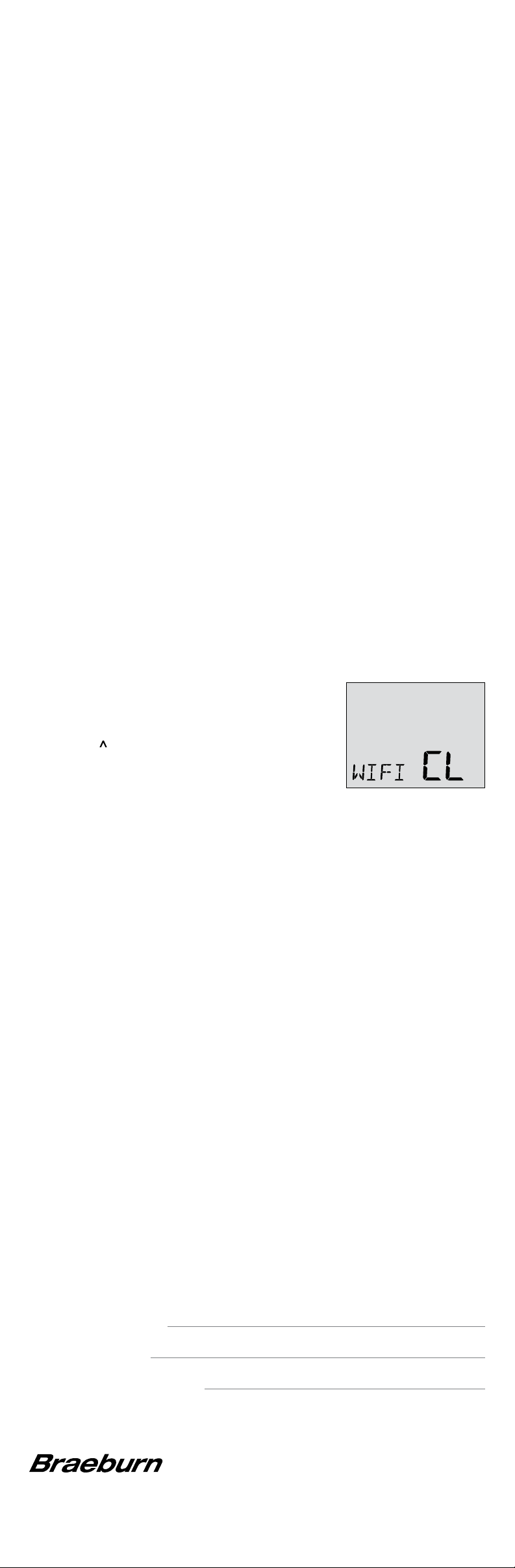
Complete Setup Process
5
Follow the Prompts within the App to:
• Enable Wi-Fi on thermostat
• Connect to thermostat
• Complete setup
Adding Additional Thermostats
Once the app is set up and registered, it’s easy to add additional
thermostats to your existing account.
1. Log into the app
2. Select “Update Thermostats”
Select “Add New”
3.
4. Follow the prompts in the app to add
additional thermostats.
Changing Your Wi-Fi Settings
First Clear Your Thermostat Wi-Fi Settings
1. Press and hold the RETURN button for 4 seconds.
2. The display will change showing the rst User Option.
3.
Press RETURN until you see the word WIFI in the display
4. Press the button until WIFI CL appears.
5.
Press RETURN to exit and clear all Wi-Fi settings.
Then Update Your App Settings
1. Open the app and select Update Account.
2. Enter your account password.
3. Select Wi-Fi Settings.
4. Select the thermostat you wish to change.
5. Choose WI-FI Network or WI-FI Password and
select Enter.
6. Update the information and select Enter.
NOTE: To complete setup, follow the instructions in the app.
.
Record Network Information for Future Reference
Network Name (SSID)
Network Password
Thermostat Serial Number #
You may need this information later or if calling for support.
Visit www.braeburnonline.com for helpful videos.
®
Braeburn Systems LLC
2215 Cornell Avenue • Montgomery, IL 60538
www.braeburnonline.com
844-BLU-LINK (844-258-5465) (U.S.)
630-844-1968 (Outside the U.S.)
©2020 Braeburn Systems LLC • All Rights Reserved.
Apple and the Apple logo are trademarks of Apple Inc.,
registered in the U.S. and other countries. App Store
is a service mark of Apple Inc. All other trademarks
are the property of their respective owners.
7205-105-02
