Page 1
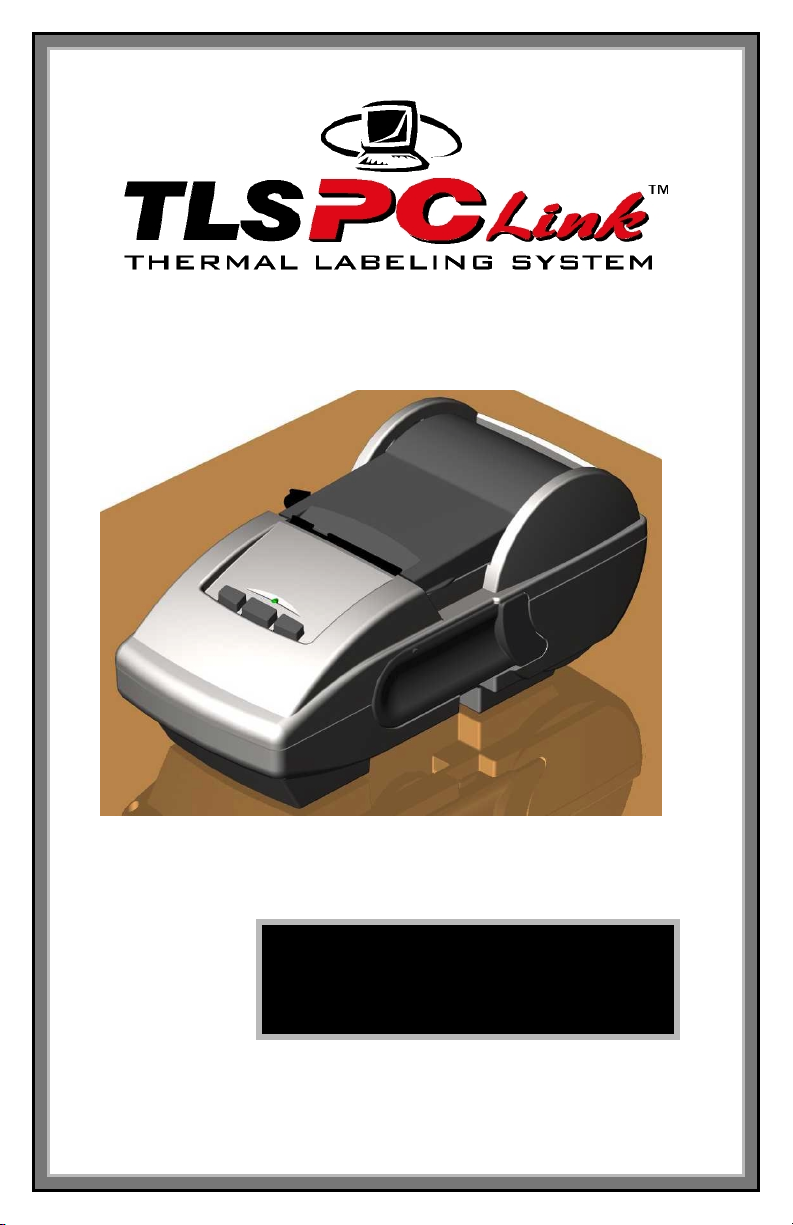
Page 2
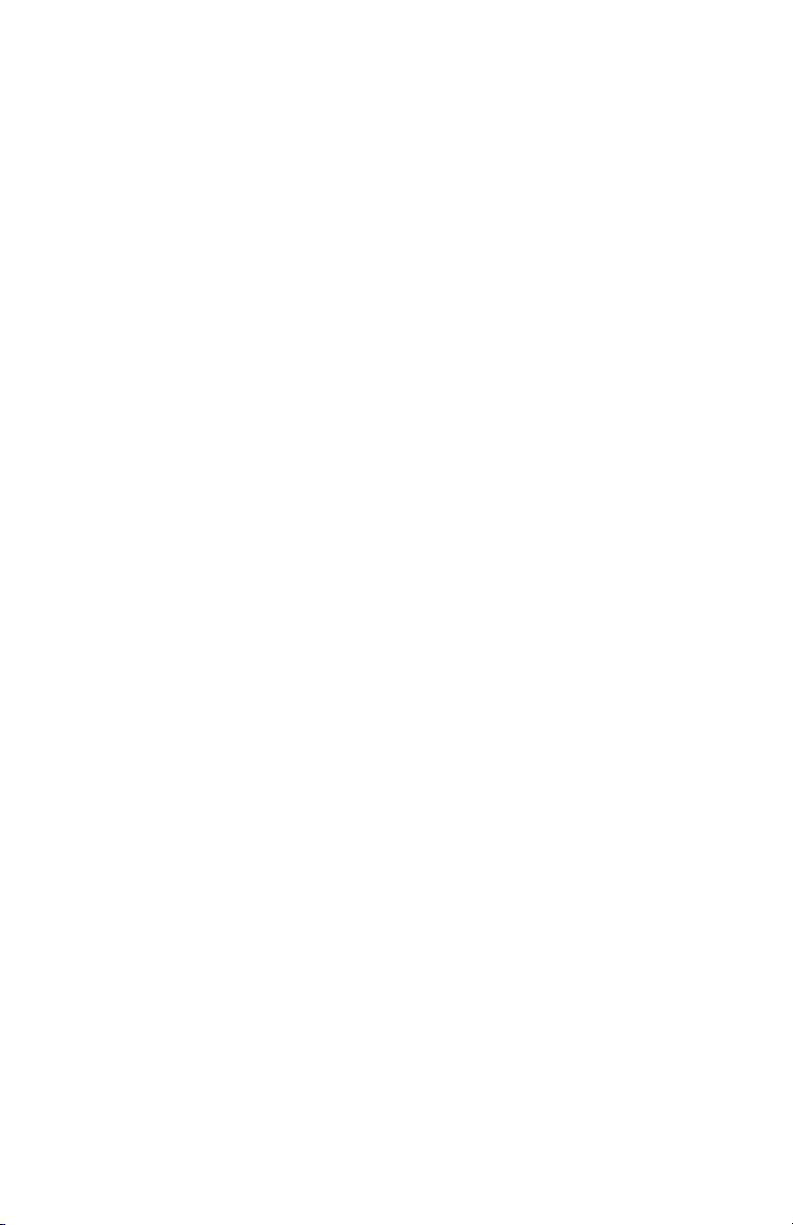
Copyright
This manual is copyrighted with all rights reserved. No portion of this manual
may be copied or reproduced by any means without the prior written consent of
Brady Worldwide, Inc.
While every precaution has been taken in the preparation of this document, Brady
assumes no liability to any party for any loss or damage caused by errors or
omissions or by statements resulting from negligence, accident, or any other
cause. Brady further assumes no liability arising out of the application or use of
any product or system described, herein; nor any liability for incidental or
consequential damages arising from the use of this document. Brady disclaims all
warranties of merchantability of fitness for a particular purpose.
Trademarks
TM
TLS PC Link
is a trademark of Brady Worldwide, Inc.
DPL (Datamax Programming Language) is a trademark of Datamax Corp.
Brady reserves the right to make changes without further notice to any product or
system described herein to improve reliability, function, or design.
© 2001 Brady Worldwide, Inc. All Rights Reserved
Revision 0
Firmware Version 1.0
Brady Worldwide, Inc.
6555 West Good Hope Road
P.O. Box 2131
Milwaukee, WI 53201
Main Switchboard: (800) 541-1686
(414) 358-6600
FAX: (800) 292-2289
Sales/Customer Support: (800) 537- 8791
TLS PC LinkTM Programmer’s Guide
I
Page 3
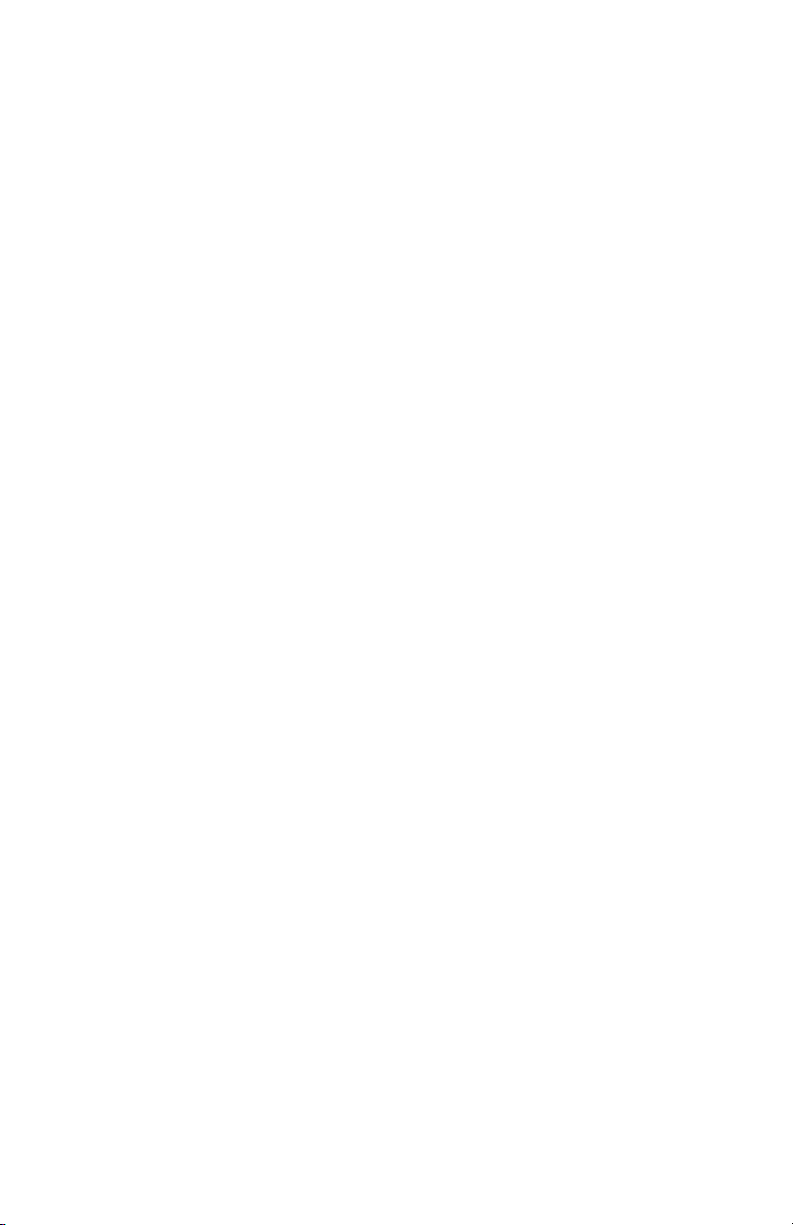
Table of Contents
Introduction................................................................................................................. 1
Scope....................................................................................................................... 1
Programming Overview.............................................................................................. 2
Basic print language overview ................................................................................ 2
Control Codes.......................................................................................................... 3
Power up Conditions ............................................................................................... 3
Generating and Printing a Label With the TLS PC Link Programming Language.4
Determining Printer Status......................................................................................5
COM Port Settings...................................................................................................... 6
Immediate Commands <SOH>................................................................................... 7
Summary of Immediate Commands........................................................................ 7
Reset (SOH #) ......................................................................................................... 7
Send ASCII Status String (SOH A)......................................................................... 8
Toggle Pause (SOH B)............................................................................................ 9
Cancel (SOH C)..................................................................................................... 10
Disable SOH (SOH D) .......................................................................................... 10
Send Batch Quantity (SOH E)............................................................................... 10
System-Level Commands <STX> ............................................................................ 11
Summary of System Level Commands ................................................................. 11
Disable Feedback Characters (STX A) ................................................................. 12
Enable Feedback Characters (STX a).................................................................... 12
Enter Heat Setting Offset (STX b) ........................................................................ 13
Disable Feeding to Cut Position after Print (STX C) ............................................ 13
Enable Feeding to Cut Position after Print and Perform a Feed to Cut (STX c)...14
Set Quantity for Stored Label (STX E).................................................................14
Form Feed (STX F)............................................................................................... 15
Set Form Stop Position (STX f) ............................................................................ 15
Print Last Label Format (STX G).......................................................................... 16
Enable SOH Commands (STX H)......................................................................... 16
Input Image Data (STX I)...................................................................................... 17
Extended System Commands (STX K)................................................................. 18
Enter Label Formatting Command (STX L) ......................................................... 18
Set Printer to Metric (STX m)............................................................................... 18
Set Printer to Inches (STX n) ................................................................................ 19
Set Start of Print Offset (STX O)..........................................................................19
Horizontal Alignment Offset (STX o)................................................................... 20
Set Continuous Label Length (STX P).................................................................. 20
Clear All Memory (STX Q) .................................................................................. 21
Set Continuous Label Spacing (STX S)................................................................ 21
Printhead Dot Pattern Test Label (STX T)............................................................ 22
Send Binary Touch Cell Data (STX t)................................................................... 22
II
TLS PC LinkTM Programmer’s Guide
Page 4
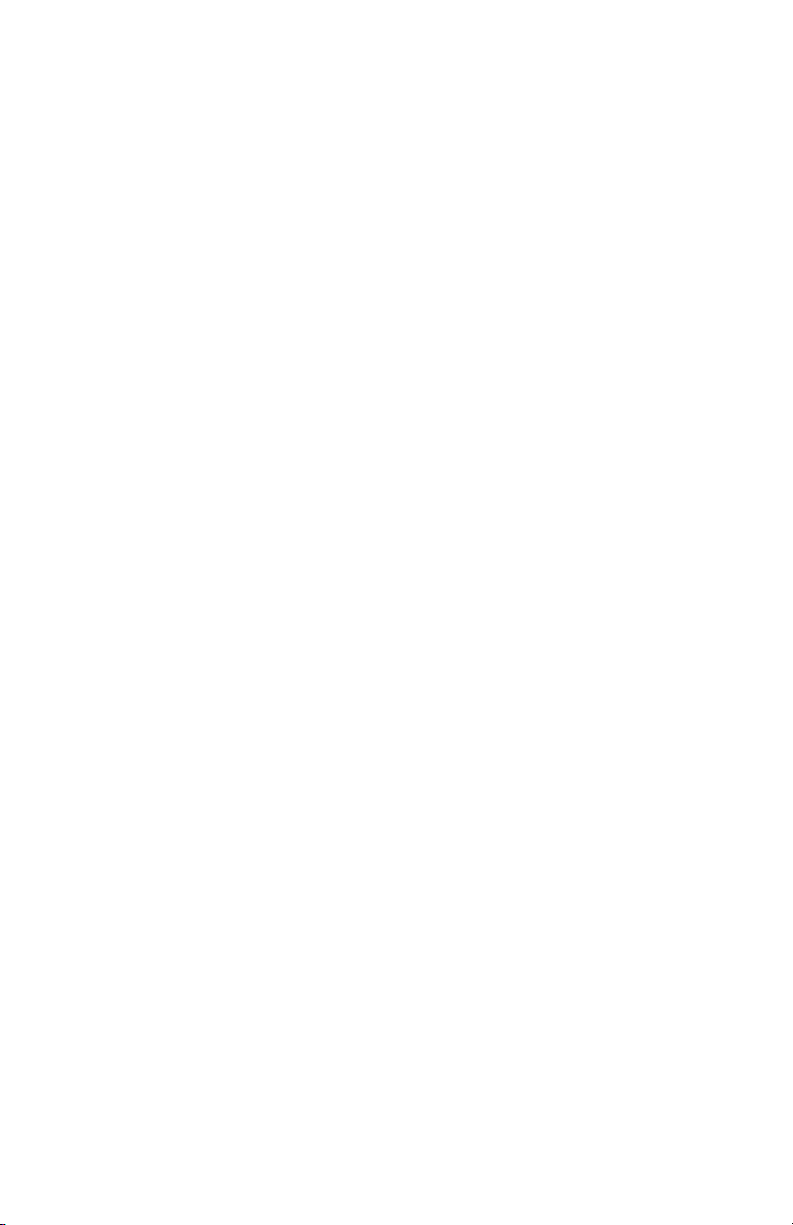
Label Format Field Replacement (STX U) ........................................................... 24
Send ASCII Touch Cell Data (STX V).................................................................25
Printer’s Firmware Version Information (STX v)................................................. 25
Request Memory Information (STX W) ............................................................... 25
Delete File (STX x)............................................................................................... 26
Pack Memory (STX z) .......................................................................................... 27
Extended-System Commands <STX>K.................................................................... 28
Label-Formatting Commands ................................................................................... 29
Set Format Attribute (A) ....................................................................................... 30
Set Column Offset Amount (C)............................................................................. 31
Terminate Label Formatting Mode and Print Label (E)........................................ 31
Set Row Offset Amount (R).................................................................................. 31
Terminate Label-Formatting Mode (X)................................................................. 32
+ (-) Make Last Field Entered Increment (Decrement) Numeric..........................33
> (<) Make Last Field Entered Increment (Decrement) AlphaNumeric................ 34
Set Count By Amount (^)...................................................................................... 35
Generating Label Formats.........................................................................................36
The structure of a record........................................................................................ 37
Examples of a Label Format:....................................................................................38
Example 1 (1.5” x 1.5” Label, PTL-32):............................................................... 38
Example 2 (1.9” x 4.0” Label, PTL-38):............................................................... 40
Example 3 (0.24” continuous terminal block material, PTLTB-400-240):........... 42
Troubleshooting ........................................................................................................ 44
Common Problems and Corrective Action............................................................ 44
Appendix A: Feedback Characters............................................................................ 47
Appendix B: Image File Definitions.........................................................................48
Image Type U:....................................................................................................... 48
Record Types:........................................................................................................ 48
Data Format...........................................................................................................49
Appendix C: ASCII Control Chart............................................................................ 51
ASCII Control Chart ............................................................................................. 51
Appendix D: List of Commands ............................................................................... 53
Appendix E: Fonts .................................................................................................... 55
TLS PC Link
TM
Printer Fonts................................................................................55
Font Symbol Set.................................................................................................... 57
Appendix F: Barcodes Summary .............................................................................. 58
Appendix G: Mini-DIN 6-Pin to 9-Pin Cable Pinouts .............................................. 59
TLS PC LinkTM Programmer’s Guide
III
Page 5
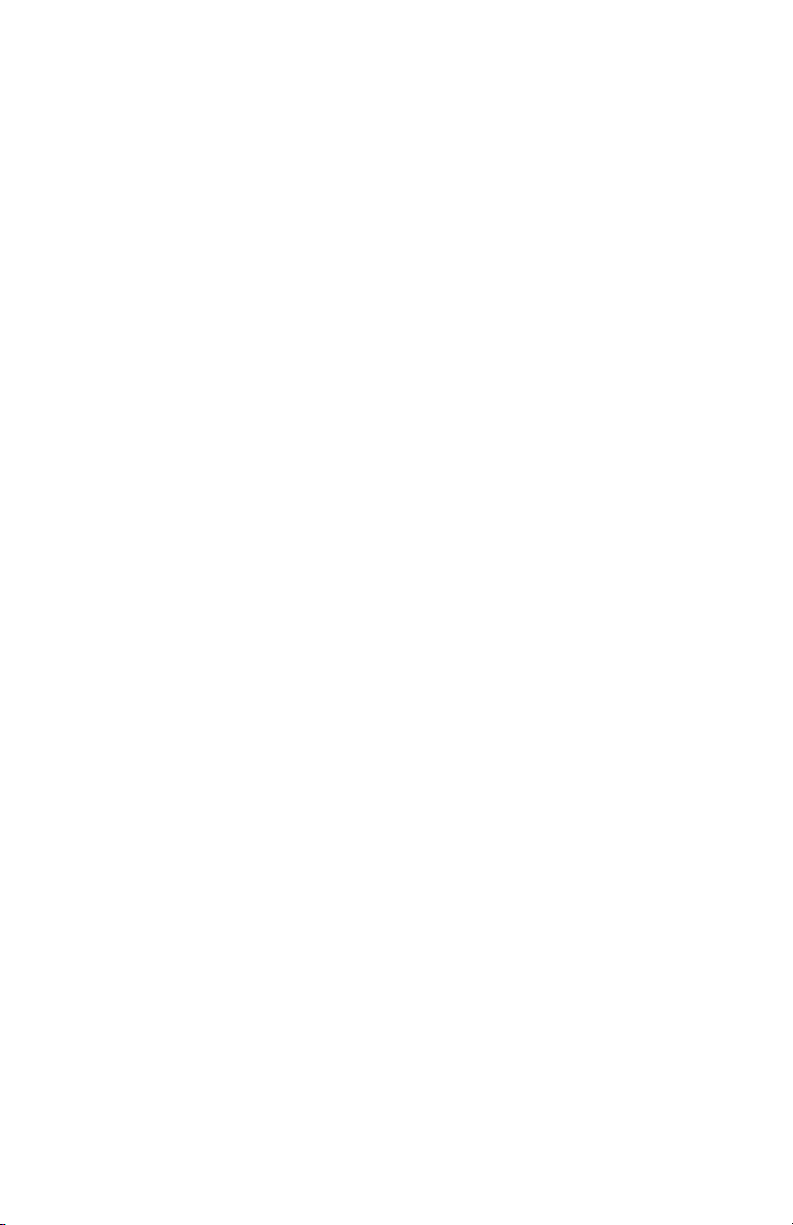
Page 6
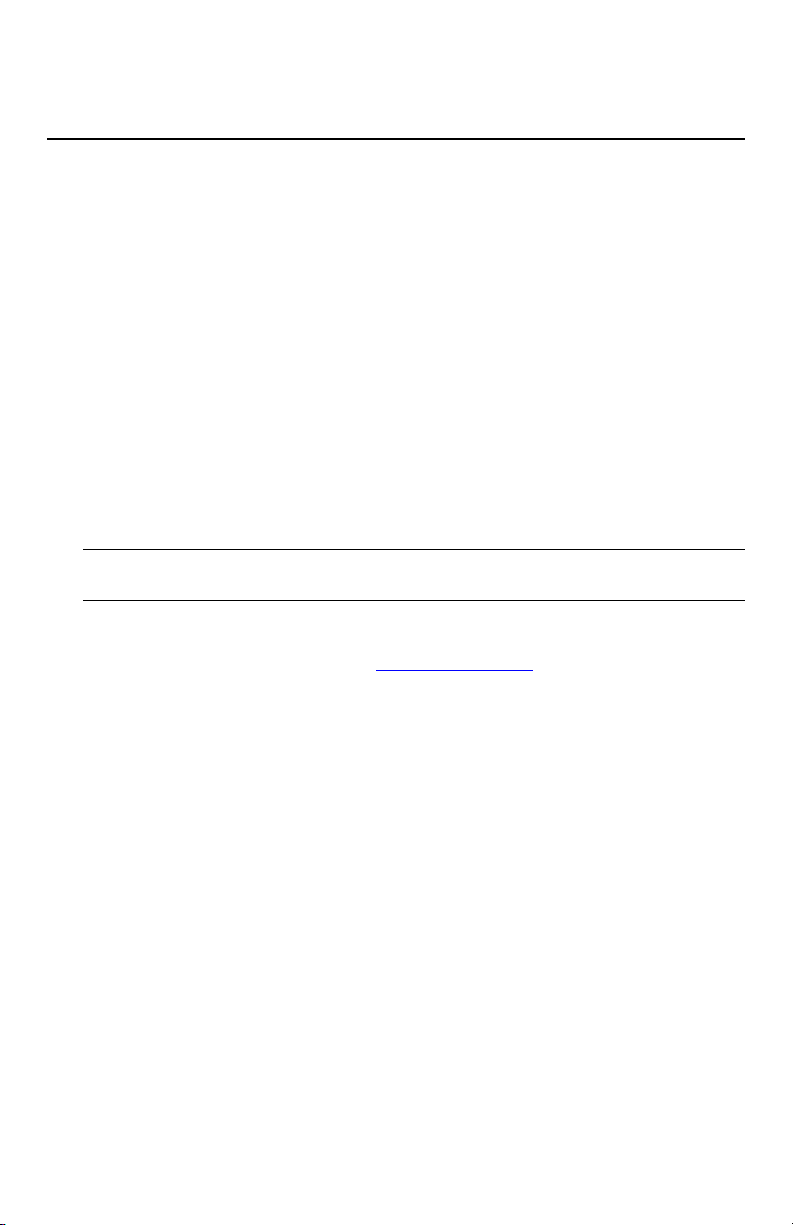
Introduction
Scope
The TLS PC LinkTM Programmer’s Guide is intended for technical personnel
who have basic programming knowledge and intend to create their own programs
to send controls down to the printer for printing labels (design their own labelcreation software). A programming language allows the printer to be integrated
with a piece of equipment such as a portable data terminal (PDT), scanner, wire
tester, electrical meter, or medical device. Operators without programming
experience may prefer to use a label-creation software package such as
LabelMark
detailed information on the Brady Programming Language (based off of the
Datamax programming Language (DPL)), specifically regarding the writing,
loading, and storing of programs for the control and production of label formats
(designs) using the TLS PC Link Printer. The Brady Programming Language
(BPL) provides a built-in communication language with every printer.
Note: The TLS PC Link Printer is referred to as “the printer” in this
programmer’s guide.
Be sure to check the Brady web site www.tls2200.com for the latest updates.
TM
(included with every printer) or CODESOFTTM. This guide offers
TLS PC LinkTM Programmer’s Guide
1
Page 7
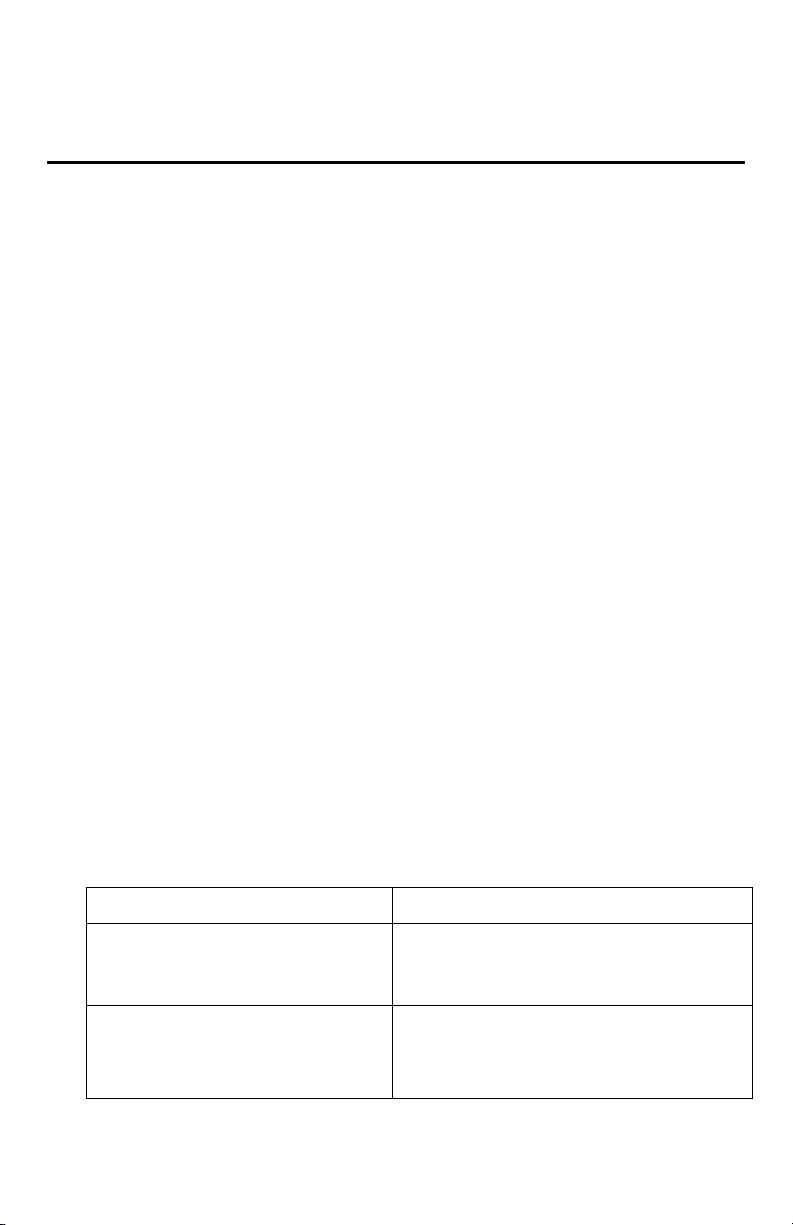
Programming Overview
Basic print language overview
The TLS PC Link Printer control language is based on Datamax DPL, revision
D2.
The print language can be implemented as completely 7-bit ASCII characters.
The ASCII table is shown in Appendix C: ASCII Control Chart. All commands
and responses are sent as printable ASCII characters with a few exceptions:
1. Some control codes (non-printable ASCII characters) are sent to inform the
printer that a command is to be received or terminated. Refer to table of
Control Codes on page 3.
2. 8-bit binary image files can be sent. These include BMP and PCX files.
Also, there is special download format based on Datamax’s image load file
and Windows’ print drivers. This file can be sent as an 8-bit binary file or a
7-bit ASCII hex file.
3. International characters and symbols are sent as extended-ASCII or 8-bit
characters.
Throughout the examples in the book, all characters are ASCII unless otherwise
noted. Control characters are shown by their symbol in brackets. For example,
the SOH control character is shown as <SOH>. The brackets are not symbols to
be sent. Only the decimal value of 1 is sent. All hex values are shown with a
preceding 0x. For example, 3D hex is shown as 0x3D. Whenever a value is sent
as ASCII Hex, this means the hex value is sent as two ASCII characters. For
example, 0x3D sent as ASCII Hex will send two ASCII characters ‘3’ and ‘D’.
Command Types
There are three main command types used to create labels and control the printer.
These are:
Command Type Description
Immediate Commands Interrupts the printer to perform a
particular action. The printer then
resumes normal operations.
System-Level Commands Performed in the sequence that they are
received and generally control the
printer’s hardware. In addition, systemlevel commands allow memory
2
TLS PC LinkTM Programmer’s Guide
Page 8
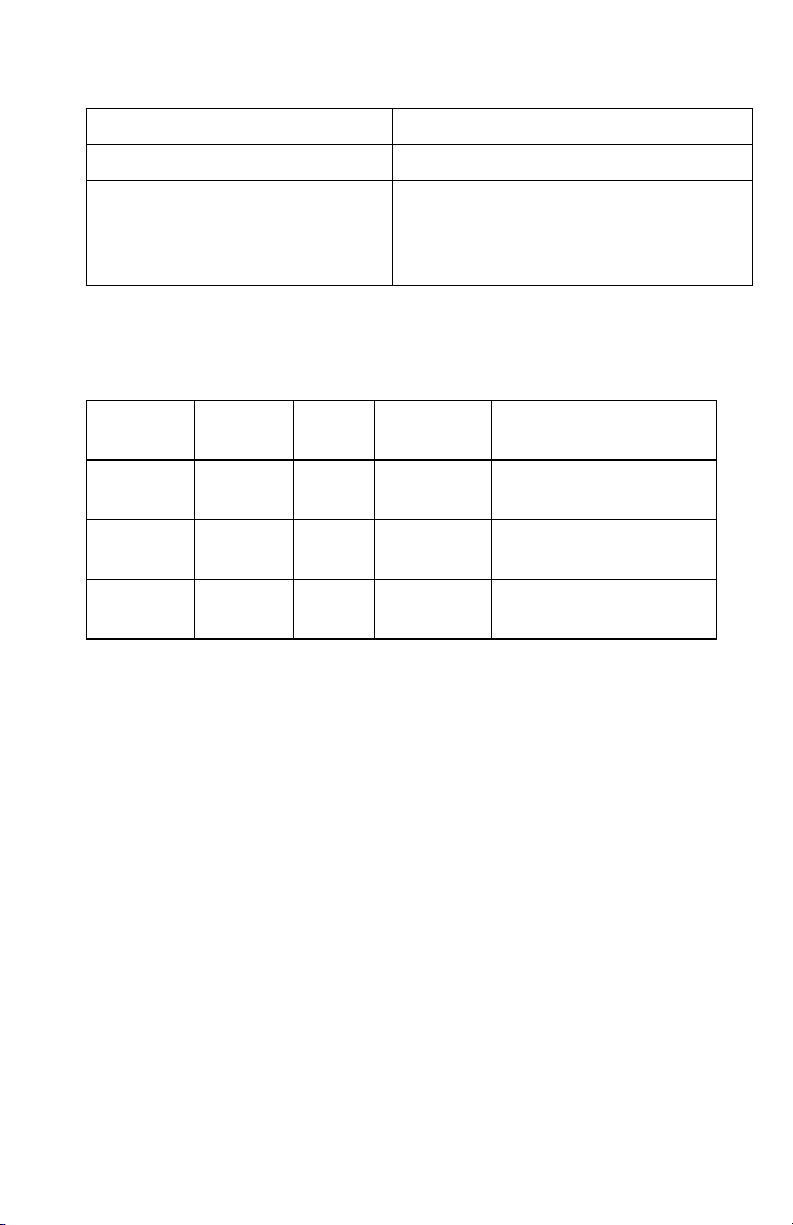
Command Type Description
configuration and image downloading.
Label-Formatting Commands Used to control the position of text and
images. The label format termination
commands can selectively store and print
the label and end the formatting process.
Control Codes
Control codes are used to inform the printer that a command is to be received or
terminated. The control codes used are:
ASCII
Char
SOH 1 0x01 ^A Start of Immediate
STX 2 0x02 ^B Start of System
CR 13 0x0D ^M Termination of many
Decimal
Value
HEX
Value
Printer
Dump
Control Code for
Commands
Commands
commands
Power up Conditions
On power up, the unit is in the following modes:
! System Level Commands are accepted
! Immediate Commands are turned off
! Feedback Characters are turned off
The unit will never accept System Level Commands and Label Formatting
Commands at the same time. When Label Formatting mode is entered, System
Level Commands are disabled. After Label Formatting Mode is exited, System
Level Commands can be received again.
Immediate Commands can be turned on and off. When turned on, they can be
received in both Label Formatting Mode and System Level Mode. They are
turned off with an Immediate Command, but turned back on with a System Level
command.
Feedback Characters can be turned on and off with System Level Commands.
When turned on, all System Level and Label Formatting Commands will reply
TLS PC LinkTM Programmer’s Guide
3
Page 9
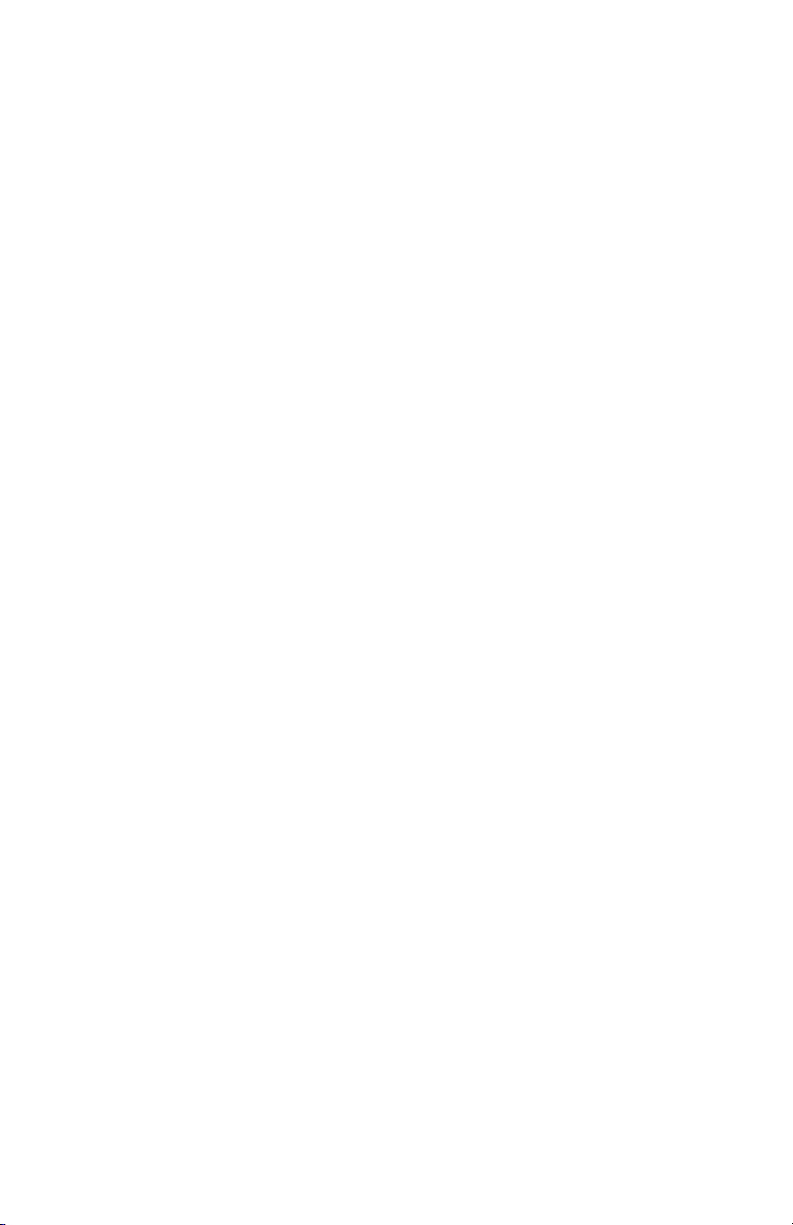
with a feedback character denoting success or an error. Feedback characters are
defined in Appendix A. Each command lists the possible feedback characters.
Immediate Commands never send these feedback characters. They will send a
response if the Immediate Command requires one, such as Read Status String.
Generating and Printing a Label With the TLS PC Link
Programming Language
The printer is capable of storing only one label format at a time. A label format
specifies what is to be placed on the label. It specifies the text, fonts, barcodes, or
image files to use. Some barcodes and fonts are resident in the printer. Fonts and
barcodes that are not resident in the printer can only be printed by downloading a
bitmap image file of the desired label or portion of the label containing these
fonts and barcodes.
It is possible to store multiple image files in the unit. These image files will be
lost if the unit is powered down. These files are stored with an 8 character name.
When a label format is created, it can contain any number of images. These are
specified in the label format by the image file name. The actual image file is not
part of the label format. Therefore, an image only needs to be downloaded once,
but can be used in multiple label formats.
The basic procedure to create and print a label follows:
1. Power up printer.
2. Enable feedback characters if they are to be used.
3. Download any image files.
4. Enter Label Formatting Mode.
5. Enter all label fields. Each field contains the following:
field type: text, barcode, or image
font size or barcode type
location within label to place the object
the text or file name of the object
6. Exit Label Formatting Mode.
7. Set print quantity.
8. Print label.
Each time label formatting mode is entered, it clears out the previous label
format. Therefore, Label Formatting Mode cannot be entered and exited multiple
times while creating the same label. The whole label must be created in one
entry.
4
TLS PC LinkTM Programmer’s Guide
Page 10
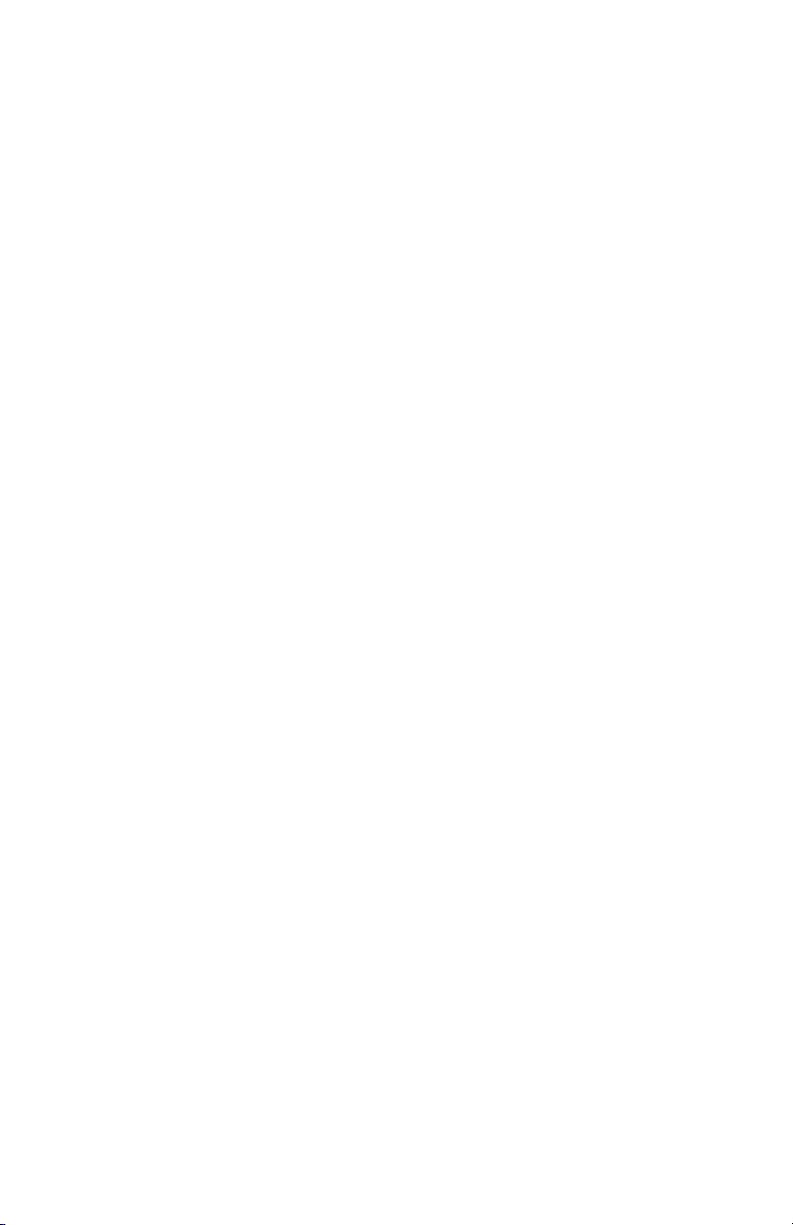
Determining Printer Status
There are two methods to determine the printer status:
! Feedback Characters
! Immediate Command to Request Status
If feedback characters are used, a response is given after each System Level or
Label Formatting Command is completed. If an error occurs on a command, it is
known immediately by the response. When a print command is sent, a print
complete character is sent by the printer when the print is done. If an error
occurred during the print such as being out of labels, the feedback character
contains this error.
If feedback characters are not used, the status can be determined by requesting it
with an Immediate Command. After a print command is sent, the printer can be
queried with a Send ASCII Status String Command. This command will tell if
the printer is busy printing or if an error has occurred. If using this method, it is
important to have immediate commands enabled. They must be enabled before a
print command is sent, or they will not be enabled until after the print job is
complete.
TLS PC LinkTM Programmer’s Guide
5
Page 11
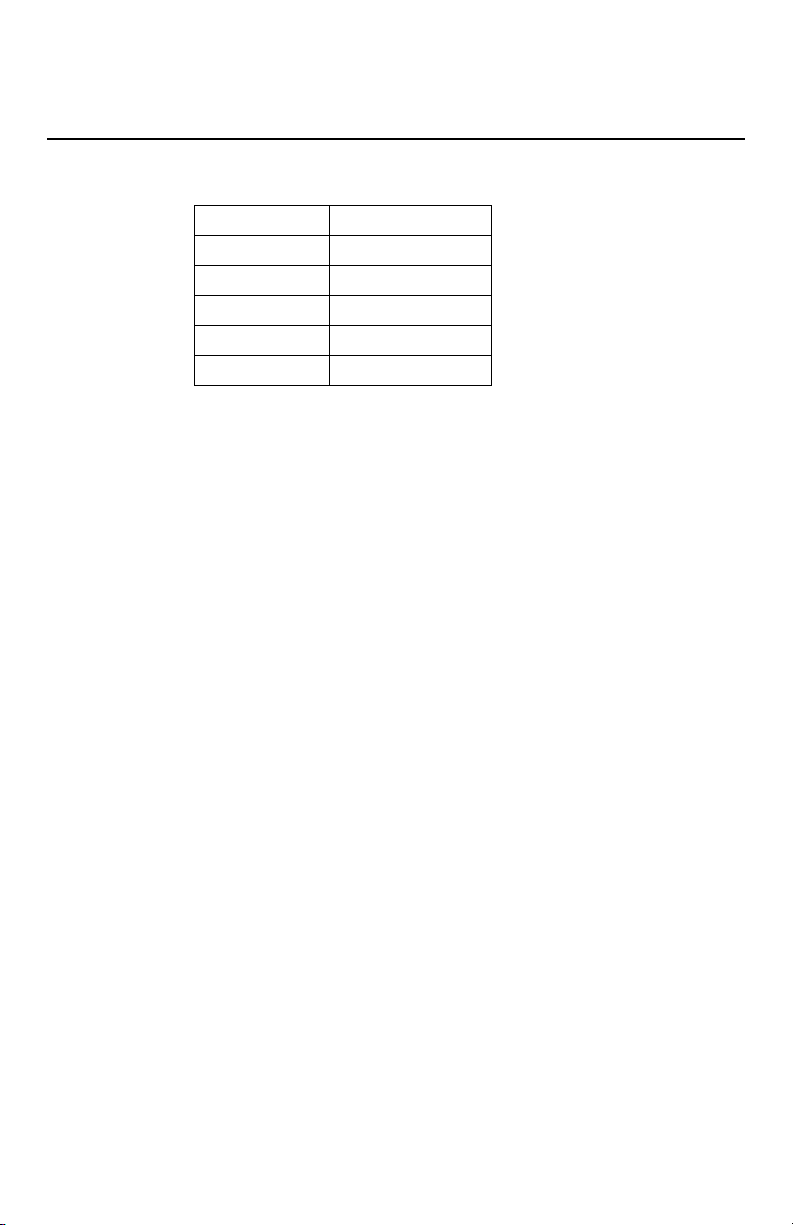
COM Port Settings
In order to establish communication between the TLS PC Link printer and your
PC, you must have the correct COM port settings:
Setting Value
BPS 9600
Data Bits 8
Parity None
Stop Bits 1
Flow Control Hardware
6
TLS PC LinkTM Programmer’s Guide
Page 12
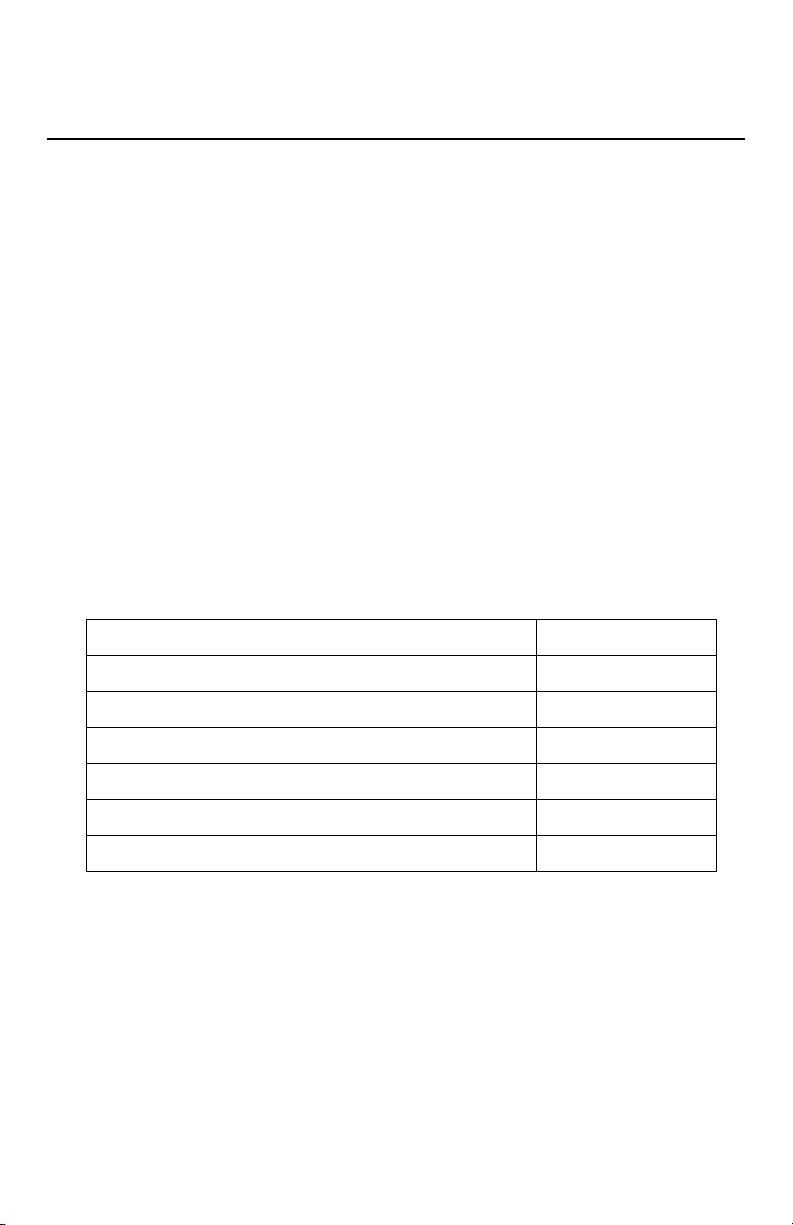
Immediate Commands <SOH>
When the printer receives an immediate command it will stop whatever it is
doing and perform that command. After the command is complete, the printer
will resume the operation it interrupted. Immediate commands are turned off on
power up, and can be turned on with the System-Level Command “Enable SOH
Commands (STX H)”. When Immediate Commands are enabled, they may be
issued at any time. Because of this, it is necessary to disable immediate
commands whenever sending image files that contain 8-bit data. The image data
in these files may contain an immediate command start code that will be
misinterpreted. These can be disabled using immediate command <SOH> D.
Immediate commands consist of:
1. Attention Character
2. Command Character
3. Parameters (if any)
Summary of Immediate Commands
The following immediate commands are discussed in this section. Refer to the
page number listed to the right of each command for more information and a
sample command.
Immediate Command Page
Reset (SOH #) 7
Send ASCII Status String (SOH A) 8
Toggle Pause (SOH B) 9
Cancel (SOH C) 10
Disable SOH (SOH D) 10
Send Batch Quantity (SOH E) 10
Reset (SOH #)
This command resets the printer. Resetting the printer returns all settings to
default and clears both the input and print buffers. The command also clears the
internal RAM memory.
Sample:
<SOH>#
The printer will now reset.
TLS PC LinkTM Programmer’s Guide
7
Page 13
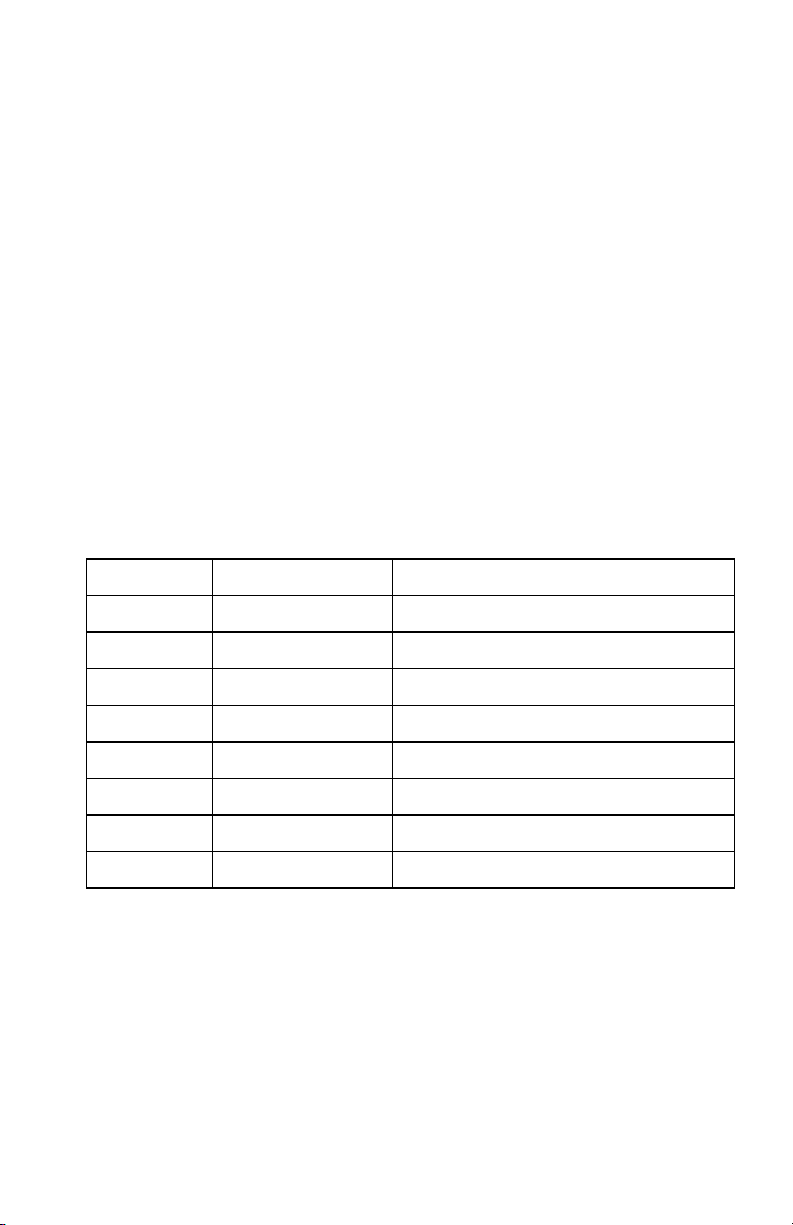
Printer Response: Version 01.01 12/21/00<CR>
The printer always sends out the Version on power up.
Send ASCII Status String (SOH A)
This command allows the host computer to check the printer for its current status.
The printer returns a string of eight characters to the host computer, followed by
a carriage return. Each character is either Y or N indicating whether the associated
condition is true or false (Y = true). Byte 1 is the first character transmitted by
the printer.
Error statuses relating to printer hardware conditions are only updated when
performing a print or feed command. For example, this command does not test
to see if the printhead is open, it only tests if it was open on the last print or feed
command.
Sample:
<SOH>A
Printer Response: abcdefgh<CR>
Byte Character Y/N Condition
1 a = Y/N Y = Printhead open
2 b = Y/N Y = Out of Labels
3 c = Y/N Y = Out of Ribbon
4 d = Y/N Y = Printing Batch
5 e = Y/N Y = Busy Printing
6 f = Y/N Y = Printer Paused
7 g = Y/N Y = Touch Cell Error
8 h = Y/N Y = Low Battery
8
TLS PC LinkTM Programmer’s Guide
Page 14

Toggle Pause (SOH B)
This command toggles the printer’s paused state between on and off.
Sample:
<SOH>B
This command will illuminate the pause/stop light and suspend printing. Printing
will not be suspended in the middle of a label. If a label is being printed, the
printer will finish the label and then pause.
Printing will resume when the SOH B command is sent to the printer again.
TLS PC LinkTM Programmer’s Guide
9
Page 15
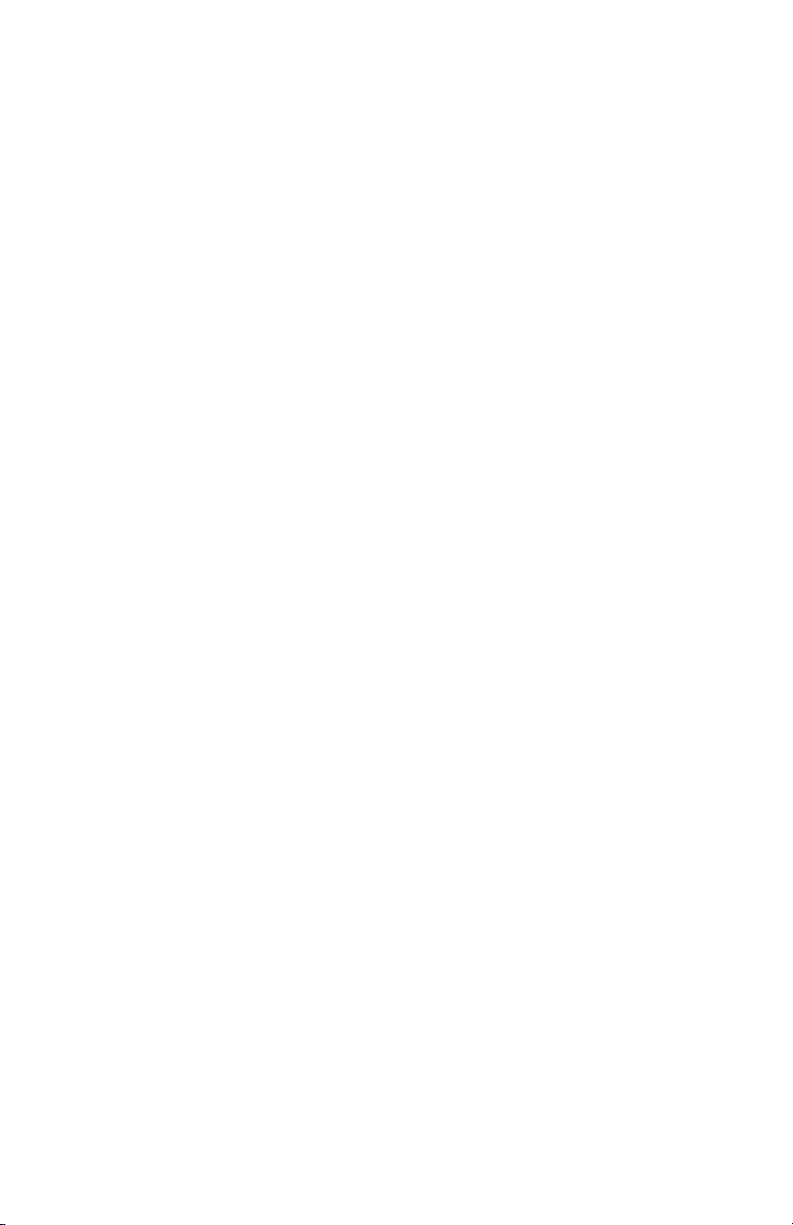
Cancel (SOH C)
The stop/cancel function will immediately stop the printer and cancel the current
print job. If currently in the middle of printing a label, it will stop printing and
feed the label to the cut position.
Sample:
<SOH>C
Disable SOH (SOH D)
This command causes the printer to ignore immediate commands (^A). The SOH
shutdown command must be sent before loading graphic images that are sent
using 8-bit data. These image files may contain data sequences that could be
interpreted as an immediate command.
Sample:
<SOH>D
After the SOH shutdown command is sent, immediate commands can be turned
back on by sending the system command <STX> H or by resetting the printer. If
feedback characters are enabled, a code will be sent back to the host when the
SOH commands are enabled. If feedback characters are not used, it is good
practice to check batch quantities <SOH>E to verify that the SOH commands are
working. This test should not occur in label formatting mode. If it is sent during
label formatting mode, and SOH commands are not yet enabled, this command
will be misinterpreted.
Send Batch Quantity (SOH E)
This command causes the printer to send back a 4-digit number indicating the
quantity of labels left to print in the current batch, followed by a carriage return.
Communications latency may cause this value to be higher than actual on some
printers.
Sample:
<SOH>E
Printer Response: 0000<CR>
10
TLS PC LinkTM Programmer’s Guide
Page 16
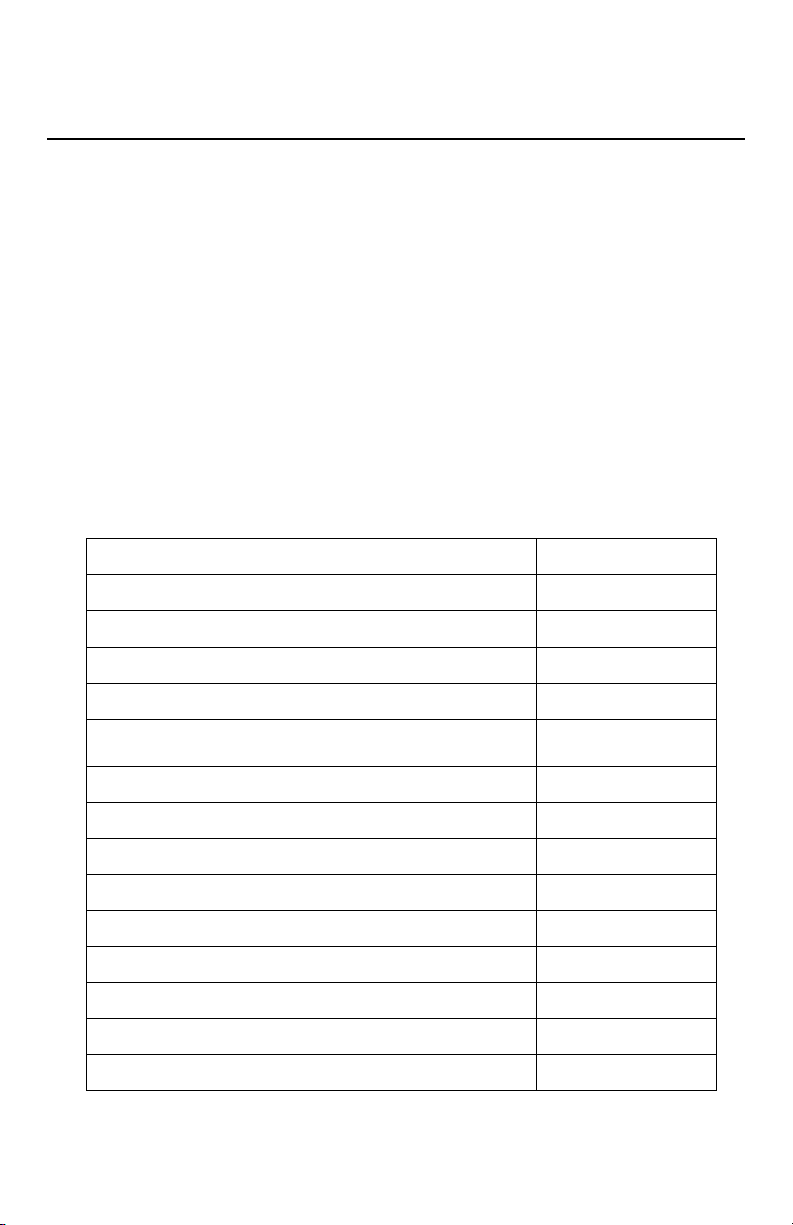
System-Level Commands <STX>
The most commonly used commands are the system-level commands. These
commands are used to load and store graphic information and to control the
printer. System-level commands may be used before or after immediate
commands but cannot be issued among label-formatting commands. System-level
commands can be used to override default parameter values. System commands
consist of:
1. Attention Character
2. Command Character
3. Parameters (if any).
Summary of System Level Commands
The following system level commands are discussed in this section. Refer to the
page number listed to the right of each command for more information and a
sample command.
System Level Command Page
Disable Feedback Characters (STX A) 12
Enable Feedback Characters (STX a) 12
Enter Heat Setting Offset (STX b) 13
Disable Feeding to Cut Position after Print (STX C) 13
Enable Feeding to Cut Position after Print and
Perform a Feed to Cut (STX c)
Set Quantity for Stored Label (STX E) 14
Form Feed (STX F) 15
Set Form Stop Position (STX f) 15
Print Last Label Format (STX G) 16
Enable SOH Commands (STX H) 16
Input Image Data (STX I) 17
Extended System Commands (STX K) 18
Enter Label Formatting Command (STX L) 18
Set Printer to Metric (STX m) 18
TLS PC LinkTM Programmer’s Guide
14
11
Page 17
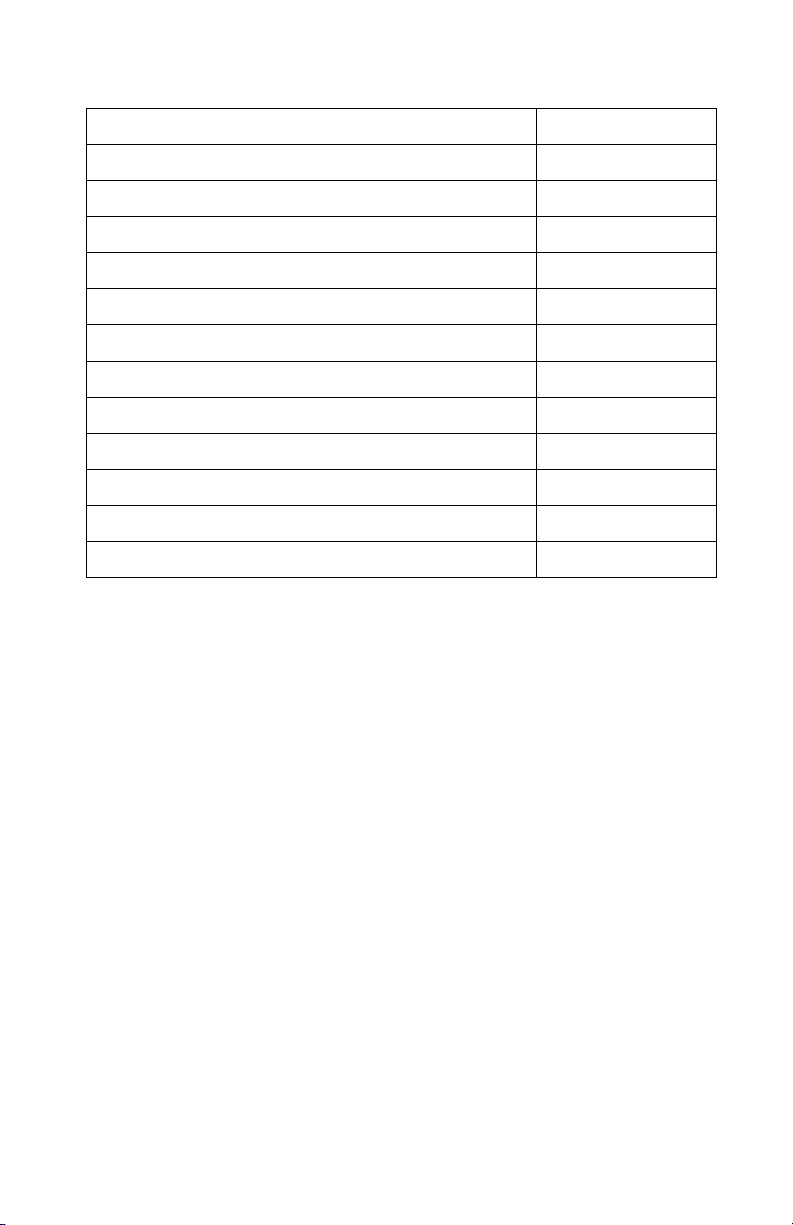
System Level Command Page
Set Printer to Inches (STX n) 19
Set Start of Print Offset (STX O) 19
Horizontal Alignment Offset (STX o) 20
Clear All Memory (STX Q) 20
Printhead Dot Pattern Test Label (STX T) 21
Send Binary Touch Cell Data (STX t) 22
Label Format Field Replacement (STX U) 24
Send ASCII Touch Cell Data (STX V) 25
Printer’s Firmware Version Information (STX v) 25
Request Memory Information (STX W) 25
Delete File (STX x) 26
Pack Memory (STX z) 26
Disable Feedback Characters (STX A)
This command disables the feedback ASCII characters.
Sample:
<STX>A
No feedback response
Enable Feedback Characters (STX a)
This command enables the feedback ASCII characters. These feedback
characters contain valuable information about system errors, printing completion,
and enabling of immediate commands. These characters are listed in Appendix
A. The printer is initialized with feedback characters turned off. When feedback
characters are enabled, all commands will have a response associated with them.
When there are no errors, the response will be ‘0’. There is no response to the
<STX> a command.
Sample:
<STX>a
No feedback response
12
TLS PC LinkTM Programmer’s Guide
Page 18
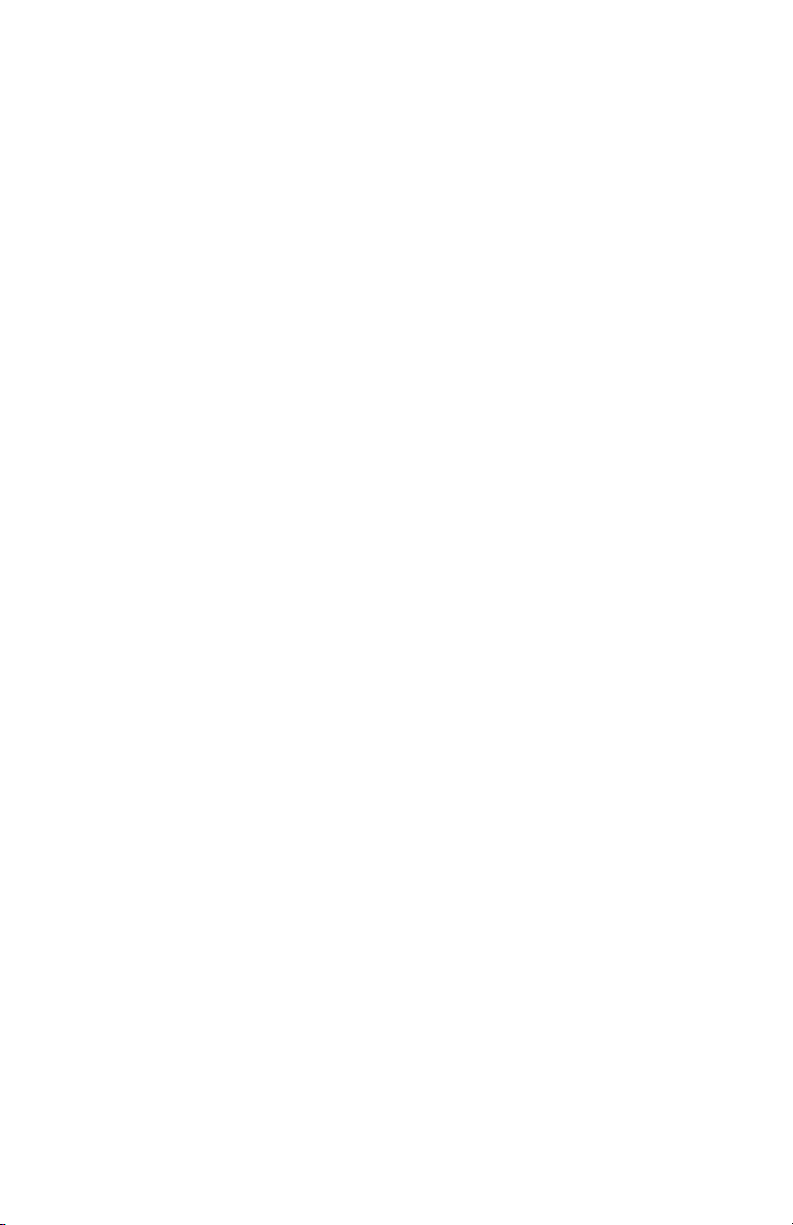
Enter Heat Setting Offset (STX b)
This command changes the "on time" of dots on the printhead. The printer
powers up with a default setting determined from the media type installed.
Varying this number changes the amount of time the dots are "turned on" which
in turn changes the amount of heat transferred from the printhead to the media.
The range of valid settings is -5 to +5 that corresponds to an offset of +/- 500
microseconds. This command is helpful when the printer is used with several
different media types. When a label format is sent to the printer and the media
requires more or less heat than the amount set by the default temperature, the host
device can send a command before or after the format to correct the heat setting
for the media being used.
<STX>bsnn
Where:
s ‘+’ or ‘-’ sign, can be either for setting of 0
nn two digit heat offset value (00-05)
Sample:
<STX>b+05
The above sample sets the printer for a heat value of +5.
Feedback possibilities: 0,1,2
Disable Feeding to Cut Position after Print (STX C)
This command will stop the printer from feeding to the cut position after printing.
This command should only be used in conjunction with STX c. This is used to
send multiple print commands without feeding to the cut position after each print.
The STX c command is sent at the end to feed to the cut position and re-enable
feeding to the cut position for all future print commands.
<STX>C
Feedback possibilities (only sent if feedback characters are turned on): 0,1, or 2
TLS PC LinkTM Programmer’s Guide
13
Page 19
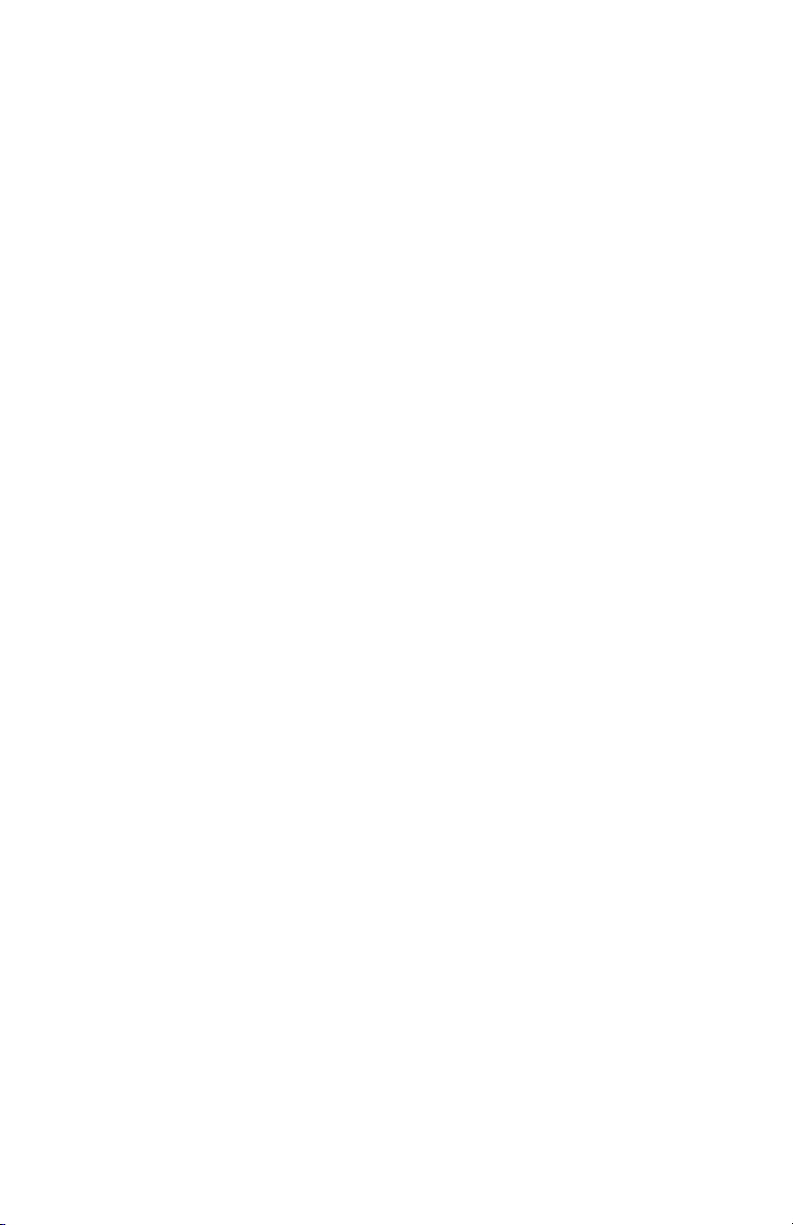
Enable Feeding to Cut Position after Print and Perform a Feed to
Cut (STX c)
This command will feed the printer to the cut position. It will also enable feeding
to the cut position after all future print commands. It is to be used in conjunction
with STX C.
<STX>c
Feedback possibilities (only sent if feedback characters are turned on):
1,2,6,7,8,A,B,E,F,J
Set Quantity for Stored Label (STX E)
This command sets the number of labels to print for the label format currently
stored in the print buffer. The most recent label sent to the printer will
automatically remain stored in the buffer until the printer is reset, turned off, or a
batch is canceled. This command is also used in conjunction with the STX G
command, which will print the labels.
<STX>Ennnn
Where:
nnnn- a four-digit quantity, including leading zeros
Sample:
<STX>E0025
<STX>G
The above sample will print 25 labels of the current label format in memory.
Feedback possibilities: 0,1,2
14
TLS PC LinkTM Programmer’s Guide
Page 20
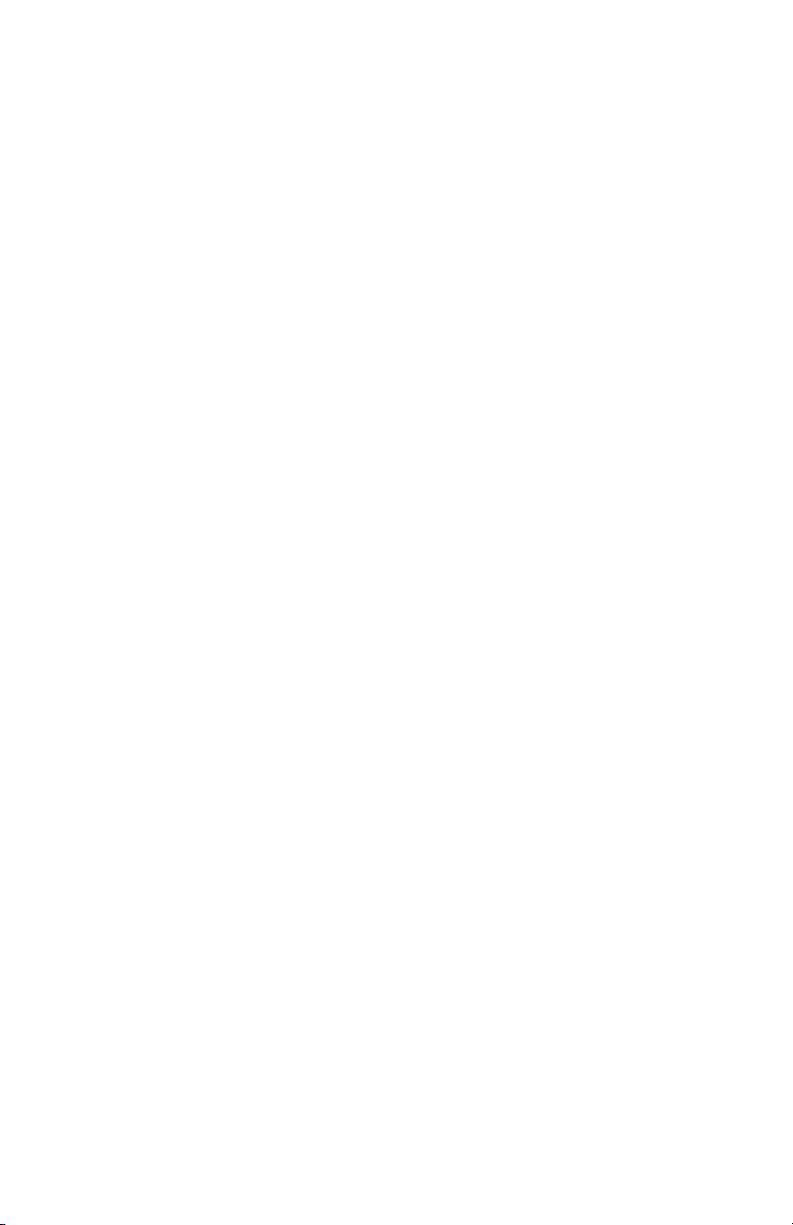
Form Feed (STX F)
This command feeds one label to the top of form.
Sample:
<STX>F
Feedback possibilities: 0,1,2,6,7,8,A,B,E,F
Set Form Stop Position (STX f)
This command is used to adjust the cutter stop position. When a label is printed,
the printer will feed the label to the cut position. This command adjusts the stop
position to allow for desired cutting alignment. When the next label format is
sent to the printer, it will automatically backfeed to the start-of-print position. If a
quantity of more than one label is to be printed (See Set Quantity for Stored
Label (STX E), the printer will operate without feeding to the cut position
between labels. It will feed to the cut position after the last label.
<STX>fsnn
Where:
s- sign of offset, ‘+’ or ‘-’
nn- two digit value of offset
The valid range is -08 to +08.
Sample:
<STX>f+08
The above sample adjusts the stop position 8 pixels from default. The ‘+’ means
that the paper will feed out 8 pixels further.
Feedback possibilities: 0,1,2,6,7,8,A,B,E,F
TLS PC LinkTM Programmer’s Guide
15
Page 21

Print Last Label Format (STX G)
This command prints a previously formatted label. This command is used when
there is a label format in the buffer. The STX E command is used to enter the
quantity. (If the STX E command is not used only one label will print.)
Sample:
<STX>G
Feedback possibilities: 1,2,6,7,8,A,B,C,D,E,F,G,H
Enable SOH Commands (STX H)
This command is used to enable Immediate Commands on power-up or to reenable them if they have been turned off for downloading image data. If feedback
characters are enabled, a code will be sent out from the printer to inform the host
that Immediate Commands are again enabled.
Sample:
<SOH>D
<STX> IBpTest <CR> data...data
<STX>H
The sample above will disable SOH commands, download a PCX image, then reenable SOH commands.
Feedback possibilities: 1,2,5
16
TLS PC LinkTM Programmer’s Guide
Page 22

Input Image Data (STX I)
This command precedes the download of image data from the host to the printer.
The data that immediately follows the command string will be image data. If
Immediate Commands have been enabled and if any of the 8-bit input formats are
to be used, it is necessary to disable the immediate level command interpreter by
executing a SOH D command before issuing this command. To print an image,
select font type Y, (see ‘Generating Label Formats’). Data sent to this field is
also used as the name of the defined graphic image.
<STX>lbfnnnnnnnn<CR>data
Where:
b- Data Type
b Value Image Data Value Range
A ASCII Characters 0-9, A-F, (7bit)
B 00-FF, (8 bit)
f-Format Designation, B,b, P, p, U
Designator
B BMP 8-bit format (image will be flipped), B&W
b BMP 8-bit format (save image as received), B&W
P PCX 8-bit format (image will be flipped), B&W
p PCX 8-bit format (save image as received), B&W
U generic image load file (can be sent as 7- or 8-bit)
Refer to Appendix B: Image File Definitions.
nnnnnnnn-Up to 8 characters used as an image name, must be terminated by
<CR>.
Data—Image data
TLS PC LinkTM Programmer’s Guide
Format
17
Page 23

Sample:
<SOH>D
<STX> IBpTest <CR> data...data
<STX>H
The above sample instructs the printer to receive an 8-bit .PCX image sent by 8bit data, named ‘Test’. It disables immediate commands first, then re-enables
them after.
Feedback possibilities: 0,1,2,3,4
Extended System Commands (STX K)
This command allows for expansion of the DPL-system commands.
Enter Label Formatting Command (STX L)
This command switches the printer to the label-formatting command input mode.
Once in this mode, the printer expects to receive field record definition and labelformatting commands until command E or X is received. System-level
commands will be ignored until the label formatting is terminated with E or X.
Immediate commands will be accepted, but if immediate commands are disabled,
they could get misinterpreted as a label format command. See label-formatting
commands for additional information.
Sample:
<STX>L
Feedback possibilities: 0,1,2
Set Printer to Metric (STX m)
This command sets the printer to measure in metric. When this command is sent,
all measurements will be interpreted as metric values in terms of mm/10, (e.g.,
<STX>M0500 will be interpreted as 50.0mm.). See <STX>n.
Sample:
<STX>m
Default setting: Inches
Feedback possibilities: 0,1,2
18
TLS PC LinkTM Programmer’s Guide
Page 24

Set Printer to Inches (STX n)
This command sets the printer to interpret measurements in inches in terms of
in./100, (e.g., <STX>M0500 will be interpreted as 5.00in.). See STX m.
Sample:
<STX>n
Default setting: Inches
Feedback possibilities: 0,1,2
Set Start of Print Offset (STX O)
This command sets the point where printing starts, relative to the top-of-form
position. Top-of-form is the point where a label edge is detected by the label
edge sensor. The printer will feed from the top-of-form to the offset point
specified in this command, and begin printing there. This offset value is
independent of the STX f, set form stop position command.
<STX>Osnn
Where:
s- sign of offset, ‘+’ or ‘-’
nn- two digit value of offset
The valid range is -05 to +99.
Sample:
<STX>O+05
The above sample sets a start of print position of 5 pixels after the default
position.
Feedback possibilities: 0,1,2
TLS PC LinkTM Programmer’s Guide
19
Page 25

Horizontal Alignment Offset (STX o)
This command sets the point where printing starts relative to the left edge of the
label. This is an offset value from the default position.
<STX>osnn
Where:
s- sign of offset, ‘+’ or ‘-’
nn- two digit value of offset
The valid range is -05 to +99.
Feedback possibilities: 0,1,2
Set Continuous Label Length (STX P)
This command will set the label length for continuous material. The label length
can be set from 0.00 inches to 6.00 inches (0.0mm to 152.4mm). This command
is useful for terminal block labels. It can be used with <STX>S to generate the
correct spacing between the terminals. If the length is set to zero, the printer will
be in banner mode. In banner mode, the label length is determined by the
amount of data on the label. The printer will print until there is no more data up
to 6 inches.
<STX>Pnnnn
Where:
nnnn- a four-digit label length in in/100 or mm/10
Sample:
<STX>L
190000900000000TEST1<CR>
190000901000000TEST2<CR>
X<CR>
<STX>P0100
<STX>G
<STX>P0000
<STX>G
20
TLS PC LinkTM Programmer’s Guide
Page 26

This sample creates a label format with “TEST1” placed at the upper left corner
of the label, and “TEST2” placed 1” below this. The first <STX>P sets the paper
length to 1”. Thus, the following <STX>G will print this label only 1” long and
only “TEST1” will be printed. The second <STX>P command sets the paper
length to 0”, thus putting it in banner mode. The following <STX>G command
will print both text strings and stop printing immediately after “TEST2”.
Feedback Possibilities: 0,1,2
Clear All Memory (STX Q)
This command instructs the printer to clear all images from memory.
Sample:
<STX>Q
Feedback possibilities: 0,1,2
Set Continuous Label Spacing (STX S)
This command will set the label spacing for continuous material. The spacing
can be set down to zero. This command can be used with <STX>P to generate
desired label lengths and spacing for continuous material. If the label length is
set to zero using <STX>P (banner mode), this setting is ignored. A 1/4” spacing
is always used in banner mode. When the label length is set to non-zero, this
spacing is only used when printing batches, or in the special case where the feedto-cut function is disabled (<STX>C). See Examples section for an extensive
terminal block example.
<STX>Snnnn
Where:
nnnn- a four-digit label length in in/100 or mm/10
Sample:
<STX>L
190000900000000TEST01<CR>
+001<CR>
X<CR>
<STX>P0050
<STX>S0000
<STX>E0003
TLS PC LinkTM Programmer’s Guide
21
Page 27

<STX>G
This example will print 3 serialized labels: “TEST01”, “TEST02”, and
“TEST03”. The label length is 0.5” and the spacing between labels is set to zero.
Feedback Possibilities: 0,1,2
Printhead Dot Pattern Test Label (STX T)
This command instructs the printer to print a dot pattern test label. To view the
full test pattern use the media as wide as the print width and at least 1.5-in. (38.1mm) long.
Sending this command will clear the current label format that is stored.
Sample:
<STX>T
Feedback possibilities: 1,2,6,7,8,A,B,C,D,E,F,G
Send Binary Touch Cell Data (STX t)
This command instructs the printer to send the touch cell data from the media as
32 bytes of binary (8-bit) data. A few of these bytes contain useful information
about the print media as follows:
Byte 2,3: Label quantity remaining as a 16-bit value
Byte 6: Bit 0 is set for notched labels and clear for continuous
Byte 7,8: X offset in pixels as a 16-bit value
Byte 9,10: Y offset in pixels as a 16-bit value
Byte 11,12: Width of label in pixels as a 16-bit value
Byte 13,14: Length of label in pixels as a 16-bit value
Sample:
<STX>t
Response:
0x01 0x00 0x78 0x00 0x00 0x1B 0x00 0x00 0x00 0x00 0x01 0x2B 0x01
0x2B 0x11 0xC6
0x32 0x00 0x02 0x00 0x01 0x01 0x00 0x00 0x02 0x94 0x00 0x00 0x00
0x00 0x00 0xF1
This sample read the data from a PTL-32-423 label which is 1.5”x1.5”. This tells
22
TLS PC LinkTM Programmer’s Guide
Page 28
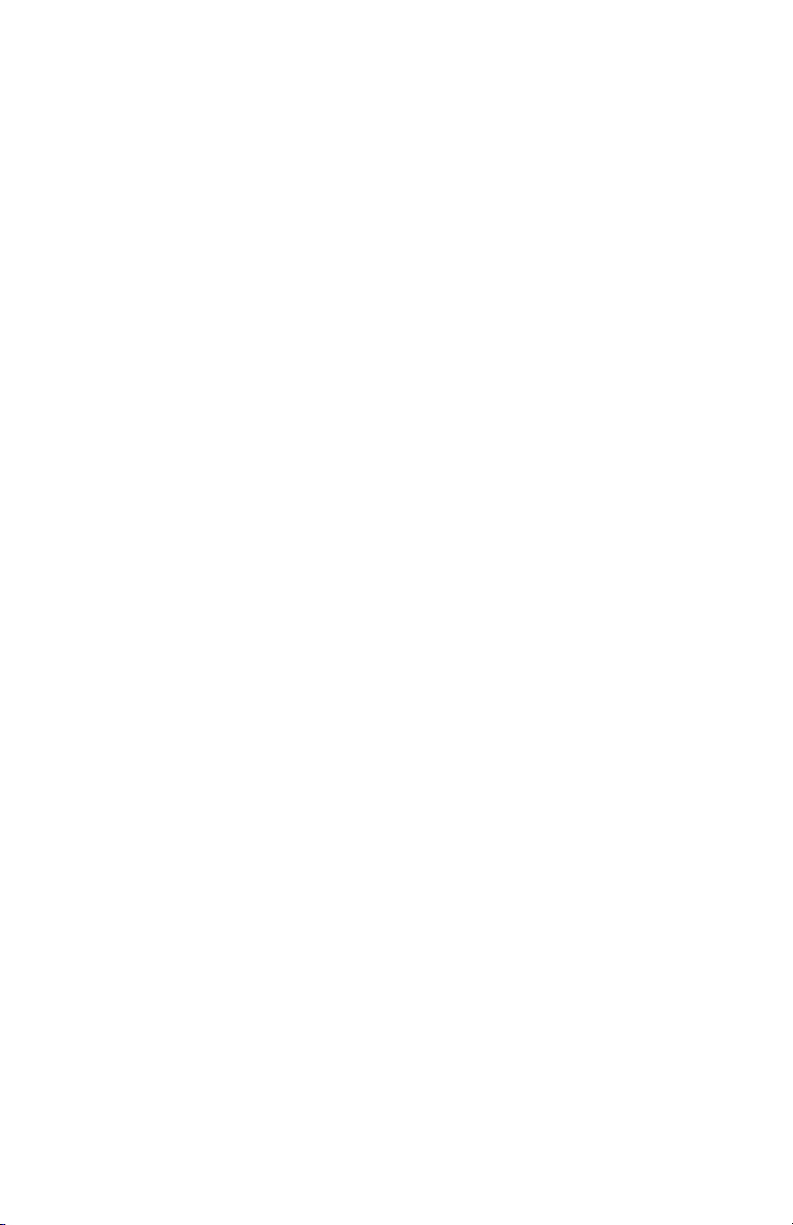
the following:
Byte 2,3: 0x0078 means there are 0x78 or 120 labels remaining.
Byte 6: 0x1B has bit 0 equal to ‘1’, therefore this is notched material
Byte 7,8: 0x0000 means there is no X offset
Byte 9,10: 0x0000 means there is no Y offset
Byte 11,12: 0x012B means this label is 0x12B or 299 pixels wide
Byte 13,14: 0x012B means this label is 0x12B or 299 pixels long
Feedback Possibilities: 0,1,2,E
TLS PC LinkTM Programmer’s Guide
23
Page 29

Label Format Field Replacement (STX U)
This command places new label data into format fields. Format fields are used to
build a label. The new data string must equal the original string length and
contain valid data. To easily keep track of fields put all of the fields to be updated
with the command at the beginning of the label format. A maximum of 99 format
fields can be updated. Fields are numbered consecutively 01 to 99 in the order in
which they are received.
<STX>Unnss..s<CR>
Where:
nn- is the format field number, 2 digits
ss..- is the new string data followed by a <CR>
Sample:
<STX>L
190000501000100data field1<CR>
190000501100110data field2<CR>
190000501200120data field 3<CR>
X<CR>
<STX>E0001
<STX>G
<STX>U01New data F1<CR>
<STX>U02New data F2<CR>
<STX>E0002
<STX>G
The sample above results in three printed labels, the first is formatted with the
commands between <STX>L and X<CR>. The next two labels print with the
replacement data contained in the <STX>U commands, (see <STX>E and
<STX>G).
Feedback possibilities: 0,1,2,I
24
TLS PC LinkTM Programmer’s Guide
Page 30

Send ASCII Touch Cell Data (STX V)
This command causes the printer to send back the touch cell data from the media
in a user-readable 7-bit ASCII Hex format. For interpretation of this data, see
<STX>t.
Sample:
<STX>V
Response:
01007800001B00000000012B012B11C63200020001010000029400000000
00F1
This sample reads the same data as the sample in <STX>t.
Feedback Possibilities: 0,1,2,E
Printer’s Firmware Version Information (STX v)
This command causes the printer to respond by sending a version string. The
version may be different from printer to printer.
Sample:
<STX>v
Printer Response: Version 01.01 12/21/00<CR>
Feedback possibilities: 0,1,2
Request Memory Information (STX W)
This command requests a directory listing of images in the printer memory. It
will list all images stored and the remaining memory available.
<STX>Wa
Where:
a- File Type Identification Code
‘G’ for Graphic (Image) File Type
Sample:
<STX>WG
Printer Response:
LOGO1<CR>
TLS PC LinkTM Programmer’s Guide
25
Page 31

LOGO2<CR>
MEM 8C30<CR>
This shows that there are two images stored called “LOGO1” and “LOGO2”.
The remaining memory is in hex. There are 0x8C30 bytes remaining (35,888
decimal).
Notes on Image Storage:
Image Files are not stored directly. Excess header information is removed.
Following are typical storage sizes for each file type:
File Type B,b:
BMP Files are stored with a reduced header size. Typical size = BMP File size 45 bytes.
File Type P,p:
PCX Files are stored with a reduced header size. Typical size = PCX File Size 111 bytes.
File Type U:
These Files add a header. Typical size = Data Size + 16 bytes.
Feedback possibilities: 0,1,2
Delete File (STX x)
This command removes a specific file from memory. The file name is removed
from the file directory and thus cannot be accessed. The actual storage space
occupied by the file is not released. The pack command can be issued to reclaim
all deleted file storage space, (see STX z).
Sample:
<STX>xtnn...n<CR>
Where:
x ASCII x (0x78)
t the file type identification code
‘G’ for Graphic (Image) file type
nn...n the file name to delete. Up to 8 characters for images
Feedback possibilities: 0,1,2
26
TLS PC LinkTM Programmer’s Guide
Page 32

Pack Memory (STX z)
This command causes the printer to reclaim all storage space associated with all
deleted files.
Sample:
<STX>z
Feedback possibilities: 0,1,2
TLS PC LinkTM Programmer’s Guide
27
Page 33

Extended-System Commands <STX>K
Command Character Command
None Implemented
28
TLS PC LinkTM Programmer’s Guide
Page 34

Label-Formatting Commands
An <STX>L command switches the printer from the system level to the labelformatting command processor. All commands after <STX>L are interpreted as
label-formatting commands. These commands define the format of the label to be
printed.
Label Formatting Command Page
Sets format attribute (A) 30
Sets column offset amount (C) 31
Terminates label formatting mode and print label (E) 31
Sets row offset amount (R) 31
Terminates label formatting mode (X) 32
+ (-) Make Last Field Entered Increment
(Decrement) Numeric
> (<) Make Last Field Entered Increment
(Decrement) Alphanumeric
Sets count by amount (^) 35
33
34
TLS PC LinkTM Programmer’s Guide
29
Page 35

Set Format Attribute (A)
This command specifies the type of format operation and remains in effect until
another format command is specified or another label format has begun
(<STX>L). Each label format defaults to attribute 1 - XOR.
An
Where:
n- is either a 1, 2, 3 or 5
1 = XOR Mode: This is the default mode regions, where text
strings, images, or barcodes intersect will not
be printed, (an odd number of overlapping
objects will print).
2 = Transparent Mode: This optional mode allows the intersection of
text strings, images, and barcodes to print. This
allows the user to print fields on top of one
another. (i.e., the letter I printed on top of a
dash would combine to show a plus).
3 = Opaque Mode: Interacting text is obliterated by the text
formatted last, each character cell is treated as
opaque.
5 = Inverse Mode: This mode allows inverse (white on black)
printing. A proportionally sized border and
background are printed as in a photographic
negative.
Sample:
<STX>L
A2<CR>
190001001000100PCLINK<CR>
190001001100110PCLINK<CR>
E<CR>
The above sample sets the printer to transparent mode and prints one label
showing overlapping text.
Feedback possibilities: 0,1,2
30
TLS PC LinkTM Programmer’s Guide
Page 36

Set Column Offset Amount (C)
This command allows horizontal adjustment of the point where printing begins.
This is a left margin The ‘C’ command instructs the printer to print label formats
nnnn units to the right of the position that the format specifies.
Cnnnn
Where:
nnnn- is a four-digit number for the column offset, in/100 or mm/10—
the printer default is 0 for offset.
Sample:
<STX>L
C0050
190000901000100PCLINK<CR>
The above sample will shift all format data .5 inches to the right, unless the
printer is in metric mode, (see label-formatting command M).
Feedback possibilities: 0,1,2
Terminate Label Formatting Mode and Print Label (E)
When the printer is processing label-formatting commands and receives an ‘E’
command, it will immediately print a label based on the data it has received.
Even if no printable data has been received, the printer will generate and feed a
label, (other termination commands is ‘X’). Commands sent to the printer after a
terminate label command must be of either immediate or system.
E<CR>
Sample:
<STX>L
121100000000000Testing<CR>
E<CR>
The above label format will print a label.
Feedback possibilities: 1,2,6,7,8,A,B,C,D,E,F,G,H
Set Row Offset Amount (R)
This command allows vertical adjustment of the point where printing begins.
This is a top margin. The ‘R’ command instructs the printer to print label formats
TLS PC LinkTM Programmer’s Guide
31
Page 37

nnnn increments above the position the format specifies. Valid input values are
numbers between 0000 and 9999, (refer to the C, Set Column Offset Amount
Command.)
Rnnnn
Where:
nnnn = is a four-digit offset 0000-9999, in/100 or mm/10
Sample:
<STX>L
R0037<CR>
190000901000100SAMPLE LABEL<CR>
E<CR>
The above sample sets the printer's offset row amount to 37 hundredths of an
inch, unless the printer is in metric mode.
Feedback possibilities: 0,1,2
Terminate Label-Formatting Mode (X)
When the printer is in label-formatting mode and receives an X command, it will
immediately switch to the system-command mode and generate a label format
based on whatever data it has already received. However, unlike the ‘E’
command, it will not print a label. (Other termination commands is ‘E’.)
Sample:
<STX>L
190000901000100SAMPLE<CR>
X<CR>
The above sample will result in label formatting, but no label will be printed. The
system command STX G will cause the label to print.
Feedback possibilities: 0,1,2
32
TLS PC LinkTM Programmer’s Guide
Page 38

+ (-) Make Last Field Entered Increment (Decrement) Numeric
The printer is capable of automatically incrementing and decrementing fields on
each label of a batch printed. This command is useful for serializing labels. The
command format is
*pii
Where:
*
-
p -
ii - Is the amount to increment the field by from 01 to 99
Sample:
<STX>L
19000090000000012345<CR>
+001<CR>
X<CR>
<STX>E0003
<STX>G
The above sample will generate a single field label format that prints the initial
label with a value of 12345 and then increments by one for the next two labels.
This command will only affect numbers. If a character other than a number is
inserted, it will affect all numbers to the right of this character. Any numbers to
the left of it will be ignored. If the fill character is a space, leading zeros will be
printed blank. Some examples follow:
Field
Is + for numeric increment, or - for numeric decrement
Is the fill character that is displayed for zeros on the left
Command Label 1 Label 2
Data
0001 +001 0001 0002
0001 + 99 1 100
A9C999 +001 A9C999 A9C000
1000 -001 1000 0999
1000 - 01 1000 999
TLS PC LinkTM Programmer’s Guide
33
Page 39

> (<) Make Last Field Entered Increment (Decrement)
AlphaNumeric
The printer is capable of automatically incrementing and decrementing fields on
each label of a batch printed. This command will increment or decrement an
alphanumeric field. This command is useful for serializing labels. The command
format is
*pii
Where:
*
-
p -
ii - Is the amount to increment the field by from 01 to 99
Sample:
<STX>L
190000900000000ABC<CR>
>001<CR>
X<CR>
<STX>E0003
<STX>G
The above sample will generate a single field label format that prints the initial
label with a value of ABC and then increments by one for the next two labels
(ABD and ABE).
This command will affect numbers and both lowercase and uppercase letters. If a
non-alphanumeric character is inserted, it will affect all alphanumerics to the
right of this character. Any alphanumerics to the left of it will be ignored. The
increment/decrement value is numeric only. Some examples follow:
Field
Is + for numeric increment, or - for numeric decrement
Fill character currently not supported, but must be sent
Command Label 1 Label 2
Data
A9 >001 A9 B0
a9 >019 a9 c8
A$Z9 >001 A$Z9 A$A0
Ba0 <001 Ba0 Az9
Ba0 <099 Ba0 Aq1
34
TLS PC LinkTM Programmer’s Guide
Page 40

Set Count By Amount (^)
An application using incrementing or deincrementing fields (+, -, >, <) will
occasionally require that more than one label be printed with the same values
before the field data is updated. This situation is handled with the ^nn command.
All printers default to 1. This command is set once for the whole label format and
affects all serialized fields in that label format.
^nn
Where:
nn- is a two-digit value that specifies the number of labels to be
generated before the incrementing or deincrementing fields on
the label
Sample:
<STX>L
19000040000000012345<CR>
-001<CR>
^02<CR>
X<CR>
<STX>E0006
<STX>G
The above sample prints two labels with the same field value before
decrementing the field. Six labels are printed.
Feedback possibilities: 0,1,2
TLS PC LinkTM Programmer’s Guide
35
Page 41

Generating Label Formats
Example 1
Example 2
A label format is all the data, in the form of records, that lies between an
<STX>L and either a terminating E<cr> or X<cr>. Other system level
commands may procede the <STX>L command for printer setup.
A record is a data string that contains the information to be printed on the labels.
Every record must end with a termination character (a carriage return <cr>).
A record is made of three parts. (1) A header that is 15 bytes in length, (2) the
data to be printed, and (3) a termination character that marks the end of the field.
The header is used to select the appearance of the data when printed by choosing
rotation, font type, size, and position options. Every header contains similar
information, but this information may be used in different ways by different
record types.
There are currently three types of record currently supported by the TLS PC Link
printer at this time:
1. Bitmapped fonts
2. Barcode
3. Images
36
TLS PC LinkTM Programmer’s Guide
Page 42

The structure of a record
The 15-byte header portion of a record is composed as follows:
a b c d eee ffff gggg
a b c d eee ffff gggg
where: a = rotation*
*Rotation is only supported for fonts and barcodes. Images
cannot be rotated.
b = Font, Barcode, or Image
9 = font (Arial Mono Alternative)
a-c = barcode with no human readable
where a = Code 39
Y = image file ( pcx, bmp, or 7-bit ASCII)
c,d = width and height multiplier (currently not supported and to
be set to 0)
eee = font size identifier (corresponds to TLS code)/ barcode
height. eee is 000 when contained in an image record
(pcx,bmp,etc)
Font Options are 001-019
Refer to Appendix E: Fonts.
ffff = row , the vertical element
gggg = column, the horizontal element
(ffff & gggg are effected by unit of measure set by format
commands m & n)
The header is then followed by the data field. A string of data can be up to 255
characters in length. Characters placed in the data field will be printed as long as
they fall within the physical width of the label being used. It is possible for
characters to “fall” off the sides of a label if the ffff and/or gggg row/column
parameters are inappropriate.
1 = 0° 2 = 90° 3 = 180° 4 = 270°
b = Code 39 w/check character
c = Code 128
When the last record is sent to the printer, the formatting session is ended by
sending one of the terminator label formatting commands, E or X.
TLS PC LinkTM Programmer’s Guide
37
Page 43

Examples of a Label Format:
Example 1 (1.5” x 1.5” Label, PTL-32):
Note: The bitmaps shown are not supplied. For reference to insert your own
bitmaps, the brady.bmp file is 168 pixels x 142 pixels. The logo.bmp bitmap is
139 pixels x 124 pixels.
STX>Q ;clear image memory
<STX>n ;put printer in inches mode
<STX>IBBbrady<CR><brady.bmp> ;Store brady.bmp file
<STX>IBBlogo<CR><logo.bmp> ;Store logo.bmp file
<STX>L ;enter label format mode
1Y0000000250000brady<CR> ;specify brady image at
1Y0000000100082logo<CR> ;specify logo image at
190000600700005PART NUMBER:<CR> ;specify text at X=0.05”,Y=0.70”
190000600950005DESCRIPTION:<CR> ;specify text at X=0.05”,Y=0.95”
190000601200005QUANTITY:<CR> ;specify text at X=0.05”,Y=1.20”
19000060070010012345<CR> ;specify text at X=1.00”,Y=0.70”
190000600950100LABEL<CR> ;specify text at X=1.00”,Y=0.95”
190000601200100100<CR> ;specify text at X=1.00”,Y=1.20”
X<CR> ;exit label format mode
<STX>E0002 ;set print quantity to 2 labels
<STX>G ;print two labels
X=0.00”,Y=0.25”
X=0.82”,Y=0.10”
Change Part Number and Print Again:
38
TLS PC LinkTM Programmer’s Guide
Page 44

Method 1 (New label format):
<STX>L ;enter label format mode
1Y0000000250000brady<CR> ;specify brady image at
1Y0000000100082logo<CR> ;specify logo image at
190000600700005PART NUMBER:<CR> ;specify text at X=0.05”,Y=0.70”
190000600950005DESCRIPTION:<CR> ;specify text at X=0.05”,Y=0.95”
190000601200005QUANTITY:<CR> ;specify text at X=0.05”,Y=1.20”
190000600700100
190000600950100LABEL<CR> ;specify text at X=1.00”,Y=0.95”
190000601200100100<CR> ;specify text at X=1.00”,Y=1.20”
X<CR> ;exit label format mode
<STX>G ;print two labels
56789
<CR>
X=0.00”,Y=0.25”
X=0.82”,Y=0.10”
;specify text at X=1.00”,Y=0.70”
Method 2 (Update Field):
<STX>U06
<STX>G ;print two labels
56789
<CR>
;Replace field*
Note: The new field string “56789” must be the exact same length as the old
string “12345”. This field is number 06 because they are numbered in the order
they were entered in the label format, starting with 01.
TLS PC LinkTM Programmer’s Guide
39
Page 45

Example 2 (1.9” x 4.0” Label, PTL-38):
<STX>n ;put printer in inches mode
<STX>L ;enter label format mode
490000803000030Sample Rotated Label<CR> ;specify text at X=0.30”,Y=3.00”
490000603500090270 Degree<CR> ;specify text at X=0.90”,Y=3.50”
490000601100090Rotate<CR> ;specify text at X=0.90”,Y=1.10”
4a000500255008012345678<CR> ;specify barcode at
49000060225013512345678<CR> ;specify text at X=1.35”,Y=2.25”
X<CR> ;exit label format mode
40
TLS PC LinkTM Programmer’s Guide
X=0.80”,Y=2.55”
Page 46
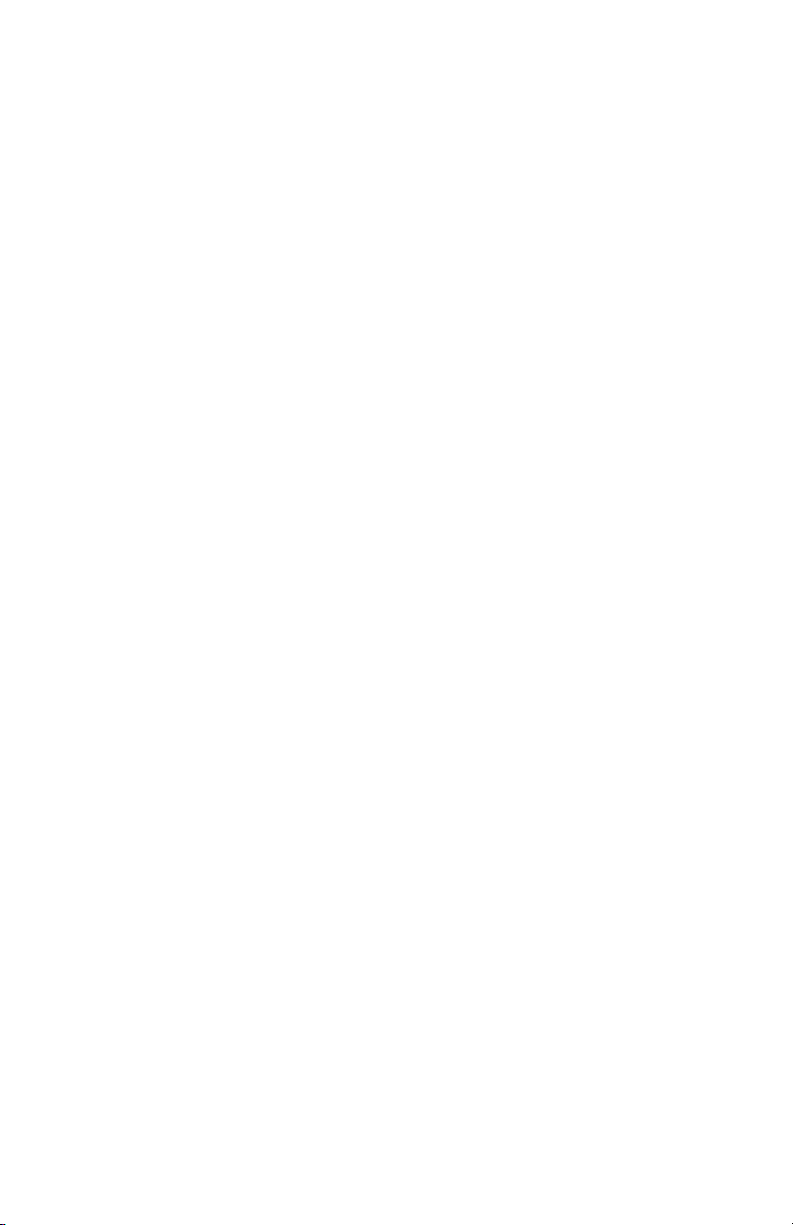
<STX>Q0002 ;set print quantity to 2 labels
<STX>G ;print two identical labels
Serialize Barcode:
This requires sending the label format again. Since Bar Code “12345678” and
Text “12345678” are separate fields, they must both be serialized in order for the
text to match the bar code.
<STX>L ;enter label format mode
490000803000030Sample Rotated Label<CR> ;specify text at X=0.30”,Y=3.00”
490000603500090270 Degree<CR> ;specify text at X=0.90”,Y=3.50”
490000601100090Rotate<CR> ;specify text at X=0.90”,Y=1.10”
4a000500255008012345678<CR> ;specify barcode at
+001<CR> ;make previous field increment
49000060225013512345678<CR> ;specify text at X=1.35”,Y=2.25”
+001<CR> ;make previous field increment
X<CR> ;exit label format mode
<STX>G ;print two serialized labels
X=0.80”,Y=2.55”
by 1
by 1
;12345678 and 12345679
TLS PC LinkTM Programmer’s Guide
41
Page 47
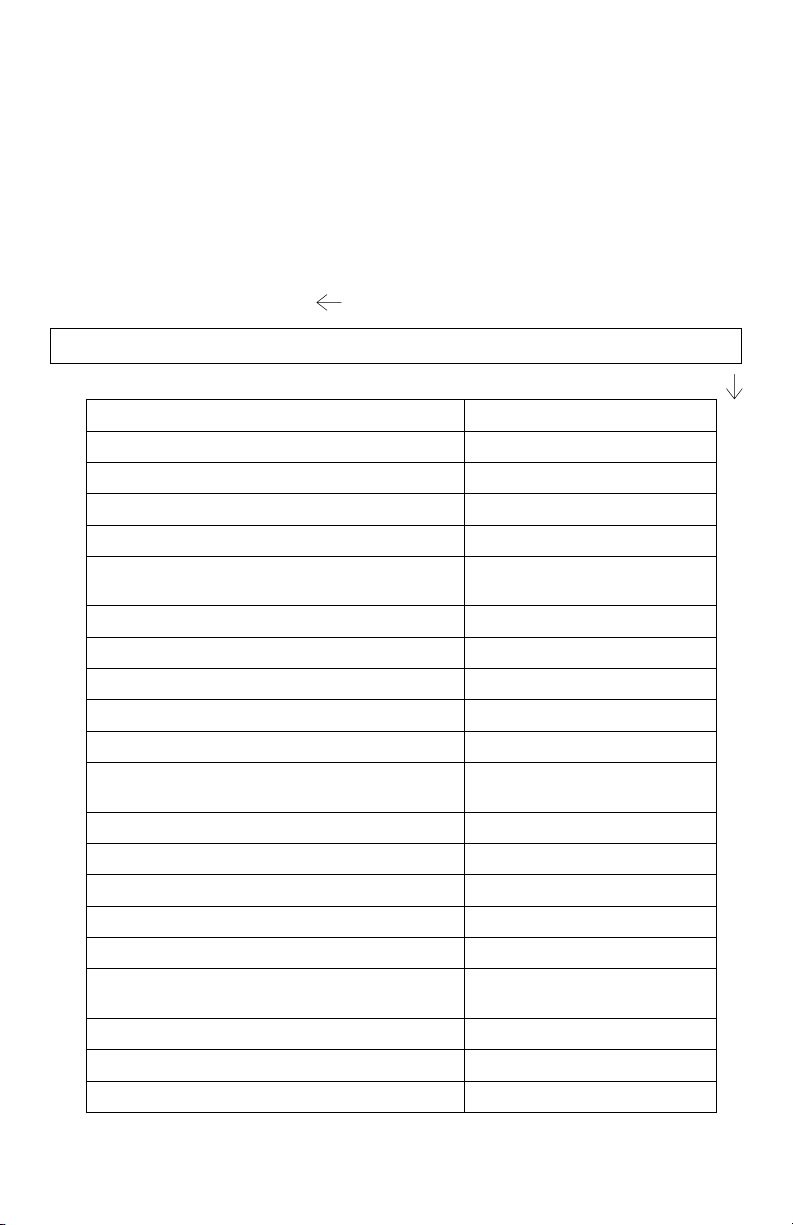
Example 3 (0.24” continuous terminal block material, PTLTB-400-
240):
To print a terminal block label, it is necessary to set the label size and spacing. In
order to obtain this spacing, the printer must not be fed to the cut position
between terminal block positions on the label. The <STX>C command is used to
disable this function. This example is for a terminal block with a 0.5” pitch.
Y
+5V +5V +5V GND GND GND GND GND GND +12V +12V +12V
<STX>n ;put printer in inches mode
<STX>P0050 ;set label length to 0.5”
<STX>S0000 ;set spacing to zero
<STX>C ;disable feed to cut after print
<STX>L ;enter label format mode
490000700450004+12V<CR> ;place +12V, rotated 270
degrees at
;location X=0.04”, Y=0.45”
X<CR> ;exit label format mode
<STX>E0003 ;set quantity to 3
<STX>G ;print 3 copies of this label
<STX>L ;enter label format mode
490000700400004GND<CR> ;place GND, rotated 270
degrees at
;location X=0.04”, Y=0.40”
X<CR> ;exit label format mode
<STX>E0006 ;set quantity to 6
<STX>G ;print 6 copies of this label
<STX>L ;enter label format mode
490000700400004+5V<CR> ;place +5V, rotated 270 degrees
at
;location X=0.4”, Y=0.40”
X<CR> ;exit label format mode
<STX>E0003 ;set quantity to 3
X
42
TLS PC LinkTM Programmer’s Guide
Page 48

<STX>G ;print 3 copies of this label
<STX>c ;feed to cut position
TLS PC LinkTM Programmer’s Guide
43
Page 49

Troubleshooting
Common Problems and Corrective Action
The best method for troubleshooting development with the TLS PC Link
Programming Language is to use feedback characters. When these are enabled,
all System Level and Label Formatting Commands have a feedback character
sent after them. Looking at these feedback characters is very helpful in
determining where an error has occurred. If a command’s response is an ASCII
‘2’, this means that a bad command was sent. If a command replies with an
ASCII ‘1’, then a serial timeout has occurred. This means the printer was
expecting more data with the command. If the command replies with multiple
characters, such as multiple ‘2’s, this is because the command was bad
somewhere in the middle. All characters that were sent after the invalid character
in the command respond with an error.
The following table lists common programming problems and suggested
corrective action.
If you are having problems with the hardware, refer to the TLS PC Link User’s
Manual.
Problem Possible Cause/Corrective Action
The printer acts sporadically when
downloading an image file.
Unable to read printer status
information while printing.
44
Possible Cause:
If downloading an 8-bit image, it is
likely that Immediate commands are
enabled. Immediate commands will
be detected within the image data.
This will corrupt the data, causing
the printer to see bad information.
Corrective Action:
Make sure immediate commands are
disabled whenever downloading an
8-bit data file.
Possible Cause:
If immediate commands were turned
off to download an image file, they
must be turned back on before
printing an image if it is desired to
send immediate commands (request
status) during the print job. If the
enable immediate commands is sent
after the print command, it will not
TLS PC LinkTM Programmer’s Guide
Page 50

Problem Possible Cause/Corrective Action
be processed until the print job is
complete.
Corrective Action:
When disabling and enabling
immediate commands, it is best to
use feedback characters. With
feedback characters enabled, wait
until an Immediate Commands
Enabled response is sent by the
printer before sending an immediate
command. If it is not desired to have
feedback from all commands, it is
possible to enable and disable
feedback characters around the
command you desire a response
from.
Reading Status String does not
correctly reflect the printer errors.
When sending multiple labels
consecutively to the printer, the
printer acts sporadically.
Possible Cause:
The printer errors Printhead Open,
Out of Labels, Out of Ribbon and
Touch Cell Error are detected when
the printer performs an operation
such as printing. The status is set
during that operation. When a status
is requested, it does not actually test
for these conditions. It just sends the
status from the last print or feed
operation.
Corrective Action:
Test the printer status after a print or
feed operation to see if an error
occurred.
Possible Cause:
When sending data to the printer, it
is stored in a serial buffer until it can
be processed. If the printer is
printing a label, it cannot process the
serial buffer. The serial buffer will
overflow.
TLS PC LinkTM Programmer’s Guide
45
Page 51

Problem Possible Cause/Corrective Action
Corrective Action:
Use hardware flow control. When
the serial buffer fills up, the printer
will stop the host from sending more
data. It will re-enable the serial flow
when it catches up.
Unable to store an image even
though there is enough memory
available.
Possible Cause:
If trying to store an image that
already exists, the printer will only
overwrite that image if it is the only
image that exists.
Corrective Action:
To overwrite an image that already
exists, first delete the image so it can
be re-written. Also, pack image
memory to regain usage of the
memory space that was used by that
file.
Rotation of images does not work. Possible Cause:
Printer does not rotate images, only
bar codes and text.
Corrective Action:
Rotate the image with image
software.
Receive Label Building Error. Possible Cause:
If a label format calls out an image,
but that image is not stored, a label
building error will be given.
Printer does not print. Possible Cause:
Com port settings are not correct.
Corrective Action:
Correct com port settings. Refer to
COM Port Settings on page 6 of this
document.
46
TLS PC LinkTM Programmer’s Guide
Page 52

Appendix A: Feedback Characters
Definition Hex Value Decimal ASCII
No error 0x30 48 0
Serial timeout error 0x31 49 1
Command error 0x32 50 2
Memory full error 0x33 51 3
Image already exists so it was
not stored
Immediate commands enabled 0x35 53 5
Out of labels 0x36 54 6
Printhead open 0x37 55 7
Out of ribbon 0x38 56 8
Battery cell is shorted 0x41 65 A
Low battery 0x42 66 B
Printing is complete 0x43 67 C
Did not print because no label
format has been given
Error reading memory touch
cell on media
Media has changed 0x46 70 F
Printhead is too hot 0x47 71 G
Error Building Label 0x48 72 H
Field Error 0x49 73 I
Feed to cut complete 0x4A 74 J
0x34 52 4
0x44 68 D
0x45 69 E
TLS PC LinkTM Programmer’s Guide
47
Page 53

Appendix B: Image File Definitions
Image Type U:
Record Types:
Dot-Row Record
This record defines the pixel data for one dot-row. After each Dot-Row record,
the Y cursor is incremented so that the next Dot-Row is on the next line.
0x80 ndd...d
where:
n number of data bytes dd...d
dd...d data
Repeat Record
This record will repeat the last Dot-Row Record sent.
0x00 0x00 0xFF n
where: n number of duplicates
X Cursor Record
This record will place the X cursor at an absolute location. All Dot-Row Records
following this command will begin at this X location until a new X Cursor
Record is sent. This pixel location must be a multiple of 8.
0x58 pp
where: pp number of pixels from left edge
represented as 16 bits with low byte
sent first
Y Cursor Record
This record will place the Y cursor at an absolute location to position the next
Dot-Row Record.
0x59 pp
where: pp number of pixels from top edge
represented as 16 bits with low byte
48
TLS PC LinkTM Programmer’s Guide
Page 54

sent first
Terminator
This record must be at the end of the file.
0xFF 0xFF <CR>
Data Format
This image file can be sent as 8-bit data or 7-bit ASCII Hex. The 7-bit version
sends the same data as the 8-bit version, but each byte is sent as two ASCII Hex
characters.
Example:
A 50-pixel by 50-pixel box located 10 pixels down and 10 pixels to the right of
the origin. Note that the X-Cursor is set to pixel 8, and the data starts with the
first two bits equal to zero so the box starts at column 10.
As 8-bit data:
Command Description
0x58 0x08 0x00 X-Cursor at pixel 8
0x59 0x0A 0x00 Y-Cursor at pixel
10
0x80 0x07 0x3F 0xFF 0xFF 0xFF 0xFF 0xFF 0xF0 First line of box
0x80 0x07 0x20 0x00 0x00 0x00 0x00 0x00 0x10 Second line of box
0x00 0x00 0xFF 0x2F Repeat second line
47 times
0x80 0x07 0x3F 0xFF 0xFF 0xFF 0xFF 0xFF 0xF0 Last line of box
0xFF 0xFF 0x0D Terminator
As 7-bit ASCII:
Command Description
580800 X-Cursor at pixel 8
590A00 Y-Cursor at pixel
10
TLS PC LinkTM Programmer’s Guide
49
Page 55

80073FFFFFFFFFFFF0 First line of box
800720000000000010 Second line of box
0000FF2F Repeat second line
47 times
80073FFFFFFFFFFFF0 Last line of box
FFFF 0x0D Terminator
50
TLS PC LinkTM Programmer’s Guide
Page 56

Appendix C: ASCII Control Chart
ASCII Control Chart
(Continued on next page.)
TLS PC LinkTM Programmer’s Guide
51
Page 57

ASCII Control Chart, Continued
52
TLS PC LinkTM Programmer’s Guide
Page 58

Appendix D: List of Commands
The following table lists all of the commands found in the guide, along with their
description. Refer to the page number listed to the right for detailed information
on each command.
Description Command Page
Reset SOH # 7
Send ASCII Status String SOH A 8
Toggle Pause SOH B 9
Cancel SOH C 10
Disable SOH SOH D 10
Send Batch Quantity SOH E 10
Disable Feedback Characters STX A 12
Enable Feedback Characters STX a 12
Enter Heat Setting Offset STX b 13
Disable Feeding to Cut Position after
Print
Enable Feeding to Cut Position after
Print and Perform a Feed to Cut
Set Quantity for Stored Label STX E 14
Form Feed STX F 15
Set Form Stop Position STX f 15
Print Last Label Format STX G 16
Enable SOH Commands STX H 16
Input Image Data STX I 17
Extended System Commands STX K 18
Enter Label Formatting Command STX L 18
Set Printer to Metric STX m 18
Set Printer to Inches STX n 19
Set Start of Print Offset STX O 19
TLS PC LinkTM Programmer’s Guide
STX C 13
STX c 14
53
Page 59

Description Command Page
Horizontal Alignment Offset STX o 20
Clear All Memory STX Q 20
Printhead Dot Pattern Test Label STX T 21
Send Binary Touch Cell Data STX t 22
Label Format Field Replacement STX U 24
Send ASCII Touch Cell Data STX V 25
Printer’s Firmware Version Information STX v 25
Request Memory Information STX W 25
Delete File STX x 26
Pack Memory STX z 26
Sets format attribute A 30
Sets column offset amount C 31
Terminates label formatting mode and
print label
Sets row offset amount R 31
Terminates label formatting mode X 32
Make Last Field Entered Increment
(Decrement) Numeric
Make Last Field Entered Increment
(Decrement) Alphanumeric
Sets count by amount ^ 35
54
TLS PC LinkTM Programmer’s Guide
E31
+ (-) 33
> (<) 34
Page 60
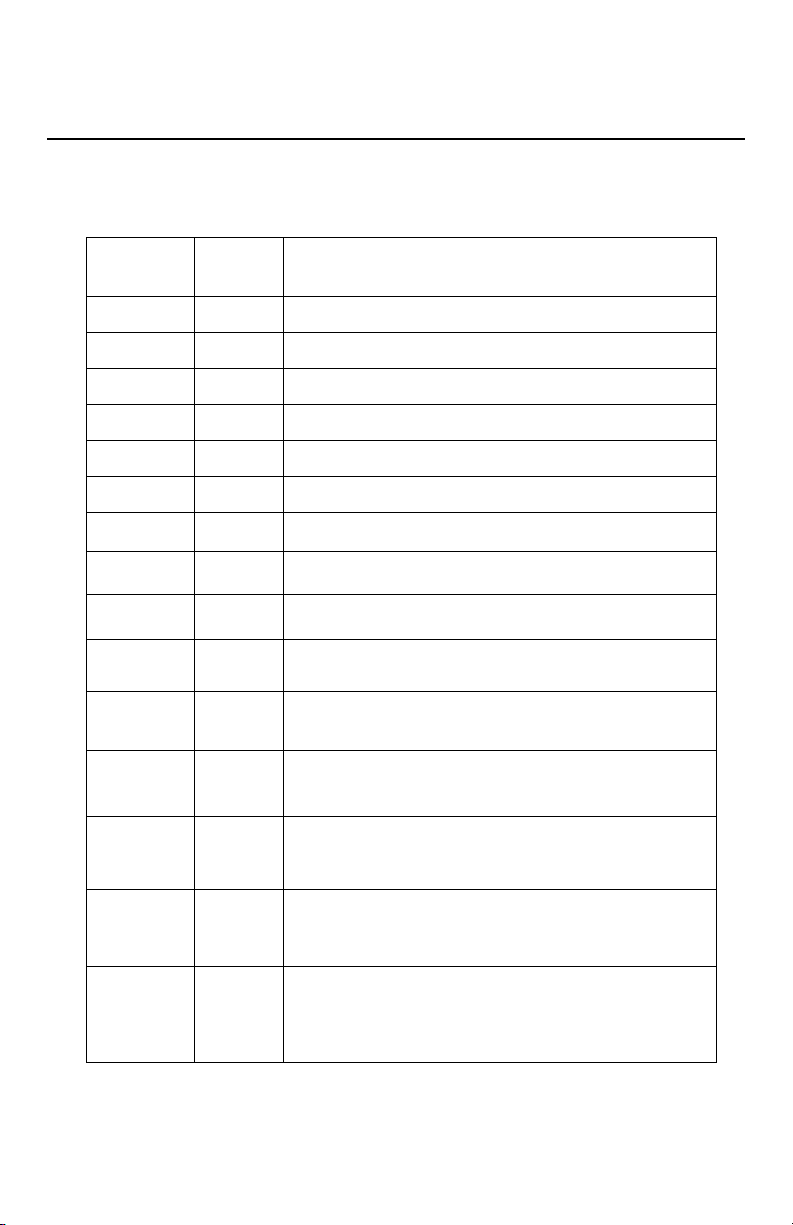
Appendix E: Fonts
TLS PC LinkTM Printer Fonts
The following fonts are available on the TLS PC Link printer:
FONT
NUMBER
14
25
36
47
59
610
711
813
914
10 17
11 20
POINT
SIZE
PRINT SAMPLE
BRADY 12345
BRADY 12345
BRADY 12345
BRADY 12345
BRADY 12345
BRADY 12345
BRADY 12345
BRADY 12345
BRADY 12345
BRADY 12345
BRADY 12345
12 23
BRADY 12345
13 26
BRADY 12345
14 28
BRADY 12345
15 36
BRADY 123
TLS PC LinkTM Programmer’s Guide
55
Page 61

FONT
NUMBER
16 45
17 51
18 56
19 72
POINT
SIZE
PRINT SAMPLE
BRADY 1
BRADY
BRADY
BRAD
56
TLS PC LinkTM Programmer’s Guide
Page 62

Font Symbol Set
The following characters are supported in all fonts.
0123456789ABCDEF
00
10
20 !“#$%&‘()*+,-./
300123456789: =
40@ABCDEFGHIJKLMNO
50PQRSTUVWXYZ \ _
60 abcdefghijklmno
70pqrstuvwxyz
80 Š‹Œ!
90 ™
A0 ¤ §¨© ª« " ®
B0 ° ± ² ´
C0ÀÁÂÃÄ ЕЖЗИЙКЛМНОП
D0 СТУФ Ц ШЩЪЫЬ
E0абвгдежзийклмноп
F0 стуф ц шщъыь
!
TLS PC LinkTM Programmer’s Guide
57
Page 63

Appendix F: Barcodes Summary
Font Type Length Checksum Valid ASCII
Characters,
decimal
value
a Code 39 Varies No 32,36,37,42,
43,45-57,
65-90
b Code 39 with
check
character
c Code 128 Varies Yes 32-127
Varies Yes 32,36,37,42,
43,45-57,
65-90
58
TLS PC LinkTM Programmer’s Guide
Page 64

Appendix G: Mini-DIN 6-Pin to 9-Pin Cable Pinouts
Mini-DIN-6S
Connector to Printer
DB-9S Connector to
PC
RXD 1 No Connection 1
CTS 2 2
+5V 3 No Connection 3
GND 4 4
TXD 5 5
RTS 6 6
7
8
No Connection 9
SHELL SHELL
