Page 1
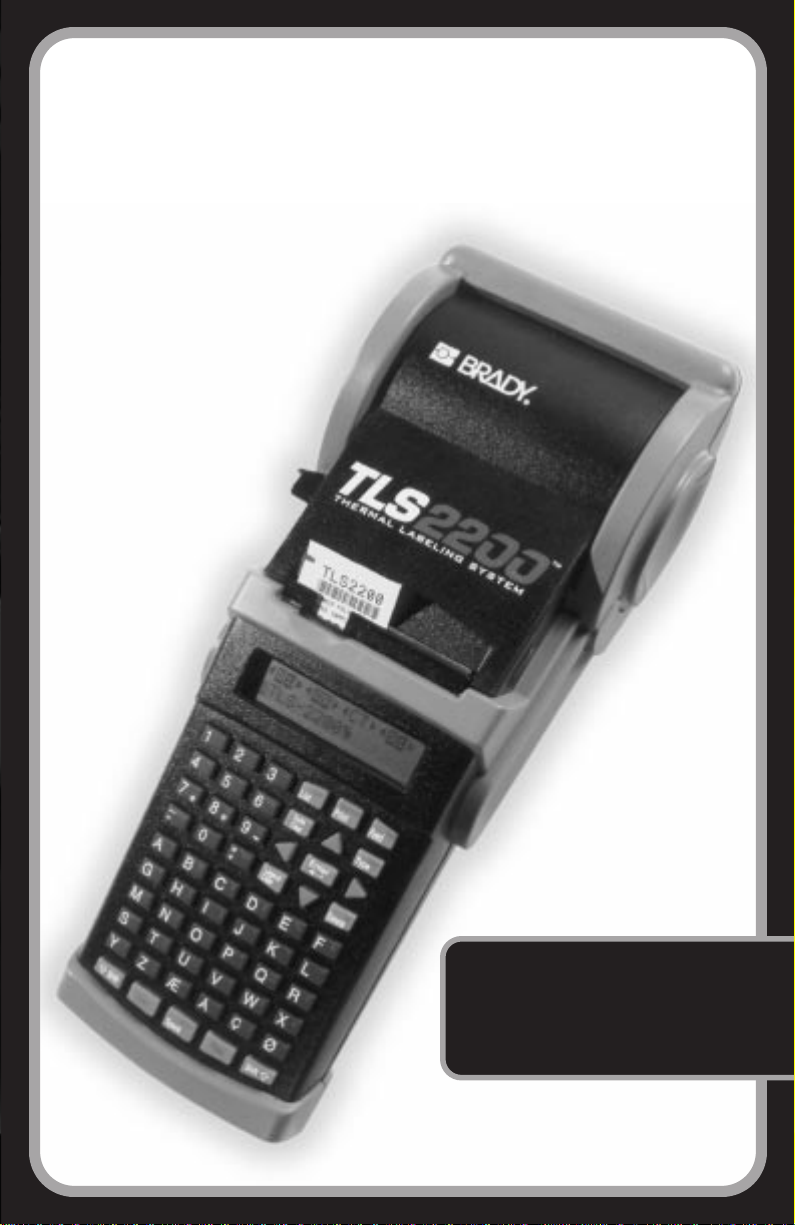
TLS2200
TLS2200
THERMAL TRANSFER PRINTER
THERMAL TRANSFER PRINTER
™
Users Manual
Page 2
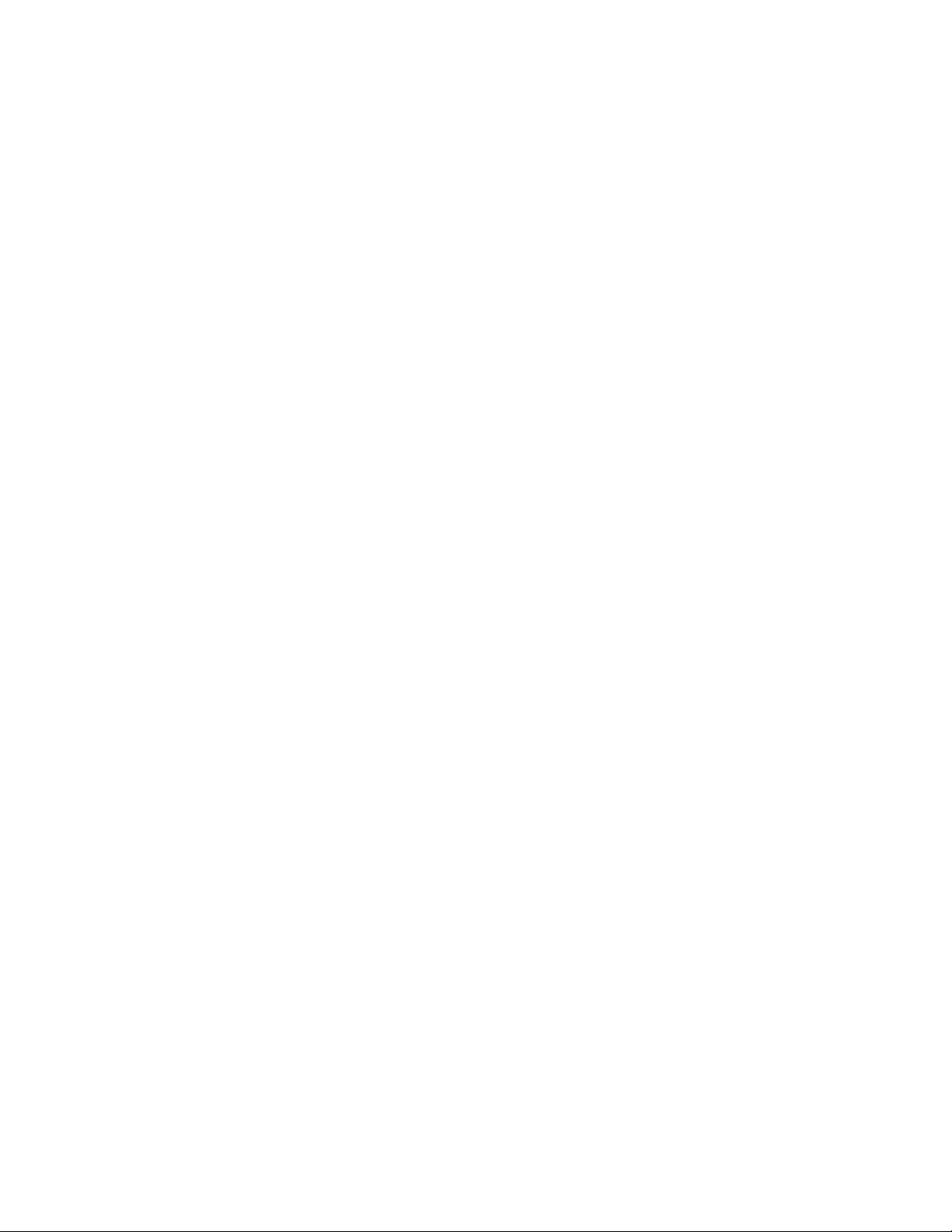
FCC Notice—U.S. Only
Warning: This equipment generates, uses and can radiate radio frequency energy. If not
installed and used in accordance with the manufacturer’s instructions, it may cause
interference to radio communications. It has been tested and found to comply with the limits
for a Class A computing device pursuant to Subpart J of Part 15 of the FCC rules, which are
designed to provide reasonable protection against interference when operating in a
commercial environment. Operation of this equipment in a residential area is likely to cause
interference, in which case corrective measures will be at the owner’s expense.
The user is cautioned that any changes or modifications not expressly approved by Brady
Worldwide, Inc. could void the user’s authority to operate the equipment.
This is a Class A product. In a domestic environment this product may cause radio
interference in which case the user may be required to take adequate measures.
Europe
This is a Class A product. In a domestic environment this product may cause radio
interference in which case the user may be required to take adequate measures.
Canada
This Class A digital apparatus meets all requirements of the Canadian Interference-Causing
Equipment Regulations.
Brady Warranty
Our products are sold with the understanding that the buyer will test them in actual use and
determine for him or herself their adaptability to his/her intended uses. Brady warrants to the
buyer that its products are free from defects in material and workmanship, but limits its
obligations under this warranty to replacement of the product shown to Brady’s satisfaction to
have been defective at the time Brady sold it. This warranty does not extend to any persons
obtaining the product from the buyer.
THIS WARRANTY IS IN LIEU OF ANY OTHER WARRANTY, EXPRESS OR IMPLIED
INCLUDING, BUT NOT LIMITED TO ANY IMPLIED WARRANTY OF
MERCHANTABILITY OR FITNESS FOR A PARTICULAR PURPOSE, AND OF ANY
OTHER OBLIGATIONS OR LIABILITY ON BRADY’S PART. UNDER NO
CIRCUMSTANCES WILL BRADY BE LIABLE FOR ANY LOSS, DAMAGE, EXPENSE
OR CONSEQUENTIAL DAMAGES OF ANY KIND ARISING IN CONNECTION WITH
THE USE, OR INABILITY TO USE, BRADY’S PRODUCTS.
1
Page 3
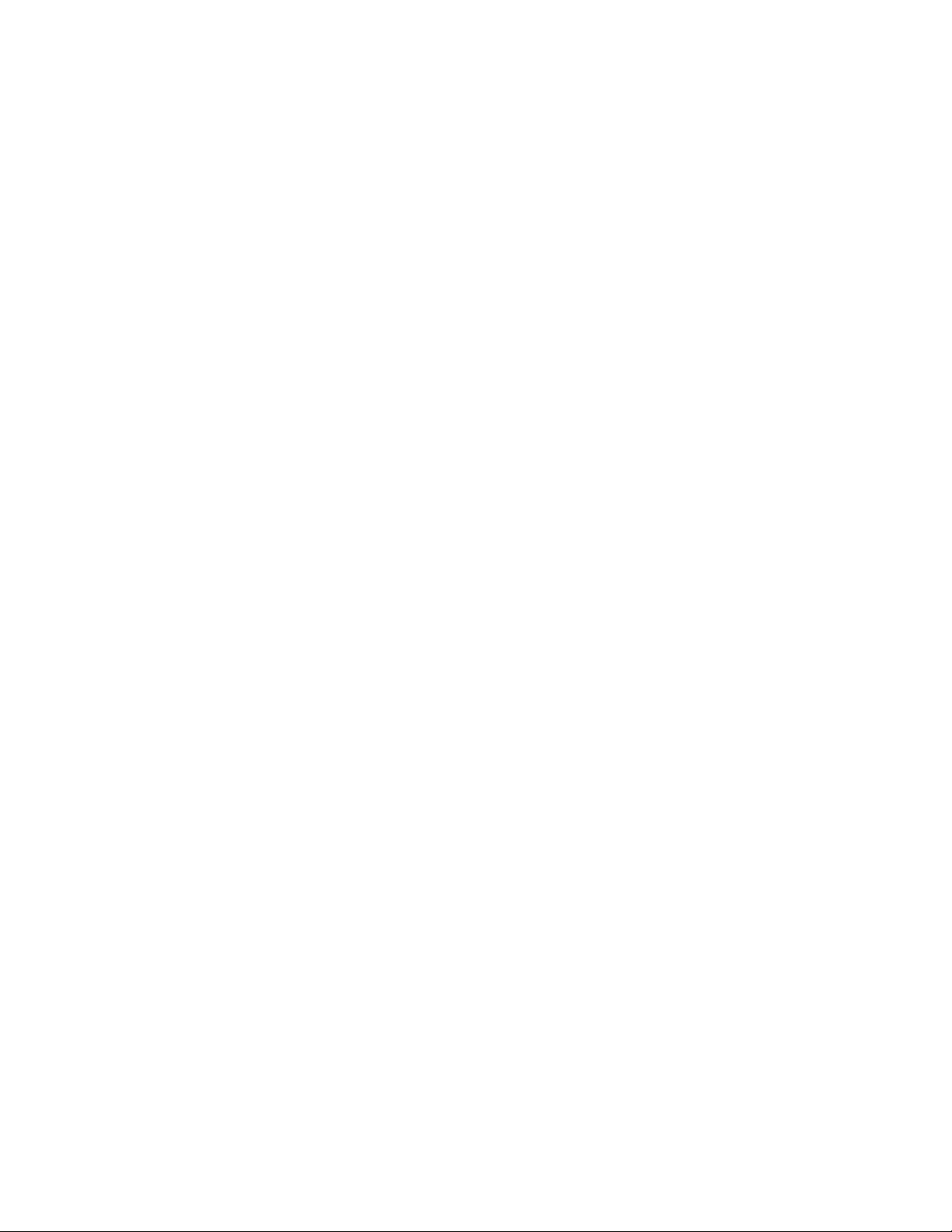
YOU SHOULD CAREFULLY READ THE FOLLOWING TERMS & CONDITIONS OF
THIS LICENSE AGREEMENT. IF YOU DO NOT AGREE WITH THESE TERMS &
CONDITIONS, PLEASE PROMPTLY RETURN THIS PACKAGE FOR A FULL REFUND.
License Agreement
Brady USA, Inc. (hereafter "BRADY") hereby grants you a non-exclusive, non-transferable
license to use the software and accompanying documentation according to the following terms:
1. LICENSE RESTRICTIONS: You may not: 1) transmit the software over a network
without an additional license; 2) modify, adapt, translate, reverse engineer, decompile,
disassemble, create derivative works based on, or copy (except for one back-up copy) the
software or the accompanying documentation; 3) rent, transfer, or grant any rights in the
software or accompanying documentation without prior, express written consent of BRADY;
or 4) remove any proprietary notices, labels, or marks on the software and accompanying
documentation.
2. NATURE OF THIS AGREEMENT: This license is not a sale. Title and copyrights to the
software, accompanying documentation, and any copy made by you remains the property of
BRADY. Unauthorized copying of the software or the accompanying documentation, or failure
to comply with the above restrictions, shall automatically terminate this license without
further notice, and terminate your rights to use the software, and BRADY shall, in addition to
its other legal remedies, be entitled to its reasonable attorney fees.
3. LIMITED WARRANTY: BRADY warrants that, for a period of one hundred and eighty
(180) days from the date of delivery to you as evidenced by a copy of your receipt, the
software, as furnished, under normal use, will perform without significant errors that make it
unusable. BRADY's entire liability and your exclusive remedy under this warranty (which is
subject to you returning the software to BRADY) will be, at the option of BRADY, to attempt
to correct or help you around errors, to replace the software with functionally equivalent
software or diskettes, or to refund the license fee of the software and terminate this
agreement.
EXCEPT FOR THE ABOVE EXPRESS LIMITED WARRANTY, BRADY MAKES AND
YOU RECEIVE NO WARRANTIES, EXPRESS, IMPLIED, STATUTORY OR IN ANY
COMMUNICATION WITH YOU, AND BRADY SPECIFICALLY DISCLAIMS ANY
IMPLIED WARRANTY OF THE WARRANT THAT THE OPERATION OF THE
PROGRAM WILL BE UNINTERRUPTED OR ERROR FREE.
Some states do not allow the exclusion of implied warranties so the above exclusion may not
apply to you. this warranty gives you specific legal rights. You may also have other rights
which vary from state to state.
4. LIMITATION OF LIABILITY: IN NO EVENT WILL BRADY BE LIABLE FOR ANY
DAMAGES, INCLUDING LOSS OF DATA, LOST PROFITS, COST OF COVER OR
2
Page 4
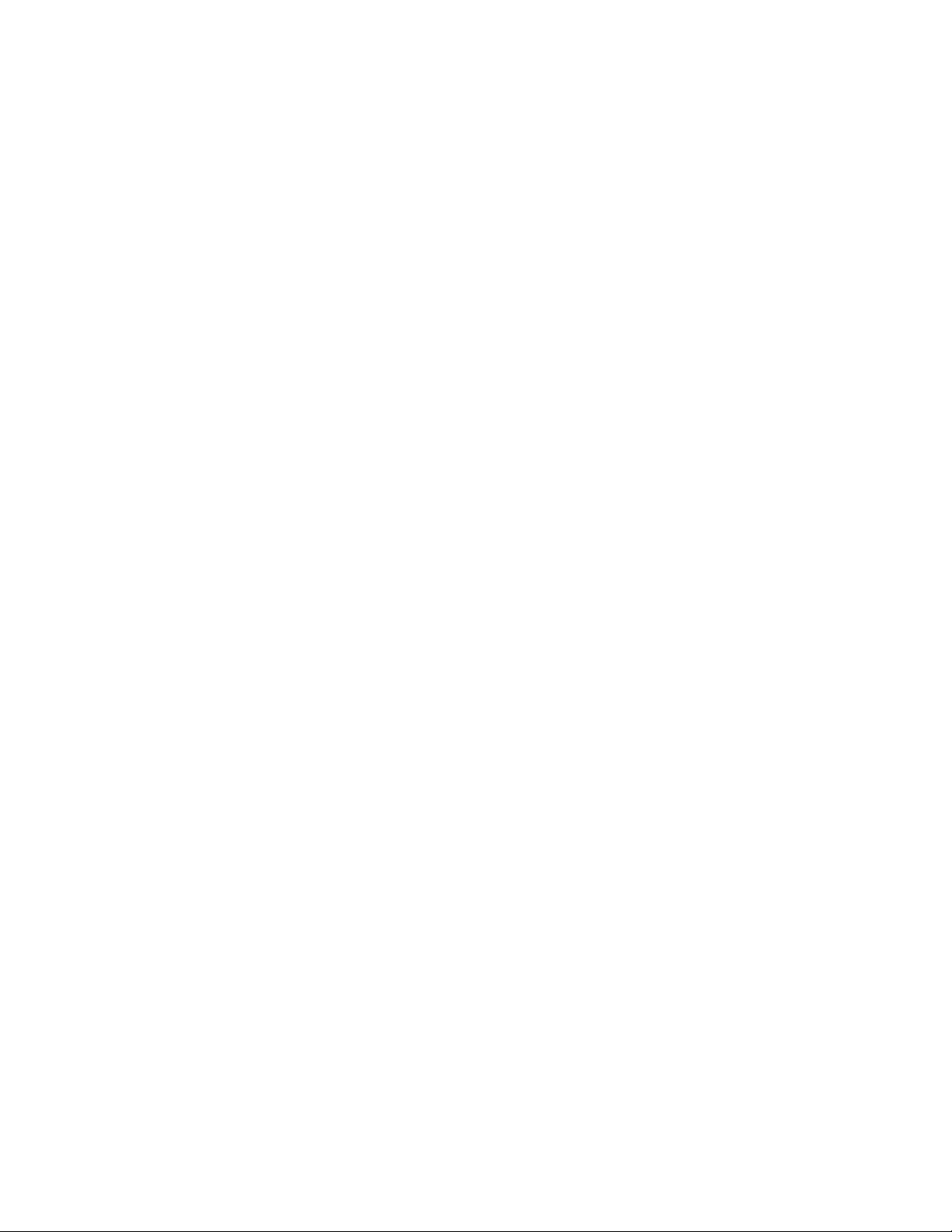
OTHER SPECIAL, INCIDENTAL, CONSEQUENTIAL OR INDIRECT DAMAGES
ARISING FROM THE USE OF THE PROGRAM OR ACCOMPANYING
DOCUMENTATION, HOWEVER CAUSED AN ON ANY THEORY OF LIABILITY. THIS
LIMITATION WILL APPLY EVEN IF BRADY HAS BEEN ADVISED OF THE
POSSIBILITY OF SUCH DAMAGE. YOU ACKNOWLEDGE THAT THE LICENSE FEE
REFLECTS THIS ALLOCATION OF RISK.
Some states do not allow the limitation or exclusion of liability for incidental, or
consequential damages, so he above limitation may not apply to you.
5. General: If the product is acquired under the terms of a 1) GSA contract - use,
reproduction or disclosure is subject to the restrictions set forth in the applicable ADP
Schedule contract; 2) Dod contract - use, duplication or disclosure by the Government is
subject to restrictions set forth in subparagraph (c)(1)(ii) of 252.277-7013; 3) Civilian agency
contract - use, reproduction, or disclosure is subject to 52.277-19(a) through (d) and
restrictions set forth in the this Agreement. Unpublished rights reserved under the copyright
laws of the United States.
This Agreement shall be governed by, and interpreted under, the laws of the state of
Wisconsin. This Agreement is the entire agreement between the parties and supersedes any
other communications or advertising with respect to the software and accompanying
documentation. If any provision of the Agreement is held invalid, the remainder of this
Agreement shall continue in full force and effect.
Copyright
This manual is copyrighted with all rights reserved. No portion of this manual may be copied
or reproduced by any means without the prior written consent of Brady Worldwide, Inc.
While every precaution has been taken in the preparation of this document, Brady assumes no
liability to any party for any loss or damage caused by errors or omissions or by statements
resulting from negligence, accident, or any other cause. Brady further assumes no liability
arising out of the application or use of any product or system described, herein; nor any
liability for incidental or consequential damages arising from the use of this document. Brady
disclaims all warranties of merchantability of fitness for a particular purpose.
Brady reserves the right to make changes without further notice to any product or system
described herein to improve reliability, function, or design.
© 1998 Brady Worldwide, Inc. All Rights Reserved
Brady Worldwide, Inc.
6555 West Good Hope Road
P.O. Box 2131
Milwaukee, WI 53201
Main Switchboard: (800) 541-1686
3
Page 5
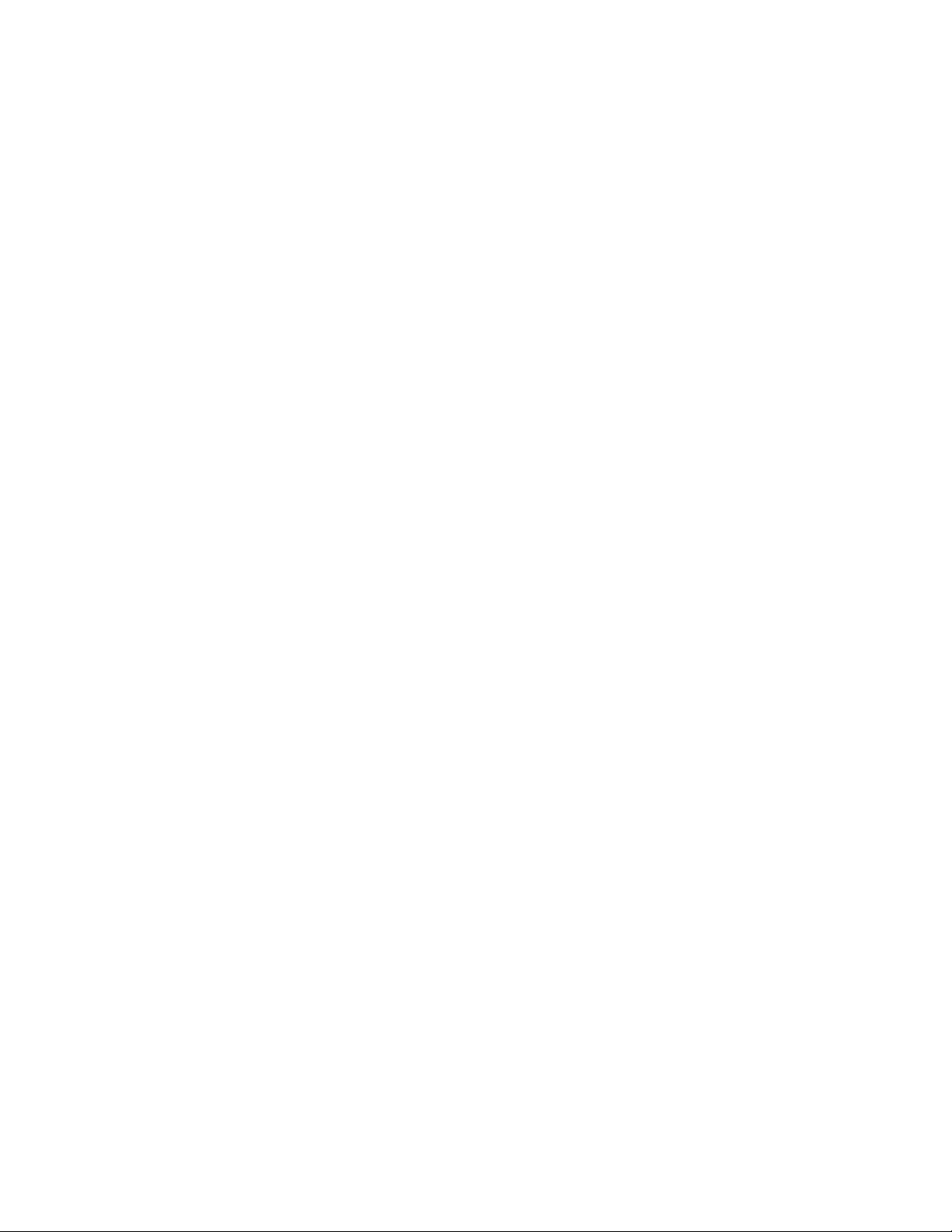
(414) 358-6600
FAX: (800) 292-2289
Sales/Customer Support: (800) 537- 8791
Technical Support
Brady Worldwide, Inc. provides several TLS2200 System support options:
1. To speak with a technical support representative, call (800) 643-8766; Monday - Friday
7:00 a.m. - 7:00 p.m. (CST), or
2. FAX your inquiry to (414) 358-6767, or
3. Contact Brady’s Technical Support Team on-line at: tech_support@whbrady.com.
4
Page 6
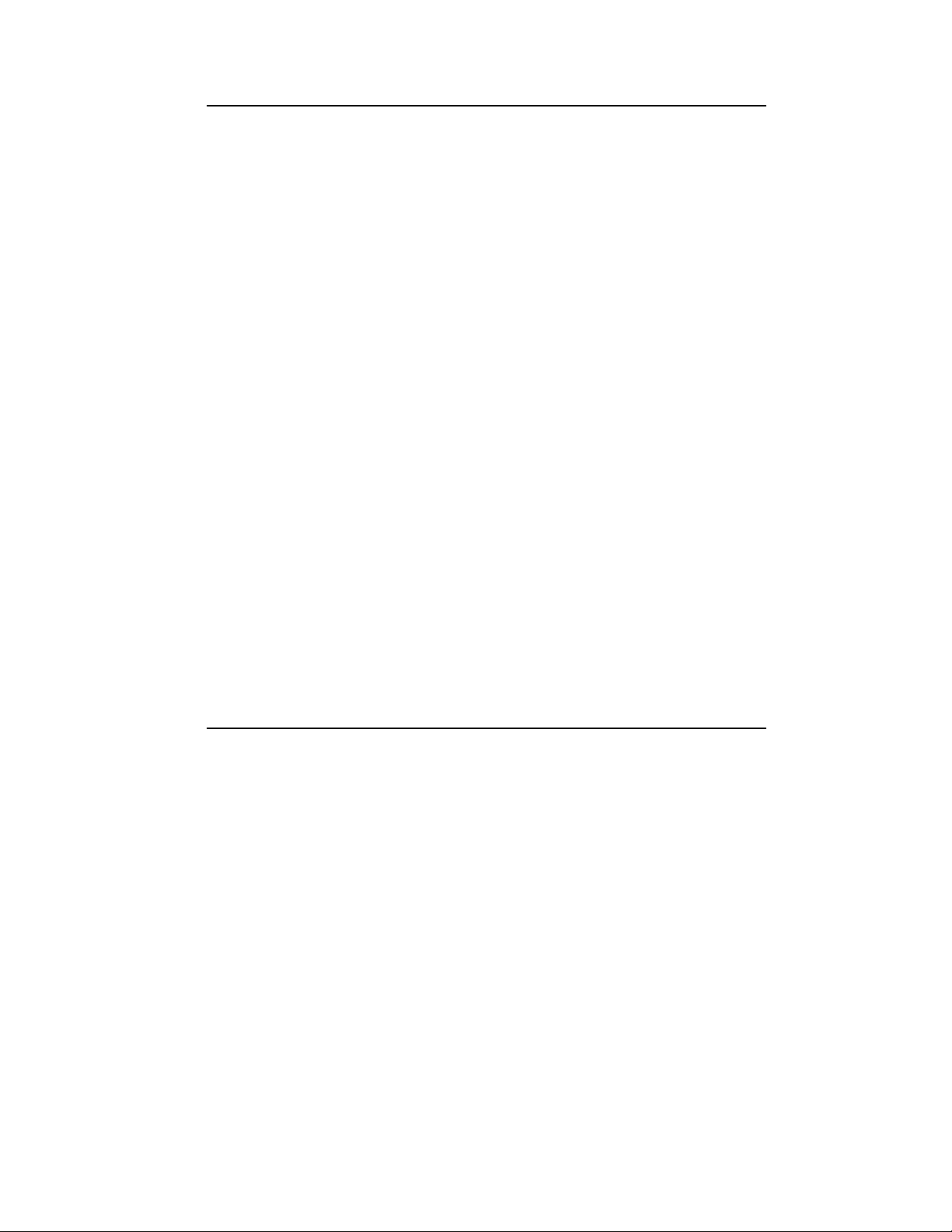
Table of Contents
Introduction 6
Unpacking Your TLS2200 Printer 6
Packaging to Save 6
Future Shipment of Battery Pack 6
TLS2200 Printer Specifications 7
Physical and Environmental Characteristics 7
Certification 7
Quick Label Making Instructions 8
Setting Up 9
Using the Battery Pack and Charger 9
Disposal of the Battery Pack 9
Installing a Ribbon Cartridge 10
Installing a Label Roll 10
Typing and Editing Text 11
Typing Text Characters 11
Reading the LCD and Moving the Cursor 11
Cursor and Editing Keys 12
The Text Editor 13
Use of the <Enter> Key When Composing a
Legend 13
Default Font Size 13
Changing the Font Size 14
TLS2200 Printer Fonts 14
Text Editing Notes 15
Saving and Recalling a Legend 16
Function Keys 16
The Setup Menu 17
Setup Menu Options 17
Printer 17
Barcode 18
Style 18
Serial 18
Setup Menu Tree 19
Units 20
Printing Your Labels 20
Cutting off the Printed Label 20
Adjusting Burn Temperature 20
Setting Peel Time 20
Reloading Label Rolls and Ribbons 21
Advanced Features 21
Serialization 21
General Guidelines for Serializing 22
Creating Terminal Block Labels 23
Setting the Center-to-Center Spacing 23
Creating Bar Code Labels 23
Setting Bar Code Options 23
Code 39 Bar Code Symbology 24
TLS2200 System Bar Code Parameters 24
Maximum Bar Code Characters 24
Notes on Bar Coding 25
Tutorial Guide 26
Creating a One-Line Legend, Component
Marker 26
Creating a Component Label Utilizing
Multiple Font Sizes 26
Creating a Wiremarker 27
Creating Serialized Wiremarkers 27
Creating a Label with Rotated Text, Printing
Multiple Copies 28
Creating a Bar Code Label 29
Creating a Serialized Bar Code Label 30
Creating a Terminal Block Label 30
Maintenance 31
Cleaning the Drive Roller and Cutter 31
Cleaning the Print Head 31
Replacing the System Power Cell 31
Accessory Parts List 32
5
Page 7
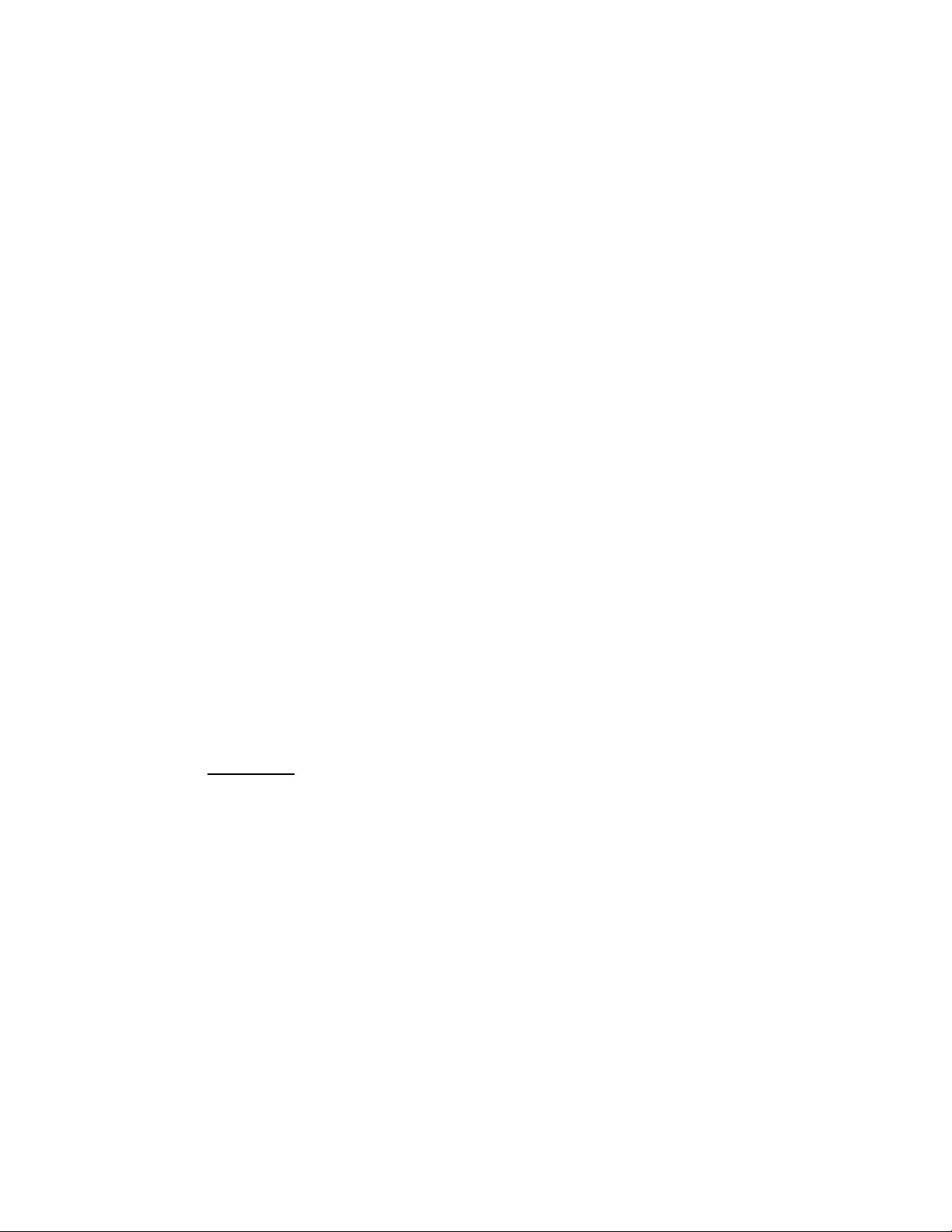
Introduction
Small in size, big in performance! Since the invention of thermal transfer technology, the idea
has remained unchanged - bigger has always been better. Until now. Brady introduces the
TLS2200™ Thermal Labeling System. This hand-held thermal transfer printer is the new
leader in the Brady line of quality performance printers. Weighing in at just 2.75 lbs., it’s the
only thermal transfer bar code/label printer that you can hold in just one hand.
Never before has there been a printer quite like the TLS2200 Thermal Labeling System. It’s
so easy - simply choose the type of labels you want to print and load them in. The TLS2200
printer takes care of the rest. Thanks to its innovative smart-cell technology, the TLS2200
printer recognizes the label you’re using and automatically adjusts itself, saving you a
significant amount of setup time. As you will see, the TLS2200 System is the first hand-held
thermal transfer printer that’s not only portable, quick and easy to use, but uniquely
intelligent as well. We are sure you will find it to be an extremely versatile and durable tool,
useful for a great number of label-making needs.
Unpacking Your TLS2200 Printer
Before you begin setting up the printer, check that you have received the following items in
your packaging.
• Printer
• Hard Side Carrying Case
• Battery Pack
• Battery Charger
• Warranty Card
• Cleaning Card
• Dust Cover
• User’s Manual
• R6010 Ribbon
• Sample Label Roll (PTL-19-423)
Packaging to Save
The packaging surrounding your TLS2200 Thermal Labeling System should be saved in the
event of any future shipments of the printer and accessories.
Future Shipment of the Battery Pack
WARNING:
Never ship the TLS2200 Thermal Labeling System without first removing the rechargeable
battery pack from the printer.
If shipping both the printer and battery pack, remove the battery pack from the printer and
place the items in the original shipping material before transporting.
6
Page 8
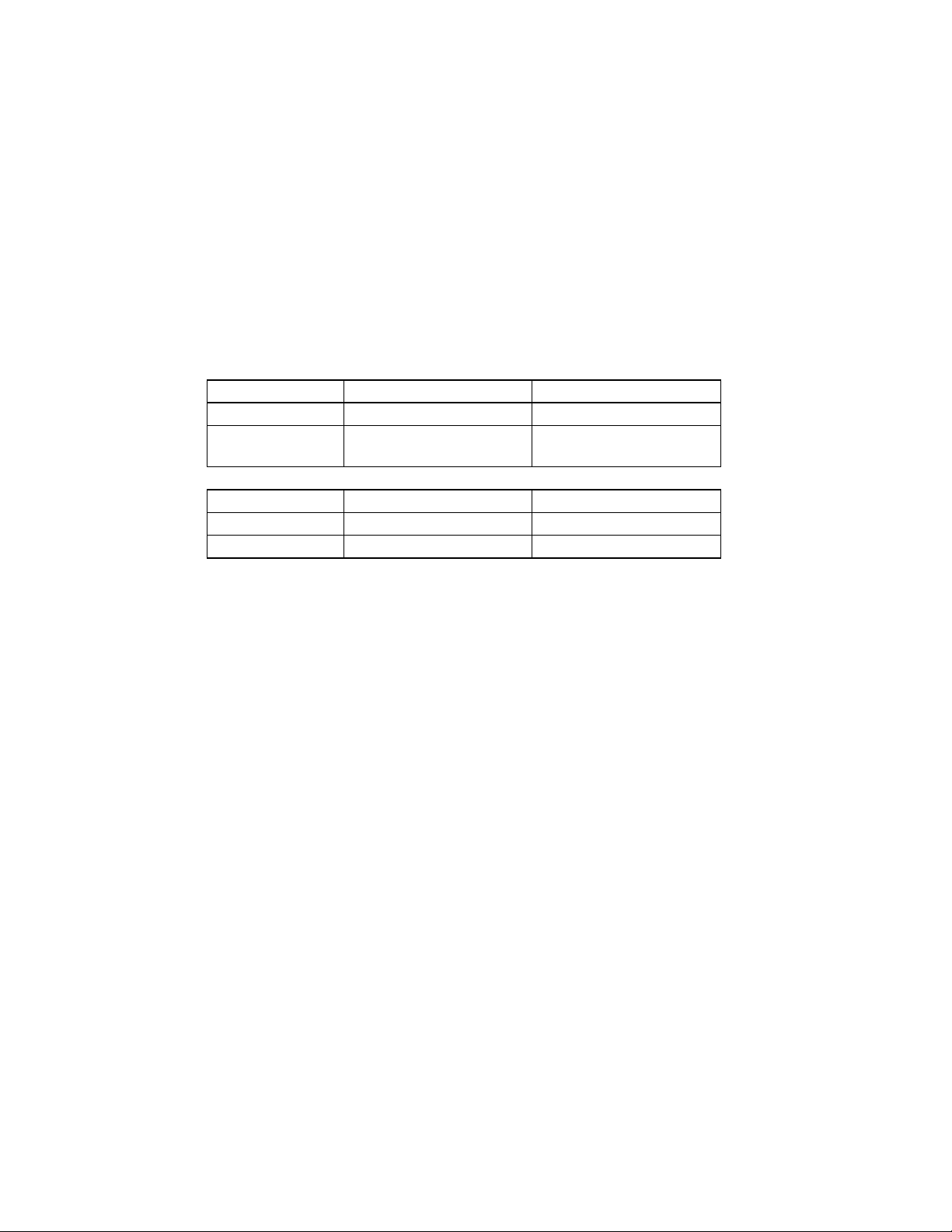
TLS2200 Printer Specifications
• Thermal Transfer Print Mechanism (203 dpi)
• Optical Registration System for Precise Print Registration
• Elastomeric Keypad
• 2-Line by 16-Character Liquid Crystal Display
• Custom True Type Font (Arial)
• Labels up to 2” Wide
• Printable Area - 1.81” x 1.81” (Width x Height)
• Adjustable for 6 Different Liner Widths
• Prints 500 Labels Between Battery Charges
• 6 Month Warranty
Physical and Environmental Characteristics
Physical U.S. Units: Metric Units:
Dimensions:
Weight (with
battery pack):
Environmental Operation: Storage:
Temperature:*
Relative Humidity:
12 x 3.75 x 4.5 in. 305 x 95 x 114 mm.
2.75 lb. 1.25 kg
40E to 105EF (4E to 40EC) 0E to 140EF (-18E to 60EC)
20% to 95% (non-condensing) 10% to 80% (non-condensing)
*Exposing the TLS2200™ Thermal Labeling System to direct sunlight is not recommended.
Certification
• FCC Class A Approved
• UL/CUL-listed Battery Charger
7
Page 9
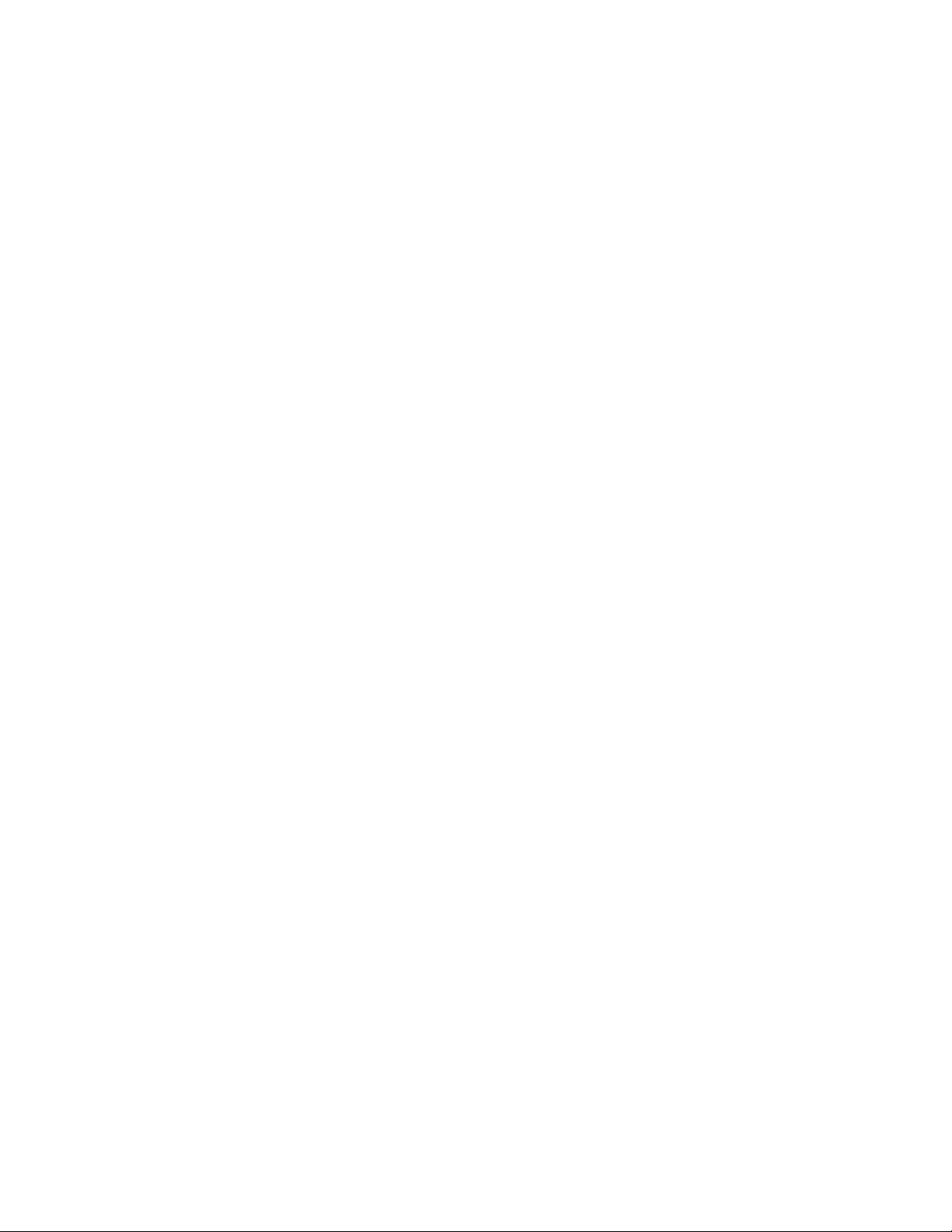
Quick Label Making Instructions
The following steps are all you need to create a simple label. Read the rest of this manual for
detailed information on each of these steps, as well as other functions not listed here.
Follow these steps:
1. Install a fully charged battery pack.
2. Install a ribbon cartridge.
3. Install a label roll of the desired type and size.
4. Turn the power switch “On.”
5. Type the text for your label. Press the <Enter> key to begin each new line of text.
6. Edit the text so it reads exactly as you want it to.
7. Press the <Print> key to print the label.
8. Use the built-in cutter to remove the finished label.
8
Page 10
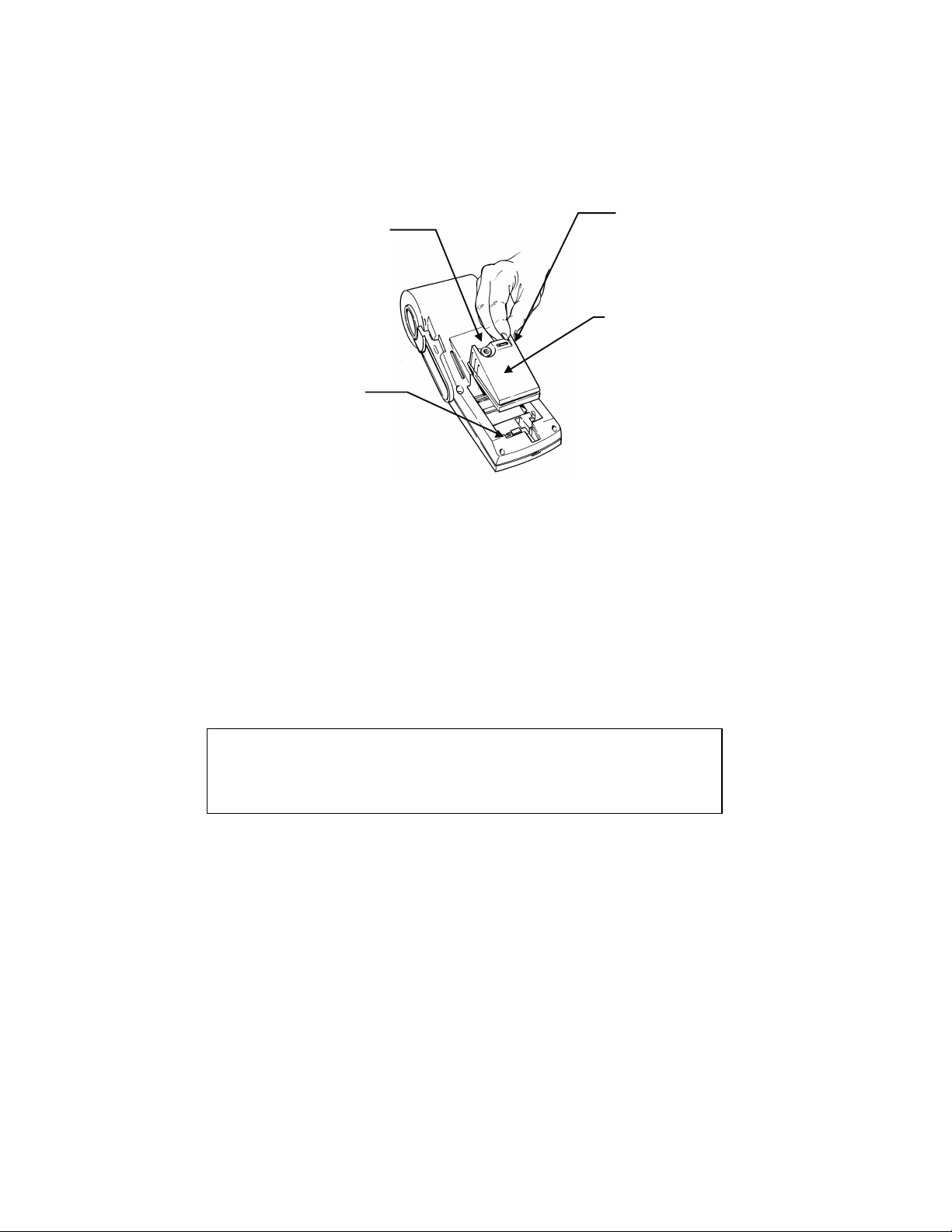
Setting Up
Read the following sets of instructions to learn how to connect the battery pack/charger,
install a print ribbon cartridge, and install a roll of labels.
Using the Battery Pack and Charger
The TLS2200™ Thermal Labeling System is shipped with a battery pack and a battery
charger unit. Use these items to power the unit as shown below:
Power Switch
Battery Charger Jack
Connect the charger unit here.
You can charge the battery
pack while it is either installed
or removed from the printer.
Sliding Lever
Use to lock the battery pack
in place during installation
or to release it for removal.
NOTES: The battery pack is shipped in an uncharged condition. Charge the battery for a
minimum of 5 hours before operating the printer solely on battery power.
You can charge the battery pack while the printer is turned “On” or “Off.” The
battery pack will be charging as long as the charger is plugged in.
Brady recommends, however, that once the battery pack is fully charged, you should
unplug the charger and operate the printer solely on battery power.
If the battery pack is completely discharged, connecting the charger does not
provide enough power to run the printer. Recharge the battery pack before
continued use.
Turns the printer
ON and OFF
Battery Pack
Install as shown.
Disposal of the Battery Pack
The NiCad battery pack contains cadmium, a toxic element. The battery pack is
considered hazardous toxic waste and must not be thrown away in the home or office
garbage. Once the useful life of the battery is ended (1-3 years), contact your local
authorities for information regarding its proper disposal or recycling options.
9
Page 11
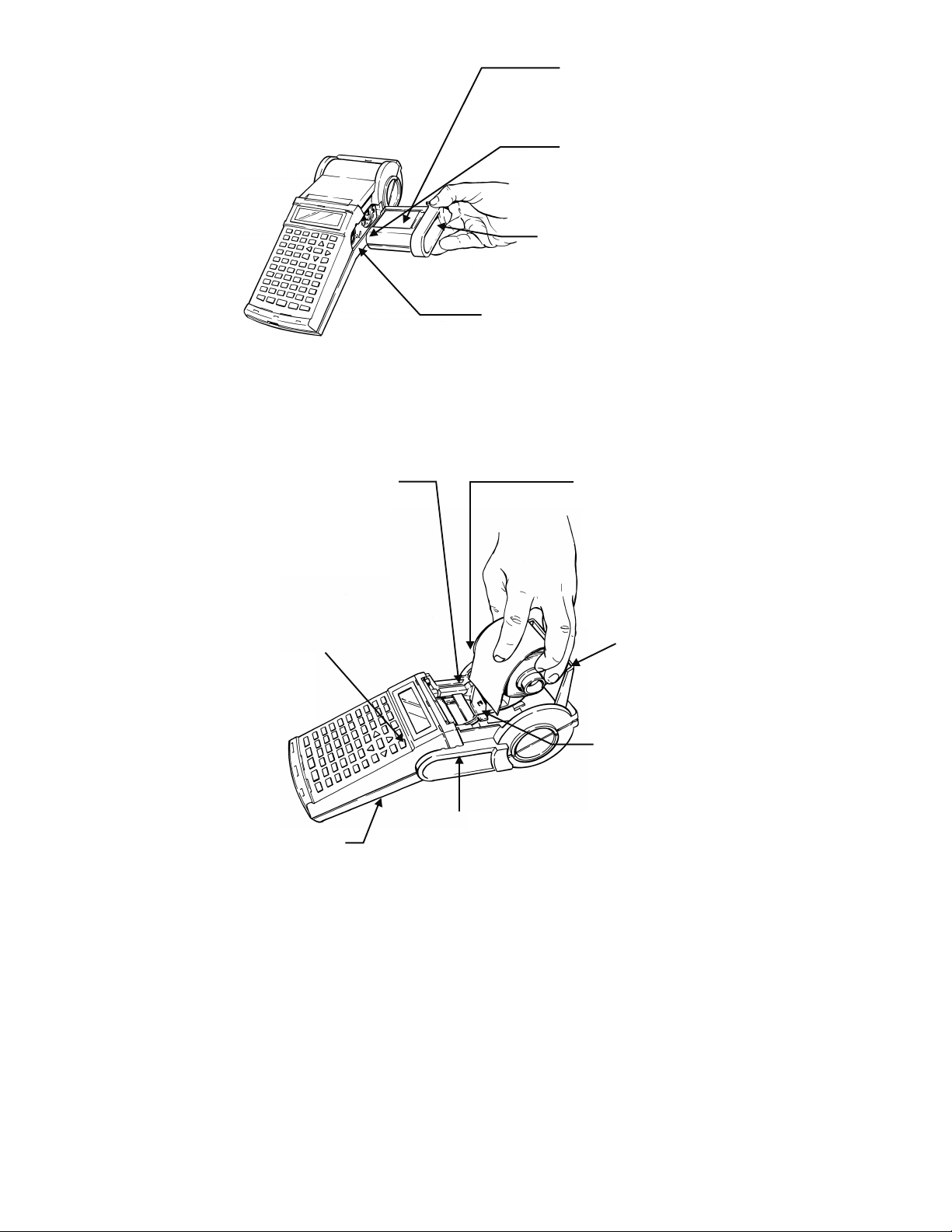
Ribbon
wrinkling.
Installing a Ribbon Cartridge
Avoid touching or
Install a ribbon cartridge as shown below:
Take-up Spool Remove
any ribbon slack by
rotating spool end
towards you (↓).
1. Ribbon Cartridge
Slide firmly into printer.
(Locking Lever must be in
unlock position - see below)
2. Locking Lever (Underneath the printer)
Push the lever towards the back of the
printer to close print head and lock ribbon
cartridge in place. Pull the lever towards the
front of the printer to open the print head
and release the installed cartridge.
Installing a Label Roll
Use the following instructions to install a label roll into your printer (follow steps 1-8 in
order).
7. Guide Slot
Feed the leading edge
of the label roll through
the black plastic guide
slots until you meet
resistance.
8. <Feed> Key
Press to feed
labels through
the print head.
2. Power Switch
Turn the printer
ON.
5. Make sure labels unroll
from the top and label
roll is firmly snapped
into cradle.
6. Press <Enter> to clear
message on display:
“ERROR No Label
Present”
3. Roll Door
Open by lifting
at the edges.
4. Guide Plate Lever
Press down and slide
the lever to match the
width of the label roll.
1. Ribbon Cartridge
Make sure cartridge is
installed and lever is
locked.
10
Page 12
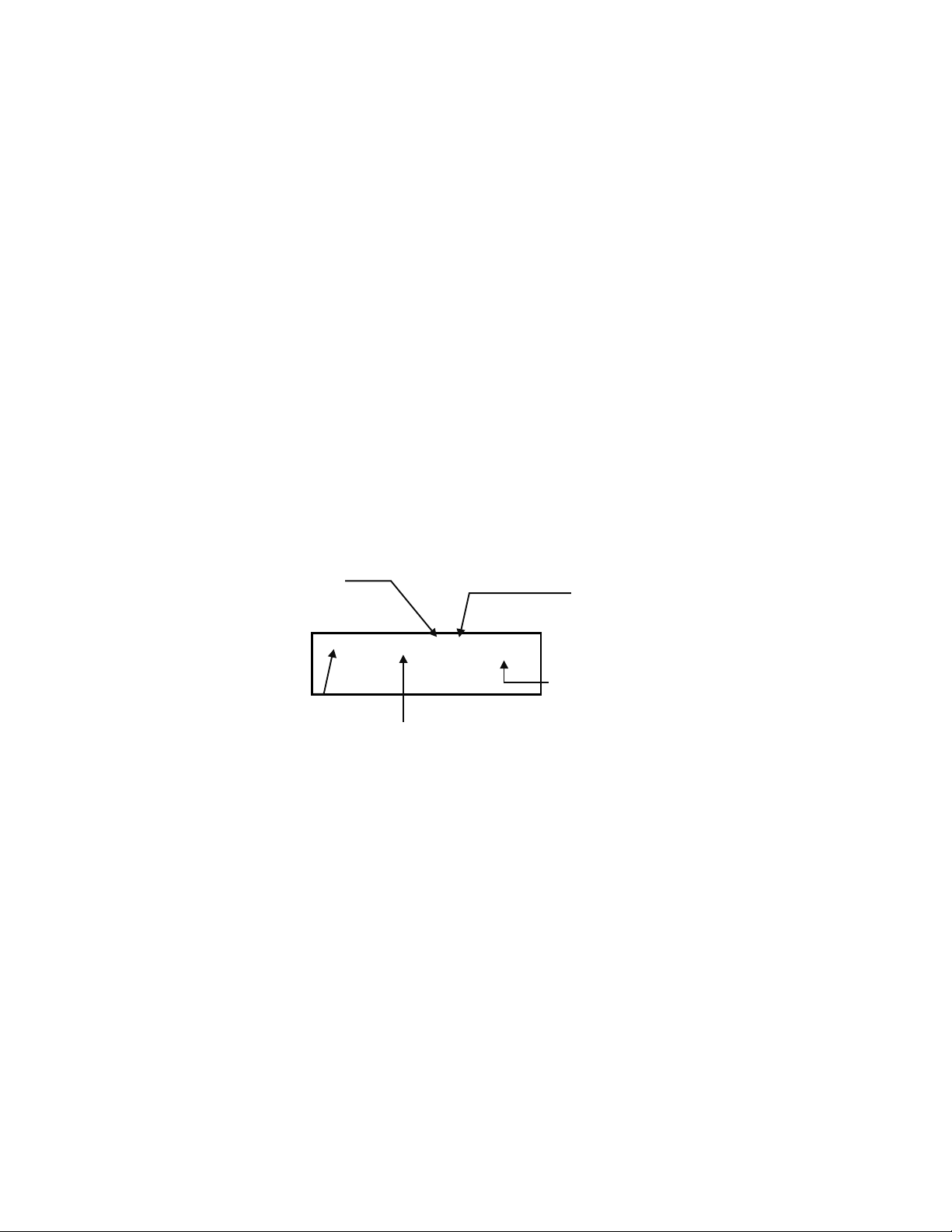
Typing and Editing Text
This section describes how to use the keypad to type and edit text for your labels.
Typing Text Characters
• Alphabetic letters: Type lower-case letters (a-z) by pressing the appropriate keys.
Press the <Space> key to add a space between words. Type an upper-case letter by
holding down the <Shift> key while typing the letter. To type many upper-case letters
in a row, turn the Caps Lock feature on by pressing the <Func> + <Cap Lock> keys.
• Numbers: Type numbers (0-9) by pressing the desired keys.
• Secondary characters: A red secondary character appears on the upper-right of each
text key. Type one by first pressing the <Func> key, then press the desired secondary
character key.
• Accented Characters: To place an accent mark over a vowel, type the mark first
followed by the letter itself (Note: “~” is to be used with the letters A,a or N,n only).
Reading the LCD and Moving the Cursor
As you type characters, they appear on the liquid crystal display (LCD) at the cursor’s
position. Depending on the installed label size and font size selected, you can have up to 23
lines on a single label and 50 characters on a single line. The cursor marks your current typing
or editing position.
The LCD will display two lines of text with 16 characters on each line. The first line will
always display the STATUS BAR which displays font and character positioning information
(see below).
Status Bar
Label Format
(Component, Wire)
Legend Type
(Text, Bar Code)
= 01 < = 14 = < CT <
= 01<
Line No.
Font Size
(1-14)
If you are entering more than 16 characters on a line, you will not be able to see the entire
label until it is printed. The arrow keys allow you to move the cursor around the LCD. As the
cursor moves beyond the 16th character, the screen will scroll to display the remaining text for
11
Horizontal
Character
Position
Page 13

the label line:
12
Page 14

=01<=01=<CT
<=16<
TLS2200 THERMAL_
=01<=01=<CT<
=31< LABELING
SYSTEM
The status bar indicates that
the cursor is located at the 16
character position.
Cursor and Editing Keys
Enter
<
=
>
?
Shift + <
Shift + =
Delete
Shift + Delete
Legend Clear
Shift + Legend Clear
Shift + Form Clear
Cap Lock
th
• Activates a screen selection
• When composing a legend, inserts a non-visible end of line
character and moves the cursor down to the next line.
• Clears system messages from display
Moves the cursor one character to the right. If at the rightmost
position on the display, then the display is scrolled one character
to the left and the cursor remains at the rightmost position.
Moves the cursor one character to the left. If at the leftmost
position on the display, then the display is scrolled one character
to the right and the cursor remains at the leftmost position.
Displays the previous line of text (if any).
Displays the next line of text (if any).
Skip to the beginning of the next word.
Skip to the beginning of the previous word.
• While in text editor, deletes the character at the cursor position.
• Backs you out one level in the Setup menu tree.
• Terminate the printing of markers.
Backspaces as it deletes characters. If cursor is at the first
character position on a line, the carriage return is deleted and any
text on the line is appended to the text on the previous line.
Clears all characters on the current label line.
Clears all characters on the label.
Deletes all characters and lines on the label, and resets the font
size to the default value.
Toggles between upper and lowercase characters
NOTE: Current Cap Lock status is retained when unit is turned
OFF.
As you continue to enter text, the
screen scrolls to allow the entry
of the remaining text (underlined
“M” is at cursor position 31).
13
Page 15
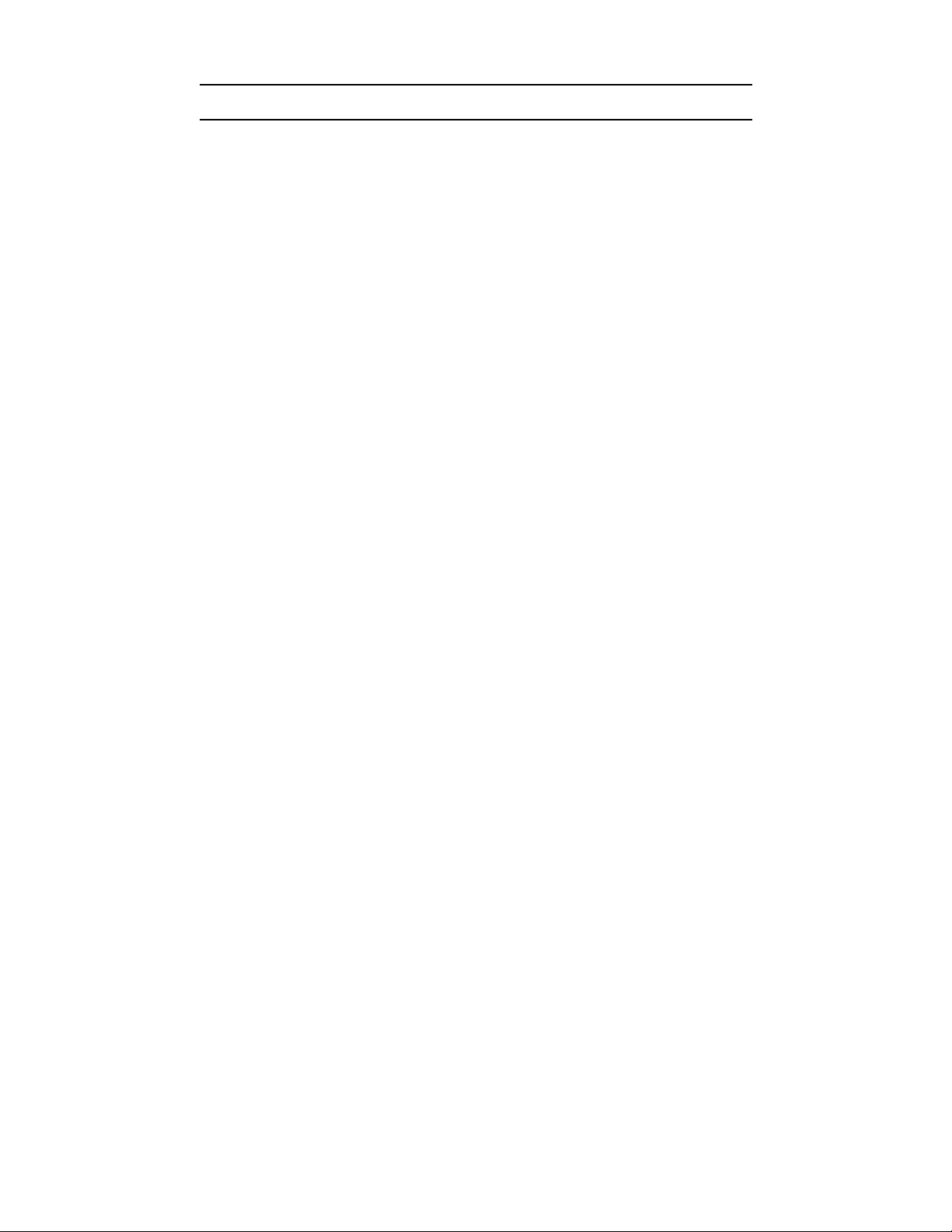
Space Bar
Moves the cursor one position to the right. Will insert a space at
the current cursor position.
14
Page 16

The Text Editor
Each time the printer is turned ON, a printer initialization routine will be performed, then the
Text Editor screen will appear. This screen is the “home base” of any processing you will do
with the TLS2200 System. To change any of the parameters previously defined, you must
access the software features of the printer by calling up the Setup Menu from the Text Editor
screen. For more information on setting Setup Menu options, see page 17.
After setting the label parameters, you can begin entering the text of your legend.
As previously mentioned, the LCD displays a maximum of one line of text and 16 characters
on the screen at any one time. If a line consists of more than 16 characters, the LCD will
automatically shift to the right to allow you to enter and view additional characters.
Characters can be entered on the text editor screen in INSERT mode only.
Use of the <Enter> Key When Composing a Legend
It is not necessary to press the <Enter> key after entering the last line of text in your legend.
Pressing the <Enter> key instructs the printer to reserve space for a new line of text (notice
the cursor advances to the next line). Even if characters are not entered on this new line, the
printer assumes that the blank line is valid. As a result, markers will be printed with the
blank line, which leads to uncentered legends, etc.
When the <Enter> key is pressed at the end of a line, a non-visible end-of-line character is
inserted at the cursor. Characters entered after the cursor will fall to the next line. This endof-line character can be deleted by positioning the cursor over the first character position on
the following line and pressing the <Shift> + <Delete> keys. This will delete the carriage
return, move up the text located on the second line, and append the text on the first line. Any
remaining lines of text will also move up one line.
NOTE: The <Shift> + <Delete> command will delete the carriage return and append text to
the previous line only if all characters on the current line will fit on the previous line. If the
text will not fit, the carriage return will not be deleted and all text will remain on the current
line.
Default Font Size
The TLS2200™ Thermal Labeling System allows you to choose the font size for each
individual line of text on your label (one size per line). The font size will always be displayed
on the STATUS BAR (located on the first line of the LCD).
When a label roll is loaded and the unit is turned ON, the TLS2200 System will read the label
size information stored in the smart-cell on the label core. This information will be used to
automatically set an initial font size for your label. The method used to set this default is
intended to help approximate an optimal starting point for sizing your text. If the label width
is less than 0.5 inches (12.7 mm), the font will default to the largest size that will allow 4
15
Page 17

characters to fit on a label line. If the label width is greater than or equal to 0.5 inches (12.7
NUMBER
SIZE
1
4
2
5
3
6
4
7
5
9
6
10
BRADY 12345
BRADY 12345
BRADY 12345
mm), the font will default to the largest size that will allow 8 characters to fit on a label line.
Label Width Default Font Size
< 0.5 in. (12.7 mm) Largest size that will allow 4 characters to fit on a label line
≥ 0.5 in. (12.7 mm)
Once set for a label line, the size of the font will remain the same for any new lines that may
follow (e.g., font size set at 8 for line 1, press <Enter> to add line 2, font size remains at size
8). Remember, the font size will remain at the size you choose, until you decide to change it.
Changing the Font Size
At any time during the text entry or editing process, you can change the font size for the label
line displayed on the text editor screen. This can be done on a line-by-line basis only. To
change the font size for a given line, simply press <Shift + >> or <Shift + ? >
respectively to increase or decrease the font size.
Selectable font sizes range from 1 (4 point ) to 14 (28 point). The maximum font size
selectable for a particular label line will be dependent on several factors including label size,
number of characters of text entered on the label line, number of lines of text entered on the
label, and the font sizes chosen for the other label lines.
TLS2200 Printer Fonts
FONT
7 11
8 13
9 14
10 17
POINT
Largest size that will allow 8 characters to fit on a label line
PRINT SAMPLE
BRADY 12345
BRADY 12345
BRADY 12345
BRADY 12345
BRADY 12345
BRADY 12345
BRADY 12345
BRADY 12345
BRADY 12345
11 20
12 23
13 26
BRADY 12345
16
Page 18

14 28
BRADY 12345
Text Editing Notes:
• If you attempt to enter too many characters on a label line, the message “Reduce Type
Size” will flash on the display. To allow more characters to fit on the line, press
<Shift> + < ? > to decrease the font size.
• To move within the text of a multi-line legend, use the arrow keys to move the cursor up,
down, left, or right.
• The font size, once set for a particular line, will remain constant for any new lines until
changed by the user.
• A change to the Rotation value will cause the following to occur:
◊ all characters and lines on a label will be deleted
◊ the cursor will move to the first character position on line 1.
◊ the font will be set to the default size for the label
To ensure that text is not deleted, always set the rotation value before entering your
legend.
• You will know when you have attempted to enter more lines than will fit on a label when
pressing the <Enter> key no longer moves the cursor down to another label line.
• Any legend entered on the text editor will be saved when the unit is turned OFF. Just
turn the unit back ON, and the legend will reappear on the display. This rule holds true
only if the part number of the label roll loaded in the unit is not changed while the unit is
turned OFF. If the TLS2200 System detects a label size change when turned ON, or if a
different label size is loaded while the unit is ON, text on the display will be cleared,
the default font size will be set, and the previously saved legend will be lost.
• Pressing <Legend Clear> clears all characters from the currently displayed label line,
keeping the font size unchanged.
• Pressing <Shift> + <Legend Clear> clears all characters on the label keeping the font
size for all label lines unchanged.
• Pressing <Shift> + <Form Clear> deletes all characters and lines on the label, resets the
font size to the default, and positions the cursor in the first character position on line 1.
• Values set for Setup Menu options (Rotation, Horizontal and Vertical Justification, etc..)
will remain unchanged when performing any of the following actions:
◊ <Legend Clear>
◊ <Shift> + <Legend Clear>
◊ <Shift> + <Form Clear>
◊ Turn the unit OFF
Values will change to default values however, if a new label roll with a different label
size is loaded into the unit.
• Text already entered on a line can be switched from “Text” to “Barcode” mode and vice
versa. If the size of the bar code or text being switched to does not fit on the label, you
17
Page 19

will encounter the message “Reduce Type Size” when you attempt to print the label.
You will have to scroll to the line where the switch was made, reduce the size of the font
(if text) or bar height (if a bar code) and print again.
Saving and Recalling a Legend
Once you have finished entering and editing your text, you may wish to save your legend for
retrieval at some later point in time. The TLS2200 System allows you to save a legend by
simply pressing the <Func> + <Save> keys.
Once saved, a legend can be recalled to the text editor screen by pressing <Func> + <Recall>.
Any legend currently displayed on the text editor screen will be overwritten by the recalled
legend. Once recalled, the saved legend will continue to be stored in the printer’s memory.
The TLS2200 System can <Save> and <Recall> one legend in memory. If you have a
previously saved legend stored in your printer, then save a new legend, the new legend will
overwrite and replace the previously saved legend.
NOTE: The Font Size(s) and Legend Type(s) are saved with the legend. If you change to a
smaller label part and attempt to recall a legend saved with a font size or bar code height
larger than the maximum supported for the label part, the legend will not be recalled to the
display.
Function Keys
The use of each function key is described in the chart below:
Feed
Print
Multi Print
Serial
Exit
Peel
Type
Shift + >
Shift + ?
Shift + 0 (zero)
Setup
Save
Recall
List
Advances to the next label.
Prints the legend.
Prints multiple copies of the legend (1-100).
Serializes legend starting with the character at the cursor.
Exits you back to the text editor screen from any Serial, Multi Print or
Setup Menu screen.
Advances label to peel position.
NOTE: Cannot use function with PSPT label rolls (PermaSleeve).
Toggles Legend Type status (Text, Bar Code)
Increases font size
Decreases font size
Toggles Label Format (Component, Wire)
Displays Setup menu options
Saves the currently displayed legend
Recalls the previously saved legend.
RESERVED FOR FUTURE USE
18
Page 20

Form
Form Clear
RESERVED FOR FUTURE USE
RESERVED FOR FUTURE USE
The Setup Menu
The Setup Menu allows you to set or adjust label formating or printing defaults. You can
access any of the Setup menu functions by following the steps below:
1. Press the <Func> + <Setup> keys to access the Setup menu.
The Setup menu appears on the LCD.
2. Use the < > > and < ? > keys to move through the menu choices. The cursor
indicates the currently selected option.
NOTE: A downward pointing arrow on the right side of the LCD indicates that there
are more selections available below the currently highlighted choice. An upward
pointing arrow indicates that there are more selections available above the currently
highlighted choice. Up and down arrows appearing simultaneously indicate that there
are more selections available both above and below the currently hightlighted choice.
3. Press the <Enter> key to access the sub-menu choices.
4. Use the < > > and < ? > keys to move through the sub-menu choices. The cursor
indicates the currently selected option.
5. Press the <Enter> key. Use the < > > and < ? > keys select the desired menu
setting, then press <Enter> to save your change. To exit without saving the change,
press either the <Exit> key (sends you back to the text editor screen) or the <Delete>
key (backs you out one level in the menu tree).
Setup Menu Options
The Setup Menu contains five sub-menu options for formating and printing your labels .
These options provide you with many ways to customize the formatting of your labels. See
Setup Menu Tree on page 19.
Printer
The Printer menu contains the following user options:
* Top Margin Adj:
* Left Margin Adj:
** Cut Feed Adj:
Adjusts first vertical print position from top of label.
Adjusts first horizontal print position from left edge of label.
Adjusts vertical cut position between labels.
19
Page 21

Peel Time: Determines how long (in seconds) a label will remain in peel
Default = OFF.
Component.
position before moving back to cut position. Ranges from 2 to 9
seconds. Default = 5 sec. NOTE: Peel Time option is not
supported for BradySleeve and PermaSleeve label parts.
Burn Time: Determines the print density on the label. Setting ranges from -5
(lightest) to + 5 (darkest). Default = 0
Term Repeat: Adjusts the terminal block repeat value. Setting ranges from 5
mm to 46 mm. < > > and < ? > keys increase/decrease value by
0.125 mm increments (1 dot). <Shift> + < > > , <Shift> + < ? >
increase/decrease value by 1mm increments (8 dots)
Clean Printer: Performs printer cleaning routine (To be used with the cleaning
card shipped with the unit.).
* Values range from -0.625 mm to +1.375 mm.
** Values range from -1 mm to +1 mm. The < > > and < ? > keys increase/decrease
value by 0.125 mm increments (1 dot).
Barcode
The Barcode menu contains the following user options:
Bar Height: Sets the height of the Code 39 bar code. Setting ranges from 1 to 15
mm. Default = 1. Narrow bar width = 2 dots (.25 mm). Bar Code
Ratio = 2 to 1
Human
Readable:
Determines whether the bar code will be printed together with human
readable text. Toggles between ON and OFF. Font Size = 2 (5 point)
Style
The Style menu contains the following user options:
Rotation: Sets the rotation in one of four orientations. 0E, 90E , 180E , 270E.
Default orientation is dependent on the label roll loaded in the unit.
NOTE: Rotation option is not supported for BradySleeve, PermaSleeve,
and pre-printed label parts (defaults to 0E).
H Justify: Sets the horizontal justification of the legend. Options are: Left, Center,
Right. Default setting is determined by the label roll loaded in the unit.
V Justify: Sets the vertical justification of the legend. Options are: Top, Center,
Bottom. Default setting is determined by the label roll loaded in the unit.
Format: Sets the Label Format. Options are: Component, Wire. The Component
label format is designed to print all of the lines of a legend one time before
advancing to the next marker. The Wire format is designed to automatically
repeat the text of a legend down the length of a marker as many times as
possible, considering the number of lines available in the marker. Default =
20
Page 22

Serial
The Serial menu contains the following user options:
Standard: Defaults serial number scheme to Decimal (0-9) or Alpha (A-Z, a-z) based
on character type entered.
Octal: Defaults serial number scheme to Octal (Base 8). 0-7 numeric serialization.
21
Page 23

Setup Menu
<Func> + <Setup>
Printer Barcode UnitsStyle Serial
Top
Margin
·
Range: -0.625 to +1.375mm
·
125mm increments (1 dot)
Left
Margin
Adj
Adj
to increase/decrease in
·
Range: -1.000 to +1.000mm
·
125mm increments (1 dot)
to increase/decrease in
Cut
Feed
Adj
Peel
Burn
Time
2-9
seconds
Term
Temp
Repeat
+ 1-5
-
Default = 0
·
Range: 5 to 46mm
·
to increase/decrease in .125mm
increments (1 dot)
·
Shift + to increase/decrease
in 1mm increments (8 dots)
Clean
Printer
Bar
Height
·
Range: 1- 15mm
·
Symbology = Code 39
·
Narrow bar width = 2 dots (.25mm)
·
Ratio = 2 to 1
Human
Readable
ON
OFF
0
Degrees
Rotation
Left Center Right
90
Degrees
22
H
Justify
Justify
Top Center Bottom
180
Degrees
·
Press the keys to move through the menu choices
·
Press <Enter> to save menu options choices
·
Press <Exit/Delete> to exit a menu without saving changes
V
Degrees
Format
Component
270
Standard Octal Inches Metric
Wire
Page 24

Units
The Units menu allows you to set the unit of measure for the following Setup menu options:
(Vert Align, Horz Align, Vert Cut Align, Term Repeat, Bar Height,)
Inches: Sets the units of measure to inches.
Metric: Sets the units of measure to millimeters.
Printing Your Labels
• To print the contents of your label, simply press the <Print> key.
• To print multiple copies of your label, press <Func> + <Multi Print>. The screen will
prompt for the “No. of Copies?”. Enter a number from 1-100 and press <Enter>.
NOTE: Press the <Feed> key if you want to feed one label without printing.
Cutting off the Printed Label
When a label has printed out, use the built-in cutter to remove it. The cutter mechanism
consists of a fixed blade and a moving blade. Use the external lever to cut between labels.
NOTE: Never use the cutter with BradySleeve label rolls! The printer will always
advance the last printed sleeve to a position to allow tear-off at the perforation.
Adjusting Burn Temperature
The burn temperature setting can be adjusted to darken or lighten your printed legend. Cases
where adjustment will be needed should be rare as the TLS2200 printer automatically
optimizes the burn temperature based on the material loaded in the unit.
NOTE: The burn temperature will be automatically reset to its default setting of 0 each time
the unit is turned off. To obtain further infomation on adjusting the burn temperature, refer
to the Setup Menu section starting on page 17.
Setting Peel Time
After your label(s) are printed, the TLS2200 printer will feed the last printed label to the cutoff position. If you wish to remove (peel) the last printed label from the liner without cutting,
the Peel function can be used. Simply Press <Func> + <Peel> on the keypad and the unit
will advance the last printed label forward to the peel position. Depending on how the default
is set, you will have from 2 to 9 seconds to peel the label from the liner before it returns to the
cut-off position. For more information on setting the peel time, refer to the Setup menu
section starting on page 17.
NOTE: The Peel Time option is not supported for BradySleeve and PermaSleeve label
parts. After printing, BradySleeve will advance to the tear-off position and
PermaSleeve will advance to the cut position.
23
Page 25

Reloading Label Rolls and Ribbons
If the label roll runs out of labels while printing, the TLS2200 System will stop printing and
the following message will appear:
“Error Out of Label”
When the label roll runs out, the print job is permanently cancelled. Any legends remaining to
be printed will be aborted. To continue printing, follow the instructions below.
1. Using the cutter mechanism, cut-off any labels that have already printed.
2. Pull the ribbon cartridge locking lever towards the front of the printer to open the print
head.
3. Pull any remaining labels out through the top of the printer.
4. Install a new label roll. For instructions, see “Installing a Label Roll” on page 10.
5. Initiate a new print job to continue from where the previous one ended.
If the ribbon runs out while printing, the TLS2200 System will stop printing and display the
following message:
“Error Out of Ribbon”
Similar to the situation with label rolls, when the ribbon cartridge runs out of ribbon, the
print job is permanently cancelled. Any legends remaining to be printed will be aborted. To
continue printing, insert a new ribbon cartridge, then initiate a new print job to continue from
where the previous one ended.
NOTE: When a label roll or ribbon cartridge runs out, the legend entered on the LCD will
continue to display. This will allow you to make a roll/ribbon replacement without
losing your text. The display will be cleared however, if the size of the labels on the
new label roll differ from those on the roll being replaced.
Advanced Features
Features outlined in this section pertain to advanced user options. You will find instructions
for generating serialized, terminal block , and bar code labels.
Serialization
Legends you create with the TLS2200 System can be serialized both numerically and
alphabetically. Serializing characters in a legend will result in a series of markers that
increment by 1 number and/or 1 letter.
The TLS2200 System allows you to create two different types of serialization patterns.
24
Page 26

Standard: Defaults serial number scheme to Decimal (0-9) or Alpha (A-Z, a-z) based
serialization.
on character type entered.
Octal: Defaults the serial number scheme to Octal (Base 8). 0-7 numeric
Your serialization type will default to either Standard or Octal based on the selection you
choose from the Setup Menu. For instructions on how to set the serial default, refer to the
Setup Menu section starting on page 17.
To create labels containing serialized data, follow the instructions below:
1. Enter the text to be serialized on the appropriate label line.
2. Use the < = > key to position the cursor over the last character in the legend to be
serialized.
3. Press <Func> + <Serial> on the keypad . The screen will prompt you to enter the
number of times to increment the serial number “No. to Serial?”.
4. Enter the number of times to increment the serial number and press <Enter>. The screen
will prompt you to enter the number of copies of each number to print “No. of Copies?”
5. Enter the number of copies to print and press either <Enter> or <Print>. Your serialized
markers will be printed.
General Guidlines for Serializing
• Both lowercase and uppercase characters can be serialized.
• Serialized characters can be incremented only (cannot decrement).
• You can choose only one serial type per label (Standard or Octal)
• Serialized text is limited to one line and one sequence only per label.
• The printer will first serialize the character the cursor is highlighted on when the
<Func> + <Serial> keys are pressed. When this character reaches its maximum value
(9, z or Z if Standard, 7 if Octal), the character immediately to the left is incremented,
and the right most character cycles back to its minimum value (0, a or A if Standard, 0 if
Octal).
• Once a serialized character has reached its maximum value and the next character
encountered immediately to the left is a non-serializable character (i.e., space, accented
character, or symbol), the serial pattern cyles back to begin incrementing again from the
rightmost serialized character.
• After printing a series of serial characters, the editor will display the next logical
character in the serial pattern (e.g., print 1 to 5. After print job is completed, editor will
display 6).
25
Page 27

Creating Terminal Block Labels
Terminal block markers can be created and printed using the TLS2200™ Thermal Labeling
System. Simply choose the appropriate center-to-center spacing repeat (pitch) for the block,
enter your text, and print as needed. The number of lines of text available at each termination
will be dependent on repeat value spacing and the font size chosen.
Setting the Center-to-Center Spacing
The center-to-center spacing (terminal block repeat) is set by accessing the “Term Repeat”
option on the Setup Menu. Follow the instructions below to set this option:
1. Press the <Func> + <Setup> keys to access the Setup Menu.
2. With the cursor highlighted on “Printer”, press the <Enter> key.
3. Press the < ? > key 5 times to scroll the Printer submenu to “Term Repeat”, then press
<Enter>.
4. Use the arrow keys to adjust the terminal block repeat value, then press <Enter>.
The repeat can be set from 5 mm to 46 mm. Press the < > > and < ? > keys to
increase/decrease the repeat value by 0.125 mm increments (1 dot). Press the <Shift> +
< > > and <Shift> + < ? > to increase/decrease the repeat value by 1 mm increments
(8 dots).
NOTE: Press <Feed> after printing to advance the terminal strip label to the cut position.
Creating Bar Code Labels
The TLS2200 System allows you to create Code 39 bar codes for your labels. Legends made
utilizing the bar coding feature can consist of a single bar code, several barcodes, or bar codes
together with text.
Setting Bar Code Options
When adding a bar code to your label, several options can be accessed to customize how your
bar code(s) will be formatted and printed. Options available are as follows:
Legend Type: This setting is used to select the Legend Entry Mode. Pressing the <Type>
key allows you to toggle between “Text” and “Barcode”. When set to “Barcode” mode, all
text entered on the line/label will print as a Code 39 bar code . The STATUS BAR (first line
on the LCD) will display a “B” to indicate that you are in Barcode mode.
Bar Height: This setting can be accessed from the Barcode submenu on the Setup Menu.
This option allows you to set the height of your Code 39 bar code(s). Heights range from 1 to
15 millimeters and can be increased/decreased in 1 millimeter increments.
26
Page 28

Human Readable: This setting is also accessed from the Barcode submenu on the Setup
Menu. This option allows you to determine whether your bar code(s) will be printed together
with human readable text. (Toggles ON and OFF). All bar code human readable text will
print at a font size of 2 (5 point), regardless of bar height chosen.
Rotation: This option, located on the Setup sub-menu named “Style”, allows you to set the
rotation of your bar code(s) in one of four orientations (0E, 90E, 180E , 270E). This will
allow you to create both picket fence and ladder style bar codes. Please note however, that all
lines on the legend (text and/or bar code) will print at the rotation selected. Lines cannot be
rotated independently.
Code 39 Bar Code Symbology
The bar code symbology used by the TLS2200 System is Code 39 . The character set for this
symbology consists of the following characters:
The capital letters: A to Z
The numbers: 0 to 9
The space character
The symbols: - . $ / + %
Characters entered in lowercase are automatically converted to uppercase when printed.
TLS2200 System Bar Code Parameters
Symbology: Code 39
Narrow Bar Width: 2 dots (.25mm)
Wide-to-Narrow Ratio: 2 to 1
Quiet Zone: 10 dots (1.25mm)
Density 7.82 CPI
Maximum Bar Code Characters
Label Width Max # of Bar Code
Chars Per Line
0.5 in. (12.7 mm)
1.0 in. (25.4 mm) 4
1.5 in. (38.1 mm) 8
* Zero characters allowed on label (quiet zone and start/stop characters occupy entire
width).
To create labels containing bar codes, follow the instructions below:
1. Press the <Type> key to toggle the Legend Type from “Text” to “Barcode” mode (“B”
will display on Status Bar).
2. Press the <Func> + <Setup> keys to access the Setup Menu.
* 0
27
Page 29

3. Press the < ? > key once to select “Barcode”, then press <Enter>.
4. With the cursor highlighted on “Bar Height”, press <Enter>.
5. Use the < > > and < ? > keys to set the height of your bar code(s), then press
<Enter>.
6. Press the < ? > key once to select “Human Readable”, then press <Enter>.
7. Press the < > > or < ? > keys to toggle the human readable text ON or OFF as
required, then press <Enter>.
8. Press the <Delete> key to back out one level in the Setup Menu tree.
9. Press the < ? > key once to select “Style”, then press <Enter>.
10. With the cursor highlighted on “Rotation”, press <Enter>.
11. Use the < > > and < ? > keys to select the desired rotation, then press <Enter>.
12. Press <Func> + <Exit> to exit back to the Text Editor screen.
13. Enter bar code text as needed and print your label.
Notes on Bar Coding
• Multiple bar codes can be entered on a label, but only one bar code can be entered per
line.
• Bar height can be set to one height only per label regardless of the number of bar codes
entered on the label.
• A change to the Rotation value will cause the following to occur:
◊ all characters and lines on a label will be deleted
◊ the cursor will move to the first character position on line 1.
◊ the font will be set to the default size for the label
To ensure that bar code text is not deleted, always set the rotation value before entering
your legend.
• Text already entered on a line can be switched from “Text” to “Barcode” mode and vice
versa. If the size of the bar code or text being switched to does not fit on the label, you
will encounter the message “Reduce Type Size” when you attempt to print the label.
You will have to scroll to the line where the switch was made, reduce the size of the font
(if text) or bar height (if a bar code) and print again.
• You cannot switch the legend mode from “Text” to “Barcode” if a line contains any
invalid Code 39 bar code characters.
28
Page 30

Tutorial Guide
The following pages will provide step-by-step instructions for creating and printing labels
using a variety of different printer functions. With the exception of “Creating a Terminal
Block Label”, the label part used in all tutorial examples is PTL-19-423. A sample roll of
this 1” x 1” label is provided in your TLS2200™ Thermal Labeling System package.
Creating a One-Line Legend, Component Marker
Legend to be printed: 100A
Setup Status:
H Justify: Center
V Justify: Center
Rotation: 0 Degrees
Format: Component
1. Check the STATUS BAR to make sure the unit is in Component mode. If not, press
<Shift> + <0> to toggle from Wiremarker mode to Component mode.
2. Enter 100A on line 1. (Font will be set at default size - 9)
3. Press <Print>.
Creating a Component Label Utilizing Multiple Font Sizes
Legend to be printed: MULTIPLE
FONT
SIZES
Setup Status:
H Justify: Center
V Justify: Center
Rotation: 0 Degrees
Format: Component
1. Press <Legend Clear> to clear the text from line 1.
2. With font size set at the default of 9, enter MULTIPLE on line 1, then press <Enter>
3. Press <Shift> + < > > three times to increase the font size to 12.
4. Enter FONT on line 2, then press <Enter>.
5. Press <Shift> + < ? > 8 times to decrease the font size from 12 to 4.
6. Enter SIZES on line 3.
7. Press <Print>.
29
Page 31

Creating a Wiremarker
Legend to be printed: 1001
Setup Status:
H Justify: Center
V Justify: Center
Rotation: 0 Degrees
Format: Component
1. Press <Shift> + <Form Clear> to delete all lines of text and reset the font to the default
value of 9.
2. Press <Shift> + <0> to change Format mode from “Component” to “Wire” (note change
from “C” to “W” on Status Bar on LCD).
3. Enter 1001on line 1.
4. Press <Print>.
Creating Serialized Wiremarkers
Legends to be printed: A201 A202 A203 A204 A205
Setup Status:
H Justify: Center
V Justify: Center
Rotation: 0 Degrees
Format: Wire
1. Press <Legend Clear> to clear the text from line 1.
2. Check the STATUS BAR to make sure the unit is in Wiremarker mode. If not, press
<Shift> + <0> to toggle from Component mode to Wiremarker mode.
3. Enter A201on line 1.
4. Press < = > to position the cursor under the last character.
5. Press <Func> + <Serial>.
6. When “No. to Serial? “ prompt appears, enter 5 , then press <Enter>.
7. When “No. of Copies?” prompt appears, enter 2
8. Press <Enter> or <Print>. The printer will begin printing two each of the five
wiremarkers listed above.
30
Page 32

Creating a Label with Rotated Text, Printing Multiple Copies
Legend to be printed: ROTATE
TEXT
Setup Status:
H Justify: Center
V Justify: Center
Rotation: 0 Degrees
Format: Component
1. Check the STATUS BAR to make sure the unit is in Component mode. If not, press
<Shift> + <0> to toggle from Wiremarker mode to Component mode.
2. Press <Shift> + <Form Clear> to delete all lines of text and reset the font to the default
size of 9.
3. Press <Func> + <Setup> to access the Setup Menu.
4. Press < ? > two times to move to the Style sub-menu, then press <Enter>.
5. With the cursor highlighted on “Rotation”, press <Enter>.
6. Press the < > > key once to select “90 Degrees”
7. Press <Enter>.
8. Press <Func> + <Exit> to exit back to the text editor screen.
9. Press <Shift> + < > > once to increase the font size to 10.
10. Enter ROTATE on line 1, then press <Enter>.
11. Enter TEXT on line 2.
12. Press <Multi Print>.
13. When “No. of Copies?” prompt appears, enter 3.
14. Press <Print>. The printer will print 3 copies of the legend created above.
31
Page 33

Creating a Bar Code Label
Legend to be Printed: BRADY
A101
A101
Setup Status:
H Justify: Center
V Justify: Center
Rotation: 0 Degrees
Format: Component
Legend Type: Text
1. Press <Shift> + <Form Clear> to delete all lines of text and reset the font to the default
value of 9.
2. Press <Func> + <Setup> to access the Setup Menu.
3. Press the < ? > key once to select “Barcode”, then press <Enter>.
4. With the cursor highlighted on “Bar Height”, press <Enter>.
5. Use the < > > and < ? > keys as needed to set the height of your bar code to .31496
in. (8mm), then press <Enter>.
6. Press the < ? > key once to select “Human Readable”, then press <Enter>.
7. Press the < > > or < ? > keys to toggle the human readable text ON, then press
<Enter>.
8. Press <Func> + <Exit> to exit back to the Text Editor screen.
9. With the cursor highlighted on line 1, press <Shift> + < > > two times to increase the
font size from 9 to 11.
10. Enter BRADY on line 1, then press <Enter>.
11. Press the <Type> key to toggle the Legend Type for line 2 from “Text” to “Barcode”
mode (“B” will display on Status Bar).
12. Enter A101 on line 2.
13. Press <Print>.
32
Page 34

Creating a Serialized Bar Code Label
Legends to be printed: BRADY 6BRADY
A101 A105
A101 A101
Setup Status:
H Justify: Center
V Justify: Center
Rotation: 0 Degrees
Format: Component
Legend Type: Text
1. Repeat steps 1-12 from “Creating a Bar Code Label”.
2. Press < = > to positon the cursor under the last character.
3. Press <Func> + <Serial>.
4. When “No. to Serial? “ prompt appears, enter 5 , then press <Enter>.
5. When “No. of Copies?” prompt appears, enter 1
6. Press <Enter> or <Print>. The printer will begin printing one each of the five serialized
barcode labels from A101 to A105.
Creating a Terminal Block Label
NOTE: This example assumes you have the terminal block label roll PTLTB-400-375
loaded in your printer.
Legends to be printed: 101 through 110
Setup Status:
H Justify: Center
V Justify: Center
Rotation: 0 Degrees
Format: Component
Legend Type: Text
1. Press <Shift> + <Form Clear> to delete all lines of text and reset the font to the default
value of 6.
2. Press <Func> + <Setup> to access the Setup Menu.
33
Page 35

3. Press the < ? > key four times to select “Units”, then press <Enter>.
4. Press the < > > or < ? > keys to toggle the Units to “Metric”, then press <Enter>.
5. Press the < > > key four times to select “Printer”, then press <Enter>.
6. Press the < ?> key five times to select “Term Repeat”, then press <Enter>.
7. Use the < > > and < ? > keys as needed to set the terminal block repeat value to 6
mm, then press <Enter>.
8. Press <Func> + <Exit> to exit back to the Text Editor screen.
9. With the cursor highlighted on line 1, press <Shift> + < > > once to increase the font
size from 6 to 7.
10. Enter 101 on line 1.
11. Press < = >.
12. Press <Func> + <Serial>.
13. When “No. to Serial? “ prompt appears, enter 10 , then press <Enter>.
14. When “No. of Copies?” prompt appears, enter 1.
15. Press <Enter> or <Print>. The printer should print 10 times along the terminal block
marker (101 through 110).
16. Press <Feed> to advance printed terminal strip label to the cut position.
Maintenance
Keep the TLS2200™ Thermal Labeling System in good operating condition by performing the
following recommended maintenance procedures.
Cleaning the Drive Roller and Cutter
Follow the instructions on the cleaning card shipped with the unit.
Cleaning the Print Head
Remove the cutter mechanism by loosening the screw that holds it in place. Lift the cutter
away from the the top of the printer mechanism and clean the print head with a cotton swab
dipped in isopropyl alcohol. Replace the cutter mechanism.
Replacing the System Power Cell
A lithium system cell battery maintains the legend and setup memory while power is turned
“OFF.” If “Lithium cell low” appears when turning the printer “ON,” the battery must be
34
Page 36
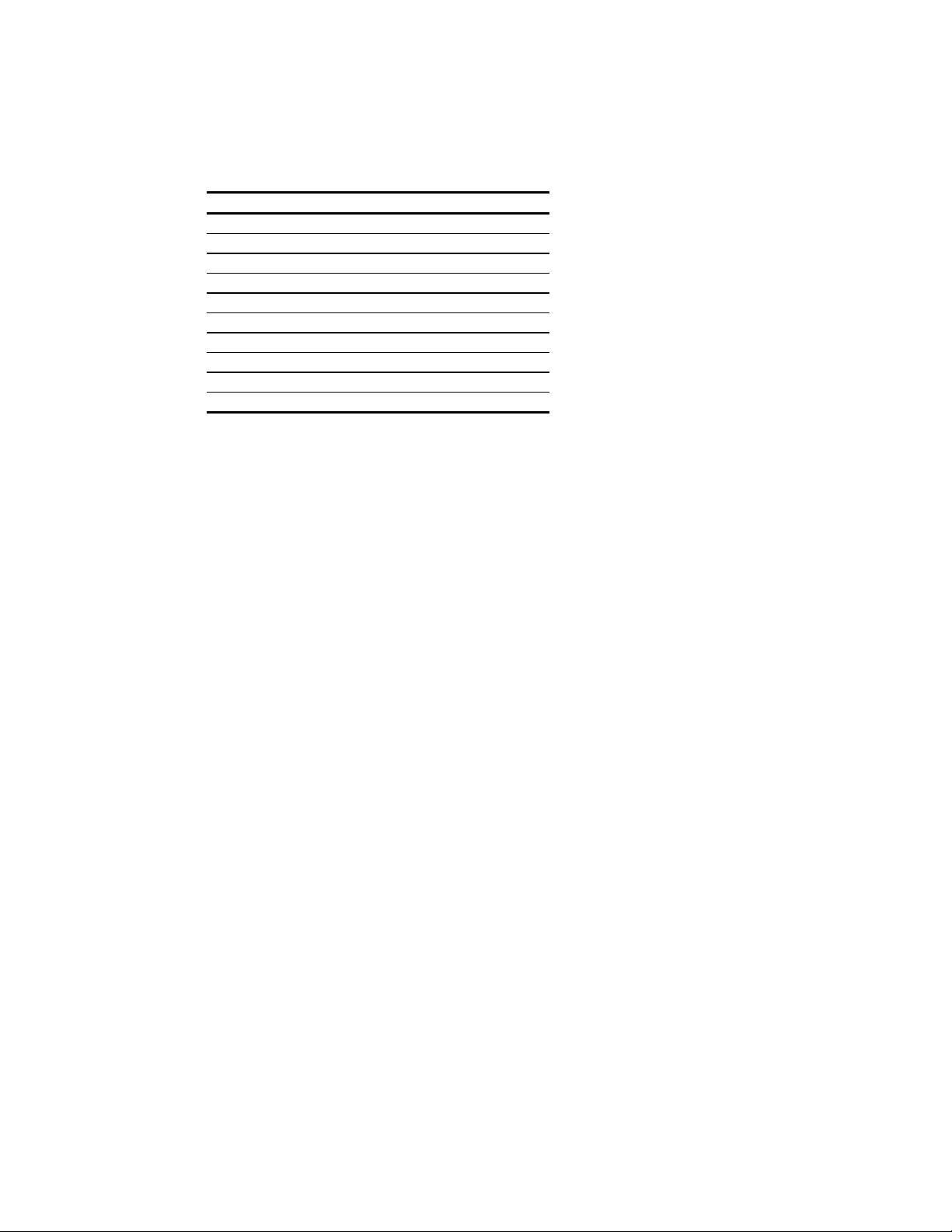
replaced. Order a new battery and replace it following the accompanying instructions.
Accessory Parts List
Description Part No.
Battery Charger 18551
Hard Side Carrying Case 18552
Dust Cover 18553
Battery Pack 18554
AC Adapter 18555
Cleaning Kit 18556
User’s Manual 18557
R4310 Black Ribbon 18558
R6010 Black Ribbon 18559
Cutter Assembly 33897
35
Page 37

Identification Solutions
& Specialty Tapes
U.S.A.
6555 W. Good Hope Road
P.O. Box 2131
Milwaukee, Wisconsin
53201-2131
Phone: 1-800-537-8791
Fax: 1-800-292-2289
Canada
56 Leek Crescent
Richmond Hill
Ontario L4B 1H1
CANADA
Phone: 1-800-263-6179
Fax: 1-800-387-4935
www.bradyid.com or www.tls2200.com
TLS2200™ is a trademark of BRADY Worldwide, Inc.
©1998 BRADY Worldwide, Inc. Printed in U.S.A.
All rights reserved. Part No. 18557 Rev. A 08-EC-98-PM
