Page 1

Edition 2/05
Transfer Printer
THT-BP Precision
Operator’s Manual
Page 2
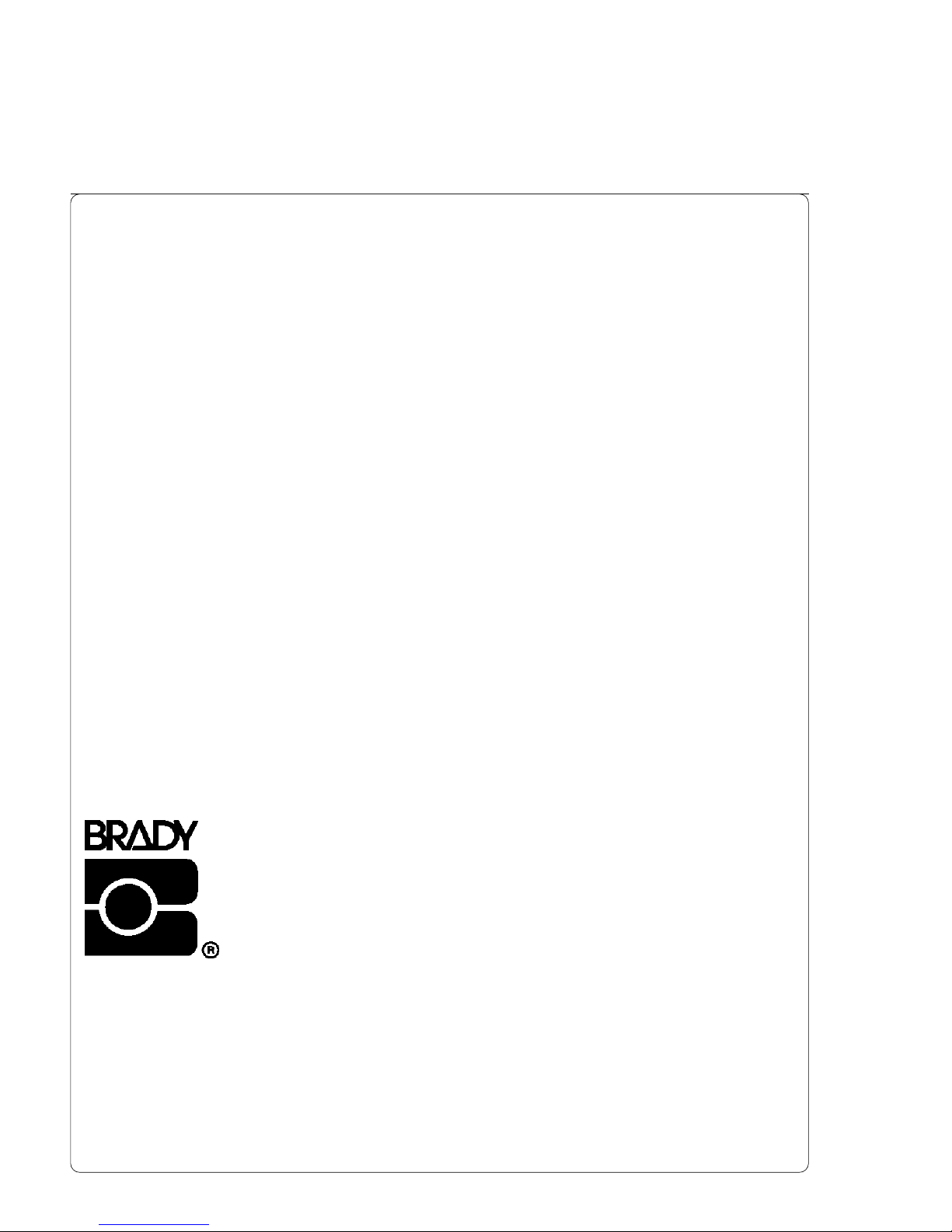
2 Transfer Printer THT-BP Precision
W.H. Brady
Lindestraat 21
Industriepark C3
9240 Zele Belgium
Tel.: +32 52 457 811
e-mail: support@brady.be
All specifications about delivery, design, performance and weight are given to the best of our current knowledge and are subject
to change without prior notice.
Page 3

3Transfer Printer THT-BP Precision
Transfer Printer
Operator's Manual
Transfer Printer
Operator's Manual
All rights reserved, including those of the translations.
No part of this manual nor any translation may be reproduced or transmitted in any
form or by any means, for any purpose other than the purchaser's personal use,
without the express written permission of W.H. Brady Co.
Edition 2/05
Printed in Germany
THT-BP Precision
Page 4

4 Transfer Printer THT-BP Precision
Table of Contents
Trademarks .................................................................................................................................... 6
A General Guide to the Documentation ........................................................................................ 7
1. Product Description ................................................................................................................ 8
General Information .................................................................................................................. 8
Printer Types ............................................................................................................................. 8
Particular Features BP Precision 200P / 300P ......................................................................... 9
Characteristics of the Thermal Printhead .................................................................................. 9
Compliances ........................................................................................................................... 10
Instructions for the Lithium Battery .......................................................................................... 10
Technical Specifications ........................................................................................................... 11
Options ................................................................................................................................... 15
External Media Unwinder/Rewinder .................................................................................. 15
Present Sensors ............................................................................................................... 15
Rewind Guide Plate .......................................................................................................... 15
Cutter Unit ........................................................................................................................ 15
Memory Card ................................................................................................................... 15
External Keyboard ............................................................................................................ 15
Interface Extensions ......................................................................................................... 15
Print Media .............................................................................................................................. 16
Print Media for Direct Thermal Printing ............................................................................. 17
Print Media for Thermal Transfer Printing ......................................................................... 17
Label / Tag Media Specifications ...................................................................................... 18
Transfer Ribbon ................................................................................................................ 19
Software .................................................................................................................................. 20
2. General Safety Instructions .................................................................................................. 21
3. Unpacking .............................................................................................................................. 21
Delivery Contents .................................................................................................................... 21
Removing the Securing Devices ............................................................................................. 22
4. Printer Component Location ................................................................................................ 23
5. Connecting the Printer ......................................................................................................... 27
Connection to Power Supply ................................................................................................... 27
Connection to a Computer ...................................................................................................... 28
Switch on the Printer ............................................................................................................... 29
6. Control Panel ......................................................................................................................... 30
Use of the Control Panel ......................................................................................................... 30
Structure of the Control Panel ................................................................................................. 31
Functions of the Control Panel during Printing ........................................................................ 32
Functions of the Control Panel in the Offline Menu.................................................................. 35
7. Media Loading ....................................................................................................................... 38
General Information ................................................................................................................ 38
Preparation for Rewind Mode .................................................................................................. 39
Loading Labels ........................................................................................................................ 40
Loading Labels from Roll ........................................................................................................40
Adjustment of the Printhead Support ....................................................................................... 45
Loading Fanfold Labels ........................................................................................................... 46
Loading Transfer Ribbon .........................................................................................................48
Adjustment of the Transfer Ribbon .......................................................................................... 50
Table of Contents
Page 5

5Transfer Printer THT-BP Precision
8. Printer Configuration ............................................................................................................ 52
Overview ................................................................................................................................. 52
Local Settings ......................................................................................................................... 54
Machine Parameters ............................................................................................................... 56
Print Parameters ..................................................................................................................... 60
Interfaces ................................................................................................................................ 64
Security ................................................................................................................................... 66
9. Test Options .......................................................................................................................... 68
Overview ................................................................................................................................. 68
Short Status ............................................................................................................................ 70
Status Print .............................................................................................................................. 72
Font List .................................................................................................................................. 74
Device List .............................................................................................................................. 76
Printhead Profile ..................................................................................................................... 78
ASCII Dump (Monitor) Mode ................................................................................................... 80
Test Grid ................................................................................................................................. 82
Label Profile ............................................................................................................................ 84
10. Memory Cards ....................................................................................................................... 86
Installation and Removing the Memory Card ........................................................................... 87
Preparing the Memory Card .................................................................................................... 88
Writing to the Memory Card .................................................................................................... 88
Memory Card Options in the Offline Menu ............................................................................... 89
Overview .......................................................................................................................... 89
Label from Card ............................................................................................................... 90
Print Directory .................................................................................................................. 91
Copy Memory Card .......................................................................................................... 92
Format Card .....................................................................................................................94
ASCII Dump (Card) .......................................................................................................... 95
11. External Keyboard ................................................................................................................ 96
Connecting the External Keyboard .......................................................................................... 96
Key Assignment ...................................................................................................................... 97
Special Key Functions ............................................................................................................. 97
Special Characters Available with an External Keyboard ......................................................... 98
Appendices
Appendix A - Operation in Peel-off Mode .................................................................................. A-1
Components for the Peel-off Mode ......................................................................................... A-1
Preliminary Tests .................................................................................................................... A-2
Present Sensors ..................................................................................................................... A-2
Appendix B - Pin Assignment of the Interface Connectors ..................................................... B-1
Pin Assignment of the RS-232 Interface ................................................................................. B-1
Interface Cable for RS-232 .................................................................................................... B-2
Pin Assignment of the Parallel Interface Connector ................................................................ B-3
Parallel Interface Cable .......................................................................................................... B-3
Table of Contents
Page 6

6 Transfer Printer THT-BP Precision
Trademarks
Centronics ® is a registered trademark owned by Centronics Data Computer
Corporation.
Macintosh-Computer is a product of Apple Computer, Inc.
Microsoft ® is a registered trademark owned by Microsoft Corporation.
Bitstream ® is a registered trademark owned by Bitstream Inc.
TrueType ™ is a registered trademark owned by Apple Computer Inc.
Table of Contents / Trademarks
Appendix C - Error Messages / Problem Solution .................................................................... C-1
Error Messages ...................................................................................................................... C-1
Recoverable Errors ......................................................................................................... C-1
Non-Recoverable Errors .................................................................................................. C-2
Errors during System Test ............................................................................................... C-2
List of Error Messages ..................................................................................................... C-3
Problem Solution .................................................................................................................... C-7
Appendix D - Maintenance / Cleaning ....................................................................................... D-1
General Cleaning ................................................................................................................... D-1
Cleaning the Print Roller ........................................................................................................ D-1
Cleaning the Printhead ........................................................................................................... D-2
Cleaning the Label Edge Sensor ............................................................................................ D-3
Appendix E - Replacing Assembly Units ................................................................................... E-1
Replacing the Prinhead .......................................................................................................... E-1
Replacing the Print Roller and the Rewind Assist Roller ......................................................... E-4
Appendix F - Firmware Updates ................................................................................................ F-1
General Information ............................................................................................................... F-1
Firmware Update Using the Parallel Interface ........................................................................ F-1
Firmware Update from Memory Card ..................................................................................... F-2
Error Messages During the Firmware Update ........................................................................ F-3
Index
EU - Conformity Declaration
Page 7
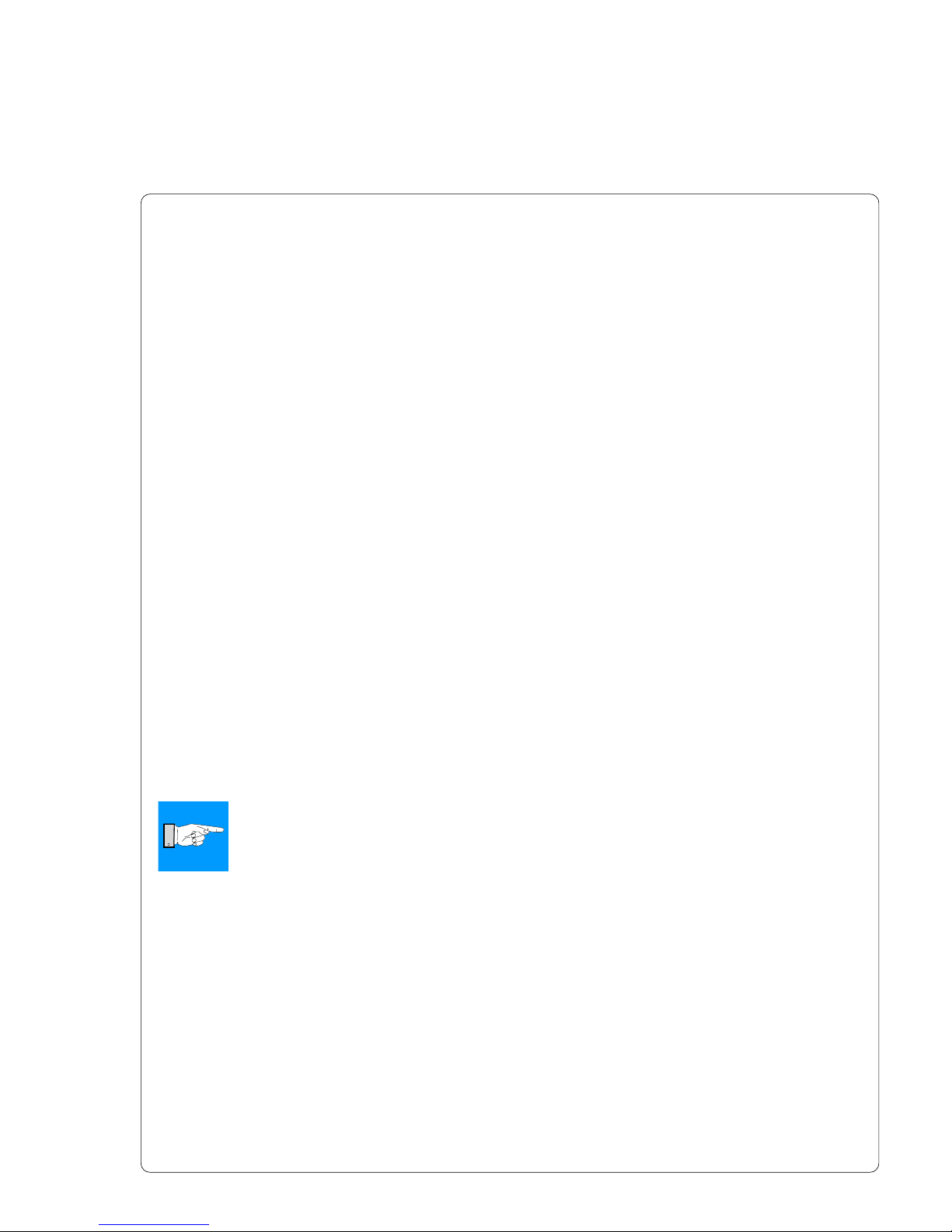
7Transfer Printer THT-BP Precision
A General Guide to the Documentation
This manual contains the description and usage instructions for the Transfer
Printer THT-BP Precision.
For detailed technical information on programming of the printer a separate
Programming Guide is available on request. For specific information on
maintenance and repair of the printer, a separate Service/Maintenance
Manuals is available.
The first few chapters cover general information which is necessary for
unpacking and setup of the printer, including ribbon and media loading. Further
chapters cover the connection and usage of optional equipment that may be
attached to the printer.
In the appendices, additional information such as cabling specifications, error
messages and problem resolution, and maintenance/cleaning instructions are
included.
Please take special note of the specifications for suggested print media and
the references to cleaning the printer, to prevent damage, poor quality printing
and avoidable failures of your printer.
Every effort has been made in the creation of this manual to provide as much
information as possible in a form that is both understandable and useful.
We welcome your comments and suggestions regarding additions or
corrections to improve future editions of this manual.
NOTICE !
The figures in this manual normally show the Transfer Printer THT-BP
Precision 600 !
If there are important differences between the printer types you will find a
notice !
A General Guide to the Documentation
Page 8

8 Transfer Printer THT-BP Precision
1. Product Description
General Information
The devices of the BP Precision familiy are innovative printers which may be
used in either direct thermal or thermal transfer mode. They offer a high
resolution with virtually an unlimited variety of printout designs.
The center mounting plate is made of die-cast aluminum which makes it very
robust and resistant to bending.
By using 32 bit-processors from Motorola and the internal memory of 8 MB
(BP Precision 200 / 300) or 16 MB (Precision 600), very long large labels (up
to a length of 39 in / 1000 mm) can be printed quickly. As standard equipment,
the printers have a bi-directional parallel and a serial RS-232-interface. An
optional RS-422/485-interface, USB-interface or ethernet-interface can be
installed. The printers auto-sense which interface is actually used.
Furthermore the printers have a keyboard interface to connect a standard
keyboard as well as a bar code scanner. By using a memory card it is possible
to print and to enter variable data without any connection to a computer.
The ranging power supply (100-240VAC) allows the printers to be used around
the world without re-configuration.
The operation and usage of the printers is simple and comfortable. All printer
settings can be carried out with the Navigator Pad. To ease the operation the
active key is marked in the several operating modes.
The graphic LCD display keeps the operator constantly informed about the
current status of the printer.
The modular design of the printers guarantees efficient service.
A special feature of the BP Presicion 200 / 300 printers is the possibility to
change between the 203 dpi-printhead and the 300 dpi-printhead easily, with a
minimum amount of time and effort.
For the printers a wide range of optional accessories like external un- and
rewinders, label/tag cutters, different peel-off modules and a tamp applicator is
available.
1. Product Description
Printer Types
BP Precision printers are available in different equipment variations:
Printhead Basic Devices P-Versions
203 dpi BP Precision 200 BP Precision 200P
300 dpi BP Precision 300 BP Precision 300P
600 dpi BP Precision 600 BP Precision 600P
Basic Devices : Printer types for tearing-off the labels
P-Versions : Printer types with internal rewinder and dispense plate
for peeling-off the labels
Page 9
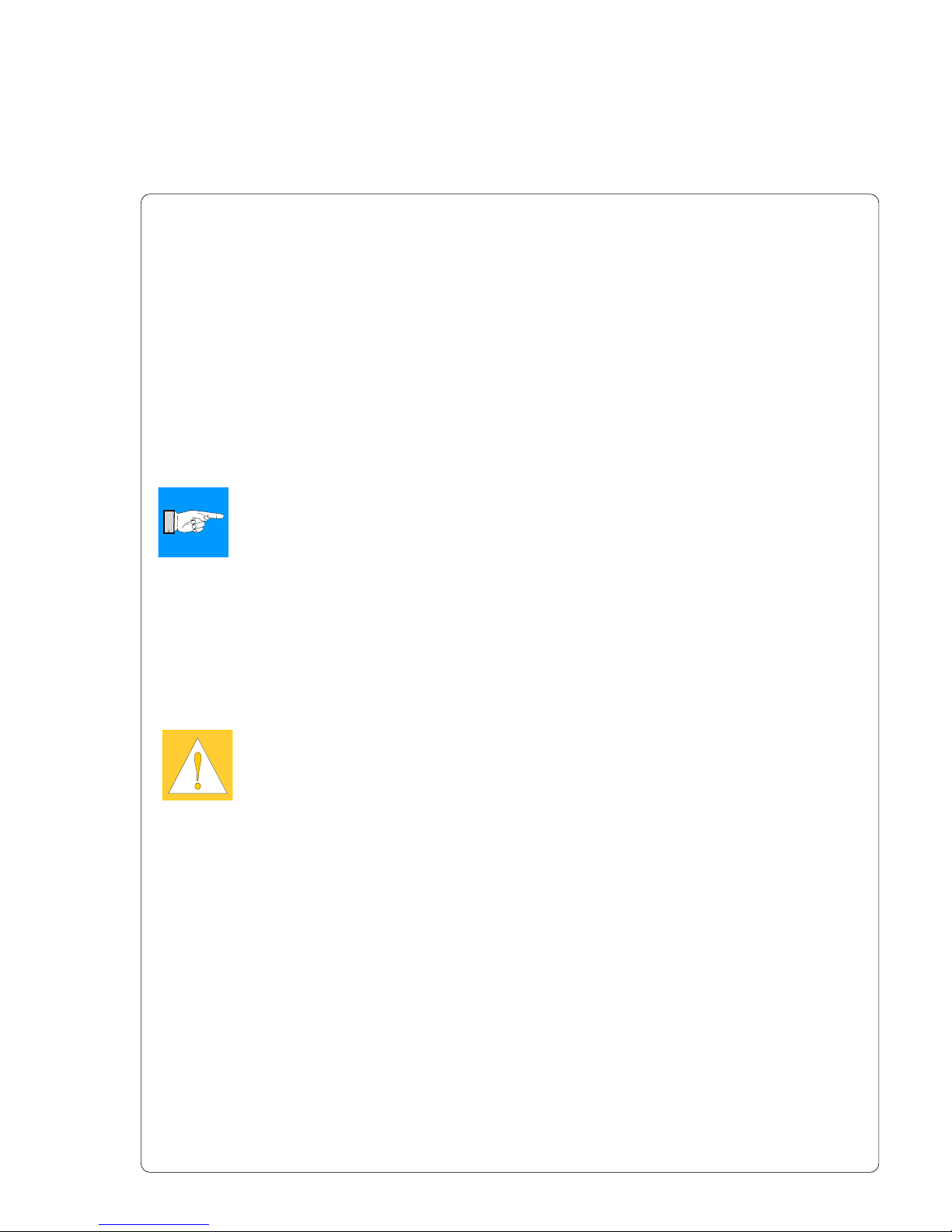
9Transfer Printer THT-BP Precision
1. Product Description
Particular Features BP Precision 200P / 300P
The P-versions of the printers are specificly developed for operation in the
peel-off mode and they are equipped with dispense edge as standard. In the
peel-off mode the labels are removed from the silicon liner immediately after
printing, and then available in a dispense position ready for further processing.
A peel-off module, for example an optional present sensor, which is attached to
the printer by the peripheral connector, indicates the presence of a label, and
pauses the printing process until the label is removed. After taking the label
from the dispense position the next label will be printed. To guarantee a
maximum of reliability in the peel-off mode the printers are additionally
equipped with a pair of rollers to cause the dispense tension.
NOTICE !
In the delivery state, BP Precision 200P and 300P are configured in such a
way, that the print speed in the peel-off mode is limited to maximum
100mm/s. When using smaller labels or supply rolls with a small outside
diameter it is possible to increase the print speed for the peel-off mode.
We recommend to carry out preliminary tests with speed limitation
switched off (see printer configuration) !
For the other P-version printers there is no limitation of the print speed in the
peel-off mode.
Characteristics of the Thermal Printhead
CAUTION !
The thermal printhead is the most sensitive part of your printer. Please
pay special attention to the following guidelines:
1) The glass cover on the printhead must not be touched with the hand. Also,
do not use sharp objects (knives, screwdrivers, etc) to clean the printhead.
2) Ensure that the printhead is properly adjusted at all times.
3) Make sure that there are no high spots or debris on your media to lodge on
or damage the printhead. The label surface must be smooth. Lower grade
direct thermal paper is very rough and will act like sandpaper on the head,
reducing the head's lifetime. Do not use low grade stock.
4) Clean the head at each change of ribbon, or with each new roll of direct
thermal media, with a special cleaning pen, or a cotton swab with isopropyl
alcohol.
5) Print with the lowest possible head temperature to increase the life of the
printhead.
6) When changing the printhead, first turn the power off and disconnect the
power cord. Then, place a clean paper towel or tissue under the head to
provide a clean surface for it to rest on. When removing the head, hold it
on the sides only.
Failure to observe the instructions above can lead to a reduced printhead life.
Page 10
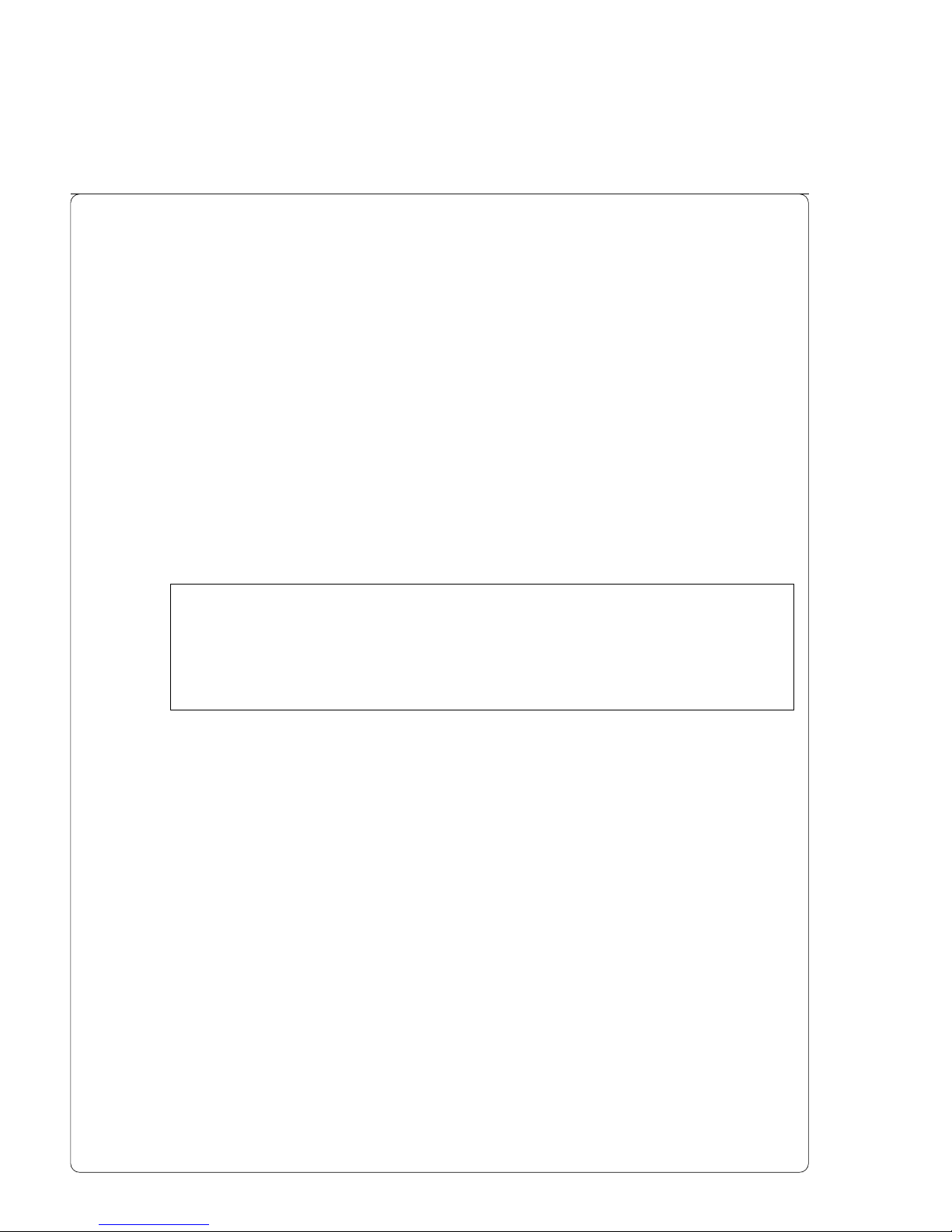
10 Transfer Printer THT-BP Precision
Compliances
The device complies with the following safety regulations :
CE : The printer complies with the following safety requirements
- EC Low Voltage Directive (73/23/EEC)
- EC Machinery Directive (98/37/EEC)
- EC Electromagnetic Compatibility Directive
(89/336/EEC)
FCC : The device complies with the requirements of the FCC
regulations part 15 for class A computers. Under
disadvantageous circumstances, the operation of these
devices may cause interference with radio or TV reception,
which has to be eliminated by the operator.
Instructions for the Lithium Battery
The PCB of the printer is equipped with a Lithium battery.
Take necessary precautions against a possible short circuit if the battery is not
fully discharged. Properly remove the battery should the printer be scrapped.
WARNING !
This is a Class A product. In a domestic environment this product may cause
radio interference in which case the user may be required to take adequate
measures.
1. Product Description
Page 11
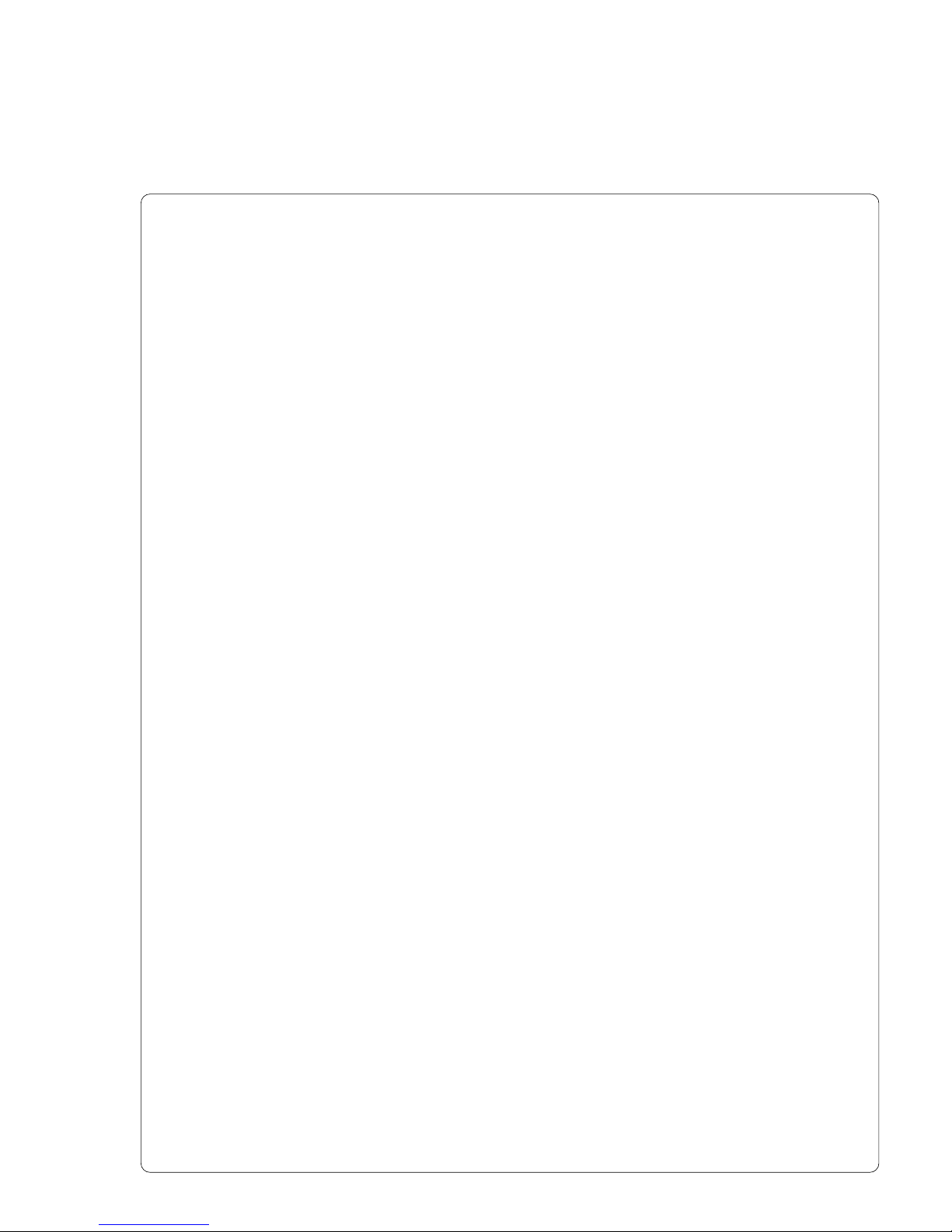
11Transfer Printer THT-BP Precision
1. Product Description
Technical Specifications
Printhead
Printhead Type : Direct thermal or thermal transfer
Printhead Model : BP Precision 200/300: Thick film transfer printhead
BP Precision 600: Thin film transfer printhead
Printhead Resolution : BP Precision 200 : 203 dpi = 8 Punkte / mm
BP Precision 300 : 300 dpi = 11,8 Punkte / mm
BP Precision 600 : 600 dpi = 23,6 Punkte / mm
Number of dots/line : BP Precision 200 : 832
BP Precision 300 : 1280
BP Precision 600 : 1920
Print Speed : BP Precision 200 :
2,3,4,5,6,7,8 ips (50,75,100,125,150,175,200 mm/s)
BP Precision 300 :
2,3,4,5,6 ips (50,75,100,125,150 mm/s)
BP Precision 600 :
2,3,4 ips (50,75,100 mm/s)
for peel-off mode : print speed limited to maximum 4 ips (100mm/s) as standard
Print Width : BP Precision 200 : up to 4.1 in (104 mm)
BP Precision 300 : up to 4.25 in (108.4 mm)
BP Precision 600 : up to 4.15 in (105.6 mm)
Media
Material : Standard Labels and Cardboard / Tags
Direct Thermal, Thermal Transfer and various Synthetics including: thermal
transfer plaincoated papers, vinyl, Mylar, metalized paper, non-woven
fabric, fine woven fabric, thermal visible light scannable paper, infrared
scannable paper, thermal ticket/tag stock, thermally sensitive plastic stock.
Media Type : die cut labels, continuous paper
Media Winding : face-in or face-out on the roll
Supply roll Diameter : up to 7.9 in (200 mm)
Core Diameter : 1 to 3 in (25.4-76 mm)
Material thickness : 0.003-0.01 in (0,07-0,25 mm)
Weight : 60-250 g/sqm
Page 12

12 Transfer Printer THT-BP Precision
Material Width : 4.7 in (120 mm)
Media Width : .5 to 4.6 in (12-116 mm)
for peel-off mode : 1 to 4.6 in (25-116 mm)
Media Height : BP Precision 200/300: .2 to 39 in (5-1000 mm)
BP Precision 600 : .2 to 9.8 in (5-250 mm)
for peel-off mode : .5 to 7.9 in (12-200 mm)
Internal Rewinder : to rewind media or the liner in peel-off mode
Core Diameter : 1.5 (38.1mm)
Rewind Diameter : up to 5.7 in (145 mm)
Label side : out
Transfer Ribbon
Inkside : in or out
Outer Diameter : up to 3.1 in (80 mm)
Core Diameter : 1 in (25 mm)
Length : up to 1650 in (500 m)
Width : up to 4.5 in (114 mm)
Media Edge Sensor
Distance to paper edge : .16-2.3 in (4-57,5 mm)
Material recognition : Gap sensor ("see-through"),
Bottom-reflective sensor for black marks
Electronics
Processor : BP Precision 200/300: 32 Bit Motorola Coldfire / 64 MHz
BP Precision 600: 32 Bit Motorola Coldfire / 144 MHz
Internal Memory (RAM) : BP Precision 200/300: 8 MB
BP Precision 600: 16 MB
Slot for memory card : CompactFlash Type 1 up to 512 MB
Real time clock : Printout of time and date
Control panel :
Navigator Pad with the active key illuminated indicating operating mode
Lighted graphic LCD display
LCD can be set to display in different languages
1. Product Description
Page 13
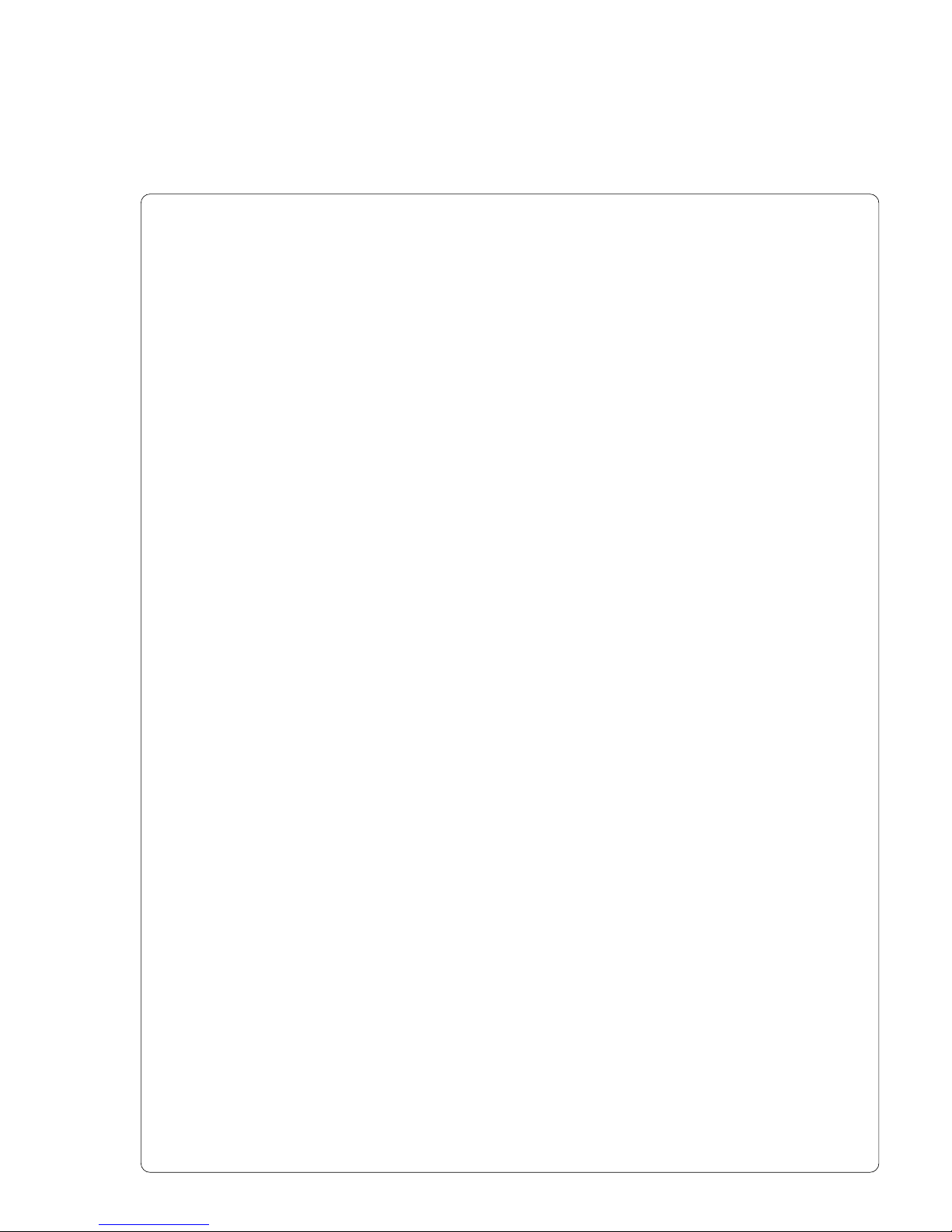
13Transfer Printer THT-BP Precision
1. Product Description
Interfaces
Standard :
serial : RS-232 8 Bit; 1,200-230,400 Baud
parallel : Centronics bi-directional (IEEE 1284 Nibble mode)
USB (Master) : for keyboard / scanner / external control panel
peripheral connection : for cutter / present sensor / peel-off adapter, pause adapter /
Optional :
serial : RS-422/485 8 Bit; 1,200-230,400 Baud
USB (Slave) : for PC connection
Ethernet : 10/100 Base T
Twinax/Coax Converter : for IBM connection
Contents of the Print Image
Text Fields : max. 250
Graphic Elements : max. 200
Bitmap Graphics : max. 128 (100 several graphics in memory)
Barcode Fields : max.100
Fonts
Available Fonts : 5 Bitmap fonts incl. OCR-A and OCR-B
3 scaleable fonts (TrueType™) internal
Additional TrueType™ fonts may be downloaded
Character Sets : Windows : 1250 bis 1257
DOS 437, 737, 775, 850, 852, 857, 862, 864, 866, 869
EBCDIC 500, ISO 8859-1 bis -10, ISO 8859-13 bis -16, Macintosh
Roman, DEC MSC, KOI8-R, Win OEM 720, UTF-8
Font Size :
Bitmap fonts : Width and height .04 to .1 in (1 - 3 mm)
Width and height are selectable up to 10.
Scaleable fonts : Width and height .035 to 5 in (.9 - 128 mm)
Width and height are individually changeable.
Font style : reverse, bold, italic, underlined, outlined, grey, vertical
Font rotation :
Bitmap fonts : 0°, 90°, 180°, 270°
Scaleable fonts : 360° in 1° increments
Graphics
Graphic elements : line, box, circle, ellipse, fill-in segment, arrow
Graphic file types : .PCX, .IMG, .BMP, .TIF, .GIF and .MAC Graphic files
Page 14
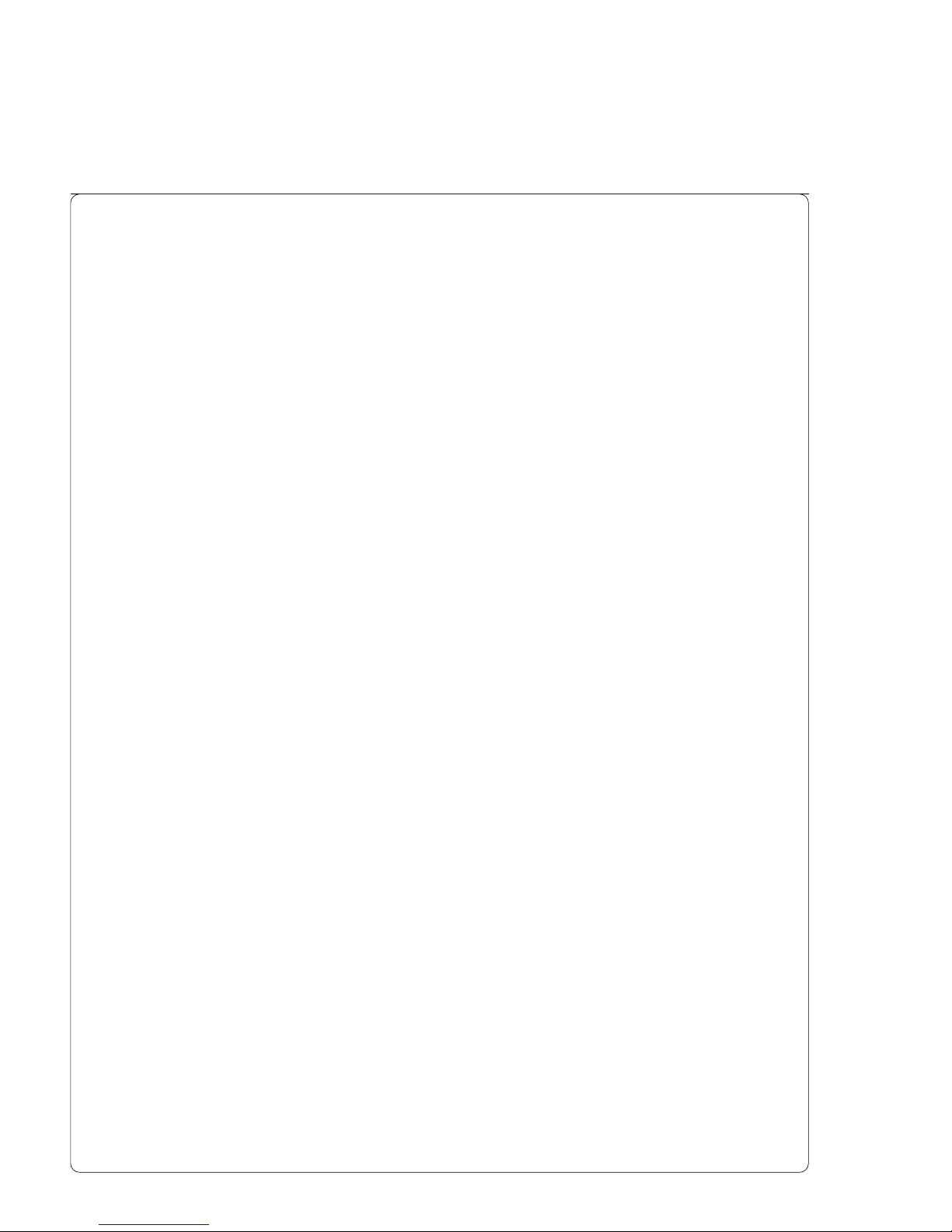
14 Transfer Printer THT-BP Precision
Barcodes
Lineare Codes : Code 39, Code 93, Code 128 A,B,C, Codabar, EAN 8, EAN 13, EAN
128, EAN/UCC 128, EAN/UPC Anhang 2, EAN/UPC Anhang 5, FIM,
HIBC, Interleaved 2/5, Ident-/Leitcode der Deutschen Post AG, Jan 8,
Jan 13, MSI, Plessey, Postnet, RSS 14, UPC A, UPC E
2-D Codes : Aztec, Codablock, Data Matrix, PDF417, Micro PDF, UPS Maxicode,
QR-Code
Bar code height, module width and ratio are variabe, with/without
check digit, human readable character, start/stop character
Control / Test
Control : Ribbon available
Paper / fanfold available
Printhead closed
Test options : System test when powering on including a printhead test
short status, status print, font list, device list,
printhead profile, label profile, test grid, ASCII dump mode
Status messages : Counter of the printed length, counter of the operating hours
Software
Windows driver : 95, 98, ME, 2000, XP, NT from Version 4.0
Others
Dimensions : H: 10.8 in (274mm) W: 9.5 in (242mm) D: 17.6 in (446mm)
Weight : 20 lb. (9 kg)
Operating Voltage : 100-240 V A.C. / 50-60 Hz
Maximum Power Input : 250 W
Environment :
Operation : at 50° to 95° F (10 to 35°C) at a humidity of 30 to 85%
Transport : at -13° to 158° F (-25 to +70°C) at a max. humidity of 95%
non-condensing
Storage : at 41° to 104° F (5 to 40 °C) at a humidity of 5 to 85%
1. Product Description
Page 15
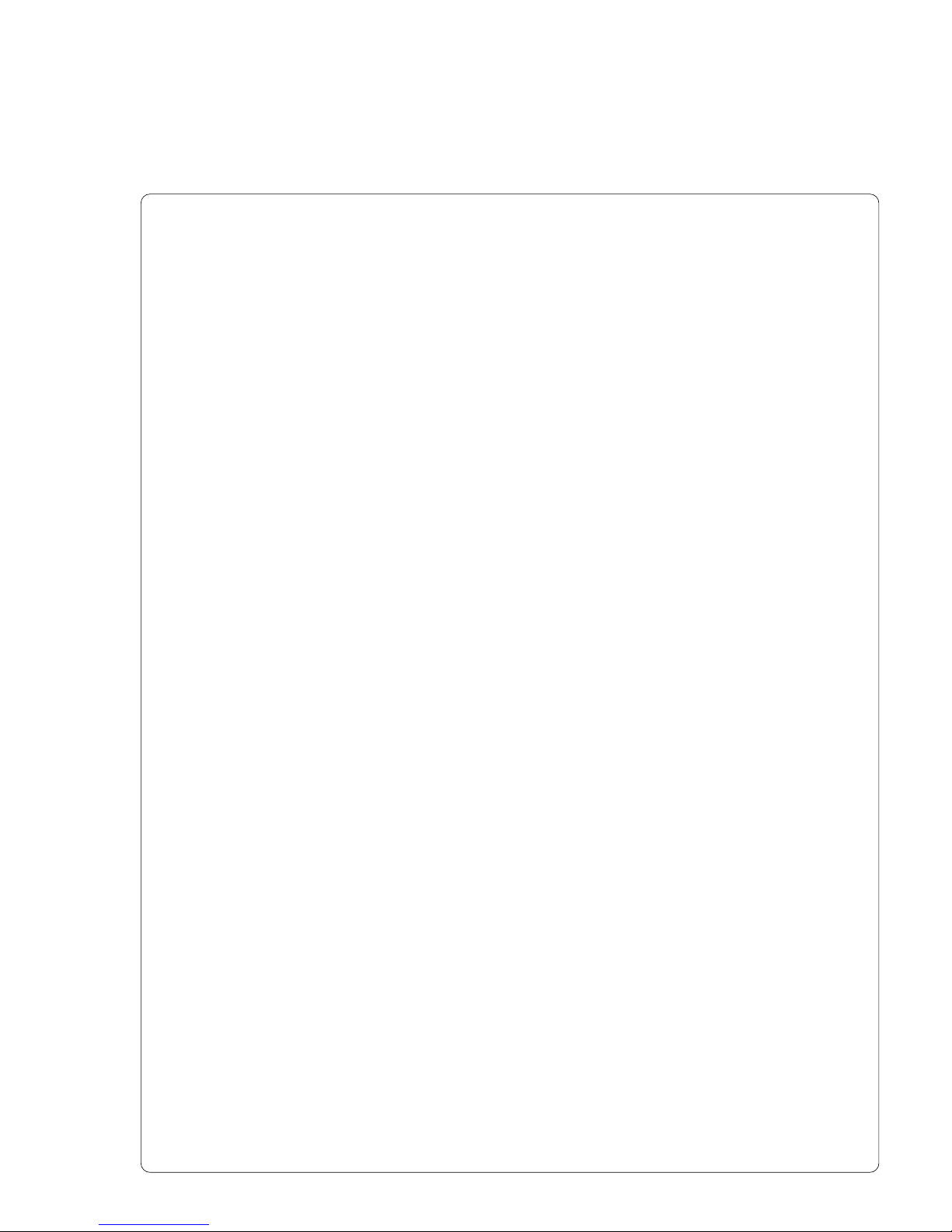
15Transfer Printer THT-BP Precision
1. Product Description
Options
External Media Unwinder/Rewinder
For operating large print jobs, external unwinders and rewinders are available
to handle big label rolls :
- Ext. Rewinder ER1 (up to diam. 8.3in/210mm)
- Ext. Rewinder ER4 (up to diam. 11.8in/300mm)
- Ext. Unwinder EU4 (up to diam. 11.8in/300mm)
Present Sensors (for P-version printers only)
The Present Sensor PS8 is a see-through sensor, which indicates the label in
the peel-off position and stopp the print job. After removing of the label, the
next one is printed. The Present Sensor PS6 has additionally a peripheral
interface to control the peel-off process by an external application.
Rewind Guide Plate (for P-version printers only)
The Rewind Guide Plate RG4 offers to rewind small print jobs internally. The
maximum rewind diameter depends on the size of the remaining media roll.
Cutter Unit
With the CU4 installed, labels or continuous media may be cut when desired.
Cutter options include a choice of: after each label, after a specific quantity of
labels, or at the end of a print job. For cutter operation, the printer firmware will
extend the label for cutting based on specified displacements, then
automatically backfeed the label, so that after making a cut, the label roll will be
repositioned and ready for printing the next label.
The cutter is powered directly by the printers peripheral connector.
Memory Card
The printer includes an option for using memory cards in order to permanently
store graphics, fonts or whole label formats. The data can be downloaded via
any of the printers data interfaces. CompactFlash Type 1 cards with a
maximum capacity of 512 MB are accepted. Using a memory card, the printer
can be operated without being connected to a computer which represents a
great advantage regarding the flexibility.
External Keyboard
The keyboard connector allows you to connect your printer to an USB
keyboard. This will allow you to input variable data to a format stored on a
memory card.
Interface Extensions
The printer is equipped with a slot to connect an additional interface.
It is possible to install an USB interface or an ethernet interface allowing the
printer to be connected to several different types of interfaces and networks.
Page 16
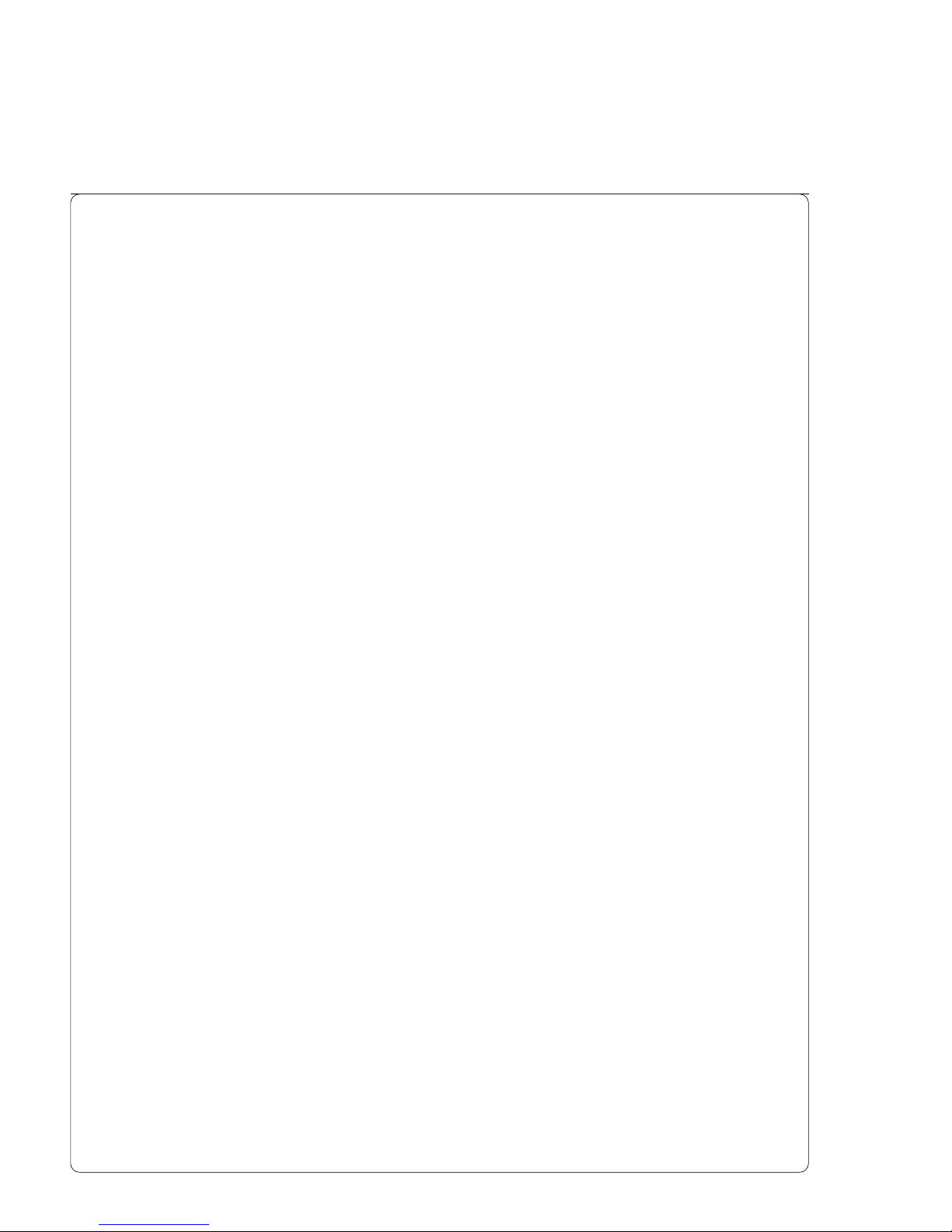
16 Transfer Printer THT-BP Precision
1. Product Description
Print Media
The BP Precision printers can be run in a direct thermal or thermal transfer
mode.
For direct thermal mode, the label material must be specifically designed for
this use. The printout is created directly on the paper, as the paper reacts with
the heat of the printhead and results in the darkening of the material.
Driving the printer in thermal transfer mode requires standard paper labels and
the addition of thermal transfer ribbons. The printout is created by heating the
ribbon with the printhead, resulting in a transfer of color from the ribbon onto
the labels.
The printers allow for regulating the required heat setting through the software,
which offers a wide range of printing possibilities.
The BP Precision printers are able to print on labels and continuous media,
with a maximum supply roll diameter of 7.9" (200 mm). The minimum core
diameter is 1" (25.4 mm).
Top of form (label edge) detection is accomplished with a moveable photocell,
which is driven by the internal processor of the printer. The photocell does an
automatic measurement of the used material. No additional adjustments are
required.
The following pages contain more detailed information and specifications which
apply depending on the print method to be used.
For information of specific materials you may wish to use, check with your local
distributor. Not every material is suitable for quality direct thermal or thermal
transfer printing. The surface of the material is very often the main factor, but
not the only factor determining suitability. There are many materials available
for labeling and your local distributor can offer suggestions to meet your
particular needs.
Page 17
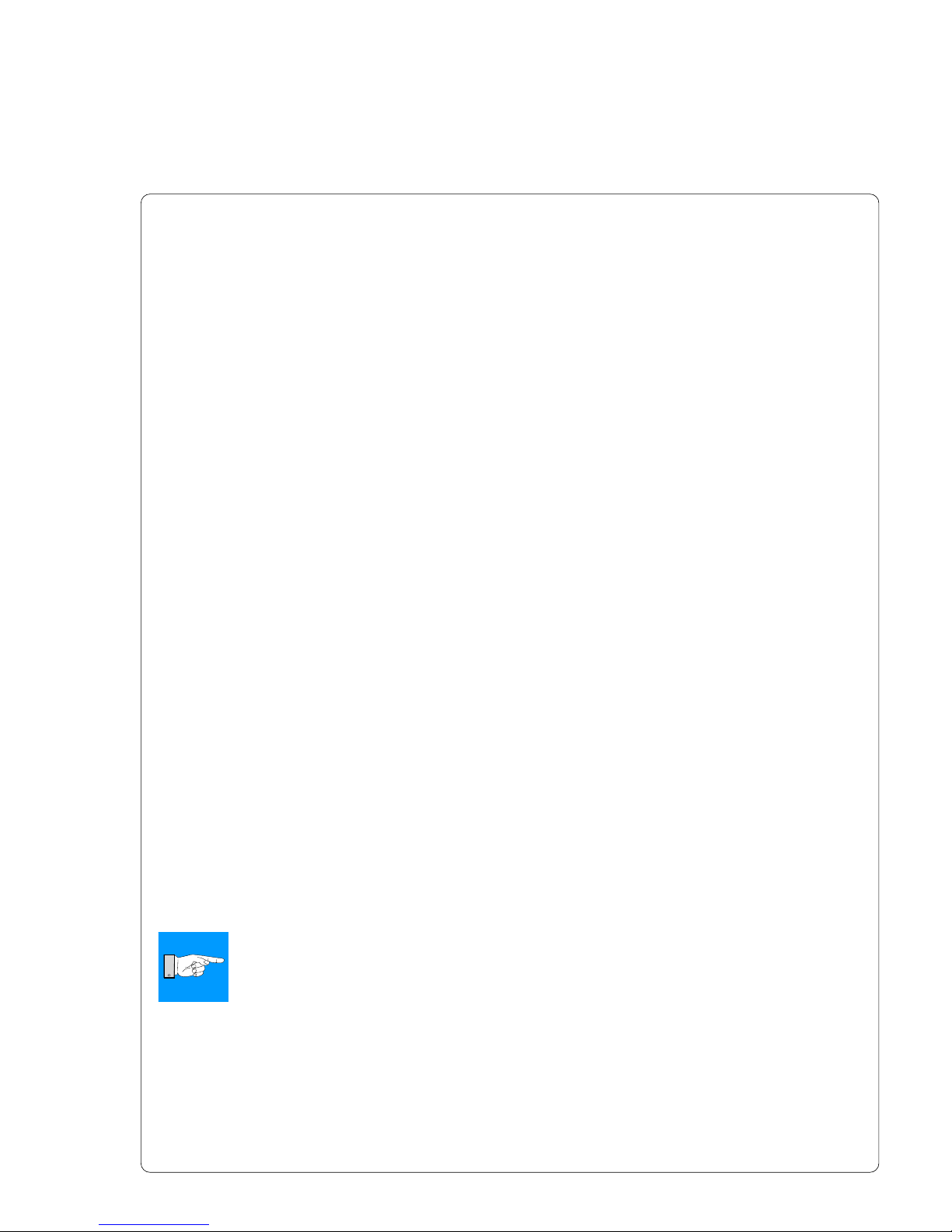
17Transfer Printer THT-BP Precision
1. Product Description
Print Media for Direct Thermal Printing
The material to be printed must comply with certain important specifications to
ensure a quality print image and to avoid damage or extra wear to the
printhead.
Using the label stock which we have tested and recommended ensures the
best treatment of the printhead. In the event that your label stock will be
supplied by another manufacturer, the following points should be noted with
regard to the use of thermal paper:
1. The surface coating/quality must sufficiently cover the thermo-reactive
coating to ensure that the printhead does not become damaged. If the
surface coating is too thin, the printhead can become pitted due to
microscopically small "explosions" resulting when the chemical reaction of
the thermal coating takes place. The result is that the printhead can rapidly
become damaged.
2. The surface of the label should be very smooth to avoid a "sandpaper" type
effect on the printhead.
3. Choose label stock which can be printed with the lowest possible thermal
value. The greater the thermal value required, the greater wear on the
printhead. Additionally, when the thermal value is high, the time required
for the printhead to heat up and cool down can have an adverse effect on
the quality of print, especially when a fast print speed is desired.
Print Media for Thermal Transfer Printing
The thermal transfer process makes possible the use of many different
materials for printing, such as normal paper, cardboard, polyester film, etc.
NOTICE !
The print results depend to a great degree on a suitable combination of
label material and transfer ribbon. The label surface dictates which
transfer ribbon will provide the best print results, and which ribbon
cannot. An unsuitable match of label material to ribbon type can be
responsible for an extremely poor print quality.
Your Dealer can give you expert advice as to which combination of materials
will best meet your requirements. Your Dealer can also assist you by testing
the different materials you may be considering for your labeling needs.
Page 18
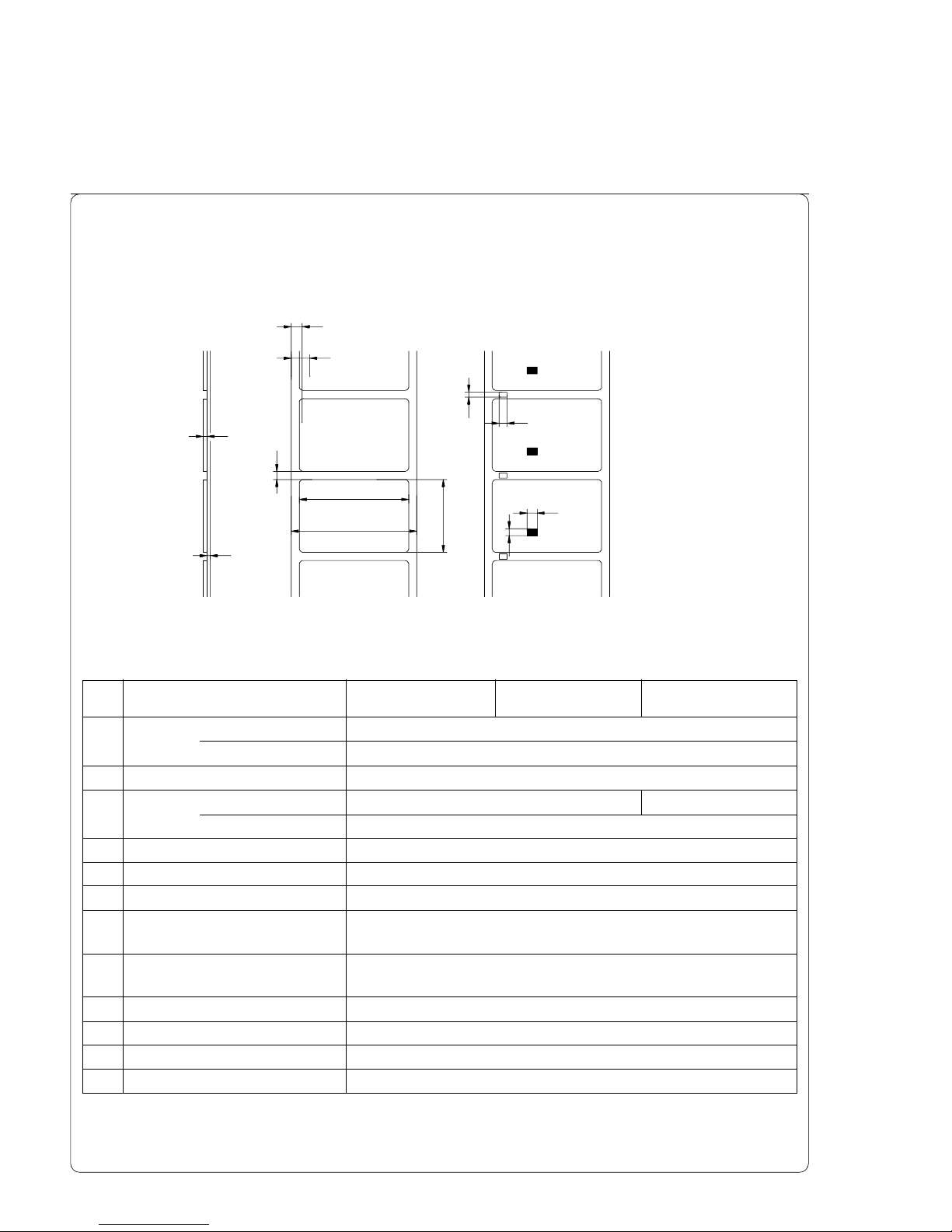
18 Transfer Printer THT-BP Precision
Item BP Precision 200 BP Precision 300 BP Precision 600
A Label width .5 - 4.6 (12-116)
Peel-off mode 1 - 4.6 (25-116)
B Backing width 1 - 4.7 (25-120)
C Label length .2 - 39 (5-1000) .2 - 9.8 (5-250)
Peel-off mode .5 - 7.9 (12-200)
D Gap between labels .08 - 39 (2-1000)
E Label thickness .003 - .01 (0.07-0.25)
F Thickness of backing material .003 - .01 (0.07-0.25)
G Distance of the first printing position
from the edge of the backing paper .08 (2)
H Distance of the label sensor
from the edge of the backing paper .16 - 2.3 (4-57.5)
I Width of the perforation mark >.2 (>5)
K Height of the perforation mark .08 - .4 (2-10)
L Width of the reflective mark (black) >.2 (>5)
M Height of the reflective mark (black) .08 - .4 (2-10)
Label / Tag Media Specifications
Label and tag media to be used by the printer must conform to the following
specifications:
Fig. 1 Media Specifications
Table 1 Media values are displayed in inches (values in brackets are mm)
E
F
D
A
B
K
I
C
G
H
L
M
1. Product Description
Page 19
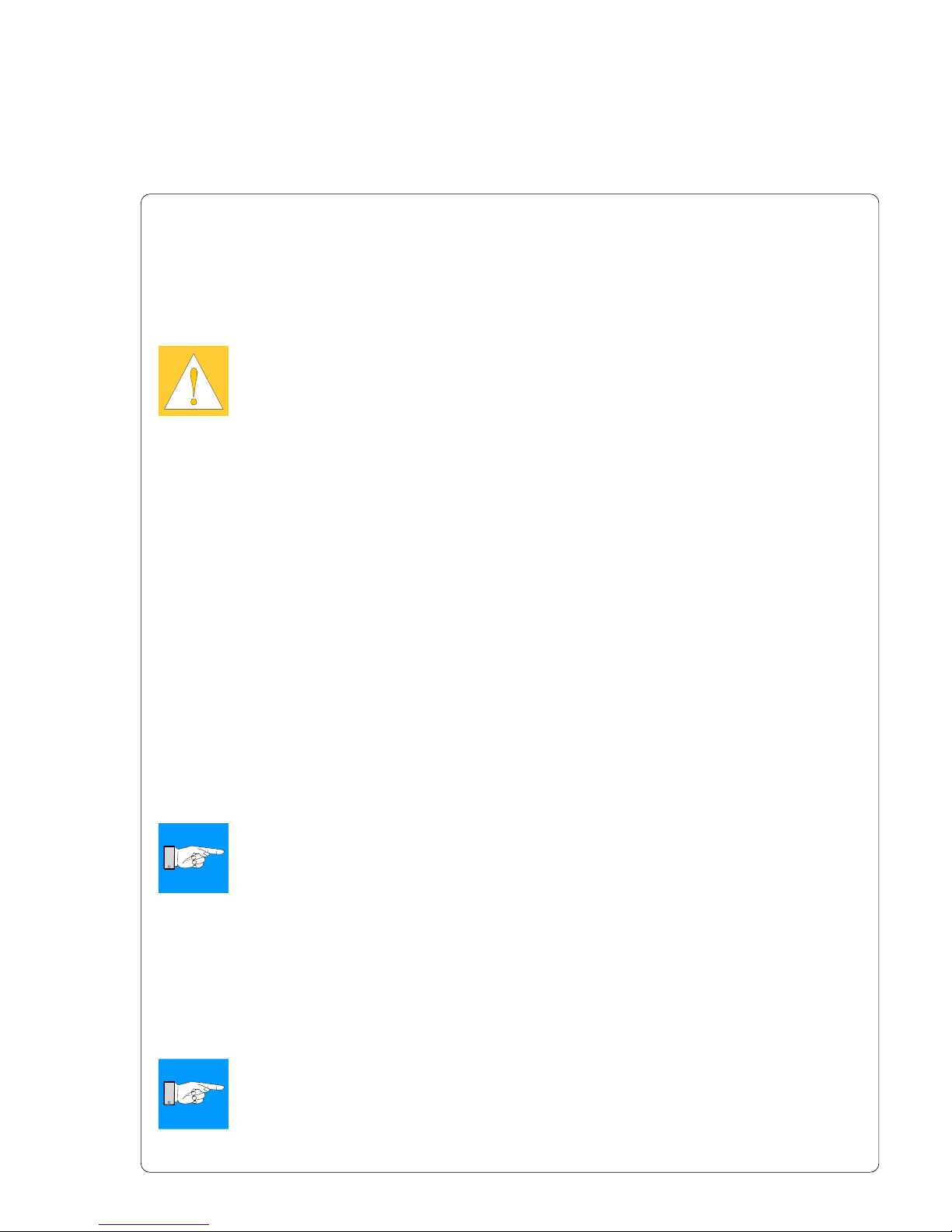
19Transfer Printer THT-BP Precision
1. Product Description
Transfer Ribbon
The choice of transfer ribbon plays an important role in the quality of print
image that can be produced, and it also directly affects the longevity of the
printhead.
CAUTION !
Poor quality transfer ribbon can lead to premature deterioration of the
printhead !
The ribbon material must be as anti-static as possible. This is because the
extremely thin surface coating on the printhead can be damaged by a build up
of electrostatic charges. The temperature tolerance of the material must be
extremely high in order to avoid the transfer ribbon melting directly onto the
printhead. The temperature increase which results from the printing cycle must
be dissipated over the label and the transfer ribbon. Poor quality transfer
ribbon often has only a limited ability to dissipate the heat. This can contribute
to overheating of the printhead, despite electronic protection against
overheating
Poor quality transfer ribbon also tends to partially shed its ink coating, causing
the printhead and sensors to accumulate dirt. In addition, with some transfer
ribbons, the back coating can flake or smudge, leaving traces on the
printhead. All of these effects contribute to lowering the print quality to below
desired standards.
Numerous tests have been conducted with a very large number of different
transfer ribbons and we recommend only ribbons supplied by reputable
manufacturers. A variety of different transfer ribbons can sometimes be used
for a particular type of label stock. The quality of print is determined by the
correct combination of these materials.
NOTICE !
When choosing material, make sure the transfer ribbon is slightly wider
than the width of the label backing.
The presence of transfer ribbon is sensed by the rotational movement control
of the transfer ribbon unwinder, rather than with photocell sensors. As a result,
ribbons that have a thinner coating or those with a colored coating can be used
without problems.
The possiblity of printing labels up to the absolute end of the ribbon is restricted
by the length of the uncoated "trailer", which attaches the end of the ribbon to
the core.
NOTICE !
Make certain before purchasing transfer ribbon that the "trailer" (see
above) is not more than 2.3in (60mm) long.
Page 20
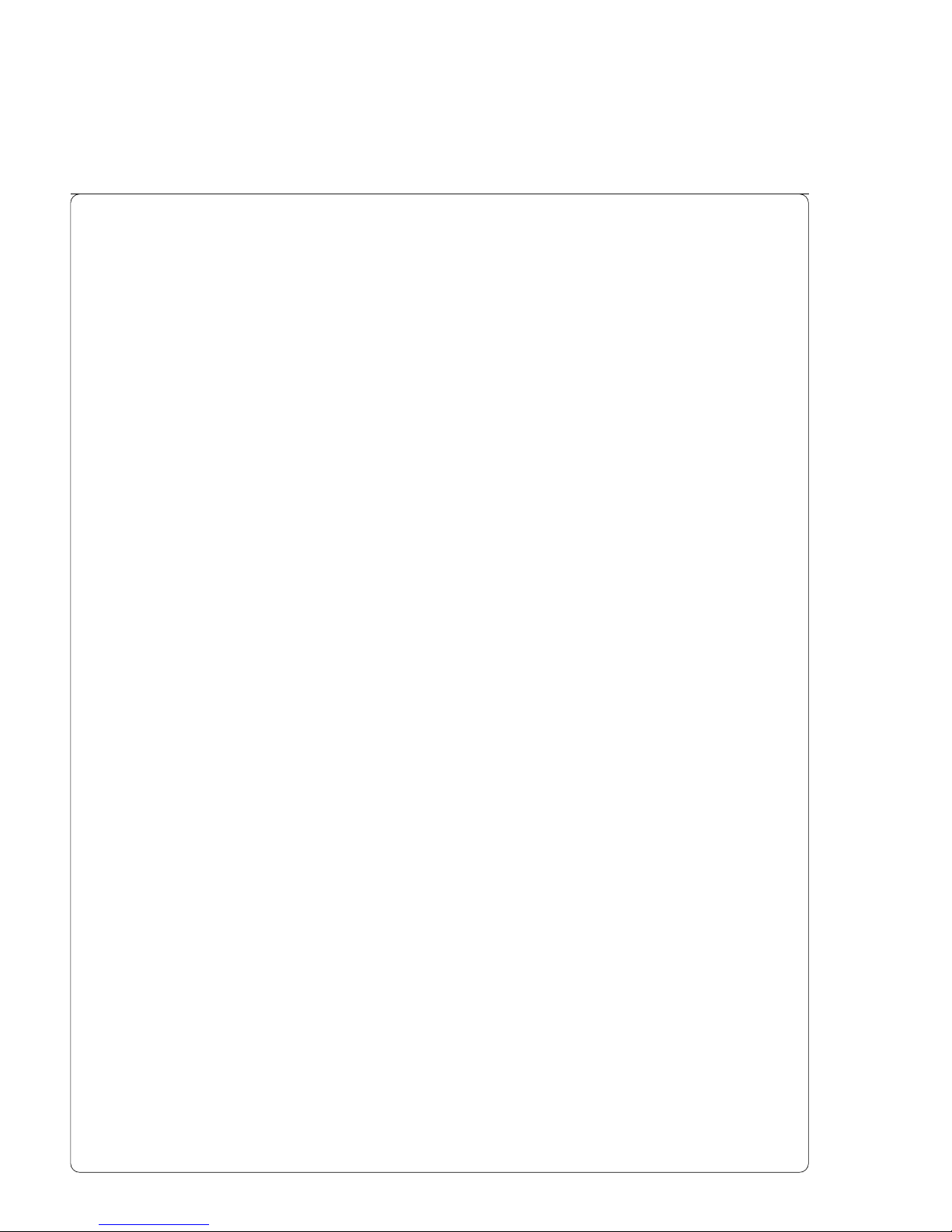
20 Transfer Printer THT-BP Precision
1. Product Description
Software
There are several methods to create formats and to send them to the printer.
Below, a short explanation of the most common methods is given.
Direct Programming
The printer is equipped with an internal command set. The command set is
designed to program all functions of the printer. To create a label format, use
any ASCII editor to combine the necessary commands. Save the commands
to a file, then copy the file to the printer using the connected interface and
HyperTerminal or the DOS COPY command.
Direct programming requires a minimum knowledge of programming logic.
The printer commands are designed logically and structured clearly. However
it is necessary to carry out several test prints when creating a label using the
command set since no image of the label is displayed on the monitor.
The complete description of the command set and sample programs is
available in the "Programming Guide".
Windows Printer Driver
Windows Printer drivers are available for the different Windows versions.
The printer can be operated from any Windows Application that supports
Windows Printer drivers. The graphical user interface allows for easier creation
of label formats. However, the functionality depends on the choosen
application and how each product supports Windows Printer drivers. There
could be restrictions depending on the application you are using. A help file is
included with the drivers to explain the usage and limitations when using
certain Windows applications.
Label Software
There are several Windows Applications that are designed to create labels.
These programs are more suited to the requirements of label printing than
standard Windows Applications. In some cases these programs use the
Windows Printer Driver.
Some applications have integrated internal drivers to operate the BP Precision
printers. These applications offer the best solution for creating and printing
labels.
Page 21
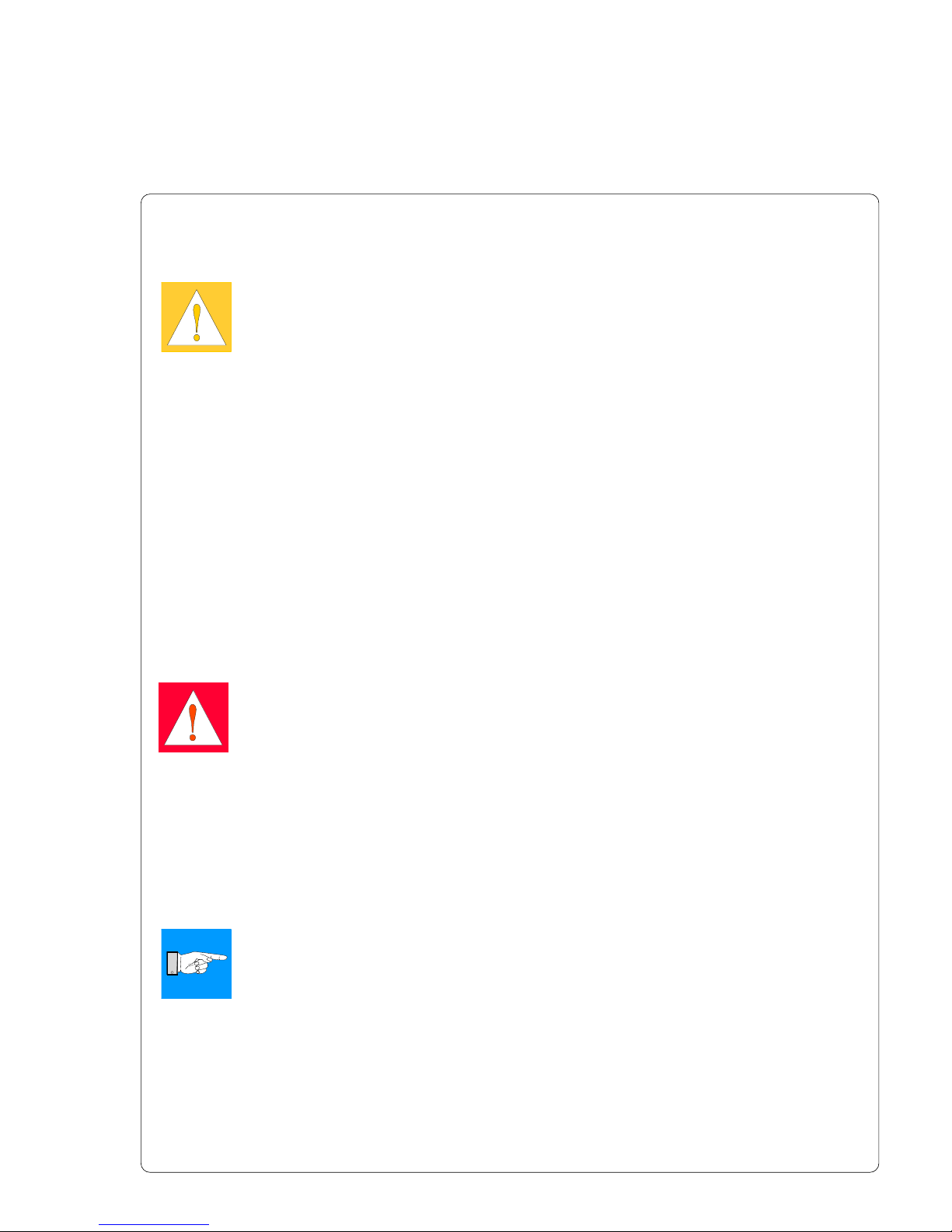
21Transfer Printer THT-BP Precision
2. General Safety Instructions
CAUTION !
- The printer is built exclusively to print die-cut labels, continuous media, and
similar materials as listed in Technical Specifications in Chapter 1.
- Connect the printer to an outlet with the correct voltage!
The printer is configured for voltages of 100 to 240 V.
Connect only to a power outlet with a grounded contact.
- The printer must only be connected to devices which have extra low voltage.
- Power must be OFF before plugging in any accessory, connecting to a
computer and before performing any maintenance on the printer. Also turn
the power off on all appliances before disconnecting from the printer.
- Do not expose the printer to any moisture, or use in damp or wet areas.
- The printer will operate with the cover open if necessary. This is not
recommended, as it might allow debris to collect on the printhead surface. If
the printer must be operated with the cover open, extra care must be taken
to avoid allowing hair, jewelry, clothing, etc. near the moving parts.
- During the print process the printhead will become hot. Use extra caution
when touching the printhead. Do not touch the printing surface of the
printhead with you hand!
- Any adjustments or repairs which are not described in this manual, should
only be carried out by an authorized service technician.
WARNING !
To avoid possible electric shock, do not open the backside cover!
3. Unpacking
Delivery Contents
Please inspect the printers packaging and contents immediately after receipt for
possible damage during shipment.
NOTICE !
Be sure to preserve the original packaging for possible later shipment!
The shipping container will contain the following standard components:
- Thermal Transfer Printer
- Cardboard Core for the transfer ribbon rewinder
- Tear-off Plate (Basic devices only)
- Dispense Plate (P-Versions only)
- Power Cord
- Documentation
2. General Safety Instructions / 3. Unpacking
Page 22
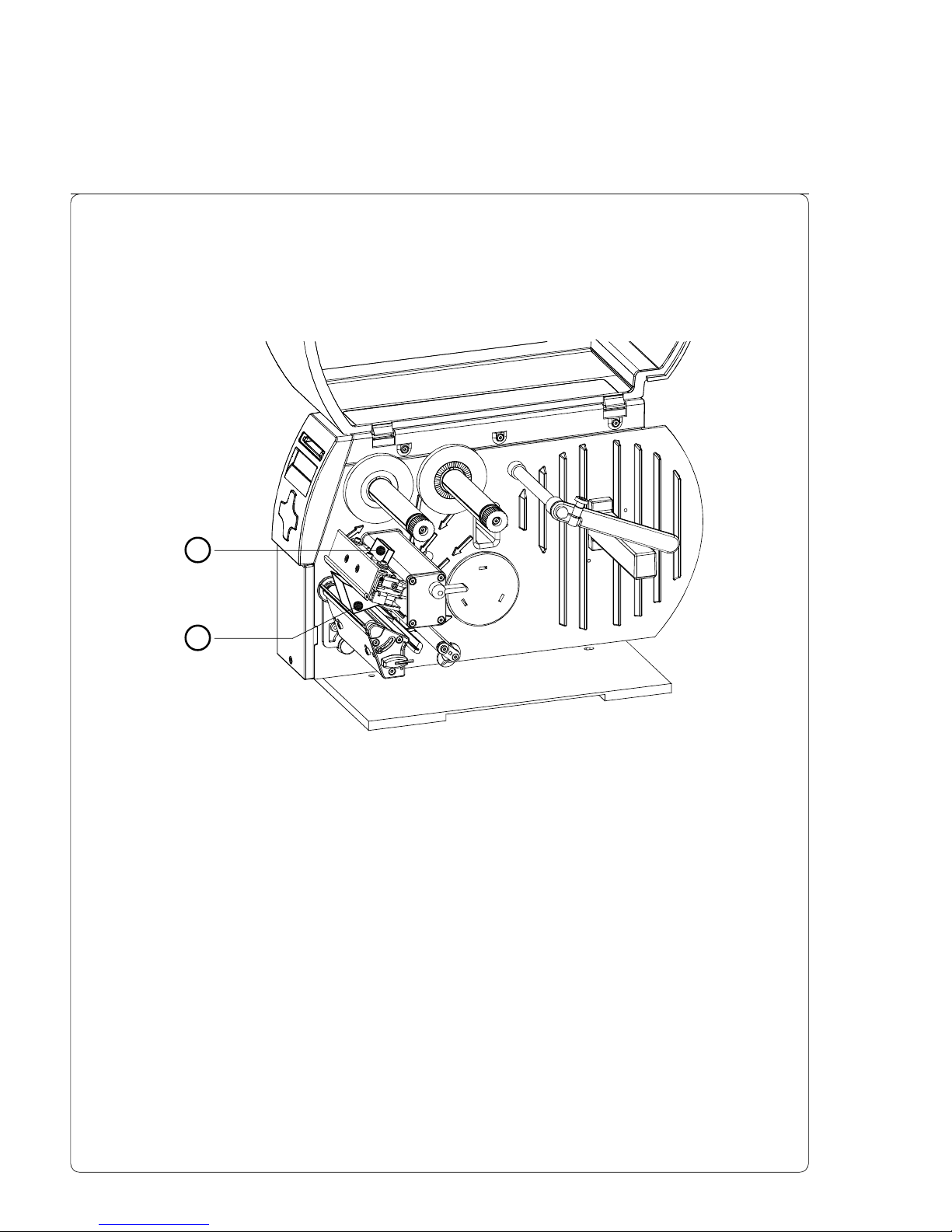
22 Transfer Printer THT-BP Precision
1
2
3. Unpacking
Fig. 3 Removing the securing devices
Removing the Securing Devices
1. Place the printer on a solid flat surface.
2. Open the cover.
3. Remove the securing devices (1, 2).
Page 23
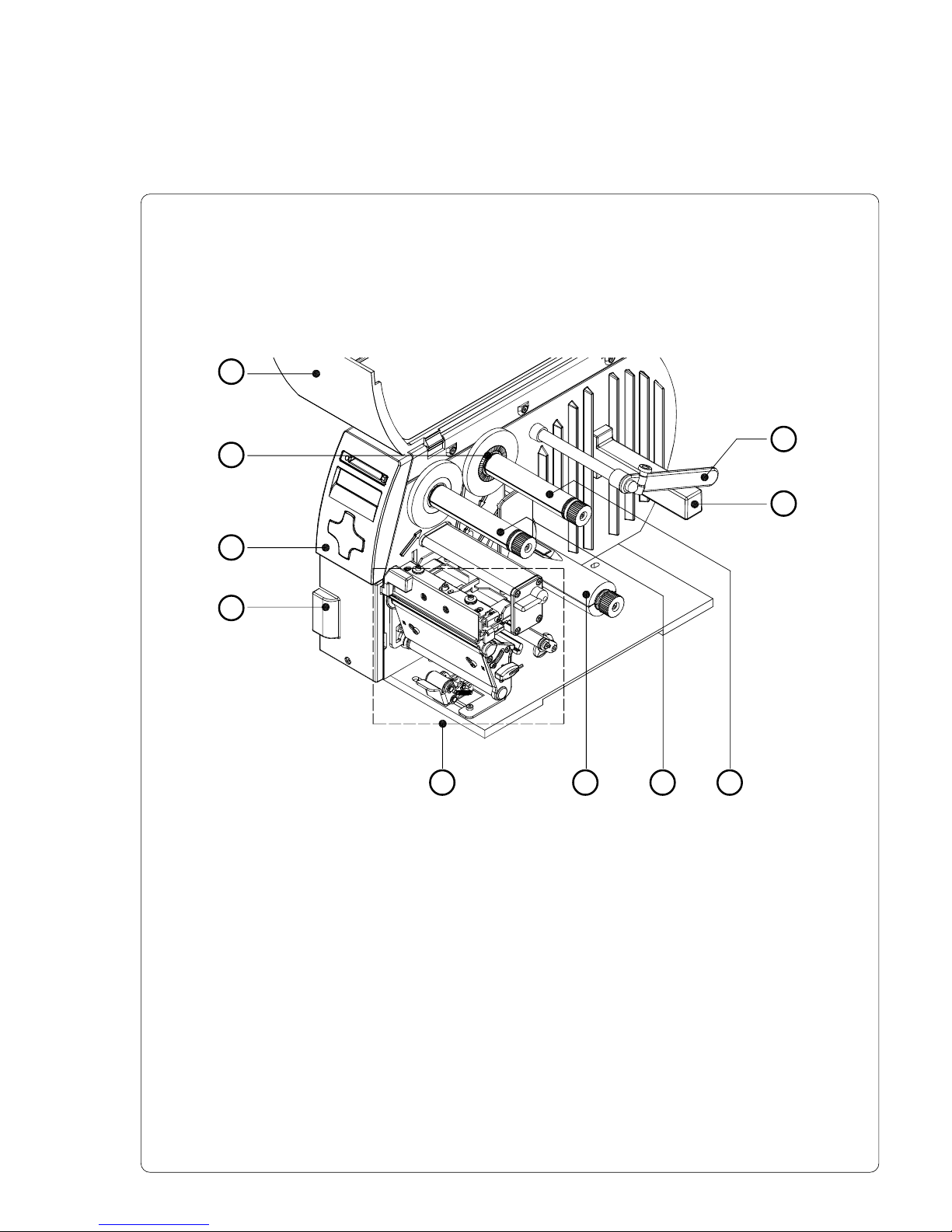
23Transfer Printer THT-BP Precision
4. Printer Component Location
4. Printer Component Location
Fig. 4a General view
1 - Cover
2 - Warning label ''End of Ribbon''
3 - Control panel
4 - Present sensor (Option for P-Version)
5 - Print mechanism
6 - Internal rewinder (P- Versions only)
7 - Ribbon take up hub
8 - Ribbon supply hub
9 - Media hub
10 - Media Retainer
1
2
3
4
5 6 7 8
9
10
Page 24
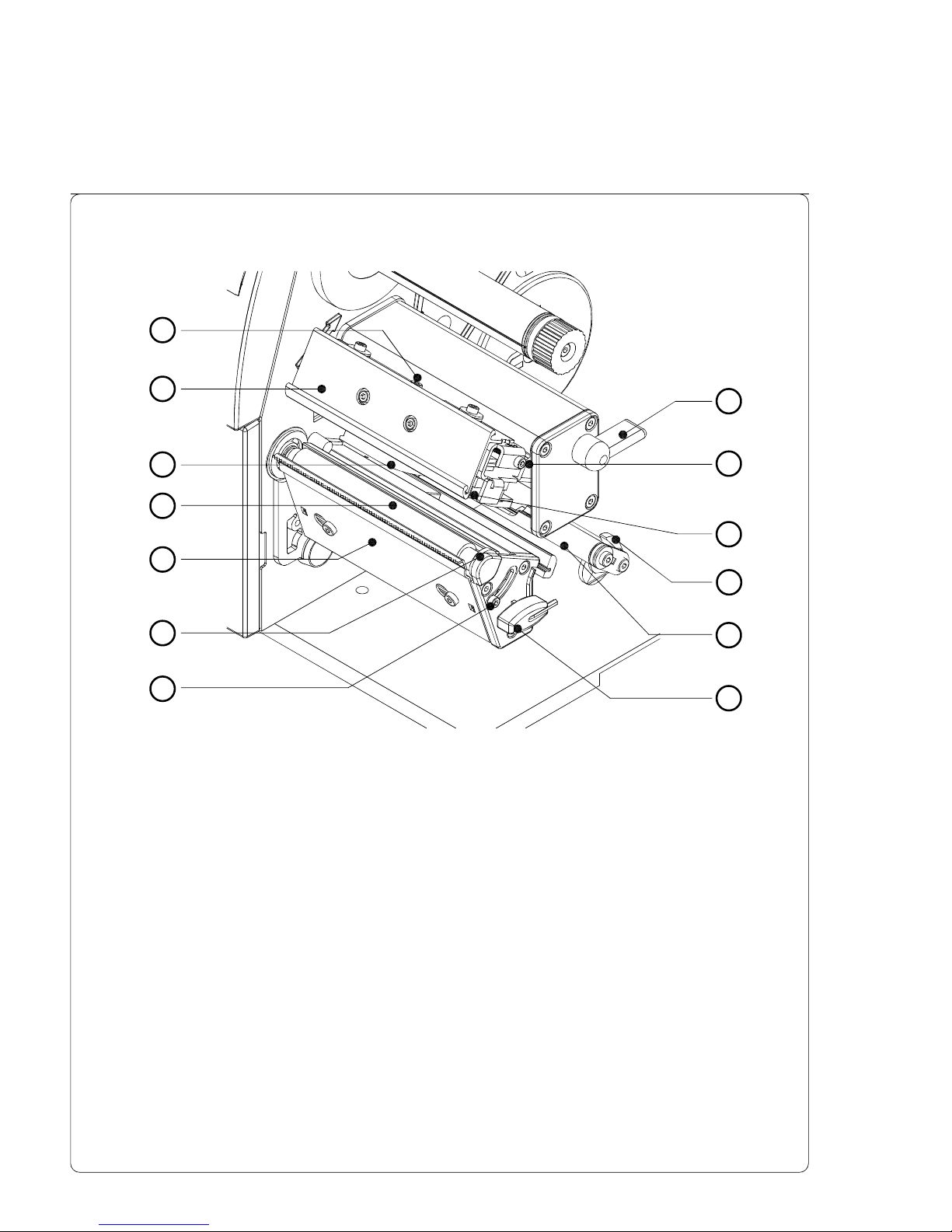
24 Transfer Printer THT-BP Precision
1
2
3
4
5
6
7
8
9
10
11
12
13
4. Printer Component Location
Fig. 4b Print mechanism Basic Devices with printhead open
1 - Printhead locking screw
2 - Ribbon shield
3 - Label edge sensor
4 - Media feed roller
5 - Tear-off plate
6 - Printhead support
7 - Screw to adjust the printhead support
8 - Printhead lever
9 - Screw to adjust the ribbon shield
10 - Thermal printhead
11 - Media guide
12 - Swing (BP Precision 200/300: Guide axle)
13 - Allen Key
Page 25
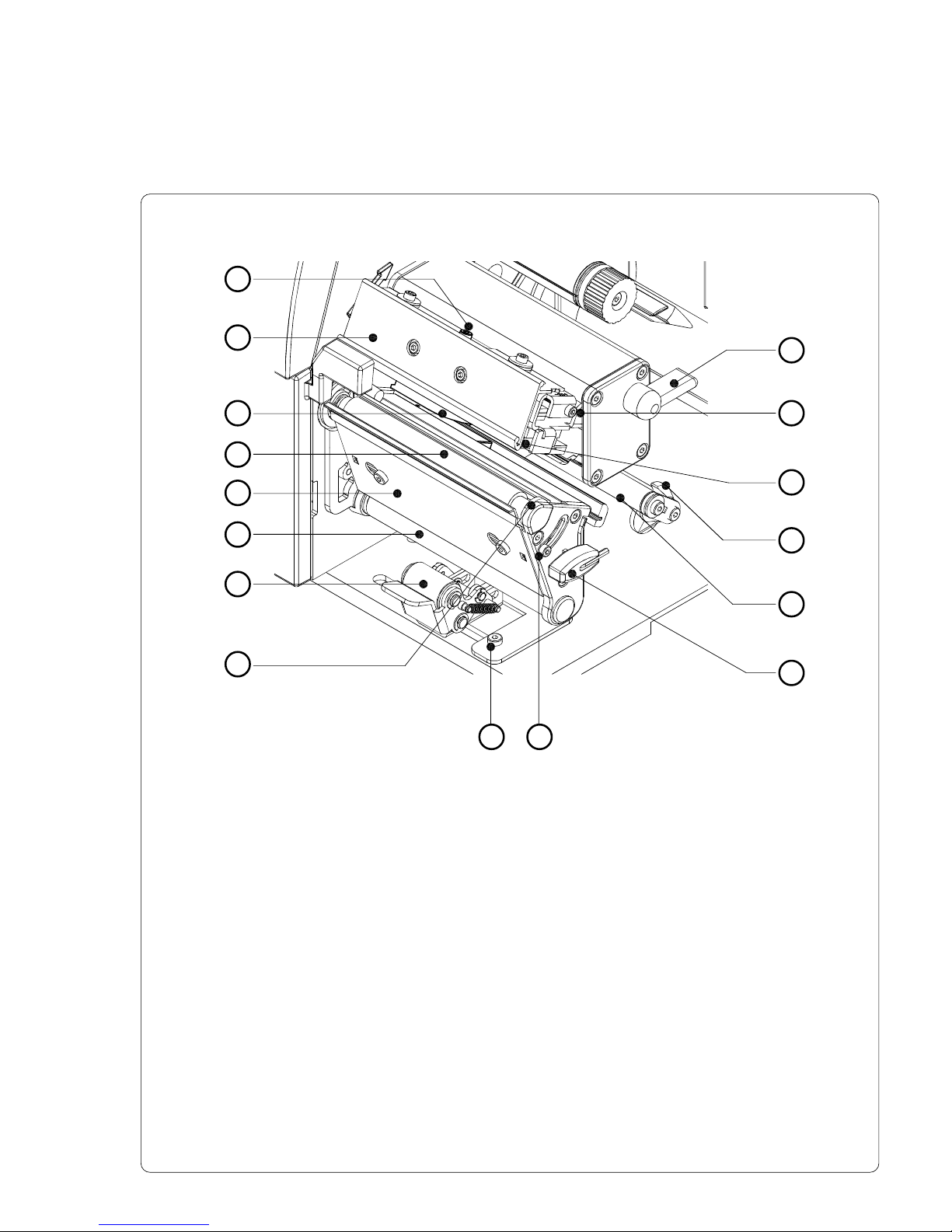
25Transfer Printer THT-BP Precision
4. Printer Component Location
1
2
3
4
5
7
8
9 10
11
12
13
14
15
16
6
Fig. 4c Print mechanism P-Versions with printhead open
1 - Printhead locking screw
2 - Ribbon shield
3 - Label edge sensor
4 - Media feed roller
5 - Dispense plate
6 - Rewind assist roller
7 - Locking system
8 - Printhead support
9 - Screw for adjusting locking system
10 - Screw for adjusting printhead support
11 - Allen key
12 - Swing (BP Precision 200P/300P: Guide axle)
13 - Media guide
14 - Thermal printhead
15 - Screw to adjust the ribbon shield
16 - Printhead lever
Page 26

26 Transfer Printer THT-BP Precision
1
2
3
4
5
Fig. 4d Control panel
1 - Display
2 - Navigator pad with keys
3 - Memory card LED
4 - Memory card slot
5 - Memory card ejection lever
4. Printer Component Location
1
2
3
4
5
6
Fig. 4e Back view
1 - Slot for the additional interface
card (Ethernet or USB-slave)
2 - Bi-directional parallel interface
3 - USB master interface for
keyboard or scanner
4 - RS-232-interface
5 - Power switch
6 - Power supply connector
Page 27
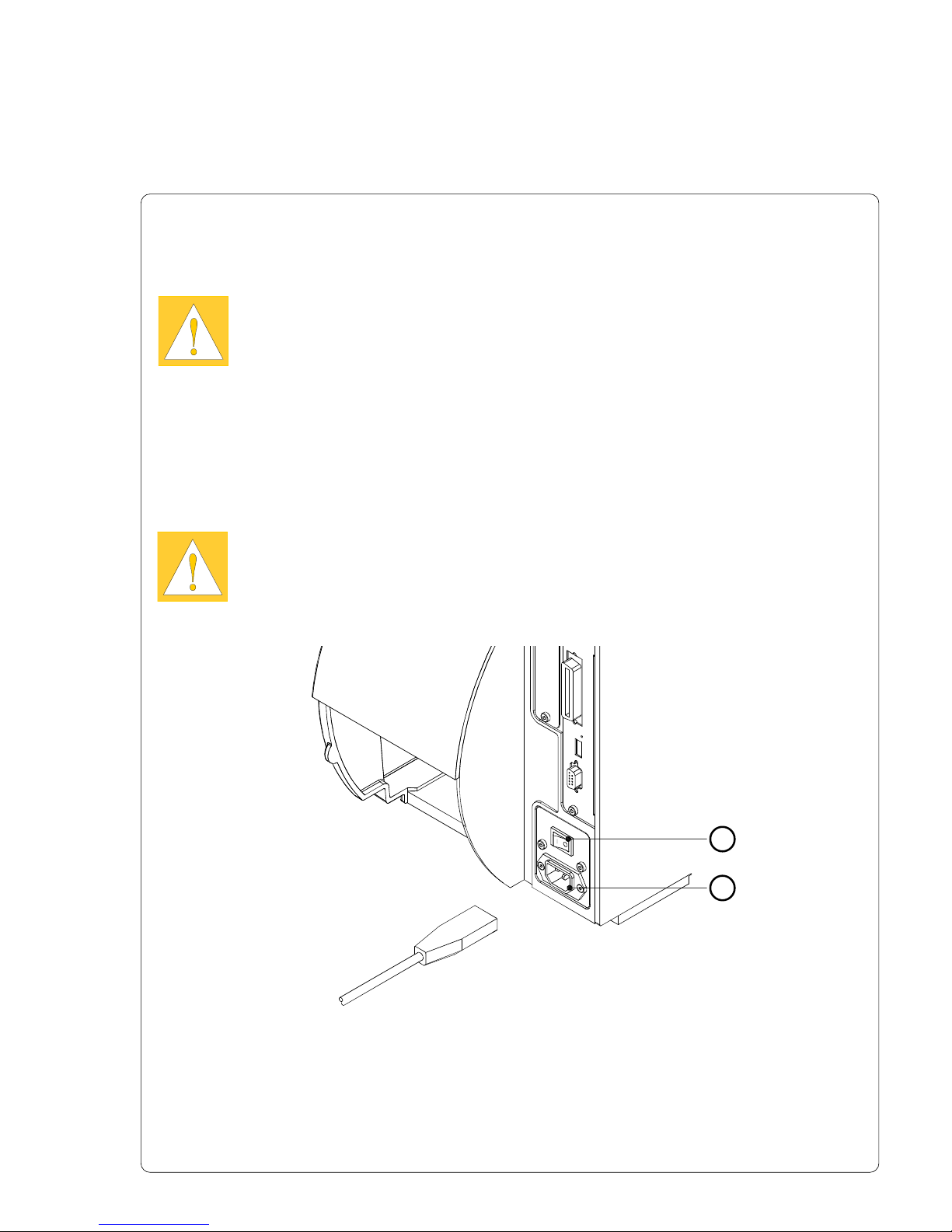
27Transfer Printer THT-BP Precision
1
2
5. Connecting the Printer
5. Connecting the Printer
CAUTION !
Make sure the printer is located where the unit or the operator cannot
come in contact with water. Otherwise it could cause damage to the
printer.
Connection to Power Supply
The printer is equipped with a wide range power unit (100-240V~), so it is
possible to use the printer both with a voltage of 230V~/50 Hz and with a
voltage of 115V~/60 Hz without making changes to the printer.
CAUTION !
Make sure the power switch (1) is in position "O" (OFF) before
connecting the printer to a power supply !
Fig. 5a Power supply
Insert the power cable supplied in the accessories carton into the power supply
connector (2) and contact the cable to a grounded outlet.
Page 28
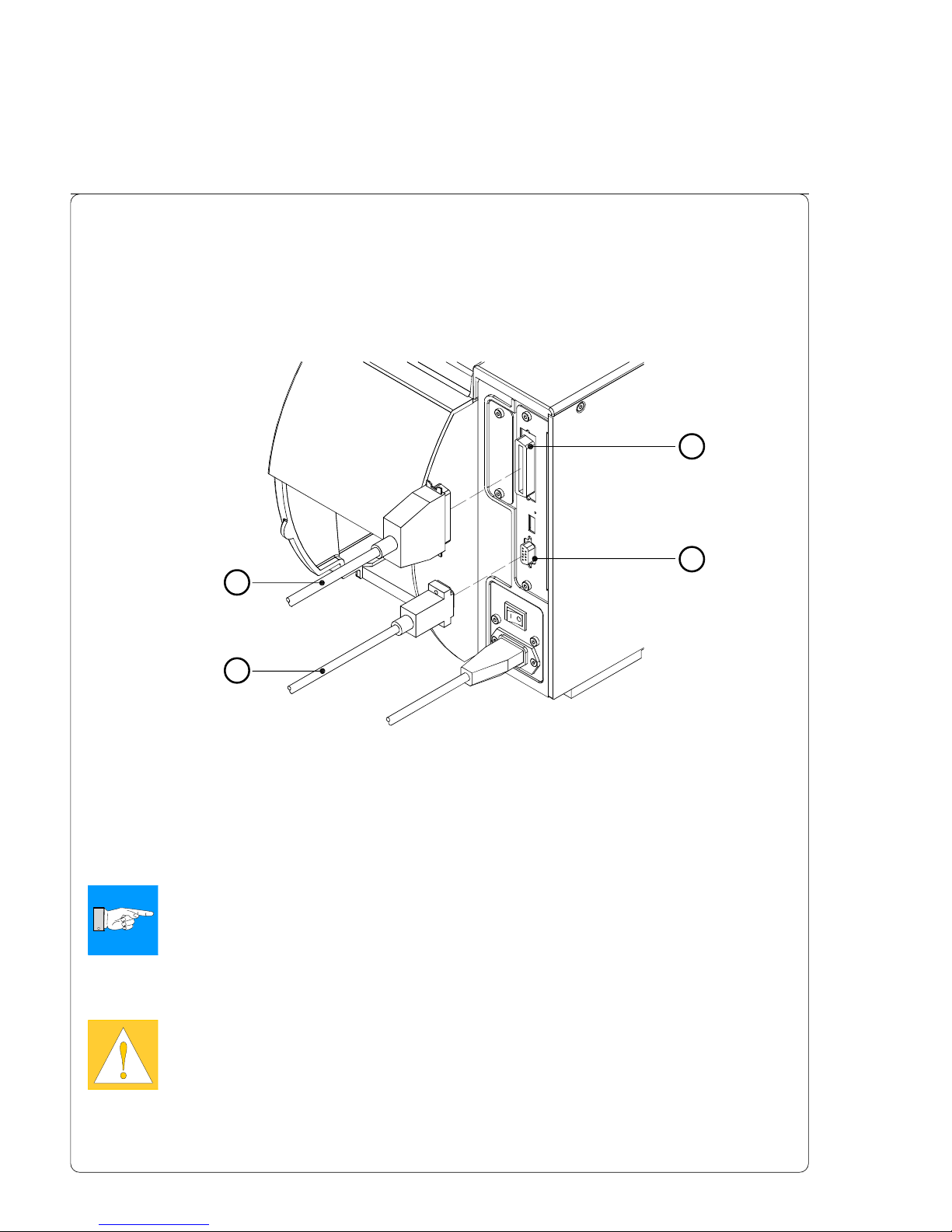
28 Transfer Printer THT-BP Precision
1
2
3
4
5. Connecting the Printer
Connection to a Computer
As standard, the printer is equipped with a bi-directional parallel interface (3)
and a serial RS-232-interface with a 9 pin connector (4).
For connection to the parallel interface use a suitable parallel interface cable
(1).
Cables for the serial connection (2) are described in appendix B. You can also
find descriptions of the pin assignments for the interface connectors
NOTICE !
For serial connection, make sure the serial interface RS-232 of the printer
is correctly configured to the settings of your computer (see printer
configuration section).
Connect the computer and the printer with a suitable cable and secure the
cable connections with screws provided on the connectors.
CAUTION !
Make sure that all connected computers and their connecting cables are
correctly grounded.
Information for the optional interfaces (Ethernet, USB) can be found in the
documentation for the respective interface.
Fig. 5b Computer connection
Page 29
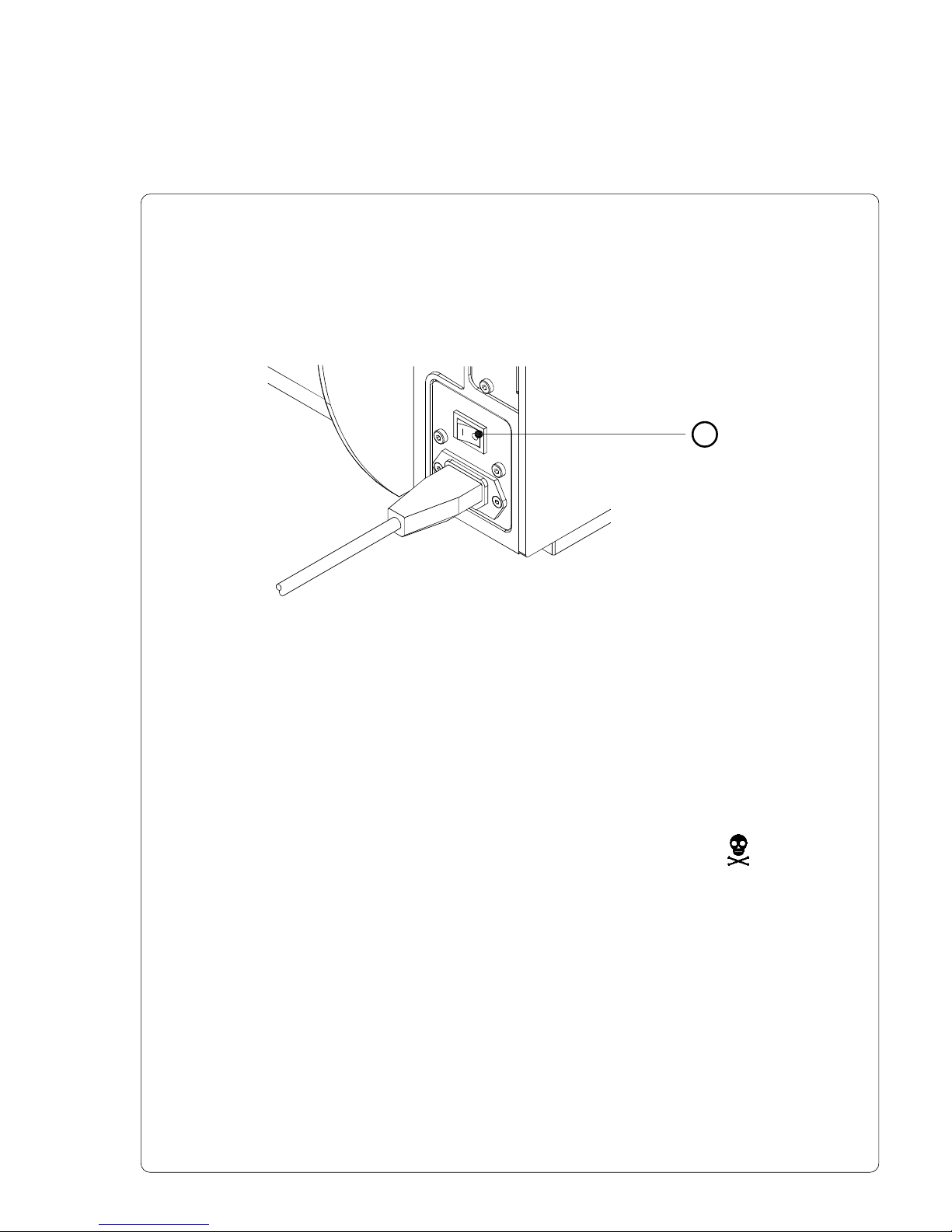
29Transfer Printer THT-BP Precision
1
Switch on the Printer
Fig. 5c Switch on the printer
After making all connections, power on the printer using the power switch (1).
The printer will perform a short system test, then display "ONLINE" on the front
panel LCD.
If a hardware failure occurs during the system test, the symbol and a
description of the failure will be displayed on the LCD. In this case the printer
should be powered off and on again. If the failure re-occurs, call for service.
5. Connecting the Printer
Page 30
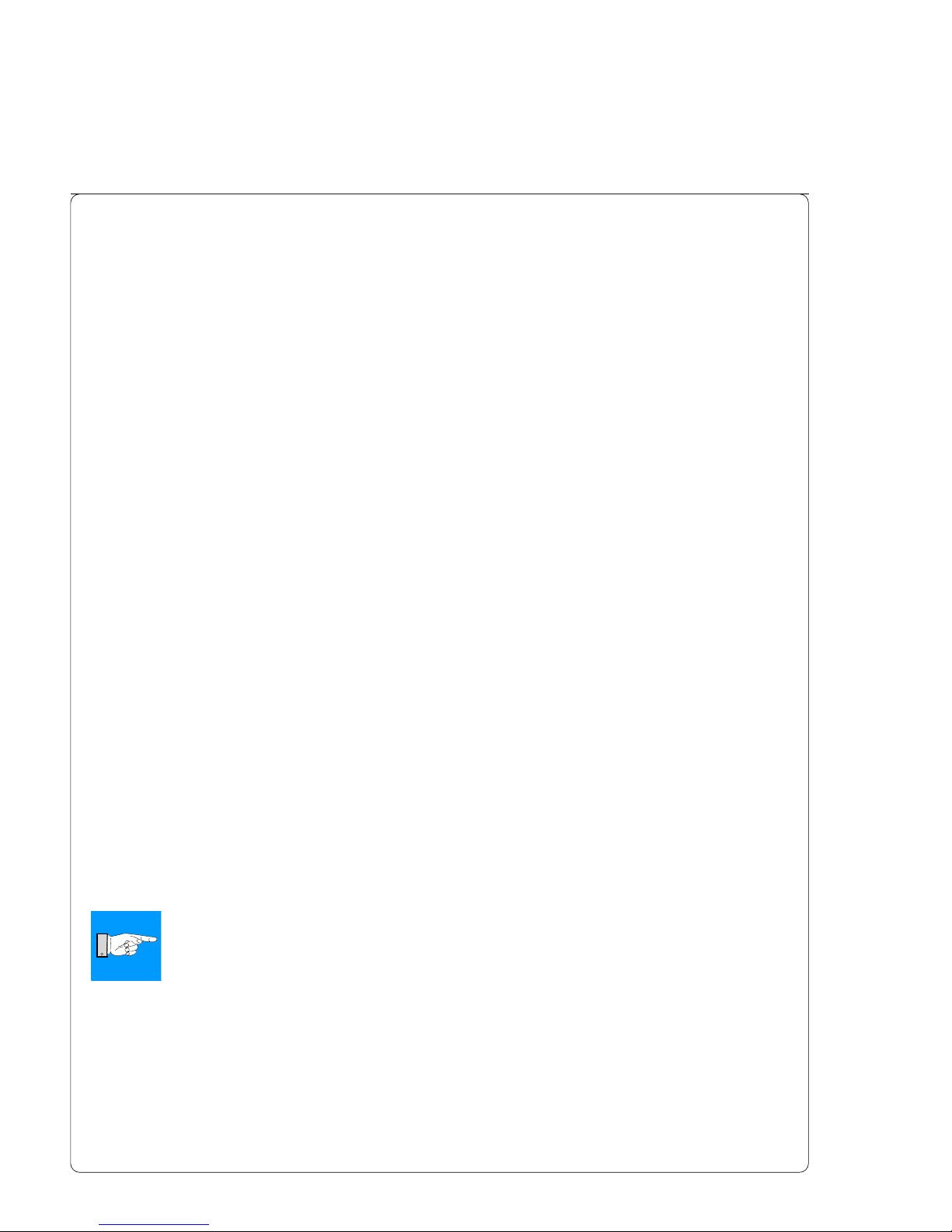
30 Transfer Printer THT-BP Precision
6. Control Panel
Use of the Control Panel
The control panel allows the operator the ability to control the operation of the
printer in various ways.
Uses of the control panel :
- to control the current print job, e.g. to pause and continue or to cancel print
jobs on demand.
- to set print parameters, for example the heat level, the print speed, the baud
rate of the serial interface, the language or the time.
- to execute self test functions of the printer.
- to operate the printer using a memory card without having a computer
connected.
- to carry out an update of the printer's firmware.
Several functions and settings can also be configured by sending printer
commands from software or through direct programming.
The settings configured by the control panel are basic settings.
Parameters can be set on/off for all print jobs, for example "Transfer print on/
off" or the setting can be set by software for single print jobs.
Parameters such as "Printhead position", which determines the position of the
print image, can be set for all print jobs. Any setting that has both a front panel
setting and software command, the values are totaled together for printing.
In the case of On/Off settings, the software commands will override the front
panel setting.
The section "Printer Configuration" will indicate whether it is possible to change
the settings of the front panel via software.
NOTICE !
Whenever possible, use the software command during print jobs to
control the printer's settings.
6. Control Panel
Page 31

31Transfer Printer THT-BP Precision
Structure of the Control Panel
The control panel consists of a graphic display (1) and the Navigator Pad (2)
with four integrated keys.
The control panel display constantly provides the operator with realtime
information concerning the current printer mode and label processing.
The function and operation of the keys depends on the current mode.
The available functions are marked by illuminating the valid symbols and text in
the keys.
Fig. 6a Control Panel
6. Control Panel
Online
1
2
Page 32

32 Transfer Printer THT-BP Precision
Functions of the Control Panel during Printing
System Mode ONLINE
The printer is switched ON and ready to receive data.
The display shows the time and the word "Online".
During the transfer of data a rotating symbol appears on the display.
When saving data on the PC card the symbol appears on the display.
Key Description Function
on Switches to OFFLINE mode.
on Performs a label feed.
(on) Repeats the print of the last label, after the previous
print job has been completed.
(Only when setup parameter "Pause reprint" is on.)
(on) Clears internal memory of the previous print job.
"Pause reprint" is no longer available.
Fig. 6b Navigator Pad during Printing
During printing the keys on the Navigator Pad are illuminated to indicate what
functions control the print jobs. The exact key functions in the different system
modes are described below.
The text is not illuminated when the keys have no function in the current mode.
6. Control Panel
Page 33

33Transfer Printer THT-BP Precision
System Mode PRINT
The printer is currently processing an active print job.
In this mode, the transfer of data is possible. New print jobs will be carried out
immediately following the completion of the previous job. The display shows
the message "Printing label" and the current number of printed labels.
Key Description Function
on Interrupts the current print job
on Short press - cancels the current print job
Long press - cancels the current print job
and deletes all jobs contained in the
internal memory
System Mode PAUSE
The printing process is temporarily interrupted by the operator.
The display shows "Pause" and the symbol appears.
Key Description Function
on Continues the print job
on Short press - cancels the current print job
Long press - cancels the current print job
and deletes all jobs contained in the
internal memory
System Mode POWERSAVE
If the printer does not receive a print job or the front panel has not been
accessed for a period of time, the printer will switch into a powersave mode.
During powersave mode, certain functions such as the background lighting of
the display are powered off. The display shows . The illumination of
the keys is switched off.
To leave this mode press any key or send a print job.
6. Control Panel
Page 34

34 Transfer Printer THT-BP Precision
System Mode FAULT-CORRECTABLE
The printer has encountered a fault during printing which is easily corrected by
the operator (e.g. "Out of paper"). Once the fault has been corrected, the
printing process may be continued.
The symbol appears on the display. Additionally, the type of fault and the
total of the remaining labels is also displayed.
Key Description Function
flashes Continues current print job after fault correction
on Short press - cancels the current print job
Long press - cancels the current print job
and deletes all jobs contained in the
internal memory
System Mode FAULT-IRRECOVERABLE
During printing, a fault has occured which cannot be cleared by the operator
without canceling the current print job.
The symbol appears on the display and the type of the fault is displayed.
Key Description Function
flashes Short press - cancels the current print job
Long press - cancels the current print job
and deletes all jobs contained in the
internal memory
6. Control Panel
Page 35

35Transfer Printer THT-BP Precision
Functions of the Control Panel in the Offline Menu
The Offline Menu contains options to set machine and print parameters, to
enter test and service functions as well to operate with the memory card.
To enter this mode press the key while in the ONLINE mode. If a
memory card is installed the display shows "Memory card". Otherwise "Test"
will be displayed.
Table 6 Structure of the Offline Menu
Online [Memory card] Label from card
Print directory
Copy memory card *
Format card *
ASCII dump (Card)
Test Short status
Status print
Font list
Device list
Printhead profile
ASCII Dump Mode
Test grid
Label profile
Setup * Local settings
Machine parameter
Print parameter
Interfaces
Security
Service Firmware upd. *
Menus and options marked with * can be protected by a PIN from unauthorized
access.
Functions marked with [...] are only accessible, if an optional device has been
installed.
6. Control Panel
Page 36

36 Transfer Printer THT-BP Precision
6. Control Panel
Fig. 6c Navigator Pad in the Offline Menu
After switching from the "Online" mode into the Offline Menu the function of the
keys are changed. Now the keys of the Navigator Pad have the function of
cursor keys.
Key Function
- Move up in the menu
- Increase numeric values
- Move down in the menu
- Decrease numeric values
- Switch to a secondary menu
- Move the cursor to the right during numeric settings
- Finish a setting with confirmation of the selected settings
- Start of a selected test or service function
- Return from a secondary menu
- Move the cursor to the left during numeric settings
- Finish a setting with rejecting the selected settings
- At the start of the menu, return to the system mode
"Online"
Page 37

37Transfer Printer THT-BP Precision
6. Control Panel
Fig. 6d Display during selection of a function
During selection of the test and service functions the display shows the
selected menu. A graphic symbol accompanies the text.
In the "Setup" menu, the display shows the selected parameter and the current
setting of the parameter.
If the symbol appears in the upper line, the symbol indicates that it is
possible to switch between several parameters by pressing the key and the
key.
Fig. 6e Display during selection of a parameter
Fig. 6f Display during change of a parameter
To change the current setting press the key. Then the symbol is shown in
the bottom line of the display indicating that it is possible to change the setting
of the parameter by pressing the key and the key.
Page 38

38 Transfer Printer THT-BP Precision
1
7. Media Loading
General Information
1. Pay attention to the specifications of the material indicated in chapter 1 .
2. When using the printer for the first time or using label media with a different
width, make sure to adjust the printhead support as well as the position of
the label edge sensor.
3. There is a warning label (1) on the ribbon supply hub which will be visible if
the material is getting low. When that warning label is visible, prepare to
replace the ribbon material soon.
4. If you do not use the printer for an extended period of time, lift the printhead
to avoid possible flattening of the print roller.
5. If you want to move or ship the printer to another location, remove the
media and the ribbon from the printer.
Fig. 7a Warning label
7. Media Loading
Page 39

39Transfer Printer THT-BP Precision
Preparation for Rewind Mode
The P-version printers are prepared for the dispense mode an the tear-off
mode. After mounting the optional rewind guide plate (1) the printers also may
be operated in rewind mode.
7. Media Loading
Fig. 7b Exchange Dispense Plate / Rewind Guide Plate
1. Open the cover.
2. Loosen the two screws (2).
3. Slide the dispense plate (3) to the right as far as possible to remove the
plate from the printer.
4. Place the slotted holes on the rewind guide plate (1) over the screws (2) on
the front of the printer and slide the plate to the left until it stops.
5. Tighten the two screws (2).
2
2
3
1
Page 40

40 Transfer Printer THT-BP Precision
1
2
3
4
8
9
10
11
12
7. Media Loading
Loading Labels
Fig. 7c Label Loading in Tear-off Mode
1. Open the cover (1).
2. Loosen the knurled screw (10), swing the media retainer (11) upwards and
slide it out as far as possible.
If you are using material with the same width as the previous material, just
swing the media retainer (11) upwards.
3. Place the media roll (8) onto the media hub (9) and unwind a strip of
media (4) from the roll. When operating in the rewind or peel-off mode
make sure that the strip is long enough to reach the internal rewinder by
guiding the strip through the whole print mechanism and underneath of it.
Make sure that the labels between the media hub and the print
mechanism are facing up. Slide the roll onto the media hub (9) until its
stops.
Loading Labels from Roll
567
Page 41

41Transfer Printer THT-BP Precision
13
Fig. 7d Feed path in Tear-off Mode
8. Slide the media guide ring (6) inward until it lightly touches the side of the
media strip.
7. Media Loading
4. Swing the media retainer (11) downwards until it touches the media hub
(9). Push the media retainer against the supply role until it rests against
the label media. Tighten the knurled screw (10).
5. Raise the printhead assembly (2) by rotating the lever (7) clockwise until it
stops.
6. Slide the media guide ring (6) outward, allowing enough clearance for the
label stock's width when loaded.
7. Slide the media strip underneath the swing (5 /BP Precision 200/300:
axle) and through the adjustable photocell assembly (3) until it comes out
of the front of the printer. If you are using labels that are wound-in, please
make sure that you slide the media strip over the internal rewind hub (13).
In figure 7d the feed path for labels wound-out is represented by a solid
line, and the feed path for wound-in labels is represented by a broken line.
Page 42

42 Transfer Printer THT-BP Precision
3
14
15
7
9. To accommodate a variety of print jobs, the position of the label edge
sensor (3) can be adjusted until it is at the proper sensing position.
It is important to ensure that the sensor (14) itself (the position of which is
indicated by a notch in the sensor housing) is positioned so that the space
between the labels can be recognized by the photocell. In the case of
labels which have an unconventional shape (ie. not square or rectangular),
the photo cell should be positioned at the leading edge of the label.
Adjustment of the sensor is performed by sliding the handle (15) in and
out.
10. Lower the printhead by rotating the lever (7) counter-clockwise until it
locks.
11. When the printer is operated in peel-off mode continue with point 12.
When the printer is operated in rewind mode continue with point 17.
Fig. 7e Adjustment of the Label Edge Sensor
7. Media Loading
Page 43

43Transfer Printer THT-BP Precision
7. Media Loading
22 23 13 2419 20 21
18
17
16
Fig. 7f Loading Labels from Roll in Peel-off mode
12. For peel-off mode swing the locking system (18) away from the rewind
assist roller (20).
13. Remove all labels from the media strip hangig out of the printer. Then,
slide the strip (22) around the dispense plate (16) to the internal rewind
hub (13) as shown in figure 7f. Slide the strip under the clamps (23) that
are located on the internal rewind hub (13). Hold the internal rewind hub
(13) and rotate the nut (24) counter-clockwise until it is tight. The media
strip will now be fastened to the internal rewind hub (13). Rotate the
internal rewind hub (13) counter-clockwise to tighten the media strip.
14. Loosen the screw (19) using the Allen key (21).
Align the locking system (18) including the pinch roller (17) by sliding it
sidewards. The alignment is correct if the pinch roller (17) is placed in the
middle of the label strip.
15. Swing the locking system (18) to the rewind assist roller (20) and tighten
the screw (19).
16. For further informationen about operating in the peel-off mode see
appendix A.
Page 44

44 Transfer Printer THT-BP Precision
7. Media Loading
25 26 23 13 24
Fig. 7g Loading Labels from Roll in Rewind Mode
17. For rewind mode, the rewind guide plate (25) must be mounted.
18. Open the locking system (18)
19. Remove the labels from the first 4 in (100mm) of the label strip.
Then, slide the media strip (26) around the rewind guide plate (25) to the
internal rewind hub (13) as shown in figure 7g.
20. Slide the strip under the clamps (23) that are located on the internal
rewind hub (13). Hold the internal rewind hub (13) and rotate the nut (24)
counter-clockwise until it is tight. The media strip will now be fastened to
the internal rewind hub (13).
21. Rotate the internal rewind hub (13) counter-clockwise to tighten the media
strip.
18
Page 45

45Transfer Printer THT-BP Precision
1
2
3
4
5
When printing narrow label stock (width less than 60% of the maximum print
width), it is possible that the printhead will come into direct contact with the
printing roller in the area where there is no media.
CAUTION !
The printhead touching the printing roller could lead to premature failure
on the printhead or the print roller!
This can also cause the printhead to be at a slight angle to the media, leading
to a variation in the darkness of the print across the label.
This fault can be corrected by adjusting the printhead support :
Adjustment of the Printhead Support
7. Media Loading
1. The current position of the printhead support (2) is shown by the position
of the screw (3) in the elongated hole (4).
2. For wide media the screw position shown in figure 7h is recommended. In
this position the printhead support (2) is not used.
3. For narrow media, it is necessary to adjust the printhead support. In this
case insert a second strip of a label at the outer side of the print roller and
close the printhead. Loosen the screw (3) using the Allen key (5) and slide
it slowly in the arrow direction until the printhead support (2) touches the
printhead mounting (1).
4. Tighten the screw (3).
5. Remove the second label strip.
NOTICE !
Incorrect adjustments of the printhead support may cause wrinkles in the
transfer ribbon.
Fig. 7h Adjustment of the Printhead Support
Page 46

46 Transfer Printer THT-BP Precision
1
2
3
7
6
5
4
Loading Fanfold Labels
1. Open the cover.
2. Loosen the knurled screw (7) and slide the media guide (6) to its
outermost position. Rotate the media guide (6) downwards past the media
retainer (5).
3. Place the stack of media (4) behind the printer. Make sure the labels on
the media strip are facing up.
4. To raise the printhead assembly (2), rotate the lever (1) clockwise until it
stops.
5. Slide the media guide ring (3) outward, allowing enough clearance for the
media's width when loaded.
6. Slide the media strip through the printer as shown in figure 7i.
7. Adjust the label edge sensor so, that the sensor can recognize the space
between the labels respectively the reflective or the perforation mark.
8. Slide the media guide (6) inward until it lightly touches the side of the
media strip. Rotate the media guide (6) upwards against the media
retainer (5) and tighten the knurled screw (7).
Fig. 7i Loading Fanfold Labels
7. Media Loading
Page 47

47Transfer Printer THT-BP Precision
7. Media Loading
9. Slide the media guide ring (3) inward until it lightly touches the side of the
media strip.
10. Lower the printhead by rotating the lever (1) counter-clockwise until it
stops.
NOTICE !
When printing narrow label stock please activate the printhead support as
described in the previous chapter !
Page 48

48 Transfer Printer THT-BP Precision
3
4
5
6
1
2
7
7. Media Loading
NOTICE !
For direct thermal printing no transfer ribbon is needed !
1. Rotate the printhead lever (7) clockwise until it stops to raise the
printhead.
2. Slide the roll of transfer ribbon (4) as far as possible onto the ribbon
supply hub (5).
NOTICE !
Note which side of the transfer ribbon is coated with ink! The inked side
is generally the dull side of the transfer ribbon. When the ribbon is
inserted, the inked side must not be placed in contact with the printhead!
In figure 7l the solid line represents ribbon with ink on the inner side, and
the broken line represents ribbon with ink on the outer side.
3. Rotate the knurled knob (6) counter-clockwise to clamp the roll of transfer
ribbon (4) onto the ribbon supply hub (5).
Loading Transfer Ribbon
Fig. 7k Loading Transfer Ribbon
Page 49

49Transfer Printer THT-BP Precision
1 27
4. Slide a cardboard core (1) onto the ribbon take up hub (2). Clamp the
core by rotating the knurled knob (3) counter-clockwise.
5. Feed the transfer ribbon along the path as shown in figure 7l and attach it
to the cardboard core (1) using a piece of tape or a label.
6. Turn the ribbon take up hub (2) counter-clockwise until the ribbon is taut
and without any wrinkles.
7. Rotate the printhead lever (7) counter-clockwise until it stops, thereby
locking the printhead into position.
Fig. 7l Path of Transfer Ribbon
7. Media Loading
Page 50

50 Transfer Printer THT-BP Precision
1
2
4
3
5
Fig. 7m Adjustment of the Transfer Ribbon
In the event that wrinkles appear in the transfer ribbon (1), which cause an
inconsistent print image, the transfer ribbon shield (2) can be adjusted to
remove the wrinkles. The adjustment should be done during the printing
process.
1. The current position is visible on the scale (3).
2. To change the position, rotate the screw (4) using the Allen key (5).
Rotating it in the direction of "+" will tighten the transfer ribbon the inner
edge of the transfer ribbon. Rotating it in the direction of "-" will tighten the
outer edge of the tranfer ribbon.
To eliminate the wrinkles, tighten the side where the wrinkles are
originating.
Adjustment of the Transfer Ribbon
7. Media Loading
Page 51

51Transfer Printer THT-BP Precision
This page is intentionally left blank
7. Media Loading
Page 52

52 Transfer Printer THT-BP Precision
8. Printer Configuration
8. Printer Configuration
Overview
There are a variety of parameters that can be set to configure the printer to
specific requirements in the "Setup" menu of the Offline Menu.
The setup should be performed when operating the printer for the first time and
also when basic changes need to be carried out. In most cases however,
simple changes such as heat setting adjustments, using different media will be
made with software settings.
The "Setup" menu can be protected from unauthorized access by using a code
number (PIN).
1. Switch to the Offline Menu by pressing the key.
2. Continue to press the key or the key until you reach the "Setup"
menu. Press the key.
3. If the "Setup" menu is protected by a PIN the display will show "PIN: 0000".
You will need to enter the correct PIN before you can continue. The
numbers of the PIN can be changed by using the key and the key.
The position to be changed will be flashing on the display. Press the key
to move to the next number. If the correct number is entered, the "Setup"
menu is displayed.
4. The parameters are arranged in a tree like structure. Pressing the key
as well as the key will scroll between the secondary menus. By pressing
the key, the selected secondary menu will be chosen.
5. If a parameter is selected, the display shows the actual value underneath
the parameter. On the top line the symbol is shown. This symbol
indicates that it is possible to switch between the parameter choices by
pressing the key and the key.
6. To change the current setting press the key.
Then the symbol is shown in the lower line of the display and it indicates
that it is possible to change the setting of the parameter by pressing the
key and the key.
7. Press the key to confirm the change. To cancel the change press the
key. In both cases the symbol appears on the top line again.
Page 53

53Transfer Printer THT-BP Precision
Online
[Memory card]
Test
Setup Local settings Country
Timezone
Daylight saving
Set date
Set time
Machine param. Printhead pos. X
Printhead pos. Y
Tear-off pos.
[Demand sensor]
[Cutter]
[Applicator]
Brightness LCD
Contrast LCD
Time Powersave
Debug mode
Print parameters Heat level
Print speed
Transfer print
Warn level ribbon
Label sensor
Tear-off mode
Backfeed
Pause-Reprint
Error-Reprint
Barcode error
Width ASCII dump
Interfaces Character set
IEEE 1284
RS-232
[RS-422/485]
[Ethernet]
[Keyboard]
Security PIN
Service
The "Setup" menu can be protected from unauthorized access by using a PIN.
[...] The parameters in the brackets are only accessible after installing an
optional device
8. Printer Configuration
8. Press the key several times if necessary to return to the "Setup"
menu or to "Online" mode.
Table 8a Structure of the "Setup" Menu under the Offline-Menu
Page 54

54 Transfer Printer THT-BP Precision
Parameter Meaning
Country Set the display language and the
date and time format for the
country
Default Setting: USA
Time zone Set the Time zone using UTC
(Universal Time Coordinated)
Default : UTC +1
Daylight saving Select the method of daylight
savings adjustment
Default : USA
Set date Set the printer's date
Default : current
Set time Set the printer's time
Default : current
Setup
Local settings
Selection
Belgie, België,
QB;8G@V,
Ceska republika,
Danmark,
Deutschland, Ελλας,
Espana, Farsi,
France, Italia,
Lietuva,
$8A=<ED@j8,
Magyarország,
Nederlands, Norge,
Polska, Portugal,
(EHH@V, Schweiz,
South Africa,
Suisse, Suomi,
Sverige, Türkiye,
United Kingdom,
USA
UTC +12
...
UTC -10
EU
USA
Off
31.12.2069
...
01.01.1970
23:59:59
...
00:00:00
8. Printer Configuration
Local Settings
1. Switch from the "Online" mode to the offline-menu by pressing the
key.
2. Select the "Setup" menu.
3. Select the "Local settings" menu.
Table 8b Overview of the "Local settings" Menu
Page 55

55Transfer Printer THT-BP Precision
8. Printer Configuration
Country
The "Country" parameter allows the setting of the LCD display language, which
also defines the date and time format used for the printer display as well as for
printing. The formats for time and date can be configured with software, but
will not be saved permanently.
Time zone
UTC (Universal Time Coordinated) describes the international time base used
on the web. To adjust the printer to the local time, set the parameter time zone
in relation to the UTC. The selection contains all valid time zones of the world.
Information regarding the correct time zone for UTC can be obtained from the
web.
Daylight saving
Using this parameter you can select the valid daylight savings regulation.
The time will automatically change on the correct days to adjust for daylight
savings.
Set date
Using this parameter you can change the date in the printer's internal clock.
The order of data to be changed (day, month, year) is independent from the
format of the date. The field to be changed will be flashing on the display.
When printed, the current date is given in the format selected based on the
"Country" parameter. It is possible to change the date with software, but the
change will not be saved permanently.
Set time
Using this parameter you can set the correct time in the internal clock
manually.
The order of data to be changed is hour, minute, second. The field to be
changed will be flashing on the display. If the optional ethernet-interface is
installed, it is possible to synchronize the time with the web automatically.
When printed, the current time is given in the format selected based on the
"Country" parameter. It is possible to change the time with software, but the
change will not be saved permanently.
Page 56

56 Transfer Printer THT-BP Precision
Parameter Meaning
Printhead pos. Shift the print image on the label
X left to right.
Default : 0.0 mm
Printhead pos. Shift the print image on the label
Y top to bottom.
Default : 0.0 mm
Tear-off pos. Shift the tear-off position
Default : 0.0 mm
Demand sensor (only displayed when the optional
Present Sensor is installed)
Peel position Shift the position of the dispensed
label relative to the dispense plate
Default : 0.0 mm
Backfeed Delay time between removing the
delay label from the peel position and the
backfeed of the label
Default : 250 ms
Limit peel-off Limitation of the print speed in the
spd. peel-off mode to 100 mm/s
Default : On
Table 8c Overview of the "Machine parameters" Menu
Setup
Machine parameters
Selection
9,9
...
0,0
+9,9
...
-9,9
+9,9
...
-9,9
+9,9
...
-9,9
500 ms
...
0 ms
in 50 ms
increments
On
Off
Machine Parameters
1. Switch from "Online" mode to the Offline Menu by pressing the key.
2. Select the "Setup" menu.
3. Select the "Machine parameters" menu.
8. Printer Configuration
Page 57

57Transfer Printer THT-BP Precision
8. Printer Configuration
Parameter Meaning
Cutter
(Only displayed if the cutter is attached)
Applicator
(Only displayed if the optional applicator
is attached)
Brightness LCD Sets the brightness of the display
Default : 8
Contrast LCD Sets the contrast of the display
Default : 8
Time Powersave Amount of time before switching to
powersave mode
Default : 10 min
Debug mode Activates the debug mode
Default : Off
Selection
1..12
6..11
60 min
...
0 min
On
Off
Table 8c Overview of the "Machine parameters" Menu (continuation)
Printhead position X
Using this setting will shift the entire print image to the left on the label. This
parameter should only be altered if you are printing the same format on several
printers, and the printed image is not consistent on each printer.
NOTICE !
The value of Printhead position X cannot be greater than the difference of
the printhead width and the defined label width in software. A value
greater than the difference will be ignored and the actual difference will
be used in place. For example, if the printhead width is 104mm and the
label width defined in software is 100mm, the printer will only accept a
value of 4mm or less for printhead position X. If Printhead position X is
set for 6mm, the printer will only shift the label 4mm.
The Printhead position X value to be changed will be flashing on the display.
It is possible to adjust the value for individual jobs using software. The front
panel values and software command values will be totaled together for printing.
Page 58

58 Transfer Printer THT-BP Precision
Printhead position Y
Using this setting will shift the entire print image up or down the label. This
parameter should only be altered if you are printing the same format on several
printers, and the printed image is not consistent on each printer.
NOTICE !
Changing the Printhead position value Y also effects the peel position
and cut position as well. It will be necessary to readjust the values for the
peel and cut positions using the previous value +/- the printhead position
value.
The Printhead position Y value to be changed will be flashing on the display.
It is possible to adjust the value for individual jobs using software. The front
panel values and software command values will be totaled together for printing.
Tear-off position
When the "Tear-off mode" (see chapter "Print parameters") is active, an
additional feed forward will take place after completion of the print job. This
additional feed makes it possible to tear off the last label at the tear-off plate.
Using the setting "Tear-off position" the length of the additional feed can be
adjusted.
Demand sensor - Peel position
This parameter allows for adjustment of the presentation position of the
printed label on the dispense plate.
Peel position with the initial offset value of “0“ causes the printed label to be
peeled off from the liner leaving approximately a .1“ (2mm) wide strip of the
label still adhering to the liner. The amount of label left adhering to the liner
can be altered with this parameter, using an offset in the range from -9.9mm to
+9.9mm. Positive offset values cause more of the label surface to protrude
past the dispense plate.
The Peel position value to be changed will be flashing on the display.
The offset values from “Peel position“ and from software are added together for
execution. The software value does not replace the “Peel position“ value, but
temporarily adjusts it for the current job.
Demand sensor - Backfeed delay
The "Backfeed delay" adjustment allows you to input an amount of time in
milliseconds between when the label is removed from the peel edge and when
the backfeed is executed. Using "Backfeed delay" should prevent labels from
becoming jammed between the printhead and print roller when the liner is fed
back too quickly.
8. Printer Configuration
Page 59

59Transfer Printer THT-BP Precision
Demand sensor - Limit peel-off spd.
This parameter allows to limit the print speed in peel-off mode to 4 ips
(100mm/s).
When a printer is delivered, the maximum print speed in peel-off mode is
limited to 4 ips (100mm/s). Even if the print speed for the peel-off mode is set
higher in the software, the print job will be carried out with a speed of 4 ips
(100mm/s). This limitation guarantees correct operation in peel-off mode when
using maximum supply rolls (diameter 7.9 in (200mm), width 4.7 in (120mm)).
When using smaller supply rolls it is possible to operate with higher speed. For
that purpose the speed limitation must be switched off. Then the print speed
can be set on all speeds up to 8 ips (200mm/s) for BP Precision 200P or 6 ips
(150mm/s) for BP Precision 300P.
CAUTION !
When operating the BP Precision 200P/300P in peel-off mode with higher
speed it is strongly recommended to carry out some tests beforehand by
using appropriate rolls with maximum diameter !
The speed limitation in the peel-off mode does not affect any other operation
modes like tear-off mode, cut mode or external rewinding.
Cutter
When the optional cutter is attached, the "Cutter" menu appears in the
"Machine parameters" menu.
The menu contains all of the parameters for the cut function.
Detailed information is available in the cutter documentation.
Applicator
When an optional applicator is attached, the "Applicator" menu appears in the
"Machine parameters" menu.
The menu contains all of the parameters for the applicator function.
Detailed information is available in the applicator documentation.
Brightness LCD
This parameter adjusts the level of brightness for the background on the
display.
Contrast LCD
This parameter adjusts the level of contrast to improve readability on the
display.
8. Printer Configuration
Page 60

60 Transfer Printer THT-BP Precision
Print Parameters
1. Switch from "Online" mode to the Offline Menu by pressing the key.
2. Select the "Setup" menu.
3. Select the "Print parameters" menu.
Time Powersave
If the printer does not receive a print job or the front panel has not been
accessed for a period of time, the printer will switch into a powersave mode.
During powersave mode, certain functions such as the background lighting of
the display are powered off until the next operation is carried out.
This parameter defines the amount of time the printer will wait before entering
powersave mode after the last operation.
Debug mode
The "Debug mode" is a tool for the firmware programmer.
It will assist in recognizing faults and their possible sources beyond standard
error messages.
Table 8d Overview of the "Print parameters" Menu
8. Printer Configuration
Parameter Meaning
Heat level Basic adjustment of the heat
intensity
Default : 0
Print speed Basic adjustment of the print
speed
Default : 100 mm/s
Transfer print Basic selection of thermal
transfer mode / direct thermal
mode
Default : On
Setup
Print Parameters
Selection
-20 ... +10
BP Precision 200:
50-200 mm/s
BP Precision 300:
50-150 mm/s
BP Precision 600:
50-100 mm/s
in steps of 25mm/s
On
Off
Page 61

61Transfer Printer THT-BP Precision
Parameter Meaning
Warn level Setting the threshold diameter for the
ribbon warning message "ribbon end"
Default : Off
Label sensor Method of label sensing
Default : Gap sensor
Tear-off mode Activating a small feed to the tear
plate at the end of a print job
Default : Off
Backfeed Method of backfeed when using peel-
off mode or the cut mode
Default : smart
Pause reprint Allows you to print additional labels
after finishing a print job by pressing
the key
Default : On
Error - Reprint Selection of automatically reprinting a
label after a correctable error has
been fixed.
Default : On
Barcode error Selection, if the printer should handle
invalid barcode data as errors
Default : On
Width Setting the print width for ASCII dump
ASCII dump mode
Default : Automatic
Table 8d Overview of the "Print parameters" Menu (continuation)
Selection
Off
32 ... 74 mm
Gap sensor
Bottom reflect
Endless media
On
Off
smart
always
On
Off
On
Off
On
Off
Automatic,
50mm to max.
print width
in steps of 5mm
Heat level
The "Heat level" parameter enables the printer to adapt to possible differences
in the thermal properties of the thermal printheads.
An adjustment has already been made in the factory. If the printhead must be
replaced, it is very likely the "Heat level" parameter will have to be adjusted.
To adjust the print for different print jobs, it is recommended that you make the
heat level adjustment with software. (e.g. for different materials and speed)
The heat level can be set using the software commands. The front panel value
and software command value will be totaled together when printing.
The setting of the "Heat level" parameter also affects the printer test prints (see
Test functions section).
8. Printer Configuration
Page 62

62 Transfer Printer THT-BP Precision
Print speed
This parameter allows the adjustment of the print speed. This adjustment also
affects the printer test prints (see Test functions section).
The print speed can be set for each print job separately with software.
Changing the print speed with software does not change the basic adjustment.
Transfer print
This parameter is used to set the printer's method of printing to thermal transfer
printing or direct thermal printing. The setting affects two factors directly
related to thermal transfer mode. First, for thermal transfer mode, the
printhead requires a lower temperature than when in direct thermal printing
mode. Second, the ribbon sensor is active. The setting for transfer print for a
single print job can be overwritten with software.
Warn level ribbon
That parameter allows to define a threshold diameter of the ribbon supply roll.
As soon as the diameter of the roll falls below this threshold a SNMP or E-mail
warning message is sent via Ethernet interface.
So the operator is already asked to prepare a new ribbon roll when the printer
is still running.
If your printer has no Ethernet interface, the diameter of the ribbon supply roll
can be asked by the q r command (see Programming Manual) using the serial
interface. This method is also available if the parameter "Warn level ribbon" is
set to "Off".
Label sensor
The printer offers two methods for recognizing the start of label. In most
cases, the label edge sensor photocell can be used in the "shine-through"
mode ("Gap sensor" mode), where the differing opacities between the label
area and spaces between labels is distinguished. In certain special cases, (ie.
pre-printed endless material), recognition of the start of the label can be made
via reflective markings on the bottom side of the label material.
This parameter can also be changed using software. For different print jobs it
is recommended that you make the change in the software.
The setting "Endless media" is especially intended to synchronize the feed of
continuous material in cut mode after switching on the printer.
You can find detailed information in the cutter documentation.
Tear-off mode
When the "Tear-off mode" is active, an additional feed forward will take place
after completion of the print job. This additional feed makes it possible to cut
8. Printer Configuration
Page 63

63Transfer Printer THT-BP Precision
8. Printer Configuration
or tear off the last label at the tear-off plate. When a new print job is started,
the label material will be fed back until the front edge of the first label is
repositioned under the printhead.
If the parameter is OFF, the label feed forward stops immediately after the last
label has completely passed the printhead.
Backfeed
In cut and peel-off mode, the material will be stopped in a position where the
leading edge of the following label has already been forwarded beyond the
printhead. The printer will then backfeed the label material from its cut/
dispense position to the printhead. Therefore, the next label can be printed
completely.
A backfeed will always be performed if the parameter is set to "always". If the
setting is set to "smart", the backfeed will only be performed if the front label is
in its cut/dispense position and the printer has not yet received all of the data
for printing the following label. Otherwise, the print of the second label will be
started, but only completed once the first label has been removed.
Pause reprint
When this option is enabled (On), it is possible to print additional labels by
pressing the key after the print job has completed, as long as the
internal memory of the printer has not been cleared by pressing the key.
Error-Reprint
When a recoverable error occurs while printing, this option will determine how
the last label will be handled. If this option is enabled (On), the last label will be
reprinted once the error has been cleared. If this option is disabled (Off), the
print job will continue with the next label.
Barcode error
When this option is enabled (On), after the recognition of invalid bar code
contents or invalid bar code sizes the print job will be stopped.
If this option is disabled (Off), the printer tries to replace invalid data by valid
characters (e.g. "0"). If the bar code size is invalid, instead of the bar code a
grey box will be printed.
Width ASCII dump
The ASCII Dump mode (see chapter 9) provides a method to print the control
sequences sent to the interface. In this mode the data received will be printed
in text format depending on the selected character set.
Page 64

64 Transfer Printer THT-BP Precision
Parameter Meaning
Character set Select the character set table
Default : Windows 1252
IEEE1284 Bidirectional parallel Interface
Default : On
RS-232 1. Set the baud rate
Default : 57.600
2. Set the protocol
Default : RTS/CTS
Table 8e Overview of the "Interfaces" Menu
Setup
Interfaces
Selection
Windows 1250,
1251, 1252, 1253,
1254, 1255, 1256,
1257,
DOS 437, 737, 775,
850, 852, 857, 862,
864, 866, 869,
EBCDIC 500,
ISO 8859-1 up to -10
,
ISO 8859-13 up to -16,
Macintosh Roman,
DEC MCS, KOI8-R,
Win OEM720, UTF-8
On
Off
1.200 ... 230.400
RTS/CTS
--XON/XOFF
RS-422/485 Menu to configure the optional RS-422/RS-485-interface
(Menu is only displayed when the PCB is installed.)
Ethernet Menu to configure the optional ethernet-interface
(Menu is only displayed when the PCB is installed.)
Keyboard (Menu is only displayed when an
external keyboard is installed.)
1. Layout
Default : Automatic = current
setting "Country"
2. NumLock
Default: On
Automatic and
all country settings
listed in "Local
settings, Country"
On
Off
8. Printer Configuration
Interfaces
1. Switch from "Online" mode to the Offline Menu by pressing the key.
2. Select the "Setup" menu.
3. Select the "Interfaces" menu.
Page 65

65Transfer Printer THT-BP Precision
8. Printer Configuration
Character set
The parameter defines how different characters (symbols, letters, special
characters) will be translated to the interface.
Before operating the printer, the "Character set" of the printer should be
adapted to match the character set of the computer.
Adjustment is not possible with software. However, it is possible to use the
Unicode character table for characters which are not included in the selected
font.
IEEE1284
The parallel interface basically works in the bidirectional mode.
If the bidirectional mode is switched off, the interface works as a standard
Centronics interface.
RS-232
The baud rate and protocol of the interface RS-232 can be set with this
parameter.
NOTICE !
If you have the RS-422/RS-485-interface-PCB installed in your printer, the
baud rate for the RS-232-interface affects the baud rate of the RS-422interface and the RS-485-interface.
For the RS-232-interface to operate correctly, it is absolutely necessary to have
the computer and printer parameters set the same.
RS-422/485
Once the optional RS-422/RS-485-interface-PCB has been installed, the RS422/485 menu appears in the interface menu. The RS-422/485 menu contains
the parameters necessary to configure the interface. Detailed information
about the interface settings can be located in the documentation of the PCB.
Ethernet
Once the optional ethernet-interface-PCB has been installed, the ethernet
menu appears in the interface menu. The ethernet menu contains the
parameters necessary to configure the interface. Detailed information about
the interface settings can be located in the documentation of the PCB.
Keyboard - Layout
If the parameter is set to "Automatic" the printer uses the key assignment of
the country that is chosen in the parameter "Local settings / Country".
With the parameter "Keyboard" a key assignment can be chosen that differs
from the setting "Country".
Keyboard - NumLock
Turns the Keyboard NumLock option on and off.
Page 66

66 Transfer Printer THT-BP Precision
Parameter Meaning
PIN Set, erase, change a PIN number to
protect certain functions
Default : Off
Security
Table 8f Overview of the "Security" Menu
Setup
Security
Selection
Off
On
Change
1. Switch from "Online" mode to the Offline Menu by pressing the key.
2. Select the "Setup" menu.
3. Select the "Security" menu.
PIN
With this menu it is possible to set, erase or change a four-digit code number
(PIN). If the PIN is activated, access to the "Setup" menu, certain functions of
the memory card and upgrading of the firmware is only possible after the PIN
number is entered. This allows protection against unauthorized access to
certain settings and functions.
Menu's that are protected will display the symbol .
To set a code number for the first time, choose the "On" option. The first line of
the display appears "New PIN" and the second line displays "0000" to enter the
new pin. With the key and the key the numbers of the PIN can be
changed. The field to be changed will be flashing on the display. Press the
key to switch to the next number.
To change the PIN, select "Change". The directions to change a PIN are the
same as entering a new PIN number.
To disable the PIN, select "Off". The previous PIN will be erased permanently.
8. Printer Configuration
Page 67

67Transfer Printer THT-BP Precision
This page is intentionally left blank
8. Printer Configuration
Page 68

68 Transfer Printer THT-BP Precision
9. Test Options
Overview
The printer is equipped with several test options. These options make it
possible for the user to understand something about :
- important configuration parameters
- the fonts available in the printer
- important hardware components of the printer and connected peripheral
devices
- the quality of the print image and the condition of the printhead
- the recognition of the front edge of the label in relation to the optical
characteristics of the media
- label data sent from a computer or loaded from the memory card.
The test options are summarized in the "Test" menu of the offline menu.
1. Switch from the "Online" mode to the Offline Menu by pressing the
key.
2. Press the key or the key until the "Test" menu is displayed.
Press the key to confirm the selection.
3. Select the required test function by pressing the key or the key and
confirm the selection by pressing the key.
4. For more details on each test option, see the appropriate section.
9. Test Options
Page 69

69Transfer Printer THT-BP Precision
Online [Memory Card]
Test Short status
Status print
Font list
Device list
Printhead profile*
ASCII Dump Mode
Test grid
Label profile*
Setup
Service
* not available for
BP Precision 600
Table 9a Structure of the "Test" Menu in the Offline Menu
9. Test Options
Page 70

70 Transfer Printer THT-BP Precision
Short Status
The "Short status" option offers a convenient method for retrieving and viewing
information about the printer configuration on the display.
These values give the user detailed information about the printer and installed
options.
1. Switch from "Online" mode to the Offline Menu by pressing the key.
2. Press the key or the key until the "Test" menu is displayed.
Press the key to confirm the selection.
3. Select the "Short status" option by pressing the key or the key and
confirm the selection by pressing the key.
4. There are ten pieces of information available using the "Short status" option.
Each piece of information is viewed seperately. Use the key or the
key to move between different pieces of information.
9. Test Options
Precision 600
Fig. 9a Short status 1
The type of printer is displayed on the first line.
Firmware V2.97
Fig. 9b Short status 2
The second line will display the version of firmware.
(Feb 9 2005)
Fig. 9c Short status 3
The third line displays the date of the firmware.
PCB: Rev. 5
Fig. 9d Short status 4
The fourth line displays the revision number of the CPU.
Page 71

71Transfer Printer THT-BP Precision
5. To leave the "Short status" display and return to the "Test" menu, press the
key.
9. Test Options
FPGA: Rev.3
Fig. 9e Short status 5
The fifth line displays the revision number of the FPGA.
TPH: 600 dpi
Fig. 9f Short status 6
The resolution of the installed printhead is displayed on the sixth line.
TT: 64.44m
Fig. 9g Short status 7
The seventh line displays the length of material printed in thermal transfer
mode in realtime.
TH: 44.65m
Fig. 9h Short status 8
The eighth line displays the length of material printed in direct thermal mode
in realtime.
Slot: -
Fig. 9i Short status 9
If the printer is equipped with the optional interface (Ethernet, USB), it is
displayed on the ninth line.
Card: 16 MByte
Fig. 9k Short status 10
If you are using a memory card, the capacity of the memory card is
displayed on the tenth line.
Page 72

72 Transfer Printer THT-BP Precision
9. Test Options
Status Print
When selecting the "Status print" option, an internal test sample will be printed
which contains a variety of information about the configuration of the printer as
well as status of the printer.
To prepare for a status print, load media (labels, continuous paper) and a
transfer ribbon (if applicable), which extends over the entire print width of the
printer.
NOTICE !
With "Status print", the printer will not sense any label gaps, and will print
non-stop, producing output with an approximate length of 10.3" (260
mm). Continuous paper works best for the prints, otherwise, a regular
sheet of paper cut to a width of 4.7 in (120 mm) can be used in thermal
transfer mode.
1. Switch from "Online" mode to the Offline Menu by pressing the key.
2. Press the key or the key until the "Test" menu is displayed.
Press the key to confirm the selection.
3. Select the "Status print" option by pressing the key or the key and
confirm the selection by pressing the key.
4. Start the printout by pressing the key.
5. The "Status print" will be printed with the heat level and the print speed set
in the "Setup" menu.
6. To cancel the "Status print", press the key.
7. Once the printout has completed, the printer returns to the selection list of
the "Test" menu.
The status print contains :
A) the type of printer as well as the version and date of the printer's firmware.
B) the values of selected configuration parameters.
C) cumulative operating time of the printer, amount of printed labels as well as
cumulative length of printed material in direct thermal and thermal transfer
mode.
D) the current values of printhead temperature and heat voltage
E) details about the operation of the sensor used for recognizing the media
front edge
F) a test pattern to display the quality of the print image.
Page 73

73Transfer Printer THT-BP Precision
A
B
D
C
E
F
9. Test Options
Fig. 9l Status Print
Page 74

74 Transfer Printer THT-BP Precision
9. Test Options
Font List
The important parameters of the fonts available in the printer are printed as a
table. The table contains both the fonts saved in the printer internal memory
and the fonts loaded into the printer externally from the memory card.
To prepare for a font list, load media (labels, continuous paper) and a transfer
ribbon (if applicable), which extends over the entire print width of the printer.
The font list will print continuously without sensing the label gap.
1. Switch from "Online" mode to the Offline Menu by pressing the key.
2. Press the key or the key until the "Test" menu is displayed. Press
the key to confirm the selection.
3. Select the "Font list" option by pressing the key or the key and
confirm the selection by pressing the key.
4. Start the printout by pressing the key.
5. The "Font list" will be printed with the heat level and the print speed set in
the "Setup" menu.
6. To cancel the "Font list" print, press the key.
7. After completing the printout, the printer returns to the selection list of the
"Test" menu.
Fig. 9m Font List
Page 75

75Transfer Printer THT-BP Precision
9. Test Options
The definition of the parameters printed on the font list are as follows:
No. : Font number for the font used in programming
(T command)
Name : Name of the font as it is saved internally
Type : Type of the font. Determines how the font is sized and
what options are available when programming. (see the T
command in the programming guide)
Description : A detailed description of the font's name, size, etc.
Page 76

76 Transfer Printer THT-BP Precision
9. Test Options
Device List
The hardware components installed in the printer and the optional devices
connected to the printer are displayed in this list.
To print the device list, load media (labels, continuous paper) and a transfer
ribbon, which extends over the entire print width of the printer.
The device list will print continuously without sensing the label gap.
1. Switch from "Online" mode to the Offline Menu by pressing the key.
2. Press the key or the key until the "Test" menu is displayed.
Press the key to confirm the selection.
3. Select the "Device list" option by pressing the key or the key and
confirm the selection by pressing the key.
4. Start the printout by pressing the key.
5. The "Device list" is printed using the heat level and print speed set in the
"Setup" menu.
6. To cancel the "Device list" printing, press the key.
7. After completing the printout, the printer will return to the selection list on
the "Test" menu.
Fig. 9n Device List
Page 77

77Transfer Printer THT-BP Precision
9. Test Options
The meaning of the details printed on the device list are as follows:
CPU : Type and serial number of the CPU
Revision number of the CPU and FPGA
TPH : Resolution and number of dots
of the printhead installed
CARD* : Capacity, manufacturer, serial number and
version number of the FlashCard installed
SLOT* : Type, serial number and revision number of the
interface expansion card installed.
USB [a]* : Type and revision number of the USB devices installed
[b/c]Speed a : identifying number of the USB device
b : identifying number of the USB device, which is
connected to device a
c : identifying number of the device b port, which is
connected to device a
Speed : Low- or High-Speed-USB-device
* Will only be printed if the respective devices are installed.
Page 78

78 Transfer Printer THT-BP Precision
Printhead Profile
NOTICE !
The test option "Printhead profile" is not available for BP Precision 600 !
When selecting the option "Printhead profile", a diagram will be printed which
shows the resistance values for the single printhead dots. This printout makes
it possible to see the status of the printhead.
When a dot is damaged or defective its resistance value increases. When this
error occurs, it causes white lines in the print image from top to bottom. In
some cases, the white line could cause an invalid scan of certain barcodes.
To print the printhead profile, load media (labels, continuous paper) and a
transfer ribbon (if applicable), which extends over the entire print width of the
printer.
NOTICE !
With "Printhead profile", the printer will not sense any label gaps, and will
print non-stop, producing output with an approximate length of 9" (230
mm) for a 203dpi printhead and 13" (340 mm) for a 300dpi printhead.
Continuous paper works best for the prints, otherwise, a regular sheet of
paper cut to a width of 4.7" (120 mm) can be used in thermal transfer
mode.
1. Switch from "Online" mode to the Offline Menu by pressing the key.
2. Press the key or the key until the "Test" menu is displayed. Press the
key to confirm the selection.
3. Select the option "Printhead profile" by pressing the key or the key
and confirm the selection by pressing the key.
4. Start the printout by pressing the key.
5. The "Printhead profile" will be printed with the heat level and print speed set
in the "Setup" menu.
6. To cancel the print, press the key.
7. After completing the printout the printer returns to the selection list of the
"Test" menu.
The printout has a scale which marks the actual geometric position of the dots.
The scale will be printed underneath the black bar with the text "Printhead
profile". It is possible to compare a single dot to the scale as demonstrated in
the following diagram.
Figure 9o indicates a print image failure around 22.5 mm in the black bar.
In the scale section of the diagram, a dot with an increased resistance value
appears around 22.5 mm. Using this comparison makes it clear that the image
fault on the top line is caused by a defective printhead and not a case of a dirty
printhead surface.
9. Test Options
Page 79

79Transfer Printer THT-BP Precision
9. Test Options
Fig. 9o Printhead Profile
Page 80

80 Transfer Printer THT-BP Precision
9. Test Options
ASCII Dump (Monitor) Mode
The ASCII Dump mode provides a method to print the control sequences sent
to the interface. In this mode the data received will be printed in text format
depending on the selected character set. Error messages will be printed
directly behind the fault, e.g. for unknown commands.
In this mode, the printer will not sense gaps between labels.
NOTICE !
The font used for the printout in this mode is large enough to be clearly
readable after facsimile transmission. For questions or future reference,
using this mode, you may print and retain a copy of the label data for each
label you print.
To get a printout in monitor mode, load media (labels, continuous paper) and a
transfer ribbon (if applicable), which extends over the entire print width of the
printer.
NOTICE !
If only small materials available then it is possible to cut the width of the
printout to at least 2 in (50mm). The value can be set using the parameter
''Width ASCII dump'' (see chapter Setup / Print Parameters).
1. Switch from "Online" mode to the Offline Menu by pressing the key.
2. Press the key or the key until the "Test" menu is displayed.
Press the key to confirm the selection.
3. Select the option "ASCII Dump Mode" by pressing the key or the key
and confirm the selection by pressing the key.
4. Start the ASCII Dump mode by pressing the key.
5. Send a print job to the printer.
6. The ASCII Dump mode printout will be printed with the heat level and print
speed set in the "Setup" menu.
7. In ASCII Dump mode, the printing of data will occur after four lines of data
has been received. In some cases, the last few lines of text have to be
printed by pressing the key.
8. To cancel the ASCII Dump mode printout, press the key.
9. Press the key to return to "Online" mode.
Page 81

81Transfer Printer THT-BP Precision
9. Test Options
Code Printout Code Printout Code Printout Code Printout
DEC HEX DEC HEX DEC HEX DEC HEX
00 00 08 08 16 10 24 18
01 01 09 09 17 11 25 19
02 02 10 0A 18 12 26 1A
03 03 11 0B 19 13 27 1B
04 04 12 0C 20 14 28 1C
05 05 13 0D 21 15 29 1D
06 06 14 0E 22 16 30 1E
07 07 15 0F 23 17 31 1F
Example of ASCII Dump Mode
The following shows the "normal" appearance of a printed label, followed by the
appearance of the same label when its commands are printed in ASCII Dump
mode.
The control characters (ASCII Code 00 ... 31) as printed on ASCII Dump mode
printouts are as follows:
Fig. 9p Representation of the Control Characters in ASCII Dump Mode
Fig. 9q Output Label
Fig. 9r Label commands printed in ASCII Dump mode
Page 82

82 Transfer Printer THT-BP Precision
9. Test Options
Test Grid
The "Test grid" option generates a printout that prints a test grid that allows the
operator or service technician to evaluate and check the quality of the printed
image.
To get a printout of the test grid, load media (labels, continuous paper) and a
transfer ribbon (if applicable), which extends over the entire print width of the
printer.
1. Switch from "Online" mode to the Offline Menu by pressing the key.
2. Press the key or the key until the "Test" menu is displayed.
Press the key to confirm the selection.
3. Select the option "Test grid" by pressing the key or the key and
confirm the selection by pressing the key.
4. Start the printout by pressing the key.
5. The pattern shown in figure 9s will be printed. The printout will repeat about
every 5 seconds making it possible to make adjustments on the printer
between the individual printouts.
6. The "Test grid" printout will be printed with the heat level and print speed set
in the "Setup" menu.
7. The "Test grid" printout can be canceled by pressing the key. Once
the printout has been canceled, the printer returns to the selection list of the
"Test" menu.
Page 83

83Transfer Printer THT-BP Precision
9. Test Options
Fig. 9s Test Grid
Page 84

84 Transfer Printer THT-BP Precision
9. Test Options
Label Profile
The "Label profile" option checks the recognition of the media edge in relation
to the optical characteristics of the media and liner.
Values measured by the media edge sensor during the media feed are saved
and printed in the "Label profile" printout.
To print the "Label profile" printout, you will need to load media (labels,
continuous paper) and a transfer ribbon (if applicable), which extends over the
entire print width of the printer. The media the profile will be printed on, is
independent of the media to be tested.
1. Select the type of sensor (gap sensor or bottom-reflective sensor) to be
tested in the "Setup" menu.
2. Load the media to be tested in the printer.
3. Switch from "Online" mode to the Offline Menu by pressing the key.
4. Press the key or the key until the "Test" menu is displayed.
Press the key to confirm the selection.
5. Select the "Label profile" option by pressing the key or the key and
confirm the selection by pressing the key.
6. The printer will carry out a media feed. The sensor will measure the optical
properties of the media.
7. After completing the media feed, "Test print OK " will appear on the
display.
8. Load media (labels, continuous paper) and a transfer ribbon (if applicable),
which extends over the entire print width of the printer.
9. Press key to start printing the "Label profile" printout.
10. The "Label profile" printout is printed with the heat level and print speed
set in the "Setup" menu.
11. After completing the printout, the printer will return to the selection list of
the "Test" menu.
Page 85

85Transfer Printer THT-BP Precision
9. Test Options
Fig. 9t Label Profile
The meaning of the details shown in the label profile are as follows:
A) Profile of the values measured at the sensor. These values are terms for the
difference in opacity between the media and gap or in the case of the
bottom reflective sensor, the reflectivity between the media and the printed
mark.
B) Coordinates in paper feed direction where media front edges were detected.
C) The method of media recognition (gap sensor or bottom-reflective sensor).
D) The type of peripheral device connected.
E) Settings for use by Maintenance technicians. A more detailed explanation
can be found in the Service Manual.
F) Settings for use by Maintenance technicians. A more detailed explanation
can be found in the Service Manual.
G) Settings for use by Maintenance technicians. A more detailed explanation
can be found in the Service Manual.
B
A
E
C
F GD
Page 86

86 Transfer Printer THT-BP Precision
10. Memory Cards
The BP Precision printers offer the ability to use memory cards to permanently
save formats, graphics, fonts and database information on the memory card.
Data is sent to the memory card using the printer's interface and stored on the
memory card.
Although memory cards have non-volatile memory, it is recommended that you
make backup copies in case the original card malfunctions or is lost.
Type 1 CompactFlash cards with a maximum capacity of 512 MegaByte can be
used.
Fig. 10a CompactFlash Memory Card
10. Memory Cards
Page 87

87Transfer Printer THT-BP Precision
1
2
3
4
Installation and Removing the Memory Card
Installation of the Memory Card
With the CompactFlash card contacts facing the slot (2), insert the card (4) into
the slot (2) until the eject button (3) pops out of the cover on the front panel.
NOTICE !
There are guides on the sides of the memory card which make it
impossible to insert the card incorrectly.
Removing the Memory Card
Press the eject button (3) and remove the card from the slot (2) by hand.
CAUTION !
To avoid loss of data on the memory card, do not eject the memory card if
the LED (1) next to the slot (2) is illuminated.
Fig. 10b Installation of the Memory Card
10. Memory Cards
Page 88

88 Transfer Printer THT-BP Precision
10. Memory Cards
Preparing the Memory Card
In order to use the memory card the first time, the card must be formatted for
the printer to read and write data. Often the cards are preformatted for use
with the printer.
If the card you are using is not formatted, the printer will display either
"Unknown card" or "Structural err" on the front display. If the message is
displayed, you must format the card using one of the following methods:
1. Format the card using the printer's "Format card" option in the Offline
menu (see "Memory card options in the Offline Menu" section).
2. Format the card sending the software command "Mf;name CR" (see the
Programming Manual for more information) through the connected
interface.
3. Format the card using a FlashCard drive on a PC.
Writing to the Memory Card
There are different methods to write formats to a memory card.
The most secure and practical method to write to the memory card is the
printer's interface.
For saving a label to the memory card using direct programming, place the
"Ms" command at the beginning and end of your format:
Ms LBL;ABC Command to save a file called ABC"
J|
H 100,0,T |
S l1;0,0,68,71,104 | Contents of the file "ABC"
T 10,10,0,3,pt15;Memory card |
A 1[NOPRINT] |
Ms LBL End of Save File command
After processing the commands, the format "ABC" is stored on the memory
card
The [NOPRINT] parameter after the A command suppresses the printing of a
label while saving the file to the memory card. Whenever the file "ABC" is
accessed from the memory card, one label will be printed. If you want the
operator to specify an amount of labels to be printed, move the A command
statement after the second "Ms" command in the example above.
Page 89

89Transfer Printer THT-BP Precision
Online Memory card Label from card
Print directory
Copy memory card *
Format card *
ASCII dump (Card)
Test
Setup
Service
10. Memory Cards
Table 10a Structure of the "Memory card" Menu on the Offline Menu
* The options ''Copy memory card'' and "Format card" can be protected
from unauthorized access by a PIN.
Access to the menu shown in table 10a is only available when a memory card
is installed.
The following sections will provide detailed information about the memory card
functions listed in the table.
Memory Card Options in the Offline Menu
Overview
Page 90

90 Transfer Printer THT-BP Precision
10. Memory Cards
Label from Card
The "Label from card" option prints labels which are stored on a memory card.
1. Switch from "Online" mode to the Offline Menu by pressing the key.
The "Memory card" selection will be displayed on the LCD.
2. Press the key. The "Label from card" selection is displayed on the LCD.
3. Press the key again. The name of the first label stored on the memory
card is displayed on the LCD.
4. Scroll up and down the directory of the card using the key or the
key.
Press the key to confirm the selection of the label to be printed.
5. If you select a label which was saved with a defined number of labels to
print, the printout starts at once.
6. If you select a label with a variable number of labels to print, "Number of
labels" appears on the first line of the LCD. On the second line "00001"
appears with the first number flashing (cursor).
7. With the key or the key, the number at the cursor position may be
changed. The cursor can be moved one number to the right by using the
key. After confirming the last number the printout will start.
8. If the label was designed with operator prompted fields, the symbol is
shown on the display. Using a keyboard, an externel device or the keys
on the front panel, enter the data on the requested line. The method of
entering operator prompted data is similar to the method of entering the
number of labels. Letters and numbers can also be entered with the front
panel keys if necessary.
9. Label selection or the number of labels selected, can be canceled by
pressing the key.
Access to the stored data on the memory card is also possible using the
connected interface and computer.
Page 91

91Transfer Printer THT-BP Precision
10. Memory Cards
Print Directory
When using the "Print directory" option, the directory of the installed memory
card is printed.
To print the directory, load media (labels, continuous paper) and a transfer
ribbon (if applicable), which extends over the entire print width of the printer.
1. Switch from "Online" mode to the Offline Menu by pressing the key.
The "Memory card" menu is displayed on the LCD. Press the key.
2. Select the "Print directory" option using the key or the key.
3. Press the key. The directory of the card is printed.
4. In the printout you can find :
- the name of the memory card
- information about the data saved on the memory card
- the amount of space remaining on the memory card
5. After completing the printout, the "Memory card" selection is displayed on
the LCD.
Fig. 10c Printout of the Directory of a Memory Card
Page 92

92 Transfer Printer THT-BP Precision
10. Memory Cards
Copy Memory Card
This option may be used to copy all of the files from one memory card onto
another one.
The duplication is carried out file by file. This allows the usage of memory
cards with different capacities.
It is also possible to copy files to a previously used card.
CAUTION !
If there are files on both source and destination cards with identical
names, the files on the destination card will be overwritten without
warning!
To protect the card from unauthorized copying, a code number (PIN) can be set
(see the "Printer Configuration - Security" section).
CAUTION !
While copying, DO NOT remove the source or destination card unless you
are prompted to do so by the LCD !
1. Install the source card.
2. Switch from "Online" mode to the Offline Menu by pressing the key.
The "Memory card" menu is displayed on the LCD. Press the key.
3. Select the "Copy memory card" option using the key or the key.
Press the key.
4. The "Copy memory card" option is displayed on the LCD with a default
selection of "No". Change the selection to "Yes" using the key or the
key. Press the key.
5. If the "Copy memory card" option is protected by a PIN, the printer will
prompt for the PIN by displaying "PIN: 0000" on the LCD. The numbers
of the PIN may be changed using the key and the key. The position
of the number to be changed will be flashing. You can switch to the next
number by pressing the key. If the all of the numbers are entered
correctly, the "Copy memory card" process will begin.
6. The printers LCD will indicate the progress with a progress bar. Once
around 2 MByte is read from the source card the "Insert dest." request
appears on the LCD.
7. Remove the source card and insert the destination card.
Page 93

93Transfer Printer THT-BP Precision
10. Memory Cards
8. The data that was read from the source card will now be transferred onto
the destination card. As this is happening the progress bar on the LCD
will be emptied.
If not all files were read from the source card yet; the request "Insert
source" will appear on the LCD.
9. Remove the destination card and insert the source card again. The next
cycle of copying will start.
10. Repeat steps 6 to 9 until all the files are copied. When the printer finishes
copying the files the LCD will display "OK ".
11. Press the key to return to the "Memory card" menu selection list.
When the destination card cannot store any more information the LCD will
display "Card full".
Page 94

94 Transfer Printer THT-BP Precision
10. Memory Cards
Format Card
This option will format and delete all data from a memory card. This option
must be used if the message "Unknown card" or "Structural err." is displayed
on the LCD. To protect the card from unauthorized formatting, a code number
(PIN) can be set (see the "Printer Configuration - Security" section).
1. Switch from "Online" mode to the Offline Menu by pressing the key.
The "Memory card" menu is displayed on the LCD. Press the key.
2. Select the "Format card" option using the key or the key. Press the
key.
3. The "Format card" option is displayed on the LCD with a default selection
of "No".
4. Change the selection to "Yes" using the key or the key. Press the
key. If the "Format card" option is not protected by a PIN, the
formatting will begin immediately.
5. If the "Format card" option is protected by a PIN, "PIN: 0000" appears on
the display requesting input. The numbers of the PIN may be changed
using the key and the key. The number to be changed will be
flashing on the display. You can switch to the next number by pressing the
key. If the input of all numbers is correct, the formatting will begin.
CAUTION !
During formatting, DO NOT remove the memory card from the printer!
6. After completing the memory card formatting, the memory card capacity is
displayed on the bottom line of the LCD.
7. Press any key to return to the "Memory card" menu selection list.
Page 95

95Transfer Printer THT-BP Precision
10. Memory Cards
ASCII Dump (Card)
The label formats stored on a memory card are files that contain printer
commands. The "ASCII dump (Card)" option offers the ability to print these
command sequences as text.
The "ASCII dump (card)" option works the same as the standard ASCII dump
mode explained in the "Test Options" section.
To print the "ASCII dump (Card)", load media (labels, continuous paper) and a
transfer ribbon (if applicable), which extends over the entire print width of the
printer.
1. Switch from "Online" mode to the Offline Menu by pressing the key.
The "Memory card" menu will be displayed on the LCD. Press the key.
2. Select the "ASCII dump (Card)" option using the key or the key.
3. After pressing the key, the name of the first label format saved on the
memory card is displayed on the LCD.
4. Select the desired label format using the key or the key.
5. Start the printout by pressing the key.
6. In "ASCII dump (card)" mode, the printout starts after four lines of data
has been received. It is often necessary to press the key to print the
remaining lines.
7. The printout may be canceled by pressing the key.
8. Press the key to return to "Online" mode.
Page 96

96 Transfer Printer THT-BP Precision
1 2 3
11. External Keyboard
The printer offers the ability to connect an external keyboard or any other
compatible input device, such as a barcode scanner, directly to the printer.
Using an external keyboard, the input of variable data when using a memory
card is easier.
Data that is typed on the keyboard will be displayed on the printer's LCD.
All USB keyboards with a Type A USB connector are compatible.
Connecting the External Keyboard
Fig. 11a Connecting the External Keyboard
Plug the cable (2) of the keyboard (1) into the keyboard interface connector (3)
located on the rear of the printer.
11. External Keyboard
Page 97

97Transfer Printer THT-BP Precision
Key Assignment
The printer can be configured to the keyboards configuration for the particular
country by setting the "Country" parameter. For each "Country" setting, the
printer has a different key assignment table, which is normally the same as the
MS DOS keyboard tables.
The [ALTGR] key has no function. Therefore all signs which are located on the
right hand side of the key opposite of the normal characters (e.g. { } [ ] \ ) can
be generated by pressing the [ALT] key. A few other signs (e.g. ¨ × ÷ ) may also
be generated the same way (see table 11a).
Other special characters (e.g. ñ ç œ) can be created by typing two characters
one after the other, where the second input is a combination with the [ALT] key
(see table 11b).
Some of the special characters cannot be displayed on the printer LCD. In that
case, the printer will use a character which looks similar to the required
character.
NOTICE !
When using a scanner, the character set of the scanner has to be the
same as used by the printer.
Special Key Functions
[F1] Enter the memory card directory to see labels stored on the memory card.
[F2] Repeat the print of the last label.
[F3] Repeat the print of the last label and prompt for variable data.
[F8] Formfeed on the printer
[ENTER] Without a print job present, switch between ONLINE and OFFLINE mode;
When processing a print job, confirms the inputed data on variable data
fields and prompts.
[ESC] To cancel the data input .
(Has the same effect as CANCEL when printing).
[SPACE] Will PAUSE the printer if labels are currently printing.
[Shift]-[Del] Delete the inputed data on variable fields and prompts.
[
ÇÇ
ÇÇ
Ç],[
ÈÈ
ÈÈ
È] Scroll up and down the directory of the memory card.
11. External Keyboard
Page 98

98 Transfer Printer THT-BP Precision
Special Characters Available with an External Keyboard
Table 11a Special characters with reference to different country
settings, which are available with the [ALT] key on the
external keyboard
| / |,| * | ... Keys of the numeric keyboard
GR : Deutschland SU : Suomi
FR : France IT : Italia
UK : United Kingdom SP : España
US : USA DK : Danmark
SG : Schweiz CZ : Ceska republika
SF : Suisse
BE : Belgie
[ALT] + key ...
Character
Character
[ALT] + key
11. External Keyboard
Page 99

99Transfer Printer THT-BP Precision
ZZ Z1 Z2 ZZ Z1 Z2 ZZ Z1 Z2 ZZ Z1 Z2
To create the character ZZ: Type the first character [Z1], then type the second
character [ALT-Z2]
For example : For the letter "ñ", type the first character [~], then type the
second character [ALT-n]
NOTICE !
Use the data in table 11a to enter the Z1 character if it is not available on
your keyboard.
Table 11b Special characters available by entering two
characters one after another using the external
keyboard.
11. External Keyboard
Page 100

100 Transfer Printer THT-BP Precision
This page is intentionally left blank
11. External Keyboard
