Page 1
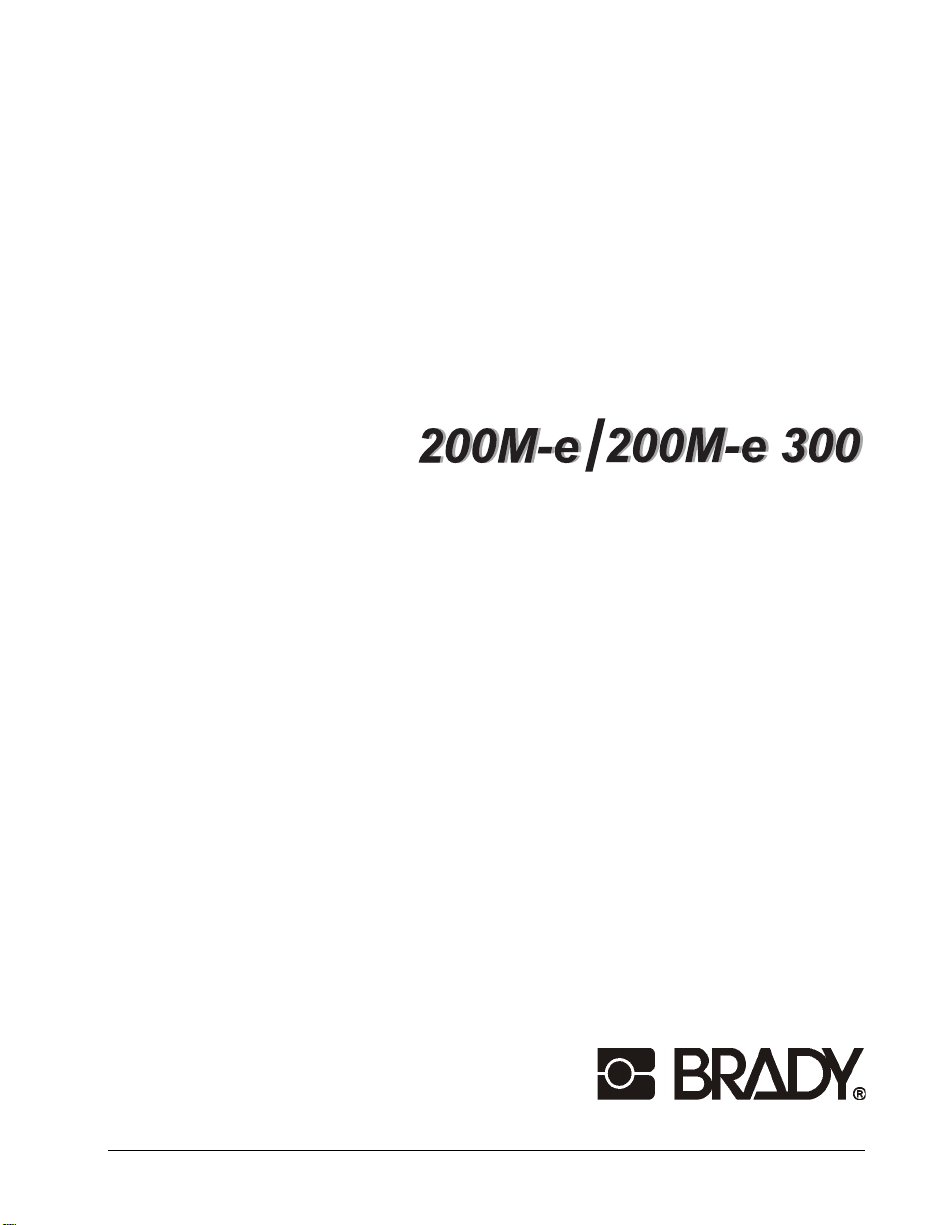
Â@bàÂÎkÂÔÌ11
3Åk¿ÅÌ×bk
Customer order # 11342L-12
Manufacturer part # 11342LB-12 Rev. 1
Page 2
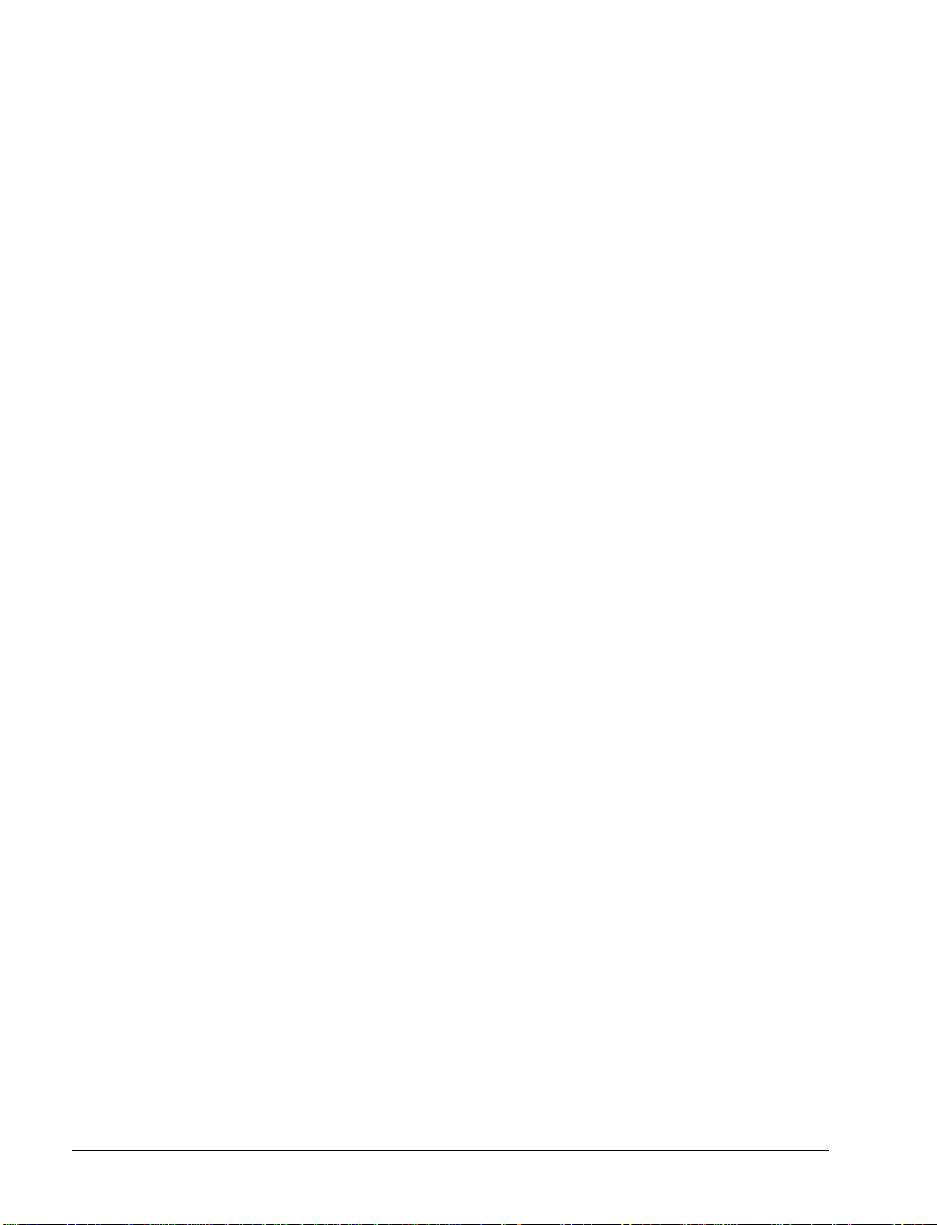
3URSULHWDU\6WDWHPHQW
This manual contains proprietary information of Bra dy Corporation. It is intended solel y for th e information and use
of parties operating and ma in ta ining the equipment describe d herein. Such proprietary inform ation may not be used,
reproduced, or disclosed to an y oth er parties for any other purpose without th e expressed written permission of Brady
Corporation.
3URGXFW,PSURYHPHQWV
Continuous improvemen t of pro duc ts i s a policy of Brady Corporation. All specifi ca tions and signs are subject to
change without n otice.
)&&&RPSOLDQFH6WDWHPHQW
NOTE: This equipment has been tested and found to comply with the limits for a Class B digit a l de vi ce, pursuant to
Part 15 of the FCC Rules. These limits are designed to provide reasonable protection against harmful interference in a
residential installation. This equipment generates, uses and can radiate radio frequency energy and, if not installed and
used in accorda nc e w ith the instruct ions, may cause ha r mful interference to radio comm un ications. Howeve r, there is
no guarantee that the int er ference will not occur in a parti c ula r installation. If this equipmen t does cause harmful
interference to radio or tele visi on reception, which can be determ i ned by turning the equipmen t off and on, the us er is
encouraged to try to corre ct the interference by one or m ore of the following measure s :
• Reorient or relocate the receiving antenna.
• Increase the separation be tween the equipment an d the receiver.
• Connect the equipment into an outlet on a circuit different than that to which the receiver is connected.
• Consult the de aler or an experience d Radio/TV technici an for help.
NOTE: This unit was tested with shielded cables on the peripheral devices. Shielded cables must be used with the
unit to ensure compliance.
“The user is cautioned that any changes or modifications not expressly approved by Brady Corporation could void the
user’s authority to operat e the equipment.”
&DQDGLDQ'2&&RPSOLDQFH6WDWHPHQW
This digital apparatus does not exc ee d the Cl ass A limi ts for ra di o noi s e em i s sions from digital apparatus as set out in
the radio interference regulations of the Canadian Department of Communications.
&(&RPSOLDQFH
If the accompanying printer displays the CE mark, it also meets EMC directive 89/336/EEC, with amendments
effective at the time of manufacture.
/LDELOLW\'LVFODLPHU
Brady Corporation takes steps to a ssu re t ha t its published Engineering Specific at ions and Manuals are correct;
however, errors do occur. Brady Corporation reserves the rig ht to correct any such errors and disclaims liability
resulting th erefrom.
1R/LDELOLW\IRU&RQVHTXHQWLDO'DPDJH
In no event shall Brady Corpora tion or anyone else involved in the crea ti on, production, or delivery of the
accompanying product (inclu ding hardware and software) be liabl e for any damages whatsoever (includin g, without
limitation, damages for loss of business profits, business interruption, loss of business information, or other pecuniary
loss) arising out of the use of or the results of use of or in ability to use such product, even if Brad y Corporation has
been advised of the possibility of such da m ages. Because some states do not allow th e exclusion or limitation of
liability for consequential or incidental damages, the above limitation may not apply to you.
&RS\ULJKWV
This copyrighted man ual and the label printers described herein are owned by Brady Corp oration. All rights are
reserved. Unauthoriz ed re production of this manual or th e software in the label prin ter may r esu lt in imprisonment of
up to one year and fines of up to $10,000 (17 U.S.C.506). Copyright violators m ay be subject to civil liability.
All products and brand nam es ar e tr ademarks of their respective com pa nies. All rights reserved.
© 2002 Brady Corporation. All rights reserved.
ii Bradyprinter 200M-e and 200M-e 300 User’s Guide
Page 3
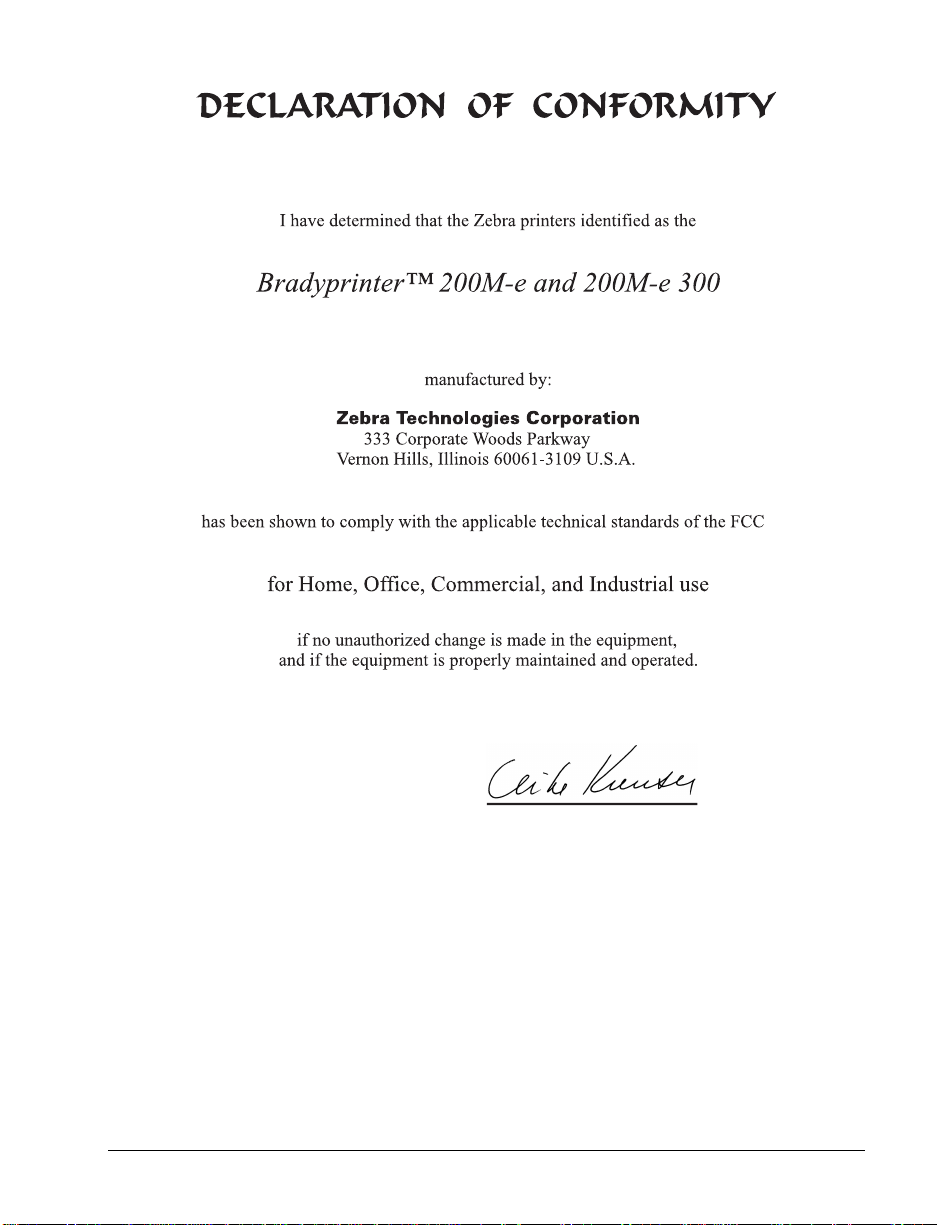
Bradyprinter 200M-e and 200M-e 300 User’s Guide iii
Page 4

iv Bradyprinter 200M-e and 200M-e 300 User’s Guide
Page 5
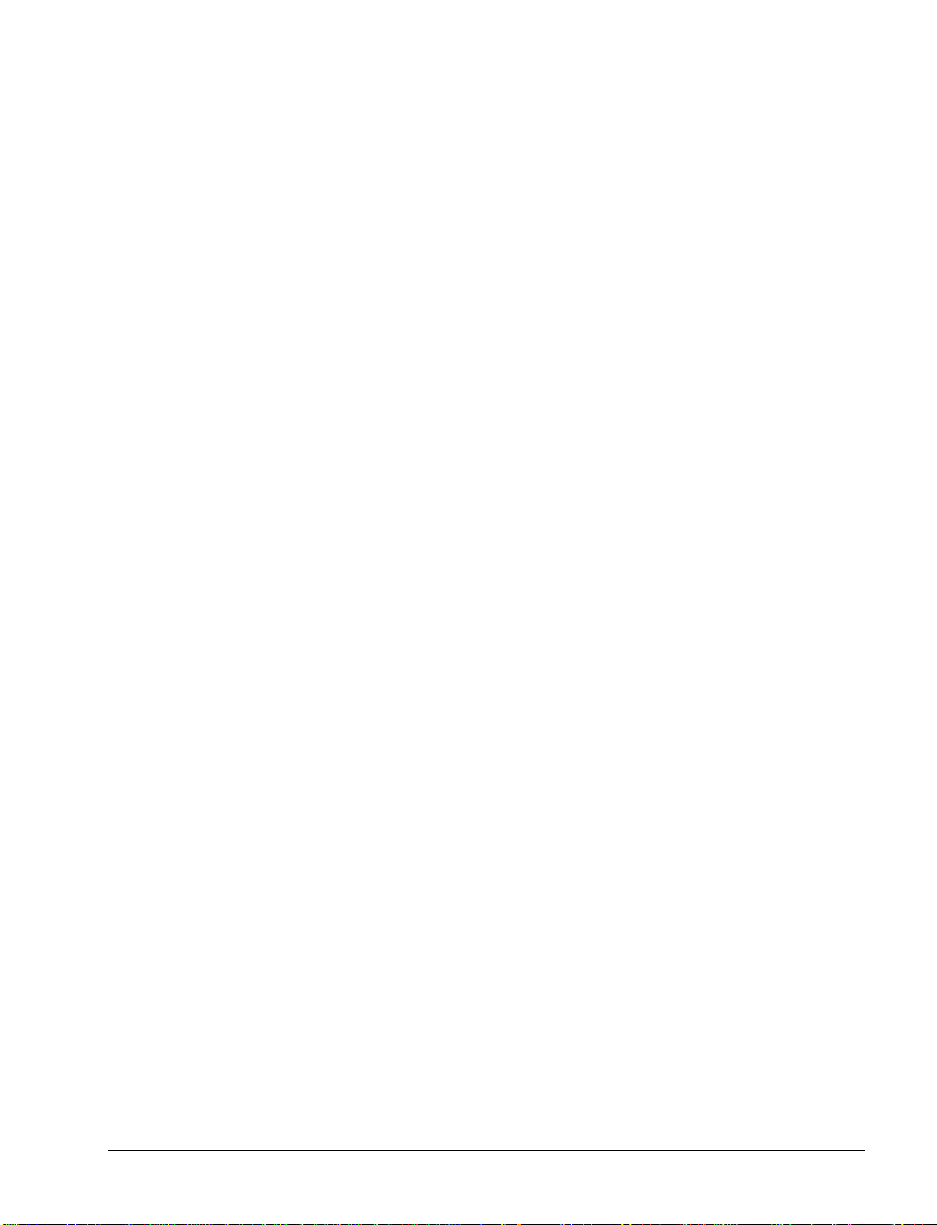
For Technical Support Service, call us directly at 1-800-643-8766 or visit our web
site: http://www.bradyid.com.
:+%5$'<&2
CUSTOMER SERVICE FORM
This form should be comp leted in full before requesting technical assistance.
SERIAL # _____________________________________________
MODEL # _____________________________________________
(Be specific, include ALL letters and numbers)
COMPANY ___________________________________________
ADDRESS ____________________________________________
CITY ________________________________________________
STATE, ZIP ___________________________________________
PHONE # (_______) ____________________________________
CONTACT ___________________________________________
Hours available for return call ____________________________
Hardware Interface Type ________________________________
Unit Interfaced with ____________ _____ ____ _______________
Description of problem including actions taken just prior to problem occurring:
_____________________________________________________
_____________________________________________________
_____________________________________________________
_____________________________________________________
_____________________________________________________
Bradyprinter 200M-e and 200M-e 300 User’s Guide v
Page 6
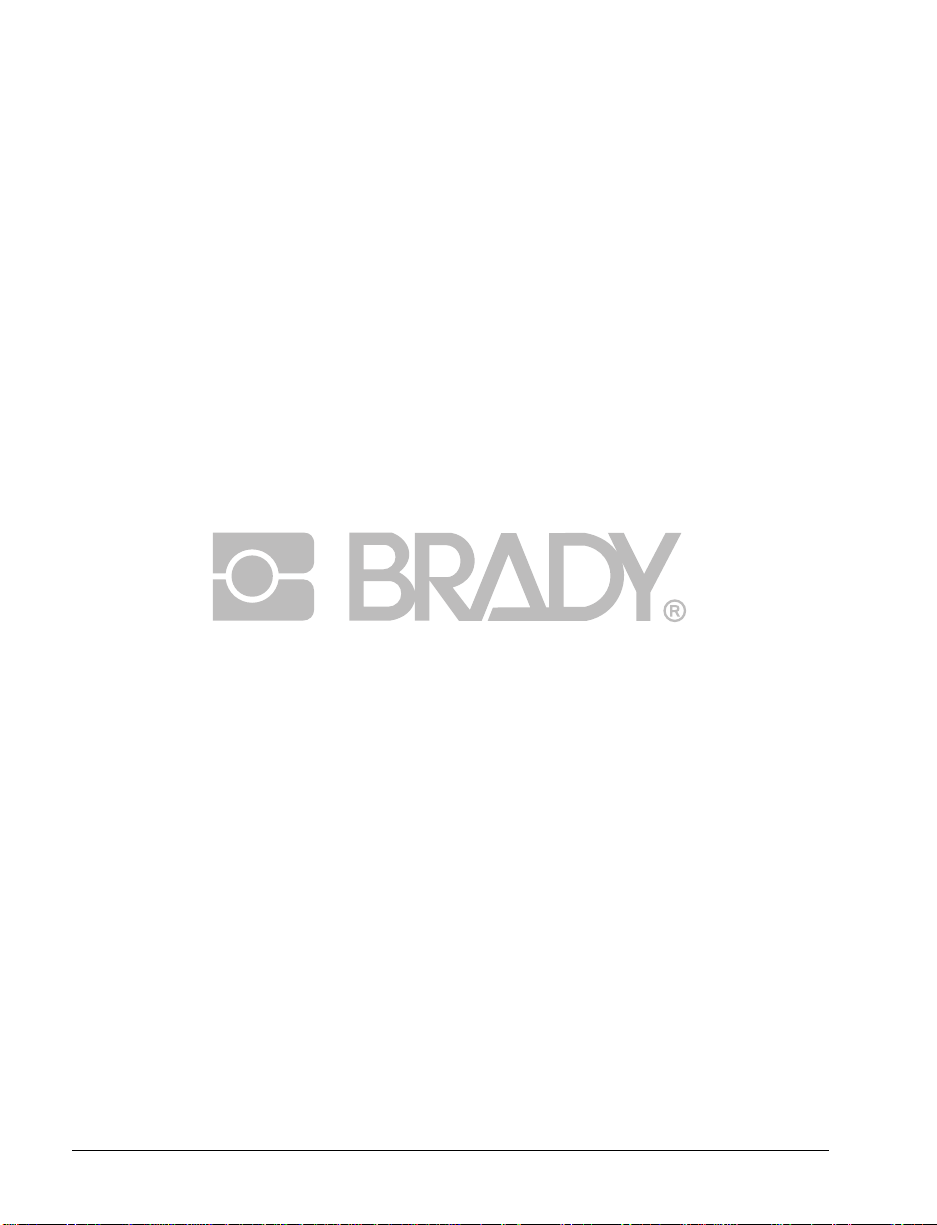
vi Bradyprinter 200M-e and 200M-e 300 User’s Guide
Page 7
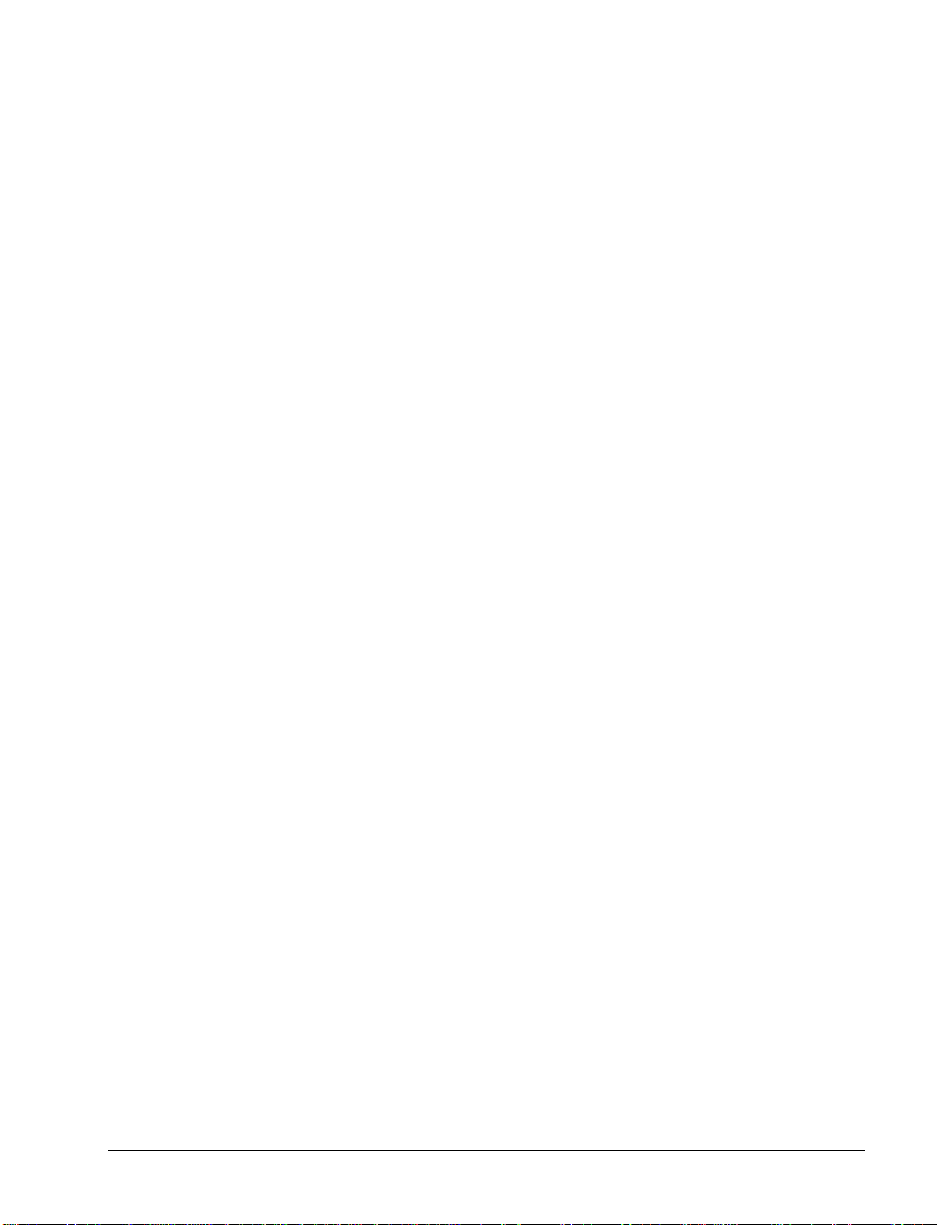
2AOlÍyÍÏlÏÆ
ÏÃcØYÏ ³³³³³³³³³³³³³³³³³³³³³³³³³³³³³³³³³³³³³³³³³³³³³³³³³³³³³³³³³³³³³¦
Hello! .......................................................................................................................1
Unpacking and Inspection............................................ ......... ......... ..........................1
Reporting Damage..............................................................................................1
Storage................................................................................................................2
Media and Ribbon Requirements.............................................................................2
Power Cord ..............................................................................................................3
Printer Anatomy 101................................................................................................4
AOÃAÏÍÏlÍ-ÃÏló³³³³³³³³³³³³³³³³³³³³³³³³³³³³³³³³³³³³³³³³³³³{
Purpose.....................................................................................................................5
Types of Media ....................................................................................... .................6
Non-Continuous Web Media..............................................................................6
Continuous Media...............................................................................................7
Non-Continuous Black Mark Media ..................................................................7
Choosing the Print Mode .........................................................................................8
Loading the Media...................................................................................................9
Positioning the Media Sensors...............................................................................10
Transmissive Sensor.........................................................................................10
Black Mark Sensor ...........................................................................................12
Loading the Ribbon................................................................................................13
POWER Switch ................................................................................................14
Front Panel........................................................................................................14
Configuring the Printer..........................................................................................15
Configuring the Software or Printer Driver...........................................................16
Media and Ribbon Calibration...............................................................................17
Printing a Test Label ..............................................................................................19
Bradyprinter 200M-e and 200M-e 300 User’s Guide vii
Page 8
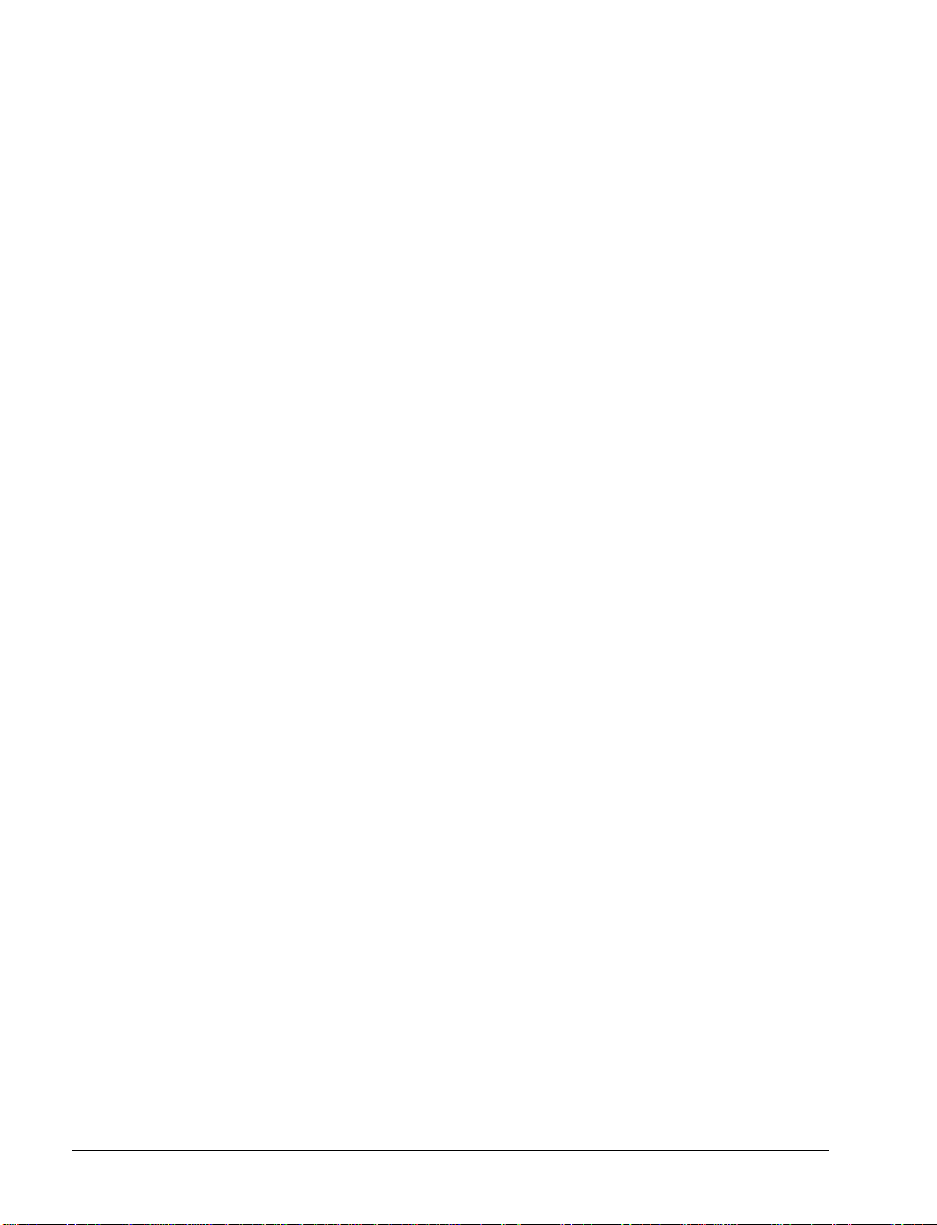
ÆÏAOÆÍØYAÏ ³³³³³³³³³³³³³³³³³³³³³³³³³³³³³³³Ö¦
System Considerations ..........................................................................................21
Interfaces..........................................................................................................21
Data Specifications...........................................................................................21
Cabling Requirements...........................................................................................22
-ÃÏlÃÍAÆYÆ ³³³³³³³³³³³³³³³³³³³³³³³³³³³³³³³³³³³³³³³³³³³³³³³³³³³³³³³³³ÖÑ
Operator Controls..................................................................................................23
POWER Switch ................................................................................................23
Front Panel Display..........................................................................................24
Front Panel Keys .............................................................................................25
Front Panel Lights............................................................................................ 26
Roll Media Loading...............................................................................................27
Tear-Off Mode ................................................................................................. 27
Peel-Off Mode..................................................................................................28
Rewind Mode................................................................ ......... ..........................30
Cutter Mode......................................................................................................32
Peel-Only Mode ............................................................................................... 33
Fanfold Media Loading............................................................... ......... .................35
Removing the Label Backing Material..................................................................36
Ribbon Loading.....................................................................................................37
Ribbon Removal....................................................................................................39
yØÃAÏ ³³³³³³³³³³³³³³³³³³³³³³³³³³³³³³³³³³³³³³³³³³³³³³³³³³³³³³³³~¦
Entering the Setup Mode.......................................................................................41
Changing Password-Protected Parameters............................................................42
Leaving the Setup Mode........................................................................................43
Configuration and Calibration Sequence ..............................................................44
/ØÏlÍAÃlÍAcÍcØÆÏlÏ ³³³³³³³³³³³³³³³³³³³³³³³³³³³³³³³ËÑ
Cleaning.................................................................................................................63
Cleaning the Exterior .......................................................................................64
Cleaning the Interior.........................................................................................64
Cleaning the Printhead and Platen Roller ........................................................64
Cleaning the Sensors........................................................................................65
Cleaning the Snap Plate....................................................................................66
Cleaning the Cutter Module.............................................................................68
viii Bradyprinter 200M-e and 200M-e 300 User’s Guide
Page 9

Lubrication.............................................................................................................68
Fuse Replacement..................................................................................................68
Adjustments ...........................................................................................................6 9
Toggle Positioning............................................................................................69
Printhead Pressure Adjustment.........................................................................70
Media Sensor Position Adjustment ..................................................................70
2ÃØOlÆϳ³³³³³³³³³³³³³³³³³³³³³³³³³³³³³³³³³³³³³³³³³³³³³³³³³³³³Ê¦
LED Error Conditions and Warnings ....................................................................71
Print Quality Problems...........................................................................................74
Wrinkled Ribbon....................................................................................................75
Communications....................................................................................................75
Printer Diagnostics.................................................................................................77
Power-On Self Test...........................................................................................77
Additional Printer Self Tests ............................................................................77
0®lYyYAÏÆ ³³³³³³³³³³³³³³³³³³³³³³³³³³³³³³³³³³³³³³³³³³³³³³³³³³³³³³³³³qÑ
Media Handling .....................................................................................................83
Options...................................................................................................................83
Zebra Programming Language (ZPL II®).............................................................84
Bar Codes...............................................................................................................84
General Specifications................................................. ......... ......... ........................85
Printing Specifications...........................................................................................86
Ribbon Specifications............................................................................................86
Font Specifications...........................................................................................87
Media Specifications..............................................................................................88
Power Line Cord Specifications ............................................................................89
ÃAcálYÏÍ YlÆlÍÃlllϳ³³³³³³³³³³³³³³³³³³³³³³³³Ñ
®®lcàÍ_ÍÍÍÍlYÏÃÆ ³³³³³³³³³³³³³³³³³³³³³³³³³³³³³³Ê
Printer Interface Technical Information.................................................................97
RS-232 Serial Data Port....................................................................................97
Parallel Data Port ............................................................................................102
®®lcàÍ_ÍÍ-"ÍAÃc ³³³³³³³³³³³³³³³³³³³³³³³³³³³³³³³³¦çÑ
PCMCIA Card Installation ..................................................................................103
clà³³³³³³³³³³³³³³³³³³³³³³³³³³³³³³³³³³³³³³³³³³³³³³³³³³³³³³³³³³³³³³³³³³³³³¦ç{
Bradyprinter 200M-e and 200M-e 300 User’s Guide ix
Page 10

x Bradyprinter 200M-e and 200M-e 300 User’s Guide
Page 11
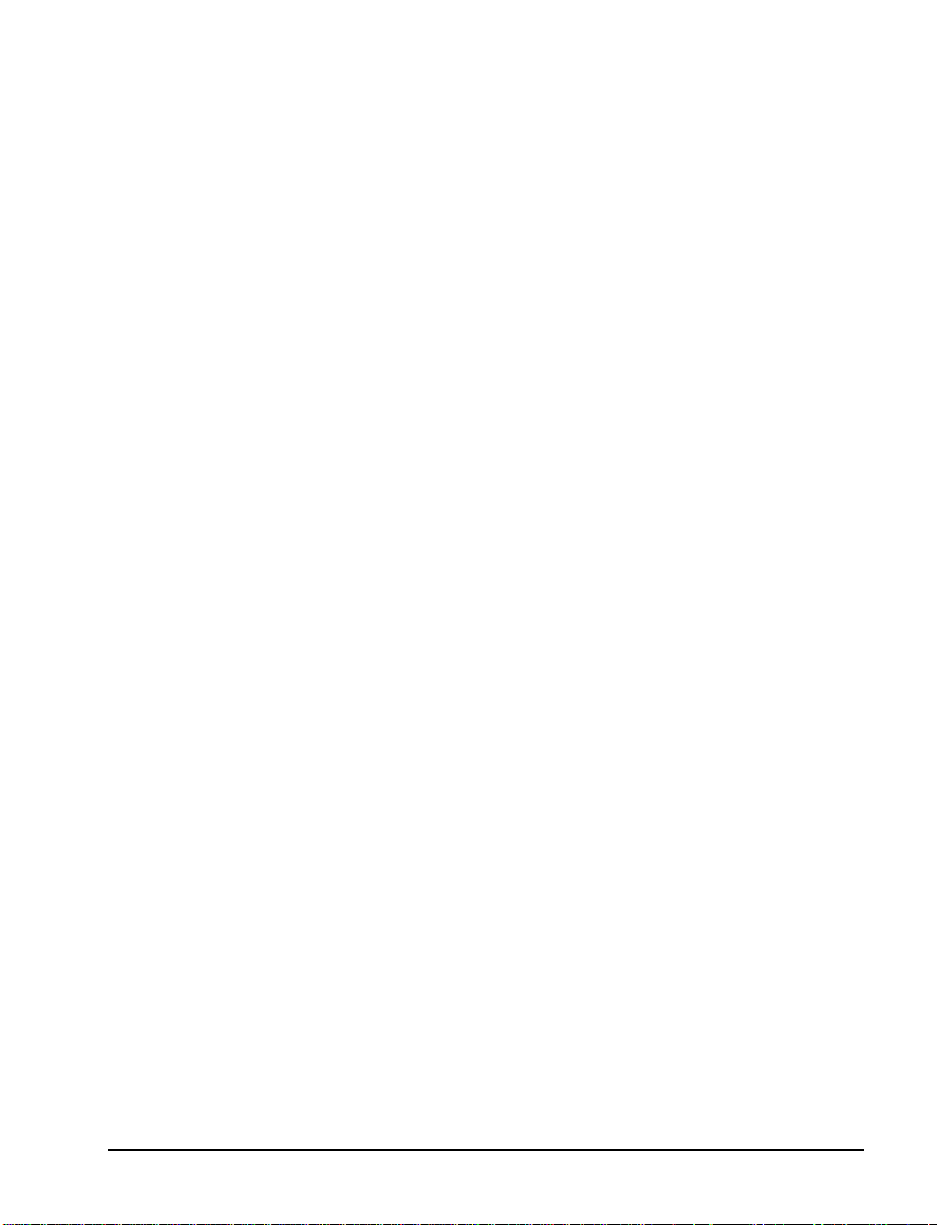
+HOOR
This manual provides all of the information you need to operate your
Bradyprinter 200M-e and 200M-e 300. In addition, the maintenance
manual contains the information necessary to maintain your printer.
8QSDFNLQJDQG,QVSHFWLRQ
Carefully unpack and inspect the printer for possible damage incurred
during shipment.
• Check all exterior surfaces.
• Raise the media access door and inspect the media compartment.
In case shipping is required, save the carton and all packing material.
Contact your authorized Brady distributor for instructions.
ÏÃcØYÏ
5HSRUWLQJ'DPDJH
If you discover shipping damage:
• Immediately notify the shipping company and file a report with them.
Brady Corporation is not responsible for any damage incurred during
shipment of the equipment and will not repair this damage under
warranty.
• Keep the carton and all p acking materi al for inspect ion.
• Notify your authorized Brady distributor.
Bradyprinter 200M-e and 200M-e 300 User’s Guide 1
Page 12
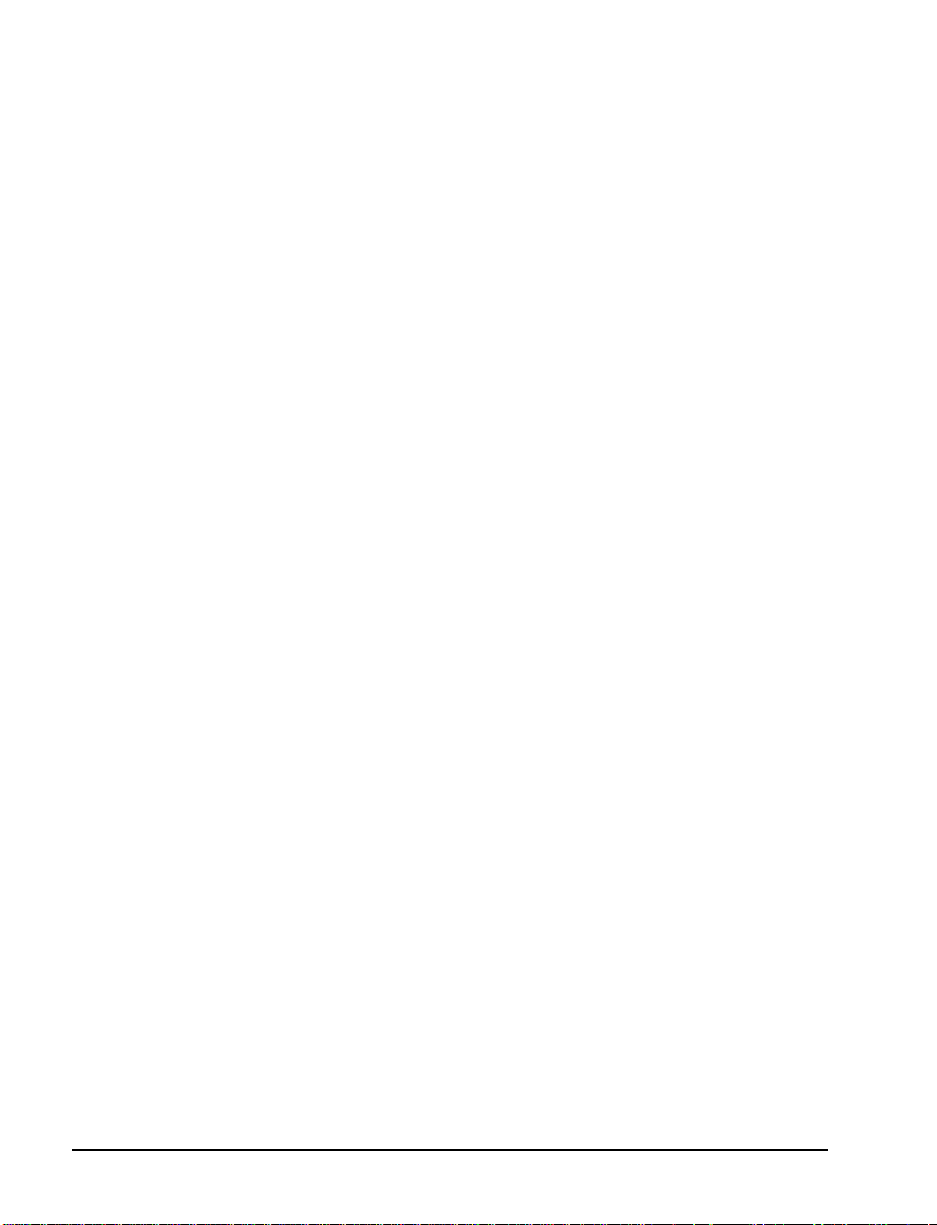
6WRUDJH
If you are not placing the printer into operation immediately, repackage it
using the original packing materials. The printer may be stored under the
following conditions:
• Temperature: –4° to +140° F (–20° to +60° C)
• Relative humidity: 5% to 85% non-condensing
0HGLDDQG5LEERQ5HTXLUHPHQWV
Since print quality is affected by media and ribbon, printing speeds, and
printer operating modes, it is very important to run tests for your
applications.
We STRONGLY RECOMMEND the use of Brady-brand supplies for
continuous high-quality printing. A wide range of paper, polypropylene,
polyester, and vinyl stock has been specifically engineered to enhance the
printing capabilities of the printer and to ensure against premature
printhead wear.
• Continuous roll media, fanfold media, or card stock with optional
perforations and registration holes may be used.
• Printhead life may be reduced by the abrasion of exposed paper fibers
when using perforated media.
• The ribbon MUST be as wide as or wi der tha n the media being used. If
the ribbon is narrower than the media, areas of the printhead are
unprotected and subject to premature wear. (When printing in direct
thermal mode, ribbon is not used and should not be loaded in the
printer.)
2 Bradyprinter 200M-e and 200M-e 300 User’s Guide
Page 13
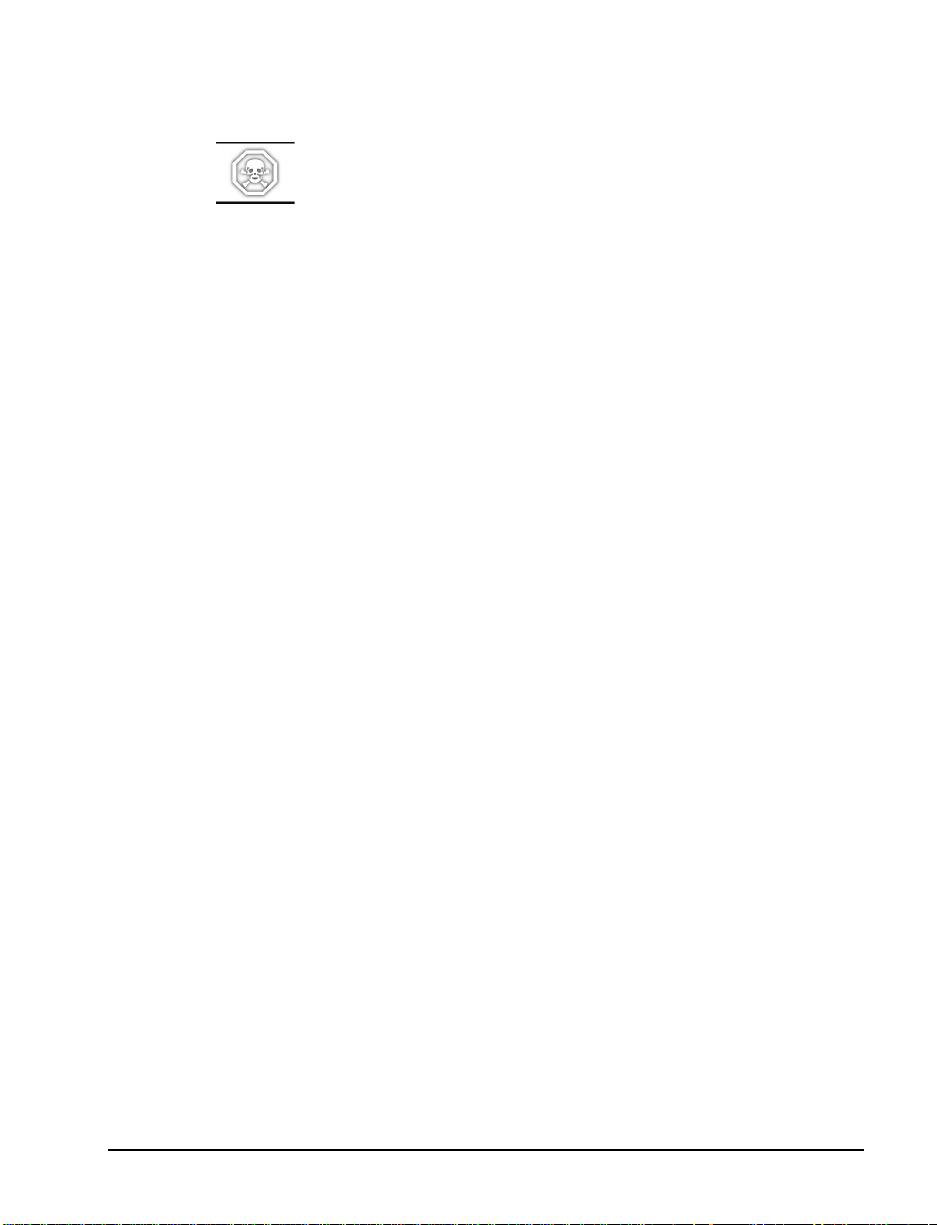
3RZHU&RUG
The power cord connector must be plugged into the mating connector on
the rear of th e printer.
Make sure that the POWER on/off switch (located at the back o f the
printer) is in the off position before connecting the power cable to an
electrical outlet.
:$51,1*)RUSHUVRQQHODQGHTXLSPHQWVDIHW\
DOZD\VXVHDWKUHHSURQJSOXJZLWKDJURXQGHDUWK
FRQQHFWLRQ
Bradyprinter 200M-e and 200M-e 300 User’s Guide 3
Page 14
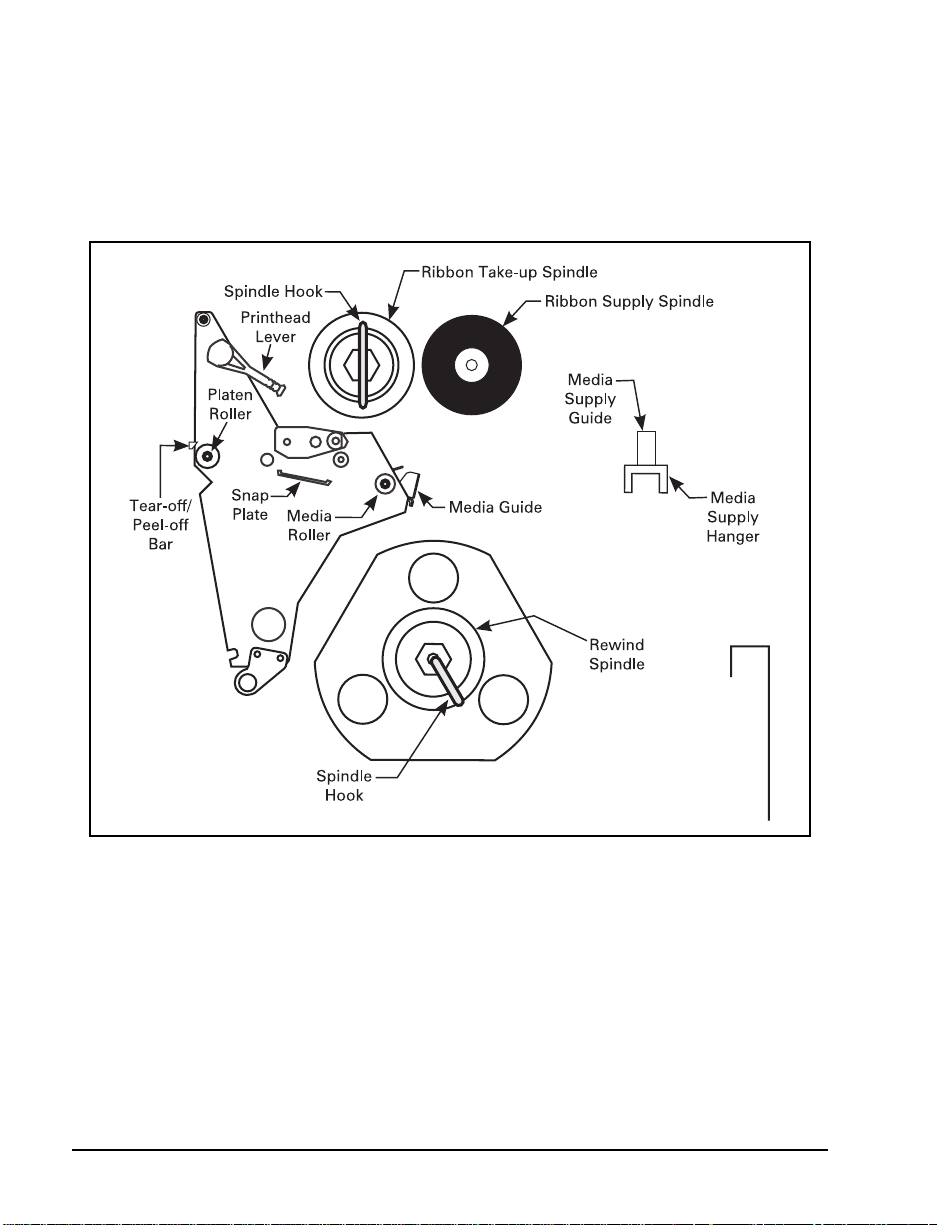
3ULQWHU$QDWRP\
Figure 1 outlines the basic components of your printer. However,
depending on the opti ons you have s elected, y our printer ma y look slig htly
different.
Figure 1
4 Bradyprinter 200M-e and 200M-e 300 User’s Guide
Page 15
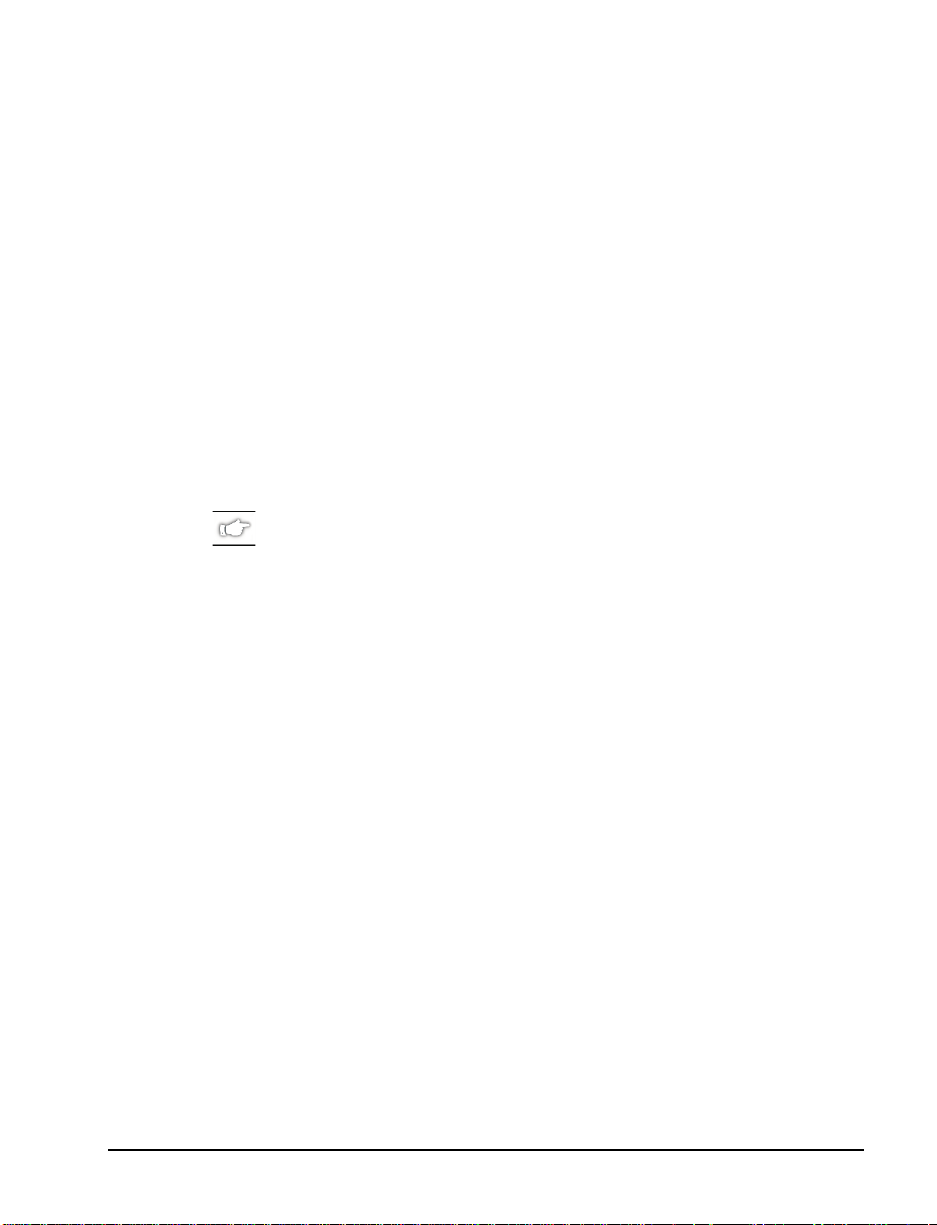
This chapter of the user’s guide is so important that we’ve printed it on a
different color paper! That way, it will be easy for you to find when you
must calibrate (set up) the printer for your particular application.
3XUSRVH
• To calibrate the printer.
• To verify that the printer is properly set up by printing a test label.
To calibrate the printer, perform the following procedures:
• Determine the type of media (labels) being used.
• Choose the print method.
AOÃAÏÍÏlÍ-ÃÏlÃ
NOTE: This procedure must be performed when the printe r is firs t
installed or if it cannot properly detect the top of the label.
• Position the media sensors (if necessary).
• Configure the prin ter and s oftware or driv er based o n the l abel bein g
used.
• Perform a media and ribbon calibration.
•Print a test label.
Bradyprinter 200M-e and 200M-e 300 User’s Guide 5
Page 16
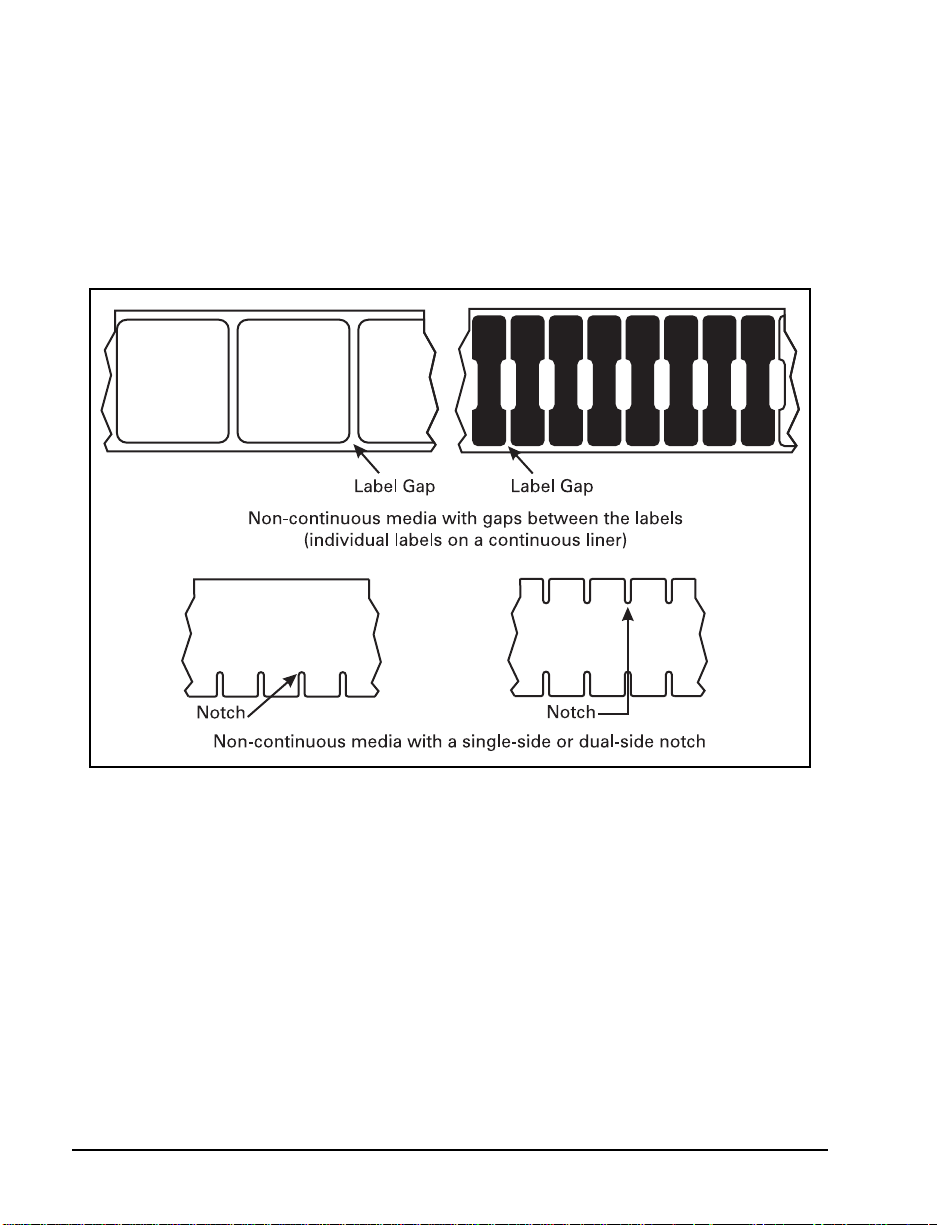
7\SHVRI0HGLD
1RQ&RQWLQXRXV:HE0HGLD
Non-continuous web media (refer to Figure 2) refers to individual labels
that are separated by a gap, notch, or hole. When you look at the media,
you can tell where one label ends and the next one begins.
Figure 2
6 Bradyprinter 200M-e and 200M-e 300 User’s Guide
Page 17
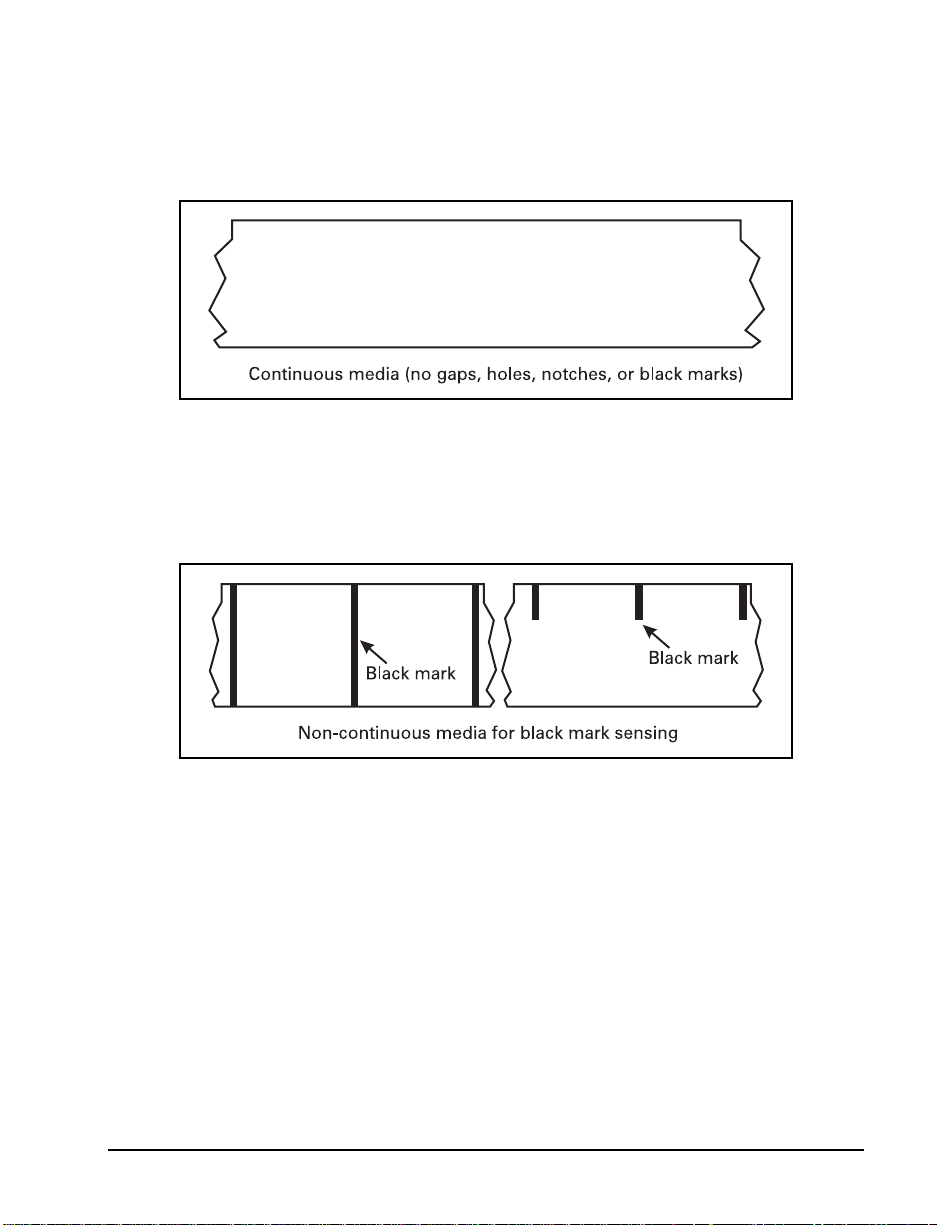
&RQWLQXRXV0HGLD
Continuous media (refer to Figure 3) is one uninterrupted roll of material
that allows the image to be printed anywhere on the label.
Figure 3
1RQ&RQWLQXRXV%ODFN0DUN0HGLD
Non-continuous black mark media has black marks printed on the back
that indicate the start and end of each label (refer to Figure 4).
Figure 4
Bradyprinter 200M-e and 200M-e 300 User’s Guide 7
Page 18
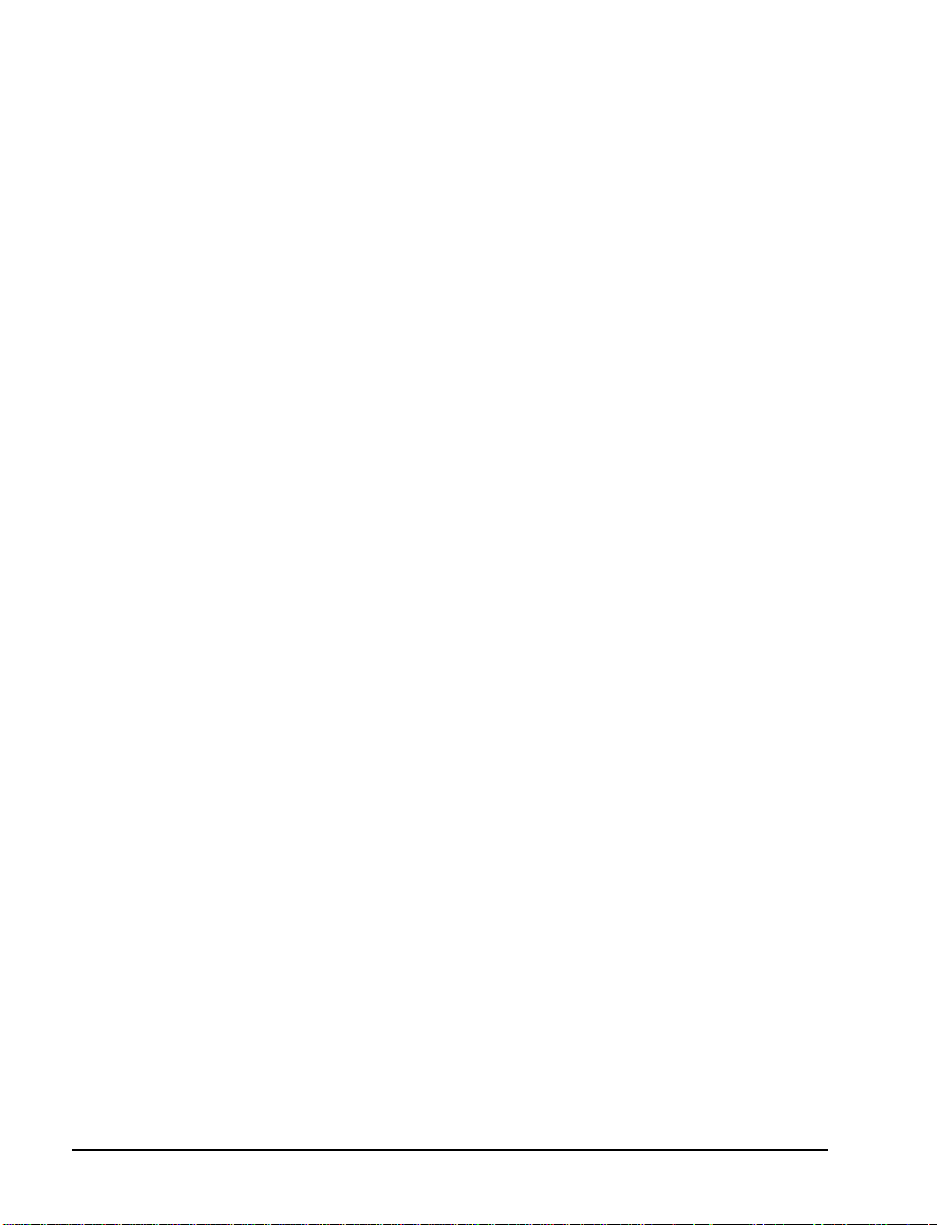
&KRRVLQJWKH3ULQW0RGH
•In Tear-Off mode, each label (or a strip of labels) can be torn off after it
is printed.
•In Peel-Off mode, backin g material is peeled away from the labe l as it is
printed. After this label is removed from the printer, the next one is
printed.
•In Cutter mode, t he pr int er a utoma tical ly c uts t he label afte r a s pec ifie d
number of labels has been printed.
•In Rewind mode , the media and backin g are rewou nd onto a cor e as the
labels are printed.
8 Bradyprinter 200M-e and 200M-e 300 User’s Guide
Page 19
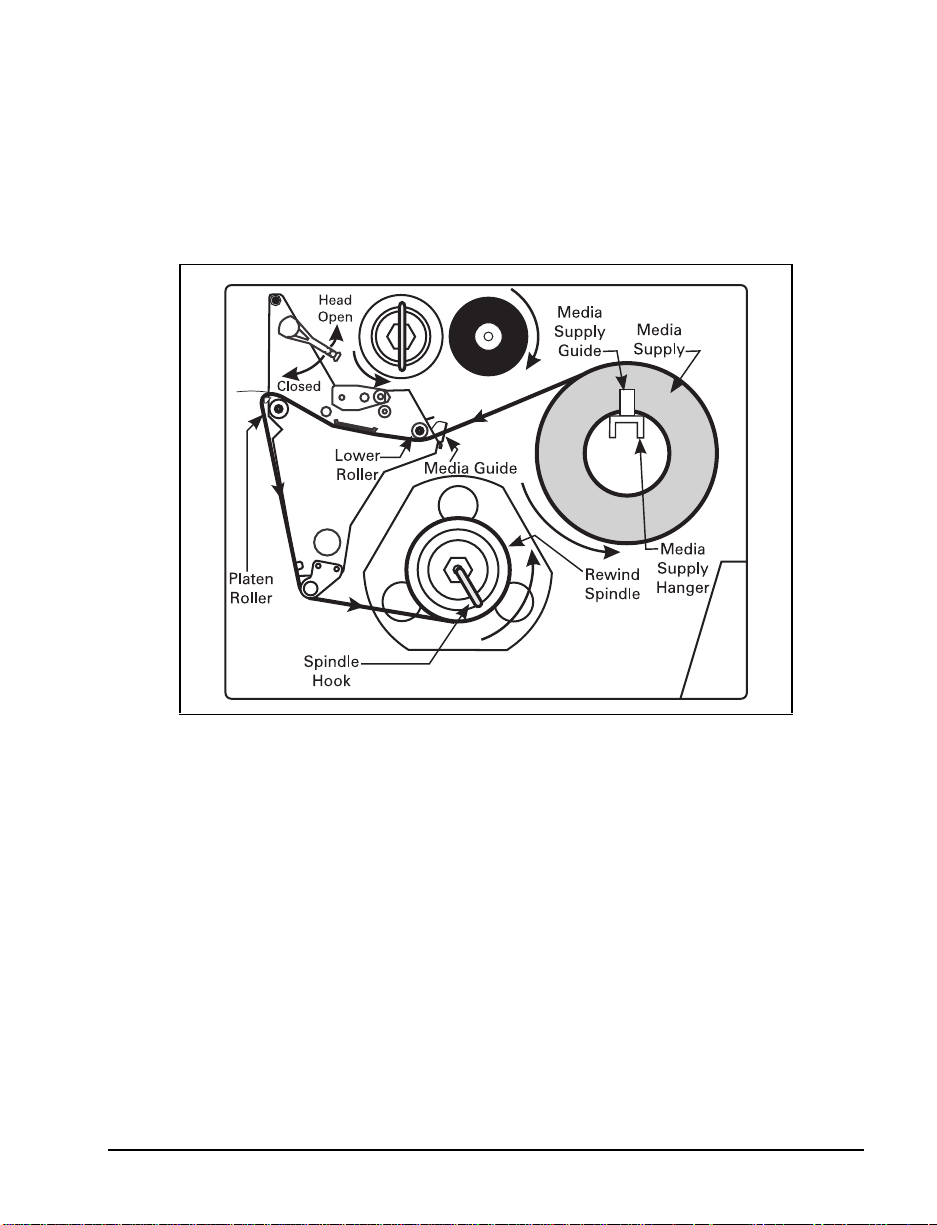
/RDGLQJWKH0HGLD
Figure 5 illustrates one method of media loading. For more detailed
instructions, as well as information about how to load the dif ferent type s of
media and the various printing modes, refer to the instructions that begin
on page 27.
Figure 5
Bradyprinter 200M-e and 200M-e 300 User’s Guide 9
Page 20
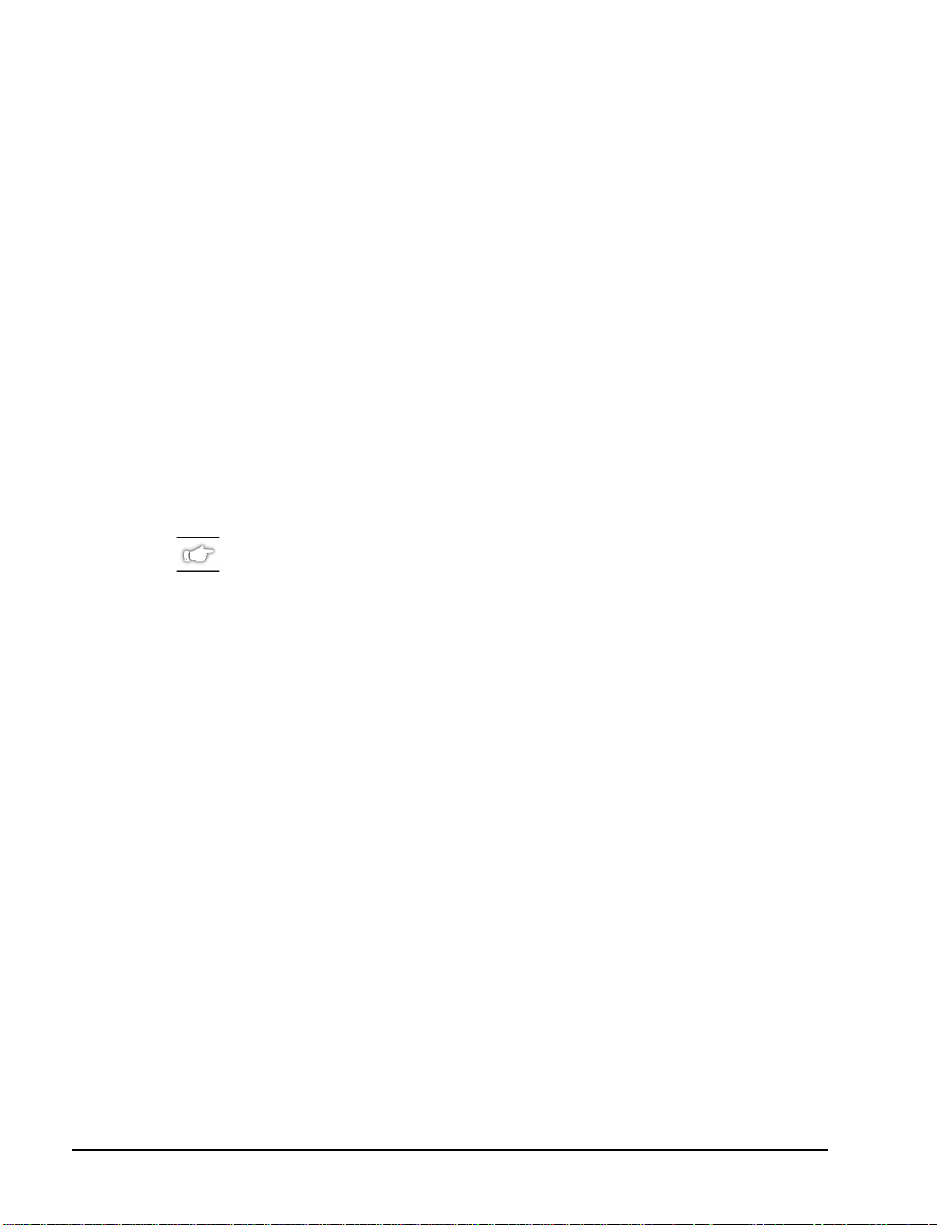
3RVLWLRQLQJWKH0HGLD6HQVRUV
The correct positioning of the media sensors is important — it can make
the difference between a perfect label and a call to Technical Support!
7UDQVPLVVLYH6HQVRU
The web or gap sensor (transmissive sensor) detects the gap between
labels.
The transmissive sensor actually consists of two sections: a light source
(the lower media sensor) an d a light sensor (the upper medi a sensor). The
media passes between the two.
The upper media sensor must be positioned:
• Directly over the hole or notch, or
• Anywhere along the width of the media if there is a gap between labels.
NOTE: If you are using continuous media, position the upper
media sensor over the media so that the printer can detect an
out-of-paper condition.
10 Bradyprinter 200M-e and 200M-e 300 User’s Guide
Page 21
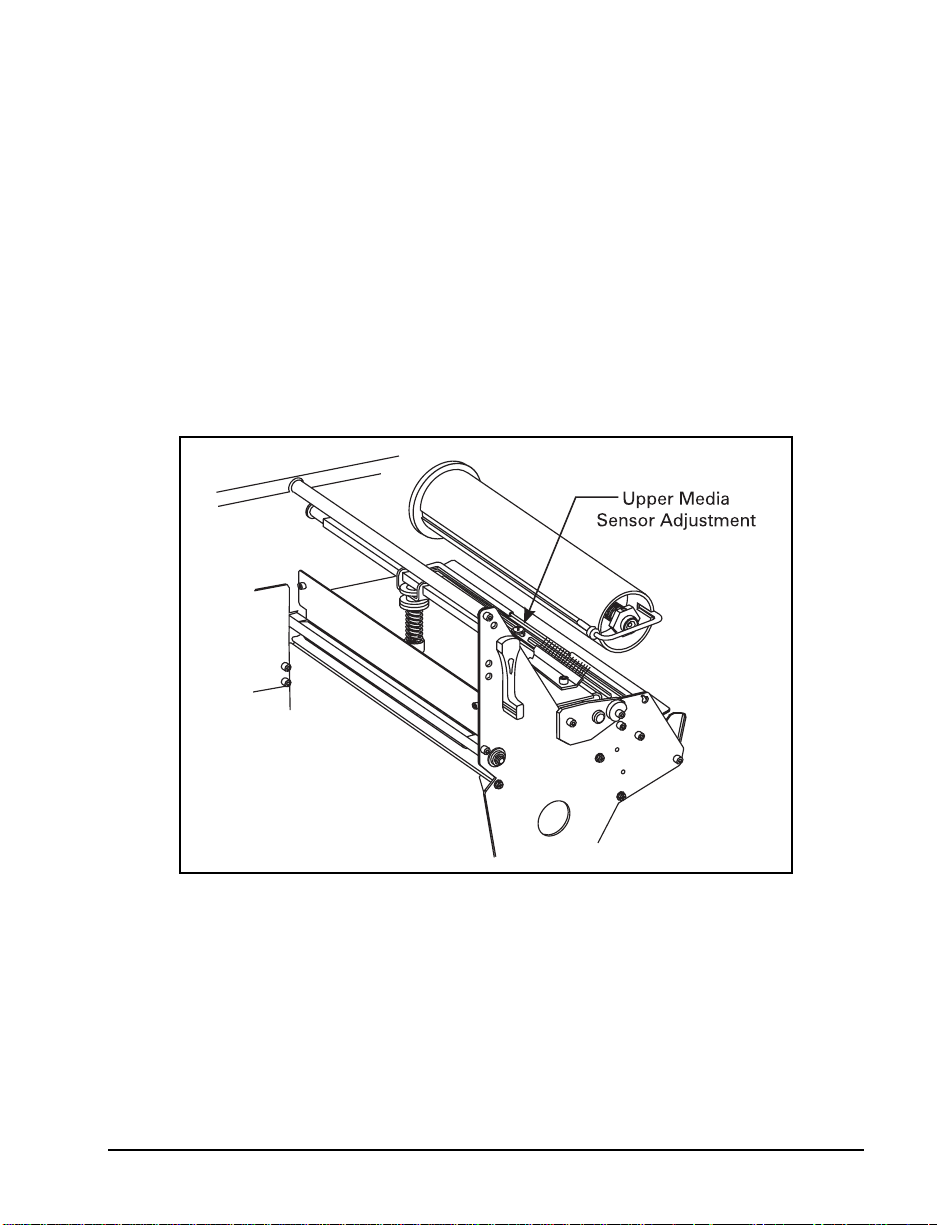
$GMXVWLQJWKH8SSHU0HGLD6HQVRU
Refer to Figure 6. (For clarity, not all printer parts are shown.)
1. Remove the ribbon (if it is installed).
2. Locate the upper media sensor. The upper media sensor “eye” is
directly below the adjustment screw head.
3. Slightly loosen the upper media sensor adjustment screw (use a
Phillips-head screwdriver).
4. Using the tip of the screwdriver, slide the upper sensor along the slot
to the desired position.
5. Secure the upper media sensor adjustment screw.
Figure 6
Bradyprinter 200M-e and 200M-e 300 User’s Guide 11
Page 22
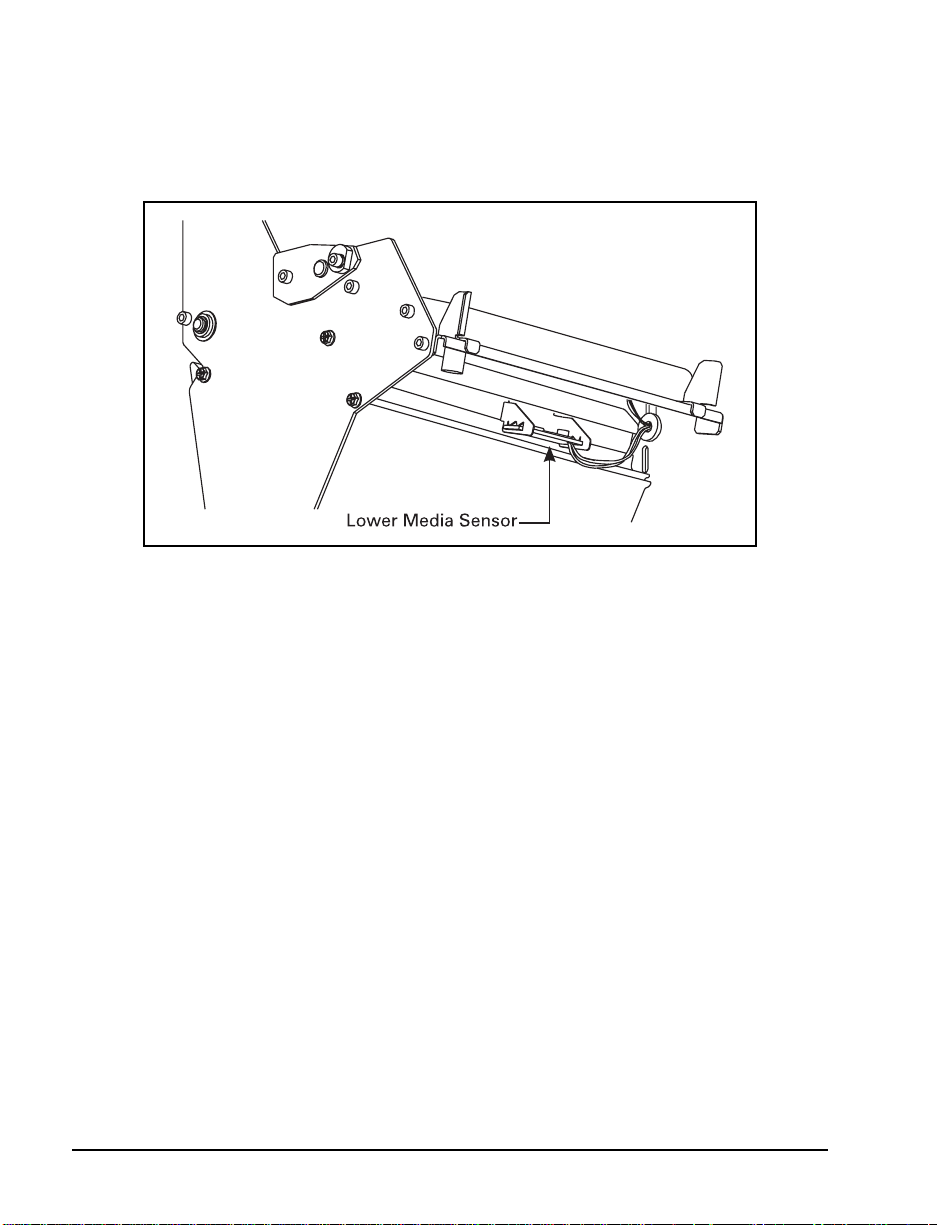
$GMXVWLQJWKH/RZHU0HGLD6HQVRU
Position the lower media sensor (refer to Figure 7) by sliding it in its slot
until the lower media sensor is positioned under the upper media sensor.
Figure 7
%ODFN0DUN6HQVRU
The black mark sen sor is in a fixed p osition and en abled via the fr ont panel
(refer to “Configuring the Printer” on page 15 for details).
12 Bradyprinter 200M-e and 200M-e 300 User’s Guide
Page 23
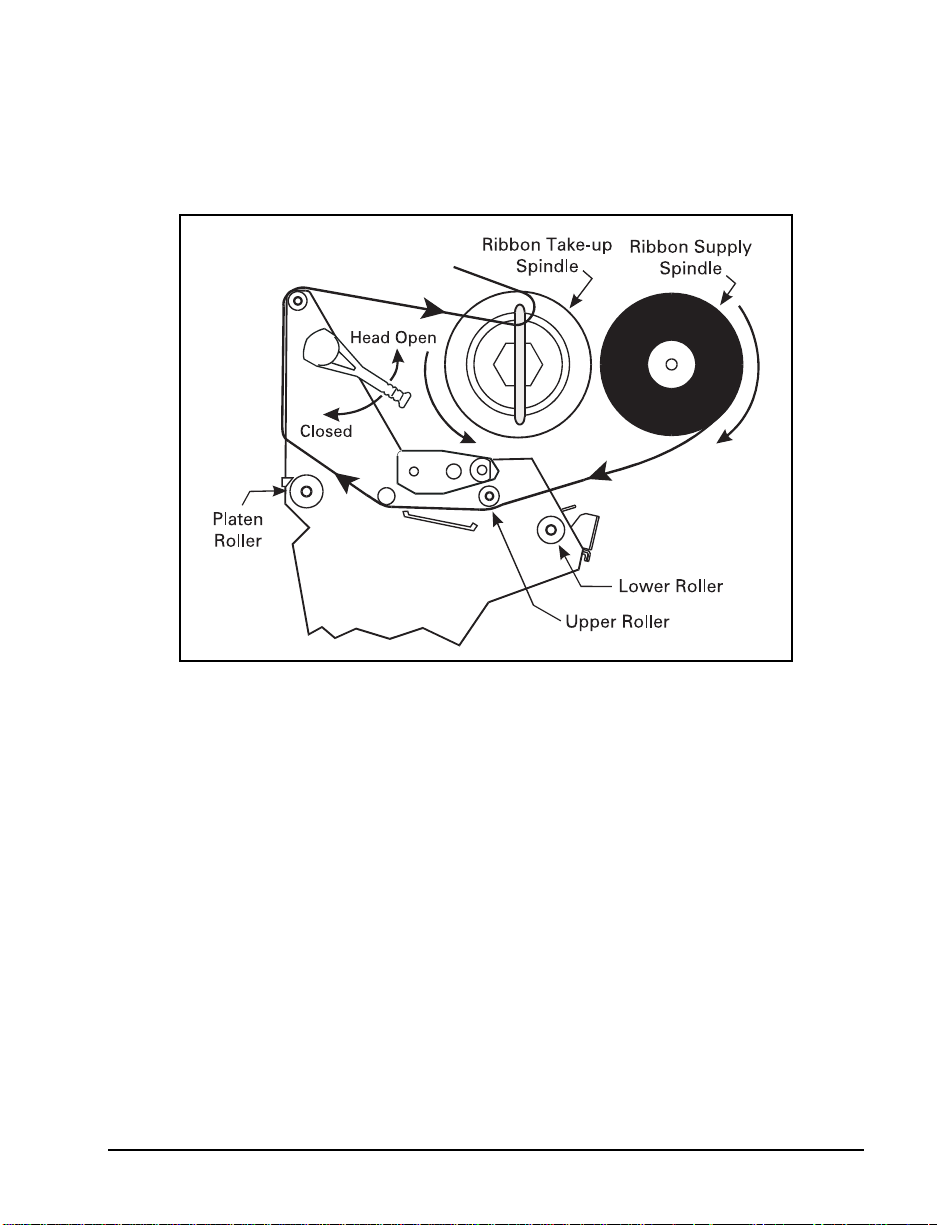
/RDGLQJWKH5LEERQ
To load the ribbon, refer to Fi gure 8. For more detailed information, refer
to the instructions that begin on page 37.
Figure 8
Bradyprinter 200M-e and 200M-e 300 User’s Guide 13
Page 24
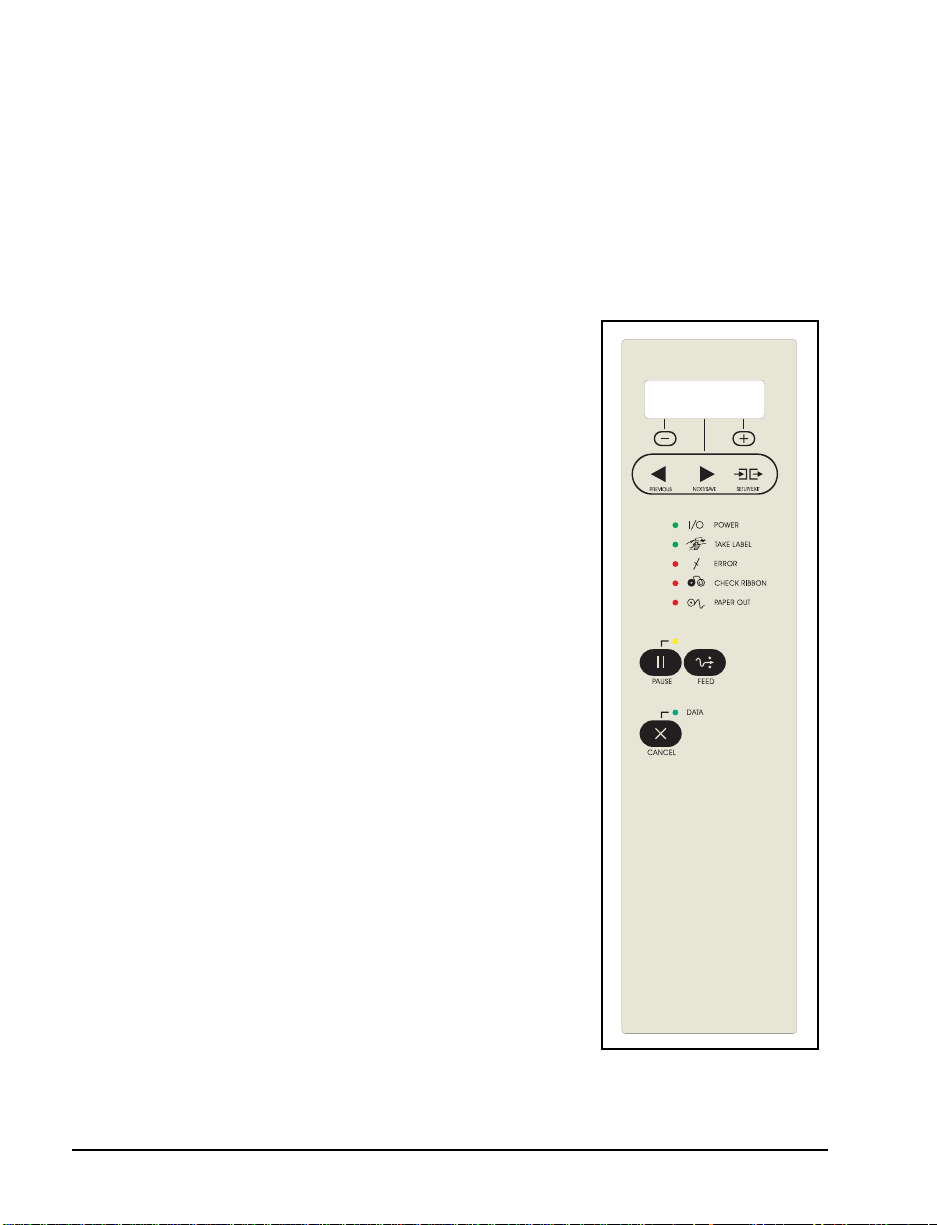
2SHUDWRU&RQWUROV
32:(56ZLWFK
The POWER switch is located at the back of the printer above the power
cord. Turn on the printer.
)URQW3DQHO
The step-by-step instructions in this section
tell you which keys to press a nd what appears
on the liquid crystal display (LCD) during the
calibration procedure.
For a more detailed explanation of the front
panel keys and lights (as shown in Figure 9),
refer to the instructions that begin on page 24.
Figure 9
14 Bradyprinter 200M-e and 200M-e 300 User’s Guide
Page 25
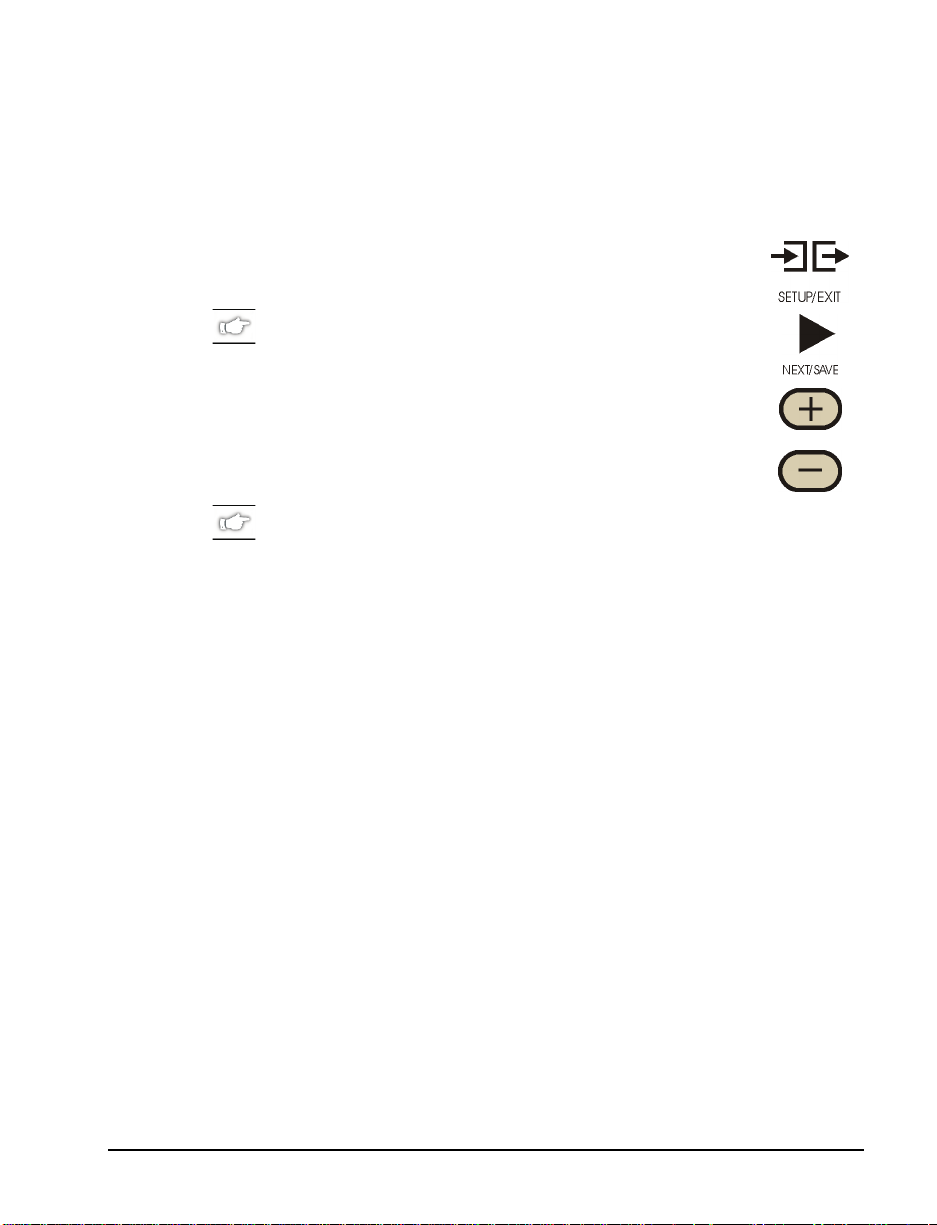
&RQILJXULQJWKH3ULQWHU
The configuration procedure in Table 1 contains the information you need
to get your printer up and running, but it is not comprehensive. Refer to
page 41 for more information.
• Enter the configuration mode by pressing the
SETUP/EXIT key at the “PRINTER READY” display.
NOTE: You need to press the NEXT/SAVE key
more than once to advance to some of the displays.
• To increase the value, answer “yes,” indicate “on,” or
move to the next selection, use the (+) key.
• To decrease the value, answer “no,” indicate “off,” or
return to th e previous se lection, use the (–) key.
NOTE: When changin g parameters, an asterisk (*)
in the upper left-hand corner of the display indicates that you have
changed this setting from the setting that is currently stored in
memory.
Bradyprinter 200M-e and 200M-e 300 User’s Guide 15
Page 26
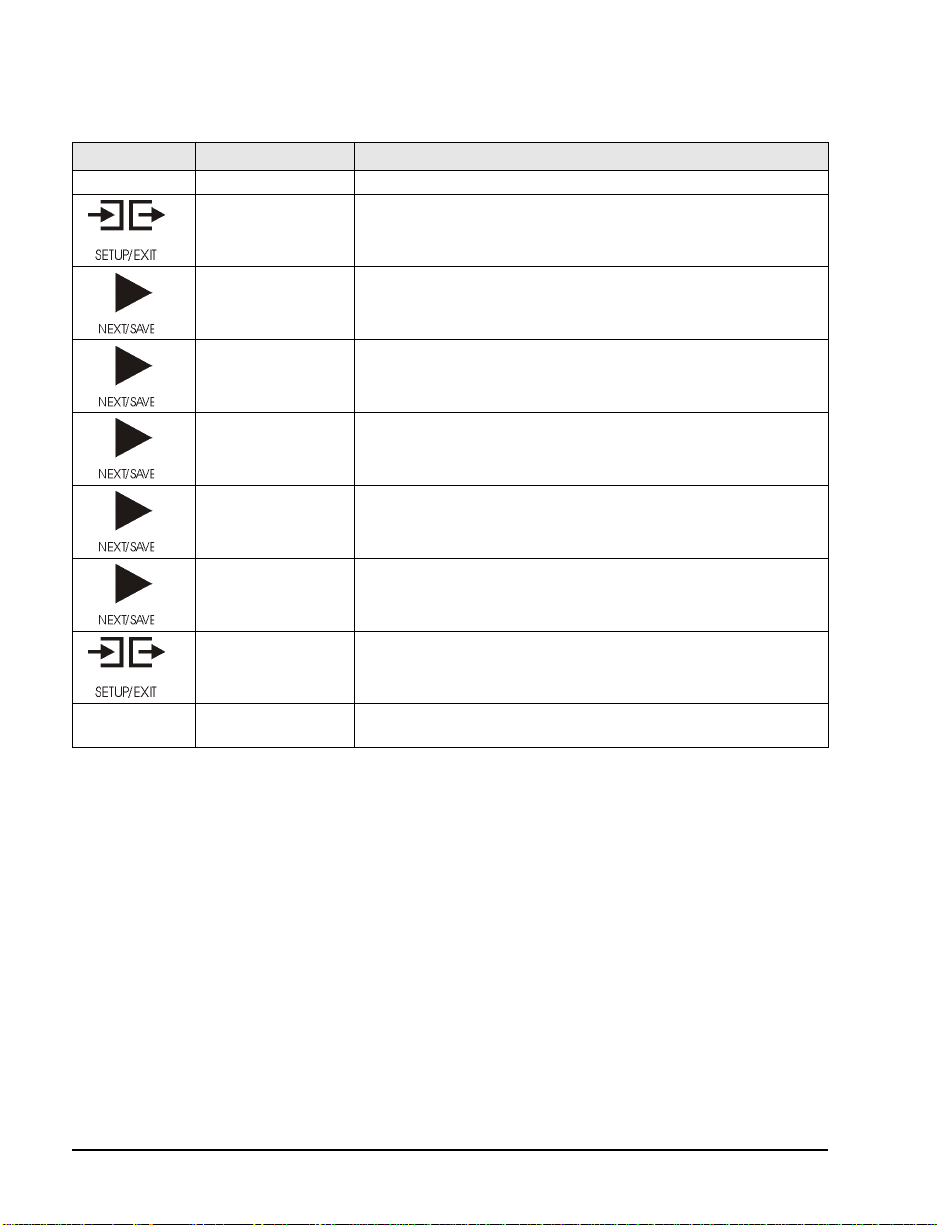
Table 1
Press Display Shows Action/Explanation
— PRINTER READY Normal printer operation.
DARKNESS
PRINT MODE
MEDIA TYPE
SENSOR TYPE
PRINT METHOD
MAXIMUM LENGTH
Press the (+) or (–) keys to increase or decrease the print
darkness setting. (You may need to change this setting when you
print your label.)
Press the (+) or (–) keys to select tear-off, peel-off, cutter, or
rewind mode.
Press the (+) or (–) keys to select continuous or non-continuous
media type. (If you choose continuous media, you must also
include a label length instruction in your label format.)
Press the (+) or (–) keys to select transmissive or black mark
sensing mode. Unless your media has black marks on the back,
leave your printer at the default setting (web).
Press the (+) or (–) keys to select thermal transfer (if you are using
ribbon) or direct thermal (no ribbon).
Press the (+) or (–) keys to set the value that is closest to, but not
less than, the length of the label you are using.
SAVE SETTINGS
— PRINTER READY You have exited the configuration mode and are now ready to
Press the (+) or (–) keys to select:
PERMANENT — saves changes when the power is turned off.
Press SETUP/EXIT to accept the selection.
calibrate the printer.
&RQILJXULQJWKH6RIWZDUHRU3ULQWHU'ULYHU
Many printer settings may also be controlled by your printer’s driver or
label prepar ation software. Please refer to the driver or software
documentation for more information.
16 Bradyprinter 200M-e and 200M-e 300 User’s Guide
Page 27
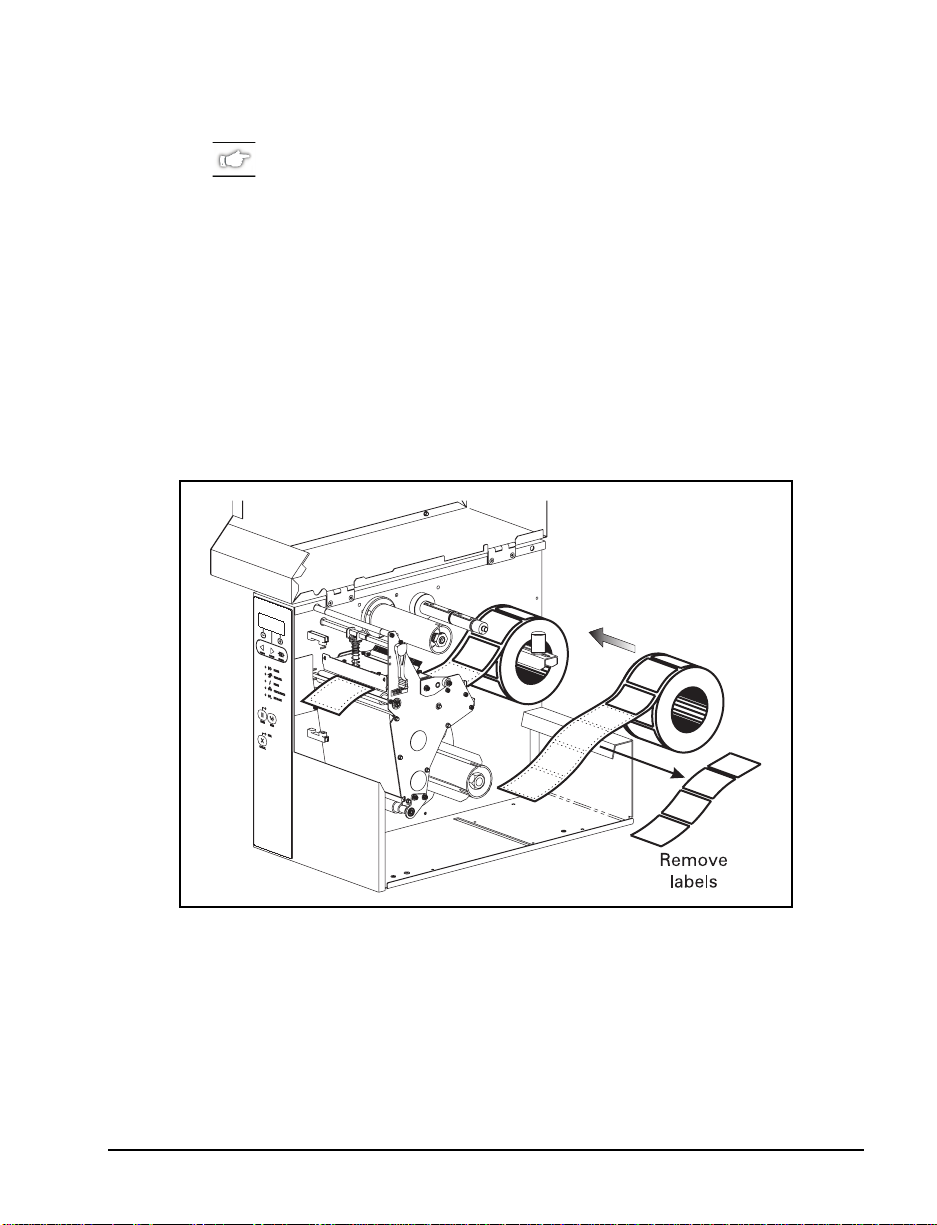
0HGLDDQG5LEERQ&DOLEUDWLRQ
NOTE: All steps must be performed in the following procedure,
even if only one sensor needs to be adjusted.
1. Press the SETUP/EXIT key.
2. Press the NEXT/SAVE key until “MEDIA AND RIBBON
CALIBRATE” displays.
3. To start the calibration procedure, press the (+) key. “LOAD
BACKING CANCEL CONTINUE” displays.
4. Open the printhead. Remove approximately 8" (203 mm) of labels
from the media roll, enough so that only the backing material is
threaded b etween the media sensors when the me dia is loaded
(refer to Figure 10).
Figure 10
Bradyprinter 200M-e and 200M-e 300 User’s Guide 17
Page 28
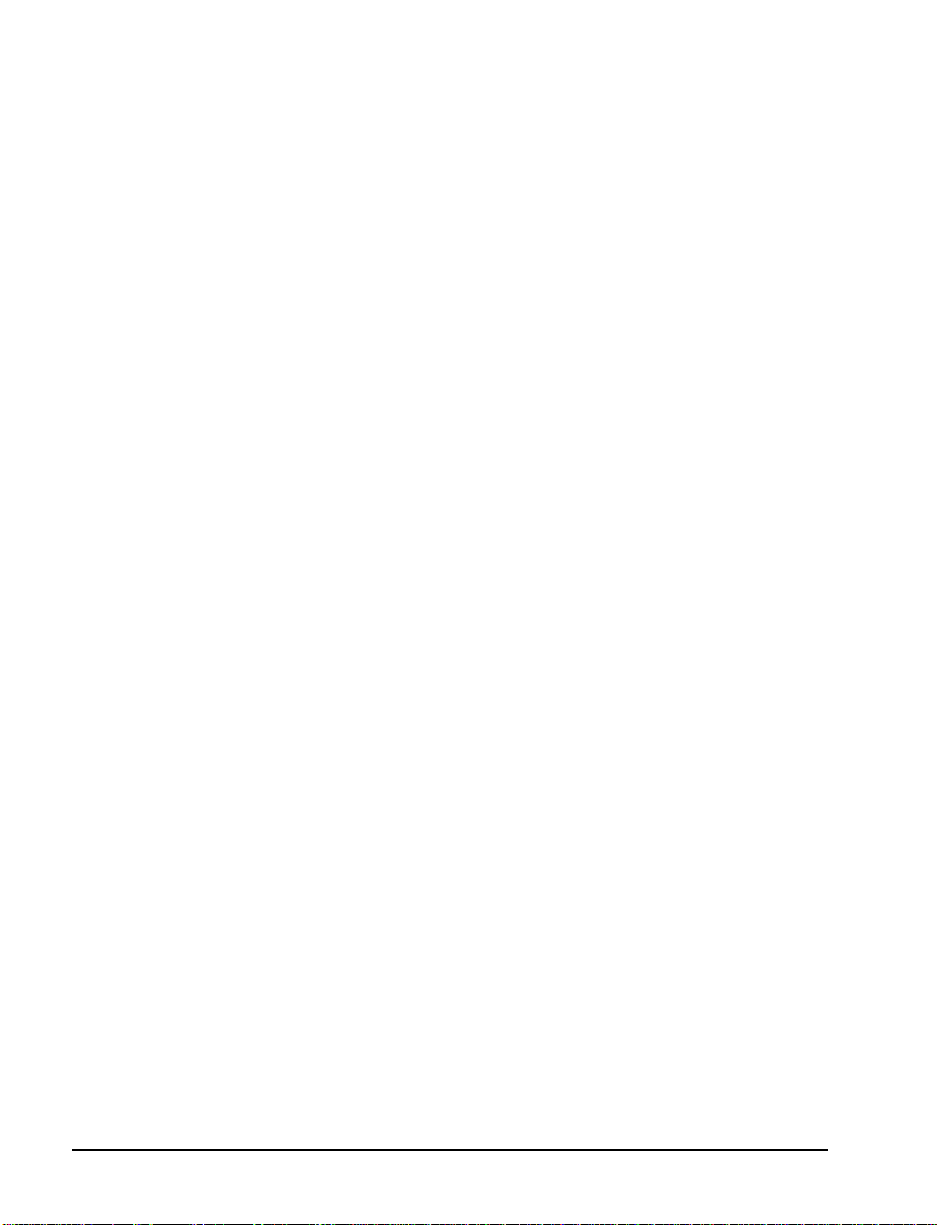
5. Press the (+) key. The front panel display shows “ REMOVE RIBBON
CANCEL CONTINUE.”
6. Either remove the ribbon or slide it as far from the printer frame as
possible.
7. Close the printhead, trapping the ribbon in this position.
8. Press the (+) key. The front panel shows “CALIBRATING PLEASE
WAIT.”
9. When this part of the calibration process is completed, the display
reads “RELOAD ALL CONTINUE.”
10. Open the printhead. Pull the backi ng material until a label i s
positioned between the media sensors.
11. Either load the ribbon or return the ribbon to its proper position.
12. Close the printhead. Press the (+) key to perform the next part of the
calibration sequence. “MEDIA AND RIBBON CALIBRATE”
displays. The printer is calibrated when the media stops feeding.
13. Press the SETUP/EXIT key to leave the programming mode. Choose
“permanent” when SAVE CHANGES displays.
18 Bradyprinter 200M-e and 200M-e 300 User’s Guide
Page 29
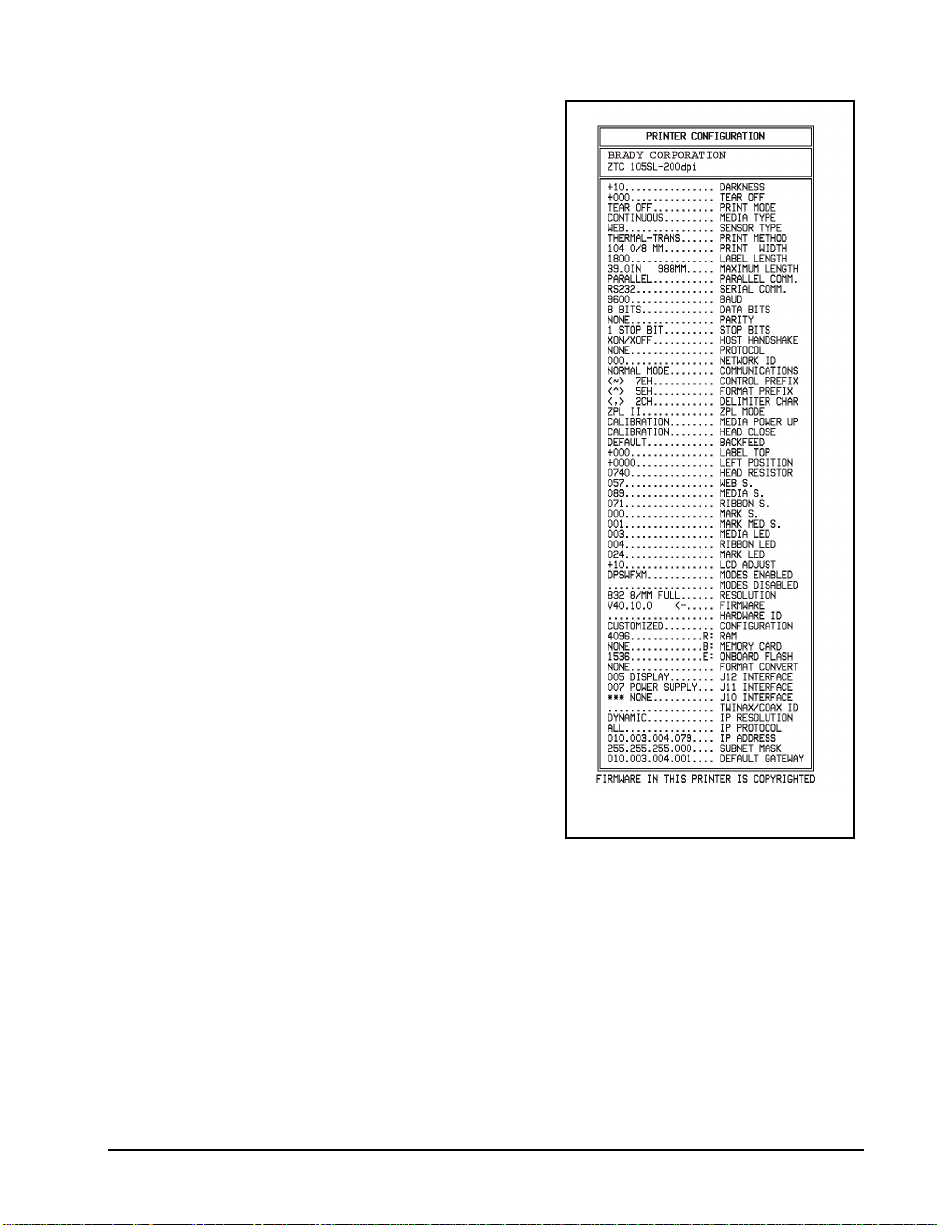
3ULQWLQJD7HVW/DEHO
To print a test label:
1. Turn of f the printer.
2. Press and hold the CANCEL key
while turning on the printer.
A configuration label showing the
printer’s currently stored parameters
prints (similar to the one shown in
Figure 11).
If you encounter any problems while
you are configuring or cali brati ng the
printer or printing a test label, refer to
“Troubleshooting” beginning on
page 71. Otherwise, refer to
“Establishing Communication”
beginning on page 21 to set up the
communication parameters.
Figure 11
Bradyprinter 200M-e and 200M-e 300 User’s Guide 19
Page 30
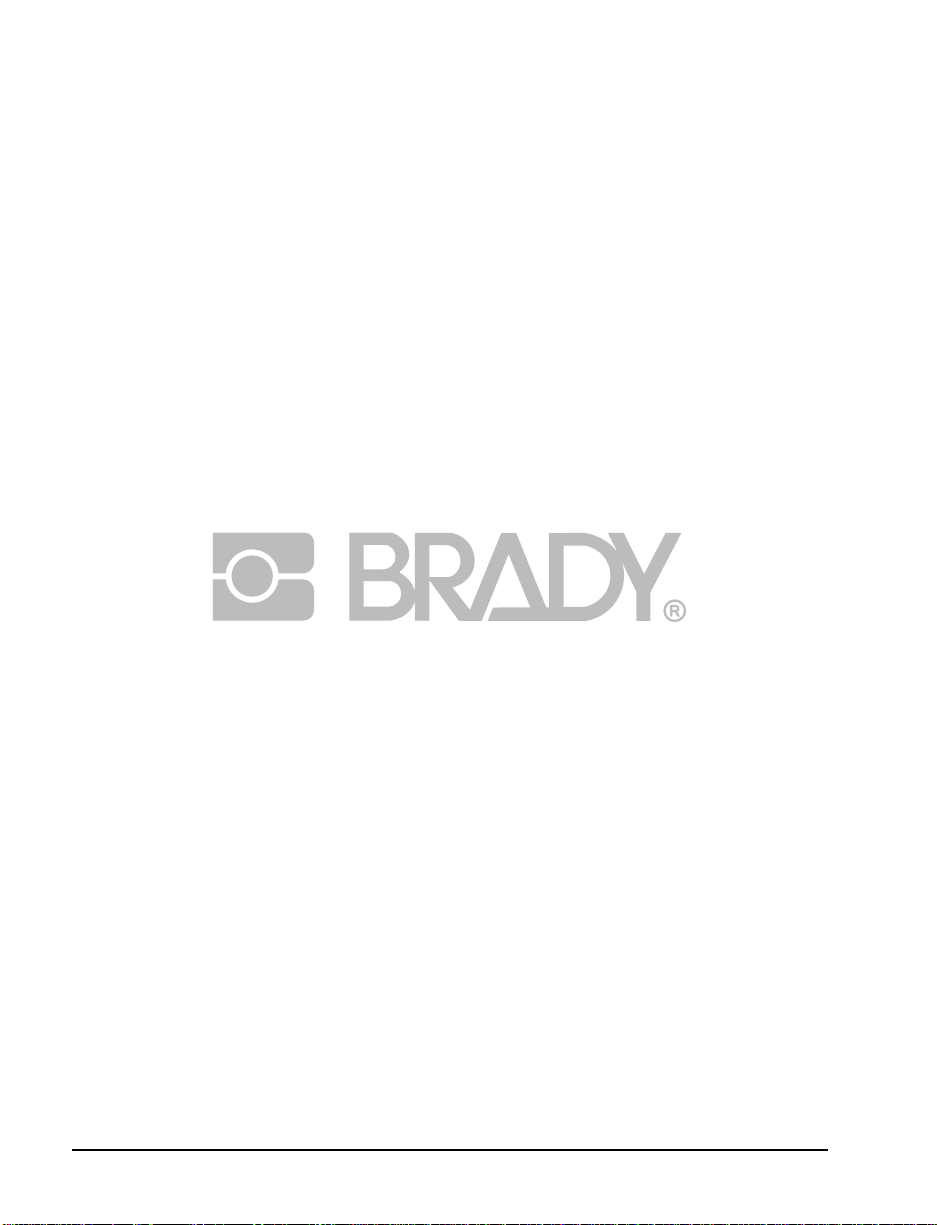
20 Bradyprinter 200M-e and 200M-e 300 User’s Guide
Page 31

ÆÏAOÆÍØYAÏ
6\VWHP&RQVLGHUDWLRQV
NOTE: Your Brady 200M-e or 200M-e 300 printer is equipped
with a DB9 serial connector.
,QWHUIDFHV
The method of interfacing this printer to a data source depends on the
communication options installed in the printer. The standard interfaces
are an RS-232 serial data port and a bi-directional parallel port. The
optional ZebraNet PrintServer II enables printers to be connected to
10Base-T Ethernet net works. I n addit ion, t he IBM
option is available for those applications that require them.
NOTE: RS-422 and RS-485 serial data port s require an adapt er for
the DB9 serial interface connector. Contact Brady for details.
'DWD6SHFLILFDWLRQV
®
T wina x or IBM Coax
When communicating via an
asynchronous serial data port
(refer to Figure 12), the bau d rate,
number of data and stop bits,
parity, and handshaking are user
selectable. Parity only applies to
data transmitted by the printer
since the parity of r eceived data is
ignored.
Figure 12
Bradyprinter 200M-e and 200M-e 300 User’s Guide 21
Page 32

When communicating via t he parallel
port (refer to Figure 13), the
previously mentioned parameters are
not considered. Refer to page 52 to
configure the communication
parameters for the printer. The
values selected must be the same as
those used by the host equipment
connected to the printer.
For serial and parallel pinout and
technical information, refer to
“Appen dix A: DB9 Connectors”
beginning on page 97.
&DEOLQJ5HTXLUHPHQWV
Data cables must be fully shielded and fitted with m etal or metali zed
connector shells. Shielded cables and connectors are required to prevent
radiation and reception of electrical noise.
To minimize electrical noise pickup in the cable:
• Keep data cables as short as possible.
• Do not bundle the data cables tightly with the power cords.
• Do not tie the data cables to power wire conduits.
NOTE: Brady printers comply with FCC “Rules and
Regulations”, Part 15, Subpart J, for Class A Equipment, using
fully shielded 6' data cables. Use of longer cables or unshielded
cables may increase radiated emissions above the Class A limits.
NOTE: RS-422 and RS-485 applications should use twisted
shielded pairs as recommended in the Appendix of the
TIA/EIA.-485 Specification.
Figure 13
22 Bradyprinter 200M-e and 200M-e 300 User’s Guide
Page 33

2SHUDWRU&RQWUROV
This section discusses the functions of the various controls and indicators
on the print er. Become familiar with each of these functions before
operating the printer.
32:(56ZLWFK
This switch is lo cated at th e back of the print er ab ove the powe r cord . The
POWER switch should be turned off before connecting or disconnecting
any cables.
External influences , such a s lig htn ing st orms or noise o n the p ower or dat a
cables, may cause erratic printer behavior. Turning the printer’s power off
and back on may re-establish proper printer operation.
-ÃÏlÃÍAÆYÆ
Bradyprinter 200M-e and 200M-e 300 User’s Guide 23
Page 34

)URQW3DQHO'LVSOD\
The front panel d ispla y (as shown in Fi gure 14 ) communic ates operat ional
status and programming modes and parameters.
Figure 14
24 Bradyprinter 200M-e and 200M-e 300 User’s Guide
Page 35

)URQW3DQHO.H\V
Key Function
Starts and stops the printing process.
• If the printer is not printing: no printing can occur.
• If the printer is printing: printing stops once the current label is complete.
Press to remove error messages from the display.
NOTE: Pause mode can also be activated via ZPL II (~PP, ^PP).
Forces the printer to feed one blank label each time the key is pressed.
• Printer not printing: one blank label immediately feeds.
• Printing: one blank label feeds after the current batch of labels is complete.
NOTE: Equivalent to the Slew to Home Position (~PH, ^PH) ZPL II instruction.
When in the pause mode, this key cancels print jobs.
• Print job in queue: press once for each print job to be deleted.
• Press and hold for several seconds to cancel all print jobs in the printer’s
memory. The DATA light turns off.
NOTE: The keys below are used only when configuring the printer. S pecific uses of these keys
are explained in “Configuration” beginning on page 41.
• Scrolls back to the previous parameter.
• Press and hold to quickly go backward through parameter sets.
• Scrolls forward to the next parameter. (Saves any changes you’ve made in the
configuration and calibration sequence.)
• Press and hold to quickly advance through parameter sets.
Enters and exits the configuration mode.
These keys change the parameter values. They are used in different ways
depending on the parameter displayed. Common uses are: to increase/decrease a
value; answer “yes” or “no;” indicate “on” or “off;” scroll through several choices;
input the password; or set up the printer for a firmware download.
Bradyprinter 200M-e and 200M-e 300 User’s Guide 25
Page 36

)URQW3DQHO/LJKWV
NOTE: If two operating conditions occur simultaneously (for
example, one that causes a light to be on constantly and one that
causes the same light to flash), the light flashes.
Light Status Indication
POWER
Off The printer is off or power is not applied.
On The printer is on.
TAKE LABEL
ERROR
CHECK
RIBBON
PAPER OUT
PAUSE
DATA
Off Normal operation.
Flashing (Peel-off mode only .) The label is available. Printing is paused until the
label is removed.
Off Normal operation — no printer errors.
Flashing A printer error exists. Check the display screen for more information.
Off Normal operation — ribbon (if used) is properly loaded.
On Printing is paused, the front panel displays a warning message, and the
PAUSE light is on.
• If the printer is in direct thermal mode: Ribbon is loaded.
• If the printer is in thermal transfer mode: No ribbon is loaded.
Off Normal operation — media is properly loaded.
On No media is under the media sensor. Printing is paused, the display
shows an error message, and the PAUSE light is on.
Off Normal operation.
On The printer has stopped all printing operations. Either the PAUS E key
was pressed, a pause command was included in the label format, the
on-line verifier detected an error, or a printer error was detected. Refer
to the display screen for more information.
Off Normal operation. No data being received or processed.
On Data processing or printing is taking place. No data is being received.
Flashing The printer is receiving data from or sending status information to the
host computer. Flashing slows when the printer cannot accept more
data, but returns to normal once data is again being received.
26 Bradyprinter 200M-e and 200M-e 300 User’s Guide
Page 37

5ROO0HGLD/RDGLQJ
NOTE: A calibration must be performed when media and ribbon
(if used) are first installed in the printer, or if a different type of
media or ribbon is being used.
7HDU2II0RGH
Refer to Figu re 15.
1. Open the printhead.
2. Slide the media guide and media supply guide as far from the printer
frame as possible.
3. Load media as shown.
4. Slide in the media guide and media supply guide so they just touch,
but don’t restrict, the edge of the roll.
5. Close the printhead.
Figure 15
Bradyprinter 200M-e and 200M-e 300 User’s Guide 27
Page 38

3HHO2II0RGH
Refer to Figure 16.
1. Remove the rewind plate from the front of the printer (if installed).
Store it on the two mounting screws on the inside of the front panel.
2. Open the printhead.
3. Slide the media guide and media supply guide as far from the printer
frame as possible.
4. Load media as shown.
5. When loading media, allow approximately 36" (915 mm) of media to
extend past the tear-off/peel-off bar. Remove all labels from this
portion to create a leader.
6. Remove the hook from the rewind spindle. If you are using a core,
slide it onto the rewind spindle until it is flush against the guide plate.
7. Wind the label backing around either the 3" (76 mm) core or the
rewind spindle and reinstall the hook.
8. Slide in the media guide and media supply guide so they just touch,
but don’t restrict, the edge of the roll.
Before closing the printhead, make sure:
• The media is positioned against the inside guides.
• The media is taut and parallel with itself and the pathway when wound
onto the rewind spindle/core.
9. Close the printhead.
10. To discard the label backing from the rewind spindle, refer to
“Removing the Label Backing Material” on page 36.
28 Bradyprinter 200M-e and 200M-e 300 User’s Guide
Page 39

Figure 16
Bradyprinter 200M-e and 200M-e 300 User’s Guide 29
Page 40

5HZLQG0RGH
(Rewind option required)
Refer to Figure 17.
1. Remove the rewind plate from its stora ge loca ti on in fro n t of the print
2. Invert the rewind plat e so that the li p on the at tache d hook plate po ints
3. Insert the hook plate lip a short distance (½"/13 mm) into the lower
4. Align the upper end of the rewind plate with the corresponding
5. Open the printhead.
6. Slide the media guide and media supply guide as far from the printer
7. Load media as shown.
8. When loading media, allow approximately 36" (915 mm) of media to
mechanism inside the media compartment.
down.
opening in the side plate.
opening in th e side plate. Slide in the rewind plate so th at it stops
against the printer’s main frame.
frame as possible.
extend past the printhead. Remove all labels from this portion to
create a leader.
9. Remove the hook from the rewind spindle. If you are using a core,
slide it onto the rewind spindle until it is flush against the guide plate.
10. Wind the label backing around either the 3" (76 mm) core or the
rewind spindle and reinstall the hook.
11. Slide in the media guide and media supply guide so they just touch,
but don’t restrict, the edge of the roll.
30 Bradyprinter 200M-e and 200M-e 300 User’s Guide
Page 41

Before closing the printhead, make sure:
• The media is positioned against the inside guides.
• The media is taut and parallel with itself and the pathway when wound
onto the rewind spindle/core.
12. Close the printhead.
Figure 17
Bradyprinter 200M-e and 200M-e 300 User’s Guide 31
Page 42

&XWWHU0RGH
(Cutter option required)
Refer to Figure 18.
1. Open the printhead.
2. Slide the media guide and media supply guide as far from the printer
3. Load media as shown.
4. Slide in the media guide and media supply guide so they just touch,
5. Close the printhead.
6. The printer automatically feeds out and cuts one label when the printer
frame as possible.
but don’t restrict, the edge of the roll.
is turned on.
Figure 18
32 Bradyprinter 200M-e and 200M-e 300 User’s Guide
Page 43

3HHO2QO\0RGH
(Peel option required)
Refer to Figu re 19.
1. Press the printhead open lever. The printhead assembly springs up.
2. Slide out the media supply guide as far from the printer frame as
possible.
3. Place the roll of media on the media supply hanger.
4. Slide in the media supply guide so that it just touches, but does not
restrict, the edge of the r oll.
5. Feed the media under the inner media guide in the print mechanism.
6. Pull approximately 36" (915 mm) of media through the front of the
printer.
7. Ensure that the media is against the inner media guide. Then, slide in
the outer media guide so that it just touches, but does not restrict, the
edge of the media.
8. Close the printhead assembly.
9. Remove the hook from the take-up spindle shaft.
10. Remove several labels from the media backing and then wind the
backing 1-2 times around the media take-up spindle and reinstall the
hook.
NOTE: If your printer has a peel with a rewind option, then you
need to remove the rewind plate an d store i t on the mounti ng scre w
on the inside of the front panel before
Bradyprinter 200M-e and 200M-e 300 User’s Guide 33
proceeding to step #9 above.
Page 44

Figure 19
34 Bradyprinter 200M-e and 200M-e 300 User’s Guide
Page 45

)DQIROG0HGLD/RDGLQJ
NOTE: A calibration must be performed when media and ribbon
(if used) are first installed in the printer, or if a different type of
media or ribbon is being used.
Fanfold media feeds through either the bottom or rear access slot from
outside the printer.
Refer to Figure 20 and Figure 21.
1. Open the printhead.
2. Slide the media guide as far from the printer frame as possible.
3. Load media as shown. If in cutter mode, route media through the
cutter.
4. Slide in the media guide so it just touches, but doesn’t restrict, the
edge of the roll.
5. Close the printhead.
Figure 20
Bradyprinter 200M-e and 200M-e 300 User’s Guide 35
Page 46

Figure 21
5HPRYLQJWKH/DEHO%DFNLQJ0DWHULDO
NOTE: Since the rewind spindle holds the backing from a
standard-size media roll, we recommend that you perform this
procedure whenever you change the media.
To remove the backing material from the rewind spindle, follow these
steps (you don’t need to turn off the printer for this procedure).
1. Unwind approximately 36" (915 mm) of backing from the rewind
spindle. Cu t it off at the spind le.
2. Pull out the hook. Slide th e bac king mat erial of f of the r ewin d spindle
and discard.
3. Wind the media around the rewind spindle once or twice and reinstall
the hook. Continue winding to remove any slack in the media.
36 Bradyprinter 200M-e and 200M-e 300 User’s Guide
Page 47

5LEERQ/RDGLQJ
To load ribbon, refer to Figure 24 and follow the procedure below.
NOTE: Use ribbon that is at least as wide as the m edia. The
smooth backing of the ribbon pr ote ct s the prin the ad from wear and
premature failure due to excessive abrasion. (For direct thermal
print mode, ribbon is not used and should not be loaded in the
printer.)
1. Align the segments of the ribbon supply
spindle as shown in Figure 22.
2. Place the ribbon roll on the ribbon supply
spindle.
NOTE: Make sure that the core is pushed up against the stop on
the ribbon supply spindle and that the ribbon is aligned squarely
with its core. If this is not done, the ribbon may not cover the
printhead entirely on the inside, exposing print elements to
potentially damaging contact with the media.
3. Open the printhead.
Figure 22
4. To make ribbon loading and unloading easier, make a leader for your
ribbon roll (see Figure 23).
5. Tear off a strip of media (labels
and backing) about 6"-12"
(152 mm-305 mm) long from the
roll. Peel off a label from this
strip. Apply half of this label to
the end of th e strip and the other
half to the end of the ribbon. This
acts as a ribbon leader.
6. Thread the ribbon (with leader) as
shown without creasing or
wrinkling it.
7. Place the ribbon (with leader) around the ribbon take-up spindle and
wind counterclockwise for several turns (see Figure 24).
Bradyprinter 200M-e and 200M-e 300 User’s Guide 37
Figure 23
Page 48

8. Close the printhead.
Figure 24
38 Bradyprinter 200M-e and 200M-e 300 User’s Guide
Page 49

5LEERQ5HPRYDO
Refer to Figu re 25.
1. Break the ribbon as close to the ribbon take-up spindle as possible.
2. Push the hook either forward or backward with your thumb until it
slips out of the groove (1). Slide the hook to t he side ( 2), then r otate it
back and forth several tim es to loosen it (3).
3. Remove the loosened hook from the spindle (4).
4. Lightly tap the top of the used ribbon to loosen it; then grasp the used
ribbon and remove it from the ribbon take-up spindle.
5. Remove the empty core from the ribbon supply spindle.
6. Follow the ribbon loading procedure on page 37 to load the new
ribbon.
Figure 25
Bradyprinter 200M-e and 200M-e 300 User’s Guide 39
Page 50

40 Bradyprinter 200M-e and 200M-e 300 User’s Guide
Page 51

After you have installed the media and rib bon and the Power-On Self Test
(POST) is complete, the front panel display shows “PRINTER READY.”
(If the printer fails its POST, refer to page 77.) You may now set printer
parameters for your application using the front panel display and the five
keys directly below it.
NOTE: Printers that are operati ng on an IP network can be quickly
configured via BradyConnect when the appropriate print server is
used.
If it becomes necessary to restore the initial printer defaults, see “FEED
Key and PAUSE Key Self Test” on page 81.
NOTE: Unless otherwise noted, all parameters are listed in the
order they are displayed, starting with “DARKNESS.”
(QWHULQJWKH6HWXS0RGH
yØÃAÏ
T o en ter t he prog ramming mode , press the SETUP/ EXIT key. Press either
the NEXT/SAVE key or PREVIOUS key to scroll to the parameter you
wish to set.
NOTE: You may also press and hold the NEXT/SAVE and
PREVIOUS keys to quickly advance through the configuration
parameters.
Parameters in this section are shown in the order displayed when pressing
the NEXT/SAVE key. Throughout this process, press the NEXT/SAVE
key to continue to the next parameter, or press the PREVIOUS key to
return to the previous parameter in the cycle.
An asterisk (*) in the upper left-hand corner of the display indicates that
the value di splayed is di ffer ent than the currently stored value.
Bradyprinter 200M-e and 200M-e 300 User’s Guide 41
Page 52

&KDQJLQJ3DVVZRUG3URWHFWHG3DUDPHWHUV
Certain parameters are password-protected by factory default.
CAUTION: Do not chang e password- protected pa rameters
unless you are sure you know what you are doing! If the
parameters are set incorrectly, they could cause the printer to
function in an unpredictable way.
The first attempt to change one of these parameters (pressing either the (+)
or (–) key) requi res you t o enter a four -dig it passwor d. This i s done vi a the
“ENTER PASSWORD” display. The (–) key changes the selected digit
position; the (+) key increases the selected digit value. After entering the
password, press the NEXT/SAVE key. The parameter you wish to change
is displayed. If the password was entered correctly, you can now change
the value.
The default password value is 1234. The password can be changed using
the ^KP (Define Password) ZPL II instruction or through BradyConnect
when the appropriate print server is used.
NOTE: Once the password has been entered correctly, it does not
have to be entered again unless you leave and re-enter the
programming mode using the SETUP/EXIT key.
NOTE: You can disable the password protection feature so that it
no longer prompts you for a password by setting the password to
ØØØØ via the ^KPØ ZPL/ZPL II command. To re-enable the
password-protect ion feature, send the ZPL/ ZPL II command ^KPx,
where “x” can be any number, one to four digits in length,
except Ø.
42 Bradyprinter 200M-e and 200M-e 300 User’s Guide
Page 53

/HDYLQJWKH6HWXS0RGH
You can leave the program mod e at any t ime by pr essing the SETUP/EXIT
key. The “SAVE CHANGES” display appears. Ther e ar e fi ve choi ces , as
described below. Pressing the (
pressing the NEXT/SAVE key selects the displayed choice.
• PERMANE NT — Permanen tly saves the changes. Values are stored i n
the printer even when power is turned off.
• TEMPORARY — Saves the changes until you change them again or
until power is turned off.
• CANCEL — Cancels all changes from the time you pressed the
SETUP/EXIT key except th e darkness and tear -of f s ettings (if they were
changed).
• LOAD DEFAULTS — Loads factory d efa ul ts . The f act ory defaults are
shown on the following pages.
NOTE: Loading factory defaul ts requires pr inter calibrat i on.
• LOAD LAST SAVE — Loads values from the last permanent save.
–) or (+) key displays other choice s and
Bradyprinter 200M-e and 200M-e 300 User’s Guide 43
Page 54

&RQILJXUDWLRQDQG&DOLEUDWLRQ6HTXHQFH
Press Display Shows Action/Explanation
— PRINTER READY Normal printer operation.
Setting Print Parameters
Adjusting Print Darkness: Press the (+) key to increase
darkness. Press the (–) key to decrease darkness.
Default: +10
Range: 0 to +30
Darkness settings are dependent upon a variety of factors
including ribbon type, media, and the condition of the printhead.
You may adjust the darkness for consistent high-quality printing.
If printing is too light, or if there are voids in printed areas, you
should increase the darkness. If printing is too dark, or if there is
DARKNESS
TEAR OFF
PRINT MODE
spreading or bleeding of printed areas, you should decrease the
darkness.
The FEED Key Self Test on page 80 can also be used to
determine the best darkness setting. Since the darkness setting
takes effect immediately, you can see the results on labels that
are currently printing.
CAUTION: Set the darkness to the lowest setting that provides
good print quality. Darkness set too high may cause
ink smearing and/or it may burn through the ribbon.
Darkness settings also may be changed by the driver or software
settings.
Adjusting the Tear-Off Position: Press the (+) key to increase
the value, press the (–) key to decrease the value. Each press of
the key adjusts the tear-off position by four dot rows.
Default: +0
Range: –120 to +120
This parameter establishes the position of the media over the
tear-off/peel-off bar after printing. The label and backing can be
torn off or cut between labels.
Selecting Print Mode: Press the (+) or (–) key to display other
choices.
Default: Tear-off
Selections: Tear-off, peel-off, cutter, rewind
Print mode settings tell the printer the method of media delivery
that you wish to use. Be sure to select a print mode that your
hardware configuration supports since some selections displayed
are for optional printer features.
44 Bradyprinter 200M-e and 200M-e 300 User’s Guide
Page 55

Press Display Shows Action/Explanation
Setting Media Type: Press the (+) or (–) key to display other
choices.
Default: Continuous
Selections: Continuous, non-continuous
MEDIA TYPE
SENSOR TYPE
PRINT METHOD
This parameter tells the printer the type of media you are using.
Selecting continuous media requires that you include a label
length instruction in your label format (^LLxxxx if you are using
ZPL or ZPL II).
When non-continuous media is selected, the printer feeds media
to calculate label length (the distance between two detections of
the inter-label gap, webbing, or alignment notch or hole).
Setting the Sensor Type: Press the (+) or (–) key to display
other choices.
Default: Web
Selections: Web, mark
This parameter tells the printe r whether you are using media with
a web (gap/space between labels, notch, or hole) to indicate the
separations between labels or if you are using media with a black
mark printed on the back. If your media does not have black
marks on the back, leave your printer at the default (web).
Selecting Print Method: Press the (+) key for the next value;
press the (–) key for the previous value.
Default: Thermal transfer
Selections: Thermal transfer, direct thermal
The print method parameter tells the printer the method of printing
you wish to use: direct thermal (no ribbon) or thermal transfer
(using thermal transfer media and ribbon).
NOTE: Selecting direct thermal when using thermal transfer
media and ribbon creates a warning condition, but
printing continues.
Bradyprinter 200M-e and 200M-e 300 User’s Guide 45
Page 56

Press Display Shows Action/Explanation
Setting Print Width: Press the (+) key to increase the value,
press the (–) key to decrease the value. To change the unit of
measurement, press the (–) key until the unit of measurement is
active, then press the (+) key to toggle to a different unit of
PRINT WIDTH
MAXIMUM LENGTH
measure (inches, mm, or dots).
Default; Range: The default and range of acceptable values
vary depending on what printer you have. Refer to “Printing
Specifications” on page 86 for further information about the
ranges available for your model.
Print width determines the printable area across the width of the
label.
Setting Maximum Length: Press the (–) key to decrease the
value, press the (+) key to increase the value.
Default; Range: The default and range of acceptable values
vary depending on your printer’s configuration. Values are
adjustable in 1" (25.4 mm) increments.
Maximum length is used in conjunction with the calibration
procedure. The value of this setting determines the maximum
label length to be used during the media portion of the calibration
process. Only a few labels are required to set media sensors.
Always set the value that is closest to, but not lower than, the
length of the label you are using. For example, if the length of the
label is 14.5" (368 mm), set the parameter for 15.0" (381 mm).
46 Bradyprinter 200M-e and 200M-e 300 User’s Guide
Page 57

Listing Printer Information
Press Display Shows Action/Explanation
List Fonts: Press the (+) key to print a label listing all of the
LIST FONTS
LIST BAR CODES
LIST IMAGES
LIST FORMATS
LIST SETUP
LIST ALL
available fonts.
This selection is used to print a label that lists all of the fonts
currently available in the printer, including standard printer fonts
plus any optional fonts. Fonts may be stored in RAM, FLASH
memory, font EPROMs, or font cards.
List Bar Codes: Press the (+) key to print a label listing all of the
available bar codes.
This selection is used to print a label that lists all of the bar codes
currently available in the printer.
List Images: Press the (+) key to print a label listing all of the
available images.
This selection is used to print a label that lists all of the images
currently stored in the printer’s RAM, FLASH memory, optional
EPROM, or optional memory card.
List Formats: Press the (+) key to print a label listing all of the
available formats.
This selection is used to print a label that lists all of the formats
currently stored in the printer’s RAM, FLASH memory, optional
EPROM, or optional memory card.
List Setup: Press the (+) key to print a label listing the current
printer configuration.
This selection is used to print a label that lists the current printer
configuration information. (Same as CANCEL Key Self Test on
page 78.)
List All: Press the (+) key to print a label listing all of the
available fonts, bar codes, images, formats, and the current
printer configuration.
This selection is used to print a label that lists the five previous
selections, as described.
Bradyprinter 200M-e and 200M-e 300 User’s Guide 47
Page 58

Press Display Shows Action/Explanation
Initialize Memory Card
CAUTION: Perform this operation only when it is necessary to
erase all previously stored information from the
optional memory card (for printers with a PCMCIA
slot). Press the NEXT/SAVE key to bypass this
function.
If your printer is set to require a password, you are
now prompted to enter the password. Enter the
password and then press the NEXT/SAVE key.
or
card, initialization may take up to five minutes to
complete.
INITIALIZE CARD
1. Press the (+) key to select “YES.”
2. The display asks “INITIALIZE CARD?”. Press the (+) key
“YES.”
3. The front panel LCD asks “ARE YOU SURE?”.
4. Press the (+) key “YES” to begin initialization.
Press the (–) key “NO” to cancel the request
and return to the “INITIALIZE CARD” prompt.
5. Press the SETUP/EXIT key followed by the NEXT/SAVE key.
If initialization is still in process, the front panel display
flashes back and forth between the two phrases
“CHECKING B: MEMORY” and “PRINTER IDLE.”
When initialization is complete, the printer automatically exits
the configuration mode and the front panel displays “PRINTER
READY.”
NOTE: Depending on the amount of memory in the memory
48 Bradyprinter 200M-e and 200M-e 300 User’s Guide
Page 59

Press Display Shows Action/Explanation
Initialize Flash Memory
CAUTION: Perform this operation only when it is necessary to
erase all previously stored information from the
FLASH memory. Press the NEXT/SAVE key to
bypass this function.
1. Press the (+) key to select “YES.”
If your printer is set to require a password, you are now
prompted to enter the password. Enter the password and
then press the NEXT/SAVE key .
2. The display asks “INITIALIZE FLASH?”. Press the (+) key
“YES.”
INIT FLASH MEM
3. The front panel LCD asks “ARE YOU SURE?”.
4. Press the (+) key “YES” to begin initialization.
or
Press the (–) key “NO” to cancel the request
and return to the “INITIALIZE FLASH” prompt.
5. Press the SETUP/EXIT key followed by the NEXT/SAVE key.
If initialization is still in process, the front panel display
flashes back and forth between the two phrases
“CHECKING E: MEMORY” and “PRINTER IDLE.”
When initialization is complete, the printer automatically exits
the configuration mode and the front panel displays “PRINTER
READY.”
NOTE: Depending on the amount of free FLASH memory,
initialization may take up to one minute to complete.
Bradyprinter 200M-e and 200M-e 300 User’s Guide 49
Page 60

Media and Ribbon Sensor Calibration
NOTE: Before you begin this procedure, make sure that the maximum length is set to a value equal to or
greater than the length of the labels you are using. If the maximum length is set to a lower value,
the calibration process assumes that continuous media is in the printer. See page 46 for more
information.
There are two different types of calibration that can be performed by the printer:
1) Auto Calibration. When the printer is first powered up and after the printhead has been closed, the
printer feeds media and automatically sets the value it detects for media, media backing material (the
spaces between labels), and media out. This type of calibration also occurs as part of the sensor profile
and media and ribbon calibration procedures.
2) Media and Ribbon Sensor Sensitivity Calibration. Performing the media and ribbon calibration
procedure first resets the sensitivity of the sensors to better detect the media and ribbon you are using.
With the sensors at their new sensitivity , the printer then performs the auto calibration described above.
Changing the type of ribbon and/or media may require resetting the sensitivity of the media and ribbon
sensors. Indications that the sensitivity may need to be reset would be a CHECK RIBBON light on with
the ribbon properly installed or non-continuous media being treated as continuous media.
Press Display Shows Action/Explanation
Sensor Profile : Press NEXT/SAVE to skip this standard calibration
procedure and continue with the media and ribbon calibration
parameter which follows. Press the (+) key to initiate this standard
calibration procedure and print a media sensor profile.
SENSOR PROFILE
See Figure 26. The media sensor profile may be used to
troubleshoot registration problems that may be caused when the
media sensor detects preprinted areas on the media or experiences
difficulty in determining web location. If the sensitivity of the media
and/or ribbon sensors MUST be adjusted, use the media and ribbon
sensor sensitivity procedure.
Figure 26
50 Bradyprinter 200M-e and 200M-e 300 User’s Guide
Page 61

Press Display Shows Action/Explanation
Media and Ribbon Sensor Sensitivity: Press NEXT/SAVE to
skip the calibration procedure and continue with the host port
MEDIA AND
RIBBON
CALIBRATE
Media and Ribbon Calibration Procedure
LOAD BACKI NG
REMOVE RIBBON
—
— RELOAD ALL
CALIBRATING
PLEASE WAIT
MEDIA AND
RIBBON
CALIBRATE
selection parameters that follow. Press the (+) key to start the
calibration procedure.
This procedure is used to adjust the sensitivity of the media and
ribbon sensors.
NOTE: The procedure must be followed exactly as presented.
All steps must be performed even if only one of the
sensors requires adjustment.
1) Open the printhead.
2) Remove approximately 8" (203 mm) of labels from the media
roll, enough so that only the backing material is threaded
between the media sensors when the media is loaded.
3) Close the printhead.
NOTE: If you want to cancel the operation, press the (–) key.
1) Open the printhead.
2) Remove the ribbon (sliding it as far to the right as possible has
the same effect as removing it).
3) Close the printhead.
NOTE: If you want to cancel the operation, press the (–) key.
The printer automatically adjusts the scale (gain) of the signals it
receives from the media and ribbon sensors based on the specific
media and ribbon combination you are using. On the sensor
profile, this essentially corresponds to moving the graph up or
down to optimize the readings for your application.
When “RELOAD ALL” is displayed:
1) Open the printhead and pull the media forward until a label is
positioned under the media sensor.
2) Move the ribbon back to its proper position.
3) Close the printhead.
Now that the scale has changed, the printer performs another
calibration. During this process, the printer checks the readings
for the media and ribbon based on the new scale you have
established, determines the label length, and determines whether
you are in direct thermal or thermal transfer print mode. The
process is now complete! To see the new readings on the new
scale, print a sensor profile.
Bradyprinter 200M-e and 200M-e 300 User’s Guide 51
Page 62

Setting Communication Parameters
Communication parameters must be set correctly for the printer to communicate with the host computer.
These parameters make sure that the printer and host computer are “speaking the same language.” All
communications parameters are password protected.
Press Display Shows Action/Explanation
Setting Serial Communications: Press the (+) or (–) key to
SERIAL COMM
BAUD
DATA BITS
display other choices.
Default: RS-232
Selections: RS-232, RS-422/485, RS-485 multidrop
Select the communications port that matches the one being used
by the host computer.
Setting Baud: Press the (+) or (–) key to display other choices.
Default: 9600
Selections: 110, 300, 600, 1200, 2400, 4800, 9600, 14400,
19200, 28800, 38400, 57600
The baud setting of the printer must match the baud setting of the
host computer for accurate communications to take place. Select
the value that matches the one being used by the host computer.
Setting Data Bits: Press the (+) or (–) key to display other
choices.
Default: 7-bits
Selections: 7-bits, 8-bits
The data bits of the printer must match the data bits of the host
computer for accurate communications to take place. Set the
data bits to match the setting being used by the host computer.
NOTE: Must be set to 8 data bits to use Code Page 850.
52 Bradyprinter 200M-e and 200M-e 300 User’s Guide
Page 63

Press Display Shows Action/Explanation
Setting Parity: Press the (+) or (–) key to display other choices.
Default: Even
PARITY
STOP BITS
HOST HANDSHAKE
PROTOCOL
Selections: Even, odd, none
The parity of the printer must match the parity of the host
computer for accurate communications to take place. Select the
parity that matches the one being used by the host computer.
Setting Stop Bits: Press the (+) or (–) key to display other
choices.
Default: 1 stop bit
Selections: 1 stop bit, 2 stop bits
The stop bits of the printer must match the stop bits of the host
computer for accurate communications to take place. Select the
stop bits that match the one being used by the host computer.
Setting Host Handshake: Press the (+) or (–) key to display
other choices.
Default: XON/XOFF
Selections: XON/XOFF, DTR/DSR
The handshake protocol of the printer must match the handshake
protocol of the host computer for communications to take place.
Select the handshake protocol that matches the one being used
by the host computer.
Setting Protocol: Press the (+) or (–) key to display other
choices.
Default: None
Selections: None, Zebra, ACK/NACK
Protocol is a type of error checking system. Depending on the
selection, an indicator may be sent from the printer to the host
computer signifying that data has been received. Select the
protocol that is requested by the host computer. For more details,
contact Technical Support.
NOTE: “Zebra” is the same as ACK/NACK except that with
“Zebra” the response messages are sequenced.
NOTE: If “Zebra” is selected, printer must use “DTR/DSR” host
handshake protocol.
Bradyprinter 200M-e and 200M-e 300 User’s Guide 53
Page 64

Press Display Shows Action/Explanation
Setting Network ID: Press the (–) key to move to the next digit
position, press the (+) key to increase the value of the digit.
Default: 000
Range: 000 - 999
NETWORK ID
COMMUNICATIONS
Network ID is used to assign a unique number to a printer used in
an RS-422/RS-485 network. This gives the host computer the
means to address a specific printer. If the printer is used in a
network, you must select a network ID number. This does not
affect TCP/IP or IPX networks.
Setting Communications Mode: Press the (+) or (–) key to
display other choices.
Default: Normal mode
Selections: Normal mode, diagnostics
The communication diagnostics mode is a troubleshooting tool for
checking the interconnection between the printer and the host
computer. When “diagnostics” is selected, all data sent from the
host computer to the printer is printed as straight ASCII hex
characters. The printer prints all characters received including
control codes, like CR (carriage return). A sample printout is
shown in Figure 34 on page 81.
NOTES on diagnostic printouts:
• FE indicates a framing error.
• OE indicates an overrun error.
• PE indicates a parity error.
• NE indicates noise.
For any errors, check that your communication parameters are
correct. Set the print width equal to or less than the label width
used for the test. See page 46 for more information.
54 Bradyprinter 200M-e and 200M-e 300 User’s Guide
Page 65

Selecting Prefix and Delimiter Characters
Prefix and delimiter characters are 2-digit hex values used within the ZPL/ZPL II formats sent to the printer.
The printer uses the last prefix and delimiter characters sent to it, whether from a ZPL II instruction or from
the front panel.
NOTE: DO NOT use the same hex value for the control, format, and delimiter character. The
printer needs to see different characters to function properly.
Press Display Shows Action/Explanation
Control Prefix Character: Press the (–) key to move to the
next digit position, press the (+) key to increase the value of the
CONTROL PREFIX
FORMAT PRE FIX
DELIMITER CHAR
digit.
Default: 7E (tilde - displayed as a black square)
Range: 00 - FF
The printer looks for this 2-digit hex character to indicate the
start of a ZPL/ZPL II control instruction.
Format Prefix Character: Press the (–) key to move to the
next digit position, press the (+) key to increase the value of the
digit.
Default: 5E (caret)
Range: 00 - FF
The printer looks for this 2-digit hex character to indicate the
start of a ZPL/ZPL II format instruction.
Delimiter Character: Press the (–) key to move to the next
digit position, press the (+) key to increase the value of the
digit.
Default: 2C (comma)
Range: 00 - FF
The delimiter character is a 2-digit hex value used as a
parameter place marker in ZPL/ZPL II format instructions. For
more details, contact Technical Support.
Bradyprinter 200M-e and 200M-e 300 User’s Guide 55
Page 66

Selecting ZPL Mode
Press Display Shows Action/Explanation
Selecting ZPL Mode: Press the (+) or (–) key to display other
choices.
Default: ZPL II
Selections: ZPL II, ZPL
ZPL MODE
Power-Up and Head Close Parameters
MEDIA POWER UP
HEAD CLOSE
The printer remains in the selected mode until it is changed by
this front panel instruction or by using a ZPL/ZPL II command.
The printer accepts label formats written in either ZPL or ZPL II.
This eliminates the need to rewrite any ZPL formats you already
have. For more details, contact Technical Support.
Media Power-Up: Press the (+) or (–) key to display other
choices.
Default: Calibration
Selections: Feed, calibration, length, and no motion
This parameter establishes the action of the media when the
printer is turned on.
• Calibration: Recalibrates the media and ribbon sensors.
• Feed: Feeds the label to the first web.
• Length: Determines the length of the label.
• No Motion: Media does not move.
Head Close: Press the (+) or (–) key to display other choices.
Default: Calibration
Selections: Feed, calibration, length, no motion
Determines the action of the media after the printhead has been
opened and then closed.
• Calibration: Recalibrates the media and ribbon sensors.
• Feed: Feeds the label to the first web.
• Length: Determines the length of the label.
• No Motion: Media does not move.
56 Bradyprinter 200M-e and 200M-e 300 User’s Guide
Page 67

Label Positioning Parameters
Press Display Shows Action/Explanation
Backfeed Sequence: Press the (+) or (–) key to display other
choices.
Default: Default (90%)
BACKFEED
LABEL TOP
LEFT POSITION
Selections: Default, after, before, 10%, 20%, 30%, 40%, 50%,
This parameter establishes when and how much label backfeed
occurs after a label is removed or cut in the peel-off, cutter, and
applicator modes. It has no effect in rewind or tear-off modes.
This parameter setting can be superseded by the ~JS instruction
when received as part of a label format (for more details, contact
Technical Support).
NOTE: The difference between the value entered and 100%
Adjusting Label Top Position: Press the (+) key to increase the
value, press the (–) key to decrease the value. The displayed
value represents dots.
Default: +0
Range: –120 to +120 dot rows
The label top position adjusts the print position vertically on the
label. Positive numbers adjust the label top position further down
the label (away from the printhead), negative numbers adjust the
position up the label (toward the printhead).
Adjusting Left P os ition: Press the (–) key to move to the next
position, press the (+) key to change between + and – and to
increase the value of the digit. The displayed value represents
dots.
Default: 0000
Range: –9999 to +9999
NOTE: For a negative value, enter the value before changing to
This parameter establishes how far from the left edge of a label
the format begins to print by adjusting horizontal positioning on
the label. Positive numbers adjust the printing to the left by the
number of dots selected, negative numbers shift printing to the
right.
60%, 70%, 80%, off
establishes how much backfeed occurs before the next
label is printed. For example, a value of 40 means that
40% of the backfeed takes place after the label is
removed or cut. The remaining 60% takes place before
the next label is printed. A value of “before” means that
all backfeed takes place before the next label is printed.
the minus sign.
Bradyprinter 200M-e and 200M-e 300 User’s Guide 57
Page 68

Press Display Shows Action/Explanation
Setting the Head Resistor Value: Press the (–) key to move to
the next digit position, press the (+) key to increase the value of
the digit.
CAUTION: This parameter should only be changed by qualified
personnel!
printhead. Setting a higher value may damage the
printhead!
HEAD RESISTOR
Initial V a lue: Factory-set to match the printhead shipped with
your printer.
Default Value: 0500
Range: 0500 to 1175
This value has been pre-set at the factory to match the resistance
value of the printhead. It does not need to be changed unless the
printhead is replaced.
CAUTION: DO NOT set the value higher than that shown on the
Before replacing a printhead, look on the bottom of the printhead
element for the label that shows the resistance value (ohm value).
58 Bradyprinter 200M-e and 200M-e 300 User’s Guide
Page 69

Press Display Shows Action/Explanation
WEB S.
MEDIA S.
RIBBON S.
These parameters are automatically set during the calibration
MARK S.
MARK MED S.
MEDIA LED
RIBBON LED
MARK LED
procedure. They should only be changed by a qualified service
technician. Refer to the maintenance manual for more
information on these parameters.
Press the NEXT/SAVE key repeatedly to skip these
parameters.
Bradyprinter 200M-e and 200M-e 300 User’s Guide 59
Page 70

Press Display Shows Action/Explanation
LCD Display Adjustment: Press the (–) key to decrease the
LCD ADJUST
FORMAT CONVER T
value (reduce brightness), press the (+) key to increase the value
(increase brightness).
Range: 00 to 19
This parameter allows you to adjust the brightness of your display
if it is difficult to read.
Format Convert: Press the (+) or (–) key to display other
choices.
Default: None
Selections: None, 150 → 300, 150 → 600, 200 → 600, 300 →
600
Selects the bitmap scaling factor. The first number is the original
dots per inch (dpi) value; the second, the dpi to which you would
like to scale.
60 Bradyprinter 200M-e and 200M-e 300 User’s Guide
Page 71

Press Display Shows Action/Explanation
IP Resolution: Press the (+) or (–) key to display other choices.
Default: Dynamic
IP RESOLUTION*
IP PROTOCOLS*
IP ADDRESS*
SUBNET MASK*
DEFAULT
GATEWAY*
Selections: Dynamic, permanent
Depending on the selection, allows either the user (”permanent”)
or the server (”dynamic”) to select the IP address. For more
information, contact Technical Suppor t.
IP Protocols: Press the (+) or (–) key to display other choices.
Default: All
Selections: All, gleaning only, RARP, BOOTP, DHCP,
DHCP/BOOTP
If “dynamic” was chosen in the previous parameter, this selection
determines the method(s) by which the PrintServer II receives the
IP address from the server. For more information, contact
Technical Support.
IP Address: Press the (–) key to move to the next digit position,
press the (+) key to increase the value of the digit.
This parameter allows you to select the IP address if “permanent”
was chosen in “IP RESOLUTION.” (If “dynamic” was chosen, the
user cannot select the address.) For more information, contact
Technical Support.
Subnet Mask: Press the (+) or (–) key to display other choices.
Default: Permanent (user must set)
Selections: Dynamic (user may set, but server can assign),
permanent
This parameter selects the part of the IP address that is
considered to be part of the local network. It can be reached
without going through the default gateway.
Default Gateway: Press the (–) key to move to the next digit
position, press the (+) key to increase the value of the digit.
This parameter allows you to select the IP address that the
network traffic is routed through if the destination address is not
part of the local network.
* Optional equipment required — contact Technical Support for details.
Bradyprinter 200M-e and 200M-e 300 User’s Guide 61
Page 72

Press Display Shows Action/Explanation
Selecting the Display Language: Press the (+) or (–) key to
display other choices.
LANGUAGE
You have now completed the entire configuration and calibration sequence. You may either press the
NEXT/SAVE key or the SETUP/EXIT key.
Default: English
Selections: English, Spanish, French, German, Italian,
Norwegian, Portuguese, Swedish, Danish,
Spanish 2, Dutch, Finnish, Japanese
This parameter allows you to change the language used on the
front panel display.
You are now back at the first parameter in the configuration
sequence.
DARKNESS
SAVE SETTINGS
PRINTER READY
NOTE: If you pressed the NEXT/SAVE key but are through
programming the printer configuration, you may press
the SETUP/EXIT key and continue with the “SAVE
SETTINGS” function.
Save Settings: Press the (+) or (–) key to display other choices.
Default: Permanent
Selections: Permanent, temporary, cancel, load defaults,
load last save
This display appears when you attempt to exit the configuration
mode.
• Permanent: Permanently saves the changes, even when printer
power is turned off.
• Temporary: Saves the changes until changed again or until
power is turned off.
• Cancel: Cancels all changes since you entered the
configuration mode except for darkness and tear-off position
(if they were changed).
• Load defaults: Loads factory defaults.
NOTE: Loading factory defaults requires calibration.
• Load last save: Loads the values from the last permanent save.
Press the NEXT/SAVE key to activate the displayed choice.
You have exited the configuration and calibration sequence and
are now ready for normal printer operation.
62 Bradyprinter 200M-e and 200M-e 300 User’s Guide
Page 73

/ØÏlÍAÃlÍAcÍcØÆÏlÏ
&OHDQLQJ
Table 2 provides a brief cleaning schedule. Specific cleaning procedures
are provided on the following pages.
Table 2
Area Method Interval
Printhead Solvent* Direct thermal print mode:
Platen roller Solvent*
Transmissive sensor Air blow
Black mark sensor Air blow
Media path Solvent*
Ribbon sensor Air blow
Label available sensors Air blow Monthly
Tear-off/peel-off bar Solvent*
Snap plate Solvent*
Cutter Solvent*
* Brady recommends using a solvent containing 90% isopropyl alcohol.
After every roll of media (or
500’/152 m of fanfold media).
Thermal transfer print mode:
After every roll of ribbon.
As needed
CAUTION: Use only the cleaning agents indicated. Brady
Corporation will not be responsible for any other fluids being
used on this printer.
Bradyprinter 200M-e and 200M-e 300 User’s Guide 63
Page 74

&OHDQLQJWKH([WHULRU
The exterior surfaces of the printer may be cleaned with a lint-free cloth.
Do not use harsh or abrasive cleaning agents or solvents. If necessary, a
mild detergent solution or desktop cleaner may be used sparingly.
&OHDQLQJWKH,QWHULRU
Inspect this area after every four rolls of media. Remove any dirt and lint
from the interior of the printer using a soft bristle brush and/or vacuum
cleaner.
&OHDQLQJWKH3ULQWKHDGDQG3ODWHQ5ROOHU
Inconsistent print quality, such as voids in the bar code or graphics, may
indicate a dirty printhead. For best results, perform the following cleaning
procedure after every roll of ribbon.
NOTE: You do not need to turn off the printer befo re cl eaning the
printhead. If power is turned off, all label formats and images, as
well as any temporarily saved parameter settings stored in the
printer’s internal memory , are lost. When power is turned back on,
these items need to be reloaded.
To clean the printhead, refer to Figure 27 and follow these steps:
1. Open the printhead.
2. Remove the media and ribbon (if loaded).
3. Moisten an applicator tip with solvent and wipe along the print
elements from end to end. (The print elements are on the brown strip
just behind the chrome strip on the printhead.) Allow a few seconds
for the solv ent to evapor ate.
4. Rotate the platen roller and clean thoroughly with solvent and an
applicator.
5. Brush/vacuum any accumulated paper lint and dust away from the
rollers.
6. Reload ribbon and/or media, and close the printhead.
64 Bradyprinter 200M-e and 200M-e 300 User’s Guide
Page 75

&OHDQLQJWKH6HQVRUV
The media, ribbon, and label available sensors should be cleaned on a
regular basis to ensure pro per operation of the printer. To locate these
sensors, refer to Figure 27, Figu re 6 on page 11, and Figure 7 on page 12.
Brush/vacuum any accumulated paper lint and dust off of these sensors.
Figure 27
Bradyprinter 200M-e and 200M-e 300 User’s Guide 65
Page 76

&OHDQLQJWKH6QDS3ODWH
Clean the snap plat e to remove l abel adhe sive or a l abel that has adher ed to
the underside of the snap plate.
Refer to Figure 28.
1. Insert a small- blade sc rewdriver or similar tool in to the loop on t he left
side of the snap plate. Lift the snap plate.
CAUTION: Take care not to bend, twist, or otherwise deform
the loops!
2. Repeat step one on the right side of the snap plate.
3. Remove the snap plate from the printer.
4. Clean the snap plate with cleaning solvent and a soft cloth.
Figure 28
66 Bradyprinter 200M-e and 200M-e 300 User’s Guide
Page 77

Refer to Figu re 29.
5. T o reinstal l the snap plate , insert th e two tabs on the botto m of the snap
plate into the two slots of th e media pathw ay.
6. Slide the snap plate toward you.
7. Press down on the loops to lock the snap plate into place.
Figure 29
Bradyprinter 200M-e and 200M-e 300 User’s Guide 67
Page 78

&OHDQLQJWKH&XWWHU0RGXOH
(For printers equipped with the optional cutter.)
If labels are not being cut properly or if the cutter jams with labels, turn off
the printer power and unplug the printer. Then, clean the stationary cutter
blade with cleaning solvent. This removes label adhesive and/or paper
debris. If further cutter cleaning is necessary, or if the cutter continues to
perform unsatisfactorily, contact an authorized service technician.
:$51,1*7XUQLQJRIIWKHSULQWHUUHVXOWVLQWKHORVV
RIODEHOIRUPDWVLPDJHVDQGDQ\WHPSRUDULO\VDYHG
SDUDPHWHUVHWWLQJVVWRUHGLQWKHSULQWHU·VLQWHUQDO
PHPRU\3HUIRUPWKLVSURFHGXUHDIWHU\RXUSULQWLQJ
MRELVFRPSOHWH
/XEULFDWLRQ
CAUTION: No lubricating agents other than silicon-only
lubricants should be used on the spindle felt clutches of this
printer! Other commercially available lubricants will damage
the finish and mechanical parts if used.
)XVH5HSODFHPHQW
The fuse in the Brady 200M-e and 200M-e 300 printers is not user
replaceable and must be replaced by a qualified service technician.
Contact Brady for details.
68 Bradyprinter 200M-e and 200M-e 300 User’s Guide
Page 79

$GMXVWPHQWV
7RJJOH3RVLWLRQLQJ
The toggle should be positioned so that it provides even pressure on the
media. Position the toggle by sliding it to the desired location (see
Figure 30).
Figure 30
Bradyprinter 200M-e and 200M-e 300 User’s Guide 69
Page 80

3ULQWKHDG3UHVVXUH$GMXVWPHQW
This adjustment may be necessary if printing is too light on one side or if
thick media is used. Refer to Figure 30.
1. Perform the toggle positioning procedure. If the problem is solved,
you may stop here; otherwise, continue with the rest of this procedure.
2. Print some labels at 2.4"/61 mm per second by running the PAUSE
Key Self Test (see page 79).
3. While printing labels, lower the darkness setting until a gray level of
printing is seen.
4. Loosen the knurled (upper) locking nuts at the top of the toggle
assembly/assemblies.
5. Increase or decrease spring pressure using the knurled (lower)
adjusting nuts on the shafts of the toggle until the left and right edges
of printed area are equally dark.
NOTE: Printhead life can be maximized by using the lowest
pressure that produces the desired print quality.
6. Increase darkness to the optimum level for the media being used.
7. Retighten locking nuts.
0HGLD6HQVRU3RVLWLRQ$GMXVWPHQW
See “Positioning the Media Sensors” on page 10.
70 Bradyprinter 200M-e and 200M-e 300 User’s Guide
Page 81

2ÃØOlÆÏ
/('(UURU&RQGLWLRQVDQG:DUQLQJV
(UURU&RQGLWLRQ³5LEERQ2XW
Problem Solution
In thermal transfer mode, the ribbon is not
loaded or loaded incorrectly.
In thermal transfer mode, the ribbon sensor is
not sensing correctly loaded ribbon.
In direct thermal mode, when ribbon is not
used:
(UURU&RQGLWLRQ³3DSHU2XW
Problem Solution
The media is not loaded or loaded incorrectly. Reload the media. Refer to “Roll Media Loading” on
The media sensor is not adjusted properly. Check the position of the upper and lower media sensors.
The printer is set for non-continuous media,
but continuous media is loaded.
The incorrect media sensor is being used.
The maximum label length is set shorter than
the label length being used.
Load the ribbon correctly. See “Ribbon Loading” on
page 37.
Perform the media and ribbon sensor calibration (see
page 17).
Put the printer in direct thermal mode via the front panel
and remove ribbon (if loaded).
Ensure that the printer driver or software settings are
correctly set (if applicable).
page 27.
See “Positioning the Media Sensors” on page 10.
Either load the correct media or set the printer for the
correct media type via the front panel.
Ensure that the printer driver or software settings are
correctly set (if applicable).
Calibrate the printer (see page 17).
Via the front panel, check the sensor type to ensure that the
correct one is used for the media loaded. See page 16.
Calibrate the printer (see page 17).
Via the front panel, set the label length to a value that is
slightly longer than the length of the label being used.
Bradyprinter 200M-e and 200M-e 300 User’s Guide 71
Page 82

(UURU&RQGLWLRQ³+HDG2SHQ
Problem Solution
The printhead is not fully closed. Close the printhead.
:DUQLQJ³5LEERQ,Q
Problem Solution
Remove the ribbon and set the printer to direct thermal
The ribbon is loaded.
mode.
Ensure that the printer driver and/or software settings are
correctly set (if applicable).
:DUQLQJ³+HDG7RR+RW
Problem Solution
The printhead is over temperature.
Allow the printer to cool. Printing automatically resumes
when the printhead elements cool to an acceptable
operating temperature.
72 Bradyprinter 200M-e and 200M-e 300 User’s Guide
Page 83

:DUQLQJ³+HDG&ROG
Problem Solution
The printhead is under temperature.
Continue printing while the printhead reaches the correct
operating temperature. If the error remains, the
environment may be too cold for proper printing. Relocate
the printer to a warmer area.
:DUQLQJ³&XWWHU-DPPHG
Problem Solution
Cutter blade is in the media path. Turn off the printer power and unplug the printer. Inspect
the cutter module for debris and clean as needed following
the cleaning instructions on page 68.
2XWRI0HPRU\
Problem Solution
Insufficient memory for the label length, downloaded
*There is not enough memory to perform the
function shown on the second line of the error
message.
fonts/graphics, and images.
Ensure that the device, such as FLASH memory or
PCMCIA card, is installed and not write protected or full.
Ensure that the data is not directed to a device that is not
installed or available.
Bradyprinter 200M-e and 200M-e 300 User’s Guide 73
Page 84

3ULQW4XDOLW\3UREOHPV
*HQHUDO3ULQW4XDOLW\,VVXHV
Problem Solution
You are using an incorrect media and ribbon
combination for your application.
The printer is set at the incorrect print speed. For optimal print quality, set the print speed to the lowest
The printer is set at the incorrect darkness
level.
The printhead is dirty. Clean the printhead according to the instructions on
There is light printing (or no printing) on the
left or right side of the label or the printed
image is not sharp.
*UD\OLQHVRQEODQNODEHOVZLWKQRFRQVLVWHQWSDWWHUQ
Problem Solution
The printhead is dirty. Clean the printhead according to the instructions on
/LJKWFRQVLVWHQWYHUWLFDOOLQHVUXQQLQJWKURXJKDOORIWKHODEHOV
Consult your authorized Brady distributor for information
and advice.
possible setting via ZPL II, the driver, or the software.
For optimal print quality, set the darkness to the lowest
possible setting via the front panel, the driver, or the
software.
page 64.
The toggle pressure needs to be adjusted. Follow the
printhead pressure adjustment instructions on page 70.
page 64.
Problem Solution
The printhead or platen roller is dirty. Clean the printhead, platen roller, or both according to the
instructions on page 64.
,QWHUPLWWHQWFUHDVHVRQWKHOHIWDQGULJKWHGJHVRIWKHODEHOV
Problem Solution
There is too much toggle pressure on the
printhead.
74 Bradyprinter 200M-e and 200M-e 300 User’s Guide
Reduce the toggle pressure. See “Printhead Pressure
Adjustment” on page 70.
Page 85

:ULQNOHG5LEERQ
Problem Solution
The ribbon is not loaded correctly. Load the ribbon correctly. See “Ribbon Loading” on
The darkness setting is incorrect. Set the darkness to the lowest possible setting for good
Incorrect printhead pressure or balance. Set the pressure to the minimum required for good print
The media is not feeding correctly. It is
“walking” from side to side.
page 37.
print quality. See “DARKNESS” on page 44.
quality. See “Printhead Pressure Adjustment” on page 70.
Make sure that the media guide and media supply guide
touch the edge of the media.
&RPPXQLFDWLRQV
$ODEHOIRUPDWZDVVHQWWRWKHSULQWHUEXWQRWUHFRJQL]HG7KH
'$7$OLJKWGRHVQRWIODVK
Problem Solution
Check the printer driver or software communications
settings (if applicable).
Check the printer host port setting via the front panel (see
The communication parameters are
incorrect.
page 52). Select the port that matches the one being used
by the host.
Ensure you are using the correct communication cable.
See page 22 for the requirements.
Via the front panel, check the protocol setting. It should be
set to “none.” See page 53.
Ensure that the correct driver is being used, if applicable.
Bradyprinter 200M-e and 200M-e 300 User’s Guide 75
Page 86

$ODEHOIRUPDWZDVVHQWWRWKHSULQWHU6HYHUDOODEHOVSULQWWKHQ
WKHSULQWHUVNLSVPLVSODFHVPLVVHVRUGLVWRUWVWKHLPDJHRQWKH
ODEHO
Problem Solution
The host is set to EPP parallel
communications.
The serial communication settings are
incorrect.
Change the settings on the computer host to standard
parallel communications.
Ensure that the flow control settings match.
Check the communication cable length. See page 22 for
requirements.
Check the printer driver or software communications
settings (if applicable).
$ODEHOIRUPDWZDVVHQWWRWKHSULQWHUEXWQRWUHFRJQL]HG7KH
'$7$OLJKWIODVKHVEXWQRSULQWLQJRFFXUV
Problem Solution
The prefix and delimiter characters set in the
printer do not match the ones in the label
format.
Incorrect data is being sent to the printer.
Verify the prefix and delimiter characters. See page 55.
Ensure that ZPL is being used.
Check the communication settings on the computer.
Ensure that they match the printer settings.
7KHSULQWHUIDLOVWRFDOLEUDWHRUGHWHFWWKHWRSRIWKHODEHO
Problem Solution
The printer was not calibrated for the label
being used.
The printer is configured for continuous
media.
The driver or software configuration is not set
correctly.
Perform the calibration procedure on page 17.
Set the media type to non-continuous media.
As driver or software settings produce ZPL commands that
can overwrite the printer configuration, check the driver or
software media-related setting.
76 Bradyprinter 200M-e and 200M-e 300 User’s Guide
Page 87

3ULQWHU'LDJQRVWLFV
3RZHU2Q6HOI7HVW
A limited Power-On Self Test (POST) is performed automatically each
time the printer is turned on (additional self tests can be performed by
pressing the CANCEL key when you turn the printer on). During either
test sequence, the front panel lights and liquid crystal display (LCD)
monitor the progress of the POST. If the printer fails any of these tests, the
word “FAILED” is added to the display. If this occurs, notify an
authorized Brady distributor.
$GGLWLRQDO3ULQWHU6HOI7HVWV
These self tests p rodu ce sampl e pri ntout s and pr ovide speci fic i nformat ion
that help de termine the operating conditions for the printer.
Each self test is enabled by pressing a specific front panel key or
combination of keys while turning the POWER switch on. Keep the
key(s) depressed until the DATA light turns off. When the Power-On Self
Test is complete, the selected self test starts automatically.
NOTES: When performing self tests, avoid sending a label format
to the printer. In the case of a remo te host, disc onnect all data
interface c ables from the printer.
When canceling a self test prior to its actual completion, always
turn the printer power off and then back on to reset the printer.
When performing these self tests while in the Peel-Off mode, you
must remove the labels as they become available.
If your media is not wide enough or long enough, unexpected
and/or undesired results may occur. Make sure that your print
width is set correctl y for the media you are using befo re you run any
self tests, otherwise the test may print out on the platen roller. See
page 46 for information on setting the print width.
Bradyprinter 200M-e and 200M-e 300 User’s Guide 77
Page 88

CANCEL Key Self Test
This self te st prints a listing of the
configuration parameters currently
stored in th e printer’s memory. See
Figure 31 (depending on the options
ordered, your label may look
different).
1. Turn the printer off.
2. Press and hold the CANCEL key
while turning on the power.
The configuration may be changed
either temporarily (for specific label
formats or ribbon and label stock) or
permanently (by saving the new
parameters in memory). Saving new
parameters occurs whenever a
calibration procedure is performed.
Refer to page 15 for furth er
information about the configuration
procedure. Additional Power-Up Self
Tests are also performed during the
POST for this test.
Figure 31
78 Bradyprinter 200M-e and 200M-e 300 User’s Guide
Page 89

PAUSE Key Self Test
This self test can be used to provide the test labels required when making
adjustments to the printer’s mechanical assemblies; these test labels also
ensure the printhead has been aligned correctly after it has been adjusted.
See the sample printout in Figure 32.
1. Turn of f the printer.
2. Press and hold the PAUSE key while turning on the power.
• The initial self test prints 15 labels at 2.4"/61 mm per second, then
automatically pauses the printer. When the PAUSE key is pressed,
an additional 15 labels print.
• While the printer is paused, pressing the CANCEL key alters the
self test. When the PAUSE key is pressed, the printer prints 15
labels at 6"/152 mm per second.
• While the printer is pause d, pr ess ing the CANCEL key agai n al ter s
the self test again. When the PAUSE key is pressed, the print er
prints 50 labels at 2.4"/61 mm per second.
• While the printer is pause d, pr ess ing the CANCEL key agai n al ter s
the self test a third time. When the PAUSE key is pressed, the
printer prints 50 labels at 6"/152 mm per second.
• While the printer is pause d, pr ess ing the CANCEL key agai n al ter s
the self test a fourth time. When the PAUSE key is pressed, the
printer prints 15 labels at the printer’s maximum speed.
• To exit this self test at any time, press and hold the CANCEL key.
Figure 32
Bradyprinter 200M-e and 200M-e 300 User’s Guide 79
Page 90

FEED Key Self Test
See Figure 33.
1. Turn of f the printer.
2. Press and hold the FEED key
while turning on the power.
The FEED Key Self Test prints
out at various darkness settings
above and below that of the
darkness value shown on the
configuration labe l. Look at these
labels and determine which one
has the best darkness setting for
your application. This value can
be entered into the print er by
setting the darkness during the
configuration proc edure. Refer to
page 44 for more information.
The value printed on that label is
added to (plus) or s ubt racted from (minus ) the darkness value s pec if ied on
the configuration label. The resulting numeric value (0 to 30) is the best
darkness value for that specific media/ribbon combination.
Figure 33
80 Bradyprinter 200M-e and 200M-e 300 User’s Guide
Page 91

FEED Key and PAUSE Key Self Test
1. Turn of f the printer.
2. Press and hold the FEED and PAUSE keys while turni ng on the power.
Performing this self test t emporarily resets the printer configuration to the
factory default values. These values are active only until power is turned
off unless you save them permanently in memory.
Communications Diagnostics Test
This test is controlled from the fron t panel display. Refer to page 54. A
typical printout fr om this test i s shown i n Fig ure 34. Turn off the power to
exit this self test.
NOTE: This label is inverted when printed.
Figure 34
Additional Printer Diagnostics
Additional diagnostic tests are available for this printer, however, they are
beyond the scope of this user’s guide. Refer to the maintenance manual
for information about these additional tests.
Bradyprinter 200M-e and 200M-e 300 User’s Guide 81
Page 92

82 Bradyprinter 200M-e and 200M-e 300 User’s Guide
Page 93

0®lYyYAÏÆ
NOTE: Printer specif ic ati ons are subject to change without notice.
0HGLD+DQGOLQJ
• Tear-off mode: Labels are produced in strips.
• Peel-off mode: Labels are dispensed and peeled from the liner as
needed.
• Cutter mode: Labels are printed and individually cut.
• Rewind mode: Labels are rewound internally.
2SWLRQV
• Cutter and catch tray • PCMCIA Card Slot (Factory only)
•Rewind
• Label peel and liner rewind • ZebraNet PrintServer II, including Ethernet interface
• Internal fan-fold media supply bin*
• Font cards
• Bar-One
•IBM
®
label design and print application software
(10Base-T), WebView graphical setup and printer
control, and Alert unsolicited error notification
Windows™-based WYSIWYG on-screen
®
twinax or coax interface
* Not compatible with rewind and peel options.
Bradyprinter 200M-e and 200M-e 300 User’s Guide 83
Page 94

=HEUD3URJUDPPLQJ/DQJXDJH=3/,,
• Downloadable graphics, scalable and bitmap
fonts, and label formats
• Object copying between memory areas (RAM,
memory card, and internal FLASH)
• Code Page 850 character set • Communicates in printable ASCII characters
• Adjustable print cache • Error-checking protocol
• Data compression • Controlled via mainframe, mini-computer, PC,
• Automatic virtual input buffer management • Serialized fields
• Format inversion • In-spec OCR-A and OCR-B
• Mirror image printing • UPC/EAN
• Four-position field rotation (0°, 90°, 180°, 270°) • User-programmable password
• Slew command
• Status message to host upon request
• Programmable quantity with print, pause, and cut
control
portable data terminal
%DU&RGHV
• Bar code ratios - 2:1, 7:3, 5:2, 3:1 • Industrial 2of 5 (supports ratios of 2:1 up to 3:1,
• Code 11 • Interleaved 2 of 5
• Code 39 (supports ratios of 2:1 up to 3:1) • L OGM ARS
• Code 93 • MSI
• Code 128 (with subsets A, B, and C and UCC
case codes)
• ISBT-128 • Codablock (2-dimensional bar code)
• UPC-A, UPC-E, UPC extensions • PDF-417 (2-dimensional bar code)
• EAN-8, EAN-13, EAN extensions • Code 49 (2-dimensional bar code)
• Plessey • DataMatrix (2-dimensional bar code)
• Postnet • Maxi Code (2-dimensional bar code)
• Standard 2of 5 • QR Code (2-dimensional bar code)
• Check digit calculation where applicable
Modulus 10 Check Digit)
• Codabar
84 Bradyprinter 200M-e and 200M-e 300 User’s Guide
Page 95

*HQHUDO6SHFLILFDWLRQV
General Specifications 200M-e/200M-e 300
Height 15.5" 394 mm
Width 11.2" 283 mm
Depth 19.5" 459 mm
Weight (without options) 55 lb 25 kg
General (auto adjusting) 90-264 VAC; 48-62 Hz
Printing PAUSE test label at slowest speed 180 W
Printer idle 19 W
Complies with FCC class “A” and
Canadian Doc. class “A” rules.
Carries the CE mark of
compliance.
Thermal transfer 41° to 104° F 5° to 40° C
Direct thermal 32° to 104° F 0° to 40° C
Electrical
Temperature
Relative
Humidity
Power Consumption
Compliance
Operating
environment
Storage –40° to 140° F –40° to 60° C
Operating environment 20% to 85% non-condensing
Storage 5% to 85% non-condensing
Bradyprinter 200M-e and 200M-e 300 User’s Guide 85
Page 96

3ULQWLQJ6SHFLILFDWLRQV
Printing Specifications 200M-e/200M-e 300
Re sol ut ion 20 3 do ts /in ch (8 do ts/ mm)/
Dot siz e (width x lengt h) 0.0049 " x 0.0049 " (0.125 x 0.125 m m)/
First dot location measured from inside media edge 0.10" ± 0.035" (2.5 mm ± 0.89 mm)
Maximum print width 4.09" (104 mm)
Print Length
(maximum)
Media registration toleration*
(non-cont inuous media)
Programmable prin t speed s
Bar code modulus
(“X”) dimens ion
Thin film printhead with Element Energy Equalizer (E
Continuous printing
(with standard 4 MB
memory)
Ladder (rotated)
orientation
Picket fence (nonrotated) orientation
203 dpi 90" (2337 mm)
300 dpi 41" (1041 mm)
Vertical = ≤ ±0.050" (1.3 mm)
Horizontal = ≤ ±0.050" (1.3 mm)
203 dpi 2.0" (51 mm) through 8.0" (203 mm)
300 dpi 2.0" (51 mm) through 8.0" (203 mm)
203 dpi 4.9 mil to 49 mil
300 dpi 3.9 mil to 39 mil
203 dpi 4.9 mil to 49 mil
300 dpi 3.9 mil to 39 mil
3)®
* Media registration and minimum label length are affected by media type and width, ribbon type, and print
speed. Performance improves as these factors are optimized. Brady recommends always qualifying any
application with thorough testing.
300 dots/inch (12 dots/mm)
0.0033" x 0.0039" (0.84 mm x 0.10 mm)
per second in 1” increments
per second in 1" increments
Yes
5LEERQ6SHFLILFDWLRQV
Ribbon Specifications 200M-e/200M-e 300
Ribbon must be wound with the coated side out.
Ribbon width (Brady re co mme nd s u sin g r ib bon at l e ast a s
wide as the media to protect the printhead from wear.)
Standard lengths
Ribbon core inside diameter 1.0" (25.4 mm)
Maximum ribbon roll outside diameter 3.2" (81.3 mm)
2:1 media to ribbon roll ratio 984 ft. (300 m)
3:1 media to ribbon roll ratio 1476 ft. (450 m)
86 Bradyprinter 200M-e and 200M-e 300 User’s Guide
Minimum 0.79" (20 mm)
Maximum 4.1" (104 mm)
Page 97

)RQW6SHFLILFDWLRQV
203 dpi (8 dots/mm)
Fonts Matrix (in dots)
(H x W)
A 9 x 5 U-L-D 0.044" x 0.029" 33.9
B 11 x 7 U 0.054
C,D 18 x 10 U-L-D 0.088
E 28 x 15 OCR-B 0.138
F 26 x 13 U-L-D 0.128
G 60 x 40 U-L-D 0.295
H 21 x 13 OCR-A 0.103
GS 24 x 2 4 SYMBOL 0.118
∅
variable U-L-D variable N/A
Fonts Matrix (in dots)
(H x W)
A 9 x 5 U-L-D 0.030" x 0.020" 50.0
B 11 x 7 U 0.037
C,D 18 x 10 U-L-D 0.060
E 41 x 20 OCR-B 0.137
F 26 x 13 U-L-D 0.087
G 60 x 40 U-L-D 0.200
H 30 x 19 OCR-A 0.100
GS 24 x 24 SYMBOL 0.080
∅
variable U-L-D variable N/A
T ype* Minimum Char. Size
(H x W)
" x 0.44" 22.6
" x 0.059" 16.9
" x 0.098" 10.1
" x 0.079" 12.7
" x 0.236" 4.2
" x 0.093" 10.7
" x 0.118" 8.4
300 dpi (12 dots/mm)
T ype* Minimum Char. Size
(H x W)
" x 0.030" 33.3
" x 0.040" 25.0
" x 0.087" 11.5
" x 0.052" 18.8
" x 0.160" 6.3
" x 0.093" 10.7
" x 0.080" 12.5
Maximum
C.P.I.
Maximum
C.P.I.
* U = Uppercase; L = Lowercase; D = Descenders
• Bitmap fonts A through H and GS symbols are expandable up to 10 times, height and width independent.
• Smooth scalable font
independent.
®
Code Page 850 International Characters.
•IBM
∅ (CG Triumvirate™ Bold Condensed) is expandable dot-by-dot, height and width
Bradyprinter 200M-e and 200M-e 300 User’s Guide 87
Page 98

0HGLD6SHFLILFDWLRQV
Media Specifications 200M-e/200M-e 300
Tear-off 0.7" (18 mm)
Minimum label length*
Total media width (label + liner, if any)
Total thickness (includes liner, if any)
Cutter maximum full-width media thickness 0.009" (.23 mm)
Roll media core inside diameter 3" (76 mm)
Maximum roll diameter 8.0" (203 mm)
Inter-label gap
Maximum internal fanfold media pack size (label + liner)
L x W x H
Ticket/tag sensing notch L x W 0.12" x 0.25" (3 mm) x (6 mm)
Ticket/tag sensing hole diameter 0.125" (3 mm)
Mark length
(measuring parallel to
label/tag edge)
Mark width (m easuring
Additional specifications for
black mark sensing
to perpendicular label/
tag edge)
Mark location Marks must be located within 0.040" (1 mm)
Mark density >1.0 Optical Density Unit (ODU)
Maximum density of the back of the media
on which the black mark is printed 0.5 ODU
Peel-off 0.5" (13 mm)
Cutter 1.5" (38 mm)
Rewind 0.25" (6 mm)
Minimum 0.79" (20 mm)
Maximum 4.52 mm (115 mm)
Minimum 0.003" (0.076 mm)
Maximum 0.012" (0.305 mm)
Minimum 0.079" (2 mm)
Preferred 0.118" (3 mm)
Maximum
Minimum 0.12" (3 mm)
Maximum 0.43" (11 mm)
Minimum ≥ 0.43" (≥ 11 mm)
Maximum Full media width
M a x i m u m i n t e r - l a b e l g a p =
2 x (label length for which you have
calibrated the printer) + 1"
8.0" x 4. 5" x 4.5"
(203 mm x 114 mm x 114 mm)
of the inside media edge.
* Media registration and minimum label length are affected by media type and width, ribbon type, print
speed, and printer mode of operation. Performance improves as these factors are optimized. Brady
recommends always qualifying any application with thorough testing.
88 Bradyprinter 200M-e and 200M-e 300 User’s Guide
Page 99

3RZHU/LQH&RUG6SHFLILFDWLRQV
• The overall length must be less than 9.8 feet (3.0 meters).
• It must be rated for at least 5 A, 250 V.
• The chassis ground (earth) MUST be connected to assure safety and
reduce electromagnet ic interference. The gro und c onnection is handle d
by the third wire (earth) in the power line cord. See Figure 35.
Figure 35
• The AC power plug and IEC 320 connector must bear the certification
mark of at least one of the known international safety organizations
shown in Figure 36.
Figure 36
Bradyprinter 200M-e and 200M-e 300 User’s Guide 89
Page 100

90 Bradyprinter 200M-e and 200M-e 300 User’s Guide
