
B&R Linux 9
User's manual
Version: 2.03 (November 2020)
Order no.: B&R Linux 9
All values in this manual are current as of its creation. We reserve the right to change the contents of this manual
without notice. B&R Industrial Automation GmbH is not liable for technical or editorial errors and defects in this
manual. In addition, B&R Industrial Automation GmbH assumes no liability for damages that are directly or indirectly
attributable to the delivery, performance or use of this material. We point out that the software and hardware
designations and brand names of the respective companies used in this document are subject to general trademark,
brand or patent protection.
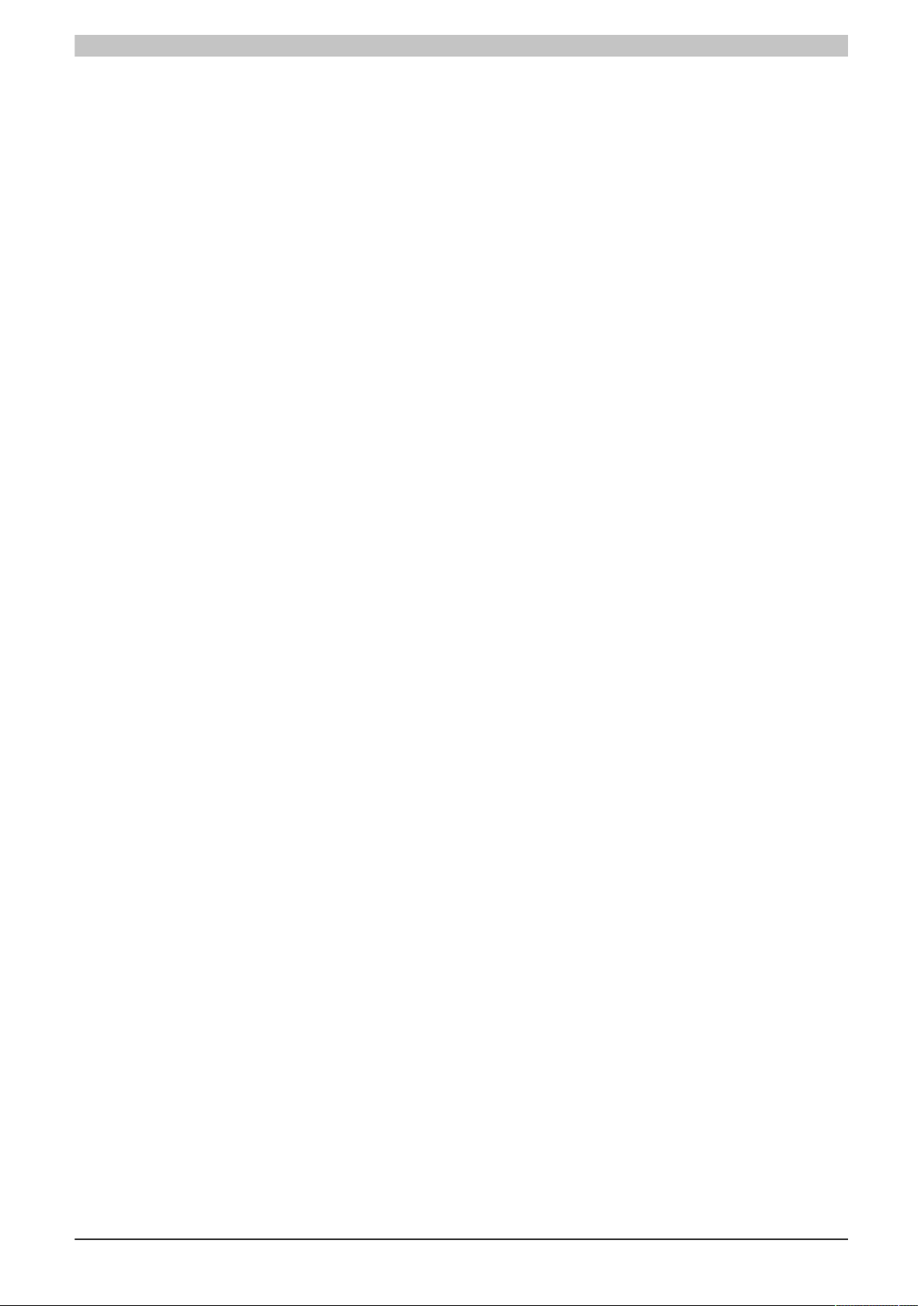
Table of contents
1 Introduction................................................................................................................4
1.1 Manual history.................................................................................................................................................4
1.2 Information about this document.................................................................................................................... 4
1.2.1 Organization of notices..............................................................................................................................4
1.2.2 Software specifications.............................................................................................................................. 5
2 System overview....................................................................................................... 6
2.1 Function overview........................................................................................................................................... 6
2.2 Compatibility.................................................................................................................................................... 6
2.3 Model numbers............................................................................................................................................... 6
2.4 Features.......................................................................................................................................................... 7
2.5 System requirements...................................................................................................................................... 7
3 Installation..................................................................................................................8
3.1 Preinstalled B&R Linux................................................................................................................................... 8
3.2 Standard Debian installation...........................................................................................................................8
3.3 Installing additional components..................................................................................................................... 8
3.4 Adjusting the partition..................................................................................................................................... 8
3.5 Cloning an installed image............................................................................................................................. 9
3.6 B&R Linux installer......................................................................................................................................... 9
3.6.1 Preparing the installer data storage medium............................................................................................ 9
3.6.2 Structure of folder IMAGES.....................................................................................................................11
3.6.3 Installation procedure.............................................................................................................................. 11
4 Initial startup............................................................................................................13
4.1 B&R First Config........................................................................................................................................... 13
5 Configuration...........................................................................................................15
5.1 B&R Config Utils........................................................................................................................................... 15
5.1.1 App Launcher.......................................................................................................................................... 15
5.1.2 Autostart Manager................................................................................................................................... 15
5.1.3 File System Write Protection................................................................................................................... 16
5.2 B&R Touch Screen....................................................................................................................................... 17
5.2.1 Registering single-touch devices.............................................................................................................17
5.2.2 Assigning a touch screen........................................................................................................................ 17
5.2.3 Calibration................................................................................................................................................ 18
5.2.4 Setting rotation and alignment................................................................................................................ 18
5.3 mapp View client...........................................................................................................................................19
5.4 Editing system files in the terminal...............................................................................................................20
5.5 Disabling the screensaver............................................................................................................................ 21
5.5.1 Display power management.................................................................................................................... 21
6 Operation..................................................................................................................22
6.1 Touch screens............................................................................................................................................... 22
6.2 MTCX/ADI functions......................................................................................................................................23
6.3 HMI Report....................................................................................................................................................23
6.4 Changing the display brightness.................................................................................................................. 25
6.5 B&R License Viewer..................................................................................................................................... 25
6.6 B&R UPS Manager....................................................................................................................................... 26
6.7 Virtual keyboard............................................................................................................................................ 29
6.8 Language switching...................................................................................................................................... 29
6.9 Multiple monitors...........................................................................................................................................30
6.10 Display resolutions...................................................................................................................................... 30
6.11 Accessing Linux file systems in Windows.................................................................................................. 30
6.12 TRIM support.............................................................................................................................................. 30
6.13 Real-time support........................................................................................................................................30
2 B&R Linux 9 User's manual V2.03
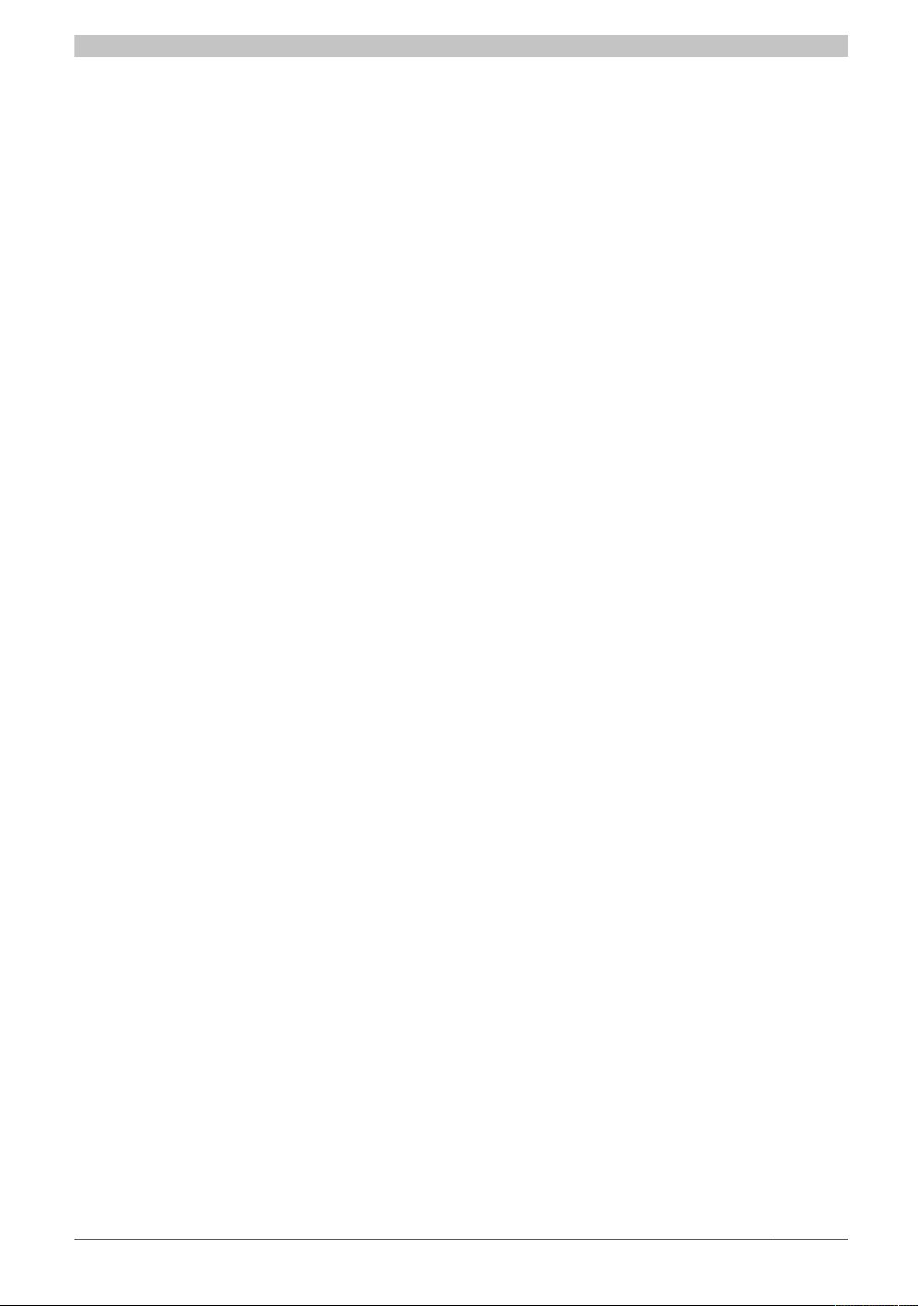
Table of contents
6.14 Installing local packages.............................................................................................................................31
6.15 Installing operating system updates........................................................................................................... 31
6.16 Hibernation support..................................................................................................................................... 31
6.17 Browser update...........................................................................................................................................32
6.18 Font support................................................................................................................................................32
6.19 Executing privileged processes in the terminal.......................................................................................... 32
6.20 CAN............................................................................................................................................................. 32
7 Troubleshooting...................................................................................................... 35
8 Downloads............................................................................................................... 36
B&R Linux 9 User's manual V2.03 3
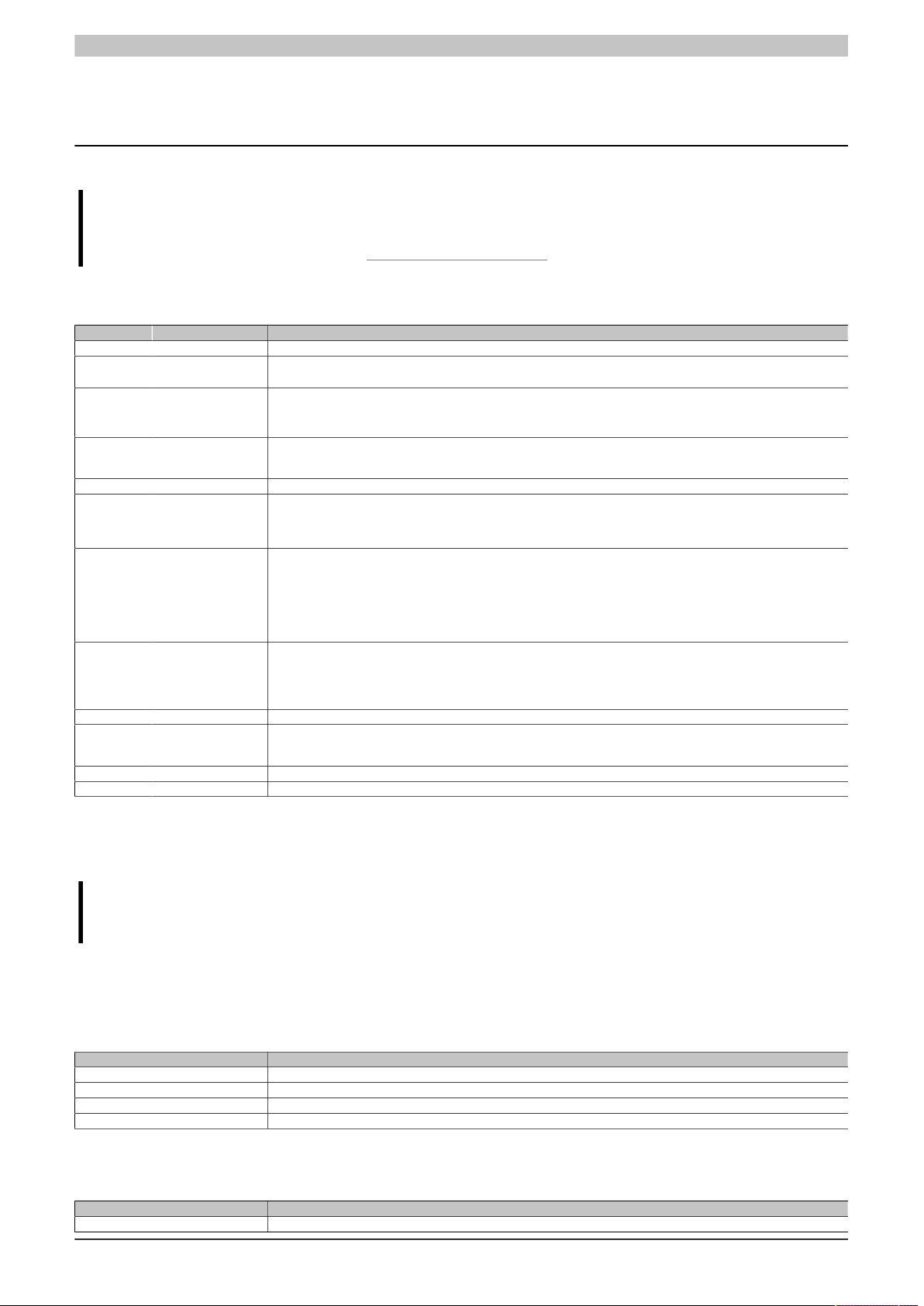
Introduction
1 Introduction
Information:
B&R makes every effort to keep documents as current possible. The most current versions can be
downloaded from the B&R website (www.br-automation.com).
1.1 Manual history
Version Date Comment
2.03 November 2020
2.02 September 2020
2.01 October 2019 Updated the following chapters:
2.00 September 2019 Applied data to SMC (including editorial revision).
1.06 August 2019 Adapted to the editorial guide.
1.05 August 2019 Updated model numbers for xPC2200 legacy versions.
July 2019 B&R Linux 9.1.1.0 updates:
1.04 September 2018 Updated model numbers.
1.03 July 2018 Corrections
1.02 May 2018 Revised description for B&R Touch Screen.
1.01 March 2018 Updates and corrections for B&R Linux 9 and Debian references.
1.00 March 2018 First edition
•
Editorial revisions.
•
Updated chapter B&R Linux installer.
•
Editorial revisions.
•
HMI Report
•
CAN
Added browser update and font support.
Added use of MTCX in B&R Hypervisor operation.
Updated note in Automation Help for fsprotect.
Updated "Configuration as mapp View client".
Updated "Disable screensaver".
Updated "Installation of operating system updates".
Removed sentence about "First Config" with Panel PCs and resistive touch screen.
Updated information about ADI, ADI Development Kit and "B&R ADI samples".
Updated "B&R First Config".
Replaced B&R Service Tool with "B&R Config Utils".
Added instructions for su/sudo: "Executing privileged processes in the terminal", "Editing system files in the terminal".
Updated note about fsprotect in hypervisor operation.
Integrated appendix in application notes.
Removed HMI Diagnostics.
Corrections and text adjustments.
Updated B&R Hypervisor in chapter "ADI".
Update for B&R UPS Manager.
1.2 Information about this document
This document is not intended for end customers! The safety guidelines required for end customers
must be incorporated into the operating instructions for end customers in the respective national language by the machine manufacturer or system provider.
1.2.1 Organization of notices
Safety notices
Contain only information that warns of dangerous functions or situations.
Signal word Description
Danger! Failure to observe these safety guidelines and notices will result in death, severe injury or substantial damage to property.
Warning! Failure to observe these safety guidelines and notices can result in death, severe injury or substantial damage to property.
Caution! Failure to observe these safety guidelines and notices can result in minor injury or damage to property.
Notice! Failure to observe these safety guidelines and notices can result in damage to property.
General notices
Contain useful information for users and instructions for avoiding malfunctions.
Signal word Description
Information: Useful information, application tips and instructions for avoiding malfunctions.
4 B&R Linux 9 User's manual V2.03
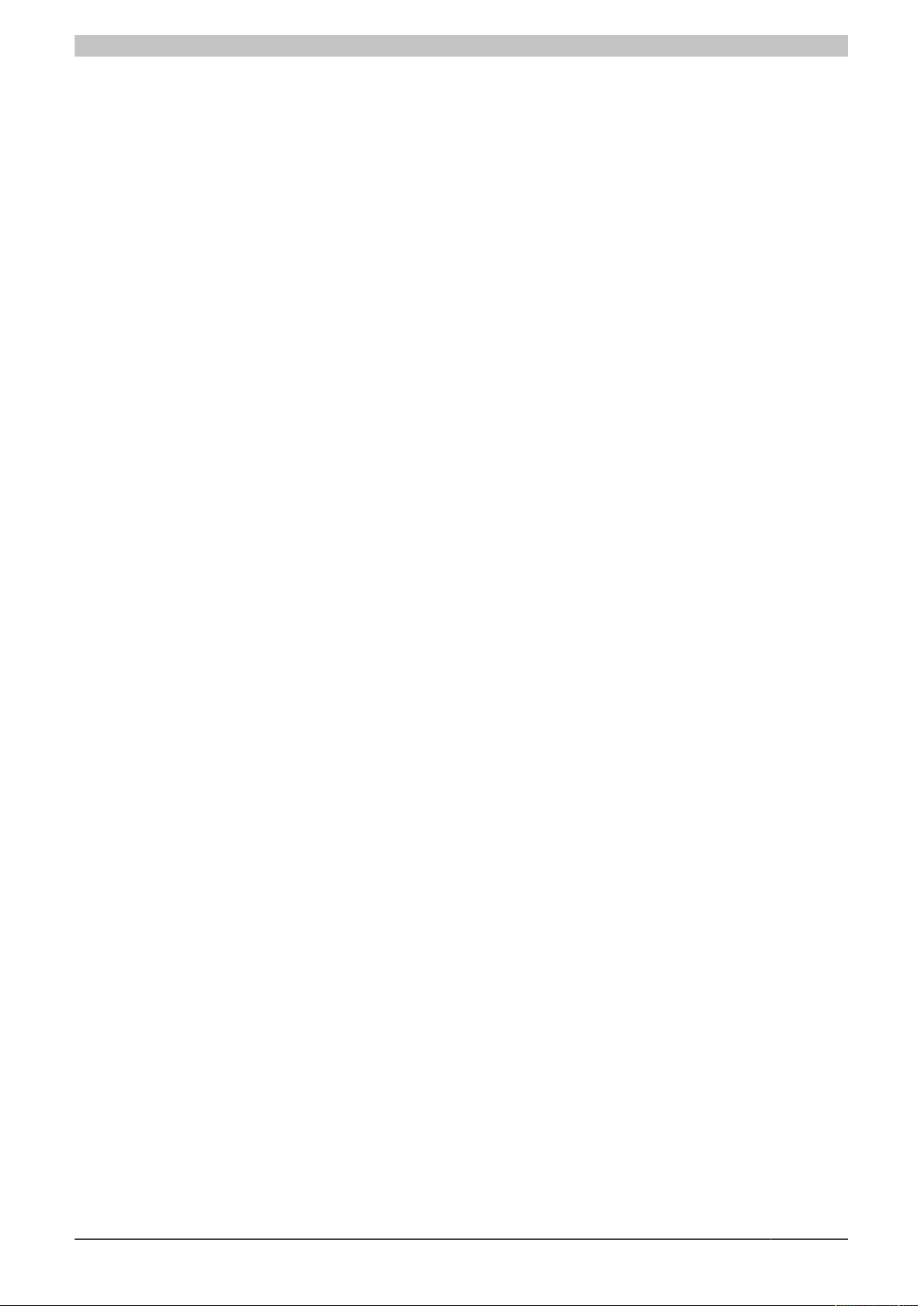
Introduction
1.2.2 Software specifications
Within this document, the following conventions must be observed:
•
Commands that should/must be executed by normal unprivileged users are identified by prefix $.
•
Commands that must be executed by the privileged root user are identified by prefix #.
•
Command without a prefix not specifically noted otherwise in the text should be executed by a normal user.
For more details about handling, see chapters "Executing privileged processes in the terminal" on page 32 and
"Editing system files in the terminal" on page 20. The principle of least privilege (POLP) should also always
be applied.
B&R Linux 9 User's manual V2.03 5
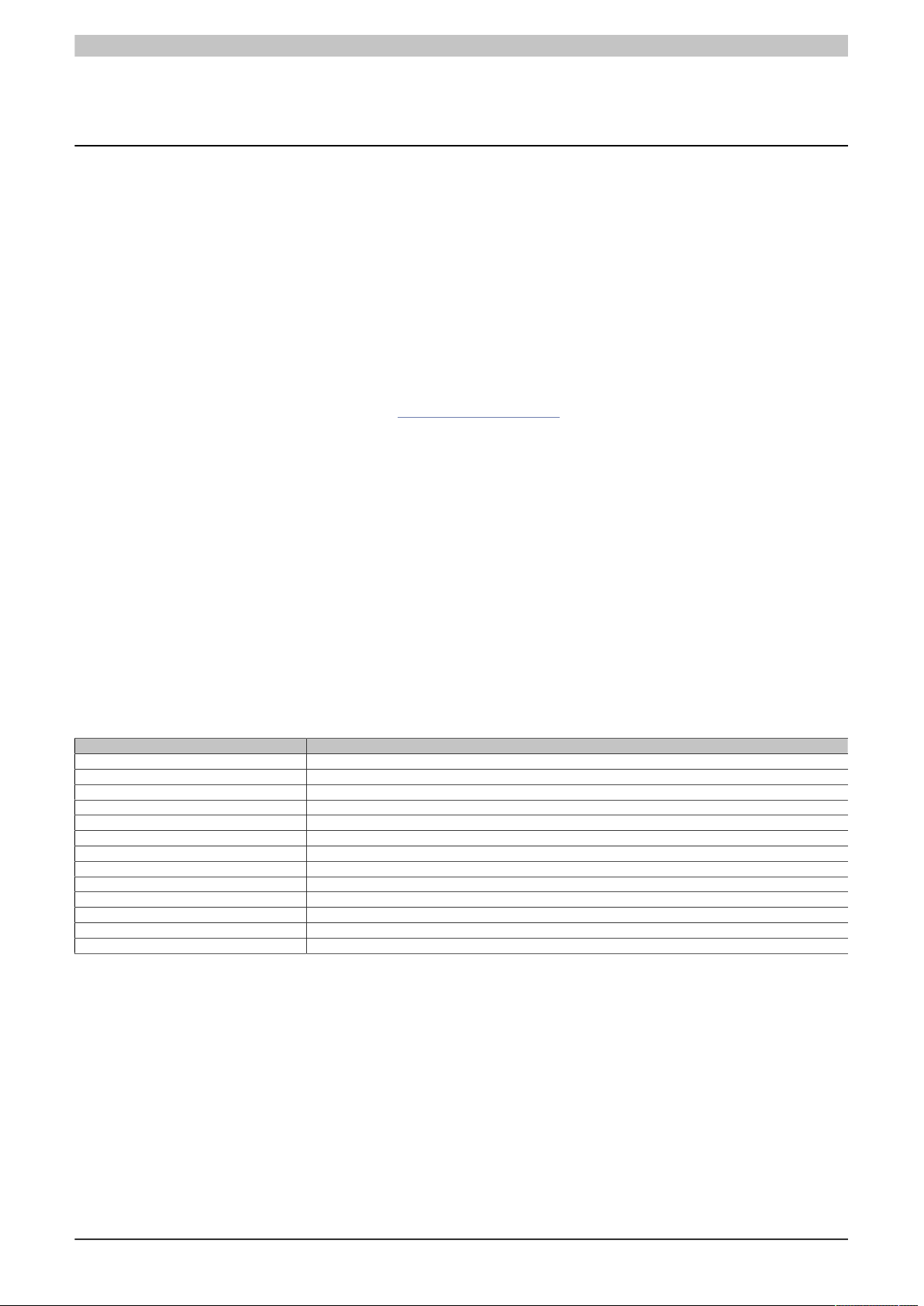
System overview
2 System overview
2.1 Function overview
B&R supports Linux in the form of modified images based on Debian GNU/Linux 9 ("Stretch").
With B&R Linux, B&R offers a variant of Debian optimized for B&R industrial PCs that already includes all B&Rspecific modifications and offers the broadest possible basis for various applications.
Reasons for Debian:
•
High stability
•
Large package selection
•
Wide distribution of Debian and various derivatives (e.g. Ubuntu, Linux Mint)
For more information, see the Debian website (https://www.debian.org/).
2.2 Compatibility
B&R supports B&R Linux 9 on the following devices:
•
Automation PC 910 (APC910)
•
Automation PC 2100 (APC2100)
•
Automation PC 2200 (APC2200)
•
Automation PC 3100 (APC3100)
•
Panel PC 900 (PPC900)(only QM77/HM76)
•
Panel PC 2100 (PPC2100)
•
Panel PC 2200 (PPC2200)
•
Panel PC 3100 (PPC3100)
2.3 Model numbers
Model number Short description
5SWLIN.0740-MUL B&R Linux 9 64b APC910 QM77/HM76
5SWLIN.0741-MUL B&R Linux 9 64b PPC900 QM77/HM76
5SWLIN.0742-MUL B&R Linux 9 64b APC2100 BYT
5SWLIN.0743-MUL B&R Linux 9 64b PPC2100 BYT
5SWLIN.0744-MUL B&R Linux 9 64b APC2200 APL
5SWLIN.0745-MUL B&R Linux 9 64b PPC2200 APL
5SWLIN.0749-MUL B&R Linux 9 64b APC910 QM170/HM170/CM236
5SWLIN.0753-MUL B&R Linux 9 64b APC3100 KBU
5SWLIN.0754-MUL B&R Linux 9 64b PPC3100 KBU
5SWLIN.0755-MUL B&R Linux 9 64b APC3100 KBU legacy
5SWLIN.0756-MUL B&R Linux 9 64b PPC3100 KBU legacy
5SWLIN.0758-MUL B&R Linux 9 64b APC2200 APL legacy
5SWLIN.0759-MUL B&R Linux 9 64b PPC2200 APL legacy
6 B&R Linux 9 User's manual V2.03
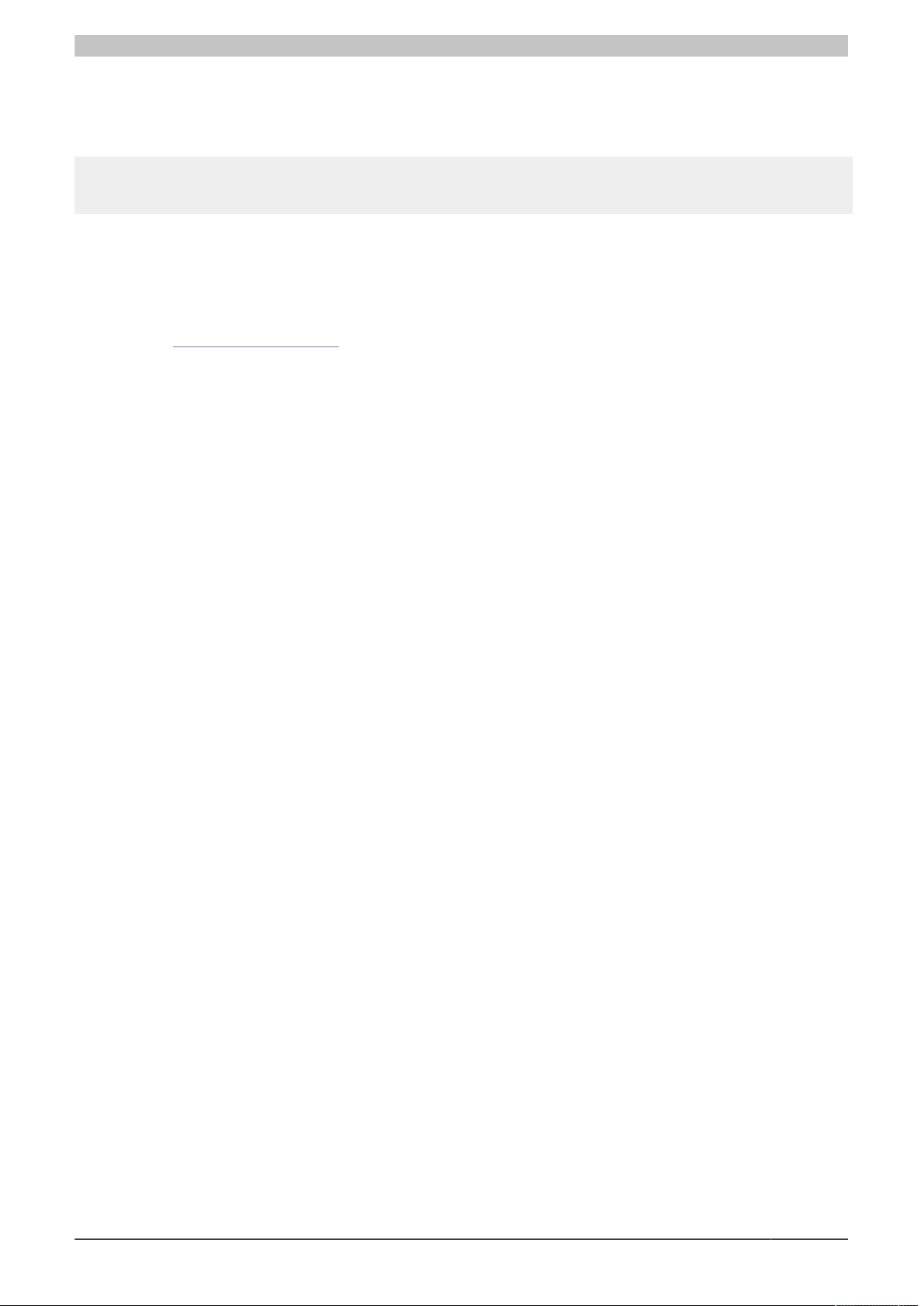
System overview
2.4 Features
B&R Linux 9 contains a selection of predefined software package groups. Additional packages can be installed
later with an existing Internet connection.
# apt update
# apt search [KEYWORD]...
# apt install [PACKAGE_NAME]...
A list of installed packages can be displayed in a terminal using command dpkg --list (more than 1000 packages
are installed by default).
LXDE is used as the default desktop, and Chromium is included as the web browser.
B&R has modified and provided certain features using their own packages for the use of Debian on B&R Automation
and Panel PCs. Most of these packages are already included in B&R Linux and/or available for download on the
B&R website (www.br-automation.com) (see chapter "Downloads" on page 36).
2.5 System requirements
The following requirements must be met in order to execute B&R Linux 9 on a supported B&R device:
•
4 GB mass storage device
•
1 GB RAM
Installing additional applications, saving data and general use of the system can result in changes to these values
and the system load. The exact resource consumption and requirements therefore depend on the configuration
and use of the system and cannot be guaranteed by B&R.
Additional requirements must be met in order to use certain functions. For example:
•
Internet access (fees may apply).
•
DVD/CD creation requires a compatible optical drive.
•
An audio output device is required for music and sound playback.
B&R Linux 9 User's manual V2.03 7
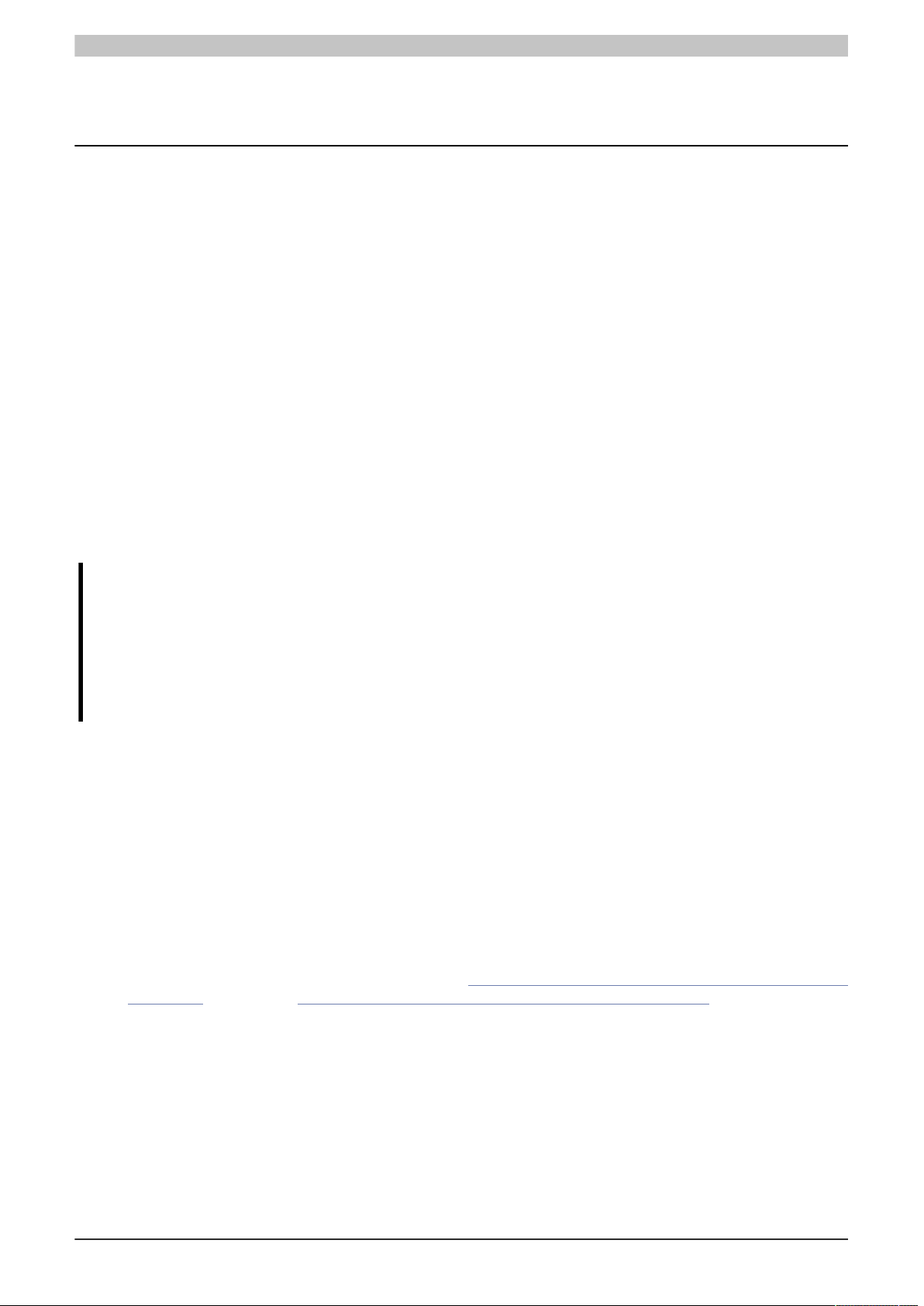
Installation
3 Installation
3.1 Preinstalled B&R Linux
The Debian 9-based B&R Linux 9 can be obtained from B&R as part of a PC configuration on a suitable storage
medium (min. of 4 GB).
3.2 Standard Debian installation
Debian installation images can be downloaded from Getting Debian (https://www.debian.org/distrib/) and installed
by the user. For corresponding instructions, see the documentation (https://www.debian.org/doc/).
In a Debian standard installation, the customizations made specifically for B&R Linux are missing.
3.3 Installing additional components
Additional Debian software packages can be installed at any time. A list of available packages is available on
the Debian website. It is also advisable to keep the software packages up to date and update installed packages
accordingly (see chapter Installing local packages).
3.4 Adjusting the partition
Information:
If a user with high privileges (root privileges) is working on the system, it is easily possible to perform
destructive operations on the system. This is especially true when manipulating data storage media
directly. Executing these types of commands requires great care.
This procedure must not be used in combination with Intel RAID software. Partition adjustment tools
do not recognize the metadata partitions on each data storage medium and may overwrite them. This
will corrupt the RAID configuration and can result in data loss.
A B&R Linux 9 installation uses approximately 2.5 GB of disk space on a drive. Additional free disk space is required
for normal use of the operating system. Using 4 GB storage media (CFast card) is therefore possible. The exact
dimensioning of the data storage medium depends on the specific application, however.
GParted can be used to adjust the partitions and file systems. The program is controlled via an easy-to-use GUI.
Some operations can only be performed when the affected file system is not in use (e.g. shrinking ext4 file systems).
GParted Live, which can be booted from a USB flash drive, for example, can be used for this purpose.
It is recommended to make these adjustments offline when the data storage medium is not in use (file system(s)
are not mounted). Using ext4 also makes it possible to extend the file system during use but not to shrink it.
In principle, two steps are necessary:
•
Adjust the partition with tools like fdisk (https://manpages.debian.org/buster/fdisk/fdisk.8.html) or GNU parted (https://manpages.debian.org/buster/parted/parted.8.html).
•
Adjust the file system, with resize2fs for ext2/3/4 (https://manpages.debian.org/buster/e2fsprogs/resize2f-
s.8.en.html) and e2fsck (https://manpages.debian.org/buster/e2fsprogs/e2fsck.8.html).
8 B&R Linux 9 User's manual V2.03
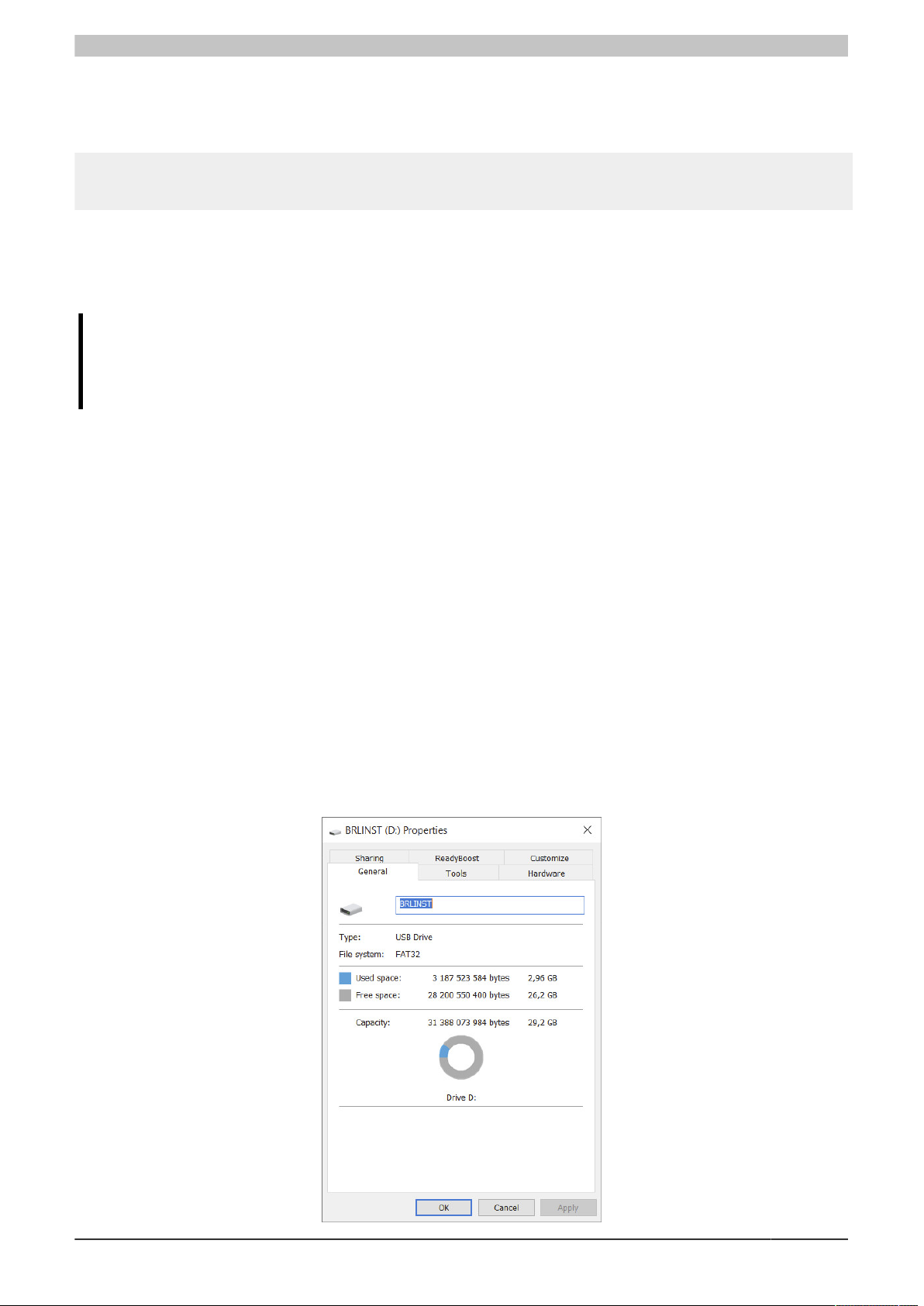
Installation
If other abstractions such as Device Mapper (LVM, LUKS/dm-crypt, MD/RAID) are used, additional steps are nec-
essary; these will not be explained here. An example would be extending the main partition (second and last partition) of a B&R Linux UEFI installation on data storage medium /dev/sdc while the system is not booted. This
extends the partition to the end of the data storage medium.
# echo ',+' | sfdisk /dev/sdc -N 2
# e2fsck -f -p /dev/sdc2
# resize2fs /dev/sdc2
3.5 Cloning an installed image
The user can clone an installed B&R Linux 9 or Debian using tools such as Clonezilla (https://clonezilla.org/) or
alternative software solutions.
Information:
If a data storage medium is copied 1:1, TRIM should be executed for flash memory based data storage
media to make unallocated memory blocks available again. For additional information, see section
"TRIM support " on page 30.
3.6 B&R Linux installer
The B&R Linux installer makes it possible to easily install B&R Linux images (.img) on supported devices. This
makes it possible to return to the original factory state, for example.
1. Create a USB flash drive with the FAT32 file system and name "BRLINST".
2. Extract the contents of brl-installer.zip to the empty USB flash drive.
3. Copy the desired B&R Linux image (complete folder containing the .img.gz file and other files) to folder
IMAGES on the USB flash drive.
4. Start it on the target PC using the boot menu ([F11], [F5], [ESC], etc.) from the UEFI entry of the USB flash
drive.
5. Follow the installer dialog box.
Compatible OS images can be requested via B&R Support.
3.6.1 Preparing the installer data storage medium
The installer can be applied to USB flash drives or other conventional data storage media. To do this, it is necessary
to format the data storage medium as a FAT32 file system and give it the label "BRLINST". This is possible in
Microsoft Windows using Disk Management or File Explorer.
B&R Linux 9 User's manual V2.03 9
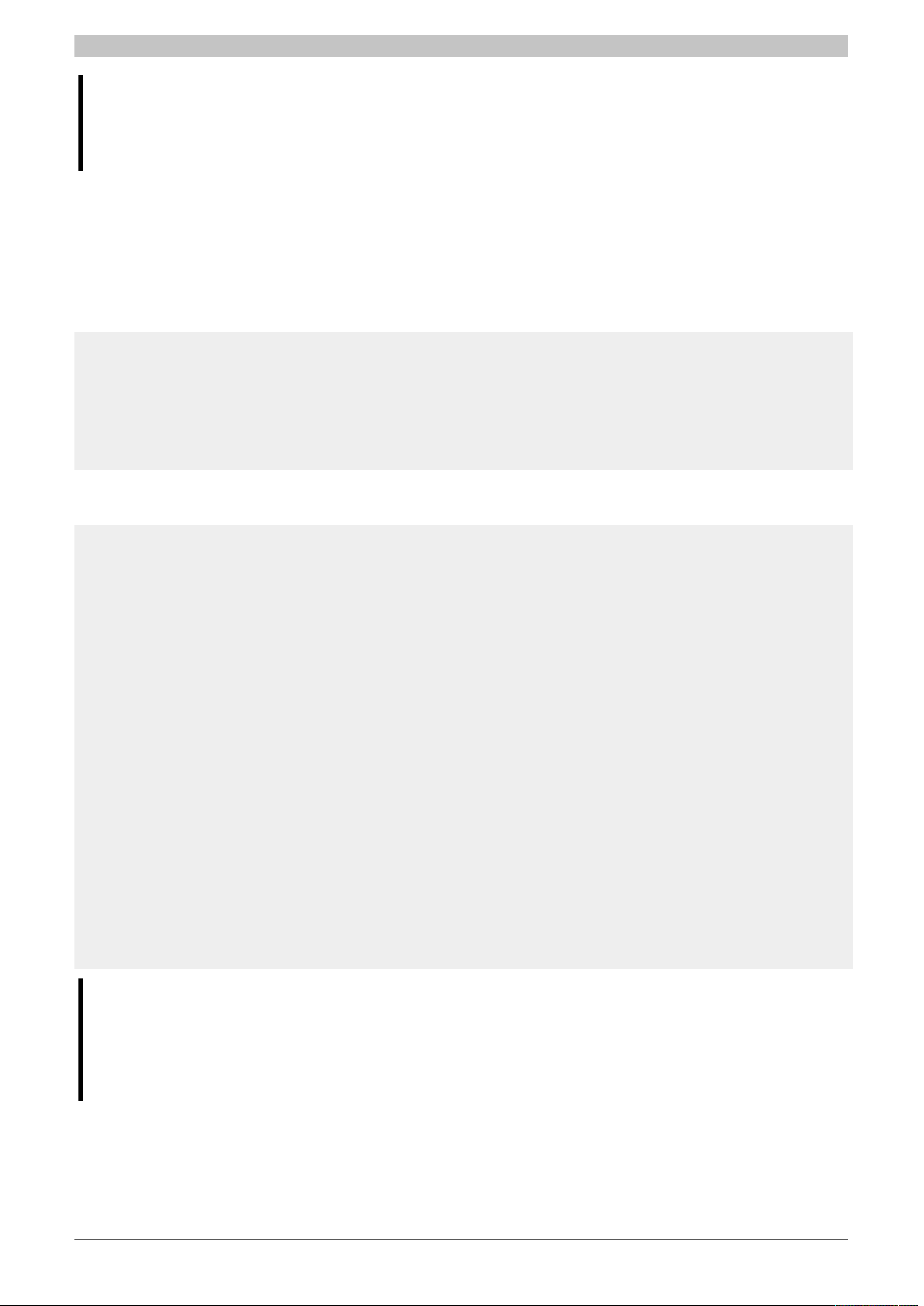
Installation
Information:
In Microsoft Windows, it is not possible to format a partition larger than 32 GB as FAT32. In addition,
it is only possible to interact with multiple partitions on removable storage devices using Microsoft
Windows 10 version 1703 or later.
The data storage medium must contain an MBR or GPT partition table. The partition for the FAT32 file system
should be of type W95 FAT32 (LBA) (0Ch) or Microsoft basic data (EBD0A0A2-B9E5-4433-87C0-68B6B72699C7).
Both requirements are met when formatting in Microsoft Windows.
Ideally, the file system should still be completely empty. The files from brl-installer.zip must be transferred to the
root of the file system. One or more images that should be available for installation can then be placed on the file
system in folder IMAGES.
On a Linux system, a data storage medium such as /dev/sdb could be overwritten and formatted as follows:
#> sfdisk --wipe always --wipe-partitions always /dev/sdb <<EOF
label: gpt
type=EBD0A0A2-B9E5-4433-87C0-68B6B72699C7
EOF
#> mkfs.fat -n BRLINST /dev/sdb1
#> mount /dev/sdb1 /mnt
$> unzip brl-installer.zip -d /mnt
#> umount /mnt
Hierarchical representation of a correctly sized B&R Linux installer file system with three B&R Linux images in
folder IMAGES:
BRLINST
├── EFI
│ └── BOOT
│ └── BOOTX64.EFI
├── IMAGES
│ ├── brl-10_1.0.0-alpha.1_2020-05-13_uefi_desktop
│ │ ├── B2SUMS
│ │ ├── dpkg-list.txt
│ │ ├── image-size.txt
│ │ ├── partition-md5sums.txt
│ │ ├── raw.img.gz
│ │ ├── SHA256SUMS
│ │ └── SHA512SUMS
│ └── V1.1.0 (R) PPC2200
│ ├── bios-raw
│ │ ├── dpkg.list
│ │ └── stretch.img.gz
│ └── uefi-raw
│ ├── dpkg.list
│ └── stretch.img.gz
├── Liesmich.txt
├── LiveOS
│ └── squashfs.img
├── NEWS.md
├── options.txt
├── Readme.txt
└── startup.nsh
Information:
The case (upper- and lowercase letters) shown is mandatory and not permitted to be changed.
BRLINST is only the name (label) of the file system and not a separate folder in the file system. In
Microsoft Windows, the correct path to the installer's bootloader would be D:\EFI\BOOT\BOOTX64.EFI
for the D: drive.
Certain settings can be made for the installer in file options.txt. These are already described in the file. It is possible
to run through the entire installation automatically. The installer is interactive by default and data storage media
are not overwritten or changed until selected by the user.
10 B&R Linux 9 User's manual V2.03
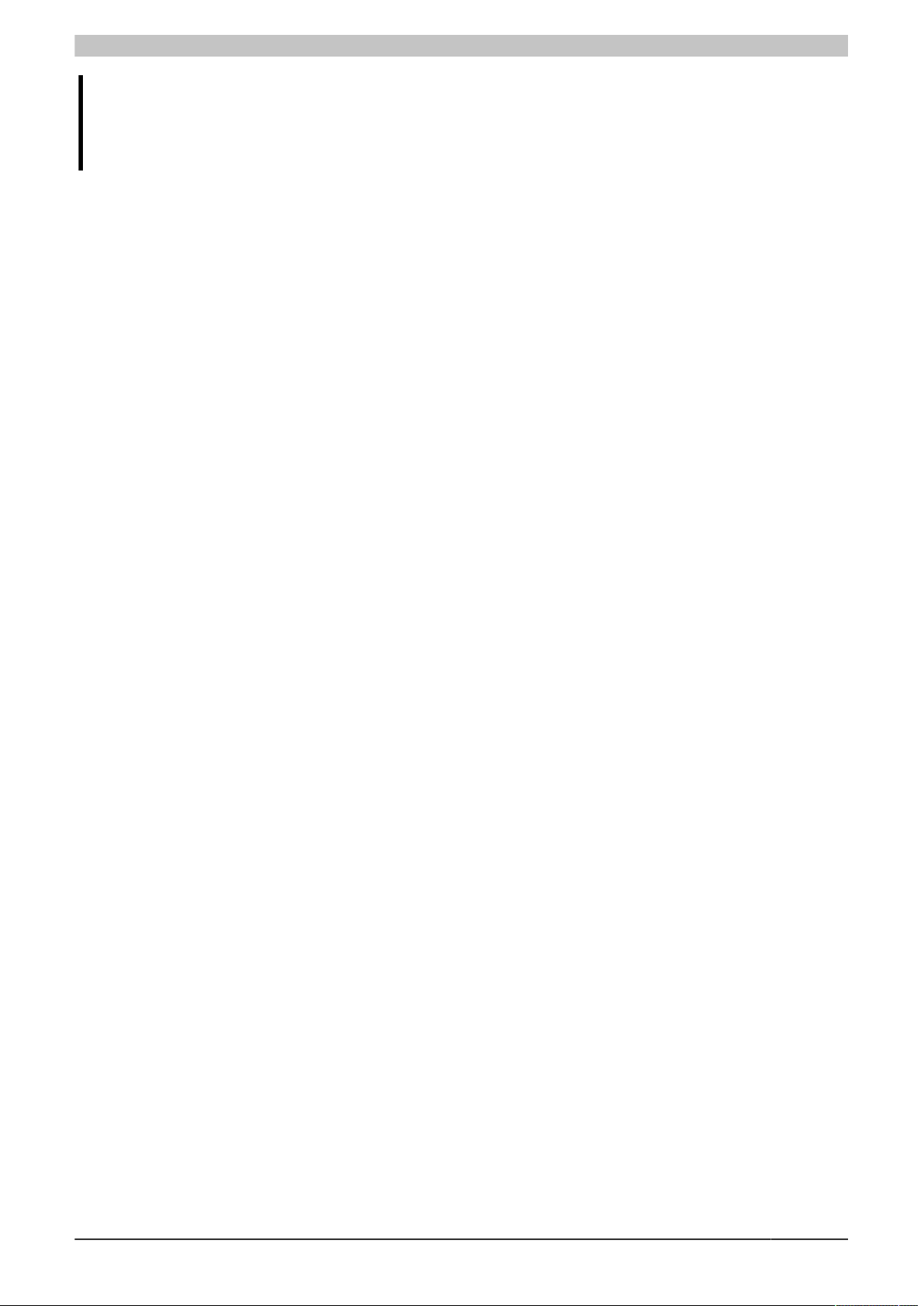
Installation
Notice!
A fully automated configured installer should be handled very carefully. Starting it on an incorrect
system will most likely result in data loss. The B&R Linux installer can also be booted on many nonB&R PCs.
3.6.2 Structure of folder IMAGES
In general, the images available from B&R can be used directly with the B&R Linux installer.
•
Only file .img.gz is required for the recovery. However, the entire folder should be considered as part of
the image and copied to folder IMAGES.
•
The installer only supports B&R Linux images. Other files that also use the .img file extension are not
supported. The content of the files is a raw image of a data storage medium with a partition table, file
systems, etc. The installer makes some assumptions about the contents of the image file. For example,
a valid partition table must be available (MBR or GPT) and the last partition must be occupied by an
ext2/3/4 file system, which is then adapted to the data storage medium. In addition, the partition can only
be extended, not shrunk.
•
The data storage medium image is already compressed with gzip (.img.gz) in the image download. The
installer supports the recovery of the compressed file. It is also possible to decompress the file and save
it as .img. Zstandard compressed images (.img.zst) are also supported.
•
The images must be located in subfolders of IMAGES.
•
If a SHA256SUMS, SHA512SUMS or B2SUMS file exists in the respective image folder, it will be used to
validate the checksums of the files before recovery. If a full match cannot be determined with any of the
checksum files, the installer aborts. If there is no *SUMS file available, the check is simply skipped.
•
If file partition-md5sums.txt exists in the image folder, it is used to validate that the data storage medium
image was written correctly. If this file does not exist, this step is skipped. The file must contain MD5
checksums of the partitions present in the image.
3.6.3 Installation procedure
As long as no other operating system has been installed, the PC will automatically boot from the removable storage
device with the installer using the default settings of the firmware (BIOS). If this is not the case, it is possible to
boot either from the UEFI shell or the installer boot menu. The default UEFI boot entry of the specific data storage
medium must be selected in the boot menu. Script startup.nsh script must be executed in the UEFI shell. This will
start automatically if it is not aborted within a short timeout. Using the UEFI shell for booting is only necessary for
the APC2100 and PPC2100; the boot procedure via the boot menu should be preferred for other PC series.
If no other settings are made in options.txt, the installation process occurs interactively. Control is possible via the
keyboard (arrow keys, return, tab, space bar, etc.):
B&R Linux 9 User's manual V2.03 11
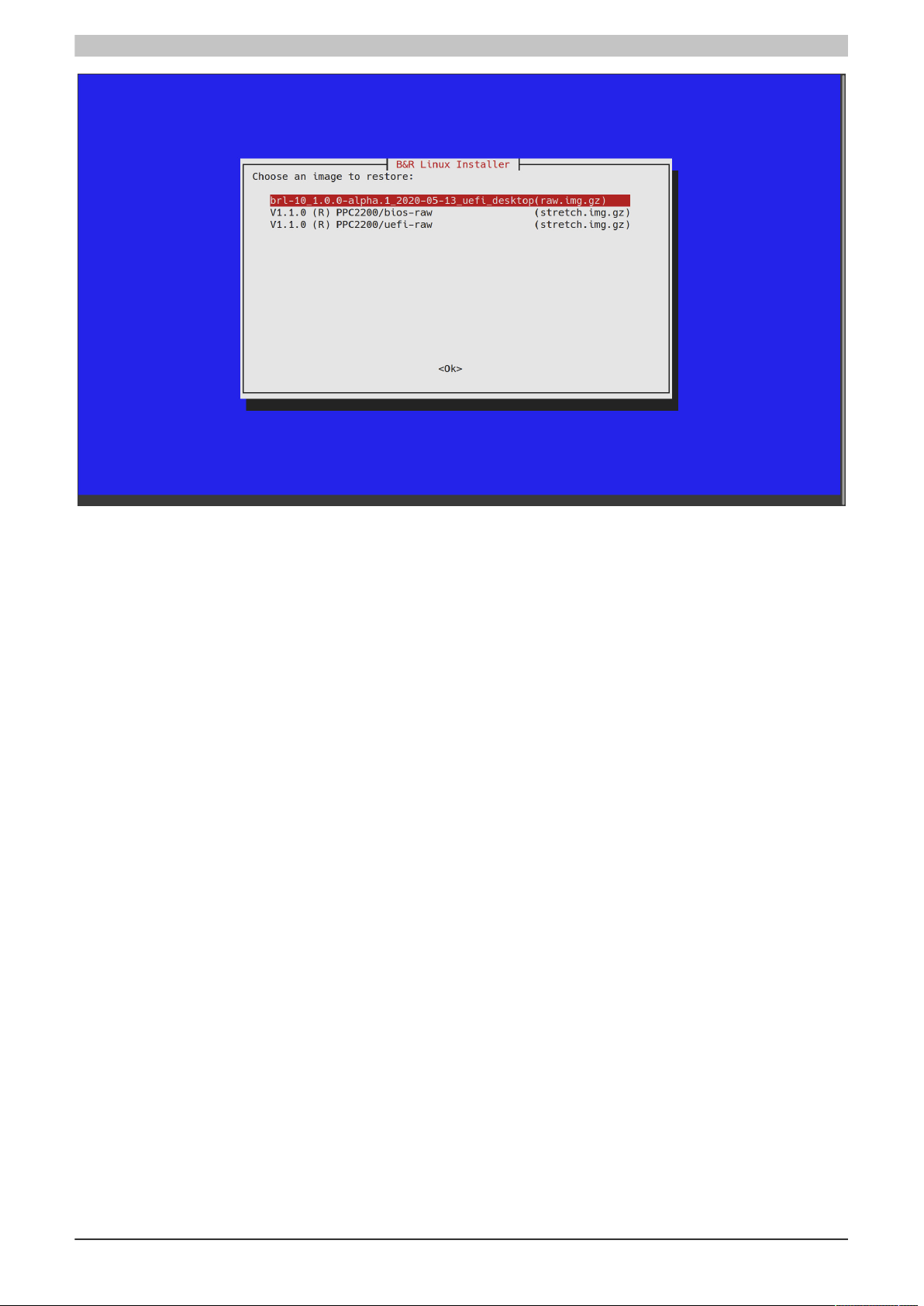
Installation
1. First, one of the images placed in folder IMAGES can be selected.
2. This is followed by the selection of the target data storage medium on which the operating system will be
installed.
3. Optionally, space can also be left free for installing the B&R Hypervisor.
4. The installation process is performed and the selected data storage medium is permanently overwritten.
5. After the installation is completed, the installer allows the following options by keyboard input:
°
Reboot (r, R or any)
°
Power off (p or P)
°
Opening a shell (s or S)
In the shell, the system can be shut down with command reboot or poweroff or with keyboard shortcut [Ctrl]
+ [Alt] + [Del].
After the system has shut down, the installer data storage medium should be removed.
The newly installed image will boot at the next startup of the system. If this is not the case, check that the installer
has run successfully and that the firmware settings and boot sequence are configured correctly.
12 B&R Linux 9 User's manual V2.03
